Page 1
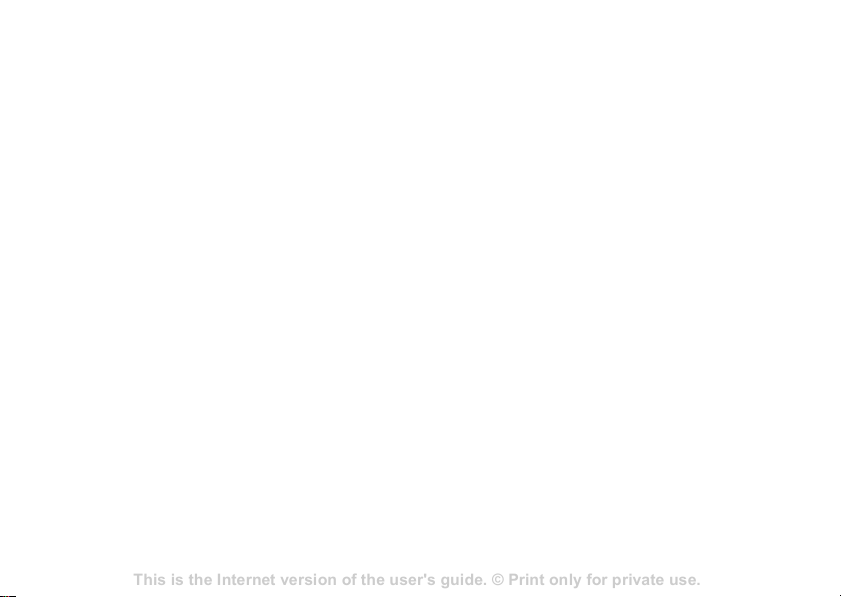
This is the Internet version of the user's guide. © Print only for private use.
Contents 1
Contents
Getting to know your phone 4
Key functions, quick keys, entering letters and characters.
Personalizing your phone 22
Download settings or choose from the phone.
Calling 31
Use the Phonebook, voice control, call options.
Messaging 51
Multimedia messaging, chat and e-mail.
Camera 60
Use the camera.
Setting up WAP and e-mail 63
All you need to know about setting up WAP and e-mail.
Using WAP 71
WAP browser, bookmarks.
Transferring and exchanging information 74
Bluetooth wireless technology, synchronization.
More features 79
Calendar, alarm clock, stopwatch, timer, games.
Security 87
SIM card lock, phone lock.
Troubleshooting 89
Why doesn’t the phone work the way I want?
Additional information 91
Safe and efficient use, warranty, declaration of conformity.
Icons 98
What do the icons mean?
Index 105
Sony Ericsson T618
Contents
Contents
Getting started . . . . . . . . . . . . . . . . . . 4
Assemble the phone, SIM card, battery, make a call.
Getting to know your phone . . . . . . . . 8
Phone overview, use the menus, enter letters, file
manager.
Calling . . . . . . . . . . . . . . . . . . . . . . . . 22
Calls, phonebook, voice control, call options.
Messaging . . . . . . . . . . . . . . . . . . . . . 42
Text messaging, picture messaging, email, messaging
glossary.
Imaging . . . . . . . . . . . . . . . . . . . . . . . 53
Camera, video recorder, pictures, screen saver.
Entertainment . . . . . . . . . . . . . . . . . . 59
Media player, sounds, themes, games.
Connectivity . . . . . . . . . . . . . . . . . . . . 66
Internet and email settings, synchronizing, infrared.
More features . . . . . . . . . . . . . . . . . . . 72
Time and date, alarm clock, calendar, tasks, SIM card
lock, etc.
Troubleshooting . . . . . . . . . . . . . . . . . 82
Why doesn’t the phone work the way I want?
Additional information . . . . . . . . . . . . 84
Sony Ericsson Consumer Web site, safe and efficient
use, warranty, declaration of conformity.
Icons . . . . . . . . . . . . . . . . . . . . . . . . . . 91
Icon descriptions
Index . . . . . . . . . . . . . . . . . . . . . . . . . 93
Sony Ericsson K500
1
Page 2
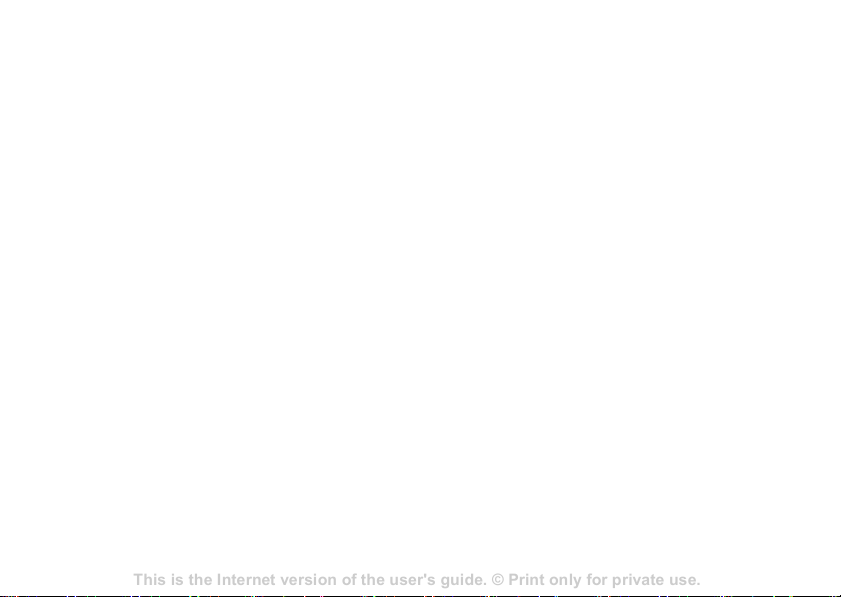
This is the Internet version of the user's guide. © Print only for private use.
Contents 1
Contents
Getting to know your phone 4
Key functions, quick keys, entering letters and characters.
Personalizing your phone 22
Download settings or choose from the phone.
Calling 31
Use the Phonebook, voice control, call options.
Messaging 51
Multimedia messaging, chat and e-mail.
Camera 60
Use the camera.
Setting up WAP and e-mail 63
All you need to know about setting up WAP and e-mail.
Using WAP 71
WAP browser, bookmarks.
Transferring and exchanging information 74
Bluetooth wireless technology, synchronization.
More features 79
Calendar, alarm clock, stopwatch, timer, games.
Security 87
SIM card lock, phone lock.
Troubleshooting 89
Why doesn’t the phone work the way I want?
Additional information 91
Safe and efficient use, warranty, declaration of conformity.
Icons 98
What do the icons mean?
Index 105
Sony Ericsson T618
Sony Ericsson
GSM 900/1800/1900
Third edition (July 2004)
This user guide is published by Sony Ericsson
Mobile Communications AB, without any
warranty. Improvements and changes to this user
guide necessitated by typographical errors,
inaccuracies of current information, or
improvements to programs and/or equipment,
may be made by Sony Ericsson Mobile
Communications AB at any time and without
notice. Such changes will, however, be
incorporated into new editions of this user guide.
All rights reserved.
©Sony Ericsson Mobile Communications AB,
2004
Publication number: EN/LZT 108 7024 R3A
Please note:
Some of the services in this user guide are not
supported by all networks. This also applies to the
GSM International Emergency Number 112.
Please contact your network operator or service
provider if you are in doubt whether you can use a
particular service or not.
Please read the Guidelines for safe and efficient
use and the Limited warranty chapters before you
use your mobile phone.
2
Your mobile phone has the capability to
download, store and forward additional content,
e.g. ringtones. The use of such content may be
restricted or prohibited by rights of third parties,
including but not limited to restriction under
applicable copyright laws. You, and not Sony
Ericsson, are entirely responsible for additional
content that you download to or forward from your
mobile phone. Prior to your use of any additional
content, please verify that your intended use is
properly licensed or is otherwise authorized. Sony
Ericsson does not guarantee the accuracy,
integrity or quality of any additional content or any
other third party content. Under no circumstances
will Sony Ericsson be liable in any way for your
improper use of additional content or other third
party content.
PlayNow™ is a trademark or a registered
trademark of Sony Ericsson Mobile
Communications AB.
MusicDJ™ is a trademark or a registered
trademark of Sony Ericsson Mobile
Communications AB.
T9™ Text Input is a trademark or a registered
trademark of Tegic Communications.
T9™ Text Input is licensed under one or more of
the following: U.S. Pat. Nos. 5,818,437,
5,953,541, 5,187,480, 5,945,928, and 6,011,554;
Canadian Pat. No. 1,331,057, United Kingdom
Pat. No. 2238414B; Hong Kong Standard
Page 3
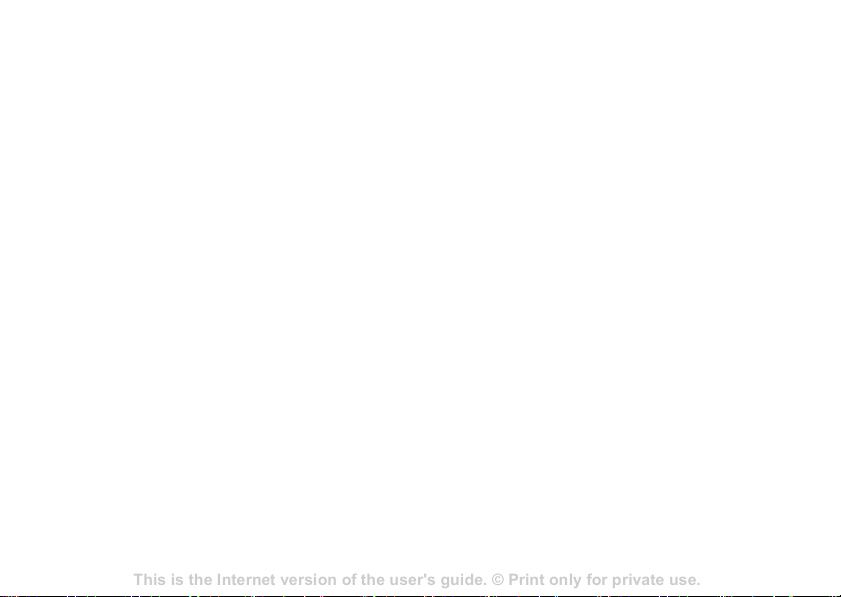
This is the Internet version of the user's guide. © Print only for private use.
Contents 1
Contents
Getting to know your phone 4
Key functions, quick keys, entering letters and characters.
Personalizing your phone 22
Download settings or choose from the phone.
Calling 31
Use the Phonebook, voice control, call options.
Messaging 51
Multimedia messaging, chat and e-mail.
Camera 60
Use the camera.
Setting up WAP and e-mail 63
All you need to know about setting up WAP and e-mail.
Using WAP 71
WAP browser, bookmarks.
Transferring and exchanging information 74
Bluetooth wireless technology, synchronization.
More features 79
Calendar, alarm clock, stopwatch, timer, games.
Security 87
SIM card lock, phone lock.
Troubleshooting 89
Why doesn’t the phone work the way I want?
Additional information 91
Safe and efficient use, warranty, declaration of conformity.
Icons 98
What do the icons mean?
Index 105
Sony Ericsson T618
Pat. No. HK0940329; Republic of Singapore Pat.
No. 51383; Euro.Pat. No. 0 842 463(96927260.8)
DE/DK, FI, FR, IT, NL, PT, ES, SE, GB; and
additional patents are pending worldwide.
Java and all Java based trademarks and logos
are trademarks or registered trademarks of Sun
Microsystems, Inc. in the U.S. and other
countries/regions.
End-user license agreement for Sun™ Java™
J2ME™.
1 Restrictions: Software is confidential
copyrighted information of Sun and title to all
copies is retained by Sun and/or its licensors.
Customer shall not modify, decompile,
disassemble, decrypt, extract, or otherwise
reverse engineer Software. Software may not
be leased, assigned, or sublicensed, in whole
or in part.
2 Export Regulations: Software, including
technical data, is subject to U.S. export control
laws, including the U.S. Export Administration
Act and its associated regulations, and may be
subject to export or import regulations in other
countries/regions. Customer agrees to comply
strictly with all such regulations and
acknowledges that it has the responsibility to
obtain licenses to export, re-export, or import
Software. Software may not be downloaded, or
otherwise exported or re-exported (i) into, or to
a national or resident of, Cuba, Iraq, Iran, North
Korea, Libya, Sudan, Syria (as such listing may
be revised from time to time) or any
country/region to which the U.S. has
embargoed goods; or (ii) to anyone on the U.S.
Treasury Department's list of Specially
Designated Nations or the U.S. Commerce
Department's Table of Denial Orders.
3 Restricted Rights: Use, duplication or
disclosure by the United States government is
subject to the restrictions as set forth in the
Rights in Technical Data and Computer
Software Clauses in DFARS 252.227-7013(c)
(1) (ii) and FAR 52.227-19(c) (2) as applicable.
Part of the software in this product is copyright ©
SyncML initiative Ltd. (1999-2002). All rights
reserved.
Other product and company names mentioned
herein may be the trademarks of their respective
owners.
Any rights not expressly granted herein are
reserved.
Sony Ericsson advises users to back up their
personal data information.
All illustrations in this user guide are for
illustration only and may not accurately depict the
actual phone.
3
Page 4
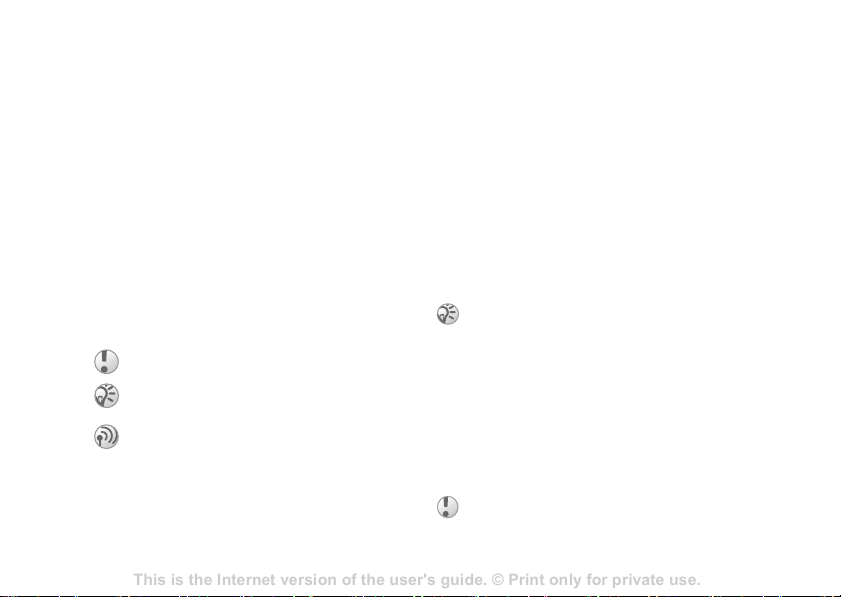
This is the Internet version of the user's guide. © Print only for private use.
Contents 1
Contents
Getting to know your phone 4
Key functions, quick keys, entering letters and characters.
Personalizing your phone 22
Download settings or choose from the phone.
Calling 31
Use the Phonebook, voice control, call options.
Messaging 51
Multimedia messaging, chat and e-mail.
Camera 60
Use the camera.
Setting up WAP and e-mail 63
All you need to know about setting up WAP and e-mail.
Using WAP 71
WAP browser, bookmarks.
Transferring and exchanging information 74
Bluetooth wireless technology, synchronization.
More features 79
Calendar, alarm clock, stopwatch, timer, games.
Security 87
SIM card lock, phone lock.
Troubleshooting 89
Why doesn’t the phone work the way I want?
Additional information 91
Safe and efficient use, warranty, declaration of conformity.
Icons 98
What do the icons mean?
Index 105
Sony Ericsson T618
Getting started
Getting started
Assemble the phone, SIM card, battery, make a
call.
More information and downloads are available at
www.SonyEricsson.com.cn.
Instruction icons
The following instruction icons appear in this user
guide:
} Use the selection keys or the navigation key
to scroll and select.
% 10 Navigating the menus.
See also page ...
%
Important
Note
Contact your network operator for details.
% 6 Available services.
4
Assembly
Before you can use your phone you need to:
• Insert the SIM card.
• Attach and charge the battery.
SIM card
When you register as a subscriber with a network
operator, you get a SIM (Subscriber Identity
Module) card. The SIM card contains a computer
chip that keeps track of your phone number, the
services included in your subscription, and your
phonebook information, among other things.
If you have been using a SIM card in another phone,
make sure that your information is saved to the SIM
card before you remove it from the other phone. For
example, contacts may have been saved in the phone
% 24 Phonebook.
memory
SIM card and battery
information
Always turn off the phone and detach the charger
before you insert or remove a SIM card.
It may take up to 30 minutes before the battery icon
appears when charging.
Page 5

This is the Internet version of the user's guide. © Print only for private use.
Contents 1
Contents
Getting to know your phone 4
Key functions, quick keys, entering letters and characters.
Personalizing your phone 22
Download settings or choose from the phone.
Calling 31
Use the Phonebook, voice control, call options.
Messaging 51
Multimedia messaging, chat and e-mail.
Camera 60
Use the camera.
Setting up WAP and e-mail 63
All you need to know about setting up WAP and e-mail.
Using WAP 71
WAP browser, bookmarks.
Transferring and exchanging information 74
Bluetooth wireless technology, synchronization.
More features 79
Calendar, alarm clock, stopwatch, timer, games.
Security 87
SIM card lock, phone lock.
Troubleshooting 89
Why doesn’t the phone work the way I want?
Additional information 91
Safe and efficient use, warranty, declaration of conformity.
Icons 98
What do the icons mean?
Index 105
Sony Ericsson T618
Getting started
To insert the SIM card and charge the
battery
1 Insert the SIM card. Make sure the SIM card is
placed under the silvery holders.
2 Place the battery on the back of the phone with
the label side up and the connectors facing
each other.
3 Place the battery cover as shown in the picture
and press it into place.
4 Connect the charger to the phone at the flash
symbol. The flash symbol on the charger plug
must face upwards.
5 It may take up to 30 minutes before the battery
icon appears on the screen.
6 Wait approximately 4 hours or until the battery
icon indicates that the battery is fully charged.
If you do not see the battery icon after this
time, press any key or
screen.
7 Remove the charger by tilting the plug
upwards.
to activate the
5
Page 6
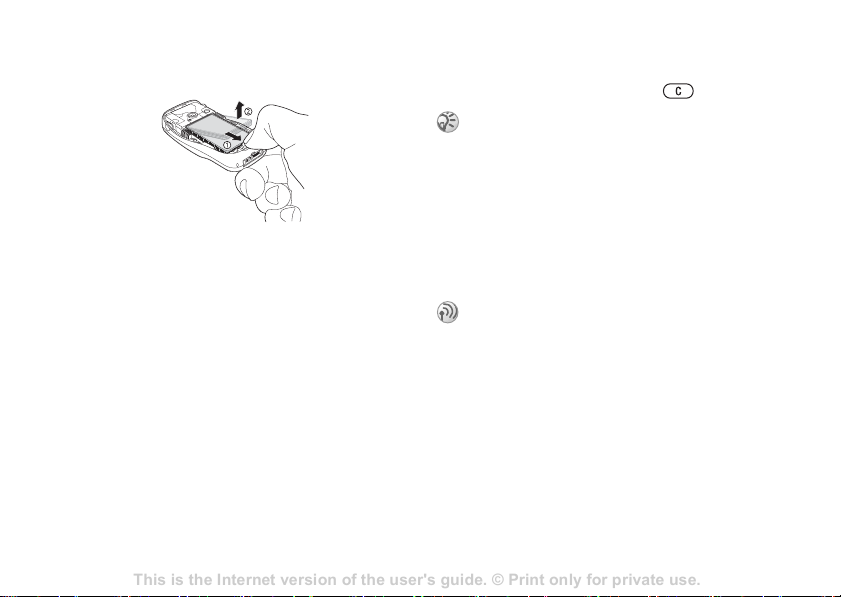
This is the Internet version of the user's guide. © Print only for private use.
Contents 1
Contents
Getting to know your phone 4
Key functions, quick keys, entering letters and characters.
Personalizing your phone 22
Download settings or choose from the phone.
Calling 31
Use the Phonebook, voice control, call options.
Messaging 51
Multimedia messaging, chat and e-mail.
Camera 60
Use the camera.
Setting up WAP and e-mail 63
All you need to know about setting up WAP and e-mail.
Using WAP 71
WAP browser, bookmarks.
Transferring and exchanging information 74
Bluetooth wireless technology, synchronization.
More features 79
Calendar, alarm clock, stopwatch, timer, games.
Security 87
SIM card lock, phone lock.
Troubleshooting 89
Why doesn’t the phone work the way I want?
Additional information 91
Safe and efficient use, warranty, declaration of conformity.
Icons 98
What do the icons mean?
Index 105
Sony Ericsson T618
Getting started
To remove the battery
1 Remove the battery cover.
2 Pull the battery release catch towards you with
your thumb until the battery is released.
3 Remove the battery.
PIN (Personal Identity Number)
You may need a PIN (Personal Identity Number) to
activate the services in your phone. Your PIN is
provided by your network operator. When you
enter your PIN, each digit appears as *, unless your
PIN starts with the same digits as an emergency
number, for example 112. This is so that you can
see and call an emergency number without entering
a PIN
% 24 Emergency calls.
If you make a mistake while entering your PIN,
delete the number by pressing
If you enter the wrong PIN three times in a row, the
SIM card is blocked and the message PIN blocked
appears. To unblock it, you need to enter your PUK
(Personal Unblocking Key),
Available services
Some services and functions described in this user
guide are network- or subscription-dependent.
Because of this, all menus may not be available in
your phone.
This symbol indicates that a service or function is
network- or subscription-dependent.
Please consult your network operator for more
information about your subscription.
Turning on the phone and
making calls
Make sure that the phone is charged before you
turn it on. When you have turned the phone on, you
can use a setup wizard to quickly and easily
prepare your phone for use.
6
.
% 78 SIM card lock.
Page 7
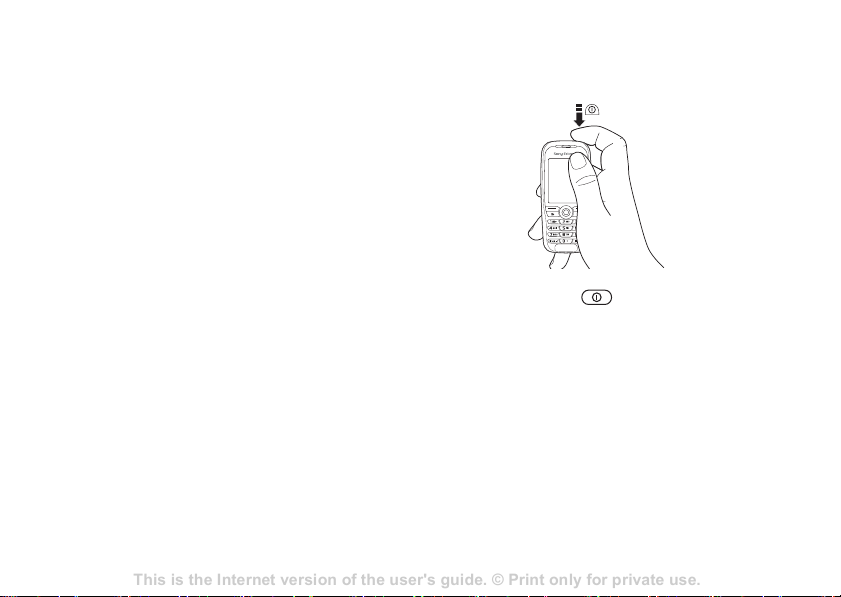
This is the Internet version of the user's guide. © Print only for private use.
Contents 1
Contents
Getting to know your phone 4
Key functions, quick keys, entering letters and characters.
Personalizing your phone 22
Download settings or choose from the phone.
Calling 31
Use the Phonebook, voice control, call options.
Messaging 51
Multimedia messaging, chat and e-mail.
Camera 60
Use the camera.
Setting up WAP and e-mail 63
All you need to know about setting up WAP and e-mail.
Using WAP 71
WAP browser, bookmarks.
Transferring and exchanging information 74
Bluetooth wireless technology, synchronization.
More features 79
Calendar, alarm clock, stopwatch, timer, games.
Security 87
SIM card lock, phone lock.
Troubleshooting 89
Why doesn’t the phone work the way I want?
Additional information 91
Safe and efficient use, warranty, declaration of conformity.
Icons 98
What do the icons mean?
Index 105
Sony Ericsson T618
Getting started
Setup wizard
To turn on the phone
You can use the setup wizard to help you get
started with the basic settings in your phone. The
wizard also gives you tips on how to use the
keypad. You can start the wizard from the menu
system at any time.
To start the setup wizard from the
menu system
1 } Settings } the General tab } Setup wizard.
2 Select the language for your phone.
3 Follow the instructions that appear to complete
the setup.
1 Press and hold .
2 Enter your SIM card PIN, if you have one.
3 At first start-up, select the language you want
for your phone menus.
4 } Yes if you want the setup wizard to help you
get started, and follow the instructions that
appear.
To make and receive calls
• Enter the area code and phone number } Call to
make the call. } End call to end the call.
• When the phone rings } Yes.
7
Page 8
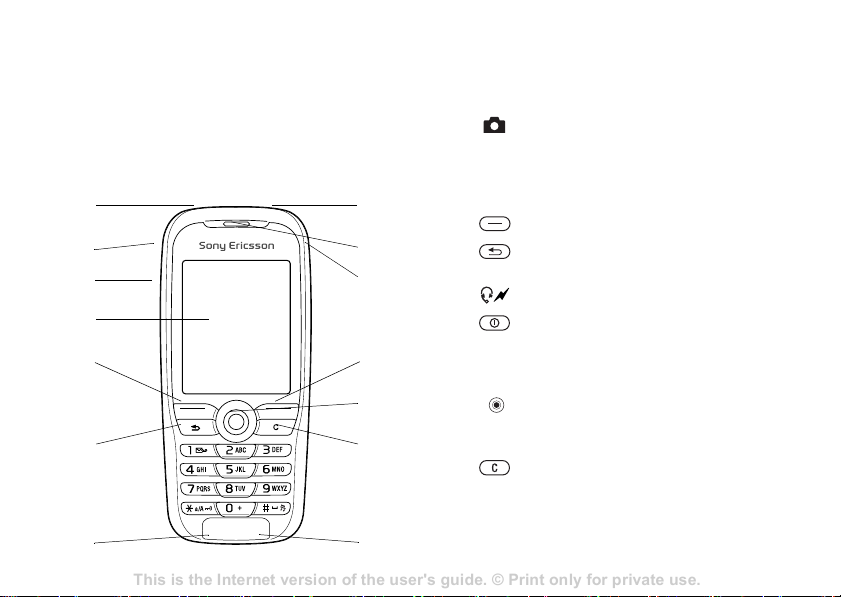
This is the Internet version of the user's guide. © Print only for private use.
Contents 1
Contents
Getting to know your phone 4
Key functions, quick keys, entering letters and characters.
Personalizing your phone 22
Download settings or choose from the phone.
Calling 31
Use the Phonebook, voice control, call options.
Messaging 51
Multimedia messaging, chat and e-mail.
Camera 60
Use the camera.
Setting up WAP and e-mail 63
All you need to know about setting up WAP and e-mail.
Using WAP 71
WAP browser, bookmarks.
Transferring and exchanging information 74
Bluetooth wireless technology, synchronization.
More features 79
Calendar, alarm clock, stopwatch, timer, games.
Security 87
SIM card lock, phone lock.
Troubleshooting 89
Why doesn’t the phone work the way I want?
Additional information 91
Safe and efficient use, warranty, declaration of conformity.
Icons 98
What do the icons mean?
Index 105
Sony Ericsson T618
Getting to know your phone
Getting to know your
phone
Phone overview, use the menus, enter letters, file
manager.
Phone overview
1
2
3
4
5
6
7
8
8
9
10
11
12
13
14
1
2
3
4
5, 11
6
7
8
9
10
12
13
14
Infrared port
Press and hold to activate the camera and
video recorder
Volume buttons
Screen
Selection keys
Press once to go back one level in the
menus. Press and hold to return to standby.
Stereo headset and charger connector.
Press and hold to turn the phone on/off
Speaker
Internet button
Navigation key. Press to enter the desktop
menu. Move through menus, lists and
texts.
Delete numbers, letters or an item from a
list.
Microphone
Page 9
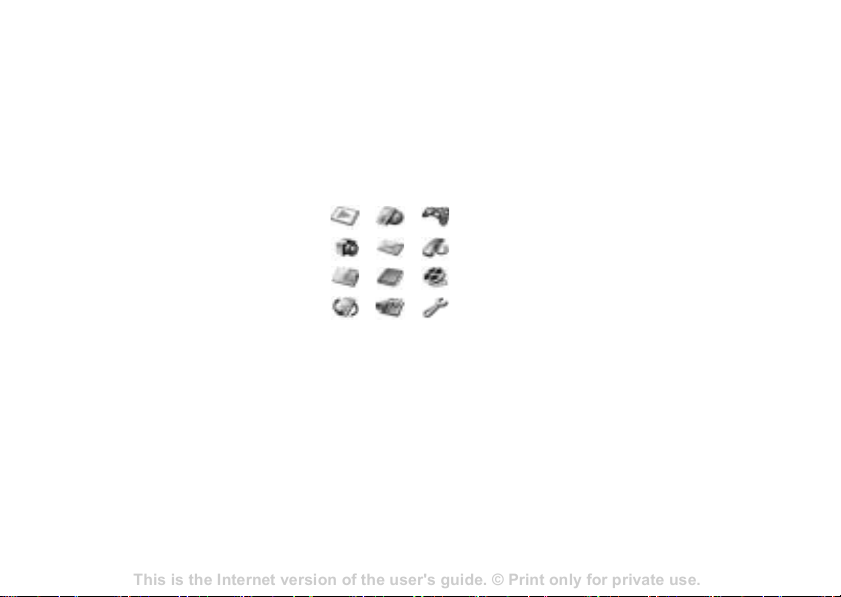
This is the Internet version of the user's guide. © Print only for private use.
Contents 1
Contents
Getting to know your phone 4
Key functions, quick keys, entering letters and characters.
Personalizing your phone 22
Download settings or choose from the phone.
Calling 31
Use the Phonebook, voice control, call options.
Messaging 51
Multimedia messaging, chat and e-mail.
Camera 60
Use the camera.
Setting up WAP and e-mail 63
All you need to know about setting up WAP and e-mail.
Using WAP 71
WAP browser, bookmarks.
Transferring and exchanging information 74
Bluetooth wireless technology, synchronization.
More features 79
Calendar, alarm clock, stopwatch, timer, games.
Security 87
SIM card lock, phone lock.
Troubleshooting 89
Why doesn’t the phone work the way I want?
Additional information 91
Safe and efficient use, warranty, declaration of conformity.
Icons 98
What do the icons mean?
Index 105
Sony Ericsson T618
Getting to know your phone
Overview, menu
1. PlayNow™* 2. Internet services* 3. Entertainment 4. Camera 5. Messaging
1. Sony Ericsson*
7. File manager 8. Phonebook** 8. Phonebook** 9. Media player
Pictures
Sounds
Videos
Themes
Games
Applications
Other
10. Connectivity 11. Organizer 12. Settings
Online services*
Infrared port
Synchronization
Mobile networks
Data comm.
Internet settings
Streaming settings
Settings for Java™
Accessories
Contacts
Options:
Speed dial
My business card
Groups
SIM numbers
Special numbers
Advanced
New contact
Calendar
Tasks
Notes
Applications
Alarms
Timer
Stopwatch
Calculator
Code memo
Games
MusicDJ™
Record sound
1 2 3
4 5 6
7 8 9
10 11 12
General
Profiles
Time & date
Language
Voice control
Phone status
Shortcuts
Locks
Setup wizard
Master reset
Write new
Inbox
Call voicemail
Email
Drafts
SIM numbers
Options:
Speed dial
My business card
Contacts
Special numbers
Advanced
New contact
Sounds & alerts
Volume
Ringtone
Silent mode
Increasing ring
Vibrating alert
Message alert
Key sound
Templates
Outbox
Sent items
Saved messages
Settings
Display
Wallpaper
Themes
Start-up screen
Screen saver
Light
Edit line names*
6. Calls*
*Please note that some menus are operator-, network- and subscription-dependent.
**The menu depends on which phonebook is selected as default.
Calls
Divert calls
Switch to line 2*
Manage calls
Time & cost
Show or hide no.
Handsfree
9
Page 10
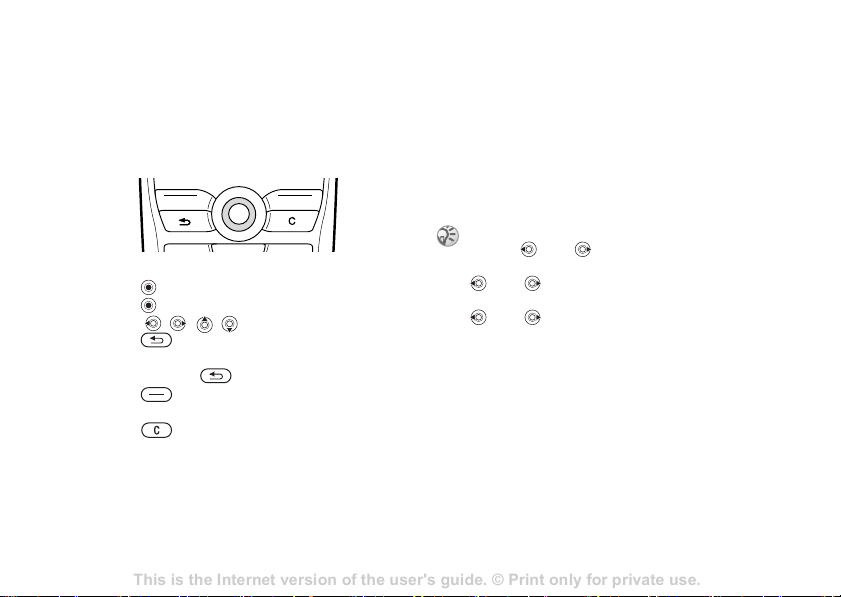
This is the Internet version of the user's guide. © Print only for private use.
Contents 1
Contents
Getting to know your phone 4
Key functions, quick keys, entering letters and characters.
Personalizing your phone 22
Download settings or choose from the phone.
Calling 31
Use the Phonebook, voice control, call options.
Messaging 51
Multimedia messaging, chat and e-mail.
Camera 60
Use the camera.
Setting up WAP and e-mail 63
All you need to know about setting up WAP and e-mail.
Using WAP 71
WAP browser, bookmarks.
Transferring and exchanging information 74
Bluetooth wireless technology, synchronization.
More features 79
Calendar, alarm clock, stopwatch, timer, games.
Security 87
SIM card lock, phone lock.
Troubleshooting 89
Why doesn’t the phone work the way I want?
Additional information 91
Safe and efficient use, warranty, declaration of conformity.
Icons 98
What do the icons mean?
Index 105
Sony Ericsson T618
Getting to know your phone
Navigating the menus
The main menus are shown as icons on the desktop.
Some submenus include tabs that appear on the
screen. Scroll to a tab with the navigation key and
select an option.
•Press to go to the desktop.
Press to select highlighted items.
Move , , , through menus and tabs.
• Press to go back one level in the menus or
to end a function.
Press and hold to return to standby.
• Press to select the options shown
immediately above these keys on the screen.
• Press to delete items.
10
Phone language
Most SIM cards automatically set the language
used in the menu to the language of the country/
region where you bought your SIM card. If this is
not the case, the predefined language is English. If
you use the setup wizard to help you get started
with your phone, you will be asked to select phone
language,
You can always choose Automatic language by
pressing 8888 in standby.
You can always choose English by pressing
0000 in standby.
You can always choose Chinese by pressing
0008 in standby.
% 7 Setup wizard.
To change the phone language
1 } Settings } the General tab
} Language } Phone language.
2 Select a language.
Page 11

This is the Internet version of the user's guide. © Print only for private use.
Contents 1
Contents
Getting to know your phone 4
Key functions, quick keys, entering letters and characters.
Personalizing your phone 22
Download settings or choose from the phone.
Calling 31
Use the Phonebook, voice control, call options.
Messaging 51
Multimedia messaging, chat and e-mail.
Camera 60
Use the camera.
Setting up WAP and e-mail 63
All you need to know about setting up WAP and e-mail.
Using WAP 71
WAP browser, bookmarks.
Transferring and exchanging information 74
Bluetooth wireless technology, synchronization.
More features 79
Calendar, alarm clock, stopwatch, timer, games.
Security 87
SIM card lock, phone lock.
Troubleshooting 89
Why doesn’t the phone work the way I want?
Additional information 91
Safe and efficient use, warranty, declaration of conformity.
Icons 98
What do the icons mean?
Index 105
Sony Ericsson T618
Getting to know your phone
Help texts
More information, explanations or tips about
selected features, menus or functions are available
in your phone.
To get help
Scroll to the menu item } Info.
Shortcuts
A quicker way to move through the menus is to use
shortcuts. You can use keypad shortcuts, or you
can create your own shortcuts from standby.
Using keypad shortcuts
Enter the menus by pressing and then enter the
number of the menu to which you want to go. For
example, to reach the fifth menu item, press .
To reach the tenth, eleventh and twelfth menu
items, press , and respectively. To
get back to standby, press and hold .
Creating standby shortcuts
You can create your own shortcuts and use to go
directly to that function.
To create a standby shortcut
1 Press in a direction for which there is no
predefined shortcut. } Yes when you are asked
if you want to create a shortcut.
2 Scroll to a function that you want to create a
shortcut to
} Shortcut.
To edit a standby shortcut
1 } Settings } the General tab } Shortcuts and
select which shortcut you want to edit } Edit.
2 Scroll to a function that you want to create a
new shortcut to
More options
} More to enter a list of options. There are different
alternatives in the list of options depending on
where you are in the menus.
Entering letters
There are two ways of entering letters, for example,
when writing a message or writing a name in the
phonebook:
• Multitap text input
You press each key as many times as needed to
show the letter you want.
} Shortcut.
11
Page 12
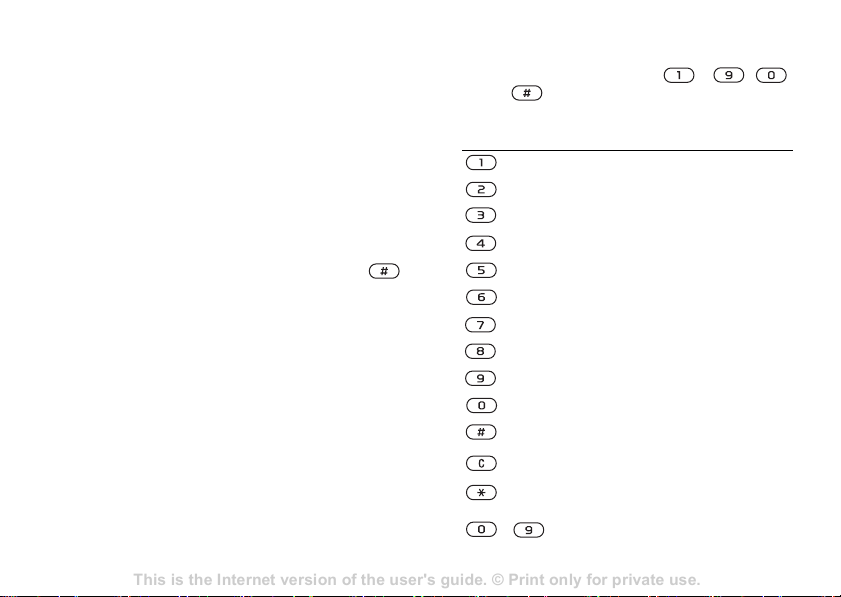
This is the Internet version of the user's guide. © Print only for private use.
Contents 1
Contents
Getting to know your phone 4
Key functions, quick keys, entering letters and characters.
Personalizing your phone 22
Download settings or choose from the phone.
Calling 31
Use the Phonebook, voice control, call options.
Messaging 51
Multimedia messaging, chat and e-mail.
Camera 60
Use the camera.
Setting up WAP and e-mail 63
All you need to know about setting up WAP and e-mail.
Using WAP 71
WAP browser, bookmarks.
Transferring and exchanging information 74
Bluetooth wireless technology, synchronization.
More features 79
Calendar, alarm clock, stopwatch, timer, games.
Security 87
SIM card lock, phone lock.
Troubleshooting 89
Why doesn’t the phone work the way I want?
Additional information 91
Safe and efficient use, warranty, declaration of conformity.
Icons 98
What do the icons mean?
Index 105
Sony Ericsson T618
Getting to know your phone
• T9™ Text Input
The T9 Text Input method uses a built-in
dictionary to recognize the most commonly used
word for each sequence of key presses. This way,
you press each key only once, even if the letter you
want is not the first letter on the key.
Writing languages
Before you start entering letters, you need to select
the languages that you want to use when writing.
When writing, you can switch to one of your
selected languages by pressing and holding
To select writing language
1 } Settings } the General tab
.
2 Press the appropriate key, – ,
or , repeatedly until the character you
want appears on the screen.
Press… to get…
} Language } Writing language.
2 Scroll to each language that you want to use
and mark it.
To enter letters using multitap text
input
} Save to exit the menu.
1 To enter text, you have to be in a function
where text input is possible, for example
} Messaging } Write new } Text message.
-
12
. , - ? !’ @ : ; / ( )1
A B C Å Ä Æ à Ç 2 Γ
D E F è É 3 ∆ Φ
G H I ì 4
J K L 5 Λ
M N O Ñ Ö Ø ò 6
P Q R S ß 7 Π Σ
T U V Ü ù 8
W X Y Z 9
+ 0 Θ Ξ Ψ Ω
space ↵ ¶
to delete letters and numbers
to shift between capital and lowercase letters
press and hold to enter numbers
Page 13
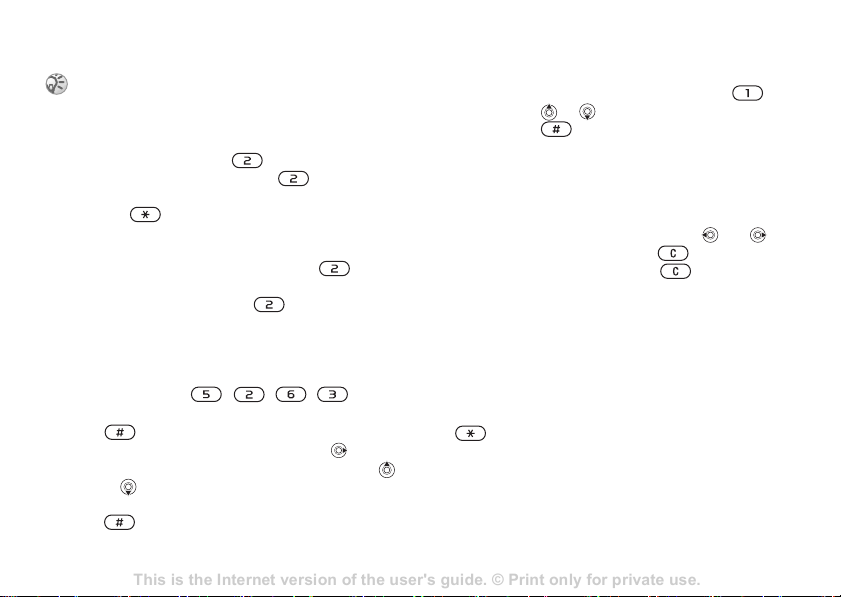
This is the Internet version of the user's guide. © Print only for private use.
Contents 1
Contents
Getting to know your phone 4
Key functions, quick keys, entering letters and characters.
Personalizing your phone 22
Download settings or choose from the phone.
Calling 31
Use the Phonebook, voice control, call options.
Messaging 51
Multimedia messaging, chat and e-mail.
Camera 60
Use the camera.
Setting up WAP and e-mail 63
All you need to know about setting up WAP and e-mail.
Using WAP 71
WAP browser, bookmarks.
Transferring and exchanging information 74
Bluetooth wireless technology, synchronization.
More features 79
Calendar, alarm clock, stopwatch, timer, games.
Security 87
SIM card lock, phone lock.
Troubleshooting 89
Why doesn’t the phone work the way I want?
Additional information 91
Safe and efficient use, warranty, declaration of conformity.
Icons 98
What do the icons mean?
Index 105
Sony Ericsson T618
Getting to know your phone
Multitap input only applies when Latin characters are
selected as writing language.
Example:
•To enter an ‘A’, press once.
•To enter a ‘B’, quickly press twice.
• To shift between capital and lower-case letters,
press
• You can use the volume buttons as a shortcut to
certain letters. To enter a ‘B’, press and hold the
top of the volume button and press
enter a ‘C’, press and hold the bottom of the
volume button and press .
To enter letters using T9 Text Input
1 } Messaging } Write new } Text message.
2 For example, if you want to write the word
3 If the word shown is the one you want, press
, then enter the letter.
“Jane”, press
, , , .
to accept and add a space. To accept a
word without adding a space, press . If the
word shown is not the one you want, press
or repeatedly to view alternative words.
. To
4 Continue writing your message. To enter a full
stop or other punctuation marks, press
and then or repeatedly. Accept by
pressing .
To add words to the T9 Text Input
dictionary
1 While entering letters } More } Spell word.
2 Edit the word by using multitap input.
Navigate between the letters with
To delete a character, press . To delete the
entire word, press and hold .
3 When you have edited the word } Insert. The
word is added to the T9 Text Input dictionary.
Next time you enter this word using T9 Text
Input, it will appear as one of the alternative
words.
To select another writing method
Before, or while entering letters, press and hold
to select another writing method.
Accept a word and add a space by pressing
.
and .
13
Page 14
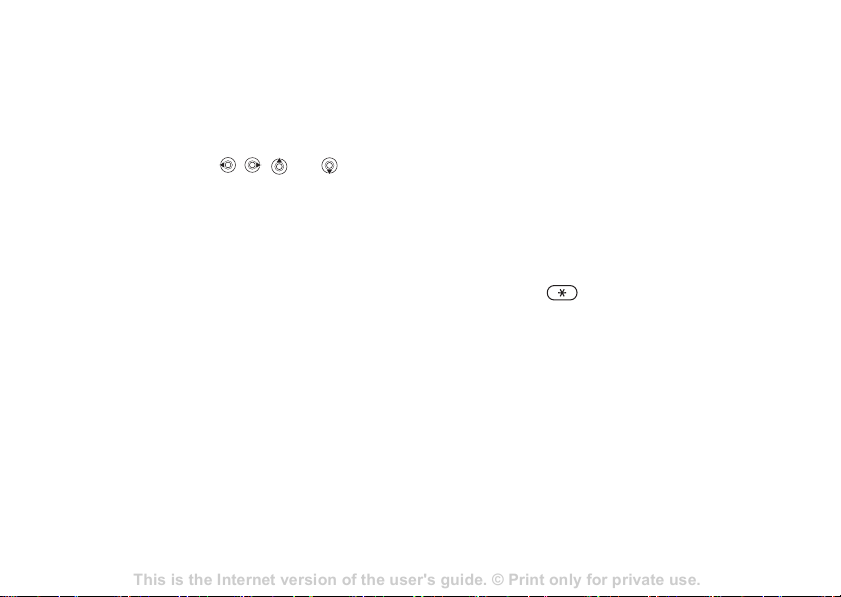
This is the Internet version of the user's guide. © Print only for private use.
Contents 1
Contents
Getting to know your phone 4
Key functions, quick keys, entering letters and characters.
Personalizing your phone 22
Download settings or choose from the phone.
Calling 31
Use the Phonebook, voice control, call options.
Messaging 51
Multimedia messaging, chat and e-mail.
Camera 60
Use the camera.
Setting up WAP and e-mail 63
All you need to know about setting up WAP and e-mail.
Using WAP 71
WAP browser, bookmarks.
Transferring and exchanging information 74
Bluetooth wireless technology, synchronization.
More features 79
Calendar, alarm clock, stopwatch, timer, games.
Security 87
SIM card lock, phone lock.
Troubleshooting 89
Why doesn’t the phone work the way I want?
Additional information 91
Safe and efficient use, warranty, declaration of conformity.
Icons 98
What do the icons mean?
Index 105
Sony Ericsson T618
Getting to know your phone
Options when entering letters
} More to view a list of options. The list may
contain some or all of the following:
• Add symbol – symbols and punctuation marks
such as ? and , are shown. Move between the
symbols by using
, , and .
• Add item – pictures, melodies and sounds.
• Spell word – for T9 Text Input only. Edit the
suggested word by using multitap text input.
• Text format – change style, size and alignment.
• Writing language – a list of available languages is
shown.
• Writing method – a list of methods available for
the current language is shown.
• Dictionary (T9) – turn T9 Text Input on or off.
• Word suggestions – select to view, or not, word
suggestions when writing a word.
• My words – manage the words that you have
added to the dictionary.
14
Chinese input
This mobile phone has different input methods for
entering Chinese characters:
• Stroke input
• Pinyin input
You can use these methods, for example, to enter
Chinese names and Chinese short messages.
Switching between Chinese input
methods
In the Chinese editing mode, you can select and
switch quickly to another input method by pressing
and holding .
Page 15
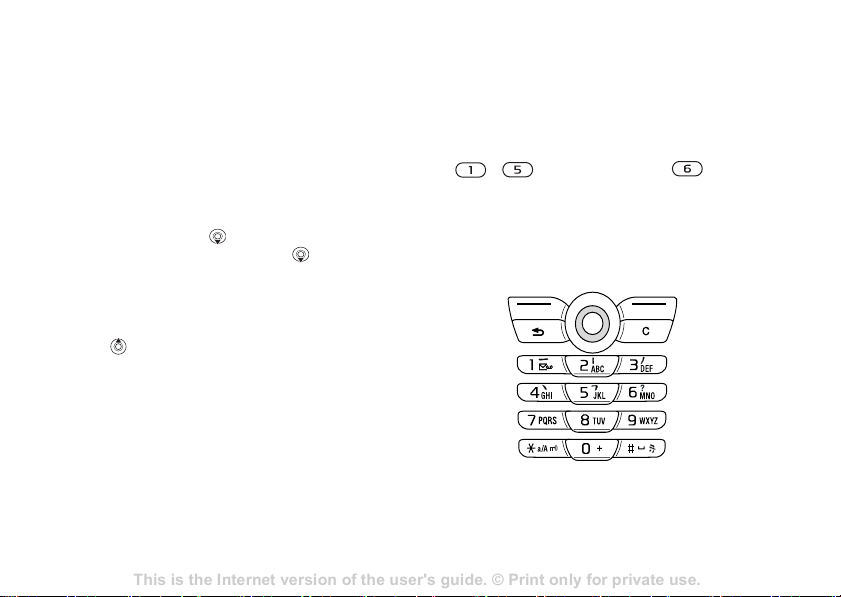
This is the Internet version of the user's guide. © Print only for private use.
Contents 1
Contents
Getting to know your phone 4
Key functions, quick keys, entering letters and characters.
Personalizing your phone 22
Download settings or choose from the phone.
Calling 31
Use the Phonebook, voice control, call options.
Messaging 51
Multimedia messaging, chat and e-mail.
Camera 60
Use the camera.
Setting up WAP and e-mail 63
All you need to know about setting up WAP and e-mail.
Using WAP 71
WAP browser, bookmarks.
Transferring and exchanging information 74
Bluetooth wireless technology, synchronization.
More features 79
Calendar, alarm clock, stopwatch, timer, games.
Security 87
SIM card lock, phone lock.
Troubleshooting 89
Why doesn’t the phone work the way I want?
Additional information 91
Safe and efficient use, warranty, declaration of conformity.
Icons 98
What do the icons mean?
Index 105
Sony Ericsson T618
Getting to know your phone
General instructions
Regardless of which input method you choose,
your phone has a function to speed up the entry of
Chinese characters. Whenever you enter a stroke or
a Pinyin letter, a candidate row of the most
frequently used characters containing that stroke or
relating to that letter appears at the bottom of the
screen.
If the character you want is not displayed in the
candidate row, press
to present another
candidate row. Continue pressing until the
character you want is displayed. Alternatively, you
can enter the next stroke or Pinyin letter and a new
set of characters will immediately be displayed in
the candidate row. To go back to the previous row,
press
. To select a character in the candidate row,
press the navigation key or press and hold the key
corresponding to the number above the character
you want to enter.
Stroke input
A Chinese character is built up of strokes. There
are more than 30 basic strokes, which are grouped
into 5 stroke categories. Each category is
represented on the keypad by one of the keys
- . The Wild Card key , is used
when you are not sure of which stroke to use
% 17 For example, to enter “
% 17 Example of using the wild card key.
信息
” and
15
Page 16
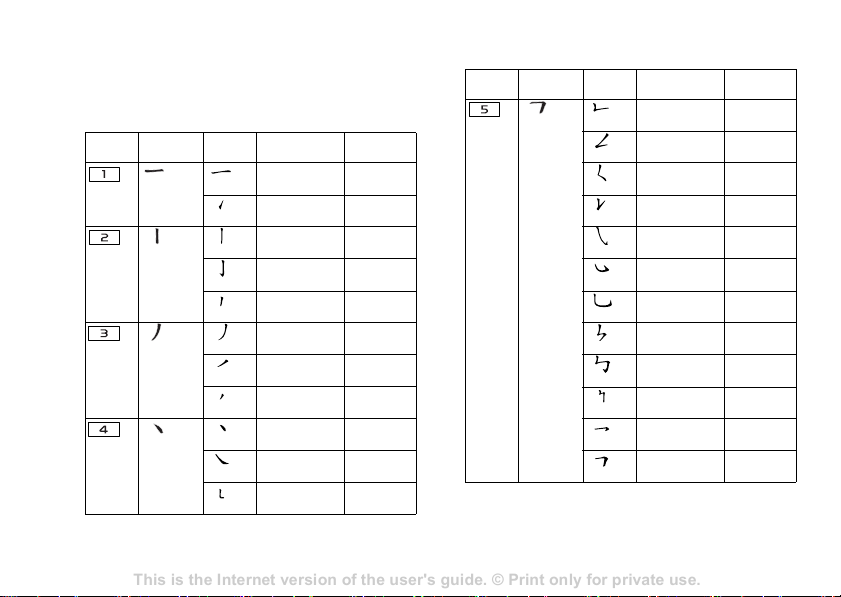
This is the Internet version of the user's guide. © Print only for private use.
Contents 1
Contents
Getting to know your phone 4
Key functions, quick keys, entering letters and characters.
Personalizing your phone 22
Download settings or choose from the phone.
Calling 31
Use the Phonebook, voice control, call options.
Messaging 51
Multimedia messaging, chat and e-mail.
Camera 60
Use the camera.
Setting up WAP and e-mail 63
All you need to know about setting up WAP and e-mail.
Using WAP 71
WAP browser, bookmarks.
Transferring and exchanging information 74
Bluetooth wireless technology, synchronization.
More features 79
Calendar, alarm clock, stopwatch, timer, games.
Security 87
SIM card lock, phone lock.
Troubleshooting 89
Why doesn’t the phone work the way I want?
Additional information 91
Safe and efficient use, warranty, declaration of conformity.
Icons 98
What do the icons mean?
Index 105
Sony Ericsson T618
Getting to know your phone
Stroke categories
The 5 stroke categories are defined in the
Number
Stroke
Key
Category
table below:
Number
Key
Stroke
Category
16
Basic
Stroke
Stroke
Name Character
Over
Lift
Down
Down-Hook
Short
Slope Down
Long Left Slope
Over Slope
Short left Slope
Dot
Right Slope
Down-CurvedOver
王 十 在
七 天
海 红 牡
状 习
中 业 上
门 丑
小 水 打
子 承
直 真 质
草
八 九 丹
风 片
香 千 匕
后 丢
而 页 面
学 殷
六 学 雷
心 性
人 火 又
送 林
四 西 酉
酸
Basic
Stroke
Stroke
Name Character
Down-Over
Left Slope-Over
Left Slope-Dot
Down-Lift
Right SlopeHook
Down-OverHook
Down-OverCurved-Hook
Down-Over-Left
Slope
Down-OverDown-Hook
Down-OverDown
Over-Hook
Over-Down
山 巨 屯
母 凶
么 去 公
约 能
女 要 好
巡 巢
衣 以 饭
收 长
我 或 民
成 伐
心 必 思
忘
电 也 毛
兄 孔
专 传 转
马 与 张
号 费
鼎 鼐
写 字 皮
通 免
口 已 户
书 骨
Page 17
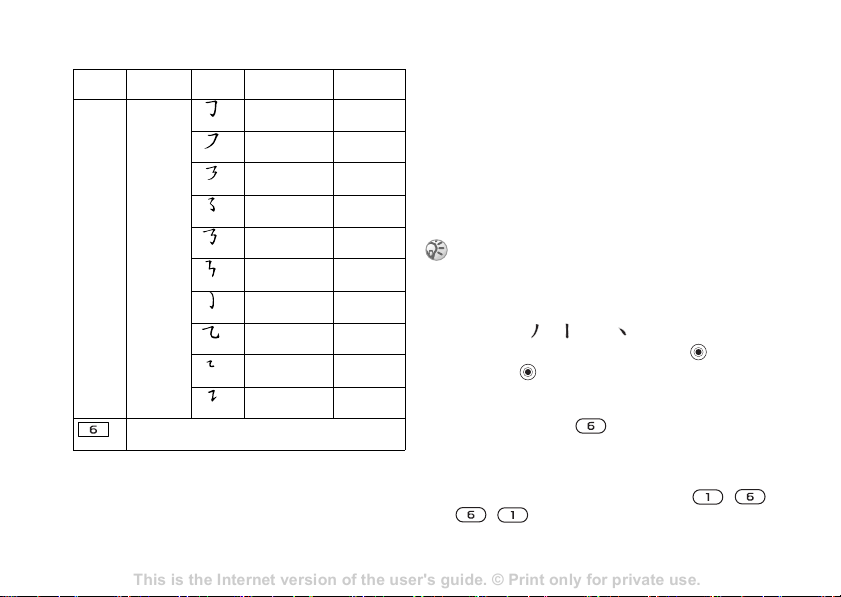
This is the Internet version of the user's guide. © Print only for private use.
Contents 1
Contents
Getting to know your phone 4
Key functions, quick keys, entering letters and characters.
Personalizing your phone 22
Download settings or choose from the phone.
Calling 31
Use the Phonebook, voice control, call options.
Messaging 51
Multimedia messaging, chat and e-mail.
Camera 60
Use the camera.
Setting up WAP and e-mail 63
All you need to know about setting up WAP and e-mail.
Using WAP 71
WAP browser, bookmarks.
Transferring and exchanging information 74
Bluetooth wireless technology, synchronization.
More features 79
Calendar, alarm clock, stopwatch, timer, games.
Security 87
SIM card lock, phone lock.
Troubleshooting 89
Why doesn’t the phone work the way I want?
Additional information 91
Safe and efficient use, warranty, declaration of conformity.
Icons 98
What do the icons mean?
Index 105
Sony Ericsson T618
Getting to know your phone
Number
Key
Stroke
Category
? (Wild card key)
Basic
Stroke
Stroke
Name Character
Over-DownHook
Over-Left Slope
Over-DownOver-Left Slope
Over-Left SlopeCurved-Hook
Over-DownOver-Hook
Over-DownOver-Down
Curved-Hook
Over-DownCurved-Hook
Over-DownOver
Over-Down-Lift
力 习 也
同 永
又 之 登
多 社
及 极 廷
建
阿 队 陈
那 部
乃 透 鼐
隽 杨
凸
狗 豹 家
逐 狂
乙 九 瓦
飞 风
投 沿 船
凹
话 计 认
讯
Components
The basic building units of Chinese characters are
components that are made up of strokes. After
entering the first two strokes of the desired
character, the component and character candidates
that started with that stroke are displayed in the
candidate row.
Using components is a fast method for entering
complex characters.
The smaller candidates surrounded by dotted frames
are components, and the bigger candidates without
dotted frames are characters.
For example, to enter “ 信息 ”
1 Enter “ ”, “ ” and “ ”.
2 Move the cursor to “ 信 ”, press .
3 Press again to select “ 息 ”.
Example of using the wild card key
The wild card key , is used to supplement
unclear strokes in entering characters. If you want
to enter “ 互 ”, but you only know that “ 一 ” is the
first and the last stroke of the character and that the
total number of strokes is four, enter , ,
, . The character is displayed in the
candidate row.
17
Page 18
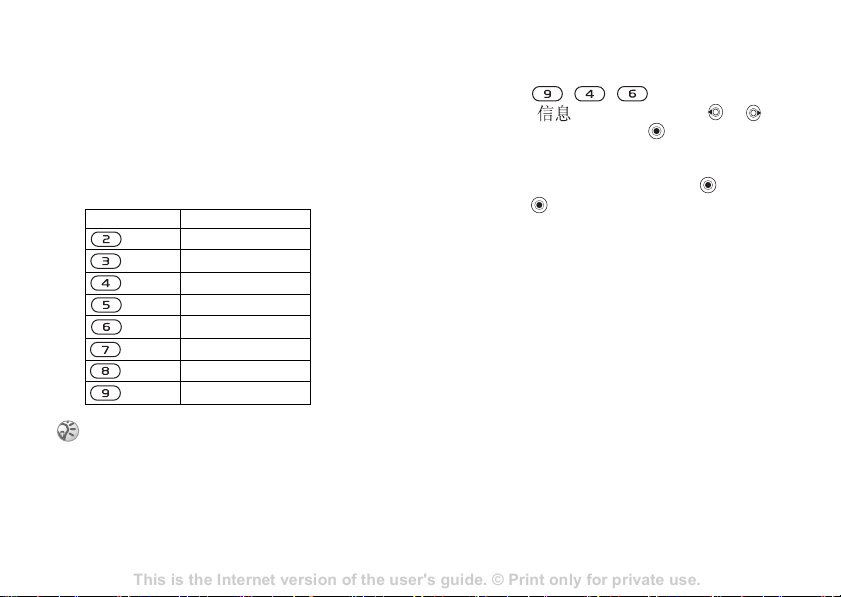
This is the Internet version of the user's guide. © Print only for private use.
Contents 1
Contents
Getting to know your phone 4
Key functions, quick keys, entering letters and characters.
Personalizing your phone 22
Download settings or choose from the phone.
Calling 31
Use the Phonebook, voice control, call options.
Messaging 51
Multimedia messaging, chat and e-mail.
Camera 60
Use the camera.
Setting up WAP and e-mail 63
All you need to know about setting up WAP and e-mail.
Using WAP 71
WAP browser, bookmarks.
Transferring and exchanging information 74
Bluetooth wireless technology, synchronization.
More features 79
Calendar, alarm clock, stopwatch, timer, games.
Security 87
SIM card lock, phone lock.
Troubleshooting 89
Why doesn’t the phone work the way I want?
Additional information 91
Safe and efficient use, warranty, declaration of conformity.
Icons 98
What do the icons mean?
Index 105
Sony Ericsson T618
Getting to know your phone
Pinyin input
Press the keys containing the required Pinyin
letters, and the phone will make various proposals
on the screen, according to the pronunciation rules
of Mandarin.
Below is the key mapping of Pinyin letters on
the keypad.
Number Key Pinyin Letter
a b c
d e f
g h i
j k l
m n o
p q r s
t u ü
w x y z
On the keypad, the letter ü is replaced by v.
18
For example, to enter “ 信息 ”
1 Press , , .
2 When is highlighted, press or and
select “ 信 ”, then press .
(If you want to enter any of the other suggested
Pinyin combinations, scroll up or down to the
desired combination, then press
3 Press again to select “ 息 ”.
Fuzzy Pinyin
Fuzzy Pinyin is an option for the Pinyin input
method, which contains additional spelling
alternatives.
When in Pinyin input mode, press
More } Fuzzy Pinyin } On.
).
Page 19
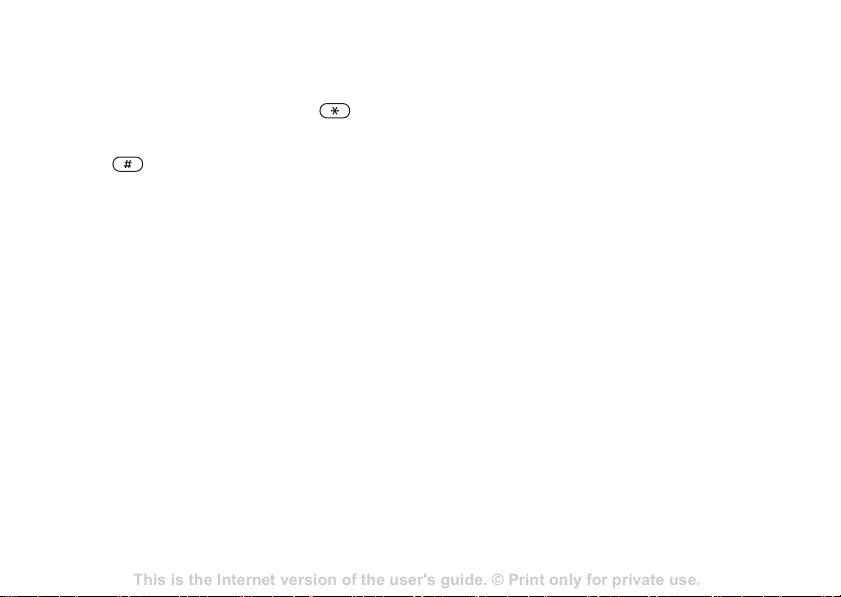
This is the Internet version of the user's guide. © Print only for private use.
Contents 1
Contents
Getting to know your phone 4
Key functions, quick keys, entering letters and characters.
Personalizing your phone 22
Download settings or choose from the phone.
Calling 31
Use the Phonebook, voice control, call options.
Messaging 51
Multimedia messaging, chat and e-mail.
Camera 60
Use the camera.
Setting up WAP and e-mail 63
All you need to know about setting up WAP and e-mail.
Using WAP 71
WAP browser, bookmarks.
Transferring and exchanging information 74
Bluetooth wireless technology, synchronization.
More features 79
Calendar, alarm clock, stopwatch, timer, games.
Security 87
SIM card lock, phone lock.
Troubleshooting 89
Why doesn’t the phone work the way I want?
Additional information 91
Safe and efficient use, warranty, declaration of conformity.
Icons 98
What do the icons mean?
Index 105
Sony Ericsson T618
Getting to know your phone
Input punctuation, symbols and
smilies
Under any Chinese input mode, press ,
to see the table of punctuation marks, symbols and
smilies. Use the navigation key to make a selection.
Press to enter a space into the text.
To create a subfolder
1 } File manager and select a folder.
2 } More } Manage files } New folder and enter a
name for the folder.
3 } OK to save the folder.
To select several files
File manager
Items such as Pictures, Videos, Sounds, Themes,
Games, Applications and Other are saved as files in
folders. All files that the phone cannot recognize
are saved in the Other folder. The phone has several
predefined folders. You can create your own
subfolders in the predefined folders, to which you
can move your saved files.
When handling files, you can select several files
at the same time to delete or move to a folder.
To move a file to a folder
1 } File manager and select a folder.
2 Scroll to a file, for example, a picture that you
want to move
} Move to folder.
3 Select the folder you want to move the file to,
or select
} More } Manage files
New folder and name the folder } OK.
1 } File manager and select a file
} More } Mark several.
2 Scroll and select more files by pressing
Mark or Unmark.
File information
Items that are downloaded, or received using the
infrared port, text or picture messages may be
copyright-protected. If a file is protected, you may
not be able to copy or send that file. You can also
select to view information for the file.
19
Page 20
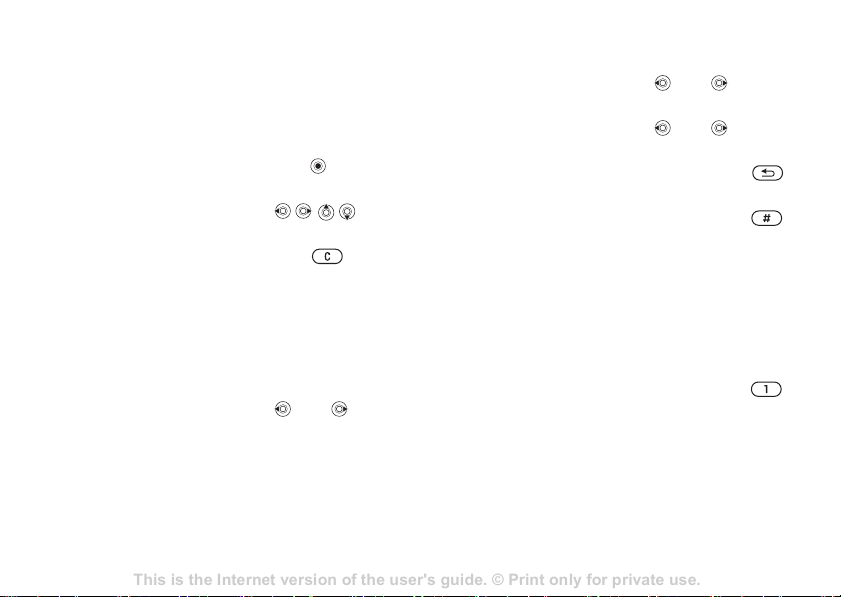
This is the Internet version of the user's guide. © Print only for private use.
Contents 1
Contents
Getting to know your phone 4
Key functions, quick keys, entering letters and characters.
Personalizing your phone 22
Download settings or choose from the phone.
Calling 31
Use the Phonebook, voice control, call options.
Messaging 51
Multimedia messaging, chat and e-mail.
Camera 60
Use the camera.
Setting up WAP and e-mail 63
All you need to know about setting up WAP and e-mail.
Using WAP 71
WAP browser, bookmarks.
Transferring and exchanging information 74
Bluetooth wireless technology, synchronization.
More features 79
Calendar, alarm clock, stopwatch, timer, games.
Security 87
SIM card lock, phone lock.
Troubleshooting 89
Why doesn’t the phone work the way I want?
Additional information 91
Safe and efficient use, warranty, declaration of conformity.
Icons 98
What do the icons mean?
Index 105
Sony Ericsson T618
Getting to know your phone
Quick keys
Useful key combinations are described below.
Navigating menus
Enter the main menu
press
and select menu items.
Navigate in the menu
and lists.
Delete an item press when in
lists
Enter a list of options } More
Enter the status menu to
see, for example, date,
press a volume
button once
profile, free memory
and model name.
Change the language to
8888
Automatic
20
Change the language to
English
Change the language to
Chinese
Go back to standby or
end a function
Set the phone to silent press and hold
Making and receiving calls
Make an emergency call enter the international
Call your voicemail press and hold
Enter call list } Calls
0000
0008
press and hold
emergency number
} Call
Page 21
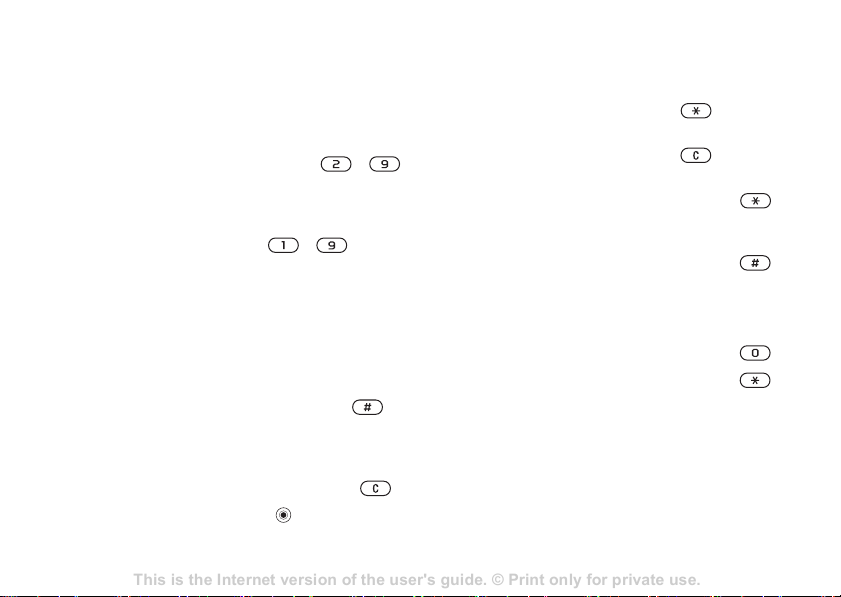
This is the Internet version of the user's guide. © Print only for private use.
Contents 1
Contents
Getting to know your phone 4
Key functions, quick keys, entering letters and characters.
Personalizing your phone 22
Download settings or choose from the phone.
Calling 31
Use the Phonebook, voice control, call options.
Messaging 51
Multimedia messaging, chat and e-mail.
Camera 60
Use the camera.
Setting up WAP and e-mail 63
All you need to know about setting up WAP and e-mail.
Using WAP 71
WAP browser, bookmarks.
Transferring and exchanging information 74
Bluetooth wireless technology, synchronization.
More features 79
Calendar, alarm clock, stopwatch, timer, games.
Security 87
SIM card lock, phone lock.
Troubleshooting 89
Why doesn’t the phone work the way I want?
Additional information 91
Safe and efficient use, warranty, declaration of conformity.
Icons 98
What do the icons mean?
Index 105
Sony Ericsson T618
Getting to know your phone
Voice dial press and hold a
volume button or say
your magic word
Reach a contact
beginning with a
specific letter
Speed dial press any of the
Reject a call quickly press a
Turn off the ringtone
when receiving a call
Put a call on hold } Hold
Retrieve a call } Retrieve
Turn off the microphone press and hold
press and hold any of
the keys -
number keys
- and
} Call
volume button twice
when receiving a call
or } No
press the lower end
of the volume button
once or press
Entering letters
Shift between capital
and lower-case letters
Delete letters and
numbers
Shift between multitap
or T9 Text Input
methods
Shift between writing
languages
Enter numbers press and hold any of
Enter the + sign press and hold
Enter a p (pause) press and hold
Enter a list of options }
press , then the
letter
press
press and hold
press and hold
the number keys
when entering
numbers
21
Page 22
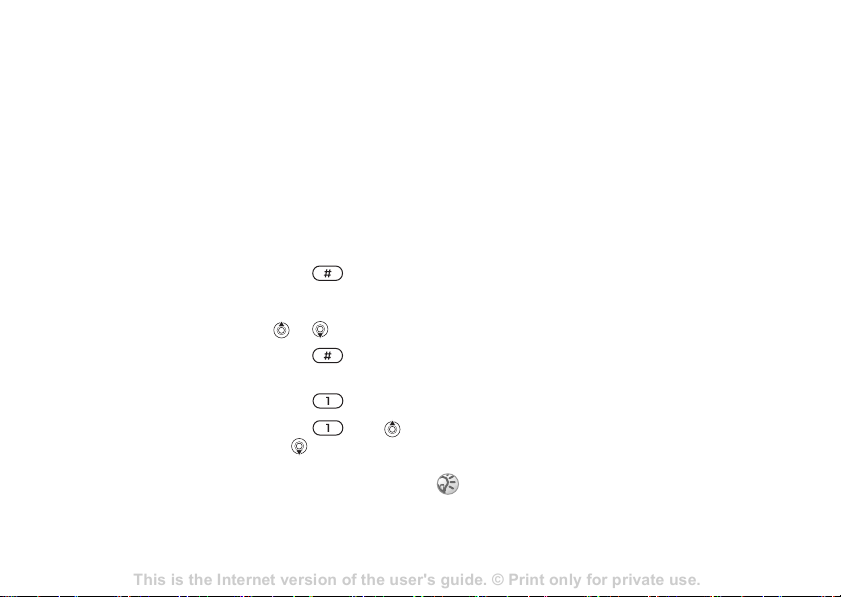
This is the Internet version of the user's guide. © Print only for private use.
Contents 1
Contents
Getting to know your phone 4
Key functions, quick keys, entering letters and characters.
Personalizing your phone 22
Download settings or choose from the phone.
Calling 31
Use the Phonebook, voice control, call options.
Messaging 51
Multimedia messaging, chat and e-mail.
Camera 60
Use the camera.
Setting up WAP and e-mail 63
All you need to know about setting up WAP and e-mail.
Using WAP 71
WAP browser, bookmarks.
Transferring and exchanging information 74
Bluetooth wireless technology, synchronization.
More features 79
Calendar, alarm clock, stopwatch, timer, games.
Security 87
SIM card lock, phone lock.
Troubleshooting 89
Why doesn’t the phone work the way I want?
Additional information 91
Safe and efficient use, warranty, declaration of conformity.
Icons 98
What do the icons mean?
Index 105
Sony Ericsson T618
Calling
Using multitap text input
Reach the second letter
or character of a key
Reach the third letter or
character of a key
Enter a space press
Using T9 Text Input
View alternative words or
Accept a word and add a
space
Enter a full stop press
View alternative
punctuation marks
22
press and hold the top
of the volume button
and press any of the
number keys
press and hold the
bottom of the volume
button and press any
of the number keys
press
press , then
or
repeatedly
Calling
Calls, phonebook, voice control, call options.
Making calls
Before you can make or receive any calls, you must
turn on the phone and be within range of a network.
% 6 Turning on the phone and making calls.
Networks
When you turn on the phone, it automatically
selects your home network if this is within range. If
it is not within range, you may use another
network, provided your network operator has an
agreement that allows you to do so. This is called
roaming.
You can select the network you want to use, or
you can add a network to your list of preferred
networks. You can also change the order in which
networks are selected during an automatic search.
For all such options
} Connectivity } Mobile networks.
You can call numbers from the call list and the
phonebook, % 29 Call l ist, and % 24 Phonebook. You
can also use your voice to make calls, % 30 Voice
control.
Page 23
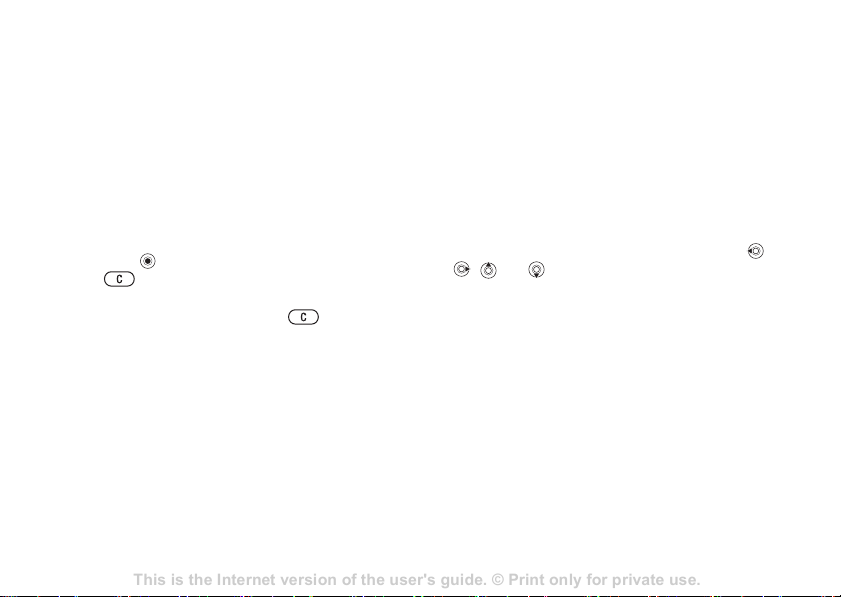
This is the Internet version of the user's guide. © Print only for private use.
Contents 1
Contents
Getting to know your phone 4
Key functions, quick keys, entering letters and characters.
Personalizing your phone 22
Download settings or choose from the phone.
Calling 31
Use the Phonebook, voice control, call options.
Messaging 51
Multimedia messaging, chat and e-mail.
Camera 60
Use the camera.
Setting up WAP and e-mail 63
All you need to know about setting up WAP and e-mail.
Using WAP 71
WAP browser, bookmarks.
Transferring and exchanging information 74
Bluetooth wireless technology, synchronization.
More features 79
Calendar, alarm clock, stopwatch, timer, games.
Security 87
SIM card lock, phone lock.
Troubleshooting 89
Why doesn’t the phone work the way I want?
Additional information 91
Safe and efficient use, warranty, declaration of conformity.
Icons 98
What do the icons mean?
Index 105
Sony Ericsson T618
Calling
To make a call
1 Enter the area code and the phone number.
2 } Call to make the call.
3 } End call to end the call.
To change the speaker volume
Use the volume buttons on the side of the phone to
increase or decrease the speaker volume during a
call.
To turn off the microphone
1 Press } Mute microphone, or press and hold
until the icon for muted microphone is
displayed.
2 } Unmute, or press and hold again, to
resume the conversation.
Receiving calls
When you receive a call, the phone rings and
Answer? is displayed.
If your subscription includes the Calling Line
Identification service and the caller’s number is
identified, the number is displayed.
If the number is in the phonebook, the name,
number, and picture (if assigned) are displayed. If
the number is a restricted number,
Withheld is
To answer a call
} Yes.
To reject a call
} No or quickly press a volume button twice.
Missed calls
If you have missed a call, Missed calls: appears in
standby indicating the number of missed calls.
} Yes to view the missed calls in the call list. If you
want to view the missed calls later } No. Use ,
, and to scroll between the tabs.
To check your missed calls
1 From standby } Calls and scroll to the missed
calls tab.
2 To call a number from the list, scroll to the
number
} Call.
Automatic redialling
The phone redials the number up to ten times or
until:
• The call is connected
• You press Cancel
• You receive a call
displayed.
23
Page 24
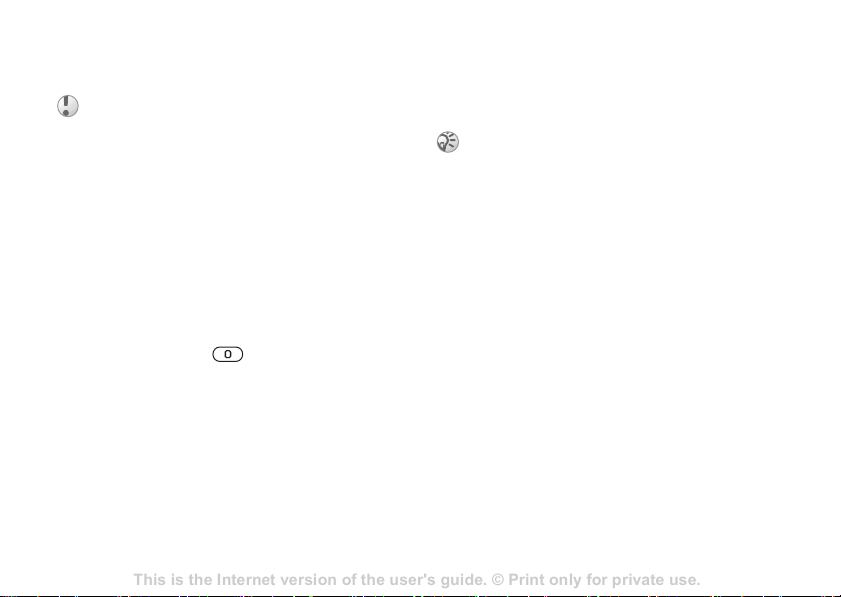
This is the Internet version of the user's guide. © Print only for private use.
Contents 1
Contents
Getting to know your phone 4
Key functions, quick keys, entering letters and characters.
Personalizing your phone 22
Download settings or choose from the phone.
Calling 31
Use the Phonebook, voice control, call options.
Messaging 51
Multimedia messaging, chat and e-mail.
Camera 60
Use the camera.
Setting up WAP and e-mail 63
All you need to know about setting up WAP and e-mail.
Using WAP 71
WAP browser, bookmarks.
Transferring and exchanging information 74
Bluetooth wireless technology, synchronization.
More features 79
Calendar, alarm clock, stopwatch, timer, games.
Security 87
SIM card lock, phone lock.
Troubleshooting 89
Why doesn’t the phone work the way I want?
Additional information 91
Safe and efficient use, warranty, declaration of conformity.
Icons 98
What do the icons mean?
Index 105
Sony Ericsson T618
Calling
Automatic redialling is not available for data calls.
Do not hold the phone to your ear while waiting.
When the call is connected, the phone gives a loud
signal.
To re-dial a number
If the connection of the call failed and Retry? is
displayed } Yes.
Making international calls
When you make an international call, the +
replaces the international prefix number of the
country/region from which you are calling.
To make international calls
1 Press and hold until a + sign appears on
the screen.
2 Enter the country/region code, area code
(without the leading zero) and phone number
} Call.
Emergency calls
Your phone supports the international emergency
numbers,112 and 911. This means that these
numbers can normally be used to make an
24
emergency call in any country/region, with or
without a SIM card inserted, if a GSM network is
within range.
In some countries/regions, other emergency numbers
may also be promoted. Your network operator may
therefore have saved additional local emergency
numbers on the SIM card.
To make an emergency call
Enter, for example, 112 (the international
emergency number) } Call.
To view your local emergency
numbers
} Phonebook } Options } Special numbers
} Emergency nos..
Phonebook
You can save your phonebook information in the
phone memory, as contacts, or on the SIM card, as
names and numbers. You can choose which
phonebook – contacts or SIM numbers – is shown
as default.
For useful information and settings in either of
these phonebooks
} Options.
Page 25
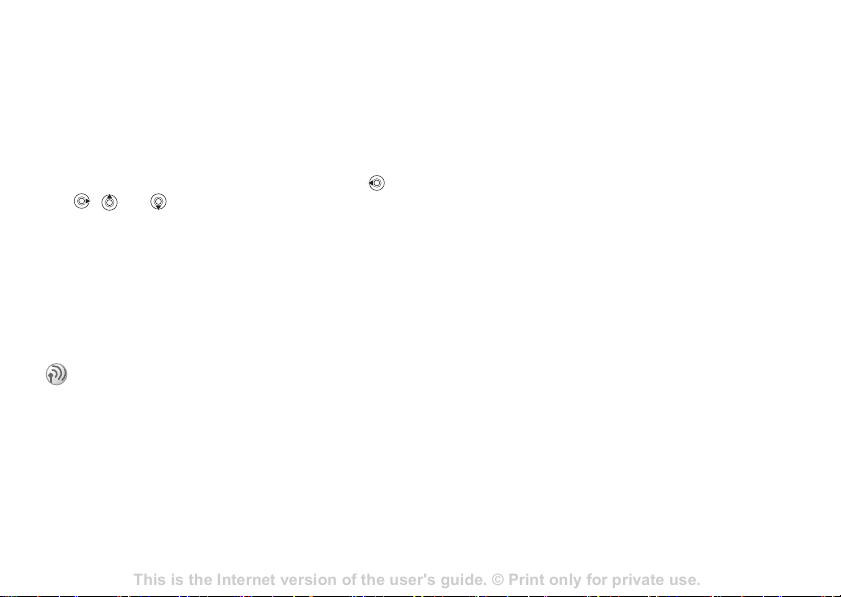
This is the Internet version of the user's guide. © Print only for private use.
Contents 1
Contents
Getting to know your phone 4
Key functions, quick keys, entering letters and characters.
Personalizing your phone 22
Download settings or choose from the phone.
Calling 31
Use the Phonebook, voice control, call options.
Messaging 51
Multimedia messaging, chat and e-mail.
Camera 60
Use the camera.
Setting up WAP and e-mail 63
All you need to know about setting up WAP and e-mail.
Using WAP 71
WAP browser, bookmarks.
Transferring and exchanging information 74
Bluetooth wireless technology, synchronization.
More features 79
Calendar, alarm clock, stopwatch, timer, games.
Security 87
SIM card lock, phone lock.
Troubleshooting 89
Why doesn’t the phone work the way I want?
Additional information 91
Safe and efficient use, warranty, declaration of conformity.
Icons 98
What do the icons mean?
Index 105
Sony Ericsson T618
Calling
Contacts
You can save up to 510 numbers in your contacts.
You can also add pictures, ringtones and personal
information, such as email, Web and street
addresses, to the contacts.
When you add information to a contact, the
information is organized under five tabs. Use
, and to scroll between the tabs and their
information fields.
SIM numbers
On your SIM card, you can save entries as a name
with a single number. The number of entries you
can save depends on the amount of memory
available on the SIM card, see Phonebook
} Options } Advanced } Memory status.
Contact your network operator or service provider for
more information.
Default phonebook
If you select to use contacts as default, your
phonebook will show all information saved in
contacts. If you select SIM numbers as default, the
phonebook will only show names and numbers
,
To select contacts or SIM numbers
as your phonebook
1 } Phonebook } Options } Advanced
} My phonebook.
2 Select Contacts or SIM numbers.
To add a contact
1 } Phonebook } New contact } Add.
2 Enter the name directly or press Add and enter
the name } OK.
3 Enter the number directly or press Add and
enter the number } OK.
4 Select a number type.
5 Scroll between the tabs and select fields to
enter more information. To enter symbols, for
example, @ in an email address
select a symbol } Insert.
6 When you have entered the information
} Save.
To add a SIM number
If SIM numbers is your default phonebook, follow the
same steps as for adding a contact. You can add only
name and number to the SIM numbers phonebook.
saved on the SIM card.
} Symbols and
25
Page 26
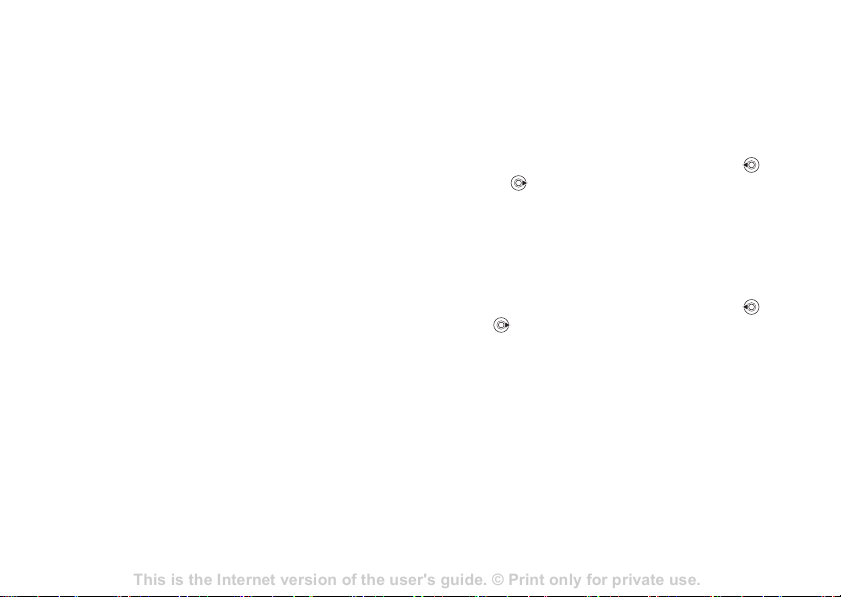
This is the Internet version of the user's guide. © Print only for private use.
Contents 1
Contents
Getting to know your phone 4
Key functions, quick keys, entering letters and characters.
Personalizing your phone 22
Download settings or choose from the phone.
Calling 31
Use the Phonebook, voice control, call options.
Messaging 51
Multimedia messaging, chat and e-mail.
Camera 60
Use the camera.
Setting up WAP and e-mail 63
All you need to know about setting up WAP and e-mail.
Using WAP 71
WAP browser, bookmarks.
Transferring and exchanging information 74
Bluetooth wireless technology, synchronization.
More features 79
Calendar, alarm clock, stopwatch, timer, games.
Security 87
SIM card lock, phone lock.
Troubleshooting 89
Why doesn’t the phone work the way I want?
Additional information 91
Safe and efficient use, warranty, declaration of conformity.
Icons 98
What do the icons mean?
Index 105
Sony Ericsson T618
Calling
Pictures and personal ringtones
You can add a picture and a personal ringtone to a
phonebook contact. When that person calls, the
picture is displayed (provided your subscription
supports the Calling Line Identification service)
and the ringtone is played.
To add a picture or a personal
ringtone to a contact
1 } Phonebook and select the contact you want
to add a picture or ringtone to
} More } Edit contact.
2 Scroll to the relevant tab and select Picture:
or Ringtone: } Edit. This takes you to Pictures
or Sounds in the File manager menu.
3 Select a picture or sound. } Save to save the
picture or sound.
Calling from the phonebook
You can call one of the numbers saved for one of
your contacts, or a number on your SIM card.
If contacts is the default phonebook, you can
choose to call from contacts or from the SIM card.
If SIM numbers is the default phonebook, you
To call a contact written in Chinese
characters
1 } Phonebook. Scroll to, or use lower-case
letters to enter the first letters of the contact
you want to call.
2 When the contact is highlighted, press
or to select a number } Call.
To call a contact written in Latin
characters
1 } Phonebook. Scroll to, or use capital letters to
enter the first letters of the contact you want to
call.
2 When the contact is highlighted, press or
to select a number } Call.
To call a SIM number
1 } Phonebook. If SIM numbers is the default
phonebook, select the name and number you
want to call from the list
2 If Contacts is the default phonebook
} Phonebook } Options } SIM numbers and
select the name and number you want to call
from the list
can only call the numbers on the SIM card.
26
} Call.
} Call.
Page 27
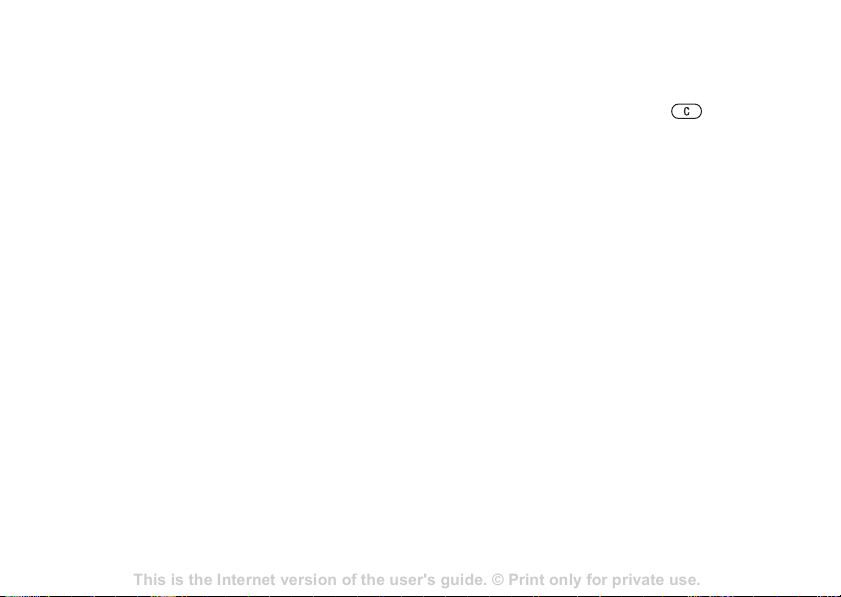
This is the Internet version of the user's guide. © Print only for private use.
Contents 1
Contents
Getting to know your phone 4
Key functions, quick keys, entering letters and characters.
Personalizing your phone 22
Download settings or choose from the phone.
Calling 31
Use the Phonebook, voice control, call options.
Messaging 51
Multimedia messaging, chat and e-mail.
Camera 60
Use the camera.
Setting up WAP and e-mail 63
All you need to know about setting up WAP and e-mail.
Using WAP 71
WAP browser, bookmarks.
Transferring and exchanging information 74
Bluetooth wireless technology, synchronization.
More features 79
Calendar, alarm clock, stopwatch, timer, games.
Security 87
SIM card lock, phone lock.
Troubleshooting 89
Why doesn’t the phone work the way I want?
Additional information 91
Safe and efficient use, warranty, declaration of conformity.
Icons 98
What do the icons mean?
Index 105
Sony Ericsson T618
Calling
Ask to save
When you end a call, the phone can prompt you to
add a phone number to your contacts.
To activate ask to save in contacts
} Phonebook } Options } Advanced
} Ask to save } On.
Updating the phonebook
You can easily update and edit any information in
your phonebook.
To edit a contact
1 } Phonebook and select a contact
} More } Edit contact.
2 Scroll to the relevant tab and edit the
information you want to edit
To edit SIM numbers
1 If SIM numbers is your default phonebook
} Phonebook and the number you want to
edit. If contacts is your default phonebook
} Phonebook } Options } SIM numbers.
Select the name and number you want to
} Save.
To delete a contact or a SIM number
} Phonebook and scroll to the contact or SIM
number you want to delete, press .
To delete all contacts
1 } Phonebook } Options } Advanced
} Delete all contacts.
2 } Yes and enter the phone lock code } OK. The
default phone lock code is 0000. Names and
numbers that are saved on the SIM card are not
deleted.
Default items for contacts
You can set the default item – a phone number,
email address or a Web address – to be displayed
first for each contact.
To set the default item for a contact
1 } Phonebook and scroll to a contact
} More } Default
2 Select the phone number, email address or
Web address that you want as default item.
edit.
2 } More } Edit and edit the name and number.
27
Page 28
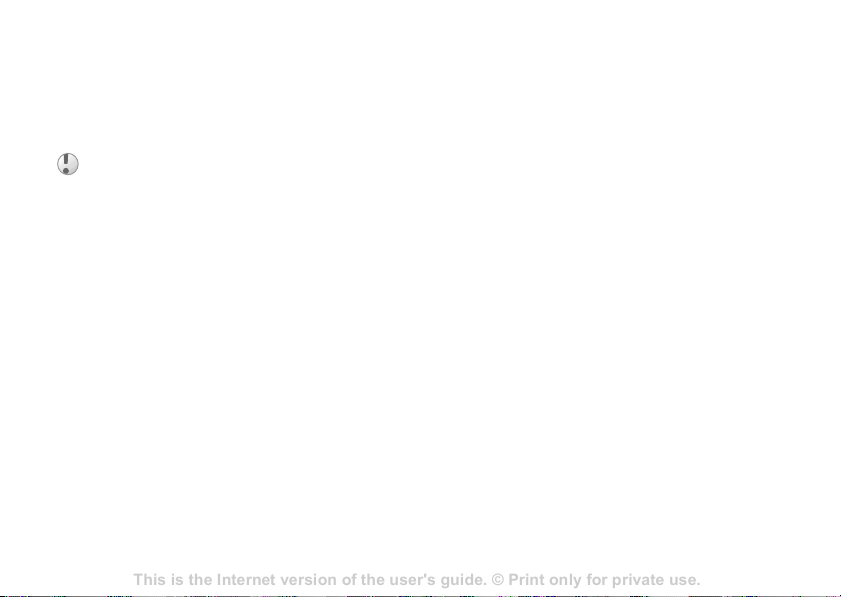
This is the Internet version of the user's guide. © Print only for private use.
Contents 1
Contents
Getting to know your phone 4
Key functions, quick keys, entering letters and characters.
Personalizing your phone 22
Download settings or choose from the phone.
Calling 31
Use the Phonebook, voice control, call options.
Messaging 51
Multimedia messaging, chat and e-mail.
Camera 60
Use the camera.
Setting up WAP and e-mail 63
All you need to know about setting up WAP and e-mail.
Using WAP 71
WAP browser, bookmarks.
Transferring and exchanging information 74
Bluetooth wireless technology, synchronization.
More features 79
Calendar, alarm clock, stopwatch, timer, games.
Security 87
SIM card lock, phone lock.
Troubleshooting 89
Why doesn’t the phone work the way I want?
Additional information 91
Safe and efficient use, warranty, declaration of conformity.
Icons 98
What do the icons mean?
Index 105
Sony Ericsson T618
Calling
Copying contacts
You can copy SIM numbers to and from your
contacts. Choose if you want to copy all SIM
numbers, or a single SIM number.
When you select to copy all contacts from the phone to
the SIM card, all existing information on the SIM card
will be replaced.
You can also set the phone to save entries
automatically to the SIM card. With this setting,
names and phone numbers that you add or edit in
the phonebook are also saved on the SIM card. The
number of phone numbers that can be saved
depends on the type of SIM card.
To copy names and numbers to the
SIM card
1 } Phonebook } Options } Advanced
} Copy to SIM.
2 Select Copy all or Copy a number.
To copy SIM numbers to contacts
1 } Phonebook } Options } Advanced
} Copy from SIM.
To automatically save names and
phone numbers to the SIM card
1 }Phonebook } Options } Advanced
} Auto save on SIM.
2 Select On.
Sending contacts
You can send contacts using the infrared port or a
text or picture message.
To send a contact
1 } Phonebook and select a contact
} More } Send contact
2 Select a transfer method.
To send all contacts
} Phonebook } Options } Advanced
} Send all contacts.
Checking the memory
With the memory status function in your
phonebook, you can check how many positions you
have left in the phone memory and SIM memory.
2 Select Copy all or Copy a number.
28
Page 29
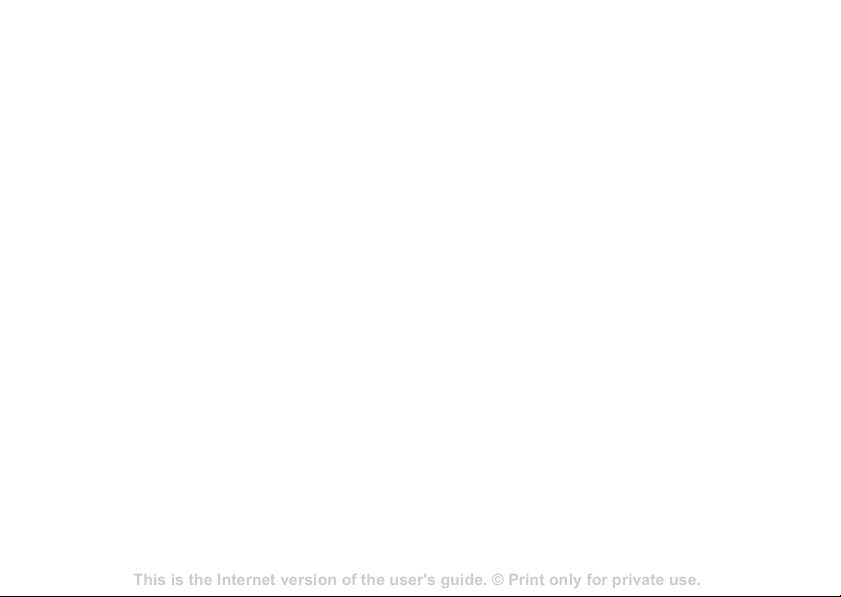
This is the Internet version of the user's guide. © Print only for private use.
Contents 1
Contents
Getting to know your phone 4
Key functions, quick keys, entering letters and characters.
Personalizing your phone 22
Download settings or choose from the phone.
Calling 31
Use the Phonebook, voice control, call options.
Messaging 51
Multimedia messaging, chat and e-mail.
Camera 60
Use the camera.
Setting up WAP and e-mail 63
All you need to know about setting up WAP and e-mail.
Using WAP 71
WAP browser, bookmarks.
Transferring and exchanging information 74
Bluetooth wireless technology, synchronization.
More features 79
Calendar, alarm clock, stopwatch, timer, games.
Security 87
SIM card lock, phone lock.
Troubleshooting 89
Why doesn’t the phone work the way I want?
Additional information 91
Safe and efficient use, warranty, declaration of conformity.
Icons 98
What do the icons mean?
Index 105
Sony Ericsson T618
Calling
To check the memory
} Phonebook } Options } Advanced
} Memory status.
Synchronizing contacts
You can back up and synchronize your contacts
with a phonebook on the Web. For more
information about a phonebook on the web, please
contact your service provider.
To synchronize contacts
1 } Phonebook } Options } Advanced
} Sync. contacts.
2 If you have more than one account, select
which account to use
} Select. If you do not
have an account in the phone, % 70 To enter
the remote synchronization settings.
Call list
The numbers of the last 30 calls that you have
made are saved in the call list. If your subscription
includes the Calling Line Identification service and
the caller’s number is identified, the call list also
shows the numbers of answered and missed calls.
To call a number from the call list
1 } Calls from standby and select a tab.
2 Scroll to the name or number you want to call
} Call.
To clear the call list
} Calls and scroll to the tab with all calls
} More } Delete all.
Speed dialling
You can save the phone numbers that you want to
reach easily in positions 1-9 in your phone and on
your SIM card. To speed dial with contacts as
default phonebook, numbers have to be saved as
contacts, and to speed dial with SIM numbers as
default phonebook, numbers have to be saved on
your SIM card.
To speed dial
From standby, enter the position number and
} Call.
Dialled, answered and missed calls are listed under
separate tabs.
29
Page 30
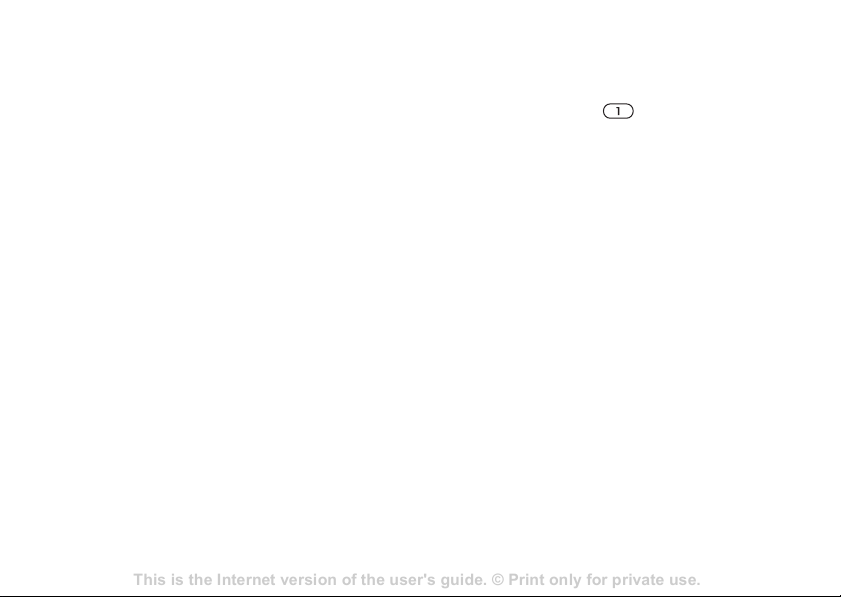
This is the Internet version of the user's guide. © Print only for private use.
Contents 1
Contents
Getting to know your phone 4
Key functions, quick keys, entering letters and characters.
Personalizing your phone 22
Download settings or choose from the phone.
Calling 31
Use the Phonebook, voice control, call options.
Messaging 51
Multimedia messaging, chat and e-mail.
Camera 60
Use the camera.
Setting up WAP and e-mail 63
All you need to know about setting up WAP and e-mail.
Using WAP 71
WAP browser, bookmarks.
Transferring and exchanging information 74
Bluetooth wireless technology, synchronization.
More features 79
Calendar, alarm clock, stopwatch, timer, games.
Security 87
SIM card lock, phone lock.
Troubleshooting 89
Why doesn’t the phone work the way I want?
Additional information 91
Safe and efficient use, warranty, declaration of conformity.
Icons 98
What do the icons mean?
Index 105
Sony Ericsson T618
Calling
To set the position number for speed
dialling
1 } Phonebook } Options } Speed dial and
scroll to the position to which you want to add
a phone number
2 Select a number.
} Add.
To replace a number in the speed dial
list
1 } Phonebook } Options } Speed dial.
2 Scroll to the number } Replace. Select a new
number for the position.
Voicemail
If your subscription includes an answering service,
callers can leave a voicemail message when you
cannot answer a call.
Receiving a voicemail message
Depending on your network operator, you are
informed that someone has left a message by a text
message or by a voicemail icon. Press Yes to read
the text message and call the voicemail service to
listen to the message.
30
Calling your voicemail service
You can easily call your voicemail service by
pressing and holding . If you have not set your
voicemail number, you will be asked if you want to
enter the number. } Yes to enter the number. You
get the number from your service provider.
To enter the number to your
voicemail service
} Messaging } Settings } Voicemail number.
Voice control
With your phone, you can use your voice to:
• Voice dial – call someone by saying the name.
• Activate voice control by saying a “magic
word”.
• Answer and reject calls when using a handsfree
kit.
You can save approximately 30 recorded words as
voice commands in the phone. Voice commands
cannot be saved on the SIM card. There are
25 seconds available for voice commands. When
recording, make sure that you are in a quiet
environment and try to use names that are distinct
from each other
using voice commands.
% 33 Tips when recording and
Page 31

This is the Internet version of the user's guide. © Print only for private use.
Contents 1
Contents
Getting to know your phone 4
Key functions, quick keys, entering letters and characters.
Personalizing your phone 22
Download settings or choose from the phone.
Calling 31
Use the Phonebook, voice control, call options.
Messaging 51
Multimedia messaging, chat and e-mail.
Camera 60
Use the camera.
Setting up WAP and e-mail 63
All you need to know about setting up WAP and e-mail.
Using WAP 71
WAP browser, bookmarks.
Transferring and exchanging information 74
Bluetooth wireless technology, synchronization.
More features 79
Calendar, alarm clock, stopwatch, timer, games.
Security 87
SIM card lock, phone lock.
Troubleshooting 89
Why doesn’t the phone work the way I want?
Additional information 91
Safe and efficient use, warranty, declaration of conformity.
Icons 98
What do the icons mean?
Index 105
Sony Ericsson T618
Calling
Before voice dialling
You must first activate the voice dialling function
and record your voice commands. An icon appears
next to a phone number that has a voice command.
Turn the Media player off before using voice dialling.
Scroll to the Media player and press to turn off.
To activate voice dialling and
record names
1 } Settings } the General tab } Voice control
} Voice dialling } Activate } Yes } New voice
and select a contact.
2 If the contact has more than one number, use
and to view the numbers. Select the
phone number to which you want to add the
voice command. Now you are going to record a
voice command such as “John mobile” for the
phone number you selected.
3 Instructions appear. Lift the phone to your ear,
wait for the tone and say the command that you
want to record. The voice command is played
back to you.
4 If the recording sounds ok } Yes. If not } No
and repeat step 3.
5 To record another voice command for a contact
} Edit names } New voice again and repeat
steps 2-5 above.
Caller name
You can choose whether you want to hear the
recorded contact name when you receive a call
from that contact.
To turn the caller name On or Off
} Settings } the General tab } Voice control
} Play caller name.
Voice dialling
You can voice dial by saying a pre-recorded voice
command. Start voice dialling from standby using
the phone, a portable handsfree, or by saying your
magic word.
To make a call from the phone
1 From standby, press and hold one of the
volume buttons.
2 Lift the phone to your ear, wait for the tone and
say the name you recorded earlier, for example
“John mobile”. The name is played back to
you and the call is connected.
31
Page 32

This is the Internet version of the user's guide. © Print only for private use.
Contents 1
Contents
Getting to know your phone 4
Key functions, quick keys, entering letters and characters.
Personalizing your phone 22
Download settings or choose from the phone.
Calling 31
Use the Phonebook, voice control, call options.
Messaging 51
Multimedia messaging, chat and e-mail.
Camera 60
Use the camera.
Setting up WAP and e-mail 63
All you need to know about setting up WAP and e-mail.
Using WAP 71
WAP browser, bookmarks.
Transferring and exchanging information 74
Bluetooth wireless technology, synchronization.
More features 79
Calendar, alarm clock, stopwatch, timer, games.
Security 87
SIM card lock, phone lock.
Troubleshooting 89
Why doesn’t the phone work the way I want?
Additional information 91
Safe and efficient use, warranty, declaration of conformity.
Icons 98
What do the icons mean?
Index 105
Sony Ericsson T618
Calling
To make a call with a handsfree
From standby, press the handsfree button.
The magic word
You can record a magic word and use it as a voice
command to allow totally handsfree access to voice
dialling. Instead of pressing and holding a volume
button to voice dial, you say the magic word and
then one of your recorded voice commands. The
magic word is especially suitable when using a car
handsfree kit.
Choose a long, unusual word or phrase that can easily
be distinguished from ordinary background speech.
To activate and record the magic
word
1 } Settings } the General tab } Voice control
} Magic word } Activate.
2 Instructions appear. } Continue and lift the
phone to your ear. Wait for the tone and say the
magic word.
3 Instructions appear. } Continue and select the
environments in which you want your magic
word to be activated. You can select several
alternatives.
32
Voice answering
You can answer or reject incoming calls by using
your voice, when using a portable handsfree or a
car handsfree kit.
You cannot use voice answering if you have selected
an MP3 file as ringtone.
To activate voice answering and
record voice answer commands
1 } Settings } the General tab } Voice control
} Voice answer } Activate.
2 Instructions appear. } Continue and lift the
phone to your ear. Wait for the tone and say
“Answer”, or another word. If the recording
sounds ok
3 Say “Busy”, or another word } Yes.
4 Instructions appear. } Continue and select the
environments in which you want voice
answering to be activated. You can select
several alternatives.
To answer a call using voice
commands
When the phone rings, say “Answer” and the call is
connected.
} Yes. If not } No and repeat step 2.
Page 33

This is the Internet version of the user's guide. © Print only for private use.
Contents 1
Contents
Getting to know your phone 4
Key functions, quick keys, entering letters and characters.
Personalizing your phone 22
Download settings or choose from the phone.
Calling 31
Use the Phonebook, voice control, call options.
Messaging 51
Multimedia messaging, chat and e-mail.
Camera 60
Use the camera.
Setting up WAP and e-mail 63
All you need to know about setting up WAP and e-mail.
Using WAP 71
WAP browser, bookmarks.
Transferring and exchanging information 74
Bluetooth wireless technology, synchronization.
More features 79
Calendar, alarm clock, stopwatch, timer, games.
Security 87
SIM card lock, phone lock.
Troubleshooting 89
Why doesn’t the phone work the way I want?
Additional information 91
Safe and efficient use, warranty, declaration of conformity.
Icons 98
What do the icons mean?
Index 105
Sony Ericsson T618
Calling
To reject a call using voice
commands
When the phone rings, say “Busy”.
The call is rejected. The caller is diverted to
voicemail, if activated, or hears a busy tone.
Editing your voice commands
You can keep all your voice commands up to date
by re-recording them or deleting the ones you do
not use. You can also edit a voice command for a
phone number in the phonebook. Select the contact
you want to edit a voice command for
} More } Edit contact. Scroll to the relevant tab and
edit your voice command.
To re-record a voice command
1 } Settings } the General tab } Voice control
} Voice dialling } Edit names.
2 Select a voice command
} More } Replace voice.
3 Lift the phone to your ear, wait for the tone and
say the command.
Tips when recording and using voice
commands
If your phone cannot detect your voice command,
one of the following might have happened:
• You spoke too softly – try speaking louder.
• You held the phone too far away – hold it as you
do during a call.
• The voice command was too short – it should be
around one second long and more than one
syllable.
• You spoke too late or too soon – speak
immediately after the tone.
• You did not record the voice command when the
handsfree was attached – for voice control with a
handsfree kit, record when the handsfree is
attached.
• You used another intonation – use the same
intonation as in the recorded voice command.
Diverting calls
If you cannot answer incoming calls, you can divert
them to another number, for example, your
answering service.
When the Restrict calls function is activated, some
Divert calls options are not available.
33
Page 34

This is the Internet version of the user's guide. © Print only for private use.
Contents 1
Contents
Getting to know your phone 4
Key functions, quick keys, entering letters and characters.
Personalizing your phone 22
Download settings or choose from the phone.
Calling 31
Use the Phonebook, voice control, call options.
Messaging 51
Multimedia messaging, chat and e-mail.
Camera 60
Use the camera.
Setting up WAP and e-mail 63
All you need to know about setting up WAP and e-mail.
Using WAP 71
WAP browser, bookmarks.
Transferring and exchanging information 74
Bluetooth wireless technology, synchronization.
More features 79
Calendar, alarm clock, stopwatch, timer, games.
Security 87
SIM card lock, phone lock.
Troubleshooting 89
Why doesn’t the phone work the way I want?
Additional information 91
Safe and efficient use, warranty, declaration of conformity.
Icons 98
What do the icons mean?
Index 105
Sony Ericsson T618
Calling
You can choose between the following divert
options:
• Divert always – divert all calls.
• When busy – divert calls if you are already on
the phone.
• Not reachable – divert calls if your phone is
turned off or if you are unreachable.
• No reply – divert calls that you do not answer
within a specified time limit (operator-dependent).
To activate a call divert
1 } Settings } the Calls tab } Divert calls.
2 Select a call type and then one of the divert
options
} Activate.
3 Enter the phone number to which you want
your calls to be diverted, or
} Look up to find
the contact in your phonebook } OK.
To deactivate a call divert
Scroll to the divert option } Deactivate.
To check all divert options
} Settings } the Calls tab } Divert calls } Check all.
34
More than one call
You can handle more than one call simultaneously.
For example, you can put an ongoing call on hold,
while you make or answer a second call, and then
switch between the two calls.
Call waiting service
If the call waiting service is activated, you hear a
beep if you receive a second call during an ongoing
call.
To activate or deactivate the call
waiting service
} Settings } the Calls tab } Manage calls
} Call waiting.
To make a second call
1 } Hold to put the ongoing call on hold.
2 Enter the number you want to call } Call.
Page 35

This is the Internet version of the user's guide. © Print only for private use.
Contents 1
Contents
Getting to know your phone 4
Key functions, quick keys, entering letters and characters.
Personalizing your phone 22
Download settings or choose from the phone.
Calling 31
Use the Phonebook, voice control, call options.
Messaging 51
Multimedia messaging, chat and e-mail.
Camera 60
Use the camera.
Setting up WAP and e-mail 63
All you need to know about setting up WAP and e-mail.
Using WAP 71
WAP browser, bookmarks.
Transferring and exchanging information 74
Bluetooth wireless technology, synchronization.
More features 79
Calendar, alarm clock, stopwatch, timer, games.
Security 87
SIM card lock, phone lock.
Troubleshooting 89
Why doesn’t the phone work the way I want?
Additional information 91
Safe and efficient use, warranty, declaration of conformity.
Icons 98
What do the icons mean?
Index 105
Sony Ericsson T618
Calling
Receiving a second call
When you receive a second call, you can do the
following:
• } Answer to answer the second call and put the
ongoing call on hold.
• } Busy to reject the second call and continue the
ongoing call.
• } Replace active call to answer the second call
and to end the ongoing call.
Handling two calls
When you have one ongoing call and one call on
hold, you can do the following:
• } Switch to switch between the two calls.
•Press } Join calls to join the two calls into a
conference call.
•Press } Transfer call, to connect the two calls.
You are disconnected from both calls.
• } End call to end the ongoing call, then press Yes
to retrieve the held call.
• } End call twice to end both calls.
• You cannot answer a third call without ending
one of the first two calls or joining them into a
conference call.
Conference calls
In a conference call, you can have a joint
conversation with up to five other people. You can
also put a conference call on hold and make
another call.
There may be additional charges for multiple-party
calls. Contact your service provider for more
information.
Creating a conference call
To create a conference call, you must first have one
ongoing call and one call on hold. In a conference
call you can have a private conversation with one
of the participants or release a participant.
To join the two calls into a
conference call
Press } Join calls.
To add a new participant
1 } Hold to put the joined calls on hold.
2 Press } Add call and call the next person
you want to include in the conference call.
3 Press } Join calls.
4 Repeat steps 1-3 to include more participants.
35
Page 36

This is the Internet version of the user's guide. © Print only for private use.
Contents 1
Contents
Getting to know your phone 4
Key functions, quick keys, entering letters and characters.
Personalizing your phone 22
Download settings or choose from the phone.
Calling 31
Use the Phonebook, voice control, call options.
Messaging 51
Multimedia messaging, chat and e-mail.
Camera 60
Use the camera.
Setting up WAP and e-mail 63
All you need to know about setting up WAP and e-mail.
Using WAP 71
WAP browser, bookmarks.
Transferring and exchanging information 74
Bluetooth wireless technology, synchronization.
More features 79
Calendar, alarm clock, stopwatch, timer, games.
Security 87
SIM card lock, phone lock.
Troubleshooting 89
Why doesn’t the phone work the way I want?
Additional information 91
Safe and efficient use, warranty, declaration of conformity.
Icons 98
What do the icons mean?
Index 105
Sony Ericsson T618
Calling
To release a participant
Press } Release part and select the participant
that you want to release from the conference call.
To have a private conversation
1 Press } Talk to and select the participant
that you want to talk to.
2 } Join calls to resume the conference call.
Two voice lines
If you have a subscription that supports alternate
line service, your phone may have two voice lines
with different phone numbers.
This may be useful if, for example, you want to
keep business calls and private calls on separate
lines. You select which line you want to use for
outgoing calls. All outgoing calls are made on this
line until you change it. Incoming calls can still be
received on either line.
You can change the names of the lines, and have
different settings for each line, for example,
different ringtones.
36
To select a line
} Settings } the Calls tab and select line 1 or 2.
To change the name of a line
} Settings } the Display tab } Edit line names and
select one of the lines to edit the name.
My numbers
You can view, add and edit your own phone
numbers.
To check your phone numbers
} Phonebook } Options } Special numbers
} My numbers and select one of the options.
Accept calls
With the accept calls service, you can choose to
receive calls only from certain phone numbers.
Other calls are automatically rejected by a busy
tone. If the call divert option When busy is
activated, calls are diverted instead of rejected by a
busy tone. The phone numbers of calls you have
rejected are saved in the call list.
Page 37

This is the Internet version of the user's guide. © Print only for private use.
Contents 1
Contents
Getting to know your phone 4
Key functions, quick keys, entering letters and characters.
Personalizing your phone 22
Download settings or choose from the phone.
Calling 31
Use the Phonebook, voice control, call options.
Messaging 51
Multimedia messaging, chat and e-mail.
Camera 60
Use the camera.
Setting up WAP and e-mail 63
All you need to know about setting up WAP and e-mail.
Using WAP 71
WAP browser, bookmarks.
Transferring and exchanging information 74
Bluetooth wireless technology, synchronization.
More features 79
Calendar, alarm clock, stopwatch, timer, games.
Security 87
SIM card lock, phone lock.
Troubleshooting 89
Why doesn’t the phone work the way I want?
Additional information 91
Safe and efficient use, warranty, declaration of conformity.
Icons 98
What do the icons mean?
Index 105
Sony Ericsson T618
Calling
To add numbers to the accepted
callers list
1 } Settings } the Calls tab } Manage calls
} Accept calls } Only from list.
2 } Edit } New } Add. This takes you to
phonebook look up. Select numbers from your
phonebook.
To accept all calls
} Settings } the Calls tab } Manage calls
} Accept calls } All callers.
Restricted dialling
You can use the restrict calls service to restrict
outgoing and incoming calls. This may be useful,
for example, when you are abroad. To use this
service, you need a password which you get from
your service provider
If you divert incoming calls, you cannot activate some
Restrict calls options.
.
The following calls can be restricted:
• All outgoing calls – All outgoing.
• All outgoing international calls – Outgoing intl.
• All outgoing international calls except to your
home country/region –
Outgoing intl roam..
• All incoming calls – All incoming.
• All incoming calls when you are abroad
(when roaming) – Inc. when roaming.
To activate or deactivate a call
restriction
1 } Settings } the Calls tab } Manage calls
} Restrict calls and select an option.
2 Select Activate or Deactivate.
3 Enter your password } OK.
Fixed dialling
The fixed dialling function allows calls to be made
only to certain numbers saved on the SIM card. The
fixed numbers are protected by your PIN2.
You can still call the international emergency number
112, even when the fixed dialling function is activated.
Partial numbers can be saved. For example, saving
0123456 allows calls to be made to all numbers
starting with 0123456.
When fixed dialling is activated, you cannot view or
manage any phone numbers that are saved on the SIM
card.
37
Page 38

This is the Internet version of the user's guide. © Print only for private use.
Contents 1
Contents
Getting to know your phone 4
Key functions, quick keys, entering letters and characters.
Personalizing your phone 22
Download settings or choose from the phone.
Calling 31
Use the Phonebook, voice control, call options.
Messaging 51
Multimedia messaging, chat and e-mail.
Camera 60
Use the camera.
Setting up WAP and e-mail 63
All you need to know about setting up WAP and e-mail.
Using WAP 71
WAP browser, bookmarks.
Transferring and exchanging information 74
Bluetooth wireless technology, synchronization.
More features 79
Calendar, alarm clock, stopwatch, timer, games.
Security 87
SIM card lock, phone lock.
Troubleshooting 89
Why doesn’t the phone work the way I want?
Additional information 91
Safe and efficient use, warranty, declaration of conformity.
Icons 98
What do the icons mean?
Index 105
Sony Ericsson T618
Calling
To activate or deactivate fixed
dialling
1 } Phonebook } Options } Special numbers
} Fixed dialling.
2 Select Activate or Deactivate.
3 Enter your PIN2 } OK and then } OK again to
confirm.
To save a fixed number
} Phonebook } Options } Special numbers
} Fixed dialling } Fixed numbers } New number and
enter the information.
Call time and cost
During a call, the duration of the call is shown on
the screen. If you subscribe to cost information,
you can check the duration of your last call,
outgoing calls and the total time. You can also
check the cost of your last call and the total cost of
your calls.
If you subscribe to cost information, you must enter
your PIN2 to reset the cost or time counter.
To check the call time
} Settings } the Calls tab } Time & cost
} Call timers.
To reset the call time meter
} Settings } the Calls tab } Time & cost
} Call timers } More and select
Reset total or Reset outgoing.
To check the call cost
} Settings } the Calls tab } Time & cost
} Call costs.
To reset the call cost meter
} Settings } the Calls tab } Time & cost } Call costs
} More } Clear total cost.
Setting the call cost
You can use the tariff function to specify the price
per call unit. If you do not specify a price per call
unit, the number of call units appears.
To enter the price per call unit
1 } Settings } the Calls tab } Time & cost
} Call costs } More } Set tariff.
2 Enter your PIN2 } OK.
38
Page 39

This is the Internet version of the user's guide. © Print only for private use.
Contents 1
Contents
Getting to know your phone 4
Key functions, quick keys, entering letters and characters.
Personalizing your phone 22
Download settings or choose from the phone.
Calling 31
Use the Phonebook, voice control, call options.
Messaging 51
Multimedia messaging, chat and e-mail.
Camera 60
Use the camera.
Setting up WAP and e-mail 63
All you need to know about setting up WAP and e-mail.
Using WAP 71
WAP browser, bookmarks.
Transferring and exchanging information 74
Bluetooth wireless technology, synchronization.
More features 79
Calendar, alarm clock, stopwatch, timer, games.
Security 87
SIM card lock, phone lock.
Troubleshooting 89
Why doesn’t the phone work the way I want?
Additional information 91
Safe and efficient use, warranty, declaration of conformity.
Icons 98
What do the icons mean?
Index 105
Sony Ericsson T618
Calling
3 } Currency and enter the code for the currency
you want, (for example GBP for Pounds
Sterling)
} OK.
4 } Units and enter the price per call unit } OK.
To enter a decimal point, press .
Credit limit for calls
You can enter a total amount of money that can be
used for making calls. When the amount reaches
zero, no more calls can be made. Please note that
the credit limit is only an estimated value.
To set a credit limit
1 } Settings } the Calls tab } Time & cost
} Call costs } More } Set credit and enter your
PIN2 } OK.
2 Select Limited or Unlimited. If you select
Limited, enter an amount } OK.
Call priority service
You can request a certain priority when you make a
call, if your subscription supports the call priority
service. The priority levels are defined by your
network operator and are normally within the range
of 0-4, where 0 is the highest priority.
To check or change your standard
priority level
1 } Settings } the Calls tab } Manage calls
} Default priority.
2 The network sends available priority levels.
Select a priority level.
To change the priority for one call
1 Enter the phone number you want to call.
2 } More } Call priority and select a priority. The
number is called.
Closed user groups
The closed user group function is a way of
lowering call costs. If you subscribe to closed user
groups it is cheaper, on some networks, to make
calls within a call group. You can save ten groups.
To add a group
1 } Settings } the Calls tab } Manage calls
} Closed groups } Edit list } New group
} Add.
2 Enter the name of the user group } Continue.
3 Enter the index number } Save. You get the
index number from your network operator.
39
Page 40

This is the Internet version of the user's guide. © Print only for private use.
Contents 1
Contents
Getting to know your phone 4
Key functions, quick keys, entering letters and characters.
Personalizing your phone 22
Download settings or choose from the phone.
Calling 31
Use the Phonebook, voice control, call options.
Messaging 51
Multimedia messaging, chat and e-mail.
Camera 60
Use the camera.
Setting up WAP and e-mail 63
All you need to know about setting up WAP and e-mail.
Using WAP 71
WAP browser, bookmarks.
Transferring and exchanging information 74
Bluetooth wireless technology, synchronization.
More features 79
Calendar, alarm clock, stopwatch, timer, games.
Security 87
SIM card lock, phone lock.
Troubleshooting 89
Why doesn’t the phone work the way I want?
Additional information 91
Safe and efficient use, warranty, declaration of conformity.
Icons 98
What do the icons mean?
Index 105
Sony Ericsson T618
Calling
To call outside a closed user group
} Settings } the Calls tab } Manage calls
} Closed groups } Open calls } On. When Off is
selected, it is only possible to call within the group.
Additional calling functions
Tone signals
You can use telephone banking services or control
an answering machine by sending tone signals
(also known as DTMF tones or touch tones) during
a call.
• To send the tones, press the keys - ,
or .
• To clear the screen after the call is finished, press
.
• To turn the tones on or off during a call, press
in standby and select Turn off tones or
Turn on tones.
Notepad
You can note down a phone number during a call.
When you end the call, the number remains on the
screen. } Call to call the number.
Showing or hiding your number
If your subscription supports the Calling Line
Identification Restriction (CLIR) service, you can
hide your phone number when making a call. You
can do this per call, or select this as a default
setting. } More in standby to quickly change this
default setting.
To show or hide your phone number
1 Enter the phone number you want to call.
2 } More and select Hide number or
Show number.
To always show or hide your phone
number
1 } Settings } the Calls tab } Show or hide no..
2 Select Show number, Hide number or
Network default.
} More } Save number and select a contact to save
the number. If you want to create a new contact and
save the number } New contact.
40
Page 41

This is the Internet version of the user's guide. © Print only for private use.
Contents 1
Contents
Getting to know your phone 4
Key functions, quick keys, entering letters and characters.
Personalizing your phone 22
Download settings or choose from the phone.
Calling 31
Use the Phonebook, voice control, call options.
Messaging 51
Multimedia messaging, chat and e-mail.
Camera 60
Use the camera.
Setting up WAP and e-mail 63
All you need to know about setting up WAP and e-mail.
Using WAP 71
WAP browser, bookmarks.
Transferring and exchanging information 74
Bluetooth wireless technology, synchronization.
More features 79
Calendar, alarm clock, stopwatch, timer, games.
Security 87
SIM card lock, phone lock.
Troubleshooting 89
Why doesn’t the phone work the way I want?
Additional information 91
Safe and efficient use, warranty, declaration of conformity.
Icons 98
What do the icons mean?
Index 105
Sony Ericsson T618
Calling
Groups
You can create a group of numbers. By doing so,
you can send text messages and picture messages
to several recipients at the same time
% 42 Messaging.
Business cards
You can add your own business card to the
phonebook. You can exchange business cards
between your phone and another similar phone or a
PC, using the infrared port, a text or picture
message.
To create a group of numbers
1 } Phonebook } Options } Groups } New group
} Add.
2 Enter a name for the group } Continue.
3 } New number } Add to find the contact in
your phonebook.
4 Select a number from the contact.
5 Repeat steps 3-4 to add more numbers to the
group.
} Done to save the group.
To add your own business card
} Phonebook } Options } My business card and
enter the information for your business card
} Save.
To send your business card
} Phonebook } Options } My business card
} Send my card and select a transfer method.
To receive a business card
When you receive the business card } Yes to save
the business card in the phonebook.
41
Page 42

This is the Internet version of the user's guide. © Print only for private use.
Contents 1
Contents
Getting to know your phone 4
Key functions, quick keys, entering letters and characters.
Personalizing your phone 22
Download settings or choose from the phone.
Calling 31
Use the Phonebook, voice control, call options.
Messaging 51
Multimedia messaging, chat and e-mail.
Camera 60
Use the camera.
Setting up WAP and e-mail 63
All you need to know about setting up WAP and e-mail.
Using WAP 71
WAP browser, bookmarks.
Transferring and exchanging information 74
Bluetooth wireless technology, synchronization.
More features 79
Calendar, alarm clock, stopwatch, timer, games.
Security 87
SIM card lock, phone lock.
Troubleshooting 89
Why doesn’t the phone work the way I want?
Additional information 91
Safe and efficient use, warranty, declaration of conformity.
Icons 98
What do the icons mean?
Index 105
Sony Ericsson T618
Messaging
Messaging
Text messaging, picture messaging, email,
messaging glossary.
Your phone supports various messaging services.
Please contact your service provider for details on
which services you can use. For more information
about messaging, please visit
www.SonyEricsson.com.cn.
Text messaging
Text messages are sent via SMS (Short Message
Service). Text messages can contain pictures,
animations, melodies and sound effects. Text
messages can be sent to one person, several
recipients or to a group of recipients that you have
saved in the phonebook
If you send a text message to a group, you are charged
for each member of that group.
% 41 Groups.
Before you start
First make sure that the number of your service
centre is set. The number is supplied by your
To set the service centre number
1 } Messaging } Settings } Text message
} Service centre. If the service centre number
is saved on the SIM card, it is shown in the list.
2 If there is no number in the list } Add and enter
the number, including the international “+”
sign and country/region code
Sending text messages
For information about entering letters
% 11 Entering letters.
To write and send a text message
1 } Messaging } Write new } Text message.
2 Write your message } Continue. If you want to
save the message for later, press } Yes to
save it in Drafts.
3 } Enter phone no. and enter the recipient’s
phone number, or } Phonebook look up to
retrieve a number or a group from the
phonebook. To enter an email address
} Enter email addr.. A list below the send
options shows the last 10 recipients. You can
also select a recipient from this list.
service provider and is usually saved on the
SIM card.
42
} Save.
} Send.
Page 43

This is the Internet version of the user's guide. © Print only for private use.
Contents 1
Contents
Getting to know your phone 4
Key functions, quick keys, entering letters and characters.
Personalizing your phone 22
Download settings or choose from the phone.
Calling 31
Use the Phonebook, voice control, call options.
Messaging 51
Multimedia messaging, chat and e-mail.
Camera 60
Use the camera.
Setting up WAP and e-mail 63
All you need to know about setting up WAP and e-mail.
Using WAP 71
WAP browser, bookmarks.
Transferring and exchanging information 74
Bluetooth wireless technology, synchronization.
More features 79
Calendar, alarm clock, stopwatch, timer, games.
Security 87
SIM card lock, phone lock.
Troubleshooting 89
Why doesn’t the phone work the way I want?
Additional information 91
Safe and efficient use, warranty, declaration of conformity.
Icons 98
What do the icons mean?
Index 105
Sony Ericsson T618
Messaging
To insert an item in a text message
1 } Messaging } Write new } Text message.
2 While writing your message
} More } Add item.
3 Select Picture, Sound effect, Melody,
Animation, Templates or Picture (other).
4 Select an item.
Formatting text
You can change the style, size and alignment of the
text, and create new paragraphs.
Text formatting only applies when Latin characters
are used.
To format the text in a text message
1 } Messaging } Write new } Text message.
2 While writing your message
} More } Text format. Then select Text size,
Text style, Alignment or New paragraph.
3 Select a text format.
Receiving text messages
When you receive a text message, a message alert
sounds.
} Yes to read the text message or } No if you
want to read the message later.
While reading the text message you can, for
example, go to a Web address found in the text
message, save a picture found in the text message
or listen to a sound inserted in the text message.
When you have read the text message } More to
view a list of options. Press to close the text
message.
Calling a number in a text message
You can call a phone number that appears in a text
message.
To call a number in a text message
Select the phone number } Call.
Saving and deleting text messages
Text messages are saved in the phone memory.
When the phone memory is full, you must delete
messages or move them to the SIM card to be able
to receive new messages. Messages that you have
saved on the SIM card remain there until you delete
them.
43
Page 44

This is the Internet version of the user's guide. © Print only for private use.
Contents 1
Contents
Getting to know your phone 4
Key functions, quick keys, entering letters and characters.
Personalizing your phone 22
Download settings or choose from the phone.
Calling 31
Use the Phonebook, voice control, call options.
Messaging 51
Multimedia messaging, chat and e-mail.
Camera 60
Use the camera.
Setting up WAP and e-mail 63
All you need to know about setting up WAP and e-mail.
Using WAP 71
WAP browser, bookmarks.
Transferring and exchanging information 74
Bluetooth wireless technology, synchronization.
More features 79
Calendar, alarm clock, stopwatch, timer, games.
Security 87
SIM card lock, phone lock.
Troubleshooting 89
Why doesn’t the phone work the way I want?
Additional information 91
Safe and efficient use, warranty, declaration of conformity.
Icons 98
What do the icons mean?
Index 105
Sony Ericsson T618
Messaging
To save a message
} Messaging } Inbox } More } Save message and
select the folder where you want to save the
message.
To save a message to the SIM card
} Messaging } Inbox } More } Save message
} Saved messages.
To save an item from a text message
1 Select the phone number, Web address, picture
or sound that you want to save in the message
} More.
2 If you have selected to save a phone number
} Use } Save number. If you have selected a
Web address } Save bookmark, a picture
} Save picture, a sound } Save sound.
To save or delete several messages
1 } Messaging and select a folder.
2 Select a message } More } Mark several.
3 Scroll and select more messages by pressing
Mark or Unmark.
4 Press More } Save messages or press
To delete a message
} Messaging } Inbox } More } Delete.
To delete all messages
} Messaging } Inbox } More } Delete all msgs.
Long messages
The number of characters that a text message can
contain depends on the language you are writing in.
You can send a longer message by linking two or
more messages. Please note that you are charged
for each of the messages linked in a long message.
You may not receive all parts of a long message at
the same time.
Check with your service provider for the maximum
number of messages that can be linked.
To turn long messages on
} Messaging } Settings } Text message
} Max. msg length } Max. available.
More } Delete messages.
44
Page 45

This is the Internet version of the user's guide. © Print only for private use.
Contents 1
Contents
Getting to know your phone 4
Key functions, quick keys, entering letters and characters.
Personalizing your phone 22
Download settings or choose from the phone.
Calling 31
Use the Phonebook, voice control, call options.
Messaging 51
Multimedia messaging, chat and e-mail.
Camera 60
Use the camera.
Setting up WAP and e-mail 63
All you need to know about setting up WAP and e-mail.
Using WAP 71
WAP browser, bookmarks.
Transferring and exchanging information 74
Bluetooth wireless technology, synchronization.
More features 79
Calendar, alarm clock, stopwatch, timer, games.
Security 87
SIM card lock, phone lock.
Troubleshooting 89
Why doesn’t the phone work the way I want?
Additional information 91
Safe and efficient use, warranty, declaration of conformity.
Icons 98
What do the icons mean?
Index 105
Sony Ericsson T618
Messaging
Templates
If you have one or more messages that you send
often, you can save these as templates. Your phone
has predefined templates, but you can also create
your own.
To create a template
1 } Messaging } Templates } New template
} Add } Text.
2 Write the message } OK.
3 Enter a title for the message } OK.
Message options
You can set a default value for several message
options or choose the settings each time you send a
message. You can, for example, select to request a
reply to a sent message, select what type of text
message you want to send or set how long a
message should be valid. For details about the
message options
% 51 Messaging glossary.
To set a default text message option
} Messaging } Settings } Text message and select
an option.
To set a message option for a
specific message
1 When you have selected a recipient to send
your text message to
2 Select the option that you want to change
} Edit and select a new setting.
3 } Done when you have changed the options.
To check the delivery status of a sent
message
} Messaging } Sent items and select a text message
} View } More } View status.
Picture messages
Picture messages can contain text, pictures, video
clips, camera pictures, and sound recordings and
are sent via MMS (Multimedia Messaging
Service). You must have a subscription that
supports MMS, and the receiver of the picture
message must also have support for MMS. Picture
messages can be sent to a mobile phone and an
email account. You can send your business card as
an attachment in a picture message.
} More } Advanced.
45
Page 46

This is the Internet version of the user's guide. © Print only for private use.
Contents 1
Contents
Getting to know your phone 4
Key functions, quick keys, entering letters and characters.
Personalizing your phone 22
Download settings or choose from the phone.
Calling 31
Use the Phonebook, voice control, call options.
Messaging 51
Multimedia messaging, chat and e-mail.
Camera 60
Use the camera.
Setting up WAP and e-mail 63
All you need to know about setting up WAP and e-mail.
Using WAP 71
WAP browser, bookmarks.
Transferring and exchanging information 74
Bluetooth wireless technology, synchronization.
More features 79
Calendar, alarm clock, stopwatch, timer, games.
Security 87
SIM card lock, phone lock.
Troubleshooting 89
Why doesn’t the phone work the way I want?
Additional information 91
Safe and efficient use, warranty, declaration of conformity.
Icons 98
What do the icons mean?
Index 105
Sony Ericsson T618
Messaging
Before you start
Before sending a picture message, make sure that:
1 The address to your message server is set
} Messaging } Settings } Picture msg
} Message server.
2 You have entered the correct settings
} Messaging } Settings } Picture msg
} Internet profile. Select a profile or New profile.
To create an Internet profile, % 66 Setting up
Internet and email. You can also download all
the settings you need automatically from your
network operator or from
www.SonyEricsson.com.cn.
Writing and sending picture
messages
When composing a picture message, you select
from different items to format your message. The
different items are: Picture, Text, Sound, Video,
Camera picture, Video recording and
Sound recording.
Before sending a picture message, you can select
from different options to adjust and enhance your
message. You can, for example, preview the entire
replace items to be sent in the message. For details
about options
% 51 Messaging glossary.
To write and send a picture message
1 } Messaging } Write new } Picture msg. } Add
to view a list of items to add to your message.
Select an item.
2 } Add to add more items to the message. You
can view and select options to enhance the
message by highlighting items in the message
and pressing the left selection key.
3 When you have finished writing your message
} More } Send.
4 } Enter phone no. and enter the recipient’s
phone number, or } Phonebook look up to
retrieve a number or a group from the
phonebook. To enter an email address
} Enter email addr.. A list below the send
options shows the last 10 recipients. You can
also select a recipient from this list.
message or a single page in the message, change
the timing for items in the message and add or
46
} Send.
Page 47

This is the Internet version of the user's guide. © Print only for private use.
Contents 1
Contents
Getting to know your phone 4
Key functions, quick keys, entering letters and characters.
Personalizing your phone 22
Download settings or choose from the phone.
Calling 31
Use the Phonebook, voice control, call options.
Messaging 51
Multimedia messaging, chat and e-mail.
Camera 60
Use the camera.
Setting up WAP and e-mail 63
All you need to know about setting up WAP and e-mail.
Using WAP 71
WAP browser, bookmarks.
Transferring and exchanging information 74
Bluetooth wireless technology, synchronization.
More features 79
Calendar, alarm clock, stopwatch, timer, games.
Security 87
SIM card lock, phone lock.
Troubleshooting 89
Why doesn’t the phone work the way I want?
Additional information 91
Safe and efficient use, warranty, declaration of conformity.
Icons 98
What do the icons mean?
Index 105
Sony Ericsson T618
Messaging
To make a call while writing a picture
message
1 While writing your message } More.
2 } Make a call and enter or retrieve a phone
number } Call. You return to the message.
3 To end the call } More } End call.
To set a default message option
} Messaging } Settings } Picture msg and select
one of the options.
Additional send options
You can request a read report, a delivery report and
set a priority for a specific message. You can also
add more recipients to the message. For details
about the additional send options
% 51 Messaging
glossary.
To select additional send options
1 When you have entered the recipient’s phone
number
} More.
2 Select Add recipient or Recipients to add more
recipients, Advanced to select an additional
send option or Add attachment.
Receiving picture messages
When you receive a picture message, a message
alert sounds.
} Yes to read or play the message. Press Stop to
stop the message. When you have read the message
} Reply to reply immediately or } More to view a
list of options. Press to close the message.
You can select a message from the list of messages and
press
to delete the entire message.
Save items from a picture message
When you have viewed a picture message
} More } Save items and select an item from the
list that appears.
Delete picture messages
Picture messages are saved in the phone memory.
When the phone memory is full, you must delete
messages to be able to receive new messages.
To delete a message
1 } Messaging and select a folder.
2 Select the message } More } Delete.
47
Page 48

This is the Internet version of the user's guide. © Print only for private use.
Contents 1
Contents
Getting to know your phone 4
Key functions, quick keys, entering letters and characters.
Personalizing your phone 22
Download settings or choose from the phone.
Calling 31
Use the Phonebook, voice control, call options.
Messaging 51
Multimedia messaging, chat and e-mail.
Camera 60
Use the camera.
Setting up WAP and e-mail 63
All you need to know about setting up WAP and e-mail.
Using WAP 71
WAP browser, bookmarks.
Transferring and exchanging information 74
Bluetooth wireless technology, synchronization.
More features 79
Calendar, alarm clock, stopwatch, timer, games.
Security 87
SIM card lock, phone lock.
Troubleshooting 89
Why doesn’t the phone work the way I want?
Additional information 91
Safe and efficient use, warranty, declaration of conformity.
Icons 98
What do the icons mean?
Index 105
Sony Ericsson T618
Messaging
To delete several messages
1 } Messaging and select a folder.
2 Select a message } More } Mark several.
3 Scroll and select more messages by pressing
Mark or Unmark.
4 } More } Save messages or
} More } Delete messages.
To delete all messages
} Messaging and select a folder
} More } Delete all msgs.
Templates
You can base your message on one of the
predefined templates. You can also add new
templates.
To use a predefined template for a
picture message
1 } Messaging } Templates and select a
template.
2 } Use } Picture msg. } Add to make changes
or add new items.
3 } More } Send to send the message.
Automatic download
You can select how you want your picture
messages to be downloaded.
} Messaging } Settings } Picture msg
} Auto download to view the following:
• Always – your phone automatically downloads
messages to your phone as soon as they come to
your network operator’s server. This is default.
• Ask in roaming – you will be asked if you want
to download messages when you are using a
network other than your network operator’s.
• Never in roam. – the messages are never
downloaded when you are using a network other
than your network operator’s.
• Always ask – You will always be asked if you
want to download messages, regardless of used
network.
• Off – New messages appear in the inbox as
icons. Select the message } View } Yes to
download.
Email
You can use your phone to send and receive email
messages. Please note that you need a subscription
that supports data transmission. For more
information, contact your service provider.
48
Page 49

This is the Internet version of the user's guide. © Print only for private use.
Contents 1
Contents
Getting to know your phone 4
Key functions, quick keys, entering letters and characters.
Personalizing your phone 22
Download settings or choose from the phone.
Calling 31
Use the Phonebook, voice control, call options.
Messaging 51
Multimedia messaging, chat and e-mail.
Camera 60
Use the camera.
Setting up WAP and e-mail 63
All you need to know about setting up WAP and e-mail.
Using WAP 71
WAP browser, bookmarks.
Transferring and exchanging information 74
Bluetooth wireless technology, synchronization.
More features 79
Calendar, alarm clock, stopwatch, timer, games.
Security 87
SIM card lock, phone lock.
Troubleshooting 89
Why doesn’t the phone work the way I want?
Additional information 91
Safe and efficient use, warranty, declaration of conformity.
Icons 98
What do the icons mean?
Index 105
Sony Ericsson T618
Messaging
Before you start
First make sure that:
• You have set up a data account, % 66 Entering
Internet and email settings.
• You have set up and selected an email account.
Email account settings
An email account specifies, for example, the server
that is used for your email messages.
To create an email account
1 } Messaging } Email } Settings
} New account.
2 Enter a name for the account, for example
“Home” or “Office”
} Connect using.
3 Select the data account that you want to use
with this email account.
4 Enter the rest of the settings, some of which
are optional. To enter the settings, scroll to the
setting
} Select. Enter the information } OK to
confirm. Repeat this for each required setting.
You use the same email settings in your phone
as in your PC email program. If you do not
have an email service, contact your network
operator to get all the necessary settings. For
details about the settings
% 51 Messaging
Default email account
If you have both an office and a home email
account, you can set one of them as default:
} Messaging } Email } Settings and select an
account.
Writing and sending email messages
When writing and sending your email message,
you can select from several options to accompany
your message. For details about the options
% 51 Messaging glossary.
} Messaging } Email } Inbox } Send&rec
(when inbox is empty) or } Messaging } Email
} Inbox } More } Send & receive offers the fastest
way to send, or check for, new email messages.
The number of email messages that can be saved
depends on memory left in the phone. All email mes
sages are also saved on your email server, and you can
view both older and newer messages on the server.
To write and send an email message
1 } Messaging } Email } Write new.
2 Write the subject for your message } OK and
then the text } OK.
glossary.
-
49
Page 50

This is the Internet version of the user's guide. © Print only for private use.
Contents 1
Contents
Getting to know your phone 4
Key functions, quick keys, entering letters and characters.
Personalizing your phone 22
Download settings or choose from the phone.
Calling 31
Use the Phonebook, voice control, call options.
Messaging 51
Multimedia messaging, chat and e-mail.
Camera 60
Use the camera.
Setting up WAP and e-mail 63
All you need to know about setting up WAP and e-mail.
Using WAP 71
WAP browser, bookmarks.
Transferring and exchanging information 74
Bluetooth wireless technology, synchronization.
More features 79
Calendar, alarm clock, stopwatch, timer, games.
Security 87
SIM card lock, phone lock.
Troubleshooting 89
Why doesn’t the phone work the way I want?
Additional information 91
Safe and efficient use, warranty, declaration of conformity.
Icons 98
What do the icons mean?
Index 105
Sony Ericsson T618
Messaging
3 } Enter email addr. to enter an email address or
} Phonebook look up to retrieve an address
from your phonebook.
4 } Send to send your email message or } More
to view a list of options for your message.
To receive and read email messages
1 } Messaging } Email } Inbox } Send&rec
(when inbox is empty) or } Messaging } Email
} Inbox } More } Send & receive to download
new messages.
2 Select a message to read it.
To reply to an email message
1 Open the email message } Reply.
2 Write your message. } More to view options
for the message.
3 } Send to send the message.
To save an email address or a phone
number in an email message
1 Select the email address or phone number that
you want to save
} More.
2 If you have selected to save an email address
To save an email message
1 Open the email message
} More } Save message.
2 The message is saved in Saved items in the
Email menu.
To save several email messages
1 } Messaging } Email.
2 Select a message } More } Mark several.
3 Scroll and select more messages by pressing
Mark or Unmark.
4 } More } Save messages.
To delete an email message
(POP3 users)
1 } Messaging } Email } Inbox and select the
message } More.
2 Select Mark for deletion. The message is
deleted the next time you connect to your
email server. If you want to delete several
messages
more messages by pressing Mark or Unmark.
} More } Mark for deletion.
} Save email. If you have selected to save a
phone number } Use } Save number.
50
} Mark several. Scroll and select
Page 51

This is the Internet version of the user's guide. © Print only for private use.
Contents 1
Contents
Getting to know your phone 4
Key functions, quick keys, entering letters and characters.
Personalizing your phone 22
Download settings or choose from the phone.
Calling 31
Use the Phonebook, voice control, call options.
Messaging 51
Multimedia messaging, chat and e-mail.
Camera 60
Use the camera.
Setting up WAP and e-mail 63
All you need to know about setting up WAP and e-mail.
Using WAP 71
WAP browser, bookmarks.
Transferring and exchanging information 74
Bluetooth wireless technology, synchronization.
More features 79
Calendar, alarm clock, stopwatch, timer, games.
Security 87
SIM card lock, phone lock.
Troubleshooting 89
Why doesn’t the phone work the way I want?
Additional information 91
Safe and efficient use, warranty, declaration of conformity.
Icons 98
What do the icons mean?
Index 105
Sony Ericsson T618
Messaging
To delete an email message
(IMAP4 users)
1 } Messaging } Email } Inbox and select the
message } More.
2 } Mark for deletion. The message is marked for
deletion on the server. If you want to delete
several messages
} Mark several. Scroll and
select more messages by pressing Mark or
Unmark. } More } Mark for deletion.
3 } More } Clear inbox. and press
With send & rec. or No send & rec. to delete
messages.
Area information
Area information is a type of text message (for
example, a local traffic report) that is sent to all
subscribers within a certain network area. When
you receive an area information message, the
message automatically appears on the screen. Press
Save to save the message in your inbox, or Discard
to delete the message.
Please consult your service provider for more
information about area information.
To turn area information on or off
} Messaging } Settings } Area info } Reception.
Cell information
The cell information channel is used by some
network operators to send messages about a certain
network area to their subscribers within that area.
To turn on the cell information
channel
} Messaging } Settings } Area info
} Cell information.
Messaging glossary
Options and settings for text, picture and email
messages are listed below:
• Accept messages – select which messages you
want to accept and download.
• Add attachment – add, for example, pictures,
sounds, themes, video clips, business cards or
recordings to a message.
• Check interval – select how often you want the
phone to connect to your email server and check
for incoming email messages.
• Connect using – select which data account to use
when connecting to a specific email account.
51
Page 52

This is the Internet version of the user's guide. © Print only for private use.
Contents 1
Contents
Getting to know your phone 4
Key functions, quick keys, entering letters and characters.
Personalizing your phone 22
Download settings or choose from the phone.
Calling 31
Use the Phonebook, voice control, call options.
Messaging 51
Multimedia messaging, chat and e-mail.
Camera 60
Use the camera.
Setting up WAP and e-mail 63
All you need to know about setting up WAP and e-mail.
Using WAP 71
WAP browser, bookmarks.
Transferring and exchanging information 74
Bluetooth wireless technology, synchronization.
More features 79
Calendar, alarm clock, stopwatch, timer, games.
Security 87
SIM card lock, phone lock.
Troubleshooting 89
Why doesn’t the phone work the way I want?
Additional information 91
Safe and efficient use, warranty, declaration of conformity.
Icons 98
What do the icons mean?
Index 105
Sony Ericsson T618
Messaging
• Copy outgoing – select if you want email
messages sent from your phone also to be sent to
an email address of your choice. This way, your
sent messages are copied and can be saved for
future reference.
• Creation mode – select settings for content in
picture messages. The recipient may not be able
to view some content.
• Delivery report – request a status report to check
if a message has been delivered.
• Download – select whether to receive headers
and text or headers only in email messages.
• Incoming port – if needed, change the number of
the port used by the protocol you are using.
• Incoming server – enter the name or IP address of
the service provider for incoming email messages.
For example, mail.server.com or 10.1.1.1.
• Mailbox – enter a username for your email
account.
• Outgoing port – if needed, change the number of
the port used by the SMTP protocol.
• Outgoing server – enter the name or IP address
of the SMTP server to be able to send email
messages.
52
• Password – enter a password for your email
account. Your service provider may alternatively
request a password on connection.
• Picture – add a picture, or replace with an
alternative, from the Pictures folder.
• Preview – view the entire picture message before
sending it.
• Preview page – view a specific page in the
picture message, without having to play the
entire message
• Protocol – select POP3 or IMAP4.
• Request reply – include a reply request if you
want the recipient of your message to reply.
• Save in Drafts – save the email message in the
Drafts folder.
• Save in Outbox – save the email message in the
Outbox folder.
• Set priority – set the message priority, select
High, Normal or Low.
• Signature – select if you want to add your
business card to your email messages.
Page 53

This is the Internet version of the user's guide. © Print only for private use.
Contents 1
Contents
Getting to know your phone 4
Key functions, quick keys, entering letters and characters.
Personalizing your phone 22
Download settings or choose from the phone.
Calling 31
Use the Phonebook, voice control, call options.
Messaging 51
Multimedia messaging, chat and e-mail.
Camera 60
Use the camera.
Setting up WAP and e-mail 63
All you need to know about setting up WAP and e-mail.
Using WAP 71
WAP browser, bookmarks.
Transferring and exchanging information 74
Bluetooth wireless technology, synchronization.
More features 79
Calendar, alarm clock, stopwatch, timer, games.
Security 87
SIM card lock, phone lock.
Troubleshooting 89
Why doesn’t the phone work the way I want?
Additional information 91
Safe and efficient use, warranty, declaration of conformity.
Icons 98
What do the icons mean?
Index 105
Sony Ericsson T618
Imaging
• SMS type – the phone supports different types of
messages. Your service provider may offer the
facility of converting a text message into a
Imaging
Camera, video recorder, pictures, screen saver.
format (email or fax, for example) that suits the
equipment that is going to receive the message.
• Sound – add a sound, or replace with an
alternative, from the Sounds folder.
• Delivery report – request a status report to check
if a message has been delivered.
• Subject: – write a title for your message.
• Timing – set how many seconds you want an
item in a message to be displayed.
• Validity period – if your message cannot be
delivered, for example, if the recipient has
turned off the phone, your service centre can
save the message to send it later.
• Video – add a video clip, or replace with
an alternative, from the Videos folder.
Camera and video recorder
Your phone has a digital camera and a digital video
recorder. You can easily switch between the
camera and the video recorder by pressing
or .
You can take pictures, record video clips, view
them and send them as email attachments or in
picture messages via MMS (Multimedia
Messaging Service). To do this, you need a
subscription that supports these services. Please
check with your network operator.
You can also use a picture as a screen saver or as
wallpaper, or save it together with a contact in your
phonebook so that the picture appears when that
person calls
ringtone to a contact.
Before you start
The phone that you are sending the picture or video
% 26 To add a picture or a personal
clip to needs to support data transmission and
53
Page 54

This is the Internet version of the user's guide. © Print only for private use.
Contents 1
Contents
Getting to know your phone 4
Key functions, quick keys, entering letters and characters.
Personalizing your phone 22
Download settings or choose from the phone.
Calling 31
Use the Phonebook, voice control, call options.
Messaging 51
Multimedia messaging, chat and e-mail.
Camera 60
Use the camera.
Setting up WAP and e-mail 63
All you need to know about setting up WAP and e-mail.
Using WAP 71
WAP browser, bookmarks.
Transferring and exchanging information 74
Bluetooth wireless technology, synchronization.
More features 79
Calendar, alarm clock, stopwatch, timer, games.
Security 87
SIM card lock, phone lock.
Troubleshooting 89
Why doesn’t the phone work the way I want?
Additional information 91
Safe and efficient use, warranty, declaration of conformity.
Icons 98
What do the icons mean?
Index 105
Sony Ericsson T618
Imaging
picture messaging in order to receive and show the
To take pictures
picture or video clip.
Before you send a picture or video clip using MMS
make sure that:
• You have set the service centre number for MMS
and that Internet settings are entered in your
phone,
% 66 Setting up Internet and email.
Before you send a picture or video clip using email
make sure that:
• You have entered settings for a data account and
for an email account in your phone.
To open the lens cover
Slide the lens cover anti-clockwise to open the
1 Press and hold to activate the camera or
} Camera. You can take pictures with the
phone held in a vertical or horizontal position.
2 Press to switch to camera if video recorder
is activated. } Capture to take a picture.
cover.
54
Page 55

This is the Internet version of the user's guide. © Print only for private use.
Contents 1
Contents
Getting to know your phone 4
Key functions, quick keys, entering letters and characters.
Personalizing your phone 22
Download settings or choose from the phone.
Calling 31
Use the Phonebook, voice control, call options.
Messaging 51
Multimedia messaging, chat and e-mail.
Camera 60
Use the camera.
Setting up WAP and e-mail 63
All you need to know about setting up WAP and e-mail.
Using WAP 71
WAP browser, bookmarks.
Transferring and exchanging information 74
Bluetooth wireless technology, synchronization.
More features 79
Calendar, alarm clock, stopwatch, timer, games.
Security 87
SIM card lock, phone lock.
Troubleshooting 89
Why doesn’t the phone work the way I want?
Additional information 91
Safe and efficient use, warranty, declaration of conformity.
Icons 98
What do the icons mean?
Index 105
Sony Ericsson T618
Imaging
To record video clips
Rotate pictures
If a picture is taken in landscape format, it can be
rotated. To send pictures in a picture message, the
picture must be in portrait format.
1 Press and hold to activate the video
recorder or } Camera. You record video clips
with the phone held in a vertical position.
2 Press to switch to video recorder if the
camera is activated. } Record to start the
recording.
To use the zoom
Press to zoom in on the subject.
To adjust brightness
Use the volume buttons on the side of the phone to
increase or decrease brightness.
To rotate a picture
When the picture is taken } Rotate and repeat if
necessary.
Camera options
When the camera is activated } More to view more
options.
All phones that support pictures can receive the
picture size 160x120. Some phones that support
pictures cannot receive the picture sizes 1280x960,
640x480 and 320x240. The best picture size to view on
a PC is 1280x960.
Options before you take a picture:
• View all pictures – view all your pictures.
• Switch to video – switch to video recorder to
record video clips.
55
Page 56

This is the Internet version of the user's guide. © Print only for private use.
Contents 1
Contents
Getting to know your phone 4
Key functions, quick keys, entering letters and characters.
Personalizing your phone 22
Download settings or choose from the phone.
Calling 31
Use the Phonebook, voice control, call options.
Messaging 51
Multimedia messaging, chat and e-mail.
Camera 60
Use the camera.
Setting up WAP and e-mail 63
All you need to know about setting up WAP and e-mail.
Using WAP 71
WAP browser, bookmarks.
Transferring and exchanging information 74
Bluetooth wireless technology, synchronization.
More features 79
Calendar, alarm clock, stopwatch, timer, games.
Security 87
SIM card lock, phone lock.
Troubleshooting 89
Why doesn’t the phone work the way I want?
Additional information 91
Safe and efficient use, warranty, declaration of conformity.
Icons 98
What do the icons mean?
Index 105
Sony Ericsson T618
Imaging
• Picture size – choose between Extended
(1280x960), Large (640x480), Medium
(320x240) and Small (160x120). Extended
means that the picture is enlarged to
1280x960 pixels and can be used when a lager
viewer area is required, e.g. when uploading a
picture to a PC. Note that this enlarged size will
take up extra memory in the phone.
• Night mode – enhance picture quality with
longer exposure time.
• Effects – select different effects for your picture.
• Frames – add a frame to your picture.
• Picture quality – select quality for your picture.
• Self-timer – the picture is taken a few seconds
later.
• Default name – Change the default name for your
pictures. When changed, all pictures taken will
have the new default name.
Video options
When the video recorder is activated } More to
view more options.
• View all clips – view all your video clips.
• Switch to photo – switch to the camera to take
pictures.
• Video size – choose between 176x144 and
128x96 pixels.
• Night mode – enhance picture quality with
longer exposure time.
• Effects – select different effects for your video
clip.
• Video length – Set the length for your video clip.
• Default name – Change the default name for your
video clips. When changed, all video clips
recorded will get the new default name.
Take a self-portrait
1 Hold the phone as shown in the illustration.
You can see your reflection in the mirror
provided.
2 Press and hold on the side of the phone to
activate the camera. Press again to take the
picture.
56
Page 57

This is the Internet version of the user's guide. © Print only for private use.
Contents 1
Contents
Getting to know your phone 4
Key functions, quick keys, entering letters and characters.
Personalizing your phone 22
Download settings or choose from the phone.
Calling 31
Use the Phonebook, voice control, call options.
Messaging 51
Multimedia messaging, chat and e-mail.
Camera 60
Use the camera.
Setting up WAP and e-mail 63
All you need to know about setting up WAP and e-mail.
Using WAP 71
WAP browser, bookmarks.
Transferring and exchanging information 74
Bluetooth wireless technology, synchronization.
More features 79
Calendar, alarm clock, stopwatch, timer, games.
Security 87
SIM card lock, phone lock.
Troubleshooting 89
Why doesn’t the phone work the way I want?
Additional information 91
Safe and efficient use, warranty, declaration of conformity.
Icons 98
What do the icons mean?
Index 105
Sony Ericsson T618
Imaging
Saving pictures and video clips
When you have taken a picture or recorded a video
clip, the phone automatically saves it in a folder in
File manager in the phone.
Sending pictures and video clips
When you have taken a picture or recorded a video
clip, you can send them instantly in a picture
message. To exchange pictures and video clips
using other transfer methods
% 58 Exchanging
pictures.
To take and send a picture
1 Activate the camera. Press to switch to
camera if the video recorder is activated.
2 } Capture } Send and create your picture
message.
To record and send video clips
1 Activate the camera. Press to switch to
video recorder if the camera is activated.
2 } Record to start the video recording, } Stop to
end the recording.
3 When you have finished your recording, select
Play to view the video clip or Send and create
Pictures
Your phone comes with a number of pictures. You
can delete these pictures if you, for example, want
to free memory. All pictures are saved in
File manager } Pictures. You can:
• Have a picture as a wallpaper and as a screen
saver.
• Assign a picture to a contact in the phonebook.
% 26 To add a picture or a personal ringtone to
a contact.
• Exchange pictures using the infrared port,
picture messages or email.
Animations
You can save animations in your phone.
Animations are handled like pictures.
Handling pictures
You can add, edit or delete pictures in File manager.
The number of pictures that you can save depends
on the size of the pictures. File types supported are
GIF, JPEG, WBMP, PNG and BMP.
your picture message to send the video clip.
57
Page 58

This is the Internet version of the user's guide. © Print only for private use.
Contents 1
Contents
Getting to know your phone 4
Key functions, quick keys, entering letters and characters.
Personalizing your phone 22
Download settings or choose from the phone.
Calling 31
Use the Phonebook, voice control, call options.
Messaging 51
Multimedia messaging, chat and e-mail.
Camera 60
Use the camera.
Setting up WAP and e-mail 63
All you need to know about setting up WAP and e-mail.
Using WAP 71
WAP browser, bookmarks.
Transferring and exchanging information 74
Bluetooth wireless technology, synchronization.
More features 79
Calendar, alarm clock, stopwatch, timer, games.
Security 87
SIM card lock, phone lock.
Troubleshooting 89
Why doesn’t the phone work the way I want?
Additional information 91
Safe and efficient use, warranty, declaration of conformity.
Icons 98
What do the icons mean?
Index 105
Sony Ericsson T618
Imaging
To view your pictures
1 } File manager } Pictures.
2 The pictures are shown in thumbnail view. To
Editing pictures
When editing pictures press , , , or use
the keys as follows:
exit the picture editor undo
left up up right up
left activate
left down down right down
select tool select
To edit and save a picture
1 } File manager } Pictures and scroll to the
picture you want } More.
2 } Use } Edit. You can now start to edit the
get a full view
} View.
tool
right
colour
Exchanging pictures
You can exchange pictures using the infrared port,
cable, picture messages or email. Please note that
you are not allowed to exchange copyrightprotected material. For more information on
sending pictures in messages
To send a picture
1 } File manager } Pictures and scroll to the
picture you want } More } Send.
2 Select a transfer method.
To receive and save a picture
1 Open the message you received the picture in,
or turn on the infrared port if this transfer
method is being used to send the picture.
2 If you received the picture in a message
} More } Save items } Save. If you received
the picture via Infrared, follow the instructions
that appear on the screen.
picture. To edit pictures taken with the camera,
you must select 160x120 or 320x240 as picture
size.
} More } Save picture to save the picture.
58
% 42 Messaging.
Page 59

This is the Internet version of the user's guide. © Print only for private use.
Contents 1
Contents
Getting to know your phone 4
Key functions, quick keys, entering letters and characters.
Personalizing your phone 22
Download settings or choose from the phone.
Calling 31
Use the Phonebook, voice control, call options.
Messaging 51
Multimedia messaging, chat and e-mail.
Camera 60
Use the camera.
Setting up WAP and e-mail 63
All you need to know about setting up WAP and e-mail.
Using WAP 71
WAP browser, bookmarks.
Transferring and exchanging information 74
Bluetooth wireless technology, synchronization.
More features 79
Calendar, alarm clock, stopwatch, timer, games.
Security 87
SIM card lock, phone lock.
Troubleshooting 89
Why doesn’t the phone work the way I want?
Additional information 91
Safe and efficient use, warranty, declaration of conformity.
Icons 98
What do the icons mean?
Index 105
Sony Ericsson T618
Entertainment
Screen saver and wallpaper
The phone has a screen saver that is activated
automatically when the phone has been in idle
Entertainment
Media player, sounds, themes, games.
mode for a few seconds. After a few more seconds,
the screen saver changes to sleep mode, to save
power. If you have a picture as wallpaper, this
picture is shown in standby mode.
To use a picture as screen saver
1 } Settings } the Display tab
} Screen saver } Picture.
2 Select the picture you want to use as screen
saver.
To set a picture as wallpaper
} Settings } the Display tab } Wallpaper } Picture
and select the picture you want to use as wallpaper.
Media player
The media player can play both music and video.
You can play music and video clips that you
receive in a picture message, or that you download
to your phone. The following are supported by the
media player: MP3, MP4, 3GP and WAV (with
16 kHz as maximum sample rate).
You can also stream music and videos from Web
sites. When streaming, links have to be 3GPP
compatible.
Turn the Media player off before using voice dialling.
Scroll to the Media player and press to turn off.
Music and video clips
You can play music and video clips that you have
saved in your phone. The music list keeps on
playing until you press Pause.
To play music
} Media player and select a file } Play.
59
Page 60

This is the Internet version of the user's guide. © Print only for private use.
Contents 1
Contents
Getting to know your phone 4
Key functions, quick keys, entering letters and characters.
Personalizing your phone 22
Download settings or choose from the phone.
Calling 31
Use the Phonebook, voice control, call options.
Messaging 51
Multimedia messaging, chat and e-mail.
Camera 60
Use the camera.
Setting up WAP and e-mail 63
All you need to know about setting up WAP and e-mail.
Using WAP 71
WAP browser, bookmarks.
Transferring and exchanging information 74
Bluetooth wireless technology, synchronization.
More features 79
Calendar, alarm clock, stopwatch, timer, games.
Security 87
SIM card lock, phone lock.
Troubleshooting 89
Why doesn’t the phone work the way I want?
Additional information 91
Safe and efficient use, warranty, declaration of conformity.
Icons 98
What do the icons mean?
Index 105
Sony Ericsson T618
Entertainment
To view a video clip
} Media player } More } Play video and select the
video clip you want to view.
Media player control
• } Pause to pause the playback.
• Press and hold and to rewind and fast
forward when playing music tracks.
• Press or to move up in the music list.
• Press or to move down in the music list.
Media player options
} More to view the following options:
• Play video – play videos.
• Play music – play music.
• Information – view information about the current
track or video.
• Delete song/Delete video – delete the file from
the phone.
• Equalizer – change the settings of the treble and
bass when playing music.
• Minimize – minimize the media player and return
to standby. The music continues to play and you
can use other applications and functions in the
• Send song/Send video – send a sound or video
file using the infrared port, text or picture
messages or email.
• Random – change the playback order of songs, in
order or randomized.
Online music and videos
You can view videos and listen to music on a Web
site by streaming them to your phone. When you
select a link for streaming, the media player opens
automatically. Links for streaming can be saved as
bookmarks in the phone. In order to stream, you
must create a data account,
Internet and email.
To stream saved music and videos
1 } Internet services } More } Bookmarks.
2 Select a link to stream. The media player will
open and play the streaming music or video.
phone.
60
% 66 Setting up
Page 61

This is the Internet version of the user's guide. © Print only for private use.
Contents 1
Contents
Getting to know your phone 4
Key functions, quick keys, entering letters and characters.
Personalizing your phone 22
Download settings or choose from the phone.
Calling 31
Use the Phonebook, voice control, call options.
Messaging 51
Multimedia messaging, chat and e-mail.
Camera 60
Use the camera.
Setting up WAP and e-mail 63
All you need to know about setting up WAP and e-mail.
Using WAP 71
WAP browser, bookmarks.
Transferring and exchanging information 74
Bluetooth wireless technology, synchronization.
More features 79
Calendar, alarm clock, stopwatch, timer, games.
Security 87
SIM card lock, phone lock.
Troubleshooting 89
Why doesn’t the phone work the way I want?
Additional information 91
Safe and efficient use, warranty, declaration of conformity.
Icons 98
What do the icons mean?
Index 105
Sony Ericsson T618
Entertainment
PlayNow™
This function is network- or operator-dependent.
Please contact your network operator for
information about your subscription and Internet
settings to use PlayNow™.
With the PlayNow™ service, you can pre-listen to
music tones before you download them into your
phone. Each music tone is optimized for your Sony
Ericsson mobile phone
Before you start
First make sure that:
• You have a phone subscription that supports
GPRS data transmission.
• You have entered the correct Internet settings in
your phone. You can receive settings in a text
mes-sage from your network operator or service
pro-vider. Settings are also available at
www.SonyEricsson.com.cn.
• You may also have to register as a WAP user
with your service provider or network operator.
• Free memory in your phone.
Accessing the PlayNow music tone
list
By selecting the PlayNow icon, you download the
PlayNow music tone list to your phone. You can
now listen to a music tone in the list.
To listen to a music tone
} PalyNow and select a music tone that you want to
listen to.
To download a music tone
When you have listened to a music tone that you
want to download, } Yes to download the music
tone. The music tone is automatically saved in
File manager } Sounds.
The service may not always be available in all countries/regions or when you are using a network other
than your network operator°‰s - a message will
appear to inform you about this when selecting the
PlayNow icon.
61
Page 62

This is the Internet version of the user's guide. © Print only for private use.
Contents 1
Contents
Getting to know your phone 4
Key functions, quick keys, entering letters and characters.
Personalizing your phone 22
Download settings or choose from the phone.
Calling 31
Use the Phonebook, voice control, call options.
Messaging 51
Multimedia messaging, chat and e-mail.
Camera 60
Use the camera.
Setting up WAP and e-mail 63
All you need to know about setting up WAP and e-mail.
Using WAP 71
WAP browser, bookmarks.
Transferring and exchanging information 74
Bluetooth wireless technology, synchronization.
More features 79
Calendar, alarm clock, stopwatch, timer, games.
Security 87
SIM card lock, phone lock.
Troubleshooting 89
Why doesn’t the phone work the way I want?
Additional information 91
Safe and efficient use, warranty, declaration of conformity.
Icons 98
What do the icons mean?
Index 105
Sony Ericsson T618
Entertainment
Ringtones and melodies
Your phone comes with a number of standard and
polyphonic melodies that can be used as ringtones.
You can exchange melodies via the infrared port or
cable. Please note that you are not allowed to
exchange copyright-protected material.
If you select an MP3 file as ringtone, you cannot use
voice answering
type other than MP3 to be able to use voice
answering.
% 32 Voice answering. Select a file
To select a ringtone
} Settings } the Sounds & alerts tab } Ringtone.
To turn the ringtone on or off
Press and hold from standby. All signals
except the alarm signal are turned on or off.
To set the ringtone volume
1 } Settings } the Sounds & alerts tab } Volume
and press or to decrease or increase the
volume.
2 } Save to save the setting.
Caller-specific ringtones
If your subscription includes the Calling Line
Identification (CLI) service, you can assign a
personal ringtone to up to ten callers,
a picture or a personal ringtone to a contact.
Vibrating alert
You can choose to be notified of an incoming call
by the buzzing of the vibrating alert. You can set:
• On – all the time.
• On if in Silent – on when the ring volume is
turned off or when you have set the phone to
silent.
• Off – all the time.
62
% 26 To add
Page 63

This is the Internet version of the user's guide. © Print only for private use.
Contents 1
Contents
Getting to know your phone 4
Key functions, quick keys, entering letters and characters.
Personalizing your phone 22
Download settings or choose from the phone.
Calling 31
Use the Phonebook, voice control, call options.
Messaging 51
Multimedia messaging, chat and e-mail.
Camera 60
Use the camera.
Setting up WAP and e-mail 63
All you need to know about setting up WAP and e-mail.
Using WAP 71
WAP browser, bookmarks.
Transferring and exchanging information 74
Bluetooth wireless technology, synchronization.
More features 79
Calendar, alarm clock, stopwatch, timer, games.
Security 87
SIM card lock, phone lock.
Troubleshooting 89
Why doesn’t the phone work the way I want?
Additional information 91
Safe and efficient use, warranty, declaration of conformity.
Icons 98
What do the icons mean?
Index 105
Sony Ericsson T618
Entertainment
To set the vibrating alert
} Settings } the Sounds & alerts tab
} Vibrating alert and select the setting you want.
Sounds and alerts options
From Settings } the Sounds & alerts tab, you can
set:
• Message alert – select how you want to be
notified of an incoming message.
• Key sound – select what sound you want the
keys to make when you press them.
Composing
You can compose and edit melodies to use as
ringtones using the MusicDJ
™
. A melody consists
of four tracks – Drums, Basses, Chords and
Accents. A track contains a number of music
blocks. The blocks consist of pre-arranged sounds
with different characteristics. The blocks are
grouped into Intro, Verse, Chorus, and Break. You
compose a melody by adding music blocks to the
tracks.
To compose a melody
1 } Entertainment } MusicDJ™.
2 Choose to Insert, Copy and Paste blocks to
compose your melody. Use , , or to
move between the blocks. Press to delete
a block. } More to view more options.
To edit a previously created melody
} File manager } Sounds and select the melody
} More } Use } Edit.
Sending and receiving
You can send and receive melodies in several
ways, for example using the infrared port, email or
text or picture messages.
You cannot send a polyphonic melody or an MP3 file
in a text message.
To send a melody
1 } File manager } Sounds and select a melody.
2 } More } Send and select a transfer method.
63
Page 64

This is the Internet version of the user's guide. © Print only for private use.
Contents 1
Contents
Getting to know your phone 4
Key functions, quick keys, entering letters and characters.
Personalizing your phone 22
Download settings or choose from the phone.
Calling 31
Use the Phonebook, voice control, call options.
Messaging 51
Multimedia messaging, chat and e-mail.
Camera 60
Use the camera.
Setting up WAP and e-mail 63
All you need to know about setting up WAP and e-mail.
Using WAP 71
WAP browser, bookmarks.
Transferring and exchanging information 74
Bluetooth wireless technology, synchronization.
More features 79
Calendar, alarm clock, stopwatch, timer, games.
Security 87
SIM card lock, phone lock.
Troubleshooting 89
Why doesn’t the phone work the way I want?
Additional information 91
Safe and efficient use, warranty, declaration of conformity.
Icons 98
What do the icons mean?
Index 105
Sony Ericsson T618
Entertainment
To receive a melody
1 Open the message you received the melody in,
or turn on the infrared port if this transfer
method is being used to send the melody.
2 When you receive the melody, follow the
instructions that appear on the screen.
Sound recorder
With the sound recorder, you can record either your
own memos or calls. Recorded sounds can also be
set as ringtones. Recording of all conversation is
stopped if a participant ends the call. Recording of
all sound stops automatically if you receive a call.
Recordings are automatically saved in the phone.
In some countries/regions or states it is required by
law that you inform the other person before recording
the call.
Recording options
} More to view the following options:
Record new, Send, Rename, Delete,
Recorded sounds.
64
To start a sound recording
1 } Entertainment } Record sound.
2 Wait until you hear a tone. When the recording
starts,
Recording is displayed together with the
time of the current recording (increasing).
To end and play a sound recording
} Save to end the recording, and } Play to listen to
the recording.
To listen to your recordings
1 } File manager } Sounds and select the
recording you want to hear.
2 } Play to listen to the recording. Press and
to go to the previous or next recording.
} Stop to stop playback.
Themes
You can change the appearance of the screen, for
example, the colours and wallpaper, by using
themes. Your phone comes with some predefined
themes. You cannot delete these, but you can create
new themes and download them to your phone. For
more information, visit www.SonyEricsson.com.cn.
Page 65

This is the Internet version of the user's guide. © Print only for private use.
Contents 1
Contents
Getting to know your phone 4
Key functions, quick keys, entering letters and characters.
Personalizing your phone 22
Download settings or choose from the phone.
Calling 31
Use the Phonebook, voice control, call options.
Messaging 51
Multimedia messaging, chat and e-mail.
Camera 60
Use the camera.
Setting up WAP and e-mail 63
All you need to know about setting up WAP and e-mail.
Using WAP 71
WAP browser, bookmarks.
Transferring and exchanging information 74
Bluetooth wireless technology, synchronization.
More features 79
Calendar, alarm clock, stopwatch, timer, games.
Security 87
SIM card lock, phone lock.
Troubleshooting 89
Why doesn’t the phone work the way I want?
Additional information 91
Safe and efficient use, warranty, declaration of conformity.
Icons 98
What do the icons mean?
Index 105
Sony Ericsson T618
Entertainment
To select or change a theme
} File manager } Themes and select a theme.
Exchanging themes
You can exchange themes using the infrared port or
email. Please note that you are not allowed to
exchange copyright-protected material.
To send a theme
1 } File manager } Themes and select a theme
} More } Send.
2 Select a transfer method.
To receive and save a theme
1 Open the message you received the theme in,
or turn on the infrared port if this transfer
method is being used to send the theme.
2 When you receive the item, follow the
instructions that appear on the screen.
To download a theme
} File manager } Themes and scroll to a direct link
} Go to.
Games
Your phone has several entertaining games. You
can also download games and applications directly
to the folders in your phone. Help texts are
available for most games.
To start and end a game
1 } Entertainment } Games and select a game
} Start.
2 } More to read help texts. Press to end
the game.
To download a game
} Entertainment } Games and scroll to a direct link
} Go to.
65
Page 66

This is the Internet version of the user's guide. © Print only for private use.
Contents 1
Contents
Getting to know your phone 4
Key functions, quick keys, entering letters and characters.
Personalizing your phone 22
Download settings or choose from the phone.
Calling 31
Use the Phonebook, voice control, call options.
Messaging 51
Multimedia messaging, chat and e-mail.
Camera 60
Use the camera.
Setting up WAP and e-mail 63
All you need to know about setting up WAP and e-mail.
Using WAP 71
WAP browser, bookmarks.
Transferring and exchanging information 74
Bluetooth wireless technology, synchronization.
More features 79
Calendar, alarm clock, stopwatch, timer, games.
Security 87
SIM card lock, phone lock.
Troubleshooting 89
Why doesn’t the phone work the way I want?
Additional information 91
Safe and efficient use, warranty, declaration of conformity.
Icons 98
What do the icons mean?
Index 105
Sony Ericsson T618
Connectivity
Connectivity
Internet and email settings, synchronizing,
infrared.
Internet
Setting up Internet and email
In order to use the Internet, and send and receive
picture and email messages, you need the following:
• A phone subscription that supports data
transmission.
• Settings entered in your phone.
• You may also have to register as an Internet and
email user with your service provider or network
operator.
Entering Internet and email settings
Settings may already be entered when you buy
your phone. If not, you can enter the settings in the
following ways:
• You can receive settings in a text message from
your network operator or service provider.
• You can enter settings by using the setup wizard.
• You can enter or edit settings manually.
66
Some settings are not mandatory. Please consult your
network operator or service provider for more
information. You can also visit
www.SonyEricsson.com.cn for more information
about setting up Internet.
Receiving settings in a text message
Your network operator or Internet service provider
may be able to send the required data account and
Internet settings direct to your phone in a text
message.
Setting up with the wizard
If your phone is not set up for Internet, you can ask
your network operator or service provider to
provide you with Internet settings information.
Then you can simply use the wizard in your phone
to help guide you through the relevant settings.
The wizard is automatically turned on if no Internet
settings exist in your phone and you start the browser.
Using Internet
Your phone has a browser that uses WAP
(Wireless Application Protocol) or HTTP (Hyper
Text Transfer Protocol) to access the Internet.
Page 67

This is the Internet version of the user's guide. © Print only for private use.
Contents 1
Contents
Getting to know your phone 4
Key functions, quick keys, entering letters and characters.
Personalizing your phone 22
Download settings or choose from the phone.
Calling 31
Use the Phonebook, voice control, call options.
Messaging 51
Multimedia messaging, chat and e-mail.
Camera 60
Use the camera.
Setting up WAP and e-mail 63
All you need to know about setting up WAP and e-mail.
Using WAP 71
WAP browser, bookmarks.
Transferring and exchanging information 74
Bluetooth wireless technology, synchronization.
More features 79
Calendar, alarm clock, stopwatch, timer, games.
Security 87
SIM card lock, phone lock.
Troubleshooting 89
Why doesn’t the phone work the way I want?
Additional information 91
Safe and efficient use, warranty, declaration of conformity.
Icons 98
What do the icons mean?
Index 105
Sony Ericsson T618
Connectivity
To select an Internet profile
} Connectivity } Internet settings } Internet profiles
and select the profile you want to use.
To start browsing
Scroll to your online service or operator menu, and
select a service.
To stop browsing
} More } Exit browser.
Options when browsing
} More to view different browsing options. The
options may vary depending on which site you are
visiting.
If you select an email address when browsing a Web
site, you can send a text message to that address.
The options menu always contains the following:
• Exit browser – disconnect and go to standby.
• Go to the homepage set for the current Internet
profile, for example,
Sony Ericsson.
• Bookmarks – add the site you are currently
browsing to your list of bookmarks, or view the
• Enter address – enter the Web page address of a
site you want to visit. } New address to enter a
new Web page address or select one of the 10
addresses latest entered. When you enter a Web
page address, the normal http:// prefix is not
needed
• History – list of previously visited sites.
• Refresh page – refresh the contents of the Web
page.
• Save picture – save a picture from the site.
• Send link – send a link to the current site to
another phone.
• Status – display current status information, for
example, profile, access type, connection time,
data rate, security, address.
• Make a call/End call – if your subscription
supports it, you can make a call while browsing
the Internet by selecting
end the call and continue browsing.
Using bookmarks
You use bookmarks in your mobile phone just as
you do with a PC Internet browser. You can create
and edit bookmarks.
list of bookmarks.
Make a call. } End call to
67
Page 68

This is the Internet version of the user's guide. © Print only for private use.
Contents 1
Contents
Getting to know your phone 4
Key functions, quick keys, entering letters and characters.
Personalizing your phone 22
Download settings or choose from the phone.
Calling 31
Use the Phonebook, voice control, call options.
Messaging 51
Multimedia messaging, chat and e-mail.
Camera 60
Use the camera.
Setting up WAP and e-mail 63
All you need to know about setting up WAP and e-mail.
Using WAP 71
WAP browser, bookmarks.
Transferring and exchanging information 74
Bluetooth wireless technology, synchronization.
More features 79
Calendar, alarm clock, stopwatch, timer, games.
Security 87
SIM card lock, phone lock.
Troubleshooting 89
Why doesn’t the phone work the way I want?
Additional information 91
Safe and efficient use, warranty, declaration of conformity.
Icons 98
What do the icons mean?
Index 105
Sony Ericsson T618
Connectivity
To work with bookmarks
1 } Internet services } More } Bookmarks and
select a bookmark } More.
2 Select an option.
Downloading
You can download, for example, pictures, themes,
games and ringtones, from Web sites directly to
your phone.
Contact your network operator or service provider for
more information if menu options are not available.
To download from
wap.sonyericsson.com
1 } Internet services } More } Bookmarks
} Sony Ericsson.
2 Select what you want to download and follow
the instructions that appear.
Stored information
When browsing, you can save information in your
phone.
It is advisable to clear any sensitive information about
previously visited Internet services. This is to avoid a
security risk if your phone is misplaced, lost or stolen.
68
The following information can be saved:
• Cookies – improve site access efficiency.
• Passwords – improve server access efficiency.
To allow or clear cookies in your
phone
} Connectivity } Internet settings } Cookies and
select an option and confirm.
To clear the password list
} Connectivity } Internet settings
} Clear passwords and } Yes to confirm.
Using applications for Java™
You can run applications for Java™ on your phone.
A number of these applications need to connect to
the Internet to receive information, for example,
games that download new levels from a game
server or news applications that download instant
news from a Web site.
You need an HTTP Internet profile to allow
applications for Java™ to connect to the Internet.
Please contact your network operator or service
provider for the correct settings.
Page 69

This is the Internet version of the user's guide. © Print only for private use.
Contents 1
Contents
Getting to know your phone 4
Key functions, quick keys, entering letters and characters.
Personalizing your phone 22
Download settings or choose from the phone.
Calling 31
Use the Phonebook, voice control, call options.
Messaging 51
Multimedia messaging, chat and e-mail.
Camera 60
Use the camera.
Setting up WAP and e-mail 63
All you need to know about setting up WAP and e-mail.
Using WAP 71
WAP browser, bookmarks.
Transferring and exchanging information 74
Bluetooth wireless technology, synchronization.
More features 79
Calendar, alarm clock, stopwatch, timer, games.
Security 87
SIM card lock, phone lock.
Troubleshooting 89
Why doesn’t the phone work the way I want?
Additional information 91
Safe and efficient use, warranty, declaration of conformity.
Icons 98
What do the icons mean?
Index 105
Sony Ericsson T618
Connectivity
To select a profile for Java™
1 Scroll to Connectivity } Settings for Java™
} Internet profiles.
2 Select the HTTP profile you want to use.
Internet security
Your phone has support for both WAP and HTTP
secure browsing. To activate a secure connection to
the WAP gateway, you need to turn on security in
your Internet profile. If your Internet profile is a
HTTP profile, the connection will be secure if the
URL starts with https://.
Security for a connection between a WAP gateway and
a WAP service provider is the responsibility of the
WAP service provider.
To turn on a secure connection (WAP)
1 } Connectivity } Internet settings
} Internet profiles and select a profile
} More } Settings.
2 Turn on security.
Trusted certificates
To establish a secure connection when using
certain Internet services, for example, banking, you
Trusted certificates are used to verify the WAP
gateway or the HTTP server that you are connect
ing to. Your phone may already contain trusted certificates when you buy it. You can also download
new certificates using the browser.
To check the certificates in your
phone
} Connectivity } Internet settings } Security
} Trusted cert.
Synchronizing
You can synchronize your mobile phone contacts,
appointments, tasks and notes with similar
programs in, for example, a PC or mobile phone
using the infrared port or a cable, and with similar
programs on the Internet using WAP or HTTP.
Please also visit www.SonyEricsson.com.cn for
more information about synchronizing.
To select sync order for names
} Phonebook } Options } Advanced } Sync. order
to select the order in which first and last name
appear in the phone when you synchronize
contacts.
need certificates in your phone.
-
69
Page 70

This is the Internet version of the user's guide. © Print only for private use.
Contents 1
Contents
Getting to know your phone 4
Key functions, quick keys, entering letters and characters.
Personalizing your phone 22
Download settings or choose from the phone.
Calling 31
Use the Phonebook, voice control, call options.
Messaging 51
Multimedia messaging, chat and e-mail.
Camera 60
Use the camera.
Setting up WAP and e-mail 63
All you need to know about setting up WAP and e-mail.
Using WAP 71
WAP browser, bookmarks.
Transferring and exchanging information 74
Bluetooth wireless technology, synchronization.
More features 79
Calendar, alarm clock, stopwatch, timer, games.
Security 87
SIM card lock, phone lock.
Troubleshooting 89
Why doesn’t the phone work the way I want?
Additional information 91
Safe and efficient use, warranty, declaration of conformity.
Icons 98
What do the icons mean?
Index 105
Sony Ericsson T618
Connectivity
Synchronization with nearby devices
Install the synchronization program after
downloading it from www.SonyEricsson.com.cn.
For more information, please refer to the
synchronization software online help.
Remote synchronization with
Internet programs
Contact your network operator for more
information about the programs on the Internet
with which you can synchronize, and to receive
username, password and addresses for the different
programs. You must also have a Internet profile set
in your mobile phone
% 66 Setting up Internet and
email.
To enter the remote synchronization
settings
1 } Connectivity } Synchronization
} New account. If you do not have an account,
you will be asked if you want to create an
account.
} Yes to create a new account.
2 Enter a name for the new account } Continue.
A list of options to enter will appear. Add the
3 Select Connection and select the WAP or
HTTP profile that you want to use for the
synchronization.
4 Select Applications and select the applications
that you want to synchronize, for example,
Phonebook } OK.
5 Select Application settings and select
application. Enter the name of the database
and, if required, your username and password
} OK.
6 Press } Save to save your new account.
To start the remote synchronization
} Connectivity } Synchronization and select a
remote account } Start.
server address of the synchronization server, a
server username and a server password.
} OK
when you have entered each setting.
70
Page 71

This is the Internet version of the user's guide. © Print only for private use.
Contents 1
Contents
Getting to know your phone 4
Key functions, quick keys, entering letters and characters.
Personalizing your phone 22
Download settings or choose from the phone.
Calling 31
Use the Phonebook, voice control, call options.
Messaging 51
Multimedia messaging, chat and e-mail.
Camera 60
Use the camera.
Setting up WAP and e-mail 63
All you need to know about setting up WAP and e-mail.
Using WAP 71
WAP browser, bookmarks.
Transferring and exchanging information 74
Bluetooth wireless technology, synchronization.
More features 79
Calendar, alarm clock, stopwatch, timer, games.
Security 87
SIM card lock, phone lock.
Troubleshooting 89
Why doesn’t the phone work the way I want?
Additional information 91
Safe and efficient use, warranty, declaration of conformity.
Icons 98
What do the icons mean?
Index 105
Sony Ericsson T618
Connectivity
Infrared port
To connect two devices.
You can use the infrared port to establish contact
between your phone and a PC or another device
equipped with an infrared port. You can, for
example, synchronize calendar items,
% 69 Synchronizing, and send items such as
pictures and contacts.
If you are connecting to a PC, please refer to its user
documentation.
To turn the infrared port on
} Connectivity } Infrared port } 10 minutes to turn
on infrared for 10 minutes only.
1 Place your phone as in the picture. The
infrared port on the phone must face the
infrared port on the other device.
2 Your phone now establishes contact with the
other device.
To send an item using the infrared
port (example: a contact)
1 Make sure that the infrared port of both
devices is on.
contact, when contacts is default phonebook.
2 } More } Send contact } Via infrared.
} Phonebook and select a
71
Page 72

This is the Internet version of the user's guide. © Print only for private use.
Contents 1
Contents
Getting to know your phone 4
Key functions, quick keys, entering letters and characters.
Personalizing your phone 22
Download settings or choose from the phone.
Calling 31
Use the Phonebook, voice control, call options.
Messaging 51
Multimedia messaging, chat and e-mail.
Camera 60
Use the camera.
Setting up WAP and e-mail 63
All you need to know about setting up WAP and e-mail.
Using WAP 71
WAP browser, bookmarks.
Transferring and exchanging information 74
Bluetooth wireless technology, synchronization.
More features 79
Calendar, alarm clock, stopwatch, timer, games.
Security 87
SIM card lock, phone lock.
Troubleshooting 89
Why doesn’t the phone work the way I want?
Additional information 91
Safe and efficient use, warranty, declaration of conformity.
Icons 98
What do the icons mean?
Index 105
Sony Ericsson T618
More features
More features
Time and date, alarm clock, calendar, tasks, SIM
card lock, etc.
Time and date
The time is always displayed in standby.
• To set the time } Settings } the General tab
} Time & date } Time. Enter the time } Save.
• To set the time format (12-hour or 24-hour
clock)
} Format and select an option.
• To set the date and date format
} Settings } the General tab } Time & date
} Date.
Date
You can set the date and date format in
Settings } the General tab } Time & date } Date.
Advanced time settings
In Settings } the General tab } Time & date you can
set time zone and daylight saving time.
If you have activated Auto time zone, you are
asked whether you want to update the time when
your phone changes network. If you press
Yes, the
Alarm clock
The alarm can be set to ring at a specific time
within 24 hours, or recurrently at a specific time on
several days. You can have both these alarms set at
the same time. The alarm signal rings even if the
phone is set to silent or turned off.
To set an alarm
} Organizer } Alarms } Alarm and enter the time
} Save.
Using the alarm
• To change the alarm time, } Organizer } Alarms
} Alarm and enter a new time.
• To turn the alarm signal off when it rings, press
any key. If you do not want the alarm to be
repeated
} Turn off.
• To cancel the alarm } Organizer } Alarms
} Alarm } Turn off.
• To set a recurrent alarm } Organizer } Alarms
} Recurrent alarm. Enter the time and select the
days that you want the alarm to recur by scrolling
and pressing
• To select an alarm signal
} Organizer } Alarms } Alarm signal.
time is updated automatically.
72
Mark. } Done to exit the menu.
Page 73

This is the Internet version of the user's guide. © Print only for private use.
Contents 1
Contents
Getting to know your phone 4
Key functions, quick keys, entering letters and characters.
Personalizing your phone 22
Download settings or choose from the phone.
Calling 31
Use the Phonebook, voice control, call options.
Messaging 51
Multimedia messaging, chat and e-mail.
Camera 60
Use the camera.
Setting up WAP and e-mail 63
All you need to know about setting up WAP and e-mail.
Using WAP 71
WAP browser, bookmarks.
Transferring and exchanging information 74
Bluetooth wireless technology, synchronization.
More features 79
Calendar, alarm clock, stopwatch, timer, games.
Security 87
SIM card lock, phone lock.
Troubleshooting 89
Why doesn’t the phone work the way I want?
Additional information 91
Safe and efficient use, warranty, declaration of conformity.
Icons 98
What do the icons mean?
Index 105
Sony Ericsson T618
More features
Calendar
You can use the calendar to keep track of important
meetings. The calendar can be synchronized with a
PC calendar or with a calendar on the Web
% 69 Synchronizing.
Appointments
You can save up to 300 appointments depending on
the size of each item. You can choose to add a new
appointment or use an old one as a template by
copying and editing it. You can also set reminders
for appointments.
To add a new appointment
1 } Organizer } Calendar and select the date for
the appointment } New appointment } Add.
2 Enter date, subject, location and reminder.
Confirm each entry.
To set reminders options
} Organizer } Calendar } More } Advanced
} Reminders.
Reminders options
} Always if you want the reminder to sound even
though the phone is turned off. When the reminder
sounds } Yes to read the appointment. } No to turn
off the reminder.
A reminders option set in the calendar affects a
reminders option set in tasks.
To view an appointment
1 Organizer } Calendar and select a day on which
you have an appointment (marked in bold).
2 Scroll to the appointment } View.
Viewing your calendar
To view your calendar content
} Organizer } Calendar. Days on which you have
appointments are marked in bold.
} More } View week to view a certain week.
73
Page 74

This is the Internet version of the user's guide. © Print only for private use.
Contents 1
Contents
Getting to know your phone 4
Key functions, quick keys, entering letters and characters.
Personalizing your phone 22
Download settings or choose from the phone.
Calling 31
Use the Phonebook, voice control, call options.
Messaging 51
Multimedia messaging, chat and e-mail.
Camera 60
Use the camera.
Setting up WAP and e-mail 63
All you need to know about setting up WAP and e-mail.
Using WAP 71
WAP browser, bookmarks.
Transferring and exchanging information 74
Bluetooth wireless technology, synchronization.
More features 79
Calendar, alarm clock, stopwatch, timer, games.
Security 87
SIM card lock, phone lock.
Troubleshooting 89
Why doesn’t the phone work the way I want?
Additional information 91
Safe and efficient use, warranty, declaration of conformity.
Icons 98
What do the icons mean?
Index 105
Sony Ericsson T618
More features
Navigating in your calendar
Use the navigation key to move between days or
weeks. In the monthly and weekly views, you can
also use the keypad as follows
74
Back a week Next week
Back a month Next month
Back a year Next year
Today’s date
Calendar settings
} Organizer } Calendar } More and select an
option.
• View week – select, add, edit or delete
appointments.
• New appointment – add a new appointment.
• Change date– change the date of your calendar.
• Advanced – for options to find, delete all, set
reminders or select a start day for the week.
Find an appointment
You can search for appointments that contain a
specific text.
.
To search for appointments
1 } Organizer } Calendar } More
} Advanced } Find.
2 Enter the text you want to search for } OK.
Appointments that match your search are
shown.
} View to view your appointments
or } More for options to reschedule, edit, send,
copy or delete.
Exchanging appointments
You can send and receive appointments using the
infrared port or picture messaging.
To send an appointment
In the list of appointments for a certain day, select
the item you want to send } More } Send and select
a transfer method.
Receiving an appointment
When Add appointment? is displayed } Yes to save
the appointment.
Page 75

This is the Internet version of the user's guide. © Print only for private use.
Contents 1
Contents
Getting to know your phone 4
Key functions, quick keys, entering letters and characters.
Personalizing your phone 22
Download settings or choose from the phone.
Calling 31
Use the Phonebook, voice control, call options.
Messaging 51
Multimedia messaging, chat and e-mail.
Camera 60
Use the camera.
Setting up WAP and e-mail 63
All you need to know about setting up WAP and e-mail.
Using WAP 71
WAP browser, bookmarks.
Transferring and exchanging information 74
Bluetooth wireless technology, synchronization.
More features 79
Calendar, alarm clock, stopwatch, timer, games.
Security 87
SIM card lock, phone lock.
Troubleshooting 89
Why doesn’t the phone work the way I want?
Additional information 91
Safe and efficient use, warranty, declaration of conformity.
Icons 98
What do the icons mean?
Index 105
Sony Ericsson T618
More features
Tasks
You can keep track of phone calls you need to
make or tasks that you need to do. You can save up
to 80 tasks depending on the size of each item. You
can choose to add a new task or use an old one as a
template by copying and editing it. You can also set
a reminder for a task.
To add a new task
1 } Organizer } Tasks } New task } Add.
2 Select a category. If the category is a phone
call, enter the phone number
} Continue.
3 Enter a subject } Continue.
4 If you want to set a reminder for your task
} Yes.
To set reminders
} Organizer } Tasks and select a task
} More } Reminders.
Reminders options
} Always if you want the reminder to sound even
though the phone is turned off. When the reminder
sounds } Yes to read the task, or to call the phone
number in a phone task. } No to turn off the
reminder.
A reminders option set in tasks affects a reminders
option set in the calendar.
To view a task
} Organizer } Tasks and select a task } View.
Exchanging tasks
You can send and receive tasks using the infrared
port or picture messaging.
To send a task
1 In the list of tasks for a certain day, select the
item you want to send
2 Select a transfer method.
Receiving a task
When Add task? is displayed }Yes to save the
appointment or task.
Notes
If you need to remember something, you can make
a note of it in your phone. You can save up to
10 notes.
} More } Send.
75
Page 76

This is the Internet version of the user's guide. © Print only for private use.
Contents 1
Contents
Getting to know your phone 4
Key functions, quick keys, entering letters and characters.
Personalizing your phone 22
Download settings or choose from the phone.
Calling 31
Use the Phonebook, voice control, call options.
Messaging 51
Multimedia messaging, chat and e-mail.
Camera 60
Use the camera.
Setting up WAP and e-mail 63
All you need to know about setting up WAP and e-mail.
Using WAP 71
WAP browser, bookmarks.
Transferring and exchanging information 74
Bluetooth wireless technology, synchronization.
More features 79
Calendar, alarm clock, stopwatch, timer, games.
Security 87
SIM card lock, phone lock.
Troubleshooting 89
Why doesn’t the phone work the way I want?
Additional information 91
Safe and efficient use, warranty, declaration of conformity.
Icons 98
What do the icons mean?
Index 105
Sony Ericsson T618
More features
To add a note
} Organizer } Notes } New note } Add and enter
the note } Save.
To handle the notes
1 } Organizer } Notes and a list of notes appears.
2 Select the note that you want to handle. } More
to edit, show a note in standby (or hide it),
send or delete a note.
Exchanging notes
You can send and receive notes using the infrared
port or picture messaging. You can also
synchronize notes with a PC
% 69 Synchronizing.
To send a note
} Organizer } Notes and select the note that you
want to send } More } Send and select a transfer
method.
To receive a note
Add note? appears } Yes to save the note among
your other notes.
76
Profiles
Your phone has predefined profiles that are set to
suit a certain environment. For example, the
ringtone is turned off in the Meeting profile.
You can reset all profile settings to the way they
were set when you bought your phone.
Automatic activation
Some profiles, for example In car, are
automatically activated when used with a specific
accessory. When the accessory is disconnected, the
profile is changed back.
To select a profile
} Settings } the General tab
} Profiles } Select profile.
To change a profile setting
} Settings } the General tab } Profiles } Edit profile
and select the setting that you want to change.
To rename a profile
} Settings } the General tab } Profiles } Edit profile
} Profile name.
Page 77

This is the Internet version of the user's guide. © Print only for private use.
Contents 1
Contents
Getting to know your phone 4
Key functions, quick keys, entering letters and characters.
Personalizing your phone 22
Download settings or choose from the phone.
Calling 31
Use the Phonebook, voice control, call options.
Messaging 51
Multimedia messaging, chat and e-mail.
Camera 60
Use the camera.
Setting up WAP and e-mail 63
All you need to know about setting up WAP and e-mail.
Using WAP 71
WAP browser, bookmarks.
Transferring and exchanging information 74
Bluetooth wireless technology, synchronization.
More features 79
Calendar, alarm clock, stopwatch, timer, games.
Security 87
SIM card lock, phone lock.
Troubleshooting 89
Why doesn’t the phone work the way I want?
Additional information 91
Safe and efficient use, warranty, declaration of conformity.
Icons 98
What do the icons mean?
Index 105
Sony Ericsson T618
More features
To reset all profile settings
} Settings } the General tab } Profiles
} Reset profiles.
Stopwatch
Your phone has a stopwatch that can save several
laps. The stopwatch continues to run when you
answer an incoming call.
To use the stopwatch
1 } Organizer } Stopwatch } Start.
2 } Stop or } New lap if you want a lap time.
3 To reset the stopwatch } Reset.
Timer
Your phone has a built-in timer. When the signal
rings, press any key to turn it off.
To set the timer
} Organizer } Timer and enter the hours, minutes
and seconds after which you want the timer to go
off.
Display light
The display light can be set to On, Off, Automatic
or Power save. Power save is the default setting for
the display light and is designed to optimize
standby time. Your screen is turned off completely
a few seconds after you last press a key. Press any
key and the screen turns on again.
In automatic mode, the display light is turned off a
few seconds after you last press a key.
To set the display light
} Settings } the Display tab } Light.
Start-up screen
When you turn your phone on or off, the
Sony Ericsson start-up screen appears. Your
network operator’s own start-up screen may appear
instead. You can also set your own start-up screen.
To select a start-up screen
} Settings } the Display tab } Start-up screen and
select a file for the start-up screen.
77
Page 78

This is the Internet version of the user's guide. © Print only for private use.
Contents 1
Contents
Getting to know your phone 4
Key functions, quick keys, entering letters and characters.
Personalizing your phone 22
Download settings or choose from the phone.
Calling 31
Use the Phonebook, voice control, call options.
Messaging 51
Multimedia messaging, chat and e-mail.
Camera 60
Use the camera.
Setting up WAP and e-mail 63
All you need to know about setting up WAP and e-mail.
Using WAP 71
WAP browser, bookmarks.
Transferring and exchanging information 74
Bluetooth wireless technology, synchronization.
More features 79
Calendar, alarm clock, stopwatch, timer, games.
Security 87
SIM card lock, phone lock.
Troubleshooting 89
Why doesn’t the phone work the way I want?
Additional information 91
Safe and efficient use, warranty, declaration of conformity.
Icons 98
What do the icons mean?
Index 105
Sony Ericsson T618
More features
Calculator
The phone has a calculator, which can add,
subtract, divide and multiply.
To use the calculator
} Organizer }Calculator.
• Press or to select ÷ x - + . % =
• Press to delete the figure.
• Press to enter a decimal point.
Please note that the accuracy of the calculator is
limited.
SIM card lock
The SIM card lock protects your subscription, but
not your phone itself, from unauthorized use. If you
change SIM cards, the phone still works with the
new SIM card.
Most SIM cards are locked at the time of
purchase. If the SIM card lock is on, you have to
enter a PIN (Personal Identity Number) every time
you turn on your phone.
If you enter your PIN incorrectly three times in a
row, the SIM card is blocked. This is indicated by
the message
PIN blocked. To unblock it, you need
to enter your PUK (Personal Unblocking Key).
78
Your PIN and PUK are supplied by your network
operator. You can edit your PIN and select a new
four- to eight-digit PIN.
If the message Codes do not match appears when you
edit your PIN, you entered the new PIN incorrectly. If
the message
you entered your old PIN incorrectly.
Wrong PIN appears, followed by Old PIN:,
To unblock your SIM card
1 When PIN blocked is displayed, enter your
PUK } OK.
2 Enter a new four- to eight-digit PIN } OK.
3 Re-enter the new PIN to confirm } OK.
To edit your PIN
1 } Settings } the General tab } Locks
} SIM lock } Change PIN.
2 Enter your PIN } OK.
3 Enter a new four- to eight-digit PIN } OK.
4 Re-enter the new PIN to confirm } OK.
To turn the SIM card lock on or off
1 } Settings } the General tab } Locks
} SIM lock } Protection and select On or Off.
2 Enter your PIN } OK.
Page 79

This is the Internet version of the user's guide. © Print only for private use.
Contents 1
Contents
Getting to know your phone 4
Key functions, quick keys, entering letters and characters.
Personalizing your phone 22
Download settings or choose from the phone.
Calling 31
Use the Phonebook, voice control, call options.
Messaging 51
Multimedia messaging, chat and e-mail.
Camera 60
Use the camera.
Setting up WAP and e-mail 63
All you need to know about setting up WAP and e-mail.
Using WAP 71
WAP browser, bookmarks.
Transferring and exchanging information 74
Bluetooth wireless technology, synchronization.
More features 79
Calendar, alarm clock, stopwatch, timer, games.
Security 87
SIM card lock, phone lock.
Troubleshooting 89
Why doesn’t the phone work the way I want?
Additional information 91
Safe and efficient use, warranty, declaration of conformity.
Icons 98
What do the icons mean?
Index 105
Sony Ericsson T618
More features
Keypad lock
You can lock the keypad to avoid dialling a number
by accident.
Calls to the international emergency number 112 can
still be made, even when the keypad is locked.
Automatic keylock
In standby, automatic keylock means the keypad is
locked a short while after you last press a key.
To set the automatic keylock
} Settings } the General tab
} Locks } Automatic keylock.
To lock the keypad manually
Press } Lock keys.
You can still answer an incoming call and the
keypad locks again after it. The keypad remains
locked until you unlock it manually.
To unlock the keypad, press } Unlock.
Phone lock
The phone lock protects the phone against
unauthorized use if it is stolen and the SIM card is
exchanged. You can change the phone lock code
(0000) to any four- to eight-digit personal code.
Phone lock on
If the phone lock is on, the message Phone locked
appears each time you turn on the phone. Enter
your code followed by OK to use your phone.
Automatic phone lock
If the phone lock is set to automatic, you do not
need to enter your phone lock code until a different
SIM card is inserted in the phone.
It is important that you remember your new code. If
you should forget it, you have to hand in your phone to
your local Sony Ericsson retailer.
To set the phone lock
1 } Settings } the General tab } Locks
} Phone lock } Protection and select an
alternative.
2 Enter the phone lock code } OK.
79
Page 80

This is the Internet version of the user's guide. © Print only for private use.
Contents 1
Contents
Getting to know your phone 4
Key functions, quick keys, entering letters and characters.
Personalizing your phone 22
Download settings or choose from the phone.
Calling 31
Use the Phonebook, voice control, call options.
Messaging 51
Multimedia messaging, chat and e-mail.
Camera 60
Use the camera.
Setting up WAP and e-mail 63
All you need to know about setting up WAP and e-mail.
Using WAP 71
WAP browser, bookmarks.
Transferring and exchanging information 74
Bluetooth wireless technology, synchronization.
More features 79
Calendar, alarm clock, stopwatch, timer, games.
Security 87
SIM card lock, phone lock.
Troubleshooting 89
Why doesn’t the phone work the way I want?
Additional information 91
Safe and efficient use, warranty, declaration of conformity.
Icons 98
What do the icons mean?
Index 105
Sony Ericsson T618
More features
To edit your phone lock code
} Settings } the General tab } Locks
} Phone lock } Change code.
Factors strengthening the security of the code
memo function are:
• You get no feedback about whether the passcode
is correct, except for the checkword, and only
Code memo
Instead of having to remember all the different
security codes for credit cards, for example, you
can save them in the code memo in your phone.
Then all you need to remember is the passcode to
open the code memo. You can save a maximum of
10 codes in the code memo.
Checkword and security
To confirm that you have entered the correct
passcode for the code memo and to prevent
unauthorized access to your codes, you must enter
a checkword.
When you enter your passcode to open the code
memo, the checkword is shown for a short time. If
the passcode is correct, the correct codes are
shown. If you enter the incorrect passcode, the
checkword and the codes that are shown are also
incorrect.
80
you know the checkword.
• All codes are encrypted in the phone.
• When you access your codes, they are shown for
a limited time only.
To open code memo for the first time
1 } Organizer } Code memo. A message with
instructions is displayed } Continue.
2 Enter a four-digit passcode to open code memo
} Continue.
3 Re-enter the new passcode to confirm.
4 Enter a checkword (maximum 15 characters)
} Done. The checkword can consist of both
letters and numbers. The next time you open
the code memo, your checkword appears after
you enter the passcode, and then your added
codes are shown.
Page 81

This is the Internet version of the user's guide. © Print only for private use.
Contents 1
Contents
Getting to know your phone 4
Key functions, quick keys, entering letters and characters.
Personalizing your phone 22
Download settings or choose from the phone.
Calling 31
Use the Phonebook, voice control, call options.
Messaging 51
Multimedia messaging, chat and e-mail.
Camera 60
Use the camera.
Setting up WAP and e-mail 63
All you need to know about setting up WAP and e-mail.
Using WAP 71
WAP browser, bookmarks.
Transferring and exchanging information 74
Bluetooth wireless technology, synchronization.
More features 79
Calendar, alarm clock, stopwatch, timer, games.
Security 87
SIM card lock, phone lock.
Troubleshooting 89
Why doesn’t the phone work the way I want?
Additional information 91
Safe and efficient use, warranty, declaration of conformity.
Icons 98
What do the icons mean?
Index 105
Sony Ericsson T618
More features
To add a new code
1 } Organizer } Code memo and enter your
passcode } New code } Add.
2 Enter a name associated with the code, for
example, the name of the credit card company
} Continue.
3 Enter the code } Done.
To change the passcode
1 Open code memo as described above
} More } Change passcode.
2 Enter your new passcode } Continue.
3 Re-enter the new passcode } Continue.
4 Enter a checkword } Done.
Forgot your passcode?
If you forget your passcode, just enter any passcode
to access the code memo function. The checkword
and codes that are then shown are incorrect. You
must now reset the code memo.
To reset code memo
1 } More } Reset.
2 Reset code memo? is displayed } Yes. The
code memo is reset and all entries are cleared.
The next time you enter the code memo, you
must start at
first time.
Online services
Online services are customized services offered by
network operators, independently of mobile phones
and mobile phone manufacturers.
A SIM card which supports online services
works in the same way as a normal SIM card.
When you have inserted your SIM card and turned
on your phone, your network operator can
download data to your SIM card. When you restart
your phone after the first data download, a new
submenu appears under the menu.
This menu only appears if your SIM card supports this
service. Your phone may not support all of the services
offered. Some network operators may not use the name
“Online services”.
To enter your new menu system
} Connectivity } Online services.
% 80 To open code memo for the
81
Page 82

This is the Internet version of the user's guide. © Print only for private use.
Contents 1
Contents
Getting to know your phone 4
Key functions, quick keys, entering letters and characters.
Personalizing your phone 22
Download settings or choose from the phone.
Calling 31
Use the Phonebook, voice control, call options.
Messaging 51
Multimedia messaging, chat and e-mail.
Camera 60
Use the camera.
Setting up WAP and e-mail 63
All you need to know about setting up WAP and e-mail.
Using WAP 71
WAP browser, bookmarks.
Transferring and exchanging information 74
Bluetooth wireless technology, synchronization.
More features 79
Calendar, alarm clock, stopwatch, timer, games.
Security 87
SIM card lock, phone lock.
Troubleshooting 89
Why doesn’t the phone work the way I want?
Additional information 91
Safe and efficient use, warranty, declaration of conformity.
Icons 98
What do the icons mean?
Index 105
Sony Ericsson T618
Troubleshooting
Troubleshooting
Why doesn’t the phone work the way I want?
This chapter lists some problems that you might
encounter while using your phone. Some problems
require that you call your service provider, but
most of the problems you can easily correct
yourself.
However, if you need to hand in your phone for
repair, please note that you may lose information
and content that you have saved in your phone.
You are advised to make a copy of such
information before handing your phone in for
repair.
Master reset
You can return the phone to its original state by
deleting the changes that you have made to
settings, and the content that you have added or
edited.
• If you select Reset settings, some settings in the
phone will be lost.
• To delete all contacts, messages and other
personal data such as games and music and some
settings, select
Reset all.
82
To reset the phone
1 } Settings } the General tab } Master reset.
2 } Reset settings or } Reset all.
3 Enter the phone lock code (0000 or the new
code if you have changed it)
If you select Reset all, some pictures, melodies and
templates that comes with your phone will be deleted.
The phone cannot be switched on
Recharge or replace the battery. % 5 To insert the
SIM card and charge the battery.
No indication of charging
When you start charging a battery that is empty or a
battery that has not been used for a long time, it
may take up to 30 minutes before the battery icon
appears in the screen.
Menu language
If the screen shows a language that you do not
understand, you can always choose Automatic
(determined by your SIM card) by pressing
8888 in standby. You can always choose
English by pressing 0000 in standby.
} OK.
Page 83

This is the Internet version of the user's guide. © Print only for private use.
Contents 1
Contents
Getting to know your phone 4
Key functions, quick keys, entering letters and characters.
Personalizing your phone 22
Download settings or choose from the phone.
Calling 31
Use the Phonebook, voice control, call options.
Messaging 51
Multimedia messaging, chat and e-mail.
Camera 60
Use the camera.
Setting up WAP and e-mail 63
All you need to know about setting up WAP and e-mail.
Using WAP 71
WAP browser, bookmarks.
Transferring and exchanging information 74
Bluetooth wireless technology, synchronization.
More features 79
Calendar, alarm clock, stopwatch, timer, games.
Security 87
SIM card lock, phone lock.
Troubleshooting 89
Why doesn’t the phone work the way I want?
Additional information 91
Safe and efficient use, warranty, declaration of conformity.
Icons 98
What do the icons mean?
Index 105
Sony Ericsson T618
Troubleshooting
Grey menu options
Grey text indicates a function that is temporarily
unavailable, for example, if a service is not
activated, or if your subscription does not support
the function. Since you cannot send themes,
pictures and sounds that are copyright-protected,
the Send menu is sometimes unavailable.
Insert SIM
There is no SIM card in the phone or you may have
inserted it incorrectly. Insert a SIM card.
insert the SIM card and charge the battery.
Insert correct SIM card
The phone is set to work only with certain SIM
cards. Insert the correct SIM card.
SOS calls only
You are within range of a network, but you are not
allowed to use it. However, in an emergency, some
network operators allow you to call the
international emergency number 112.
% 24 Emergency calls
% 5 To
No network
There is no network within range or the received
signal is too weak. You have to move to get a
signal that is strong enough.
Wrong PIN/Wrong PIN2
You have entered your PIN or PIN2 incorrectly.
Enter the correct PIN or PIN2 } Yes.
% 78 SIM card lock
Codes do not match
When you want to change a security code (for
example your PIN) you have to confirm the new
code by entering it again. The two codes that you
have entered do not match.
PIN blocked/PIN2 blocked
You have entered your PIN or PIN2 incorrectly
three times in a row. To unblock,
% 78 SIM card lock.
PUK blocked
You entered your personal unblocking key code
(PUK) incorrectly 10 times in a row. Contact your
network operator or service provider.
% 78 SIM card lock.
83
Page 84

This is the Internet version of the user's guide. © Print only for private use.
Contents 1
Contents
Getting to know your phone 4
Key functions, quick keys, entering letters and characters.
Personalizing your phone 22
Download settings or choose from the phone.
Calling 31
Use the Phonebook, voice control, call options.
Messaging 51
Multimedia messaging, chat and e-mail.
Camera 60
Use the camera.
Setting up WAP and e-mail 63
All you need to know about setting up WAP and e-mail.
Using WAP 71
WAP browser, bookmarks.
Transferring and exchanging information 74
Bluetooth wireless technology, synchronization.
More features 79
Calendar, alarm clock, stopwatch, timer, games.
Security 87
SIM card lock, phone lock.
Troubleshooting 89
Why doesn’t the phone work the way I want?
Additional information 91
Safe and efficient use, warranty, declaration of conformity.
Icons 98
What do the icons mean?
Index 105
Sony Ericsson T618
Additional information
Phone locked
The phone is locked. To unlock the phone,
% 79 Phone lock.
Phone lock code
Your phone comes with the phone lock code, 0000.
You can change it to any four- to eight-digit code.
% 79 Phone lock.
Number not permitted
The fixed dialling function is activated and the
number you have dialled is not on your fixed
numbers list.
% 37 Fixed dialling.
Charging, alien battery
The battery you are using is not a Sony Ericssonapproved battery
Efficient Use and
% 84 Guidelines for Safe and
% 88 Limited Warranty.
84
Additional information
Sony Ericsson Consumer Web site, safe and
efficient use, warranty, declaration of conformity.
Sony Ericsson Consumer Web site
On www.SonyEricsson.com.cn there is a support
section where help and tips are only a few clicks
away. Here you find the latest PC software updates
and tips on how to use your product more
efficiently.
Guidelines for Safe and
Efficient Use
Please read this information before using
your mobile phone.
Recommendations
• Always check the volume settings
before putting the product to your ear. Loud ringtones
could damage your hearing.
• Always treat your product with care and keep it in
a clean and dust-free place.
• Do not expose your product to liquid or moisture or
humidity.
Page 85

This is the Internet version of the user's guide. © Print only for private use.
Contents 1
Contents
Getting to know your phone 4
Key functions, quick keys, entering letters and characters.
Personalizing your phone 22
Download settings or choose from the phone.
Calling 31
Use the Phonebook, voice control, call options.
Messaging 51
Multimedia messaging, chat and e-mail.
Camera 60
Use the camera.
Setting up WAP and e-mail 63
All you need to know about setting up WAP and e-mail.
Using WAP 71
WAP browser, bookmarks.
Transferring and exchanging information 74
Bluetooth wireless technology, synchronization.
More features 79
Calendar, alarm clock, stopwatch, timer, games.
Security 87
SIM card lock, phone lock.
Troubleshooting 89
Why doesn’t the phone work the way I want?
Additional information 91
Safe and efficient use, warranty, declaration of conformity.
Icons 98
What do the icons mean?
Index 105
Sony Ericsson T618
Additional information
• Do not expose your product to extreme
high or low temperatures.
• Do not expose your product to open
flames or lit tobacco products.
• Do not drop, throw or try to bend your
product.
• Do not paint your product.
• Do not use your product near medical equipment
without requesting permission.
• Do not use your product in an area where the use
of mobile phones is forbidden. For example, in or
around aircraft, or areas posted “turn off two-way
radio”.
• Do not use your product in an area
where a potentially explosive atmosphere
exists.
• Do not place your product or install
wireless equipment in the area above
your car's air bag.
• Do not attempt to disassemble your
product. Only Sony Ericsson authorised
personnel should perform service.
Antenna
Only use an antenna that has been specifically
designed by Sony Ericsson for your mobile phone.
Use of unauthorised or modified antennas could
damage your mobile phone and may violate
regulations, causing loss of performance and SAR
levels above the recommended limits (see below).
Efficient use
Hold your mobile phone as you would any other
phone. Do not cover the top of the phone when in
use, as this affects call quality and may cause the
phone to operate at a higher power level than
needed, thus shortening talk and standby times.
Radio frequency (RF) exposure and
SAR
Your mobile phone is a low-power radio transmitter
and receiver. When it is turned on, it emits low levels
of radio frequency energy (also known as radio
waves or radio frequency fields).
Governments around the world have adopted
comprehensive international safety guidelines,
developed by scientific organizations, e.g. ICNIRP
(International Commission on Non-Ionizing Radiation
Protection) and IEEE (The institute of Electrical and
Electronics Engineers Inc.) through periodic and
thorough evaluation of scientific studies. These
guidelines establish permitted levels of radio wave
85
Page 86

This is the Internet version of the user's guide. © Print only for private use.
Contents 1
Contents
Getting to know your phone 4
Key functions, quick keys, entering letters and characters.
Personalizing your phone 22
Download settings or choose from the phone.
Calling 31
Use the Phonebook, voice control, call options.
Messaging 51
Multimedia messaging, chat and e-mail.
Camera 60
Use the camera.
Setting up WAP and e-mail 63
All you need to know about setting up WAP and e-mail.
Using WAP 71
WAP browser, bookmarks.
Transferring and exchanging information 74
Bluetooth wireless technology, synchronization.
More features 79
Calendar, alarm clock, stopwatch, timer, games.
Security 87
SIM card lock, phone lock.
Troubleshooting 89
Why doesn’t the phone work the way I want?
Additional information 91
Safe and efficient use, warranty, declaration of conformity.
Icons 98
What do the icons mean?
Index 105
Sony Ericsson T618
Additional information
exposure for the general population. The levels
include a safety margin designed to assure the safety
of all persons, regardless of age and health, and to
account for any variations in measurements.
Specific Absorption Rate (SAR) is the unit of
measurement for the amount of radio frequency
energy absorbed by the body when using a mobile
phone. The SAR value is determined at the highest
certified power level in laboratory conditions, but the
actual SAR level of the mobile phone while operating
can be well below this value.
This is because the mobile phone is designed to use
the minimum power required to reach the network.
Variations in SAR below the radio frequency
exposure guidelines do not mean that there are
variations in safety. While there may be differences in
SAR levels among mobile phones, all Sony Ericsson
mobile phone models are designed to meet radio
frequency exposure guidelines.
A separate leaflet with SAR information for this
mobile phone model is included with the material that
comes with this mobile phone. This information can
also be found, together with more information on
radio frequency exposure and SAR, on
www.SonyEricsson.com.cn.
86
Driving
Please check if local laws and regulations of your
country/region restrict the use of mobile phones while
driving or require drivers to use handsfree solutions.
We recommend that you use only Sony Ericsson
handsfree solutions intended for use with your
product. Please note that because of possible
interference to electronic equipment, some vehicle
manufacturers forbid the use of mobile phones in
their vehicles unless a handsfree kit with an external
antenna supports the installation.
Always give full attention to driving and pull off the
road and park before making or answering a call if
driving conditions so require.
Personal medical devices
Mobile phones may affect the operation of cardiac
pacemakers and other implanted equipment. Please
avoid placing the mobile phone over the pacemaker,
e.g. in your breast pocket. When using the mobile
phone, place it at the ear opposite the pacemaker. If
a minimum distance of 15 cm (6 inches) is kept
between the mobile phone and the pacemaker, the
risk of interference is limited. If you have any reason
to suspect that interference is taking place,
immediately turn off your mobile phone. Contact your
cardiologist for more information.
For other medical devices, please consult the
manufacturer of the device.
Page 87

This is the Internet version of the user's guide. © Print only for private use.
Contents 1
Contents
Getting to know your phone 4
Key functions, quick keys, entering letters and characters.
Personalizing your phone 22
Download settings or choose from the phone.
Calling 31
Use the Phonebook, voice control, call options.
Messaging 51
Multimedia messaging, chat and e-mail.
Camera 60
Use the camera.
Setting up WAP and e-mail 63
All you need to know about setting up WAP and e-mail.
Using WAP 71
WAP browser, bookmarks.
Transferring and exchanging information 74
Bluetooth wireless technology, synchronization.
More features 79
Calendar, alarm clock, stopwatch, timer, games.
Security 87
SIM card lock, phone lock.
Troubleshooting 89
Why doesn’t the phone work the way I want?
Additional information 91
Safe and efficient use, warranty, declaration of conformity.
Icons 98
What do the icons mean?
Index 105
Sony Ericsson T618
Additional information
CHILDREN
DO NOT ALLOW CHILDREN TO PLAY
WITH YOUR MOBILE PHONE OR ITS
ACCESSORIES. THEY COULD HURT
THEMSELVES OR OTHERS, OR
COULD ACCIDENTALLY DAMAGE THE MOBILE
PHONE OR ACCESSORY. YOUR MOBILE PHONE
OR ITS ACCESSORY MAY CONTAIN SMALL
PARTS THAT COULD BE DETACHED AND
CREATE A CHOKING HAZARD.
Disposing of the product
Your mobile phone should not be placed
in municipal waste. Please check local
regulations for disposal of electronic
products.
Power supply
Connect the AC power adapter only to designated
power sources as marked on the product. Make sure
the cord is positioned so that it will not be subjected
to damage or stress. To reduce risk of electric shock,
unplug the unit from any power source before
attempting to clean it. The AC power adapter must
not be used outdoors or in damp areas. Never alter
the cord or plug. If the plug will not fit into the outlet,
have a proper outlet installed by a qualified
electrician.
Emergency calls
Mobile phones operate using radio signals, which
cannot guarantee connection under all conditions.
Therefore you should never rely solely upon any
mobile phone for essential communications (e.g.
medical emergencies).
Emergency calls may not be possible on all cellular
networks or when certain network services and/or
mobile phone features are in use. Check with your
local service provider.
Battery use and care
We recommend that you fully charge the battery
before you use your mobile phone for the first time.
The battery can only be charged in temperatures
between +5°C (+41°F) and +45°C (+113°F).
A new battery or one that has not been used for a
long time could have reduced capacity the first few
times it is used.
The talk and standby times depend on the actual
transmission conditions when using the mobile
phone. If the mobile phone is used near a base
station, less power is required and talk and standby
times are prolonged. Under normal conditions the
standby time for this battery is xxx-xxx hours.
87
Page 88

This is the Internet version of the user's guide. © Print only for private use.
Contents 1
Contents
Getting to know your phone 4
Key functions, quick keys, entering letters and characters.
Personalizing your phone 22
Download settings or choose from the phone.
Calling 31
Use the Phonebook, voice control, call options.
Messaging 51
Multimedia messaging, chat and e-mail.
Camera 60
Use the camera.
Setting up WAP and e-mail 63
All you need to know about setting up WAP and e-mail.
Using WAP 71
WAP browser, bookmarks.
Transferring and exchanging information 74
Bluetooth wireless technology, synchronization.
More features 79
Calendar, alarm clock, stopwatch, timer, games.
Security 87
SIM card lock, phone lock.
Troubleshooting 89
Why doesn’t the phone work the way I want?
Additional information 91
Safe and efficient use, warranty, declaration of conformity.
Icons 98
What do the icons mean?
Index 105
Sony Ericsson T618
Additional information
• Warning! May explode if disposed of in fire.
• Use only Sony Ericsson branded original batteries
and chargers intended for use with your mobile
phone. Other chargers may not charge sufficiently or
may produce excessive heat. Using other batteries
and chargers could be dangerous.
• Do not expose the battery to liquid.
• Do not let the metal contacts on the battery touch
another metal object. This could short-circuit and
damage the battery.
• Do not disassemble or modify the battery.
• Do not expose the battery to extreme
temperatures, never above +60°C
(+140°F). For maximum battery capacity,
use the battery in room temperature.
• Turn off your mobile phone before
removing the battery.
• Keep out of children's reach.
• Use the battery for the intended
purpose only.
• Do not allow the battery to be put into
the mouth. Battery electrolytes may be
toxic if swallowed.
Disposing of the battery
The battery should never be placed in
municipal waste. Please check local
regulations for disposals of batteries.
88
Limited Warranty
Sony Ericsson Mobile Communications AB, S-221 88
Lund, Sweden, (Sony Ericsson), provides this Limited
Warranty for your mobile phone and original
accessory delivered with your mobile phone
(hereinafter referred to as “Product”).
Should your Product need warranty service, please
return it to the dealer from whom it was purchased, or
contact your local Sony Ericsson Customer Care
Centre (national rates may apply) or visit
www.SonyEricsson.com.cn to get further information.
What we will do
If, during the warranty period, this Product fails to
operate under normal use and service, due to defects
in design, materials or workmanship, Sony Ericsson
authorised distributors or service partners, in the
country/region where you purchased the Product,
will, at their option, either repair or replace the
Product in accordance with the terms and conditions
stipulated herein.
Sony Ericsson and its service partners reserve the
right to charge a handling fee if a returned Product is
found not to be under warranty according to the
conditions below.
Please note that your personal settings/downloads
might be lost when the Product is repaired or
replaced.
Page 89

This is the Internet version of the user's guide. © Print only for private use.
Contents 1
Contents
Getting to know your phone 4
Key functions, quick keys, entering letters and characters.
Personalizing your phone 22
Download settings or choose from the phone.
Calling 31
Use the Phonebook, voice control, call options.
Messaging 51
Multimedia messaging, chat and e-mail.
Camera 60
Use the camera.
Setting up WAP and e-mail 63
All you need to know about setting up WAP and e-mail.
Using WAP 71
WAP browser, bookmarks.
Transferring and exchanging information 74
Bluetooth wireless technology, synchronization.
More features 79
Calendar, alarm clock, stopwatch, timer, games.
Security 87
SIM card lock, phone lock.
Troubleshooting 89
Why doesn’t the phone work the way I want?
Additional information 91
Safe and efficient use, warranty, declaration of conformity.
Icons 98
What do the icons mean?
Index 105
Sony Ericsson T618
Additional information
Conditions
1 The warranty is valid only if the original proof of
purchase issued to the original purchaser by an,
for this Product, Sony Ericsson authorised dealer,
specifying the date of purchase and serial
number*, is presented with the Product to be
repaired or replaced. Sony Ericsson reserves the
right to refuse warranty service if this information
has been removed or changed after the original
purchase of the Product from the dealer.
2 If Sony Ericsson repairs or replaces the Product,
the repaired or replaced Product shall be
warranted for the remaining time of the original
warranty period or for thirty (30) days from the
date of repair, whichever is longer. Repair or
replacement may involve the use of functionally
equivalent reconditioned units. Replaced parts or
components will become the property of Sony
Ericsson.
3 This warranty does not cover any failure of the
Product due to normal wear and tear, or due to
misuse, including but not limited to use in other
than the normal and customary manner, in
accordance with the Sony Ericsson instructions for
use and maintenance of the Product. Nor does this
warranty cover any failure of the Product due to
accident, software or hardware modification or
adjustment, acts of God or damage resulting from
liquid. A rechargeable battery can be charged and
discharged hundreds of times. However, it will
eventually wear out – this is not a defect. When
the talk-time or standby time is noticeably shorter,
it is time to replace your battery. Sony Ericsson
recommends that you use only batteries and
chargers approved by Sony Ericsson.
4 Since the cellular system on which the Product is
to operate is provided by a carrier independent
from Sony Ericsson, Sony Ericsson will not be
responsible for the operation, availability,
coverage, services or range of that system.
5 This warranty does not cover Product failures
caused by installations, modifications, or repair or
opening of the Product performed by a non-Sony
Ericsson authorised person.
6 The warranty does not cover Product failures
which have been caused by use of accessories or
other peripheral devices which are not Sony
Ericsson branded original accessories intended for
use with the Product.
7 Tampering with any of the seals on the Product
will void the warranty.
THERE ARE NO EXPRESS WARRANTIES,
WHETHER WRITTEN OR ORAL, OTHER THAN
THIS PRINTED LIMITED WARRANTY. ALL
IMPLIED WARRANTIES, INCLUDING WITHOUT
LIMITATION THE IMPLIED WARRANTIES OF
MERCHANTABILITY OR FITNESS FOR A
PARTICULAR PURPOSE, ARE LIMITED TO THE
89
Page 90

This is the Internet version of the user's guide. © Print only for private use.
Contents 1
Contents
Getting to know your phone 4
Key functions, quick keys, entering letters and characters.
Personalizing your phone 22
Download settings or choose from the phone.
Calling 31
Use the Phonebook, voice control, call options.
Messaging 51
Multimedia messaging, chat and e-mail.
Camera 60
Use the camera.
Setting up WAP and e-mail 63
All you need to know about setting up WAP and e-mail.
Using WAP 71
WAP browser, bookmarks.
Transferring and exchanging information 74
Bluetooth wireless technology, synchronization.
More features 79
Calendar, alarm clock, stopwatch, timer, games.
Security 87
SIM card lock, phone lock.
Troubleshooting 89
Why doesn’t the phone work the way I want?
Additional information 91
Safe and efficient use, warranty, declaration of conformity.
Icons 98
What do the icons mean?
Index 105
Sony Ericsson T618
Additional information
0682
DURATION OF THIS LIMITED WARRANTY. IN NO
EVENT SHALL SONY ERICSSON OR ITS
LICENSORS BE LIABLE FOR INCIDENTAL OR
CONSEQUENTIAL DAMAGES OF ANY NATURE
WHATSOEVER, INCLUDING BUT NOT LIMITED
TO LOST PROFITS OR COMMERCIAL LOSS; TO
THE FULL EXTENT THOSE DAMAGES CAN BE
DISCLAIMED BY LAW.
Some countries/regions do not allow the exclusion or
limitation of incidental or consequential damages, or
limitation of the duration of implied warranties, so the
preceding limitations or exclusions may not apply to
you.
The warranty provided does not affect the
consumer's statutory rights under applicable
legislation in force, nor the consumer’s rights against
the dealer arising from their sales/purchase contract.
* In some countries/regions additional information is
requested. If so, this is clearly shown on the valid
proof of purchase.
FCC Statement
This device complies with Part 15 of the
FCC rules. Operation is subject to the
following two conditions: (1) This device
may not cause harmful interference, and (2) This
device must accept any interference received,
including interference that may cause undesired
operation.
90
Declaration of Conformity
We, Sony Ericsson Mobile Communications AB of
Nya Vattentornet
S-221 88 Lund, Sweden
declare under our sole responsibility that our product
Sony Ericsson type AAB-1021043-CN
and in combination with our accessories, to which
this declaration relates is in conformity with the
appropriate standards 3GPP TS 51.010-1,
EN 301489-7 and EN 60950, following the provisions
of, Radio Equipment and Telecommunication
Terminal Equipment directive 99/5/EC with
requirements covering EMC directive 89/336/EEC,
and Low Voltage directive 73/23/EEC.
Lund, April 2004
Hiroshi Yoshioka, Head of Product Business Unit
GSM/UMTS
We fulfil the requirements of the R&TTE Directive
(99/5/EC).
Page 91

This is the Internet version of the user's guide. © Print only for private use.
Contents 1
Contents
Getting to know your phone 4
Key functions, quick keys, entering letters and characters.
Personalizing your phone 22
Download settings or choose from the phone.
Calling 31
Use the Phonebook, voice control, call options.
Messaging 51
Multimedia messaging, chat and e-mail.
Camera 60
Use the camera.
Setting up WAP and e-mail 63
All you need to know about setting up WAP and e-mail.
Using WAP 71
WAP browser, bookmarks.
Transferring and exchanging information 74
Bluetooth wireless technology, synchronization.
More features 79
Calendar, alarm clock, stopwatch, timer, games.
Security 87
SIM card lock, phone lock.
Troubleshooting 89
Why doesn’t the phone work the way I want?
Additional information 91
Safe and efficient use, warranty, declaration of conformity.
Icons 98
What do the icons mean?
Index 105
Sony Ericsson T618
Icons
Icons
Icon descriptions
The table below describes the icons which appear
on the desktop and in standby.
Icon Description
Desktop
Your personal phonebook
Handling of text, picture, email and voice
messages
Camera and video recorder functions
Handling of pictures, sounds, video and
themes
Personal settings, including display, time and
date, language, sounds, alerts and specific
settings for calls.
Gives you access to Internet services
Calendar, alarm clock and other extras
Icon Description
Settings for infrared, networks, Internet,
streaming, accessories
Operator services
Games, MusicDJ™, sound recorder
Audio and video player, streaming
PlayNow™
Calls
Standby
Desktop icon
Tells you the strength of the GSM network
signal
GPRS is within range
GPRS is within range and can be used
Tells you are in a premium charge zone
91
Page 92

This is the Internet version of the user's guide. © Print only for private use.
Contents 1
Contents
Getting to know your phone 4
Key functions, quick keys, entering letters and characters.
Personalizing your phone 22
Download settings or choose from the phone.
Calling 31
Use the Phonebook, voice control, call options.
Messaging 51
Multimedia messaging, chat and e-mail.
Camera 60
Use the camera.
Setting up WAP and e-mail 63
All you need to know about setting up WAP and e-mail.
Using WAP 71
WAP browser, bookmarks.
Transferring and exchanging information 74
Bluetooth wireless technology, synchronization.
More features 79
Calendar, alarm clock, stopwatch, timer, games.
Security 87
SIM card lock, phone lock.
Troubleshooting 89
Why doesn’t the phone work the way I want?
Additional information 91
Safe and efficient use, warranty, declaration of conformity.
Icons 98
What do the icons mean?
Index 105
Sony Ericsson T618
Icons
Icon Description
Tells you the status of the battery
You cannot receive any incoming calls
You have missed an incoming call
All incoming calls are diverted to a defined
number
No calls or only certain calls from numbers
in a list are received
All signals are off, except the alarm
The alarm clock has been set and is on
The timer has been set and is on
A profile other than Normal has been chosen
The card lock or phone lock is on
A secure Internet connection is established
You have received a text message
You have received an email message
Icon Description
You have received a voice message
You have received a WAP push message
You have received a message via cell
broadcast
The infrared port is on
Infrared communication is in progress
A GPRS session is in progress
Line 1 is in use for outgoing calls
Line 2 is in use for outgoing calls
Ciphering is currently not being provided by
the network
An ongoing call
The media player is running
A Java™ application is running
You have received a picture message
92
Page 93

This is the Internet version of the user's guide. © Print only for private use.
Contents 1
Contents
Getting to know your phone 4
Key functions, quick keys, entering letters and characters.
Personalizing your phone 22
Download settings or choose from the phone.
Calling 31
Use the Phonebook, voice control, call options.
Messaging 51
Multimedia messaging, chat and e-mail.
Camera 60
Use the camera.
Setting up WAP and e-mail 63
All you need to know about setting up WAP and e-mail.
Using WAP 71
WAP browser, bookmarks.
Transferring and exchanging information 74
Bluetooth wireless technology, synchronization.
More features 79
Calendar, alarm clock, stopwatch, timer, games.
Security 87
SIM card lock, phone lock.
Troubleshooting 89
Why doesn’t the phone work the way I want?
Additional information 91
Safe and efficient use, warranty, declaration of conformity.
Icons 98
What do the icons mean?
Index 105
Sony Ericsson T618
Index
Index
A
accept calls 36
account settings, email 49
alarm clock 72
alerts 62
animations 57
answering
calls 23
using voice control 32
answering service 30
appointments 73–74
area information 51
ask to save 27
assembling, phone 5
automatic redialling 23
B
battery
alien 84
charging 5
inserting 5
use and care 87
bookmarks, Internet 67
business cards 41
buttons 8
C
calculator 78
calendar 73–74
call costs 38–39
call list 29
call priority 39
call time 38
call waiting 34
caller-specific ringtones 62
calling
calls
from call list 29
from phonebook 26
numbers in message 43
using voice dialling 31
accepting 36
answering 23
automatic redialling 23
camera 53–57
cell information 51
certificates, Internet security 69
charging, battery 5
chinese input 14
closed user groups 39
code memo 80
codes
diverting 33
emergency 24
fixed dialling 37
handling two calls 35
international 24
making 7, 23
making notes during 40
missed 23
putting on hold 34
receiving 7, 23
recording 64
rejecting 23
restricting 37
speed dialling 29
93
Page 94

This is the Internet version of the user's guide. © Print only for private use.
Contents 1
Contents
Getting to know your phone 4
Key functions, quick keys, entering letters and characters.
Personalizing your phone 22
Download settings or choose from the phone.
Calling 31
Use the Phonebook, voice control, call options.
Messaging 51
Multimedia messaging, chat and e-mail.
Camera 60
Use the camera.
Setting up WAP and e-mail 63
All you need to know about setting up WAP and e-mail.
Using WAP 71
WAP browser, bookmarks.
Transferring and exchanging information 74
Bluetooth wireless technology, synchronization.
More features 79
Calendar, alarm clock, stopwatch, timer, games.
Security 87
SIM card lock, phone lock.
Troubleshooting 89
Why doesn’t the phone work the way I want?
Additional information 91
Safe and efficient use, warranty, declaration of conformity.
Icons 98
What do the icons mean?
Index 105
Sony Ericsson T618
Index
PIN 6
PUK 6, 83
E
email
conference calls 35
connectors 8
contacts 25
as default phonebook 25
groups of 41
synchronizing 69
cookies 68
copying
to/from SIM card 28
cost information 38
credit limit 39
D
date, setting 72
declaration of conformity 90
display
icons 91
light 77
diverting calls 33
emergency calls 24
F
file manager 19
fixed dialling 37
formatting text, in messages 43
Fuzzy Pinyin 18
G
games 65
glossary, messaging 51
groups 41
H
help texts, in phone 11
hiding number 40
I
receiving settings 66
using 48–51
wizard 66
icons, in display 91
infrared port 71
94
international calls 24
Internet
cookies 68
security 69
settings 66
wizard 66
J
Java™, settings 68
K
key sound 63
keypad lock 79
keys 8
L
language
changing 10
in phone 10, 82
letters
entering 11–14
quick keys 21
light
display 77
Page 95

This is the Internet version of the user's guide. © Print only for private use.
Contents 1
Contents
Getting to know your phone 4
Key functions, quick keys, entering letters and characters.
Personalizing your phone 22
Download settings or choose from the phone.
Calling 31
Use the Phonebook, voice control, call options.
Messaging 51
Multimedia messaging, chat and e-mail.
Camera 60
Use the camera.
Setting up WAP and e-mail 63
All you need to know about setting up WAP and e-mail.
Using WAP 71
WAP browser, bookmarks.
Transferring and exchanging information 74
Bluetooth wireless technology, synchronization.
More features 79
Calendar, alarm clock, stopwatch, timer, games.
Security 87
SIM card lock, phone lock.
Troubleshooting 89
Why doesn’t the phone work the way I want?
Additional information 91
Safe and efficient use, warranty, declaration of conformity.
Icons 98
What do the icons mean?
Index 105
Sony Ericsson T618
Index
locks
multitap text input
phone lock 84
SIM card 78
long messages 44
M
magic word 32
making calls 20
media player 59–60
melodies 62–63
menu language 82
music, playing 59
MusicDJ™ 63
N
network operator services 81
networks, selecting 22
night mode
menus 10, 20
message alert 63
messages
area information 51
cell information 51
email 48
glossary 51
picture 45
text 42
microphone, turning off/on 23
missed calls 23
notepad 40
notes 75–76
number
O
on if silent 62
online services 81
MMS See picture messages 45
model name 20
entering 12
quick keys 22
camera 56
video 56
hiding 40
my own 36
P
passcodes
passwords, Internet 68
pause 21
phone language 10
phone lock 79, 84
phone overview 8
phonebook
picture messages 45–48
picture sizes 55
pictures 57–58
PIN code
Pinyin input 18
PlayNow™ 61
priority, when calling 39
profiles 76
PUK 78, 83
code memo 80
adding contacts 25
checking memory 28
synchronizing 69
changing 78
entering 7
95
Page 96

This is the Internet version of the user's guide. © Print only for private use.
Contents 1
Contents
Getting to know your phone 4
Key functions, quick keys, entering letters and characters.
Personalizing your phone 22
Download settings or choose from the phone.
Calling 31
Use the Phonebook, voice control, call options.
Messaging 51
Multimedia messaging, chat and e-mail.
Camera 60
Use the camera.
Setting up WAP and e-mail 63
All you need to know about setting up WAP and e-mail.
Using WAP 71
WAP browser, bookmarks.
Transferring and exchanging information 74
Bluetooth wireless technology, synchronization.
More features 79
Calendar, alarm clock, stopwatch, timer, games.
Security 87
SIM card lock, phone lock.
Troubleshooting 89
Why doesn’t the phone work the way I want?
Additional information 91
Safe and efficient use, warranty, declaration of conformity.
Icons 98
What do the icons mean?
Index 105
Sony Ericsson T618
Index
Q
security
quick keys 20
R
recording
calls 64
sounds 64
video clips 54
voice commands 31–33
redialling 23
resetting phone 82
restricted dialling 37
ringtones 62–63
roaming 22
S
safety guidelines 84
saving
from picture messages 47
from text messages 44
screen 77
screen saver 59
self-portrait 56
sending
settings for Java™ 68
setup wizard 7
shortcuts 11, 20–22
SIM card
code memo 80
Internet 69
SIM card lock 78
appointments 74, 75
business cards 41
contacts 28
melodies and ringtones 63
notes 76
pictures 58
tasks 74, 75
themes 65
copying to/from 28
inserting 5
lock 78
phonebook 25
saving numbers on 25
unblocking 78
96
SIM numbers 25–26
SMS See text messages 42
SOS numbers 24
sound recorder 64
speaker volume 23
speed dialling 29
start-up screen 77
stopwatch 77
streaming media 60
Stroke input 15
synchronizing 69–70
T
T9 Text Input
entering letters 13
quick keys 22
tasks 75
templates
for picture messages 48
for text messages 45
text input, quick keys 21
text messages 42–45
themes 64–65
time, setting 72
Page 97

This is the Internet version of the user's guide. © Print only for private use.
Contents 1
Contents
Getting to know your phone 4
Key functions, quick keys, entering letters and characters.
Personalizing your phone 22
Download settings or choose from the phone.
Calling 31
Use the Phonebook, voice control, call options.
Messaging 51
Multimedia messaging, chat and e-mail.
Camera 60
Use the camera.
Setting up WAP and e-mail 63
All you need to know about setting up WAP and e-mail.
Using WAP 71
WAP browser, bookmarks.
Transferring and exchanging information 74
Bluetooth wireless technology, synchronization.
More features 79
Calendar, alarm clock, stopwatch, timer, games.
Security 87
SIM card lock, phone lock.
Troubleshooting 89
Why doesn’t the phone work the way I want?
Additional information 91
Safe and efficient use, warranty, declaration of conformity.
Icons 98
What do the icons mean?
Index 105
Sony Ericsson T618
Index
timer 77
volume
turning on/off
infrared port 71
key sound 63
phone 7
phone lock 79
ringtones, melodies 62
SIM lock protection 78
two voice lines 36
W
WAP See Internet 66
warranty 88
wizard
U
unblocking
PIN 6
SIM card 78
V
vibrating alert 62
video clips 59
video recorder 53–57
voice answering 32–33
voice control 30–33
voice dialling 31–32
writing
writing languages 12
Z
zoom 55
changing 23
setting ringtone 62
vibrating alert 62
for Internet or email settings 66
setup 7
using multitap input 12
using T9 Text Input 13
voicemail 30
97
