Page 1
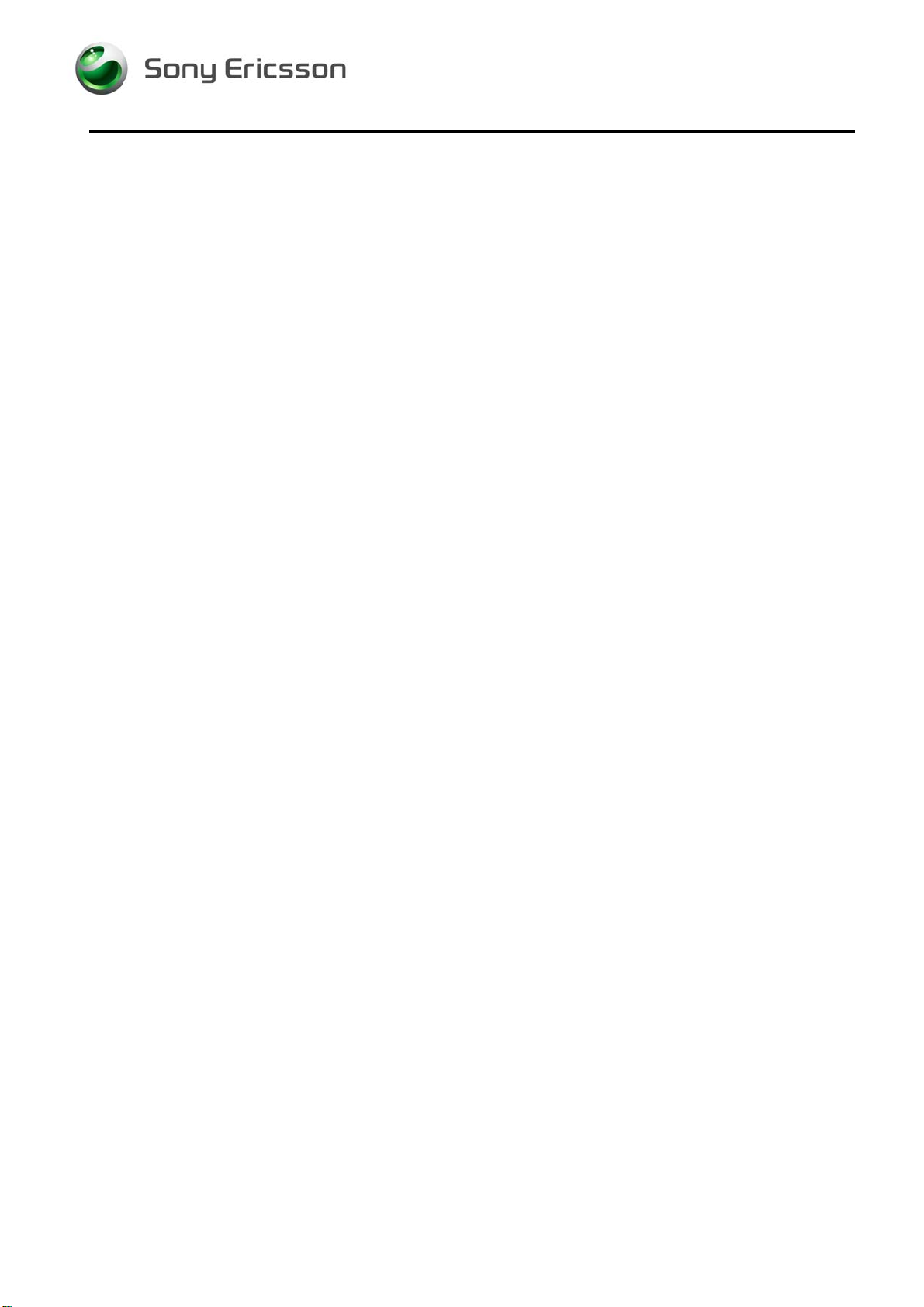
Test Instruction, Electrical
Test Instruction - Electrical
Applicable for K330
TU1UT TUAbstractUT.............................................................................................................. 2
TU2UT TUTest ProcedureUT ..................................................................................................2
TU3UT TUTest flowUT............................................................................................................. 2
TU3.1UT TUSoftware UpdateUT....................................................................................2
TU3.1.1UT TUVerify Software VersionUT .........................................................................2
TU3.1.2UT TUUpdate Software VersionUT ......................................................................2
TU3.2UT TUGo/No-Go TestUT ......................................................................................3
TU3.2.1UT TURF Test Fixture (Conducted Test Method)UT ............................................3
TU3.2.2UT TURF Coupler (Radiated Test Method)UT .....................................................3
TU3.2.3UT TUSERP GNGUT ...........................................................................................3
TU3.3UT TUService TestsUT.........................................................................................4
TU3.3.1UT TURequired Phone Setup for Service TestsUT ..............................................4
TU3.3.2UT TUMain Display TestUT ..................................................................................4
TU3.3.3UT TUCamera TestUT..........................................................................................4
TU3.3.4UT TULED/Illumination TestUT ............................................................................5
TU3.3.5UT TUKeyboard TestUT .......................................................................................5
TU3.3.6UT TUVibrating TestUT ........................................................................................5
TU3.3.7UT TUEarphone TestUT .......................................................................................5
TU3.3.8UT TUSpeaker TestUT .........................................................................................6
TU3.3.9UT TUReal Time Clock TestUT ............................................................................6
TU3.3.10UT TUTotal Call Time TestUT ..............................................................................6
TU3.3.11UT TUFM Radio TestUT .......................................................................................6
TU3.3.12UT TUMicrophone TestUT....................................................................................7
TU3.4UT TUManual TestsUT .........................................................................................7
TU3.4.1UT TUSIM TestUT ................................................................................................7
TU3.4.2UT TUBluetoothUT ...............................................................................................7
TU3.4.3UT TUSystem ConnectorUT .................................................................................8
TU3.4.4UT TUOn The Air Call to MobileUT ......................................................................9
TU4UT TURevision HistoryUT ..............................................................................................10
1219-0636 Rev 1
Company Internal
© Sony Ericsson Mobile Communications AB
Page 2
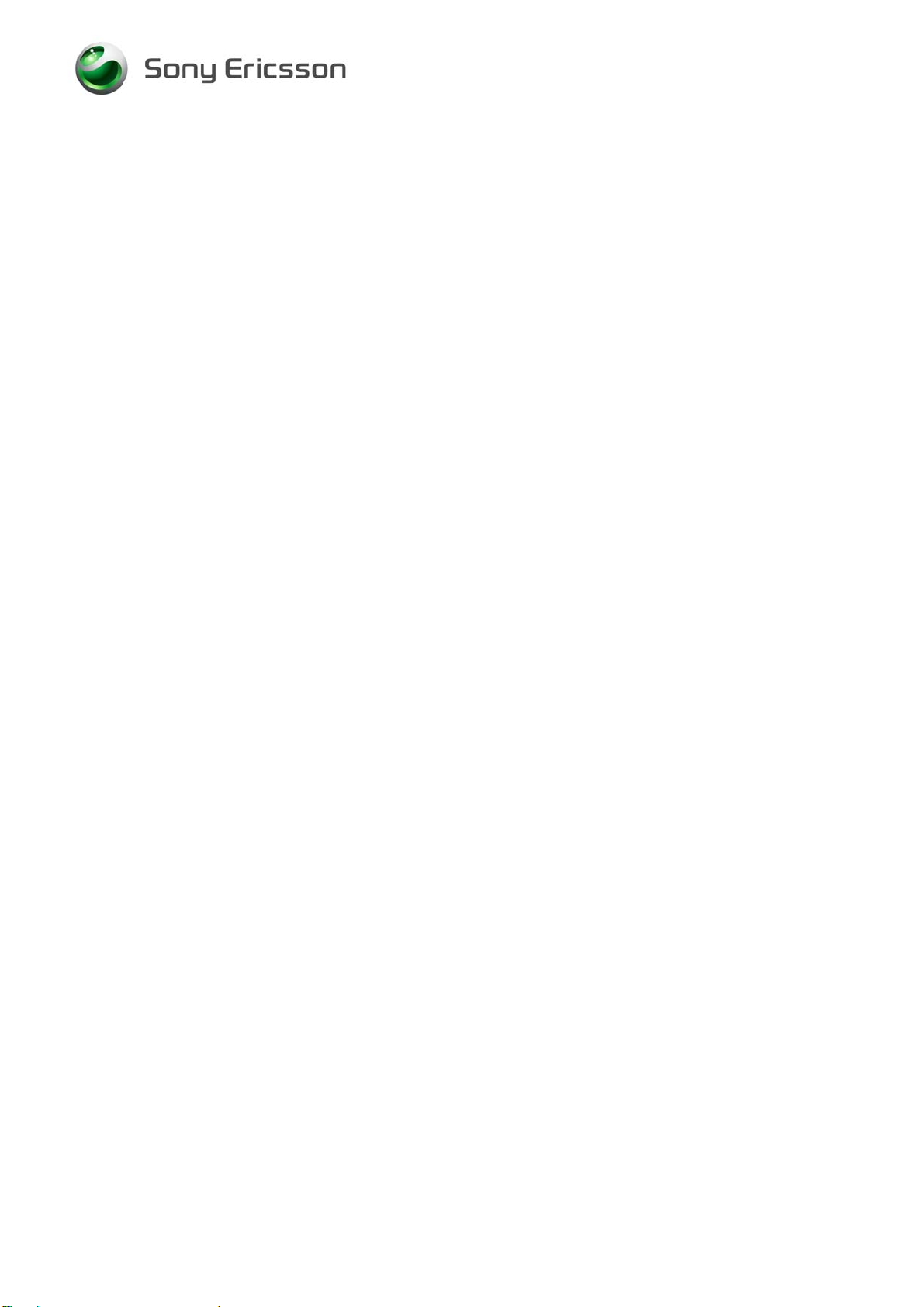
Test Instruction, Electrical
1 Abstract
This document describes the test procedure for the Electrical repair package.
2 Test Procedure
To verify all components within the Electrical repair package, all tests must be
performed.
3 Test flow
If the phone passes these tests without any failures, it is OK to return it to the
customer.
If there are any failures, the phone must be repaired according to the troubleshooting
guide or sent to a higher repair level.
3.1 Software Update
Update to latest signalling software and run the service activities software from
EMMA
3.1.1 Verify Software Version
NOTE! Remove the SIM-card before testing.
To verify if the phone needs new software, you have to check the Software Version in
the phone. Current Software Versions are checked through the following steps:
1. Start up the phone.
2. Enter the Service Tests Menu by pressing the sequence ¨Ï§§Ï§Ï with the
navigate buttons and the Ï on the keypad.
3. Select Service info.
4. Select SW Information.
5. Check the file revisions on the display.
6. Press “back” key to return to the Service info menu.
3.1.2 Update Software Version
1219-0636 Rev 1
Company Internal
Update the software in the phone by doing the following steps:
1. Make sure that the phone’s battery is fully charged or use a battery eliminator.
Connect correct flash cable and interface according to the Installation instruction.
2. Logon to the EMMA server, and follow the instructions
2(10)
© Sony Ericsson Mobile Communications AB
Page 3
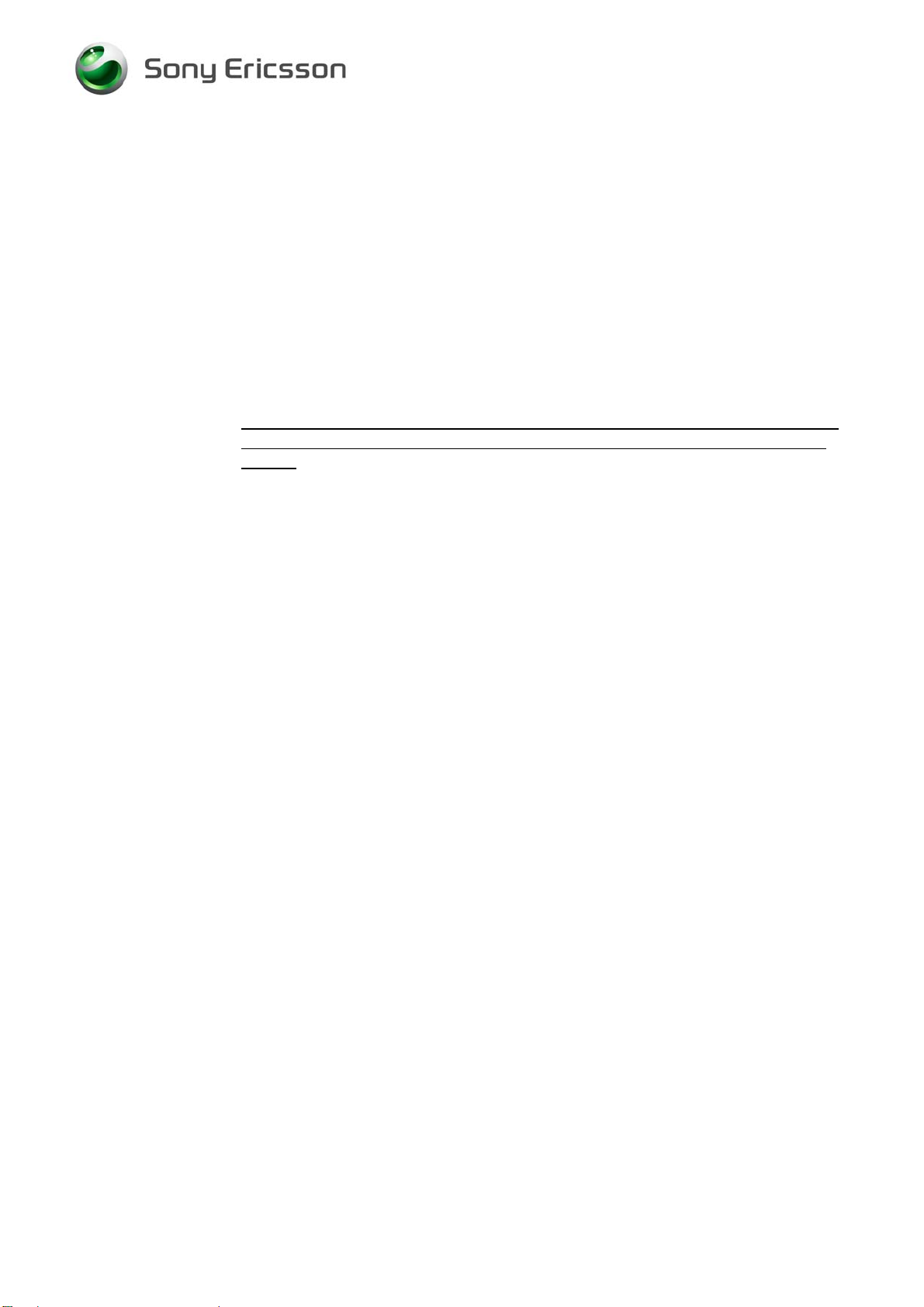
Test Instruction, Electrical
3.2 Go/No-Go Test
This test verifies that the radio parameters of a mobile fulfil the GSM / WCDMA
specifications. A mobile is considered good if all measurements pass. All results will
be presented on the screen and can be printed out if a printer is available.
3.2.1 RF Test Fixture (Conducted Test Method)
NOTE! Conducted RF test cannot be performed to this product
3.2.2 RF Coupler (Radiated Test Method)
1. UInsert a test SIM and a fully charged standard battery. It is very important that a
standard fully charged battery is used; otherwise, there is a risk for wrong test
results.
3.2.3 SERP GNG
NOTE! For complete and detailed user instructions, see the SERP Users
1. On a PC with SERP installed, start the SERP program by double clicking on the
“RepairManager.exe” icon on the desktop.
2. Click on “Settings” in the SERP Window and verify that the test instrument and
the GPIB address correspond.
3. Click on the “Station Setup” tab and verify that the “cable” (or the coupler)
settings are selected under the “RF Connection-GoNogo” Drop down window.
Click on “Apply” and then the “OK” button.
4. Enter (or scan) the IMEI number of the mobile to be tested into the “Enter IMEI”
box in the SERP Window and click on the “Load” button. The appropriate phone
model will be displayed.
Manual located in the SERPINFO.htm that gets placed on the Desktop
after SERP is installed.
1219-0636 Rev 1
Company Internal
5. In the SERP window, check the “Final GoNogo Test” box only. Click on the
“Start Test” button and follow the instructions. (Power on the phone when the
“Call Connection” dialog box appears.)
3(10)
© Sony Ericsson Mobile Communications AB
Page 4

Test Instruction, Electrical
3.3 Service Tests
3.3.1 Required Phone Setup for Service Tests
NOTE! It is not necessary to have a SIM card inserted for the Service Tests.
1. Connect a battery then press the “On/Off” button to start the mobile.
2. The Service menu is entered using the following Navigation key and keypad
sequence: → ∗ ← ← ∗ ← ∗
3. Select “Service Tests” then press the “Select” key.
3.3.2 Main Display Test
NOTE! Minor variations in display brightness and color may occur between
phones. There may be tiny bright dots on the display. These are
called defective pixels and occur when individual dots have
malfunctioned and can not be adjusted. Two defective pixels are
deemed acceptable.
To verify that the display functions:
1. Select “Main Display” from the “Service Tests” menu and press the “Select” key.
2. The words “Main Display” will be splashed in the center of the screen and then
the display toggles between different test patterns. Make sure that there are no
missing segments and the colors/contrast are OK.
3. Press the “Select” key to return to the Service Tests menu.
3.3.3 Camera Test
NOTE! Minor variations in image appearance may occur between phones.
To verify that the camera functions:
1. Select “Camera” from the “Service Tests” menu and press the “Select” key.
2. Focus on an object as to take a picture. Check that the image quality is OK.
NOTE! Picture cannot be taken during this test.
3. Press the “Back” key to return to the Service Tests menu.
This is nothing uncommon and is not regarded as a defective
camera module.
1219-0636 Rev 1
Company Internal
4(10)
© Sony Ericsson Mobile Communications AB
Page 5

Test Instruction, Electrical
3.3.4 LED/Illumination Test
To verify that the backlighting of the display and the keypad functions:
1. Select “LED/illumination” from the “Service Tests” menu and press the “Select”
key.
2. The words “LED/illumination” will be splashed on the screen.
3. Check that the backlight and the LED’s under the keypad and navigation keypad
toggle on and off.
4. Press the “OK” key to end the test and return to the Service Tests menu.
3.3.5 Keyboard Test
To verify that the keyboard and the navigation keypad functions:
1. Select “Keyboard” from the “Service Tests” menu and press the “Select” key.
2. The phrase “Keyboard Test” will be splashed on the screen.
3. Press all keys on the keypad and navigation keypad. If they are ok a text
message will be displayed corresponding to the key pressed. All keys should be
tested.
4. If you stop pressing keys the phone will return to the Service Tests menu after a
few seconds.
3.3.6 Vibrating Test
To verify that the vibrator functions:
1. Select “Vibrating” from the “Service Tests” menu and press the “Select” key.
2. The words “Vibrator test. Press any key.” will be displayed on the screen.
3. Press any key and verify that the mobile vibrates multiple times.
4. Press the “OK” key to end the test and return to the Service Tests menu.
3.3.7 Earphone Test
To verify that the earphone functions:
1. Select “Earphone” from the “Service Tests” menu and press the “Select” key.
1219-0636 Rev 1
Company Internal
2. Adjust the volume with the navigation keys and make sure that the earphone is
working properly.
3. Press the “Back” or “OK” key to go back to the Service Tests menu.
5(10)
© Sony Ericsson Mobile Communications AB
Page 6

Test Instruction, Electrical
3.3.8 Speaker Test
WARNING! UDO NOTU HOLD THE PHONE TO YOUR EAR WHILE PERFORMING
THIS TEST.
To verify that the speaker functions:
1. Select “Speaker” from the “Service Tests” menu and press the “Select” key.
2. Adjust the volume with the navigation keys and make sure that the speaker is
working properly.
3. Press the “Back” or “Ok” key to go back to the Service Tests menu.
3.3.9 Real Time Clock Test
This test will verify that the built-in real time clock works.
1. Select “Real Time Clock” from the “Service Tests” menu and press the “Select”
key.
2. The words “Real Time Clock Please wait” will be displayed on the screen. After a
few seconds you will get information whether the clock is ok or not.
3. After the test results are displayed the test will end and return to the Service
Tests menu.
3.3.10 Total Call Time Test
This test will check the total call time for the phone.
1. Select “Total call time” from the “Service Tests” menu and press the “Select” key.
2. The Total call time is displayed.
3. Press the “OK” key to end the test and return to the Service Tests menu.
3.3.11 FM Radio Test
This test will verify that the FM Radio is working.
1. Install a Portable Hands-Free (PHF) to the system connector.
2. Select “FM Radio” from the “Service Tests” menu and press the “Select” key.
1219-0636 Rev 1
Company Internal
3. Using the keypad set the frequency to a known good FM station.
4. While listening to the FM station with the PHF ensure that the sound quality
compares to a known good handset.
5. Press the “OK” or “Back” key to end the test.
6(10)
© Sony Ericsson Mobile Communications AB
Page 7

Test Instruction, Electrical
3.3.12 Microphone Test
This test is intended to test the microphone. Therefore, the speaker should be tested
before this test is entered.
1. Select “Microphone” from the “Service Tests” menu and press the “Select” key.
2. The phrase “Microphone Recording.” will be displayed on the screen. Speak into
the phone and then wait until the phrase “Microphone Playing” is displayed. The
message that you just recorded will be played back. Ensure that the recorded
sound is clear.
3. After playing the recording the phone will return to the Service Tests menu.
3.4 Manual Tests
3.4.1 SIM Test
To verify that the phone can detect a SIM:
1. Insert a SIM card, connect a battery and start the unit.
2. If the SIM is detected the phone will start “Searching” for a signal. If the SIM is
3.4.2 Bluetooth
To verify that the Bluetooth is working:
NOTE! When testing, the distance between the phone being tested and the
1. Insert a SIM card, connect a battery and start the unit.
2. Activate the Bluetooth function by entering the menu and selecting: Settings/
3. Set up a Bluetooth link between the mobile and another device. If a link can be
4. When test is completed, turn off the Bluetooth function and press the “Back” key
not detected the phone will ask you to “Insert SIM card”.
other Bluetooth device must be 1.5 to 5 meters.
Bluetooth/Turn On.
established, the Bluetooth module is considered functional.
to exit the Bluetooth menu.
1219-0636 Rev 1
Company Internal
7(10)
© Sony Ericsson Mobile Communications AB
Page 8

Test Instruction, Electrical
3.4.3 System Connector
3.4.3.1 Batter y Charger
To verify if the charging of the phone is working:
1. Install a battery into the phone, but do not power on the phone.
2. Connect the Wall Charger to the system connector.
3. Verify that the display shows that the phone is being charged.
4. Remove the Wall Charger from the system connector and verify that the main
display no longer shows the phone being charged.
3.4.3.2 USB Charging
To verify the phone can charge the battery via a USB Port:
NOTE! Ensure that no USB application is active on the Computer such as
PC Suite or EMMA III
1. Install a battery into the phone, but do not power on the phone.
2. Connect a USB Cable from a Computer to the system connector.
3. Verify that a charging icon appears in the display.
4. Remove the USB Cable and verify that the charging icon is no longer displayed.
3.4.3.3 Portable Hands Free (PHF)
To verify that the portable hands free is working:
1. Insert an operator SIM card, connect a battery and start phone.
2. Insert a PHF that is compatible to the system connector.
3. Make a “On the Air Call Test” according to chapter 5.4 to verify the function of
the hands free microphone and the hands free earphone.
4. To verify to volume of the phone adjust the volume up and down with the
navigation keys.
1219-0636 Rev 1
Company Internal
8(10)
© Sony Ericsson Mobile Communications AB
Page 9
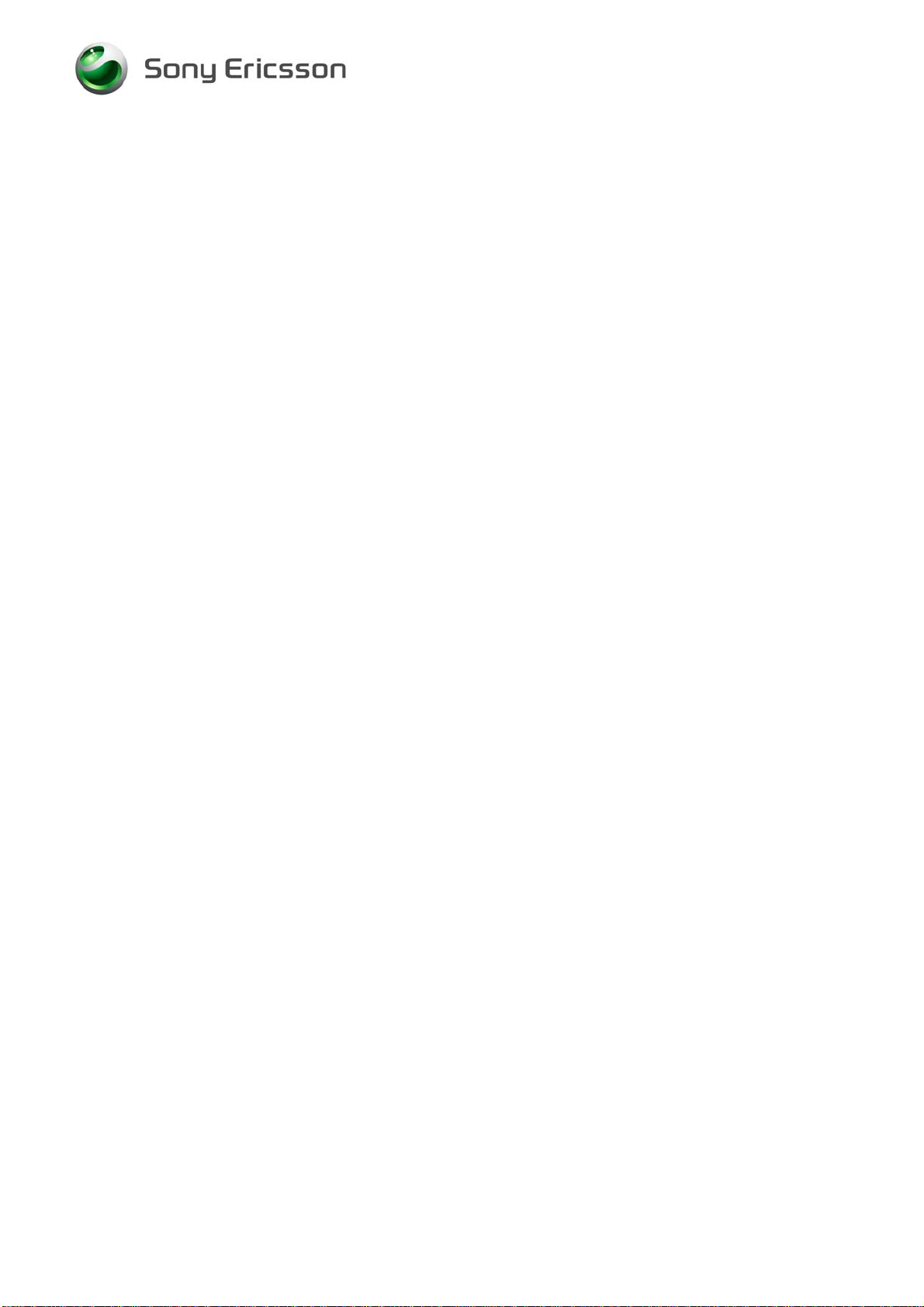
Test Instruction, Electrical
3.4.4 On The Air Call to Mobile
NOTE! An “On the Air” test can only be performed if the mobile has an
activated SIM card properly installed in the mobile and a network
signal is available. This test cannot be performed with a Test SIM.
To verify the radio functions in the phone:
1. Insert an operator SIM card, connect a battery and start phone.
2. Set up a call from a landline phone (PSTN) to the mobile.
3. Check that the ringer is working and that the backlight switches on OK.
4. Answer the phone call.
5. Check that the quality of sound both in the mobile and the landline phone
(PSTN) are OK.
6. Adjust the volume up and down using the side volume key and check that the
volume in the mobile is altered.
End the call. Check that the ending procedure is OK and that the talk time is
displayed.
1219-0636 Rev 1
Company Internal
9(10)
© Sony Ericsson Mobile Communications AB
Page 10

Test Instruction, Electrical
4 Revision History
Rev. Date Changes / Comments
st
1 2008-09-25 1P
P
release
1219-0636 Rev 1
Company Internal
10(10)
© Sony Ericsson Mobile Communications AB
