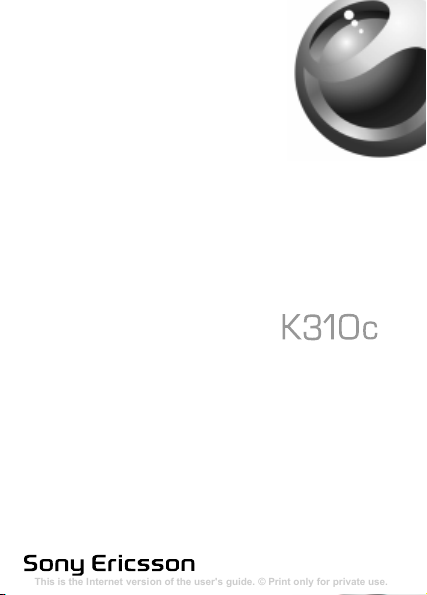
This is the Internet version of the user's guide. © Print only for private use.
Contents
Getting to know your phone 4
Key functions, quick keys, entering letters and characters.
Personalizing your phone 22
Download settings or choose from the phone.
Calling 31
Use the Phonebook, voice control, call options.
Messaging 51
Multimedia messaging, chat and e-mail.
Camera 60
Use the camera.
Setting up WAP and e-mail 63
All you need to know about setting up WAP and e-mail.
Using WAP 71
WAP browser, bookmarks.
Transferring and exchanging information 74
Bluetooth wireless technology, synchronization.
More features 79
Calendar, alarm clock, stopwatch, timer, games.
Security 87
SIM card lock, phone lock.
Troubleshooting 89
Why doesn’t the phone work the way I want?
Additional information 91
Safe and efficient use, warranty, declaration of conformity.
Icons 98
What do the icons mean?
Index 105
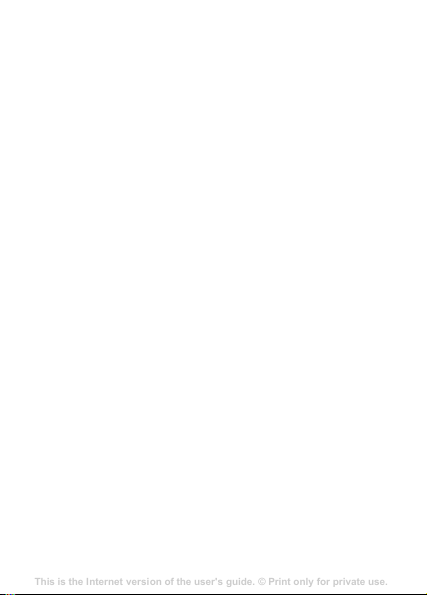
Contents
This is the Internet version of the user's guide. © Print only for private use.
Contents
Getting to know your phone 4
Key functions, quick keys, entering letters and characters.
Personalizing your phone 22
Download settings or choose from the phone.
Calling 31
Use the Phonebook, voice control, call options.
Messaging 51
Multimedia messaging, chat and e-mail.
Camera 60
Use the camera.
Setting up WAP and e-mail 63
All you need to know about setting up WAP and e-mail.
Using WAP 71
WAP browser, bookmarks.
Transferring and exchanging information 74
Bluetooth wireless technology, synchronization.
More features 79
Calendar, alarm clock, stopwatch, timer, games.
Security 87
SIM card lock, phone lock.
Troubleshooting 89
Why doesn’t the phone work the way I want?
Additional information 91
Safe and efficient use, warranty, declaration of conformity.
Icons 98
What do the icons mean?
Index 105
Getting to know your phone . . . . . . . . . . . . . . . . . . . 5
Calling . . . . . . . . . . . . . . . . . . . . . . . . . . . . . . . . . . 25
Messaging . . . . . . . . . . . . . . . . . . . . . . . . . . . . . . . 39
Imaging . . . . . . . . . . . . . . . . . . . . . . . . . . . . . . . . . 46
Entertainment . . . . . . . . . . . . . . . . . . . . . . . . . . . . 50
Connectivity . . . . . . . . . . . . . . . . . . . . . . . . . . . . . . 55
More features . . . . . . . . . . . . . . . . . . . . . . . . . . . . . 62
Troubleshooting . . . . . . . . . . . . . . . . . . . . . . . . . . . 71
Important information . . . . . . . . . . . . . . . . . . . . . . . 74
Index . . . . . . . . . . . . . . . . . . . . . . . . . . . . . . . . . . . 85
You can find support, information and content downloads at
www.sonyericsson.com/cn.
1
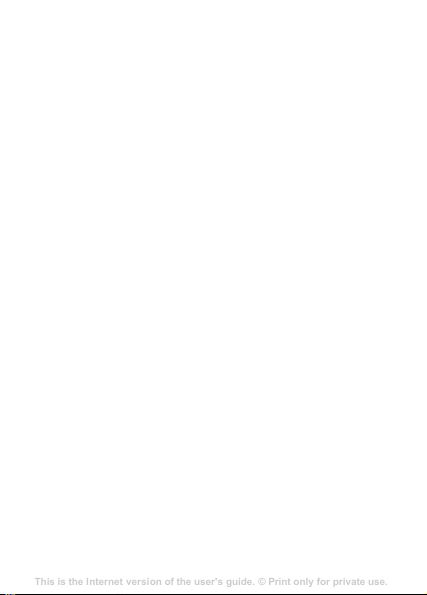
Sony Ericsson
This is the Internet version of the user's guide. © Print only for private use.
Contents
Getting to know your phone 4
Key functions, quick keys, entering letters and characters.
Personalizing your phone 22
Download settings or choose from the phone.
Calling 31
Use the Phonebook, voice control, call options.
Messaging 51
Multimedia messaging, chat and e-mail.
Camera 60
Use the camera.
Setting up WAP and e-mail 63
All you need to know about setting up WAP and e-mail.
Using WAP 71
WAP browser, bookmarks.
Transferring and exchanging information 74
Bluetooth wireless technology, synchronization.
More features 79
Calendar, alarm clock, stopwatch, timer, games.
Security 87
SIM card lock, phone lock.
Troubleshooting 89
Why doesn’t the phone work the way I want?
Additional information 91
Safe and efficient use, warranty, declaration of conformity.
Icons 98
What do the icons mean?
Index 105
GSM 900/1800/1900
This user guide is published by Sony Ericsson Mobile
Communications AB, without any warranty. Improvements and
changes to this user guide necessitated by typographical errors,
inaccuracies of current information, or improvements to programs
and/or equipment, may be made by Sony Ericsson Mobile
Communications AB at any time and without notice. Such changes
will, however, be incorporated into new editions of this user guide.
All rights reserved.
© Sony Ericsson Mobile Communications AB, 2006
Publication number: EN/LZT 108 8495 R1A
Please note: Some of the services in this user guide are not
supported by all networks. This also applies to the GSM International
Emergency Number 112.
Please contact your network operator or service provider if you are in
doubt whether you can use a particular service or not.
Please read the Guidelines for safe and efficient use and the Limited
warranty chapters before you use your mobile phone.
Your mobile phone has the capability to download, store and forward
additional content, e.g. ringtones. The use of such content may be
restricted or prohibited by rights of third parties, including but not
limited to restriction under applicable copyright laws. You, and not
Sony Ericsson, are entirely responsible for additional content that you
download to or forward from your mobile phone. Prior to your use of
any additional content, please verify that your intended use is properly
licensed or is otherwise authorized. Sony Ericsson does not
guarantee the accuracy, integrity or quality of any additional content
or any other third party content. Under no circumstances will Sony
Ericsson be liable in any way for your improper use of additional
content or other third party content.
QuickShare™, PlayNow™, PhotoDJ™ and Style-Up™ are
trademarks or registered trademarks of Sony Ericsson Mobile
Communications AB.
2
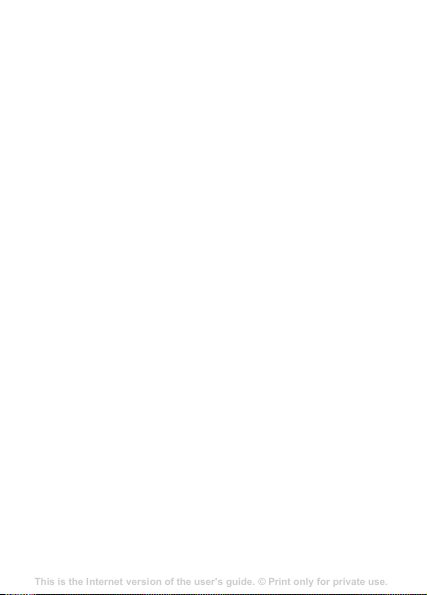
Microsoft® Windows® (Microsoft® Windows® Explorer) are either
This is the Internet version of the user's guide. © Print only for private use.
Contents
Getting to know your phone 4
Key functions, quick keys, entering letters and characters.
Personalizing your phone 22
Download settings or choose from the phone.
Calling 31
Use the Phonebook, voice control, call options.
Messaging 51
Multimedia messaging, chat and e-mail.
Camera 60
Use the camera.
Setting up WAP and e-mail 63
All you need to know about setting up WAP and e-mail.
Using WAP 71
WAP browser, bookmarks.
Transferring and exchanging information 74
Bluetooth wireless technology, synchronization.
More features 79
Calendar, alarm clock, stopwatch, timer, games.
Security 87
SIM card lock, phone lock.
Troubleshooting 89
Why doesn’t the phone work the way I want?
Additional information 91
Safe and efficient use, warranty, declaration of conformity.
Icons 98
What do the icons mean?
Index 105
registered trademarks or trademarks of Microsoft Corporation in the
United States and/or other countries.
T9™ Text Input is a trademark or a registered trademark of Tegic
Communications. T9™ Text Input is licensed under one or more of
the following: U.S. Pat. Nos. 5,818,437, 5,953,541, 5,187,480,
5,945,928, and 6,011,554; Canadian Pat. No. 1,331,057, United
Kingdom Pat. No. 2238414B; Hong Kong Standard Pat. No.
HK0940329; Republic of Singapore Pat. No. 51383; Euro.Pat. No. 0
842 463(96927260.8) DE/DK, FI, FR, IT, NL, PT, ES, SE, GB; and
additional patents are pending worldwide.
Java and all Java based trademarks and logos are trademarks or
registered trademarks of Sun Microsystems, Inc. in the U.S. and other
countries. End-user license agreement for Sun™ Java™ JME™.
1 Restrictions: Software is confidential copyrighted information of
Sun and title to all copies is retained by Sun and/or its licensors.
Customer shall not modify, decompile, disassemble, decrypt,
extract, or otherwise reverse engineer Software. Software may not
be leased, assigned, or sublicensed, in whole or in part.
2 Export Regulations: Software, including technical data, is subject
to U.S. export control laws, including the U.S. Export
Administration Act and its associated regulations, and may be
subject to export or import regulations in other countries.
Customer agrees to comply strictly with all such regulations and
acknowledges that it has the responsibility to obtain licenses to
export, re-export, or import Software. Software may not be
downloaded, or otherwise exported or re-exported (i) into, or to a
national or resident of, Cuba, Iraq, Iran, North Korea, Libya,
Sudan, Syria (as such listing may be revised from time to time) or
any country to which the U.S. has embargoed goods; or (ii) to
anyone on the U.S. Treasury Department's list of Specially
Designated Nations or the U.S. Commerce Department's Table of
Denial Orders.
3
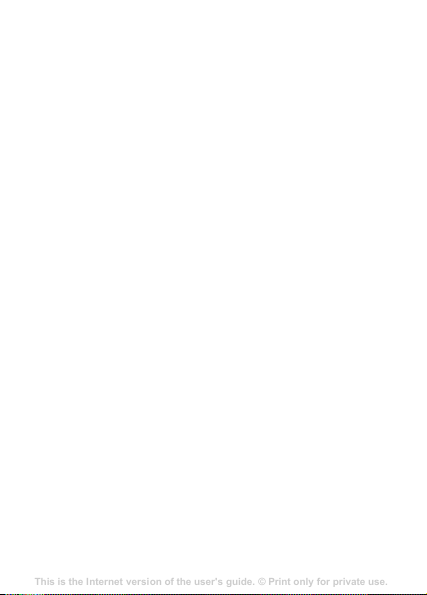
3 Restricted Rights: Use, duplication or disclosure by the United
This is the Internet version of the user's guide. © Print only for private use.
Contents
Getting to know your phone 4
Key functions, quick keys, entering letters and characters.
Personalizing your phone 22
Download settings or choose from the phone.
Calling 31
Use the Phonebook, voice control, call options.
Messaging 51
Multimedia messaging, chat and e-mail.
Camera 60
Use the camera.
Setting up WAP and e-mail 63
All you need to know about setting up WAP and e-mail.
Using WAP 71
WAP browser, bookmarks.
Transferring and exchanging information 74
Bluetooth wireless technology, synchronization.
More features 79
Calendar, alarm clock, stopwatch, timer, games.
Security 87
SIM card lock, phone lock.
Troubleshooting 89
Why doesn’t the phone work the way I want?
Additional information 91
Safe and efficient use, warranty, declaration of conformity.
Icons 98
What do the icons mean?
Index 105
States government is subject to the restrictions as set forth in the
Rights in Technical Data and Computer Software Clauses in
DFARS 252.227-7013(c) (1) (ii) and FAR 52.227-19(c) (2) as
applicable.
Part of the software in this product is copyright © SyncML initiative
Ltd. (1999-2002). All rights reserved.
Other product and company names mentioned herein may be the
trademarks of their respective owners.
Any rights not expressly granted herein are reserved.
You can find support, information and content downloads at
www.sonyericsson.com/cn.
Note: Sony Ericsson advises users to backup their personal data
information.
All illustrations are for illustration only and may not accurately
depict the actual phone.
4
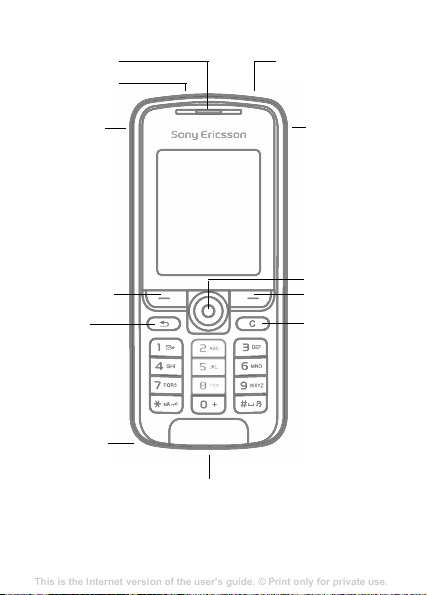
Getting to know your phone
This is the Internet version of the user's guide. © Print only for private use.
Contents
Getting to know your phone 4
Key functions, quick keys, entering letters and characters.
Personalizing your phone 22
Download settings or choose from the phone.
Calling 31
Use the Phonebook, voice control, call options.
Messaging 51
Multimedia messaging, chat and e-mail.
Camera 60
Use the camera.
Setting up WAP and e-mail 63
All you need to know about setting up WAP and e-mail.
Using WAP 71
WAP browser, bookmarks.
Transferring and exchanging information 74
Bluetooth wireless technology, synchronization.
More features 79
Calendar, alarm clock, stopwatch, timer, games.
Security 87
SIM card lock, phone lock.
Troubleshooting 89
Why doesn’t the phone work the way I want?
Additional information 91
Safe and efficient use, warranty, declaration of conformity.
Icons 98
What do the icons mean?
Index 105
Ear speaker
Infrared port
On/off button
Camera
button
Activity menu
button
Selection key
Back key
Navigation key
Selection key
C key
Microphone
Stereo headset and
charger connector
5
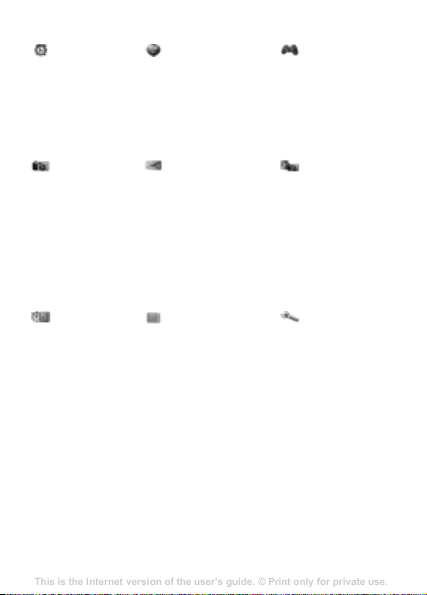
Menu overview
This is the Internet version of the user's guide. © Print only for private use.
Contents
Getting to know your phone 4
Key functions, quick keys, entering letters and characters.
Personalizing your phone 22
Download settings or choose from the phone.
Calling 31
Use the Phonebook, voice control, call options.
Messaging 51
Multimedia messaging, chat and e-mail.
Camera 60
Use the camera.
Setting up WAP and e-mail 63
All you need to know about setting up WAP and e-mail.
Using WAP 71
WAP browser, bookmarks.
Transferring and exchanging information 74
Bluetooth wireless technology, synchronization.
More features 79
Calendar, alarm clock, stopwatch, timer, games.
Security 87
SIM card lock, phone lock.
Troubleshooting 89
Why doesn’t the phone work the way I want?
Additional information 91
Safe and efficient use, warranty, declaration of conformity.
Icons 98
What do the icons mean?
Index 105
Alarms
Alarm
Recurrent alarm
Alarm signal
Camera Messaging
Organizer
File manager
Calendar
Tasks
Notes
Calculator
Synchronization
Timer
Stopwatch
Code memo
* Some menus are operator-, network- and subscription-dependent.
** The menu depends on which contacts are selected as default.
6
Internet Services* Entertainment
Write new
Inbox
Email
Call voicemail
Drafts
Outbox
Sent messages
Saved messages
Templates
Settings
Contacts**
Options
Speed dial
My business card
Groups**
SIM contacts**
Special numbers
Advanced
New contact
Online services*
PlayNow™*
Media player
Games
PhotoDJ™
MusicDJ™
Record sound
Camera
pictures
Settings
General
Sounds & alerts
Display
Calls
Connectivity
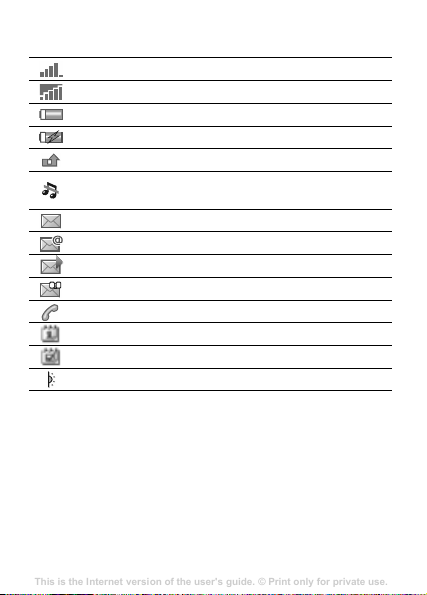
Status bar icons
This is the Internet version of the user's guide. © Print only for private use.
Contents
Getting to know your phone 4
Key functions, quick keys, entering letters and characters.
Personalizing your phone 22
Download settings or choose from the phone.
Calling 31
Use the Phonebook, voice control, call options.
Messaging 51
Multimedia messaging, chat and e-mail.
Camera 60
Use the camera.
Setting up WAP and e-mail 63
All you need to know about setting up WAP and e-mail.
Using WAP 71
WAP browser, bookmarks.
Transferring and exchanging information 74
Bluetooth wireless technology, synchronization.
More features 79
Calendar, alarm clock, stopwatch, timer, games.
Security 87
SIM card lock, phone lock.
Troubleshooting 89
Why doesn’t the phone work the way I want?
Additional information 91
Safe and efficient use, warranty, declaration of conformity.
Icons 98
What do the icons mean?
Index 105
Icon Description
Tells you the strength of the GSM network signal.
GPRS is within range and can be used.
Tells you the status of the battery.
Tells you the status of the battery charging.
You have missed an incoming call.
Call and messaging function alerts are off, alarm is
still on.
You have received a text message.
You have received an email message.
You have received a picture message.
You have received a voice message.
You have an ongoing call.
You have an appointment reminder.
You have a task reminder.
The infrared port is turned on.
7
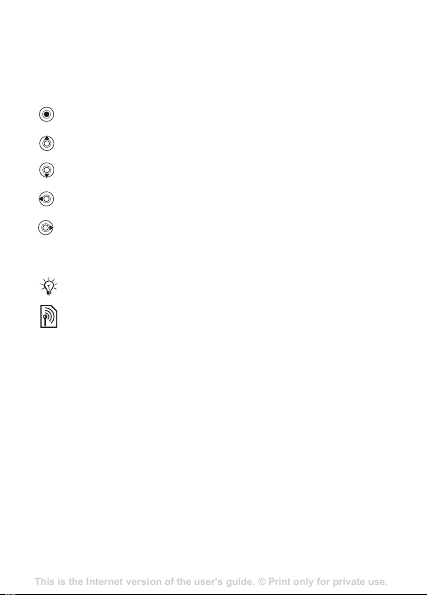
User guide symbols
This is the Internet version of the user's guide. © Print only for private use.
Contents
Getting to know your phone 4
Key functions, quick keys, entering letters and characters.
Personalizing your phone 22
Download settings or choose from the phone.
Calling 31
Use the Phonebook, voice control, call options.
Messaging 51
Multimedia messaging, chat and e-mail.
Camera 60
Use the camera.
Setting up WAP and e-mail 63
All you need to know about setting up WAP and e-mail.
Using WAP 71
WAP browser, bookmarks.
Transferring and exchanging information 74
Bluetooth wireless technology, synchronization.
More features 79
Calendar, alarm clock, stopwatch, timer, games.
Security 87
SIM card lock, phone lock.
Troubleshooting 89
Why doesn’t the phone work the way I want?
Additional information 91
Safe and efficient use, warranty, declaration of conformity.
Icons 98
What do the icons mean?
Index 105
The following instruction symbols appear in this user gu
}
Use the navigation key to scroll and select
% 13 Navigating the menus
Press the navigation key centre.
Press the navigation key up.
Press the navigation key down.
Press the navigation key to the left.
Press the navigation key to the right.
See also page ...
%
Note
Indicates that a service or function is network- or
subscription-dependent. Because of this, all menus
may not be available in your phone. Consult your
network operator for more information.
Assembling your phone
First insert the SIM card, then insert and charge the batter
use your phone.
.
8
ide:
y to
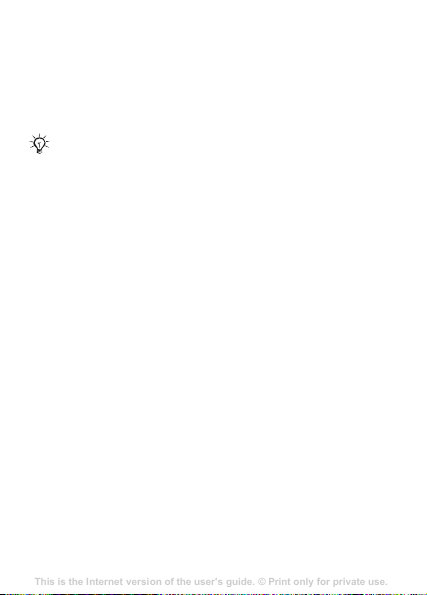
SIM card
This is the Internet version of the user's guide. © Print only for private use.
Contents
Getting to know your phone 4
Key functions, quick keys, entering letters and characters.
Personalizing your phone 22
Download settings or choose from the phone.
Calling 31
Use the Phonebook, voice control, call options.
Messaging 51
Multimedia messaging, chat and e-mail.
Camera 60
Use the camera.
Setting up WAP and e-mail 63
All you need to know about setting up WAP and e-mail.
Using WAP 71
WAP browser, bookmarks.
Transferring and exchanging information 74
Bluetooth wireless technology, synchronization.
More features 79
Calendar, alarm clock, stopwatch, timer, games.
Security 87
SIM card lock, phone lock.
Troubleshooting 89
Why doesn’t the phone work the way I want?
Additional information 91
Safe and efficient use, warranty, declaration of conformity.
Icons 98
What do the icons mean?
Index 105
When you register as a subscriber with a network opera
you get a SIM (Subscriber Identity Module) card. Th
card contains a computer chip that keeps track of your phon
number, the services included in your subscription, an
contacts information, among other things.
Save contacts to your SIM card before you remove it
from another phone. Contacts may have been saved
the phone memory %
27 Contacts.
tor,
e SIM
e
d your
in
9
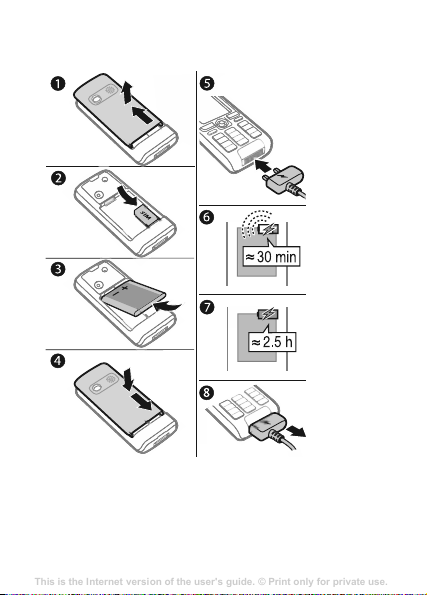
To insert the SIM card and charge the
This is the Internet version of the user's guide. © Print only for private use.
Contents
Getting to know your phone 4
Key functions, quick keys, entering letters and characters.
Personalizing your phone 22
Download settings or choose from the phone.
Calling 31
Use the Phonebook, voice control, call options.
Messaging 51
Multimedia messaging, chat and e-mail.
Camera 60
Use the camera.
Setting up WAP and e-mail 63
All you need to know about setting up WAP and e-mail.
Using WAP 71
WAP browser, bookmarks.
Transferring and exchanging information 74
Bluetooth wireless technology, synchronization.
More features 79
Calendar, alarm clock, stopwatch, timer, games.
Security 87
SIM card lock, phone lock.
Troubleshooting 89
Why doesn’t the phone work the way I want?
Additional information 91
Safe and efficient use, warranty, declaration of conformity.
Icons 98
What do the icons mean?
Index 105
battery
1 Slide the cover open and lift it off.
2 Insert the SIM card. Make sure the SIM card is plac
under the silvery holders.
10
ed

3 Place the battery in the phone with the label side up
This is the Internet version of the user's guide. © Print only for private use.
Contents
Getting to know your phone 4
Key functions, quick keys, entering letters and characters.
Personalizing your phone 22
Download settings or choose from the phone.
Calling 31
Use the Phonebook, voice control, call options.
Messaging 51
Multimedia messaging, chat and e-mail.
Camera 60
Use the camera.
Setting up WAP and e-mail 63
All you need to know about setting up WAP and e-mail.
Using WAP 71
WAP browser, bookmarks.
Transferring and exchanging information 74
Bluetooth wireless technology, synchronization.
More features 79
Calendar, alarm clock, stopwatch, timer, games.
Security 87
SIM card lock, phone lock.
Troubleshooting 89
Why doesn’t the phone work the way I want?
Additional information 91
Safe and efficient use, warranty, declaration of conformity.
Icons 98
What do the icons mean?
Index 105
the connectors facing each other.
4 Place the cover on the phone and slide it into place
5 Connect the charger to the phone. The symbol on t
charger plug must face upwards.
6 It may take 30 minutes for the battery icon to appea
7 Wait approximately 2.5 hours or until the battery ic
indicates that the battery is fully charged. For an
indication of charging, press
8 Remove the charger by pulling it out.
Talk-time or standby time may become noticeably
shorter due to wear and you may have to replace your
battery. Only use approved batteries from Sony
PIN
You may need a PIN (Personal Identification Number) fro
your network operator to activate the services in yo
Each PIN digit appears as *, unless it starts with emergen
number digits, for example 112 or 911. The reason fo
to always let you make emergency calls without entering a
PIN.
% 76 Battery
Ericsson
% 27 Emergency calls
If you enter the wrong PIN three times in a row, the
SIM card is blocked
.
. Press to correct mistakes.
67 SIM card lock.
%
to activate the screen.
and
.
he
r.
on
m
ur phone.
cy
r this is
11
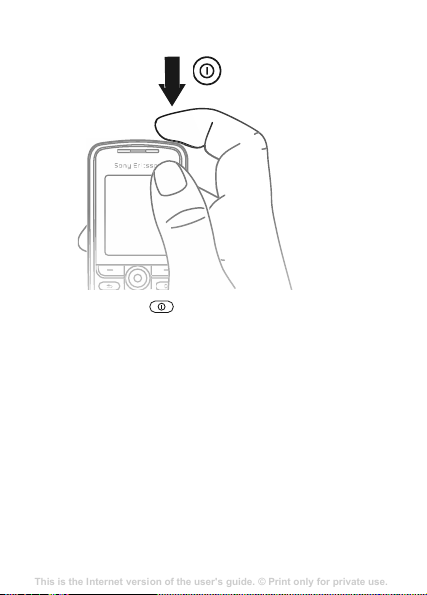
To turn the phone on and off
This is the Internet version of the user's guide. © Print only for private use.
Contents
Getting to know your phone 4
Key functions, quick keys, entering letters and characters.
Personalizing your phone 22
Download settings or choose from the phone.
Calling 31
Use the Phonebook, voice control, call options.
Messaging 51
Multimedia messaging, chat and e-mail.
Camera 60
Use the camera.
Setting up WAP and e-mail 63
All you need to know about setting up WAP and e-mail.
Using WAP 71
WAP browser, bookmarks.
Transferring and exchanging information 74
Bluetooth wireless technology, synchronization.
More features 79
Calendar, alarm clock, stopwatch, timer, games.
Security 87
SIM card lock, phone lock.
Troubleshooting 89
Why doesn’t the phone work the way I want?
Additional information 91
Safe and efficient use, warranty, declaration of conformity.
Icons 98
What do the icons mean?
Index 105
1 Press and hold
2 Enter your SIM card PIN, if you have one.
3 At first start-up, select the language for phone menu
4 }
Yes
To make and receive calls
Enter the area code and phone number
} End call
answer the call. For more information
receiving calls
12
if you want the setup wizard to help you with
instructions and tips or
The setup wizard is also available in the menu system,
}
Settings
to end the call. When the phone rings
}
.
General
to turn on or off.
} No.
}
Setup wizard
} Call
% 25 Making and
.
to make the call.
} Answer
s.
to
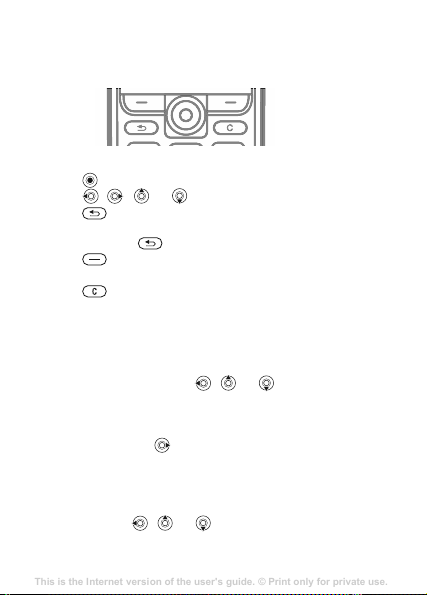
Navigating the menus
This is the Internet version of the user's guide. © Print only for private use.
Contents
Getting to know your phone 4
Key functions, quick keys, entering letters and characters.
Personalizing your phone 22
Download settings or choose from the phone.
Calling 31
Use the Phonebook, voice control, call options.
Messaging 51
Multimedia messaging, chat and e-mail.
Camera 60
Use the camera.
Setting up WAP and e-mail 63
All you need to know about setting up WAP and e-mail.
Using WAP 71
WAP browser, bookmarks.
Transferring and exchanging information 74
Bluetooth wireless technology, synchronization.
More features 79
Calendar, alarm clock, stopwatch, timer, games.
Security 87
SIM card lock, phone lock.
Troubleshooting 89
Why doesn’t the phone work the way I want?
Additional information 91
Safe and efficient use, warranty, declaration of conformity.
Icons 98
What do the icons mean?
Index 105
The main menus are shown as icons on the desktop. Some
submenus include tabs that appear on the screen.
• Press the navigation key in the centre or in a direction:
Press
to go to the desktop or to select items.
Press
,
,
or
•Press
function or application.
Press and hold
•Press
these keys on the screen.
•Press
• Scroll to a menu item } Info
features.
• }
Shortcuts
From standby, you can use , or to go directly t
function.
To create a standby shortcut
1 If, for example,
2 Scroll to a function to create a shortcut to } Shortcut
To edit a standby shortcut
1 }
2 Scroll to and select a function } Shortcut
to go back one level in the menus or to end a
to select the options shown immediately above
to delete items.
More
to enter a list of options.
Settings
shortcut for
}
to move through menus and tabs.
to return to standby.
to get help on selected
has no predefined shortcut } Yes
General
}
Shortcuts
,
or
and select an existing
that you want to edit } Edit
.
o a
.
.
.
13
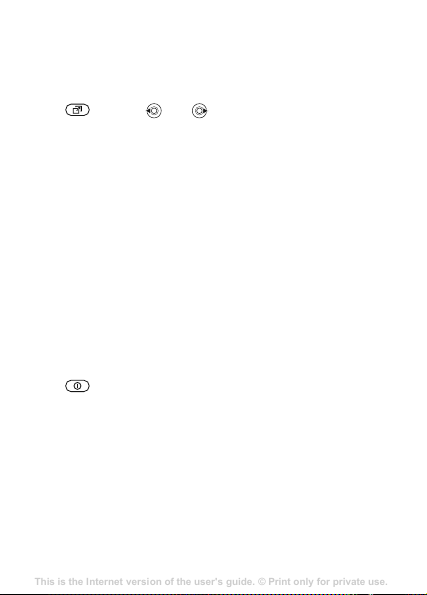
Activity menu
This is the Internet version of the user's guide. © Print only for private use.
Contents
Getting to know your phone 4
Key functions, quick keys, entering letters and characters.
Personalizing your phone 22
Download settings or choose from the phone.
Calling 31
Use the Phonebook, voice control, call options.
Messaging 51
Multimedia messaging, chat and e-mail.
Camera 60
Use the camera.
Setting up WAP and e-mail 63
All you need to know about setting up WAP and e-mail.
Using WAP 71
WAP browser, bookmarks.
Transferring and exchanging information 74
Bluetooth wireless technology, synchronization.
More features 79
Calendar, alarm clock, stopwatch, timer, games.
Security 87
SIM card lock, phone lock.
Troubleshooting 89
Why doesn’t the phone work the way I want?
Additional information 91
Safe and efficient use, warranty, declaration of conformity.
Icons 98
What do the icons mean?
Index 105
Use the activity menu to view and handle new events, a
access bookmarks and shortcuts.
To open the activity menu
Press and use and
Activity menu tabs
•
New events
•
My shortcuts
background and your shortcuts. You can add, delete and
change the order of shortcuts.
•
Bookmarks
• If you want new events to appear as pop-up text instea
in the activity menu,
}
Shut down menu
Use the shut down menu to shut down the phone, turn o
silent or activate a profile. For more information a
profiles %
To open the shut down menu
Press and select an option from the list.
File manager
Files such as pictures, videos, sounds, themes, games an
applications are saved in folders in the phone memo
File information
If a file is protected, you may not be able to copy or sen
file. View file information by highlighting the file }
} Information
14
– such as missed calls and messages.
– applications that are running in the
– your Internet bookmarks.
Popup
.
63 Profiles
.
} Settings
.
to select a tab.
} General }
New events
bout
nd
d of
n
d
ry.
d the
More
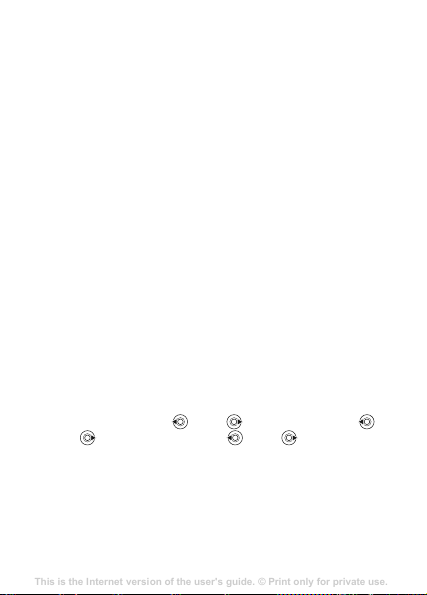
To move or copy a file
This is the Internet version of the user's guide. © Print only for private use.
Contents
Getting to know your phone 4
Key functions, quick keys, entering letters and characters.
Personalizing your phone 22
Download settings or choose from the phone.
Calling 31
Use the Phonebook, voice control, call options.
Messaging 51
Multimedia messaging, chat and e-mail.
Camera 60
Use the camera.
Setting up WAP and e-mail 63
All you need to know about setting up WAP and e-mail.
Using WAP 71
WAP browser, bookmarks.
Transferring and exchanging information 74
Bluetooth wireless technology, synchronization.
More features 79
Calendar, alarm clock, stopwatch, timer, games.
Security 87
SIM card lock, phone lock.
Troubleshooting 89
Why doesn’t the phone work the way I want?
Additional information 91
Safe and efficient use, warranty, declaration of conformity.
Icons 98
What do the icons mean?
Index 105
1 }
Organizer
}
a file } More
2 Select
3 Select a folder, or } New folder
4 }
Paste
To select several files
1 }
Organizer
}
Mark
2 }
Mark several
}
Mark
To check memory status
} Organizer
Transferring files
For more information
Languages
Select the language for phone menus and for writing.
To change the phone language
• }
Settings
a language.
•From standby, Press
0008
language.
To select writing languages
1 }
Settings
2 Scroll and } Mark
File manager
}
Manage files
Move
or
Copy
.
}
File manager
.
or }
or }
Unmark
} File manager
}
General
for Chinese or press
}
General
. Select a folder and scroll to
.
.
Mark all
.
% 60 Transferring files
}
}
to select languages. } Save
name the folder
and select a file
. To select files, scroll and
} Memory status
} More
Language
}
Phone language
0000
for English, press
8888
Language
}
Writing language
.
for Automatic
} OK
.
} More
.
, select
.
.
15
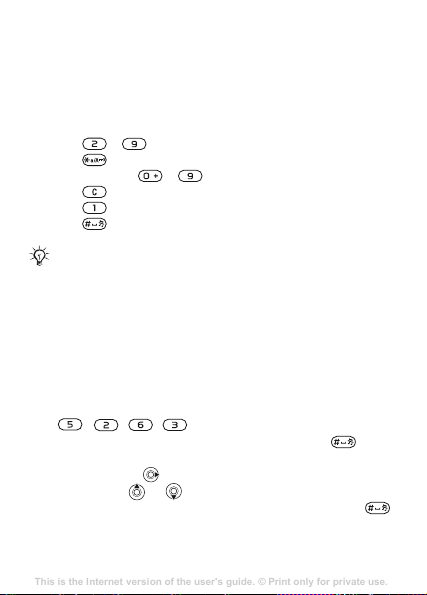
Entering letters and characters
This is the Internet version of the user's guide. © Print only for private use.
Contents
Getting to know your phone 4
Key functions, quick keys, entering letters and characters.
Personalizing your phone 22
Download settings or choose from the phone.
Calling 31
Use the Phonebook, voice control, call options.
Messaging 51
Multimedia messaging, chat and e-mail.
Camera 60
Use the camera.
Setting up WAP and e-mail 63
All you need to know about setting up WAP and e-mail.
Using WAP 71
WAP browser, bookmarks.
Transferring and exchanging information 74
Bluetooth wireless technology, synchronization.
More features 79
Calendar, alarm clock, stopwatch, timer, games.
Security 87
SIM card lock, phone lock.
Troubleshooting 89
Why doesn’t the phone work the way I want?
Additional information 91
Safe and efficient use, warranty, declaration of conformity.
Icons 98
What do the icons mean?
Index 105
When writing messages and notes there are two ways to
letters and characters:
• Multitap text input
•
T9™
Text Input
To enter letters using multitap text input
•Press
•Press
• Press and hold
•Press
•Press
•Press
T9™ Text Input
The T9™ Text Input method uses a built-in dictionary to
recognize the most commonly used word for each
of key presses. This way, you press each key only once, eve
if the letter you want is not the first letter on the key.
To enter letters using T9™ Text Input
1 For example, if you want to write the word “Jane”, pr
2 If the word shown is the one you want, press
16
-
until the desired character appears.
to shift between capitals and lower case letters.
-
to delete letters and numbers.
for the most common punctuation marks.
to add a space.
Multitap input only applies when Latin characters are
selected as writing language.
,
,
accept and add a space. To accept a word without adding
a space, press
want, press
words. Accept a word and add a space by pressing
to enter numbers.
sequence
,
.
. If the word shown is not the one you
or
repeatedly to view alternative
enter
n
ess
to
.
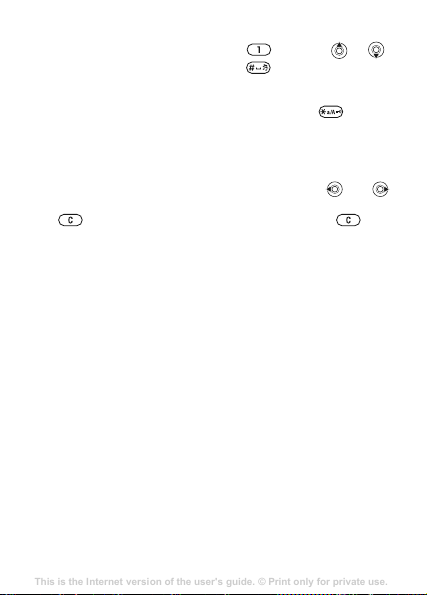
3 Continue writing your message. To enter a full stop
This is the Internet version of the user's guide. © Print only for private use.
Contents
Getting to know your phone 4
Key functions, quick keys, entering letters and characters.
Personalizing your phone 22
Download settings or choose from the phone.
Calling 31
Use the Phonebook, voice control, call options.
Messaging 51
Multimedia messaging, chat and e-mail.
Camera 60
Use the camera.
Setting up WAP and e-mail 63
All you need to know about setting up WAP and e-mail.
Using WAP 71
WAP browser, bookmarks.
Transferring and exchanging information 74
Bluetooth wireless technology, synchronization.
More features 79
Calendar, alarm clock, stopwatch, timer, games.
Security 87
SIM card lock, phone lock.
Troubleshooting 89
Why doesn’t the phone work the way I want?
Additional information 91
Safe and efficient use, warranty, declaration of conformity.
Icons 98
What do the icons mean?
Index 105
other punctuation marks, press
repeatedly. Accept by pressing
To switch between writing methods
Before, or while entering letters, press and hold to
switch between writing methods.
To add words to the T9™ Text Input dictiona
1 While entering letters } More
2 Edit the word by using multitap input. Press
to navigate between letters. To delete a character, press
. To delete an entire word, press and hold
3 When you have edited the word } Insert
added to the T9™ Text Input dictionary. Next time you
enter this word using T9™ Text Input, it will appe
one of the alternative words.
Options list
Press More
alternatives when writing a message.
to enter a list of options that offers different
Chinese input
This mobile phone has different input methods for enteri
Chinese characters:
•Stroke input
• Pinyin input
You can use these methods, for example, to enter Chine
names and Chinese short messages.
and then
.
} Spell word
.
. The word is
or
or
ry
and
.
ar as
ng
se
17
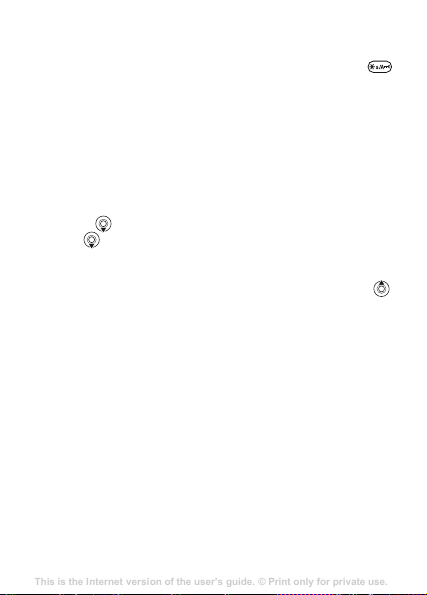
Switching between Chinese input methods
This is the Internet version of the user's guide. © Print only for private use.
Contents
Getting to know your phone 4
Key functions, quick keys, entering letters and characters.
Personalizing your phone 22
Download settings or choose from the phone.
Calling 31
Use the Phonebook, voice control, call options.
Messaging 51
Multimedia messaging, chat and e-mail.
Camera 60
Use the camera.
Setting up WAP and e-mail 63
All you need to know about setting up WAP and e-mail.
Using WAP 71
WAP browser, bookmarks.
Transferring and exchanging information 74
Bluetooth wireless technology, synchronization.
More features 79
Calendar, alarm clock, stopwatch, timer, games.
Security 87
SIM card lock, phone lock.
Troubleshooting 89
Why doesn’t the phone work the way I want?
Additional information 91
Safe and efficient use, warranty, declaration of conformity.
Icons 98
What do the icons mean?
Index 105
In the Chinese editing mode, you can select and switch
quickly to another input method by pressing and holding
General instructions
Regardless of which input method you choose, your phon
has a function to speed up the entry of Chinese chara
Whenever you enter a stroke or a Pinyin letter, a candidate
row of the most frequently used characters containing
stroke or relating to that letter appears at the bottom of the
screen.
If the character you want is not displayed in the candidate
row, press
pressing
Alternatively, you can enter the next stroke or Pinyin lett
and a new set of characters will immediately be displa
the candidate row. To go back to the previous row, press
To select a character in the candidate row, press the
navigation key.
to present another candidate row. Continue
until the character you want is displayed.
18
.
e
cters.
that
er
yed in
.
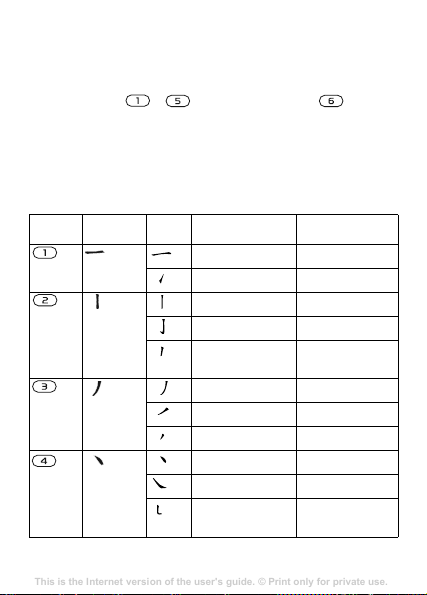
Stroke input
This is the Internet version of the user's guide. © Print only for private use.
Contents
Getting to know your phone 4
Key functions, quick keys, entering letters and characters.
Personalizing your phone 22
Download settings or choose from the phone.
Calling 31
Use the Phonebook, voice control, call options.
Messaging 51
Multimedia messaging, chat and e-mail.
Camera 60
Use the camera.
Setting up WAP and e-mail 63
All you need to know about setting up WAP and e-mail.
Using WAP 71
WAP browser, bookmarks.
Transferring and exchanging information 74
Bluetooth wireless technology, synchronization.
More features 79
Calendar, alarm clock, stopwatch, timer, games.
Security 87
SIM card lock, phone lock.
Troubleshooting 89
Why doesn’t the phone work the way I want?
Additional information 91
Safe and efficient use, warranty, declaration of conformity.
Icons 98
What do the icons mean?
Index 105
A Chinese character is built up of strokes. There are mo
than 30 basic strokes, which are grouped into five st
categories. Each category is represented on the keypad by
one of the keys - . The Wild Card key ,
when you are not sure of which stroke to use,
example, to enter “
wild card key.
Stroke categories
The five stroke categories are defined in the table below:
Number
Key
Stroke
Category
信息
Basic
Stroke Stroke Name Character
22 Example of using the
” and, %
Over
Lift
Down
Down-Hook
Short
Slope Down
Long Left Slope
Over Slope
Short left Slope
Dot
Right Slope
Down-CurvedOver
%
王
海 红 牡 状
中 业 上
小
直
八
香
而
六
人
四 西 酉
roke
is used
22 For
十 在 七
门 丑
水 打 子
真 质 草
九 丹 风
千 匕 后
页 面 学
学 雷 心
火 又 送
re
天
习
承
片
丢
殷
性
林
酸
19
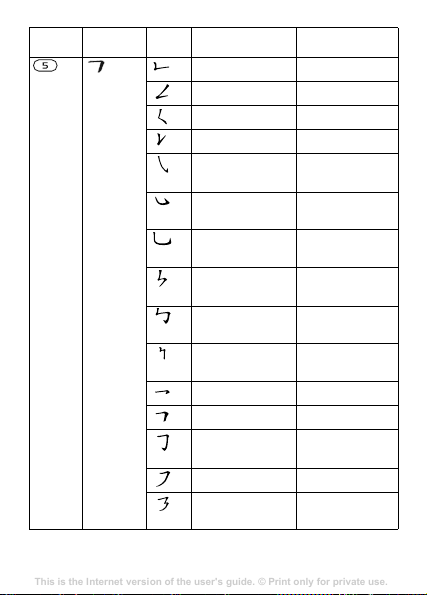
Stroke
This is the Internet version of the user's guide. © Print only for private use.
Contents
Getting to know your phone 4
Key functions, quick keys, entering letters and characters.
Personalizing your phone 22
Download settings or choose from the phone.
Calling 31
Use the Phonebook, voice control, call options.
Messaging 51
Multimedia messaging, chat and e-mail.
Camera 60
Use the camera.
Setting up WAP and e-mail 63
All you need to know about setting up WAP and e-mail.
Using WAP 71
WAP browser, bookmarks.
Transferring and exchanging information 74
Bluetooth wireless technology, synchronization.
More features 79
Calendar, alarm clock, stopwatch, timer, games.
Security 87
SIM card lock, phone lock.
Troubleshooting 89
Why doesn’t the phone work the way I want?
Additional information 91
Safe and efficient use, warranty, declaration of conformity.
Icons 98
What do the icons mean?
Index 105
Number
Category
Key
20
Basic
Stroke Stroke Name Character
Down-Over
Left Slope-Over
Left Slope-Dot
Down-Lift
Right SlopeHook
Down-OverHook
Down-OverCurved-Hook
Down-Over-Left
Slope
Down-OverDown-Hook
Down-OverDown
Over-Hook
Over-Down
Over-DownHook
Over-Left Slope
Over-DownOver-Left Slope
巨 屯 母
山
去 公 约
么
女 要
衣 以
或 民 成
我
心 必 思
也 毛 兄
电
专 传
马 与 张
鼎 鼐
字 皮
写
口 已
力 习 也
又 之 登
及 极
好 巡 巢
饭 收 长
转
户 书 骨
廷 建
凶
能
伐
忘
孔
号 费
通 免
同 永
多 社
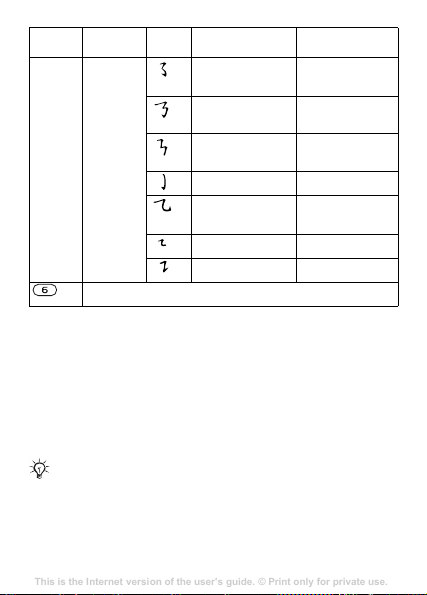
Stroke
This is the Internet version of the user's guide. © Print only for private use.
Contents
Getting to know your phone 4
Key functions, quick keys, entering letters and characters.
Personalizing your phone 22
Download settings or choose from the phone.
Calling 31
Use the Phonebook, voice control, call options.
Messaging 51
Multimedia messaging, chat and e-mail.
Camera 60
Use the camera.
Setting up WAP and e-mail 63
All you need to know about setting up WAP and e-mail.
Using WAP 71
WAP browser, bookmarks.
Transferring and exchanging information 74
Bluetooth wireless technology, synchronization.
More features 79
Calendar, alarm clock, stopwatch, timer, games.
Security 87
SIM card lock, phone lock.
Troubleshooting 89
Why doesn’t the phone work the way I want?
Additional information 91
Safe and efficient use, warranty, declaration of conformity.
Icons 98
What do the icons mean?
Index 105
Number
Category
Key
? (Wild card key)
Components
The basic building units of Chinese characters are component
that are made up of strokes. After entering the first t
of the desired character, the component and character
candidates that started with that stroke are displayed
candidate row.
Using components is a fast method for entering comple
characters.
The smaller candidates surrounded by dotted frames
are components, and the bigger candidates withou
Basic
Stroke Stroke Name Character
Over-Left SlopeCurved-Hook
Over-DownOver-Hook
Over-DownOver-Down
Curved-Hook
Over-DownCurved-Hook
Over-Down-Over
Over-Down-Lift
阿 队 陈
乃 透
凸
狗 豹 家
九 瓦 飞
乙
投 沿 船
计 认 讯
话
dotted frames are characters.
那 部
鼐 隽 杨
逐 狂
风
凹
s
wo strokes
in the
x
t
21
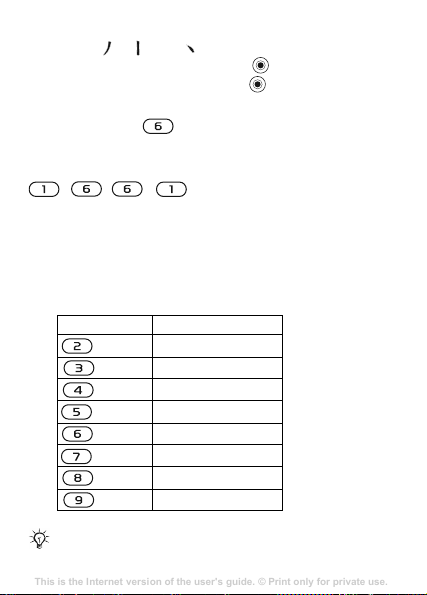
For example, to enter “信息”
This is the Internet version of the user's guide. © Print only for private use.
Contents
Getting to know your phone 4
Key functions, quick keys, entering letters and characters.
Personalizing your phone 22
Download settings or choose from the phone.
Calling 31
Use the Phonebook, voice control, call options.
Messaging 51
Multimedia messaging, chat and e-mail.
Camera 60
Use the camera.
Setting up WAP and e-mail 63
All you need to know about setting up WAP and e-mail.
Using WAP 71
WAP browser, bookmarks.
Transferring and exchanging information 74
Bluetooth wireless technology, synchronization.
More features 79
Calendar, alarm clock, stopwatch, timer, games.
Security 87
SIM card lock, phone lock.
Troubleshooting 89
Why doesn’t the phone work the way I want?
Additional information 91
Safe and efficient use, warranty, declaration of conformity.
Icons 98
What do the icons mean?
Index 105
1 Enter “
2 Move the cursor to “信”, press
3 Move the cursor to “息”, press
”, “
” and “
”.
.
again to select “息”.
Example of using the wild card key
The wild card key , is used to supplement unclear
strokes in entering characters. If you want to enter
you only know that “
character and that the total number of strokes is four,
, , , . The character is displayed in th
candidate row.
Pinyin input
Press the keys containing the required Pinyin letters, an
phone will make various proposals on the screen, accordi
to the pronunciation rules of Mandarin.
Below is the key mapping of Pinyin letters on the keypad.
Number Key
一 ” is the first and the last stroke of the
Pinyin Letter
a b c
d e f
g h i
j k l
m n o
p q r s
t u ü
w x y z
“ 互 ”, but
On the keypad, the letter ü is replaced by v.
22
enter
e
d the
ng
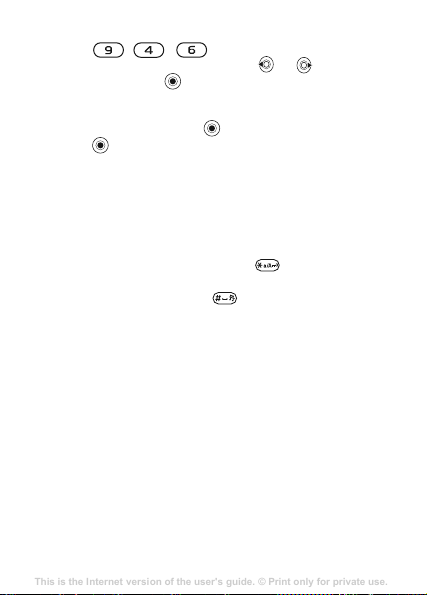
For example, to enter “信息”
This is the Internet version of the user's guide. © Print only for private use.
Contents
Getting to know your phone 4
Key functions, quick keys, entering letters and characters.
Personalizing your phone 22
Download settings or choose from the phone.
Calling 31
Use the Phonebook, voice control, call options.
Messaging 51
Multimedia messaging, chat and e-mail.
Camera 60
Use the camera.
Setting up WAP and e-mail 63
All you need to know about setting up WAP and e-mail.
Using WAP 71
WAP browser, bookmarks.
Transferring and exchanging information 74
Bluetooth wireless technology, synchronization.
More features 79
Calendar, alarm clock, stopwatch, timer, games.
Security 87
SIM card lock, phone lock.
Troubleshooting 89
Why doesn’t the phone work the way I want?
Additional information 91
Safe and efficient use, warranty, declaration of conformity.
Icons 98
What do the icons mean?
Index 105
1 Press
2 When “xin” is highlighted, press
“信”, then press
(If you want to enter any of the other suggested Pinyin
combinations, scroll up or down to the desired
combination, then press
3 Press
Fuzzy Pinyin
Fuzzy Pinyin is an option for the Pinyin input method, whi
contains additional spelling alternatives.
When in Pinyin input mode, press
Input punctuation, symbols and smilies
Under any Chinese input mode, press , to see the tabl
punctuation marks, symbols and smilies. Use the na
key to make a selection. Press to enter a space into t
text.
Changing Style-Up™ covers
Some kits may include additional Style-Up™ covers. Fo
these instructions to change covers.
,
,
.
.
again to select “息”, when “息” is highlighted.
or
).
More } Fuzzy Pinyin
and select
} On
vigation
ch
.
e of
he
llow
23
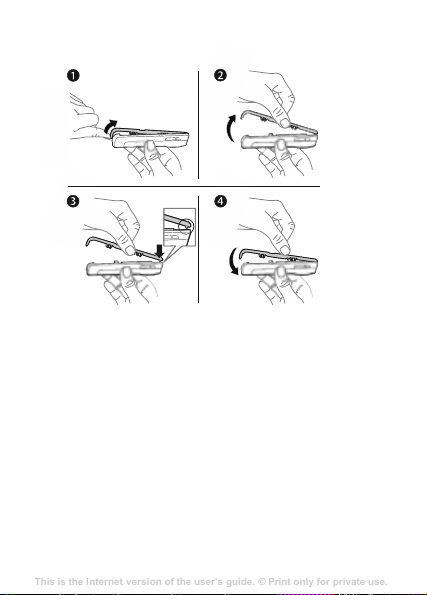
To change the front cover
This is the Internet version of the user's guide. © Print only for private use.
Contents
Getting to know your phone 4
Key functions, quick keys, entering letters and characters.
Personalizing your phone 22
Download settings or choose from the phone.
Calling 31
Use the Phonebook, voice control, call options.
Messaging 51
Multimedia messaging, chat and e-mail.
Camera 60
Use the camera.
Setting up WAP and e-mail 63
All you need to know about setting up WAP and e-mail.
Using WAP 71
WAP browser, bookmarks.
Transferring and exchanging information 74
Bluetooth wireless technology, synchronization.
More features 79
Calendar, alarm clock, stopwatch, timer, games.
Security 87
SIM card lock, phone lock.
Troubleshooting 89
Why doesn’t the phone work the way I want?
Additional information 91
Safe and efficient use, warranty, declaration of conformity.
Icons 98
What do the icons mean?
Index 105
1 Insert your thumbnail into the groove on the bottom
the phone.
2 Gently lift the front cover away from the phone.
3 Align the cover with the top of the phone as shown.
4 Snap the cover into place by gently pushing down u
is lying flat.
To change the back cover
% 10 To insert the SIM card and charge the battery
24
of
ntil it
.
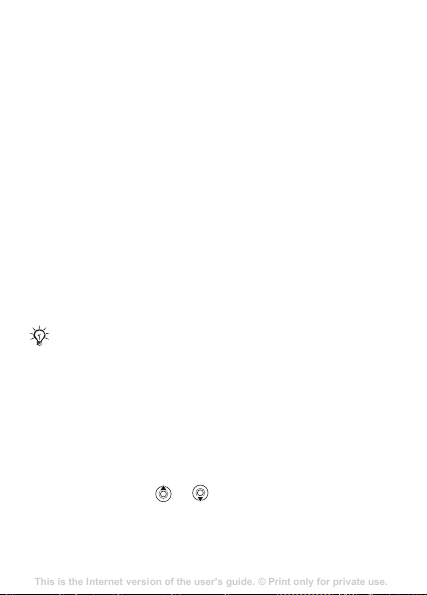
Calling
This is the Internet version of the user's guide. © Print only for private use.
Contents
Getting to know your phone 4
Key functions, quick keys, entering letters and characters.
Personalizing your phone 22
Download settings or choose from the phone.
Calling 31
Use the Phonebook, voice control, call options.
Messaging 51
Multimedia messaging, chat and e-mail.
Camera 60
Use the camera.
Setting up WAP and e-mail 63
All you need to know about setting up WAP and e-mail.
Using WAP 71
WAP browser, bookmarks.
Transferring and exchanging information 74
Bluetooth wireless technology, synchronization.
More features 79
Calendar, alarm clock, stopwatch, timer, games.
Security 87
SIM card lock, phone lock.
Troubleshooting 89
Why doesn’t the phone work the way I want?
Additional information 91
Safe and efficient use, warranty, declaration of conformity.
Icons 98
What do the icons mean?
Index 105
Making and receiving calls
Turn on the phone and make sure that you are within rang
a network to make and receive calls
on and off
Identification service and the caller’s number is identif
the number is displayed. If the number is saved in
the name, number, and picture are displayed. If the numb
a restricted number,
To make a call
Enter the phone number (with international country/regi
code and area code, if applicable)
} End call
To redial a number
If the connection failed,
To answer a call
} Answer
To reject a call
} Busy.
To change the ear speaker volume
During a call, presss or to increase or decrease th
volume.
. If your subscription includes the Calling Line
Withheld
to end the call.
Retry?
Do not hold the phone to your ear while waiting.
When a call connects, the phone gives a loud signal
.
% 12 To turn the phone
is displayed.
to make the call.
} Call
is displayed
} Yes.
e of
ied,
Contacts,
er is
on
.
e
25
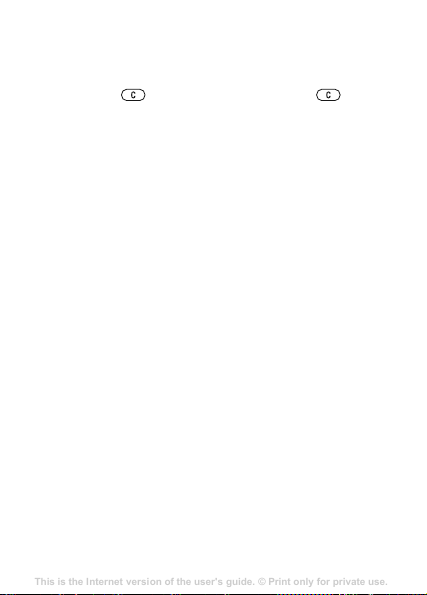
To select more options during a call
This is the Internet version of the user's guide. © Print only for private use.
Contents
Getting to know your phone 4
Key functions, quick keys, entering letters and characters.
Personalizing your phone 22
Download settings or choose from the phone.
Calling 31
Use the Phonebook, voice control, call options.
Messaging 51
Multimedia messaging, chat and e-mail.
Camera 60
Use the camera.
Setting up WAP and e-mail 63
All you need to know about setting up WAP and e-mail.
Using WAP 71
WAP browser, bookmarks.
Transferring and exchanging information 74
Bluetooth wireless technology, synchronization.
More features 79
Calendar, alarm clock, stopwatch, timer, games.
Security 87
SIM card lock, phone lock.
Troubleshooting 89
Why doesn’t the phone work the way I want?
Additional information 91
Safe and efficient use, warranty, declaration of conformity.
Icons 98
What do the icons mean?
Index 105
and select an option.
} More
To turn off the microphone
Press and hold . To resume, press and hold agai
To use the loudspeaker during a voice ca
} Turn on speaker
} More
Missed calls
When you have missed a call, it appears in the Activity me
New events
if
number.
If New events is set to
to view the missed calls in the call list now or } No
later.
Call list
Information about the last calls is saved in the call list.
To call a number from the call list
} Calls from standby and select a tab. Scroll to a name o
number you want to call
To add a call list number to contacts
1 }
2 Select a contact to add the number to or
26
is set to Activity menu
Calls
from standby and select a tab. Scroll to the
number you want to add } More
Turn off speaker
or }
. }
Popup, Missed calls:
Call.
}
}
.
Call to call the missed
appears.
to do it
Save number
} New contact
n.
ll
nu
} Yes
r
.
.
