Page 1
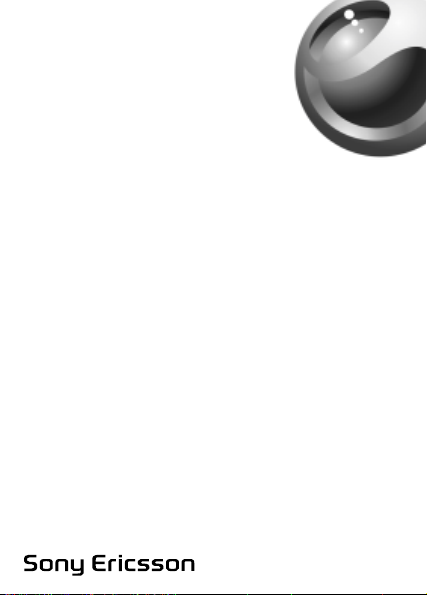
K300a
This is the internet version of the user’s guide. © Print only for private use.
Page 2
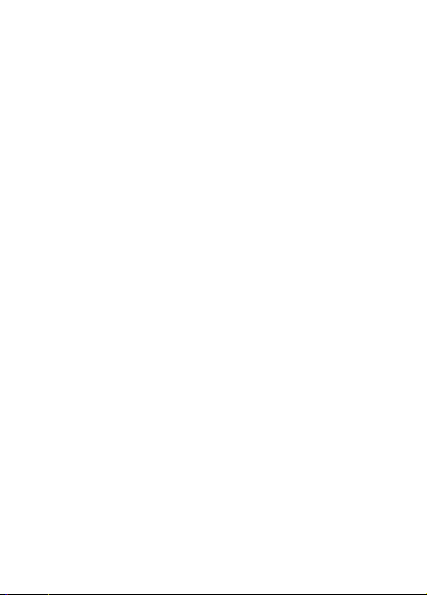
This is the internet version of the user’s guide. © Print only for private use.
Page 3
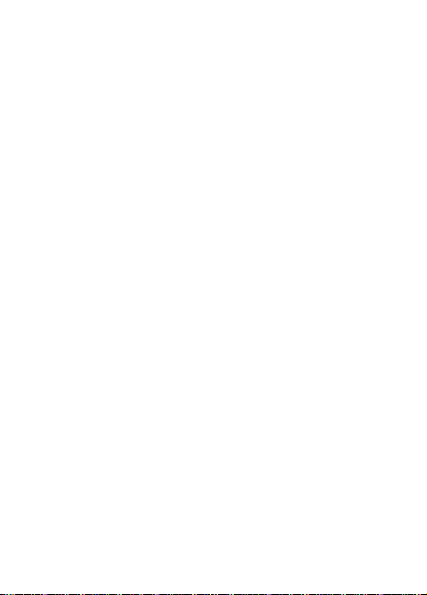
Contents
Getting to know your phone . . . . . . . . . . . . . . . . . . . 4
Calling . . . . . . . . . . . . . . . . . . . . . . . . . . . . . . . . . . 16
Messaging . . . . . . . . . . . . . . . . . . . . . . . . . . . . . . . 33
Imaging . . . . . . . . . . . . . . . . . . . . . . . . . . . . . . . . . 41
Entertainment . . . . . . . . . . . . . . . . . . . . . . . . . . . . 46
Connectivity . . . . . . . . . . . . . . . . . . . . . . . . . . . . . . 51
More features . . . . . . . . . . . . . . . . . . . . . . . . . . . . . 56
Troubleshooting . . . . . . . . . . . . . . . . . . . . . . . . . . . 66
Additional information . . . . . . . . . . . . . . . . . . . . . . 69
Index . . . . . . . . . . . . . . . . . . . . . . . . . . . . . . . . . . . 79
You can find more support, information, content
downloads and settings information at
www.SonyEricsson.com/support.
This is the internet version of the user’s guide. © Print only for private use.
1
Page 4
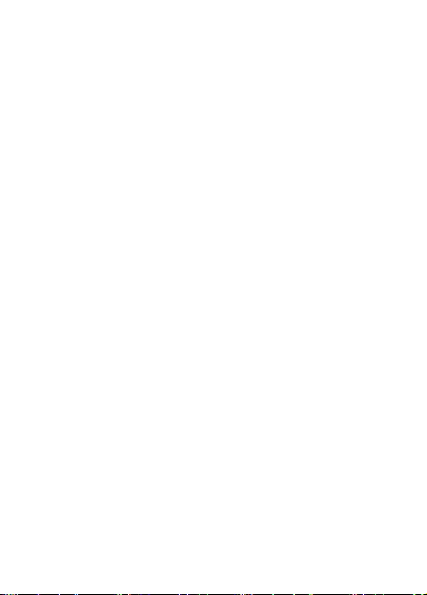
Sony Ericsson
GSM 850/1800/1900
This user guide is published by Sony Ericsson Mobile
Communications AB, without any warranty. Improvements and
changes to this user guide necessitated by typographical errors,
inaccuracies of current information, or improvements to programs
and/or equipment, may be made by Sony Ericsson Mobile
Communications AB at any time and without notice. Such changes
will, however, be incorporated into new editions of this user guide.
All rights reserved.
©Sony Ericsson Mobile Communications AB, 2004
Publication number: AE/LZT 108 7325 R1
Please note: Some of the services in this user guide are not
supported by all networks. This also applies to the GSM International
Emergency Number 112.
Please contact your network operator or service provider if you are in
doubt whether you can use a particular service or not.
Please read the Guidelines for safe and efficient use and the Limited
warranty chapters before you use your mobile phone.
Your mobile phone has the capability to download, store and forward
additional content, e.g. ringtones. The use of such content may be
restricted or prohibited by rights of third parties, including but not
limited to restriction under applicable copyright laws. You, and not
Sony Ericsson, are entirely responsible for additional content that you
download to or forward from your mobile phone. Prior to your use of
any additional content, please verify that your intended use is properly
licensed or is otherwise authorized. Sony Ericsson does not
guarantee the accuracy, integrity or quality of any additional content
or any other third party content. Under no circumstances will Sony
Ericsson be liable in any way for your improper use of additional
content or other third party content.
QuickShare™ is a trademark or a registered trademark of Sony
Ericsson Mobile Communications AB. PlayNow™ is a trademark or a
registered trademark of Sony Ericsson Mobile Communications AB.
MusicDJ™ is a trademark or a registered trademark of Sony Ericsson
Mobile Communications AB.
2
This is the internet version of the user’s guide. © Print only for private use.
Page 5
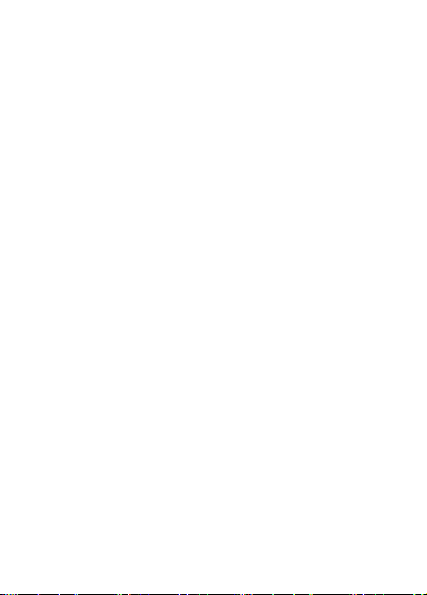
T9™ Text Input is a trademark or a registered trademark of Tegic
Communications. T9™ Text Input is licensed under one or more of
the following: U.S. Pat. Nos. 5,818,437, 5,953,541, 5,187,480,
5,945,928, and 6,011,554; Canadian Pat. No. 1,331,057, United
Kingdom Pat. No. 2238414B; Hong Kong Standard Pat. No.
HK0940329; Republic of Singapore Pat. No. 51383; Euro.Pat. No. 0
842 463(96927260.8) DE/DK, FI, FR, IT, NL, PT, ES, SE, GB; and
additional patents are pending worldwide.
Java and all Java based trademarks and logos are trademarks or
registered trademarks of Sun Microsystems, Inc. in the U.S. and other
countries. End-user license agreement for Sun™ Java™ J2ME™.
1 Restrictions: Software is confidential copyrighted information of Sun
and title to all copies is retained by Sun and/or its licensors. Customer
shall not modify, decompile, disassemble, decrypt, extract, or
otherwise reverse engineer Software. Software may not be leased,
assigned, or sublicensed, in whole or in part.
2 Export Regulations: Software, including technical data, is subject to
U.S. export control laws, including the U.S. Export Administration Act
and its associated regulations, and may be subject to export or import
regulations in other countries. Customer agrees to comply strictly with
all such regulations and acknowledges that it has the responsibility to
obtain licenses to export, re-export, or import Software. Software may
not be downloaded, or otherwise exported or re-exported (i) into, or to
a national or resident of, Cuba, Iraq, Iran, North Korea, Libya, Sudan,
Syria (as such listing may be revised from time to time) or any country
to which the U.S. has embargoed goods; or (ii) to anyone on the U.S.
Treasury Department's list of Specially Designated Nations or the
U.S. Commerce Department's Table of Denial Orders.
3 Restricted Rights: Use, duplication or disclosure by the United
States government is subject to the restrictions as set forth in the
Rights in Technical Data and Computer Software Clauses in DFARS
252.227-7013(c) (1) (ii) and FAR 52.227-19(c) (2) as applicable.
Part of the software in this product is copyright © SyncML initiative
Ltd. (1999-2002). All rights reserved.
Other product and company names mentioned herein may be the
trademarks of their respective owners.
Any rights not expressly granted herein are reserved.
This is the internet version of the user’s guide. © Print only for private use.
3
Page 6
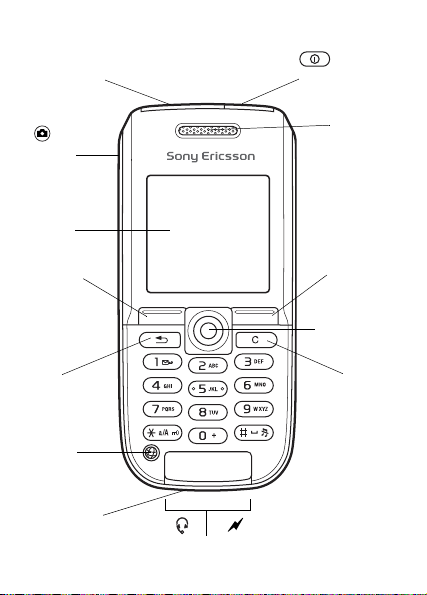
Getting to know your phone
b
b
r
Infrared port
Camera
utton
Screen
Selection
key
Back
key
Internet
utton
Microphone
Stereo headset and charger connector
4
This is the internet version of the user’s guide. © Print only for private use.
On/off button
Earpiece
Selection
Navigation
key
key
Clea
key
Page 7
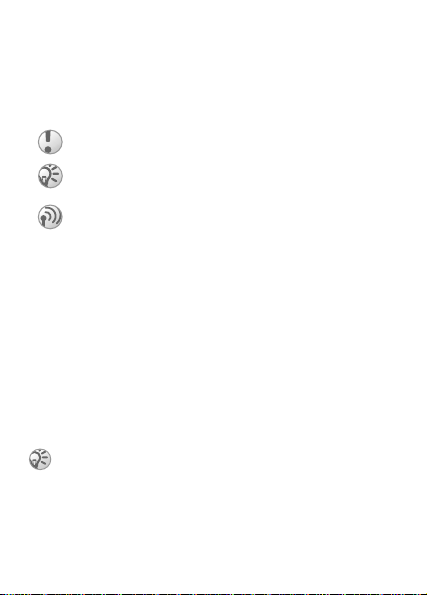
User guide symbols
The following instruction symbols appear in this user guide:
% See also page ...
} Use the navigation key to scroll and select
% 12 Navigating the menus.
Important
Note
This symbol indicates that a service or function is
network- or subscription-dependent. Because of this,
all menus may not be available in your phone. Consult
your network operator for more information.
Assembling your phone
Insert the SIM card, attach and charge the battery to use your
phone.
SIM card
When you register as a subscriber with a network operator,
you get a SIM (Subscriber Identity Module) card. The SIM
card contains a computer chip that keeps track of your phone
number, the services included in your subscription, and your
phonebook information, among other things.
Save contacts to your SIM card before y ou re mov e it
from another phone. Contacts may have been saved in
the phone memory % 17 Phonebook.
This is the internet version of the user’s guide. © Print only for private use.
5
Page 8

To insert the SIM card and charge the battery
6
This is the internet version of the user’s guide. © Print only for private use.
Page 9
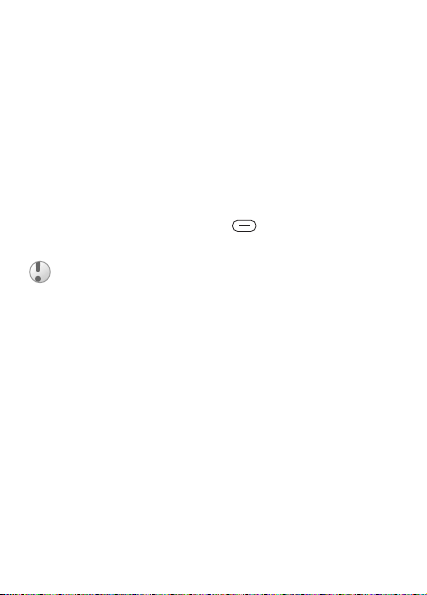
1 Slide the cover open and lift it off.
2 Insert the SIM card. Make sure the SIM card is placed
under the silvery holders.
3 Place the battery in the phone with the label side up and
the connectors facing each other.
4 Place the cover on the phone and slide it into place.
5 Connect the charger to the phone at the flash symbol.
The flash symbol on the charger plug must face
upwards.
6 It may take 30 minutes for the battery icon to appear.
7 Wait approximately 4 hours or until the battery icon
indicates that the battery is fully charged. For an
indication of charging, press to activate the screen.
8 Remove the charger by tilting the plug upwards.
Some functions use more battery power than others
and may cause a need for more frequent re-charging.
However talk-time or standby time may become
noticeably shorter due to wear and you may have to
replace your battery. Only use approved batteries from
Sony Ericsson % 73 Battery Use and Care.
PIN (Personal Identification Number)
You may need a PIN (Personal Identification Number) from
your network operator to activate the services in your phone.
Each PIN digit appears as *, unless it starts with emergency
number digits, for example 911 or 112. This is so that you can
This is the internet version of the user’s guide. © Print only for private use.
7
Page 10
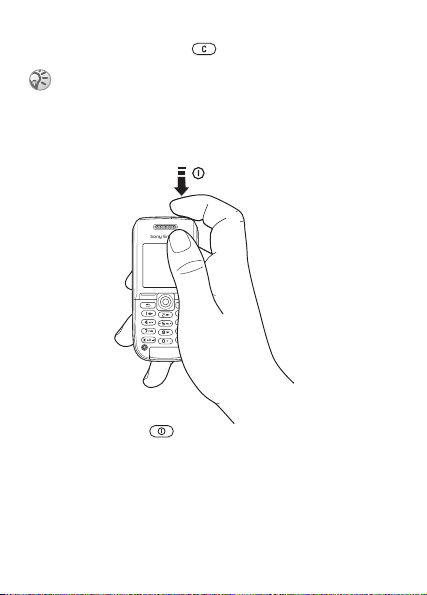
see and call an emergency number without entering a PIN %
17 Emergency calls. Press to correct mistakes.
If you enter the wrong PIN three times in a row, the
SIM card is blocked and the message PIN blocked
appears. To unblock it, you need to enter your PUK
(Personal Unblocking Key) % 61 SIM card lock.
To turn the phone on and off
1 Press and hold to turn on or off.
2 Enter your SIM card PIN, if you have one.
3 At first start-up, select the language for phone menus.
4 } Yes if you want the setup wizard to help you with
instructions and tips or } No.
The setup wizard is also available in the menu system,
} Settings } General tab } Setup wizard.
8
This is the internet version of the user’s guide. © Print only for private use.
Page 11
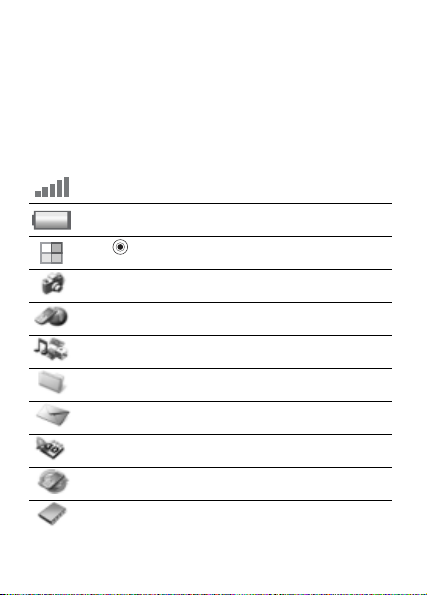
To make and receive calls
Enter the area code and phone number } Call to make the call.
} End call to end the call. When the phone rings } Yes to
answer the call.
Icons
A selection of icons in standby and on the desktop.
Icon Description
Tells you the strength of the GSM network signal.
Tells you the status of the battery.
Press to go to the desktop from standby % 12
Navigating the menus.
Camera – camera and video recorder functions.
Internet services – gives you access to Internet
services.
Entertainment – games, media player, MusicDJ™,
sound recorder.
File manager – handling of pictures, sounds, video,
themes, games, applications and other files.
Messaging – handling of text, picture, email and
voice messages.
Organizer – calendar, alarm clock and other extras.
Connectivity – settings for infrared, networks,
Internet, streaming, accessories.
Phonebook – your personal phonebook.
This is the internet version of the user’s guide. © Print only for private use.
9
Page 12
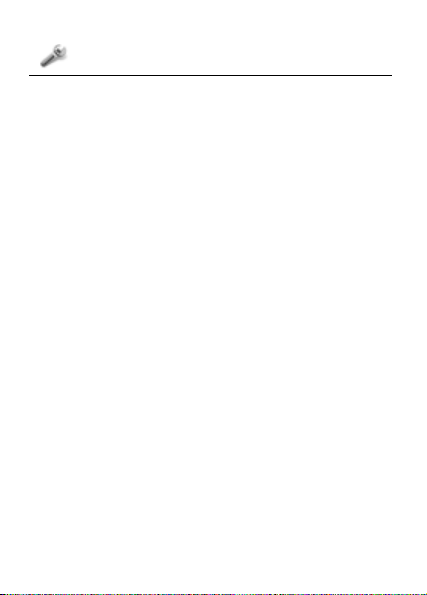
Icon Description
Settings – personal settings, including display, time,
date, language, sounds, alerts and calls.
For more information, see www.SonyEricsson.com/support.
10
This is the internet version of the user’s guide. © Print only for private use.
Page 13
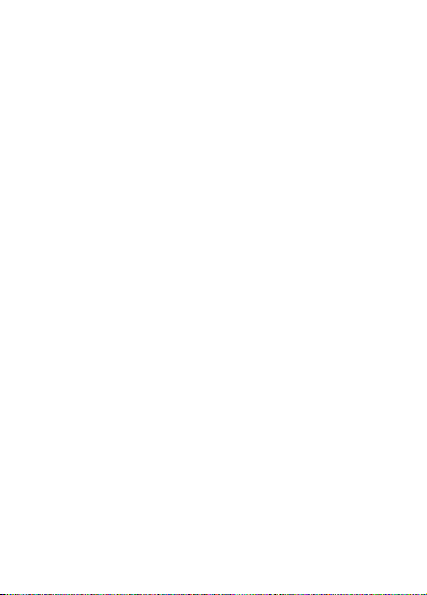
Menu overview
Camera Internet services* Entertainment
File manager
Pictures
Sounds
Videos
Themes
Games,
Applications
Other
Connectivity
Online services*
Infrared port
Synchronization
Mobile networks
Data comm.
Internet settings
Streaming settings
Settings for Java™
Accessories
*Some menus are operator-, network- and subscription-dependent.
**The menu depends on which phonebook is selected as default.
...More settings appear.
Messaging
Write new
Inbox
My friends*
Call voicemail
Email
Drafts
Templates
Outbox
Sent items
Saved items
Settings
Phonebook**
Contacts**
Options:
Speed dial
My business card
Groups
SIM numbers
Special numbers
Advanced
New contact
SIM numbers**
Options:
Speed dial
My business card
Contacts
Special numbers
Advanced
New number
Games
Media player
PlayNow™*
MusicDJ™
Record sound
Organizer
Calendar
Tasks
Notes
Applications
Alarms
Timer
Stopwatch
Calculator
Code memo
Settings
General tab
Profiles...
Sounds & alerts tab
Volume...
Display tab
Wallpaper...
Calls tab
Forward calls...
This is the internet version of the user’s guide. © Print only for private use.
11
Page 14
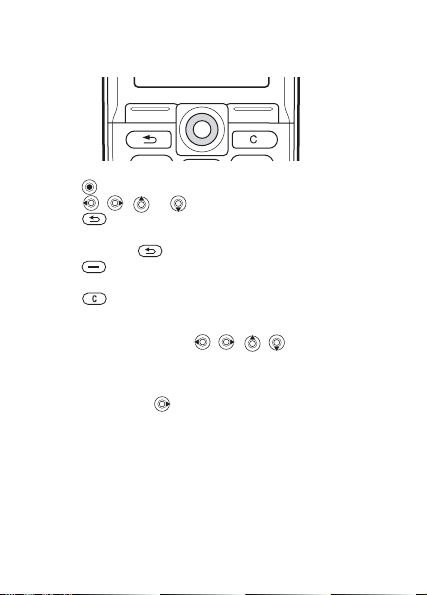
Navigating the menus
The main menus are shown as icons on the desktop. Some
submenus include tabs that appear on the screen.
• Press the navigation key in the center or in a direction:
Press to go to the desktop or to select items.
Press , , or to move through menus and tabs.
• Press to go back one level in the menus or to end a
function or application.
Press and hold to return to standby.
• Press to select the options shown immediately above
these keys on the screen.
• Press to delete items.
Shortcuts
From standby, you can use , , , to go directly to a
function.
To create a standby shortcut
1 If, for example, has no predefined shortcut. } Yes.
2 Scroll to a function to create a shortcut to } Shortcut.
To edit a standby shortcut
1 } Settings } General tab } Shortcuts and select an
existing shortcut you want to edit } Edit.
2 Scroll to and select a function } Shortcut.
Help texts
Help texts exist in your phone. To access help texts } Info.
12
This is the internet version of the user’s guide. © Print only for private use.
Page 15
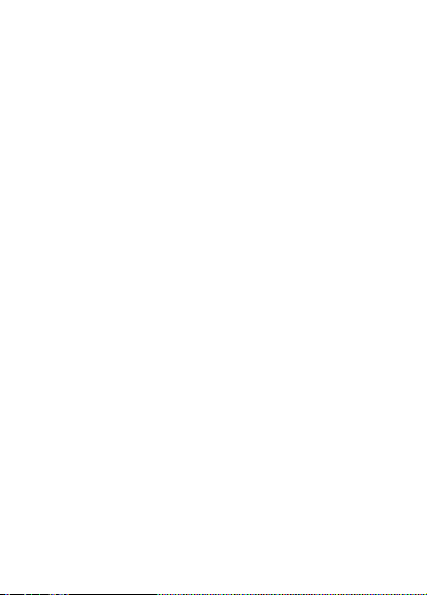
More options
} More to enter a list of options.
File manager
Files are saved in the folders. Create subfolders to move files
to. Unrecognized files are saved in the Other folder.
To manage files and folders
1 } File manager and select a folder.
2 Scroll to a file } More } Manage files } Move to folder.
3 Select the folder you want to move the file to, or select
New folder and name the folder } OK.
To select several files
1 } File manager and select a file } More } Mark several.
2 Scroll and select more files by pressing Mark or Unmark.
To check memory status
} File manager } More } Memory status.
File information
View information for files. Copyright-protected files cannot
be copied or sent.
Synchronizing files
For more information % 54 Synchronizing.
Languages
Select the language for phone menus or the languages that
you may use when writing.
To change the phone language
• } Settings } General tab } Language } Phone language,
select a language.
This is the internet version of the user’s guide. © Print only for private use.
13
Page 16
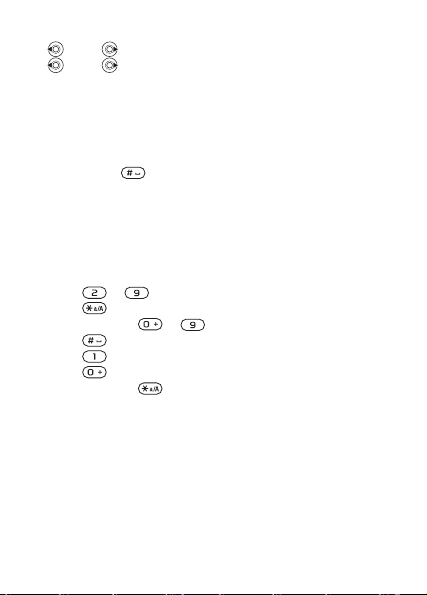
• From standby, press:
0000 for English or
8888 for Automatic language (SIM dependant).
To select writing languages
1 } Settings } General tab } Language } Writing language.
2 Select a language } Save to exit the menu.
To switch between writing languages
Press and hold when writing.
Entering letters
There are two ways of entering letters:
• Multitap text input
• T9™ Text Input
To enter letters using multitap text input
• Press – until the desired character appears.
• Press to shift between capitals and lower case letters.
• Press and hold – to enter numbers.
• Press to add a space.
• Press for the most common punctuation marks.
• Press to enter the + sign.
• Press and hold to change input method.
T9™ Text Input
The T9™ Text Input method uses a built-in dictionary to
recognize the most commonly used word for each sequence
of key presses. This way, you press each key only once, even
if the letter you want is not the first letter on the key.
To enter letters using T9 Text Input
1 } Messaging } Write new } Text message.
14
This is the internet version of the user’s guide. © Print only for private use.
Page 17
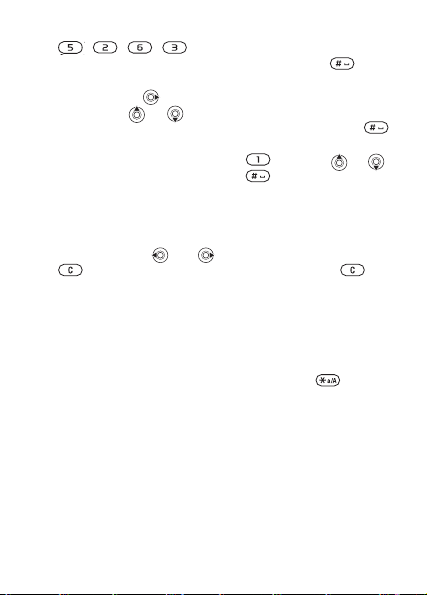
2 For example, if you want to write the word “Jane”, press
, , , .
3 If the word shown is the one you want, press to
accept and add a space. To accept a word without adding
a space, press . If the word shown is not the one you
want, press or repeatedly to view alternative
words. Accept a word and add a space by pressing .
4 Continue writing your message. To enter a period or
other punctuation marks, press and then or
repeatedly. Accept by pressing .
To add words to the T9 Text Input dictionary
1 While entering letters } More } Spell word.
2 Edit the word by using multitap input. Navigate between
the letters with and . To delete a character, press
. To delete the entire word, press and hold .
3 When you have edited the word } Insert. The word is
added to the T9 Text Input dictionary. Next time you
enter this word using T9 Text Input, it will appear as one
of the alternative words.
To select another writing method
Before, or while entering letters, press and hold to select
another writing method.
Options when entering letters
} More to view options when entering letters.
This is the internet version of the user’s guide. © Print only for private use.
15
Page 18
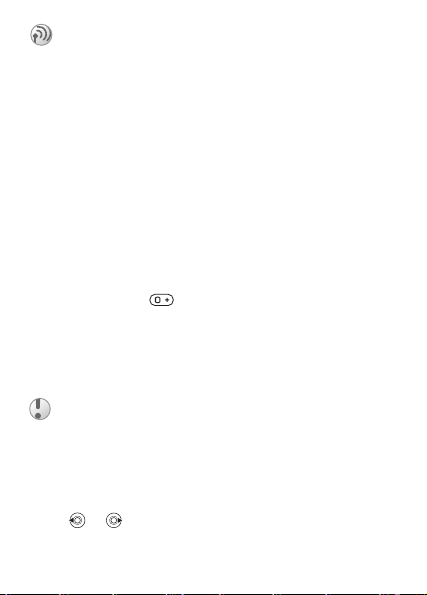
Calling
Making and receiving calls
Turn on the phone and make sure you are within range of a
network to make and receive calls % 8 To turn the phone on
and off. If your subscription includes the Calling Line
Identification service and the caller’s number is identified,
the number is displayed. If the number is in the phonebook,
the name, number, and picture are displayed. If the number is
a restricted number, Withheld is displayed.
To make a call
1 Enter the area code and the phone number.
2 } Call to make the call.
3 } End call to end the call.
To make international calls
1 Press and hold until a + sign appears on the screen.
2 Enter the country code, area code (without the leading
zero) and phone number } Call.
To re-dial a number
If the connection failed, Retry? is displayed } Yes.
Do not hold the phone to your ear while waiting.
When a call connects, the phone gives a loud signal.
To answer or reject a call
} Yes to answer a call } No to reject a call.
To change the volume during a call
Move or to decrease or increase the volume.
16
This is the internet version of the user’s guide. © Print only for private use.
Page 19
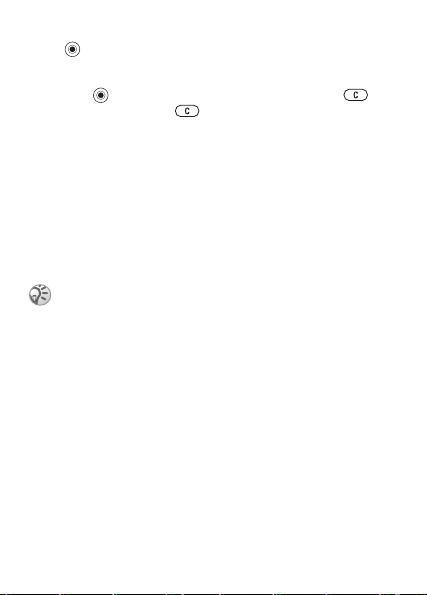
To select more options during a call
Press and select an option.
To turn off the microphone
1 Press } Mute microphone, or press and hold .
2 } Unmute, or press again, to resume.
To check your missed calls
1 From standby } Calls and scroll to the missed calls tab.
2 To call a number from the list, scroll to a number } Call.
Emergency calls
Your phone supports the international emergency numbers,
112, 911 and 08. This means that these numbers can normally
be used to make an emergency call in any country, with or
without a SIM card inserted, if a GSM network is in range.
In some countries, other emergency numbers may also
be promoted. Your network operator may have saved
additional local emergency numbers on the SIM card.
To make an emergency call
Enter, for example, 112 } Call.
To view your local emergency numbers
} Phonebook } Options } Special numbers } Emergency
nos..
Phonebook
Choose your default phonebook from one of the following:
• Contacts - detailed information saved in the phone.
• SIM numbers - names and numbers only on the SIM card.
This is the internet version of the user’s guide. © Print only for private use.
17
Page 20
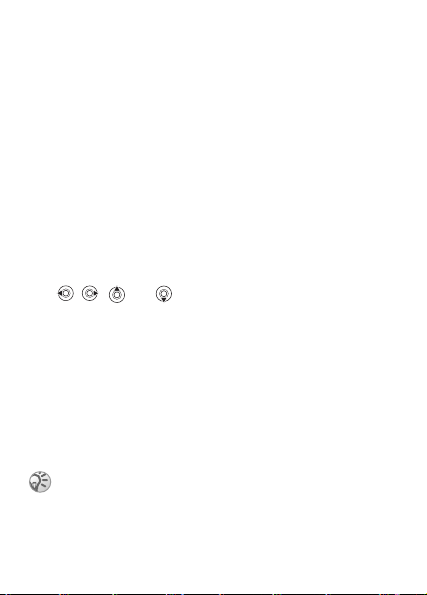
To select your default phonebook
1 } Phonebook } Options } Advanced } Default
phonebook.
2 Select Contacts or SIM numbers.
For information and settings in either phonebook } Options.
Memory
The number of entries you can save depends on the amount of
memory available in the phone or on the SIM card.
To check the memory status
} Phonebook } Options } Advanced } Memory status.
Contacts
Save up to 510 numbers, add pictures, ringtones and personal
information, such as email, Web and street addresses.
Information added to a contact is organized under five tabs.
Use , , and to scroll between tabs.
To add a contact
1 } Phonebook } New contact } Add.
2 Enter the name } OK.
3 Enter the number } OK.
4 Select a number type.
5 Scroll between the tabs and select fields to enter more
information. To enter symbols, for example, @ in an
email address } Symbols and select a symbol } Insert.
6 When you have entered the information } Save.
Enter the + sign and country code with all phonebook
numbers. They can then be used abroad or at home
% 16 To make international calls.
18
This is the internet version of the user’s guide. © Print only for private use.
Page 21
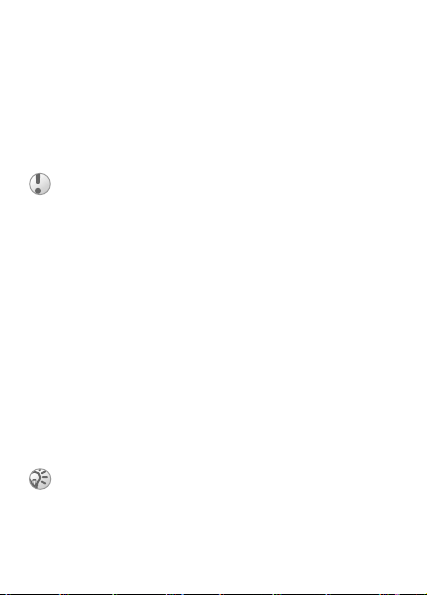
SIM numbers
Save entries as a name with a single number.
To add a SIM number
1 } Phonebook } New number } Add.
2 Enter the name } OK and number } OK } Save.
Copying contacts
Copy SIM numbers to and from contacts and the SIM card.
When copying all contacts from the phone to the SIM
card, all existing SIM card information is replaced.
To copy names and numbers to the SIM card
1 } Phonebook } Options } Advanced } Copy to SIM.
2 Select Copy all or Copy a number.
To copy SIM numbers to contacts
1 } Phonebook } Options } Advanced } Copy from SIM.
2 Select Copy all or Copy a number.
To automatically save names and phone numbers
to the SIM card
1 }Phonebook } Options } Advanced } Auto save on SIM.
2 Select On.
Sending contacts
Send contacts using infrared or a text or picture message.
If all contacts from another phone cannot be saved to
the SIM card, use send all contacts via infrared.
To send a contact
} Phonebook and select a contact } More } Send contact.
This is the internet version of the user’s guide. © Print only for private use.
19
Page 22
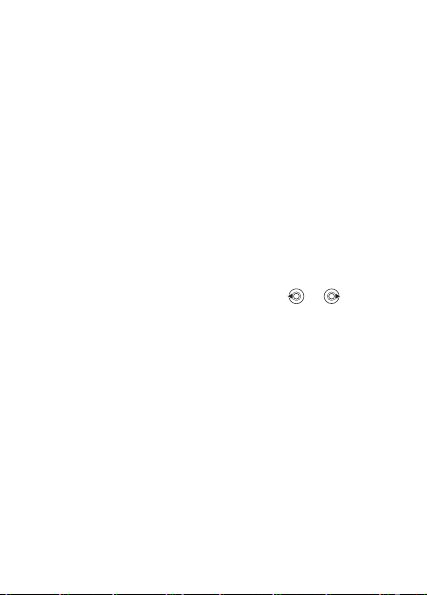
To send all contacts
} Phonebook } Options } Advanced } Send all contacts.
To add a picture or a ringtone to a contact
1 } Phonebook and select the contact you want to add a
picture or personal ringtone to } More } Edit contact.
2 Select a tab and then select a Picture: or Ringtone: } Edit.
This takes you to File manager. Select a file } Save.
Calling from the phonebook
If contacts is the default phonebook, you can call from
contacts or from the SIM card. If SIM numbers is the default
phonebook, you can only call the numbers on the SIM card.
To call a contact
1 } Phonebook. Scroll to, or enter the first letter of the
contact you want to call.
2 When the contact is highlighted, press or to select
a number } Call.
To call a SIM number
1 } Phonebook. If SIM numbers is the default phonebook,
select the name and number from the list } Call.
2 If Contacts is default phonebook } Phonebook } Options
} SIM numbers and select the number } Call.
To edit a contact
1 } Phonebook and select a contact } More } Edit contact.
2 Scroll to a tab and edit the information } Save.
To edit SIM numbers
1 If SIM numbers is default, } Phonebook or if contacts is
default, } Phonebook } Options } SIM numbers.
20
This is the internet version of the user’s guide. © Print only for private use.
Page 23
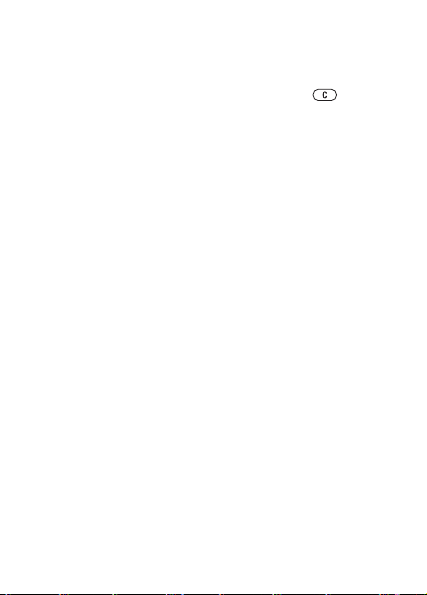
2 Select the name and number you want to edit.
3 } More } Edit and edit the name and number.
To delete a contact or a SIM number
} Phonebook select a contact or number, press } Yes.
To delete all contacts
1 } Phonebook } Options } Advanced } Delete all
contacts.
2 } Yes and enter the phone lock code } OK. The default
phone lock code is 0000. Names and numbers that are
saved on the SIM card are not deleted.
Default number for contacts
Set the phone number to be displayed first for each contact.
To set the default item for a contact
} Phonebook and scroll to a contact } More } Default number.
Synchronizing contacts
For more information, % 54 Synchronizing.
Call list
Information about the last 30 calls is saved in the call list.
To call a number from the call list
1 } Calls from standby and select a tab.
2 Scroll to the name or number you want to call } Call.
To clear the call list
} Calls and scroll to the tab with all calls } More } Delete all.
This is the internet version of the user’s guide. © Print only for private use.
21
Page 24
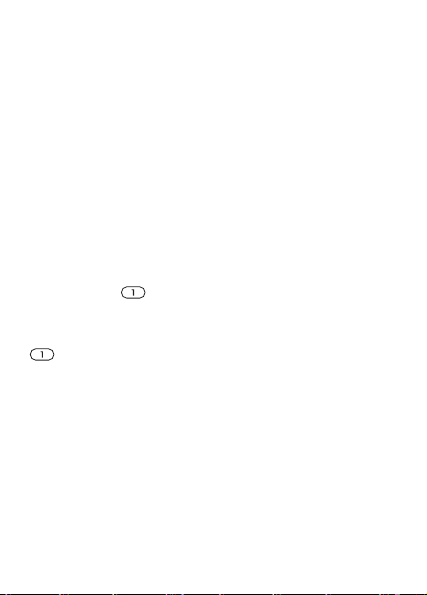
Speed dialing
Save phone numbers for speed dialing in a list of numbers
from 1-9 in your phone and on your SIM card.
To set or replace speed dialing numbers
1 } Phonebook } Options } Speed dial.
2 Scroll to a number in the list } Add or Replace. Select a
phone number.
To speed dial
From standby, enter a speed dial number (from 1-9) } Call.
Voicemail
If your subscription includes an answering service, callers
can leave a voice message when you cannot answer a call.
To enter your voicemail number
Press and hold } Yes enter the number.
To call your voicemail service
If you have saved your voicemail number, press and hold
. You get the number from your service provider.
To check your voicemail number
} Messaging } Settings } Voicemail number.
Voice control
Manage calls with your voice and a handsfree. Create voice
commands to voice dial, answer or reject calls. Recording
time for a voice command is up to 2 seconds with a limit of
up to 50 voice commands. Voice commands cannot be saved
on the SIM card.
22
This is the internet version of the user’s guide. © Print only for private use.
Page 25
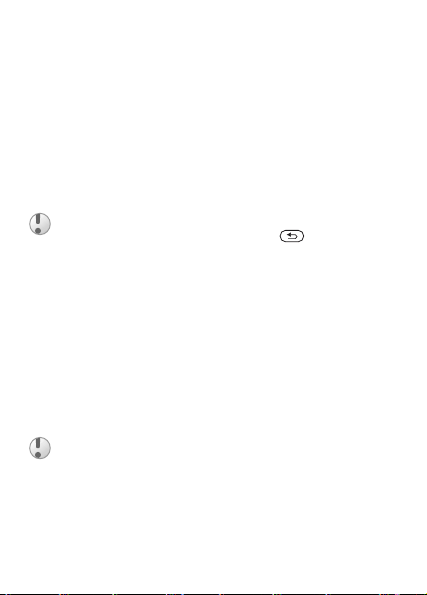
To set up voice dialing and record names
1 } Settings } General tab } Voice control } Voice dialing
} Activate } Yes } New voice. Select a contact.
2 Select the phone number to add the voice command to.
Record a voice command such as “John mobile”.
3 Instructions appear. Lift the phone to your ear, wait for
the tone and say the command that you want to record.
The voice command is played back to you.
4 If the recording is ok } Yes. If not } No. Repeat step 3.
To record another voice command for a contact } Edit names
} New voice again and repeat steps 2-5 above.
Turn the Media player off before using voice dialing.
Scroll to the Media player and press to turn off.
To set up voice answering and record voice answer
commands
1 } Settings } General tab } Voice control } Voice answer
} Activate.
2 Instructions appear. } Continue and lift the phone to
your ear. Wait for the tone and say “Answer”, or another
word. If the recording sounds ok } Yes. If not } No and
repeat step 2.
3 Say “Busy”, or another word } Yes.
Follow the instructions that appear, save when finished.
You cannot use voice answering if you have selected
an MP3 file as ringtone.
The magic word
Record and use a voice command as a magic word to activate
voice control without pressing any keys. The magic word can
only be used with a handsfree.
This is the internet version of the user’s guide. © Print only for private use.
23
Page 26
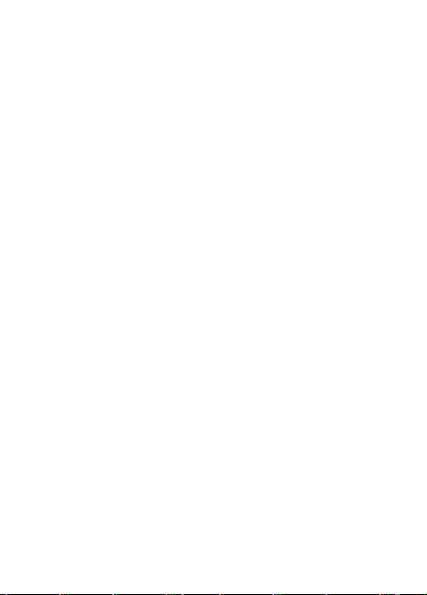
To set up and record the magic word
1 } Settings } General tab } Voice control } Magic word }
Activate.
2 Follow the instructions that appear, save when finished.
To activate voice control and make a call
1 From standby, press and hold Calls or
with a handsfree, say your magic word or
press the handsfree button.
2 Wait for the tone and say the name you recorded earlier,
for example “John mobile”, the call connects.
To answer or reject a call
When the phone rings, say “Answer” or say “Busy”.
Play caller name
Hear your recorded voice commands for contacts names
when receiving a call.
To turn the caller name On or Off
} Settings } General tab } Voice control } Play caller name.
Editing your voice commands
Select the contact you want to edit } More } Edit contact.
Scroll to the relevant tab and edit your voice command.
To re-record a voice command
1 } Settings } General tab } Voice control } Voice dialing
} Edit names.
2 Select a voice command } More } Replace voice.
3 Wait until you hear the tone, then say the command.
24
This is the internet version of the user’s guide. © Print only for private use.
Page 27

Forwarding calls
If you cannot answer incoming calls, you can forward them
to another number, for example, your answering service.
When the Restrict calls function is activated, some
Forward calls options are not available.
To activate a call forward
1 } Settings } Calls tab } Forward calls.
2 Select a call type and then one of the forward options }
Activate.
3 Enter the phone number to which you want your calls to
be forwarded, or } Look up to find the contact } OK.
To deactivate a call forward
Scroll to the forward option } Deactivate.
To check all forward options
} Settings } Calls tab } Forward calls } Check all.
More than one call
Handle more than one call simultaneously.
Call waiting service
When activated, you hear a beep if you receive a second call.
To activate or deactivate the call waiting service
} Settings } Calls tab } Manage calls } Call waiting.
To make a second call
1 } Hold to put the ongoing call on hold.
2 Enter the number you want to call } Call.
This is the internet version of the user’s guide. © Print only for private use.
25
Page 28
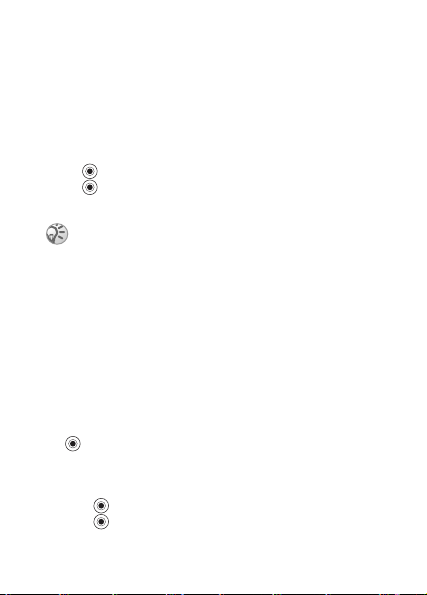
Receiving a second call
When you receive a second call, you can:
• } Answer and put the ongoing call on hold.
• } Busy to reject and continue the ongoing call.
• } Replace active call to answer and to end the ongoing call.
Handling two calls
If you have an ongoing call and a call on hold, you can:
• } Switch between the two calls.
•Press } Join calls to join the two calls.
•Press } Transfer call, to connect the two calls. You are
disconnected from both calls.
Contact your network operator to check if this function is supported.
• } End call, press Yes to retrieve the held call.
• } End call twice to end both calls.
• You cannot answer a third call without ending one of the
first two calls or joining them into a conference call.
Conference calls
A conference call is started by joining an ongoing call and a
call on hold. You then put the conference on hold to call and
add up to five participants or just to make another call.
To join the two calls into a conference call
Press } Join calls.
To add a new participant
1 } Hold to put the joined calls on hold.
2Press } Add call and call the next person.
3Press } Join calls.
4 Repeat steps 1-3 to include more participants.
26
This is the internet version of the user’s guide. © Print only for private use.
Page 29

To release a participant
Press } Release part and select the participant.
To have a private conversation
1Press } Talk to and select the participant.
2 } Join calls to resume the conference call.
Two voice lines
Separate business and private calls on two lines with different
numbers if your subscription supports alternate line service.
To select a line
} Settings } Calls tab and select line 1 or 2.
To change the name of a line
} Settings } Display tab } Edit line names and select one of
the lines to edit the name.
My numbers
View, add and edit your own phone numbers.
To check your phone numbers
} Phonebook } Options } Special numbers } My numbers and
select one of the options.
Accept calls
Receive calls from certain phone numbers only.
To add numbers to the accepted callers list
1 } Settings } Calls tab } Manage calls } Accept calls }
Only from list.
2 } Edit } New } Add. Select numbers you want to edit.
This is the internet version of the user’s guide. © Print only for private use.
27
Page 30

To accept all calls
} Settings } Calls tab } Manage calls } Accept calls } All
callers.
Restricted dialing
Restrict outgoing and incoming calls when at home or
abroad. You need a password from your service provider.
If you forward incoming calls, you cannot activate
some Restrict calls options.
The following calls can be restricted:
• All outgoing – all outgoing calls.
• Outgoing intl – all outgoing international calls.
• Outgoing intl roam. – all outgoing international calls except
to your home country.
• All incoming – all incoming calls.
• Inc. when roaming – all incoming calls when you are
abroad (when roaming).
To activate or deactivate a call restriction
1 } Settings } Calls tab } Manage calls } Restrict calls and
select an option.
2 Select Activate or Deactivate, enter your password } OK.
Fixed dialing
The fixed dialing function allows calls to be made only to
certain numbers saved on the SIM card. The fixed numbers
are protected by your PIN2.
You can still call the international emergency number
112 or 911, even when the fixed dialing function is
activated.
28
This is the internet version of the user’s guide. © Print only for private use.
Page 31

Partial numbers can be saved. For example, saving 0123456
allows calls to be made to all numbers starting with 0123456.
When fixed dialing is activated, you cannot view or
manage any phone numbers saved on the SIM card.
To activate or deactivate fixed dialing
1 } Phonebook } Options } Special numbers } Fixed
dialing.
2 Select Activate or Deactivate.
3 Enter your PIN2 } OK and then } OK again to confirm.
To save a fixed number
} Phonebook } Options } Special numbers } Fixed dialing }
Fixed numbers } New number and enter the information.
Call time and cost
During a call, the duration of the call is shown. If you
subscribe to cost information, you can check the duration of
your last call, outgoing calls and the total time. You can also
check the cost of your last call and the total cost of your calls.
If you subscribe to cost information, you must enter
your PIN2 to reset the cost or time counter.
To check the call time
} Settings } Calls tab } Time & cost } Call timers.
To reset the call time meter
} Settings } Calls tab } Time & cost } Call timers } More and
select Reset total or Reset outgoing.
This is the internet version of the user’s guide. © Print only for private use.
29
Page 32

To check the call cost
} Settings } Calls tab } Time & cost } Call costs.
To reset the call cost meter
} Settings } Calls tab } Time & cost } Call costs } More }
Clear total cost.
Setting the call cost
The tariff function specifies the price per call unit. If you do
not specify this unit, the number of call units appears.
To enter the price per call unit
1 } Settings } Calls tab } Time & cost } Call costs } More
} Set tariff.
2 Enter your PIN2 } OK.
3 } Currency and enter the code for the currency you want,
(for example GBP for Pounds Sterling) } OK.
4 } Units and enter the price per call unit } OK. To enter a
decimal point, press .
Credit limit for calls
Enter an estimated total amount of money for making calls.
No more calls can be made when the total reduces to zero.
To set a credit limit
1 } Settings } Calls tab } Time & cost } Call costs } More
} Set credit and enter your PIN2 } OK.
2 Select Limited and enter an amount or Unlimited } OK.
Call priority service
Request a certain priority when you make a call, if your
subscription supports the call priority service. The priority
levels are defined by your network operator and are normally
within the range of 0-4, where 0 is the highest priority.
30
This is the internet version of the user’s guide. © Print only for private use.
Page 33

To check or change your standard priority level
1 } Settings } Calls tab } Manage calls } Default priority.
2 Select from available priority levels sent by the network.
To change the priority for one call
Enter a number } More } Call priority and select a priority.
Closed user groups
If your network supports closed user groups, you may be able
to call at lower costs. You can save up to ten groups. An
index number is required from your network operator.
To add a group
1 } Settings } Calls tab } Manage calls } Closed groups }
Edit list } New group } Add.
2 Enter the name of the user group } Continue.
3 Enter the index number } Save.
To call outside a closed user group
} Settings } Calls tab } Manage calls } Closed groups } Open
calls } On. To only call within the group } Off.
Tone signals
Use telephone banking services or control an answering
machine by sending tone signals during a call.
• To send the tones, press - , or .
• To clear the screen after the call is finished, press .
• To turn the tones on or off during a call, press in
standby and select Turn off tones or Turn on tones.
Notepad
Note down a phone number during a call. When you end the
call, the number remains on the screen to call or save in the
phonebook.
This is the internet version of the user’s guide. © Print only for private use.
31
Page 34

Showing or hiding your phone number
If your subscription supports the Calling Line Identification
Restriction, you can hide your number when making a call.
To show or hide your phone number
1 Enter the phone number you want to call.
2 } More and select Hide number or Show number.
To always show or hide your phone number
1 } Settings } Calls tab } Show or hide no..
2 Select Show number, Hide number or Network default.
Groups
Create a group of numbers and send messages to several
recipients at the same time % 33 Messaging.
To create a group of numbers
1 } Phonebook } Options } Groups } New group } Add.
2 Enter a name for the group } Continue.
3 } New number } Add to find and select a contact number.
4 Repeat step 3 to add more numbers. } Done to save.
Business cards
Add your own business card to the phonebook.
To add your own business card
} Phonebook } Options } My business card and enter the
information for your business card } Save.
To send your business card
} Phonebook } Options } My business card } Send my card.
32
This is the internet version of the user’s guide. © Print only for private use.
Page 35

Messaging
Your phone supports various messaging services. Contact
your service provider about the services you can use or for
more information, see www.SonyEricsson.com/support.
Text messages
Text messages can contain pictures, animations, melodies
and sound effects. Text messages can be sent to one person,
several recipients or to a group saved in the phonebook.
Before you start
A service center number is provided by your network
operator to send and receive text messages. It may already be
saved on the SIM card or you can add the number yourself.
To check or add a service center number
1 } Messaging } Settings } Text message } Service center.
The number is shown if it is saved on the SIM card.
2 If there is no number } Add and enter it, including the
international “+” sign and country code } Save.
To write and send a text message or save a draft
1 } Messaging } Write new } Text message.
2 Write your message } Continue or } Yes to save in
Drafts.
3 } Enter phone no. and enter the recipient’s number, or
} Phonebook look up to retrieve a number or a group, or
select from the last 10 recipients list } Send.
If you send a text message to a group, you are charged
for each member of that group.
This is the internet version of the user’s guide. © Print only for private use.
33
Page 36

To insert an item in a text message
1 While writing your message } More } Add item.
2 Select an item type and then an item.
Formatting text
Change style, size, alignment and create new paragraphs.
To format the text in a text message
1 While writing your message } More } Text format. Then
select Text size, Text style, Alignment or New paragraph.
2 Select a text format.
To call a number contained in a text message
Select the phone number } Call.
To save a message
1 } Messaging } Inbox } More } Save message.
2 } Saved items (SIM card) or } Templates (phone).
To save an item from a text message
1 Select the item } More.
2 Save an item as follows: a phone number } Use } Save
number, a Web address } Save bookmark, a picture }
Save picture or a melody } Save sound.
To delete, save or select several messages
1 } Messaging and select a folder.
2 Select a message } More } Mark several.
3 } Mark or Unmark to select more messages
4 } More and select an option.
To delete a message or all messages
} Messaging } Inbox } More } Delete or Delete all msgs.
34
This is the internet version of the user’s guide. © Print only for private use.
Page 37

Long messages
The number of characters allowed in a text message depends
on the language you are writing in. You can send a longer
message by linking two or more messages. You are charged
for each of the messages linked in a long message. You may
not receive all parts of a long message at the same time.
Check with your service provider for the maximum
number of messages that can be linked.
To turn long messages on
} Messaging } Settings } Text message } Max. msg length }
Max. available.
Templates
Messages that you send often can be saved as templates % 34
To save a message. You can also create new templates.
To create a template
1 } Messaging } Templates } New template } Text.
2 Write the message } OK. Enter a title } OK.
Message options
Set a default value for several message options or choose the
settings each time you send a message.
To set a default text message option
} Messaging } Settings } Text message and select an option.
To set a message option for a specific message
1 When you have selected a recipient } More } Advanced.
2 Select an option } Edit and select a setting } Done.
This is the internet version of the user’s guide. © Print only for private use.
35
Page 38

To check the delivery status of a sent message
} Messaging } Sent items and select a text message } View }
More } Details.
Picture messages
Picture messages can contain text, pictures, video clips,
camera pictures, and sound recordings, business cards and are
sent via MMS (Multimedia Messaging Service) to a mobile
phone or via email. The sender and receiver of a picture
message must have a subscription that supports MMS.
Before you start
If settings are not already in your phone % 51 Settings.
Writing and sending picture messages
Select from the following items to format your message:
Picture, Text, Sound, Video, Take picture, Record video and
Record sound.
To write and send a picture message
1 } Messaging } Write new } Picture msg. } Add to view a
list of items to add to your message. Select an item.
2 } Add to add more items to the message.
3 When you have finished } More } Send.
To make a call while writing a picture message
1 While writing your message } More.
2 } Make a call and enter or retrieve a number } Call.
3 To end the call } More } End call.
To set a default message option
} Messaging } Settings } Picture msg and select an option.
36
This is the internet version of the user’s guide. © Print only for private use.
Page 39

Additional send options
Request a read report, a delivery report and set a priority for a
specific message. You can also add more recipients to the
message.
To select additional send options
1 When you have entered the recipient’s phone number }
More.
2 Select Add recipient or Recipients to add more recipients,
Advanced to select an additional send option or Add
attachment.
Save items from a picture message
When you have viewed a picture message } More } Save
items and select an item from the list that appears.
To delete a message
1 } Messaging and select a folder.
2 Select the message, press .
To save or delete several messages
1 } Messaging and select a folder.
2 Select a message } More } Mark several.
3 Select more messages by pressing Mark or Unmark.
4 } More } Save messages or } More } Delete messages.
To delete all messages
} Messaging and select a folder } More } Delete all msgs.
Templates
Base your message on one of the predefined templates. You
can also add new templates.
This is the internet version of the user’s guide. © Print only for private use.
37
Page 40
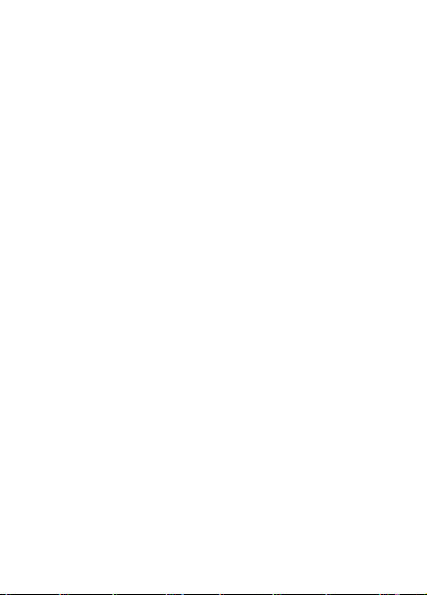
To use a predefined template for a picture message
1 } Messaging } Templates and select a template.
2 } Use } Add to make changes or add new items.
3 } More } Send to send the message.
Automatic download
Select how to download your picture messages.
} Messaging } Settings } Picture msg } Auto download to
view the following:
• Always – automatically download messages.
• Ask in roaming – ask to download other network messages.
• Never in roam. – do not download other network messages.
• Always ask – ask to download messages.
• Off – new messages appear in the inbox as icons. Select the
message } View } Yes to download.
Email
Send and receive email messages with your phone. The
sender and receiver must have a subscription supporting data.
Before you start
If settings are not already in your phone % 51 Settings.
To write and send an email message
1 } Messaging } Email } Write new.
2 Write the subject } OK write the text } OK.
3 } Enter email addr. to enter an email address or }
Phonebook look up to retrieve a phonebook address.
4 } Send or } More to view options.
To receive and read email messages
1 } Messaging } Email } Inbox } Send&rec (when inbox is
empty) or } Messaging } Email } Inbox } More } Send &
receive to download new messages.
38
This is the internet version of the user’s guide. © Print only for private use.
Page 41

2 Select a message to read it.
To reply to an email message
1 Open the email message } Reply.
2 Write your message. } More to view options.
3 } Send to send the message.
To save an email address or a phone number in an
email message
1 Select the email address or phone number } More.
2 } Save email or } Use } Save number.
To save an email message
1 Open the message } More } Save message.
2 The message is saved in Saved items in the Email menu.
To save several email messages
1 } Messaging } Email and select a subfolder.
2 Select a message } More } Mark several.
3 Select more messages by pressing Mark or Unmark.
4 } More } Save messages.
The number of email messages that can be saved
depends on memory left in the phone. All email mes-
sages are also saved on your email server, and you can
view both older and newer messages on the server.
To delete an email message
1 } Messaging } Email } Inbox and select the message }
More.
This is the internet version of the user’s guide. © Print only for private use.
39
Page 42

2 } Mark for deletion or } Mark several to delete several
messages. Select more messages by pressing Mark or
Unmark. } More } Mark for deletion.
Messages are deleted the next time you connect to your
email server.
3 For IMAP4 users only. } More } Clear inbox. and press
With send & rec. or No send & rec. to delete messages.
My friends
For more information, contact your service provider or see
www.SonyEricsson.com/support.
Area information
Area information is a type of text message (for example, a
local traffic report) that is sent to all subscribers within a
certain network area.
Please consult your service provider for more
information about area information.
To turn area information on or off
} Messaging } Settings } Area info } Reception.
Cell information
Some network operators send messages about a certain
network area to their subscribers within that area.
To turn on the cell information channel
} Messaging } Settings } Area info } Cell information.
For more information, see www.SonyEricsson.com/
support.
40
This is the internet version of the user’s guide. © Print only for private use.
Page 43

Imaging
Camera and video recorder
Take pictures and record video clips to save, send or use.
Use a picture as a screen saver, wallpaper or a phonebook
item % 20 To add a picture or a ringtone to a contact.
To take pictures
Press and hold and press again or } Camera } Capture
to take pictures in vertical or horizontal positions.
To switch between video and photo
Press } More } Switch to video or Switch to photo.
To record video clips
Press and hold and press again or } Camera } Record
to record video clips in a vertical position.
To use the zoom
Press to zoom in on the subject. Zoom is only available
for small (x4 zoom) and medium (x2 zoom) picture sizes.
To rotate a picture
When the picture is taken } Rotate and repeat if necessary.
This is the internet version of the user’s guide. © Print only for private use.
41
Page 44

Camera options
When the camera is activated } More to view more options.
All phones that support pictures can receive 160x120
pixel picture size. Some phones supporting pictures
cannot receive sizes 1280x960, 640x480 and 320x240.
The best size to view on a PC is 1280x960 pixels.
Take a self-portrait
1 Hold the phone as shown in the illustration. You can see
your reflection in the mirror provided.
2 Press and hold to activate the camera. Press
again to take the picture.
Saving pictures and video clips
When you have taken a picture or recorded a video clip, the
phone automatically saves it to a subfolder in File manager.
Sending pictures and video clips
When you have taken a picture or recorded a video clip, you
can send them instantly in a picture message % 36 Picture
messages. To exchange pictures and video clips using other
transfer methods % 44 Exchanging pictures.
42
This is the internet version of the user’s guide. © Print only for private use.
Page 45

To take and send a picture
Press and hold and press again or } Capture } Send.
To record and send video clips
Press and hold and press again or } Record } Stop }
Send.
Pictures
Your phone comes with a number of pictures. All pictures are
saved in File manager } Pictures. You can use a picture as a
screen saver, wallpaper, or item in your phonebook % 20 To
add a picture or a ringtone to a contact. You can send
pictures using the infrared port, picture messages or email.
Animations
Animations are handled like pictures and can be saved.
Handling pictures
Add, edit or delete pictures in File manager. The number of
pictures that you can save depends on the size of the pictures.
There is support for GIF, JPEG, WBMP, PNG and BMP.
To view your pictures
1 } File manager } Pictures.
2 Pictures are shown in thumbnail, for full view } View.
To delete a picture
} File manager } Pictures. Select a picture } Delete or press
.
This is the internet version of the user’s guide. © Print only for private use.
43
Page 46

Editing pictures
Press , , , to edit pictures or use the following:
exit the picture editor
left
up
left activate
left
down
select
tool
To edit and save a picture
1 } File manager } Pictures and scroll to the picture you
want } More.
2 } Use } Edit. Select 160x120 or 320x240 as picture size
to edit pictures taken with the camera.
3 } More } Save picture to save the picture.
Exchanging pictures
Exchange pictures using infrared, cable, picture messages or
email. You are not allowed to exchange copyright-protected
material. For more information on sending pictures in
messages % 33 Messaging.
To send a picture
} File manager } Pictures, select a picture } More } Send.
44
This is the internet version of the user’s guide. © Print only for private use.
up right
tool
down right
undo
up
right
down
select
color
Page 47

To receive and save a picture
1 Open message you received with a picture, or turn on
infrared to receive a picture.
2 For a picture in a message } More } Save items } Save.
For Infrared, follow the instructions that appear.
Screen saver and wallpaper
The screen saver activates when in idle mode for a few
seconds. After a few more seconds sleep mode activates, to
save power. If you have a picture as wallpaper, this picture is
shown in standby mode.
To use a picture as screen saver
1 } Settings } Display tab } Screen saver } Picture.
2 Select the picture you want to use as screen saver.
To set a picture as wallpaper
} Settings } Display tab } Wallpaper } Picture and select the
picture you want to use as wallpaper.
This is the internet version of the user’s guide. © Print only for private use.
45
Page 48

Entertainment
Media player
The media player can play both music and video. You can
play music and video clips that you download or receive in a
picture message. You can also stream music and videos from
Web sites. There is support for MP3, WAV (up to 16 kHz as
maximum sample rate) and 3GP.
Music and video clips
Play music and video clips saved in your phone. The music
list keeps on playing until you press Pause.
To play music or view a video clip
} Entertainment } Media player and select a file } Play or
} More } Play video and select a video clip.
Media player control
• } Pause to pause the playback.
• Press or to move up in the music list.
• Press or to adjust the volume.
Media player options
} More to view the following options:
• Play video – play videos.
• Information – view information for current track or video.
• Delete song/Delete video – delete the file from the phone.
• Equalizer – set treble and bass when playing music.
• Minimize – return to standby and use other applications.
The music continues to play.
• Send song/Send video – send a sound or video file.
• Random – randomize the playback order of songs.
• When playing video } More for options to play video or
music, check information, delete or send.
46
This is the internet version of the user’s guide. © Print only for private use.
Page 49

PlayNow™
} Entertainment } PlayNow™ to pre-listen, buy and download
music via the Internet. If settings are not already in your
phone % 51 Settings. For more information, contact your
service provider or see www.SonyEricsson.com/support.
Streaming online music and videos
Play videos and listen to music on a Web site by streaming
them to your phone. Select a link for streaming and the media
player opens automatically. These links can be saved as
bookmarks. If settings are not already in your phone % 51
Settings.
To stream saved music and videos
1 } Internet services } More } Bookmarks.
2 Select a link to stream, Media player opens and plays.
Ringtones, melodies, sounds and alerts
Use standard and polyphonic melodies as ringtones. You can
exchange melodies via infrared or cable. A sound file that
cannot be set as a ringtone is not supported or prohibited.
Exchange of copyright-protected material is prohibited.
Select a file type other than MP3 as a ringtone to use
voice answering. For more information, see
www.SonyEricsson.com/support.
To select a ringtone
} Settings } Sounds & alerts tab } Ringtone.
To turn the ringtone on or off
Press and hold from standby. All signals except the
alarm signal are turned on or off.
This is the internet version of the user’s guide. © Print only for private use.
47
Page 50

To set the ringtone volume
} Settings } Sounds & alerts tab } Volume and press or
to decrease or increase } Save.
To set the vibrating alert
1 } Settings } Sounds & alerts tab } Vibrating alert.
2 Set this alert to On, On if in Silent or Off.
To set sounds and alerts options
} Settings } Sounds & alerts tab, you can set:
• Message alert – select message notification.
• Key sound – select the key press sound.
Composing ringtone melodies
Compose and edit melodies to use as ringtones using the
MusicDJ™. A melody consists of four tracks – Drums,
Basses, Chords and Accents. A track contains a number of
music blocks. The blocks consist of pre-arranged sounds with
different characteristics. The blocks are grouped into Intro,
Verse, Chorus, and Break. You compose a melody by adding
music blocks to the tracks.
To compose a melody
1 } Entertainment } MusicDJ™.
2 Choose to Insert, Copy and Paste blocks to compose.
Use , , or to move between the blocks. Press
to delete a block. } More to view more options.
To edit a previously created melody
} File manager } Sounds and select a melody } More } Use }
Edit.
48
This is the internet version of the user’s guide. © Print only for private use.
Page 51

To send and receive a melody
1 } File manager } Sounds and select a melody.
2 } More } Send and select a transfer method.
When you receive the melody, follow the instructions that
appear.
You cannot send a polyphonic melody or an MP3 file
in a text message.
Sound recorder
Record your own memos or calls which can be set as
ringtones. Recording of all sound stops automatically if you
receive a call. Recordings are saved in the phone.
In some countries or states it is required by law that
you inform the other person before recording the call.
Recording options
} More to view the following options:
Record new, Send, Rename, Delete, Recorded sounds.
To start a sound recording
} Entertainment } Record sound.
To listen to your recordings
1 } File manager } Sounds and select a recording.
2 } Play to listen to the recording. Press and to go to
the previous or next recording. } Stop to stop playback.
Themes, games and applications
Your phone comes with predefined themes, games and
applications. You can download new content to your phone.
For more information, see www.SonyEricsson.com/support.
This is the internet version of the user’s guide. © Print only for private use.
49
Page 52

To select or change a theme
} File manager } Themes and select a theme.
To send a theme
} File manager } Themes and select a theme } More } Send.
Select a transfer method.
To receive and save a theme
When you receive the theme, follow instructions that appear.
To download a theme
} File manager } Themes and scroll to a direct link } Go to.
If settings are not already in your phone % 51 Settings.
To start and end a game
1 } Entertainment } Games and select a game } Start.
2 } More to read help texts. Press to end the game.
To download a game
} Entertainment } Games and scroll to a direct link } Go to.
If settings are not already in your phone % 51 Settings.
To start and end an application
1 } File manager } Applications } Start.
2 Press to end.
Unrecognized formats are saved in the Other folder.
To download an application
} Internet services } More } Bookmarks } to a direct link }
Go to.
If settings are not already in your phone % 51 Settings.
50
This is the internet version of the user’s guide. © Print only for private use.
Page 53

Connectivity
Settings
Before you start using Internet, Messaging, My friends
or PlayNow™ settings are required in your phone.
Settings may already be entered when you buy your phone. If
not, contact your network operator, service provider or see,
www.SonyEricsson.com/support for more information.
In order to use the Internet, and send and receive picture and
email messages, you need the following:
• A phone subscription that supports data transmission.
• Settings entered in your phone.
• You may also have to register as an Internet and email user
with your service provider or network operator.
Entering settings
If the settings are not already entered in your phone, you can:
• Receive settings in a message from your network operator,
service provider or see, www.SonyEricsson.com/support.
• Enter or edit settings yourself.
Using Internet
Browse modified Internet services via WAP (Wireless
Application Protocol) or HTTP (Hyper Text Transfer
Protocol).
To select an Internet profile
} Connectivity } Internet settings } Internet profiles.
To start browsing
Press or scroll to your online service or operator menu.
This is the internet version of the user’s guide. © Print only for private use.
51
Page 54

To stop browsing
} More } Exit browser.
Options when browsing
} More and select from the following:
• Exit browser – disconnect and go to standby.
• Go to the homepage set for the current Internet profile.
• Bookmarks – add the site to your list of bookmarks.
• Enter address – enter the Web page address of a site.
• History – list of previously visited sites.
• Refresh page – refresh the contents of the Web page.
• Save picture – save a picture from the site.
• Send link – send a link to the current site to another phone.
• Status – display current information.
• Make a call/End call – make a call while browsing.
To work with bookmarks
} Internet services } More } Bookmarks and select a
bookmark } More. Select an option.
To download from wap.sonyericsson.com
1 } Internet services } More } Bookmarks } Sony
Ericsson.
2 Select what you want to download and follow the
instructions that appear.
Stored information
When browsing, you can save information in your phone.
It is advisable to clear any sensitive information about
previously visited Internet services. This is to avoid a
security risk if your phone is misplaced, lost or stolen.
The following information can be saved:
52
This is the internet version of the user’s guide. © Print only for private use.
Page 55

• Cookies – improve site access efficiency.
• Passwords – improve server access efficiency.
To allow or clear cookies in your phone
} Connectivity } Internet settings } Cookies and select an
option and confirm.
To clear the password list
} Connectivity } Internet settings } Clear passwords and }
Yes to confirm.
Using applications for Java™
You can run applications for Java™ on your phone. Most
applications need an HTTP Internet profile. Please contact
your operator or service provider for the correct settings.
To select a profile for Java™
} Connectivity } Settings for Java™ } Internet profiles. Select
the HTTP profile you want to use.
Internet security
Your phone supports WAP and HTTP secure browsing.
HTTP profiles are secure if the URL starts with https://.
Security for a connection between a WAP gateway and
a WAP service provider is the responsibility of the
WAP service provider.
To turn on a secure connection (for WAP)
} Connectivity } Internet settings } Internet profiles and select
a profile } More } Settings. Turn on security.
This is the internet version of the user’s guide. © Print only for private use.
53
Page 56

Trusted certificates
These verify the WAP gateway or the HTTP server. They are
contained in your phone and can also be downloaded.
To check the certificates in your phone
} Connectivity } Internet settings } Security } Trusted cert..
Synchronizing
Synchronize your mobile phone files, contacts, appointments,
tasks and notes with similar programs in, for example, a PC
using infrared or a cable, and with similar programs on the
Internet using WAP or HTTP.
For more information, see www.SonyEricsson.com/support.
To select sync order for names
} Phonebook } Options } Advanced } Sync. order. Select the
order in which first and last name appear in the phone when
you synchronize contacts.
Synchronization with nearby devices
Download and install the synchronization program from
www.SonyEricsson.com/support.
For more information, please refer to help in the
synchronization software.
Remote synchronization with Internet
programs
Contact your network operator for more information about
available programs on the Internet with which you can
synchronize, and to receive username, password and
addresses for the different programs. If Internet settings do
not already exist in your phone % 51 Settings.
54
This is the internet version of the user’s guide. © Print only for private use.
Page 57

To enter the remote synchronization settings
1 } Connectivity } Synchronization.
2 If no account exists } Yes and enter a name for the new
account } Continue. A list of options to enter will
appear. Add the server address of the synchronization
server, a server username and a server password. } OK
when you have entered each setting.
3 Select Connection and select the WAP or HTTP profile.
4 Select Applications and select the applications that you
want to synchronize, for example, Phonebook } OK.
5 Select Application settings and select application. Enter
the name of the database and, if required, your username
and password } OK.
6 Press } Save to save your new account.
To start the remote synchronization
} Connectivity } Synchronization, select an account } Start.
Infrared port
The infrared port in your phone can be used to exchange
information with another device equipped with infrared.
To set infrared options
} Connectivity } Infrared port } select an option.
To send an item via infrared (for example: a contact)
Make sure that infrared in the receiving device is on. }
Phonebook and select a contact, when contacts is default
phonebook. } More } Send contact } Via infrared.
Infrared ports must be facing each other at a distance
of up to 8 inches (20 cm) when used.
This is the internet version of the user’s guide. © Print only for private use.
55
Page 58

More features
Time and date
• To set the time } Settings } General tab } Time & date }
Time. Enter the time } Save.
• To set the time format } Format and select an option.
• To set the date and date format } Settings } General tab }
Time & date } Date.
Alarm clock
The alarm rings even if the phone is set to silent or turned off.
To set and use an alarm
• } Organizer } Alarms } Alarm and enter the time } Save.
• To turn the alarm signal off when it rings, press any key.
• To cancel } Organizer } Alarms } Alarm } Turn off.
• To set a recurrent alarm } Organizer } Alarms } Recurrent
alarm. Enter the time and select the days that you want the
alarm to recur by scrolling and pressing Mark } Done.
• To select a signal } Organizer } Alarms } Alarm signal.
Calendar
Add, save, edit and set reminders for up to 300 appointments.
To add a new appointment
} Organizer } Calendar and select the date for the
appointment } New appointment } Add. Confirm each entry.
To set reminders options
} Organizer } Calendar } More } Advanced } Reminders.
56
This is the internet version of the user’s guide. © Print only for private use.
Page 59

Calendar reminder options
} Always if you want the reminder to sound even though the
phone is turned off. When the reminder sounds } Yes to read
the appointment. } No to turn off the reminder.
A reminder option set in the calendar affects a
reminder option set in tasks.
To view an appointment
} Organizer } Calendar and select a day. Scroll to the
appointment } View.
Navigating in your calendar
Use the navigation key to move between days or weeks. In
the monthly and weekly views, you can also use the keypad
as follows.
Back a week Next week
Back a month Next month
Back a year Next year
Today’s date
Calendar settings
} Organizer } Calendar } More and select an option.
• View week – select, add, edit or delete appointments.
• New appointment – add a new appointment.
• Change date – change the date of your calendar.
• Advanced – for options to find, delete all, set reminders or
select a start day for the week.
• Help
To search for appointments
1 } Organizer } Calendar } More } Advanced } Find.
This is the internet version of the user’s guide. © Print only for private use.
57
Page 60

2 Enter the text you want to search for } OK.
Exchanging appointments
Send and receive appointments using infrared or picture
messaging.
To send an appointment
Select an item, } More } Send and select a transfer method.
Receiving an appointment
When Add appointment? is displayed } Yes.
Tasks
Save and set a reminder for up to 80 tasks.
To add a new task
1 } Organizer } Tasks } New task } Add.
2 Select a category } Continue.
3 Enter a subject } Continue.
4 If you want to set a reminder for your task } Yes.
To set reminders
} Organizer } Tasks and select a task } More } Reminders.
Tasks reminder options
} Always if you want the reminder to sound even though the
phone is turned off. } Yes to read the task, or to call the
phone number in a phone task. } No to turn off the reminder.
A reminder option set in tasks affects a reminder
option set in the calendar.
To view a task
} Organizer } Tasks and select a task } View.
58
This is the internet version of the user’s guide. © Print only for private use.
Page 61

To send a task
In the list of tasks for a certain day, select the item you want
to send } More } Send and select a transfer method.
Receiving a task
When Add task? appears }Yes.
Notes
Make up to 10 notes in your phone.
To add a note
} Organizer } Notes } New note } Add, enter the note } Save.
To handle the notes
1 } Organizer } Notes and a list of notes appears.
2 Select the note that you want to handle. } More to edit,
show a note in standby (or hide it), send or delete a note.
Exchanging notes
Send and receive notes using infrared or picture messaging.
Synchronize notes with a PC % 54 Synchronizing.
To send a note
} Organizer } Notes and select the note that you want to send
} More } Send and select a transfer method.
To receive a note
Add note? appears } Yes to save.
Profiles
Your phone has predefined profiles that are set to suit a
certain environment. You can reset all profile settings to the
way they were set when you bought your phone.
This is the internet version of the user’s guide. © Print only for private use.
59
Page 62

To select a profile
} Settings } General tab } Profiles } Select profile.
To change a profile setting
} Settings } General tab } Profiles } Edit profile and select
the setting that you want to change.
To rename a profile
} Settings } General tab } Profiles } Edit profile } Profile
name.
The normal profile name cannot be changed.
To reset all profile settings
} Settings } General tab } Profiles } Reset profiles.
Stopwatch
Your phone has a stopwatch that can save several laps.
To use the stopwatch
1 } Organizer } Stopwatch } Start.
2 } Stop or } New lap. To reset the stopwatch } Reset.
Timer
Your phone has a built-in timer. When the signal rings, press
any key to turn it off.
To set the timer
} Organizer } Timer and enter the hours, minutes and seconds
after which you want the timer to go off.
60
This is the internet version of the user’s guide. © Print only for private use.
Page 63

Display light
Automatic is a setting for the display light to turn off a few
seconds after you last press a key.
Power save is designed to optimize standby time. The screen
turns off completely a few seconds after you last press a key.
To set the display light
1 } Settings } Display tab } Light.
2 Set display light to On, Off, Automatic or Power save.
To activate the screen
Press .
Start-up screen
When you turn the phone on or off, a start-up screen appears.
To select a start-up screen
} Settings } Display tab } Start-up screen, select a file.
Calculator
The calculator can add, subtract, divide and multiply.
To use the calculator
} Organizer } Calculator.
• Press or to select ÷ x - + . % =
• Press to delete the figure.
• Press to enter a decimal point.
SIM card lock
The SIM card lock protects your subscription, but not your
phone itself, from unauthorized use. If you change SIM
cards, the phone still works with the new SIM card.
This is the internet version of the user’s guide. © Print only for private use.
61
Page 64

Most SIM cards are locked at the time of purchase. If the
SIM card lock is on, you have to enter a PIN (Personal Identity Number) every time you turn on your phone.
If you enter your PIN incorrectly three times in a row, the
SIM card is blocked. This is indicated by the message PIN
blocked. To unblock it, you need to enter your PUK (Personal
Unblocking Key). Your PIN and PUK are supplied by your
network operator. You can edit your PIN and select a new
four- to eight-digit PIN.
If the message Codes do not match appears when you
edit your PIN, you entered the new PIN incorrectly. If
the message Wrong PIN appears, followed by Old PIN:,
you entered your old PIN incorrectly.
To unblock your SIM card
1 When PIN blocked is displayed, enter your PUK } OK.
2 Enter a new four- to eight-digit PIN } OK.
3 Re-enter the new PIN to confirm } OK.
To edit your PIN
1 } Settings } General tab } Locks } SIM lock } Change
PIN.
2 Enter your PIN } OK.
3 Enter a new four- to eight-digit PIN } OK.
4 Re-enter the new PIN to confirm } OK.
To turn the SIM card lock on or off
1 } Settings } General tab } Locks } SIM lock } Protection
and select On or Off.
2 Enter your PIN } OK.
62
This is the internet version of the user’s guide. © Print only for private use.
Page 65

Keypad lock
Lock the keypad to avoid dialing a number by accident. You
can still answer an incoming call and the keypad locks again
after it. The keypad remains locked until you unlock it
manually.
Calls to the emergency numbers 112 or 911 can still
be made, even when the keypad is locked.
To lock and unlock the keypad manually
• Press } Lock keys.
• To unlock the keypad, press } Unlock.
Automatic keylock
Automatic keylock in standby means the keypad is locked a
short while after you last press a key.
To set the automatic keylock
} Settings } General tab } Locks } Automatic keylock.
Phone lock
The phone lock protects the phone against unauthorized use if
it is stolen and the SIM card is exchanged. You can change
the phone lock code (0000) to any four- to eight-digit
personal code.
Phone lock on
If the phone lock is on, enter your code } OK.
This is the internet version of the user’s guide. © Print only for private use.
63
Page 66

Automatic phone lock
If the phone lock is set to automatic, you do not need to enter
your phone lock code until a different SIM card is inserted in
the phone.
It is important that you remember your new code. If
you should forget it, you have to hand in your phone to
your local Sony Ericsson retailer.
To set the phone lock
1 } Settings } General tab } Locks } Phone lock }
Protection and select an alternative.
2 Enter the phone lock code } OK.
To edit your phone lock code
} Settings } General tab } Locks } Phone lock } Change
code.
Code memo
You can save up to 10 codes in the code memo.
Checkword and security
To confirm that you have entered the correct passcode for the
code memo you must enter a checkword. When you enter
your passcode to open the code memo, the checkword is
shown for a short time. If the passcode is correct, the correct
codes are shown. If you enter the incorrect passcode, the
checkword and the codes that are shown are also incorrect.
To open code memo for the first time
1 } Organizer } Code memo. Instructions appear }
Continue.
2 Enter a four-digit passcode } Continue.
3 Re-enter the new passcode to confirm.
64
This is the internet version of the user’s guide. © Print only for private use.
Page 67

4 Enter a checkword (maximum 15 characters) } Done.
The checkword can consist of both letters and numbers.
To add a new code
1 } Organizer } Code memo and enter your passcode }
New code } Add.
2 Enter a name associated with the code, for example, the
name of the credit card company } Continue.
3 Enter the code } Done.
To change the passcode
1 } Organizer } Code memo and enter your passcode }
More } Change passcode.
2 Enter your new passcode } Continue.
3 Re-enter the new passcode } Continue.
4 Enter a checkword } Done.
Forgot your passcode?
Enter any passcode to access the code memo function. The
checkword and codes that are then shown are incorrect. You
must now reset the code memo.
To reset code memo
1 } More } Reset.
2 Reset code memo? appears } Yes. The code memo is
reset and all entries are cleared. The next time you enter
the code memo, you must start at % 64 To open code
memo for the first time.
This is the internet version of the user’s guide. © Print only for private use.
65
Page 68

Troubleshooting
Some problems require that you call your service provider,
but most of the problems you can easily correct yourself.
Before handing your phone in for repair, copy all saved
files, messages and information to another device as content
may be lost during repair.
Grey menu options
Grey text indicates a function that is temporarily unavailable.
Since you cannot send themes, pictures and sounds that are
copyright-protected, the Send menu may be unavailable.
The phone is slow to respond
Select and delete unwanted content by pressing and then
restart the phone % 8 To turn the phone on and off.
No indication of charging
When you start charging a battery that is empty or a battery
that has not been used for a long time, it may take up to 30
minutes before the battery icon appears in the screen.
If the setting for display light is power save, press
to activate the screen for indication of charging.
The phone cannot be switched on/Flashing
red light (LED)
Recharge the battery % 6 To insert the SIM card and charge
the battery or % 73 Battery Use and Care.
Charging a non Sony Ericsson battery
If the battery you are using is not a Sony Ericsson approved
battery % 73 Battery Use and Care.
66
This is the internet version of the user’s guide. © Print only for private use.
Page 69

Menu language
If the wrong language is shown, you can select from standby:
• Press 0000 for English
• Press 8888 for Automatic – SIM card determined.
Insert SIM
There is no SIM card in the phone or you may have inserted it
incorrectly. Insert a SIM card % 6 To insert the SIM card and
charge the battery.
Insert correct SIM card
The phone only works with certain SIM cards. Insert the
correct SIM card.
Emergency calls only
You are within range of a network, but you are not allowed to
use it. Some network operators allow emergency calls to the
international emergency number 112 % 17 Emergency calls.
No network
There is no network within range or the received signal is too
weak. You have to move to get a signal that is strong enough.
Wrong PIN/Wrong PIN2
You have entered your PIN or PIN2 incorrectly.
Enter the correct PIN or PIN2 } Yes % 61 SIM card lock.
Codes do not match
When you want to change a security code, confirm the new
code by entering it again % 61 SIM card lock.
PIN blocked/PIN2 blocked
You have entered your PIN or PIN2 incorrectly three times in
a row. To unblock % 61 SIM card lock.
This is the internet version of the user’s guide. © Print only for private use.
67
Page 70

PUK blocked
You entered your personal unblocking key code (PUK)
incorrectly 10 times in a row. Contact your operator.
Phone locked
The phone is locked. To unlock the phone % 63 Phone lock.
Phone lock code
Your phone comes with the phone lock code, 0000. You can
change it to any four- to eight-digit code % 63 Phone lock.
Number not permitted
Fixed dialing is activated and the number you have dialed is
not on your fixed numbers list % 28 Fixed dialing.
Reset the phone
Reset the phone by deleting the changes that you have made
to settings, and the content that you have added or edited.
• If you select Reset settings, changed settings are deleted.
• If you select Reset all, in addition to your changes to set-
tings, all contacts, messages, personal data, and down-
loaded content, received or edited are also deleted.
If you select Reset all, content such as melodies and
pictures that you have downloaded, received or edited
are also deleted. Furthermore, some original files that
were in the phone are also deleted but can be downloaded from www.sonyericsson.com/support.
To reset the phone
1 } Settings } General tab } Master reset.
2 } Reset settings or } Reset all.
3 Enter the phone lock code (0000 or the new code if you
have changed it) } OK.
68
This is the internet version of the user’s guide. © Print only for private use.
Page 71

Additional information
Sony Ericsson Consumer Web site
On www.SonyEricsson.com/support there is a support section where
help and tips are only a few clicks away. Here you find the latest PC
software updates and tips on how to use your product more efficiently.
Accessible Solutions/Special Needs
You can use your TTY terminal with your Sony Ericsson mobile phone
(with the necessary accessory). For information on Accessible
Solutions for individuals with special needs, call the Sony Ericsson
Special Needs Center at 877-878-1996 (TTY) or 877-207-2056
(voice), or visit the Sony Ericsson Special Needs Center at
www.SonyEricsson-snc.com.
Guidelines for Safe and
Efficient Use
Please read this information before using your mobile
phone.
Recommendations
• Always treat your product with care and keep it in a
clean and dust-free place.
• Do not expose your product to liquid or moisture or humidity.
• Do not expose your product to extreme high or low
temperatures.
• Do not expose your product to open flames or lit
tobacco products.
• Do not drop, throw or try to bend your product.
• Do not paint your product.
• Do not use your product near medical equipment
without requesting permission.
• Do not use your product when in, or around aircraft,
or areas posted “turn off two-way radio”.
• Do not use your product in an area where a
potentially explosive atmosphere exists.
This is the internet version of the user’s guide. © Print only for private use.
69
Page 72
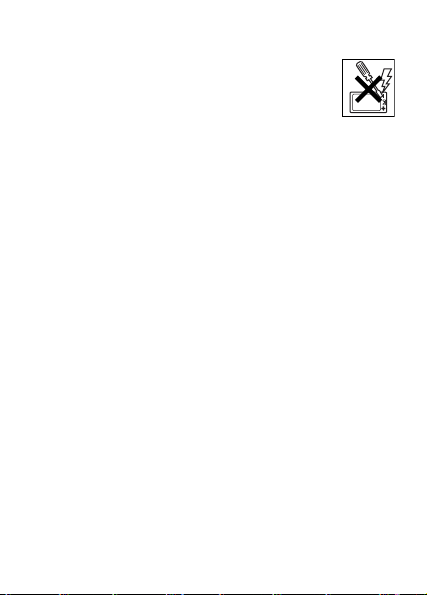
• Do not place your product or install wireless equipment in the area
above your car’s air bag.
• Do not attempt to disassemble your product. Only
Sony Ericsson authorised personnel should perform
service.
Antenna
Only use an antenna that has been specifically
designed by Sony Ericsson for your mobile phone. Use of
unauthorized or modified antennas could damage your mobile phone
and may violate regulations, causing loss of performance and SAR
levels above the recommended limits (see below).
Efficient Use
Hold your mobile phone as you would any other phone. Do not cover
the top of the phone when in use, as this affects call quality and may
cause the phone to operate at a higher power level than needed, thus
shortening talk and standby times.
Radio Frequency (RF) Exposure and SAR
Your mobile phone is a low-power radio transmitter and receiver.
When it is turned on, it emits low levels of radio frequency energy
(also known as radio waves or radio frequency fields).
Governments around the world have adopted comprehensive
international safety guidelines, developed by scientific organizations,
e.g. ICNIRP (International Commission on Non-Ionizing Radiation
Protection) and IEEE (The Institute of Electrical and Electronics
Engineers Inc.), through periodic and thorough evaluation of scientific
studies. These guidelines establish permitted levels of radio wave
exposure for the general population. The levels include a safety
margin designed to assure the safety of all persons, regardless of age
and health, and to account for any variations in measurements.
Specific Absorption Rate (SAR) is the unit of measurement for the
amount of radio frequency energy absorbed by the body when using a
mobile phone. The SAR value is determined at the highest certified
power level in laboratory conditions, but the actual SAR level of the
mobile phone while operating can be well below this value. This is
70
This is the internet version of the user’s guide. © Print only for private use.
Page 73

because the mobile phone is designed to use the minimum power
required to reach the network.
Variations in SAR below the radio frequency exposure guidelines do
not mean that there are variations in safety. While there may be
differences in SAR levels among mobile phones, all Sony Ericsson
mobile phone models are designed to meet radio frequency exposure
guidelines.
Before a phone model is available for sale to the public, it must be
tested and certified to the FCC that it does not exceed the limit
established by the government-adopted requirement for safe
exposure. The tests are performed in positions and locations (that is,
at the ear and worn on the body) as required by the FCC for each
model. For body worn operation, this phone has been tested and
meets FCC RF exposure guidelines when the handset is positioned a
minimum of 15 mm from the body without any metal parts in the
vicinity of the phone or when used with the original Sony Ericsson
body worn accessory intended for this phone. Use of other
accessories may not ensure compliance with FCC RF exposure
guidelines.
A separate leaflet with SAR information for this mobile phone model is
included with the material that comes with this mobile phone. This
information can also be found, together with more information on
radio frequency exposure and SAR, on: www.sonyericsson.com.
Driving
Please check if local laws and regulations restrict the use of mobile
phones while driving or require drivers to use handsfree solutions. We
recommend that you use only Sony Ericsson handsfree solutions
intended for use with your product. Please note that because of
possible interference to electronic equipment, some vehicle
manufacturers forbid the use of mobile phones in their vehicles unless
a handsfree kit with an external antenna supports the installation.
Always give full attention to driving and pull off the road and park
before making or answering a call if driving conditions so require.
This is the internet version of the user’s guide. © Print only for private use.
71
Page 74

Personal Medical Devices
Mobile phones may affect the operation of cardiac pacemakers and
other implanted equipment. Please avoid placing the mobile phone
over the pacemaker, e.g. in your breast pocket. When using the
mobile phone, place it at the ear opposite the pacemaker. If a
minimum distance of 6 inches (15 cm) is kept between the mobile
phone and the pacemaker, the risk of interference is limited. If you
have any reason to suspect that interference is taking place,
immediately turn off your mobile phone. Contact your cardiologist for
more information.
For other medical devices, please consult the manufacturer of the
device.
CHILDREN
DO NOT ALLOW CHILDREN TO PLAY WITH YOUR
MOBILE PHONE OR ITS ACCESSORIES. THEY
COULD HURT THEMSELVES OR OTHERS, OR
COULD ACCIDENTALLY DAMAGE THE MOBILE
PHONE OR ACCESSORY. YOUR MOBILE PHONE
OR ITS ACCESSORY MAY CONTAIN SMALL PARTS
THAT COULD BE DETACHED AND CREATE A CHOKING
HAZARD.
Disposing of the Product
Your mobile phone should not be placed in municipal
waste. Please check local regulations for disposal of
electronic products.
Power Supply
Connect the AC power adapter only to designated power sources as
marked on the product. Make sure the cord is positioned so that it will
not be subjected to damage or stress. To reduce risk of electric
shock, unplug the unit from any power source before attempting to
clean it. The AC power adapter must not be used outdoors or in damp
areas. Never alter the cord or plug. If the plug will not fit into the outlet,
have a proper outlet installed by a qualified electrician.
72
This is the internet version of the user’s guide. © Print only for private use.
Page 75

Emergency Calls
Mobile phones operate using radio signals, which cannot guarantee
connection under all conditions. Therefore you should never rely
solely upon any mobile phone for essential communications (e.g.
medical emergencies).
Emergency calls may not be possible on all cellular networks or when
certain network services and/or mobile phone features are in use.
Check with your local service provider.
Battery Use and Care
We recommend that you fully charge the battery before you use your
mobile phone for the first time. The battery should only be charged in
temperatures between +41°F (+5°C) and +113°F (+45°C).
A new battery or one that has not been used for a long time could
have reduced capacity the first few times it is used.
The talk and standby times depend on the actual transmission
conditions when using the mobile phone. If the mobile phone is used
near a base station, less power is required and talk and standby times
are prolonged.
• Warning! May explode if disposed of in fire.
• Use only Sony Ericsson branded original batteries and chargers
intended for use with your mobile phone. Other chargers may not
charge sufficiently or may produce excessive heat. Using other
batteries and chargers could be dangerous.
• Do not expose the battery to liquid.
• Do not let the metal contacts on the battery touch another metal
object. This could short-circuit and damage the battery.
• Do not disassemble or modify the battery.
• Do not expose the battery to extreme temperatures,
never above +140°F (+60°C). For maximum battery
capacity, use the battery in room temperature.
• Turn off your mobile phone before removing the
battery.
• Keep out of children’s reach.
• Use the battery for the intended purpose only.
• Do not allow the battery to be put into the mouth.
Battery electrolytes may be toxic if swallowed.
This is the internet version of the user’s guide. © Print only for private use.
73
Page 76

Disposing of the Battery
Please check local regulations for disposal of batteries or call your
local Sony Ericsson Call Center for information.
The battery should never be placed in municipal waste.
Use a battery disposal facility if available.
Limited Warranty
Sony Ericsson Mobile Communications AB, S-221 88
Lund, Sweden, (Sony Ericsson), provides this Limited
Warranty for your mobile phone and original accessory delivered with
your mobile phone (hereinafter referred to as “Product”).
Should your Product need warranty service, please return it to the
dealer from whom it was purchased, or contact your local Sony
Ericsson Call Center (national rates may apply) or visit
www.SonyEricsson.com to get further information.
OUR WARRANTY
Subject to the conditions of this Limited Warranty, Sony Ericsson
warrants this Product to be free from defects in design, material and
workmanship at the time of its original purchase by a consumer, and
for a subsequent period of one (1) year.
WHAT WE WILL DO
If, during the warranty period, this Product fails to operate under
normal use and service, due to defects in design, materials or
workmanship, Sony Ericsson authorised distributors or service
partners, in the country/region* where you purchased the Product,
will, at their option, either repair or replace the Product in accordance
with the terms and conditions stipulated herein.
Sony Ericsson and its service partners reserve the right to charge a
handling fee if a returned Product is found not to be under warranty
according to the conditions below.
Please note that some of your personal settings, downloads or other
information may be lost when your Sony Ericsson Product is repaired
or replaced. At present Sony Ericsson may be prevented by
applicable law, other regulation or technical restrictions from making a
backup copy of certain downloads. Sony Ericsson does not take any
74
This is the internet version of the user’s guide. © Print only for private use.
Page 77

responsibility for any lost information of any kind and will not
reimburse you for any such loss. You should always make backup
copies of all the information stored on your Sony Ericsson Product
such as downloads, calendar and contacts before handing in your
Sony Ericsson Product for repair or replacement.
CONDITIONS
1 The warranty is valid only if the original proof of purchase issued to
the original purchaser by an, for this Product, Sony Ericsson
authorised dealer, specifying the date of purchase and serial
number**, is presented with the Product to be repaired or
replaced. Sony Ericsson reserves the right to refuse warranty
service if this information has been removed or changed after the
original purchase of the Product from the dealer.
2 If Sony Ericsson repairs or replaces the Product, the repaired or
replaced Product shall be warranted for the remaining time of the
original warranty period or for ninety (90) days from the date of
repair, whichever is longer. Repair or replacement may involve the
use of functionally equivalent reconditioned units. Replaced parts
or components will become the property of Sony Ericsson.
3 This warranty does not cover any failure of the Product due to
normal wear and tear, or due to misuse, including but not limited to
use in other than the normal and customary manner, in
accordance with the Sony Ericsson instructions for use and
maintenance of the Product. Nor does this warranty cover any
failure of the Product due to accident, software or hardware
modification or adjustment, acts of God or damage resulting from
liquid.
A rechargeable battery can be charged and discharged hundreds
of times. However, it will eventually wear out
– this is not a defect. When the talk-time or standby time is
noticeably shorter, it is time to replace your battery. Sony Ericsson
recommends that you use only batteries and chargers approved
by Sony Ericsson.
Minor variations in display brightness and color may occur
between phones. There may be tiny bright or dark dots on the
display. These are called defective pixels and occur when
This is the internet version of the user’s guide. © Print only for private use.
75
Page 78

individual dots have malfunctioned and can not be adjusted. Two
defective pixels are deemed acceptable.
Minor variations in camera image appearance may occur between
phones. This is nothing uncommon and is not regarded as a
defective camera module.
4 Since the cellular system on which the Product is to operate is
provided by a carrier independent from Sony Ericsson, Sony
Ericsson will not be responsible for the operation, availability,
coverage, services or range of that system.
5 This warranty does not cover Product failures caused by
installations, modifications, or repair or opening of the Product
performed by a non-Sony Ericsson authorised person.
6 The warranty does not cover Product failures which have been
caused by use of accessories or other peripheral devices which
are not Sony Ericsson branded original accessories intended for
use with the Product.
7 Tampering with any of the seals on the Product will void the
warranty.
THERE ARE NO EXPRESS WARRANTIES, WHETHER WRITTEN
OR ORAL, OTHER THAN THIS PRINTED LIMITED WARRANTY.
ALL IMPLIED WARRANTIES, INCLUDING WITHOUT LIMITATION
THE IMPLIED WARRANTIES OF MERCHANTABILITY OR FITNESS
FOR A PARTICULAR PURPOSE, ARE LIMITED TO THE
DURATION OF THIS LIMITED WARRANTY. IN NO EVENT SHALL
SONY ERICSSON OR ITS LICENSORS BE LIABLE FOR
INCIDENTAL OR CONSEQUENTIAL DAMAGES OF ANY NATURE
WHATSOEVER, INCLUDING BUT NOT LIMITED TO LOST
PROFITS OR COMMERCIAL LOSS; TO THE FULL EXTENT
THOSE DAMAGES CAN BE DISCLAIMED BY LAW.
Some countries/states do not allow the exclusion or limitation of
incidental or consequential damages, or limitation of the duration of
implied warranties, so the preceding limitations or exclusions may not
apply to you.
The warranty provided does not affect the consumer's statutory rights
under applicable legislation in force, nor the consumer’s rights against
the dealer arising from their sales / purchase contract.
76
This is the internet version of the user’s guide. © Print only for private use.
Page 79

*EUROPEAN UNION (EU)
If you have purchased your Product in an EU country you can have
your Product serviced, under the conditions set out above, within the
warranty period in any EU country where an identical Product is sold
by an authorised Sony Ericsson distributor. To find out if your Product
is sold in the EU country you are in, please call the local Sony
Ericsson Call Center. Please observe that certain services may not be
possible elsewhere than in the country of original purchase, for
example due to the fact that your Product may have an interior or
exterior which is different from equivalent models sold in other EU
countries. It may not be possible to repair SIM-locked Products.
** In some countries/regions additional information is requested. If so,
this is clearly shown on the valid proof of purchase.
FCC Statement
This device complies with Part 15 of the FCC rules.
Operation is subject to the following two conditions: (1)
This device may not cause harmful interference, and
(2) This device must accept any interference received,
including interference that may cause undesired operation.
This is the internet version of the user’s guide. © Print only for private use.
77
Page 80

Declaration of Conformity
H
0682
We, Sony Ericsson Mobile Communications AB of
Nya Vattentornet
S-221 88 Lund, Sweden
declare under our sole responsibility that our product
Sony Ericsson type AAB-1031021-BV
and in combination with our accessories, to which this declaration
relates is in conformity with the appropriate standards 3GPP TS
51.010-1, EN 301489-7 and EN 60950, following the provisions of,
Radio Equipment and Telecommunication Terminal Equipment
directive 99/5/EC with requirements covering EMC directive 89/336/
EEC, and Low Voltage directive 73/23/EEC.
Lund, February 2005
iroshi Yoshioka, Head of Product Business Unit GSM/UMTS
We fulfil the requirements of the R&TTE Directive (99/5/EC).
78
This is the internet version of the user’s guide. © Print only for private use.
Page 81

Index
A
alarm clock 56
alerts 48
animations 43
answering service 22
applications 49, 50
B
battery
alien 69
charging and inserting 7
bookmarks 52
business cards 32
C
calculator 61
calendar 56
call credit limit 30
call list 21
call time and cost 29
call waiting 25
calls
accepting 27
answering 16
emergency 17
from phonebook 20
handling two calls 26
This is the internet version of the user’s guide. © Print only for private use.
hold 25
making 9, 16
receiving 9
recording 49
restricting 28
camera 41–43
certificates 54
closed user groups 31
code memo 64
codes
PIN 7
PUK 8, 68
conference calls 26
contacts 18
groups of 32
synchronizing 54
cookies 53
D
date 56
declaration of conformity 78
display light 61
E
email 38
emergency calls 17
emergency numbers 17
79
Page 82

F
file manager 13
formatting text 34
G
games 49, 50
groups 32
H
HTTP 51
I
icons 12
infrared port 55
Internet 51
J
Java™ 53
K
keypad lock 63
L
language
phone 13
writing 14
light 61
locks
phone lock 68
SIM card 61
M
magic word 23
media player 46–47
melodies 47
memory
file manager 13
phonebook 18
menus 12
messaging 33
microphone, off/on 17
music 46
MusicDJ™ 48
My friends 40
N
navigation key 12
networks 16
notepad 31
notes 59
P
phone lock 63, 68
phonebook
adding contacts 18
checking memory 20
default 17
synchronizing 54
picture messages 36–38
picture sizes 42
80
This is the internet version of the user’s guide. © Print only for private use.
Page 83

pictures 43–45
PIN code
changing 62
entering 8
PlayNow™ 47
power save 61
profiles 59
PUK 62, 68
R
recording
calls 49
sounds 49
video clips 41
voice commands 23–24
reset the phone 68
restricted dialing 28
ringtones 47
S
screen saver 45
security
code memo 64
Internet 53–54
SIM card lock 61
self-portrait 42
sending
appointments 59
business cards 32
contacts 19
melodies and ringtones 49
notes 59
pictures 44
tasks 59
themes 50
settings
Internet, picture messages,
email 51
Java™ 53
setup wizard 8
time and date 56
Shortcuts 12
SIM card
copying to/from 19
lock 61
phonebook 19
saving numbers on 19
unblocking 62
SIM numbers 19
sound recorder 49
speaker volume 16
start-up screen 61
stopwatch 60
streaming media 47
synchronizing 54–55
This is the internet version of the user’s guide. © Print only for private use.
81
Page 84

T
T9™ Text Input
entering letters 14
tasks 58–59
templates
for picture messages 38
for text messages 35
text input 14
text messages 33–36
themes 49
voicemail 22
volume
changing 16
setting ringtone 48
W
WAP 51
Z
zoom 41
time 56
timer 60
troubleshooting 66
turning on/off
infrared port 55
phone 8
phone lock 64
ringtones, melodies 47
SIM lock protection 62
two voice lines 27
V
vibrating alert 48
video clips 46
video recorder 41–43
voice answering 24
voice control 22
voice dialing 23
82
This is the internet version of the user’s guide. © Print only for private use.
Page 85

www.SonyEricsson.com
Sony Ericsson Mobile Communications AB
SE-221 88 Lund, Sweden
AE/LZT 108 7325 R1
This is the internet version of the user’s guide. © Print only for private use.
