Page 1

etting
G
s
Synchronization with a
computer
– organize your life
tarted
December 2004
Page 2
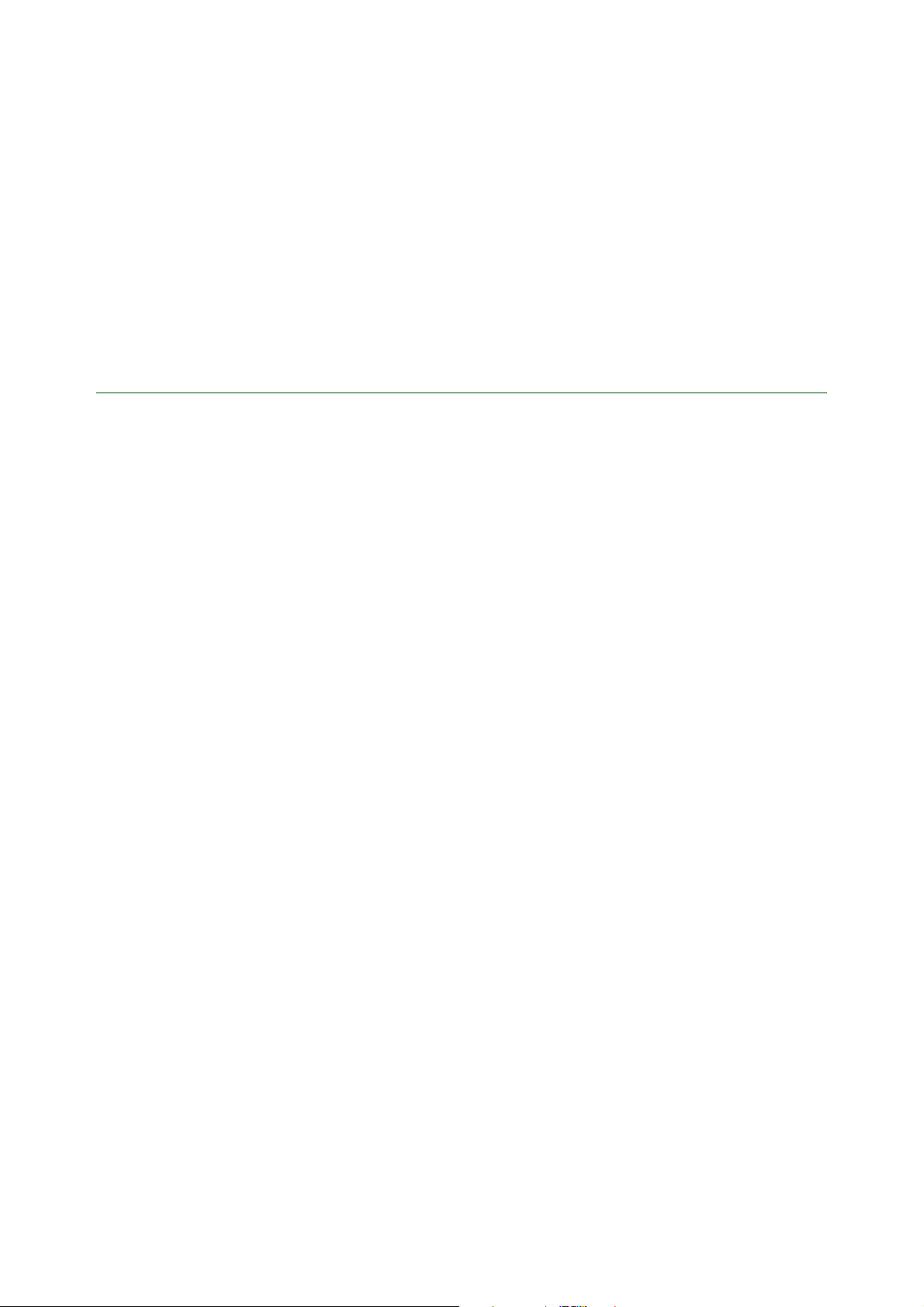
Getting started Modem functionality
Introduction
You can synchronize your phone contacts, appointments, tasks and notes with similar programs
in a computer using the infrared port or a cable.
Synchronization software and supported Personal Information Managers (PIM)
The Sony Ericsson
series are designed to work with Windows® ME, Windows 2000 (SP3 or higher), Windows XP Home and
Windows XP Pro.
The general system requirements are:
At least 120 MB free hard disk space. Internet Explorer 5.0 or later has to be installed.
• Windows ME: 64 MB RAM, 200 MHz
• Windows 2000 with SP3: 64 MB RAM, 266 MHz
• Windows XP Home: 128 MB RAM, 300 MHz
• Windows XP Pro: 128 MB RAM, 300 MHz
The Operating Systems Windows ME, Windows 2000, Windows XP Home and Windows XP Pro will allow
Installation while older Operating Systems, e.g. Windows 98 and Windows NT are blocked.
Sync Station
• Windows Address Book
• Outlook 2000 SR-1 or higher
Sync Station
for your phone series is designed to work with the following PIMs:
synchronization and
Mobile Networking Wizard
software for your phone
• Outlook 2002
• Outlook 2003
Note: Sync Station software is designed to work with your phone mobile phone series. Other mobile phones
may not be supported by Sync Station software, see www.SonyEricsson.com/support for more information.
2 December 2004
Page 3
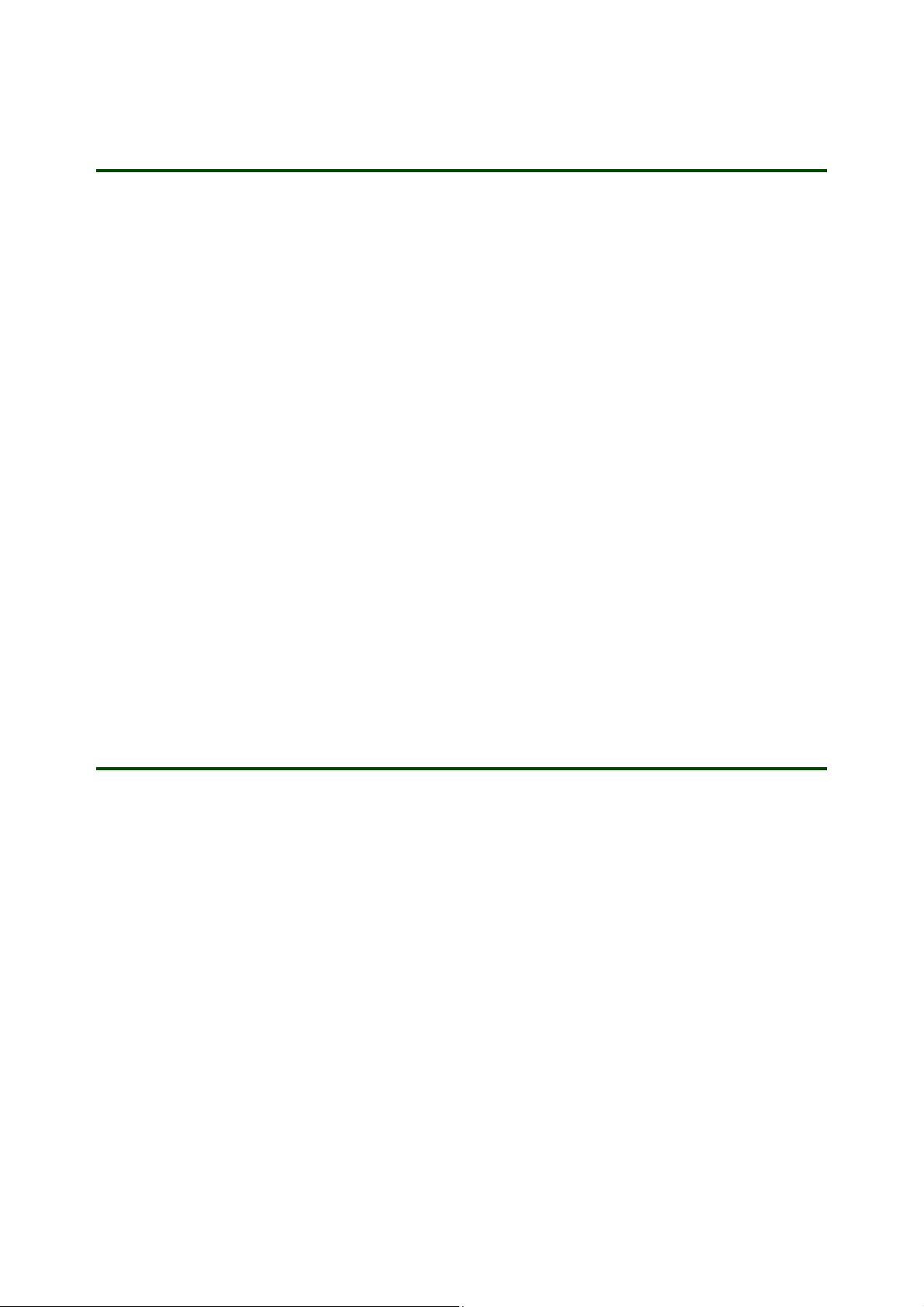
Getting started Modem functionality
Installing software
Software can be downloaded from www.SonyEricsson.com/support. The software can be installed
on a computer running Windows ME, 2000 or XP.
Download the following Sony Ericsson computer software:
•
Sync Station
•
Mobile Networking Wizard
an accessory, for example a USB cable.
To download the latest version
1. In your Internet browser, go to www.SonyEricsson.com/support.
2. Select a region and country or “Global support area”.
3. Enter the product name:
4. Select
for synchronization
for drivers. Software drivers may also be found on a CD that came with
phone model
Software/Synchronization
.
and follow the download instructions on the page.
To install software
1. Double-click the downloaded software file.
2. If the installation does not start automatically, click
(SyncStation_version.exe). Click
3. When the installation has started, select the language you prefer, and click
4. Click
Next
and follow the instructions in the wizard.
OK
to start the program.
Start/ Run.../ Browse
and select the
OK
.
Start
program
Synchronization via infrared
The infrared device in the computer must be installed (see the manufacturer’s product documentation)
and working properly before you start the installation procedures below.
The automatic installation of the infrared modem starts when you place your phone, with the infrared port
enabled, in front of your computer’s infrared port. Although the computer will find your phone and install
the modem automatically, the properties of the modem may be incorrect.
Note: The procedures, terms, application names, and so on, may be slightly different depending
on the brand and model of the infrared device in the computer. In such cases, refer to the manufacturer’s
product documentation.
To connect you phone to a computer via the infrared port
1. Phone: } Connectivity } Infrared port } On. The infrared icon appears on the phone’s screen.
2. Place the phone in front of the computer’s infrared port. The distance should be less than 20 cm and
the angle less than 30 degrees.
3. Wait for the phone and computer to connect via infrared. This can take a short while. When connected,
the infrared icon appears in the taskbar (near the clock, at the bottom of the computer screen).
4. The first time you connect, check or enter the following settings:
3 December 2004
Page 4
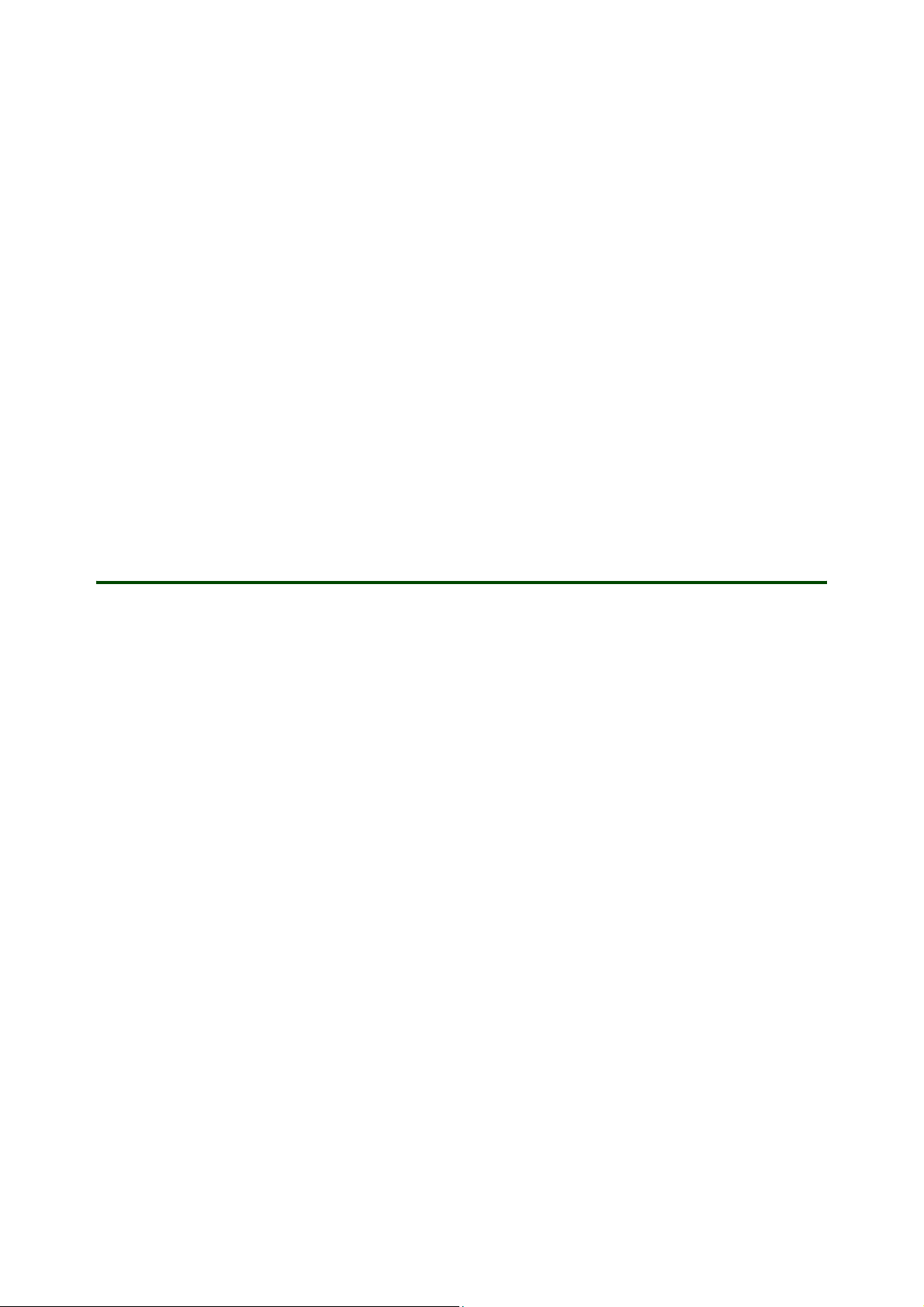
Getting started Modem functionality
• Computer: Click
select the
• Highlight the "
• Select the
Modems
Standard Modem over IR link
Modems
Start/Settings/Control Panel,
tab.
tab and set
Maximum Port speed
double-click the
" and click
Properties
to 115 200 and click OK and then OK again.
Phone and Modem Options
.
icon and
To begin synchronizing
1. Start your Personal Information Manager (PIM) program: Windows Address Book, Outlook 2000 SR-1
or higher, Outlook 2002, Outlook 2003.
2. Click
3. The first time you start synchronization software, enter the following settings:
Start/Programs/Sony Ericsson/Sync Station/Synchronize
• A phone connection wizard starts to identify the phone model and capabilities for the
Monitor
starts searching for the phone. A yellow checkmark begins flashing. When connection is established
the checkmark turns green.
• A Sync Station wizard starts to identify settings required for synchronization. Enter the Sync Station
settings. These settings determine what information will be synchronized and when the synchronization
will occur.
. Enter information, click on "Next" and "Finish". The mobile phone monitor icon in the taskbar
or double-click the
Launcher
in the taskbar.
Mobile Phone
Note: See More settings or Troubleshooting for more information.
Synchronizing via the RS-232 serial cable
To connect your phone to a computer via an RS-232 cable
1. Connect the RS-232 cable to the phone and to a COM port on the computer.
The first time you connect, check or enter the following settings:
2. If the “Found New Hardware Wizard” does not start automatically, restart the computer, and the wizard
starts automatically. Keep your phone connected to the computer while restarting the computer.
3. Select the option “Install the software automatically” and click
4. A list of modems appears in the dialog. Select “Sony Ericsson (
and click
5. The modem driver is installed. Click
6. Click
7. Select the
8. Select the “Sony Ericsson (
9. Select the
Next
.
Start/Settings/Control Panel
Modems
tab.
phone model)
Modem
tab and check that
Finish
in the final wizard window.
and double-click the
Serial Modem”, and click
Maximum Port Speed
Phone and Modem Options
Next
.
phone model)
Properties
is set to 115200.
Serial Modem” in the list
icon.
.
To begin synchronizing
1. Start your Personal Information Manager (PIM) program: Windows Address Book, Outlook 2000 SR-1
or higher, Outlook 2002, Outlook 2003.
2. Click
3. The first time you start synchronization software, enter the following settings:
Start/Programs/Sony Ericsson/Sync Station/Synchronize
• A phone connection wizard starts to identify the phone model and capabilities for the
Monitor
starts searching for the phone. A yellow checkmark begins flashing. When connection is established
the checkmark turns green.
• A Sync Station wizard starts to identify settings required for synchronization. Enter the Sync Station
settings. These settings determine what information will be synchronized and when the synchronization
will occur.
. Enter information, click on "Next" and "Finish". The mobile phone monitor icon in the taskbar
or double-click the
Launcher
in the taskbar.
Mobile Phone
Note: See More settings or Troubleshooting for more information.
4 December 2004
Page 5

Getting started Modem functionality
Synchronizing via the USB cable
The Sony Ericsson USB cable DCU-11 or DCU-10 can be used to connect a computer to your phone.
This guide describes how to use the DCU-11 cable, but is useful also for the DCU-10.
For the first step in the setup procedure, installing the cable, you need access to the software driver for
the cable. You will find it on the CD that came with your cable or download the driver from
www.SonyEricsson.com/support.
To download the software driver for your cable
1. In your Internet browser, go to www.SonyEricsson.com/support
2. Select a region and country or “Global support area”.
3. Enter the product name: USB Cable DCU-11.
Select
4. Use the Windows explorer to locate the downloaded file and extract its contents. Make a note of the
location of the extracted files.
Software/Drivers and scripts
and follow the download instructions on the page.
.
To install the cable software drivers
Note: Do not connect the phone to the cable yet
1. If available, insert the CD that came with your cable.
2. Connect the USB cable to a USB port on the computer.
3. With the CD inserted, the installation should go automatically without any information on the screen.
Proceed to step 11 to verify that the cable has been installed.
4. Select the option
5. Select the option
6. Click
7. Click
8. Click
9. Select “USB Cable DCU-11” in the Models list, and click
10. Click
11.
12. Select the
13. The USB cable can be found under
14. Exit to the Control Panel window and double-click the
15. The first time you start Mobile Phone Monitor, a phone connection wizard starts to identify the phone
16. Select the
17. Select the COM port installed for the USB cable and click
18. Click OK.
Have Disk...
Browse...
• To install a driver that you downloaded, browse to the directory where you extracted the downloaded
file, and find the directory “SUSTEEN_x.x.x.x_x/2K_XP” (x.x.x.x_a is the driver’s version number,
for example 1.6.0.2_d) and select the file “SUSCOM.INF”.
Open
Finish
Steps 11 to 17 are to verify the installation and check which COM port is used for the USB cable
Click
Start/Settings/Control Panel
Hardware
parenthesis).
model and capabilities. Enter information, click on "Next" and "Finish".
Com Ports
Install from a list or specific location
Don’t search, I will choose the driver to install
and OK.
in the final wizard window.
and double-click the
tab and click
Device Manager.
Ports
tab
.
.
and click
Next
System
. Make a note of the cable’s COM port number (shown within
Phone Monitor Options
Next
.
and click
.
icon.
Next
.
:
icon.
Enable.
To connect your phone to a computer via the USB cable
1. Connect the USB cable to the phone.
2. The first time you connect, check or enter the following settings:
• Click Start, Settings, Control Panel, and double-click the Phone and Modem Options icon.
• Select the
Modems
tab and check that Maximum Port Speed is set to 115200 in
Properties/Modem
5 December 2004
.
Page 6
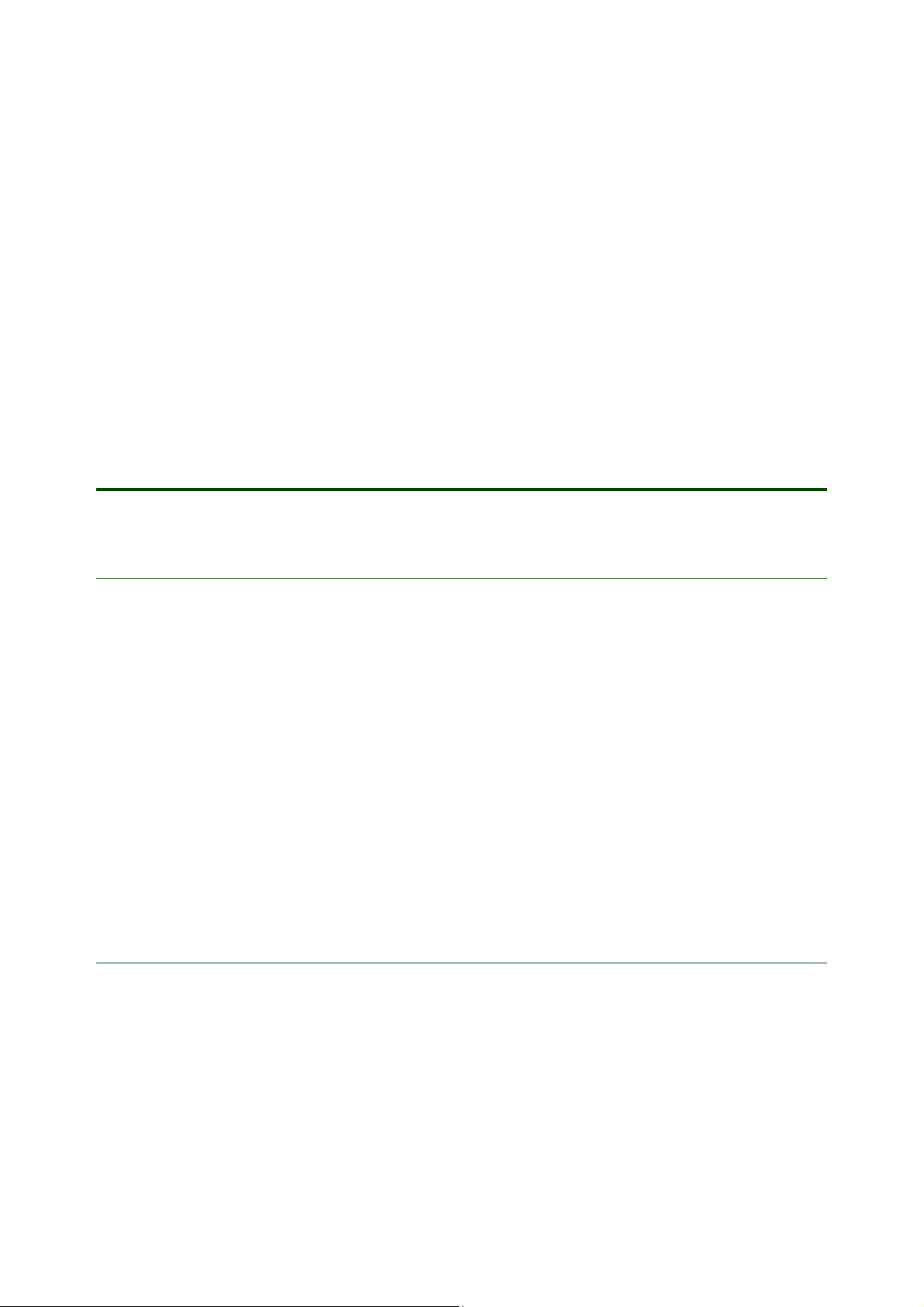
Getting started Modem functionality
To begin synchronizing
1. Start your Personal Information Manager (PIM) program: Windows Address Book, Outlook 2000 SR-1
or higher, Outlook 2002, Outlook 2003.
2. Click
3. The first time you start synchronization software, enter the following settings:
Note: See More settings or Troubleshooting for more information.
Start/Programs/Sony Ericsson/Sync Station/Synchronize
• A phone connection wizard starts to identify the phone model and capabilities for the
Monitor
starts searching for the phone. A yellow checkmark begins flashing. When connection is established
the checkmark turns green.
• A Sync Station wizard starts to identify settings required for synchronization. Enter the Sync Station
settings. These settings determine what information will be synchronized and when the synchronization
will occur.
. Enter information, click on "Next" and "Finish". The mobile phone monitor icon in the taskbar
or double-click the
Launcher
in the taskbar.
Mobile Phone
More settings
Mobile Phone Monitor Options
The Mobile Phone Monitor is installed with the SyncStation software. It is phone connection software and
identifies phone models and capabilities. You can configure the options by double-clicking on the
Phone Monitor
information and settings:
•
Mobile phones
•
SIM cards
computer.
•
COM ports
•
Advanced
files that were installed during installation and their individual versions are shown.
in the taskbar or
- shows a list of the phones previously connected to your computer.
- shows a list of SIM cards (Subscriber Identity Modules) previously recognized by your
- shows the COM ports detected on your computer. The list includes virtual ports.
- shows the version and where the program is installed. Under the Components heading,
Start/Settings/Control Panel/Phone Monitor Options
to edit the following
Mobile
Sync Station Settings
The Sync Station is synchronization software for your phone and computer. The settings determine what
information will be synchronized and when the synchronization will occur. You can choose to synchronize
Contacts, Appointments, Tasks
and
Notes
.
Note: Sync Station Settings are only available when the phone is connected to the computer.
The software starts by clicking on
clicking on the
Launcher
in the taskbar.
Start/Program/Sony Ericsson/Sync Station/Synchronize or
by double-
6 December 2004
Page 7

Getting started Modem functionality
The first time you start synchronization after software installation, settings options are displayed. After that
you need to either click on
on the
Launcher
•
Data types
•
Standard synchronization
in the taskbar to edit the following settings:
- activate the data types you want to synchronize by clicking the Synchronise checkbox.
Appointments, Tasks
your computer since the last synchronization. You can also select the resolution method to be used
when an item has been deleted in the phone since the last synchronisation.
•
Full synchronization
synchronisation attempt.
Start/Program/Sony Ericsson/Sync Station/Sync Station Settings
- select and modify the conflict resolution method to be used for
and
Notes
when the same item has been modified both in your phone and in
- choose to implement a full synchronisation of data types during the next
or right click
Contacts
Note: Merge items in computer and phone adds all items that don't match when comparing item
by item between PIM and phone. It does not combine two similar items into one item.
PIM versions
,
The behaviour for
Sync Station
• Windows Address Book
• Outlook 2000 SR-1 or higher
• Outlook 2002
• Outlook 2003
Standard synchronization
for your phone series is designed to work with the following PIMs:
differs between PIM versions.
7 December 2004
Page 8

Getting started Modem functionality
Field matching between PIM and your phone
Several Personal Information Managers (PIM) are supported on the computer. Below Microsoft®
Outlook® 2003 is used to illustrate field matching between a PIM and your phone.
Outlook® 2003 Phone
Contacts
First name:
Last name:
Job title:
Company:
E-mail:
Web page address:
Home phone:
Business phone:
Mobile phone:
Business fax:
Other:
Business Street:
Business City:
Business State/Province:
Business ZIP/Postal code:
Business Country/Region:
Description field:
Calendar
Subject:
Location:
Start date & time:
End date & time:
Reminder:
Recurrence:
Description field:
Contacts
Name: (All characters up to first space are taken
as the first name in phone)
Title:
Company:
E-mail:
Web address:
Home number:
Work number:
Mobile number:
Fax number:
Other number:
Street:
City:
State:
Zip code:
Country:
Info:
Calendar
Subject:
Location:
Start date & time:
End date & time:
Reminder:
Recurrent appointment:
Description:
Tasks
Subject:
Due date:
Status:
Priority:
Reminder:
Description field:
Notes
Note:
Tasks
Subject:
Due date:
Status: (limited support in phone)
Priority:
Reminder:
Description:
Notes
Note:
Note: See PIM software user documentation for more information, for example Microsoft Outlook® 2003.
8 December 2004
Page 9

Getting started Modem functionality
Troubleshooting
Problems experienced when synchronizing usually occur when the computer and the phone do not connect
properly. You will find some solutions to problems in the relevant infrared and cable sections below
Troubleshooting infrared synchronization
If you experience problems with infrared synchronization, this section offers some basic solutions.
The computer fails to connect to your phone
To check the infrared connection
• Check that the infrared port is turned on in the phone and that the phone is aligned with the computer’s
infrared port. You should see one icon on the phone’s screen and one in the computer’s taskbar.
.
Infrared port speed is too fast
To set the infrared port speed
1.
Start/Settings/Control Panel/System/Hardware/Device Manager/ Infrared devices/
port in use and select
2. Select
3. Try again.
Advanced/Maximize connect rate
Properties
.
and set the value to no higher than 115 200 bps.
right-click the infrared
Troubleshooting USB or RS232 cable synchronization
If you experience problems synchronizing with a cable, this section offers some basic solutions.
Problems with connection settings
To solve installation problems
1. Check that the cable is properly connected to the phone and to the computer.
2. Check which COM port is used for the cable.
• The RS232 cable connects to a physical RS232 connector on the computer. Most laptop computer’s
only have one RS232 connector using the COM1 port. Desktop computer’s sometimes have two
or more RS232 connectors designated COM1, COM2, COM3, ... ports. See your computer’s
documentation for information on which port the cable is connected to.
• The USB cable uses a “virtual” COM port. When the cable is connected, open
System/Hardware/Device Manager
Make a note of the COM port number within parenthesis after the item “USB cable DCU-11”.
3. In
Control Panel/Phone Monitor Options/Com Ports
4. Restart the computer without disconnecting the cable or turning off the phone and try to
synchronize again.
. Expand the
Ports (COM and LPT)
, enable the COM port you identified in step 2.
item in the list of devices.
Control Panel/
9 December 2004
Page 10

Getting started Modem functionality
COM port speed is incorrectly set
To set the COM port speed
1.
Start/Settings/Control Panel/System/Hardware/Device Manager/Ports (COM & LPT)
USB Cable DCU-11
2. Select the
Port settings
.
and set the speed to no higher than 115200.
and double-click
Virus protection
When synchronizing, computer virus protection software may give a warning that a potential virus is trying
to access stored e-mail addresses. Read the dialogue and select “Yes” to continue synchronizing or “No”
to cancel. See virus protection software help or documentation for more information.
This Getting Started guide is published by:
Sony Ericsson Mobile Communications AB,
SE-221 88 Lund, Sweden
Phone: +46 46 19 40 00
Fax: +46 46 19 41 00
www.SonyEricsson.com
© Sony Ericsson Mobile Communications AB,
2005. All rights reserved. You are hereby granted
a license to download and/or print a copy of this
document.
Any rights not expressly granted herein are
reserved.
First edition (December 2004)
Publication number: EN/LZT 108 7657 R1A
This document is published by Sony Ericsson Mobile
Communications AB, without any warranty*.
Improvements and changes to this text necessitated
by typographical errors, inaccuracies of current
information or improvements to programs and/or
equipment, may be made by Sony Ericsson Mobile
Communications AB at any time and without notice.
Such changes will, however, be incorporated into
new editions of this document. Printed versions are
to be regarded as temporary reference copies only.
*All implied warranties, including without limitation
the implied warranties of merchantability or fitness
for a particular purpose, are excluded. In no event
shall Sony Ericsson or its licensors be liable for
incidental or consequential damages of any nature,
including but not limited to lost profits or commercial
loss, arising out of the use of the information in
this document.
10 December 2004
