Sony ericsson K300 Modem Manual

G
s
Modem functionality
– mobile connectivity
etting
tarted
December 2004
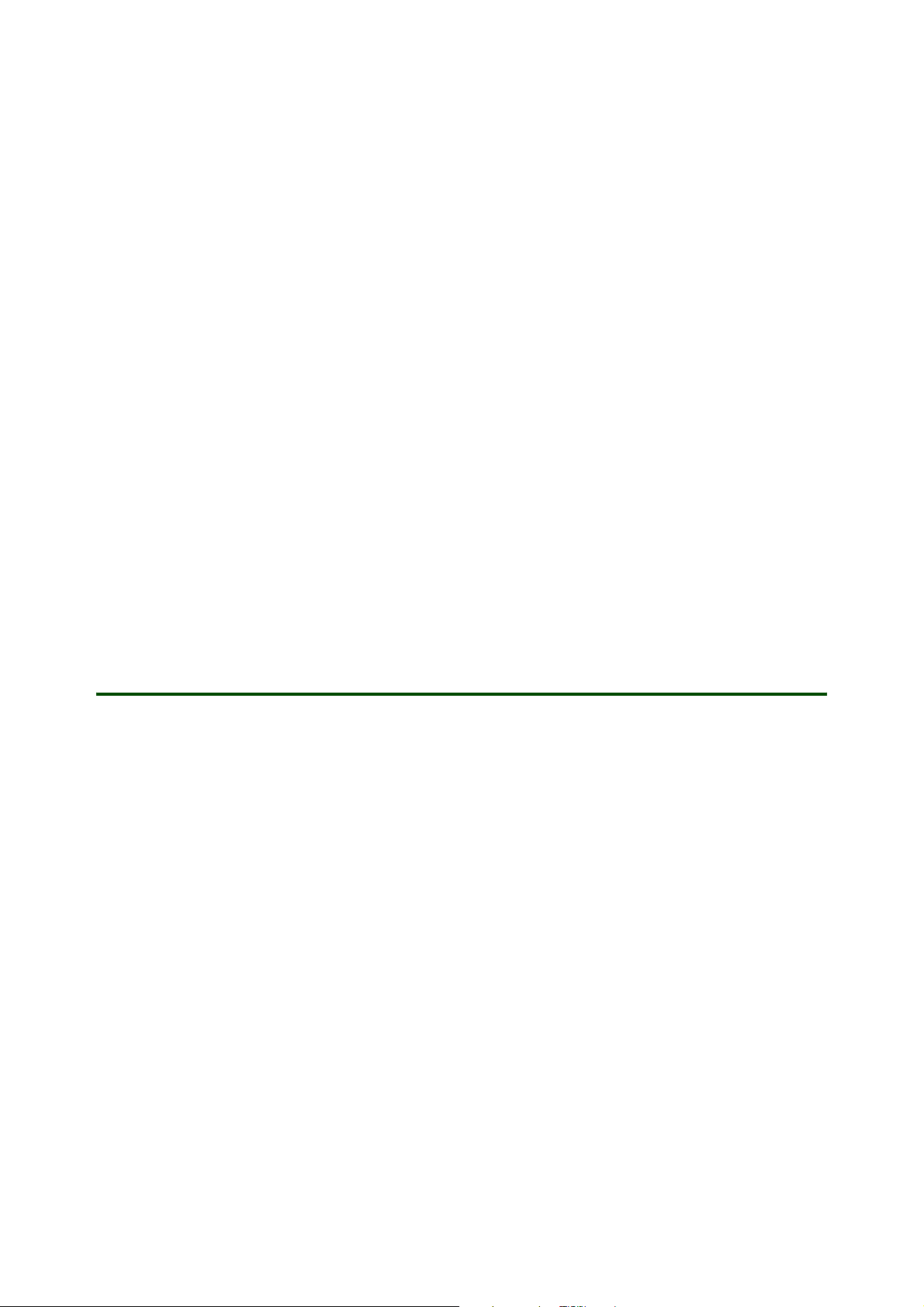
Getting started Modem functionality
Using the phone as a modem
Your phone has a built-in modem. You can use it to connect a computer or a PDA to your Internet Service
Provider (ISP) to browse the Internet or manage your email messages.
The instructions in this document focus on how to set up a computer running Microsoft® Windows® 2000
or XP to use a GPRS connection.
Before you set up your computer and start using the modem, make sure you have the following:
• GSM phone subscription that supports GPRS or High Speed Data.
• Data account (WAP configuration) set up in your phone. See your phone User Guide and your
GSM operator’s subscription information for details. You can also use the Phone setup on
www.SonyEricsson.com/support to have all necessary settings sent to your phone in a text
message (SMS).
To use your phone as a computer modem to connect to the Internet, you need to perform the following steps:
• Download the
• Install the
• Set up the Sony Ericsson phone modem for use with Infrared, USB cable or RS232 serial cable.
• Create a GPRS dial-up connection to your Internet service provider.
Mobile Networking Wizard
Mobile Networking Wizard
software from www.SonyEricsson.com/support.
software.
Installing Mobile Networking Wizard
The
Mobile Networking Wizard
The software can be installed on a computer running Windows ME, 2000 or XP.
To download the latest version of the Mobile Networking Wizard
1. In your Internet browser, go to www.SonyEricsson.com/support
2. Select a region and country or “Global support area”.
3. Enter the product name:
4. Select
To install the Mobile Networking Wizard software
1. Double-click on the downloaded
2. If the installation does not start automatically, click
(MobileNetworkingWizard_version.exe) on the file. Click
3. When the installation has started, select the language you prefer, and click
4. Click
5. Follow the wizard instructions to install
6. In the final wizard window, click
Note: The first time you start Mobile Networking Wizard, the Mobile Phone Monitor phone connection
wizard starts to identify the phone model and capabilities. Enter information, click on "Next" and "Finish".
Software/Synchronization
Install
. The “Mobile Networking Wizard - InstallShield Wizard” opens.
software is can be downloaded from www.SonyEricsson.com/support
.
phone model
.
and follow the
Mobile Networking Wizard
Mobile Networking Wizard
Finish
to complete the installation.
Mobile Networking Wizard
Start/Run.../Browse
OK
download instructions.
file.
and select the
to start the program.
OK
with
Mobile Phone Monitor
Start
program
.
.
.
2 December 2004
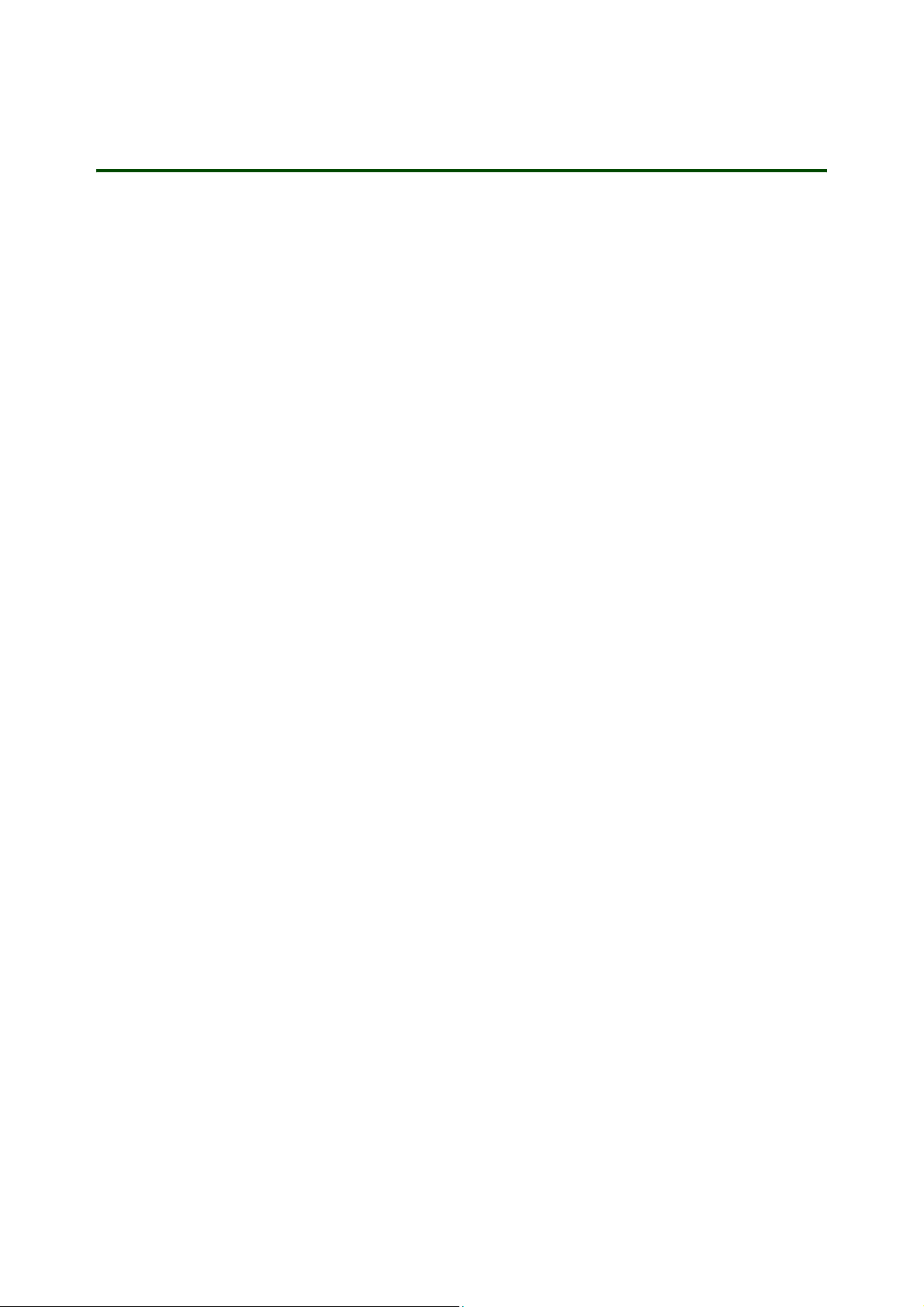
Getting started Modem functionality
Setting up the infrared modem
When the phone and a computer running Windows 2000 or XP are first connected via infrared, a generic
modem driver is automatically installed. You will only need to check the modem properties and install
the Sony Ericsson modem driver.
The infrared device in the computer must be installed (see the manufacturer’s product documentation)
and working properly before you start the installation procedures below.
Note: The procedures, terms, application names, and so on, may be slightly different depending on
the brand and model of the infrared device in the computer. In such cases, refer to the manufacturer’s
product documentation.
To set up infrared
1. Computer: If you have previously used another phone as a modem in the computer, remove its driver
from Windows before you continue. To remove an installed modem driver, click
Panel,
double-click the
to remove in the list, click
2. Phone: To turn on the infrared port in your phone, }
Phone and Modem Options
Remove
, and follow the instructions on the screen.
icon, and select the
Modems
Connectivity } Infrared port
appears on the phone’s screen.
3. Place the phone in front of the computer’s infrared port. The distance should be less than 20 cm and
the angle less than 30 degrees.
4. Wait for the phone and computer to connect. This can take a short while. When connected, the infrared
icon appears in the taskbar (near the clock, at the bottom of the computer screen).
5. Computer: Click
select the
If
Sony Ericsson (phone model) IrDA modem
6. Normally a
Properties
If no infrared modem has been installed, exit the Control Panel, restart the computer and start this setup
sequence from the beginning.
7. Select the
8. Select the option
9. Select the option
10. Select
Sony Ericsson Mobile Communications
Start/Settings/Control Panel
Modems
tab.
Standard modem over IR link
.
Driver
tab and click
Update Driver...
Install from a list or specific location
Don’t search. I will choose the driver to install
, double-click the
is in the list of modems, proceed to step 12.
has been automatically installed. Select it in the list and click
. The “Hardware Update Wizard” starts.
and click
in the Manufacturers list and
Phone and Modem Options
Next
.
and click
IrDA modem in the Models list and click Next.
11. The modem driver is updated. Click
12. Select
13. Select the
14. Select the
in the phone and the responses returned from the modem are displayed.
If an error message is displayed, such as “The modem failed to respond...”, exit all dialogs and the
Control Panel. For further instructions, see the troubleshooting section below.
15. To finish the Internet setup, please follow the instructions in the
section below.
Sony Ericsson (phone model) IrDA modem
Modem
Diagnostics
tab and check that
tab and click
Finish
.
in the list and click
Maximum Port Speed
Query Modem
. In the lower list, the queries sent to the modem
Properties
is set to 115200.
“Creating a GPRS dial-up connection...”
Start/Settings/Control
tab. Select the modem
} On. The Infrared icon
icon, and
Next
.
Sony Ericsson (phone model)
.
3 December 2004
