Page 1
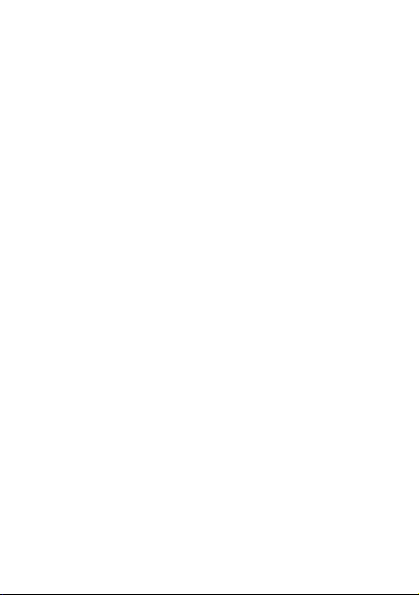
Contents
Sony Ericsson K220
Getting started . . . . . . . . . . . . . . . . . . . . . . . . . . . . . 5
Calling . . . . . . . . . . . . . . . . . . . . . . . . . . . . . . . . . . 15
Contacts . . . . . . . . . . . . . . . . . . . . . . . . . . . . . . . . 22
Messaging . . . . . . . . . . . . . . . . . . . . . . . . . . . . . . . 24
Radio . . . . . . . . . . . . . . . . . . . . . . . . . . . . . . . . . . . 33
Imaging . . . . . . . . . . . . . . . . . . . . . . . . . . . . . . . . . 35
Internet . . . . . . . . . . . . . . . . . . . . . . . . . . . . . . . . . 38
Infrared port . . . . . . . . . . . . . . . . . . . . . . . . . . . . . . 41
Sounds & Alerts . . . . . . . . . . . . . . . . . . . . . . . . . . . 42
Alarm clock/Alarms . . . . . . . . . . . . . . . . . . . . . . . . 43
Settings . . . . . . . . . . . . . . . . . . . . . . . . . . . . . . . . . 44
Locks . . . . . . . . . . . . . . . . . . . . . . . . . . . . . . . . . . . 47
Extras . . . . . . . . . . . . . . . . . . . . . . . . . . . . . . . . . . . 50
Troubleshooting . . . . . . . . . . . . . . . . . . . . . . . . . . . 54
Important information . . . . . . . . . . . . . . . . . . . . . . 62
Index . . . . . . . . . . . . . . . . . . . . . . . . . . . . . . . . . . . 77
Congratulations on your purchase of the Sony Ericsson
K220. For additional phone content, go to
www.sonyericsson.com/fun.
Register now to get free online storage and special offers
at www.sonyericsson.com/myphone.
For product support, go to www.sonyericsson.com/support.
This is the Internet version of the User's guide. © Print only for private use.
1
Page 2
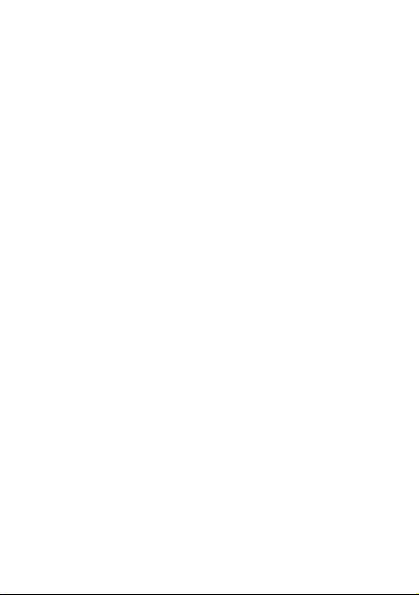
Sony Ericsson
GSM 900/1800
This User guide is published by Sony Ericsson Mobile Communications AB
or its local affiliated company, without any warranty. Improvements and
changes to this User guide necessitated by typographical errors,
inaccuracies of current information, or improvements to programs and/or
equipment, may be made by Sony Ericsson Mobile Communications AB
or its local affiliated company at any time and without notice. Such changes
will, however, be incorporated into new editions of this User guide.
All rights reserved.
© Sony Ericsson Mobile Communications AB, 2007
Publication number: EN/LZT 108 9360 R1A.
Please note:
Some of the services in this User guide are not supported by all networks.
This also applies to the GSM International Emergency Number 112.
Please contact your network operator or service provider if you are in
doubt whether you can use a particular service or not.
Please read the Guidelines for safe and efficient use and the Limited
warranty chapters before you use your mobile phone.
Your mobile phone has the capability to download, store and forward
additional content, e.g. ringtones. The use of such content may be
restricted or prohibited by rights of third parties, including but not limited
to restriction under applicable copyright laws. You, and not Sony Ericsson,
are entirely responsible for additional content that you download to or
forward from your mobile phone. Prior to your use of any additional
content, please verify that your intended use is properly licensed or is
otherwise authorized. Sony Ericsson does not guarantee the accuracy,
integrity or quality of any additional content or any other third party
content. Under no circumstances will Sony Ericsson be liable in any way
for your improper use of additional content or other third party content.
The marble logo is a trademark or registered trademark of Sony Ericsson
Mobile Communications AB. Sony is a trademark or registered trademark
of Sony Corporation. Ericsson is a trademark or registered trademark of
Telefonaktiebolaget LM Ericsson.
T9™ Text Input is a trademark or a registered trademark of Tegic
Communications.
T9™ Text Input is licensed under one or more of the following:
U.S. Pat. Nos. 5,818,437, 5,953,541, 5,187,480, 5,945,928, and
6,011,554;
2
This is the Internet version of the User's guide. © Print only for private use.
Page 3
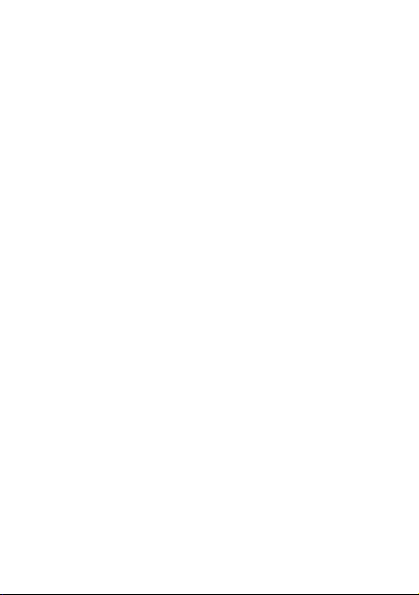
Canadian Pat. No. 1,331,057;
United Kingdom Pat. No. 2238414B;
Hong Kong Standard Pat. No. HK0940329;
Republic of Singapore Pat. No. 51383;
Euro. Pat. No. 0 842 463 (96927260.8) DE/DK, FI, FR, IT, NL, PT, ES, SE,
GB; and additional patents are pending worldwide.
Other product and company names may be the trademarks of their
respective owners.
Sony Ericsson advises users to backup their personal data information.
All illustrations are for illustration only and may not accurately depict the
actual phone.
Any rights not expressly granted herein are reserved.
This is the Internet version of the User's guide. © Print only for private use.
3
Page 4
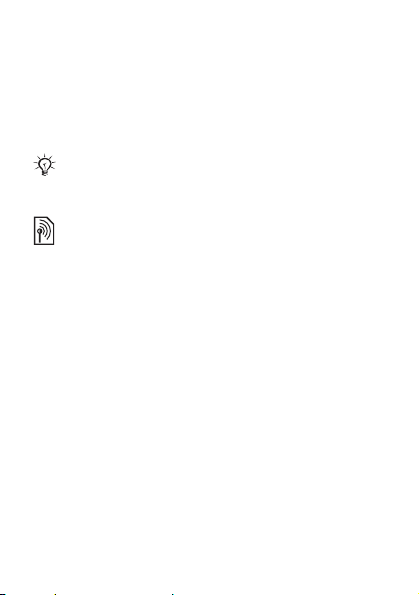
User guide symbols
The following instruction symbols appear in this User
guide:
This arrow points you to a page with more
%
information.
Use the navigation key to scroll and the selection
}
key to select.
Note
This symbol indicates that a service or function is
network-or subscription-dependent. Because of
this, all menus may not be available in your phone.
Please contact your network operator for more
information.
4
This is the Internet version of the User's guide. © Print only for private use.
Page 5
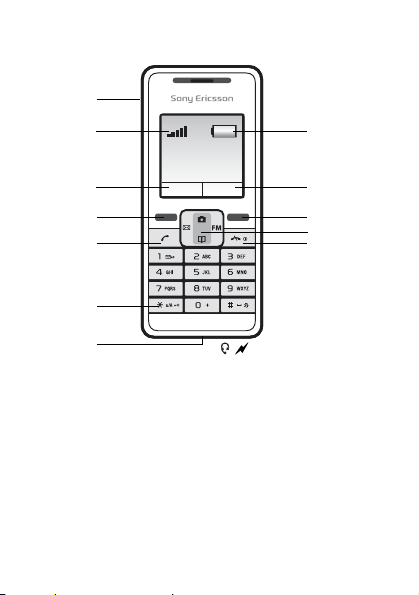
Getting started
1
28
3
4
5
6
7
1 Infrared port 6 Keylock
2 Strength of GSM network 7
3,9 Function of selection key 8 Battery status
4,10Selection keys 11
5 Call key 12 End Call/On-Off key
This is the Internet version of the User's guide. © Print only for private use.
9
10
11
12
Headset and battery
charger connector
Navigation key with
shortcuts
5
Page 6
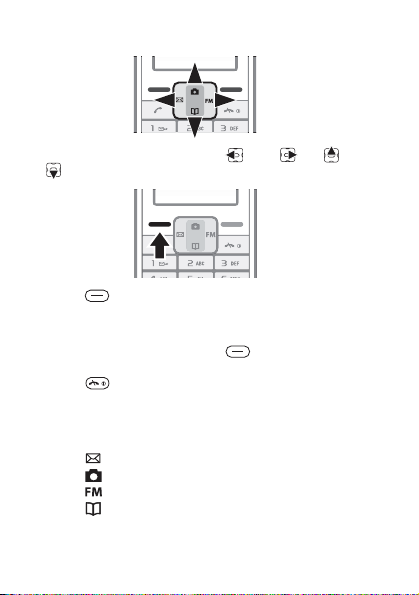
Keypad
• Press the navigation key left right up down
to navigate.
• Press to select the options shown immediately
above these keys on the screen.
To go back one level or end a function
• Press the right selection key to go back one level
in the menus.
• Press to end a function and go to standby.
Shortcuts
From standby, you can use the navigation keys to go
directly to a function:
• Press to write a text or picture message.
• Press to go to the camera.
• Press to set the ring volume.
• Press to go to your contacts.
6
This is the Internet version of the User's guide. © Print only for private use.
Page 7
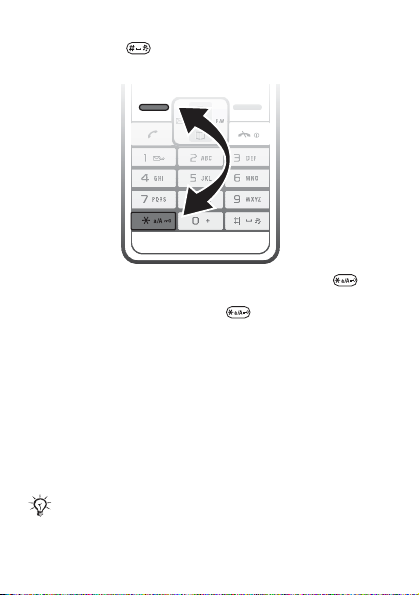
To set the phone to silent
Press and hold .
To lock or unlock the keypad
• To avoid dialling a number by accident, press and
select Lock keys.
• To unlock the keypad, press and select Unlock.
% 48 Keypad lock for more information.
To turn the screen light on
Press any key to turn the screen light on.
SIM card
When you register as a subscriber with a network operator,
you get a SIM (Subscriber Identity Module) card. The SIM
card keeps track of your phone number, the services
included in your subscription, and your contact information,
among other things.
If you have been using a SIM card in another phone,
make sure that your information is saved to the SIM
card before you remove it from the other phone.
This is the Internet version of the User's guide. © Print only for private use.
7
Page 8
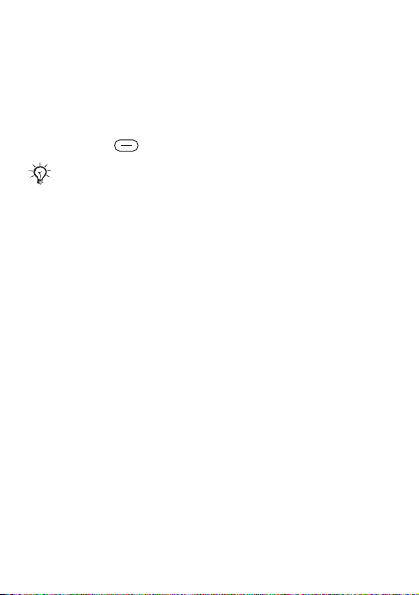
PIN (Personal Identification Number)
You may need a PIN (Personal Identification Number) from
your network operator to activate the services in your phone.
Each PIN digit appears as *, unless it starts with
emergency number digits, for example 112. This is so that
you can see and call an emergency number without
entering a PIN % 17 Emergency calls. Press the right
selection key to correct mistakes.
If you enter the wrong PIN three times in a row, the
SIM card is blocked and the message PIN blocked
appears. To unblock it, you need to enter your PUK
(Personal Unblocking Key) % 48 SIM card lock.
8
This is the Internet version of the User's guide. © Print only for private use.
Page 9
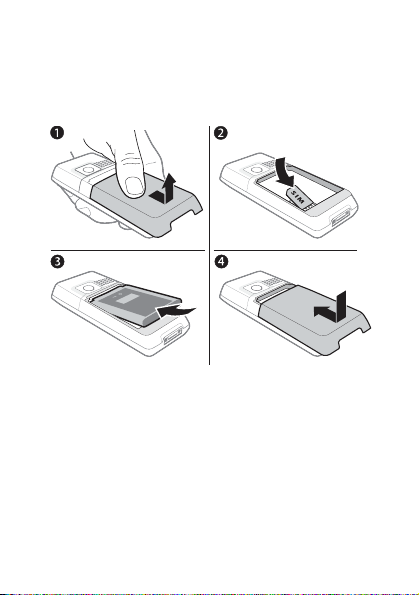
Set up your phone
Insert the SIM card, attach and charge the battery and
turn on your phone.
To insert the SIM card and battery
1 Gently pull the cover away from the phone.
2 Insert the SIM card. Make sure the SIM card is placed
under the silvery holders and that the contacts of the
SIM card face downwards.
3 Place the battery on the back of the phone with the
label side up and the connectors facing each other.
4 Replace the cover as shown in the picture.
This is the Internet version of the User's guide. © Print only for private use.
9
Page 10
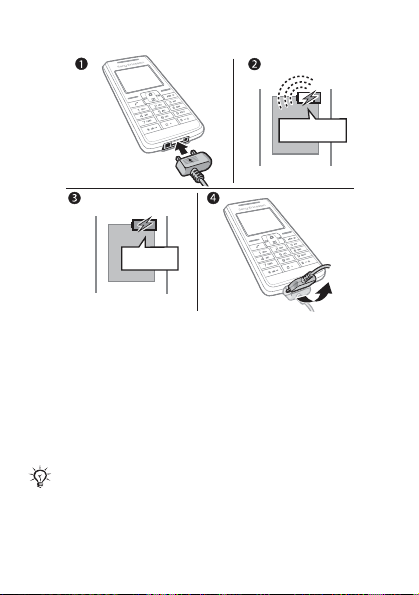
To charge the battery
≈ 30 min
≈ 2.5 h
1 Connect the battery charger to the phone.
2 It may take up to 30 minutes before the battery icon
appears on the screen.
3 Wait approximately 2.5 hours or until the battery icon
indicates that the battery is fully charged. If you do not
see the battery icon after this time, press any key above
the number keys to activate the screen.
4 Remove the battery charger by tilting it upwards.
The time and date are reset when you remove the
battery.
10
This is the Internet version of the User's guide. © Print only for private use.
Page 11
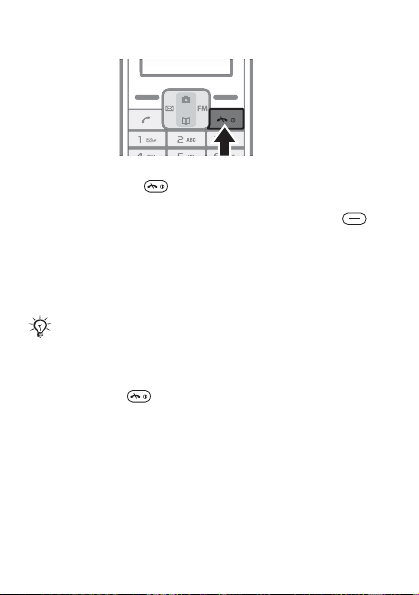
To turn on the phone
1 Press and hold until the screen lights up.
2 Enter your PIN code, if requested and select OK. Each
digit appears as *. Press the right selection key to
correct mistakes. If the screen turns dark, press any
key to illuminate the screen.
3 Scroll to a language and select Save.
4 Enter the time and select Save.
5 Enter the date and select Save.
If you enter the wrong PIN three times in a row, the
SIM card is blocked. To unblock it % 49 To unblock
your SIM card.
To turn off the phone
Press and hold .
Standby
After you have turned the phone on and entered your PIN,
the name of your operator appears on the screen. This is
called standby – you can now make and receive calls.
% 45 Networks for details.
This is the Internet version of the User's guide. © Print only for private use.
11
Page 12
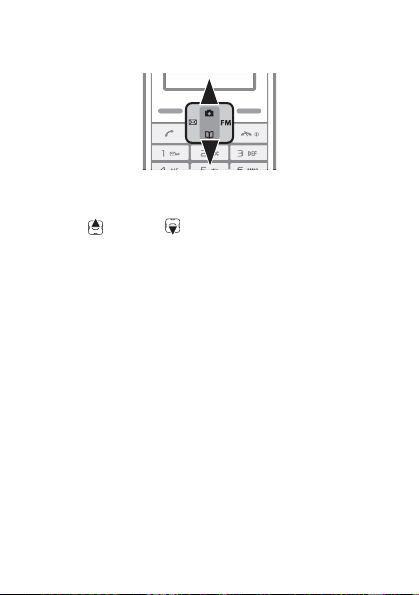
Navigating the phone menus
From standby select Menu to go to the main menu. The
first menu you will see is Message.
Press up or down to scroll through the menus.
You can change the appearance of the main menu.
To change the main menu view
1 From standby select Menu } Settings } Advanced
} Main menu view.
2 Select Grid view or Single icon.
12
This is the Internet version of the User's guide. © Print only for private use.
Page 13
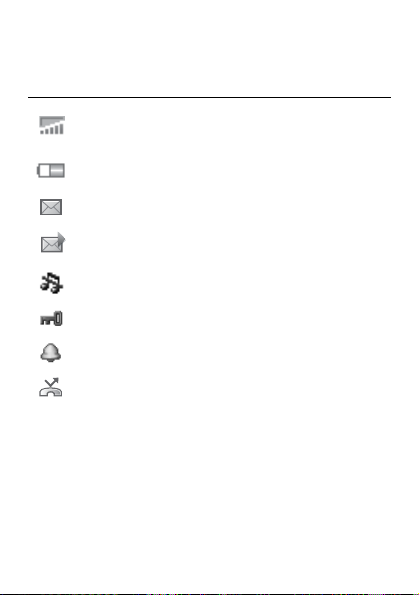
Icons
These icons appear on the screen to show status and new
events.
Icon Description
Shows the strength of the GSM network signal.
Five blue bars mean full network coverage.
% 45 Networks
Shows the battery status. A green battery means
fully charged. % 10 To charge the battery
You have received a new text or voice* message.
% 24 Text messages and % 23 Voice messages
You have received a new picture message.
% 30 Picture messages
The phone is set to silent. % 7 To set the phone to
silent
The keypad is locked. % 48 Keypad lock
An alarm is activated. % 43 Alarm clock/Alarms
Divert calls* is activated. % 18 Diverting calls
For more information, see
www.sonyericsson.com/support.
* Some items may be operator-, network- and
subscription-dependent.
This is the Internet version of the User's guide. © Print only for private use.
13
Page 14
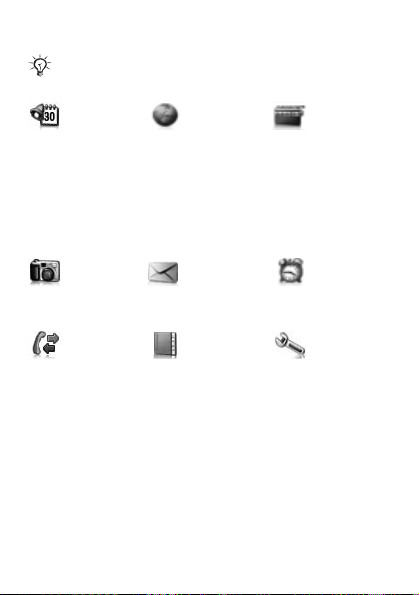
Menu overview
Some additional operator-, network- and
subscription-dependent menus may occur.
Extras Internet* Radio
Calendar
Timer
Stopwatch
Calculator
My files
My Games
Camera Message Alarms*
Take picture
Camera pics
Slide show
Calls Contacts Settings
Call list
Time and cost
Call settings
* These menus appear in grid view. In single icon view they
appear under Extras. % 12 To change the main menu
view.
14
This is the Internet version of the User's guide. © Print only for private use.
Homepage
Bookmarks
Go to URL
Edit bookmark
Show pictures
Push access
Push inbox
Clear cache
Internet profile
Text message
Picture message
Settings
View contacts
Add contact
My number
Voicemail
Delete contacts
Speed dial
Copy all contacts
Send contacts
Settings
Sound & alerts
Wallpaper
Theme
Time and date
Language
Select network
Infrared port
Advanced
Phone status
Page 15
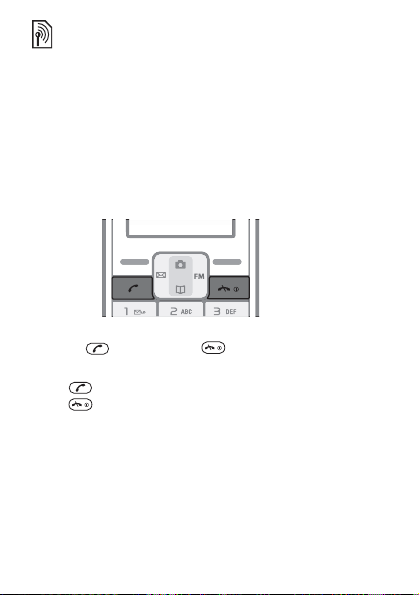
Calling
Making and receiving calls
Turn on the phone and make sure you are within range of
a network to make and receive calls % 11 To turn on the
phone.
If your subscription includes the Calling Line Identification
service and the caller’s number is identified, the number is
displayed. If you have saved the number in Contacts, the
name is displayed with an incoming call.
To make a call
1 Enter the area code and phone number.
2 Press to call. Press to end the call.
To answer or reject a call
Press to answer a call.
Press to reject a call.
To turn off the ringtone when receiving a call
Select Silent to turn off the ringtone without answering the
call.
This is the Internet version of the User's guide. © Print only for private use.
15
Page 16
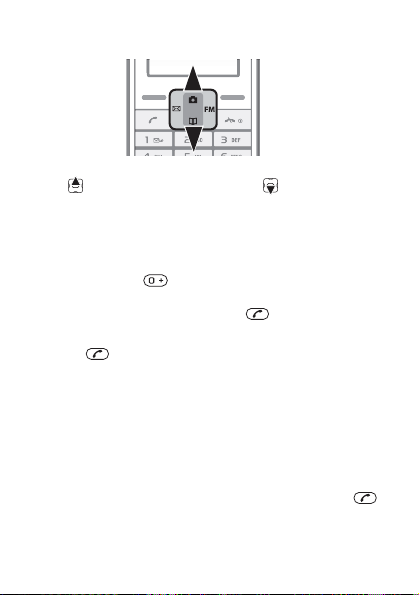
To change the ear speaker volume during a call
Press to increase the volume and to decrease the
volume.
To select more options during a call
Select Options.
To make international calls
1 Press and hold until a + sign appears.
2 Enter the country code, area code (without the leading
zero), phone number and press .
To put a call on hold
1 Press during a call to put it on hold.
2 select Retrieve to resume the call.
To turn off the microphone during a call
1 Select Options } Turn off mic.
2 To turn on the microphone again, select Mic. on.
To check your missed calls
1 When Missed calls: is displayed, select Details to
display the missed calls.
2 To call a number, scroll to the number and press .
16
This is the Internet version of the User's guide. © Print only for private use.
Page 17
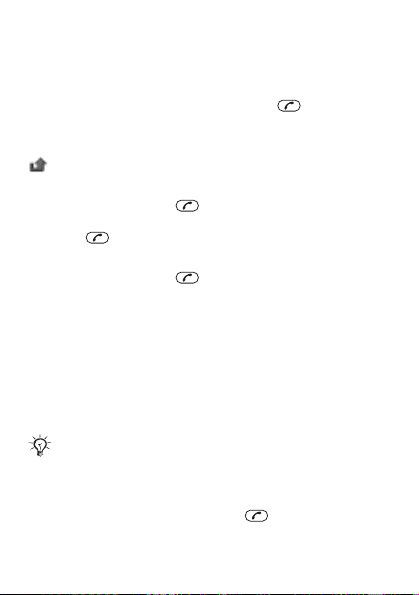
Handsfree
Connect the headset to your phone, see % 5Getting
started.
To answer a call with the handsfree
Press the button on the headset or press on the phone.
Call list
Information about the last 30 calls is saved in Call list.
indicates that you have missed a call.
To call a number from the call list
1 From standby press and scroll to one of the
numbers.
2 Press to call.
To clear a number from the call list
1 From standby press and scroll to one of the
numbers.
2 Select Options } Delete } Yes.
Emergency calls
Your phone supports the international emergency numbers,
for example 112 and 911. This means that these numbers
can normally be used to make an emergency call in any
country, with or without a SIM card inserted, if a GSM
network is in range.
In some countries, your network operator may have
saved additional local emergency numbers on the
SIM card.
To make an emergency call
Enter, for example, 112 and press . Press the right
selection key to correct mistakes.
This is the Internet version of the User's guide. © Print only for private use.
17
Page 18
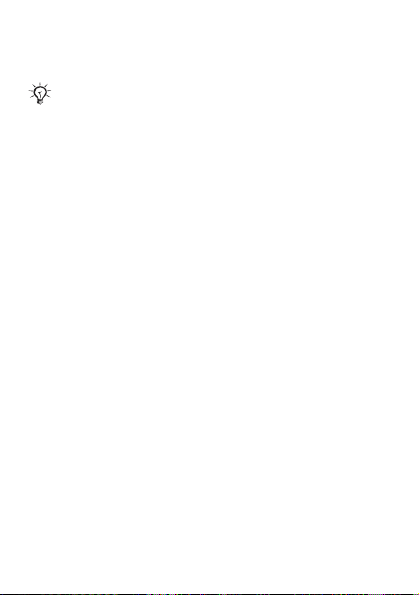
Diverting calls
If you cannot answer incoming calls, you can divert them
to another number, for example, your answering service.
When the Restrict calls function is activated, some
Divert call options are not available.
To activate a call divert
1 From standby select Menu } Calls } Call settings
} Divert all calls.
2 Select an option.
3 Select Activate.
4 To divert the calls to your voicemail, select Divert calls
to voicemail. To find the contact you want your calls to
be diverted to, select Divert to saved contact. To enter
the phone number you want your calls to be diverted
to, select Enter number to divert to.
To deactivate a call divert
Select the divert option and then select Deactivate.
Call waiting service
When call waiting is activated, you hear a beep if you
receive a second call.
To activate the call waiting service
From standby select Menu } Calls } Call settings } Call
waiting } Activate.
Receiving a second call
When call waiting is activated and you receive a second
call your phone will beep.
You can:
• Select Answer to answer the incoming call and put the
ongoing call on hold.
18
This is the Internet version of the User's guide. © Print only for private use.
Page 19
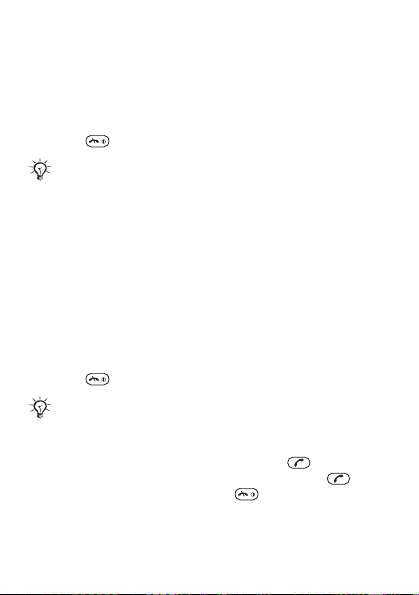
• Select Busy to show the second caller that you are busy.
• Select Replace active call to end the first call and
answer the second call.
Handling two calls
If you have an ongoing call and a call on hold, you can:
• Select Switch to switch between the two calls.
• Press twice to end both calls.
You cannot answer a third call without ending or
replacing one of the first two calls or joining them
into a conference call.
Conference calls
Conference call supports only three participants including
yourself. A conference call is started by joining an ongoing
call and a call on hold.
To join the two calls into a conference call
After having answered a second call:
• Select Options } Join calls to join the two calls.
• Select Options } Release party to release one party,
select name or number of the party to release.
• Press twice to end both calls.
Contact your network operator to check if this
function is supported.
To add a new participant
1 To put the ongoing call on hold, press .
2 Enter the number you want to call and press .
3 To end the second call, press .
4 To continue the first call, select Retrieve.
This is the Internet version of the User's guide. © Print only for private use.
19
Page 20
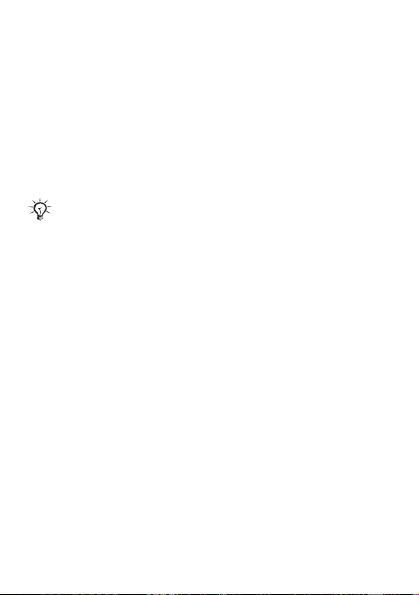
My number
You can view and edit your own phone number(s).
To check your own phone number
From standby select Menu } Contacts } My number. If
your number is not automatically loaded from the SIM
card, you can enter it yourself.
Restricted dialling
Restrict outgoing and incoming calls when at home or
abroad. You need a password from your service provider.
If you divert incoming calls, you cannot activate
some restricted dialling options.
To activate call restriction
1 From standby select Menu } Calls } Call settings
} Restrict calls and select an option.
• All outgoing – all outgoing calls.
• Outgoing intl – all outgoing international calls.
• Outgoing intl roam. – all outgoing international
calls except to your home country.
• All incoming – all incoming calls.
• Inc. when roaming – all incoming calls when you
are abroad (when roaming).
• Deactivate all – enter password to deactivate all
restrictions.
• Change password – change the password needed
to activate call restrictions.
2 Select Activate.
3 Enter your password and select OK.
20
This is the Internet version of the User's guide. © Print only for private use.
Page 21
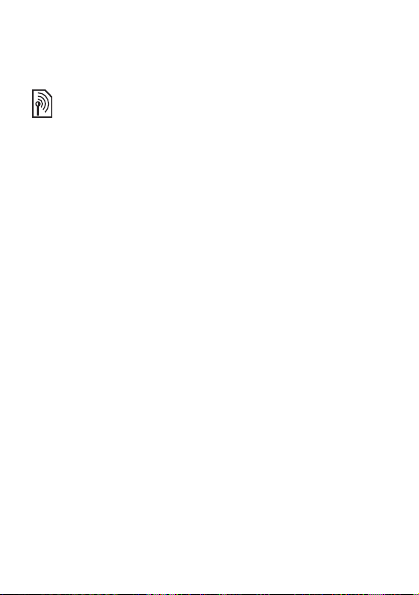
To cancel all call restrictions
1 From standby select Menu } Calls } Call settings
} Restrict calls } Deactivate all.
2 Enter your password and select OK.
Call time and cost balance
You can check call time, the amount of sent messages
and used data bytes. SIM may support cost balance but
this is operator dependant.
To check call time, sent messages and data bytes
From standby select Menu } Calls } Time and cost.
To reset time and cost counter
1 From standby select Menu } Calls } Time and cost.
2 Select Reset } Yes.
Showing or hiding your phone number
If your subscription supports CLIR (Calling Line
Identification Restriction), you can hide your phone
number for people you call.
To show or hide your phone number
From standby select Menu } Calls } Call settings
} Hide/show no. and select an option.
This is the Internet version of the User's guide. © Print only for private use.
21
Page 22
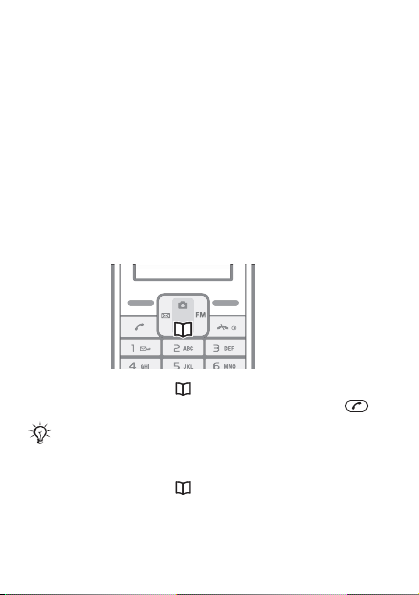
Contacts
You can save names and numbers in Contacts.
To add a contact
1 From standby select Menu } Contacts } Add contact.
• Select Save on SIM if you want the contact to be
saved on the SIM card.
• Select Save in phone if you want the contact to be
saved in the phone.
2 Enter the name and select Options } OK.
3 Scroll to the icon below the name.
4 Enter the number and select OK.
5 Select Save contact.
To call a contact
1 From standby press .
2 Scroll to the contact you want to call and press .
To go directly to a contact, instead of scrolling, you
can enter the first few letters of the contact.
To edit a contact
1 From standby press .
2 Scroll to and select the contact.
3 Select Options } Edit.
4 Edit the information and select Options } Save contact.
22
This is the Internet version of the User's guide. © Print only for private use.
Page 23
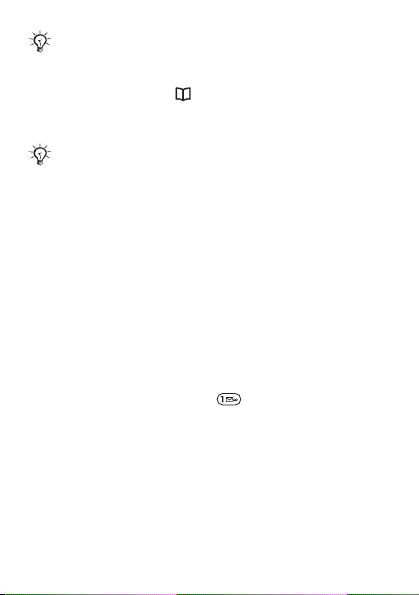
The option Edit, then call is a temporary change of
the contact and will not be saved in the memory.
To delete a contact
1 From standby press .
2 Scroll to and select the contact.
3 Select Options } Delete contact } Yes.
Enter the + sign and country code with all contact
numbers. They can then be used abroad or at home
% 16 To make international calls.
Contacts memory
The number of entries you can save in Contacts depends
on the capacity of your SIM card.
To check the Contacts memory status
From standby select Menu } Contacts } Settings } Memory
status.
Voice messages
If your subscription includes an answering service, callers
can leave a voice message when you cannot answer a call.
To call your voicemail service
From standby, press and hold , if you have saved your
voicemail number in the phone.
To enter your voicemail number
1 From standby select Menu } Contacts } Voicemail.
2 Add voicemail number? appears. Select Yes.
3 Enter the voicemail number that you get from your
service provider and select Save.
This is the Internet version of the User's guide. © Print only for private use.
23
Page 24
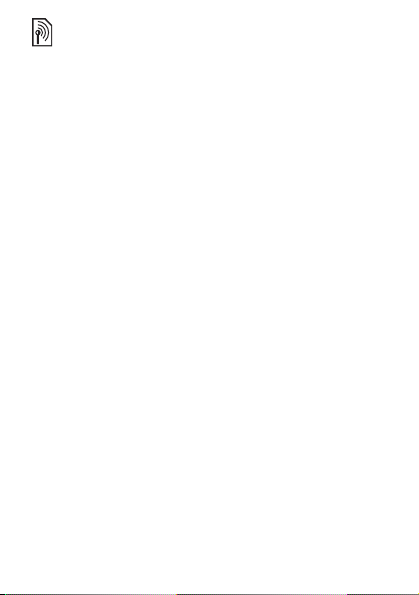
Messaging
Your phone supports various messaging services. Contact
your service provider about the services you can use or for
more information, see www.sonyericsson.com/support.
Before you start
If the number to your service centre is not saved on your
SIM card, you must specify the number yourself, otherwise
you cannot reply to received messages or send your own.
Your service centre number is usually provided with your
SIM card. If you do not have your service centre number,
please contact your service provider.
To check or add a service centre number
1 From standby select Menu } Message } Settings } Text
message } Service centre. The number is shown if it is
saved on the SIM card.
2 If there is no number, enter it, including the international
“+” sign and country code. Select Save.
Text messages
Text messages can be sent to a mobile phone number or
to a contact.
To receive text messages
1Read now? appears. Select View.
2 Scroll to the unread message and select Read.
Inbox and Unsent
Received messages are saved in Inbox. Messages that
fail to be sent are saved in Unsent.
24
This is the Internet version of the User's guide. © Print only for private use.
Page 25

To read text messages
1 From standby select Menu } Message } Text message
} Inbox.
2 Scroll to a message and select Read. represents
unread messages.
Entering letters and characters
There are two methods to enter letters and characters:
• Multitap text input
• T9™ Text Input
To change writing method
When you enter letters, press and hold to switch
between Multitap and T9™ text input.
To write and send a text message
1 From standby press .
2 Select Text message and write your message. Select
Options, for example, to add a symbol.
3 When the message is ready, select Options } Send
message.
4 Retrieve a recently used number, or look-up from
contacts, or enter phone number or email address.
5 Select Send message.
This is the Internet version of the User's guide. © Print only for private use.
25
Page 26

To send the text message to an email address you
need to set the default message type to email
% 29 To set a default message type.
To enter letters using multitap text input
• Press – repeatedly until the desired letter
appears.
• Press to add a space.
• Press to add a comma, period, question mark, etc.
• Press to shift between capitals and lower case
letters.
• Press and hold – to enter numbers.
• Press to enter the + sign.
• Press the right selection key to delete characters.
• Press and hold to change text input method.
• Press and hold to change writing language.
T9™ Text Input
The T9™ Text Input method uses a dictionary to recognize
words. You press each key only once, even if the letter you
want is not the first letter on the key.
To enter letters using T9 Text Input
1 From standby press .
2 Select Text message.
3 Press and hold to switch between Multitap and
T9™ text input.
4 Write your message, for example, to write the word
“Jane”, press , , , .
5 Accept a word and add a space by pressing . To
accept a word without adding a space, press . If the
word shown is not the one you want, press or
repeatedly to view alternative words.
26
This is the Internet version of the User's guide. © Print only for private use.
Page 27

6 Continue writing your message. To enter a full stop
or other punctuation marks, press and then or
repeatedly. Accept a word and add a space by
pressing .
• Press the right selection key once to delete one
character at a time.
• Press and hold the right selection key to delete all
characters at once.
• Press and hold to change text input method.
• Press and hold to change writing language.
To view options when entering letters
Select Options to view options when entering letters.
• Send message – to send the composed message.
•Save – to save a draft of the composed message.
•Add symbol – use to move through
symbols.
•Writing lang. – a list of available languages is shown.
• Dictionary – turn T9 text input on or off.
• National char. – turn off language-specific characters
to save space. This option appears only for some
writing languages.
•Add item – to add a picture, sound, animation.
•Writing method – only visible when writing language is
Chinese. Change between different Chinese writing
methods.
To enter symbols in a text message
1 When you write a text message, select Options } Add
symbol.
2 Scroll to a symbol and select Insert.
This is the Internet version of the User's guide. © Print only for private use.
27
Page 28

To change writing language
1 When you write a text message, select Options
} Writing lang.
2 Select a language.
Unsent
Messages that you do not wish to send immediately can
be saved in Unsent.
To save a phone number from a text message
1 When a text message is displayed select Options
} Save sender no.
2 Select if the contact is to be saved on the SIM card or
in phone memory only.
3 Enter the name and select Options } OK.
4 Select Save contact.
To delete a message
When a text message is displayed select Options } Delete
} Yes.
To delete all messages
1 From standby select Menu } Message } Text
message } Delete msgs and select an option.
2 Delete all messages? appears. Select Yes.
Long messages
The number of characters allowed in a text message
depends on the language you are writing in. Long
messages are sent by automatic linking of two or more
messages. You are charged for each of the messages
linked in a long message. You may not receive all parts
of a long message at the same time.
28
This is the Internet version of the User's guide. © Print only for private use.
Page 29

Check with your service provider for the maximum
number of messages that can be linked.
Text message options
The phone supports different types of messages. Your
service provider may convert text message into a format
(fax, for example) that suits the equipment that is going to
receive the message.
To set a default message type
From standby select Menu } Message } Settings } Text
message } Text message type and select an option.
To get delivery status of a sent message
From standby select Menu } Message } Settings } Delivery
report and select an option.
When set to On the phone will notify you when a message
has been successfully delivered.
Area information
Area information is a type of text message (for example,
a local traffic report) that is sent to all subscribers within
a certain network area.
Please contact your service provider for more
information about area information.
To turn area information on or off
From standby select Menu } Message } Settings } Text
message } Area information.
• Subscriptions – add name and number for the Area
information that the phone should subscribe to.
• Reception – set reception to On or Off.
•Language – select the language that you want the
information to be presented in.
This is the Internet version of the User's guide. © Print only for private use.
29
Page 30

•Cell info – information about what network cell the
phone is in contact with. Shown when the phone is in
Standby mode. Set to On or Off.
Picture messages
Picture messages can contain text, pictures or camera
pictures. They are sent via MMS (Multimedia Messaging
Services) to a mobile phone.
Sending and receiving phones must have
subscriptions that support picture messaging.
Before you start
If settings are not already in your phone % 38 Settings.
To create and send a picture message
1 From standby press .
2 Select Picture messages } Options and select among
the options to build the message. When you have
added text or an item, select Options } Save to
continue building the message.
3 When the message is ready, select } Options } Send.
4 Select an option.
• If you select email, enter the email address.
• If you select phone number, enter the phone
number, or retrieve a number that has recently
been used, or look-up from contacts.
5 Select Send.
30
This is the Internet version of the User's guide. © Print only for private use.
Page 31

The box in the upper right corner of the screen shows
the kilobytes of your created picture message.
To receive picture messages
When your phone has received new picture messages
1Read now? appears. Select View.
2 Scroll to the unread message and select Read.
appears on the screen to remind you that you have
unread picture messages.
Inbox and Outbox
Received messages are saved in Inbox. Messages that
fail to be sent are saved in Outbox.
Draft
Messages that you do not wish to send immediately can
be saved in Drafts.
To save a draft
When you write a message, select Options } Save.
The message is saved in Drafts.
To save an item in a received picture message
1 Scroll to the item and select Options.
2 Select Save picture or Save melody. Items are saved in
corresponding folders in Extras } My files.
To view options when creating a picture message
Select Options to view options when creating a picture
message:
•Send – to send your created picture message.
•Save – to save a draft of your created picture message.
• Add text/Delete text – to insert or delete text in a picture
message.
• Edit text – to edit text in a draft.
This is the Internet version of the User's guide. © Print only for private use.
31
Page 32

• Add picture – to add a picture to your message.
•Add sound/Delete sound – to insert or delete an audio
file in a picture message.
• Add page – to extend your picture message with
another page.
•Page timing – to view the length of the picture message
in minutes and seconds.
•Preview – to preview your created picture message
before sending.
• Delete page – to delete an inserted page from a picture
message. Only available if the message includes more
than one page.
•Next page – to scroll to the next page. Only available if
the message includes more than one page.
• Previous page – to scroll to the previous page. Only
available if the message includes more than one page.
Automatic download
Select how to download your picture messages.
From standby select Menu } Message } Settings
} Picture message to select one of the following:
• Msg download – select if the phone should ask you
before downloading (Always ask), or if it should
download automatically (Always downl.), if ask to
download when not in home network (Roaming).
• Accept msgs – decide whether commercial and
anonymous messages should be accepted.
• Message server – enter a message server or service
centre address for MMS services.
• Internet profile – to select the WAP profile to be used
for MMS.
32
This is the Internet version of the User's guide. © Print only for private use.
Page 33

Radio
You can save up to 10 preset channels.
Do not use your phone as a radio in places where
this is prohibited.
To listen to the radio
1 Connect the headset to the phone % 5 Getting started.
The headset works as an antenna for the radio.
2 From standby press .
To change the radio volume
When the radio is on, press or .
To search for radio channels
When the radio is on, press and hold or .
To save a radio channel
When you have found a radio channel, press and hold
– to save it on the corresponding position. The
radio channel is saved in Options } Channels.
To listen to a saved radio channel
When the radio is on, press – to listen to the
radio channel on the corresponding position.
To exit the radio
Select Back or press .
This is the Internet version of the User's guide. © Print only for private use.
33
Page 34

Radio options
When the radio is on, select Options for the following
options:
•Search – automatically find a radio channel with a
strong signal.
• Minimize – minimize the radio on the screen to use
other functions with the radio still playing.
•Save – save the radio channel.
• Channels – view all saved channels.
• Auto save – automatically find and save radio channels
with a strong signal. Previously saved channels will be
replaced.
• Set frequency – manually enter a frequency number.
• Turn on Mono/Turn on Stereo – if weak radio signal
strength Mono can give a better reception.
•Turn on speaker/Turn off speaker – switch between
the telephone speaker and the headset.
•RDS – Radio Data System, presenting of station name,
automatic changing of channel.
While listening to the radio
If you minimize the radio on the screen, you can listen
to the radio and use other functionality at the same time.
For example, you can make and receive calls and send
messages.
To minimize the radio on the screen
• Select Options } Minimize.
• Press to restore the radio on the screen.
To turn the radio off when minimized
Press and select Back.
34
This is the Internet version of the User's guide. © Print only for private use.
Page 35

Imaging
Camera
Your phone has a digital camera to take pictures to save
or send. Use a picture as a screen saver, wallpaper or add
it to a contact.
Pictures taken with the camera are saved in Camera
} Camera pics. The format is JPEG.
Pictures downloaded via Picture messages, Internet or via
Infrared port are saved in Extras } My files } My pictures.
To start the camera and take a picture
1 From standby press .
2 Hold the phone as shown in the illustration. You can
see the subject on the phone screen.
3 Select Capture to take the picture.
A strong light source such as direct sunlight or a
lamp can make the screen black out or the picture
may be distorted.
This is the Internet version of the User's guide. © Print only for private use.
35
Page 36

To save a picture
When you have taken a picture, select Save. The picture is
saved in Camera } Camera pics.
When the memory is full, you need to delete items
before you can save the picture.
To delete a picture
1 When you have taken a picture, select Delete.
2 Delete picture? appears. Select Yes.
To delete a picture from Camera pics
1 From standby select Menu } Camera } Camera pics.
2 Scroll to a picture and select View.
3 Select Options } Delete } Yes.
To delete a picture from My pictures
1 From standby select Menu } Extras } My files } My
pictures.
2 Scroll to a picture and select View.
3 Select Options } Delete } Yes.
Sending pictures
Sending and receiving phones must have
subscriptions that support picture messaging. If
settings are not already in your phone % 38 Settings.
To send a picture from Camera pics
1 From standby select Menu } Camera } Camera pics.
2 Scroll to a picture and select View.
3 Select Options } Send message } Send.
4 Enter phone number or email address.
5 Select Send.
36
This is the Internet version of the User's guide. © Print only for private use.
Page 37

To send a picture from My pictures
1 From standby select Menu } Extras } My files } My
pictures.
2 Scroll to a picture and select View.
3 Select Options } Send message } Send.
4 Enter phone number or email address.
5 Select Send.
Wallpaper
If you set a picture as wallpaper, this picture is displayed
in standby mode.
To use a picture taken with camera as wallpaper
1 From standby select Menu } Camera } Camera pics.
2 Scroll to a picture and select View.
3 Select Options } Set wallpaper.
Picture options
• Delete – to delete the selected picture.
• Send message – to send the picture in a picture
message.
•Send via IR – to exchange the picture with another
device equipped with infrared.
•Set wallpaper – to set a picture as wallpaper.
• Rename – to rename the picture. The default naming
for a picture is YY/MM/DD/HH/MM/SS.
• Information – view file format and file size of the picture.
This is the Internet version of the User's guide. © Print only for private use.
37
Page 38

Internet
Internet appears either in the main menu or under
Extras % 12 To change the main menu view.
Settings
You need the correct settings in your phone to use
the Internet or messaging services.
Settings may be in your phone when you buy it. If not,
contact your network operator, service provider or go to
www.sonyericsson.com/support for more information. To
use the Internet, and send and receive picture messages,
you need the following:
• A phone subscription that supports data transmission.
• The correct settings in your phone.
Entering settings
If settings are not in your phone, you can:
• Receive settings in a text message (SMS) from your
network operator.
• Use a computer to go to
www.sonyericsson.com/support to request that a text
message with the settings is sent to your phone.
To install settings
1 When the message New settings received appears,
select Yes to install the settings. If settings already exist
in your phone you can either keep or replace them.
2 Select an Internet profile.
3 If you install settings for picture messages, select
a message server.
After the installation % 39 Internet menu.
38
This is the Internet version of the User's guide. © Print only for private use.
Page 39

Internet menu
The Internet menu contains the following:
• Homepage – go to the predefined homepage.
• Bookmarks – go directly to a saved Web page.
•Go to URL – enter a Web address manually or retrieve
one.
• Edit bookmark – edit the Web address of a saved
bookmark.
•Show pictures – allow if images to be shown on Web
pages.
• Push access – allow or reject reception of push
messages.
•Push inbox – WAP Push notification messages are
saved here.
• Clear cache – clear the internet browser cache
memory.
• Internet profile – select the WAP profile to be used for
Web browsing.
To select an Internet profile
1 From standby select Menu } Extras } Internet
} Internet profile.
2 Select a profile to use.
To start browsing
1 From standby select Menu } Extras } Internet } Go to
URL.
2 Enter a new Web address or select an already used
Web address.
To stop browsing
When you browse, select Back until you exit the Internet.
This is the Internet version of the User's guide. © Print only for private use.
39
Page 40

Options when browsing
When you browse, select Options. The menu contains the
following, but depends on the Web page you are visiting:
•View – open the marked Web address.
• Bookmarks – create, use or edit bookmarks to Web
pages.
•Go to URL – enter a Web address manually or retrieve
one.
• Add bookmark – add a new bookmark to the list.
•Reload – refresh the current Web page.
• Homepage – go to the predefined homepage.
•Exit browser – leave the Internet browser.
40
This is the Internet version of the User's guide. © Print only for private use.
Page 41

Infrared port
You can use infrared to send, for example, pictures to
another phone or a computer.
To turn on infrared
From standby select Menu } Settings } Infrared port } On.
If set to On but not used, the Infrared port
automatically turns off after 10 minutes.
To connect two devices
<20 cm
(<8")
1 Turn on infrared in both devices.
2 Make sure the infrared port on your phone is facing
the infrared port on the other device with a maximum
distance of 20 cm (8 inches).
To transfer items using infrared
1 Select an item to transfer.
2 Select Options } Send via IR.
This is the Internet version of the User's guide. © Print only for private use.
41
Page 42

Sounds & Alerts
Your phone comes with a number of standard and
polyphonic melodies which can be used as ringtones.
Do not hold the phone to your ear when using high
ringtones as this can damage your hearing.
To select a ringtone
1 From standby select Menu } Settings } Sound & alerts
} Ringtone.
2 Select a ringtone. The sound is played when selected.
To set the ringtone to silent
From standby select Menu } Settings } Sound & alerts
} Ring volume } Silent.
To set the ring volume
From standby select Menu } Settings } Sound & alerts
} Ring volume and select an option.
To select a key sound
From standby select Menu } Settings } Sound & alerts
} Key sound and select an option.
To set the key sound to silent
From standby select Menu } Settings } Sound & alerts
} Key sound } Silent.
Sounds and alerts options
Under Sound & alerts you can also set these options:
• Vibration – set the vibration ring style to On or Off.
• Message alert – select a message notification signal.
• Alarm sound – select an alarm signal.
42
This is the Internet version of the User's guide. © Print only for private use.
Page 43

Alarm clock/Alarms
Alarm clock, or alarms, appears either in the main
menu or under Extras % 12 To change the main
menu view.
The alarm rings even if the phone is set to silent or turned
off. The alarm time is displayed in standby mode.
To set an alarm
1 From standby select Menu } Extras } Alarm clock.
2 Enter a time for the alarm and select Save.
3 Select an option.
• If Alarm is selected, select an alarm signal.
• If Recurrent alarm is selected, select what day/days
the alarm is going to sound. Scroll and mark/unmark
checkboxes, then select Done.
To turn an alarm off when it rings
Select Stop, or Snooze to snooze for 9 minutes. Snooze
is automatically turned on if you do not press any key.
To disable an alarm
From standby select Menu } Extras } Alarm clock
} Alarm off.
To select an alarm signal
Do not hold the phone to your ear when using high
sounds as this can damage your hearing.
1 From standby select Menu } Settings } Sound & alerts
} Alarm sound.
2 Select a sound. The sound is played when selected.
This is the Internet version of the User's guide. © Print only for private use.
43
Page 44

Settings
Wallpaper
You can change the appearance of the screen by using
wallpapers. Your phone comes with predefined wallpapers.
To select a wallpaper
1 From standby select Menu } Settings } Wallpaper and
select an option.
2 Preview and select.
To select a theme
From standby select Menu } Settings } Theme and select
a theme.
To adjust the screen brightness
1 From standby select Menu } Settings } Advanced
} Brightness.
2 Press to increase the brightness and to decrease
the brightness.
3 Select Save.
Time and date
To set the date
1 From standby select Menu } Settings } Time and date
} Date } Set date.
2 Enter the date and select Save.
To set the date format
From standby select Menu } Settings } Time and date
} Date } Date format and select an option.
44
This is the Internet version of the User's guide. © Print only for private use.
Page 45

To set the time
1 From standby select Menu } Settings } Time and date
} Time } Set time.
2 Enter the time and select Save.
To set the time format
From standby select Menu } Settings } Time and date
} Time } Time format and select an option.
Networks
When you turn on the phone, it automatically selects your
home network. If your home network is not within range,
you may use another network, provided your network
operator allows it. You can select the network you want to
use, or you can add a new network to your list of preferred
networks. Contact your network operator for details.
% 54 Troubleshooting for more information about
networks.
To view available networks
1 From standby select Menu } Settings } Select network.
2 Select whether you want to do an Automatic search or
a Manual search.
A list of the currently available networks in the area is
presented after a while.
Master reset
You can reset all the settings in the phone to the way they
were when you bought your phone by performing a master
reset. All changes that you have made to settings are
deleted.
Resetting may take a few minutes.
This is the Internet version of the User's guide. © Print only for private use.
45
Page 46

To reset the phone
1 From standby select Menu } Settings } Advanced
} Master reset.
2 Select an option.
• Reset settings – resets settings only. User data as
contacts, messages, pictures and sounds are not
deleted.
• Reset all – deletes all settings and user data as
contacts, messages, pictures and sounds.
Languages
Select the language for phone menus or the languages that
you may use when writing. Most SIM cards automatically
set the language used in the menu to the language of the
country where you bought your SIM card.
To change the phone language
From standby select Menu } Settings } Language and
select a language.
To select writing language
You can select writing language when writing a message
% 28 To change writing language.
46
This is the Internet version of the User's guide. © Print only for private use.
Page 47

Locks
Phone lock
The phone lock protects the phone against unauthorized
use if it is stolen and the SIM card is exchanged. You can
change the phone lock code (which is 0000 by default) to
any four-digit personal code.
To unlock the phone
If the phone lock is on, enter your code and select OK.
Automatic phone lock
If the phone lock is set to Automatic, you do not need to
enter your phone lock code until a different SIM card is
inserted in the phone.
It is important that you remember your code. If you
should forget it, you have to hand in your phone to
your local Sony Ericsson retailer.
To turn the phone lock code on or off
1 From standby select Menu } Settings } Advanced
} Security } Phone lock } Protection.
2 Select an option.
3 Enter the phone lock code and select OK.
To edit your phone lock code
1 From standby select Menu } Settings } Advanced
} Security } Phone lock } Change code.
2 Enter the old code and select OK.
3 Enter the new code and select OK.
4 Re-enter the new code to confirm and select OK.
This is the Internet version of the User's guide. © Print only for private use.
47
Page 48

Keypad lock
Lock the keypad to avoid dialling a number by accident.
You can still answer a call and the keypad locks again
after it. % 13 Icons.
Automatic keylock
Automatic keylock in standby means the keypad is locked
a short while after you last pressed a key.
To turn the automatic keylock on or off
From standby select Menu } Settings } Advanced } Auto
keylock and select an option.
Calls to the international emergency number 112 can
still be made, even when the keypad is locked.
SIM card lock
The SIM card lock protects your subscription, but not your
phone itself, from unauthorized use. If you change SIM
cards, the phone still works with the new SIM card.
Most SIM cards are locked at the time of purchase. If
the SIM card lock is on, you have to enter a PIN (Personal
Identity Number) every time you turn on your phone.
If you enter your PIN incorrectly three times in a row,
the SIM card is blocked. This is indicated by the message
PIN blocked. To unblock it, you need to enter your PUK
(Personal Unblocking Key). Your PIN and PUK are supplied
by your network operator. You can edit your PIN and turn
off your SIM card lock at any time.
If the message Passwords do not match appears
when you edit your PIN, you entered the PIN or PIN2
incorrectly.
48
This is the Internet version of the User's guide. © Print only for private use.
Page 49

To unblock your SIM card
1 When PIN blocked is displayed, enter your PUK and
select OK.
2 Enter a new four- to eight-digit PIN and select OK.
3 Re-enter the new PIN to confirm and select OK.
To turn the SIM card lock on or off
1 From standby select Menu } Settings } Advanced
} Security } SIM lock } Protection and select an option.
2 Enter your PIN and select OK.
To edit your PIN
1 From standby select Menu } Settings } Advanced
} Security } SIM lock } Change PIN.
2 Enter your PIN and select OK.
3 Enter a new four- to eight-digit PIN and select OK.
4 Re-enter the new PIN to confirm and select OK.
To edit your PIN2
1 From standby select Menu } Settings } Advanced
} Security }
SIM lock } Change PIN2.
2 Enter your PIN2 and select OK.
3 Enter a new four- to eight-digit PIN and select OK.
4 Re-enter the new PIN to confirm and select OK.
This is the Internet version of the User's guide. © Print only for private use.
49
Page 50

Extras
Alarm clock
% 43 Alarm clock/Alarms.
Internet
% 38 Internet.
Calendar
Your phone has a calendar where you can add notes.
Navigating in your calendar
Use the navigation key to move between days or weeks.
Today’s date will have a square around it. You can change
view under Options.
•View today – view the note for the selected day. If there
is more than one note, press and to scroll.
•View all – view all notes. Press and to scroll.
• Change date – enter a date to view another week or
month.
To add a new note
1 From standby select Menu } Extras } Calendar.
2 Scroll to the desired date and select Options } Add a
note.
3 Enter details and select Options } OK.
4 Select OK to confirm the date.
5 Select OK to confirm the time.
6 Select if you want a reminder signal.
•On – a reminder signal will sound in immediate
connection with the note.
•Off – no reminder signal.
50
This is the Internet version of the User's guide. © Print only for private use.
Page 51

To edit or delete a note
1 From standby select Menu } Extras } Calendar.
2 Scroll to the day for the note and select Options } View
today.
3 If there is more than one note, scroll to the desired note.
4 Select Options.
5 Select to delete or edit the note.
To send and receive a note
1 From standby select Menu } Extras } Calendar.
2 Scroll to the day for the note and select Options } View
today.
3 Select Options } Send } Text message.
4 Write a text message and select Options } Send
message.
5 Enter phone number.
6 Select Options } Send message.
When you receive a note, follow the instructions that appear.
Calendar settings
Under Calendar you also have these options:
• Delete – delete notes.
•Edit – edit a note.
•Save – save a note or changes.
•Add symbol – add a symbol to a note.
• Add item – add an animation, picture or sound to a note.
•Writing lang. – select language.
• Dictionary – turn T9 text input on or off.
• National char. – turn off language-specific characters
to save space. This option appears only for some
writing languages.
• Continue writing – if you receive an incoming call, this
alternative pops up.
• Don´t save – do not save changes.
This is the Internet version of the User's guide. © Print only for private use.
51
Page 52

Timer
Your phone has a built-in timer. When the signal rings,
press the left selection key to turn it off.
To set the timer
1 From standby select Menu } Extras } Timer and enter
the hours, minutes and seconds for countdown.
2 Select OK to start.
Stopwatch
Your phone has a stopwatch that can save several laps.
To use the stopwatch
From standby select Menu } Extras } Stopwatch } Start.
• Select Start to start.
• Select Stop to stop.
• Select New lap to measure an additional lap.
• Select Options to save or reset etc.
• Select View to view saved laps.
• Select Delete to delete saved laps One at a time or
Delete all.
Calculator
The phone has a built-in calculator, which can add,
subtract, divide and multiply.
To use the calculator
1 From standby select Menu } Extras } Calculator.
2 Enter digits with the keypad, then press:
• or to get ÷, x.
• or to get +, -.
• to enter a decimal point.
• to change between positive and negative values.
• Select Clear to delete the figure.
• Select OK to get the result.
52
This is the Internet version of the User's guide. © Print only for private use.
Page 53

My Files
Pictures and sounds are saved in My files.
Games
Your phone comes with games. Information and game
controls are given in help texts for each game.
To start and end a game
1 From standby select Menu } Extras } My Games.
2 Select a game.
3 To read help texts select Help.
4 To start a new game select New game.
5 Press to quit a game.
This is the Internet version of the User's guide. © Print only for private use.
53
Page 54

Troubleshooting
Some problems require that you call your service provider,
but most of the problems you can easily correct yourself.
Remove the SIM card before handing your phone in for
repair.
Common questions
Q: Why do I have problems with memory capacity
and speed?
A: You need to restart your phone from time to time.
1 Turn off the phone and remove the battery cover
2 Remove the battery for 10 seconds and then insert it in
the phone.
3 Put the battery cover on.
4 Turn on the phone.
54
This is the Internet version of the User's guide. © Print only for private use.
Page 55

Q: My screen freezes or flickers, what should I do?
A: Do a master reset
% 45 Master reset.
Q: Why can’t I turn on my phone?
A: Charge the phone until it has finished charging.
Make sure that the phone is charged. Attach the charger
and charge the phone for 2.5 hours. The battery icon may
not appear until the phone has charged for 30 minutes.
A green battery
means the phone
battery is fully
charged. A white
battery means the
phone battery is
empty.
This is the Internet version of the User's guide. © Print only for private use.
55
Page 56

Q: Why can’t I charge my phone?
A: Attach the charger properly.
Look carefully at the picture to see how to attach the
charger and charge the phone.
Q: How do I change phone language?
A: From standby select Menu } Settings } Language
and select a language.
Q: What is my phone lock code?
A: The default phone lock code is 0000.
A phone lock protects your phone against unauthorized
use. If a different SIM card is inserted in the phone, the
phone lock code has to be entered.
1 From standby select Menu } Settings } Advanced
} Security } Phone lock } Change code.
2 Enter the old code and select OK.
56
This is the Internet version of the User's guide. © Print only for private use.
Page 57

To turn the phone lock code on or off
1 Enter the new code and select OK.
2 Repeat the new code and select OK.
3 Select Protection and then select On.
4 Enter your phone lock code and select OK.
Q: How do I turn on and off T9 text input when
writing a text message?
A: Press and hold when entering text.
You will see “T9” at the top of the text message when T9
is activated.
This is the Internet version of the User's guide. © Print only for private use.
57
Page 58

Q: It says Searching for networks on the screen.
A: Try calling from a different location.
Searching for networks means that the radio receiver is
not picking up signals from the operator. This may be a
problem with your location. Move to a location where you
have received good network coverage earlier. You will get
better network coverage outdoors.
Five blue bars mean
full network coverage
Q: It says Emergency calls only on the screen.
A: Try calling from a different location.
When the screen shows Emergency calls only, your
phone is OK, but you are having problems accessing your
own network. Change location and see if the message
disappears. % 45 Networks for details.
58
This is the Internet version of the User's guide. © Print only for private use.
Page 59

Q: It says Insert SIM card on the screen.
A: Remove the SIM card and clean it.
% 60 Insert SIM card.
Q: The phone turns itself off.
A: Use the automatic key lock.
If your phone turns itself off when being transported,
something in your pocket or bag has probably activated
the on/off key. Turn on the automatic key lock function.
% 48 To turn the automatic keylock on or off.
Q: How do I set up SMS/text messages?
A: Check the service centre number in the phone.
If the number to your service centre is not saved on your
SIM card, you must specify the number yourself, otherwise
you cannot reply to received messages or send your own.
Your service centre number is usually provided with your
SIM card. If you cannot find your service centre number,
please contact your service provider.
1 From standby select Menu } Message } Settings
} Text message } Service centre. The number is shown
if it is saved on the SIM card.
2 If there is no number, enter it, including the international
“+” sign and country code and select Save.
This is the Internet version of the User's guide. © Print only for private use.
59
Page 60

Q: I have problems using SMS/text messages on my
phone.
A: Enter the correct SMS/text message settings.
If you have problems sending or receiving text messages
on your phone, some of your phone settings are probably
incorrect. The settings are different for different operators,
contact your network operator for the correct SMS service
centre setting.
Error messages
Insert SIM card
Your SIM card is not inserted correctly or may be
damaged or dirty. Try one or more of the following:
• Remove the SIM card and insert it correctly. % 9To insert
the SIM card and battery.
• Clean the connectors on the SIM card and phone with
a soft brush, a cloth or a cotton bud moistened with any
type of unflavoured colourless alcohol.
• Check if the SIM card is damaged.
• Contact your network operator to get a new SIM card.
Invalid SIM
This error message is shown in two cases:
• The phone only works with certain SIM cards. Insert the
correct SIM card.
• You entered your personal unblocking key code (PUK)
incorrectly 10 times in a row. Contact your operator. To
unblock % 47 Locks.
60
This is the Internet version of the User's guide. © Print only for private use.
Page 61

Emergency calls only
You are having problems accessing your own network.
You can only make emergency calls from this location
% 17 Emergency calls.
Searching for networks
Your phone is not receiving a signal from a network
operator. Try moving to a location where you have
received good network coverage earlier.
Passwords do not match
You have entered your PIN or PIN2 incorrectly.
Enter the correct PIN or PIN2 and select Yes % 47 Locks.
PIN blocked
your operator.
You have entered your PIN or PIN2 incorrectly three times
in a row. To unblock your codes % 47 Locks.
Phone locked
The phone is locked. To unlock the phone % 47 Locks.
Phone lock code:
Your phone comes with the phone lock code 0000. You
or PIN2 blocked. Enter PUK2 provided by
can change it to any four-digit code % 47 Locks.
This is the Internet version of the User's guide. © Print only for private use.
61
Page 62

Important information
Sony Ericsson Consumer Web site
On www.sonyericsson.com/support there is a support section where help
and tips are only a few clicks away. Here you will find the latest computer
software updates and tips on how to use your product more efficiently.
Service and support
From now on you will have access to a portfolio of exclusive service
advantages such as:
• Global and local Web sites providing support
• A global network of Call Centers
• An extensive network of Sony Ericsson service partners
• A warranty period. Learn more about the warranty conditions in this
User guide
On www.sonyericsson.com, under the support section in the language of
your choice, you will find the latest support tools and information, such as
software updates, Knowledge base, Phone setup and additional help
when you require it.
For operator-specific services and features, please contact your network
operator for more information.
You can also contact our Call Centers. Use the phone number for the
nearest Call Center in the list below. If your country/region is not
represented in the list, please contact your local dealer. (The phone
numbers below were correct at the time of going to print. You can always
find the latest updates on www.sonyericsson.com.)
In the unlikely event that your product needs service, please contact the
dealer from whom it was purchased, or one of our service partners. Save
your proof of purchase, you will need it if you need to claim warranty.
You will be charged for a call to one of our Call Centers according to
national rates, including local taxes, unless the phone number is a toll-free
number.
Australia 1-300 650 050
Argentina 800-333-7427
Austria 0810 200245
62
This is the Internet version of the User's guide. © Print only for private use.
questions.AU@support.sonyericsson.com
questions.AR@support.sonyericsson.com
questions.AT@support.sonyericsson.com
Page 63

Belgium 02-7451611
Brazil 4001-0444
Canada 1-866-766-9374
Central Africa +27 112589023
Chile 123-0020-0656
China 4008100000
Colombia 18009122135
Croatia 062 000 000
Czech Republic 844 550 055
Denmark 33 31 28 28
Finland 09-299 2000
France 0 825 383 383
Germany 0180 534 2020
Greece 801-11-810-810
Hong Kong 8203 8863
Hungary 06 1 437 7300
India 39011111
Indonesia 021-2701388
Ireland 1850 545 888
questions.BE@support.sonyericsson.com
questions.BR@support.sonyericsson.com
questions.CA@support.sonyericsson.com
questions.CF@support.sonyericsson.com
questions.CL@support.sonyericsson.com
questions.CN@support.sonyericsson.com
questions.CO@support.sonyericsson.com
questions.HR@support.sonyericsson.com
questions.CZ@support.sonyericsson.com
questions.DK@support.sonyericsson.com
questions.FI@support.sonyericsson.com
questions.FR@support.sonyericsson.com
questions.DE@support.sonyericsson.com
210-89 91 919 (from mobile)
questions.GR@support.sonyericsson.com
questions.HK@support.sonyericsson.com
questions.HU@support.sonyericsson.com
(Add STD code from a GSM connection)
questions.IN@support.sonyericsson.com
questions.ID@support.sonyericsson.com
questions.IE@support.sonyericsson.com
This is the Internet version of the User's guide. © Print only for private use.
63
Page 64

Italy 06 48895206
Lithuania 8 700 55030
Malaysia 03-78809800
Mexico 01 800 000 4722
Netherlands 0900 899 8318
New Zealand 0800-100150
Norway 815 00 840
Pakistan 111 22 55 73
Philippines 02-7891860
Poland 0 (prefix) 22 6916200
Portugal 808 204 466
Romania (+4021) 401 0401
Russia 095 7870986
Singapore 67440733
Slovakia 02-5443 6443
South Africa 0861 632222
Spain 902 180 576
Sweden 013-24 45 00
Switzerland 0848 824 040
Taiwan 02-25625511
64
This is the Internet version of the User's guide. © Print only for private use.
questions.IT@support.sonyericsson.com
questions.lt@support.sonyericsson.com
questions.MY@support.sonyericsson.com
questions.MX@support.sonyericsson.com
questions.NL@support.sonyericsson.com
questions.NZ@support.sonyericsson.com
questions.NO@support.sonyericsson.com
questions.pk@support.sonyericsson.com
questions.PH@support.sonyericsson.com
questions.PL@support.sonyericsson.com
questions.PT@support.sonyericsson.com
questions.RO@support.sonyericsson.com
questions.RU@support.sonyericsson.com
questions.SG@support.sonyericsson.com
questions.SK@support.sonyericsson.com
questions.ZA@support.sonyericsson.com
questions.ES@support.sonyericsson.com
questions.SE@support.sonyericsson.com
questions.CH@support.sonyericsson.com
questions.TW@support.sonyericsson.com
Page 65

Thailand 02-2483030
Turkey 0212 47 37 777
United Arab Emirates 43 919880
United Kingdom 08705 23 7237
United States 1-866-766-9374
Venezuela 0-800-100-2250
questions.TH@support.sonyericsson.com
questions.TR@support.sonyericsson.com
questions.AE@support.sonyericsson.com
questions.GB@support.sonyericsson.com
questions.US@support.sonyericsson.com
questions.VE@support.sonyericsson.com
This is the Internet version of the User's guide. © Print only for private use.
65
Page 66

Guidelines for Safe and Efficient Use
Please read this information before using your mobile phone.
These instructions are intended for your safety. Please follow
these guidelines. If the product has been subject to any of the
conditions listed below or you have any doubt as to its proper
function make sure you have the product checked by a
certified service partner before charging or using it. Failure to
do so might entail a risk of product malfunction or even a potential hazard
to your health.
Recommendations for safe use of product (mobile
phone, battery, charger and other accessories)
• Always treat your product with care and keep it in a clean and dust-
free place.
• Warning! May explode if disposed of in fire.
• Do not expose your product to liquid or moisture or humidity.
• Do not expose your product to extremely high or low
temperatures. Do not expose the battery to temperatures
above +60°C (+140°F).
• Do not expose your product to open flames or lit tobacco
products.
• Do not drop, throw or try to bend your product.
• Do not paint your product.
• Do not attempt to disassemble or modify your product.
Only Sony Ericsson authorized personnel should perform
service.
• Do not use your product near medical equipment without
requesting permission from your treating physician or authorized
medical staff.
• Do not use your product when in, or around aircraft, or areas showing
the sign “turn off two-way radio”.
• Do not use your product in an area where a potentially explosive
atmosphere exists.
• Do not place your product or install wireless equipment in
the area above an air bag in your car.
66
This is the Internet version of the User's guide. © Print only for private use.
Page 67

CHILDREN
KEEP OUT OF CHILDRENS REACH. DO NOT ALLOW
CHILDREN TO PLAY WITH YOUR M OBILE PHONE OR IT S
ACCESSORIES. THEY COULD HURT THEMSELVES OR
OTHERS, OR COULD ACCIDENTALLY DAMAGE THE
MOBILE PHONE OR ACCESSORY. YOUR MOBILE PHONE
OR ITS ACCESSORY MAY CONTAIN SMALL PARTS THAT
COULD BECOME DETACHED AND CREATE A CHOKING HAZARD.
Power supply (Charger)
Connect the AC power adapter only to designated power sources as
marked on the product. Make sure the cord is positioned so that it will not
be subjected to damage or stress. To reduce risk of electric shock, unplug
the unit from any power source before attempting to clean it. The AC power
adapter must not be used outdoors or in damp areas. Never alter the cord
or plug. If the plug does not fit into the outlet, have a proper outlet installed
by a qualified electrician.
Use only Sony Ericsson branded original chargers intended for use with
your mobile phone. Other chargers may not be designed to the same
safety and performance standards.
Battery
We recommend that you fully charge the battery before you use your
mobile phone for the first time. A new battery or one that has not been
used for a long time could have reduced capacity the first few times it is
used. The battery should only be charged in temperatures between +5°C
(+41°F) and +45°C (+113°F).
Use only Sony Ericsson branded original batteries intended for use with
your mobile phone. Using other batteries and chargers could be
dangerous.
Talk and standby times depend on several different conditions such as
signal strength, operating temperature, application usage patterns,
features selected and voice or data transmissions when the mobile phone
is being used.
Turn off your mobile phone before removing the battery. Do not put the
battery into your mouth. Battery electrolytes may be toxic if swallowed.
Do not let the metal contacts on the battery touch another metal object.
Doing this could short-circuit and damage the battery. Use the battery for
the intended purpose only.
This is the Internet version of the User's guide. © Print only for private use.
67
Page 68

Personal medical devices
Mobile phones may affect the operation of pacemakers and other
implanted equipment. Please avoid placing the mobile phone over the
pacemaker, e.g. in your breast pocket. When using the mobile phone,
use it at the ear on the opposite side of the body to the pacemaker. If a
minimum distance of 15 cm (6 inches) is kept between the mobile phone
and the pacemaker, the risk of interference is limited. If you have any
reason to suspect that interference is taking place, immediately turn off
your mobile phone. Contact your cardiologist for more information.
For other medical devices, please consult your physician and the
manufacturer of the device.
Driving
Please check if local laws and regulations restrict the use of mobile phones
while driving or require drivers to use handsfree solutions. We recommend
that you use only Sony Ericsson handsfree solutions intended for use with
your product.
Please note that because of possible interference to electronic equipment,
some vehicle manufacturers forbid the use of mobile phones in their
vehicles unless a handsfree kit with an external antenna has been installed.
Always pay full attention to driving and pull off the road and park before
making or answering a call if driving conditions so require.
Emergency calls
Mobile phones operate using radio signals, which cannot guarantee
connection in all conditions. You should therefore never rely solely upon any
mobile phone for essential communications (e.g. medical emergencies).
Emergency calls may not be possible in all areas, on all cellular networks,
or when certain network services and/or mobile phone features are in use.
Check with your local service provider.
Antenna
This phone contains a built-in antenna. Use of antenna devices not
marketed by Sony Ericsson specifically for this model could damage
your mobile phone, reduce performance, and produce SAR levels above
the established limits (see below).
68
This is the Internet version of the User's guide. © Print only for private use.
Page 69

Efficient use
Hold your mobile phone as you would any other phone. Do not cover the
top of the phone when it is in use, as this affects call quality and may
cause the phone to operate at a higher power level than needed, thus
shortening talk and standby times.
Radio frequency (RF) exposure and Specific
Absorption Rate (SAR)
Your mobile phone is a low-power radio transmitter and receiver. When it
is turned on, it emits low levels of radio frequency energy (also known as
radio waves or radio frequency fields).
Governments around the world have adopted comprehensive international
safety guidelines, developed by scientific organizations, e.g. ICNIRP
(International Commission on Non-Ionizing Radiation Protection) and IEEE
(The Institute of Electrical and Electronics Engineers Inc.), through periodic
and thorough evaluation of scientific studies. These guidelines establish
permitted levels of radio wave exposure for the general population. The
levels include a safety margin designed to assure the safety of all persons,
regardless of age and health, and to account for any variations in
measurements.
Specific Absorption Rate (SAR) is the unit of measurement for the amount
of radio frequency energy absorbed by the body when using a mobile
phone. The SAR value is determined at the highest certified power level
in laboratory conditions, but the actual SAR level of the mobile phone
while it is operating can be well below this value. This is because the
mobile phone is designed to use the minimum power required to reach
the network.
Variations in SAR below the radio frequency exposure guidelines do not
mean that there are variations in safety. While there may be differences in
SAR levels among mobile phones, all Sony Ericsson mobile phone models
are designed to meet radio frequency exposure guidelines.
For phones sold in the US, before a phone model is available for sale to
the public, it must be tested and certified by the Federal Communications
Commission (FCC) that it does not exceed the limit established by the
government-adopted requirement for safe exposure. The tests are
performed in positions and locations (that is, at the ear and worn on the
body) as required by the FCC for each model. For body-worn operation,
this phone has been tested and meets FCC RF exposure guidelines when
the handset is positioned a minimum of 15 mm from the body without any
metal parts in the vicinity of the phone or when used with the original
This is the Internet version of the User's guide. © Print only for private use.
69
Page 70

Sony Ericsson accessory intended for this phone and worn on the body.
Use of other accessories may not ensure compliance with FCC RF
exposure guidelines.
A separate leaflet with SAR information about this mobile phone model
is included with the material accompanying this mobile phone. This
information can also be found, together with more information on radio
frequency exposure and SAR, on: www.sonyericsson.com/health.
Accessible Solutions/Special Needs
For phones sold in the US, you can use your TTY terminal with your
Sony Ericsson mobile phone (with the necessary accessory). For
information on Accessible Solutions for individuals with special needs
call the Sony Ericsson Special Needs Center on 877 878 1996 (TTY) or
877 207 2056 (voice), or visit the Sony Ericsson Special Needs Center at
www.sonyericsson-snc.com.
Disposal of old electrical and electronic
equipment
This symbol indicates that all electrical and electronic
equipment included shall not be treated as household
waste. Instead it shall be left at the appropriate collection
point for recycling of electrical and electronic equipment.
By ensuring this product is disposed of correctly, you will help prevent
potential negative consequences for the environment and human health,
which could otherwise be caused by inappropriate waste handling of this
product. The recycling of materials will help to conserve natural resources.
For more detailed information about recycling this product, please contact
your local city office, your household waste disposal service or the shop
where you purchased the product.
Disposing of the battery
Please check local regulations for disposal of batteries or
call your local Sony Ericsson Call Center for information.
The battery should never be placed in municipal waste. Use
a battery disposal facility if available.
70
This is the Internet version of the User's guide. © Print only for private use.
Page 71

Protection of personal information
To safeguard your privacy and prevent information being accessible to a
third party, you should erase all personal data before selling or disposing
of the product. To delete personal data, perform a master reset.
DELETION OF MATERIAL FROM THE PHONE MEMORY DOES NOT
ENSURE THAT SAID INFORMATION CANNOT BE RECOVERED BY
A SUBSEQUENT USER. SONY ERICSSON DOES NOT WARRANT
AGAINST A SUBSEQUENT USER OF THE DEVICE ACCESSING YOUR
INFORMATION AND DOES NOT ASSUME ANY RESPONSIBILITY FOR
SUBSEQUENT DISCLOSURE OF SAID INFORMATION EVEN IF A
MASTER RESET HAS BEEN PERFORMED. If you are concerned about
such potential disclosure retain your device or secure its permanent
destruction.
Accessories
Sony Ericsson recommends use of Sony Ericsson original accessories for
safe and efficient use of its products. Use of third-party accessories may
decrease performance or pose a risk to your health or safety.
LOUDNESS WARNING:
Please adjust the audio volume cautiously when using third-party audio
accessories to avoid volume levels that may be harmful to your hearing.
Sony Ericsson does not test use of third-party audio accessories with this
mobile phone. Sony Ericsson recommends using only Sony Ericsson
original audio accessories.
End User Licence Agreement
This wireless device, including without limitation any media delivered with
the device, (“Device”) contains software owned by Sony Ericsson Mobile
Communications AB and its affiliated companies (“Sony Ericsson”) and its
third party suppliers and licensors (“Software”).
As user of this Device, Sony Ericsson grants you a non-exclusive, nontransferable, non-assignable license to use the Software solely in
conjunction with the Device on which it is installed and/or delivered with.
Nothing herein shall be construed as a sale of the Software to a user of
this Device.
You shall not reproduce, modify, distribute, reverse engineer, decompile,
otherwise alter or use any other means to discover the source code of the
Software or any component of the Software. For avoidance of doubt, you
are at all times entitled to transfer all rights and obligations to the Software
This is the Internet version of the User's guide. © Print only for private use.
71
Page 72

to a third party, solely together with the Device with which you received
the Software, provided always that such third party agrees in writing to be
bound by these rules.
You are granted this license for a term of the useful life of this Device. You
can terminate this license by transferring all your rights to the Device on
which you have received the Software to a third party in writing. If you fail
to comply with any of the terms and conditions set out in this license, it
will terminate with immediate effect.
Sony Ericsson and its third party suppliers and licensors are the sole and
exclusive owner of and retain all rights, title and interest in and to the
Software. Sony Ericsson, and, to the extent that the Software contains
material or code of a third party, such third party, shall be entitled third
party beneficiaries of these terms.
The validity, construction and performance of this license shall be
governed by the laws of Sweden. The foregoing shall apply to the full
extent permitted by, when applicable, statutory consumer rights.
Limited Warranty
Sony Ericsson Mobile Communications AB, SE-221 88 Lund, Sweden,
(Sony Ericsson) or its local affiliated company, provides this Limited
Warranty for your mobile phone and original accessory delivered with
your mobile phone (hereinafter referred to as “Product”).
Should your Product need warranty service, please return it to the dealer
from whom it was purchased, or contact your local Sony Ericsson Call
Center (national rates may apply) or visit www.sonyericsson.com for
further information.
Our warranty
Subject to the conditions of this Limited Warranty, Sony Ericsson warrants
this Product to be free from defects in design, material and workmanship
at the time of its original purchase by a consumer. This Limited Warranty
will last for a period of one (1) year as from the original date of purchase of
the Product.
72
This is the Internet version of the User's guide. © Print only for private use.
Page 73

What we will do
If, during the warranty period, this Product fails to operate under normal
use and service, due to defects in design, materials or workmanship,
Sony Ericsson authorized distributors or service partners, in the country*
where you purchased the Product, will, at their option, either repair or
replace the Product in accordance with the terms and conditions
stipulated herein.
Sony Ericsson and its service partners reserve the right to charge a
handling fee if a returned Product is found not to be under warranty
according to the conditions below.
Please note that some of your personal settings, downloads and other
information may be lost when your Sony Ericsson Product is repaired or
replaced. At present Sony Ericsson may be prevented by applicable law,
other regulation or technical restrictions from making a backup copy of
certain downloads. Sony Ericsson does not take any responsibility for any
lost information of any kind and will not reimburse you for any such loss.
You should always make backup copies of all the information stored on
your Sony Ericsson Product such as downloads, calendar and contacts
before handing in your Sony Ericsson Product for repair or replacement.
Conditions
1 This Limited Warranty is valid only if the original proof of purchase for
this Product issued by a Sony Ericsson authorized dealer specifying
the date of purchase and serial number**, is presented with the
Product to be repaired or replaced. Sony Ericsson reserves the right to
refuse warranty service if this information has been removed or
changed after the original purchase of the Product from the dealer.
2 If Sony Ericsson repairs or replaces the Product, the repair for the
defect concerned, or the replaced Product shall be warranted for the
remaining time of the original warranty period or for ninety (90) days
from the date of repair, whichever is longer. Repair or replacement
may involve the use of functionally equivalent reconditioned units.
Replaced parts or components will become the property of
Sony Ericsson.
3 This warranty does not cover any failure of the Product due to normal
tear and wear, or due to misuse, including but not limited to use in
other than the normal and customary manner, in accordance with the
Sony Ericsson instructions for use and maintenance of the Product.
Nor does this warranty cover any failure of the Product due to accident,
software or hardware modification or adjustment, acts of God or
damage resulting from liquid.
This is the Internet version of the User's guide. © Print only for private use.
73
Page 74

A rechargeable battery can be charged and discharged more than a
hundred times. However, it will eventually wear out – this is not a
defect and corresponds to normal wear and tear. When the talk-time
or standby time is noticeably shorter, it is time to replace your battery.
Sony Ericsson recommends that you use only batteries and chargers
approved by Sony Ericsson.
Minor variations in display brightness and colour may occur between
the phones. There may be tiny bright or dark dots on the display.
These are called defective pixels and occur when individual dots have
malfunctioned and can not be adjusted. Two defective pixels are
deemed acceptable.
Minor variations in camera image appearance may occur between
phones. This is nothing uncommon and is not regarded as a defective
camera module.
4 Since the cellular system on which the Product is to operate is
provided by a carrier independent from Sony Ericsson, Sony Ericsson
will not be responsible for the operation, availability, coverage,
services or range of that system.
5 This warranty does not cover Product failures caused by installations,
modifications, or repair or opening of the Product performed by a non-
Sony Ericsson authorised person.
6 The warranty does not cover Product failures which have been caused
by use of accessories or other peripheral devices which are not
Sony Ericsson branded original accessories intended for use with the
Product.
Sony Ericsson disclaims any and all warranties, whether express or
implied, for failures caused to the Product or peripheral devices as a
result of viruses, trojans horses, spyware, or other malicious software.
Sony Ericsson strongly recommends that you install appropriate virus
protection software on your Product and any peripheral devices
connected to it, as available, and update it regularly, to better protect
your device. It is understood, however, that such software will never
fully protect your Product or its peripheral devices and Sony Ericsson
disclaims all warranties, whether express or implied, in case of failure
by such antivirus software to fulfill its intended purpose.
7 Tampering with any of the seals on the Product will void the warranty.
8 THERE ARE NO EXPRESS WARRANTIES, WHETHER WRITTEN OR
ORAL, OTHER THAN THIS PRINTED LIMITED WARRANTY. ALL
IMPLIED WARRANTIES, INCLUDING WITHOUT LIMITATION THE
IMPLIED WARRANTIES OF MERCHANTABILITY OR FITNESS FOR
74
This is the Internet version of the User's guide. © Print only for private use.
Page 75

A PARTICULAR PURPOSE, ARE LIMITED TO THE DURATION OF
THIS LIMITED WARRANTY. IN NO EVENT SHALL SONY ERICSSON
OR ITS LICENSORS BE LIABLE FOR INCIDENTAL OR
CONSEQUENTIAL DAMAGES OF ANY NATURE WHATSOEVER,
INCLUDING BUT NOT LIMITED TO LOST PROFITS OR COMMERCIAL
LOSS; TO THE FULL EXTENT THOSE DAMAGES CAN BE
DISCLAIMED BY LAW.
Some countries/states do not allow the exclusion or limitation of incidental
or consequential damages, or limitation of the duration of implied warranties,
so the preceding limitations or exclusions may not apply to you.
The warranty provided does not affect the consumer's statutory rights
under applicable legislation in force, nor the consumer's rights against the
dealer arising from their sales / purchase contract.
*GEOGRAPHICAL SCOPE OF THE WARRANTY
If you have purchased your Product in a country member of the European
Economic Area (EEA) or in Switzerland or the Republic of Turkey, and
such Product was intended for sale in the EEA or in Switzerland or in
Turkey, you can have your Product serviced in any EEA country or in
Switzerland or in Turkey, under the warranty conditions prevailing in the
country in which you require servicing, provided that an identical Product
is sold in such country by an authorised Sony Ericsson distributor. To find
out if your Product is sold in the country you are in, please call the local
Sony Ericsson Call Center. Please observe that certain services may not
be possible elsewhere than in the country of original purchase, for
example due to the fact that your Product may have an interior or exterior
which is different from equivalent models sold in other countries. Please
note in addition that it may sometimes not be possible to repair SIMlocked Products.
**In some countries/regions additional information (such as a valid
warranty card) may be requested.
FCC Statement
This device complies with Part 15 of the FCC rules.
Operation is subject to the following two conditions:
(1) This device may not cause harmful interference, and
(2) This device must accept any interference received,
including interference that may cause undesired operation.
This is the Internet version of the User's guide. © Print only for private use.
75
Page 76

Declaration of Conformity
We, Sony Ericsson Mobile Communications AB of
Nya Vattentornet
SE-221 88 Lund, Sweden
declare under our sole responsibility that our product
Sony Ericsson type AAA-1002052-BV
and in combination with our accessories, to which this declaration
relates is in conformity with the appropriate standards 3GPP TS 51.010-1,
EN 301489-7, EN 60950, following the provisions of Radio Equipment
and Telecommunication Terminal Equipment directive 99/5/EC with
requirements covering EMC directive 89/336/EEC, and Low Voltage
directive 73/23/EEC.
Lund, January 2007
Shoji Nemoto, Head of Product Business Group GSM/UMTS
We fulfil the requirements of the R&TTE Directive (99/5/EC).
76
This is the Internet version of the User's guide. © Print only for private use.
Page 77

Index
A
alarms 43
answer a call 15
answering service 23
area information 29
assembling, phone 9
automatic keylock 48
B
battery 9
use and care 67
C
calculator 52
call list 17
call time and cost 21
call waiting 18
calling 15
calls
emergency 17
hold 16
restricted dialling 20
camera 35
codes
PIN 8, 48
PUK 8, 48
conference calls 19
contacts 22
D
date format 44
declaration of conformity 76
delivery status 29
diverting calls 18
E
emergency calls 17
end user licence
agreement 71
enter letters 26
error messages 60
G
grid view 12
GSM frequencies 2
H
handsfree 45
hide phone number 21
I
icons 13
important information 62
inbox
picture messages 31
text messages 24
K
key press sound 42
keypad 6
keypad lock 7, 48
This is the Internet version of the User's guide. © Print only for private use.
77
Page 78

L
language
phone 46
writing 46
locks
keypad 7, 48
phone 61
SIM card 48
long messages 28
M
master reset 45
menu
change view 12
overview 14
message type 29
messaging 24
microphone, off/on 16
missed calls 16
MMS See picture
messages 30
multitap 26
my number 20
N
network search 45
P
phone lock 47, 61
phonebook See contacts 22
picture messages 30
PIN code 8, 48
PUK 8, 48
78
This is the Internet version of the User's guide. © Print only for private use.
R
radio 33
reject a call 15
reset 45
restricted dialling 20
ringtone 42
S
safety guidelines 66
screen
brightness 44
light 13
security
keypad lock 7
phone lock 47
SIM card lock 48
service centre number 24
settings 44
time and date 44
shortcuts 6
silent
key sound 42
ringtone 7, 42
SIM card 7
lock 48
unblock 49
single icon view 12
SMS See text messages 24
SOS numbers 17
speaker volume 16
standby 11
stopwatch 52
symbols 27
Page 79

T
text input 26
text message options 29
text messages 24
time format 45
troubleshooting 54
turn on the phone 11
turning on/off
keypad lock 7, 48
phone lock code 47
ringtones, melodies 42
SIM card lock 49
two calls 19
T9™ Text Input 26
V
voicemail 23
volume
radio 33
ringtone 42
speaker 16
W
wallpaper 44
warranty 72
writing methods 25
This is the Internet version of the User's guide. © Print only for private use.
79
