Page 1
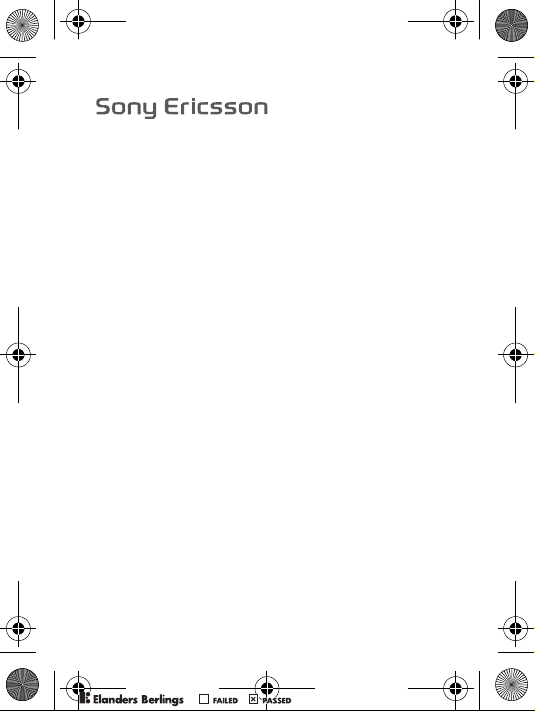
K205a_SHUG_R1A_EN.book Page 1 Friday, August 3, 2007 5:37 PM
K205
PPreflighted byreflighted byPreflighted by
( )( )( )
Page 2
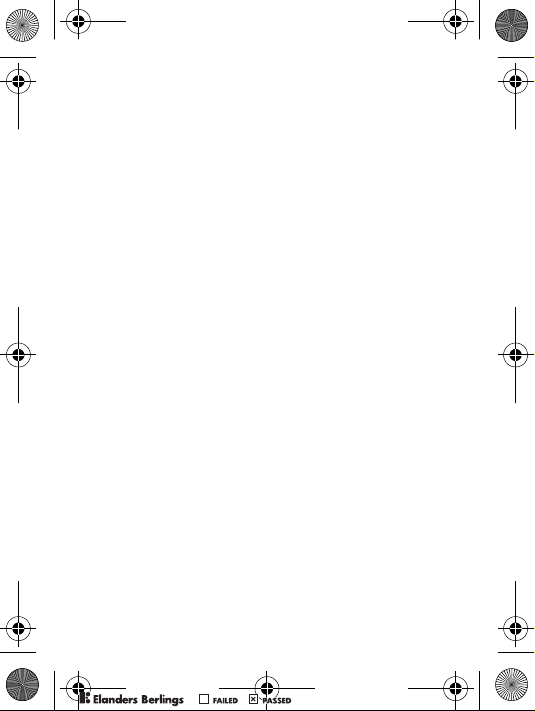
K205i_portrait_front.fm Page 2 Friday, August 3, 2007 5:43 PM
PPreflighted byreflighted byPreflighted by
( )( )( )
Page 3
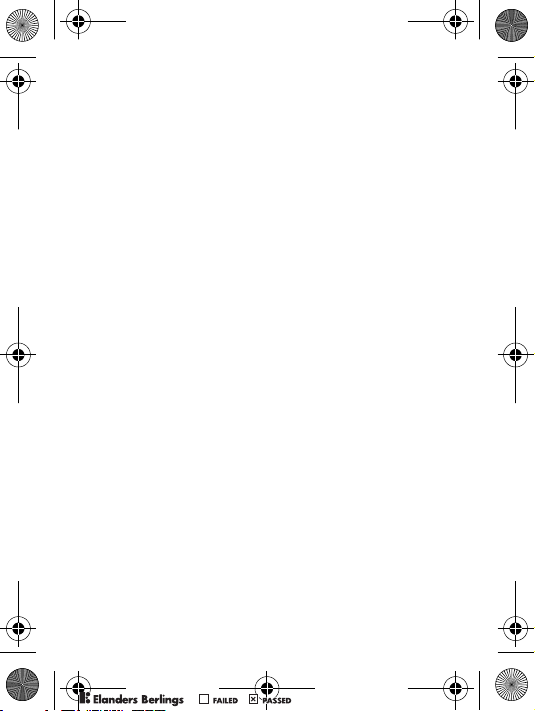
K205a_SHUG_R1A_EN.book Page 1 Friday, August 3, 2007 5:37 PM
Contents
Set up your phone . . . . . . . . . . . . . . . . . . . . . . . . . . 4
Phone overview . . . . . . . . . . . . . . . . . . . . . . . . . . . 7
Key functions . . . . . . . . . . . . . . . . . . . . . . . . . . . . . . 8
Phone language . . . . . . . . . . . . . . . . . . . . . . . . . . . 10
Entering letters and characters . . . . . . . . . . . . . . . 10
Calling . . . . . . . . . . . . . . . . . . . . . . . . . . . . . . . . . . 11
Contacts . . . . . . . . . . . . . . . . . . . . . . . . . . . . . . . . 13
Text messages . . . . . . . . . . . . . . . . . . . . . . . . . . . 14
Picture messages . . . . . . . . . . . . . . . . . . . . . . . . . 15
Camera . . . . . . . . . . . . . . . . . . . . . . . . . . . . . . . . . 15
Infrared port . . . . . . . . . . . . . . . . . . . . . . . . . . . . . 16
Internet . . . . . . . . . . . . . . . . . . . . . . . . . . . . . . . . . 17
Sounds & Alerts . . . . . . . . . . . . . . . . . . . . . . . . . . 18
Alarms . . . . . . . . . . . . . . . . . . . . . . . . . . . . . . . . . . 18
Settings . . . . . . . . . . . . . . . . . . . . . . . . . . . . . . . . . 19
Troubleshooting . . . . . . . . . . . . . . . . . . . . . . . . . . . 21
Important information . . . . . . . . . . . . . . . . . . . . . . 24
Index . . . . . . . . . . . . . . . . . . . . . . . . . . . . . . . . . . . 38
Congratulations on your purchase of this phone! For additional
phone content, go to www.sonyericsson.com. Register
now to get free online storage and special offers at
www.sonyericsson.com/myphone. For product support,
go to www.sonyericsson.com/support.
PPreflighted byreflighted byPreflighted by
1
( )( )( )
Page 4
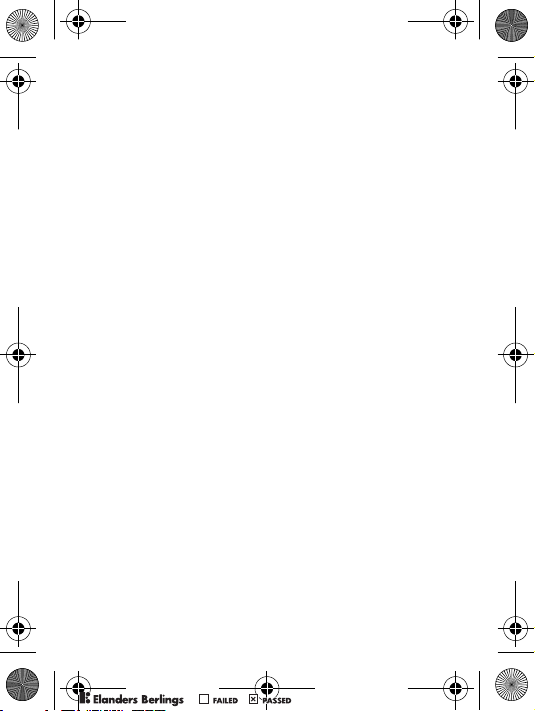
K205a_SHUG_R1A_EN.book Page 2 Friday, August 3, 2007 5:37 PM
Sony Ericsson K205a
GSM 850/1900
This User guide is published by Sony Ericsson Mobile Communications
AB or its local affiliated company, without any warranty. Improvements
and changes to this User guide necessitated by typographical errors,
inaccuracies of current information, or improvements to programs
and/or equipment, may be made by Sony Ericsson Mobile
Communications AB or its local affiliated company at any time and
without notice. Such changes will, however, be incorporated into new
editions of this User guide.
All rights reserved.
© Sony Ericsson Mobile Communications AB, 2007
Publication number: EN/LZT 108 9616 R1A
Please note:
Some of the services in this User guide are not supported by all
networks. This also applies to the GSM International Emergency
Number 112.
Please contact your network operator or service provider if you are
in doubt whether you can use a particular service or not.
Please read the Guidelines for safe and efficient use and the Limited
warranty chapters before you use your mobile phone.
Your mobile phone has the capability to download, store and forward
additional content, e.g. ringtones. The use of such content may be
restricted or prohibited by rights of third parties, including but not
limited to restriction under applicable copyright laws. You, and not
Sony Ericsson, are entirely responsible for additional content that
you download to or forward from your mobile phone. Prior to your
use of any additional content, please verify that your intended use is
properly licensed or is otherwise authorized. Sony Ericsson does not
guarantee the accuracy, integrity or quality of any additional content
or any other third party content. Under no circumstances will
Sony Ericsson be liable in any way for your improper use of additional
content or other third party content.
PPreflighted byreflighted byPreflighted by
2
( )( )( )
Page 5
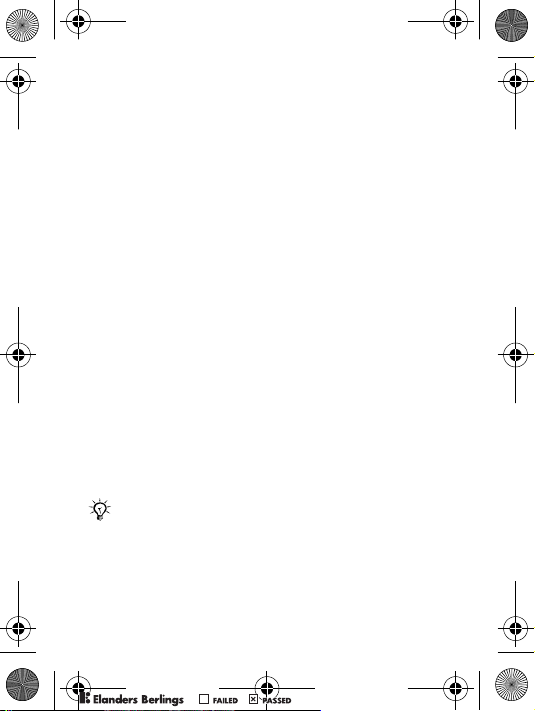
K205a_SHUG_R1A_EN.book Page 3 Friday, August 3, 2007 5:37 PM
The Liquid Identity logo is a trademark or registered trademark of
Sony Ericsson Mobile Communications AB. Sony is a trademark
or registered trademark of Sony Corporation. Ericsson is a trademark
or registered trademark of Telefonaktiebolaget LM Ericsson.
T9™ Text Input is a trademark or a registered trademark of Tegic
Communications.
T9™ Text Input is licensed under one or more of the following:
U.S. Pat. Nos. 5,818,437, 5,953,541, 5,187,480, 5,945,928, and
6,011,554; Canadian Pat. No. 1,331,057; United Kingdom Pat. No.
2238414B; Hong Kong Standard Pat. No. HK0940329; Republic
of Singapore Pat. No. 51383; Euro. Pat. No. 0 842 463 (96927260.8)
DE/DK, FI, FR, IT, NL, PT, ES, SE, GB; and additional patents are
pending worldwide.
Other product and company names may be the trademarks of their
respective owners.
Sony Ericsson advises users to backup their personal data information.
All illustrations are for illustration only and may not accurately depict
the actual phone.
Any rights not expressly granted herein are reserved.
User guide symbols
The following instruction symbols appear in this User
guide:
% This arrow points you to a page with more information.
Use the navigation key to scroll and the selection
}
key to select.
Note
PPreflighted byreflighted byPreflighted by
3
( )( )( )
Page 6
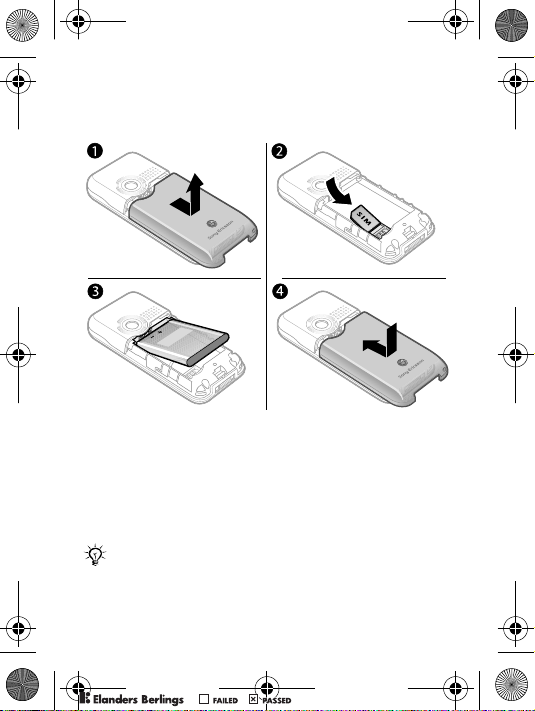
K205a_SHUG_R1A_EN.book Page 4 Friday, August 3, 2007 5:37 PM
Set up your phone
Insert the SIM card and battery
1 Gently pull the battery cover away from the phone.
2 Insert the SIM card. Make sure the SIM card is placed
under the silver holders and that the contacts of the
SIM card face downwards.
3 Place the battery on the back of the phone with the
label side up and the connectors facing each other.
4 Replace the battery cover.
If you have been using a SIM card in another phone,
make sure that your information is saved to the
SIM card before you remove it from that phone.
PPreflighted byreflighted byPreflighted by
4
( )( )( )
Page 7
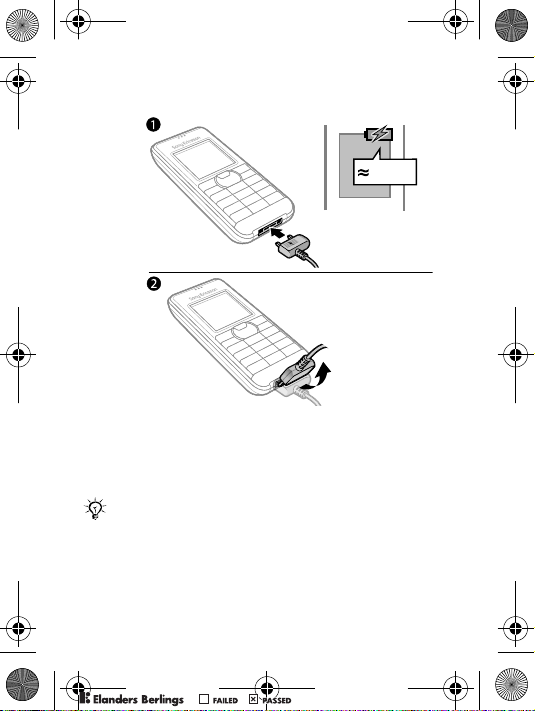
K205a_SHUG_R1A_EN.book Page 5 Friday, August 3, 2007 5:37 PM
Charge the battery
2.5 h
1 Connect the battery charger to the phone. It takes
approximately 2.5 hours to fully charge the battery.
Press a key to view the screen.
2 Remove the battery charger by tilting it upwards.
The time and date are reset when you remove the
battery.
PPreflighted byreflighted byPreflighted by
5
( )( )( )
Page 8
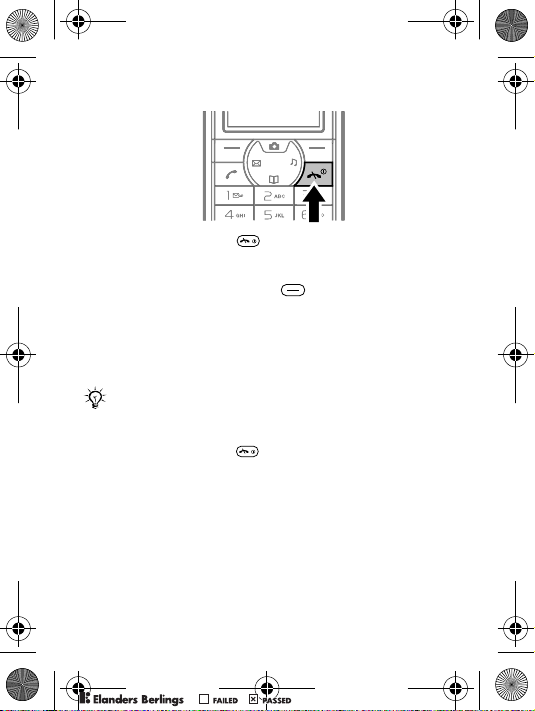
K205a_SHUG_R1A_EN.book Page 6 Friday, August 3, 2007 5:37 PM
Turn on the phone
1 Press and hold down until the screen lights up.
2 Enter your PIN (Personal Identification Number) code
if requested and select OK. Each digit appears as *.
Press the right selection key to correct mistakes.
If the screen turns dark, press any key to illuminate
the screen.
3 Scroll to a language and select Save.
4 Enter the time and select Save.
5 Enter the date and select Save.
If you enter the wrong PIN three times in a row, the
SIM card is blocked. To unblock it % 23 PIN blocked.
To turn off the phone
• Press and hold down .
Standby
After you have turned the phone on and entered your PIN,
the name of your operator appears on the screen. This
is called standby – you can now make and receive calls.
PPreflighted byreflighted byPreflighted by
6
( )( )( )
Page 9
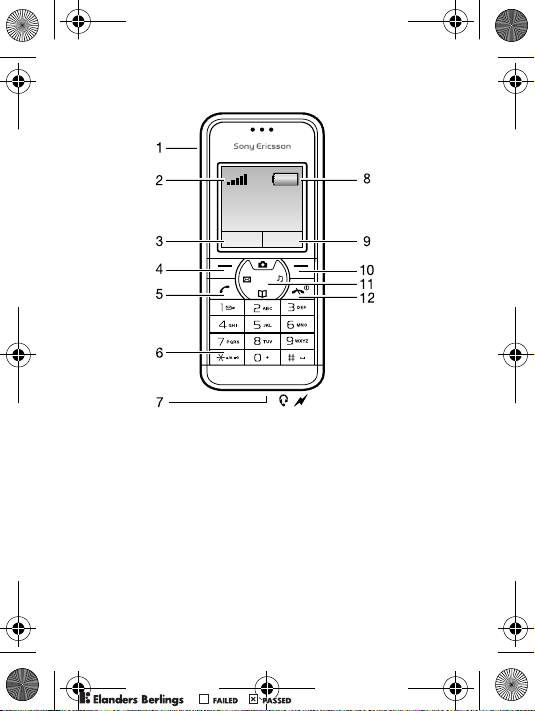
K205a_SHUG_R1A_EN.book Page 7 Friday, August 3, 2007 5:37 PM
Phone overview
1 Infrared port 6 Keylock
Strength of GSM network
2
(Five bars mean full
network coverage)
3,9 Function of selection key 8
4,10 Selection keys 11
5 Call key 12 End and On/Off key
Headset and battery
7
charger connector
Battery status (a
green battery means
fully charged)
Navigation key with
shortcuts
PPreflighted byreflighted byPreflighted by
7
( )( )( )
Page 10
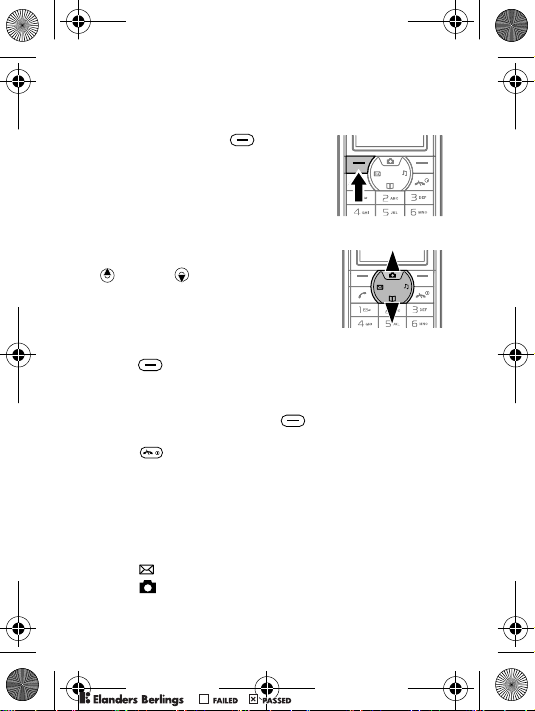
K205a_SHUG_R1A_EN.book Page 8 Friday, August 3, 2007 5:37 PM
Key functions
To go to the main menu
• From standby press to
select Menu
you see is Messaging.
To navigate the menus
• Press the navigation key up
or down to scroll.
To use the selection keys
• Press to select the options shown immediately above
these keys on the screen.
To go back one level or end a function
• Press the right selection key to go back one level
in the menus.
• Press to end a function and go to standby.
To turn the screen light on
• Press any key.
Shortcuts
From standby, you can use the navigation key to go directly
to a function:
• Press to write a text or picture message.
• Press to go to the camera.
. The first menu
PPreflighted byreflighted byPreflighted by
8
( )( )( )
Page 11

K205a_SHUG_R1A_EN.book Page 9 Friday, August 3, 2007 5:37 PM
• Press to set the ring volume.
• Press to go to your contacts.
To set the ringtone to silent
• From standby press and select Silent.
To lock or unlock the keypad
• To avoid dialling a number by
accident, press and select
Lock keys.
• To unlock the keypad, press
and select Unlock.
You can still answer a call, and call the international
emergency number 112 when the keypad is locked.
Icons
These icons appear on the screen to show status and
new events.
Icon Description
You have received a new text or voice* message.
% 14 Text messages and % 13 Voice messages
You have received a new picture message.
% 15 Picture messages
The phone is set to silent. % 9 To set the ringtone
to silent
The keypad is locked. % 9 To lock or unlock the
keypad
PPreflighted byreflighted byPreflighted by
9
( )( )( )
Page 12
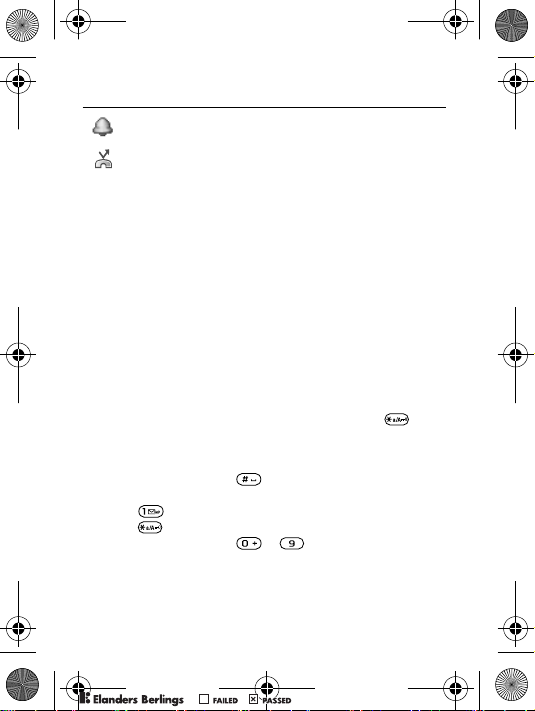
K205a_SHUG_R1A_EN.book Page 10 Friday, August 3, 2007 5:37 PM
Icon Description
An alarm is activated. % 18 Alarms
Divert calls* is activated. % 13 Diverting calls
For more information, go to www.sonyericsson.com/support.
* Some items may be operator-, network- and
subscription-dependent.
Phone language
To change the phone language
• From standby select Menu } Settings } Language
and select a language.
Entering letters and characters
You can enter letters and characters using either the
Multitap or the T9™ Text Input method. T9 text input
uses a dictionary to recognise words.
To change writing method
• When you enter letters, press and hold down .
Common for both text input methods
• Press the right selection key to delete characters.
• Press and hold down to change the writing
language.
• Press to add a comma, full stop, question mark, etc.
• Press to shift between capitals and lower case letters.
• Press and hold down
– to enter numbers.
PPreflighted byreflighted byPreflighted by
10
( )( )( )
Page 13
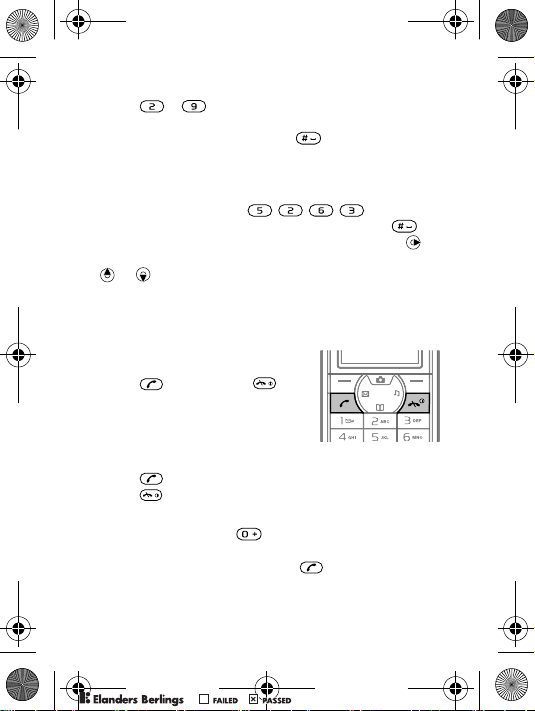
K205a_SHUG_R1A_EN.book Page 11 Friday, August 3, 2007 5:37 PM
To enter letters using multitap text input
1 Press – repeatedly until the desired letter
appears.
2 When a word is finished, press to add a space.
To enter letters using T9 Text Input
1 Press each key only once, even if the letter you want
is not the first letter on the key. For example, to write
the word “Jane”, press .
2 Accept a word and add a space by pressing .
To accept a word without adding a space, press .
If the word shown is not the one you want, press
or repeatedly to view alternative words.
Calling
To make a call
1 Enter the area code and
phone number.
2 Press to call. Press
to end the call.
To answer or reject a call
• Press to answer a call.
• Press to reject a call.
To make international calls
1 Press and hold down until a “+” sign appears.
2 Enter the country code, area code (without the leading
zero), phone number and press .
PPreflighted byreflighted byPreflighted by
11
( )( )( )
Page 14
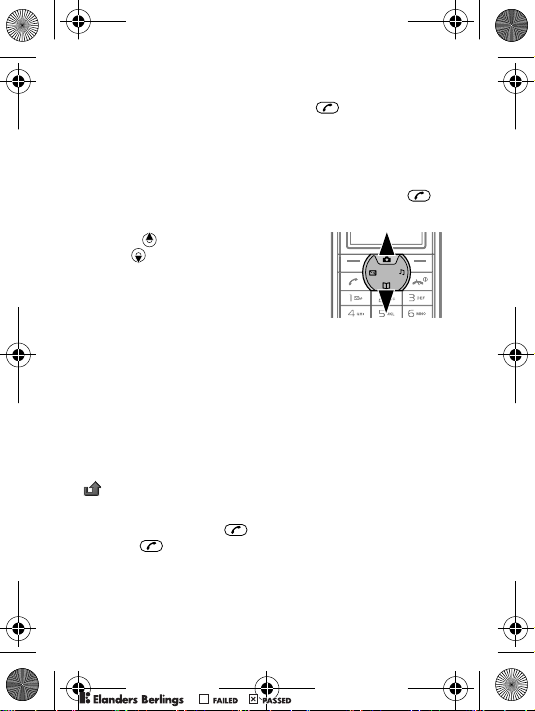
K205a_SHUG_R1A_EN.book Page 12 Friday, August 3, 2007 5:37 PM
To make an emergency call
• Enter, for example, 112 and press . Press the right
selection key to correct mistakes.
To check your missed calls
1 When Missed calls: is displayed, select Details to display
the missed calls.
2 To call a number, scroll to the number and press .
To change the ear speaker volume during a call
• Press to increase the volume
and to decrease the volume.
To set the vibrating alert
• From standby select Menu } Settings } Sound & alerts
} Vibration and select an option.
Call options
During a call you can use Options, for example, to turn
off the microphone.
Call list
Information about the last 30 calls is saved in Call list.
indicates that you have missed a call.
To call a number from the call list
1 From standby press and scroll to one of the numbers.
2 Press to call.
PPreflighted byreflighted byPreflighted by
12
( )( )( )
Page 15
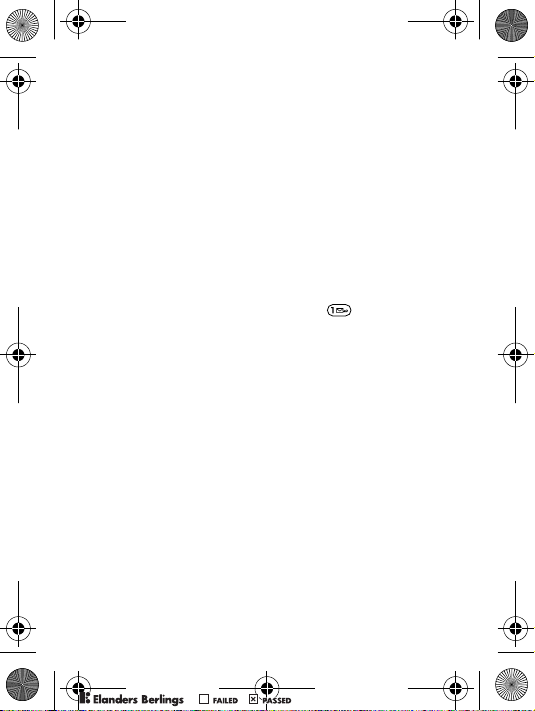
K205a_SHUG_R1A_EN.book Page 13 Friday, August 3, 2007 5:37 PM
Diverting calls
If you cannot answer incoming calls, you can divert them
to another number, for example, your answering service.
To activate a call divert
1 From standby select Menu } Calls } Call settings
} Divert all calls.
2 Scroll to one of the divert options and select Activate.
3 Select an option.
Voice messages
If your subscription includes an answering service, callers
can leave a voice message when you cannot answer a call.
To call your voicemail service
• From standby press and hold down if you have
saved your voicemail number in the phone.
To enter your voicemail number
1 From standby select Menu } Contacts } Voicemail.
2 Add voicemail number? appears. Select Yes.
3 Enter the voicemail number that you get from your
service provider and select Save.
Contacts
You can save names and numbers in Contacts.
To add a contact
1 From standby select Menu } Contacts } Add contact
and select an option.
2 Enter the name and select Options } OK.
3 Scroll to the icon below the name.
4 Enter the number and select OK.
5 Select Save contact.
PPreflighted byreflighted byPreflighted by
13
( )( )( )
Page 16

K205a_SHUG_R1A_EN.book Page 14 Friday, August 3, 2007 5:37 PM
To call a contact
1 From standby press .
2 Scroll to the contact and press .
Contact options
When a contact is selected you can use Options, for example,
to delete it.
Text messages
Text messages can be sent to a mobile phone number
or to a contact.
To receive text messages
1 Read now? appears. Select View.
2 Scroll to the unread message and select Read.
To read text messages
1 From standby select Menu } Messaging } Text message
} Inbox.
2 Scroll to a message and select Read.
To write and send a text message
1 From standby press .
2 Select Text message and write your message.
Select Options, for example, to add a symbol.
3 When the message is ready, select Options
} Send message.
4 Retrieve a recently used number, or look-up a number
from contacts or enter a phone number.
5 Select Send message. If the message fails to be sent,
it is saved in Unsent
.
PPreflighted byreflighted byPreflighted by
14
( )( )( )
Page 17

K205a_SHUG_R1A_EN.book Page 15 Friday, August 3, 2007 5:37 PM
Text message options
When a text message is displayed you can use Options,
for example, to delete it.
Picture messages
Picture messages are used in a similar way as text messages
but can also contain pictures or camera pictures. If settings
are not in your phone % 22 Why can’t I use Internet or
picture messages?.
Sending and receiving phones must have subscriptions
that support picture messaging.
To save an item in a received picture message
1 Scroll to the item and select Options.
2 Select Save picture or Save melody. Items are saved
in corresponding folders in Extras } My files.
Camera
Your phone has a digital camera to take pictures with, to save
them and to send them. Pictures taken with the camera are
saved in Camera } Camera pics. The format is JPEG.
Pictures downloaded via picture messages, Internet or
Infrared are saved in Extras } My files } My pictures.
To start the camera and take a picture
1 From standby press . You can see the subject on the
phone screen.
2 Select Capture to take the picture.
A strong light source such as direct sunlight or a lamp
can make the screen black out or the picture may
be distorted.
PPreflighted byreflighted byPreflighted by
15
( )( )( )
Page 18

K205a_SHUG_R1A_EN.book Page 16 Friday, August 3, 2007 5:37 PM
To save a picture
• When you have taken a picture, select Save. The picture
is saved in Camera } Camera pics.
When the memory is full, you need to delete items
before you can save the picture.
To delete a picture
1 When you have taken a picture, select Delete.
2 Delete picture? appears. Select Yes.
Picture options
When you view a saved picture you can use Options,
for example, to delete or send it.
Infrared port
You can use infrared to send, for example, pictures
to another phone or to a computer.
To turn on infrared
• From standby select Menu } Settings } Infrared port
} On.
If set to On but not used, the infrared port automatically
turns off after 10 minutes.
PPreflighted byreflighted byPreflighted by
16
( )( )( )
Page 19

K205a_SHUG_R1A_EN.book Page 17 Friday, August 3, 2007 5:37 PM
To connect two devices
1 Turn on infrared
in both devices.
2 Make sure the
infrared port on
your phone is
facing the infrared
port on the other
device with a
maximum distance
of 20 cm (8 in).
<20 cm (8 in)
To transfer items using infrared
1 Select an item to transfer.
2 Select Options } Send via IR.
Internet
If settings are not in your phone % 22 Why can’t I use
Internet or picture messages?.
You need a phone subscription that supports data
transmission.
To select an Internet profile
1 From standby select Menu } Extras } Internet
} Internet profile.
2 Select a profile to use.
To start browsing
• From standby select Menu } Extras } Internet } Go to
URL. Enter a Web address or select an already used
Web address.
PPreflighted byreflighted byPreflighted by
17
( )( )( )
Page 20

K205a_SHUG_R1A_EN.book Page 18 Friday, August 3, 2007 5:37 PM
To stop browsing
• When you browse, select Back until you exit the Internet.
Internet options
When you browse you can select Options, for example,
to create bookmarks.
Sounds & Alerts
Your phone comes with a number of standard and
polyphonic melodies which can be used as ringtones.
Do not hold the phone to your ear when using high
ringtones as this can damage your hearing.
To select a ringtone
1 From standby select Menu } Settings } Sound & alerts
} Ringtone.
2 Select a ringtone. The sound is played when selected.
To set the ring volume
1 From standby select Menu } Settings } Sound & alerts
} Ring volume.
2 Select an option. The sound is played when selected.
Alarms
The alarm sounds even if the phone is set to silent or
turned off.
To set an alarm
1 From standby select Menu } Extras } Alarm clock.
2 Enter a time for the alarm and select Save.
3 Select if the alarm should recur or only sound on one
occasion.
PPreflighted byreflighted byPreflighted by
18
( )( )( )
Page 21

K205a_SHUG_R1A_EN.book Page 19 Friday, August 3, 2007 5:37 PM
To turn an alarm off when it sounds
• Select Stop or Snooze to snooze for 9 minutes. Snooze
is automatically turned on if you do not press any key.
To disable an alarm
• From standby select Menu } Extras } Alarm clock
} Alarm off.
Settings
To select a wallpaper
1 From standby select Menu } Settings } Wallpaper
and select an option.
2 Preview and select.
To select a theme
• From standby select Menu } Settings } Theme and
select a theme.
To set the date
1 From standby select Menu } Settings } Time and date
} Date } Set date.
2 Enter the date and select Save.
To set the time
1 From standby select Menu } Settings } Time and date
} Time } Set time.
2 Enter the time and select Save.
Master reset
You can reset all settings in your phone to the way they
were when you bought it.
PPreflighted byreflighted byPreflighted by
19
( )( )( )
Page 22

K205a_SHUG_R1A_EN.book Page 20 Friday, August 3, 2007 5:37 PM
To reset the settings you have made in the phone
1 From standby select Menu } Settings } Advanced
} Master reset.
2 Select an option. If you do not want to reset user data
such as contacts, messages, pictures and sounds, select
Reset settings. The reset may take a few minutes.
Automatic keylock
Automatic keylock in standby means the keypad is locked
a short while after you last pressed a key.
To set the automatic keylock
• From standby select Menu } Settings } Advanced
} Auto keylock and select an option.
SIM card lock
The SIM card lock protects your subscription, but not your
phone itself, from unauthorized use. If you change SIM cards,
the phone still works with the new SIM card.
To turn the SIM card lock on or off
1 From standby select Menu } Settings } Advanced
} Security } SIM lock } Protection and select an option.
2 Enter your PIN and select OK.
To edit your PIN
1 From standby select Menu } Settings } Advanced
} Security } SIM lock } Change PIN.
2 Enter your PIN and select OK.
3 Enter a new four-to-eight-digit PIN and select OK.
4 Re-enter the new PIN to confirm and select OK.
PPreflighted byreflighted byPreflighted by
20
( )( )( )
Page 23

K205a_SHUG_R1A_EN.book Page 21 Friday, August 3, 2007 5:39 PM
Troubleshooting
Some problems require that you call your service provider,
but most of the problems you can easily correct yourself.
Remove the SIM card before handing your phone in for
repair.
Why do I have problems with memory capacity and
speed?
You need to restart your phone from time to time.
1 Turn off the phone and remove the battery cover
% 4 Insert the SIM card and battery.
2 Remove the battery for 10 seconds and then insert
it in the phone.
3 Put the battery cover on and turn on the phone.
My screen freezes or flickers, what should I do?
• Do a master reset % 19 Master reset.
Why can’t I turn on my phone?
• Try charging the battery until it is fully charged. The battery
icon may not appear until the phone has charged for
30 minutes.
Why can’t I charge my phone?
• Attach the charger properly.
The power icon on the charger
should face upwards.
Why does my phone turn itself off?
Something in your pocket or bag has probably pressed
the on/off key accidentally.
• Lock the keypad % 20 Automatic keylock.
21
PPreflighted byreflighted byPreflighted by
( )( )( )
Page 24

K205a_SHUG_R1A_EN.book Page 22 Friday, August 3, 2007 5:39 PM
Why can’t I use SMS/text messages?
The number to your service centre is not saved on your
SIM card. You must specify the number yourself. If you
cannot find your service centre number, please contact
your service provider.
1 From standby select Menu } Messaging } Settings
} Text message } Service centre. The number is shown
if it is saved on the SIM card.
2 If there is no number, enter it, including the international
“+” sign and country code. Select Save.
Why can’t I use Internet or picture messages?
You need a phone subscription that supports data
transmission (Internet) or picture messages. You also
need the correct settings in your phone.
To get the necessary settings
1 Either receive settings in a text message from your
network operator, or use a computer to go to
www.sonyericsson.com/support and request that
a text message with the settings is sent to your phone.
2 When the message with the settings arrives, New settings
received appears. Select Yes to install the settings.
If settings already exist in your phone you can either
keep or replace them.
Why are words suggested when I am writing?
T9™ text input is turned on.
• Turn T9™ text input off % 10 To change writing method.
What is my phone lock code?
A phone lock protects your phone against unauthorised use.
If a different SIM card is inserted in the phone, the phone
lock code has to be entered. The default phone lock code
is 0000.
22
PPreflighted byreflighted byPreflighted by
( )( )( )
Page 25

K205a_SHUG_R1A_EN.book Page 23 Friday, August 3, 2007 5:39 PM
To turn the phone lock code on or off
1 From standby select Menu } Settings } Advanced
} Security } Phone lock } Protection.
2 Select an option.
3 Enter the phone lock code and select OK.
What do the error messages mean?
PIN blocked
You have entered the wrong PIN code three times. Your
phone is now locked. Unlock your phone with your PUK
(Personal Unblocking Key) code, which is provided
together with your PIN code by your network operator.
1 Enter your PUK code and select OK.
2 Enter a new four-to-eight-digit PIN and select OK.
3 Re-enter the new PIN to confirm and select OK.
Insert SIM card
Your SIM card is not inserted correctly or may be damaged
or dirty. Try one or more of the following:
• Remove the SIM card and insert it correctly.
• Clean the connectors on the SIM card and phone with
a soft brush, a cloth or a cotton bud moistened with any
type of unflavoured colourless alcohol.
• Check if the SIM card is damaged.
• Contact your network operator to get a new SIM card.
Searching for networks
Your phone is not receiving a signal from a network operator.
• Try moving to a location where you have received good
network coverage earlier.
PPreflighted byreflighted byPreflighted by
23
( )( )( )
Page 26

K205a_SHUG_R1A_EN.book Page 24 Friday, August 3, 2007 5:39 PM
Emergency calls only
You are having problems accessing your own network.
You can only make emergency calls from this location.
• Try moving to another location.
Important information
Sony Ericsson Consumer Web site
On www.sonyericsson.com/support there is a support section where help
and tips are only a few clicks away. Here you will find the latest computer
software updates and tips on how to use your product more efficiently.
Service and support
From now on you will have access to a portfolio of exclusive service
advantages such as:
• Global and local Web sites providing support
• A global network of Call Centers
• An extensive network of Sony Ericsson service partners
• A warranty period. Learn more about the warranty conditions in this
User guide
On www.sonyericsson.com, under the support section in the language of
your choice, you will find the latest support tools and information, such as
software updates, Knowledge base, Phone setup and additional help when
you require it.
For operator-specific services and features, please contact your network
operator for more information.
You can also contact our Call Centers. Use the phone number for the nearest
Call Center in the list below. If your country/region is not represented in the
list, please contact your local dealer. (The phone numbers below were correct
at the time of going to print. You can always find the latest updates on
www.sonyericsson.com.)
In the unlikely event that your product needs service, please contact the
dealer from whom it was purchased, or one of our service partners. Save
your proof of purchase, you will need it if you need to claim warranty.
You will be charged for a call to one of our Call Centers according to national
rates, including local taxes, unless the phone number is a toll-free number.
PPreflighted byreflighted byPreflighted by
24
( )( )( )
Page 27

K205a_SHUG_R1A_EN.book Page 25 Friday, August 3, 2007 5:39 PM
Support
Argentina 800-333-7427
Australia 1-300650-600
Belgique/België 02-7451611
Brasil 4001-04444
Canada 1-866-766-9374
Central Africa +27 112589023
Chile 123-0020-0656
Colombia 18009122135
Česká republika 844550 055
Danmark 33 31 28 28
Deutschland 0180 534 2020
ǼȜȜȐįĮ 801-11-810-810
España 902 180 576
France 0 825 383 383
Hong Kong/ 8203 8863
Hrvatska 062 000 000
questions.AR@support.sonyericsson.com
questions.AU@support.sonyericsson.com
questions.BE@support.sonyericsson.com
questions.BR@support.sonyericsson.com
questions.CA@support.sonyericsson.com
questions.CF@support.sonyericsson.com
questions.CL@support.sonyericsson.com
questions.CO@support.sonyericsson.com
questions.CZ@support.sonyericsson.com
questions.DK@support.sonyericsson.com
questions.DE@support.sonyericsson.com
210-89 91 919
questions.GR@support.sonyericsson.com
questions.ES@support.sonyericsson.com
questions.FR@support.sonyericsson.com
questions.HK@support.sonyericsson.com
questions.HR@support.sonyericsson.com
PPreflighted byreflighted byPreflighted by
25
( )( )( )
Page 28

K205a_SHUG_R1A_EN.book Page 26 Friday, August 3, 2007 5:39 PM
Hkkjr
India/ 39011111
Indonesia 021-2701388
Ireland 1850 545 888
Italia 06 48895206
Lietuva 8 70055030
Magyarország +36 1 880 4747
Malaysia 1-800-889900
México 01 800 000 4722
Nederland 0900 899 8318
New Zealand 0800-100150
Norge 815 00 840
Österreich 0810 200245
Pakistan 111 22 55 73
Philippines/Pilipinas 02-6351860
Polska 0 (prefiks) 22 6916200
Portugal 808 204 466
România (+4021) 401 0401
questions.IN@support.sonyericsson.com
questions.ID@support.sonyericsson.com
questions.IE@support.sonyericsson.com
questions.IT@support.sonyericsson.com
questions.LT@support.sonyericsson.com
questions.HU@support.sonyericsson.com
questions.MY@support.sonyericsson.com
questions.MX@support.sonyericsson.com
questions.NL@support.sonyericsson.com
questions.NZ@support.sonyericsson.com
questions.NO@support.sonyericsson.com
questions.AT@support.sonyericsson.com
(92-21) 111 22 55 73
questions.PK@support.sonyericsson.com
questions.PH@support.sonyericsson.com
questions.PL@support.sonyericsson.com
questions.PT@support.sonyericsson.com
questions.RO@support.sonyericsson.com
26
PPreflighted byreflighted byPreflighted by
( )( )( )
Page 29

K205a_SHUG_R1A_EN.book Page 27 Friday, August 3, 2007 5:39 PM
Ɋɨɫɫɢɹ 8 (495) 787 0986
Schweiz/Suisse/Svizzera 0848 824 040
Singapore 67440733
Slovensko 02-5443 6443
South Africa 0861 6322222
Suomi 09-299 2000
Sverige 013-24 45 00
Türkiye 0212 47 37 777
ɍɤɪɚʀɧɚ (+0380) 44 590 1515
United Kingdom 08705 23 7237
United States 1-866-7669347
Venezuela 0-800-100-2250
Wó&MóEY<¥Kx
Å¥
questions.RU@support.sonyericsson.com
questions.CH@support.sonyericsson.com
questions.SG@support.sonyericsson.com
questions.SK@support.sonyericsson.com
questions.ZA@support.sonyericsson.com
questions.FI@support.sonyericsson.com
questions.SE@support.sonyericsson.com
questions.TR@support.sonyericsson.com
questions.UA@support.sonyericsson.com
questions.GB@support.sonyericsson.com
questions.US@support.sonyericsson.com
questions.VE@support.sonyericsson.com
43 919880
questions.AE@support.sonyericsson.com
4008100000
questions.CN@support.sonyericsson.com
02-25625511
questions.TW@support.sonyericsson.com
02-2483030
questions.TH@support.sonyericsson.com
27
PPreflighted byreflighted byPreflighted by
( )( )( )
Page 30

K205a_SHUG_R1A_EN.book Page 28 Friday, August 3, 2007 5:39 PM
Guidelines for Safe and Efficient
Use
Please read this information before using your mobile phone.
These instructions are intended for your safety. Please
follow these guidelines. If the product has been subject
to any of the conditions listed below or you have any doubt as
to its proper function make sure you have the product
checked by a certified service partner before charging or
using it. Failure to do so might entail a risk of product malfunction or even
a potential hazard to your health.
Recommendations for safe use of product (mobile
phone, battery, charger and other accessories)
• Always treat your product with care and keep it in a clean and dust-free
place.
• Warning! May explode if disposed of in fire.
• Do not expose your product to liquid or moisture or humidity.
• Do not expose your product to extremely high or low
temperatures. Do not expose the battery to temperatures
above +60°C (+140°F).
• Do not expose your product to open flames or lit tobacco
products.
• Do not drop, throw or try to bend your product.
• Do not paint your product.
• Do not attempt to disassemble or modify your product.
Only Sony Ericsson authorized personnel should perform
service.
• Do not use your product near medical equipment without
requesting permission from your treating physician or authorized
medical staff.
• Do not use your product when in, or around aircraft, or areas showing
the sign “turn off two-way radio”.
• Do not use your product in an area where a potentially explosive
atmosphere exists.
• Do not place your product or install wireless equipment
in the area above an air bag in your car.
PPreflighted byreflighted byPreflighted by
28
( )( )( )
Page 31

K205a_SHUG_R1A_EN.book Page 29 Friday, August 3, 2007 5:39 PM
CHILDREN
KEEP OUT OF CHILDRENS REACH. DO NOT ALLOW
CHILDREN TO PLAY WITH YOUR MOBILE PHONE OR ITS
ACCESSORIES. THEY COULD HURT THEMSELVES OR
OTHERS, OR COULD ACCIDENTALLY DAMAGE THE
MOBILE PHONE OR ACCESSORY. YOUR MOBILE PHONE
OR ITS ACCESSORY MAY CONTAIN SMALL PARTS THAT
COULD BECOME DETACHED AND CREATE A CHOKING HAZARD.
Power supply (Charger)
Connect the AC power adapter only to designated power sources as marked
on the product. Make sure the cord is positioned so that it will not be
subjected to damage or stress. To reduce risk of electric shock, unplug
the unit from any power source before attempting to clean it. The AC power
adapter must not be used outdoors or in damp areas. Never alter the cord
or plug. If the plug does not fit into the outlet, have a proper outlet installed
by a qualified electrician.
Use only Sony Ericsson branded original chargers intended for use with
your mobile phone. Other chargers may not be designed to the same safety
and performance standards.
Battery
We recommend that you fully charge the battery before you use your mobile
phone for the first time. A new battery or one that has not been used for
a long time could have reduced capacity the first few times it is used.
The battery should only be charged in temperatures between +5°C (+41°F)
and +45°C (+113°F).
Use only Sony Ericsson branded original batteries intended for use with
your mobile phone. Using other batteries and chargers could be dangerous.
Talk and standby times depend on several different conditions such as
signal strength, operating temperature, application usage patterns, features
selected and voice or data transmissions when the mobile phone is being
used.
Turn off your mobile phone before removing the battery. Do not put the
battery into your mouth. Battery electrolytes may be toxic if swallowed.
Do not let the metal contacts on the battery touch another metal object.
Doing this could short-circuit and damage the battery. Use the battery
for the intended purpose only.
PPreflighted byreflighted byPreflighted by
29
( )( )( )
Page 32

K205a_SHUG_R1A_EN.book Page 30 Friday, August 3, 2007 5:39 PM
Personal medical devices
Mobile phones may affect the operation of pacemakers and other implanted
equipment. Please avoid placing the mobile phone over the pacemaker,
e.g. in your breast pocket. When using the mobile phone, use it at the ear
on the opposite side of the body to the pacemaker. If a minimum distance
of 15 cm (6 inches) is kept between the mobile phone and the pacemaker,
the risk of interference is limited. If you have any reason to suspect that
interference is taking place, immediately turn off your mobile phone.
Contact your cardiologist for more information.
For other medical devices, please consult your physician and the
manufacturer of the device.
Driving
Please check if local laws and regulations restrict the use of mobile phones
while driving or require drivers to use handsfree solutions. We recommend
that you use only Sony Ericsson handsfree solutions intended for use with
your product.
Please note that because of possible interference to electronic equipment,
some vehicle manufacturers forbid the use of mobile phones in their
vehicles unless a handsfree kit with an external antenna has been installed.
Always pay full attention to driving and pull off the road and park before
making or answering a call if driving conditions so require.
Emergency calls
Mobile phones operate using radio signals, which cannot guarantee
connection in all conditions. You should therefore never rely solely upon any
mobile phone for essential communications (e.g. medical emergencies).
Emergency calls may not be possible in all areas, on all cellular networks,
or when certain network services and/or mobile phone features are in use.
Check with your local service provider.
Antenna
This phone contains a built-in antenna. Use of antenna devices not marketed
by Sony Ericsson specifically for this model could damage your mobile
phone, reduce performance, and produce SAR levels above the established
limits (see below).
PPreflighted byreflighted byPreflighted by
30
( )( )( )
Page 33

K205a_SHUG_R1A_EN.book Page 31 Friday, August 3, 2007 5:39 PM
Efficient use
Hold your mobile phone as you would any other phone. Do not cover the
top of the phone when it is in use, as this affects call quality and may cause
the phone to operate at a higher power level than needed, thus shortening
talk and standby times.
Radio frequency (RF) exposure and Specific
Absorption Rate (SAR)
Your mobile phone is a low-power radio transmitter and receiver. When it is
turned on, it emits low levels of radio frequency energy (also known as radio
waves or radio frequency fields).
Governments around the world have adopted comprehensive international
safety guidelines, developed by scientific organizations, e.g. ICNIRP
(International Commission on Non-Ionizing Radiation Protection) and IEEE
(The Institute of Electrical and Electronics Engineers Inc.), through periodic
and thorough evaluation of scientific studies. These guidelines establish
permitted levels of radio wave exposure for the general population. The
levels include a safety margin designed to assure the safety of all persons,
regardless of age and health, and to account for any variations in
measurements.
Specific Absorption Rate (SAR) is the unit of measurement for the amount
of radio frequency energy absorbed by the body when using a mobile phone.
The SAR value is determined at the highest certified power level in laboratory
conditions, but the actual SAR level of the mobile phone while it is operating
can be well below this value. This is because the mobile phone is designed
to use the minimum power required to reach the network.
Variations in SAR below the radio frequency exposure guidelines do not
mean that there are variations in safety. While there may be differences in
SAR levels among mobile phones, all Sony Ericsson mobile phone models
are designed to meet radio frequency exposure guidelines.
For phones sold in the US, before a phone model is available for sale to
the public, it must be tested and certified by the Federal Communications
Commission (FCC) that it does not exceed the limit established by the
government-adopted requirement for safe exposure. The tests are performed
in positions and locations (that is, at the ear and worn on the body) as
required by the FCC for each model. For body-worn operation, this phone
has been tested and meets FCC RF exposure guidelines when the handset
is positioned a minimum of 15 mm from the body without any metal parts
PPreflighted byreflighted byPreflighted by
31
( )( )( )
Page 34

K205a_SHUG_R1A_EN.book Page 32 Friday, August 3, 2007 5:39 PM
in the vicinity of the phone or when used with the original Sony Ericsson
accessory intended for this phone and worn on the body. Use of other
accessories may not ensure compliance with FCC RF exposure guidelines.
A separate leaflet with SAR information about this mobile phone model is
included with the material accompanying this mobile phone. This information
can also be found, together with more information on radio frequency
exposure and SAR, on: www.sonyericsson.com/health.
Accessible Solutions/Special Needs
For phones sold in the US, you can use your TTY terminal with your
Sony Ericsson mobile phone (with the necessary accessory). For information
on Accessible Solutions for individuals with special needs call the
Sony Ericsson Special Needs Center on 877 878 1996 (TTY) or 877 207
2056 (voice), or visit the Sony Ericsson Special Needs Center at
www.sonyericsson-snc.com.
Disposal of old electrical and electronic
equipment
This symbol indicates that all electrical and electronic
equipment included shall not be treated as household waste.
Instead it shall be left at the appropriate collection point for
recycling of electrical and electronic equipment. By ensuring
this product is disposed of correctly, you will help prevent potential
negative consequences for the environment and human health, which
could otherwise be caused by inappropriate waste handling of this product.
The recycling of materials will help to conserve natural resources. For more
detailed information about recycling this product, please contact your local
city office, your household waste disposal service or the shop where you
purchased the product.
Disposing of the battery
Please check local regulations for disposal of batteries
or call your local Sony Ericsson Call Center for information.
The battery should never be placed in municipal waste.
Use a battery disposal facility if available.
PPreflighted byreflighted byPreflighted by
32
( )( )( )
Page 35

K205a_SHUG_R1A_EN.book Page 33 Friday, August 3, 2007 5:39 PM
Protection of personal information
To safeguard your privacy and prevent information being accessible to a third
party, you should erase all personal data before selling or disposing of the
product. To delete personal data, perform a master reset. DELETION OF
MATERIAL FROM THE PHONE MEMORY DOES NOT ENSURE THAT SAID
INFORMATION CANNOT BE RECOVERED BY A SUBSEQUENT USER.
SONY ERICSSON DOES NOT WARRANT AGAINST A SUBSEQUENT
USER OF THE DEVICE ACCESSING YOUR INFORMATION AND DOES
NOT ASSUME ANY RESPONSIBILITY FOR SUBSEQUENT DISCLOSURE
OF SAID INFORMATION EVEN IF A MASTER RESET HAS BEEN
PERFORMED. If you are concerned about such potential disclosure retain
your device or secure its permanent destruction.
Accessories
Sony Ericsson recommends use of Sony Ericsson original accessories for
safe and efficient use of its products. Use of third-party accessories may
decrease performance or pose a risk to your health or safety.
LOUDNESS WARNING:
Please adjust the audio volume cautiously when using third-party audio
accessories to avoid volume levels that may be harmful to your hearing.
Sony Ericsson does not test use of third-party audio accessories with this
mobile phone. Sony Ericsson recommends using only Sony Ericsson
original audio accessories.
End User Licence Agreement
This wireless device, including without limitation any media delivered with
the device, (“Device”) contains software owned by Sony Ericsson Mobile
Communications AB and its affiliated companies (“Sony Ericsson”) and its
third party suppliers and licensors (“Software”).
As user of this Device, Sony Ericsson grants you a non-exclusive, nontransferable, non-assignable license to use the Software solely in conjunction
with the Device on which it is installed and/or delivered with. Nothing herein
shall be construed as a sale of the Software to a user of this Device.
You shall not reproduce, modify, distribute, reverse engineer, decompile,
otherwise alter or use any other means to discover the source code of the
Software or any component of the Software. For avoidance of doubt, you
are at all times entitled to transfer all rights and obligations to the Software
to a third party, solely together with the Device with which you received the
Software, provided always that such third party agrees in writing to be
bound by these rules.
33
PPreflighted byreflighted byPreflighted by
( )( )( )
Page 36

K205a_SHUG_R1A_EN.book Page 34 Friday, August 3, 2007 5:39 PM
You are granted this license for a term of the useful life of this Device. You can
terminate this license by transferring all your rights to the Device on which
you have received the Software to a third party in writing. If you fail to comply
with any of the terms and conditions set out in this license, it will terminate
with immediate effect.
Sony Ericsson and its third party suppliers and licensors are the sole and
exclusive owner of and retain all rights, title and interest in and to the
Software. Sony Ericsson, and, to the extent that the Software contains
material or code of a third party, such third party, shall be entitled third
party beneficiaries of these terms.
The validity, construction and performance of this license shall be governed
by the laws of Sweden. The foregoing shall apply to the full extent permitted
by, when applicable, statutory consumer rights.
Limited Warranty
Sony Ericsson Mobile Communications AB, Nya Vattentornet, SE-221 88
Lund, Sweden, (Sony Ericsson) or its local affiliated company, provides this
Limited Warranty for your mobile phone and original accessory delivered
with your mobile phone (hereinafter referred to as “Product”).
Should your Product need warranty service, please return it to the dealer
from whom it was purchased, or contact your local Sony Ericsson Call
Center (national rates may apply) or visit www.sonyericsson.com to get
further information.
OUR WARRANTY
Subject to the conditions of this Limited Warranty, Sony Ericsson warrants
this Product to be free from defects in design, material and workmanship at
the time of its original purchase by a consumer. This Limited Warranty will
last for a period of one (1) year as from the original date of purchase of the
Product.
WHAT WE WILL DO
If, during the warranty period, this Product fails to operate under normal
use and service, due to defects in design, materials or workmanship,
Sony Ericsson authorized distributors or service partners, in the country*
where you purchased the Product, will, at their option, either repair or
replace the Product in accordance with the terms and conditions stipulated
herein.
PPreflighted byreflighted byPreflighted by
34
( )( )( )
Page 37

K205a_SHUG_R1A_EN.book Page 35 Friday, August 3, 2007 5:39 PM
Sony Ericsson and its service partners reserve the right to charge a handling
fee if a returned Product is found not to be under warranty according to the
conditions below.
Please note that some of your personal settings, downloads and other
information may be lost when your Sony Ericsson Product is repaired or
replaced. At present Sony Ericsson may be prevented by applicable law,
other regulation or technical restrictions from making a backup copy of
certain downloads. Sony Ericsson does not take any responsibility for any
lost information of any kind and will not reimburse you for any such loss.
You should always make backup copies of all the information stored on
your Sony Ericsson Product such as downloads, calendar and contacts
before handing in your Sony Ericsson Product for repair or replacement.
CONDITIONS
1 This Limited Warranty is valid only if the original proof of purchase for
this Product issued by a Sony Ericsson authorized dealer specifying the
date of purchase and serial number**, is presented with the Product
to be repaired or replaced. Sony Ericsson reserves the right to refuse
warranty service if this information has been removed or changed after
the original purchase of the Product from the dealer.
2 If Sony Ericsson repairs or replaces the Product, the repair for the
defect concerned, or the replaced Product shall be warranted for the
remaining time of the original warranty period or for ninety (90) days
from the date of repair, whichever is longer. Repair or replacement may
involve the use of functionally equivalent reconditioned units. Replaced
parts or components will become the property of Sony Ericsson.
3 This warranty does not cover any failure of the Product due to normal
tear and wear, or due to misuse, including but not limited to use in other
than the normal and customary manner, in accordance with the
Sony Ericsson instructions for use and maintenance of the Product.
Nor does this warranty cover any failure of the Product due to accident,
software or hardware modification or adjustment, acts of God or damage
resulting from liquid.
A rechargeable battery can be charged and discharged more than a
hundred times. However, it will eventually wear out - this is not a defect
and corresponds to normal wear and tear. When the talk-time or standby
time is noticeably shorter, it is time to replace your battery.
Sony Ericsson recommends that you use only batteries and chargers
approved by Sony Ericsson.
PPreflighted byreflighted byPreflighted by
35
( )( )( )
Page 38

K205a_SHUG_R1A_EN.book Page 36 Friday, August 3, 2007 5:39 PM
Minor variations in display brightness and colour may occur between
the phones. There may be tiny bright or dark dots on the display.
These are called defective pixels and occur when individual dots have
malfunctioned and can not be adjusted. Two defective pixels are deemed
acceptable.
Minor variations in camera image appearance may occur between
phones. This is nothing uncommon and is not regarded as a defective
camera module.
4 Since the cellular system on which the Product is to operate is provided
by a carrier independent from Sony Ericsson, Sony Ericsson will not be
responsible for the operation, availability, coverage, services or range
of that system.
5 This warranty does not cover Product failures caused by installations,
modifications, or repair or opening of the Product performed by a nonSony Ericsson authorised person.
6 The warranty does not cover Product failures which have been caused
by use of accessories or other peripheral devices which are not
Sony Ericsson branded original accessories intended for use with the
Product.
7 Tampering with any of the seals on the Product will void the warranty.
8 THERE ARE NO EXPRESS WARRANTIES, WHETHER WRITTEN
OR ORAL, OTHER THAN THIS PRINTED LIMITED WARRANTY.
ALL IMPLIED WARRANTIES, INCLUDING WITHOUT LIMITATION THE
IMPLIED WARRANTIES OF MERCHANTABILITY OR FITNESS FOR A
PARTICULAR PURPOSE, ARE LIMITED TO THE DURATION OF THIS
LIMITED WARRANTY. IN NO EVENT SHALL SONY ERICSSON OR
ITS LICENSORS BE LIABLE FOR INCIDENTAL OR CONSEQUENTIAL
DAMAGES OF ANY NATURE WHATSOEVER, INCLUDING BUT NOT
LIMITED TO LOST PROFITS OR COMMERCIAL LOSS; TO THE FULL
EXTENT THOSE DAMAGES CAN BE DISCLAIMED BY LAW.
Some countries/states do not allow the exclusion or limitation of incidental
or consequential damages, or limitation of the duration of implied warranties,
so the preceding limitations or exclusions may not apply to you.
The warranty provided does not affect the consumer's statutory rights under
applicable legislation in force, nor the consumer's rights against the dealer
arising from their sales / purchase contract.
PPreflighted byreflighted byPreflighted by
36
( )( )( )
Page 39

K205a_SHUG_R1A_EN.book Page 37 Friday, August 3, 2007 5:39 PM
*GEOGRAPHICAL SCOPE OF THE WARRANTY
If you have purchased your Product in a country member of the European
Economic Area (EEA) or in Switzerland or the Republic of Turkey, and such
Product was intended for sale in the EEA or in Switzerland or in Turkey, you
can have your Product serviced in any EEA country or in Switzerland or in
Turkey, under the warranty conditions prevailing in the country in which you
require servicing, provided that an identical Product is sold in such country
by an authorised Sony Ericsson distributor. To find out if your Product is
sold in the country you are in, please call the local Sony Ericsson Call Center.
Please observe that certain services may not be possible elsewhere than
in the country of original purchase, for example due to the fact that your
Product may have an interior or exterior which is different from equivalent
models sold in other countries. Please note in addition that it may
sometimes not be possible to repair SIM-locked Products.
** In some countries/regions additional information (such as a valid
warranty card) may be requested.
FCC Statement
This device complies with Part 15 of the FCC rules.
Operation is subject to the following two conditions:
(1) This device may not cause harmful interference, and
(2) This device must accept any interference received,
including interference that may cause undesired operation.
PPreflighted byreflighted byPreflighted by
37
( )( )( )
Page 40

K205a_SHUG_R1A_EN.book Page 38 Friday, August 3, 2007 5:39 PM
Index
A
alarms 18
answer a call 11
answering service 13
B
battery 4, 29
C
camera 15
D
display light 8
diverting calls 13
G
GSM frequencies 2
I
icons 9
important information 24
K
keypad lock 9, 20
L
language 10
M
menu 8
missed calls 12
38
P
phone lock 23
phone overview 7
phonebook See contacts 13
picture messages 15
PIN code 20
PUK 23
R
reject a call 11
reset 19
restart 21
ring volume 18
ringtone 18
S
safety guidelines 28
shortcuts 8
SIM 4, 23
standby 6
T
T9™ Text Input 10
text messages 14
troubleshooting 21
turn on or off 6
W
wallpaper 19
warranty 34
writing methods 10
www.sonyericsson.com 1
PPreflighted byreflighted byPreflighted by
( )( )( )
Page 41

K205a_SHUG_R1A_EN.book Page 39 Wednesday, August 8, 2007 1:58
P
PPreflighted byreflighted byPreflighted by
( )( )( )
Page 42

K205a_SHUG_R1A_EN.book Page 40 Wednesday, August 8, 2007 1:58
P
PPreflighted byreflighted byPreflighted by
( )( )( )
Page 43

K205a_SHUG_R1A_EN.book Page 13 Wednesday, August 8, 2007 1:58
P
PPreflighted byreflighted byPreflighted by
( )( )( )
Page 44

PPreflighted byreflighted byPreflighted by
( )( )( )
Page 45

PPreflighted byreflighted byPreflighted by
( )( )( )
Page 46

PPreflighted byreflighted byPreflighted by
( )( )( )
Page 47

PPreflighted byreflighted byPreflighted by
( )( )( )
Page 48

K205a_SHUG_R1A_EN.book Page 14 Wednesday, August 8, 2007 1:58
P
www.sonyericsson.com
Sony Ericsson Mobile Communications AB
SE-221 88 Lund, Sweden
EN/LZT 108 9616 R1A
Printed in Country
PPreflighted byreflighted byPreflighted by
( )( )( )
