Page 1
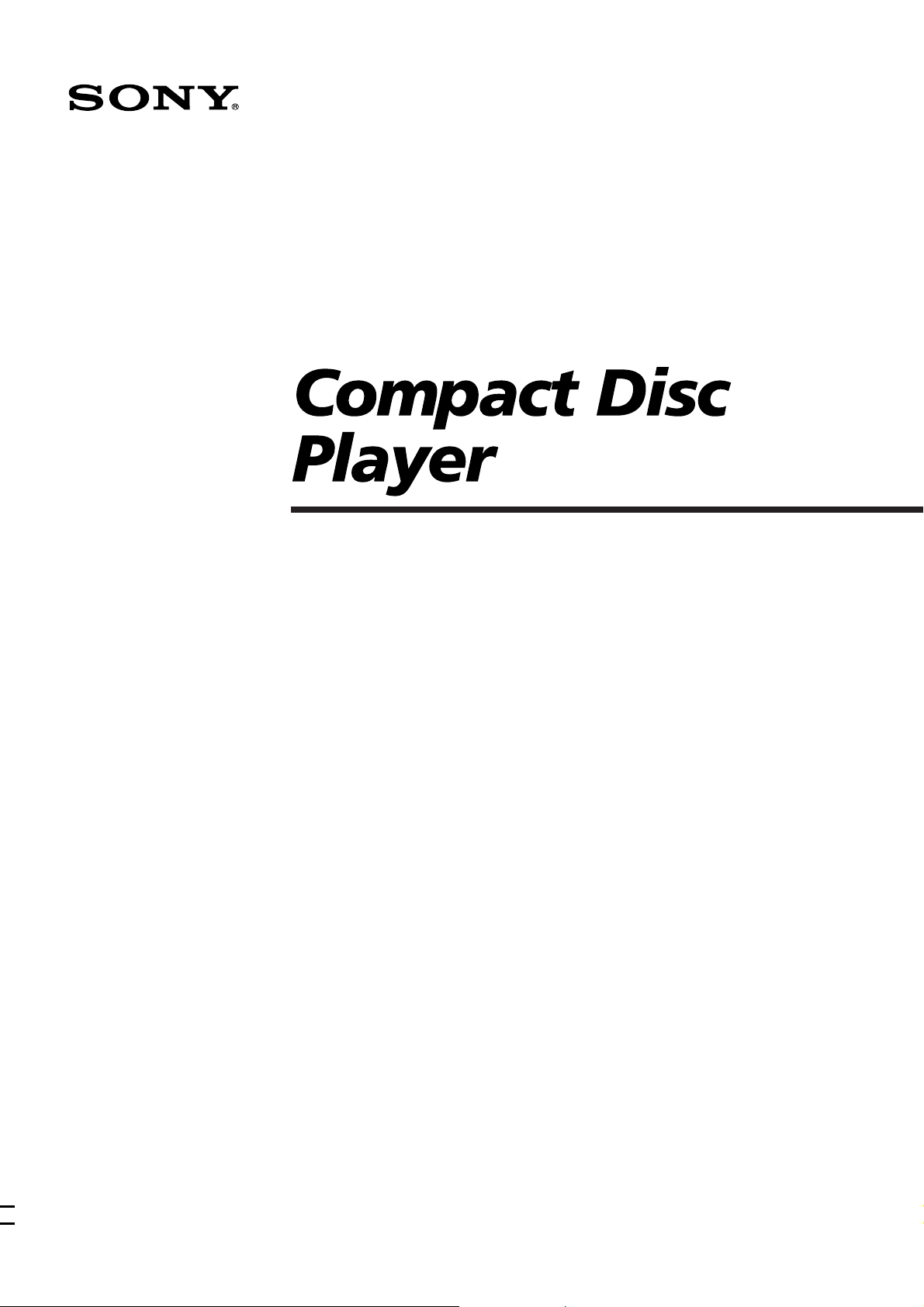
3-856-767-21 (1)
Operating Instructions
f
CDP-CX270
CDP-CX90ES
1996 by Sony Corporation
Page 2
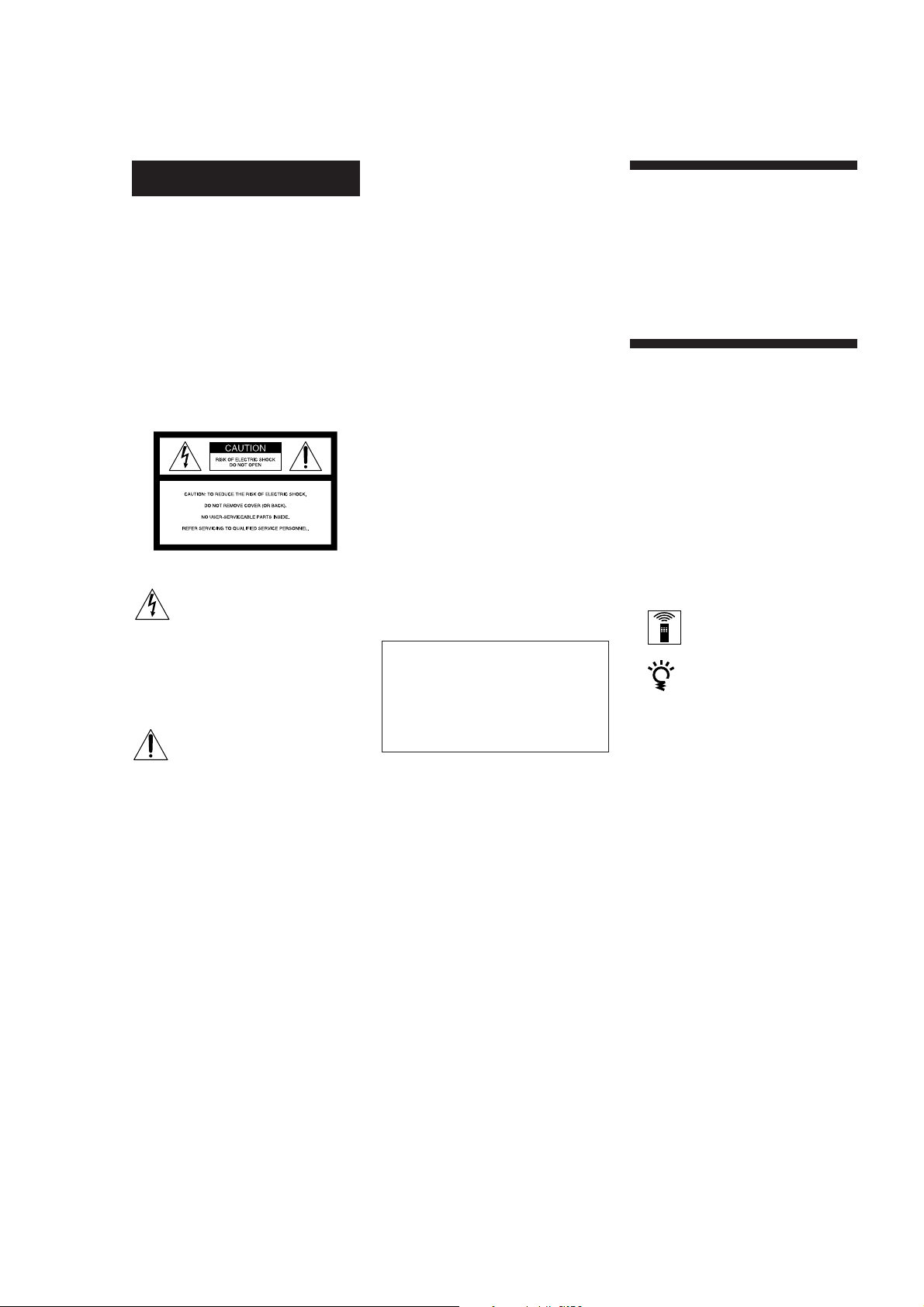
WARNING
To prevent fire or shock
hazard, do not expose
the unit to rain or
moisture.
To avoid electrical shock,
do not open the cabinet.
Refer servicing to
qualified personnel only.
– Reorient or relocate the receiving
antenna.
– Increase the separation between the
equipment and receiver.
– Connect the equipment into an outlet
on a circuit different from that to
which the receiver is connected.
– Consult the dealer or an experienced
radio/TV technician for help.
CAUTION
You are cautioned that any changes or
modification not expressly approved in
this manual could void your authority to
operate this equipment.
Welcome!
Thank you for purchasing the Sony
Compact Disc Player. Before operating
the unit, please read this manual
thoroughly and retain it for future
reference.
About This Manual
The instructions in this manual are for
models CDP-CX270 and CDP-CX90ES.
This symbol is intended to alert
the user to the presence of
uninsulated “dangerous voltage”
within the product’s enclosure
that may be of sufficient
magnitude to constitute a risk of
electric shock to persons.
This symbol is intended to alert
the user to the presence of
important operating and
maintenance (servicing)
instructions in the literature
accompanying the appliance.
INFORMATION
This equipment has been tested and
found to comply with the limits for a
Class B digital device, pursuant to Part
15 of the FCC Rules. These limits are
designed to provide reasonable
protection against harmful interference
in a residential installation. This
equipment generates, uses, and can
radiate radio frequency energy and, if
not installed and used in accordance
with the instructions, may cause harmful
interference to radio communications.
However, there is no guarantee that
interference will not occur in a particular
installation. If this equipment does cause
harmful interference to radio or
television reception, which can be
determined by turning the equipment off
and on, the user is encouraged to try to
correct the interference by one or more of
the following measures:
Owner’s Record
The model and serial numbers are
located at the rear of the unit.
Record the serial number in the space
provided below. Refer to them whenever
you call upon your Sony dealer
regarding this product.
Model No. _________________________
Serial No. _________________________
This equipment is intended for home
entertainment purposes only. The
warranty shall be invalidated if used
in commercial environments, such as
by disc jockeys, etc., even within the
Warranty Period.
Conventions
• Instructions in this manual describe
the controls on the player.
You can also use the controls on the
remote if they have the same or similar
names as those on the player.
• The following icons are used in this
manual:
Indicates that you can do the
task using the remote.
Indicates hints and tips for
making the task easier.
2
Page 3
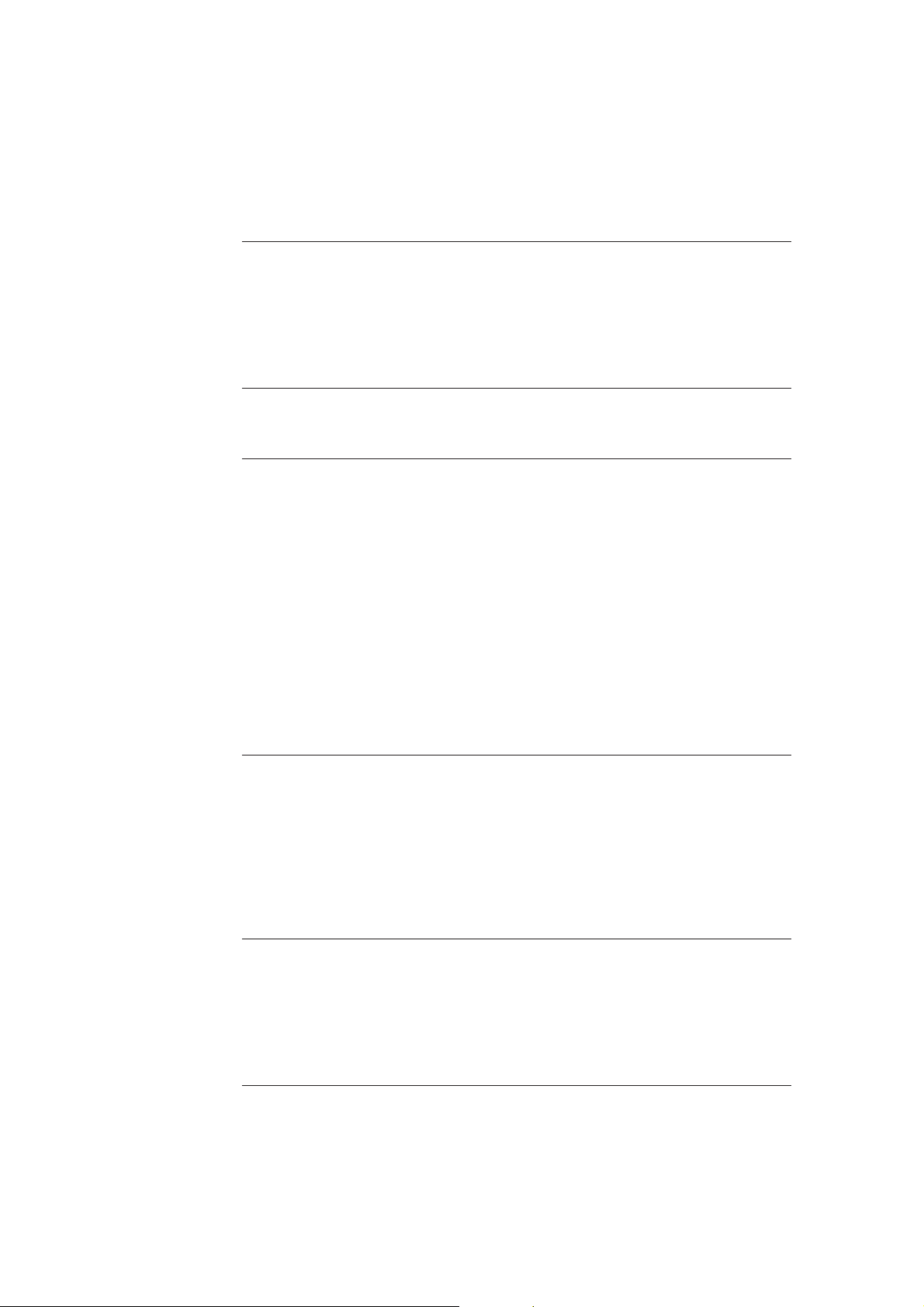
TABLE OF CONTENTS
Getting Started
Unpacking............................................................................................................................ 4
Hooking Up the System ..................................................................................................... 4
Controlling Another CD Player (Player Control) .......................................................... 6
Inserting CDs ....................................................................................................................... 8
Playing a CD ......................................................................................................................... 10
Playing CDs
Using the Front Panel Display ....................................................................................... 12
Using the On-Screen Display ......................................................................................... 13
Locating a Specific Disc .................................................................................................. 13
Sorting Out Discs in Three Ways (Sort) ........................................................................ 14
Specifying the Next Disc to Play ................................................................................... 16
Locating a Specific Track or a Point in a Track ............................................................ 16
Playing Repeatedly ........................................................................................................... 17
Playing in Random Order (Shuffle Play) ...................................................................... 18
Creating Your Own Program (Program Play).............................................................. 18
Playing Alternately (G-Fade Play) ................................................................................. 21
Playing Using a Timer...................................................................................................... 22
Using a Sony Receiver With the On-Screen Display Control Function .................... 22
Storing Information About CDs (Custom Files)
What You Can Do With the Custom Files .................................................................... 23
Labeling Discs (Disc Memo)............................................................................................ 23
Grouping Discs (Group File) ........................................................................................... 26
Storing Custom File Information Using a Keyboard ................................................... 28
Storing Specific Tracks (Delete File)............................................................................... 28
Storing Your Favorite Tracks (Hit List) ......................................................................... 29
Additional Information
Precautions ........................................................................................................................ 30
Notes on CDs ..................................................................................................................... 30
Troubleshooting ................................................................................................................ 31
Specifications ..................................................................................................................... 31
Index........................................................................................................................... Back cover
3
Page 4
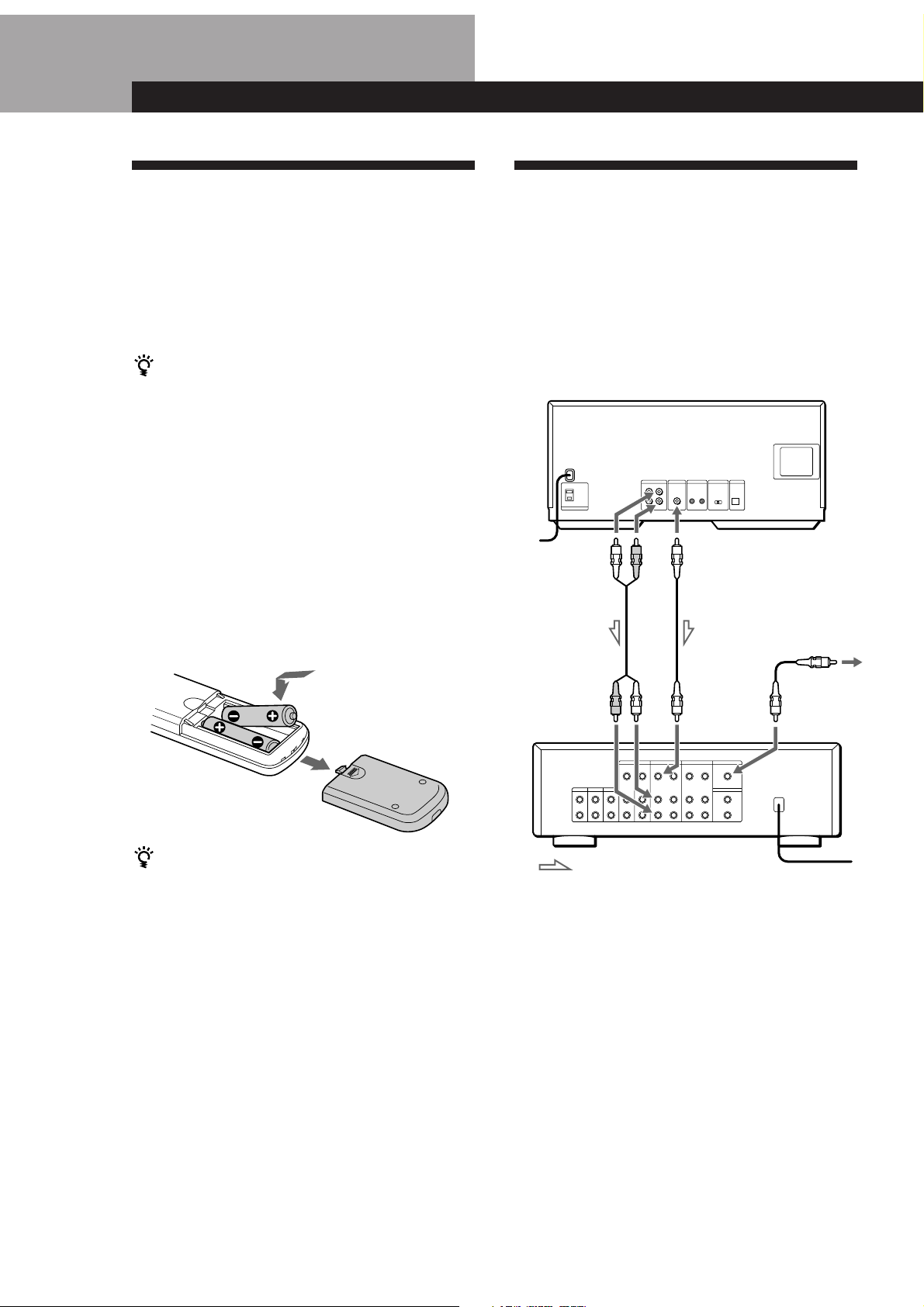
Getting StartedGetting Started
Unpacking
Check that you received the following items:
• Audio cord (1)
• Video cord (1)
• Remote commander (remote) (1)
• Sony SUM-3 (NS) batteries (2)
• CD booklet holders (2) and label (1)
How to use the CD booklet holder
The CD booklet holder helps you locate the discs easily.
After you have inserted discs into the player, you can put
the CD booklet (which comes with a CD) into the
supplied holder. Put two CD booklets facing back to back
into a pocket. Stick the number label on each pocket,
matching the number of the disc slot where you have
inserted the disc. You can put up to 200 CD booklets into
the holders.
Inserting batteries into the remote
You can control the player using the supplied remote.
Insert two R6 (size AA) batteries by matching the +
and – on the batteries. When using the remote, point it
at the remote sensor g on the player.
Hooking Up the System
Overview
This section describes how to hook up the CD player to
a TV and an amplifier. Be sure to turn off the power of
each component before making the connections.
When connecting to an amplifier with a video input jack
CD player
To an AC outlet
To LINE OUT
To audio input
To MONITOR OUT
To TV
To video input
When to replace batteries
With normal use, the batteries should last for about six
months. When the remote no longer operates the player,
replace all the batteries with new ones.
Notes
• Do not leave the remote near an extremely hot or humid
place.
• Do not drop any foreign object into the remote casing,
particularly when replacing the batteries.
• Do not expose the remote sensor to direct sunlight or
lighting apparatuses. Doing so may cause a malfunction.
• If you do not use the remote for an extended period of time,
remove the batteries to avoid possible damage from battery
leakage and corrosion.
: Signal flow
Amplifier
To an AC outlet
4
Page 5
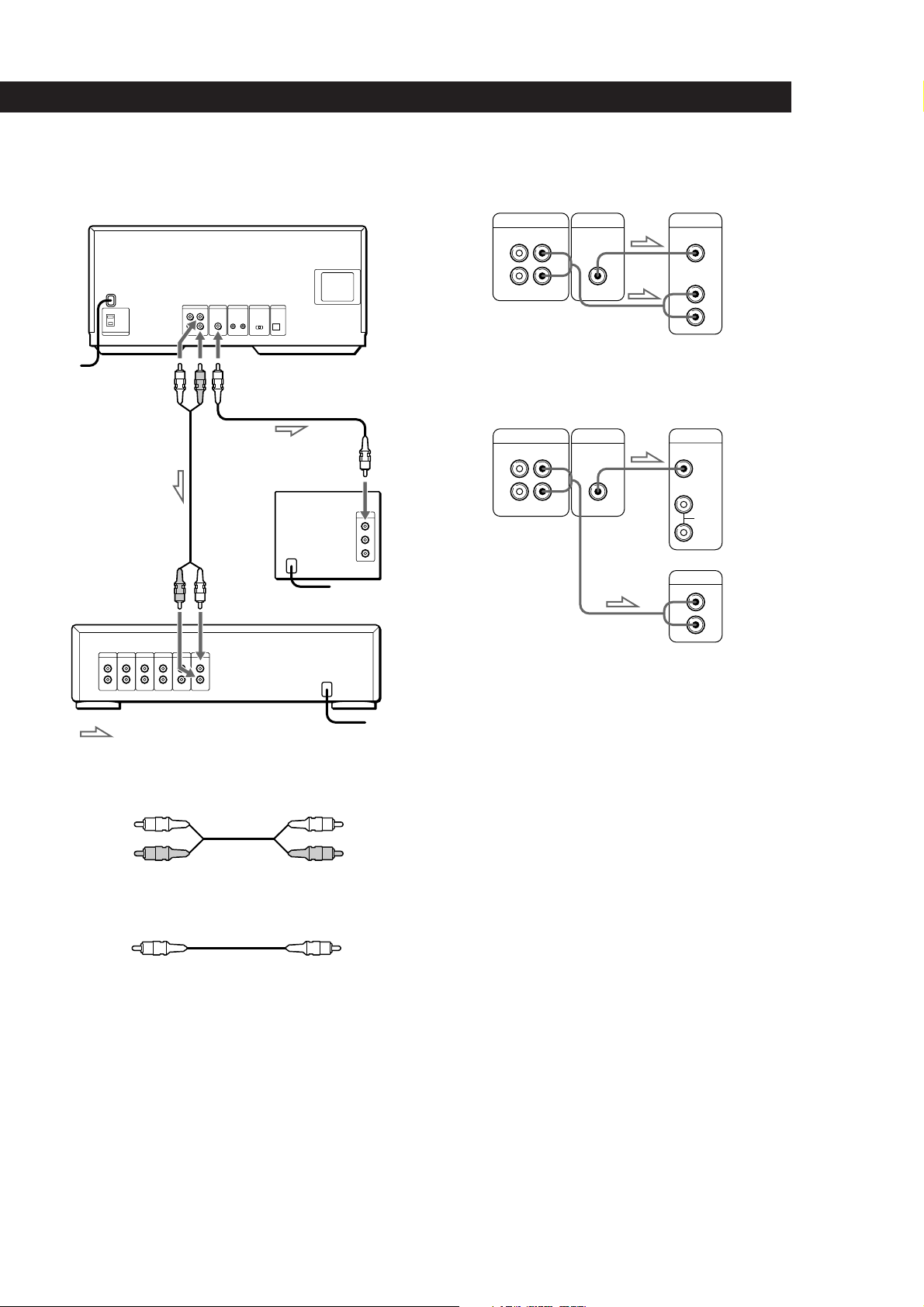
Getting Started
Playing CDsGetting Started
When connecting to an amplifier without a video input
jack
CD player
To an AC outlet
To LINE OUT To MONITOR OUT
To video input
To audio input
To an AC outlet
Amplifier
TV
When connecting to an amplifier with a video input jack
CD player Amplifier
LINE
IN
L
R
OUT
MONITOR OUT
L
R
VIDEO
VIDEO IN
AUDIO IN
When connecting to an amplifier without a video input
jack
L
R
CD player
LINE
OUT
IN
MONITOR OUT
L
R
TV
INPUT
VIDEO
L
AUDIO
R
Amplifier
CD
L
R
: Signal flow
To an AC outlet
What cords will I need?
Audio cord (1) (supplied)
White
(L)
Red
(R)
White
(L)
Red
(R)
Video cord (1) (supplied)
YellowYellow
Hookups
When connecting the cords, be sure to match the colorcoded plugs to the appropriate jacks on the
components: Yellow (video) to Yellow, Red (right) to
Red and White (left) to White. Be sure to make
connections firmly to avoid hum and noise.
• If you have a Sony receiver (amplifier) equipped with
the CONTROL A1 jack
Be sure to connect the player to the VIDEO 2 jacks on the
receiver (amplifier). When making this connection, leave
the COMMAND MODE of the player to CD2 which is set at
the factory.
If you further connect the player and the receiver
(amplifier) via the CONTROL A1 jacks with the CONTROL
A1 cord (not supplied), you can use the Automatic Function
Selection feature between these components. For details,
refer to the supplementary “CONTROL-A1 Control
System” instructions and the instructions supplied with the
receiver (amplifier).
• If you have a Sony receiver (amplifier) with the
On-Screen Display Control function
You can control the player using the on-screen display and
the remote supplied with the receiver.
For details, see page 22.
5
Page 6
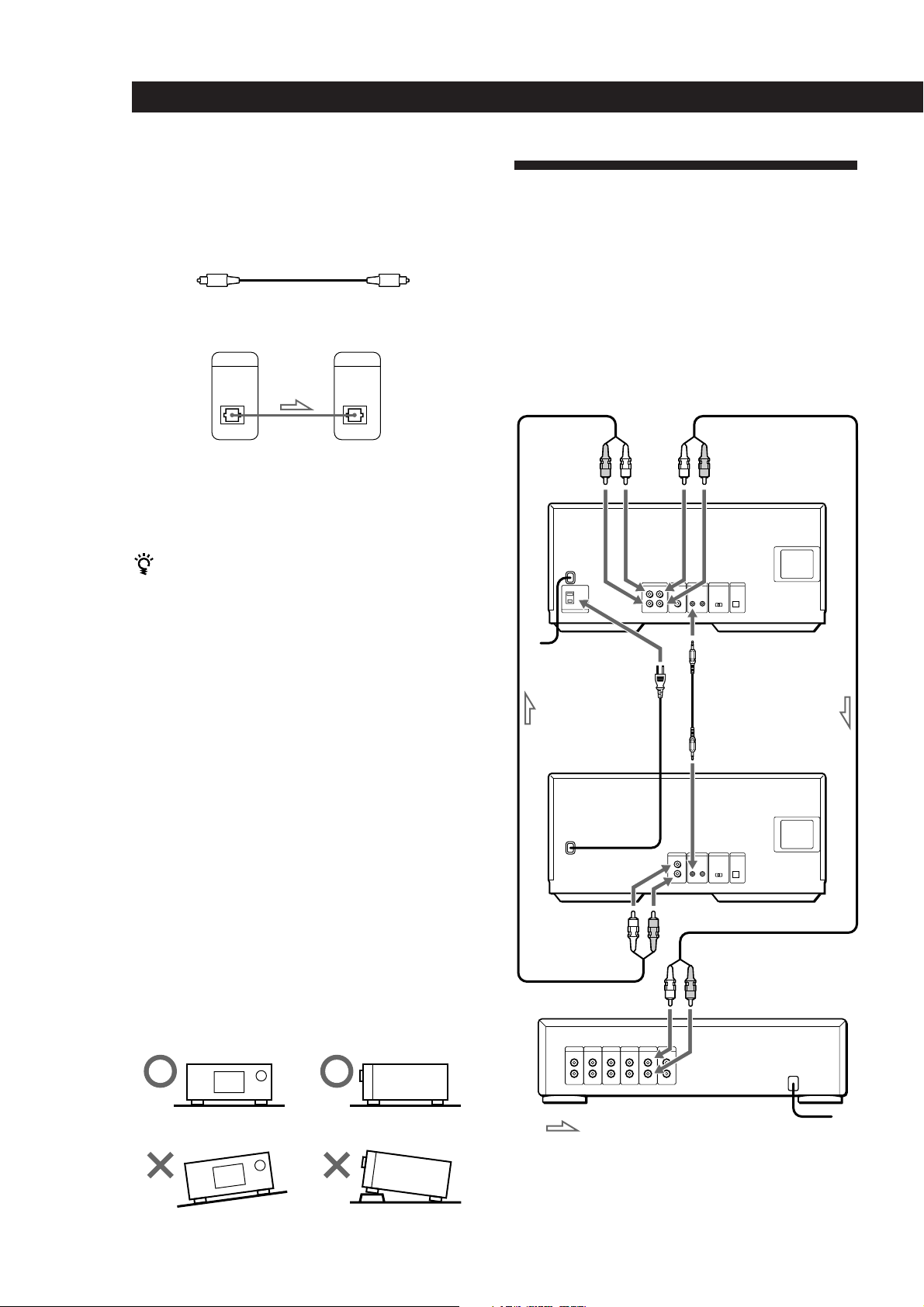
Getting Started
• If you have a digital component such as a digital
amplifier, D/A converter, DAT or MD
Connect the component via the DIGITAL OUT (OPTICAL)
connector using an optical cable (not supplied). Take off the
cap and plug in the optical cable.
POC-15
Optical cable (not supplied)
CD player
DIGITAL OUT
OPTICAL
Digital component
DIGITAL INPUT
OPTICAL
Controlling Another CD Player
(Player Control)
If you have a Sony CD player equipped with the
CONTROL A1 jack, you can control that player as the
second player with this unit. After connecting the
second player, you can select either player by simply
pressing the PLAYER SELECT button and enjoy
playing the discs inserted in both players. Be sure to
turn off the power of each player before making this
connection.
To LINE OUTTo LINE IN
Note
When you connect via the DIGITAL OUT (OPTICAL)
connector, noise may occur when you play CD software
other than music, such as a CD-ROM.
When using another Sony CD player together with
this player
You can make the supplied remote effective only for this
player.
• When using a player equipped with the COMMAND
MODE selector:
Leave the COMMAND MODE selector of this player
to CD2 which is set at the factory and that of another
player to CD1 or CD3. Then set the CD1/2/3 switch on
the remote supplied for each player accordingly.
• When using a player not equipped with the
COMMAND MODE selector:
The command mode of the player without the
COMMAND MODE selector is set to CD1. Leave the
COMMAND MODE selector of this player and the
CD1/2/3 switch on the remote to CD2.
Connecting the AC power cord
Connect the AC power cord to a wall outlet.
CDP-CX270/CX90ES
To CONTROL A1
To an AC outlet
To CONTROL A1
To AC OUTLET
To CONTROL A1
CDP-CX200 etc.
Note on placement
To audio output
To audio input
Be sure to place the player on a horizontal surface.
If the player is slanted, it may cause a malfunction or
Amplifier
damage the player.
: Signal flow
To an AC outlet
6
Page 7
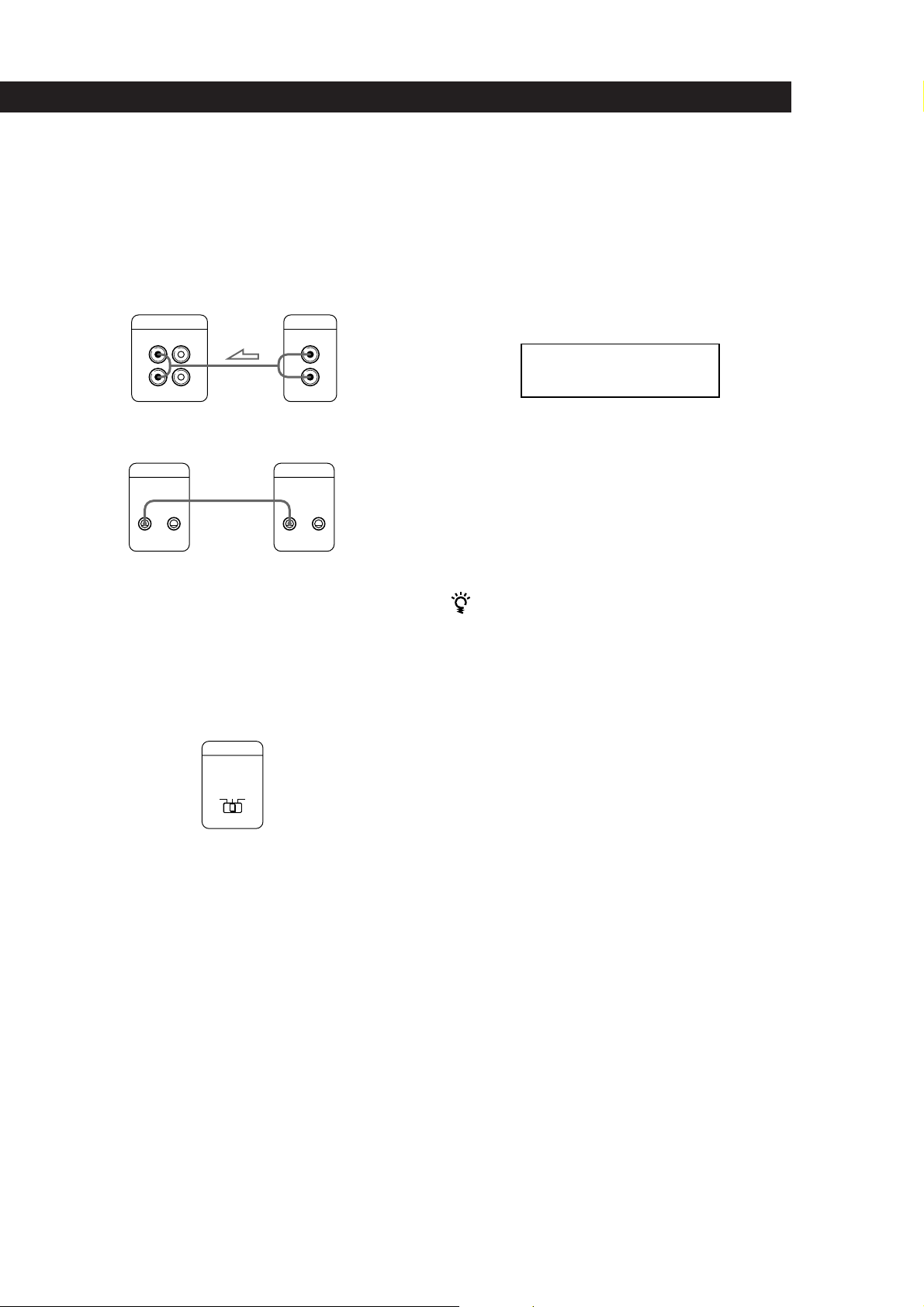
Getting Started
Playing CDsGetting Started
What cords will I need?
• Audio cord (1) (supplied with the player to be connected)
• CONTROL A1 cord (1) (not supplied)
1 Connect the players with the audio cord (see also
“Hookups” on page 5).
CDP-CX270/CX90ES
LINE
OUT
IN
L
R
L
R
CDP-CX200 etc.
LINE OUT
L
R
2 Connect the players with the CONTROL A1 cord.
CONTROL A1 CONTROL A1
For details on this connection, refer to the
supplementary “CONTROL-A1 Control System”
instructions.
3 Set the COMMAND MODE selector of each
player.
Leave the COMMAND MODE of this player set to
CD2, and set that of the second player to CD3
4 Connect the AC power cord of the second player
to AC OUTLET on the rear of this player.
When you turn on both players and this player detects
the second player, “REMOTE” appears in the second
player‘s display.
You cannot operate the second player using the
controls on the second player while “REMOTE”
appears in the second player’s display.
REMOTE
CD3
While the second player is selected, “2nd PLAYER”
appears in this player‘s front panel display.
Note
Do not connect a player other than a Sony CD player
equipped with the CONTROL A1 jacks to the LINE IN jacks
of this player. If you do, a loud noise may occur and damage
the speakers.
You can connect the CD player CDP-CX153 as the
second player
Connect the CONTROL A1 jack of this player and the
CONTROL A jack of the CDP-CX153. For details, refer to
the supplementary “CONTROL-A1 Control System”
instructions.
Note that you cannot use the G-Fade Play function (see
page 21) when connecting the CDP-CX153.
COMMAND MODE
CD
123
7
Page 8
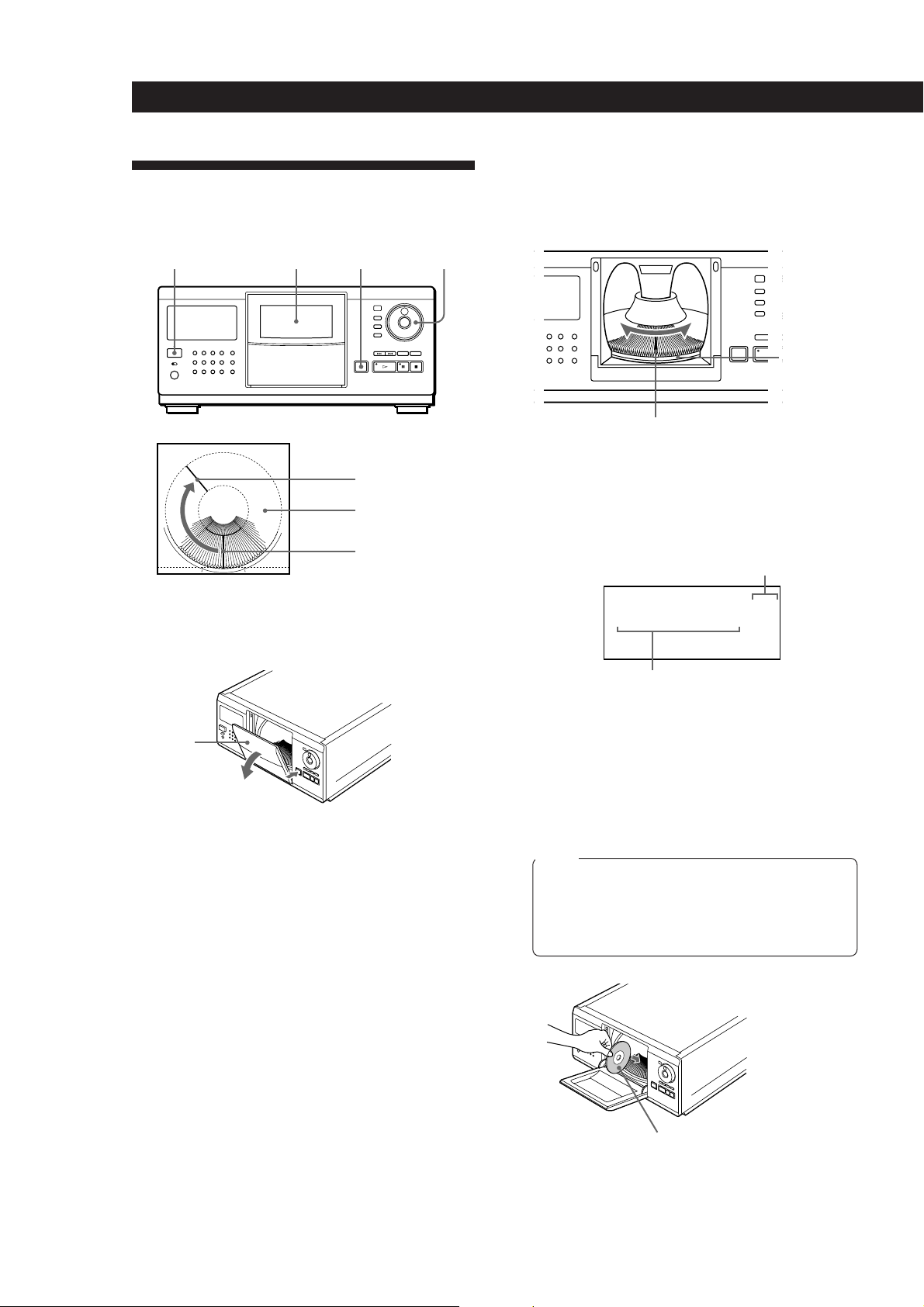
Getting Started
Inserting CDs
You can insert up to 200 discs into this player.
3 Turn the JOG dial until you find the disc slot
where you want to insert a disc, while checking the
disc number (written beside every five slots and
also indicated in the display).
POWER
Front cover
OPEN
Playing position
Rotary table
Loading position
1 Press POWER to turn on the player.
2 Press OPEN.
JOG
Disc number
Disc slot at the loading position
The disc number at the loading position appears in
the front panel display.* If you have labeled the
disc with disc title (see page 23), the disc title
appears instead of the disc number. As you turn
the JOG dial, the disc number or the disc title
changes.
Disc number
ALL DISC S
CD2
*DISC-93*
ART.
DISC
93
New Artist
Disc number or disc title
Front
cover
* If you have already inserted discs, the disc number at
the playing position appears. When you turn the JOG
dial, the displayed disc number changes to the one at
the loading position.
4 Insert a disc with the label side facing right.
Notes
• Make sure you have inserted the disc into each slot at
a right angle to the rotary table. If the disc is not put
in straight, it may damage the player or the disc.
• Make sure the rotary table comes to a complete stop
before inserting or removing discs.
With the label side
facing right
8
Page 9
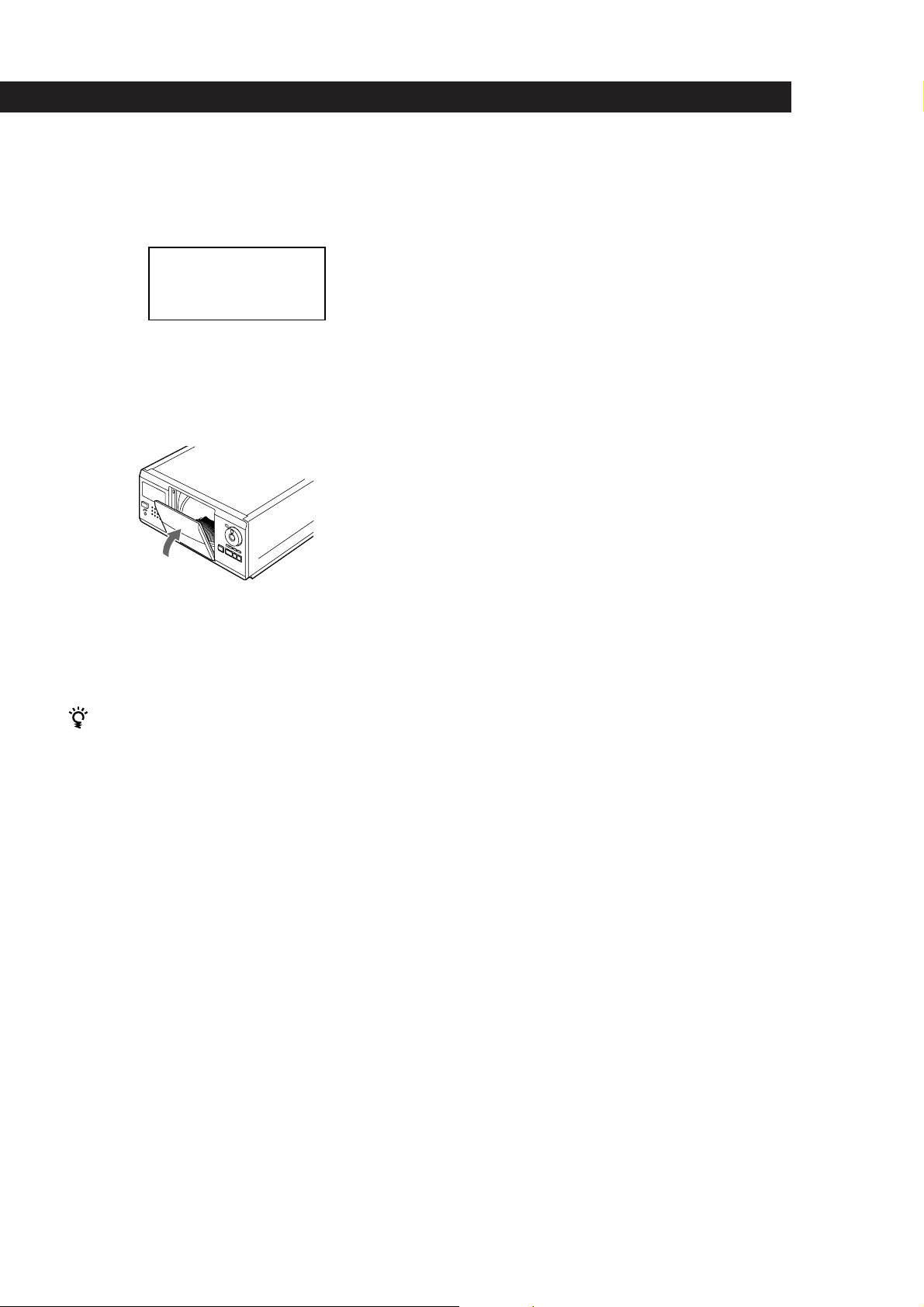
Getting Started
Playing CDsGetting Started
After inserting the disc, you can replace the disc
number with the original disc title (see “Labeling
Discs” on page 23) to locate it easily when you
start playing.
ALL DISC S
CD2
SONYHITS
ART.
DISC
93
Sony Band
5 Repeat Steps 3 and 4 to insert more discs.
6 Close the front cover by pushing up the cover until
it clicks.
The rotary table turns and the disc slot at the
loading position is set to the playing position.
Always keep the front cover closed except when
you insert or remove discs.
Removing CDs
After following Steps 1 through 3 of “Inserting CDs”
on page 8, remove the discs. Then close the front cover.
Note
The disc being played does not come to the loading position if
you open the front cover during playback. (The disc number
flashes in the display.)
If you want to remove the disc being played, press ENTER in
the center of the JOG dial after opening the front cover. The
disc comes to the loading position. Remove the disc after the
rotary table comes to a complete stop.
The supplied CD booklet holders help you locate a
disc
You can store up to 200 CD booklets. Insert a booklet and
stick the number label on the film of a pocket and the
booklet so that you can locate the disc easily.
Notes
• When you insert an 8 cm (3-inch) CD, be sure to attach a
Sony CSA-8 adaptor (not supplied) to the disc.
Do not insert an empty 8 cm (3-inch) CD adaptor (CSA-8). It
may damage the player.
• Do not attach anything such as seals or sleeves to discs. It may
damage the player or the disc.
• If you drop a disc into the player and the disc won‘t go into
the slot correctly, consult your nearest Sony dealer.
• When transporting the player, remove all discs from the
player.
9
Page 10
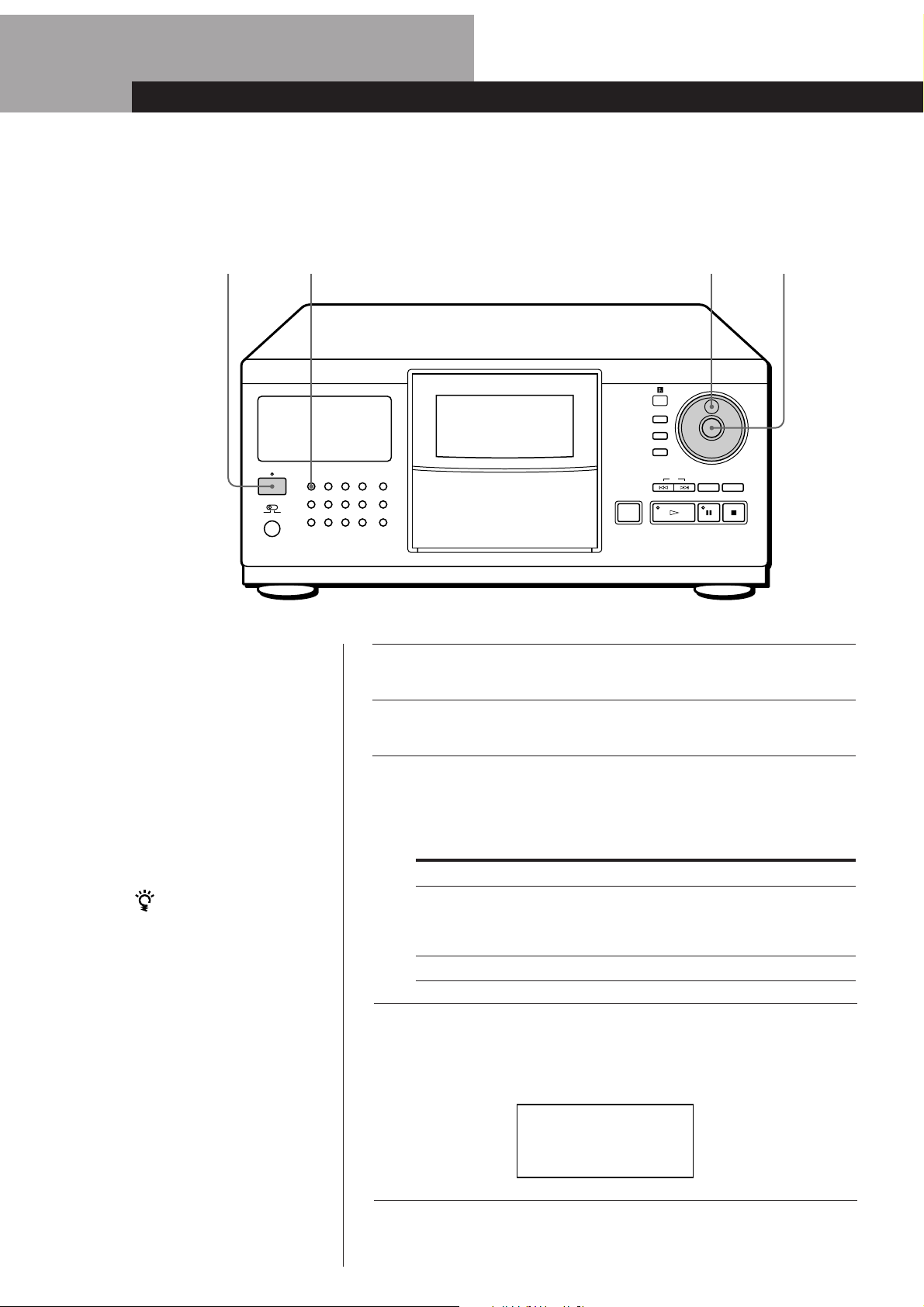
Basic Operations
Playing a CD
23
CONTINUE SHUFFLE PROGRAM REPEAT TIME/TEXT
POWER
GROUP 1 GROUP 2 GROUP 3 GROUP 4
TIMER
OFF
PLAY
GROUP 5 GROUP 6 GROUP 7 GROUP 8
• See pages 4–6 for hookup
information.
• Make sure you have inserted the
discs correctly as indicated on
page 8.
• You can play all tracks on a disc
or on all discs in the original
order (Continuous Play). When
connected to the second player,
you can play the discs in this
player and the ones in the
second player consecutively (see
page 6).
You can turn on the player
by pressing the POWER
switch on the remote Z
DISC/CHARACTER
PLAYER
SELECT
ENTER
AMS
CHECK CLEAR
HIT LIST
X-FADE
INPUT
SORT
OPEN
Turn on the amplifier and select the CD player position.
1
Press POWER to turn on the player.
2
Press CONTINUE to select ALL DISCS or 1␣ DISC Continuous
Play mode.
3
Each time you press CONTINUE, “ALL DISCS” or “1␣ DISC”
appears in the front panel display.
When you select
ALL DISCS
1 DISC
The player plays
All discs in the player consecutively according to the
selected sorting method (see “Sorting Out Discs in
Three Ways” on page 14). Empty disc slots are
skipped.
Only one disc you have selected
ENTER
54
10
Turn the JOG dial until the disc number or the disc title (see
“Labeling Discs” on page 23) you want appears in the front
4
panel display to select the first disc (ALL DISCS) or the disc
you want (1␣ DISC).
ALL DISC S
CD2
*DISC-93*
ART.
DISC
93
New Artist
Page 11

Basic Operations
Basic Operations
Press ENTER to start playing.
The selected disc is set to the playing position, and the player
5
plays all the discs from the selected one (ALL DISCS) or all the
tracks once (1␣ DISC).
Adjust the volume on the amplifier.
When you turn off the player
The player remembers the
last playing disc and the
play mode [Continuous,
Shuffle (see page 18) or
Program (see page 18)].
When you turn on the
player again, therefore, the
player is ready to play the
same disc in the same play
mode.
To stop playback
Press p.
OPEN
CONTINUE SHUFFLE PROGRAM REPEAT TIME/TEXT
POWER
GROUP 1 GROUP 2 GROUP 3 GROUP 4
TIMER
OFF
PLAY
GROUP 5 GROUP 6 GROUP 7 GROUP 8
To
Pause
Resume playing after pause
Go to the next disc
Go back to the preceding disc
Go to the next track
Go back to the preceding track
Stop playing and remove the disc
HIT LIST
X-FADE
≠/±
OPEN
ENTER
DISC/CHARACTER
PLAYER
SELECT
ENTER
INPUT
SORT
AMS
CHECK CLEAR
Pp
·
Press
P
P or ·
DISC SKIP + once.
Hold down the button to skip discs.
DISC SKIP – once.
Hold down the button to skip discs.
±
≠
OPEN and then ENTER. The disc comes
to the loading position.
Basic Operations
11
Page 12

Playing CDsPlaying CDs
ALL DISC S
CD2
SONYHITS
1O2
CD-TEXT
NEXT DISC
93 1 1.52
DISC
TRACK
MIN SEC
ALL DISC S
CD2
SONYHITS
1O2
CD-TEXT
NEXT DISC
HitechBlues
TRACK
Using the Front Panel Display
You can check information about the disc using the
front panel display.
Display information while playing a disc
Each time you press the TIME/TEXT button, the front
panel display shows the current disc information as
shown below.
Front panel display
TIME/TEXT
Disc title
Disc number/
Track number/
Playing time
Press TIME/TEXT.
Disc title
Track title
This information also appears
when the player locates the
track.
Press TIME/TEXT.
If you have not labeled the track (see “Labeling each
track” on page 24), the front panel display information
does not change when you press the TIME/TEXT
button.
TIME/TEXT EXTRA
Display information before you start
playing
The front panel display shows the current disc title and
artist name. If you have not labeled the disc, the disc
number and “New Artist” appear instead of the Disc
Memo information (see “Labeling Discs” on page 23).
When you press the TIME/TEXT button, you can
check the total number of tracks and total playing time
of the disc.
Artist name
Disc title
Disc number
12
Disc title
ALL DISC S
CD-TEXT
CD2
SONYHITS
ART.
Sony Band
Press TIME/TEXT.
ALL DISC S
CD-TEXT
CD2
SONYHITS
DISC
TRACK
93 1O 6O.28
Total number
of tracks
DISC
93
DISC
93
MIN SEC
Total playing time
If you have CD-TEXT discs
CD-TEXT discs have information, such as the disc titles
or artist names, memorized in a blank space on the
discs where there is no information on normal discs.
The CD-TEXT information (disc title, artist name and
track title) will be stored as the Disc Memo
automatically, so you can check that information in the
same way as shown above.
To play disc highlights Z
Some CD-TEXT discs have a feature to play only the
highlights of the discs.
Press EXTRA in the stop mode. The player starts playing the
disc highlights in Continuous Play mode. The indicator on
the · button flashes while playing disc highlights.
If you press the EXTRA button while selecting a disc without
this feature, “NO HIGHLIGHT” appears in the front panel
display.
• You can cancel playing disc highlights by pressing the ·
or 0/) buttons on the remote.
• You can play the previous or next highlight on the disc by
pressing the ≠/± buttons (AMS, see page 16).
• You can repeat disc highlights (see page 17).
Press REPEAT. The player repeats all the highlights on the
disc. During Repeat 1 mode, the player repeats only the
current highlight.
Page 13

Using the On-Screen Display
If you connect the player to your TV as indicated on
pages 4 and 5, you can control the player while
checking information with the on-screen display on the
TV screen.
After connecting the player and TV, select the video
input on the TV. If you have a Sony TV, you can select
the video input by pressing the TV/VIDEO button on
the supplied remote.
Display information while playing a disc
The on-screen display shows the current disc
information stored in the Custom Files (see page 23)
and playing time of the track.
Playing time of the track
Disc title
Playing CDs
Playing CDsGetting Started
You can adjust the on-screen display position on the
TV screen
While the front cover is open, press TIME/TEXT then
press Â/µ/M/m on the remote to adjust the position.
Locating a Specific Disc
PLAYER SELECT
JOGENTER
Track titles
Artist name
Group name
Display information while controlling the
player
The on-screen display shows information useful for
each operation.
Title bar
Selected item
The following icons are used in the on-screen display.
When the on-screen
display shows
>/./?//
H
T
2
It means
You can select the items using the
Â/µ/M/m buttons on the remote
The track is stored in the Hit List (see
page 29)
The disc is CD-TEXT disc
The disc is inserted in the second
player
DISC/CAPS
PLAYER
SELECT
Number
buttons
ENTER
MEMO SCAN
·
Selecting a disc on the player
Turn the JOG dial until the disc number or disc title
(see page 23) you want appears in the front panel
display. Press ENTER to start play.
Selecting a disc directly using the remote
1 Press DISC/CAPS.
2 Press the number button of the disc.
Example: To enter number 35
Press 3, then 5.
To enter number 100
Press 1, then 0 twice.
3 Press ENTER to start play.
13
Page 14

Playing CDs
Selecting a disc when connected to the
second player
1 Press PLAYER SELECT to select the player in
which the disc you want is inserted.
When you select the second player, “2nd
PLAYER” appears in the front panel display.
Sorting Out Discs in Three
Ways (Sort)
When locating discs, you can select three sorting
methods, by disc number, disc title and artist name.
2 Select the disc you want following the procedure
in ”Selecting a disc on the player” or “Selecting a
disc directly using the remote.”
Locating a disc by scanning each disc title
(Memo Scan) Z
You can locate a disc you want to play quickly by
scanning the disc titles (see page 23) in the front panel
display and start playing.
Note that you cannot use this function in ALL DISCS
Shuffle Play mode.
1 Press MEMO SCAN.
“MEMO SCAN” appears and the disc titles scroll
in the front panel display.
To cancel Memo Scan
Press MEMO SCAN again.
2 Press · when the disc title of the disc you want
to play appears.
The disc is set to the playing position, and the
player starts playing.
In Program Play mode, the disc will be added to
the end of the program if you press the ENTER
button instead of the · button.
Note
If “NO ENTRY” appears in the front panel display, no disc
has been labeled with disc titles. Try the Memo Scan function
again after labeling the discs with disc titles (see page 23).
SORT
SORT
Each time you press the SORT button, the sorting
method changes as shown below.
n Disc number n Disc title
Press SORT.
Artist name N
Press SORT. Press SORT.
ENTER JOG
ENTER
Â/µ/M/m
14
When you sort by
Disc number
Disc title*
Artist name*
* Label discs to sort them by disc titles and artist names (see
“Labeling Discs” on page 23).
The display shows the discs in
Numerical order of the disc numbers
Alphabetical order of the disc titles
Alphabetical order of the artist names
Page 15

When locating a disc by disc number
1 Press SORT repeatedly to select the sorting
method.
Front panel display
ALL DISC S
CD2
DISC
93
SONYHITS
SORT/No.
On-screen display
The on-screen display shows
disc titles from disc number 91.
The empty disc
slots appear
indented.
2 Turn the JOG dial (when using the remote, press
Â/µ repeatedly) to select the disc you want.
When using the remote, you can skip every 10
discs by pressing the M/m buttons.
Playing CDs
Playing CDsGetting Started
Press M/m on the remote repeatedly to select the
2
first character of the disc title you want.
Front panel display
First character
ALL DISC S
CD2
SONYHITS
ART.
S
Sony Band
Each time you press the M/m buttons, you can
select alphabets and then numbers.
The characters which have not been used as the
first character of disc titles will be skipped and the
next one will appear.
Notes
• When searching disc titles, blanks before the first
character in the disc title are ignored.
• When searching disc titles, upper and lower case
characters cannot be differentiated.
3 Turn the JOG dial (when using the remote, press
Â/µ repeatedly) to select the disc you want.
4 Press ENTER to start playing the disc.
3 Press ENTER to start playing the disc.
The disc number being played is highlighted in the
on-screen display.
When locating a disc by disc title
You can search a disc title by specifying the first
character of the disc title. When you specify a
character, the disc titles starting with the character
appear.
1 Press SORT repeatedly to select the sorting
method.
Front panel display
ALL DISC S
CD2
DISC
S
SONYHITS
SORT/ABC
On-screen display
First character
When locating a disc by artist name
You can locate a disc by artist name. When you specify
an artist name, the disc titles of the artist appear.
1 Press SORT repeatedly to select the sorting
method.
Front panel display
ALL DISC S
CD2
DISC
93
SONYHITS
SORT/ARTIST
On-screen display
Selected artist name
Disc titles of the artist
(Continued)
15
Page 16

Playing CDs
Press M/m on the remote repeatedly to select the
2
artist name.
Locating a Specific Track or a
3 Turn the JOG dial (when using the remote, press
Â/µ repeatedly) to select the disc you want.
4 Press ENTER to start playing the disc.
Specifying the Next Disc to
Play
You can specify the next disc to play while playing a
disc in Continuous or 1 DISC Shuffle Play mode.
While playing a disc, turn the JOG dial until the disc
number or disc title (see page 23) you want appears in
the front panel display.
Next disc number
ALL DISC S
CD2
NEXT DISC
*DISC-1O2*
ART.
New Artist
Next disc number or
disc title appears for a while.
NEXT DISC
1O2
Point in a Track
You can quickly locate any track while playing a disc
using the ≠/± (AMS: Automatic Music Sensor)
buttons or number buttons on the remote. You can also
locate a specific point in a track while playing a disc.
≠/±
TRACK/SPACE
Number
buttons
ENTER
After the current disc is played, the next disc you have
specified starts playing.
If you want to skip to the next disc right away, press
ENTER while playing the current disc.
To cancel the disc you have specified
Press CONTINUE twice.
Â/µ
=/+
0/)
16
Page 17

Playing CDs
Playing CDsGetting Started
To locate
the next or
succeeding tracks
the current or
preceding tracks
a specific track
directly Z
a point in a track
while monitoring the
sound Z
a point in a track
quickly by observing
the display Z
Press
± repeatedly until you find the
track
≠ repeatedly until you find the
track
TRACK/SPACE, the number button
of the track, and then ENTER. When
you locate a track with a number over
10, press the tens digit first, then the
ones digit.
) (forward) or 0 (backward) and
hold down until you find the point
) (forward) or 0 (backward) and
hold down until you find the point
during pause. You will not hear the
sound during the operation.
Note
If “OVER” appears in the front panel display, the disc has
reached the end while you were pressing the ) button.
Press 0 or ≠ to go back.
Checking the track titles using
the on-screen display Z
After labeling tracks (see page 24), you can select the
track you want before you start playing while checking
the track titles.
1 Press TRACK/SPACE.
Playing Repeatedly
You can play discs/tracks repeatedly in any play
mode.
REPEAT
Press REPEAT while playing a disc.
“REPEAT” appears in the front panel display. The
player repeats the discs/tracks as follows:
When the disc is played in
ALL DISCS Continuous Play
(page 10)
1␣ DISC Continuous Play
(page 10)
ALL DISCS Shuffle Play
(page 18)
1␣ DISC Shuffle Play
(page 18)
Program Play (page 18)
The player repeats
All tracks on all discs
All tracks on the current disc
All tracks on all discs in
random order
All tracks on the current disc
in random order
The same program
Track number
Disc number
The track titles stored in Delete File appear
indented (see ”Storing Specific Tracks” on page
28).
2 Press Â/µ to select the track you want.
3 Press ENTER to start playing the track.
The track number being played is highlighted in
the on-screen display.
To cancel Repeat Play
Press REPEAT repeatedly until “REPEAT OFF” appears in the
front panel display.
Repeating the current track (Repeat 1)
You can repeat only the current track.
While the track you want is being played, press
REPEAT repeatedly until “REPEAT 1” appears in the
front panel display.
17
Page 18

Playing CDs
Playing in Random Order
(Shuffle Play)
You can have the player “shuffle” the tracks and play
in random order. The player shuffles all the tracks on
all discs or on the disc you specified.
SHUFFLE
·
ENTER
1 Press SHUFFLE to select ALL DISCS or 1 DISC
Shuffle Play mode.
Each time you press SHUFFLE, “ALL DISCS” or
“1 DISC” appears in the front panel display.
When you select
ALL DISCS
1␣ DISC
The player plays
All tracks on all discs in
random order. When
connected to the second
player, the player selects the
tracks from both this player
and the second player.
All tracks on the selected disc
in random order
2 When you want to specify the disc for 1 DISC
Shuffle Play, turn the JOG dial until the disc
number or disc title (see page 23) you want
appears in the front panel display.
JOG
You can go to the next disc during 1␣ DISC Shuffle Play
Press DISC SKIP +.
You can specify the next disc to play during 1␣ DISC
Shuffle Play
Turn the JOG dial to specify the next disc. After all the
tracks on the current disc are played in random order,
the next disc starts playing. If you want to skip to the
next disc right away, press ENTER while playing the
current disc.
Notes
• You cannot specify the next disc to play during ALL DISCS
Shuffle Play.
• Even if you press the p button or turn off the player during
ALL DISCS Shuffle Play, the player remembers which
discs/tracks were played and which were not. Therefore, if
you want to start ALL DISCS Shuffle Play again from the
beginning, be sure to repeat the procedure from Step 1.
Creating Your Own Program
(Program Play)
You can arrange the order of the tracks and/or discs to
create three different programs and the programs are
stored automatically. A␣ program can contain up to 32
“steps” — one “step” may contain a track or a whole
disc.
You can also create programs by different procedure
using the remote. You can use both the front panel and
the on-screen display information when programming
in either procedure.
Creating a program on the player
18
3 Press ENTER or ·.
ALL DISCS or 1␣ DISC Shuffle Play starts.
“
” appears in the front panel display while the
player is “shuffling” the discs or the tracks.
To cancel Shuffle Play
Press CONTINUE.
You can start Shuffle Play while playing
Press SHUFFLE, and Shuffle Play starts from the current
track.
You can directly select a disc for 1 DISC Shuffle Play
See “Selecting a disc directly using the remote” on page 13.
≠/±
·
ENTER
CHECK
JOGPROGRAM
CLEAR
Page 19

Playing CDs
Playing CDsGetting Started
Press PROGRAM until the program number you
1
want (PROGRAM␣ 1, 2 or 3) appears in the front
panel display.
If a program is already stored in the selected
program number, the last step of the program
appears in the front panel display. When you want
to erase the whole program, hold down CLEAR
until “ALL CLEAR” appears in the front panel
display (see page 20).
2 Turn the JOG dial until the disc number you want
appears in the front panel display.
PROGRAM1
CD2
*DISC-2O*
DISC
TRACK
DISC
2O
STEP
2O ALL 1
To program a whole disc, skip this step. Press
3
≠/± until the track number you want
appears in the front panel display.
PROGRAM1
CD2
*DISC-2O*
DISC
TRACK
DISC
2O
STEP
2O 3 1
The programs remain even after Program Play ends
When you press the · button, you can play the same
program again.
When you press PROGRAM during Continuous or
Shuffle Play
The program will be played after the current track.
The programs remain until you erase them
If you replace discs, the programmed disc and track
numbers remain. So, the player plays only the existing
disc and track numbers. However, the disc and track
numbers that are not found in the player or on the disc
are deleted from the program, and the rest of the
program is played in the programmed order.
When connected to the second player, you can
program tracks/discs of both players in the same
program
When selecting a disc, press PLAYER SELECT repeatedly
until “2nd PLAYER” appears in the front panel display.
Then select the disc you want to program.
Creating a program using the remote Z
Track number
4 Press ENTER or PROGRAM.
The track being programmed
PROGRAM1
CD2
*DISC-2O*
DISC
TRACK
DISC
2O
STEP
2O 3 1
The disc being
programmed
5 To program other discs/tracks, do the following:
To program
Other discs
Other tracks on the same disc
Other tracks on other discs
6 Press · to start Program Play.
To cancel Program Play
Press CONTINUE.
Playing order
Repeat Steps
2 and 4
3 and 4
2 through 4
PROGRAM
DISC/CAPS TRACK/SPACE
Number
buttons
ENTER
CHECK
·
CLEAR
1 Press PROGRAM until the program number you
want (PROGRAM 1, 2 or 3) appears in the front
panel display.
2 Press DISC/CAPS.
PROGRAM1
CD2
DISC
2O
*DISC-2O*
DISC-[ _]
(Continued)
19
Page 20

Playing CDs
Press the number button of the disc.
3
PROGRAM1
CD2
DISC
2O
*DISC-2O*
DISC-[ 2O]
4 To program a whole disc, skip this step and go to
Step 6. Press TRACK/SPACE.
PROGRAM1
CD2
DISC
2O
*DISC-2O*
TRACK-[ _]
Checking the programmed order
You can check your program before or after you start
playing.
Press CHECK.
Each time you press this button, the front panel display
shows the disc and track numbers of each step in the
programmed order. (When a whole disc is
programmed as one step, “ALL” appears instead of the
track number.) After the last step in the program, the
front panel display shows “END” and returns to the
original display.
5 Press the number button of the track.
PROGRAM1
CD2
DISC
2O
*DISC-2O*
TRACK-[ 3]
6 Press ENTER.
The track being programmed
PROGRAM1
CD2
*DISC-2O*
DISC
TRACK
DISC
2O
STEP
2O 3 1
The disc being
programmed
7 To program other discs/tracks, do the following:
To program
Other discs
Other tracks on the same disc
Other tracks on other discs
8 Press · to start Program Play.
Playing order
Repeat Steps
2, 3 and 6
4 through 6
2 through 6
Changing the programmed order
You can change your program before you start playing.
To
Erase a track or disc
Erase the last track or
disc in the program
Add tracks or discs to the
end of the program
Change the whole
program completely
You need to
Press CHECK until the track or
disc you do not want appears in
the front panel display, then press
CLEAR
Press CLEAR. Each time you
press the button, the last track or
disc will be cleared.
Follow the programming
procedure
Hold down CLEAR until “ALL
CLEAR” appears in the front
panel display to erase the whole
program, then create a new
program following the
programming procedure
Erasing the programs stored in memory
1 Press PROGRAM repeatedly in the stop mode
until the program number (PROGRAM 1, 2 or 3)
you want to erase appears in the front panel
display.
20
To cancel Program Play
Press CONTINUE.
2 Hold down CLEAR until ”ALL CLEAR” appears
in the front panel display.
Page 21

Creating programs while checking
the on-screen display information
While creating programs
You can select the discs/tracks by checking the titles.
While selecting a disc, the on-screen display shows the
disc titles in the order of the disc number.
Disc number
While selecting a track, the on-screen display shows
the track titles.
Playing CDs
Playing CDsGetting Started
Playing Alternately
(G-Fade Play)
When you connect the second player (see page 6), you
can play the discs/tracks in this player and those in the
second player alternately in Continuous Play and
Shuffle Play modes.
Each time the current player changes to the other
player, the sound from both players is mixed. The
current player ends play by fading out, and the other
player starts play by fading in.
CONTINUE ·G-FADESHUFFLE
Disc number and disc title
Track number
When checking the programs
The on-screen display shows the disc and track
numbers of each step in the programmed order.
Step number
The program number (1, 2 or 3) you are checking
appears in the upper right corner of the on-screen
display.
Program number
1 Press CONTINUE or SHUFFLE to select the play
mode you want.
2 Press G-FADE.
“G-FADE” appears in the front panel display and
the G-FADE button lights up.
3 Press · to start playing.
When you select
ALL DISCS
Continuous Play
(page 10)
1 DISC Continuous
Play (page 10)
ALL DISCS Shuffle
Play
(page 18)
1 DISC Shuffle Play
(page 18)
The player automatically selects the repeat mode
when G-Fade Play starts. So, the play doesn‘t stop
if the player has played all the discs/tracks in one
player ahead of the other player.
The player alternately plays
Tracks of all discs from each
player in the order of the disc
number
Tracks on the selected discs from
each player
Tracks of all discs from each
player in random order
Tracks on the selected discs from
each player in random order
(Continued)
21
Page 22

Playing CDs
To cancel G-Fade Play
Press G-FADE again.
Notes
• You cannot use the Sort and Group Play functions during
G-Fade Play.
• During G-Fade Play, the PLAYER SELECT, INPUT and
ENTER buttons and the JOG dial do not work.
• You cannot use the G-Fade Play function when connected
to the CD player CDP-CX153.
Playing Using a Timer
You can start playing a disc at any time you want by
connecting a timer (not supplied). Please also refer to
the instructions for the timer if you need help.
Using a Sony Receiver With
the On-Screen Display Control
Function
If you have a Sony receiver (amplifier) with the onscreen display control function, you can control the
player using the remote supplied with the receiver
(amplifier).
1 Connect the player to the VIDEO jack on the
receiver (amplifier), and register the IR code of the
jack to which this player is connected as
“CONTROL A1/CD2.”
2 Click LIST on the on-screen display using the
remote supplied with the receiver (amplifier).
The on-screen display changes to the CD player
information display.
TIMER Play mode buttons
1 Press one of the play mode buttons to select the
play mode you want.
2 Set TIMER on the player to PLAY.
3 Set the timer to the time you want.
The player turns off. When the set time comes, the
player turns on and starts playing.
4 After you are finished using the timer, set TIMER
on the player to OFF.
3 Click EXIT to return to the receiver (amplifier)
information display.
For details on this function, refer to the instructions
supplied with the receiver (amplifier).
Notes
• When the CD player information display does not fit inside
the receiver’s (amplifier’s) on-screen display control panel,
adjust the position using the GRAPHIC POSITION function
on the receiver (amplifier).
• The CD player information display may return to the
receiver (amplifier) information display while playing
discs, depending on the connected receiver (amplifier).
• There might be a difference between the remote’s
sensitivity (FEELING) with the CD player information
display and the receiver (amplifier) information display.
22
Page 23

Storing Information About CDs (Custom Files)
Storing Information About CDs (Custom Files)
Storing Information About CDs (Custom Files)
Storing Information About CDs (Custom Files)
Storing Information About CDs (Custom Files)Storing Information About CDs (Custom Files)
What You Can Do With the
Locating a Scene or Track You Want
Locating a Scene or Track You WantStoring Information About CDs (Custom Files)
When you select a CD-TEXT disc
• The CD-TEXT information (disc title, artist name and
Custom Files
The player can store four types of information called
“Custom Files” for each disc. Once you have stored
Custom Files for a disc, the player automatically recalls
what you have stored whenever you select the disc.
Note that Custom Files will be erased if you do not use
the player for about one month.
You can store this information:
When you use
Disc Memo (page 23)
Group File (page 26)
Delete File (page 28)
Hit List (page 29)
You can
Label discs with disc and track
titles* and artist names using up
to 16 characters for each entry
Group discs in up to eight groups
to locate them easily
Delete unwanted tracks and store
only the tracks you want
Store the tracks you play
frequently
• You can group CD-TEXT discs in the same way as
• If you connect a second player that can read the CD-
When storing the Disc Memo and Group File
information
You might find it difficult to input all the track and disc
information of 200 discs using the controls on the player
or the remote. To make the task easier, you can use an
IBM-compatible PC keyboard (see ”Storing Custom File
information using a keyboard” on page 28).
track titles) is stored as the Disc Memo automatically.
If an entry has more than 16 characters, the first 16
characters are stored (see also page 12).
When you replace a disc with a CD-TEXT disc, the CDTEXT information replaces the Custom File for the old
disc automatically.
You cannot change the Disc Memo for a CD-TEXT
disc.
normal discs.
TEXT information, the CD-TEXT information is stored
as the Disc Memo automatically when you select a CDTEXT disc in that player. However, if the second
player is the CDP-CX250, artist names cannot be
stored.
* You can label up to 16 tracks.
Where are Custom Files stored?
Custom Files are stored not on the disc, but in the
player’s memory. It means you cannot use Custom
Files when you play the disc on another player.
If you replace discs you have filed in the
Custom Files
The Custom File information you have stored remains,
since each Custom File information is assigned to each
slot. Erase all Custom Files (Disc Memo, Delete File,
Group File and Hit List) of the old disc, then file the
new disc information in the Custom Files.
Erasing all Custom Files of all discs
Turn off the player. While holding down CLEAR, press
POWER to turn on the player. “ALL ERASE” appears
in the front panel display, and all Custom Files will be
erased after a while.
Erasing all Custom Files of a disc
Select the disc you want to clear. While holding down
CLEAR, press INPUT.
Labeling Discs (Disc Memo)
You can store the disc title, artist name and track titles
of each disc using up to 16 characters for each entry,
and have the player display the Disc Memo each time
you select the discs/tracks.
You can label discs while the front cover is open
Labeling discs with disc titles
INPUT
1 Turn the JOG dial to select the disc.
When you label a disc with the front cover closed,
the disc number of the disc at the playing position
appears.
When you label a disc with the front cover open,
the disc number at the loading position appears.
JOGENTER
CLEAR≠/±
(Continued)
23
Page 24

Storing Information About CDs (Custom Files)
2 Press INPUT.
3 Turn the JOG dial until “DISC MEMO” appears in
the front panel display, then press ENTER.
The flashing cursor (“) appears.
4 Turn the JOG dial until the character you want
appears in the front panel display.
The cursor disappears and the first space for the
disc title flashes.
As you turn the JOG dial clockwise, the characters
appear in the following order. Turn the JOG dial
counterclockwise to go back to the previous
character.
(space) A B C D E F G H I J K L M N O P Q R S T U
V W X Y Z a b c d e f g h i j k l m n o p q r s t u v w
x y z 0 1 2 3 4 5 6 7 8 9 ! " # $ % & ' ( ) * + , – . / : ; <
= > ? @ [ \ ] ^ _ ` { | } ⁄
ALL DISC S
CD2
S
ART.
AB
New Artist
Labeling discs with artist names
1 Turn the JOG dial to select the disc.
2 Press INPUT.
3 Turn the JOG dial until “ARTIST NAME” appears
in the front panel display, then press ENTER.
“New Artist” flashes in the front panel display.
4 Press ENTER.
The flashing cursor (“) appears.
5 Input the artist name following Steps 4 through 7
in “Labeling discs with disc titles” on page 23.
You can select the artist name without inputting
when labeling another disc by the same artist
After pressing the ENTER button in Step 3 above, turn
the JOG dial. As you turn the JOG dial, the front panel
display shows the artist names which have been assigned
to other discs. Press ENTER to select the artist name for
the current disc.
If you correct the artist name, all discs by the same artist
will be corrected.
5 Press ENTER to select the character.
The selected character lights up, and the flashing
cursor appears to indicate the next space to be
input.
ALL DISC S
CD2
S
ART.
AB
New Artist
If you have made a mistake
Press CLEAR and begin again by inputting the correct
characters.
6 Repeat Steps 4 and 5 to input more characters.
If you want to input other Disc Memo information
(artist name or track titles) of the same disc
sequentially
Press ENTER repeatedly until the cursor goes to the
space for the item you want, and you can input the
information.
7 Press INPUT to store the disc title.
The disc title lights up in the front panel display.
ALL DISC S
CD2
SONYHITS
ART.
DISC
93
New Artist
Labeling each track
Turn the JOG dial to select the disc.
1
2 Press INPUT.
3 Turn the JOG dial to select the track, then press
ENTER.
The flashing cursor (“) appears.
4 Input the track title following Steps 4 through 7 in
“Labeling discs with disc titles” on page 23.
24
Repeat Steps 1 through 7 to assign disc titles to
other discs.
Page 25

Storing Information About CDs (Custom Files)
Storing Information About CDs (Custom Files)
Storing Information About CDs (Custom Files)
Storing Information About CDs (Custom Files)Storing Information About CDs (Custom Files)
Locating a Scene or Track You Want
Locating a Scene or Track You WantStoring Information About CDs (Custom Files)
Labeling discs/tracks using the remote Z
DISC/CAPS
Number
buttons
INPUT
=/+
1
Select a disc following Steps 1 and 2 in “
disc directly using the remote” on page 13, then press
ENTER.
TRACK/SPACE
GROUP/DEL
ENTER
CLEAR
Â/µ
Selecting a
2 Press INPUT.
3 Press Â/µ repeatedly until the item you want
(DISC MEMO, ARTIST NAME or the track
number) appears in the front panel display, then
press ENTER.
When you select ARTIST NAME, press ENTER
again.
The flashing cursor (“) appears.
&!? ABC DEF
GHI JKL MNO
PRS TUV WXY
QZ
Characters assigned to
each number button
Example: To select the letter E
Press the number button 3 twice.
n D n E n F
Press 3. Press 3.
Press 3.
To insert a space, press TRACK/SPACE once.
To input a number, press DISC/CAPS twice in
Step 4, then press the number button you want.
To input symbols, press the number button 1
repeatedly until the symbol you want appears in
the front panel display.
6 Press ENTER to select the character.
The selected character lights up, and the flashing
cursor appears to indicate the next space to be
input.
You can also go to the next space by pressing other
number buttons.
7 Repeat Steps 4 through 6 to input more characters.
If you want to assign the other information (disc
title, artist name or track titles) to the same disc,
repeat Steps 2 through 7.
4 Press DISC/CAPS to find the letter type you want.
Each time you press the button, the letter type
changes cyclically among capital letters (AB),
lower case letters (ab) and numbers (12). The
selected letter type appears in the upper right
corner of the front panel display.
5 Press the number button corresponding to the
character you want (indicated beside each number
button).
The cursor disappears and the first space for the
Disc Memo flashes.
Each time you press the button, the character
changes cyclically among the ones indicated
beside the button.
8 Press INPUT to store the Disc Memo.
The Disc Memo lights up in the front panel
display.
Repeat Steps 1 through 8 to assign Disc Memos to
other discs.
You can change the disc to which you want to
assign Disc Memo by pressing the M/m buttons in
Step 3.
You can select the artist name without inputting
when labeling another disc by the same artist
After pressing the ENTER button in Step 3 above, press
the M/m buttons until the artist name you want appears
in the front panel display. Press ENTER to select the
artist name for the current disc.
25
Page 26

Storing Information About CDs (Custom Files)
If you have made a mistake while inputting a
character
To correct a character which has been input
1 Press = or + until the cursor moves next to the
incorrect character.
ALL DISC S
CD2
SONYHE S
ART.
AB
New Artist
2 Press GROUP/DEL to delete the incorrect character.
ALL DISC S
CD2
SONYH TS
ART.
AB
Grouping Discs (Group File)
You might find that too many discs make it hard to
find the disc you want. This player has a feature that
lets you classify discs into eight groups and label each
group with category etc. using up to 16 characters
(Group Memo). One disc can be put into only one
group.
Once you classify discs, you can enjoy Continuous,
Shuffle or Repeat Play only within a certain group
(Group Play).
New Artist
3 Input the correct character.
SHUFFLE
INPUTCONTINUE
ENTER
JOG
ALL DISC S
CD2
SONYHITS
ART.
AB
New Artist
To correct the character currently being input
1 Press GROUP/DEL to delete the incorrect character.
2 Input the correct character.
To insert a character between the input characters
Press = or + until the cursor moves next to the
point you want to insert, then input the character.
Erasing the Disc Memo
Select the disc whose Disc Memo you want to
1
erase.
2 Press INPUT.
3 Turn the JOG dial (when using the remote, press
Â/µ) until the item you want to clear (disc title,
artist name or track title) appears in the front panel
display, then press ENTER.
4 Press CLEAR.
The Disc Memo disappears.
GROUP 1–8 CLEAR
·≠/±
Putting discs into groups
1 Press CONTINUE or SHUFFLE before you start
playing.
2 Turn the JOG dial to select the disc which you
want to put into a group.
3 Press INPUT.
4 Turn the JOG dial until “GROUP FILE” appears in
the front panel display, then press ENTER.
If the disc has not been put into any group, “NOT
FILED” appears in the front panel display.
5 Turn the JOG dial until the group number you
want (e. g., GROUP 1) appears in the front panel
display.
ALL DISC S
CD2
DISC
93
SONYHITS
GROUP 1
26
5 Press INPUT.
Page 27

Storing Information About CDs (Custom Files)
Storing Information About CDs (Custom Files)
Storing Information About CDs (Custom Files)
Storing Information About CDs (Custom Files)Storing Information About CDs (Custom Files)
Locating a Scene or Track You Want
Locating a Scene or Track You WantStoring Information About CDs (Custom Files)
6 Press ENTER to select the group.
The group file indication lights up in the front
panel display and the flashing cursor (“) appears
to indicate the first space for the Group Memo.
7 Input the group name (Group Memo) following
Steps 4 through 6 in “Labeling discs with disc
titles” on page 23.
8 Press INPUT to store the Group Memo.
Erasing the Group Memo
1 Follow Steps 1 through 4 in “Putting discs into
groups” to select the Group Memo you want to
erase.
2 Press CLEAR.
3 Press INPUT.
Playing discs in a group (Group Play)
You can enjoy Continuous or Shuffle Play within a
group.
1 Press CONTINUE or SHUFFLE to select the play
mode you want before you start playing.
When you select
ALL DISCS
Continuous Play
1 DISC Continuous
Play
ALL DISCS Shuffle
Play
1␣ DISC Shuffle Play
The player plays
All tracks on all discs in the
group consecutively
All tracks on the specified disc
in the group consecutively
All tracks on all discs in the
group in random order
All tracks on the specified disc
in the group in random order
You can start Group Play using the remote
Before you start playing, press GROUP/DEL, the
number button of the group you want to play, then
ENTER.
Note
If “NO ENTRY” appears in the front panel display, no disc
has been put into the selected group.
Deleting discs from a group
• To delete a disc from a group
1 Follow Steps 1 through 4 in “Putting discs into
groups” on page 26 to select the disc.
2 Turn the JOG dial (when using the remote, press M
repeatedly) until “NOT FILED” appears in the
front panel display, then press ENTER.
3 Press INPUT.
• To delete all discs from a group at once
Press one of the GROUP 1–8 buttons you want to
clear, then press CLEAR for more than one second.
Checking the Group File information using
the on-screen display Z
You can check the Group Memos and disc titles stored
in each group.
Checking the Group Memos
Press GROUP/DEL.
The on-screen display shows all the Group Memos.
2 Press one of the GROUP 1–8 buttons to select the
group and press ·.
Group Play starts from the disc which is the most
upward number and located closest to the playing
position. If the disc at the playing position is put
into the selected group, the play starts from that
disc.
You can specify the first disc to play when starting
Group Play
After selecting the group, turn the JOG dial to select the
disc, then press ENTER.
Checking the disc titles in each group
After pressing GROUP/DEL, press the number button
of the group you want.
27
Page 28

Storing Information About CDs (Custom Files)
4 Input the characters you want, then press the
Storing Custom File
Information Using a Keyboard
ENTER key.
To input the other information, repeat Steps 3 and
4.
You can store the Disc Memo and Group File for one
disc sequentially using an IBM-compatible PC
keyboard* for USA (not supplied).
* Power consumption must be 120 mA or less.
Keyboard jack
1 Connect a keyboard to the keyboard jack on the
front panel of the player.
5 Press the Esc key to store the information.
You can delete all characters of selected item
While holding down the Shift key, press the Delete key.
Notes
• If the cursor keys do not work correctly and you cannot
complete the task using the keyboard, disconnect the
keyboard then reconnect it to the player.
• If the keyboard is not the USA model, the characters may be
input differently from those on the keys.
Storing Specific Tracks
(Delete File)
You can delete unwanted tracks and store only the
tracks you want. When you select the disc containing a
Delete File, you can play only the remaining tracks.
CONTINUE JOGSHUFFLE
28
2 After selecting the disc you want on the player,
press the Enter key.
3 Press the cursor keys (↑/↓) to select the item you
want (disc title, artist name, group file or track
title).
• When you select ARTIST NAME
“New Artist” appears in the on-screen display. Press
the ENTER key and go to Step 4.
If the same artist name has been assigned to other
discs, press the cursor keys (←/→) repeatedly until the
artist name you want appears in the on-screen display,
then press the ENTER key. In this case, skip Step 4.
• When you select GROUP FILE
Press the cursor keys (←/→) until the group number
you want appears in the on-screen display, then press
the ENTER key.
CHECK
CLEAR
1 Press CONTINUE or SHUFFLE before you start
playing.
2 Turn the JOG dial to select the disc.
3 Press CHECK repeatedly until the track you want
to delete appears in the front panel display.
ALL DISC S
CD2
*DISC-2O*
DISC
TRACK
DISC
2O
2O 1 SELECT
4 Press CLEAR.
“DELETE FILE” appears, and “DELETE” flashes in
the front panel display.
ALL DISC S
CD2
*DISC-2O*
DISC
DELETE FILE
TRACK
DISC
2O
2O 1 DELETE
Page 29

Storing Information About CDs (Custom Files)
Storing Information About CDs (Custom Files)
Storing Information About CDs (Custom Files)
Storing Information About CDs (Custom Files)Storing Information About CDs (Custom Files)
Locating a Scene or Track You Want
Locating a Scene or Track You WantStoring Information About CDs (Custom Files)
If you want to recover the track, press CLEAR
again.
5 Repeat Steps 3 and 4 to delete more tracks.
You can recover all the tracks you have deleted
Press CHECK, then hold down CLEAR until “ALL
SELECT” appears in the front panel display.
Note
The deleted tracks are skipped even in the Shuffle or Program
Play mode (when the whole disc containing a Delete File is
programmed as one step).
Storing Your Favorite Tracks
(Hit List)
You can store the tracks you play frequently and select
those tracks immediately by checking the track
numbers or titles (see page 24) in the Hit List.
You can put up to 50 tracks in the Hit List.
Putting tracks into the Hit List
Press HIT LIST while playing your favorite track.
“LIST IN” appears in the front panel display.
Playing tracks in the Hit List
1 Press HIT LIST before you start playing.
“HIT LIST ” appears in the front panel display.
2 Turn the JOG dial or press ≠/± until the
track you want appears in the front panel display.
When using the remote, press Â/µ.
3 Press ENTER to start playing the track.
You can check the tracks in the Hit List using
the on-screen display
When you press the HIT LIST button, the on-screen
display shows the tracks in the Hit List.
Â/µ
HIT LIST
ENTER JOG
Notes
• You cannot arrange the order of the tracks in the Hit List.
• The track you select in Step 2 will be listed as the first track
in the Hit List.
• If you input the 51st track into the Hit List, the 50th track
will be replaced.
ENTER
HIT LIST
=/+
29
Page 30

Additional Information
Additional Information
Precautions
On transportation
• When transporting the player, press OPEN then remove all
the discs from the player and turn the power off.
On safety
• Caution — The use of optical instruments with this product
will increase eye hazard.
• Should any solid object or liquid fall into the cabinet,
unplug the player and have it checked by qualified
personnel before operating it any further.
On power sources
• Before operating the player, check that the operating
voltage of the player is identical with your local power
supply. The operating voltage is indicated on the nameplate
at the rear of the player.
• The player is not disconnected from the AC power source
(mains) as long as it is connected to the wall outlet, even if
the player itself has been turned off.
• If you are not going to use the player for a long time, be
sure to disconnect the player from the wall outlet. To
disconnect the AC power cord (mains lead), grasp the plug
itself; never pull the cord.
• AC power cord must be changed only at the qualified
service shop.
On placement
• Place the player in a location with adequate ventilation to
prevent heat build-up in the player.
• Do not place the player on a soft surface such as a rug that
might block the ventilation holes on the bottom.
• Do not place the player in a location near heat sources, or in
a place subject to direct sunlight, excessive dust or
mechanical shock.
If you have any questions or problems concerning your
player, please consult your nearest Sony dealer.
Notes on CDs
On handling CDs
• To keep the disc clean, handle the disc carefully.
• Do not stick paper or tape on the disc.
Not this way
• Do not expose the disc to direct sunlight or heat sources
such as hot air ducts, nor leave it in a car parked in direct
sunlight as there can be considerable rise in temperature
inside the car.
• After removing a disc from the disc slot, store the disc in its
case.
On cleaning
• Before playing, clean the disc with a cleaning cloth. Wipe
the disc from the center out.
30
On operation
• If the player is brought directly from a cold to a warm
location, or is placed in a very damp room, moisture may
condense on the lenses inside the player. Should this occur,
the player may not operate properly. In this case, leave the
player turned on for about an hour until the moisture
evaporates.
On adjusting volume
• Do not turn up the volume while listening to a portion with
very low level inputs or no audio signals. If you do, the
speakers may be damaged when a peak level portion is
played.
On cleaning
• Clean the cabinet, panel and controls with a soft cloth
slightly moistened with a mild detergent solution. Do not
use any type of abrasive pad, scouring powder or solvent
such as alcohol or benzine.
• Do not use solvents such as benzine, thinner, commercially
available cleaners or anti-static spray intended for vinyl
LPs.
Page 31

Playing CDs in Various Modes
Additional InformationAdditional InformationAdditional Information
Troubleshooting
If you experience any of the following difficulties while
using the player, use this troubleshooting guide to help
you remedy the problem. Should any problem persist,
consult your nearest Sony dealer.
There is no sound.
/Check that the player is connected securely.
/Make sure you operate the amplifier correctly.
The CD does not play.
/There is no CD in a slot (“–NO DISC–”
appears).
Insert a CD.
/Insert the CD with the label side facing right.
/Clean the CD (see page 30).
/Moisture has condensed inside the player. Press
OPEN and leave the player turned on for about
an hour (see page 30).
The remote does not function.
/Remove obstacles in the path of the remote and
the player.
/Point the remote at the remote sensor g on the
player.
/Replace all the batteries in the remote with new
ones if they are weak.
/Set the CD 1/2/3 switch on the remote
according to the position of the COMMAND
MODE selector displayed in the front panel
display (see page 6).
The player functions incorrectly.
/The microcomputer chips may be operating
incorrectly. Disconnect the AC power cord, then
reconnect it to the wall outlet to reset the player.
“Error” appears in the front panel display.
/Consult your nearest Sony dealer.
Specifications
Compact disc player
Laser Semiconductor laser (λ = 780 nm)
Laser output Max 44.6 µW*
Frequency response 20 Hz to 20 kHz ± 0.3 dB
Dynamic range More than 98 dB
Harmonic distortion Less than 0.0027%
Outputs
Jack
type
LINE OUT
DIGITAL OUT
(OPTICAL)
MONITOR OUT
Phono
jacks
Optical
output
connector
Phono
jack
General
Power requirements 120 V AC, 60 Hz
Power consumption 19 W
Dimensions (approx.) When the front cover is closed
(w/h/d) 430 × 198.5 × 477 mm
Mass (approx.) 9.6 kg (21 lbs 2 oz)
Emission duration: continuous
* This output is the value measured at
a distance of 200 mm from the
objective lens surface on the Optical
Pick-up block with 7 mm aperture.
Maximum
output
level
2 V
(at 50 kilohms)
–18 dBm
1 Vp-p
(17 × 7 7/8 × 18 7/8 in.) incl. projecting
parts
When the front cover is open
430 × 198.5 × 600 mm
(17 × 7 7/8 × 23 5/8 in.) incl. projecting
parts
Load impedance
Over 10 kilohms
Wave length: 660 nm
75 ohms, unbalanced,
sync negative
Supplied accessories
Audio cord (2 phono plugs – 2 phono plugs) (1)
Video cord (1)
Remote commander (remote) (1)
Sony SUM-3 (NS) batteries (2)
CD booklet holders (2)
Label (1)
Design and specifications are subject to change without notice.
31
Page 32

Index
Index
A, B
AMS 16
Automatic Music Sensor 16
C
CD-TEXT 12
Connecting 4
Continuous Play 10
Controlling another CD
player 6
G-Fade Play 21
Custom Files
Delete File 28
Disc Memo 23
Group File 26
Hit List 29
what you can do with 23
D
Delete File 28
Disc Memo 23
E, F
Erasing
Custom Files 23
Delete File 29
Disc Memo 26
Group File 27
Group Memo 27
programs 20
G
Group File 26
Group Memo 26
Group Play 27
H
Handling CDs 30
Hookups
overview 4
I
Inserting CDs 8
J, K
JOG dial 8
L
Labeling
discs with disc titles 23
discs with artist names 24
each track 24
Locating
a specific track 16
a specific point 16
by monitoring 17
by observing the display 17
directly 17
discs 13
using AMS 17
M, N
Memo Scan 14
O
On-screen display 13
P, Q
Playback
Continuous Play 10
G-Fade Play 21
Group Play 27
Program Play 18
Repeat Play 17
Shuffle Play 18
using a timer 22
Player Control 6
Program
changing 20
checking 20
erasing 20
R
Remote control 4
Repeating 17
Rotary table 8
S
Searching. See Locating
Selecting a disc 13
Shuffle Play
on all discs 18
on one disc 18
Sorting out discs 14
by disc number 15
by disc title 15
by artist name 15
Specifying the next disc 16
Storing
information about CDs 23
specific tracks 28
your favorite tracks 29
T
Timer Play 22
Total playing time 12
Troubleshooting 31
U, V, W, X, Y, Z
Unpacking 4
Using a Sony receiver 22
Names of controls
Buttons
CHECK 20, 28
CLEAR 20, 28
CONTINUE 10
G-FADE 21
DISC/CAPS 13, 19, 25
DISC SKIP 11
ENTER 11
EXTRA 12
GROUP/DEL 26, 27
GROUP 1–8 27
HIT LIST 29
INPUT 23, 26
MEMO SCAN 14
Number 13
OPEN 8
PLAYER SELECT 14
PROGRAM 19
REPEAT 17
SHUFFLE 18
SORT 14
TIME/TEXT 12
TRACK/SPACE 17, 20
≠/± 17
· 11
P 11
p 11
0/) 17
Â/µ/M/m 14, 17, 25, 29
Switches
CD1/2/3 6
POWER 10
TIMER 22
TV/VIDEO 13
Jacks
CONTROL A1 6
LINE IN 6
LINE OUT 5
MONITOR OUT 5
Connector
DIGITAL OUT (OPTICAL) 6
Others
AC OUTLET 6
COMMAND MODE selector 7
Disc slots 8
Front cover 8
Front panel display 12
JOG dial 8, 10
Rotary table 8
g 4
32
Sony Corporation Printed in Malaysia
