Page 1

OPERATI NG MAN UAL
Bluet ooth Enabled Hands- Free Kit /
Headset
Version 3.0
Page 2
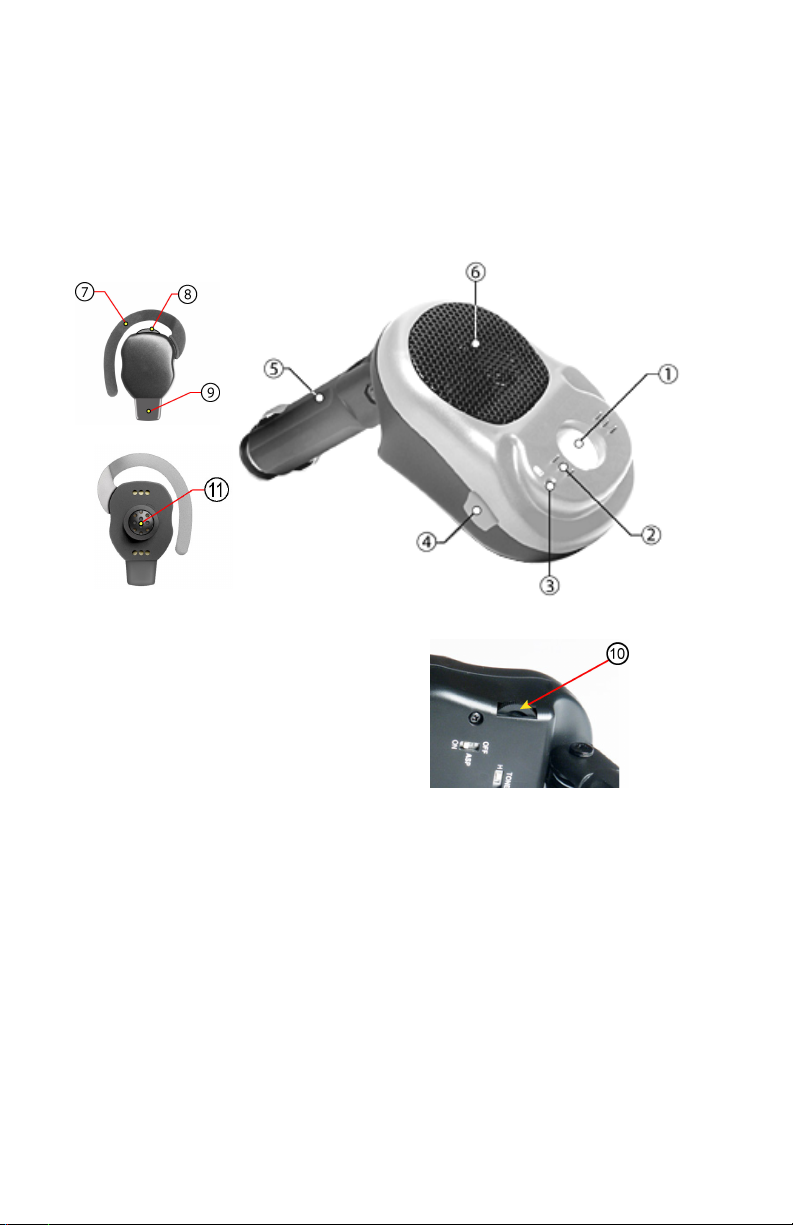
OVERVI EW
This unit uses Bluetooth technology that allows wireless communications on devices such as cellular
phones. This is designed to be a totally wireless hands-free car kit or a stand-alone wireless headset.
This provides the user to operate a cellular phone inside the car while driving and can also be used
anywhere by detaching the earpiece and becomes a stand-alone Bluetooth headset. The unit will work
on all Bluetooth cellular phones provided that they respect the Bluetooth protocol.
A. I LLU ST RATI ONS
1 – Magnet
2 – Charging Pins
3 – Charge/Power Indicator
4 – Line Pick-up Button
5 – Cigarette Lighter Plug
6 – Main Speaker
7 – Ear Hook
8 – Multi-function Button (Talk/Power/Volume)
9 – Microphone / Indicator lights
10 – Speaker Volume
11 – Earphone
B. TU RN I N G ON / OFF TH E U N I T
There are two ways to turn ON/OFF the unit depending on how it is being used. When used as a
hands-free car kit, plugging it in the cigarette lighter plug (5) activates the unit. When used as
headset, follow the steps below:
1. Press the multi-function button for 2 seconds. A low-high tone will then be heard and a blue
light will show.
2. Release the button and the indicator light will blink. The headset is now ready and is waiting
for a call (standby mode). (Note: If the indicator becomes red, it means that the battery on the
headset is low. Re-charge it immediately by putting it back to the main unit.)
3. Turn the headset OFF by pressing the multi-function button for more than 4 seconds or more
depending on the phone. A high-low tone will then be heard and the indicator light becomes
red then turns off after a few seconds.
4. Wait at least 4 seconds before turning the headset ON again.
REMARK:
When the cell phone is not detected for more than 5 minutes, if used as a stand-alone headset or
docked and no power from the Cigarette lighter plug, it will turn off automatically to conserve
battery life.
1
Page 3
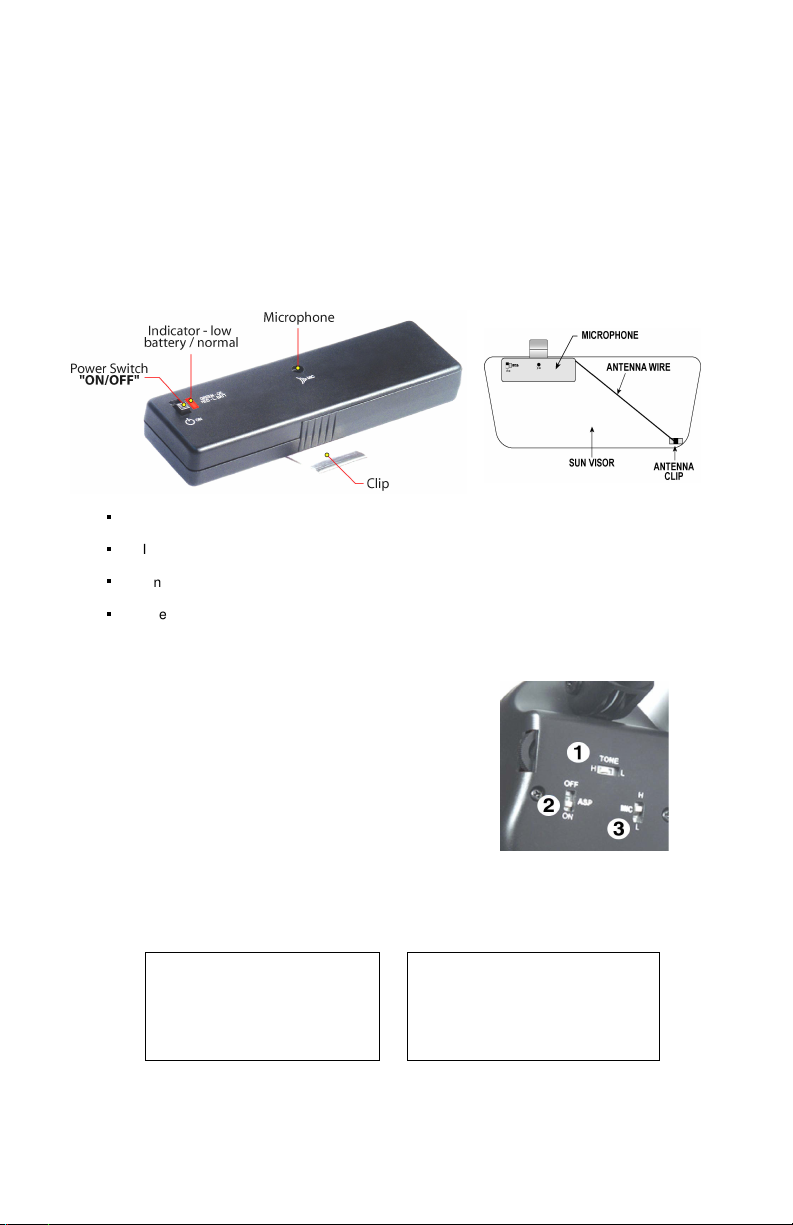
Note :
Recommended Function Controls
C. OPERAT I ONS
Before use, the headset must be paired with the phone. Pairing is done only once. After being
paired, the phone and the headset will be automatically connected anytime when the phone is
used. (Please see Headset Operations for Popular Cell Phones section on page 4 for instructions.)
D. I N ST ALLI N G THE MI CROPH O N E
1. Put two (2) "AAA" Alkaline batteries in the wireless microphone. The negative polarity of the
batteries must be in the spring side.
Note: Microphone battery life is more than 500 calls (if 3 calls/day, battery life = more than 5
months).
2. It is highly recommended that you attach your microphone to the sun visor. Please make sure
that it does not hide the microphone otherwise your voice will be attenuated.
3. Turn "ON" the microphone by using the power switch.
REMARKS:
If microphone is not “ON” during the communication, the sound on the speaker will be
attenuated.
In standby mode, the microphone will still have a small consumption (less the 1.8
microwatts).
On some versions the indicator light will only turn ON for 2 seconds after the microphone is
switched ON. If the light is red, this indicates low battery.
The microphone is activated by the Hands-Free Kit base and can remain in “ON” position
even if not used, but in order to extend your battery life, it is recommended to switch “OFF”
your microphone when not using for a long time.
E. FUNCTI O N CONTR OLS
Adjust the Function Controls as recommended:
1. Tone Control
“L” for Low Tone.
“H” for High Tone
2. ASP Control
ON = Echo and Feedback Canceller
OFF = Echo Reducer only
3. Adjustable Microphone Gain (MIC) Control
“H” for high gain; “L” for low gain.
"L" is necessary in noisy background.
Control Switches
The Microphone gain must be adjusted to match with your cell phone model. If the gain is too high,
it can cause feedback (whistling sound), echo or background noise during calls on some cell
phones.
Setting (Working on all models):
MIC = L
ASP = ON
TONE = H
F. SETTI N G T H E VOLUME
There are two volume controls on the unit. One is on the main unit which is the speaker volume
(10) and controls only the main speaker (6). The other is on the headset which is the multi-function
button (8) and sets both the earphone (11) and the main speaker (6).
On high background environment,
If you experience audio level
fluctuation, turn ASP ‘’ OFF ’’.
2
Page 4
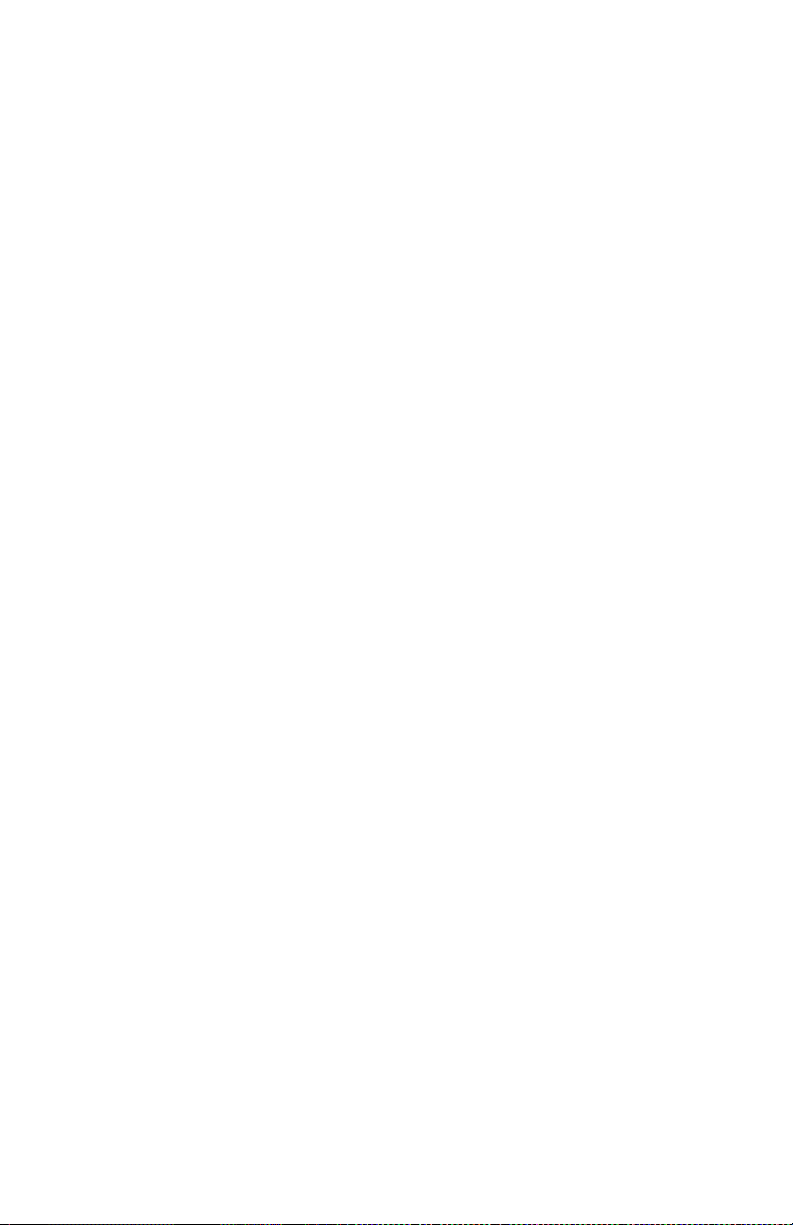
The headset volume control is digital and is combined with the multi-function button (8). Pressing it
clockwise increases the volume. Counter-clockwise decreases it. Continuous pressing of the
digital volume control can also rapidly set the volume. (Please refer to the Headset Operations for
Popular Cell Phones section on page 4 for additional information.)
During a communication, pick-up the earphone and adjust it’s volume (8). Replace the earphone on
the base and adjust the speaker volume (10).
If the volume is too high, it can cause feedback (whistling sound), echo or background noise during
calls on some cell phones.
G. AN SW ERI N G/ RECEI V I N G A CALL
When the phone is receiving a call, the phone ring tone will be heard on the hands-free kit or on
the headset. Just press button (4) on the main unit, or button (8) on the headset once to answer
the call. Pressing the button again will hang-up and terminates the call. (Please refer to the
Headset Operations for Popular Cell Phones section on page 4 for additional information.)
H. MAKI N G A CALL
Calling through the hands-free kit can be done using voice tags (refer to the Headset Operations
for Popular Cell Phones section on page 4 for saving and activating voice tags). The steps are:
1. Press the line pick-up button (4) once on the main unit or the multi-function button (8) to
activate the voice dialing.
2. A beep will then be heard prompting the user to say the name of the person to call.
3. Say the name. The name will be played back to you.
4. The phone will then place the call automatically. In case the phone does not recognize
the name spoken, the steps above may be repeated.
5. Press the button again to terminate the call.
If the desired number to be dialed has no voice tag, normal dialing can also be done using the
keypad on the phone. (Please refer to the Headset Operations for Popular Cell Phones section on
page 4 for additional information.)
Important Remark:
On some versions of Nokia’s software, the headset/car kit will not connect automatically to the cell
phone. You will need to press the multi-function button once to connect it to the cell phone.
3
Page 5
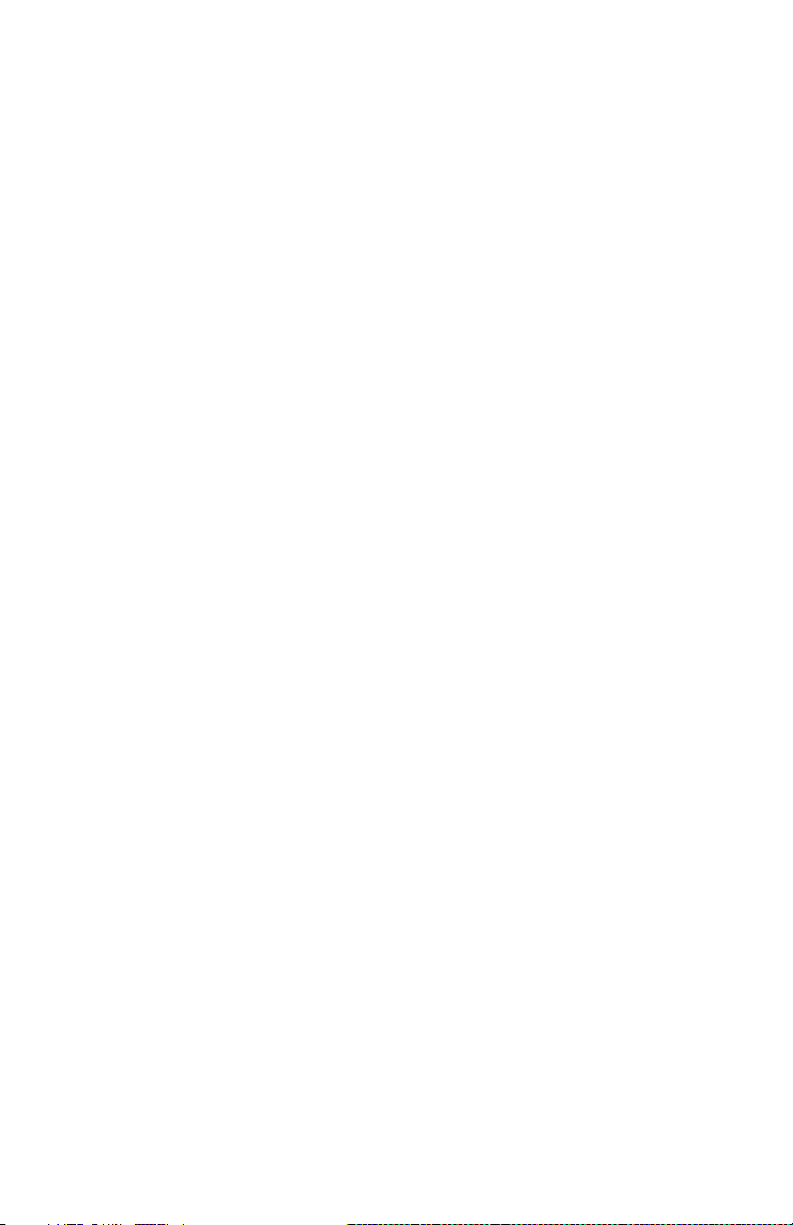
HEADSET OPERATIONS FOR POPULAR
CELL PHONES
Note 1: If your phone is not included on the following list of this manual, kindly refer to the manual of your
phone.
Note 2: Softwares and menus could be modified by the cell phone’s manufacturers without prior notice. If the
manual does not match with your cell phone operations, kindly refer to the manual of your cell phone.
Sony Ericsson T68/T68i
a. Activating the Bluetooth ………………………………………… 6
b. Pairing to the Cellular Phone ………………………………………… 6
c. Answering/Receiving a Call ………………………………………… 6
d. Making a Call with the headset on ………………………………………… 6
e. Rejecting a Call ………………………………………… 7
f. Setting the Volume ………………………………………… 7
g. Activating the Voice Dialing ………………………………………… 7
h. Recording for Voice Dialing ………………………………………… 7
Sony Ericsson T39m
a. Activating the Bluetooth ………………………………………… 8
b. Pairing to the Cellular Phone ………………………………………… 8
c. Answering/Receiving a Call ………………………………………… 8
d. Making a Call with the headset on ………………………………………… 8
e. Setting the Volume ………………………………………… 8
f. Activating the Voice Dialing ………………………………………… 9
g. Recording for Voice Dialing ………………………………………… 9
Sony Ericsson P800
a. Activating the Bluetooth ………………………………………… 9
b. Pairing to the Cellular Phone ………………………………………… 9
c. Answering/Receiving a Call ………………………………………… 9
d. Making a Call with the headset on ………………………………………… 10
e. Setting the Volume ………………………………………… 10
f. Activating the Voice Dialing ………………………………………… 10
g. Recording for Voice Dialing ………………………………………… 10
Sony Ericsson T610
a. Activating the Bluetooth ………………………………………… 10
b. Pairing to the Cellular Phone ………………………………………… 10
c. Answering/Receiving a Call ………………………………………… 11
d. Making a Call with the headset on ………………………………………… 11
e. Rejecting a Call ………………………………………… 11
f. Setting the Volume ………………………………………… 11
g. Activating the Voice Dialing ………………………………………… 11
h. Recording for Voice Dialing ………………………………………… 11
Nokia 6310/6310i
a. Activating the Bluetooth ………………………………………… 12
b. Pairing to the Cellular Phone ………………………………………… 12
c. Auto Accept Mode ………………………………………… 12
d. Answering/Receiving a Call ………………………………………… 12
e. Making a Call with the headset on ………………………………………… 12
f. Rejecting a Call ………………………………………… 13
g. Setting the Volume ………………………………………… 13
h. Recording for Voice Dialing ………………………………………… 13
Nokia 8910
a. Activating the Bluetooth ………………………………………… 13
b. Pairing to the Cellular Phone ………………………………………… 13
c. Auto Accept Mode ………………………………………… 14
d. Answering/Receiving a Call ………………………………………… 14
e. Making a Call with the headset on ………………………………………… 14
4
Page 6
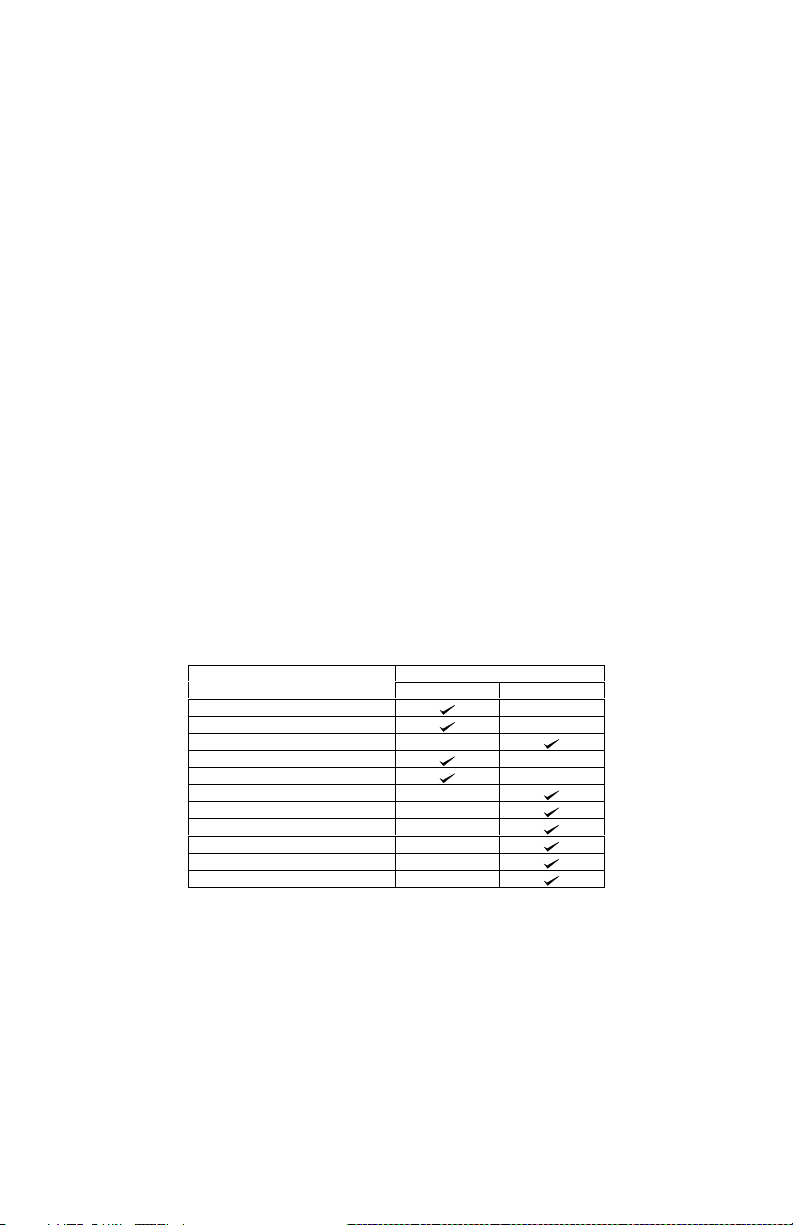
f. Rejecting a Call …… …… …… …… …… …… …… …… 14
g. Setting the Volume … … … … … … … … … … … … … … … … 14
h. Recording for Voice Dialing … … …… … …… … …… ……… ……… 15
Nokia 8910i
a. Activating the Bluetooth … … …… … …… … …… ……… ……… 15
b. Pairing to the Cellular Phone … … …… … …… … …… ……… ……… 15
c. Auto Accept Mode … … …… … …… … …… ……… ……… 15
d. Answering/Receiving a Call … …… …… …… …… …… …… …… … 16
e. Making a Call with the headset on … … …… … …… … …… ……… ……… 16
f. Rejecting a Call …… …… …… …… …… …… …… …… 16
g. Setting the Volume … … … … … … … … … … … … … … … … 16
h. Recording for Voice Dialing … … …… … …… … …… ……… ……… 16
Nokia 3650
a. Activating the Bluetooth … … …… … …… … …… ……… ……… 16
b. Pairing to the Cellular Phone … … …… … …… … …… ……… ……… 17
c. Auto Accept Mode … … …… … …… … …… ……… ……… 17
d. Answering/Receiving a Call … …… …… …… …… …… …… …… … 17
e. Making a Call with the headset on … … …… … …… … …… ……… ……… 17
f. Rejecting a Call …… …… …… …… …… …… …… …… 18
g. Setting the Volume … … … … … … … … … … … … … … … … 18
h. Recording for Voice Dialing … … …… … …… … …… ……… ……… 18
Siemens S55
a. Activating the Bluetooth … … …… … …… … …… ……… ……… 18
b. Pairing to the Cellular Phone … … …… … …… … …… ……… ……… 18
c. Answering/Receiving a Call … … …… … …… … …… ……… ……… 19
d. Making a Call with the headset on … … …… … …… … …… ……… ……… 19
e. Rejecting a Call … … …… … …… … …… ……… ……… 19
f. Setting the Volume … … …… … …… … …… ……… ……… 19
g. Recording for Voice Dialing … … …… … …… … …… ……… ……… 19
Suggested Pairing Modes
Cell Phone Models
Ericsson T68
Ericsson T68i (R6 and below)
Ericsson T68i (R7)
Ericsson T39m
Ericsson P800
Ericsson T610
Nokia 6310/6310i
Nokia 8910
Nokia 8910i
Nokia 3650
Siemens S55
Pairing Mode
Headset Handsfree
5
Page 7

USING WITH SONY ERICSSON T68/T68i
a. ACTIVATING THE BLUETOOTH
You must activate your Bluetooth to establish a Bluetooth connection between your mobile phone
and other Bluetooth devices.
1. Go the Menu Key by pressing the joystick. Scroll to Connect, YES. Select Bluetooth, YES.
Select Options, YES. Operation mode, YES. On, YES.
2. Continue pressing NO, to exit.
QUICK ACCESS:
Press Menu followed by the sequence of numbers below.
Connect Bluetooth Options Operation mode
T68 8 3 - 2
b. PAIRING TO THE CELLULAR PHONE
c. ANSWERING/RECEIVING A CALL
d. MAKING A CALL with the headset on
Normal dialing
Voice dialing
T68i 8 4 (or 3 for T68i R7) 4 1
1. Bring the cellular phone at about 20 cm from the headset.
2. Detach the headset from the holster/base.
3. Turn off the headset.
4. From the OFF state, press the multi-function button for 10 seconds or until a distinctive threetone sound will be heard and at the same time the red and blue indicator will alternately blink.
This indicates that the unit is now ready for pairing. For T68 and T68i older versions, R6 and
below, press the multi-function button again (headset mode).
5. Go the Menu Key by pressing the joystick. Scroll to Connect, YES. Select Bluetooth, YES.
6. Select Paired devices, YES. Add device, YES. Choose Phone initiates, YES. Choose
Headset/Handsfree, YES. The phone will then search the device to be added. After the
device is found, press YES.
QUICK ACCESS (for steps 5 and 6):
Press Menu then follow the sequence of numbers below:
Connect Bluetooth
T68 8 3 2 Yes 1 2
T68i 8 4 (or 3 for T68i R7) 2 Yes 1 2
7. Enter “0000” as the passkey. If the pairing is successful, the alternating red/blue lights will
stop. Press YES to confirm the name of the device. If the pairing is unsuccessful, the steps
above may be repeated.
8. Continue pressing NO to exit the menu key.
The unit is now ready to link calls from the phone directly to the headset. An icon, will appear
during the standby mode indicating that the headset is linked with the phone.
When the phone is receiving a call, a ring tone will be heard on the headset.
1. Just press the multi-function button down once to answer the call. Pressing the button again
will hang-up and terminate the call.
2. If you wish to answer a call on the cellular phone, just press YES and the call is automatically
transferred to the phone. Pressing the multi-function button transfers the call on the headset.
To terminate the call, press the multi-function button again.
1. Enter the contact number and press YES. Audio can be heard on the headset at the
same time, a question will be displayed. Retrieve call in phone?, ignoring or pressing
No, transfers the call to the headset. Pressing Yes, transfers the call to the cell phone.
2. Press the multi-function button to hang-up and terminate the call.
Refer to step f and g for the procedure when activating and recording for voice dialing.
1. Press the multi-function button once to activate the voice dialing.
2. A beep will then be heard on the headset prompting the user to say the name of the
person to call.
3. Say the name. The name will be played back to you. The phone will then place the call
automatically. In case the cell phone does not recognize the name spoken, the steps
above may be repeated.
4. Press the button again to terminate the call.
Paired
devices
Add
device
Phone
initiates
Headset/
Handsfree
6
Page 8

Redialing
e. REJECTING A CALL
For T68i R6 and R7, press the multi-function button twice to reject the incoming call.
f. SETTING THE VOLUME
g. ACTIVATING THE VOICE DIALING
QUICK ACCESS:
h. RECORDING FOR VOICE DIALING
For T68i R6 and R7, press the multi-function button twice. Call is automatically transferred on
the headset.
The headset has a digital volume control and is combined with the multi-function button. Setting
the volume can be done during calls only.
1. Press it clockwise to increase the volume.
2. Decreases the volume by pressing it counter-clockwise.
Continuous pressing of the digital volume control can rapidly set the volume. If the volume is too
high, it can cause feedback (whistling sound), echo or background noise during calls on some cell
phones.
Note: Volume keys of the cellular phone can also be used to set the volume.
Use your phone when recording for the voice dialing. Before voice dialing, you must first turn on the
name dialing function and record your voice. To turn voice dialing on and record number types:
Using T68 Sony Ericsson
1. Go to the Menu Key by pressing the joystick. Scroll to Settings, YES. Voice control,
YES.
2. Voice settings, YES. Voice dialing, YES. Select On, YES.
3. Continue pressing NO to exit
Using T68i Sony Ericsson
1. Go to the Menu Key by pressing the joystick. Scroll to Settings, YES. Voice control,
YES. Voice dialing, YES.
2. Select On, YES.
3. Continue pressing NO to exit
Press Menu followed by the sequence of numbers below.
Settings
T68 5 8 1 1 1
T68i 5 6 - 1 1
Using T68 Sony Ericsson
1. Go to the Menu Key by pressing the joystick. Scroll to Settings and press YES. Choose
Voice control, YES. Voice Commands, YES. Select a contact, YES. Add voice, YES.
2. Follow the instructions in the display. An icon will appear next to a contact name which
has a voice command.
3. Continue pressing NO to exit.
Using T68i Sony Ericsson
1. Go to the Menu Key by pressing the joystick. Scroll to Settings and press YES. Choose
Voice control, YES then go to Voice dialing, YES. Edit name, YES. Add voice, YES.
2. Select a contact, YES.
3. Follow the instructions in the display. An icon will appear next to a contact name which
has a voice command.
4. Continue pressing NO to exit.
QUICK ACCESS:
Press Menu followed by the sequence of numbers below.
T68 5 8 2 4
T68i 5 6 1 2
Note: Record your voice command in a quiet place so that only your voice will be recorded on
the phone.
Settings Voice control Voice commands Contacts
Settings Voice control Voice dialing Edit names
Voice
control
Voice
settings
Voice
dialing
On
7
Page 9

USING WITH SONY ERICSSON T39m
a. ACTIVATING THE BLUETOOTH
You must activate your Bluetooth to establish a Bluetooth connection between
your mobile phone and other Bluetooth devices.
1. Press the Menu Key. Scroll to Extras and press YES. Select Operation mode, YES. On,
YES.
2. Continue pressing NO, to exit.
QUICK ACCESS:
Press Menu followed by the sequence of numbers below.
b. PAIRING TO THE CELLULAR PHONE
1. Bring the cellular phone at about 20 cm from the headset.
2. Detach the headset from the holster/base.
3. Turn off the headset.
4. From the OFF state, press the multi-function button for 10 seconds or until a distinctive three-
5. Press the Menu Key. Scroll to Extras, YES. Select Bluetooth, YES. Select Paired devices,
6. Enter “0000” as the passkey. If the pairing is successful, the alternating red/blue lights will
7. Continue pressing NO to exit the menu key.
The unit is now ready to link calls from the phone directly to the headset.
c. ANSWERING/RECEIVING A CALL
When the phone is receiving a call, a ring tone will be heard on the headset.
1. Just press the multi-function button down once to answer the call. Pressing the button again
2. If you wish to answer a call on the cellular phone, just press YES and the call is automatically
3. To terminate the call, press the multi-function button again.
d. MAKING A CALL with the headset on
Normal dialing
Voice dialing
e. SETTING THE VOLUME
The headset has a digital volume control and is combined with the multi-function button. Setting
the volume can be done during calls only.
1. Press it clockwise to increase the volume.
2. Decreases the volume by pressing it counter-clockwise.
Extras Bluetooth Operation mode
T39m 5 6 4
tone sound will be heard and at the same time the red and blue indicator will alternately blink.
Press the multi-function button once (headset mode). This indicates that the unit is now ready
for pairing.
YES. Add device, YES. Choose Phone initiates, YES. Choose Headset, YES. The phone will
then search the device to be added. After the device is found, press YES.
QUICK ACCESS (for steps 5 and 6):
Press Menu then follow the sequence of numbers below:
Extras Bluetooth
T39m 5 6 2 Yes 1 2
stop. Press YES to confirm the name of the device. If the pairing is unsuccessful, the steps
above may be repeated.
will hang-up and terminate the call.
transferred to the phone. Pressing the multi-function button transfers the call on the headset.
1. Enter the contact number and press YES. Audio can be heard on the headset at the
same time, a question will be displayed. Retrieve call in phone?, ignoring or pressing
No, transfers the call to the headset. Pressing Yes, transfers the call to the cell phone.
2. Press the multi-function button to hang-up and terminate the call.
Refer to step f and g for the procedure when activating and recording for voice dialing.
1. Press the multi-function button once to activate the voice dialing.
2. A beep will then be heard on the headset prompting the user to say the name of the
person to call.
3. Say the name. The name will be played back to you. The phone will then place the call
automatically. In case the cell phone does not recognize the name spoken, the steps
above may be repeated.
4. Press the button again to terminate the call.
Paired
devices
8
Add
device
Phone
initiates
Headset
Page 10

Continuous pressing of the digital volume control can rapidly set the volume. If the volume is too
high, it can cause feedback (whistling sound), echo or background noise during calls on some cell
phones.
f. ACTIVATING THE VOICE DIALING
Use your phone when recording for the voice dialing. Before voice dialing, you must first turn on
the name dialing function and record your voice. To turn voice dialing on and record number types:
1. Press the Menu Key. Scroll to Settings, YES. Voice control, YES.
2. Voice settings, YES. Voice dialing, YES. Select On, YES.
3. Continue pressing NO to exit
QUICK ACCESS:
Press Menu followed by the sequence of numbers below.
Settings Voice control Voice settings Voice dialing On
T39m 4 9 1 1 1
g. RECORDING FOR VOICE DIALING
1. Press the Menu Key. Scroll to Settings, YES. Voice control, YES. Voice Commands, YES.
Select Contacts, YES. Add voice, YES.
2. Find a contact name and follow the instructions in the display. An icon will appear next to a
contact name which has a voice command.
3. Continue pressing NO to exit.
QUICK ACCESS:
Press Menu followed by the sequence of numbers below.
T39m 4 9 2 4
Note: Noisy environment may affect voice recognition. Record your voice in a quiet environment.
Settings Voice control Voice commands Contacts
USING WITH SONY ERICSSON P800
a. ACTIVATING THE BLUETOOTH
You must activate your Bluetooth to establish a Bluetooth connection between your mobile phone
and other Bluetooth devices.
1. On the Applications window (flip open mode), scroll and tap Contol Panel using the stylus.
Go to Connections. Tap Bluetooth. Go to Settings. On the Operation mode, tap On.
2. Tap to exit and return to the Applications window.
b. PAIRING TO THE CELLULAR PHONE
1. Bring the cellular phone at about 20 cm from the headset.
2. Detach the headset from the holster/base.
3. Turn off the headset.
4. From the OFF state, press the multi-function button for 10 seconds or until a distinctive threetone sound will be heard and at the same time the red and blue indicator will alternately blink.
Press the multi-function button once (headset mode). This indicates that the unit is now ready
for pairing.
5. On the Applications window (flip open mode), scroll and tap Control Panel.. Go to
Connections. Tap Bluetooth. Bluetooth devices is displayed as sub-title. Tap Add. The phone
is now searching for pairable devices.
6. Tap the device you want to pair with. Bonding in progress will be displayed on screen. The
phone will then ask for the pass key.
7. Tap on the lower left corner of the screen. Enter “0000” as the passkey and tap Done.
Tap Done under the sub-title, “Secure Connection.” If the pairing is successful, the alternating
red/blue lights will stop.
8. Tap to exit and return to the Applications mode. If the pairing is unsuccessful, the steps
c. ANSWERING/RECEIVING A CALL
above may be repeated.
The unit is now ready to link calls from the phone directly to the headset. An icon will appear
during the standby mode indicating that the headset is linked with the phone.
When the phone is receiving a call, a ring tone will be heard on the headset.
1. Just press the multi-function button down once to answer the call. Pressing the button again
will hang-up and terminate the call.
2. If you wish to answer a call on the cellular phone, just press YES and the call is automatically
transferred to the phone. Pressing the multi-function button transfers the call on the headset.
To terminate the call, press the multi-function button again.
9
Page 11

d. MAKING A CALL with the headset on
Normal dialing
Voice dialing
e. SETTING THE VOLUME
f. ACTIVATING THE VOICE DIALING
g. RECORDING FOR VOICE DIALING
The voice dialing feature is only applicable to contacts saved to phone memory.
1. Enter the contact number and press OK. Sound is automatically transferred to the
headset.
2. Press the multi-function button to hang-up and terminate the call.
Refer to step f and g for the procedure when activating and recording for voice dialing.
1. Press the multi-function button once to activate the voice dialing. Sound is
automatically transferred to the headset.
2. A beep will then be heard on the headset prompting the user to say the name of the
person to call.
3. Say the name. The name will be played back to you. The phone will then place the call
automatically. In case the cell phone does not recognize the name spoken, the steps
above may be repeated.
4. Press the button again to terminate the call.
The headset has a digital volume control and is combined with the multi-function button. Setting
the volume can be done during calls only.
1. Press it clockwise to increase the volume.
2. Decreases the volume by pressing it counter-clockwise.
Continuous pressing of the digital volume control can rapidly set the volume. If the volume is too
high, it can cause feedback (whistling sound), echo or background noise during calls on some cell
phones.
Use your phone when recording for the voice dialing. Before voice dialing, you must first turn on the
name dialing function and record your voice. To turn voice dialing on:
1. On the Applications window (flip open mode), tap Phone.
2. Tap Edit then tap Preferences. A list of features will appear.
3. Tap Voice Control then tap the box aligned to Voice dialing to check and activate the voice
dialing feature. Tap the box aligned to Play caller name so that the name will be played back
to you.
4. Tap Done on the on screen button when finished.
5. On the Preferences mode, tap Done again.
6. Tap to exit and return to the Applications mode.
1. On the Applications window (flip open mode), tap Contacts.
2. Tap the contact where you want to add a voice dialing feature. Tap Edit. Scroll to Edit
Contact. Tap on the on-screen buttons.
3. Tap Record. Speak after tone will be displayed on the screen.
4. Record your voice. To check if your recording is of good quality, tap Play. If not, tap Record
again. Press Done when finished.
5. Tap to make another record and repeat the steps above. To return to the Applications
window, tap button.
Note: Noisy environment may affect voice recognition. Record your voice in a quiet environment.
USING WITH SONY ERICSSON T610
a. ACTIVATING THE BLUETOOTH
You must activate your Bluetooth to establish a Bluetooth connection between your mobile phone
and other Bluetooth devices.
1. Go the Menu Key by pressing the joystick. Scroll to Connectivity, SELECT. Select Bluetooth,
SELECT. Turn On, SELECT.
2. Continue pressing , to exit.
b. PAIRING TO THE CELLULAR PHONE
1. Bring the cellular phone at about 20 cm from the car kit.
2. Detach the headset from the holster/base.
3. Turn off the headset.
4. From the OFF state, press the multi-function button for 10 seconds or until a distinctive threetone sound will be heard and at the same time the red and blue indicator will alternately blink.
This indicates that the unit is now ready for pairing.
10
Page 12

5. Go the Menu Key by pressing the joystick. Scroll to Connectivity, SELECT. Select Bluetooth,
SELECT.
6. Scroll to My devices, SELECT. New device, ADD. The phone is now searching for pairable
devices to be added. Select the device you want to pair with your cell phone. Press SELECT.
7. Enter “0000” as the passkey then press OK. If the pairing is successful, the alternating
red/blue lights will stop.
8. Continue pressing to exit the menu key.
The unit is now ready to link calls from the phone directly to the car kit. An icon, will appear during
the standby mode indicating that the car kit is linked with the phone.
c. ANSWERING/RECEIVING A CALL
When the phone is receiving a call, a ring tone will be heard on the car kit.
1. Just press the multi-function button down once to answer the call. Pressing the button again
will hang-up and terminate the call.
2. If you wish to answer a call on the cellular phone, just press YES and the call is automatically
transferred to the phone. Pressing the multi-function button transfers the call on the car kit.
3. To terminate the call, press the multi-function button again.
d. MAKING A CALL with the headset on
Normal dialing
Voice dialing
e. REJECTING A CALL
f. SETTING THE VOLUME
g. ACTIVATING THE VOICE DIALING
h. RECORDING FOR VOICE DIALING
1. Enter the contact number and press CALL button. Audio is automatically transferred to
the car kit.
2. Press the multi-function button to hang-up and terminate the call.
Refer to step e and f for the procedure when activating and recording for voice dialing.
1. Press the multi-function button once to activate the voice dialing.
2. A beep will then be heard on the car kit prompting the user to say the name of the
person to call.
3. Say the name. The name will be played back to you. The phone will then place the call
automatically. In case the cell phone does not recognize the name spoken, the steps
above may be repeated.
4. Press the multi-function button again to terminate the call.
Press the multi-function button twice to reject the incoming call.
The headset has a digital volume control and is combined with the multi-function button. Setting
the volume can be done during calls only.
1. Press it clockwise to increase the volume.
2. Decreases the volume by pressing it counter-clockwise.
Continuous pressing of the digital volume control can rapidly set the volume. If the volume is too
high, it can cause feedback (whistling sound), echo or background noise during calls on some cell
phones.
Use your phone when recording for the voice dialing. Before voice dialing, you must first turn on the
name dialing function and record your voice. To turn voice dialing on and record number types:
1. Go to the Menu Key by pressing the joystick. Scroll to Settings, SELECT. Voice control,
SELECT. Voice dialing, SELECT.
2. Choose On, SELECT.
3. Continue pressing to exit.
1. Go to the Menu Key by pressing the joystick. Scroll to Settings and press SELECT. Choose
Voice control, SELECT then go to Voice dialing, SELECT. Edit name, SELECT. New voice,
ADD.
2. Find a contact then press SELECT.
3. Follow the instructions that is displayed. Voice is automatically saved on the phone. An icon
will appear next to a contact name which has a voice command.
4. Continue pressing to exit.
Note: Noisy environment may affect voice recognition. Record your voice in a quiet environment.
11
Page 13

USING WITH NOKIA 6310/6310i
a. ACTIVATING THE BLUETOOTH
You must activate your Bluetooth to establish a Bluetooth connection between your mobile phone
and other Bluetooth devices.
1. Press the Menu button. Scroll to Bluetooth, SELECT. Press SELECT again.
2. Choose On, SELECT. An icon will appear on the upper left corner.
3. Press Back then Exit to exit the Menu.
QUICK ACCESS:
Press Menu followed by the sequence of numbers below.
b. PAIRING TO THE CELLULAR PHONE
1. Bring the cellular phone at about 20 cm from the headset.
2. Detach the headset from the holster/base.
3. Turn off the headset.
4. From the OFF state, press the multi-function button for 10 seconds or until a distinctive threetone sound will be heard and at the same time the red and blue indicator will alternately blink.
This indicates that the headset is now ready for pairing.
5. Press the Menu button. Scroll to Bluetooth, SELECT. Scroll to Search for audio accessories,
SELECT. The phone is now scanning for Bluetooth devices. SELECT the headset. The
phone will initiate connection with the headset.
QUICK ACCESS (for step 5):
Press Menu followed by the sequence of numbers below.
6. Enter “0000” as the passcode then press OK. The phone is now connected with the headset.
7. Press Back then Exit to exit the Menu.
The headset is paired and ready to use. An icon will be displayed during the standby mode
indicating that the headset is linked with the phone.
Note: Once paired, the headset and the phone have simultaneous connection with each other
(keypad tones can be heard on the headset every time the keypad is pressed).
c. AUTO ACCEPT MODE
The auto accept mode allows the Bluetooth function to be turned on automatically whenever the
user starts sending information such as answering or making a call via the Bluetooth headset.
1. Press the Menu button. Scroll to Bluetooth, SELECT. Scroll to View paired
devices, SELECT.
2. Select the headset and press OPTIONS. Scroll to Request conn. authorisation, SELECT. No,
SELECT.
3. Continue pressing Back button to exit the Menu.
QUICK ACCESS:
Press Menu followed by the sequence of numbers below.
6310 10 4 Options
d. ANSWERING/RECEIVING A CALL
e. MAKING A CALL with the headset on
Normal dialing
6310i 11 4 Options
When the phone is receiving a call, a ring tone will be heard on the headset as well as on the
phone.
1. Press the multi-function button down once to answer the call.
2. End the call by pressing the button again.
Note: Cell phone buttons can also be used to answer a call but audio is still transferred to the
headset.
1. Enter the contact number and send. As you dial, audio and the keypad tones can be
Bluetooth Select On Select
6310 10 1 1 1
6310i 11 1 1 1
Bluetooth Search for audio accessories
6310 10 2
6310i 11 2
heard on the headset simultaneously but not on the phone.
Bluetooth View paired devices Select
12
Page 14

2. Press the multi-function button to hang-up and terminate the call.
Note: If the call is terminated using the cellular phone, a tone will be heard on the headset
Voice dialing
Refer to step g for the procedure when recording for voice dialing.
Redialing
Press quickly the multi-function button twice to redial the last number.
f. REJECTING A CALL
g. SETTING THE VOLUME
h. RECORDING FOR VOICE DIALING
indicating that the call has been terminated.
1. Press the multi-function button once to activate the voice dialing.
2. A beep will then be heard on the headset prompting the user to say the name of the
person to call.
3. Say the name. The name will be played back to you. The phone will then place the call
automatically. In case the cellular phone does not recognize the name spoken, the
steps above may be repeated.
4. Press the button again to terminate the call.
Press the multi-function button twice to reject the incoming call.
The headset has a digital volume control and is combined with the multi-function button. Setting the
volume can be done during calls or every time a key is pressed on your cell phone.
1. Press it clockwise to increase the volume.
2. Decrease the volume by pressing it counter-clockwise.
As you press the button, the volume level is simultaneously displayed on the cellular phone.
Continuous pressing of the digital volume control can rapidly set the volume. If the volume is too
high, it can cause feedback (whistling sound), echo or background noise during calls.
Note: It is also possible to use the volume keys of the cellular phone to set the volume.
Use your phone when recording voice dialing.
1. Press the Names button. Search, SELECT. Press List button.
2. Find a contact name. Press Details button.
3. Press Options button. Add voice tag, SELECT. Instructions appear. Your voice is
automatically saved on the phone after being played back to you.
4. In case you wish to change your recorded voice, press Options button. Voice tags, SELECT.
Change, SELECT. Instructions appear.
5. Continue pressing Back button to exit.
Note: Record your voice command in a quiet place so that only your voice will be recorded on the
phone.
USING WITH NOKIA 8910
a. ACTIVATING THE BLUETOOTH
You must activate your Bluetooth to establish a Bluetooth connection between your mobile phone
and other Bluetooth devices.
1. Press Menu. Scroll to Bluetooth, SELECT. Press SELECT again.
2. Choose On, SELECT. An icon will appear on the upper left corner.
3. Press Back then Exit to exit the Menu.
QUICK ACCESS:
Press Menu followed by the sequence of numbers below.
b. PAIRING TO THE CELLULAR PHONE
1. Bring the cellular phone at about 20 cm from the headset.
2. Detach the headset from the holster/base.
3. Turn off the headset.
4. From the OFF state, press the multi-function button for 10 seconds or until a distinctive
three-tone sound will be heard and at the same time the red and blue indicator will alternately
blink. This indicates that the headset is now ready for pairing.
Bluetooth Select On Select
8910 10 1 1 1
13
Page 15

5. Press Menu. Scroll to Bluetooth, SELECT and Search for audio accessories, SELECT. The
c. AUTO ACCEPT MODE
Press Menu followed by the sequence of numbers below.
d. ANSWERING/RECEIVING A CALL
e. MAKING A CALL with the headset on
Normal dialing
Voice dialing
f. REJECTING A CALL
g. SETTING THE VOLUME
phone is now scanning for Bluetooth devices. SELECT the headset. The phone will initiate
connection with the headset.
QUICK ACCESS (for step 5):
Press Menu followed by the sequence of numbers below.
6. Enter “0000” as the passcode then press OK. The volume level will be displayed. The phone
7. Press Back then Exit to exit the Menu.
The headset is paired and ready to use. An icon will be displayed during the standby mode
indicating that the headset is linked with the phone.
Note: Once paired, the headset and the phone have simultaneous connection with each other
(keypad tones can be heard on the headset every time the keypad is pressed).
The auto accept mode allows the Bluetooth function to be turned on automatically whenever the
user starts sending information such as answering or making a call via the Bluetooth headset.
1. Press Menu. Scroll to Bluetooth, SELECT. Scroll to View paired devices, SELECT.
2. Select the headset and press OPTIONS. Scroll to Request conn. authorisation, SELECT. No,
3. Continue pressing Back button to exit the Menu.
QUICK ACCESS:
When the phone is receiving a call, a ring tone will be heard on the headset as well as on the
phone.
1. Press the multi-function button down once to answer the call.
2. End the call by pressing the button again.
Note: Cell phone buttons can also be used to answer a call but audio is still transferred to the headset.
Refer to step g for the procedure when recording for voice dialing.
Redialing
Press the multi-function button twice to reject the incoming call.
The headset has a digital volume control and is combined with the multi-function button. Setting the
volume can be done during calls or every time a key is pressed on your cell phone.
1. Press it clockwise to increase the volume.
2. Decrease the volume by pressing it counter-clockwise.
8910 10 2
is now connected with the headset.
SELECT.
8910 10 4 Options
1. Enter the contact number and send. As you dial, audio and the keypad tones can be
heard on the headset simultaneously but not on the phone.
2. Press the multi-function button to hang-up and terminate the call.
Note: If the call is terminated using the cellular phone, a tone will be heard on the headset
indicating that the call has been terminated.
1. Press the multi-function button once to activate the voice dialing.
2. A beep will then be heard on the headset prompting the user to say the name of the
person to call.
3. Say the name. The name will be played back to you. The phone will then place the call
automatically. In case the cellular phone does not recognize the name spoken, the
steps above may be repeated.
4. Press the button again to terminate the call.
Press quickly the multi-function button twice to redial the last number.
Bluetooth Search for audio accessories
Bluetooth View paired devices Select
14
Page 16

As you press the button, the volume level is simultaneously displayed on the cellular phone.
Continuous pressing of the digital volume control can rapidly set the volume. If the volume is too
high, it can cause feedback (whistling sound), echo or background noise during calls.
Note: It is also possible to use the volume keys of the cellular phone to set the volume by pressing
the multifunction button first.
h. RECORDING FOR VOICE DIALING
Use your phone when recording voice dialing.
1. From standby mode, press arrow up or down.
2. Find a contact name to which you want to add a voice tag. Press Details button. The phone
number will be displayed.
3. Press Options button. Add voice tag, SELECT. Press Start, and say the name clearly. Voice
tag saved is displayed indicating that the voice tag has been saved.
4. In case you wish to change your recorded voice, press Names, Voice tags, SELECT. Scroll
to the name whom you want to change the voice tag then press Options. Change, SELECT.
Follow the instructions.
5. Continue pressing Back button to exit.
Note: Noisy environment could affect voice recognition. Record voice in a quiet environment.
USING WITH NOKIA 8910i
a. ACTIVATING THE BLUETOOTH
You must activate your Bluetooth to establish a Bluetooth connection between your mobile phone
and other Bluetooth devices.
1. Press Menu. Scroll to Connectivity, SELECT. Bluetooth, SELECT.
2. Choose On, SELECT. An icon will appear on the display on the standby mode.
3. Continue pressing Back button to exit the Menu.
QUICK ACCESS:
Press Menu followed by the sequence of numbers below.
b. PAIRING TO THE CELLULAR PHONE
1. Bring the cellular phone at about 20 cm from the headset.
2. Detach the headset from the holster/base.
3. Turn off the headset.
4. From the OFF state, press the multi-function button for 10 seconds or until a distinctive
5. Press Menu. Scroll to Connectivity, SELECT. Bluetooth, SELECT and scroll to Search for
6. Enter “0000” as the passcode then press OK. The phone is now connected with the headset.
7. Continue pressing the Back button to exit the Menu.
The headset is paired and ready to use. An icon will be displayed during the standby mode
indicating that the headset is linked with the phone.
Note: Once paired, the headset and the phone have simultaneous connection with each other
(keypad tones can be heard on the headset every time the keypad is pressed).
c. AUTO ACCEPT MODE
The auto accept mode allows the Bluetooth function to be turned on automatically whenever the
user starts sending information such as answering or making a call via the Bluetooth headset.
1. Press Menu. Scroll to Connectivity, SELECT. Bluetooth, SELECT. Scroll to View paired
2. Select the headset and press OPTIONS. Scroll to Request conn. authorisation, SELECT. No,
3. Continue pressing Back button to exit the Menu.
Connectivity Bluetooth Select On Select
8910i 10 1 1 1 1
three-tone sound will be heard and at the same time the red and blue indicator will alternately
blink. This indicates that the headset is now ready for pairing.
audio accessories, SELECT. The phone is now searching for Bluetooth devices. SELECT
the headset. The phone will initiate connection with the headset.
QUICK ACCESS (for step 5):
Press Menu followed by the sequence of numbers below.
devices, SELECT.
SELECT.
Connectivity Bluetooth Search for audio accessories
8910i 10 1 2
15
Page 17

QUICK ACCESS:
Press Menu followed by the sequence of numbers below.
8910i 10 1 4 Options
d. ANSWERING/RECEIVING A CALL
When the phone is receiving a call, a ring tone will be heard on the headset as well as on the
phone.
1. Press the multi-function button down once to answer the call.
2. End the call by pressing the button again.
Note: Cell phone buttons can also be used to answer a call but audio is still transferred to the headset.
e. MAKING A CALL with the headset on
Normal dialing
Voice dialing
Refer to step g for the procedure when recording for voice dialing.
Redialing
f. REJECTING A CALL
Press the multi-function button twice to reject the incoming call.
g. SETTING THE VOLUME
The headset has a digital volume control and is combined with the multi-function button. Setting the
volume can be done during calls or every time a key is pressed on your cell phone.
1. Press it clockwise to increase the volume.
2. Decrease the volume by pressing it counter-clockwise.
As you press the button, the volume level is simultaneously displayed on the cellular phone.
Continuous pressing of the digital volume control can rapidly set the volume. If the volume is too
high, it can cause feedback (whistling sound), echo or background noise during calls.
Note: It is also possible to use the volume keys of the cellular phone to set the volume by pressing
the multifunction button first.
h. RECORDING FOR VOICE DIALING
Use your phone when recording voice dialing.
1. From standby mode, press arrow up or down.
2. Find a contact name to which you want to add a voice tag. Press Details button. The phone
3. Press Options button. Add voice tag, SELECT. Press Start, and say the name clearly. Voice
4. In case you wish to change your recorded voice, press Names, Voice tags, SELECT. Scroll
5. Continue pressing Back button to exit.
Note: Noisy environment could affect voice recognition. Record voice in a quiet environment.
Connectivity Bluetooth View paired devices Select
1. Enter the contact number and send. As you dial, audio and the keypad tones can be
heard on the headset simultaneously but not on the phone.
2. Press the multi-function button to hang-up and terminate the call.
Note: If the call is terminated using the cellular phone, a tone will be heard on the headset
indicating that the call has been terminated.
1. Press the multi-function button once to activate the voice dialing.
2. A beep will then be heard on the headset prompting the user to say the name of the
person to call.
3. Say the name. The name will be played back to you. The phone will then place the call
automatically. In case the cellular phone does not recognize the name spoken, the
steps above may be repeated.
4. Press the button again to terminate the call.
Press quickly the multi-function button twice to redial the last number.
number will be displayed.
tag saved is displayed indicating that the voice tag has been saved.
to the name whom you want to change the voice tag then press Options. Change, SELECT.
Follow the instructions.
USING WITH NOKIA 3650
a. ACTIVATING THE BLUETOOTH
You must activate your Bluetooth to establish a Bluetooth connection between your mobile phone
and other Bluetooth devices.
16
Page 18

1. Press the Menu button. Scroll to Connect., OPTIONS. A list of options will be displayed.
Choose OPEN then press SELECT. Choose Bluetooth, OPTIONS. Choose OPEN, and
press SELECT.
2. Bluetooth OFF will be displayed. Press OPTIONS. Change, SELECT. Choose On, then
3. Continue pressing Exit key to exit the Menu.
b. PAIRING TO THE CELLULAR PHONE
c. AUTO ACCEPT MODE
d. ANSWERING/RECEIVING A CALL
e. MAKING A CALL with the headset on
Normal dialing
Refer to step g for the procedure when recording for voice dialing.
press OK.
1. Bring the cellular phone at about 20 cm from the headset.
2. Detach the headset from the holster/base.
3. Turn off the headset.
4. From the OFF state, press the multi-function button for 10 seconds or until a distinctive threetone sound will be heard and at the same time the red and blue indicator will alternately blink.
This indicates that the headset is now ready for pairing.
5. Press the Menu button. Scroll to Connect., OPTIONS. Choose Open, press SELECT.
Bluetooth, OPTIONS. Open, SELECT. Press button, “Paired devices” will be displayed
as title. Press OPTIONS. New paired device, SELECT. “Searching for devices…” will be
displayed. Select the headset and press SELECT. “Waiting for…” and “Passcode for…” will
be displayed simultaneously.
6. Enter “0000” as the passcode then press OK. “Waiting for…” and “Pairing with… complete”
will be displayed simultaneously.
7. Continue pressing Exit key to exit the Menu.
The headset is paired and ready to use. An icon will be displayed during the standby mode
indicating that the headset is linked with the phone.
Note: Once paired, press the multi-function button once to establish simultaneous connection
between the headset and the phone (keypad tones can be heard on the headset every time the
keypad is pressed). If ever the paired device was deleted and turned off, once it is turned on, there
is no need to undergo the same pairing procedure. “Passcode for… ” will be displayed. Enter the
passcode then press OK. “Accept connection request from…” press YES to reconnect.
The auto accept mode allows the Bluetooth function to be turned on automatically whenever the
user starts sending information such as answering or making a call via the Bluetooth headset.
1. Press the Menu button. Scroll to Connect., OPTIONS. Choose Open, press SELECT.
Bluetooth, OPTIONS. Open, SELECT. Press button. “Paired devices” will be displayed
as title.
2. Select the headset and press OPTIONS. Scroll to Set as authorised, SELECT. “Connections
will take place without confirmation. Continue?” press YES.
3. Continue pressing Exit key to exit the Menu. An icon will then appear on the upper right
corner.
When the phone is receiving a call, a ring tone will be heard on the headset as well as on the
phone.
1. Press the multi-function button down once to answer the call.
2. End the call by pressing the button again.
Note: Cell phone buttons can also be used to answer a call but audio is still transferred to the
headset.
1. Enter the contact number and send. As you dial, audio and the keypad tones can be
heard on the headset simultaneously but not on the phone.
2. Press the multi-function button to hang-up and terminate the call.
Note: If the call is terminated using the cellular phone, a tone will be heard on the headset
indicating that the call has been terminated.
Voice dialing
1. Press the multi-function button once to activate the voice dialing.
2. A beep will then be heard on the headset prompting the user to say the name of the
person to call.
3. Say the name. The name will be played back to you. The phone will then place the call
automatically. In case the cellular phone does not recognize the name spoken, the
steps above may be repeated.
17
Page 19

4. Press the button again to terminate the call.
Redialing
Press quickly the multi-function button twice to redial the last number.
f. REJECTING A CALL
Press the multi-function button twice to reject the incoming call.
g. SETTING THE VOLUME
The headset has a digital volume control and is combined with the multi-function button. Setting the
volume can be done during calls or every time a key is pressed on your cell phone.
1. Press it clockwise to increase the volume.
2. Decrease the volume by pressing it counter-clockwise.
As you press the button, the volume level is simultaneously displayed on the cellular phone.
Continuous pressing of the digital volume control can rapidly set the volume. If the volume is too
high, it can cause feedback (whistling sound), echo or background noise during calls.
Note: It is also possible to use the volume keys of the cellular phone to set the volume.
h. RECORDING FOR VOICE DIALING
Use your phone when recording voice dialing.
1. Press the Menu button. Select Contacts, OPTIONS. Open, SELECT.
2. Find a contact name. Press button. (The contact number is the one being displayed.)
3. Press Options button. Scroll to Add Voice tag, SELECT. Instructions appear. Your voice is
automatically saved on the phone after being played back to you.
4. In case you wish to change your recorded voice, press Options button. Voice tag, SELECT.
Change, SELECT. Instructions appear.
5. Continue pressing Exit key to exit the Menu.
Note: Record your voice command in a quiet place so that only your voice will be recorded on the
phone.
USING WITH SIEMENS S55
a. ACTIVATING THE BLUETOOTH
You must activate your Bluetooth to establish a Bluetooth connection between your mobile phone
and other Bluetooth devices.
1. Press the Menu button. Scroll to Setup, SELECT. Choose Connectivity, SELECT.
2. Scroll to Bluetooth, Change. The phone is now connecting with the Bluetooth device. An icon
will appear on the upper left corner when connected. OPTIONS button may also be pressed.
Choose Activate BT, then SELECT.
3. Continue pressing the On/Off/End Key to exit the Menu.
QUICK ACCESS:
Press Menu followed by the sequence of numbers below. Doing this sequence once will either
activate or deactivate the Bluetooth depending on your current setting.
b. PAIRING TO THE CELLULAR PHONE
1. Bring the cellular phone at about 20 cm from the headset.
2. Detach the headset from the holster/base.
3. Turn off the headset.
4. From the OFF state, press the multi-function button for 10 seconds or until a distinctive three-
5. Press the Menu button. Scroll to Setup, SELECT. Choose Connectivity, SELECT. Scroll to
6. Pls, enter BT pin for…, OK. Enter “0000” as the BT pin then press OK. Handsfree trusted will
7. Continue pressing the On/Off/End Key to exit the Menu.
The headset is paired and ready to use. An icon will be displayed during the standby mode
indicating that the headset is linked with the phone.
Setup Connectivity Bluetooth
9 6 4
tone sound will be heard and at the same time the red and blue indicator will alternately blink.
This indicates that the headset is now ready for pairing.
Bluetooth, OPTIONS. Scroll to Search for…, press ACCESS button. The phone is now
searching for devices. When the search is complete, Devices disc. is displayed as title. If the
device you are looking for is not on the list, repeat the procedure by pressing the OPTIONS
and REPEAT buttons. Then press SELECT to add the device. The phone will initiate
connection with the headset.
be displayed afterwards indicating that the pairing is completed.
18
Page 20

c. ANSWERING/RECEIVING A CALL
When the phone is receiving a call, a ring tone will be heard from the phone.
1. Press the multi-function button down once to answer the call.
2. End the call by pressing the button again.
Note: Cell phone buttons can also be used to answer a call. To transfer the call to the headset,
press the multi-function button once.
d. MAKING A CALL with the headset on
Normal dialing
Voice dialing
e. REJECTING THE CALL
f. SETTING THE VOLUME
g. RECORDING FOR VOICE DIALING
Hereby, Euro Communication Equipements sas, declares that this radio equipment is in compliance with
the essential requirements and other relevant provisions of Directive 1999/5/EC.
This equipment can be used in all European countries. An individual license is required in Romania.
1. Enter the contact number and send. To transfer audio on the headset, press the multi-
function button once.
2. Press the multi-function button again to hang-up and terminate the call.
Note: If the call is terminated using the cellular phone, no tone will be heard on the headset
indicating that the call has been terminated.
Refer to step f for the procedure when recording for voice dialing.
1. Press the multi-function button once to activate the voice dialing.
2. A beep will then be heard on the headset prompting the user to say the name of the
person to call.
3. Say the name. The name will be played back to you. The phone will then place the call
automatically. In case the cellular phone does not recognize the name spoken, the
steps above may be repeated.
4. Press the button again to terminate the call.
Redialing
Pressing quickly the multi-function button twice triggers the cell phone to redial the last
number. Call is automatically transferred on the headset.
Press the multi-function button twice to reject the incoming call.
The headset has a digital volume control and is combined with the multi-function button. Setting the
volume can be done during calls only.
1. Press it clockwise to increase the volume.
2. Decrease the volume by pressing it counter-clockwise.
Continuous pressing of the digital volume control can rapidly set the volume. If the volume is too
high, it can cause feedback (whistling sound), echo or background noise during calls.
Note: It is also possible to use the volume keys of the cellular phone to set the volume. As you
press it, the volume level is simultaneously displayed on the cellular phone.
Use your phone when recording for voice dialing. Record your contact names and numbers in the
“Address book” (phone memory).
1. From standby mode, open the Address book by pressing the arrow down key . . (If Phone
book is the one displayed, press key to switch to Address book.)
2. Select a contact name. OPTIONS.
3. Scroll to Voice dialing, SELECT. New, SELECT. Recording for: contact name, YES. Follow
the instructions. Your voice is automatically saved on the phone after being played back to
you.
4. In case you wish to change your recorded voice, press Options button. Voice tags, SELECT.
Change, SELECT. Instructions appear.
5. Press On/Off/End key to exit
Note: Noisy environment may affect voice recognition. Record your voice in a quiet place.
19
