Page 1

Interchangeable Lens Digital Camera ILCA-68
How to Use
Before Use
Names of parts
Checking the camera and the supplied items [1]
Identifying parts (Front side) [2]
Identifying parts (Rear side) [3]
Identifying parts (Top side) [4]
Identifying parts (Sides/Bottom) [5]
Identifying parts Lens DT 18-55mm F3.5-5.6 SAM II (Supplied with the ILCA-68K) [6]
Icons and indicators
List of icons on the screen [7]
Display panel [8]
Using the strap
Using the shoulder strap [9]
Attaching the eyepiece cup
Attaching the eyepiece cup [10]
Adjusting the viewfinder
Adjusting the viewfinder (diopter-adjustment) [11]
Page 2

In-Camera guide
About the [In-Camera Guide] [12]
Preparing the camera
Charging the battery pack
Charging the battery pack using a charger [13]
Inserting the battery pack into the camera [14]
Battery life and the number of images that can be recorded/played back using a battery
pack [15]
Supplying power using a wall outlet (wall socket) [16]
Removing the battery pack [17]
Inserting a memory card (sold separately)
Inserting a memory card [18]
Removing the memory card [19]
Attaching a lens
Attaching a lens [20]
Removing the lens [21]
Notes on changing the lens [22]
Setting the date and time
Setting the date and time [23]
Confirming the operation method
Confirming the operation method
Using the control wheel [24]
Using MENU items [25]
Using the Fn (Function) button [26]
Page 3
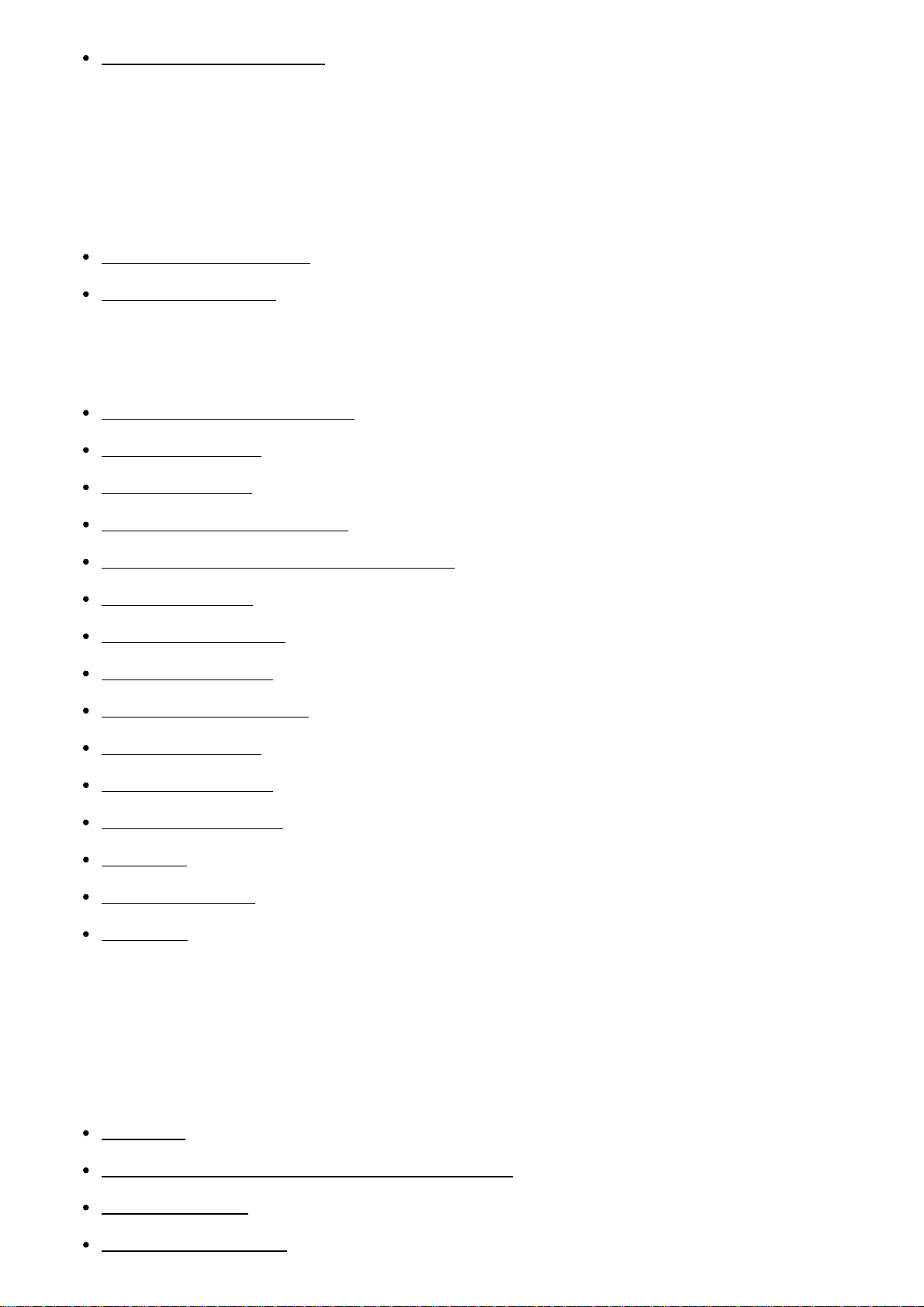
Using the "Quick Navi" [27]
Shooting
Shooting still images/movies
Shooting still images [28]
Shooting movies [29]
Selecting a shooting mode
List of mode dial functions [30]
Intelligent Auto [31]
Superior Auto [32]
About Scene Recognition [33]
The advantages of automatic shooting [34]
Program Auto [35]
Sweep Panorama [36]
Scene Selection [37]
Tele-zoom Cont. AE [38]
Shutter Priority [39]
Aperture Priority [40]
Manual Exposure [41]
BULB [42]
Memory recall [43]
Movie [44]
Using shooting functions
Using the zoom
Zoom [45]
The zoom features available with this product [46]
Zoom Setting [47]
About zoom scale [48]
Page 4
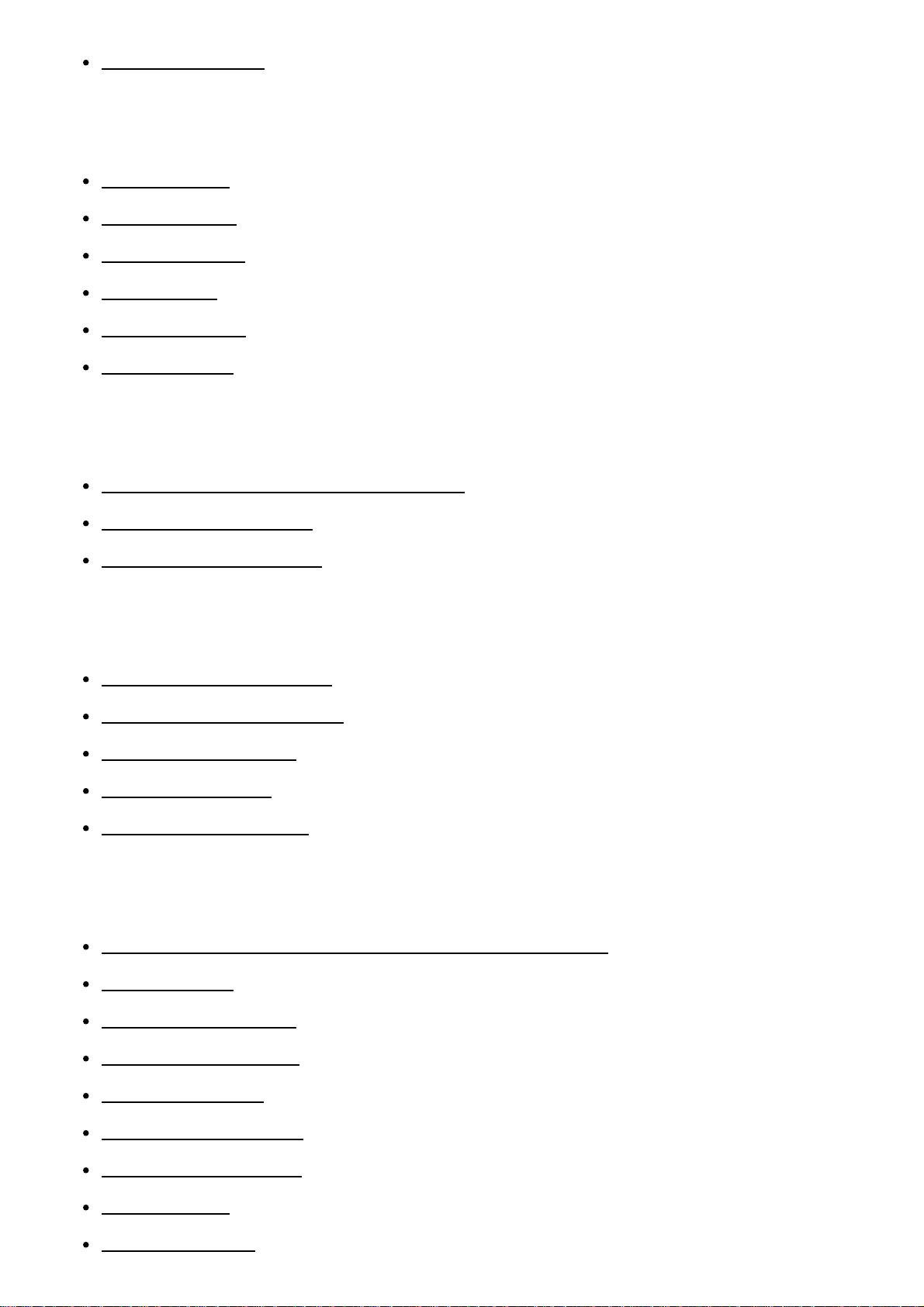
Smart Telecon. [49]
Using the flash
Using flash [50]
Flash Mode [51]
Flash Comp. [52]
FEL Lock [53]
Flash control [54]
Power ratio [55]
Selecting a screen display mode
Switching the screen display (Shooting) [56]
DISP Button (Finder) [57]
DISP Button (Monitor) [58]
Selecting still image size/image quality
Image Size (still image) [59]
Aspect Ratio (still image) [60]
Quality (still image) [61]
Panorama: Size [62]
Panorama: Direction [63]
Adjusting the focus
Changing the focus method using the focus mode switch [64]
Focus Area [65]
Center Lock-on AF [66]
AF Area Auto Clear [67]
AF Area Points [68]
Flexible Spot Points [69]
Wide AF Area Disp. [70]
Focus-lock [71]
Manual Focus [72]
Page 5

Focus Magnifier [73]
Focus Magnif. Time [74]
Peaking Level [75]
Peaking Color [76]
Eye-Start AF (still image) [77]
AF Illuminator (still image) [78]
AF Micro Adj. [79]
AF w/ shutter (still image) [80]
AF On [81]
Eye AF [82]
AF drive speed (still image) [83]
AF Track Sens (still image) [84]
AF Track Sens (movie) [85]
Measuring the exact distance to the subject [86]
AF Range Control [87]
Priority setup [88]
Adjusting the exposure
Exposure Comp. [89]
Exposure compensation button [90]
Metering Mode [91]
AE lock [92]
AEL w/ shutter (still image) [93]
Exp.comp.set [94]
Zebra [95]
Exposure Set. Guide [96]
Exposure step [97]
Dial/Wheel Ev Comp [98]
Selecting a drive mode (Continuous shooting/Self-timer)
Drive Mode [99]
Cont. Shooting [100]
Page 6
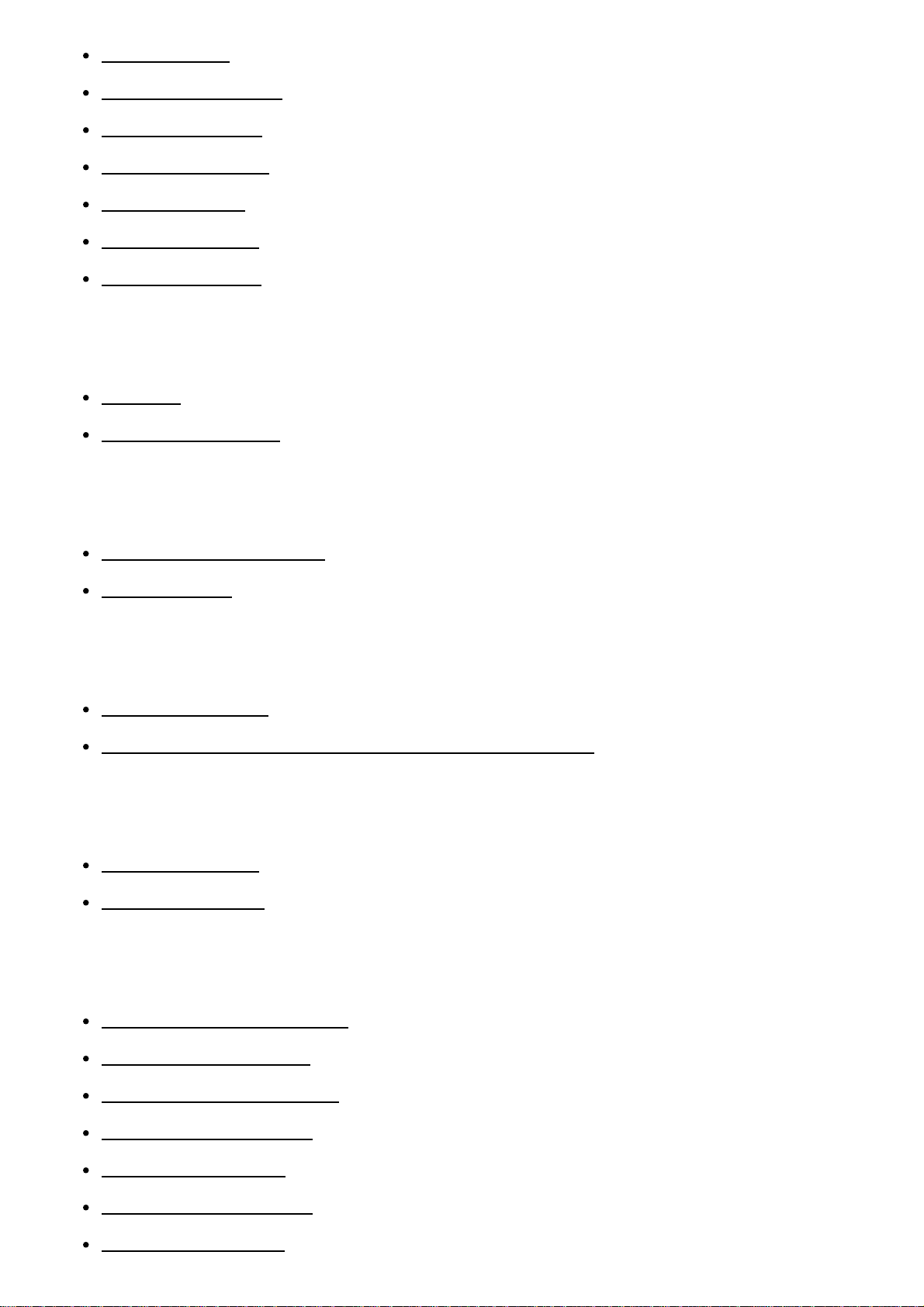
Self-timer [101]
Self-timer(Cont) [102]
Cont. Bracket [103]
Single Bracket [104]
WB bracket [105]
DRO Bracket [106]
Bracket order [107]
Selecting the ISO sensitivity
ISO [108]
Multi Frame NR [109]
Correcting the brightness or contrast
D-Range Opt. (DRO) [110]
Auto HDR [111]
Adjusting color tones
White Balance [112]
Capturing a basic white color in [Custom Setup] mode [113]
Selecting an effect mode
Picture Effect [114]
Creative Style [115]
Recording movies
Movie recording formats [116]
File Format (movie) [117]
Record Setting (movie) [118]
SteadyShot (movie) [119]
Audio Recording [120]
Audio Level Display [121]
Audio Rec Level [122]
Page 7
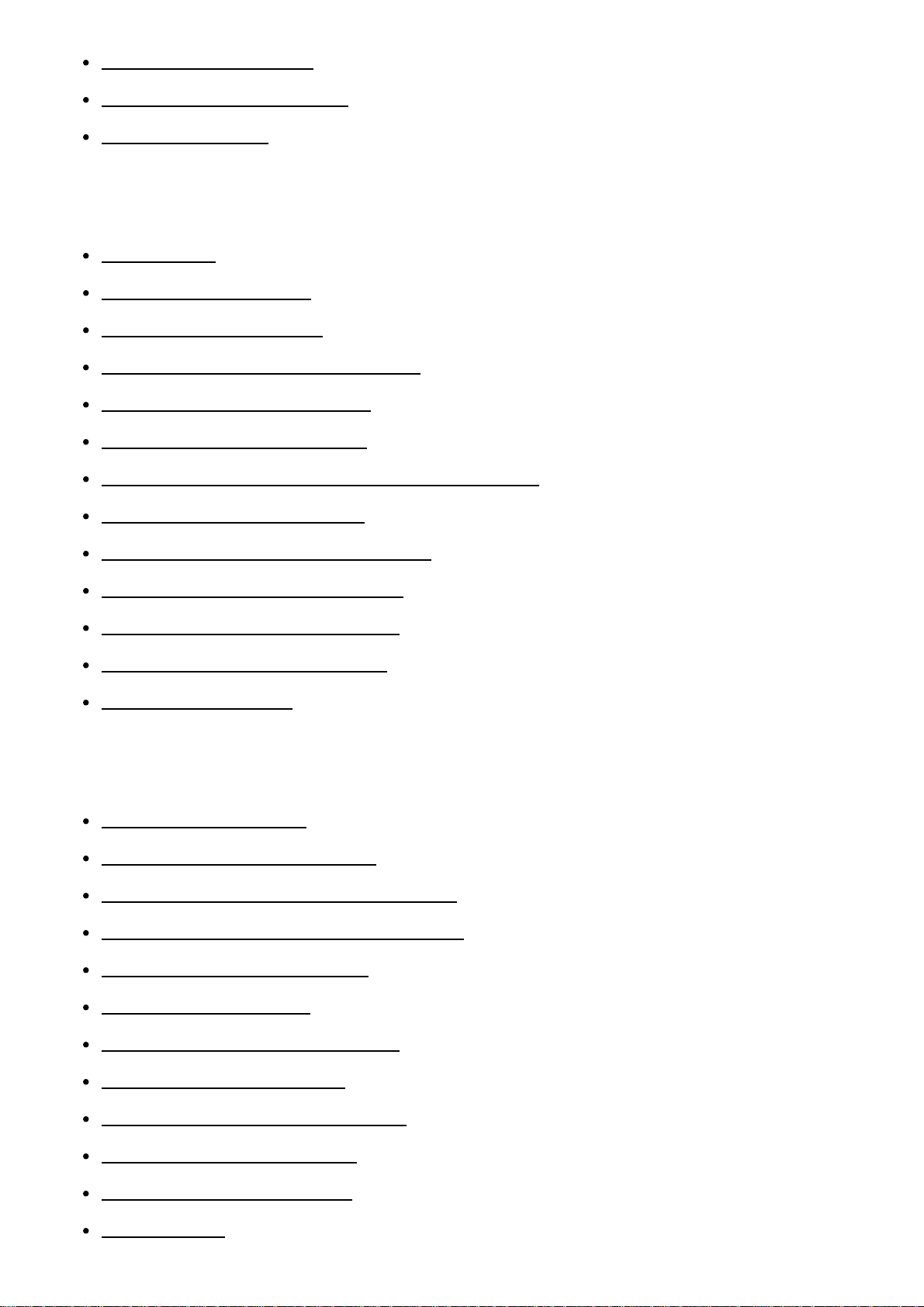
Wind Noise Reduct. [123]
Auto Slow Shut. (movie) [124]
MOVIE Button [125]
Customizing the shooting functions for convenient use
Memory [126]
Function Menu Set. [127]
Custom Key Settings [128]
Function of the focus hold button [129]
Function of the AEL button [130]
Function of the ISO button [131]
Function of the Exposure Compensation button [132]
Function of the WB button [133]
Function of the Drive Mode button [134]
Function of the Preview Button [135]
Function of the Custom button [136]
Function of the center button [137]
Dial/Wheel Setup [138]
Setting the other functions of this product
Smile/Face Detect. [139]
Soft Skin Effect (still image) [140]
Face Registration (New Registration) [141]
Face Registration (Order Exchanging) [142]
Face Registration (Delete) [143]
Red Eye Reduction [144]
Auto Obj. Framing (still image) [145]
SteadyShot (still image) [146]
Long Exposure NR (still image) [147]
High ISO NR (still image) [148]
Color Space (still image) [149]
Grid Line [150]
Page 8

Auto Review [151]
Live View Display [152]
FINDER/MONITOR [153]
Release w/o Lens [154]
SteadyS. w/ shut. [155]
e-Front Curtain Shut. [156]
Superior Auto (Image Extraction) [157]
Superior Auto (Cont. Shooting) [158]
Shading Comp. [159]
Chro. Aber. Comp. [160]
Distortion Comp. [161]
Dial / Wheel Lock [162]
Deactivate Monitor [163]
Aperture Preview [164]
Shot. Result Preview [165]
Viewing
Viewing still images
Playing back images [166]
Playback zoom [167]
Image Index [168]
Switching the screen display (during playback) [169]
Deleting images
Deleting a displayed image [170]
Deleting multiple selected images [171]
Playing back movies
Playing back movies [172]
Viewing panoramic images
Page 9

Playing back panoramic images [173]
Printing
Specify Printing [174]
Using viewing functions
View Mode [175]
Display Rotation [176]
Slide Show [177]
Rotate [178]
Protect [179]
4K Still Image PB [180]
Viewing images on a TV
Viewing images on an HD TV [181]
Viewing images on a “BRAVIA” Sync-compatible TV [182]
Changing settings
Setup menu
Monitor Brightness [183]
Viewfinder Bright. [184]
Finder Color Temp. [185]
Volume Settings [186]
Audio signals [187]
Upload Settings(Eye-Fi) [188]
Tile Menu [189]
Mode Dial Guide [190]
Delete confirm. [191]
Pwr Save Start Time [192]
PAL/NTSC Selector [193]
Cleaning Mode [194]
Page 10

Demo Mode [195]
HDMI Resolution [196]
CTRL FOR HDMI [197]
HDMI Info. Display [198]
USB Connection [199]
USB LUN Setting [200]
Language [201]
Date/Time Setup [202]
Area Setting [203]
Format [204]
File Number [205]
Select REC Folder [206]
New Folder [207]
Folder Name [208]
Recover Image DB [209]
Display Media Info. [210]
Version [211]
Setting Reset [212]
Viewing on computers
Recommended computer environment
Recommended computer environment [213]
Using the software
PlayMemories Home [214]
Installing PlayMemories Home [215]
Software for Mac computers [216]
Image Data Converter [217]
Installing Image Data Converter [218]
Accessing Image Data Converter Guide [219]
Remote Camera Control [220]
Page 11
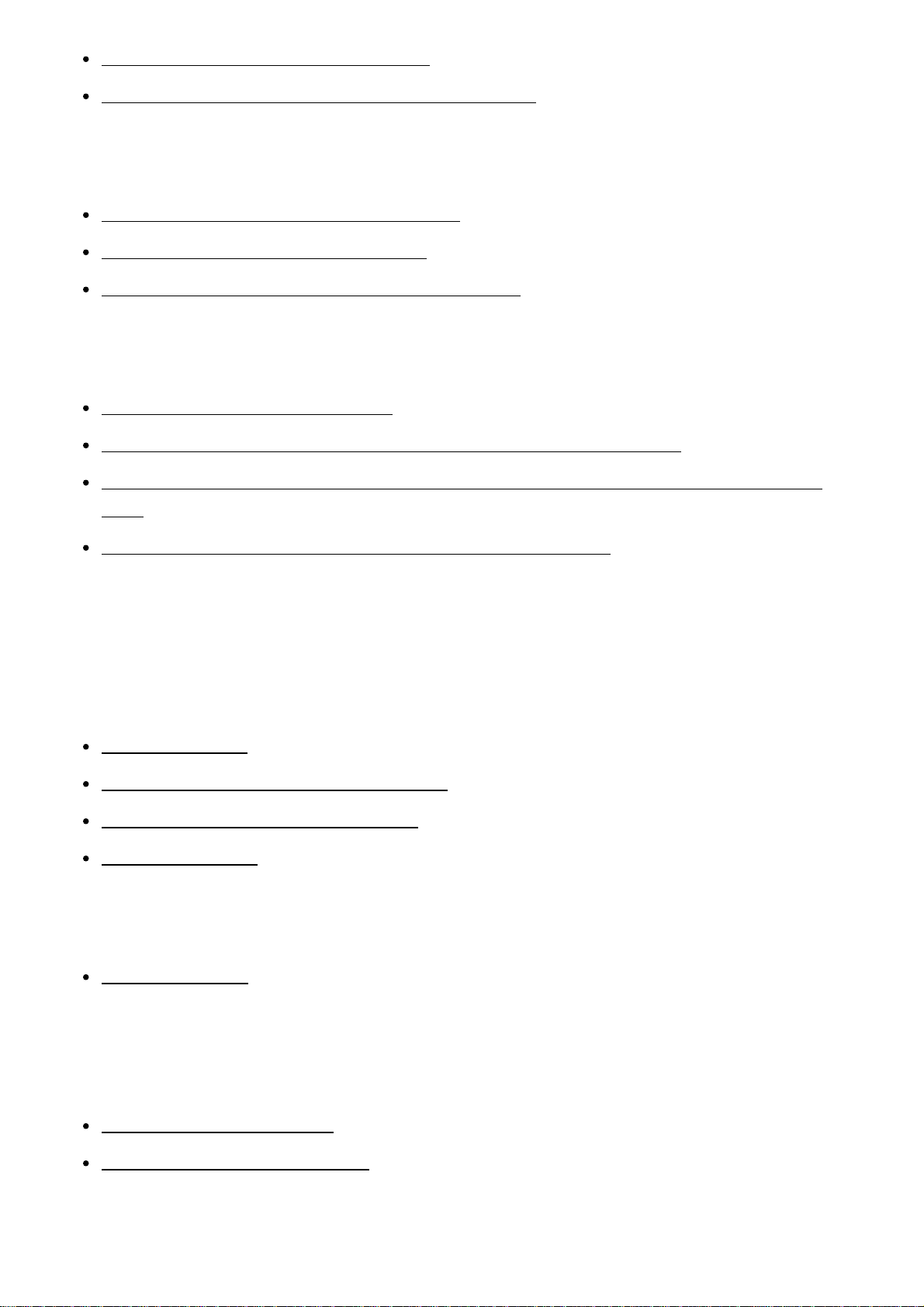
Installing Remote Camera Control [221]
Accessing the Help of Remote Camera Control [222]
Connecting this product and a computer
Connecting the product to a computer [223]
Importing images to the computer [224]
Disconnecting the product from the computer [225]
Creating a movie disc
Selecting a disc to be created [226]
Creating Blu-ray Discs from high-definition image quality movies [227]
Creating DVD discs (AVCHD recording discs) from high-definition image quality movies
[228]
Creating DVD discs from standard image quality movies [229]
Precautions/This product
Precautions
Precautions [230]
On the internal rechargeable battery [231]
Battery pack and battery charger [232]
Memory card [233]
Cleaning this product
On cleaning [234]
Number of recordable still images and recordable time of
movies
Number of still images [235]
Recordable time of movies [236]
Using this product abroad
Page 12

Plug adaptor [237]
On TV color systems [238]
Other information
License [239]
Trademarks
Trademarks [240]
Troubleshooting
If you have problems
If you have problems
Troubleshooting [241]
Troubleshooting
Battery pack and power
You cannot insert the battery pack into the product. [242]
You cannot turn on the product. [243]
The power turns off suddenly. [244]
The remaining battery level indicator shows an incorrect level. [245]
The CHARGE lamp of the battery charger flashes when charging the battery pack. [246]
Shooting still images/movies
You cannot record images. [247]
Recording takes a long time. [248]
The image is out of focus. [249]
Page 13
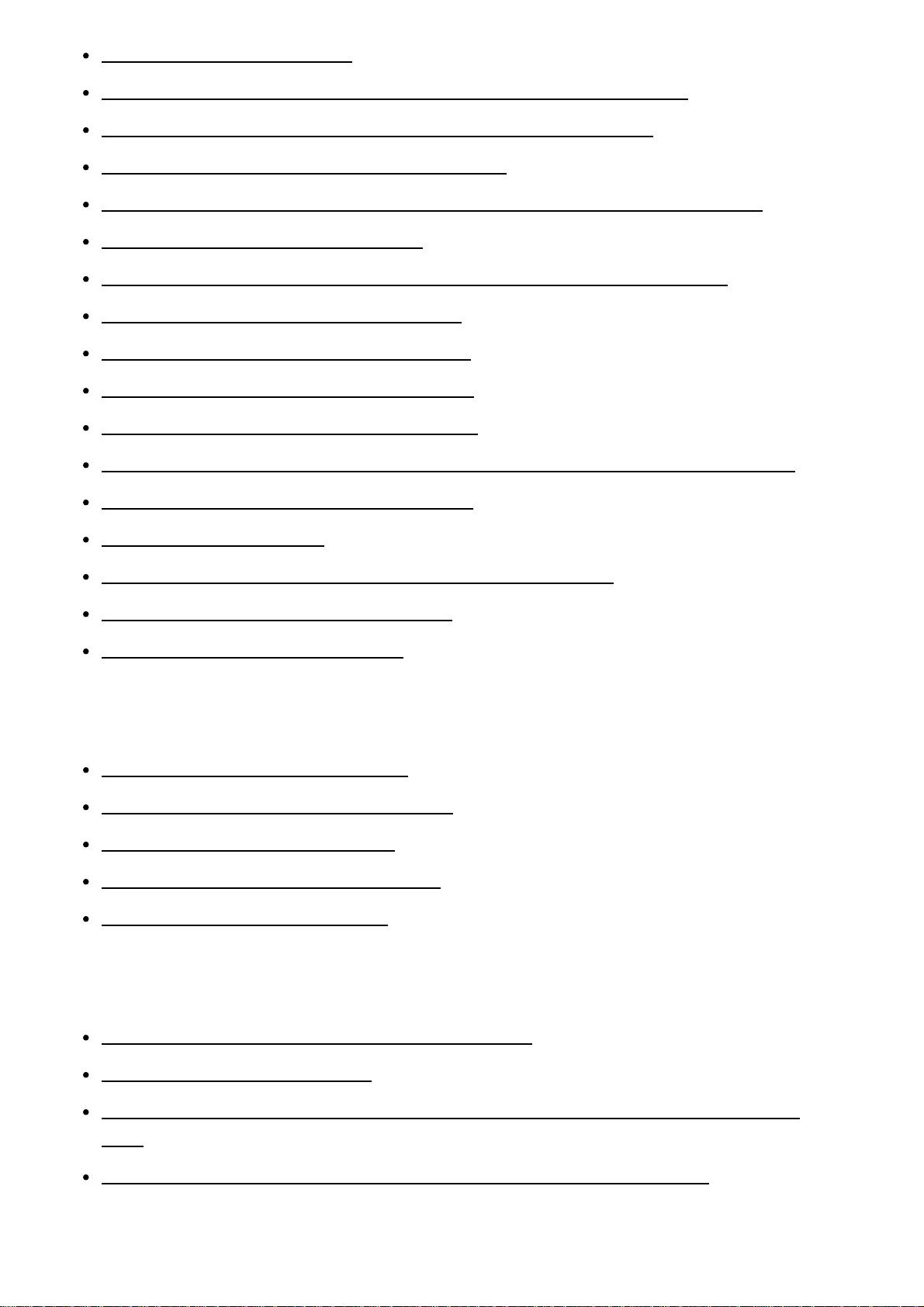
The flash does not work. [250]
Fuzzy white circular spots appear on images shot using the flash. [251]
The recording date and time are not displayed on the screen. [252]
The date and time are recorded incorrectly. [253]
The aperture value and/or shutter speed and/or metering indicator flashes. [254]
The image colors are not correct. [255]
Noise appears in the image when you view the screen in a dark place. [256]
The eyes of the subject come out red. [257]
Dots appear and remain on the screen. [258]
You cannot shoot images continuously. [259]
The image is not clear in the viewfinder. [260]
The image is whitish (Flare)./Blurring of light appears on the image (Ghosting). [261]
The corners of the picture are too dark. [262]
The image is blurred. [263]
The monitor darkens after a short period of time passed. [264]
The flash takes too long to recharge. [265]
The control dial does not work. [266]
Viewing images
Images cannot be played back. [267]
The date and time are not displayed. [268]
The image cannot be deleted. [269]
The image was deleted by mistake. [270]
A DPOF mark cannot be put. [271]
Computers
The computer does not recognize this product. [272]
You cannot import images. [273]
The image and sound are interrupted by noise when viewing a movie on a computer.
[274]
Images exported from a computer cannot be viewed on this product. [275]
Memory cards
Page 14
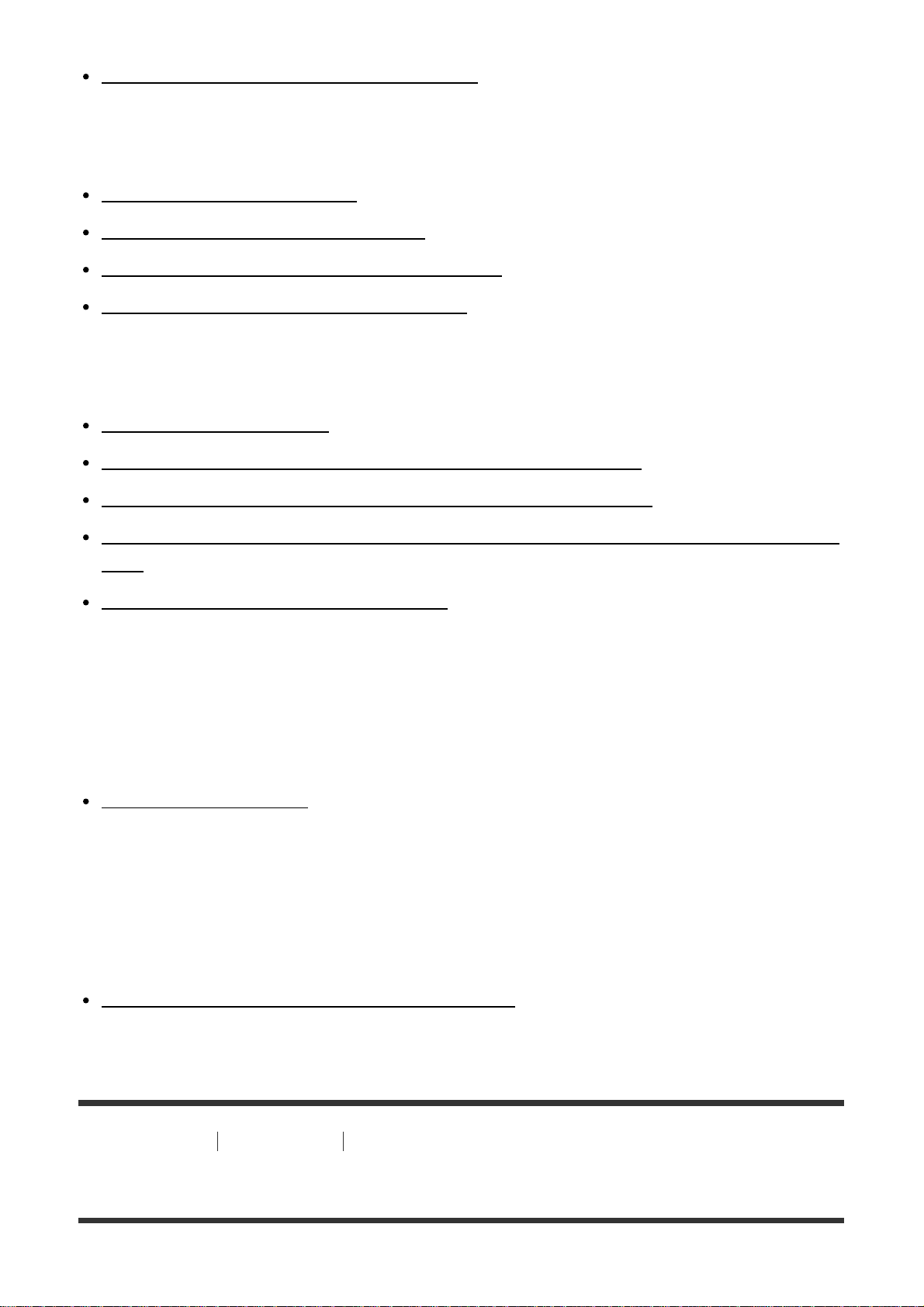
Formatted the memory card by mistake. [276]
Printing
You cannot print images. [277]
The color of the image is strange. [278]
Images are printed with both edges cut off. [279]
You cannot print images with the date. [280]
Others
The lens gets fogged. [281]
The product becomes warm when you use it for a long time. [282]
The Clock Set screen appears when you turn on the product. [283]
The number of recordable images does not decrease, or decreases two images at a time.
[284]
The product does not work properly. [285]
Messages
Messages
Warning messages [286]
Situations this product has difficulty handling
Situations this product has difficulty handling
Situations this product has difficulty handling [287]
[1] How to Use Before Use Names of parts
Checking the camera and the supplied items
Page 15
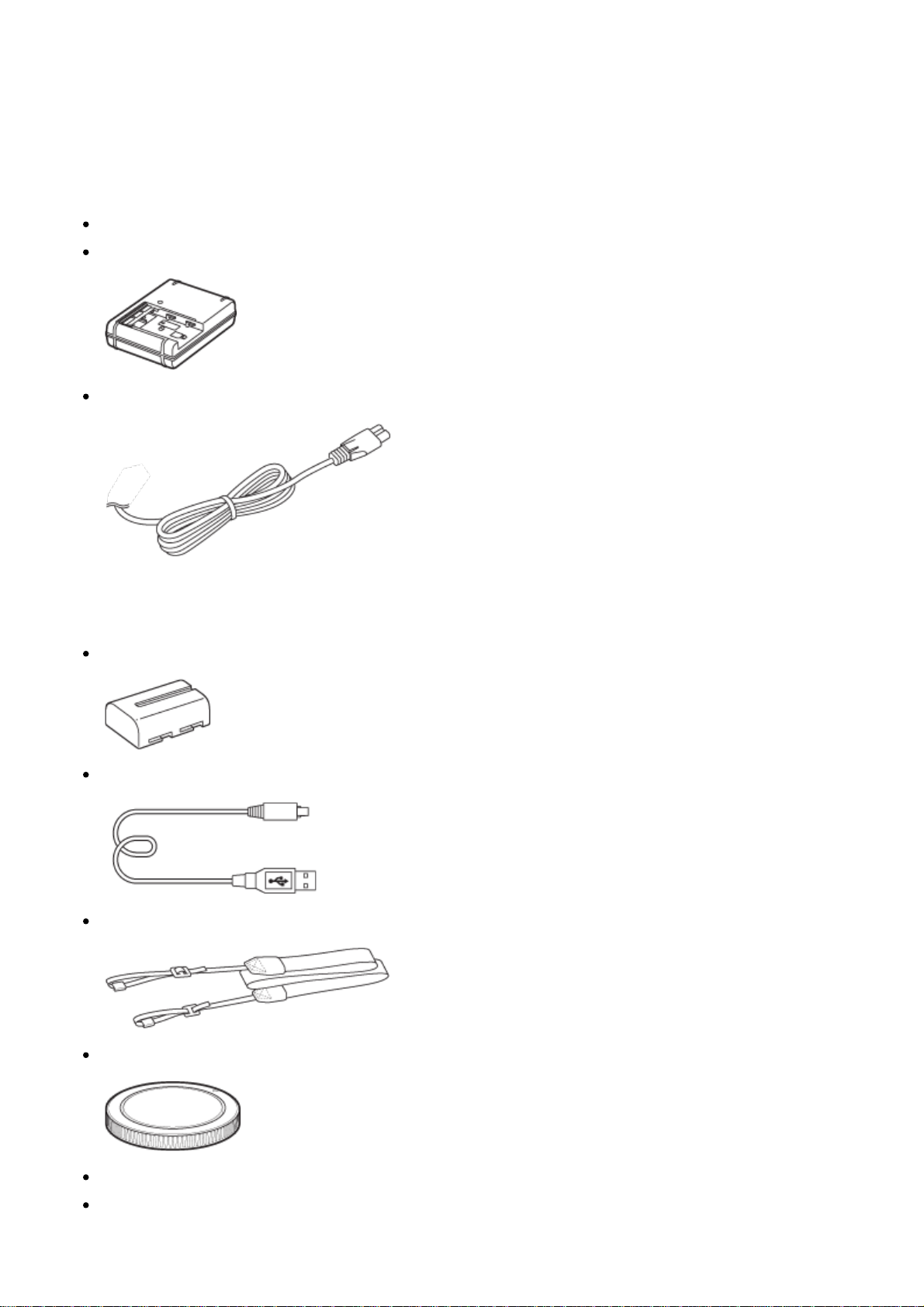
First check the model name of your camera.
The accessories supplied differ depending on the model.
The number in parentheses indicates the number of pieces.
Supplied with all models:
Camera (1)
BC-VM10A Battery charger (1)
Power cord (mains lead) (1) (supplied in some countries/regions)
*
Multiple power cords may be supplied with your camera. Use the appropriate one that matches
your country/region.
NP-FM500H Rechargeable battery pack (1)
Micro USB Cable (1)
Shoulder strap (1)
Body cap (1) (Attached on the camera)
Eyepiece cup (1) (Attached on the camera)
Instruction Manual (1)
Page 16

ILCA-68K
DT 18-55 mm zoom lens (1)/Front lens cap (1)/Packaging lid (1)
[2] How to Use Before Use Names of parts
Identifying parts (Front side)
1. Shutter button
2. Power switch
3. Control dial
4. Self-timer lamp
5. Lens contacts*
6. Mirror*
7. Preview button
8. Mount
9. Built-in flash*
Press the (Flash pop-up) button to use the flash. In [Intelligent Auto] and [Scene
Selection] mode, the flash pops up automatically when you press the shutter button if
the camera determines that the light is insufficient or that the subject is backlit.
When not using the flash, press it back into the camera body.
10. Microphone**
11. Mode dial lock release button
12. Mode dial
13. (Flash pop-up) button
14. Mounting index
15. Lens release button
16. Focus mode switch
*
Do not directly touch these parts.
**
Do not cover this part during movie recording. Doing so may cause noise or lower the volume.
Page 17

[3] How to Use Before Use Names of parts
Identifying parts (Rear side)
1. Eyepiece cup
2. Eye sensor
3. MENU button
4. Viewfinder*
When you look into the viewfinder, the viewfinder mode is activated, and when you
take your face away from the viewfinder, the screen mode returns to the monitor
mode.
5. Diopter-adjustment dial
Adjust the diopter-adjustment dial according to your eyesight until the display
appears clearly in the viewfinder.
6. Monitor
7. MOVIE button
8. For shooting: C1 (Custom 1) button
For viewing: (Enlarge) button
9. For shooting: AEL (AE lock) button/SLOW SYNC button
For viewing: (Image index) button
10. Control wheel
11. For shooting: Fn (Function) button
For viewing: (Image rotation) button
12. C2 (Custom 2) button
Page 18

For viewing: (Delete) button
13. (Playback) button
*
Do not directly touch this part.
[4] How to Use Before Use Names of parts
Identifying parts (Top side)
1. Multi interface shoe*
2. FINDER/MONITOR button
3. Display panel
4. / (Drive Mode) button
5. WB (White balance) button
6. (Exposure Comp.) button
7. ISO button
8. (Display panel illumination) button
9. Image sensor position mark
*
For details on compatible accessories of the Multi interface shoe, visit the Sony website in your
area, or consult your Sony dealer or local authorized Sony service facility.
Accessories for the Accessory Shoe can also be used.
Operations with other manufactures' accessories are not guaranteed.
Page 19

[5] How to Use Before Use Names of parts
Identifying parts (Sides/Bottom)
1. Hooks for shoulder strap
Attach both ends of the strap onto the camera.
2. Microphone jack
When an external microphone is connected, the internal microphone is turned off
automatically.
When the external microphone is a plugin-power type, the power of the microphone
is supplied by the camera.
3. Speaker
4. DC IN terminal
When connecting the AC-PW10AM AC Adaptor (sold separately) to the camera, turn
the camera off, then plug the connector of the AC Adaptor to the DC IN terminal on
the camera.
5. HDMI micro jack
6. Multi/Micro USB Terminal*
Supports Micro USB compatible device.
7. Memory card insertion slot
8. Memory card cover
9. Access lamp
Page 20

10. Battery insertion slot
11. Battery cover
12. Tripod socket hole
Use a tripod with a screw less than 5.5 mm (7/32 inches) long.
Otherwise, you cannot firmly secure the camera, and damage to the camera may
occur.
*
For details on compatible accessories for the Multi/Micro USB Terminal, visit the Sony website, or
consult your Sony dealer or local authorized Sony service facility.
[6] How to Use Before Use Names of parts
Identifying parts Lens DT 18-55mm F3.5-5.6 SAM II
(Supplied with the ILCA-68K)
1. Focusing ring
2. Zoom ring
3. Focal-length scale
4. Focal-length index
5. Lens contacts*
6. Focusing mode switch
7. Mounting index
*
Do not directly touch this part.
The DT 18-55mm F3.5-5.6 SAM II is designed for Sony A-mount cameras (models
equipped with an APS-C sized image sensor).
You cannot use this lens on 35mm-format cameras.
For the lenses other than DT 18-55mm F3.5-5.6 SAM II, refer to the operating
instructions supplied with the lens.
Page 21

[7] How to Use Before Use Icons and indicators
List of icons on the screen
The displayed contents and their positions shown below are just a guideline, and may differ
from the actual display.
Monitor mode
For playback (Basic information display)
Viewfinder mode
In Auto Mode or Scene Selection mode
Page 22

P/A/S/M/Sweep Panorama mode
1. P P* A S M
Shooting mode
Register number
Scene Recognition icons
Memory card status/Uploading status
100
Remaining number of recordable images
Aspect ratio of still images
24M / 12M / 6.0M / 20M / 10M / 5.1M
Image size of still images
Image quality of still images
Page 23
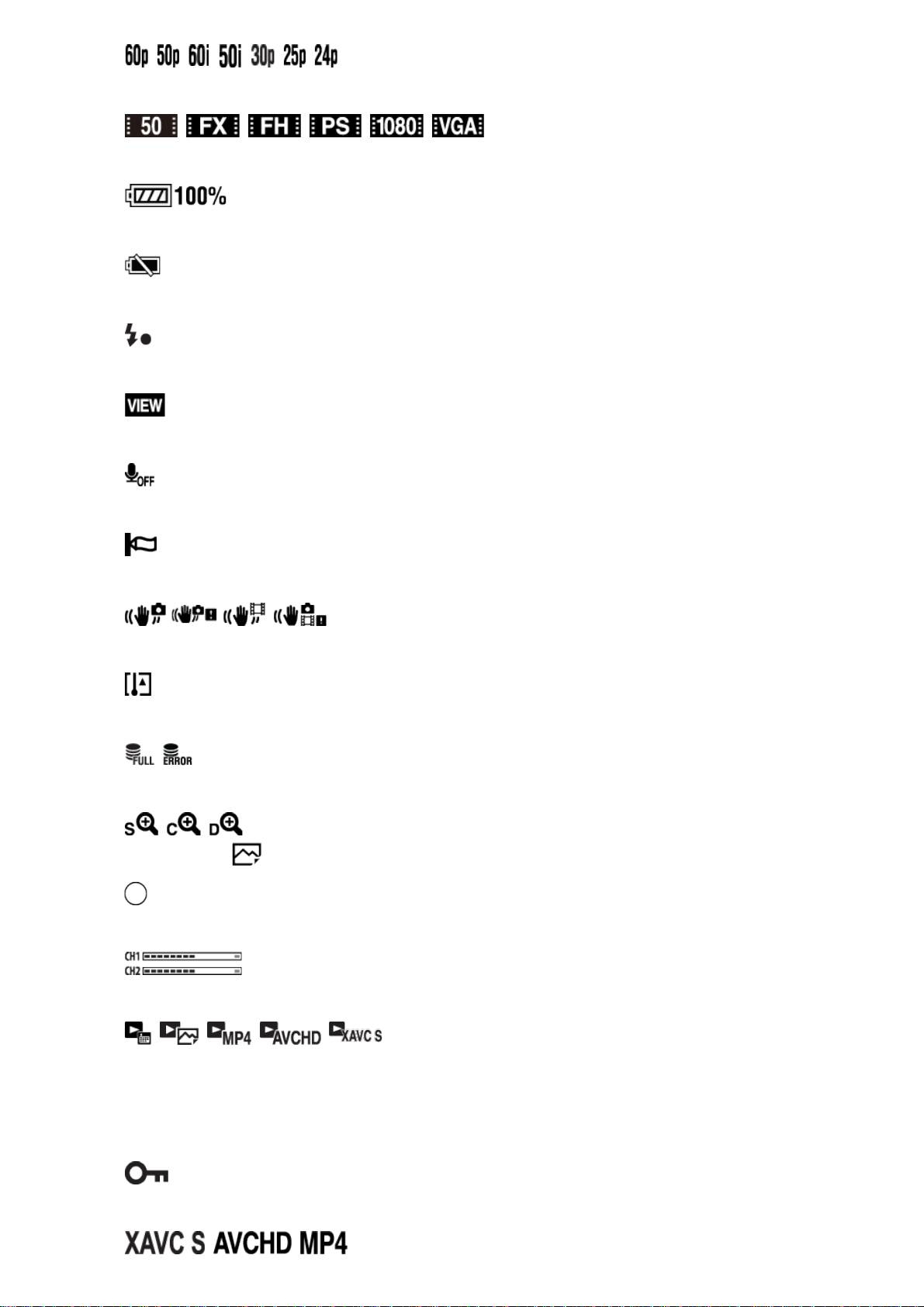
Frame rate of movies
Image size of movies
Remaining battery
Remaining battery warning
Flash charge in progress
Setting Effect OFF
No audio recording of movies
Wind Noise Reduction
SteadyShot/Camera shake warning
Overheating warning
Database file full/Database file error
Smart Zoom/ Clear Image Zoom/Digital Zoom
Spot metering area
Audio level
View Mode
100-0003
Folder number - file number
Protect
Page 24
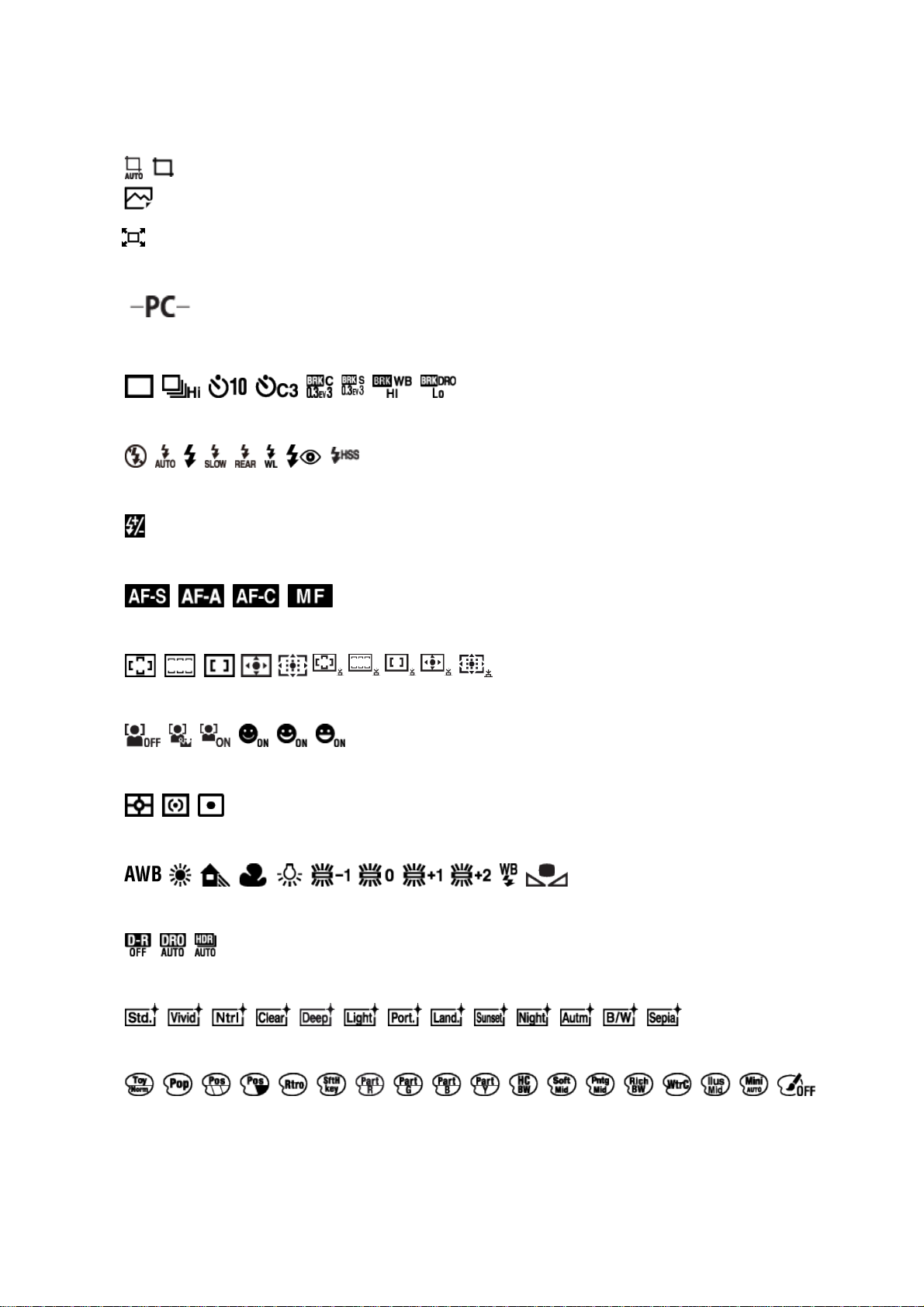
Recording mode of movies
DPOF
DPOF set
Auto Obj. Framing
Smart Telecon.
PC Remote
2.
Drive mode
Flash mode/Red-eye reduction
±0.0
Flash compensation
Focus mode
Focus area
Smile/Face Detect.
Metering mode
7500K A5 G5
White balance (Auto, Preset, Custom, Color temperature, Color filter)
D-Range Optimizer/Auto HDR
Creative Style/Contrast, Saturation, Sharpness
Picture Effect
+3 +3 +3
Page 25
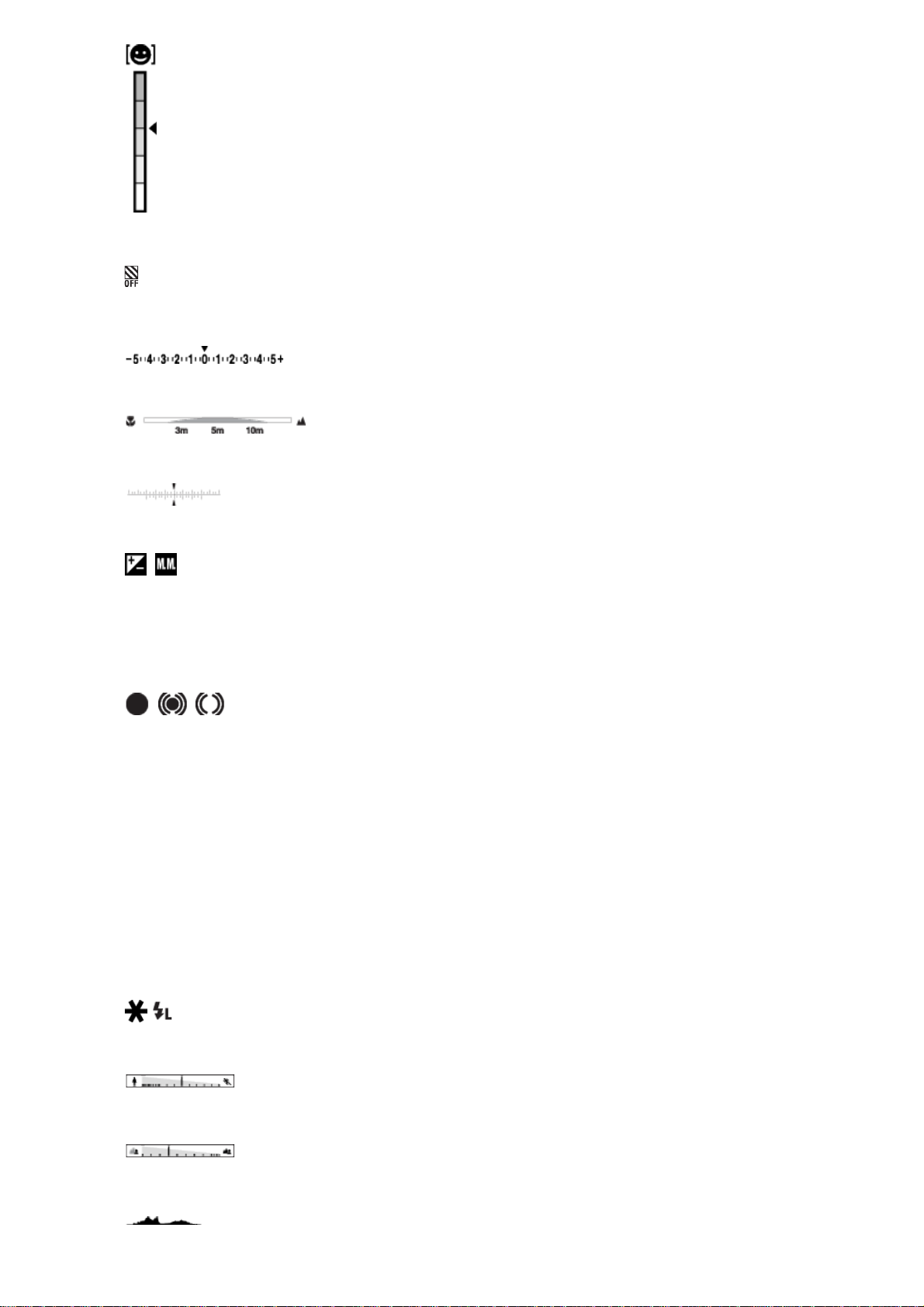
Smile detection sensitivity indicator
Zebra
3.
EV scale
AF Range Control
Exposure compensation/Flash compensation gauge
Exposure compensation/Metered Manual
REC 0:12
Recording time of the movie (m:s)
Focus
1/250
Shutter speed
F3.5
Aperture Value
ISO400
ISO AUTO
ISO sensitivity
AE lock/FEL lock
Shutter speed indicator
Aperture indicator
Histogram
Page 26

Auto HDR image warning
Picture Effect error
2016-1-1
10:37PM
Date of recording
3/7
File number/Number of images in the view mode
[8] How to Use Before Use Icons and indicators
Display panel
You can set the shutter speed and aperture, exposure compensation, flash compensation,
ISO, white balance, drive mode, and image quality, etc., using the display panel on top of
the camera.
Shutter speed/Aperture
Exposure compensation/Flash compensation
ISO
Page 27
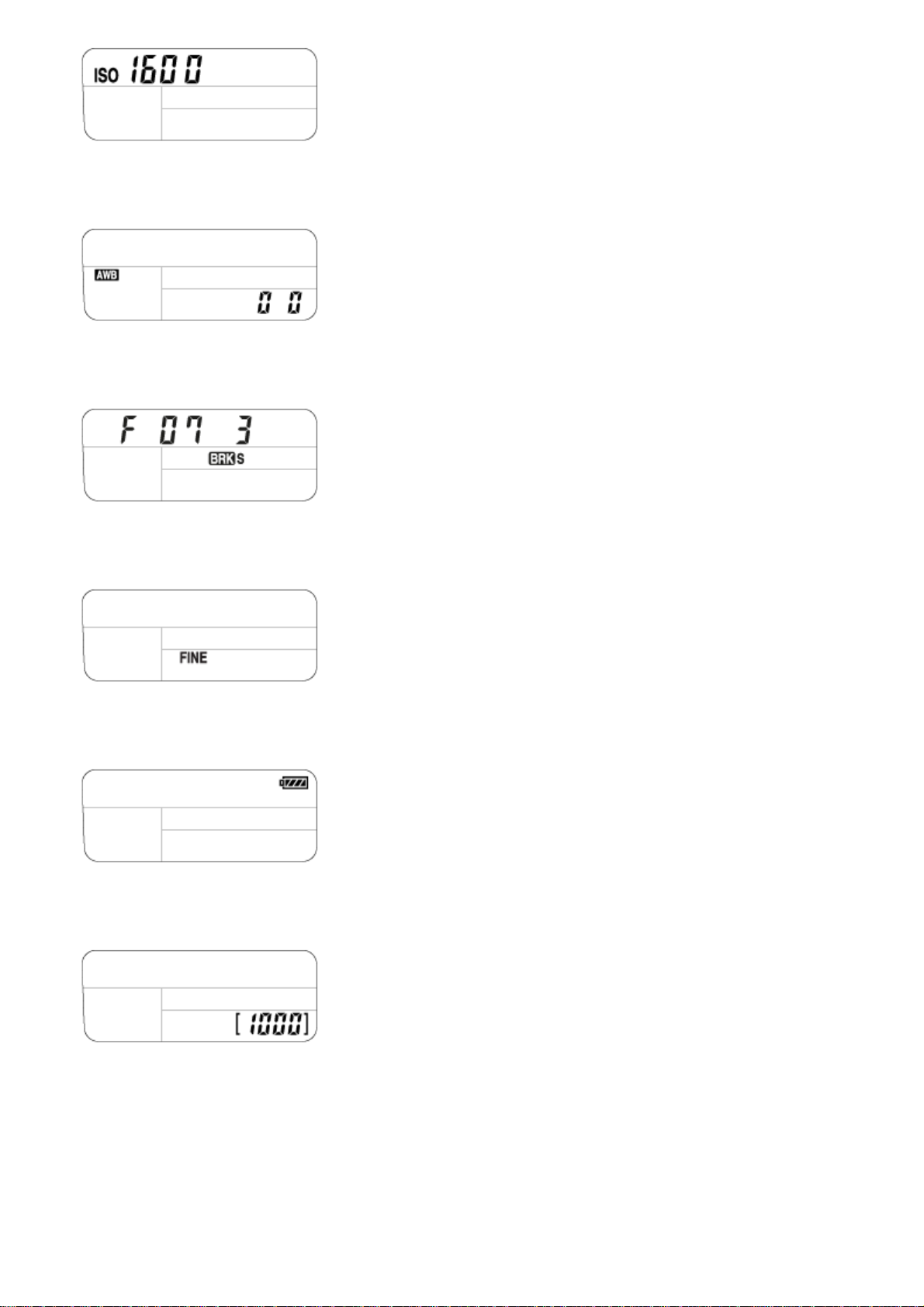
White Balance
Drive Mode
Image quality
Remaining battery
Number of recordable images*
*
Even if the number of recordable images is higher than 9,999 images, "9999" will appear on the
display panel.
To turn on the display panel backlight
Press the illumination button (A) on top of the camera. If you press the button again, the
display panel backlight will turn off.
Page 28

[9] How to Use Before Use Using the strap
Using the shoulder strap
Attach the shoulder strap to prevent damage caused by dropping the product.
1. Attach both ends of the strap.
[10] How to Use Before Use Attaching the eyepiece cup
Attaching the eyepiece cup
It is recommended that you attach the eyepiece cup when you intend to use the viewfinder.
1. Match the eyepiece cup to the groove on the viewfinder and slide it into place.
Page 29

To remove the eyepiece cup, grasp it on the left and right sides and lift it up.
[11] How to Use Before Use Adjusting the viewfinder
Adjusting the viewfinder (diopter-adjustment)
Adjust the diopter scale to your eyesight until the display appears clearly in the viewfinder. If
it is difficult to turn the diopter-adjustment dial, remove the eyepiece cup and then adjust the
dial.
1. Turn the diopter-adjustment dial.
[12] How to Use Before Use In-Camera guide
About the [In-Camera Guide]
The [In-Camera Guide] displays descriptions of MENU items, Fn (Function) button, and
settings, and if a function cannot be set, the reason why.
Page 30

1. MENU → (Custom Settings) → [Custom Key Settings] → desired functions
assigned to the button → [In-Camera Guide]
2. Press the MENU or Fn button.
3. Select the desired MENU item using up/down/left/right side on the control wheel.
4. Press the button to which the [In-Camera Guide] function is assigned.
The operation guide for the MENU item you have selected in step 3 is displayed.
If you press the on the center of the control wheel after selecting an item shown
in gray, the reason the item cannot be set is displayed.
[13] How to Use Preparing the camera Charging the battery pack
Charging the battery pack using a charger
When using the camera for the first time, be sure to charge the InfoLITHIUM NP-FM500H
(supplied). The InfoLITHIUM battery pack can be charged even when it is not fully depleted.
It can also be used when it is not fully charged. The charged battery pack discharges little by
little even when it is not being used. To avoid missing a shooting opportunity, charge the
battery pack again before shooting.
1. Insert the battery pack into the battery charger.
Push the battery pack lightly until it clicks.
2. Connect the battery charger to the wall outlet (wall socket).
How to connect the battery charger may differ depending on the country/region.
With the battery charger that can be connected to the wall
outlet (wall socket) directly
Page 31

With the battery charger that requires the power cord to
connect to the wall outlet (wall socket)
Light on: Charging
Light off: Charge completed
Charging time (Full charge): Approx. 175 minutes
When charging a fully depleted battery pack at a temperature of 25°C (77°F).
The CHARGE lamp (A) turns off when charging is completed.
Note
The charging time differs depending on the remaining charge of the battery pack and on
the charging conditions.
Be sure to use only genuine Sony brand battery packs.
We recommend charging the battery pack at an ambient temperature of between 10°C to
30°C (50°F to 86°F). You may not be able to efficiently charge the battery pack outside
this temperature range.
Connect the battery charger to the nearest wall outlet (wall socket). If malfunctions occur
while using the charger, disconnect the plug from the wall outlet (wall socket) immediately
to disconnect from the power source.
Even when the CHARGE lamp of this battery charger is off, the power is not
Page 32

disconnected. If any trouble occurs while this unit is in use, unplug it from the wall outlet
(wall socket) to disconnect the power.
When the camera is being used for the first time or when you use a battery pack that has
not been used for a long time, the CHARGE lamp may flash quickly when the battery is
charged for the first time. If this happens, remove the battery pack from the charger and
then re-insert it to recharge.
Do not continuously or repeatedly charge the battery pack without using it if it is already
fully charged or close to fully charged. Doing so may cause a deterioration in battery
performance.
[14] How to Use
Preparing the camera Charging the battery pack
Inserting the battery pack into the camera
How to insert the battery pack into the camera
1. Slide the open lever to open the battery cover.
2. Insert the battery pack while pressing the lock lever (A) with the tip of the battery until
the battery locks into place.
3. Close the cover.
Page 33

[15] How to Use Preparing the camera Charging the battery pack
Battery life and the number of images that can be
recorded/played back using a battery pack
Screen mode
Shooting (still images):
Number of images: approx. 580
Actual shooting (movies):
Battery life: approx. 130 min.
Continuous shooting (movies):
Battery life: approx. 220 min.
Viewing (still images):
Battery life: approx. 410 min., Number of images: approx. 8200
Viewfinder mode
Shooting (still images):
Number of images: approx. 540
Actual shooting (movies):
Battery life: approx. 130 min.
Continuous shooting (movies):
Battery life: approx. 220 min.
Viewing (still images):
Battery life: approx. 410 min., Number of images: approx. 8200
Note
The above battery life and number of images applies when the battery pack has been fully
charged. The battery life and number of images may decrease depending on the
conditions of use.
The battery life and number of images that can be recorded is for shooting under the
following conditions:
The battery pack is used at an ambient temperature of 25°C (77°F).
Using the lens DT 18-55mm F3.5-5.6 SAM II
Using Sony Memory Stick PRO Duo media (sold separately)
[Viewfinder Bright.]: [Manual][±0]
[Monitor Brightness]: [Manual][±0]
The number for "Shooting (still images)" is based on the CIPA standard, and is for
shooting under the following conditions (CIPA: Camera & Imaging Products Association):
DISP: [Display All Info.]
Focus Mode: [Single-shot AF]
One picture is taken every 30 seconds.
Page 34

The flash is used once every two times.
The power is turned on and off once every ten times.
The number of minutes for movie shooting is based on the CIPA standard, and is for
shooting under the following conditions:
The image quality is set to XAVC S 30p 50M/25p 50M.
Actual shooting (movies): Battery life based on repeated shooting, zooming, shooting stand-by,
turning on/off, etc.
Continuous movie shooting: Battery life based on non-stop shooting until the limit (29 minutes) has
been reached, and then continued by pressing the MOVIE button again. Other functions, such as
zooming, are not used.
If the remaining battery is not displayed, press the DISP (Display Setting).
[16] How to Use
Preparing the camera Charging the battery pack
Supplying power using a wall outlet (wall socket)
Power can be supplied to the camera during shooting/playback using an AC adaptor ACPW10AM (sold separately).
1. To supply power to the camera during shooting/playback, connect the camera and the
AC adaptor AC-PW10AM (sold separately) and plug the AC adaptor to a wall outlet
(wall socket).
[17] How to Use Preparing the camera Charging the battery pack
Removing the battery pack
How to remove the battery pack
1. Make sure that the access lamp is not lit, and turn off the camera.
2. Slide lock lever (A) and remove the battery pack.
Page 35

Be careful not to drop the battery pack.
[18] How to Use Preparing the camera Inserting a memory card (sold separately)
Inserting a memory card
How to insert a memory card
1. Slide the memory card cover to open it.
2. Insert the memory card.
Ensure that the notched corner is facing in the correct direction.
With the notched corner facing in the direction illustrated, insert the memory card
until it clicks into place.
3. Close the memory card cover.
Page 36

[19] How to Use Preparing the camera Inserting a memory card (sold separately)
Removing the memory card
How to remove the memory card
1. Open the memory card cover.
2. Make sure that the access lamp (A) is not lit.
3. Push in on the memory card once to remove it.
4. Close the memory card cover.
[20] How to Use Preparing the camera Attaching a lens
Attaching a lens
Set the power switch of the camera to OFF before attaching the lens.
1. Remove the body cap (A) from the camera and the packaging lid (B) from the rear of
the lens.
Page 37

When changing the lens, work quickly in a dust-free location to keep dust or debris
from getting inside the camera.
When shooting, remove the front lens cap from the front of the lens.
2. Mount the lens by aligning the two orange index marks (mounting indexes) on the lens
and camera.
Hold the camera with the lens facing down to prevent dust and debris from entering
the camera.
3. While pushing the lens lightly toward the camera, turn the lens slowly in the direction of
the arrow until it clicks into the locked position.
Be sure to hold the lens straight when attaching it.
Note
Page 38

Do not press the lens release button when attaching a lens.
Do not use force when attaching a lens.
E-mount lenses are not compatible with this camera.
When you use a lens with a tripod socket, attach a tripod to the tripod socket of the lens
to help balance the weight of the lens.
When carrying the camera with a lens attached, hold both the camera and the lens firmly.
Do not hold the part of the lens that is extended for zoom or focus adjustment.
[21] How to Use
Preparing the camera Attaching a lens
Removing the lens
Set the power switch of the camera to OFF before you remove the lens.
1. Keep pressing the lens release button (A) and turn the lens in the direction of the arrow
until it stops.
2. Attach the lens caps to the front and rear of the lens and the body cap to the camera.
Remove any dust from the caps before attaching them.
A rear lens cap is not supplied with the DT 18-55mm F3.5-5.6 SAM II Lens Kit. If
storing the lens without attaching it to the camera, purchase Rear lens cap ALC-R55.
[22] How to Use Preparing the camera Attaching a lens
Page 39

Notes on changing the lens
When changing the lens, if dust or debris gets inside the camera and adheres to the surface
of the image sensor (the part that converts the light to an electric signal), it may appear as
dark spots on the image, depending on the shooting environment.
This camera is equipped with an anti-dust function that causes the image sensor to vibrate a
little when the power is turned off, and the camera’s image sensor is coated with an antidust coating to prevent dust from adhering to the image sensor. However, always make sure
to attach/remove the lens quickly away from dusty locations.
[23] How to Use Preparing the camera Setting the date and time
Setting the date and time
When you turn on the camera for the first time or after you have initialized the functions, the
setting screen for the date and time appears.
1. Set the power switch to ON to turn on the camera.
The setting screen for the date and time appears.
2. Check that [Enter] is selected on the screen, then press on the control wheel.
3. Select your desired geographic location, and then press .
4. Select a setting item using the up/down side of the control wheel or by turning the
control wheel, then press in the center.
5. Set [Daylight Savings], [Date/Time], and [Date Format] using the up/down/left/right
sides, then press in the center.
Midnight is indicated as 12:00 AM, and noon as 12:00 PM.
6. Repeat steps 4 and 5 to set other items, then select [Enter] and press in the center.
To cancel the date and time setting procedure, press the MENU button.
Note
This camera does not have a function for inserting the date on images. You can insert the
date on images and then save and print them using PlayMemories Home.
If the date and time setting is cancelled halfway, the setting screen for the date and time
appears every time you turn on the camera.
Page 40

[24] How to Use Confirming the operation method Confirming the operation method
Using the control wheel
You can select setting items by turning or pressing the top/bottom/right/left side of the control
wheel. Your selection is determined when you press on the center of the control wheel.
The DISP (Display Setting) is assigned to the top side of the control wheel. [Standard] is
assigned to in the center of the control wheel in the default settings.
During playback, you can display the next/previous image by pressing the right/left side of
the control wheel or by turning the control wheel.
[25] How to Use Confirming the operation method Confirming the operation method
Using MENU items
In this section, you learn how to change settings related to all camera operations and
execute camera functions including shooting, playback, and operation methods.
1. Press MENU button to display the Menu screen.
Page 41

2. Select the desired MENU item using the up/down/left/right side of the control wheel or
by turning the control wheel, and then press in the center of the control wheel.
The display may move directly from step 1 to step 3 depending on the [Tile Menu]
setting.
3. Select the desired setting item by pressing the up/down/left/right side on the control
wheel or by turning the control wheel, and then press on the center of the control
wheel.
Select an icon at the top of the screen and press the left/right side of the control
wheel to move to another MENU item.
4. Select the desired setting value, and press to confirm.
[26] How to Use Confirming the operation method Confirming the operation method
Page 42

Using the Fn (Function) button
You can register frequently used functions to the Fn (function) button and recall them while
shooting. Up to 12 frequently used functions can be registered to the Fn (Function) button.
1. Press the DISP button, and then press the Fn (Function) button in a screen mode other
than [For viewfinder].
2. Select a function to be registered by pressing the up/down/left/right side of the control
wheel.
3. Select the desired setting by turning the control wheel, and press in the center of
the control wheel.
Some functions can be fine-tuned using the control dial.
Performing settings on the dedicated screen
Select the desired function in step 2, then press on the center of the control wheel.
The dedicated setting screen for the function appears. Follow the operating guide (A) to
Page 43

perform the settings.
[27] How to Use Confirming the operation method Confirming the operation method
Using the "Quick Navi"
You can change the settings directly using the Quick Navi screen when using the viewfinder.
The displayed contents and their position shown below are just a guideline, and may differ
from the actual display.
1. MENU→ (Custom Settings) → [DISP Button] → [Monitor] → [For viewfinder] →
[Enter].
2. Press the DISP (Display Setting) button on the control wheel repeatedly until the screen
is set to [For viewfinder].
3. Press Fn (Function) button to switch the screen to Quick Navi screen.
4. Select the desired function by pressing the up/down/left/right side of the control wheel.
5. Turn the control wheel to select the desired setting.
Some setting values can be finely adjusted by turning the control dial.
Page 44

Performing settings on the dedicated screen
Select the desired function in step 4, then press on the center of the control wheel.
The dedicated setting screen for the function appears. Follow the operating guide (A) to
perform the settings.
[28] How to Use Shooting Shooting still images/movies
Shooting still images
Shoots still images.
1. Set the shooting mode to (Auto Mode).
Turn the mode dial while pressing the mode dial lock release button in the center of
the mode dial.
Page 45

2. Adjust the monitor angle, and hold the camera. Or look through the viewfinder and hold
the camera.
3. Press the shutter button halfway down to focus.
When the image is in focus, the indicator ( or ) lights up.
4. Press the shutter button fully down.
Focus indicator
lights:
Image is in the focus.
flashes:
The focusing has failed.
lights:
Image is in the focus. The focused position will change to suit the motion of the subject.
lights:
The focusing is in progress.
Hint
When the product cannot focus automatically, the focus indicator flashes and the beep
does not sound. Either recompose the shot or change the focus setting. When
[Continuous AF] is set, the beep does not sound when focus is achieved.
Focusing may be difficult in the following situations:
It is dark and the subject is distant.
The contrast between the subject and the background is poor.
The subject is seen through glass.
The subject is moving quickly.
There is reflective light or shiny surfaces.
There is a flashing light.
The subject is backlit.
The subjects in the focus area have different focal distances.
Continuously repetitive pattern, such as the appearance of a building.
[29] How to Use Shooting Shooting still images/movies
Page 46

Shooting movies
You can record movies by pressing the MOVIE button.
1. Set the mode dial to (Movie).
2. Press the MOVIE button to start recording.
3. Press the MOVIE button again to stop recording.
Note
To adjust the shutter speed and aperture value to the desired settings, set the shooting
mode to (Movie).
If you use a function such as zoom while shooting a movie, the noise of the product
operating will be recorded. The sound of the MOVIE button operating may also be
recorded when you press the MOVIE button to stop recording.
For the continuous shooting time of a movie recording, refer to "Recordable time of
movies." When movie recording is finished, you can restart recording by pressing the
MOVIE button again. Recording may stop to protect the product, depending on the
temperature of the product or the battery.
When shooting, the sound of the shoulder strap hooks (triangular hook) could be
recorded, depending on the situation used.
[30] How to Use Shooting Selecting a shooting mode
List of mode dial functions
You can select the desired shooting mode by turning the mode dial.
Page 47

Turn the mode dial while pressing the mode dial lock release button in the center of the
mode dial.
Available functions
(Auto Mode):
Allows you to shoot still images of any subject under any condition with good results by
setting the values determined appropriate by the product.
P (Program Auto):
Allows you to shoot with the exposure adjusted automatically (both the shutter speed and
the aperture value (F value)). Also you can select various settings using the menu.
A (Aperture Priority):
Allows you to adjust the aperture and shoot when you want to blur the background, etc.
S (Shutter Priority):
Allows you to shoot fast-moving subjects etc., by manually adjusting the shutter speed.
M (Manual Exposure):
Allows you to shoot still images with the desired exposure by adjusting the shutter speed
and the aperture value.
1/2/3 (Memory recall):
Allows you to shoot an image after recalling often-used modes or numeric settings
registered in advance.
(Movie):
Allows you to change the setting for movie recording.
(Tele-zoom Cont. AE):
Allows continuous shooting while the shutter button is fully depressed. The center area of
the image is cropped and the camera records the images continuously at a maximum of
about 8 images per second. The number of focus area points is set to a maximum of 25
points.
(Sweep Panorama):
Allows you to shoot a panoramic image by compositing the images.
SCN (Scene Selection):
Allows you to shoot with preset settings according to the scene.
[31] How to Use Shooting Selecting a shooting mode
Page 48

Intelligent Auto
The product analyzes the subject, and allows you to shoot with appropriate settings.
1. Set the mode dial to (Auto Mode).
2. MENU → (Camera Settings) → [Auto Mode] →[Intelligent Auto].
When [Mode Dial Guide] is set to [On], you can select the desired settings after you
have changed the position of the mode dial.
3. Point the camera to the subject.
When the camera recognized the scene, the icon for the recognized scene appears on
the screen.
4. Adjust the focus and shoot the image.
Note
The product will not recognize the scene when you shoot images with zoom functions
other than optical zoom.
The product may not properly recognize a scene under some shooting conditions.
[32] How to Use
Shooting Selecting a shooting mode
Superior Auto
The product automatically recognizes and evaluates the shooting conditions, and the
appropriate settings are set automatically.
The product may shoot multiple images and create a composite image, etc., using more
shooting settings than in Intelligent Auto mode to record higher quality images.
1. Set the mode dial to (Auto Mode).
Page 49

2. MENU → (Camera Settings) → [Auto Mode] → [Superior Auto].
3. Point the camera to the subject.
4. Adjust the focus and shoot the image.
When [Mode Dial Guide] is set to [On], you can select the desired settings after you
have changed the position of the mode dial.
When the camera recognizes a scene, scene recognition icon appears on the screen. If
necessary, appropriate shooting function for the recognized scene and the number of
times the shutter is released also appear.
Hint
How to shoot continuous images in [Superior Auto] mode
MENU → (Custom Settings) → [Superior Auto] → [Cont. Shooting] → desired
settings.
How to change the save method for continuous images
recorded in [Superior Auto] mode
You can select whether to save all continuous images or just a single image that is
automatically selected as the best shot.
MENU → (Custom Settings) → [Superior Auto] → [Image Extraction] → desired
settings.
Note
When the product is used to create composite images, the recording process takes longer
than usual.
The product will not recognize the scene when you use zoom functions other than optical
zoom.
The product may not properly recognize a scene under some shooting conditions.
When [ Quality] is set to [RAW] or [RAW & JPEG], the product cannot create a
composite image.
[33] How to Use
Shooting Selecting a shooting mode
Page 50

About Scene Recognition
Scene Recognition operates in [Intelligent Auto] mode and [Superior Auto] mode.
This function allows the product to automatically recognize the shooting conditions and
shoot the image.
Scene Recognition:
Icons and guides such as (Portrait), (Infant), (Night Portrait), (Night
Scene), (Backlight Portrait), (Backlight), (Landscape), (Macro),
(Spotlight), (Low Light), (Night Scene using a tripod) or (Hand-held Twilight)
are displayed.
Image processing:
Cont. Shooting, Slow Sync., Auto HDR, Daylight Sync., Slow Shutter, Hand-held Twilight
Note
When [Smile/Face Detect.] is set to [Off], the [Portrait], [Backlight Portrait], [Night Portrait]
and [Infant] scenes are not recognized.
[34] How to Use
Shooting Selecting a shooting mode
The advantages of automatic shooting
In [Superior Auto] mode, the product shoots with higher quality than [Intelligent Auto] mode
and performs composite shooting as necessary.
In [Program Auto] mode, you can shoot after adjusting various functions, such as white
balance, ISO, etc.
(Intelligent Auto):
Select this mode when you want the camera automatically recognize the scene.
(Superior Auto):
Select this mode to shoot scenes under difficult circumstances, such as when it is dark or the
subjects are back-lit. Select this mode to shoot a higher quality image than that provided by
(Intelligent Auto).
P (Program Auto):
Select this mode to shoot with various functions other than the exposure (shutter speed and
aperture) adjusted.
Note
Page 51

In [Intelligent Auto] mode, you may not be able to shoot dark scenes or back-lit subjects
clearly.
Allows you to create a single panoramic image from multiple images shot while panning the
In [Superior Auto] mode, the recording process takes longer, since the product creates a
composite image.
[35] How to Use
Shooting Selecting a shooting mode
Program Auto
Allows you to shoot with the exposure adjusted automatically (both the shutter speed and
the aperture value).
You can set shooting functions such as [ISO].
1. Set the mode dial to P (Program Auto).
2. Set the shooting functions to your desired settings.
3. Adjust the focus and shoot the subject.
Program Shift
You can change the shutter speed and aperture (F-value) combination by rotating the
control dial, without changing the appropriate exposure that is set by this product. This
function is available when you do not use the flash.
“P” on the screen changes to “P*” when you turn the control dial.
To cancel program shift, set the shooting mode to other than [Program Auto], or turn off
the camera.
Note
According to the brightness of the environment, the program shift may not be used.
Set the shooting mode to another one than “P” or turn off the power to cancel the setting
you made.
When the brightness changes, the aperture (F value) and shutter speed also change
while maintaining the shift amount.
[36] How to Use
Shooting Selecting a shooting mode
Sweep Panorama
Page 52

camera.
1. Set the mode dial to (Sweep Panorama).
2. Point the camera at the subject.
3. While pressing the shutter button halfway down, aim the camera at one end of the
desired panoramic composition.
(A) This part will not be shot.
4. Press the shutter button fully down.
5. Pan the camera to the end of the guide in the direction of the arrow on the monitor.
(B) Guidance bar
Note
If the entire angle of the panoramic shot is not achieved within the set time, a gray area
occurs in the composite image. If this happens, move the product faster to record the full
Page 53

panoramic image.
When [Wide] is selected for [Panorama: Size], the entire angle of the panoramic shot may
not be achieved within the given time. If this happens, try shooting after changing
[Panorama: Size] to [Standard].
Since several images are stitched together, the stitched part may not be recorded
smoothly in some cases.
The images may be blurred in dark scenes.
When a light source such as a fluorescent light flickers, the brightness and color of a
stitched image may not be consistent.
When the whole angle of panoramic shooting and the AE/AF locked angle are very
different in brightness and focus, the shooting may not be successful. If this happens,
change AE/AF locked angle and shoot again.
The following situations are not suited for shooting Sweep Panorama:
Moving subjects.
Subjects that are too close to the product.
Subjects with continuously similar patterns, such as the sky, beach, or a lawn.
Subjects with constant change such as waves or water falls.
Subjects with brightness widely different from its surroundings such as the sun or a light bulb.
The Sweep Panorama shooting may be interrupted in the following situations.
When the camera is panned too fast or too slow.
The subject is too blurry.
Hint
You can turn the control dial on the shooting screen to select the shooting direction.
[37] How to Use
Shooting Selecting a shooting mode
Scene Selection
Allows you to shoot with preset settings according to the scene.
1. Set the mode dial to SCN (Scene Selection).
2. Turn the control dial to select the desired setting.
When [Mode Dial Guide] is set to [On], you can select the desired settings after you
have changed the position of the mode dial.
Menu item details
Portrait:
Blurs background and sharpens the subject. Accentuates the skin tones softly.
Page 54

Sports Action:
Shoots a moving subject at a fast shutter speed so that the subject looks as if it is standing
still. The product shoots images continuously while the shutter button is pressed.
Macro:
Shoots close-ups of the subjects, such as flowers, insects, food, or small items.
Landscape:
Shoots the entire range of a scenery in sharp focus with vivid colors.
Sunset:
Shoots the red of the sunset beautifully.
Night Scene:
Shoots night scenes without losing the dark atmosphere.
Page 55

Hand-held Twilight:
Shoots night scenes with less noise and blur without using a tripod. A burst of shots are
taken, and image processing is applied to reduce subject blur, camera-shake, and noise.
Night Portrait:
Shoots night scene portraits using the flash.
Note
In the [Night Scene] and [Night Portrait] modes, the shutter speed is slower, so use of a
tripod is recommended to prevent the image from blurring.
In the [Hand-held Twilight] mode, the shutter clicks 4 times and an image is recorded.
If you select [Hand-held Twilight] with [RAW] or [RAW & JPEG], the image quality
becomes [Fine] temporarily.
Reducing blur is less effective even in [Hand-held Twilight] when shooting the following
subjects:
Subjects with erratic movement.
Subjects that are too close to the product.
Subjects with continuously similar patterns, such as the sky, a beach, or a lawn.
Subjects with constant change such as waves or water falls.
In the case of [Hand-held Twilight], block noise may occur when using a light source that
flickers, such as fluorescent lighting.
The minimum distance that you can come close to a subject does not change even if you
select [Macro]. For the minimum in-focus range, refer to the minimum distance of the lens
attached to the product.
Hint
To change the scene, rotate the control dial on the shooting screen and select a new
scene.
[38] How to Use
Shooting Selecting a shooting mode
Page 56

Tele-zoom Cont. AE
The camera records images continuously at high speed by cropping the center area of the
image.
1. Set the mode dial to (Tele-zoom Cont. AE).
2. Adjust the focus and shoot the image.
The camera continues to record images as long as you hold the shutter button fully
pressed.
The center area of the image is cropped and the camera records images
continuously at a maximum of about 8 images per second.
Hint
If the focus mode switch is set to "AF" and the focus mode is set to (Continuous
AF), the camera keeps adjusting the focus and exposure while shooting. ISO can be set
to a desired setting.
If the focus mode switch is set to "MF," or if the focus mode switch is set to "AF" and the
focus mode is set to (Single-shot AF), the focus is locked to the first image. You
can adjust the ISO sensitivity and the aperture.
Note
The number of focus area points is set to a maximum of 25 points.
When set to [Auto HDR], the process will temporarily be based on the DRO settings.
[ Image Size] is fixed to [S].
[Drive Mode] is fixed to [Continuous Shooting: Hi].
[Shading Comp.], [Chro. Aber. Comp.] and [Distortion Comp.] in [Lens Comp.] are set to
[Off].
The minimum zoom scale is set to 2x and [Smart Telecon.] is not available.
When shooting in [Tele-zoom Cont. AE], the following functions are not available.
[RAW] or [RAW & JPEG] in [ Quality]
[Multi Frame NR] in [ISO]
[Smile/Face Detect.]
[
Long Exposure NR]
[
High ISO NR]
[
Auto Obj. Framing]
[Picture Effect]
[Center Lock-on AF]
[Eye AF]
The speed of continuous shooting is estimated using Sony's criteria. The speed of
continuous shooting may be slower, depending on the shooting conditions.
Page 57

[39] How to Use Shooting Selecting a shooting mode
Shutter Priority
You can express the movement of a moving subject in various ways by adjusting the shutter
speed, for example, at the instant of the movement with high speed shutter, or as a trailing
image with low speed shutter. The shutter speed can be changed while recording movies.
1. Set the mode dial to S (Shutter Priority).
2. Select the desired value by turning the control dial.
3. Adjust the focus and shoot the subject.
The aperture is automatically adjusted to obtain proper exposure.
Note
If proper exposure cannot be obtained after setup, the aperture value on the shooting
screen blinks. Although you can shoot as it is, resetting is recommended.
Use a tripod to prevent blurring when you use a slow shutter speed.
The (SteadyShot warning) indicator does not appear in shutter speed priority
mode.
When the shutter speed is 1 second(s) or longer, noise reduction will be done after
shooting for the same amount of time that the shutter was open. However, you cannot
shoot any more while noise reduction is in progress.
The brightness of the image on the monitor may differ from the actual image being shot.
Hint
When a faster shutter speed is used, moving subjects, such as a running person, cars, or
sea spray come out as if they are frozen in their movements. When a slower shutter
speed is used, a trailing image of the movement of the subject is captured to create a
more natural and dynamic image.
[40] How to Use
Shooting Selecting a shooting mode
Aperture Priority
You can shoot by adjusting the aperture and changing the range in focus, or by defocusing
the background. The aperture value can be changed while recording movies.
Page 58

1. Set the mode dial to A (Aperture Priority).
2. Select the desired value by turning the control dial.
Smaller F-value: The subject is in focus, but objects in front of and beyond the
subject are blurred.
Larger F-value: The subject and its foreground and background are all in focus.
3. Adjust the focus and shoot the subject.
The shutter speed is automatically adjusted to obtain proper exposure.
Note
If proper exposure cannot be obtained after setup, the shutter speed on the shooting
screen blinks. Although you can shoot as it is, resetting is recommended.
The brightness of the image on the screen may differ from the actual image being shot.
Hint
Smaller F-value (opening the aperture) narrows the range that is in focus. This allows you
to put the subject in sharp focus and blur objects in front of and beyond the subject (depth
of field becomes shallower). Larger F-value (narrowing down the aperture) widens the
range that is in focus. This allows you to shoot the depth of the scenery (depth of field
becomes deeper).
[41] How to Use
Shooting Selecting a shooting mode
Manual Exposure
You can shoot with the desired exposure setting by adjusting both the shutter speed and
aperture. The shutter speed and the aperture value can be changed while recording movies.
1. Set the mode dial to M (Manual Exposure).
2. Select the desired aperture value by turning the control dial.
Select the desired shutter speed by turning the control wheel.
When [ISO] is set to other than [ISO AUTO], use MM (Metered Manual) to check the
exposure value.
Toward +: Images become brighter.
Toward - : Images become darker.
0: Appropriate exposure analyzed by the product
3. Adjust the focus and shoot the subject.
Page 59

Note
When [ISO] is set to [ISO AUTO], the ISO value automatically changes to achieve the
appropriate exposure using the aperture value and shutter speed you have set. If the
aperture value and shutter speed you have set are not suitable for appropriate exposure,
the ISO value indicator will blink.
The Metered Manual indicator does not appear when [ISO] is set to [ISO AUTO].
When the amount of ambient light exceeds the metering range of the Metered Manual,
the Metered Manual indicator flashes.
The (SteadyShot warning) indicator does not appear in manual exposure mode.
The brightness of the image on the monitor may differ from the actual image being shot.
Hint
You can change the shutter speed and aperture (F-value) combination without changing
the set exposure value by rotating the control dial while pressing the AEL button. (Manual
shift)
[42] How to Use
Shooting Selecting a shooting mode
BULB
You can shoot a trailing image of the movement of a subject with long exposure.
BULB is suitable for shooting trails of light, such as fireworks.
1. Set the mode dial to M (Manual Exposure).
2. Turn the control wheel counterclockwise until [BULB] is indicated.
3. Select the aperture value (F value) using the control dial.
4. Press the shutter button halfway down to adjust the focus.
5. Press and hold the shutter button for the duration of the shooting.
As long as the shutter button is pressed, the shutter remains open.
Note
Since the shutter speed becomes slow and the camera-shake tends to occur more easily,
it is recommended that you use a tripod.
The longer the exposure time, the more noise will be visible on the image.
After shooting, noise reduction will be done for the same amount of time that the shutter
was open. However, you cannot shoot any more while noise reduction is in progress.
You cannot set the shutter speed to [BULB] in the following situations:
Page 60
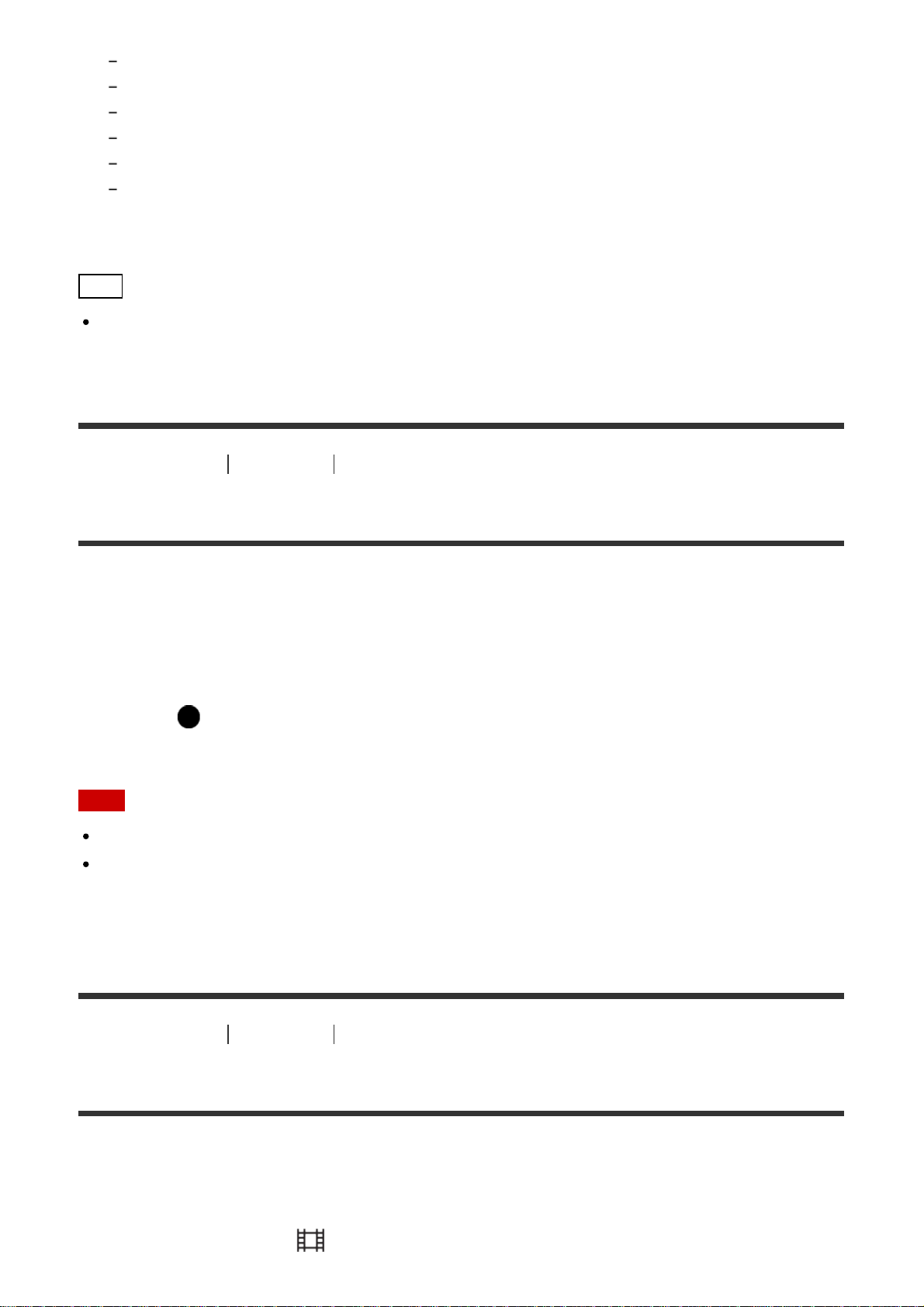
When shooting in [Tele-zoom Cont. AE] mode.
When the [Smile Shutter] function is activated.
When the [Auto HDR] function is activated.
When [Picture Effect] is set to [HDR Painting] or [Rich-tone Mono.].
When the [Multi Frame NR] function is activated.
When the [Drive Mode] function is set to [Cont. Shooting] , [Cont. Bracket], [Self-timer(Cont)].
If you use the above functions when the shutter speed is set to [BULB], the shutter speed
is temporarily set to 30 seconds.
Hint
Images shot in [BULB] mode tend to be blurry. We recommend that you use a tripod or a
remote commander (sold separately) that has a shutter button lock function.
[43] How to Use
Shooting Selecting a shooting mode
Memory recall
Allows you to shoot an image after recalling often-used modes or camera settings registered
in advance.
1. Set the mode dial to 1, 2 or 3 (Memory recall).
2. Press on the center of the control wheel.
Note
Register shooting settings in advance by [Memory].
If you set [Memory recall] after completing the shooting settings, the registered settings
are given priority and the original settings may become invalid. Check the indicators on
the screen before shooting.
[44] How to Use
Shooting Selecting a shooting mode
Movie
You can adjust the shutter speed or aperture value to your desired settings for recording
movies. You can also check the image angle before shooting.
1. Set the mode dial to (Movie).
Page 61

2. MENU → (Camera Settings) → [Movie] → desired setting.
When [Mode Dial Guide] is set to [On], you can select the desired settings after you
have changed the position of the mode dial.
3. Press the MOVIE button to start recording.
Press the MOVIE button again to stop recording.
Menu item details
Program Auto:
Allows you to shoot with the exposure (both the shutter speed and the aperture value)
adjusted automatically. Other settings can be adjusted manually and the settings are
retained.
Aperture Priority:
Allows you to shoot after adjusting the aperture value manually.
Shutter Priority:
Allows you to shoot after adjusting the shutter speed manually.
Manual Exposure:
Allows you to shoot after adjusting the exposure (both the shutter speed and the aperture
value) manually.
(Aperture Priority), (Shutter Priority) and (Manual Exposure) are
available only when the focus mode is set to "MF" (Manual Focus).
[45] How to Use Using shooting functions Using the zoom
Zoom
When a zoom lens is mounted, you can enlarge images by turning the zoom ring of the lens.
1. Turn the zoom ring of the zoom lens to enlarge subjects.
About other [Zoom] functions than the optical zoom
When you set [Zoom Setting] to something other than [Optical zoom only], you can use other
zoom functions than the optical zoom.
MENU → (Camera Settings) → [Zoom] → desired value.
Page 62

[46] How to Use Using shooting functions Using the zoom
The zoom features available with this product
The zoom feature of the product provides a higher magnification zoom by combining various
zoom features. The icon displayed on the screen changes, according to the selected zoom
feature.
(1) Optical zoom range
Zoom images in the zoom range of a lens.
(2) Smart Zoom range ( )
Zoom images without causing the original quality to deteriorate by partially cropping an
image (only when the image size is [M] or [S]).
(3) Clear Image Zoom range ( )
Zoom images using an image process with less deterioration. Set [Zoom Setting] to
[On:ClearImage Zoom] or [On:Digital Zoom] first.
(4) Digital Zoom range ( )
You can magnify images using an image process. When you select [On:Digital Zoom] for
[Zoom Setting], you can use this zoom function.
Note
The default setting for the [Zoom Setting] is [Optical zoom only].
The default setting for [ Image Size] is [L]. To use the smart zoom change [ Image
Size] to [M] or [S].
Zoom functions other than the optical zoom are not available when shooting in the
following situations:
[Sweep Panorama]
[
Quality] is set to [RAW] or [RAW & JPEG]
Zoom functions other than the digital zoom are not available when shooting in [Tele-zoom
Cont. AE] mode.
You cannot use the Smart Zoom function with movies.
When you use a zoom function other than the optical zoom, [Metering Mode] is fixed to
[Multi].
When you use another zoom function than the optical zoom, [ Auto Obj. Framing] is
not available.
To use another zoom function than the optical zoom for movies, assign [Zoom] to the
desired button using [Custom Key Settings].
Page 63

[47] How to Use Using shooting functions Using the zoom
Zoom Setting
You can select the zoom setting of the product.
1. MENU → (Custom Settings) → [Zoom Setting] → desired setting.
Menu item details
Optical zoom only (default setting):
Optical zoom is activated. You can use the Smart Zoom function if you set [ Image Size]
to [M] or [S].
On:ClearImage Zoom:
Even if the zoom range of the optical zoom is exceeded, the product magnifies images within
the range in which image quality does not deteriorate significantly.
On:Digital Zoom:
When the zoom range of the [ Clear Image Zoom] is exceeded, the product magnifies
images to the largest scale. However, the image quality will deteriorate.
Note
Set [Optical zoom only] if you want to magnify images within the range in which image
quality does not deteriorate.
[48] How to Use
Using shooting functions Using the zoom
About zoom scale
The zoom scale that is used in combination with the zoom of the lens changes according to
the selected image size.
When [ Aspect Ratio] is [3:2]
[Zoom Setting] : [Optical zoom only]
[ Image Size] : L -×, M 1.4×, S 2×
[Zoom Setting] : [On:ClearImage Zoom]
[ Image Size] : L 2×, M 2.8×, S 4×
[Zoom Setting] : [On:Digital Zoom]
[ Image Size] : L 4×, M 5.7×, S 8×
Page 64

[49] How to Use Using shooting functions Using the zoom
Smart Telecon.
Smart Teleconverter magnifies and trims the center of the image, then records it.
1. MENU → (Custom Settings) → [Custom Key Settings] → assign the [Smart
Telecon.] function to the desired key.
2. Magnify an image by pressing the key to which you have assigned [Smart Telecon.].
The settings change each time you press the key.
[50] How to Use Using shooting functions Using the flash
Using flash
In dark environments, use the flash to light up the subject while shooting and to prevent
camera-shake. When shooting against the sun, use the flash to lighten the image of the
backlit subject.
1. Press the (Flash pop-up) button to pop up the flash.
The flash automatically pops up when [Flash Mode] is set to [Autoflash].
2. Press the shutter button fully down.
When you do not use the flash
When not using the flash, press it back into the camera body.
Page 65

Note
If you fire the flash before the flash unit pops up entirely, it may cause malfunction.
You cannot use the flash when recording movies.
While charging the flash, flashes. After charging is completed, the flashing icon will
light up.
When an external flash (sold separately) is attached to the Multi Interface Shoe, the state
of the external flash has priority over the setting of the product. You cannot use the
product’s internal flash.
Before attaching/removing an accessory such as a flash to/from the Multi Interface Shoe,
turn off the product first.
When attaching an accessory, insert it fully to the Multi Interface Shoe and screw tightly.
Also, make sure that the accessory is fixed securely to the product.
Do not use a commercially available flash with high-voltage synchro terminals or with
reverse polarity.
The light of the flash may be blocked by the lens attached.
The corners of a recorded image may be shaded, depending on the lens.
[51] How to Use
Using shooting functions Using the flash
Flash Mode
You can set the flash mode.
1. MENU → (Camera Settings) → [Flash Mode] → desired setting.
Menu item details
Flash Off:
The flash does not operate.
Autoflash:
The flash works in dark environments or when shooting towards bright light.
Fill-flash:
The flash works every time you trigger the shutter.
Slow Sync.:
The flash works every time you trigger the shutter. Slow sync shooting allows you to shoot a
clear image of both the subject and the background by slowing the shutter speed.
Rear Sync.:
The flash works right before the exposure is completed every time you trigger the shutter.
Rear sync shooting allows you to shoot a natural image of the trail of a moving subject such
Page 66

as a moving car or a walking person.
Wireless:
Allows you to shoot by removing the remote control-compatible external flash (sold
separately) and using it at a distance from the camera. The shading effect gives the subject
a more three-dimensional feel.
Note
The default setting depends on the shooting mode.
Available flash mode depends on the shooting mode.
[52] How to Use
Using shooting functions Using the flash
Flash Comp.
Adjusts the amount of flash light in a range of –3.0 EV to +3.0 EV.
Flash compensation changes the amount of flash light only. Exposure compensation
changes the amount of flash light along with the change of the shutter speed and aperture.
1. MENU → (Camera Settings) → [Flash Comp.] → desired setting.
Selecting higher values (+ side) makes the flash level higher, and lower values (– side)
makes the flash level lower.
Note
The higher flash effect may not be visible due to the limited amount of flash light
available, if the subject is outside the maximum range of the flash. If the subject is very
close, the lower flash effect may not be visible.
[53] How to Use
Using shooting functions Using the flash
FEL Lock
The flash level is automatically adjusted so that the subject gets the optimum exposure
during normal flash shooting. You can also set the flash exposure in advance.
FEL: Flash Exposure Level
1. Center the subject on which FEL is to be locked, and adjust the focus.
Page 67

2. Press the button to which [FEL Lock toggle] is registered, and set the flash amount.
3. Adjust the composition and shoot the image.
A pre-flash flashes.
(FEL lock) flashes.
Select MENU → (Custom Settings) → [Custom Key Settings] → desired button
→ [FEL Lock toggle] to register the function in advance.
When you want to release the FEL lock, press the button to which [FEL Lock toggle]
is registered again.
Flashes that support FEL lock
HVL-F60M, HVL-F43M and HVL-F32M can be used as clip-ons, off-camera connected
by a cable, and for wireless flash shooting (controller/remote).
HVL-F20M can be used as a clip-on, off-camera connected with a cable, and for wireless
flash shooting (controller).
Note
The FEL lock cannot be set when a flash is not attached.
If a flash that does not support the FEL lock is attached, an error message is displayed.
When both AE and FEL lock are fixed, flashes.
Hint
By setting [FEL Lock hold], you can hold the setting while the button is pressed down.
Also, by setting [FEL Lock/AEL hold] and [FEL Lock/AEL tggle.], you can shoot images
with the AE locked in the following situations.
When [Flash Mode] is set to [Flash Off] or [Autoflash].
When the flash cannot go off.
When using an external flash that is set to manual flash mode.
[54] How to Use Using shooting functions Using the flash
Flash control
Sets the method for determining the intensity of flash output.
1. MENU → (Camera Settings) → [Flash control] → desired setting.
Menu item details
ADI flash (default setting):
Page 68

The camera's flash control uses the focus distance information and brightness value of the
subject when the pre-flash is reflected. This gives precise flash control without hardly being
affected by the reflective level of the subject.
Pre-flash TTL:
The camera's flash control uses the brightness value of the subject when the pre-flash is
reflected. If this setting is used, the camera's ability to precisely measure the flash light may
be affected by reflections from the subject.
Manual flash:
Allows you to set the flash amount using [Power ratio], and the built-in flash fires with set
amount of flash light regardless of the brightness of a subject.
ADI: Advanced Distance Integration
TTL: Through the Lens
Hint
If you use the lens that is equipped with a distance encoder in [ADI flash] mode, the
product achieves accurate flash control based on the more precise distance information.
Note
When the distance between the subject and flash is not fixed (such as when shooting with
wireless flash using an external flash (sold separately) or in off-camera shooting using a
cable, or when using a macro twin flash), or when an external flash (sold separately) is
set to bounce, [Flash control] is automatically set to [Pre-flash TTL]. It may be
automatically set to [Pre-flash TTL] depending on other shooting conditions as well.
Set [Flash control] to [Pre-flash TTL] in the following situations because the product
cannot get proper flash information using [ADI flash].
When a wide panel is attached to the flash HVL-F36AM
When shooting using a flash diffuser
When using filters that affect the exposure factor (such as ND filters)
When using close-up lenses
ADI flash can be used in combination with a lens distance encoder. To confirm if your lens
is equipped with a distance encoder, check the main specifications of the operation
manual for your lens.
[Flash control] cannot be set in [Sweep Panorama] mode, or when [Night Scene] or
[Hand-held Twilight] is selected in [Scene Selection].
[55] How to Use
Using shooting functions Using the flash
Power ratio
If you set [Flash control] to [Manual flash], you can adjust the amount of flash manually.
Page 69

1. MENU → (Camera Settings) → [Power ratio] → desired setting.
MENU item details
1/1 (default value) / 1/2 / 1/4 / 1/8 / 1/16
[56] How to Use Using shooting functions Selecting a screen display mode
Switching the screen display (Shooting)
You can change the display contents on the screen.
1. Press the DISP (Display Setting) button.
Each time you press the DISP button, the recording information display changes as
follows:
Graphic Display → Display All Info. → No Disp. Info. → Histogram → For viewfinder* →
Graphic Display
Graphic Display
Display All Info.
No Disp. Info.
Page 70

Histogram
For viewfinder*
* [For viewfinder] is displayed only on the screen.
Some display modes are not available in the default settings.
To change the display modes, press MENU → (Custom Settings) → [DISP Button] and
change the setting.
Note
Histogram is not displayed during panorama shooting.
In movie mode, [For viewfinder] cannot be displayed.
Hint
You can select different settings for both the viewfinder and the monitor. Look through the
viewfinder to set the display settings for the viewfinder.
[57] How to Use
Using shooting functions Selecting a screen display mode
DISP Button (Finder)
Page 71

Allows you to set the screen display modes that can be selected for the viewfinder using
(Display Setting) in shooting mode.
1. MENU → (Custom Settings) → [DISP Button] → [Finder] → desired setting →
[Enter].
The items marked with are available.
Menu item details
Graphic Display:
Shows basic shooting information. Graphically shows the shutter speed and aperture value.
Display All Info.:
Shows recording information.
No Disp. Info.:
Does not show recording information.
Histogram:
Displays the luminance distribution graphically.
[58] How to Use Using shooting functions Selecting a screen display mode
DISP Button (Monitor)
Allows you to set the screen display modes that can be selected for the monitor using
(Display Setting) in shooting mode.
1. MENU → (Custom Settings) → [DISP Button] → [Monitor] → desired setting →
[Enter].
The items marked with are available.
Menu item details
Graphic Display:
Shows basic shooting information. Graphically shows the shutter speed and aperture value.
Display All Info.:
Shows recording information.
No Disp. Info.:
Does not show recording information.
Histogram:
Page 72

Displays the luminance distribution graphically.
For viewfinder:
Displays information suited for shooting with the viewfinder.
[59] How to Use Using shooting functions Selecting still image size/image quality
Image Size (still image)
The larger the image size, the more detail will be reproduced when the image is printed on
large-format paper. The smaller the image size, the more images can be recorded.
1. MENU → (Camera Settings) → [ Image Size] → desired setting.
Menu item details
Image size when [ Aspect Ratio] is 3:2
L: 24M 6000×4000 pixels
M: 12M 4240×2832 pixels
S: 6.0M 3008×2000 pixels
Image size when [ Aspect Ratio] is 16:9
L: 20M 6000×3376 pixels
M: 10M 4240×2400 pixels
S: 5.1M 3008×1688 pixels
Note
When [ Quality] is set to [RAW] or [RAW & JPEG], the image size for RAW images
corresponds to [L].
[60] How to Use
Using shooting functions Selecting still image size/image quality
Aspect Ratio (still image)
Sets the aspect ratio of still images.
1. MENU → (Camera Settings) → [ Aspect Ratio] → desired setting.
Menu item details
Page 73

3:2 (default setting):
Suitable for standard prints.
16:9:
For viewing on a high-definition TV.
[61] How to Use Using shooting functions Selecting still image size/image quality
Quality (still image)
Selects the compression format of still images.
1. MENU → (Camera Settings) → [ Quality] → desired setting.
Menu item details
RAW:
File format: RAW (Records using the RAW compression format.)
Digital processing is not performed on this file format. Select this format to process images
on a computer for professional purposes.
The image size is fixed to the maximum size. The image size is not displayed on the
screen.
RAW & JPEG:
File format: RAW (Records using the RAW compression format.) + JPEG
A RAW image and a JPEG image are created at the same time. This is suitable when you
need 2 image files, a JPEG for viewing, and a RAW for editing.
The JPEG image quality is set to [Fine].
Extra fine:
File format: JPEG
The image is compressed in the JPEG format and recorded using a higher quality than with
[Fine].
Fine (default setting):
File format: JPEG
The image is compressed in the JPEG format when recorded.
Standard:
File format: JPEG
The image is compressed in the JPEG format when recorded. Since the compression rate of
[Standard] is higher than that of [Fine], the file size of [Standard] is smaller than that of
[Fine]. This will allow more files to be recorded on 1 memory card, but the image quality will
be lower.
Page 74

Note
If images are not to be modified using your computer, we recommend that you record
images in JPEG format.
You cannot add DPOF (print order) registration to RAW format images.
[62] How to Use
Using shooting functions Selecting still image size/image quality
Panorama: Size
Sets the image size when shooting panoramic images. The image size varies depending on
the [Panorama: Direction] setting.
1. MENU → (Camera Settings) → [Panorama: Size] → desired setting.
Menu item details
When [Panorama: Direction] is [Up] or [Down]
Standard: 3872×2160
Wide: 5536×2160
When [Panorama: Direction] is [Left] or [Right]
Standard: 8192×1856
Wide: 12416×1856
[63] How to Use Using shooting functions Selecting still image size/image quality
Panorama: Direction
Sets the direction to pan the camera when shooting panoramic images.
1. MENU → (Camera Settings) → [Panorama: Direction] → desired setting.
Menu item details
Right (default setting):
Pan the camera from the left to the right.
Left:
Pan the camera from the right to the left.
Up:
Pan the camera from the bottom to the top.
Page 75

Down:
achieved.
Pan the camera from the top to the bottom.
[64] How to Use Using shooting functions Adjusting the focus
Changing the focus method using the focus mode switch
You can select the focusing method to suit the movement of the subject.
1. Slide the focus mode switch to select AF (Auto Focus) or MF (Manual Focus).
2. If you select AF using the focus mode switch, select MENU → (Camera Settings)
→ [Focus Mode] → desired setting.
Menu item details
(Single-shot AF):
The camera focuses and the focus is locked when you press the shutter button halfway
down. Use this mode when the subject is motionless.
(Automatic AF) (default setting):
The camera switches between [Single-shot AF] and [Continuous AF] depending on the
movement of the subject.
(Continuous AF):
The camera continues to focus while the shutter button is pressed and held halfway down.
Use this mode when the subject is in motion.
Note
If the subject is too close, the image may show any dust or fingerprints on the lens. Wipe
the lens with a soft cloth, etc.
Once you change the focus method, the set focus distance is erased.
When [Focus Mode] is set to [Continuous AF], the beep does not sound when focus is
Page 76
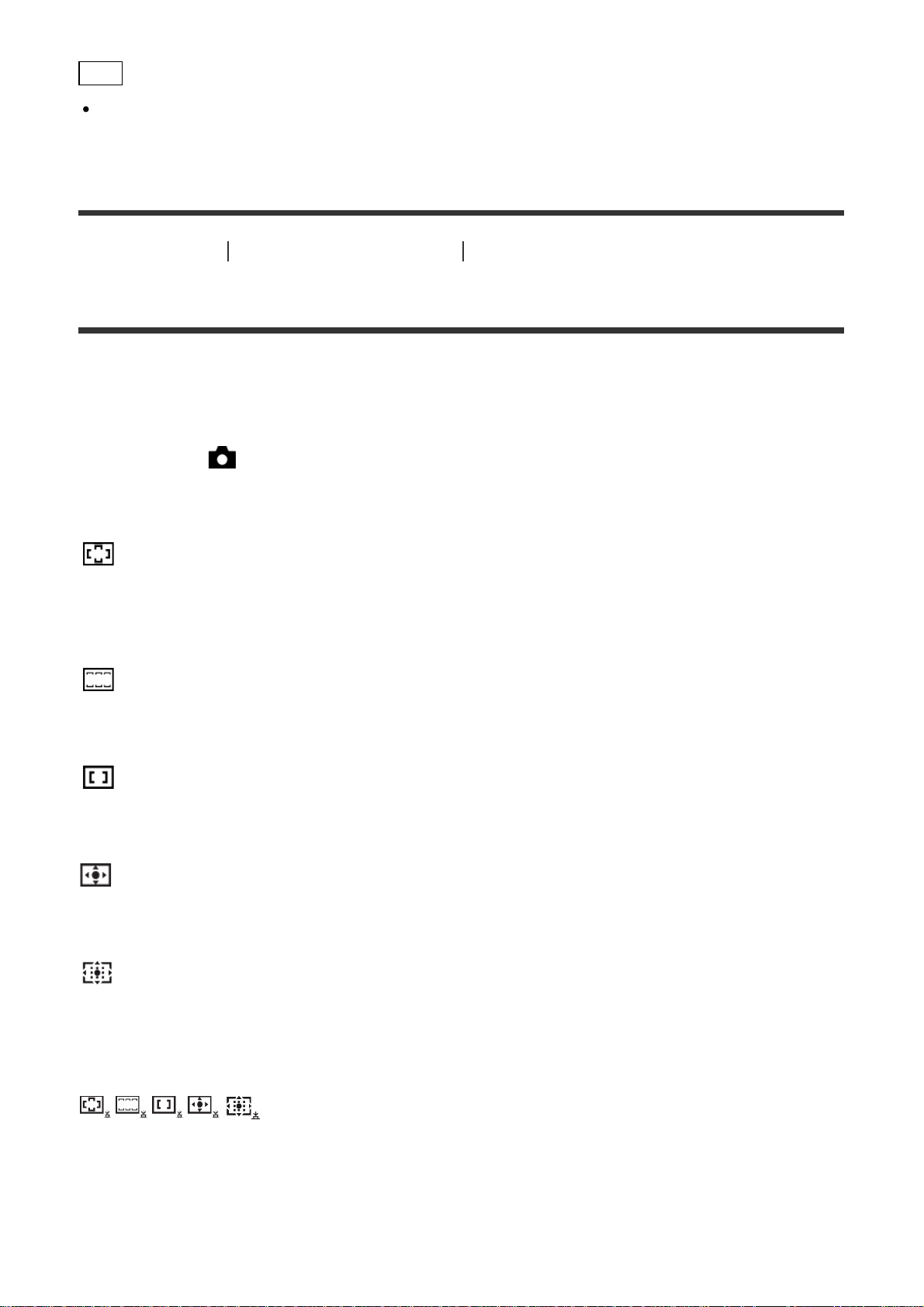
Hint
If you cannot achieve focus for the intended subject using auto focus, select MF, then
shoot again.
[65] How to Use
Using shooting functions Adjusting the focus
Focus Area
Selects the focusing area. Use this function when it is difficult to get the proper focus in auto
focus mode.
1. MENU → (Camera Settings) → [Focus Area] → desired setting.
Menu item details
Wide:
Focuses automatically on a subject in all ranges of the image.
When you press the shutter button halfway down in still image shooting mode, a green frame
is displayed around the area that is in focus.
Zone:
Select a zone on the monitor on which to focus. A zone consists of 9 to 12 focus areas, and
the product automatically selects a focus area on which to focus.
Center:
Focuses automatically on a subject in the center of the image. When used together with the
AF lock function, you can compose the image you want.
Flexible Spot:
Allows you to move the AF range frame to the desired point on the screen and focus on an
extremely small subject in a narrow area.
Expand Flexible Spot:
If the product fails to focus on the single selected point, it uses the eight focus points around
the flexible spot as the second priority area to achieve focus.
Lock-on AF:
When the shutter button is pressed and held halfway down, the product tracks the subject
within the selected autofocus area. Point the cursor to [Lock-on AF] on the [Focus Area]
setting screen, then select the desired tracking start area using the left/right sides of the
control wheel. You can move the tracking start area to the desired point by designating the
area to be the flexible spot.
Page 77

[66] How to Use Using shooting functions Adjusting the focus
Center Lock-on AF
When you press the center button, the camera detects the subject positioned in the center of
the screen and continues to track the subject.
1. MENU → (Camera Settings) → [Center Lock-on AF] → [On]
2. Align the target frame (A) over the subject and press in the center of the control
wheel.
Press again to stop tracking.
If the camera loses track of the subject, it can detect when the subject reappears on
the monitor and resume tracking.
3. Press the shutter button fully down to shoot the image.
Note
[Center Lock-on AF] may not function very well in the following situations:
The subject is moving too quickly.
The subject is too small, or too large.
The contrast between the subject and the background is poor.
It is dark.
The ambient light changes.
Lock-on AF does not work in the following situations:
In [Sweep Panorama] mode
When [Scene Selection] is set to [Hand-held Twilight]
When using [Smart Telecon.]
When shooting in Manual Focus mode
When shooting in [Tele-zoom Cont. AE] mode
Page 78

When the subject to be tracked disappears from the screen, Lock-on AF is released.
When [Center Lock-on AF] is set to [On], the camera may not be able to resume tracking
for a while after it loses the track of the subject.
[67] How to Use Using shooting functions Adjusting the focus
AF Area Auto Clear
Sets whether the focus area should be displayed all the time or should disappear
automatically shortly after focus is achieved.
1. MENU → (Custom Settings) → [AF Area Auto Clear] → desired setting.
Menu item details
On:
The focus area disappears automatically shortly after focus is achieved.
Off (default setting):
The focus area is displayed all the time.
[68] How to Use Using shooting functions Adjusting the focus
AF Area Points
Allows you to limit the focus area points used. You can lock the [AF Area Points] manually to
prevent the points from being shifted automatically depending on the attached lens or when
it is difficult to focus with the surrounding focus area.
1. MENU → (Custom Settings) → [AF Area Points] → desired setting.
Menu item details
Auto (default setting):
The focus area points are set automatically by the camera.
61 Points:
The focus area points are set manually to 61 points.
Page 79

[69] How to Use Using shooting functions Adjusting the focus
Flexible Spot Points
Sets whether to use all of the AF Area Points or only the limited 15 points.
1. MENU → (Custom Settings) → [Flexible Spot Points] → desired setting.
Menu item details
All (default setting):
All the AF Area Points are used.
15 Points:
Only the limited 15 points are used.
[70] How to Use Using shooting functions Adjusting the focus
Wide AF Area Disp.
Sets whether to display the focus area or not when [Focus Area] is set to [Wide].
1. MENU → (Custom Settings) → [Wide AF Area Disp.] → desired setting.
Menu item details
On (default setting):
The focus area is displayed.
Off:
The focus area is not displayed.
[71] How to Use Using shooting functions Adjusting the focus
Focus-lock
Shoots images with the focus locked on the desired subject in auto focus mode.
Page 80

1. Set the focus mode switch to AF.
2. MENU → (Camera Settings) → [Focus Mode] → [Single-shot AF].
3. Place the subject within the AF area and press the shutter button halfway down.
The focus is locked.
4. Keep pressing the shutter button halfway down, and place the subject back in the
original position to re-compose the shot.
5. Press the shutter button down fully to take the picture.
[72] How to Use Using shooting functions Adjusting the focus
Manual Focus
When it is difficult to get the proper focus in autofocus mode, you can adjust the focus
manually.
1. Set the focus mode switch of the lens to MF. If the lens does not have a focus mode
switch, set the focus mode switch of the camera to MF.
2. Rotate the focus ring to achieve sharp focus.
3. Press the shutter button fully down to take the picture.
[73] How to Use Using shooting functions Adjusting the focus
Focus Magnifier
Page 81

You can check the focus by enlarging the image before shooting.
1. MENU → (Camera Settings) → [Focus Magnifier].
2. Press on the center of the control wheel to enlarge the image and select the
position you want to enlarge using up/down/left/right side of the control wheel.
3. Confirm the focus.
4. Press the shutter button fully down to shoot the image.
Hint
Each time you press in the center, the magnifier scaling changes.
When focusing manually, you can adjust the focus while an image is magnified.
The [Focus Magnifier] function will be released when the shutter button is pressed
halfway.
You can record images while an image is enlarged, but the product records a full-display
image.
The [Focus Magnifier] function will be released after shooting.
You can set how long the image is to be shown magnified by selecting MENU →
(Custom Settings) → [Focus Magnif. Time].
[74] How to Use
Using shooting functions Adjusting the focus
Focus Magnif. Time
Set the duration for which an image is to be magnified using the [Focus Magnifier] function.
1. MENU → (Custom Settings) → [Focus Magnif. Time] → desired setting.
Menu item details
2 Sec:
Magnifies the images for 2 seconds.
5 Sec:
Magnifies the images for 5 seconds.
No Limit (default setting):
Magnifies the images until you press the shutter button.
Page 82

[75] How to Use Using shooting functions Adjusting the focus
Peaking Level
Enhances the outline of in-focus ranges using a specific color in Manual Focus shooting.
This function allows you to confirm the focus easily.
1. MENU → (Custom Settings) → [Peaking Level] → desired setting.
Menu item details
High:
Sets the peaking level to high.
Mid:
Sets the peaking level to middle.
Low:
Sets the peaking level to low.
Off (default setting):
Does not use the peaking function.
Note
Since the product determines that sharp areas are in focus, the effect of peaking differs,
depending on the subject and shooting conditions.
The outline of in-focus ranges is not enhanced when the product is connected using an
HDMI cable.
[76] How to Use
Using shooting functions Adjusting the focus
Peaking Color
Sets the color used for the peaking function in Manual Focus shooting.
1. MENU → (Custom Settings) → [Peaking Color] → desired setting.
Menu item details
Red:
Enhances outlines in red.
Yellow:
Page 83

Enhances outlines in yellow.
White (default setting):
Enhances outlines in white.
[77] How to Use Using shooting functions Adjusting the focus
Eye-Start AF (still image)
Sets whether or not to use autofocus when you look through an Electronic Viewfinder.
1. MENU → (Custom Settings) → [ Eye-Start AF] → desired setting.
Menu item details
On:
Auto focusing starts when you look through the Electronic Viewfinder.
Off (default setting):
Auto focusing does not start when you look through the Electronic Viewfinder.
[78] How to Use Using shooting functions Adjusting the focus
AF Illuminator (still image)
The AF illuminator supplies fill light to focus more easily on a subject in dark surroundings. In
the time between pressing the shutter button halfway down and locking the focus, the flash
is raised and released to allow the camera to focus more easily.
1. MENU → (Camera Settings) → [ AF Illuminator] → desired setting.
Menu item details
Auto (default setting):
Uses the AF illuminator.
Off:
Does not use the AF illuminator.
Note
You cannot use [ AF Illuminator] in the following situations:
Page 84

In movie mode
In [Sweep Panorama] mode
When [Focus Mode] is set to [Continuous AF].
When [Scene Selection] is set to [Landscape], [Sports Action] or [Night Scene].
The AF illuminator emits a very bright light. Although there is no health hazard, do not
look directly into the AF illuminator at close range.
[79] How to Use
Using shooting functions Adjusting the focus
AF Micro Adj.
Allows you to adjust and register an autofocused position for each lens.
1. Select MENU → (Custom Settings) → [AF Micro Adj.].
2. Select [AF Adjustment Set.] → [On].
3. [amount] → desired value.
You can select a value between −20 and +20. Selecting a positive value shifts the
autofocused position away from the product. Selecting a negative value shifts the
autofocused position closer to the product.
Note
It is recommended that you adjust the position under actual shooting conditions.
When you attach a lens for which you have already registered a value, the registered
value appears on the screen. [±0] appears for lenses for which a value has not yet been
registered.
If [−] is displayed as the value, then a total of 30 lenses have been registered and no new
lens can be registered. To register a new lens, attach a lens for which the registration can
be erased, and set its value to [±0], or reset the values of all the lenses using [Clear].
If you perform [AF Micro Adj.] with lenses other than Sony, Minolta, or Konica-Minolta
lenses, the registered settings for Sony, Minolta, or Konica-Minolta lenses may be
affected. Do not perform [AF Micro Adj.] with an unsupported lens.
You cannot set [AF Micro Adj.] individually for a Sony, Minolta, and Konica-Minolta lens of
the same specification.
[80] How to Use
Using shooting functions Adjusting the focus
AF w/ shutter (still image)
Page 85

Selects whether to focus automatically when you press the shutter button halfway down.
Select [Off] to adjust the focus and the exposure separately.
1. MENU → (Custom Settings) → [ AF w/ shutter] → desired setting.
Menu item details
On (default setting):
The auto focus operates when you press the shutter button halfway down.
Off:
The auto focus does not operate even if you press the shutter button halfway down.
Hint
When [ AF w/ shutter] is set to [Off], you can still use the [AF On] function.
[81] How to Use
Using shooting functions Adjusting the focus
AF On
You can focus using any button instead of pressing the shutter button halfway down. The
settings for [Focus Mode] will be applied.
1. Select the desired key and assign the [AF On] function to it using MENU →
(Custom Settings) → [Custom Key Settings].
2. Press the key to which you have assigned the [AF On] function while auto-focus
shooting.
[82] How to Use Using shooting functions Adjusting the focus
Eye AF
The camera focuses on the subject's eyes while you keep the button pressed.
1. MENU → (Custom Settings) → [Custom Key Settings] → assign the [Eye AF]
Page 86

function to the desired button.
2. Point the camera at a person's face, and press the button to which you have assigned
the [Eye AF] function.
3. Press the shutter button while pressing the button.
Note
The camera may not be able to focus on the eyes depending on the circumstances, such
as when no eyes can be detected within the auto focus area. In such cases, the camera
detects a face and focuses on the face.
If the camera cannot detect a person’s face, you cannot use [Eye AF].
Depending on the circumstances, you cannot use [Eye AF], such as when the focus
mode is set to (Continuous AF) or (Manual Focus), etc
[Eye AF] may not function in the following situations:
When the person is wearing sunglasses.
When the front hair covers the person’s eyes.
In low-light or back-lit conditions.
When the eyes are closed.
When the person is in the shade.
When the person is out of focus.
Hint
When the camera focuses on the eyes and [Smile/Face Detect.] is set to [On], a detection
frame is displayed on the face after it is displayed on the eyes. When [Smile/Face Detect.]
is set to [Off], a detection frame is displayed on the eyes for a certain time.
[83] How to Use
Using shooting functions Adjusting the focus
AF drive speed (still image)
You can select the autofocus speed for shooting still images.
1. MENU → (Camera Settings) → [ AF drive speed] → desired setting.
Menu item details
Fast (default setting):
Sets the AF drive speed to fast.
Slow:
Sets the AF drive speed to slow.
Page 87

[84] How to Use Using shooting functions Adjusting the focus
AF Track Sens (still image)
You can select the sensitivity for AF tracking when shooting still images.
1. MENU → (Camera Settings) → [ AF Track Sens] → desired setting.
Menu item details
5 (High) / 4 / 3 (Mid) (default setting) / 2 / 1 (Low):
Select [5 (High)] to shoot fast-moving subjects.
[85] How to Use Using shooting functions Adjusting the focus
AF Track Sens (movie)
You can set the sensitivity for AF tracking in movie mode.
1. MENU → (Camera Settings) → [ AF Track Sens] → desired setting.
Menu item details
High:
Sets the AF Track Sensitivity to high. This mode is useful when recording movies when the
subject is moving quickly.
Mid (default setting):
Sets the AF Track Sensitivity to normal.
Low:
Sets the AF Track Sensitivity to low.
[86] How to Use Using shooting functions Adjusting the focus
Measuring the exact distance to the subject
Page 88

The mark shows the location of the image sensor*. When you measure the exact
distance between the product and the subject, refer to the position of the horizontal line.
*
The image sensor is the part that converts the light source to a digital signal.
Note
If the subject is closer than the minimum shooting distance of the lens, the focus cannot
be confirmed. Make sure you put enough distance between the subject and the product.
[87] How to Use
Using shooting functions Adjusting the focus
AF Range Control
You can restrict the autofocus range to focus on a subject without interference from objects
in the background and foreground. The [AF Range Control] function is assigned to the C2
(Custom 2) button with the default settings.
1. Press the C2 (Custom 2) button (A).
2. Set the maximum shooting distance using the control dial and set the minimum
shooting distance using the control wheel.
Page 89

Focus areas of the subject that are within the set AF range area will be displayed in
yellow.
3. Press the C2 (Custom 2) button again and decide the shooting distance.
The restricted area will remain displayed.
Focus areas of the subject that are within the set distance will be displayed in yellow.
To end the AF range control function
Press the C2 (Custom 2) button again.
Hint
After adjusting the focus to the desired subject, restrict the AF range so that the lens
focus indicator falls within the set range.
Set the AF range to within or outside the restricted value while watching the yellow focus
area.
Note
[AF Range Control] cannot be used in Manual focus mode or when shooting movies.
If you change the lens, the set AF range will be reset.
When you are using a lens equipped with a focus range limit function, do not use the
camera’s [AF Range Control] function at the same time. Use the function on either the
lens or the camera.
If you use a lens that is not equipped with a distance encoder, the shooting distance is not
displayed.
The shooting distance value is an estimate.
The set value of the AF range, the shooting distance value, and the actual focus point
may differ slightly.
The actual set AF range and the yellow guide of the focus area may not correspond.
The focus area may not be displayed in yellow when the lens does not attain proper
focus.
When the light is not strong enough or there is not much contrast in the subject, such as
with monotone and flat surfaces, the focus area may not be displayed in yellow. In that
case, use the outline of the subject as a guide.
[88] How to Use
Using shooting functions Adjusting the focus
Priority setup
Sets whether or not to release the shutter even when focus is not achieved in auto focus
mode.
Page 90
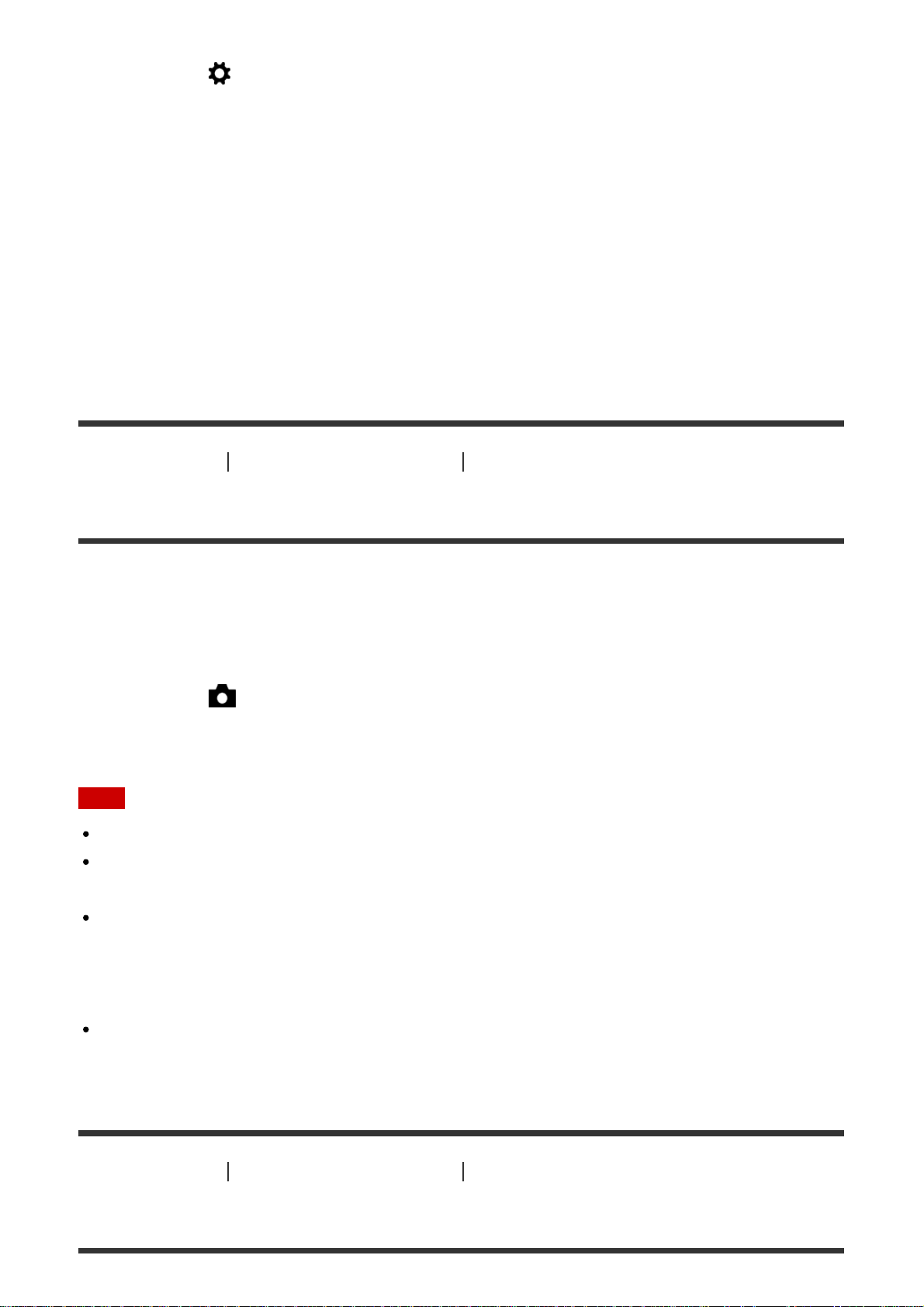
1. MENU → (Custom Settings) → [Priority setup] → desired setting.
Menu item details
AF:
Images are shot prioritizing focus.
Release:
The shutter is released even when focus has not been achieved.
Balanced Emphasis (default setting):
Images are shot balancing both focus and photo opportunity.
[89] How to Use Using shooting functions Adjusting the exposure
Exposure Comp.
Based on the exposure value set by auto exposure, you can make the entire image brighter
or darker if you adjust [Exposure Comp.] to the plus side or minus side, respectively
(exposure compensation). Normally, exposure is set automatically (auto exposure).
1. MENU → (Camera Settings) → [Exposure Comp.] → desired setting.
You can adjust the exposure in a range of –5.0 EV to +5.0 EV.
Note
You can adjust the exposure in a range of –2.0 EV to +2.0 EV for movies.
If you shoot a subject in extremely bright or dark conditions, or when you use the flash,
you may not be able to get a satisfactory effect.
Only a value between –3.0 EV and +3.0 EV with the equivalent image brightness appears
on the screen when shooting. If you set an exposure beyond this range, the image
brightness on the screen does not show the effect, but it will be reflected in the recorded
image.
When you use [Manual Exposure], you can compensate for the exposure only when [ISO]
is set to [ISO AUTO].
[90] How to Use
Using shooting functions Adjusting the exposure
Exposure compensation button
Page 91

Based on the exposure value set by auto exposure, you can make the entire image brighter
or darker if you adjust [Exposure Comp.] to the plus side or minus side, respectively
(exposure compensation). Normally, exposure is set automatically (auto exposure).
1. Press the exposure compensation button.
2. Select the desired setting using the right/left side of the control wheel.
Note
You can adjust the exposure in a range of −2.0 EV to +2.0 EV for movies.
If you shoot a subject in extremely bright or dark conditions, or when you use the flash,
you may not be able to get a satisfactory effect.
When you use [Manual Exposure], you can compensate for the exposure only when [ISO]
is set to [ISO AUTO].
[91] How to Use
Using shooting functions Adjusting the exposure
Metering Mode
Selects the metering mode that sets which part of the screen to measure for determining the
exposure.
1. MENU → (Camera Settings) → [Metering Mode] → desired setting.
Menu item details
Multi (default setting):
Measures light on each area after dividing the total area into multiple areas and determines
the proper exposure of the entire screen (Multi-pattern metering).
Center:
Measures the average brightness of the entire screen, while emphasizing the central area of
Page 92

the screen (Center-weighted metering).
Spot:
Measures only the central area (Spot metering). This function is useful when the subject is
backlit or when there is strong contrast between the subject and the background.
Note
[Multi] is selected when using the following functions:
[Intelligent Auto] or [Superior Auto]
[Scene Selection]
Zoom functions other than optical zoom
[92] How to Use Using shooting functions Adjusting the exposure
AE lock
When the contrast between the subject and background is high, such as when shooting a
backlit subject or a subject near a window, meter the light at a spot where the subject
appears to have the appropriate brightness and lock the exposure before shooting. To
reduce the brightness of the subject, meter the light at a spot brighter than the subject and
lock the exposure of the entire screen. To make the subject brighter, meter the light at a spot
darker than the subject and lock the exposure of the entire screen.
1. Adjust the focus on the spot at which the exposure is adjusted.
2. Press the AEL button.
The exposure is locked, and (AE lock) lights up.
3. Keep pressing the AEL button and focus on the subject again, then shoot the picture.
Keep holding the AEL button down while taking a shot if you want to continue
shooting with the fixed exposure. Release the button to reset the exposure.
Hint
Page 93

If you select the [AEL toggle] function in [Custom Key Settings], you can lock the
exposure without holding down the AEL button.
[93] How to Use
Using shooting functions Adjusting the exposure
AEL w/ shutter (still image)
Sets whether to fix the exposure when you press the shutter button halfway down.
1. MENU → (Custom Settings) → [ AEL w/ shutter] → desired setting.
Menu item details
Auto (default setting):
Fixes the exposure after adjusting the focus automatically when you press the shutter button
halfway down when [Focus Mode] is set to [Single-shot AF].
When [Focus Mode] is set to [Automatic AF], and the product determines that the subject is
moving, or you shoot burst images, the fixed exposure is cancelled.
On:
Fixes the exposure when you press the shutter button halfway down.
Off:
Does not fix the exposure when you press the shutter button halfway down. Use this mode
when you want to adjust focus and exposure separately.
The product keeps adjusting the exposure while shooting in [Cont. Shooting] mode.
Note
Operation using the AEL button is prioritized over the [ AEL w/ shutter] settings.
[94] How to Use
Using shooting functions Adjusting the exposure
Exp.comp.set
Sets whether to apply the exposure compensation value to control both flash light and
ambient light, or just ambient light.
1. MENU → (Custom Settings) → [Exp.comp.set] → desired setting.
Page 94

Menu item details
Ambient&flash (default setting):
Applies the exposure compensation value to control both flash light and ambient light.
Ambient only:
Applies the exposure compensation value to control ambient light only.
[95] How to Use Using shooting functions Adjusting the exposure
Zebra
The zebra pattern will appear over part of an image if the brightness level of that part meets
the IRE level that you set. Use this zebra pattern as a guide to adjust the brightness.
1. MENU → (Custom Settings) → [Zebra] → desired setting.
Menu item details
Off (default setting):
Does not display the zebra pattern.
70/75/80/85/90/95/100/100+:
Adjusts the brightness level.
Note
The zebra pattern is not displayed during HDMI connection.
[96] How to Use
Using shooting functions Adjusting the exposure
Exposure Set. Guide
You can set whether to display a guide when you change the exposure.
1. MENU → (Custom Settings) → [Exposure Set. Guide] → desired setting.
Menu item details
Off (default setting):
Does not display the guide.
On:
Page 95

Displays the guide.
Drive Mode
[97] How to Use Using shooting functions Adjusting the exposure
Exposure step
You can set the setting range for the shutter speed, aperture, and exposure compensation
values.
1. MENU → (Camera Settings) → [Exposure step] → desired setting.
Menu item details
0.3EV (default setting)/0.5EV
[98] How to Use Using shooting functions Adjusting the exposure
Dial/Wheel Ev Comp
You can compensate the exposure using the control dial or control wheel.
1. MENU → (Custom Settings) → [Dial/Wheel Ev Comp] → desired setting.
Menu item details
Off (default setting):
Does not enable exposure compensation with the control dial or control wheel.
Dial/ Wheel:
Enables exposure compensation with the control dial or control wheel.
Note
If you assign the exposure compensation function to the control dial, the function that was
originally assigned can be managed using the control wheel, and vice versa.
[99] How to Use
shooting/Self-timer)
Using shooting functions Selecting a drive mode (Continuous
Page 96

You can set the drive mode, such as continuous or self-timer shooting.
1. MENU → (Camera Settings) → [Drive Mode] → desired setting.
Menu item details
Single Shooting (default setting):
Shoots one still image. Normal shooting mode.
Cont. Shooting:
Shoots images continuously while you press and hold down the shutter button.
Self-timer:
Shoots an image after 10 or 2 seconds.
Self-timer(Cont):
Shoots a specified number of images continuously after 10 seconds.
Cont. Bracket:
Shoots images while holding the shutter button down, each with different degrees of
brightness.
Single Bracket:
Shoots a specified number of images, one by one, each with a different degree of
brightness.
WB bracket:
Shoots a total of three images, each with a different color tones according to the selected
settings for white balance, color temperature and color filter.
DRO Bracket:
Shoots a total of three images, each at a different degree of D-Range Optimizer.
Note
When the shooting mode is set to [Scene Selection] and [Sports Action] is selected,
[Single Shooting] cannot be performed.
[100] How to Use
shooting/Self-timer)
Using shooting functions Selecting a drive mode (Continuous
Cont. Shooting
Shoots images continuously while you press and hold down the shutter button.
1. MENU→ (Camera Settings) → [Drive Mode] → [Cont. Shooting].
2. Select the desired mode using the right/left side of the control wheel.
Page 97

Menu Item Details
Continuous Shooting: Hi (default setting):
Continuous shooting speed is set at a maximum of about 5 images per second.
Continuous Shooting: Lo:
Continuous shooting speed is set at a maximum of about 2.5 images per second.
Hint
To hold the focus and exposure during burst, change the following settings.
The exposure of the first shot is determined when you press the shutter button halfway
down. The exposure setting for the first shot is used for the subsequent shots.
Set [Focus Mode] to [Continuous AF] or [Automatic AF].
Set [
[101] How to Use Using shooting functions Selecting a drive mode (Continuous
shooting/Self-timer)
AEL w/ shutter] to [Off] or [Auto].
Self-timer
The product shoots an image using the self-timer with a 10-second or 2-second delay.
1. MENU → (Camera Settings) → [Drive Mode] → [Self-timer].
2. Select the desired mode using the right/left side of the control wheel.
Menu item details
Self-timer: 10 Sec (default setting):
Sets the 10-second delay self-timer.
When you press the shutter button, the self-timer lamp flashes, a beep sounds, and the
shutter operates after 10 seconds. To cancel the self-timer, press the shutter button again.
Self-timer: 2 Sec:
Sets the 2-second delay self-timer. This reduces the camera-shake caused by pressing the
shutter button.
Hint
Press the / button to stop the self-timer.
Press the / button and select (Single Shooting) to release the self-timer.
Page 98

[102] How to Use Using shooting functions Selecting a drive mode (Continuous
shooting/Self-timer)
Self-timer(Cont)
Continuously shoots the number of images you have set after 10 seconds. You can choose
the best shot from several shots taken.
1. MENU → (Camera Settings) → [Drive Mode] → [Self-timer(Cont)].
2. Select the desired mode using the right/left side of the control wheel.
Menu item details
Self-timer(Cont.): 10 Sec. 3 Img. (default setting):
Shoots three frames in succession 10 seconds after you press the shutter button.
When you press the shutter button, the self-timer lamp flashes, a beep sounds, and the
shutter operates after 10 seconds.
Self-timer(Cont.): 10 Sec. 5 Img.:
Shoots five frames in succession 10 seconds after you press the shutter button.
When you press the shutter button, the self-timer lamp flashes, a beep sounds, and the
shutter operates after 10 seconds.
[103] How to Use Using shooting functions Selecting a drive mode (Continuous
shooting/Self-timer)
Cont. Bracket
Shoots multiple images while automatically shifting the exposure from base to darker and
then to lighter. Press and hold down the shutter button until the bracket recording is
completed.
You can select an image that suits your intention, after recording.
1. MENU → (Camera Settings) → [Drive Mode] → [Cont. Bracket].
2. Select the desired mode using the right/left side of the control wheel.
Menu item details
Cont. Bracket: 0.3EV 3 Image (default setting):
This setting shoots three images continuously with an exposure value shifted by plus or
minus 0.3 EV.
Page 99

Cont. Bracket: 0.3EV 5 Image:
This setting shoots five images continuously with an exposure value shifted by plus or minus
0.3 EV.
Cont. Bracket: 0.5EV 3 Image:
This setting shoots three images continuously with an exposure value shifted by plus or
minus 0.5 EV.
Cont. Bracket: 0.5EV 5 Image:
This setting shoots five images continuously with an exposure value shifted by plus or minus
0.5 EV.
Cont. Bracket: 0.7EV 3 Image:
This setting shoots three images continuously with an exposure value shifted by plus or
minus 0.7 EV.
Cont. Bracket: 0.7EV 5 Image:
This setting shoots five images continuously with an exposure value shifted by plus or minus
0.7 EV.
Cont. Bracket: 1.0EV 3 Image:
This setting shoots three images continuously with an exposure value shifted by plus or
minus 1.0 EV.
Cont. Bracket: 1.0EV 5 Images:
This setting shoots five images continuously with an exposure value shifted by plus or minus
1.0 EV.
Cont. Bracket: 2.0EV 3 Image:
This setting shoots three images continuously with an exposure value shifted by plus or
minus 2.0 EV.
Cont. Bracket: 2.0EV 5 Images:
This setting shoots five images continuously with an exposure value shifted by plus or minus
2.0 EV.
Cont. Bracket: 3.0EV 3 Image:
This setting shoots three images continuously with an exposure value shifted by plus or
minus 3.0 EV.
Cont. Bracket: 3.0EV 5 Images:
This setting shoots five images continuously with an exposure value shifted by plus or minus
3.0 EV.
Note
The last shot is shown on the Auto Review.
When [ISO AUTO] is selected in [Manual Exposure] mode, the exposure is changed by
adjusting the ISO value. If a setting other than [ISO AUTO] is selected, the exposure is
Page 100

changed by adjusting the shutter speed.
When you adjust the exposure, the exposure is shifted based on the compensated value.
When the flash is used, the product performs flash bracket shooting, which shifts the
amount of flash light even if [Cont. Bracket] is selected. Press the shutter button for each
image.
[104] How to Use
shooting/Self-timer)
Using shooting functions Selecting a drive mode (Continuous
Single Bracket
Shoots multiple images while automatically shifting the exposure from base to darker and
then to lighter.
Press the shutter button for each image. You can select an image that suits your purpose
after recording.
1. MENU → (Camera Settings) → [Drive Mode] → [Single Bracket].
2. Select the desired mode using the right/left side of the control wheel.
Menu item details
Single Bracket: 0.3EV 3 Image (default setting):
This setting shoots a total of three images in a row with an exposure value shifted by plus or
minus 0.3 EV.
Single Bracket: 0.3EV 5 Image:
This setting shoots a total of five images in a row with an exposure value shifted by plus or
minus 0.3 EV.
Single Bracket: 0.5EV 3 Image:
This setting shoots a total of three images in a row with an exposure value shifted by plus or
minus 0.5 EV.
Single Bracket: 0.5EV 5 Image:
This setting shoots a total of five images in a row with an exposure value shifted by plus or
minus 0.5 EV.
Single Bracket: 0.7EV 3 Image:
This setting shoots a total of three images in a row with an exposure value shifted by plus or
minus 0.7 EV.
Single Bracket: 0.7EV 5 Image:
This setting shoots a total of five images in a row with an exposure value shifted by plus or
