Page 1
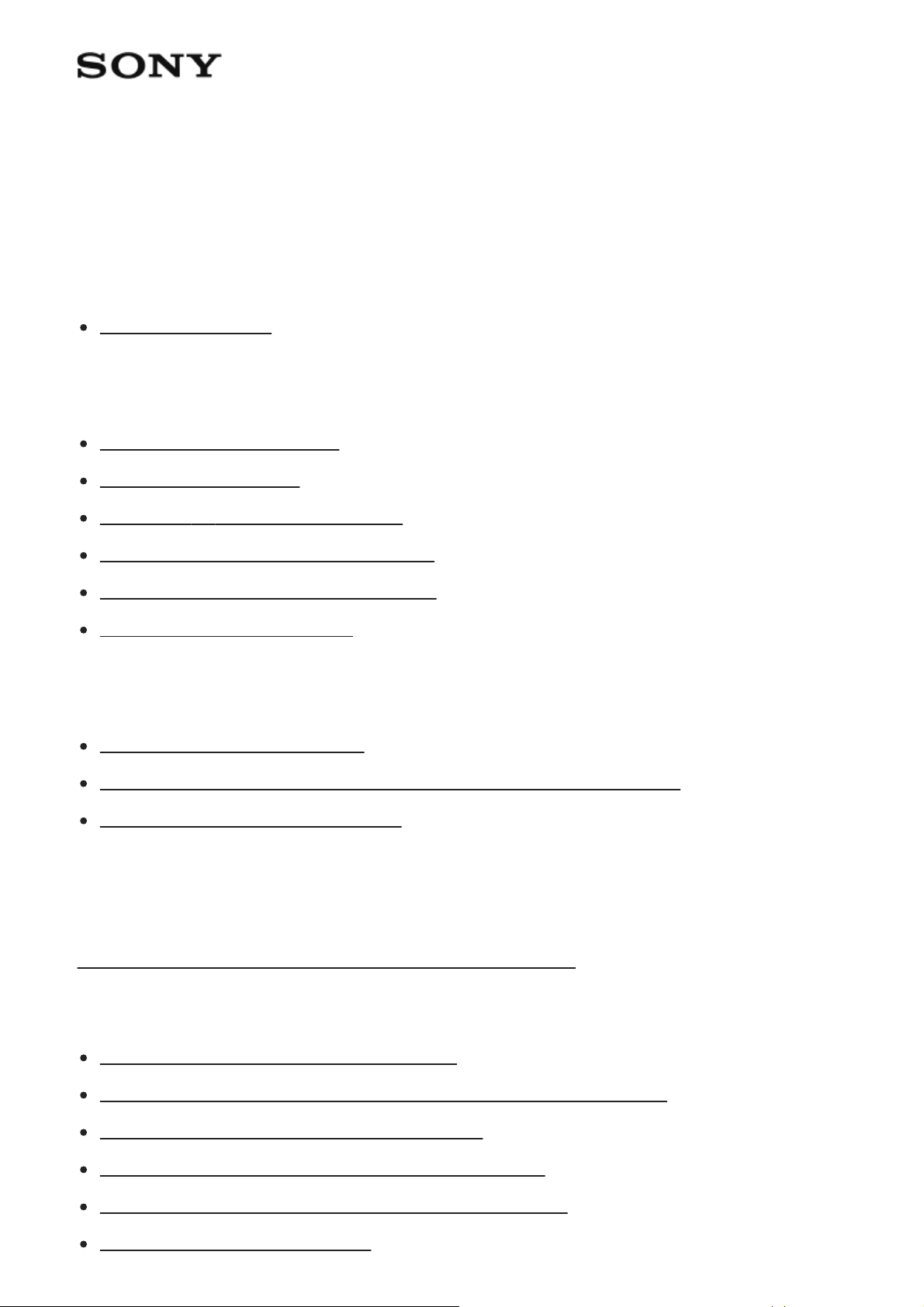
Interchangeable Lens Digital Camera ILCE-6500 α6500
Names of parts/Icons and indicators
Names of parts
Identifying parts [1]
Basic operations
Using the control wheel [2]
Using MENU items [3]
Using the Fn (Function) button [4]
How to use the Quick Navi screen [5]
Using the AF/MF/AEL switch lever [6]
How to use the keyboard [7]
Icons and indicators
List of icons on the screen [8]
Switching the screen display (while shooting/during playback) [9]
DISP Button (Monitor/Finder) [10]
Preparing the camera
Checking the camera and the supplied items [11]
Charging the battery pack
Inserting/removing the battery pack [12]
Charging the battery pack while it is inserted in the camera [13]
Charging by connecting to a computer [14]
Battery life and number of recordable images [15]
Supplying power from a wall outlet (wall socket) [16]
Notes on the battery pack [17]
Page 2
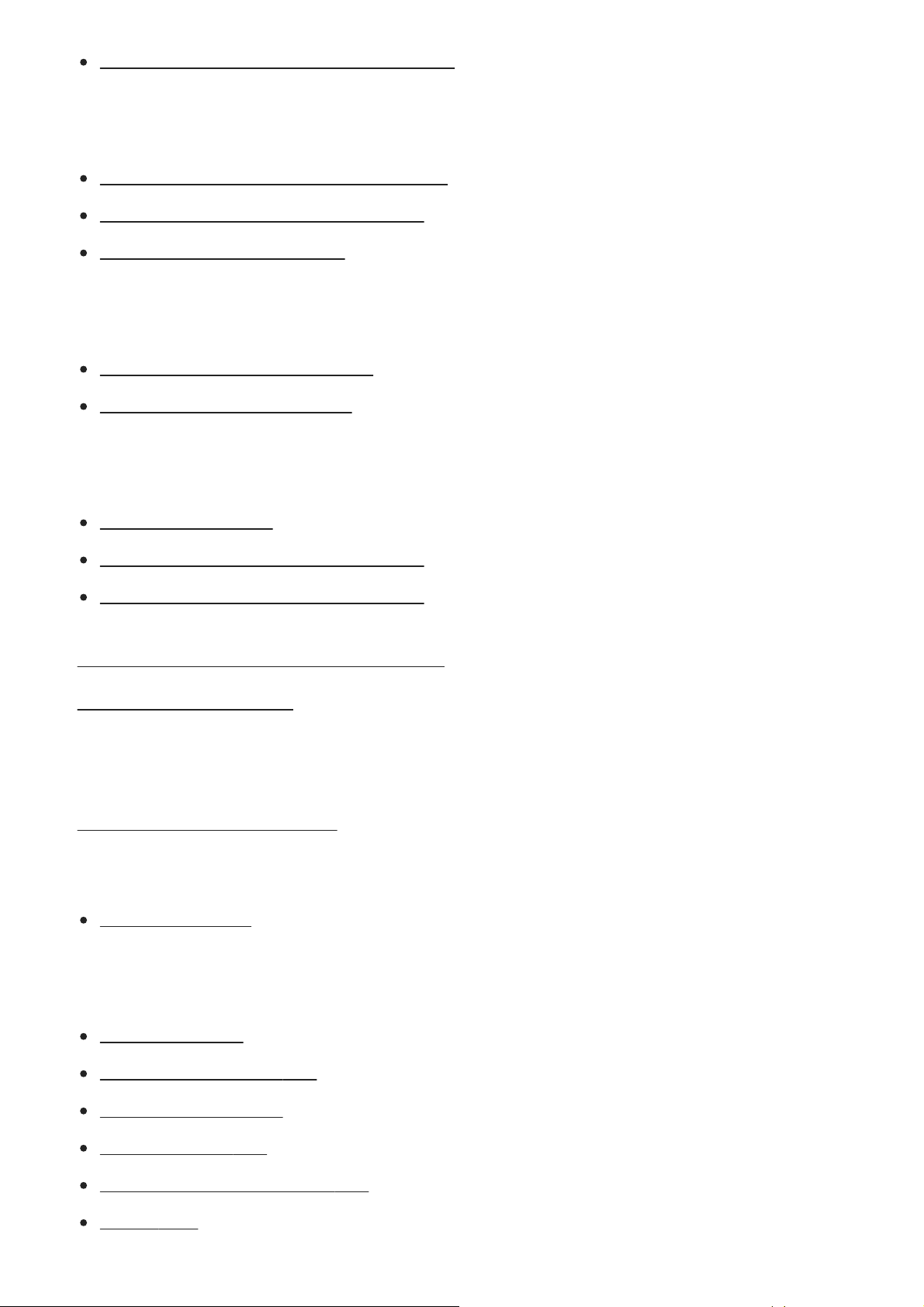
Notes on charging the battery pack [18]
Inserting a memory card (sold separately)
Inserting/removing a memory card [19]
Memory cards that can be used [20]
Notes on memory card [21]
Attaching a lens
Attaching/removing a lens [22]
Attaching the lens hood [23]
Attaching accessories
Mount Adaptor [24]
LA-EA1/LA-EA3 Mount Adaptor [25]
LA-EA2/LA-EA4 Mount Adaptor [26]
Setting language, date and time [27]
In-Camera Guide [28]
Shooting
Shooting still images [29]
Focusing
Focus Mode [30]
Auto focus
Focus Area [31]
Phase detection AF [32]
Focus Standard [33]
AF/MF control [34]
AF w/ shutter (still image) [35]
AF On [36]
Page 3
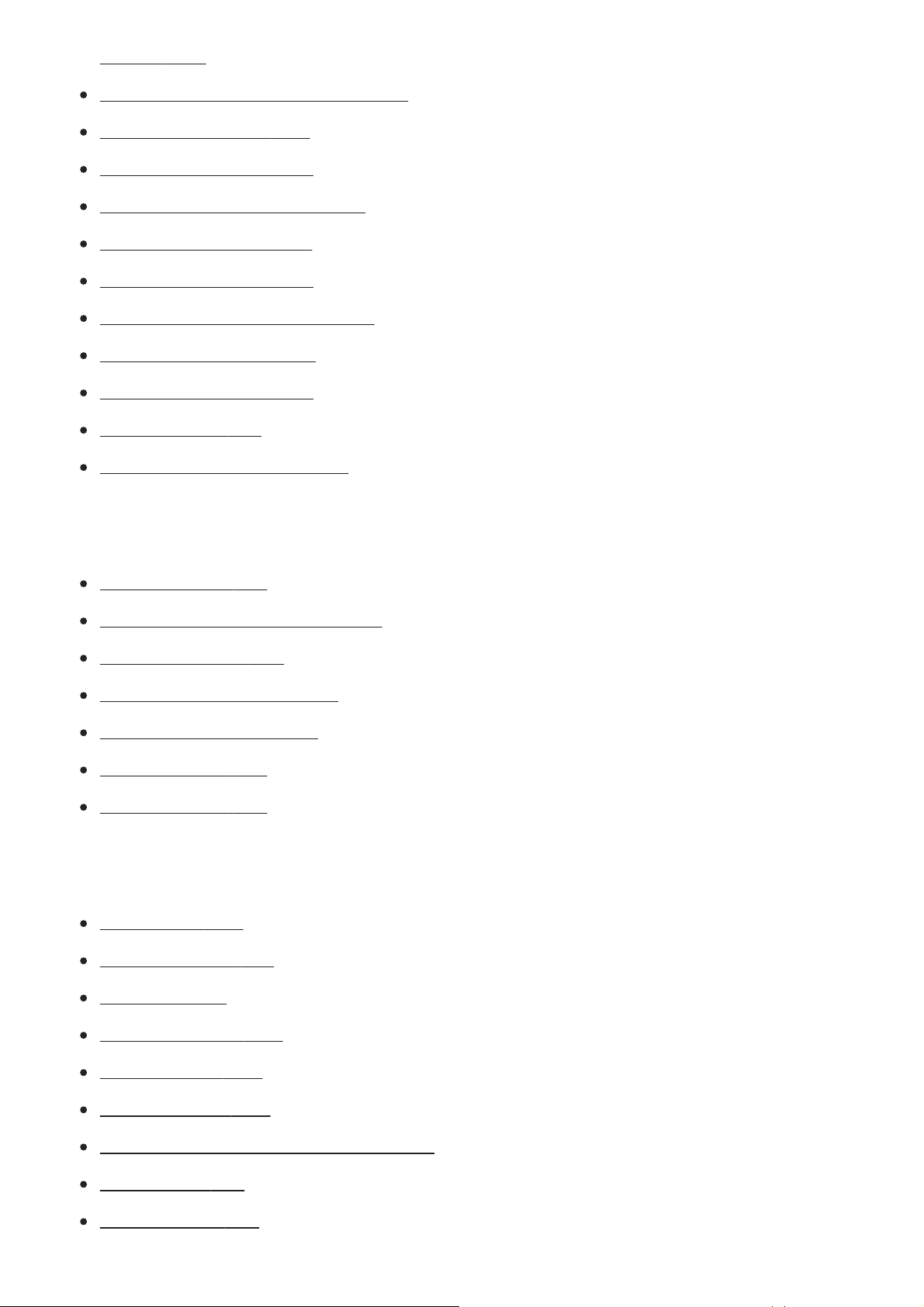
Eye AF [37]
AF in Focus Mag. (still image) [38]
Center Lock-on AF [39]
Pre-AF (still image) [40]
Eye-Start AF (still image) [41]
Priority Set in AF-S [42]
Priority Set in AF-C [43]
AF Illuminator (still image) [44]
AF Area Auto Clear [45]
Disp. cont. AF area [46]
AF Micro Adj. [47]
AF System (still image) [48]
Manual focus
Manual Focus [49]
Direct manual focus (DMF) [50]
Focus Magnifier [51]
MF Assist (still image) [52]
Focus Magnif. Time [53]
Peaking Level [54]
Peaking Color [55]
Selecting a drive mode (Continuous shooting/Self-timer)
Drive Mode [56]
Cont. Shooting [57]
Self-timer [58]
Self-timer(Cont) [59]
Cont. Bracket [60]
Single Bracket [61]
Indicator during bracket shooting [62]
WB bracket [63]
DRO Bracket [64]
Page 4
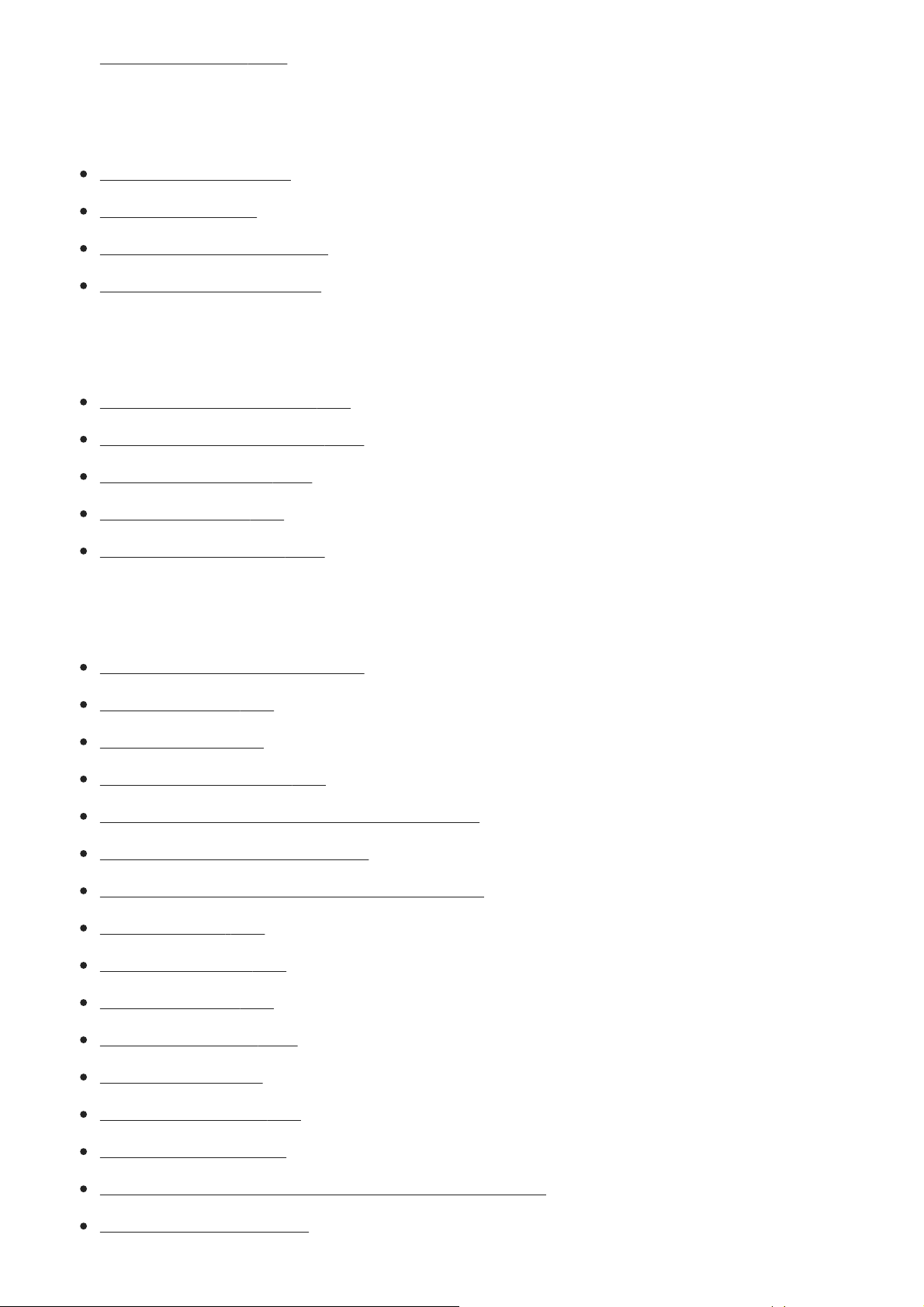
Bracket Settings [65]
Using touch functions
Touch Operation [66]
Touch Focus [67]
Touch Pad Area Set. [68]
Touch Pad (vertical) [69]
Selecting still image size/image quality
Image Size (still image) [70]
Aspect Ratio (still image) [71]
Quality (still image) [72]
Panorama: Size [73]
Panorama: Direction [74]
Selecting a shooting mode
List of mode dial function [75]
Intelligent Auto [76]
Superior Auto [77]
S. Auto Img. Extract. [78]
Switching the auto mode (Auto Mode) [79]
About Scene Recognition [80]
The advantages of automatic shooting [81]
Program Auto [82]
Aperture Priority [83]
Shutter Priority [84]
Manual Exposure [85]
Bulb shooting [86]
Sweep Panorama [87]
Scene Selection [88]
Recall (Camera Settings1/Camera Settings2) [89]
Movie/S&Q Motion [90]
Page 5
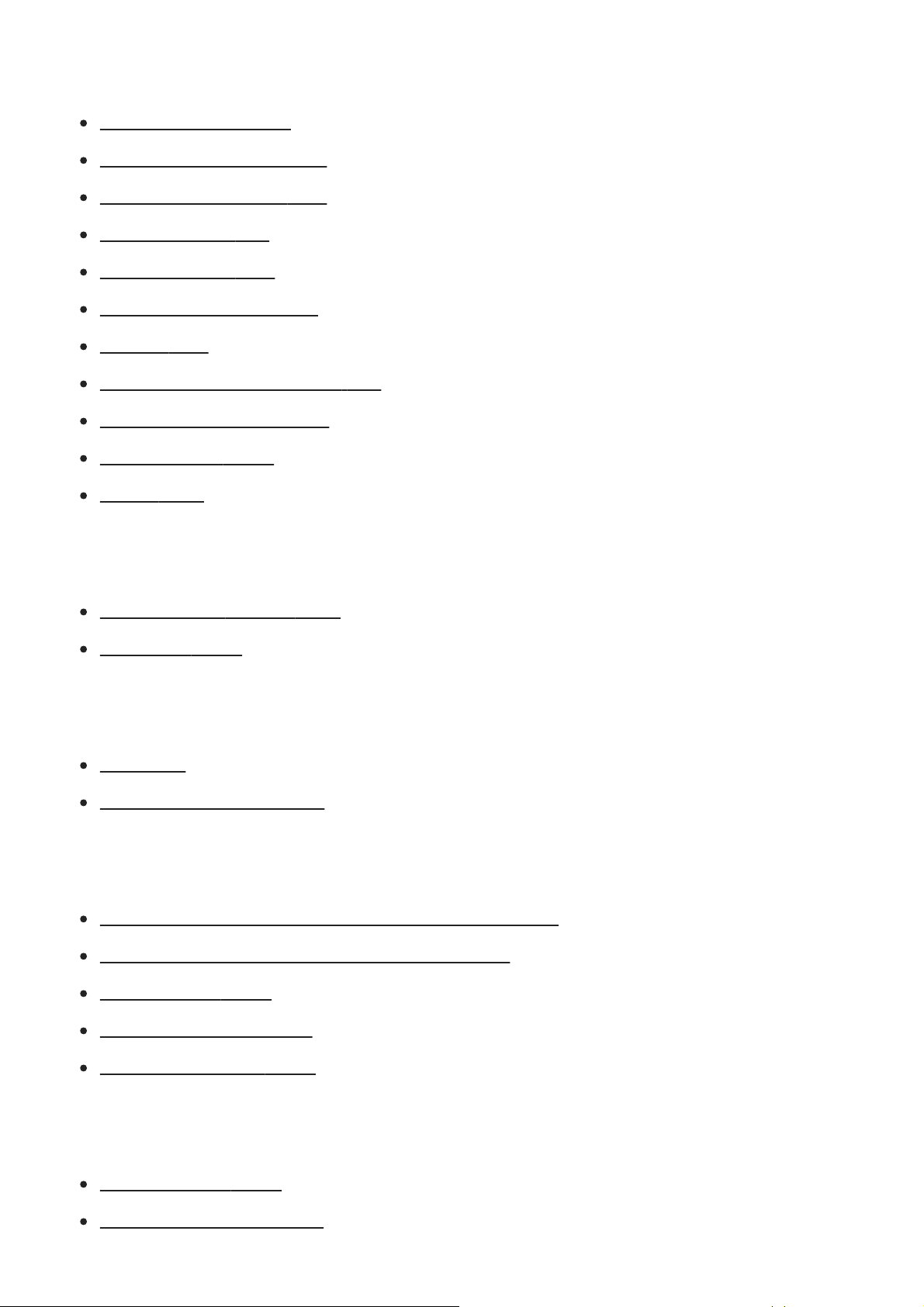
Adjusting the exposure modes/metering modes
Exposure Comp. [91]
Dial/Wheel Ev Comp [92]
Exposure Set. Guide [93]
Exposure step [94]
Metering Mode [95]
Spot Metering Point [96]
AE lock [97]
AEL w/ shutter (still image) [98]
Exposure Std. Adjust [99]
Exp.comp.set [100]
Zebra [101]
Correcting brightness and contrast
D-Range Opt. (DRO) [102]
Auto HDR [103]
Selecting the ISO sensitivity
ISO [104]
ISO AUTO Min. SS [105]
Using the zoom
The zoom features available with this product [106]
Clear Image Zoom/Digital Zoom (Zoom) [107]
Zoom Setting [108]
About zoom scale [109]
Zoom Ring Rotate [110]
White balance
White Balance [111]
Priority Set in AWB [112]
Page 6
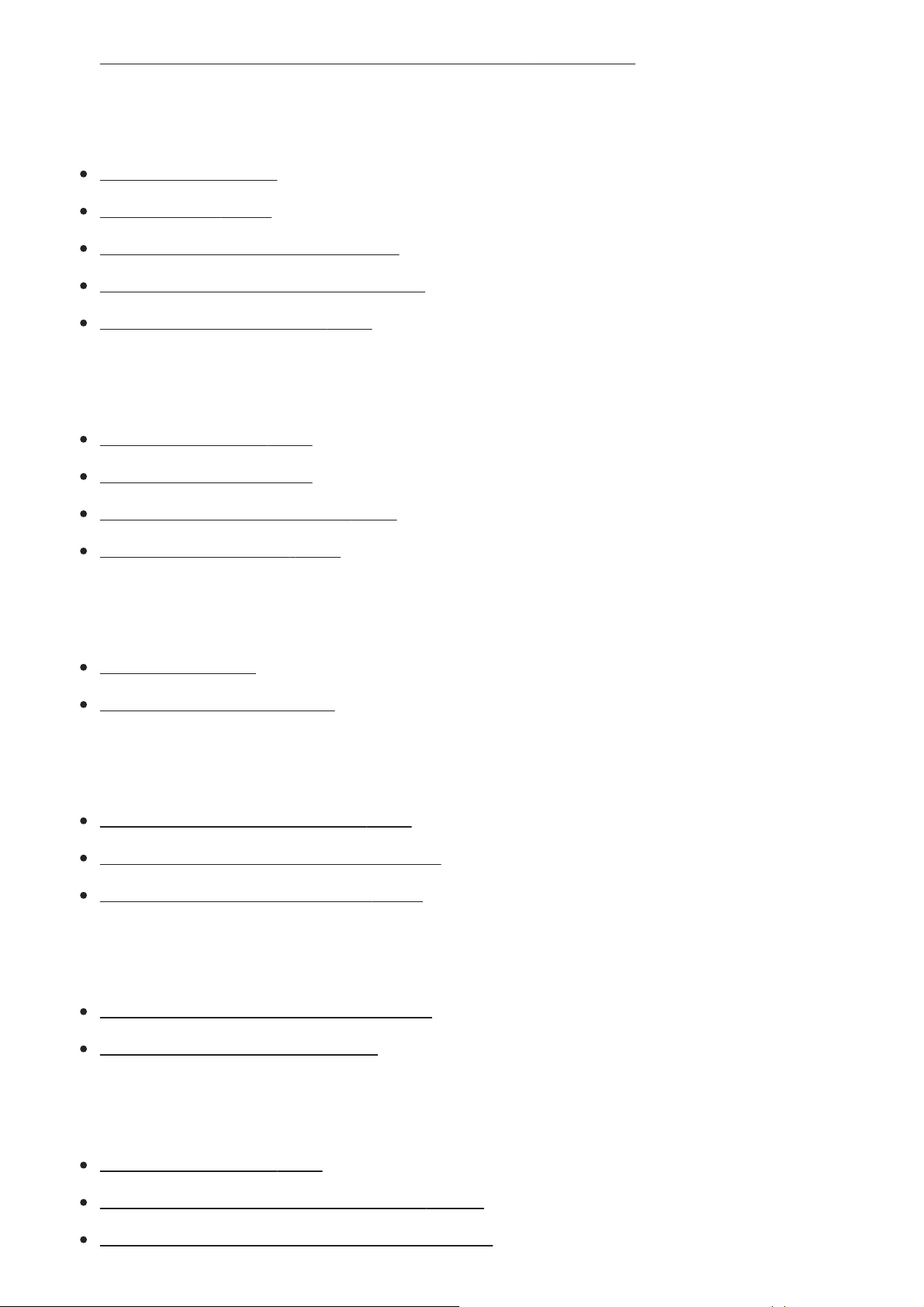
Capturing a basic white color in [Custom Setup] mode [113]
Selecting an effect mode
Creative Style [114]
Picture Effect [115]
Soft Skin Effect (still image) [116]
Auto Obj. Framing (still image) [117]
Color Space (still image) [118]
Shutter settings
Release w/o Lens [119]
Release w/o Card [120]
Silent Shooting (still image) [121]
e-Front Curtain Shut. [122]
Reducing blur
SteadyShot [123]
SteadyShot Settings [124]
Lens compensation
Lens Comp.: Shading Comp. [125]
Lens Comp.: Chro. Aber. Comp. [126]
Lens Comp.: Distortion Comp. [127]
Noise reduction
Long Exposure NR (still image) [128]
High ISO NR (still image) [129]
Face detection
Smile/Face Detect. [130]
Face Registration (New Registration) [131]
Face Registration (Order Exchanging) [132]
Page 7
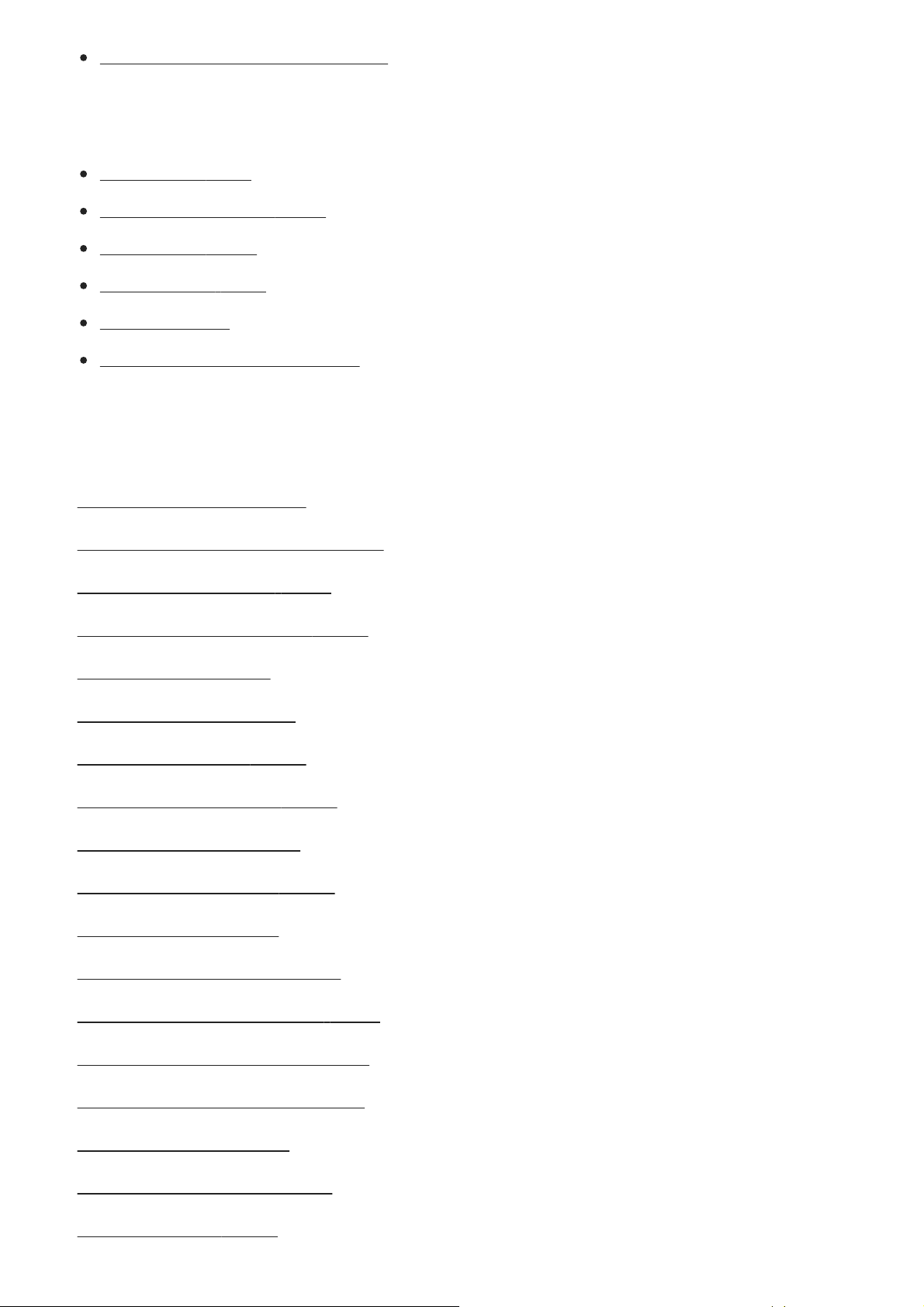
Face Registration (Delete) [133]
Using the flash
Using flash [134]
Red Eye Reduction [135]
Flash Mode [136]
Flash Comp. [137]
FEL lock [138]
Wireless flash shooting [139]
Recording movies
Shooting movies [140]
Movie recording formats [141]
File Format (movie) [142]
Record Setting (movie) [143]
S&Q Settings [144]
Dual Video REC [145]
Audio Recording [146]
Audio Level Display [147]
Audio Rec Level [148]
Wind Noise Reduct. [149]
Picture Profile [150]
Gamma Disp. Assist [151]
Auto Slow Shut. (movie) [152]
AF drive speed (movie) [153]
AF Track Sens (movie) [154]
TC/UB Settings [155]
TC/UB Disp. Switch [156]
MOVIE Button [157]
Page 8
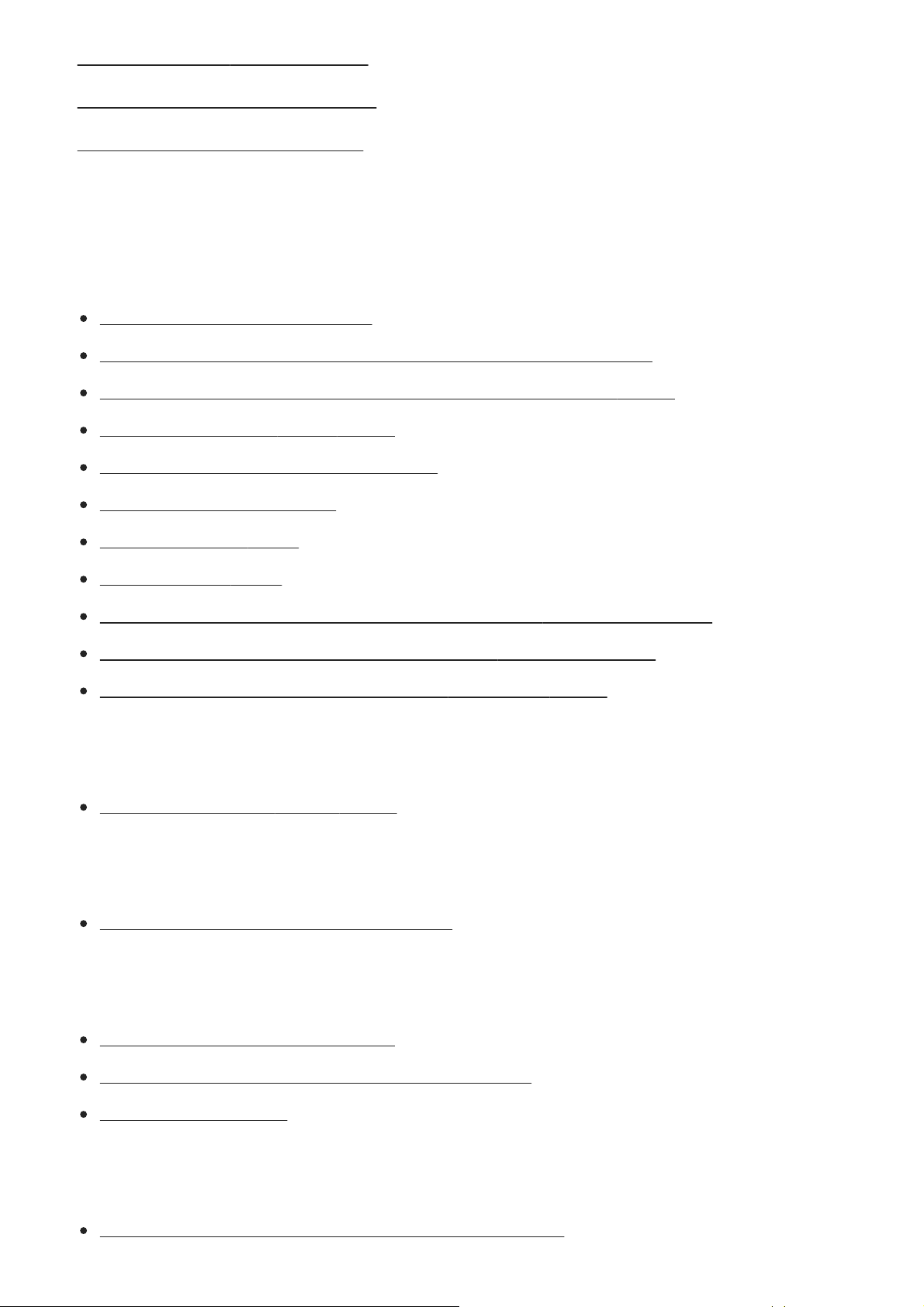
Marker Display (movie) [158]
Marker Settings (movie) [159]
4K Output Sel. (movie) [160]
Viewing
Viewing images
Playing back still images [161]
Enlarging an image being played back (Playback zoom) [162]
Rotating recorded images automatically (Display Rotation) [163]
Rotating an image (Rotate) [164]
Playing back panoramic images [165]
Playing back movies [166]
Volume Settings [167]
Photo Capture [168]
Playing back images on the image index screen (Image Index) [169]
Switching between still images and movies (View Mode) [170]
Playing back images using slideshow (Slide Show) [171]
Protecting data
Protecting images (Protect) [172]
Designating images for printing (DPOF)
Specify Printing (Specify Printing) [173]
Deleting images
Deleting a displayed image [174]
Deleting multiple selected images (Delete) [175]
Delete confirm. [176]
Viewing images on a TV
Viewing images on a TV using an HDMI cable [177]
Page 9
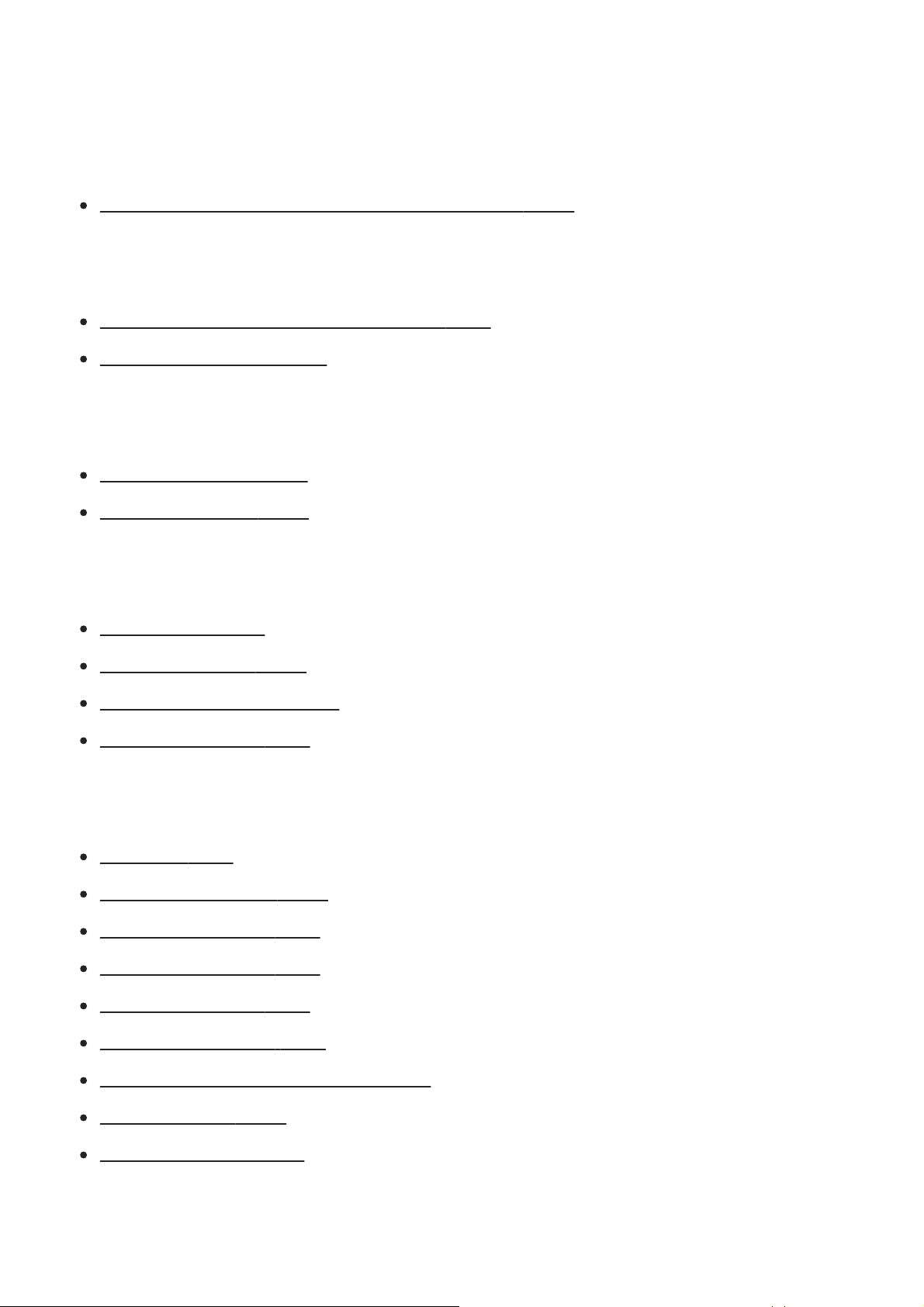
Customizing the camera
Registering frequently used functions
Memory (Camera Settings1/Camera Settings2) [178]
Assigning selected functions to the button
Custom Key(Shoot.)/Custom Key(PB) [179]
Function Menu Set. [180]
Customizing the functions of the dial
Dial/Wheel Setup [181]
Dial / Wheel Lock [182]
Checking images before/after recording
Auto Review [183]
Aperture Preview [184]
Shot. Result Preview [185]
Live View Display [186]
Monitor/viewfinder settings
Grid Line [187]
FINDER/MONITOR [188]
Deactivate Monitor [189]
Monitor Brightness [190]
Viewfinder Bright. [191]
Finder Color Temp. [192]
Finder Frame Rate (still image) [193]
Display Quality [194]
Bright Monitoring [195]
Memory card settings
Page 10
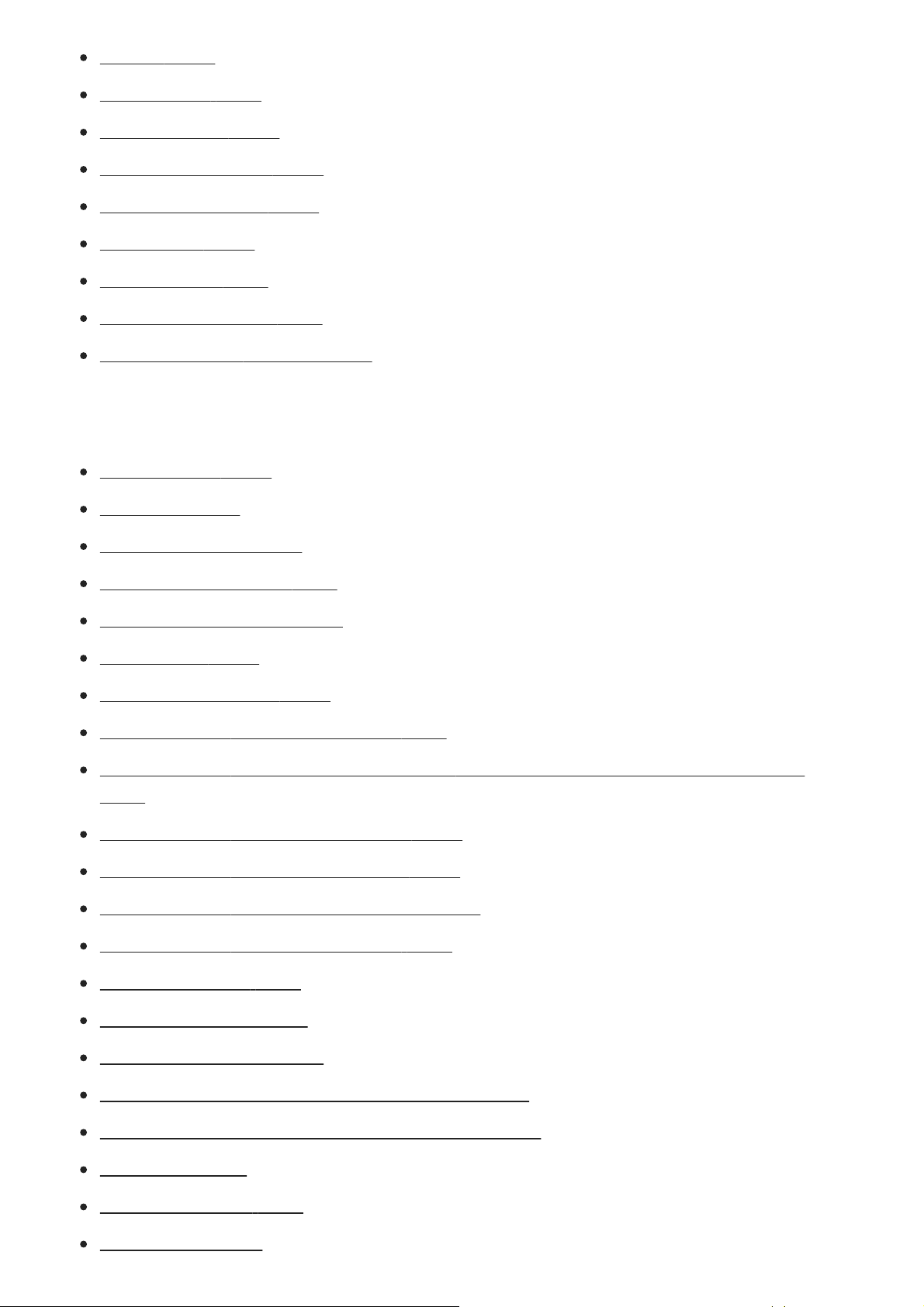
Format [196]
File Number [197]
Set File Name [198]
Display Media Info. [199]
Select REC Folder [200]
New Folder [201]
Folder Name [202]
Recover Image DB [203]
Upload Settings (Eye-Fi) [204]
Camera settings
Audio signals [205]
Tile Menu [206]
Mode Dial Guide [207]
Pwr Save Start Time [208]
Auto Pwr OFF Temp. [209]
Remote Ctrl [210]
NTSC/PAL Selector [211]
HDMI Settings: HDMI Resolution [212]
HDMI Settings: 24p/60p Output (movie) (Only for 1080 60i compatible models)
[213]
HDMI Settings: HDMI Info. Display [214]
HDMI Settings: TC Output (movie) [215]
HDMI Settings: REC Control (movie) [216]
HDMI Settings: CTRL FOR HDMI [217]
USB Connection [218]
USB LUN Setting [219]
USB Power Supply [220]
PC Remote Settings: Still Img. Save Dest. [221]
PC Remote Settings: RAW+J PC Save Img [222]
Language [223]
Date/Time Setup [224]
Area Setting [225]
Page 11
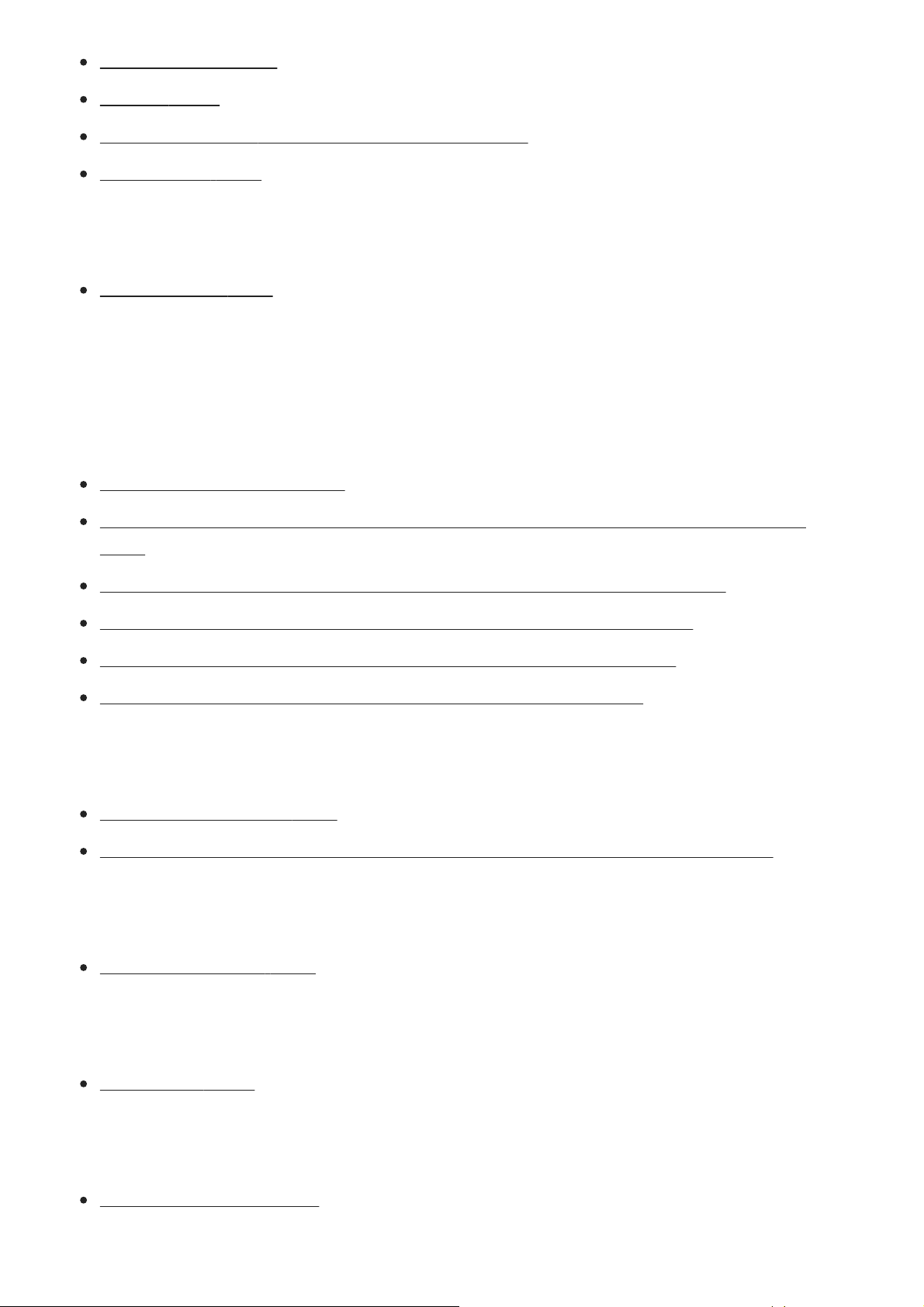
Copyright Info [226]
Version [227]
Certification Logo (For some models only) [228]
Demo Mode [229]
Initializing the camera
Setting Reset [230]
Using wireless functions
Connecting this product and a Smartphone
PlayMemories Mobile [231]
Controlling the camera using an Android smartphone (NFC One-touch remote)
[232]
Controlling the camera using an Android smartphone (QR code) [233]
Controlling the camera using an Android smartphone (SSID) [234]
Controlling the camera using an iPhone or iPad (QR code) [235]
Controlling the camera using an iPhone or iPad (SSID) [236]
Transferring images to a Smartphone
Send to Smartphone [237]
Sending images to an Android smartphone (NFC One-touch Sharing) [238]
Transferring images to a computer
Send to Computer [239]
Transferring images to a TV
View on TV [240]
Reading location information from a smartphone
Loc. Info. Link Set. [241]
Page 12
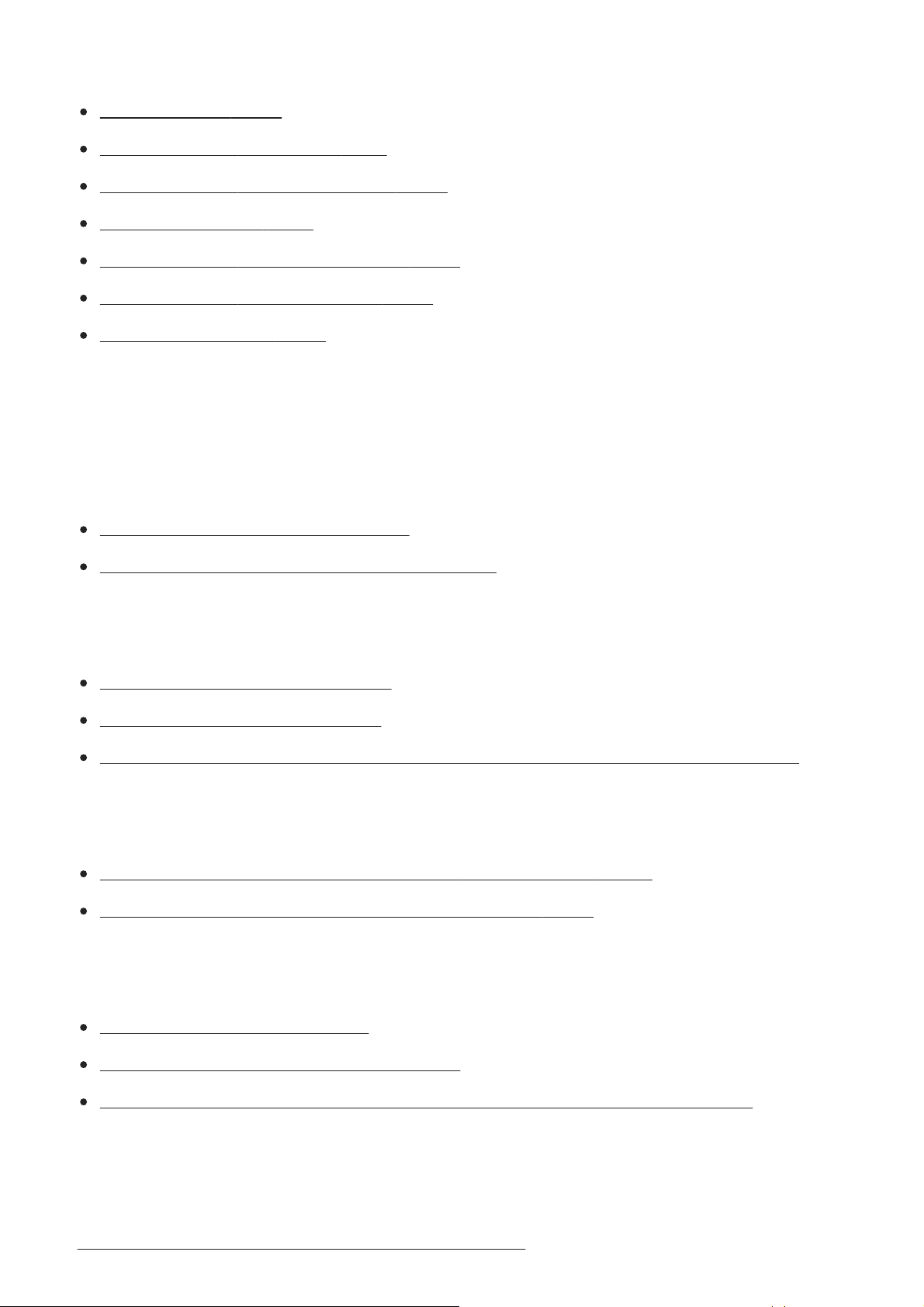
Changing the wireless connection settings
Airplane Mode [242]
Wi-Fi Settings: WPS Push [243]
Wi-Fi Settings: Access Point Set. [244]
Edit Device Name [245]
Wi-Fi Settings: Disp MAC Address [246]
Wi-Fi Settings: SSID/PW Reset [247]
Reset Network Set. [248]
PlayMemories Camera Apps
About PlayMemories Camera Apps
PlayMemories Camera Apps [249]
Recommended computer environment [250]
Installing the applications
Opening a service account [251]
Downloading applications [252]
Downloading applications directly to the product using the Wi-Fi function [253]
Starting the applications
Launching the downloaded application (Application List) [254]
Calling up an application using [One-touch(NFC)] [255]
Managing the applications
Uninstalling applications [256]
Changing the order of applications [257]
Confirming the account information of PlayMemories Camera Apps [258]
Using a computer
Recommended computer environment [259]
Page 13
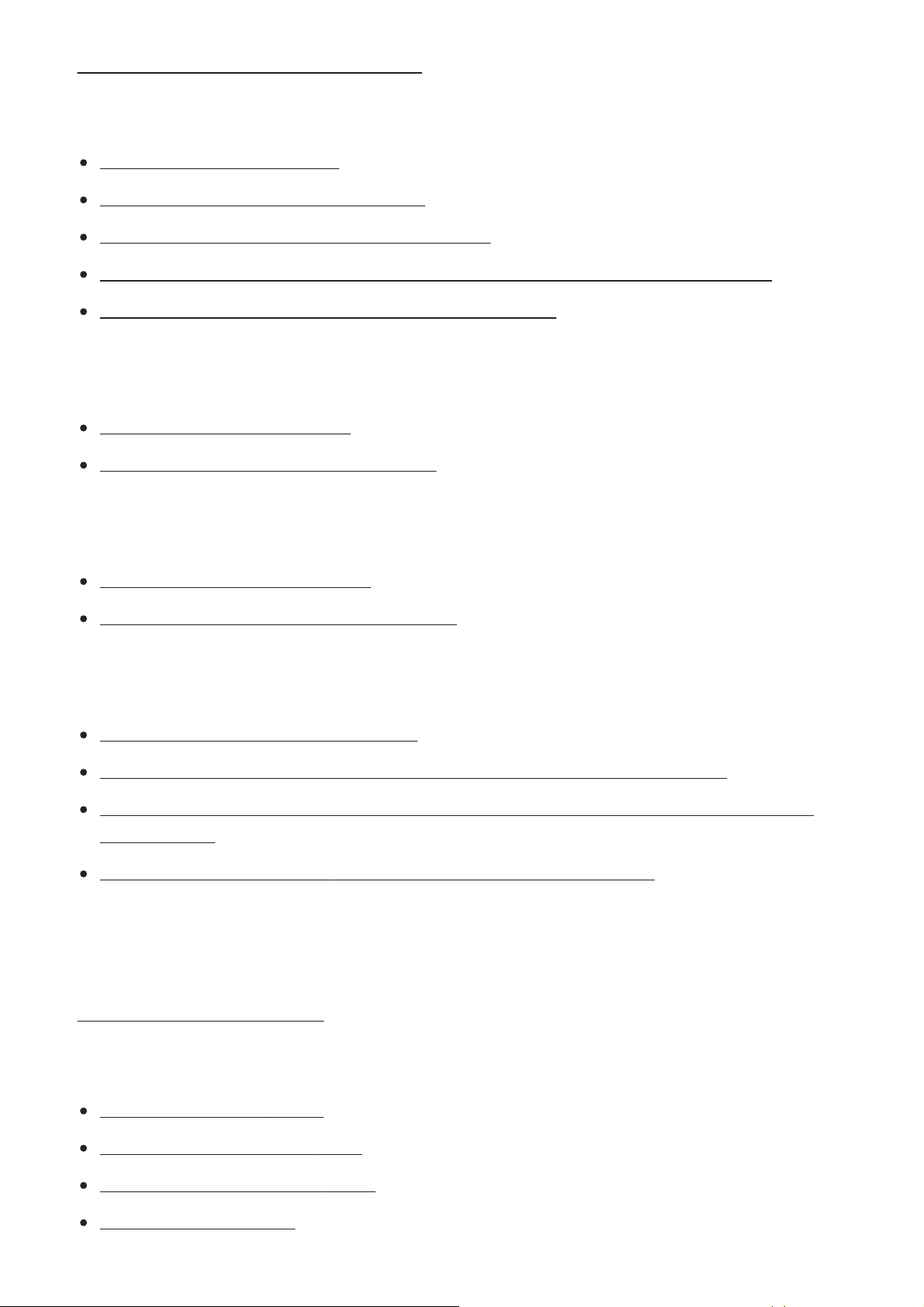
Software for Mac computers [260]
Importing images for use on a computer
PlayMemories Home [261]
Installing PlayMemories Home [262]
Connecting the camera to a computer [263]
Importing images to the computer without using PlayMemories Home [264]
Disconnecting the camera from the computer [265]
Developing RAW images (Image Data Converter)
Image Data Converter [266]
Installing Image Data Converter [267]
Controlling the camera from a computer (Remote Camera Control)
Remote Camera Control [268]
Installing Remote Camera Control [269]
Creating a movie disc
Selecting a disc to be created [270]
Creating Blu-ray Discs from high-definition image quality movies [271]
Creating DVD discs (AVCHD recording discs) from high-definition image quality
movies [272]
Creating DVD discs from standard image quality movies [273]
List of MENU items
Using MENU items [274]
Camera Settings1
Quality (still image) [275]
Image Size (still image) [276]
Aspect Ratio (still image) [277]
Panorama: Size [278]
Page 14
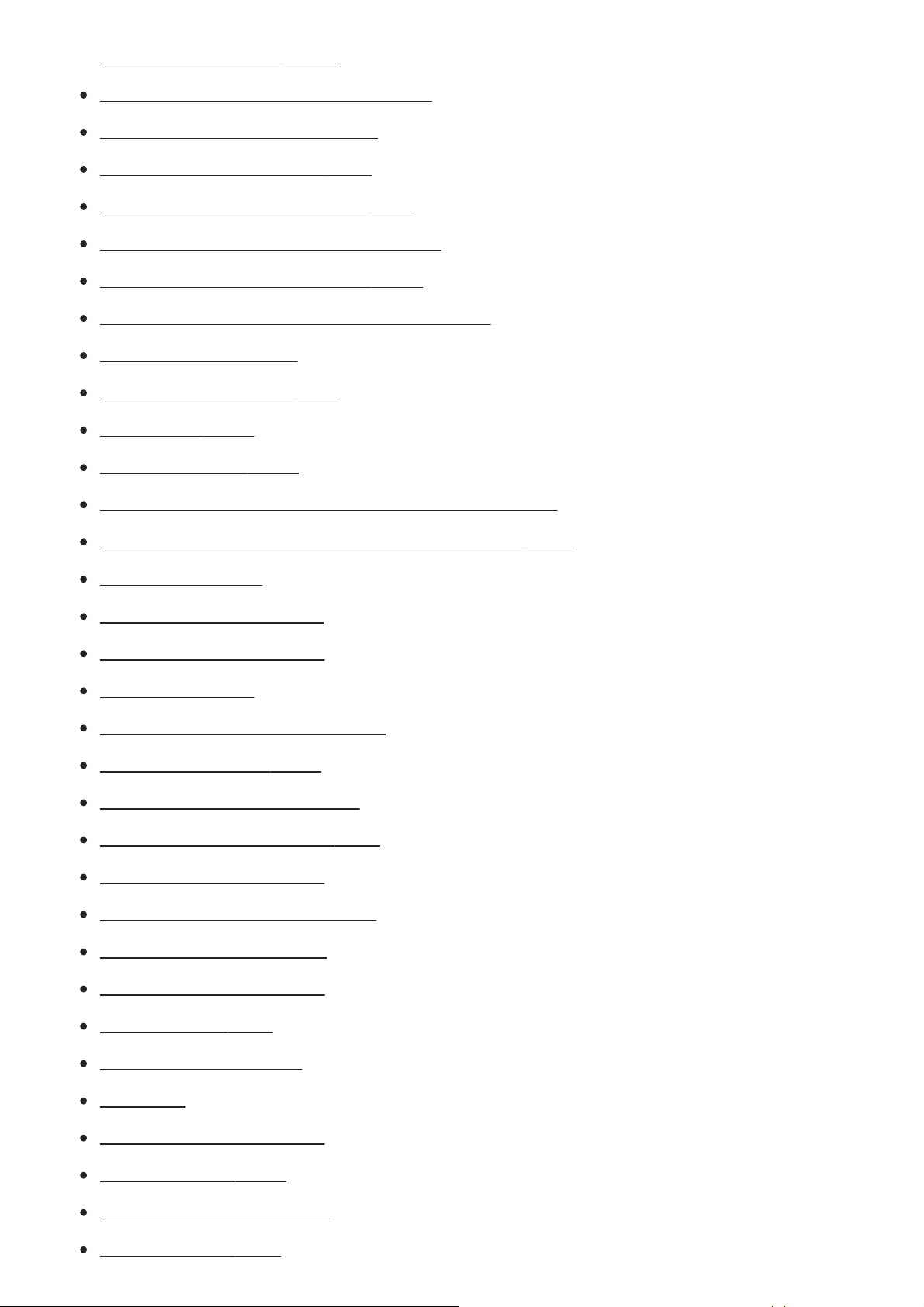
Panorama: Direction [279]
Long Exposure NR (still image) [280]
Exposure step [311]
High ISO NR (still image) [281]
Color Space (still image) [282]
Lens Comp.: Shading Comp. [283]
Lens Comp.: Chro. Aber. Comp. [284]
Lens Comp.: Distortion Comp. [285]
Switching the auto mode (Auto Mode) [286]
Scene Selection [287]
S. Auto Img. Extract. [288]
Drive Mode [289]
Bracket Settings [290]
Recall (Camera Settings1/Camera Settings2) [291]
Memory (Camera Settings1/Camera Settings2) [292]
Focus Mode [293]
Priority Set in AF-S [294]
Priority Set in AF-C [295]
Focus Area [296]
AF Illuminator (still image) [297]
Center Lock-on AF [298]
AF System (still image) [299]
AF w/ shutter (still image) [300]
Pre-AF (still image) [301]
Eye-Start AF (still image) [302]
AF Area Auto Clear [303]
Disp. cont. AF area [304]
AF Micro Adj. [305]
Exposure Comp. [306]
ISO [307]
ISO AUTO Min. SS [308]
Metering Mode [309]
Spot Metering Point [310]
Page 15
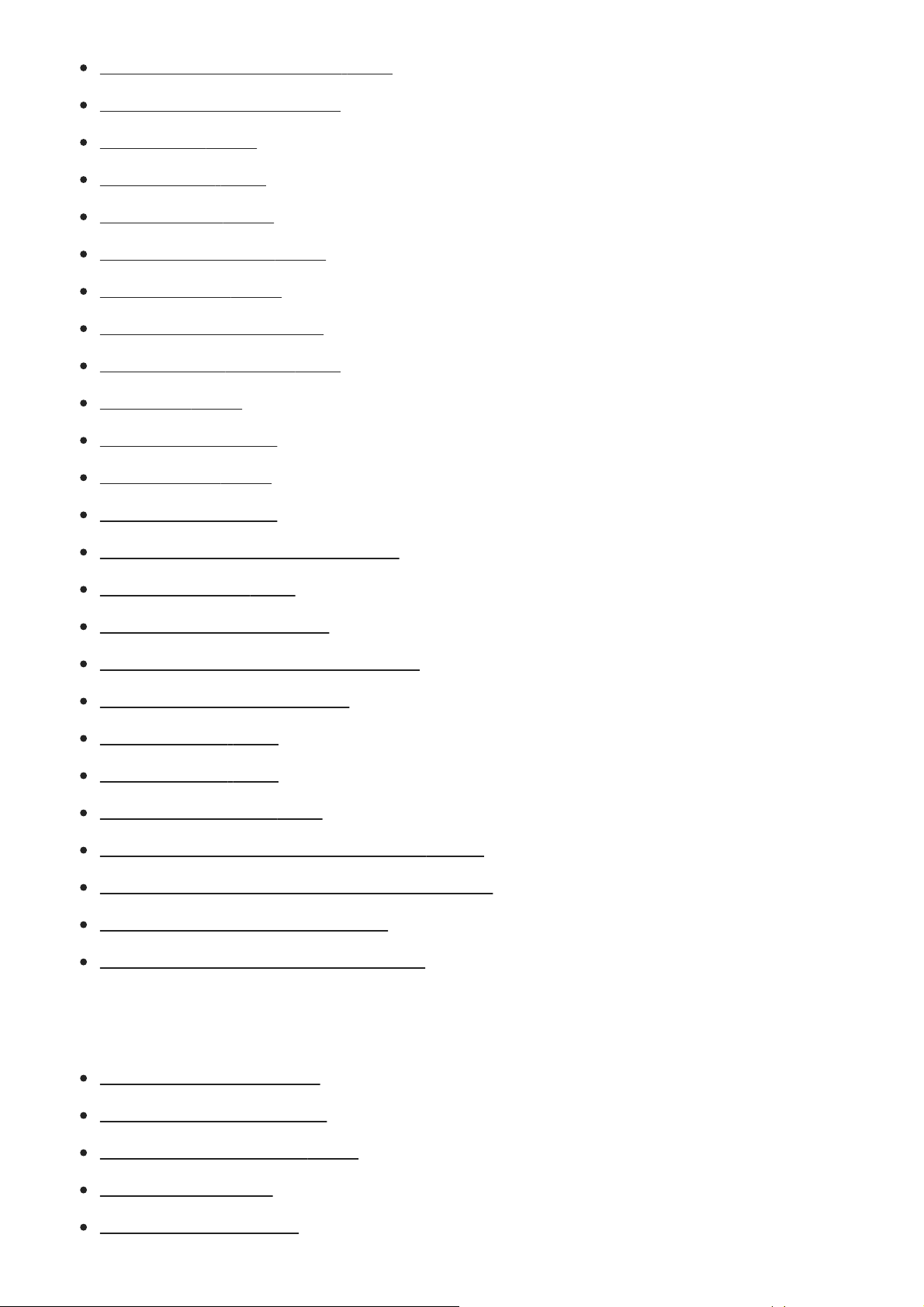
AEL w/ shutter (still image) [312]
Exposure Std. Adjust [313]
Flash Mode [314]
Flash Comp. [315]
Exp.comp.set [316]
Red Eye Reduction [317]
White Balance [318]
Priority Set in AWB [319]
D-Range Opt. (DRO) [320]
Auto HDR [321]
Creative Style [322]
Picture Effect [323]
Picture Profile [324]
Soft Skin Effect (still image) [325]
Focus Magnifier [326]
Focus Magnif. Time [327]
AF in Focus Mag. (still image) [328]
MF Assist (still image) [329]
Peaking Level [330]
Peaking Color [331]
Smile/Face Detect. [332]
Face Registration (New Registration) [333]
Face Registration (Order Exchanging) [334]
Face Registration (Delete) [335]
Auto Obj. Framing (still image) [336]
Camera Settings2
Movie/S&Q Motion [337]
File Format (movie) [338]
Record Setting (movie) [339]
S&Q Settings [340]
Dual Video REC [341]
Page 16
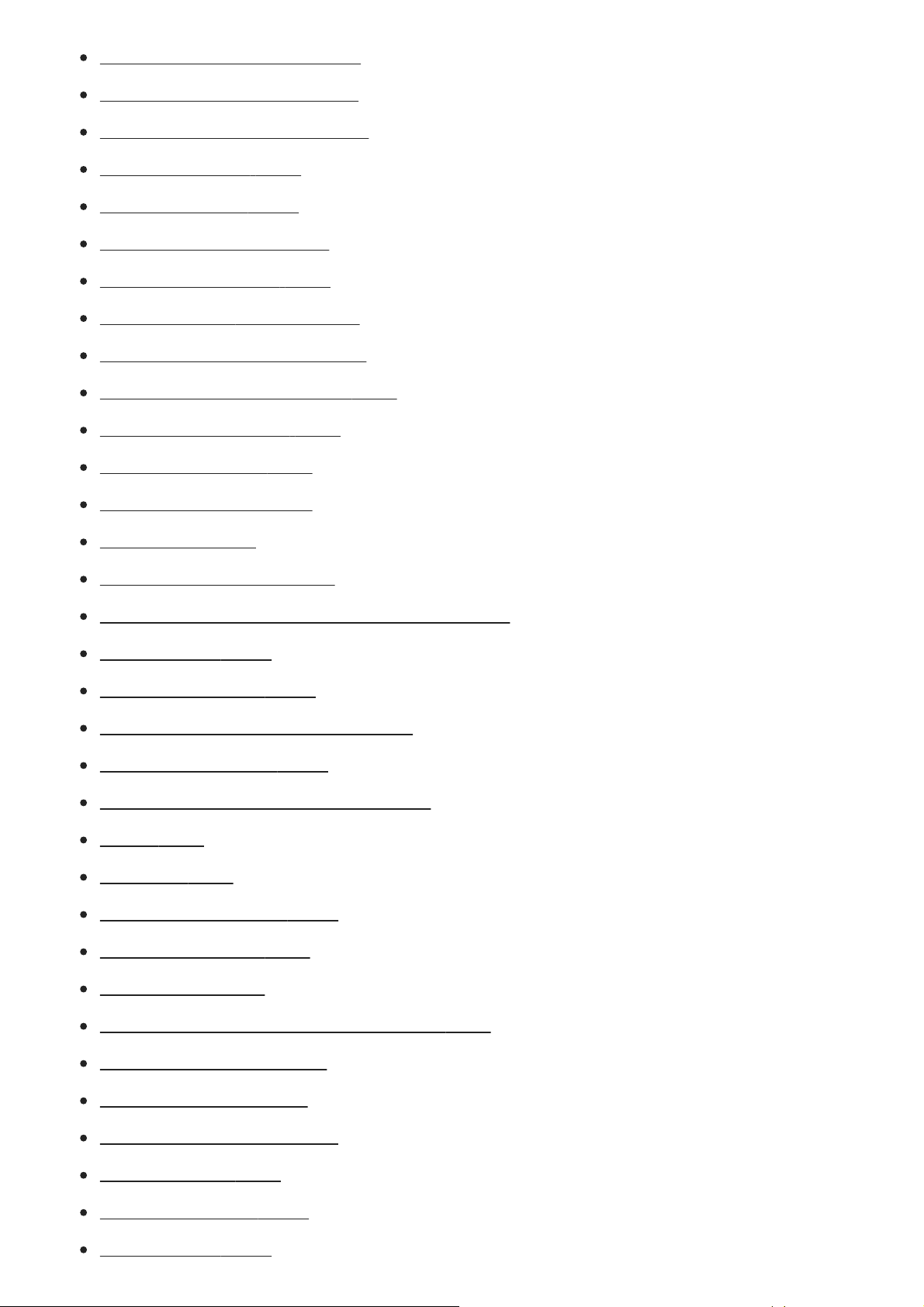
AF drive speed (movie) [342]
AF Track Sens (movie) [343]
Audio signals [374]
Auto Slow Shut. (movie) [344]
Audio Recording [345]
Audio Rec Level [346]
Audio Level Display [347]
Wind Noise Reduct. [348]
Marker Display (movie) [349]
Marker Settings (movie) [350]
Silent Shooting (still image) [351]
e-Front Curtain Shut. [352]
Release w/o Lens [353]
Release w/o Card [354]
SteadyShot [355]
SteadyShot Settings [356]
Clear Image Zoom/Digital Zoom (Zoom) [357]
Zoom Setting [358]
Zoom Ring Rotate [359]
DISP Button (Monitor/Finder) [360]
FINDER/MONITOR [361]
Finder Frame Rate (still image) [362]
Zebra [363]
Grid Line [364]
Exposure Set. Guide [365]
Live View Display [366]
Auto Review [367]
Custom Key(Shoot.)/Custom Key(PB) [368]
Function Menu Set. [369]
Dial/Wheel Setup [370]
Dial/Wheel Ev Comp [371]
MOVIE Button [372]
Dial / Wheel Lock [373]
Page 17
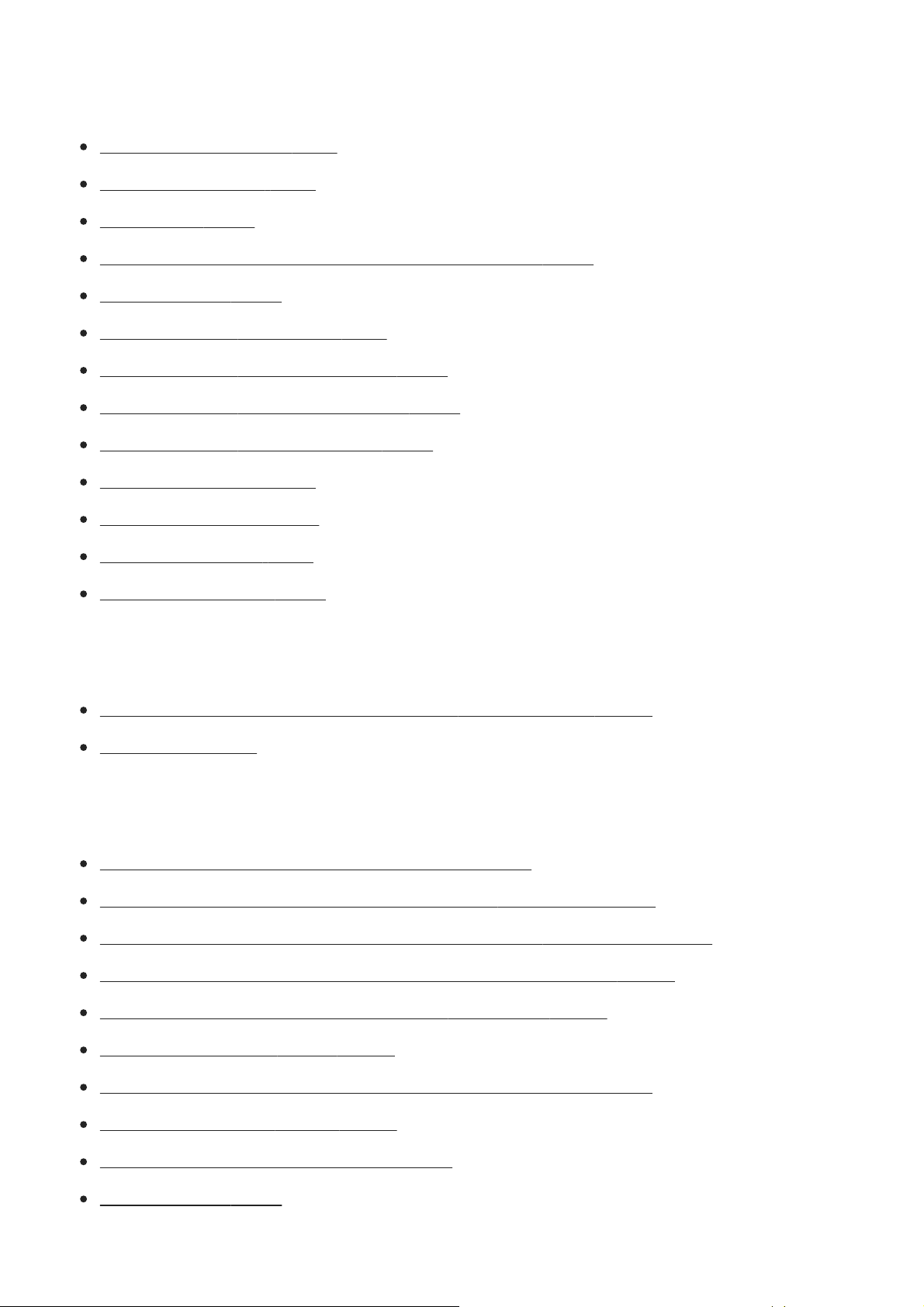
Wireless
Send to Smartphone [375]
Send to Computer [376]
View on TV [377]
Calling up an application using [One-touch(NFC)] [378]
Airplane Mode [379]
Wi-Fi Settings: WPS Push [380]
Wi-Fi Settings: Access Point Set. [381]
Wi-Fi Settings: Disp MAC Address [382]
Wi-Fi Settings: SSID/PW Reset [383]
Bluetooth Settings [384]
Loc. Info. Link Set. [385]
Edit Device Name [386]
Reset Network Set. [387]
Application
Launching the downloaded application (Application List) [388]
Introduction [389]
Playback
Deleting multiple selected images (Delete) [390]
Switching between still images and movies (View Mode) [391]
Playing back images on the image index screen (Image Index) [392]
Rotating recorded images automatically (Display Rotation) [393]
Playing back images using slideshow (Slide Show) [394]
Rotating an image (Rotate) [395]
Enlarging an image being played back (Playback zoom) [396]
Protecting images (Protect) [397]
Specify Printing (Specify Printing) [398]
Photo Capture [399]
Page 18
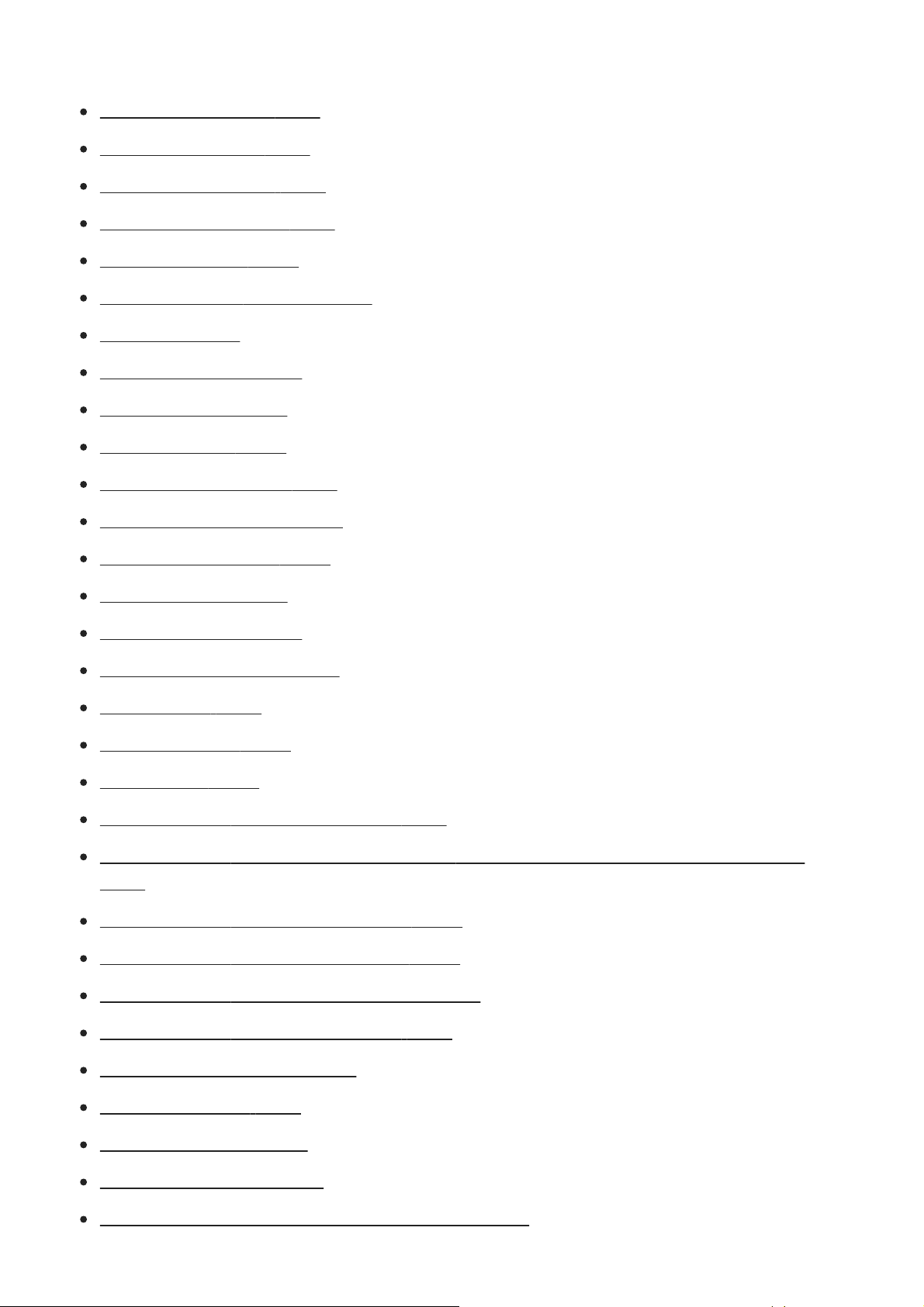
Setup
Monitor Brightness [400]
Viewfinder Bright. [401]
Finder Color Temp. [402]
Gamma Disp. Assist [403]
Volume Settings [404]
Upload Settings (Eye-Fi) [405]
Tile Menu [406]
Mode Dial Guide [407]
Delete confirm. [408]
Display Quality [409]
Pwr Save Start Time [410]
Auto Pwr OFF Temp. [411]
NTSC/PAL Selector [412]
Cleaning Mode [413]
Touch Operation [414]
Touch Pad Area Set. [415]
Demo Mode [416]
TC/UB Settings [417]
Remote Ctrl [418]
HDMI Settings: HDMI Resolution [419]
HDMI Settings: 24p/60p Output (movie) (Only for 1080 60i compatible models)
[420]
HDMI Settings: HDMI Info. Display [421]
HDMI Settings: TC Output (movie) [422]
HDMI Settings: REC Control (movie) [423]
HDMI Settings: CTRL FOR HDMI [424]
4K Output Sel. (movie) [425]
USB Connection [426]
USB LUN Setting [427]
USB Power Supply [428]
PC Remote Settings: Still Img. Save Dest. [429]
Page 19
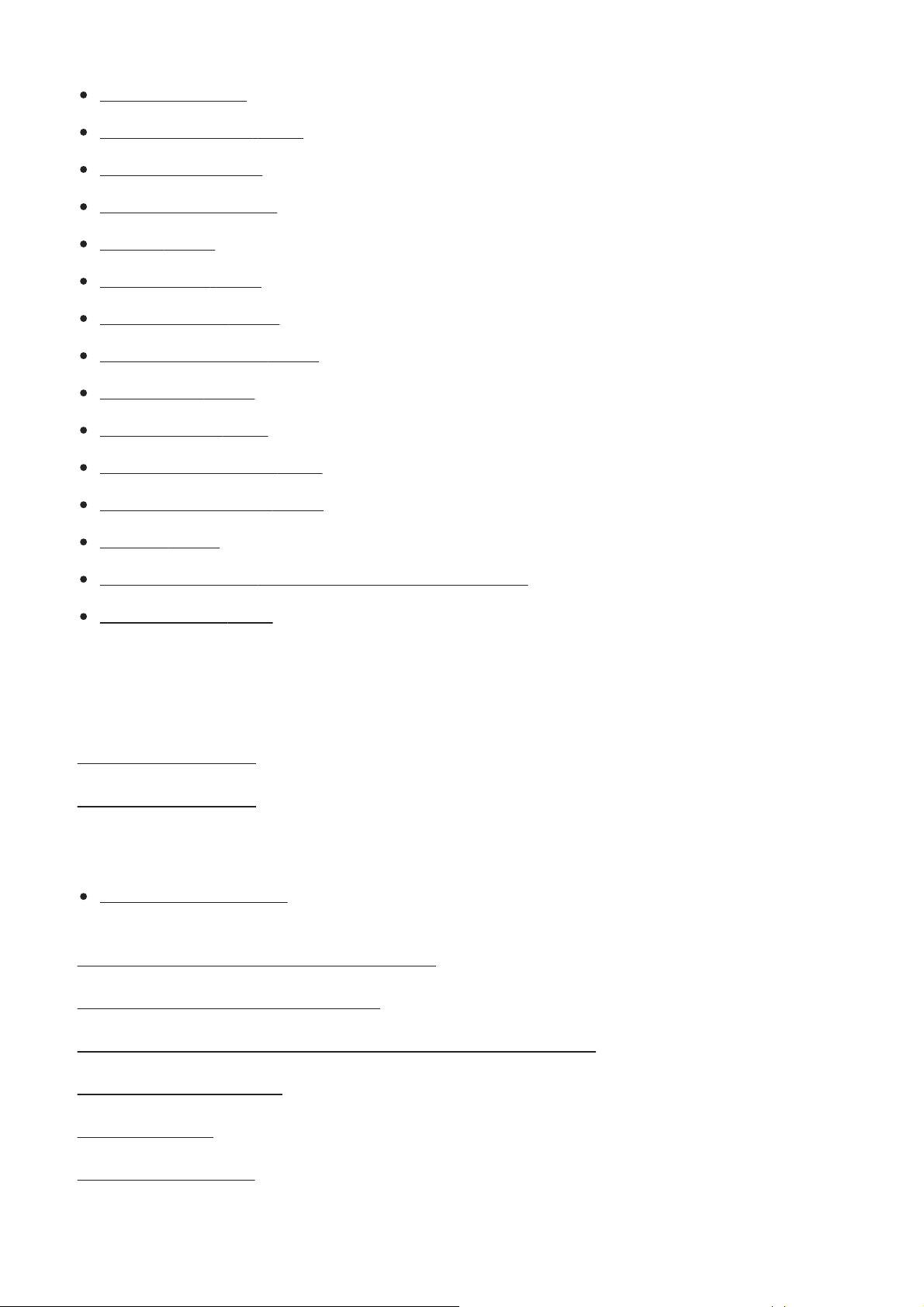
PC Remote Settings: RAW+J PC Save Img [430]
Language [431]
If you have problems
Date/Time Setup [432]
Area Setting [433]
Copyright Info [434]
Format [435]
File Number [436]
Set File Name [437]
Select REC Folder [438]
New Folder [439]
Folder Name [440]
Recover Image DB [441]
Display Media Info. [442]
Version [443]
Certification Logo (For some models only) [444]
Setting Reset [445]
Precautions/This product
Precautions [446]
On cleaning [447]
Cleaning the image sensor
Cleaning Mode [448]
Number of recordable images [449]
Recordable movie times [450]
Using the AC Adaptor/battery charger abroad [451]
AVCHD format [452]
License [453]
Trademarks [454]
Page 20
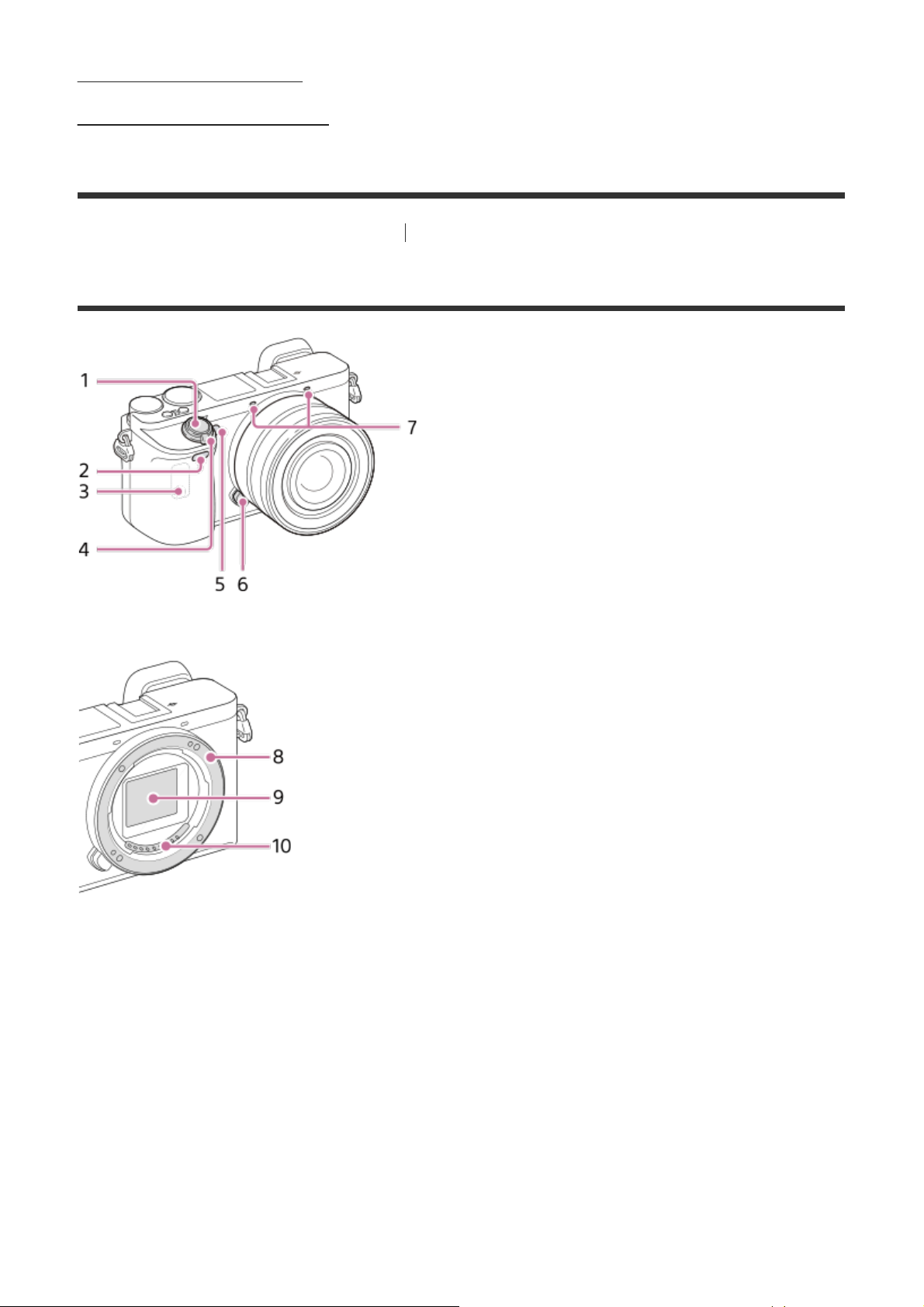
Troubleshooting [455]
Warning messages [456]
[1] Names of parts/Icons and indicators Names of parts
Identifying parts
When the lens is removed
Shutter button
1.
Remote sensor
2.
Wi-Fi antenna (built-in)
3.
ON/OFF (Power) switch
4.
Self-timer lamp/AF illuminator
5.
Lens release button
6.
Microphone*
7.
Mount
8.
Image sensor**
9.
Lens contacts**
10.
*
Do not cover this part during movie recording. Doing so may cause noise or lower the volume.
**
Do not touch this part directly.
Page 21
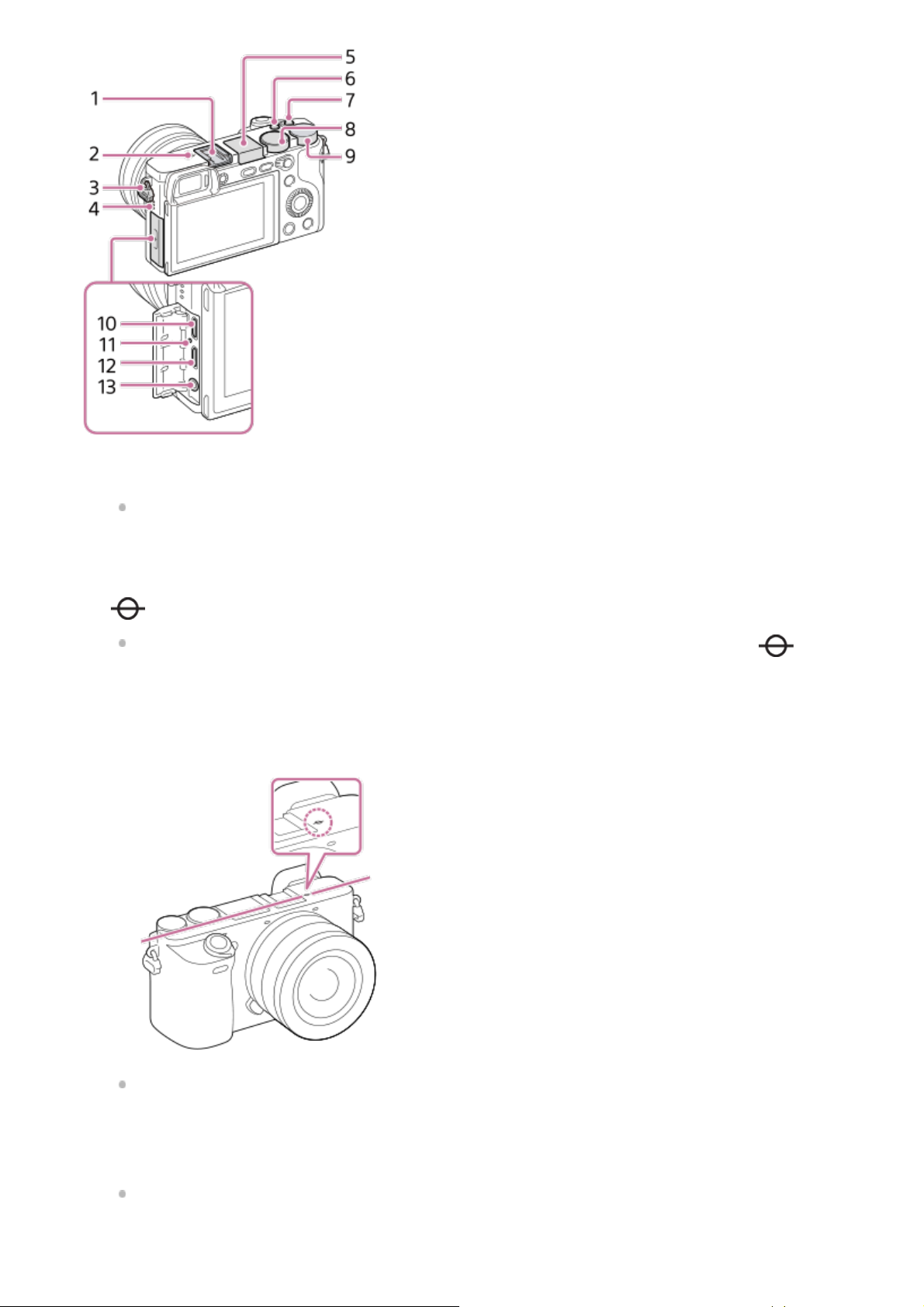
Multi Interface Shoe*
1.
Some accessories may not go in all the way and protrude backward from the Multi
interface shoe. However, when the accessory reaches the front end of the shoe, the
connection is completed.
2.
Image sensor position mark
The image sensor is the sensor that converts light into an electric signal. The
shows the location of the image sensor. When you measure the exact distance between
the camera and the subject, refer to the position of the horizontal line.
The distance from the lens contact surface to the image sensor is about 18 mm (23/32
in.).
mark
If the subject is closer than the minimum shooting distance of the lens, the focus cannot
be confirmed. Make sure you put enough distance between the subject and the camera.
Hook for shoulder strap
3.
Attach both ends of the strap onto the camera.
Page 22
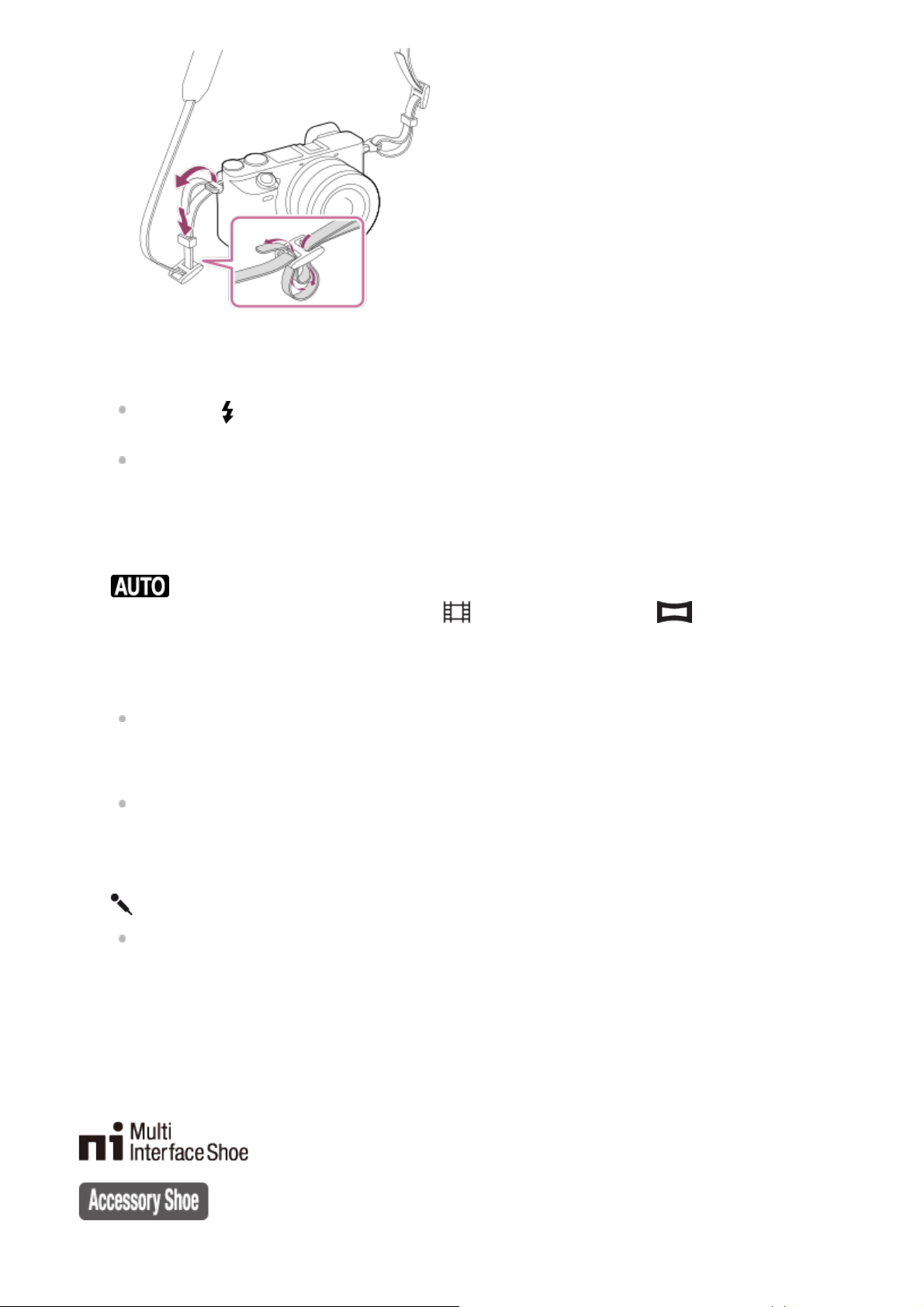
Speaker
4.
Flash
5.
Press the
automatically.
When not using the flash, press it back into the camera body.
C2 button (Custom button 2)
6.
C1 button (Custom button 1)
7.
Mode dial
8.
(Auto Mode) /P (Program Auto) / A (Aperture Priority) / S (Shutter Priority) / M
(Manual Exposure) / 1/2 (Memory recall)/
Panorama) / SCN (Scene Selection)
Control dial
9.
You can quickly adjust the settings for each shooting mode.
Multi/Micro USB Terminal*
10.
This terminal supports Micro USB-compatible devices.
Charge lamp
11.
HDMI micro jack
12.
13.
(Microphone) jack
(Flash pop-up) button to use the flash. The flash does not pop up
(Movie/S&Q Motion) / (Sweep
When an external microphone is connected, the internal microphone turns off
automatically. When the external microphone is a plugin-power type, the power of the
microphone is supplied by the camera.
*
For details on compatible accessories for the multi interface shoe and the Multi/Micro USB Terminal, visit the
Sony web site, or consult your Sony dealer or local authorized Sony service facility. You can also use accessories
that are compatible with the accessory shoe. Operations with other manufacturers’ accessories are not
guaranteed.
Page 23
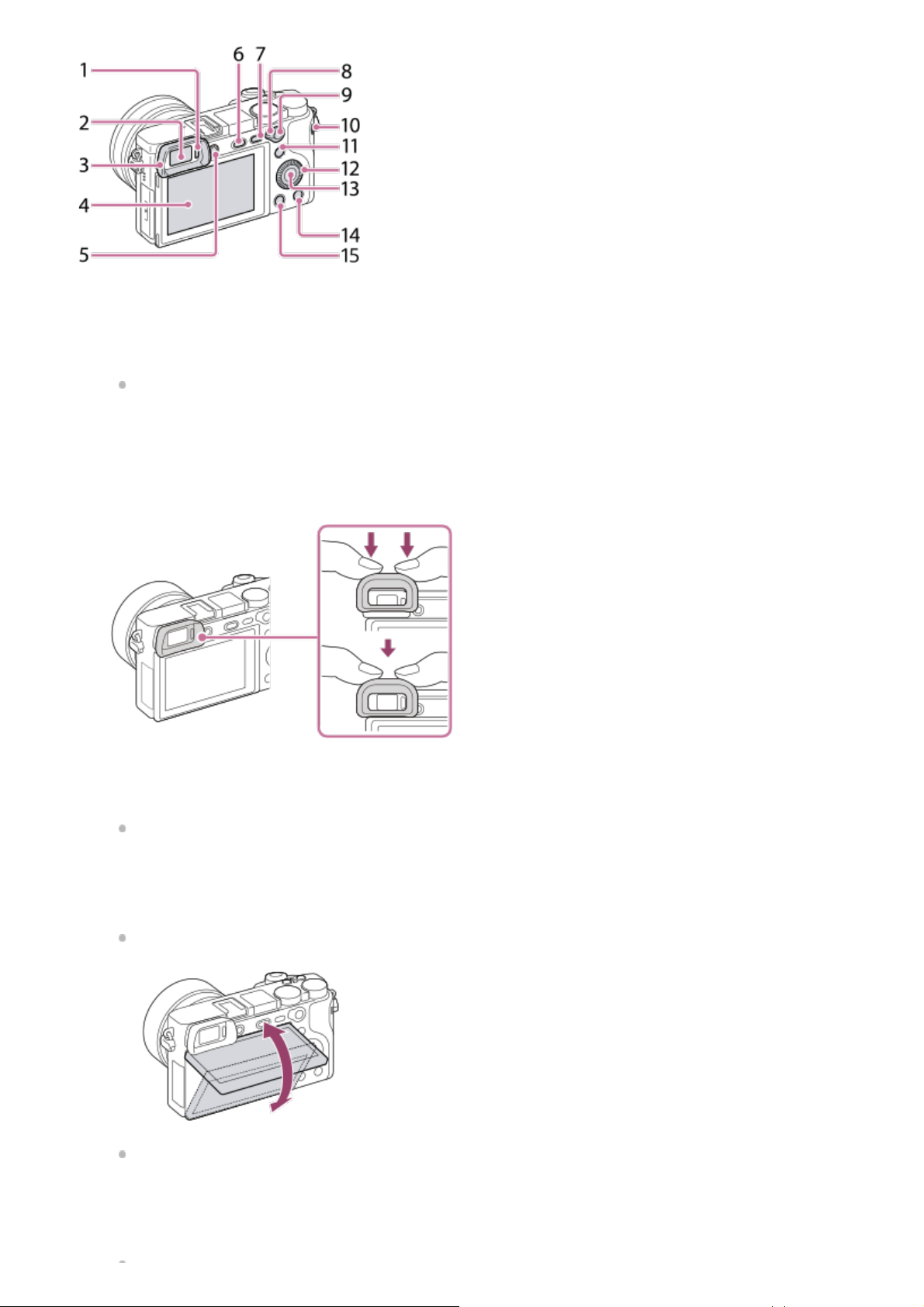
Eye sensor
1.
Viewfinder
2.
Eyepiece cup
3.
Not attached to the camera at the factory. It is recommended that you attach the
eyepiece cup when you intend to use the viewfinder.
Attaching/removing the eyepiece cup
Match the eyepiece cup to the groove on the viewfinder and slide it into place.
To remove the eyepiece cup, grasp it on the left and right sides and lift it up.
Remove the eyepiece cup when you attach an accessory (sold separately) to the Multi
Interface Shoe.
Monitor (For touch operation: Touch panel/Touch pad)
4.
You can adjust the monitor to an easily viewable angle and shoot from any position.
You may not be able to adjust the monitor angle depending on the type of a tripod you
use. In such a case, release the tripod screw once to adjust the monitor angle.
Diopter-adjustment dial
5.
Page 24
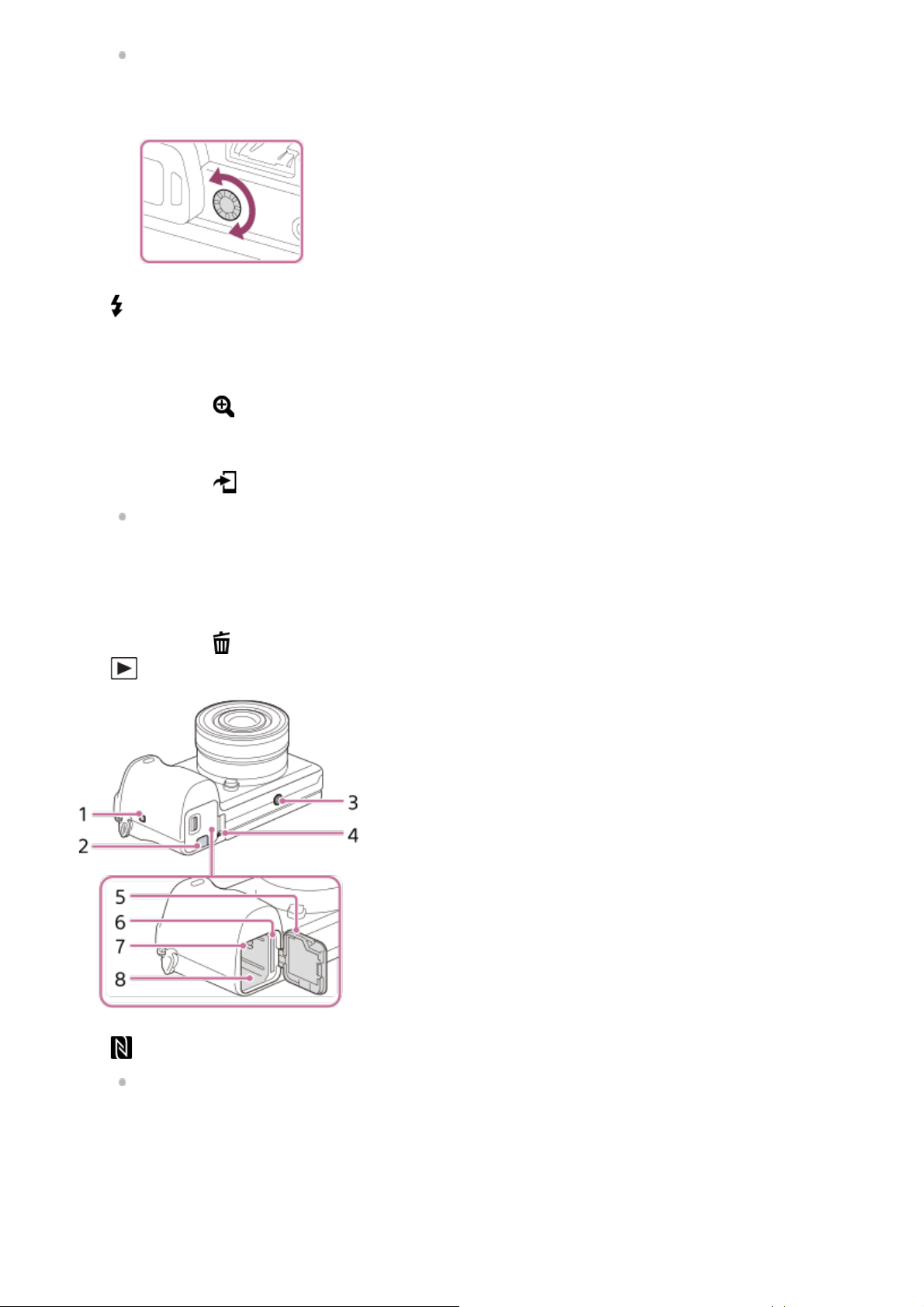
Adjust the diopter-adjustment dial according to your eyesight until the display appears
clearly in the viewfinder. If it is hard to operate the diopter-adjustment dial, remove the
eyepiece cup before operating the dial.
(Flash pop-up) button
6.
MENU button
7.
AF/MF/AEL switch lever
8.
For shooting: AF/MF button/AEL button
9.
For viewing:
MOVIE (Movie) button
10.
For shooting: Fn (Function) button
11.
For viewing:
You can display the screen for [Send to Smartphone] by pressing this button.
(Enlarge) button
(Send to Smartphone) button
Control wheel
12.
Center button
13.
For shooting: C3 button (Custom button 3)
14.
For viewing:
15.
(Playback) button
(Delete) button
1.
(N mark)
This mark indicates the touch point for connecting the camera and an NFC-enabled
Smartphone.
Page 25
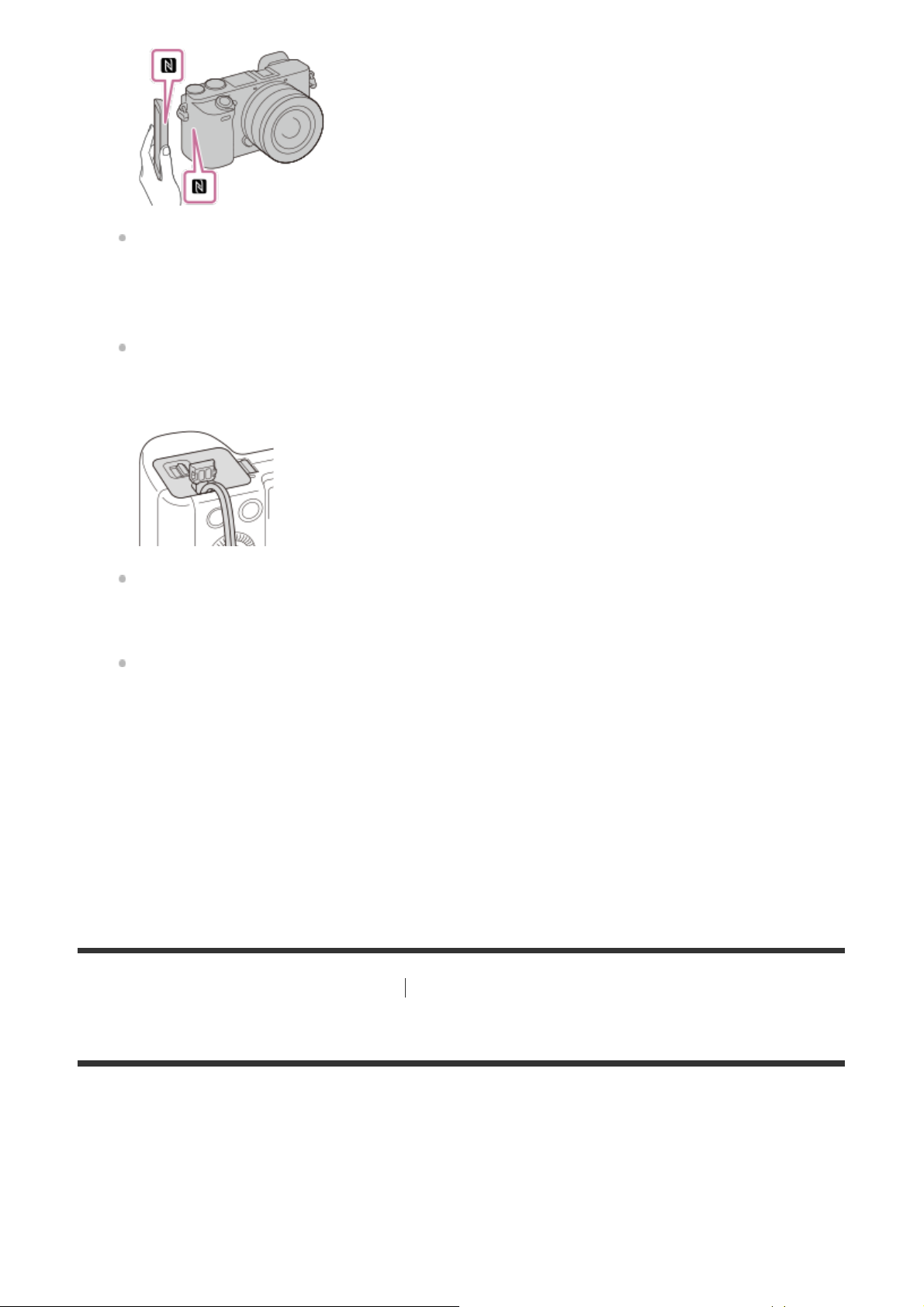
NFC (Near Field Communication) is an international standard of the short-range wireless
communication technology.
Connection plate cover
2.
Use this when using an AC-PW20 AC Adaptor (sold separately). Insert the connection
plate into the battery compartment, and then pass the cord through the connection plate
cover as shown below.
Make sure that the cord is not pinched when you close the cover.
Tripod socket hole
3.
Use a tripod with a screw less than 5.5 mm (7/32 inches) long. Otherwise, you cannot
firmly secure the camera, and damage to the camera may occur.
Access lamp
4.
Battery/memory card cover
5.
Memory card slot
6.
Battery lock lever
7.
Battery insertion slot
8.
[2] Names of parts/Icons and indicators Basic operations
Using the control wheel
Page 26
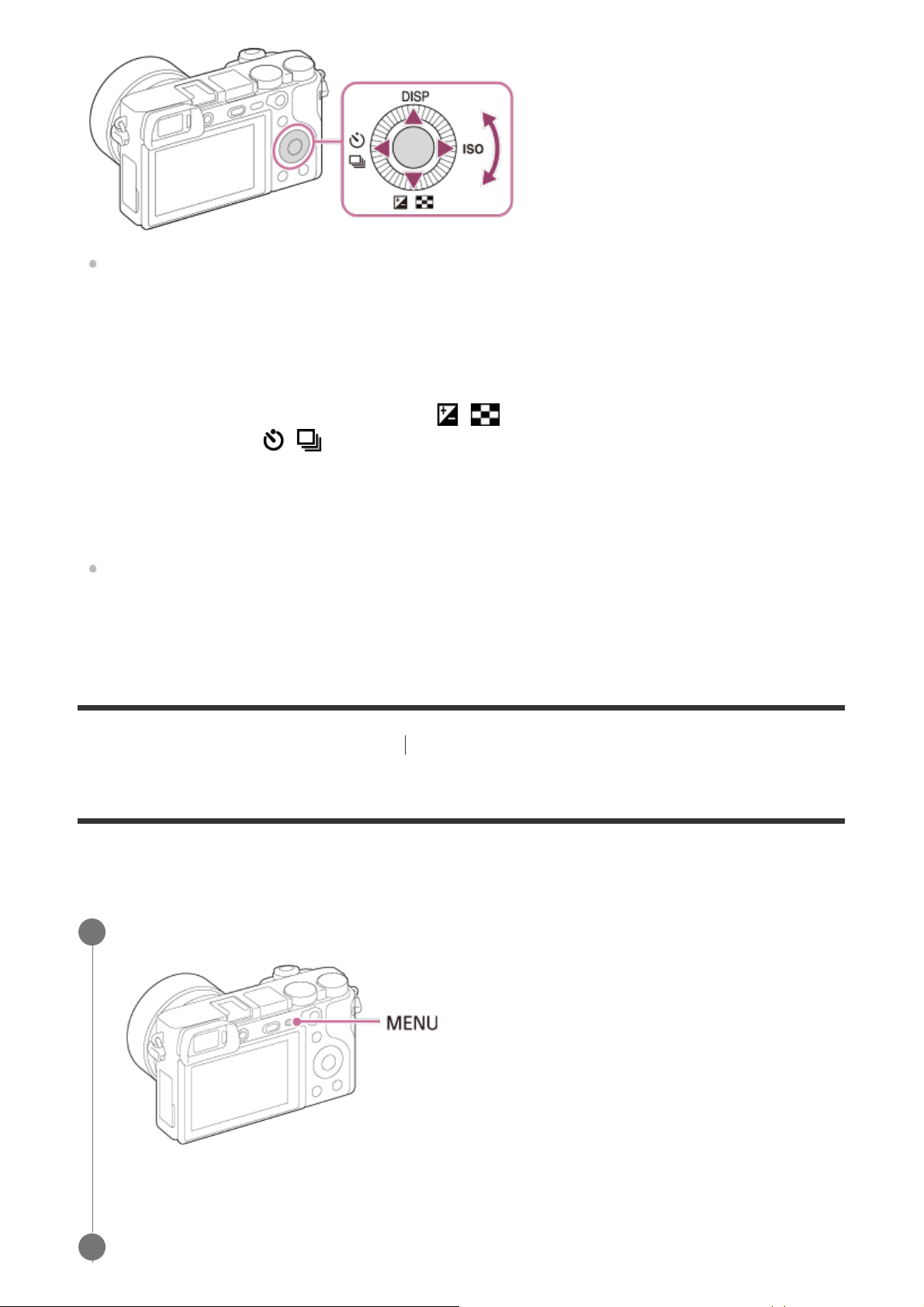
You can select setting items by turning or pressing the top/bottom/left/right side of the
control wheel. Your selection is determined when you press the center of the control wheel.
The default settings for the top/bottom/left/right side and the center of the control wheel are as
follows.
Top side: DISP (Display Setting)
Bottom side: Exposure Comp./Image Index (
Left side: Drive Mode (
Right side: ISO
Center: Eye AF
You can also assign the desired functions to the bottom/left/right side and the center of the
control wheel.
During playback, you can display the next/previous image by pressing the right/left side of
the control wheel or by turning the control wheel.
/ )
/ )
[3] Names of parts/Icons and indicators
Basic operations
Using MENU items
You can change settings related to all the camera operations including shooting, playback, and
operating method. You can also execute camera functions from the MENU.
Press the MENU button to display the menu items.
1
Select the desired setting you want to adjust using the top/bottom/left/right sides of
2
Page 27
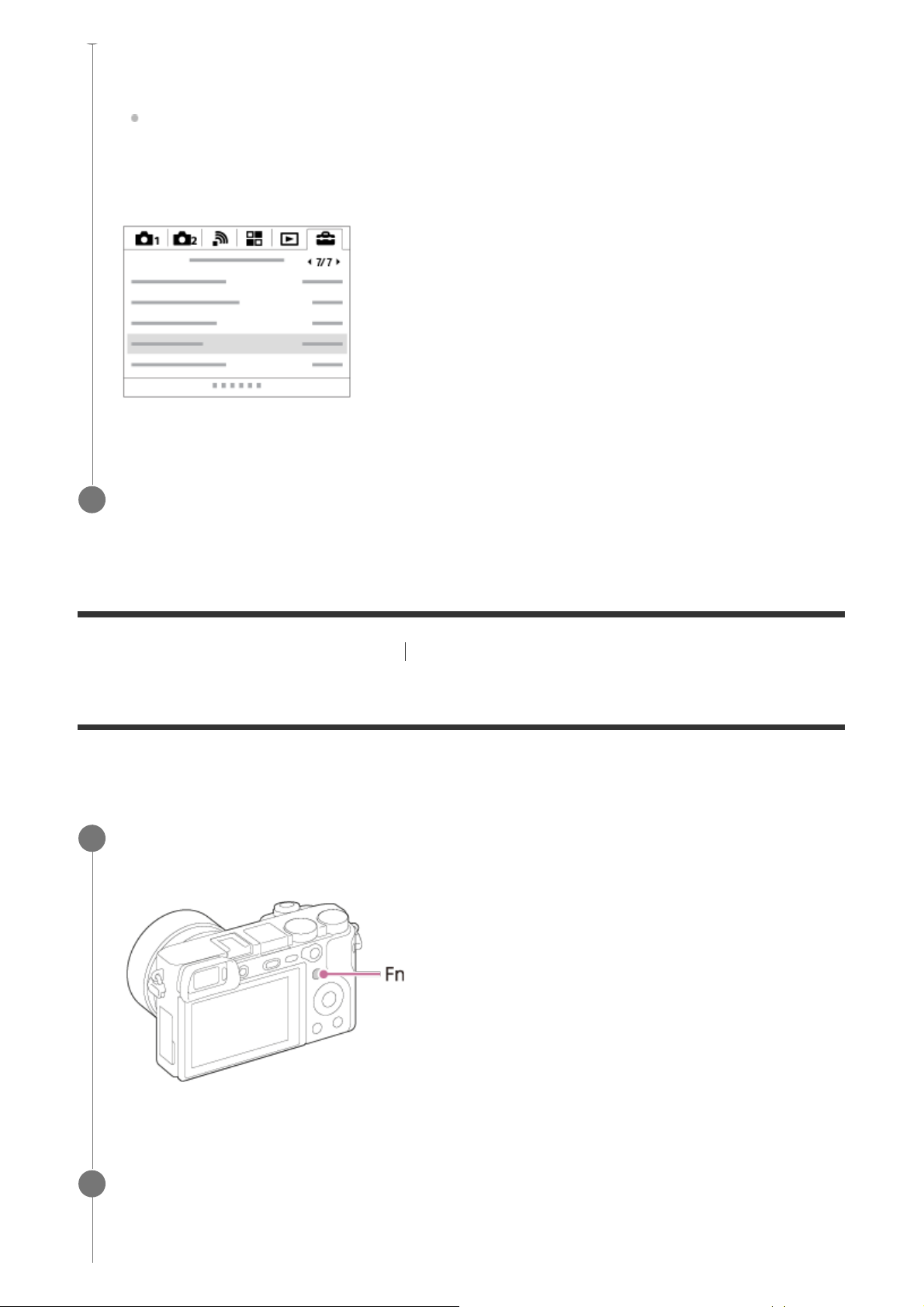
the control wheel or by turning the control wheel, and then press the center of the
control wheel.
Select an icon at the top of the screen and press the left/right side of the control wheel
to move to another MENU item.
Select the desired setting value, and press the center to confirm your selection.
3
[4] Names of parts/Icons and indicators Basic operations
Using the Fn (Function) button
You can register frequently used functions to the Fn (Function) button and recall them while
shooting. Up to 12 frequently used functions can be registered to the Fn (Function) button.
Press the DISP button repeatedly to display a screen mode other than [For
1
viewfinder], and then press the Fn (Function) button.
Select the desired function by pressing the top/bottom/left/right side of the control
2
wheel.
Page 28
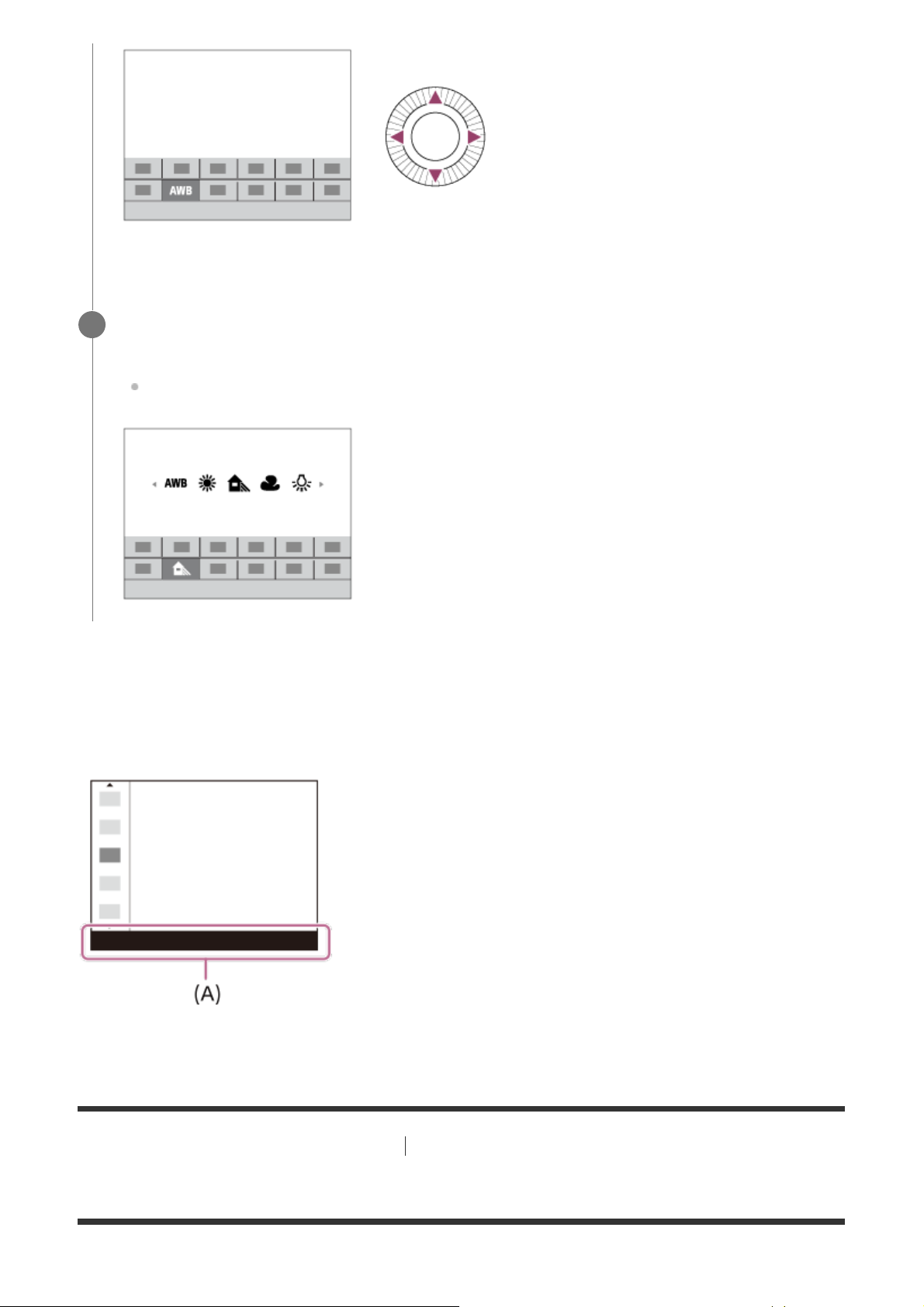
Select the desired setting by turning the control wheel, and press the center of the
3
control wheel.
Some functions can be fine-tuned using the control dial.
To adjust settings from the dedicated setting screens
Select the desired function in step 2, then press the center of the control wheel. The dedicated
setting screen for the function will appear. Follow the operating guide (A) to adjust settings.
[5] Names of parts/Icons and indicators Basic operations
How to use the Quick Navi screen
Page 29
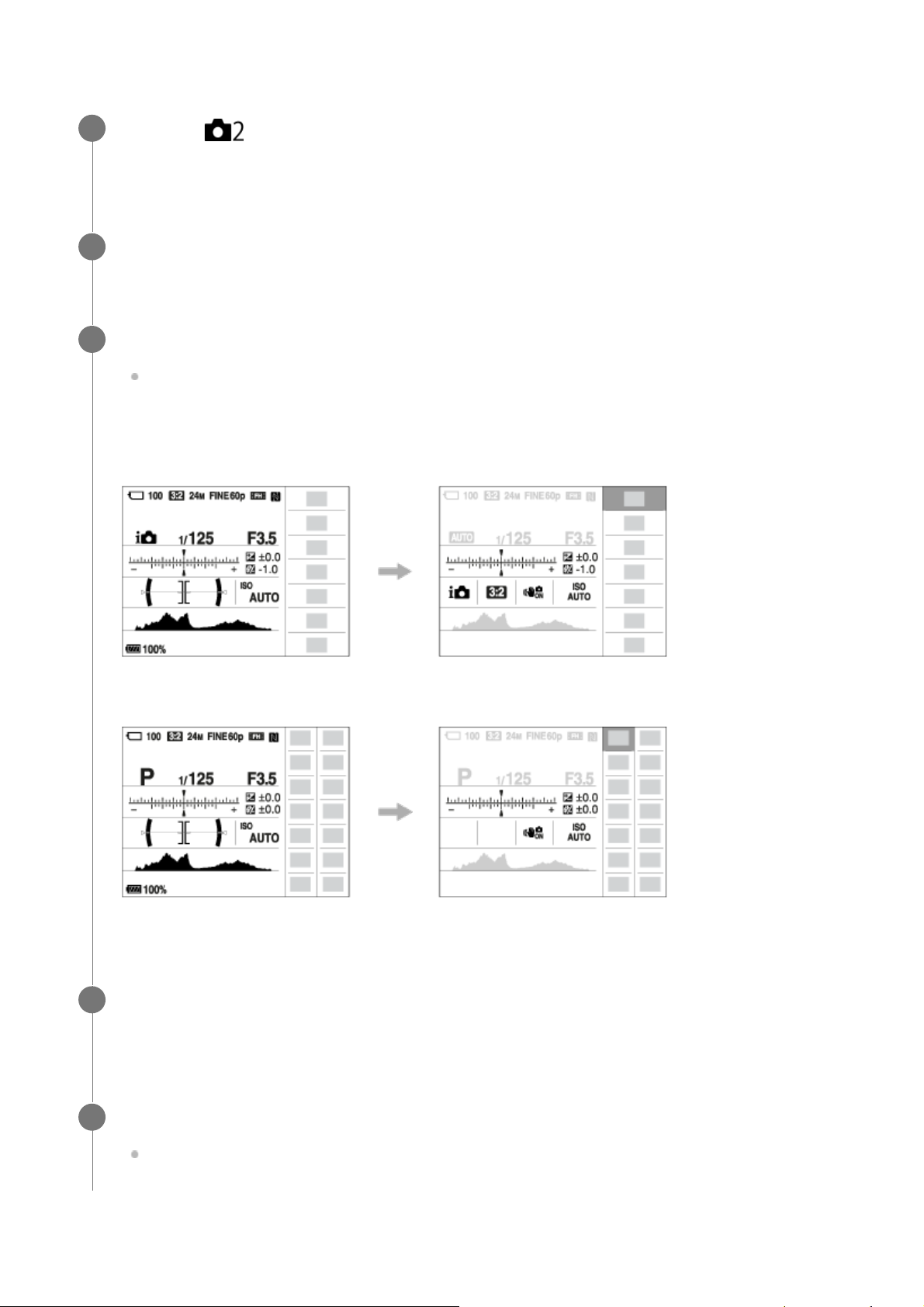
The Quick Navi screen is a function optimized for shooting with the viewfinder, that lets you
control settings directly.
To adjust settings from the dedicated setting screens
MENU → (Camera Settings2) → [DISP Button] → [Monitor] → [For viewfinder],
1
then select [Enter].
Press the DISP on the control wheel to set the screen mode to [For viewfinder].
2
Press the Fn button to switch to the Quick Navi screen.
3
The displayed contents and their positions in the illustrations are just guidelines, and
may differ from the actual displays.
Auto mode/Scene Selection mode
P/A/S/M/Sweep Panorama mode
Select the desired function by pressing the top/bottom/left/right side of the control
4
wheel.
Turn the control wheel to select the desired setting.
5
Some functions can be fine-tuned using the control dial.
Page 30
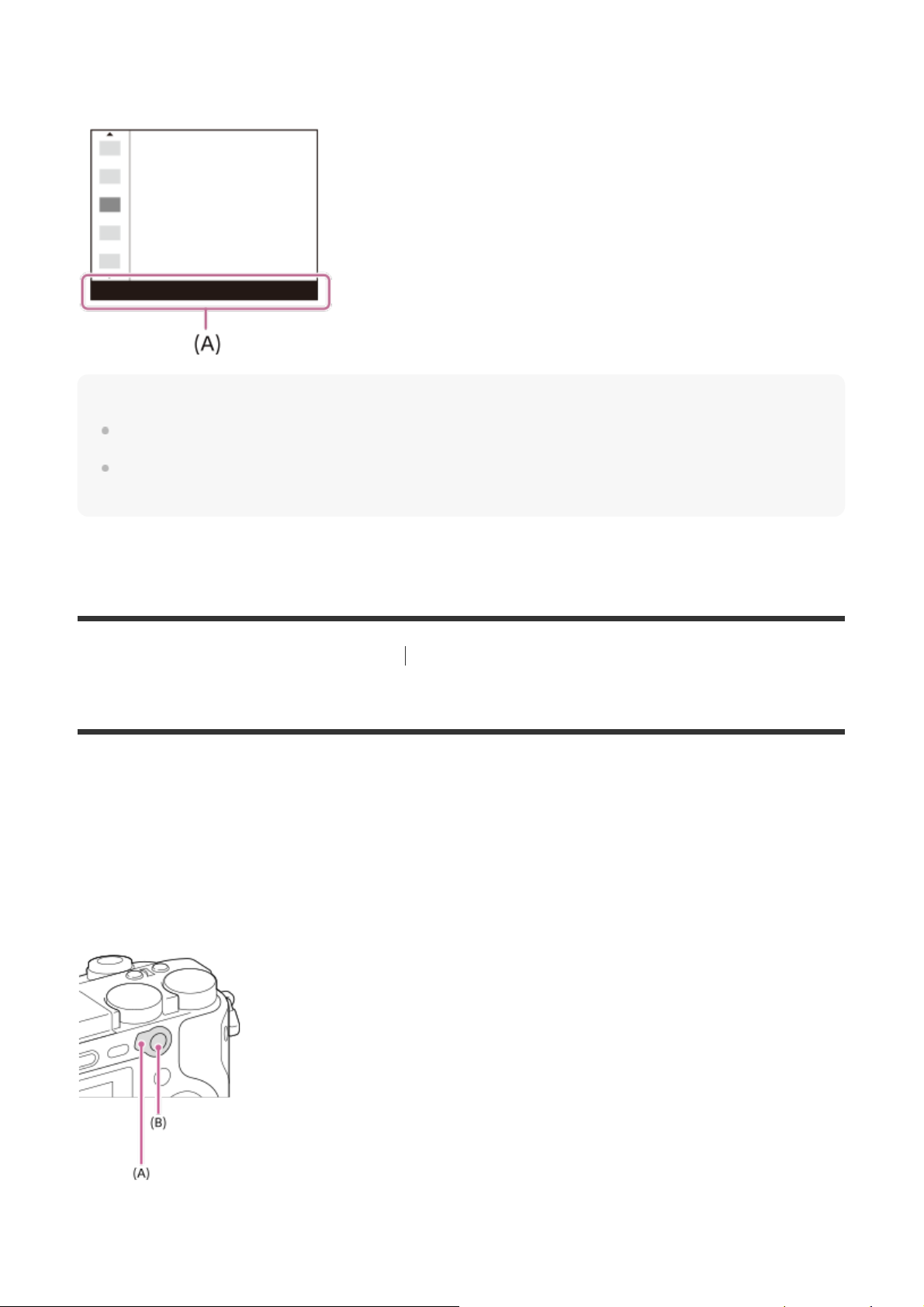
Select the desired function in step 4, then press the center of the control wheel. The dedicated
setting screen for the function will appear. Follow the operating guide (A) to adjust settings.
Note
Items that are gray on the Quick Navi screen are not adjustable.
When using [Creative Style] or [Picture Profile], some of the setup tasks can be accomplished only
on a designated screen.
[6] Names of parts/Icons and indicators Basic operations
Using the AF/MF/AEL switch lever
You can switch the function of the AF/MF/AEL button to AF/MF or AEL by changing the position
of the AF/MF/AEL switch lever.
When you move the AF/MF/AEL switch lever (A) to the AF/MF position and press the button
(B), the focusing mode temporarily switches between auto and manual (AF/MF control). When
you move the AF/MF/AEL switch lever to the AEL position and press the button, the exposure is
locked (AE lock).
Page 31

[7] Names of parts/Icons and indicators Basic operations
How to use the keyboard
When manual character entry is required, a keyboard is displayed on the screen.
Move the cursor on desired key using the control wheel, then press the center to enter.
Input box
1.
The characters you entered are displayed.
Switch character types
2.
Each time you press this key, the character type will switch between alphabet letters,
numerals and symbols.
Keyboard
3.
Each time you press this key, the characters corresponding to that key will be displayed
one-by-one in order.
For example: If you want to enter “abd”
Press the key for “abc” once to display “a” → select “ ”((5) Move cursor) and press the
key for “abc” twice to display “b” → press the key for “def” once to display “d.”
Finalize
4.
Finalizes the entered characters.
Move cursor
5.
Moves the cursor in the input box to the right or left.
Delete
6.
Deletes the character preceding the cursor.
7.
8.
Switches the next character to a capital or lowercase letter.
Enters a space.
To cancel input, select [Cancel].
[8] Names of parts/Icons and indicators
Icons and indicators
Page 32

List of icons on the screen
The displayed contents and their positions shown below are just a guideline, and may differ
from the actual display.
Monitor mode
Viewfinder mode
In Auto Mode or Scene Selection mode
P/A/S/M/Sweep Panorama mode
For playback
Basic information display
Page 33

Histogram display
100%
1.
Shoot Mode
Memory recall
Scene Recognition icons
Scene Selection
NO CARD
Memory card status/Uploading status
100
Remaining number of recordable images
Aspect ratio of still images
24M / 20M / 12M / 10M / 6.0M / 5.1M
Image size of still images
P P* A S M
Image quality of still images
Frame rate of movies
Record setting of movies
Bluetooth connection available/Bluetooth connection unavailable
Page 34

Remaining battery
Remaining battery warning
USB power supply
Flash charge in progress
AF Illuminator
Setting Effect OFF
NFC is activated
Airplane Mode
No audio recording of movies
Wind Noise Reduct.
SteadyShot Off/On, Camera shake warning
SteadyS. Focal Len. /Camera shake warning
Obtaining location information/Location information cannot be obtained
Overheating warning
Database file full/Database file error
Smart Zoom/ Clear Image Zoom/Digital Zoom
View Mode
100-0003
Folder number-File number
Protect
File format of movies
DPOF
DPOF set
Page 35

Dual Video REC
PC Remote
Silent Shooting
Bright Monitoring
Copyright information writing on
Gamma Disp. Assist
Auto object framing image
120fps 60fps 30fps 15fps 8fps 4fps 100fps 50fps 25fps 12fps 6fps 3fps 2fps 1fps
Frame rate for slow/quick motion shooting
Writing data/Number of images left to write
Focus Cancel
Lock-on AF OFF
Spot Focus
Performing Spot Focus
2.
Drive Mode
Flash Mode/Red Eye Reduction
±0.0
Flash Comp.
Focus Mode
Focus Area
Metering Mode
35mm
Lens focal length
7500K A5 G5
White Balance (Auto, Preset, Underwater Auto, Custom, Color temperature, Color filter)
D-Range Optimizer/Auto HDR
+3 +3 +3
Creative Style/Contrast, saturation, and sharpness
Page 36

Picture Effect
Smile detection sensitivity indicator
―
Picture Profile
Copyright information exists for image
Silent Shooting
Finder Frame Rate
3.
Lock-on AF
Guide display for Center button Lock-on AF
Select Focus Point On/Off
Guide display for setting Focus Area
Focus Cancel
Guide display for setting Focus Cancel
Bracket indicator
Exposure compensation/Metered Manual
STBY
Movie recording standby
REC 1:00:12
Actual movie recording time (hours: minutes: seconds)
Control wheel function
Control dial function
Focus
1/250
Shutter speed
F3.5
Aperture Value
Page 37

ISO400
ISO AUTO
ISO sensitivity
Exposure Setting Guide
AE lock/FEL lock
Shutter speed indicator
Aperture indicator
Histogram
Location information
90°44′55″N
233°44′55″W
Latitude/longitude information
Digital level gauge
Audio level
DRO/Auto HDR/Auto HDR image warning
Picture Effect error
2016-1-1
10:37AM
Date of recording
3/7
File number/Number of images in the view mode
REC Control
Spot metering area
00:00:00:00
Time code (hour:minute:second:frame)
00 00 00 00
User Bit
Page 38

[9] Names of parts/Icons and indicators Icons and indicators
Switching the screen display (while shooting/during
playback)
You can change the display contents on the screen.
Press the DISP (Display Setting) button.
1
To switch the information displayed on the viewfinder, press the DISP button while
looking into the viewfinder.
Each time you press the DISP button, the recording information display changes.
The displayed contents and their position are just a guideline, and may differ from the
actual display.
During shooting (Monitor)
Display All Info. → No Disp. Info. → Histogram → Level → For viewfinder → Display All
Info.
During shooting (Viewfinder)
Level → No Disp. Info. → Histogram → Level
During playback (Monitor/Viewfinder)
Display Info. → Histogram → No Disp. Info. → Display Info.
If the image has flare or black defects, the corresponding section blinks on the
histogram display (flare/black defects warning).
Page 39

The settings for playback are also applied in [Auto Review].
Histogram display
A histogram shows the luminance distribution, displaying how many pixels there are by
luminance. It shows darker toward the left and brighter toward the right.
The histogram changes depending on the exposure compensation.
Peaks at the right and left ends of the histogram indicate that the image has flare and black
defects, respectively. You cannot correct such defects using a computer after shooting. Perform
exposure compensation before shooting as necessary.
(A): Pixel count
(B): Contrast
Note
The viewfinder display and the monitor display for shooting can be set separately. Look through the
viewfinder to set the display settings for the viewfinder.
[Histogram] is not displayed during panorama shooting.
The information in the histogram display does not indicate the final photograph. It is information
about image displayed on the screen. The final result depends on the aperture value, etc.
The histogram display is extremely different between shooting and playback in the following cases:
When the flash is used
When shooting a low luminance subject such as a night scene
In movie mode, [For viewfinder] cannot be displayed.
Page 40

Hint
The following are not displayed in the default settings.
Graphic Display
Display All Info. (when using the viewfinder)
To change the display modes, press MENU →
change the setting.
[10] Names of parts/Icons and indicators Icons and indicators
(Camera Settings2) → [DISP Button] and
DISP Button (Monitor/Finder)
Allows you to set the screen display modes that can be selected using DISP (Display Setting) in
shooting mode.
MENU →
1
desired setting → [Enter].
The items marked with
(Camera Settings2) → [DISP Button] → [Monitor] or [Finder] →
are available.
Menu item details
Graphic Display :
Shows basic shooting information. Graphically shows the shutter speed and aperture value.
Display All Info. :
Shows recording information.
No Disp. Info. :
Does not show recording information.
Histogram :
Displays the luminance distribution graphically.
Level :
Indicates whether the product is level in both the front-back (A) and horizontal (B) directions.
When the product is level in both directions, the indicator turns to green.
Page 41

For viewfinder*:
Displays information suited for shooting with the viewfinder.
*
This screen mode is available only in the setting for [Monitor].
Note
If you tilt the product forward or backward by a large degree, the level error will be great.
The product may have a margin of error of almost ±1° even when the inclination is corrected by the
level.
[11] Preparing the camera
Checking the camera and the supplied items
The number in parentheses indicates the number of pieces.
Camera (1)
Power cord (mains lead) (1)* (supplied in some countries/regions)
*
Multiple power cords may be supplied with your camera. Use the appropriate one that matches your
country/region.
NP-FW50 Rechargeable battery pack (1)
Page 42

Micro USB Cable (1)
AC Adaptor (1)
Shoulder strap (1)
Eyepiece cup (1)
Body cap (1) (attached to the camera)
Shoe cap (1) (attached to the camera)
Instruction Manual (1)
Wi-Fi Connection/One-touch (NFC) Guide (1)
[12] Preparing the camera
Charging the battery pack
Inserting/removing the battery pack
Open the battery/memory card cover.
1
Page 43

Insert the battery pack while pressing the lock lever (A) with the tip of the battery
2
until the battery locks into place.
Close the cover.
3
To remove the battery pack
Turn off the camera and press lock lever (A), then remove the battery pack. Be careful not to
drop the battery pack.
Page 44

[13] Preparing the camera Charging the battery pack
Charging the battery pack while it is inserted in the
camera
Turn the power off.
1
Connect the camera with the battery pack inserted to the AC Adaptor (supplied)
2
using the micro USB cable (supplied), and connect the AC Adaptor to the wall outlet
(wall socket).
Charge lamp on the camera (orange)
Lit: Charging
Off: Charging finished
Flashing: Charging error or charging paused temporarily because the camera is not within
the proper temperature range
Charging time (Full charge): The charging time is approximately 150 min.
The above charging time applies when charging a fully depleted battery pack at a
temperature of 25 °C (77 °F). Charging may take longer depending on conditions of
use and circumstances.
The charge lamp turns off when charging is completed.
If the charge lamp lights up and then immediately turns off, the battery pack is fully
charged.
Page 45

Note
If the charge lamp flashes when the battery pack is not fully charged, remove the battery pack or
disconnect the USB cable from the camera and then re-insert it to recharge.
If the charge lamp on the camera flashes when the AC Adaptor is connected to the wall outlet (wall
socket), this indicates that charging is temporarily stopped because the temperature is outside the
recommended range. When the temperature gets back within the appropriate range, the charging
resumes. We recommend charging the battery pack at an ambient temperature of between 10°C to
30°C (50ºF to 86ºF).
Use a nearby wall outlet (wall socket) when using the supplied or recommended AC Adaptor/battery
charger. If any malfunction occurs while using this product, disconnect the plug from the wall outlet
(wall socket) immediately to disconnect from the power source. If you use the product with a charge
lamp, note that the product is not disconnected from the power source even when the lamp turns off.
When you use a completely new battery pack or a battery pack that has not been used for a long
time, the charge lamp may flash quickly when the battery is charged. If this happens, remove the
battery pack or disconnect the USB cable from the camera and then re-insert it to recharge.
Do not continuously or repeatedly charge the battery pack without using it if it is already fully charged
or close to fully charged. Doing so may cause a deterioration in battery performance.
When charging is finished, disconnect the AC Adaptor from the wall outlet (wall socket).
Be sure to use only genuine Sony brand battery packs, micro USB cables (supplied) and AC
Adaptors (supplied).
[14] Preparing the camera Charging the battery pack
Charging by connecting to a computer
The battery pack can be charged by connecting the camera to a computer using a micro USB
cable.
Turn off the product, and connect to the USB terminal of the computer.
1
Page 46

Note
If the product is connected to a laptop computer that is not connected to a power source, the laptop
battery level decreases. Do not leave the product connected to a laptop computer for an extended
period of time.
Do not turn on/off or restart the computer, or wake the computer from sleep mode when a USB
connection has been established between the computer and the camera. Doing so may cause a
malfunction. Before turning on/off or restarting the computer, or waking the computer from sleep
mode, disconnect the camera from the computer.
Proper operation cannot be guaranteed on all types of computers.
Charging cannot be guaranteed with a custom-built computer, modified computer, or a computer
connected through a USB hub.
The camera may not operate correctly when other USB devices are used at the same time.
[15] Preparing the camera Charging the battery pack
Battery life and number of recordable images
Battery life Number of images
Shooting (still images)
Actual shooting (movies)
Continuous shooting (movies)
Screen mode
Viewfinder mode
‐
‐
Screen mode Approx. 70 min.
Viewfinder mode Approx. 65 min.
Screen mode Approx. 105 min.
Viewfinder mode Approx. 105 min.
Approx. 350
Approx. 310
‐
‐
‐
‐
Note
The above estimates for battery life and number of recordable images apply when the battery pack
has been fully charged. The battery life and number of images may decrease depending on the
conditions of use.
The battery life and number of recordable images are estimates based on shooting under the
following conditions:
Using the battery pack at an ambient temperature of 25°C (77°F).
Using a E PZ 16-50mm F3.5-5.6 OSS lens (sold separately)
Using a Sony SDXC memory card of UHS Speed Class 3 (
[Viewfinder Bright.]: [Manual][±0]
) (sold separately)
Page 47

[Monitor Brightness]: [Manual][±0]
[Display Quality]: [Standard]
damaged.
The numbers for “Shooting (still images)” are based on the CIPA standard and shooting under the
following conditions:
(CIPA: Camera & Imaging Products Association)
DISP: [Display All Info.]
Focus Mode: [Automatic AF]
One picture is taken every 30 seconds.
The flash strobes once for every two pictures.
The power is turned on and off once every ten times.
The number of minutes for movie shooting is based on the CIPA standard and shooting under the
following conditions:
The image quality is set to XAVC S HD 60p 50M /50p 50M.
Actual shooting (movies): Battery life based on repeated shooting, zooming, shooting stand-by,
turning on/off, etc.
Continuous shooting (movies): Battery life based on non-stop shooting until the limit (29 minutes)
has been reached, and then continued by pressing the MOVIE (Movie) button again. Other
functions, such as zooming, are not operated.
[16] Preparing the camera Charging the battery pack
Supplying power from a wall outlet (wall socket)
Use the supplied AC adaptor to shoot and play back images while power is supplied from a wall
outlet (wall socket). This conserves the camera's battery power.
Insert the battery pack into the camera.
1
Connect the camera to the wall outlet (wall socket) with a micro USB cable
2
(supplied) and an AC adaptor (supplied).
Note
The camera will not activate if there is no remaining battery. Insert a sufficiently charged battery pack
into the camera.
If you use the camera while power is being supplied from a wall outlet (wall socket), make sure that
the icon (
Do not remove the battery pack while power is supplied from a wall outlet (wall socket). If you
remove the battery pack, the camera will be turned off.
Do not remove the battery pack while the access lamp is lit. The data in the memory card may be
) is displayed on the monitor.
Page 48

As long as the power is on, the battery pack will not be charged even if the camera is connected to
while this product is connected to the computer via USB cable. Doing so may cause a
the AC Adaptor.
Under certain conditions, power may be supplied from the battery pack supplementarily even if you
are using the AC adaptor.
Do not remove the Micro USB cable while power is supplied from a wall outlet (wall socket). Before
you remove the Micro USB cable, turn off the camera.
Depending on the camera and battery temperature, the continuous recording time may be shortened
while power is supplied from a wall outlet (wall socket).
When using a mobile charger as a power source, confirm that it is fully charged before use. Also, be
careful of the remaining power on the mobile charger during use.
[17] Preparing the camera Charging the battery pack
Notes on the battery pack
Notes on using the battery pack
Be sure to use only battery packs specified for this product.
The correct remaining battery indicator may not be displayed under some operating or
environmental conditions.
Do not expose the battery pack to water. The battery pack is not water-resistant.
Do not leave the battery pack in extremely hot places, such as in a car or under direct
sunlight.
Charging the battery pack
Charge the battery pack (supplied) before using the product for the first time.
The charged battery pack will discharge little by little even if you do not use it. Charge the
battery pack each time before you use the product so that you do not miss any opportunities
to shoot images.
Do not charge battery packs except battery packs specified for this product. Doing so can
result in leaks, overheating, explosions, electric shocks, burns, or injuries.
If the charge lamp flashes when the battery pack is not fully charged, remove the battery
pack or disconnect the USB cable from the camera and then reinsert it to recharge.
We recommend charging the battery pack in an ambient temperature of between 10 °C and
30 °C (50 °F and 86 °F). The battery pack may not be effectively charged in temperatures
outside this range.
When you connect this product and a laptop computer that is not connected to a power
source, the laptop’s battery charge may decrease. Do not charge this product using the
laptop computer for too long.
Do not turn on/restart a computer, wake a computer from sleep mode, or turn off a computer
Page 49

malfunction of this product. Disconnect the product and the computer before performing the
above operations.
We do not guarantee charging if you are using a self-built or modified computer.
When charging is finished, disconnect the AC Adaptor from the wall outlet (wall socket) or
disconnect the USB cable from the camera. Not doing so may result in a shorter battery life.
Remaining battery indicator
The remaining battery indicator appears on the screen.
A: Battery level high
B: Battery exhausted
It takes about one minute for the correct remaining battery indicator to appear.
The correct remaining battery indicator may not be displayed under some operating or
environmental conditions.
If the remaining battery indicator does not appear on the screen, press the DISP (Display
Setting) button to display it.
Charging time (Full charge)
The charging time is approximately 150 minutes using the AC adaptor (supplied).
The above charging time applies when charging a fully depleted battery pack at a temperature
of 25 °C (77 °F). Charging may take longer depending on conditions of use and circumstances.
Effective use of the battery pack
Battery performance decreases in low temperature environments. So in cold places, the
operational time of the battery pack is shorter. To ensure longer battery pack use, we
recommend putting the battery pack in your pocket close to your body to warm it up, and
insert it in the product immediately before you start shooting. If there are any metal objects
such as keys in your pocket, be careful of causing a short-circuit.
The battery pack will run down quickly if you use the flash or continuous shooting function
frequently, turn the power on/off frequently, or set the monitor very bright.
We recommend preparing spare battery packs and taking trial shots before taking the actual
shots.
If the battery terminal is dirty, you may not be able to turn on the product or the battery pack
may not be properly charged. In that case, clean the battery by lightly wiping off any dust
using a soft cloth or a cotton swab.
How to store the battery pack
To maintain the battery pack’s function, charge the battery pack and then fully discharge it in the
camera at least once a year before storing it. Store the battery in a cool, dry place after
removing it from the camera.
Page 50

On battery life
The battery life is limited. If you use the same battery repeatedly, or use the same battery for
a long period, the battery capacity decreases gradually. If the available time of the battery is
shortened significantly, it is probably time to replace the battery pack with a new one.
The battery life varies according to how the battery pack is stored and the operating
conditions and environment in which each battery pack is used.
[18] Preparing the camera
Charging the battery pack
Notes on charging the battery pack
The supplied AC Adaptor is dedicated to this product. Do not connect with other electronic
devices. Doing so may cause a malfunction.
Make sure to use a genuine Sony AC Adaptor.
If the product's charge lamp flashes while charging, remove the battery pack being charged,
and then insert the same battery pack firmly back into the product. If the charge lamp
flashes again, this may indicate a faulty battery or that a battery pack other than the
specified type has been inserted. Check that the battery pack is the specified type.
If the battery pack is the specified type, remove the battery pack, replace it with a new or
different one and check that the newly inserted battery is charging correctly. If the newly
inserted battery is charging correctly, the previously inserted battery may be faulty.
If the charge lamp flashes even if the AC Adaptor is connected to the product and the wall
outlet (wall socket), this indicates that charging has stopped temporarily and is on standby.
Charging stops and enters standby status automatically when the temperature is outside of
the recommended operating temperature. When the temperature returns to the appropriate
range, charging resumes and the charge lamp lights up again. We recommend charging the
battery pack in an ambient temperature of between 10°C to 30°C (50°F to 86°F).
[19] Preparing the camera
Inserting a memory card (sold separately)
Inserting/removing a memory card
Explains how to insert a memory card (sold separately) to the product.
Open the battery/memory card cover.
1
Page 51

Insert the memory card.
2
With the notched corner facing in the direction illustrated, insert the memory card until
it clicks into place. Insert the memory card correctly. Not doing so may cause a
malfunction.
Close the cover.
3
Hint
When you use a memory card with the camera for the first time, it is recommended that you format
the card on the camera for more stable performance of the memory card.
Page 52

To remove the memory card
Open the memory card cover and make sure that the access lamp (A) is not lit, then push in the
memory card lightly once to remove it.
[20] Preparing the camera Inserting a memory card (sold separately)
Memory cards that can be used
You can use the following types of memory cards with this camera. The mark indicates that
these memory cards can be used for shooting still images or movies.
When using Memory Stick Micro media or microSD memory card with this camera, make sure
to use with the appropriate adaptor.
For movies
Memory card For still images
MP4 AVCHD XAVC S
Memory Stick PRO Duo
Memory Stick PRO-HG Duo
Memory Stick Micro (M2)
SD memory card
(Mark2 only) (Mark2 only)
(Mark2 only) (Mark2 only)
*2 *2
-
*1
-
-
SDHC memory card
SDXC memory card
microSD memory card
microSDHC memory card
microSDXC memory card
*2 *2 *3
*2 *2 *3
*2 *2
*2 *2 *3
*2 *2 *3
-
Page 53

*1
Movies cannot be recorded in 100 Mbps or more.
*2
SD Speed Class 4 ( ) or faster, or UHS Speed Class U1 ( ) or faster
*3
SD Speed Class10 ( ), or UHS Speed Class U1 ( ) or faster
When recording in 100 Mbps or more, UHS Speed Class U3 (
) is required.
Note
When an SDHC memory card is used to record an XAVC S movie over extended periods of time, the
recorded movies will be divided into files 4 GB in size. The divided files can be handled as a single
file by importing them to a computer using PlayMemories Home.
[21] Preparing the camera Inserting a memory card (sold separately)
Notes on memory card
If you repeatedly shoot and delete images for a long time, fragmentation of data in a file in
the memory card may occur, and movie recording may be interrupted in the middle of
shooting. If this happens, save your images to a computer or other storage location, then
execute [Format] using this camera.
Do not remove the battery pack or the memory card, disconnect the USB cable, or turn the
camera off while the access lamp is lit up. This may cause the data on the memory card to
become damaged.
Be sure to back up the data for protection.
Not all memory cards are guaranteed to operate correctly.
Images recorded on an SDXC memory card cannot be imported to or played on computers
or AV devices that are not compatible with exFAT when connected using a micro USB
cable. Make sure that the device is compatible with exFAT before connecting it to the
camera.
If you connect your camera to an incompatible device, you may be prompted to format the
card. Never format the card in response to this prompt, as doing so will erase all data on the
card.
(exFAT is the file system used on SDXC memory cards.)
Do not expose the memory card to water.
Do not strike, bend or drop the memory card.
Do not use or store the memory card under the following conditions:
High temperature locations such as in a car parked under the sun
Locations exposed to direct sunlight
Humid locations or locations with corrosive substances present
If the memory card is used near areas with strong magnetization, or used in locations
subject to static electricity or electrical noise, the data on the memory card may become
damaged.
Do not touch the terminal section of the memory card with your hand or a metal object.
Do not leave the memory card within the reach of small children. They might accidentally
Page 54

swallow it.
Do not disassemble or modify the memory card.
The memory card may be hot just after it has been used for a long time. Be careful when
you handle it.
Memory card formatted with a computer is not guaranteed to operate with the product.
Format the memory card using this product.
Data read/write speeds differ depending on the combination of the memory card and the
equipment used.
Do not press down hard when writing in the memo space on the memory card.
Do not attach a label on the memory card itself nor on a memory card adaptor.
If the write-protect switch or delete-protect switch of a memory card is set to the LOCK
position, you cannot record or delete images. In this case, set the switch to the record
position.
To use a Memory Stick Micro media or microSD memory card with this product:
Be sure to insert the memory card into a dedicated adaptor. If you insert a memory card
into the product without a memory card adaptor, you might not be able to remove it from
the product.
When inserting a memory card into a memory card adaptor, be sure that the memory
card is inserted in the correct direction and then insert it as far as it will go. If the card is
not inserted properly, it may result in a malfunction.
About Memory Stick PRO Duo media and Memory Stick PRO-HG Duo media:
This Memory Stick is equipped with MagicGate function. MagicGate is copyright
protection technology that uses encryption technology.
Data recording/playback that requires MagicGate functions cannot be performed with
this product.
High-speed data transfer using a parallel interface is supported.
[22] Preparing the camera
Attaching a lens
Attaching/removing a lens
Turn off the camera before attaching or removing the lens.
Remove the body cap (A) from the camera and the rear lens cap (B) from the rear of
1
the lens.
Page 55

When shooting, remove the front lens cap from the front of the lens.
Mount the lens by aligning the two white index marks (mounting indexes) on the
2
lens and camera.
Hold the camera with the lens mount facing down to prevent dust and debris from
entering the camera.
While pushing the lens lightly toward the camera, turn the lens slowly in the
3
direction of the arrow until it clicks into the locked position.
Page 56

Be sure to hold the lens straight when attaching it.
Removing the lens
Keep pressing the lens release button (A) and turn the lens in the direction of the arrow until it
stops.
After removing the lens, attach the body cap to the camera and the lens caps to the front and
rear of the lens to prevent dust and debris from entering the camera and lens.
Note
When attaching/removing the lens, work quickly in a dust-free location.
Do not press the lens release button when attaching a lens.
Do not use force when attaching a lens.
A Mount Adaptor (sold separately) is required to use an A-mount lens (sold separately). When using
the Mount Adaptor, refer to the operating manual supplied with the Mount Adaptor.
When you use a lens with a tripod socket, attach a tripod to the tripod socket of the lens to help
balance the weight of the lens.
When carrying the camera with a lens attached, hold both the camera and the lens firmly.
Do not hold the part of the lens that is extended for zoom or focus adjustment.
[23] Preparing the camera Attaching a lens
Page 57

Attaching the lens hood
We recommend that you use the lens hood to prevent light outside the shooting frame from
affecting the image.
Match the shape of the lens hood mounting part and lens head, and turn the lens
1
hood clockwise until it clicks.
Note
Attach the lens hood properly. Otherwise, the lens hood may not have any effect or may be partially
reflected in the image.
When the lens hood is attached properly, the lens hood index (red line) matches the red index mark
on the hood. (There may be no lens hood index on some lenses.)
Remove the lens hood when using the flash as the lens hood blocks the flash light and may appear
as a shadow on the image.
To store the lens hood after shooting, attach the lens hood to the lens backward.
[24] Preparing the camera Attaching accessories
Mount Adaptor
Using a Mount Adaptor (sold separately), you can attach an A-mount lens (sold separately) to
this product.
For details, refer to the operating instructions supplied with the Mount Adaptor.
Page 58

Note
When a setting other than [Continuous Shooting: Lo] is selected for [Cont. Shooting], the focus is
locked during the first shot, even if [Focus Mode] is set to [Continuous AF].
You may not be able to use the Mount Adaptor with certain lenses. Consult your Sony dealer or local
authorized Sony service facility on compatible lenses.
When shooting movies while using an LA-EA1 or LA-EA3 Mount Adaptor (both sold separately), the
Auto Focus only works when the shutter button is pressed halfway down.
You cannot use the AF illuminator when using an A-mount lens.
The sound of the lens and the product in operation may be recorded during movie recording.
You can turn the sound off by selecting MENU →
[Off].
It may take a long time or may be difficult for the product to focus, depending on the lens used or the
subject.
The light of the flash may be blocked by the lens attached.
(Camera Settings2) → [Audio Recording] →
[25] Preparing the camera Attaching accessories
LA-EA1/LA-EA3 Mount Adaptor
If you use the LA-EA1 Mount Adaptor (sold separately) or LA-EA3 Mount Adaptor (sold
separately), the following functions are available.
Autofocus:
Available with SAM/SSM lens only
AF system:
Contrast AF/Phase Detection AF
AF/MF select:
Can be changed using the operating switch on the lens.
Focus Mode:
Single-shot AF/Continuous AF*
*
This setting is unavailable when [ AF System] is set to [Contrast AF].
When using a Mount Adaptor and the camera is set to movie mode, the Auto Focus only
works when the shutter button is pressed halfway down.
When using a Mount Adaptor in movie mode, adjust the aperture manually.
Available focus area:
When the LA-EA1/LA-EA3 Mount Adaptor is mounted, the available focus areas are the same
as for the available settings of this camera.
[Zone], [Expand Flexible Spot] or [Lock-on AF] cannot be selected when [
AF System] is set
Page 59

to [Phase Detection AF].
SteadyShot:
In-body
[26] Preparing the camera
Attaching accessories
LA-EA2/LA-EA4 Mount Adaptor
If you use the LA-EA2 Mount Adaptor (sold separately) or LA-EA4 Mount Adaptor (sold
separately), the following functions are available.
Autofocus:
Available
AF system:
Phase Detection AF, which is controlled by the dedicated AF sensor inside the Mount Adaptor
AF/MF select:
Lenses that do not support DMF: Can be changed using the operating switch on the lens.
Lenses that support DMF: Can be changed using the operating switch on the lens. When the
switch on the lens is set to AF, you can use MENU to change the focusing method.
Other lenses: Can be changed using MENU.
Focus Mode:
LA-EA2: Single-shot AF/Continuous AF/DMF*
LA-EA4: Single-shot AF/Continuous AF/Automatic AF/DMF*
*
Only available when using lenses that support Direct Manual Focus.
Even if [Priority Set in AF-S] is set to [Balanced Emphasis], the camera will temporarily
switch to [AF].
Even if [Priority Set in AF-C] is set to [Balanced Emphasis], the camera will temporarily
switch to [Release].
Available focus area:
Wide/Center/Flexible Spot/Lock-on AF
SteadyShot:
In-body
[27] Preparing the camera
Setting language, date and time
The setting screen for language, date and time is displayed automatically when you turn on this
Page 60

product for the first time, initialize this product or when the internal rechargeable backup battery
has discharged.
Turn on the camera.
1
The language setting screen will appear and then setting screen for date and time will
appear.
Select your language, and then press the center of the control wheel.
2
Check that [Enter] is selected on the screen, then press the center.
3
Select your desired geographic location, and then press the center.
4
Select a setting item using the top/bottom side of the control wheel or by turning the
5
control wheel, then press the center.
Set [Daylight Savings], [Date/Time], and [Date Format] using the top/bottom/left/right
6
sides, then press the center.
Midnight is indicated as 12:00 AM, and noon as 12:00 PM.
Repeat steps 5 and 6 to set other items, then select [Enter] and press the center.
7
On maintaining the date and time
This camera has an internal rechargeable battery for maintaining the date and time and other
settings regardless of whether the power is on or off, or whether the battery pack is charged or
discharged.
To charge the internal rechargeable backup battery, insert a charged battery pack into the
camera, and leave the product for 24 hours or more with the power off.
If the clock resets every time the battery pack is charged, the internal rechargeable backup
battery may be worn out. Consult your service facility.
Hint
To cancel the date and time setting procedure, press the MENU button.
To set the date and time or geographic location again after the date and time setting is finished,
Page 61

select MENU → (Setup) → [Date/Time Setup] or [Area Setting].
Note
If the date and time setting is canceled halfway, the setting screen for the date and time appears
every time you turn on the camera.
This camera does not have a function for inserting the date on images. You can insert the date on
images and then save and print them using PlayMemories Home (for Windows only).
[28] Preparing the camera
In-Camera Guide
The [In-Camera Guide] displays descriptions of MENU items, Fn (Function) items, and settings.
Assign the [In-Camera Guide] function to the desired key in advance using [Custom
Key(Shoot.)].
MENU → (Camera Settings2) → [Custom Key(Shoot.)] → desired key, then
1
assign the [In-Camera Guide] function to the key.
The [In-Camera Guide] function cannot be assigned to some keys.
Select the MENU or Fn item of which you want to see descriptions, then press the
2
button to which the [In-Camera Guide] function is assigned.
The descriptions of the item are displayed.
[29] Shooting
Shooting still images
Select the desired shooting mode by turning the mode dial.
1
Page 62

Adjust the monitor angle, and hold the camera. Or look through the viewfinder and
2
hold the camera.
When a zoom lens is mounted, enlarge images by rotating the zoom ring.
3
Press the shutter button halfway down to focus.
4
When the image is in focus, a beep sounds and the indicator (such as
Press the shutter button fully down.
5
) lights up.
To shoot images with the focus locked on the desired subject (Focus-lock)
Shoots images with the focus locked on the desired subject in auto focus mode.
MENU →
1.
Place the subject within the AF area and press the shutter button halfway down.
2.
(Camera Settings1) → [Focus Mode] → [Single-shot AF] or [Automatic AF].
Page 63

The focus is locked.
If it is difficult to focus on the desired subject, set [Focus Area] to [Center] or [Flexible
Spot].
Keep pressing the shutter button halfway down, and place the subject back in the original
3.
position to re-compose the shot.
Press the shutter button down fully to take the picture.
4.
Hint
When the product cannot focus automatically, the focus indicator flashes and the beep does not
sound. Either recompose the shot or change the focus setting.
up and the beep indicating that the focus has been achieved does not sound.
In
[Continuous AF] mode,
Note
When the subject is moving, you cannot lock the focus even if [Focus Mode] has been set to
[Automatic AF].
[30] Shooting Focusing
Focus Mode
lights
Selects the focus method to suit the movement of the subject.
MENU → (Camera Settings1) → [Focus Mode] → desired setting.
1
Page 64

Menu item details
(Single-shot AF):
The product locks the focus once focusing is complete. Use this when the subject is motionless.
(Automatic AF):
[Single-shot AF] and [Continuous AF] are switched according to the movement of the subject.
When the shutter button is pressed halfway down, the product locks the focus when it
determines that the subject is motionless, or continues to focus when the subject is in motion.
During continuous shooting, the product automatically shoots with Continuous AF from the
second shot.
(Continuous AF):
The product continues to focus while the shutter button is pressed and held halfway down. Use
this when the subject is in motion. In [Continuous AF] mode, there is no beep when the camera
focuses.
(DMF):
You can make fine adjustments manually after the focus is locked, letting you focus on a subject
more quickly than when using the manual focus from the beginning. This is convenient in
situations such as macro shooting.
(Manual Focus):
Adjusts the focus manually. If you cannot focus on the intended subject using auto focus, use
manual focus.
Focus indicator
(lit):
The subject is in focus and the focus is locked.
(flashing):
The subject is not in focus.
(lit):
The subject is in focus. The focus will be adjusted continuously according to the movements of
the subject.
(lit):
Focusing is in progress.
Subjects on which it is difficult to focus using auto focus
Dark and distant subjects
Subjects with poor contrast
Subjects seen through glass
Fast-moving subjects
Reflective light or shiny surfaces
Flashing light
Back-lit subjects
Continuously repetitive patterns, such as the facades of buildings
Subjects in the focusing area with different focal distances
Note
[Automatic AF] is available only when you are using a lens that supports phase detection AF.
Page 65

When [Continuous AF] or [Automatic AF] is set, the angle of view may change little by little while
focusing. This does not affect the actual recorded images.
Only [Continuous AF] and [Manual Focus] are available in the movie shooting mode.
Hint
In [Continuous AF] mode, you can lock the focus by pressing and holding the button that has been
assigned the [Focus Hold] function.
[31] Shooting Auto focus
Focus Area
Selects the focusing area. Use this function when it is difficult to focus properly in the auto focus
mode.
MENU →
1
(Camera Settings1) → [Focus Area] → desired setting.
Menu item details
Wide :
Focuses on a subject covering the whole range of the screen automatically. When you press
the shutter button halfway down in the still image shooting mode, a green frame is displayed
around the area that is in focus.
Zone :
Select a zone on the monitor on which to focus, and the product will automatically select a focus
area.
Center :
Focuses automatically on a subject in the center of the image. Use together with the focus-lock
function to create the composition you want.
Flexible Spot :
Allows you to move the focusing frame to a desired point on the screen and focus on an
extremely small subject in a narrow area.
Expand Flexible Spot :
If the product cannot focus on a single selected point, it uses focus points around the flexible
spot as a secondary priority area for focusing.
Lock-on AF :
When the shutter button is pressed and held halfway down, the product tracks the subject within
the selected autofocus area. This setting is available only when the focus mode is set to
[Continuous AF]. Point the cursor at [Lock-on AF] on the [Focus Area] setting screen, and then
adjust the desired area to start tracking using the left/right sides of the control wheel. You can
Page 66

also move the tracking start area to the desired point by designating the area as a flexible spot
or expand flexible spot.
button to which [Focus Standard] is assigned, you can shoot while moving the focus area
List of focus range finder frames
The focus range finder frame differs as follows depending on the shooting mode.
When focusing on a larger area
When focusing on a smaller area
When [Focus Area] is set to [Wide] or [Zone] and you aim at a moving subject, the focus
range finder frame for “When focusing on a smaller area” may be displayed.
When you attach an A-mount lens with a Mount Adaptor (LA-EA1 or LA-EA3) (sold
separately) and [
frame for “When focusing on a smaller area” may be displayed.
When focus is achieved automatically based on the whole range of the monitor
When you use a zoom function other than the optical zoom, the [Focus Area] setting is
disabled and the focus area frame is shown by the dotted line. The AF operates with priority
on and around the center area.
AF System] is set to [Phase Detection AF], the focus range finder
To move the focus area
When [Focus Area] is set to [Zone], [Flexible Spot] or [Expand Flexible Spot], if pressing the
Page 67

using the top/bottom/left/right sides of the control wheel. To change the shooting settings
using the control wheel, press the button to which [Focus Standard] is assigned.
You can move the focusing frame quickly by touching and dragging it on the monitor. Set
[Touch Operation] to other than [Off] beforehand.
Note
[Focus Area] is locked to [Wide] in the following situations:
[Intelligent Auto]
[Superior Auto]
[Scene Selection]
During Smile Shutter mode
The focus area may not light up during continuous shooting or when the shutter button is pressed all
the way down at once.
When the mode dial is set to
be selected as the [Focus Area].
When [Focus Area] is set to [Wide] or [Zone], the size of the AF range finder frame may be
automatically adjusted according to the subject and the composition as follows:
When focusing on a wider area such as a landscape: A larger AF range finder frame is displayed.
When focusing on a smaller area such as flowers or small items: A smaller AF range finder frame
is displayed.
You cannot perform functions assigned to the top/bottom/left/right sides of the control wheel or the
custom button 3 while moving the focusing frame.
(Movie/S&Q Motion) or during movie shooting, [Lock-on AF] cannot
[32] Shooting Auto focus
Phase detection AF
When there are phase detection AF points within the auto focus area, the product uses the
combined autofocus of the phase detection AF and contrast AF.
Note
When the F-value is greater than F11, you cannot use the Phase Detection AF. Only Contrast AF is
available.
Phase detection AF is available only when an applicable lens is attached. If you use a lens that does
not support focal plane phase detection AF, you cannot use [Automatic AF], [
AF drive speed].
Also, even if you use a previously purchased applicable lens, the phase detection AF might not
function unless you update the lens.
AF Track Sens] or [
Page 68

[33] Shooting Auto focus
Focus Standard
If you assign [Focus Standard] to the desired custom key, you can recall useful functions such
as moving the focusing frame quickly, etc., depending on the focus area settings.
MENU →
1
assign the [Focus Standard] function to the button.
Press the key to which [Focus Standard] is assigned.
2
What you can do by pressing the key varies depending on the settings for [Focus Area]
and [Center Lock-on AF].
When [Focus Area] is set to [Zone], [Flexible Spot] or [Expand Flexible Spot]:
You can move the position of the focus area using the top/bottom/left/right sides of the control
wheel.
When [Focus Area] is set to [Wide] or [Center]:
When [Center Lock-on AF] is set to [On], [Center Lock-on AF] is activated by pressing the
key. The camera detects the subject positioned in the center of the screen and starts
tracking by pressing the center of the control wheel.
When [Center Lock-on AF] is set to [Off], the camera focuses on the center point.
(Camera Settings2) → [Custom Key(Shoot.)] → desired button, then
Note
You cannot set the [Focus Standard] function to [Left Button], [Right Button] or [Down Button].
[34] Shooting Auto focus
AF/MF control
You can easily switch the focusing mode from auto to manual and vice versa while shooting
without changing your holding position.
Switch the AF/MF/AEL switch lever to the AF/MF position, then press the AF/MF
1
button.
Page 69

During auto focus:
Temporarily switches the focusing mode to manual. Adjust the focus by turning the focus ring
(A) while holding down the AF/MF button.
During manual focus:
Temporarily switches the focusing mode to auto while the AF/MF button is held down, and locks
the focus.
Hint
If you select [AF/MF Ctrl Toggle] in [AF/MF Button] under [Custom Key(Shoot.)], the focusing mode
remains switched even if you remove your finger from the button.
Note
You cannot set the [AF/MF Control Hold] function to [Left Button], [Right Button] or [Down Button] of
the control wheel.
[35] Shooting Auto focus
AF w/ shutter (still image)
Selects whether to focus automatically when you press the shutter button halfway down. Select
[Off] to adjust the focus and the exposure separately.
MENU → (Camera Settings1) → [ AF w/ shutter] → desired setting.
1
Menu item details
On:
The auto focus operates when you press the shutter button halfway down.
Off:
The auto focus does not operate even if you press the shutter button halfway down.
Page 70

Useful method to micro-adjust the focus
When an A-mount lens is attached, activating the auto focus function with a button other than
the shutter button lets you focus more precisely in combination with manual focusing.
Set [ AF w/ shutter] to [Off].
1.
MENU → (Camera Settings2) → [Custom Key(Shoot.)] → assign the [AF On] and
2.
[Focus Magnifier] functions to the desired keys.
Set [ Eye-Start AF] to [Off] to avoid auto focusing when you look through the viewfinder.
3.
Press the key to which the [AF On] function is assigned.
4.
Press the key to which the [Focus Magnifier] function is assigned, and then rotate the focus
5.
ring for micro-adjustments of the focus.
Press the shutter button fully down to shoot the image.
6.
[36] Shooting
Auto focus
AF On
You can focus using any button instead of pressing the shutter button halfway down. The
settings for [Focus Mode] will be applied.
MENU→ (Camera Settings2)→[Custom Key(Shoot.)]→desired key, then assign
1
the [AF On] function to the key.
Press the key to which you have assigned the [AF On] function while auto-focus
2
shooting.
Hint
Set [ AF w/ shutter] to [Off] when you do not want to perform auto focusing using the shutter
button.
Set [
distance predicting the position of the subject.
[37] Shooting Auto focus
AF w/ shutter], [ Pre-AF], and [ Eye-Start AF] to [Off] to focus at a specific shooting
Eye AF
Page 71

The camera focuses on the subject's eyes while you keep the button pressed.
MENU → (Camera Settings2) → [Custom Key(Shoot.)] → desired key, then
1
assign the [Eye AF] function to the key.
Point the camera at a person's face, and press the button to which you have
2
assigned the [Eye AF] function.
Press the shutter button while pressing the button.
3
Hint
When the camera focuses on the eyes, a detection frame is displayed over the eyes. If the focus
mode is set to [Single-shot AF], the frame will disappear after a period of time.
Note
The camera may not be able to focus on the eyes depending on the circumstances, such as when no
eyes can be detected within the auto focus area. In such cases, the camera detects a face and
focuses on the face.
If the camera cannot detect a person’s face, you cannot use [Eye AF].
Depending on the circumstances, you cannot use [Eye AF] such as when [Focus Mode] is set to
[Manual Focus].
The [Eye AF] function may not function very well in the following situations:
When the person is wearing sunglasses.
When the front hair covers the person’s eyes.
In low-light or back-lit conditions.
When the eyes are closed.
When the person is in the shade.
When the person is out of focus.
When the person is moving too much.
If the person is moving too much, the detection frame may not display correctly over their eyes.
[38] Shooting Auto focus
AF in Focus Mag. (still image)
Page 72

You can focus on the subject more accurately using auto-focus by magnifying the area where
you want to focus. While the magnified image is displayed, you can focus on a smaller area
than the flexible spot.
MENU → (Camera Settings1) → [ AF in Focus Mag.] → [On].
1
MENU →
2
Magnify the image by pressing the center of the control wheel, and then adjust the
3
(Camera Settings1) → [Focus Magnifier].
position using top/bottom/right/left of the control wheel.
The magnification scale changes each time you press the center.
Press the shutter button halfway down to focus.
4
The focus will be achieved at point of
Press the shutter button all the way down to shoot.
5
in the center of the screen.
The [ AF in Focus Mag.] function is canceled after shooting.
Hint
Use of a tripod is recommended to accurately identify the location you want to magnify.
You can check the auto-focusing result by magnifying the displayed image. If you want to readjust
the focus position, adjust the focus area on the magnified screen and then press the shutter button
halfway down.
Note
The edges of the screen may be unfocused.
The exposure and white balance cannot be adjusted while the displayed image is being magnified.
[
AF in Focus Mag.] is unavailable in the following situations:
In [Sweep Panorama] mode
During movie shooting
When [Focus Mode] is set to [Continuous AF].
When [Focus Mode] is set to [Automatic AF] and the shooting mode is set to other than P/A/S/M.
When [Focus Mode] is set to [Automatic AF] and [Drive Mode] is set to [Cont. Shooting].
When using a Mount Adaptor (sold separately).
Page 73

While the displayed image is being magnified, the following functions are unavailable:
Note
[Eye AF]
[Center Lock-on AF]
[
Eye-Start AF]
[
Pre-AF]
[Smile/Face Detect.]
[
Auto Obj. Framing]
[39] Shooting Auto focus
Center Lock-on AF
When you press the center of the control wheel, the camera detects the subject positioned in
the center of the screen and continues to track the subject.
MENU → (Camera Settings1) → [Center Lock-on AF] → [On].
1
Align the target frame (A) over the subject and press the center of the control wheel.
2
Press the center again to stop tracking.
Press the shutter button fully down to shoot the image.
3
Hint
You can select the subject to be tracked by touch operation when shooting using the monitor. Set
[Touch Operation] to other than [Off].
Page 74

The [Center Lock-on AF] function may not function very well in the following situations:
MENU → (Camera Settings1) → [ Eye-Start AF] → desired setting.
1
The subject is moving too quickly.
The subject is too small, or too large.
The contrast between the subject and the background is poor.
It is dark.
The ambient light changes.
Lock-on AF does not work in the following situations:
[Sweep Panorama]
When [Scene Selection] is set to [Hand-held Twilight] or [Anti Motion Blur].
When shooting in Manual Focus mode.
When using the digital zoom
When [
Record Setting] is set to [120p]/[100p].
[40] Shooting Auto focus
Pre-AF (still image)
The product automatically adjusts focus before you press the shutter button halfway down.
MENU →
1
Menu item details
On:
Adjusts focus before you press the shutter button halfway down.
Off:
Does not adjust focus before you press the shutter button halfway down.
Note
[ Pre-AF] is available only when an E-mount lens is mounted.
(Camera Settings1) → [ Pre-AF] → desired setting.
[41] Shooting Auto focus
Eye-Start AF (still image)
Sets whether or not to use autofocus when you look through an Electronic Viewfinder.
Page 75

Menu item details
On:
Auto focusing starts when you look through the Electronic Viewfinder.
Off:
Auto focusing does not start when you look through the Electronic Viewfinder.
Hint
[ Eye-Start AF] is available when an A-mount lens and a Mount Adaptor (LA-EA2, LA-EA4) (sold
separately) are attached.
[42] Shooting Auto focus
Priority Set in AF-S
Sets whether to release the shutter even if the subject is not in focus when [Focus Mode] is set
to [Single-shot AF], [DMF] or [Automatic AF] and the subject is remaining still.
MENU → (Camera Settings1) → [Priority Set in AF-S] → desired setting.
1
Menu item details
AF:
Prioritizes focusing. The shutter will not be released until the subject is in focus.
Release:
Prioritizes the shutter's release. The shutter will be released even if the subject is out of focus.
Balanced Emphasis:
Shoots with a balanced emphasis on both focusing and shutter release.
[43] Shooting
Auto focus
Priority Set in AF-C
Sets whether to release the shutter even if the subject is not in focus when the continuous AF is
activated and the subject is in motion.
Page 76

MENU → (Camera Settings1) → [Priority Set in AF-C] → desired setting.
1
Menu item details
AF:
Prioritizes focusing. The shutter will not be released until the subject is in focus.
Release:
Prioritizes the shutter's release. The shutter will be released even if the subject is out of focus.
Balanced Emphasis:
Shoots with a balanced emphasis on both focusing and shutter release.
[44] Shooting
Auto focus
AF Illuminator (still image)
The AF illuminator supplies fill light to focus more easily on a subject in dark surroundings. In
the time between pressing the shutter button halfway down and locking the focus, the red AF
illuminator lights up to allow the camera to focus easily.
MENU →
1
Menu item details
Auto:
The AF illuminator lights up automatically in dark surroundings.
Off:
Does not use the AF illuminator.
Note
(Camera Settings1) → [ AF Illuminator] → desired setting.
You cannot use [ AF Illuminator] in the following situations:
In movie mode
Sweep Panorama
When [ Focus Mode] is set to [Continuous AF] or [Automatic AF] and the subject is moving (when
the focus indicator
When [Focus Magnifier] is activated.
When [Scene Selection] is set to the following modes:
[Landscape]
[Sports Action]
[Night Scene]
When a Mount Adaptor is attached.
The AF illuminator emits a very bright light. Although there is no health hazard, do not look directly
into the AF illuminator at close range.
or lights up).
Page 77

[45] Shooting Auto focus
AF Area Auto Clear
Sets whether the focus area should be displayed all the time or should disappear automatically
shortly after focus is achieved.
MENU → (Camera Settings1) → [AF Area Auto Clear] → desired setting.
1
Menu item details
On:
The focus area disappears automatically shortly after focus is achieved.
Off:
The focus area is displayed all the time.
[46] Shooting
Auto focus
Disp. cont. AF area
You can set whether or not to display the area that is in focus when [Focus Area] is set to
[Wide] or [Zone], in [Continuous AF] mode.
MENU →
1
Menu item details
On:
Displays the focus area that is in focus.
Off:
Does not display the focus area that is in focus.
Note
When [Focus Area] is set to one of the following, the frames in the area that is in focus turn green:
[Center]
[Flexible Spot]
[Expand Flexible Spot]
(Camera Settings1) → [Disp. cont. AF area] → desired setting.
Page 78

When an A-mount lens and a Mount Adaptor (LA-EA1/LA-EA3) (sold separately) are mounted on the
camera and [ AF System] is set to [Phase Detection AF], [Disp. cont. AF area] is always turned
on regardless of the [Focus Area] settings.
[47] Shooting Auto focus
AF Micro Adj.
Allows you to adjust and register an autofocused position for each lens, when using an A-mount
lens with the Mount Adaptor LA-EA2 or LA-EA4 (sold separately).
In general use, you do not need to adjust the autofocused position using this function. Use this
function only when adjustments are needed for certain focal lengths. Note that the auto focus
function may not be performed at a proper position when using this adjustment.
MENU → (Camera Settings1) → select [AF Micro Adj.].
1
Select [AF Adjustment Set.] → [On].
2
[amount] → desired value.
3
The larger the value you select, the farther the autofocused position will be from the
product. The smaller the value you select, the closer the autofocused position will be to
the product.
Hint
It is recommended that you adjust the position under actual shooting conditions. Set [Focus Area] to
[Flexible Spot] and use a bright subject with high contrast when you adjust.
Note
When you attach a lens for which you have already registered a value, the registered value appears
on the screen. [±0] appears for lenses for which a value has not yet been registered.
If [-] is displayed as the value, then a total of 30 lenses have been registered and no new lens can be
registered. To register a new lens, attach a lens for which the registration can be erased, and set its
value to [±0], or reset the values of all the lenses using [Clear].
The [AF Micro Adj.] supports Sony, Minolta, or Konica-Minolta lenses. If you perform [AF Micro Adj.]
with lenses other than the supported lenses, the registered settings for the supported lenses may be
affected. Do not perform [AF Micro Adj.] with an unsupported lens.
Page 79

You cannot set [AF Micro Adj.] individually for a Sony, Minolta, and Konica-Minolta lens of the same
specification.
[48] Shooting Auto focus
AF System (still image)
Sets the focus detection system (Phase Detection AF/Contrast AF) when you attach an Amount lens using an LA-EA1/LA-EA3 Mount Adaptor (sold separately).
1
MENU →
(Camera Settings1) → [ AF System] → desired setting.
Menu item details
Phase Detection AF:
Focuses with Phase Detection AF. The focusing speed is very fast.
Contrast AF:
Always focuses with Contrast AF. The focusing speed is slower. Use when you cannot focus
with [Phase Detection AF].
Note
When [ AF System] is set to [Contrast AF], (Continuous AF) under [Focus Mode] is
unavailable.
The following functions are unavailable when [
[Zone], [Expand Flexible Spot], and [Lock-on AF] in [Focus Area]
[Eye AF]
When [
[Balanced Emphasis], the camera will temporarily switch to [AF].
AF System] is set to [Phase Detection AF], even if [Priority Set in AF-S] is set to
AF System] is set to [Phase Detection AF]:
[49] Shooting Manual focus
Manual Focus
When it is difficult to focus properly in the autofocus mode, you can adjust the focus manually.
MENU →
1
(Camera Settings1) → [Focus Mode] → [Manual Focus].
Page 80

Rotate the focusing ring to achieve sharp focus.
2
When you rotate the focusing ring, the focus distance is displayed on the screen.
The focus distance may not be displayed when the Mount Adaptor (sold separately) is
attached.
Press the shutter button fully down to shoot an image.
3
Note
When you use the viewfinder, adjust the diopter level to obtain the correct focus on the viewfinder.
[50] Shooting Manual focus
Direct manual focus (DMF)
You can make fine adjustments manually after performing auto focusing, letting you focus on a
subject more quickly than when using the manual focus from the beginning. This is convenient
in situations such as macro shooting.
MENU →
1
(Camera Settings1) → [Focus Mode] → [DMF].
Press the shutter button halfway down to focus automatically.
2
Keep the shutter button pressed halfway down, and then rotate the focusing ring to
3
achieve a sharper focus.
Page 81

When you rotate the focusing ring, the focus distance is displayed on the screen.
The focus distance may not be displayed when the Mount Adaptor (sold separately) is
attached.
Press the shutter button fully down to shoot an image.
4
[51] Shooting Manual focus
Focus Magnifier
You can check the focus by enlarging the image before shooting.
Unlike with [
MF Assist], you can magnify the image without operating the focus ring.
MENU →
1
Press the center of the control wheel to enlarge the image and select the position
2
you want to enlarge using top/bottom/left/right side of the control wheel.
Each time you press the center, the magnification scale will change.
Confirm the focus.
3
When the focus mode is [Manual Focus], you can adjust the focus while an image is
magnified. The [Focus Magnifier] function will be canceled when the shutter button is
pressed halfway.
When the shutter button is pressed halfway down while an image is magnified during
the auto-focusing, different functions are performed depending on the [
Mag.] setting.
(Camera Settings1) → [Focus Magnifier].
AF in Focus
When [
AF in Focus Mag.] is set to [On]: Auto-focusing is performed again.
Page 82

When [ AF in Focus Mag.] is set to [Off]: The [Focus Magnifier] function is
canceled.
You can set how long the image is to be shown magnified by selecting MENU →
(Camera Settings1) → [Focus Magnif. Time].
Press the shutter button fully down to shoot the image.
4
To use the focus magnifier function by touch operation
You can adjust the focus on the magnified image touching the monitor. Set [Touch Operation] to
other than [Off] beforehand. When the focus mode is [Manual Focus], you can perform [Focus
Magnifier] by double-tapping the area to focus on while shooting with the monitor. While
shooting with the viewfinder, a frame is displayed in the center of the monitor by double-tapping
and you can move the frame by dragging it. The image is magnified by pressing the center of
the control wheel.
Hint
While using the focus magnifier function, you can move the magnified area by dragging it on the
touch panel.
To end the focus magnifier function, double-tap again. When [
the focus magnifier function is ended by pressing the shutter button halfway down.
[52] Shooting Manual focus
AF in Focus Mag.] is set to [Off],
MF Assist (still image)
Enlarges the image on the screen automatically to make manual focusing easier. This works in
Manual Focus or Direct Manual Focus shooting.
MENU →
1
Turn the focus ring to adjust the focus.
2
The image is enlarged. You can magnify images further by pressing the center of the
control wheel.
(Camera Settings1) → [ MF Assist] → [On].
Page 83

Note
You cannot use [ MF Assist] when shooting movies. Use the [Focus Magnifier] function instead.
[
MF Assist] is not available when a Mount Adaptor is attached. Use the [Focus Magnifier]
function instead.
Hint
You can set how long the image is to be shown magnified by selecting MENU → (Camera
Settings1) → [Focus Magnif. Time].
[53] Shooting Manual focus
Focus Magnif. Time
Set the duration for which an image is to be magnified using the [ MF Assist] or [Focus
Magnifier] function.
MENU →
1
(Camera Settings1) → [Focus Magnif. Time] → desired setting.
Menu item details
2 Sec:
Magnifies the images for 2 seconds.
5 Sec:
Magnifies the images for 5 seconds.
No Limit:
Magnifies the images until you press the shutter button.
[54] Shooting
Manual focus
Peaking Level
Enhances the outline of in-focus ranges using a specific color in Manual Focus or Direct Manual
Focus shooting.
MENU →
1
(Camera Settings1) → [Peaking Level] → desired setting.
Page 84

Menu item details
High:
Sets the peaking level to high.
Mid:
Sets the peaking level to middle.
Low:
Sets the peaking level to low.
Off:
Does not use the peaking function.
Note
Since the product recognizes sharp areas as in focus, the effect of peaking differs, depending on the
subject and lens.
The outline of in-focus ranges is not enhanced when the product is connected using an HDMI cable.
[55] Shooting Manual focus
Peaking Color
Sets the color used for the peaking function in Manual Focus or Direct Manual Focus shooting.
MENU → (Camera Settings1) → [Peaking Color] → desired setting.
1
Menu item details
Red:
Enhances outlines in red.
Yellow:
Enhances outlines in yellow.
White:
Enhances outlines in white.
[56] Shooting
Selecting a drive mode (Continuous shooting/Self-timer)
Drive Mode
Page 85

Select the appropriate mode for the subject, such as single shooting, continuous shooting or
bracketing shooting.
Select / (Drive Mode) on the control wheel → desired setting.
1
You can also set the drive mode by selecting MENU →
[Drive Mode].
(Camera Settings1) →
Menu item details
Single Shooting:
Normal shooting mode.
Cont. Shooting:
Shoots images continuously while you press and hold down the shutter button.
Self-timer:
Shoots an image using the self-timer after a designated number of seconds have elapsed since
the shutter button was pressed.
Self-timer(Cont):
Shoots a designated number of images using the self-timer after a designated number of
seconds have elapsed since the shutter button was pressed.
Cont. Bracket:
Shoots images while holding the shutter button down, each with different degrees of brightness.
Single Bracket:
Shoots a specified number of images, one by one, each with a different degree of brightness.
WB bracket:
Shoots a total of three images, each with different color tones according to the selected settings
for white balance, color temperature and color filter.
DRO Bracket:
Shoots a total of three images, each at a different degree of D-Range Optimizer.
Note
When the shooting mode is set to [Scene Selection] and [Sports Action] is selected, [Single
Shooting] cannot be performed.
[57] Shooting Selecting a drive mode (Continuous shooting/Self-timer)
Cont. Shooting
Shoots images continuously while you press and hold down the shutter button.
1
Select
/ (Drive Mode) of the control wheel → [Cont. Shooting].
Page 86

You can also set the continuous shooting by selecting MENU→ (Camera
Settings1) → [Drive Mode].
Select the desired mode using the right/left side of the control wheel.
2
Menu item details
Continuous Shooting: Hi+ :
Images are shot continuously at the maximum speed while you press and hold down the shutter
button.
Continuous Shooting: Hi / Continuous Shooting: Mid/ Continuous
Shooting: Lo:
Subjects are easier to track because the subject is displayed in real-time on the monitor or
viewfinder during shooting.
Hint
To continuously adjust the focus and exposure during continuous shooting, set as follows:
[Focus Mode]: [Continuous AF]
[
AEL w/ shutter]: [Off] or [Auto]
Note
The shooting speed during continuous shooting becomes slower when [e-Front Curtain Shut.] is set
to [Off] in [Continuous Shooting: Hi], [Continuous Shooting: Mid] or [Continuous Shooting: Lo] mode.
The subject is not displayed in real-time on the monitor or viewfinder when shooting in [Continuous
Shooting: Hi+] mode.
Continuous shooting is unavailable in the following situations:
The shooting mode is set to [Sweep Panorama].
The shooting mode is set to [Scene Selection] and a scene other than [Sports Action] is selected.
[Picture Effect] is set to one of the following: [Soft Focus] [HDR Painting] [Rich-tone Mono.]
[Miniature] [Watercolor] [Illustration]
[DRO/Auto HDR] is set to [Auto HDR].
[ISO] is set to [Multi Frame NR].
[Smile Shutter] is being used.
[58] Shooting Selecting a drive mode (Continuous shooting/Self-timer)
Self-timer
Page 87

Shoots an image using the self-timer after a designated number of seconds have elapsed since
the shutter button was pressed. Use the 5-second/10-second self-timer when you are going to
be in the picture, and use the 2-second self-timer to reduce camera-shake caused by pressing
the shutter button.
Press / (Drive Mode) of the control wheel → [Self-timer].
1
You can also set the drive mode by selecting MENU→
(Camera Settings1) →
[Drive Mode].
Select the desired mode using the right/left side of the control wheel.
2
Adjust the focus and shoot the image.
3
The self-timer lamp flashes, a beep sounds, and a picture is taken after the designated
number of seconds have elapsed.
Menu item details
Sets the number of seconds in which the picture is taken after the shutter button is pressed.
Self-timer: 10 Sec
Self-timer: 5 Sec
Self-timer: 2 Sec
Hint
Press the shutter button again or press / on the control wheel to stop the count of the selftimer.
Press
Set [Audio signals] to [Off] to mute the beep sound during self-timer counting.
To use the self-timer in bracket mode, select bracket mode under drive mode, then select MENU →
/ on the control wheel and select (Single Shooting) to cancel the self-timer.
(Camera Settings1) → [Bracket Settings] → [Selftimer during Brkt].
Note
The self-timer is unavailable in the following situations:
The shooting mode is set to [Sweep Panorama].
[Sports Action] under [Scene Selection]
[Smile Shutter]
Page 88

[59] Shooting Selecting a drive mode (Continuous shooting/Self-timer)
Self-timer(Cont)
Shoots a designated number of images using the self-timer after a designated number of
seconds have elapsed since the shutter button was pressed. You can choose the best from
multiple shots.
Press / (Drive Mode) of the control wheel → [Self-timer(Cont)].
1
You can also set the drive mode by selecting MENU→
[Drive Mode].
Select the desired mode using the right/left side of the control wheel.
2
Adjust the focus and shoot the image.
3
The self-timer lamp flashes, a beep sounds, and a picture is taken after the designated
number of seconds have elapsed. The designated number of pictures are taken
continuously.
(Camera Settings1) →
Menu item details
For example, three images are shot when 10 seconds have elapsed after the shutter button is
pressed when [Self-timer(Cont.): 10 Sec. 3 Img.] is selected.
Self-timer(Cont.): 10 Sec. 3 Img.
Self-timer(Cont.): 10 Sec. 5 Img.
Self-timer(Cont.): 5 Sec. 3 Img.
Self-timer(Cont.): 5 Sec. 5 Img.
Self-timer(Cont.): 2 Sec. 3 Img.
Self-timer(Cont.): 2 Sec. 5 Img.
Hint
Press the shutter button again or press / on the control wheel to stop the count of the selftimer.
Press
/ on the control wheel and select (Single Shooting) to cancel the self-timer.
Page 89

[60] Shooting Selecting a drive mode (Continuous shooting/Self-timer)
Cont. Bracket
Shoots multiple images while automatically shifting the exposure from base to darker and then
to lighter. You can select an image that suits your purpose after recording.
Press / (Drive Mode) of the control wheel → [Cont. Bracket].
1
You can also set the drive mode by selecting MENU→
(Camera Settings1) →
[Drive Mode].
Select the desired mode using the right/left side of the control wheel.
2
Adjust the focus and shoot the image.
3
The base exposure is set at the first shot.
Keep pressing and holding the shutter button until bracket shooting is finished.
Menu item details
For example, the camera shoots a total of three images continuously with an exposure value
shifted by plus or minus 0.3 EV when [Cont. Bracket: 0.3EV 3 Image] is selected.
Note
The last shot is shown on the auto review.
When [ISO AUTO] is selected in [Manual Exposure] mode, the exposure is changed by adjusting the
ISO value. If a setting other than [ISO AUTO] is selected, the exposure is changed by adjusting the
shutter speed.
When you adjust the exposure, the exposure is shifted based on the compensated value.
Bracket shooting is unavailable in the following situations:
[Intelligent Auto]
[Superior Auto]
[Scene Selection]
[Sweep Panorama]
When the flash is used, the product performs flash bracket shooting, which shifts the amount of flash
light even if [Cont. Bracket] is selected. Press the shutter button for each image.
Page 90

[61] Shooting Selecting a drive mode (Continuous shooting/Self-timer)
Single Bracket
Shoots multiple images while automatically shifting the exposure from base to darker and then
to lighter. You can select the image that suits your purpose after recording.
If pictures are taken one by one by pressing the shutter button each time, you can adjust the
focus or the composition for each shot.
Select / (Drive Mode) of the control wheel → [Single Bracket].
1
You can also set the drive mode by selecting MENU →
(Camera Settings1) →
[Drive Mode].
Select the desired mode using the right/left side of the control wheel.
2
Adjust the focus and shoot the image.
3
Press the shutter button for each image.
Menu item details
For example, the camera shoots a total of three images in a row with an exposure value shifted
by plus or minus 0.3 EV when [Single Bracket: 0.3EV 3 Image] is selected.
Note
When [ISO AUTO] is selected in [Manual Exposure] mode, the exposure is changed by adjusting the
ISO value. If a setting other than [ISO AUTO] is selected, the exposure is changed by adjusting the
shutter speed.
When you adjust the exposure, the exposure is shifted based on the compensated value.
Bracket shooting is unavailable in the following situations:
[Intelligent Auto]
[Superior Auto]
[Scene Selection]
[Sweep Panorama]
Page 91

[62] Shooting Selecting a drive mode (Continuous shooting/Self-timer)
Indicator during bracket shooting
images.
Viewfinder
Ambient light* bracketing
3 images shifted by 0.3 EV steps
Exposure compensation ±0.0 EV
Monitor (Display All Info. or Histogram)
Ambient light* bracketing
3 images shifted by 0.3 EV steps
Exposure compensation ±0.0 EV
Flash bracketing
3 images shifted by 0.7 EV steps
Flash compensation -1.0 EV
Monitor (For viewfinder)
Ambient light* bracketing (upper indicator)
3 images shifted by 0.3 EV steps
Exposure compensation ±0.0 EV
Flash bracketing (lower indicator)
3 images shifted by 0.7 EV steps
Flash compensation -1.0 EV
*
Ambient light: A generic term for non-flash light including natural light, electric bulb and fluorescent lighting.
Whereas the flash light blinks for a moment, ambient light is constant, so this kind of light is called "ambient light."
Note
During bracket shooting, guides equal to the number of images to be shot are displayed over/under
the bracket indicator.
When you start single bracket shooting, the guides will disappear one by one as the camera records
Page 92

[63] Shooting Selecting a drive mode (Continuous shooting/Self-timer)
WB bracket
Shoots a total of three images, each with different color tones according to the selected settings
for white balance, color temperature and color filter.
Select / (Drive Mode) of the control wheel → [WB bracket].
1
You can also set the drive mode by selecting MENU→
[Drive Mode].
Select the desired mode using the right/left side of the control wheel.
2
Adjust the focus and shoot the image.
3
(Camera Settings1) →
Menu item details
White Balance Bracket: Lo:
Records a series of three images with small changes in the white balance (within the range of
10MK
-1*
).
White Balance Bracket: Hi:
Records a series of three images with large changes in the white balance (within the range of
-1*
20MK
*
MK-1 is the unit that indicates the capability of color temperature conversion filters and
indicates the same value as "mired."
Note
[64] Shooting Selecting a drive mode (Continuous shooting/Self-timer)
).
The last shot is shown on the auto review.
Page 93

DRO Bracket
You can record a total of three images, each at a different degree of D-Range Optimizer value.
Select / (Drive Mode) of the control wheel → [DRO Bracket].
1
You can also set the drive mode by selecting MENU→
[Drive Mode].
Select the desired mode using the right/left side of the control wheel.
2
Adjust the focus and shoot the image.
3
(Camera Settings1) →
Menu item details
DRO Bracket: Lo:
Records a series of three images with small changes in the D-Range Optimizer value (Lv 1, Lv
2, and Lv 3).
DRO Bracket: Hi:
Records a series of three images with large changes in the D-Range Optimizer value (Lv 1, Lv
3, and Lv 5).
Note
The last shot is shown on the auto review.
[65] Shooting Selecting a drive mode (Continuous shooting/Self-timer)
Bracket Settings
You can set the self-timer in bracket shooting mode, and the shooting order for exposure
bracketing and white balance bracketing.
Select / (Drive Mode) of the control wheel → select bracket shooting mode.
1
You can also set the drive mode by selecting MENU →
[Drive Mode].
(Camera Settings1) →
Page 94

MENU → (Camera Settings1) → [Bracket Settings] → desired setting.
2
Menu item details
Selftimer during Brkt:
Sets whether to use the self-timer during bracket shooting. Also sets the number of seconds
until the shutter is released if using the self-timer.
(OFF/2 Sec/5 Sec/10 Sec)
Bracket order:
Sets the order of exposure bracketing and white balance bracketing.
(0→-→+/-→0→+)
[66] Shooting
Using touch functions
Touch Operation
Sets whether or not to activate touch operations on the monitor.
Touch operations when shooting with the monitor are referred to as "touch panel operations,"
and touch operations when shooting with the viewfinder are referred to as "touch pad
operations."
MENU →
1
Menu item details
Touch Panel+Pad:
Activates both the touch panel operations when shooting with the monitor and touch pad
operations when shooting with the viewfinder.
Touch Panel Only:
Activates only the touch panel operations when shooting with the monitor.
(Setup) → [Touch Operation] → desired setting.
Touch Pad Only:
Activates only the touch pad operations when shooting with the viewfinder.
Off:
Deactivates all touch operations.
Note
Touch pad operations cannot be used with applications downloaded from PlayMemories Camera
Apps.
Page 95

[67] Shooting Using touch functions
Touch Focus
You can select a subject on which to focus using touch operations in the still image and movie
recording modes.
MENU →
1
(Setup) → [Touch Operation] → Desired setting other than [Off].
Specifying the position where you want to focus in the still image mode
You can focus on the desired position by touching the monitor.
Select a [Focus Area] other than [Flexible Spot].
1.
MENU → (Camera Settings1) → [Center Lock-on AF] → [Off].
2.
Touch the monitor.
3.
When shooting with the monitor, touch the subject to focus.
When shooting with the viewfinder, you can move the position of the focus by touching
and dragging on the monitor while looking through the viewfinder.
When the shutter button is pressed halfway down, the camera focuses on the focusing
frame. Press the shutter button all the way down to shoot images.
To cancel focusing with touch operations, touch
wheel if shooting with the monitor, and press the center of the control wheel if shooting
with the viewfinder.
or press the center of the control
Specifying the position where you want to focus in the movie recording mode
(spot focus)
The camera will focus on the touched subject. Spot focus is not available when shooting with
the viewfinder.
Select a [Focus Area] other than [Flexible Spot].
1.
MENU → (Camera Settings1) → [Center Lock-on AF] → [Off].
2.
Touch the subject on which you want to focus before or during recording.
3.
When you touch the subject, the focus mode temporarily switches to manual focus and
the focus can be adjusted using the focus ring.
Page 96

To cancel spot focus, touch or press the center of the control wheel.
Hint
In addition to the touch focus function, touch operations such as the following are also available.
When [Focus Area] is set to [Flexible Spot] or [Expand Flexible Spot], the focusing frame can be
moved using touch operations.
When the [Focus Mode] is set to [Manual Focus], the focus magnifier can be used by doubletapping the monitor.
These touch operations can also be used in applications downloaded from PlayMemories Camera
Apps.
Note
The touch focus function is not available in the following situations:
When the shooting mode is set to [Sweep Panorama].
When [Focus Mode] is set to [Manual Focus].
When using the digital zoom
When using the LA-EA2 or LA-EA4
When using the LA-EA1 or LA-EA3, and the shooting mode is set to Movie
The touch focus function cannot be used with applications downloaded from PlayMemories Camera
Apps.
[68] Shooting Using touch functions
Touch Pad Area Set.
Sets the area to be used for touch pad operations when shooting with the viewfinder. You can
prevent unintentional operations caused by your nose, etc. touching the monitor.
MENU → (Setup) → [Touch Pad Area Set.] → desired setting.
1
Menu item details
Whole Screen:
Uses the entire monitor as the touch pad.
Right 1/2 Area:
Uses only the right half of the monitor as the touch pad.
Right 1/4 Area:
Uses only the right quarter of the monitor as the touch pad.
Page 97

[69] Shooting Using touch functions
Touch Pad (vertical)
Sets whether or not to activate touch pad operations when shooting with the viewfinder in the
vertical position. You can prevent unintentional operations caused by your nose, etc. touching
the monitor.
MENU → (Setup) → [Touch Pad (vertical)] → desired setting.
1
Menu item details
On:
Activates touch pad operations.
Off:
Deactivates touch pad operations.
[70] Shooting
Selecting still image size/image quality
Image Size (still image)
The larger the image size, the more detail will be reproduced when the image is printed on
large-format paper. The smaller the image size, the more images can be recorded.
MENU →
1
Menu item details
When [ Aspect Ratio] is set to [3:2]
L: 24M 6000×4000 pixels
M: 12M 4240×2832 pixels
S: 6.0M 3008×2000 pixels
When [
L: 20M 6000×3376 pixels
Aspect Ratio] is set to [16:9]
(Camera Settings1) → [ Image Size] → desired setting.
M: 10M 4240×2400 pixels
S: 5.1M 3008×1688 pixels
Note
When [ Quality] is set to [RAW] or [RAW & JPEG], the image size for RAW images corresponds
to "L."
Page 98

[71] Shooting Selecting still image size/image quality
Aspect Ratio (still image)
MENU →
1
(Camera Settings1) → [ Aspect Ratio] → desired setting.
Menu item details
3:2:
Suitable for standard prints.
16:9:
For viewing on a high-definition TV.
[72] Shooting
Selecting still image size/image quality
Quality (still image)
MENU →
1
(Camera Settings1) → [ Quality] → desired setting.
Menu item details
RAW:
File format: RAW (Records using the RAW compression format)
Digital processing is not performed on this file format. Select this format to process images on a
computer for professional purposes.
The image size is fixed to the maximum size. The image size is not displayed on the screen.
RAW & JPEG:
File format: RAW (Records using the RAW compression format) + JPEG
A RAW image and a JPEG image are created at the same time. This is suitable when you need
2 image files, a JPEG for viewing, and a RAW for editing. The JPEG image quality is set to
[Fine]
.
Extra fine:
File format: JPEG
The image is compressed in the JPEG format and recorded using a higher quality than with
[Fine].
Page 99

Fine:
File format: JPEG
The image is compressed in the JPEG format when recorded.
Standard:
File format: JPEG
The image is compressed in the JPEG format when recorded. Since the compression rate of
[Standard] is higher than that of [Fine], the file size of [Standard] is smaller than that of [Fine].
This will allow more files to be recorded on one memory card, but the image quality will be
lower.
About RAW images
To open a RAW image file recorded with this camera, the software Image Data Converter is
needed. With Image Data Converter, you can open a RAW image file, then convert it into a
popular image format such as JPEG or TIFF, or readjust the white balance, saturation or
contrast of the image.
You cannot apply [Auto HDR] or [Picture Effect] functions with RAW images.
RAW images recorded with this camera have a resolution of 14 bits per pixel. However,
resolution is limited to 12 bits in the following shooting modes:
[
Long Exposure NR]
[BULB]
Continuous shooting
[
Silent Shooting]
(including continuous shooting in [Superior Auto]
mode)
Note
If you do not intend to edit the images on your computer, we recommend that you record in JPEG
format.
You cannot add DPOF (print order) registration marks to RAW images.
[73] Shooting Selecting still image size/image quality
Panorama: Size
Sets the image size when shooting panoramic images. The image size varies depending on the
[Panorama: Direction] setting.
MENU →
1
(Camera Settings1) → [Panorama: Size] → desired setting.
Menu item details
When [Panorama: Direction] is set to [Up] or [Down]
Standard: 3872×2160
Page 100

Wide: 5536×2160
When [Panorama: Direction] is set to [Left] or [Right]
Standard: 8192×1856
Wide: 12416×1856
[74] Shooting
Selecting still image size/image quality
Panorama: Direction
Sets the direction to pan the camera when shooting panoramic images.
MENU →
1
Menu item details
Right:
Pan the camera from the left to the right.
Left:
Pan the camera from the right to the left.
Up:
Pan the camera from the bottom to the top.
Down:
Pan the camera from the top to the bottom.
(Camera Settings1) → [Panorama: Direction] → desired setting.
[75] Shooting
Selecting a shooting mode
List of mode dial function
You can select the desired shooting mode by turning the mode dial.
