Page 1
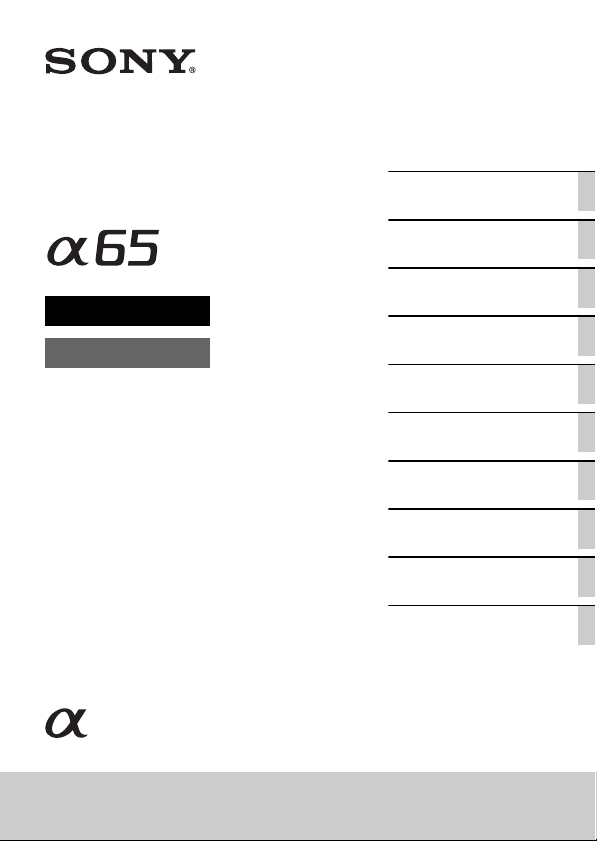
4-287-948-11(1)
Interchangeable Lens
Digital Camera
α Handbook
A-mount
Preparing the camera
Shooting and viewing
images
Shooting images to suit
your subject
Using the shooting
functions
Using the playback
functions
Functions list
Viewing images on a
computer
Others
Advanced operations
Index
SLT-A65/SLT-A65V
©2011 Sony Corporation
Page 2
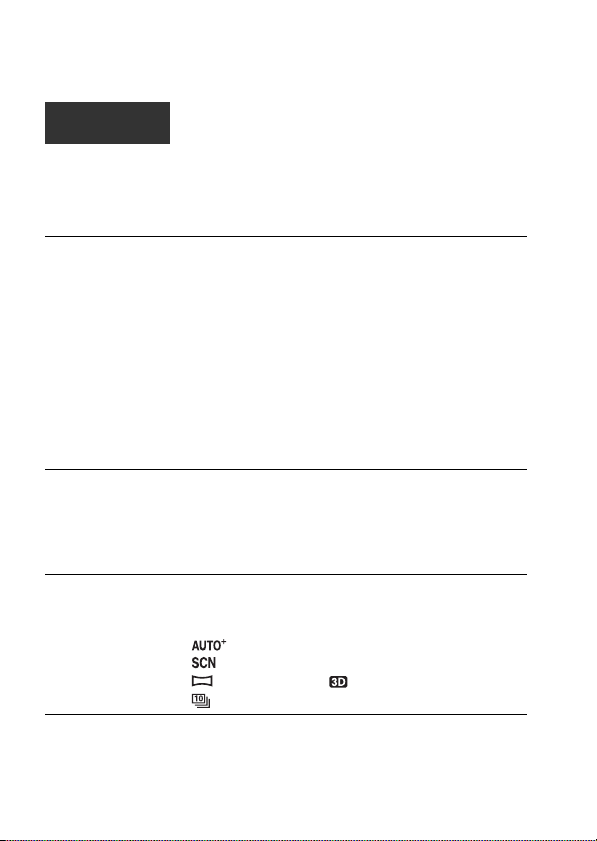
Table of Contents
Basic
operations ................................................................. 9
This section provides basic information on operating the camera.
The contents of the “Basic operations” section are the same as those in the
Instruction Manual supplied.
Notes on using your camera ............................................ 10
Preparing the camera
Checking the supplied items ............................................ 13
Identifying parts ............................................................... 14
Charging the battery pack ................................................ 20
Inserting the battery pack/memory card (sold separately)
..................................................................................... 22
Attaching a lens ............................................................... 25
Turning the camera on and setting the clock ................... 28
Before shooting ............................................................... 30
Adjusting the viewfinder to the visual acuity (diopter
adjustment)......................................................... 30
Holding the camera properly ...................................... 30
Shooting and viewing images
Shooting still images ....................................................... 31
Recording movies ............................................................ 33
Playing back images ........................................................ 34
Deleting images (Delete) ................................................. 35
Shooting images to suit your subject
Adjusting the angle of the LCD monitor ......................... 36
Shooting with the various shooting modes ...................... 37
......................................................................... 38
Scene Selection .................................................. 39
Sweep Panorama/ 3D Sweep Panorama ....... 40
Continuous Advance Priority AE ......................... 41
Using the shooting functions
Using the flash ................................................................. 42
Adjusting the brightness of the image ............................. 44
2
Page 3
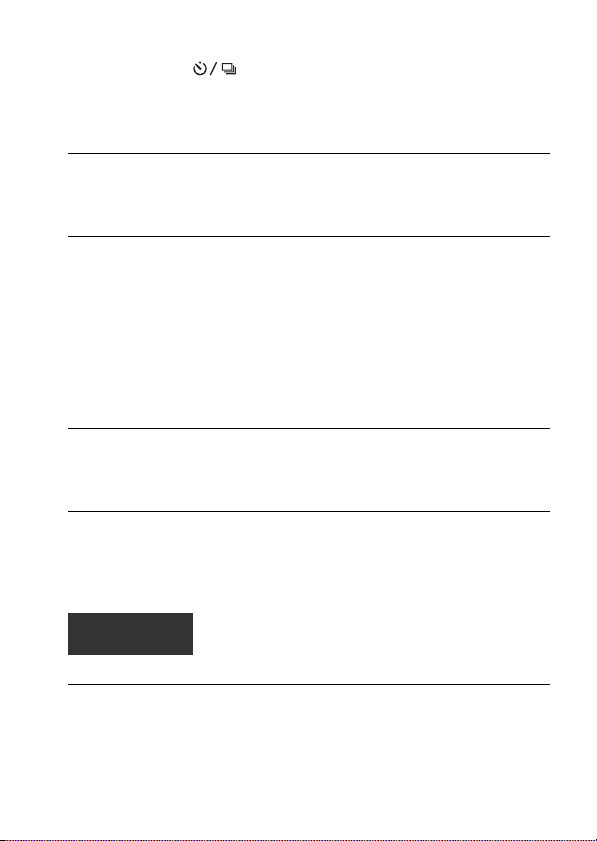
Selecting the drive mode .................................... 46
Switching the recording information display (DISP) ...... 47
Setting image size ............................................................ 48
Image Size .................................................................. 48
Panorama: Size ........................................................... 48
Using the playback functions
Enlarging images ............................................................. 50
Switching to the display of the image list ....................... 51
Viewing images on a TV screen ...................................... 52
Functions list
Functions that can be operated with the buttons/switch
..................................................................................... 53
Selecting a function with the Fn (Function) button ......... 54
Functions that can be selected with the Fn (Function) button
..................................................................................... 55
The functions selected with the MENU button ............... 57
Using the guide function of the camera ........................... 64
In-Camera Guide ........................................................ 64
Shooting Tip ............................................................... 64
Viewing images on a computer
Using with your computer ............................................... 66
Using the software ........................................................... 68
Selecting the method for creating a disc of movies ......... 72
Others
List of icons on the screen ............................................... 74
Functions available for each shooting mode ................... 77
Flash modes available ..................................................... 78
Advanced
operations ............................................................... 79
This section provides further information on the camera.
Preparation
Setting up the camera ...................................................... 80
Removing the eyecup ................................................. 80
The screen displayed for shooting mode ......................... 81
Selecting the screen mode .......................................... 81
3
Page 4
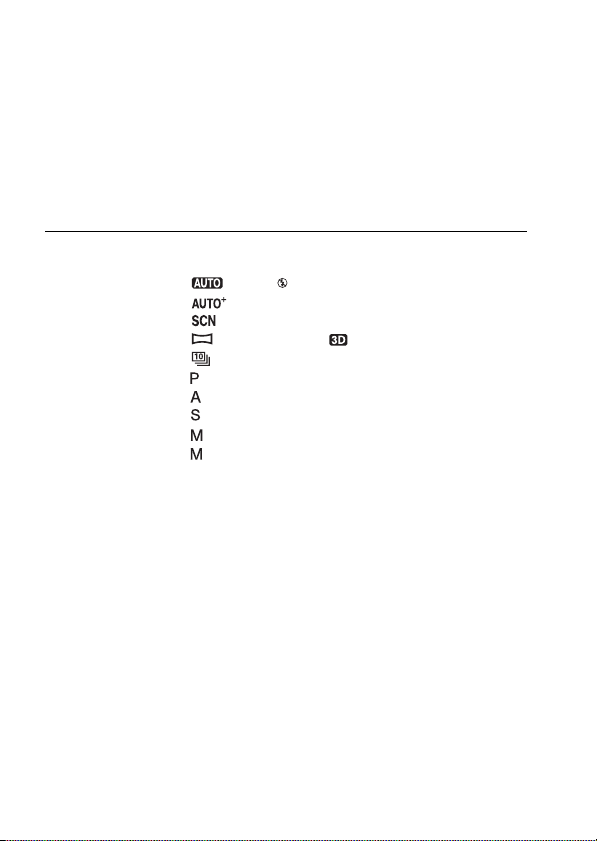
Shooting
Histogram ................................................................... 82
The digital level gauge ............................................... 83
Monitoring the subject through the lens without effects
displayed ........................................................... 83
List of icons for viewfinder mode .............................. 84
Shooting a clear image without camera shake ................ 86
Camera shake warning indicator ................................ 86
Using the SteadyShot function ................................... 86
Using a tripod ............................................................. 87
Selecting the shooting mode ............................................ 88
AUTO/ Flash Off .......................................... 88
......................................................................... 88
Scene Selection .................................................. 89
Sweep Panorama/ 3D Sweep Panorama ....... 91
Cont. Priority AE ................................................. 93
Program Auto ......................................................... 94
Aperture Priority ................................................... 95
Shutter Priority ....................................................... 97
Manual Exposure ................................................... 99
BULB ................................................................... 100
Movie recording setup ................................................... 103
Recording movies easily .......................................... 103
Recording movies with the shutter speed and aperture
adjusted ........................................................... 104
File Format ............................................................... 105
Record Setting .......................................................... 106
Audio Recording ...................................................... 107
Adjusting the focus ........................................................ 108
Autofocus ................................................................. 108
Focus-lock ................................................................ 110
Autofocus Mode ....................................................... 111
AF area ..................................................................... 112
Object Tracking ........................................................ 112
Manual focus ............................................................ 114
Peaking ..................................................................... 115
Focus Magnifier ....................................................... 115
Detecting faces .............................................................. 117
4
Page 5
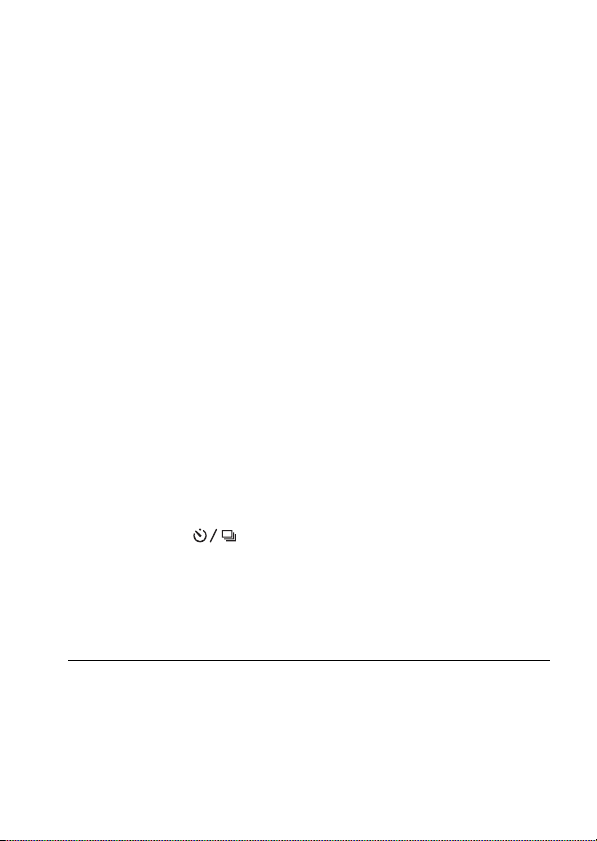
Playback
Face Detection .......................................................... 117
Face Registration ...................................................... 118
Smile Shutter ............................................................ 119
Adjusting the brightness of the image ........................... 121
AE Lock ................................................................... 121
Metering Mode ......................................................... 122
Flash Comp. ............................................................. 122
Flash control ............................................................. 123
The flash ........................................................................ 124
Wireless flash ........................................................... 124
The AF illuminator ................................................... 125
Setting ISO .................................................................... 127
Multi frame noise reduction ..................................... 127
Compensating for the brightness and contrast automatically
(D-Range) ................................................................. 128
D-RangeOptimizer ................................................... 128
Auto HDR ................................................................ 129
Setting the image processing ......................................... 131
Picture Effect ............................................................ 131
Creative Style ........................................................... 132
Adjusting the color tones (White balance) .................... 134
The fine adjustment screen for color ........................ 135
Color Temp./Color Filter ......................................... 136
Custom white balance .............................................. 136
Zooming in in one step .................................................. 138
Selecting the drive mode .................................. 139
Shooting single shot ................................................. 139
Cont. Shooting .......................................................... 139
Self-timer .................................................................. 140
Bracket: Cont./Single Bracket .................................. 140
WB bracket ............................................................... 142
Remote Cdr. ............................................................. 142
The screen displayed for playback mode ...................... 144
Switching the screen during playback ...................... 144
List of icons on the histogram display ..................... 144
Using the playback functions ........................................ 146
Rotating an image .................................................... 146
5
Page 6
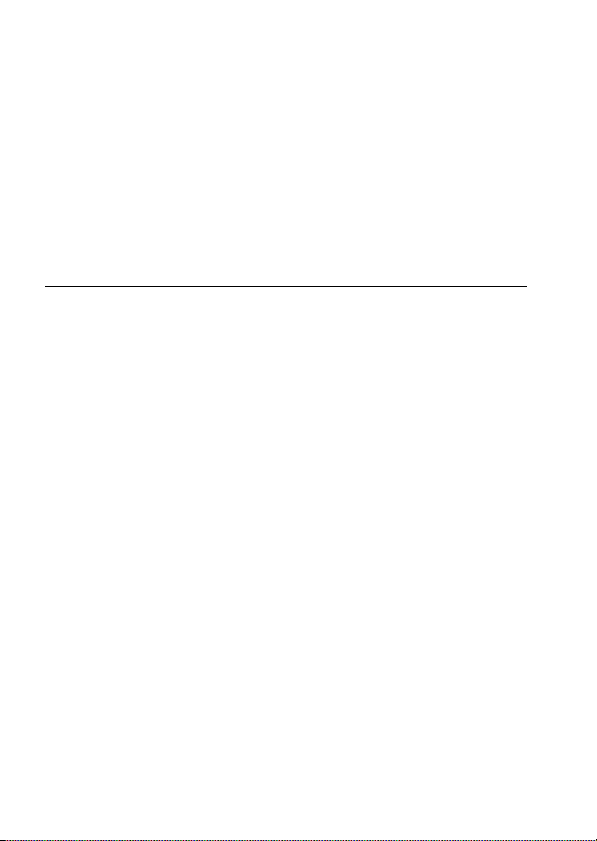
Setup of the camera
View Mode ............................................................... 146
Slide Show ............................................................... 147
Playback Display ...................................................... 147
Scrolling panoramic images ..................................... 148
Protecting images (Protect) ........................................... 149
Deleting images (Delete) ............................................... 150
Delete (Multiple Img.) ............................................. 150
Deleting all the images or movies in the same view mode
.......................................................................... 151
About playback on TV .................................................. 152
3D Viewing .............................................................. 152
Using “BRAVIA” Sync ........................................... 152
GPS setting (SLT-A65V only) ...................................... 154
GPS Assist Data ....................................................... 155
GPS Auto Time Cor. ................................................ 155
Setting the aspect ratio and image quality ..................... 157
Aspect Ratio ............................................................. 157
Quality ...................................................................... 157
Setting the other functions of the camera ...................... 159
Long Exposure NR ................................................... 159
High ISO NR ............................................................ 159
Color Space .............................................................. 160
Release w/o Lens ...................................................... 160
Grid Line .................................................................. 161
Auto Review ............................................................. 161
Func. of AEL button ................................................ 161
ISO Button ............................................................... 162
Preview Button ......................................................... 162
Electronic Front Curtain Shutter .............................. 162
LCD Brightness ........................................................ 163
Viewfinder Bright. ................................................... 163
Power Save ............................................................... 164
FINDER/LCD Setting .............................................. 164
Lens compensation ........................................................ 165
Lens Comp.: Peripheral Shading .............................. 165
Lens Comp.: Chromatic Aberration ......................... 165
Lens Comp.: Distortion ............................................ 165
6
Page 7
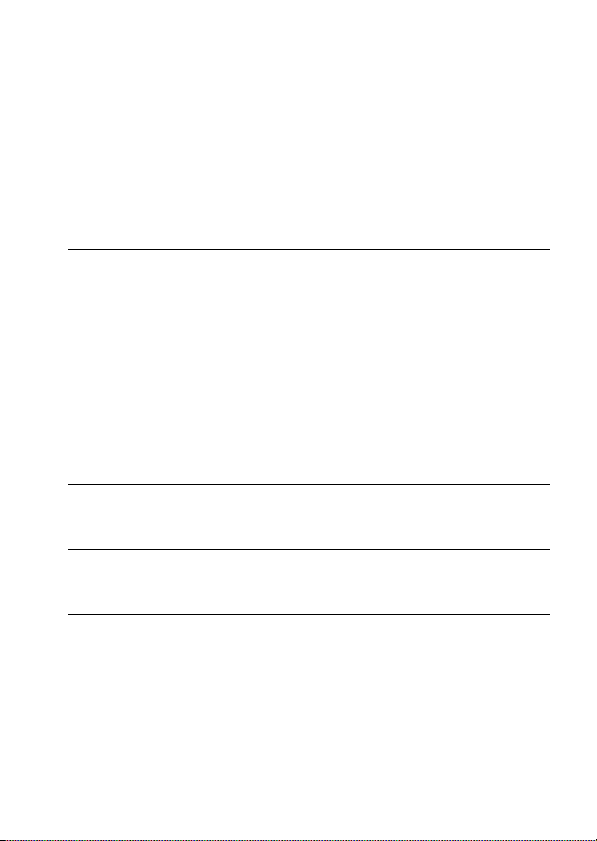
Setting the method for recording on a memory card ..... 166
Resetting to the default .................................................. 170
Confirming the version of the camera ........................... 174
Computer
Connecting the camera to the computer ........................ 175
Creating a movie disc .................................................... 179
Print
Specifying DPOF .......................................................... 182
Cleaning
Cleaning the camera and a lens ..................................... 183
Cleaning the image sensor ............................................. 184
Trouble shooting/Others
Troubleshooting ............................................................. 187
Warning messages ......................................................... 196
Precautions .................................................................... 198
To use your camera abroad — Power sources .............. 201
AVCHD format ............................................................. 202
GPS (SLT-A65V only) .................................................. 203
3D-shootings ................................................................. 205
Memory card ................................................................. 206
Format ...................................................................... 166
File Number ............................................................. 166
Folder Name ............................................................. 166
Select REC Folder .................................................... 167
New Folder ............................................................... 167
Recover Image DB ................................................... 168
Upload Settings ........................................................ 168
Setting the USB connection ..................................... 175
Connecting to the computer ..................................... 175
Importing images to the computer (Windows) ........ 176
Importing images to the computer (Macintosh) ....... 177
Deleting the USB connection ................................... 178
Creating an AVCHD format disc ............................. 179
Creating a standard definition image quality (STD) disc
................................................................................... 180
Discs you can use with “PMB” ................................ 181
Date Imprint ............................................................. 182
7
Page 8
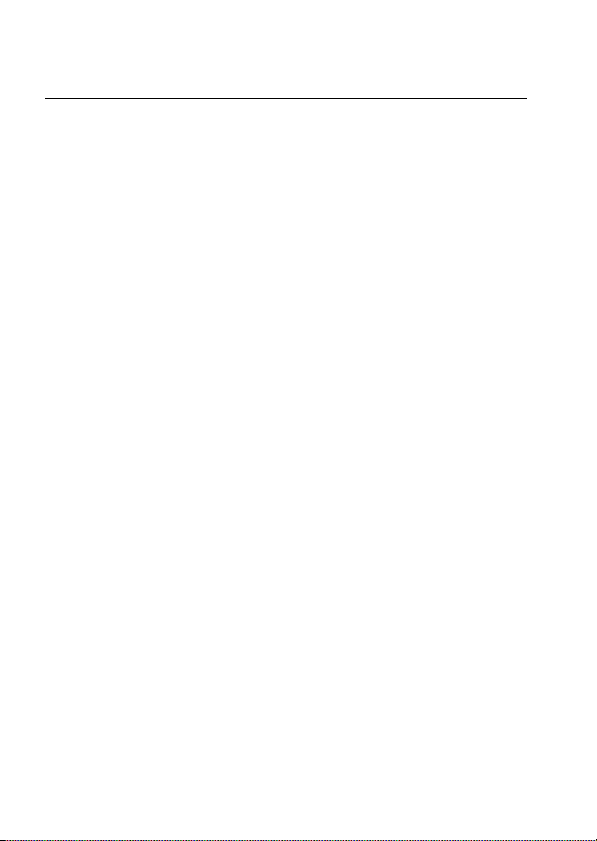
Battery pack/Battery charger ......................................... 208
The License ................................................................... 210
Index .............................................................................. 211
8
Page 9
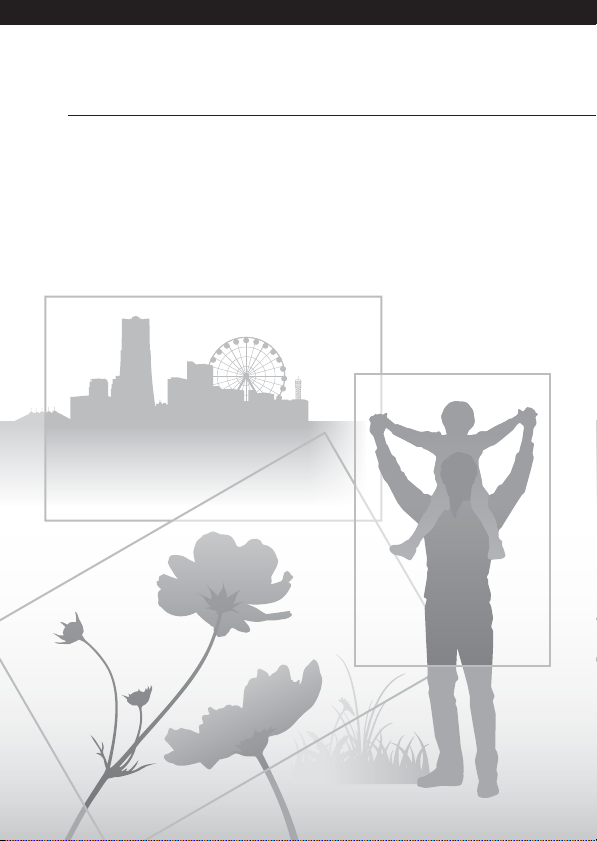
Basic operations
The contents of the “Basic operations” section are
the same as those in the Instruction Manual
supplied. This section provides the basic
information on operating the camera. To more
effectively take advantage of the camera, see
“Advanced operations” (page 79).
9
Page 10
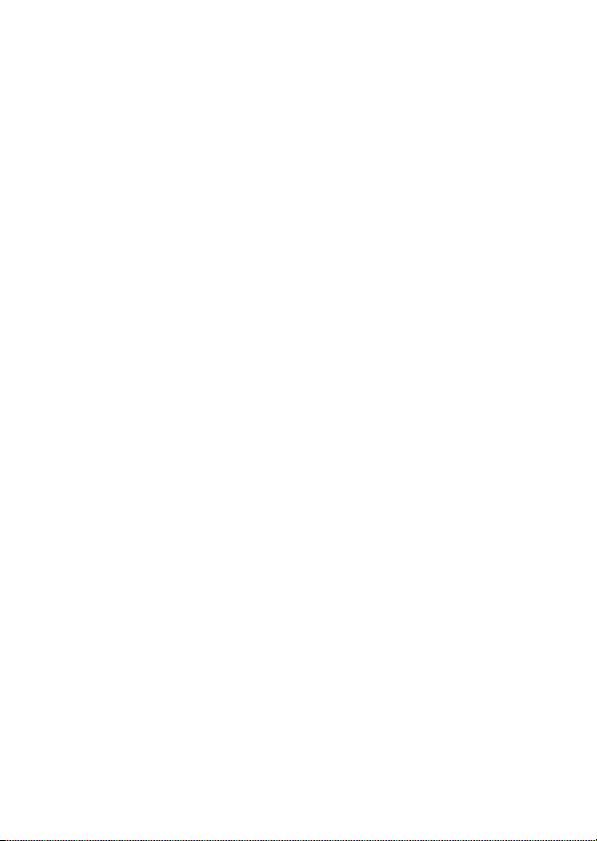
Notes on using your camera
Shooting procedure
• This camera has 2 modes for monitoring
subjects: the LCD monitor mode using
the LCD monitor, and the viewfinder
mode using the viewfinder.
• The recorded image may be different
from the image you monitored before
recording.
Notes on the functions available with
the camera
• To check whether it is a 1080 60icompatible device or 1080 50icompatible device, check for the
following marks on the bottom of the
camera.
1080 60i-compatible device:60i
1080 50i-compatible device:50i
• This camera is compatible with 1080 60p
or 50p-format movies. Unlike standard
recording modes up to now, which record
in an interlacing method, this camera
records using a progressive method. This
increases the resolution, and provides a
smoother, more realistic image.
• You may feel uncomfortable symptoms
such as eyestrain, nausea, or a tired
feeling while watching 3D-images
recorded with the camera on 3Dcompatible monitors. When you watch
3D-images, we recommend that you take
a break at regular time intervals. Since
the need for or frequency of break times
varies among individuals, please set your
own standards. If you feel sick, stop
watching 3D-images, and consult a
doctor as needed. Also, refer to the
operating instructions of the connected
device or the software used with the
camera. A child’s vision is always
vulnerable (especially for children under
6 years of age). Before allowing them to
watch 3D-images, please consult with an
expert, such as a pediatric or ophthalmic
doctor. Be sure to make sure your
children follow the precautions above.
No compensation for contents of the
recording
The contents of the recording cannot be
compensated for if recording or playback is
not possible due to a malfunction of your
camera or a memory card, etc.
Back up recommendation
To avoid the potential risk of data loss,
always copy (back up) data to other
medium.
Notes on the LCD monitor, electronic
viewfinder, lens, and image sensor
• The LCD monitor and electronic
viewfinder are manufactured using
extremely high-precision technology so
over 99.99% of the pixels are operational
for effective use. However, there may be
some tiny black points and/or bright
points (white, red, blue or green in color)
that constantly appear on the LCD
monitor and electronic viewfinder. These
points are normal in the manufacturing
process and do not affect the images in
any way.
• Do not hold the camera by taking hold of
the LCD monitor.
• Do not expose the camera to sunlight or
shoot sunward for a long time. The
internal mechanism may be damaged. If
sunlight is focused on a nearby object, it
may cause a fire.
• There is a magnet on the back and around
the rotating shaft of the hinge part of the
LCD monitor. Do not bring anything that
is easily affected by a magnet, such as
floppy disk, credit cards near the LCD
monitor.
• Images may trail across on the screen in a
cold location. This is not a malfunction.
When turning on the camera in a cold
location, the screen may become
temporarily dark. When the camera
warms up, the screen will function
normally.
10
Page 11
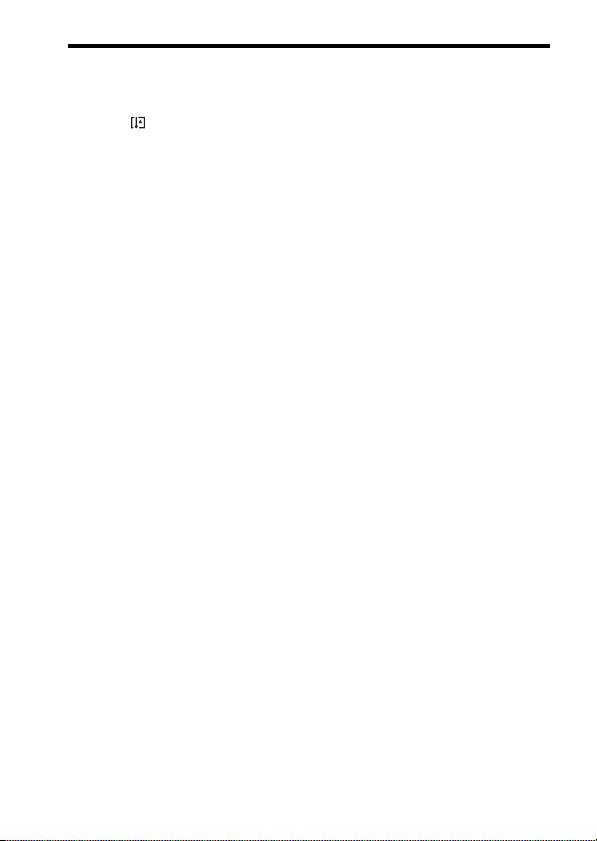
Notes on long-time recording
• When you continue to shoot for a long
time, the temperature of the camera rises.
If the temperature reaches above a certain
level, the mark is indicated on the
screen and the camera is turned off
automatically. If the power is turned off,
leave the camera for 10 minutes or longer
to allow the temperature inside the
camera to decrease to a safe level.
• Under high ambient temperatures, the
temperature of the camera rises quickly.
• When the temperature of the camera
rises, the image quality may deteriorate.
It is recommended that you wait until the
temperature of the camera drops before
continuing to shoot.
• The surface of the camera may get warm.
This is not a malfunction.
Notes on importing AVCHD View
movies* to a computer
When importing AVCHD View movies to
a computer, for Windows computers, use
the “PMB” software on the CD-ROM
(supplied).
* “AVCHD View movies” are movies that
were recorded in the [AVCHD 60i/60p]/
[AVCHD 50i/50p] mode of [File Format]
(page 105).
Notes when playing movies on other
devices
• This camera uses MPEG-4 AVC/H.264
High Profile for AVCHD format
recording. Movies recorded in AVCHD
format with this camera cannot be played
with the following devices.
–Other devices compatible with AVCHD
format that does not support High
Profile
–Devices incompatible with the AVCHD
format
This camera also uses MPEG-4 AVC/
H.264 Main Profile for MP4 format
recording. For this reason, movies
recorded in MP4 format with this camera
cannot be played on devices other than
those that support MPEG-4 AVC/H.264.
• Discs recorded with HD image quality
(high definition) can be played back only
Notes on using your camera
on AVCHD format-compatible devices.
DVD-based players or recorders cannot
play back HD image quality discs, as
they are incompatible with the AVCHD
format. Also, DVD-based players or
recorders may fail to eject HD image
quality discs.
• 1080 60p/50p movies can be played back
on compatible devices only.
On GPS-compatible devices (SLTA65V only)
• To determine whether your camera
supports GPS function, check the model
name of your camera.
GPS-compatible: SLT-A65V
GPS-incompatible: SLT-A65
• Use GPS in accordance with regulations
of countries and regions where you use it.
• If you do not record the location
information, set [GPS On/Off] to [Off]
(page 154).
• In an airplane, make sure to turn off the
camera following cabin announcements.
Warning on copyright
Television programs, films, videotapes, and
other materials may be copyrighted.
Unauthorized recording of such materials
may be contrary to the provisions of the
copyright laws.
The pictures used in this manual
The photographs used as examples of
pictures in this manual are reproduced
images, and are not actual images shot
using this camera.
On the data specifications described
in this manual
The data on performance and specifications
is defined under the following conditions,
except as described in this manual: at an
ordinary ambient temperature of 25ºC
(77°F), and using a battery pack that is
charged for about 1 hour after the
CHARGE lamp goes out.
11
Page 12
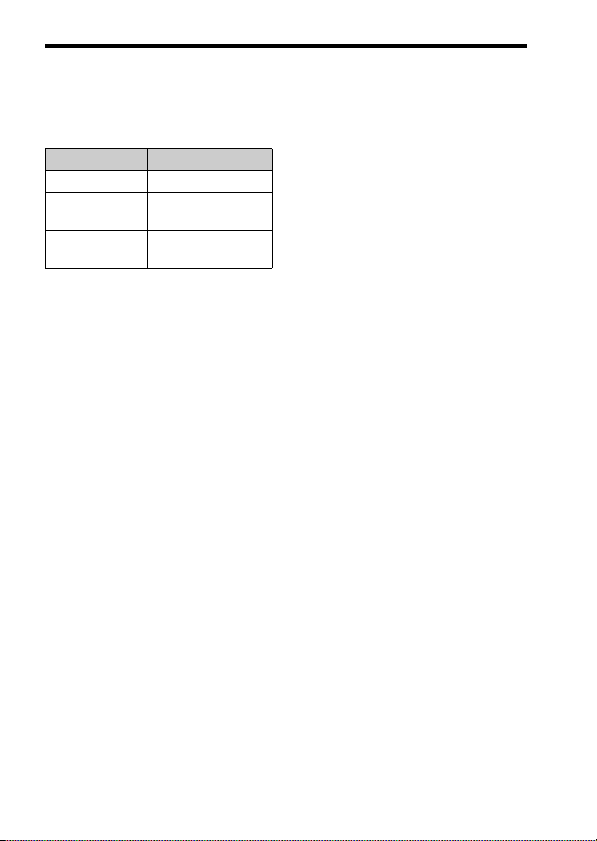
Model name
This manual covers several models
supplied with different lenses.
The model name varies depending on the
supplied lens. The available model varies
depending on the countries/regions.
Model name Lens
SLT-A65/A65V –
SLT-A65K/
A65VK
SLT-A65Y/
A65VY
DT18-55mm
DT18-55mm and
DT55-200mm
Notes on using your camera
12
Page 13
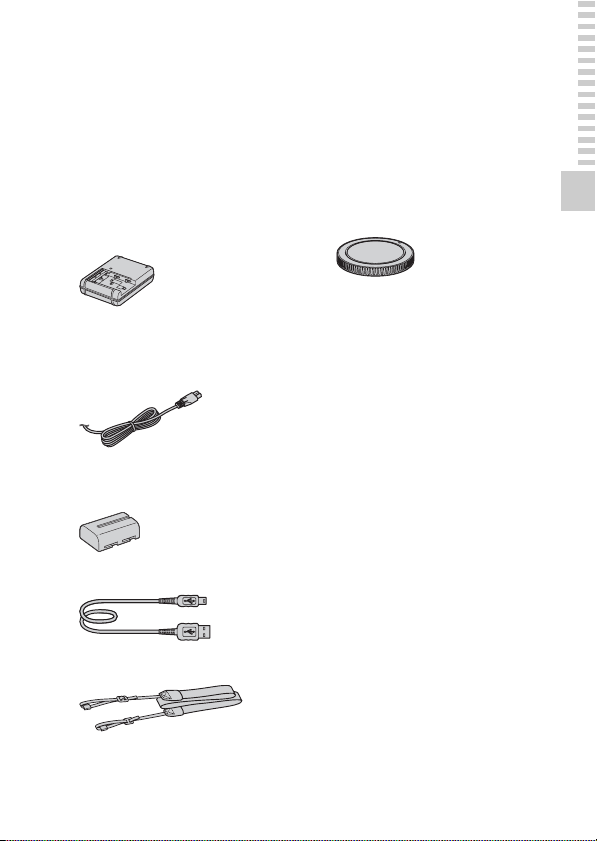
Preparing the camera
Checking the supplied items
First check the model name of your camera (page 12). The accessories
supplied differ depending on the model.
The number in parentheses indicates the number of pieces.
Common accessories
• Camera (1)
• BC-VM10A Battery charger (1)
• Power cord (mains lead) (1) (not
supplied in the U.S.A. and
Canada)
• Rechargeable battery pack NPFM500H (1)
• USB cable (1)
• Shoulder strap (1)
• Body cap (1) (Attached on the
camera)
• Eyecup (1) (Attached on the
camera)
•CD-ROM (1)
– Application Software for α
camera
– α Handbook (This manual)
• Instruction Manual (1)
SLT-A65K/A65VK
• DT18-55mm zoom lens (1)/Front
lens cap (1)/Packaging lid (1)
SLT-A65Y/A65VY
• DT18-55mm zoom lens (1)/Front
lens cap (1)/Packaging lid (1)
• DT55-200mm zoom lens (1)/
Front lens cap (1)/Rear lens cap
(1)/Lens hood (1)
Preparing the camera
13
Page 14
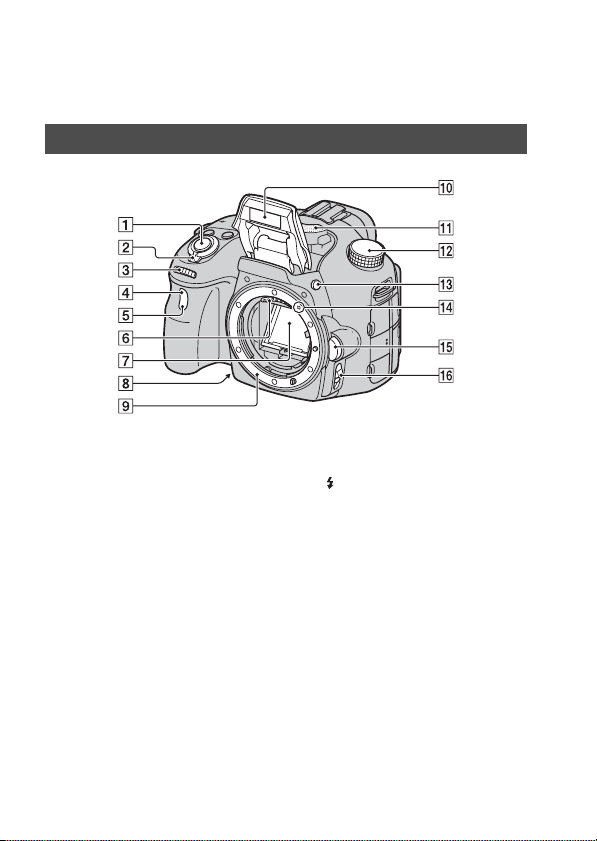
Identifying parts
See the pages in parentheses for details of operation.
Front side
A Shutter button (31)
B Power switch (28)
C Control dial (94)
D Remote sensor (142)
E Self-timer lamp (140)
F Lens contacts*
G Mirror*
H Preview button (97)
I Mount
J Built-in flash* (42, 124)
K Microphone** (107)
L Mode dial (37)
14
M (Flash pop-up) button (42,
124)
N Mounting index (25)
O Lens release button (26)
P Focus mode switch (108, 114)
* Do not directly touch these
parts.
** Do not cover this part
during movie recording.
Doing so may cause noise
or lower the volume.
Page 15
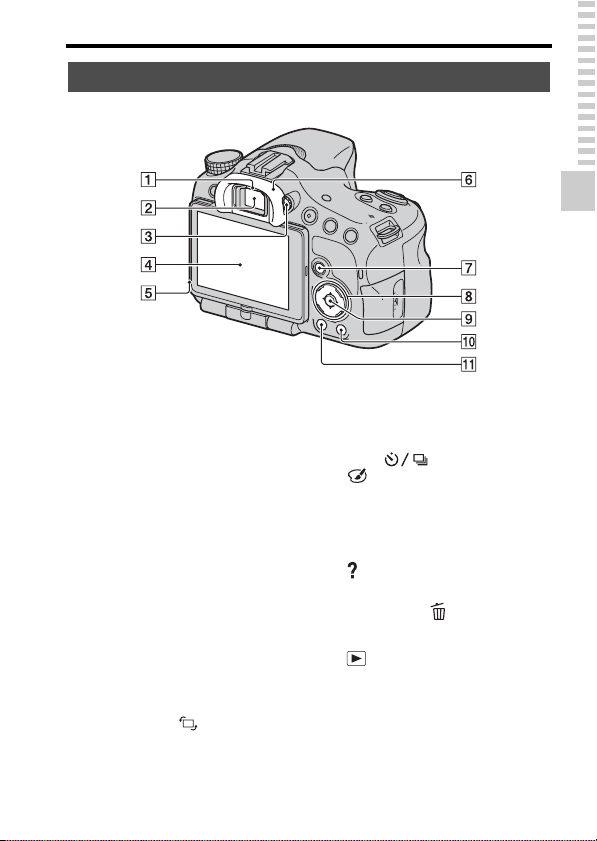
Rear side
Identifying parts
Preparing the camera
A Eyepiece sensors (80)
B Viewfinder*
• When you look into the
viewfinder, the viewfinder
mode is activated, and when
you take your face away from
the viewfinder, the screen mode
returns to the LCD monitor
mode.
C Diopter-adjustment dial (30)
D LCD monitor (74, 84, 144)
E Light sensor (163)
F Eyecup (80)
G For shooting: Fn (Function)
button (54, 55)
For viewing: (Image
rotation) button (146)
H Control button
v/V/b/B/DISP (Display) (81,
144)/WB (White balance)
(134)/ (Drive) (46, 139)/
(Picture Effect) (131)
I Control button (Enter)/AF
button (112)/Object Tracking
button (112)
J (In-Camera Guide) button
(64)
For viewing: (Delete) button
(35)
K (Playback) button (34)
* Do not directly touch this
part.
15
Page 16
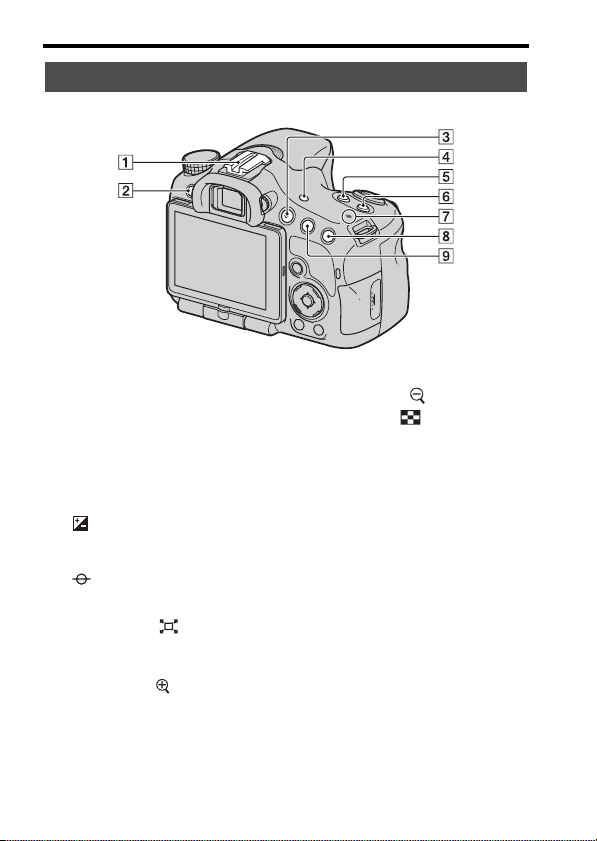
Top side
Identifying parts
A Auto-lock Accessory shoe
(124)
B MENU button (57)
C MOVIE button (33, 103)
D FINDER/LCD button (164)
E (Exposure) button (44)
F ISO button (127)
G Image sensor position
mark (110)
H For shooting: (Smart
teleconverter) button (138)/
Focus Magnifier button (115)
For viewing: (Zoom in)
button (50)
I For shooting: AEL (AE lock)
button (121)/AV (Aperture
value) button (99)
16
For viewing: (Zoom out)
button (50)/ (Image index)
button (51)
Page 17
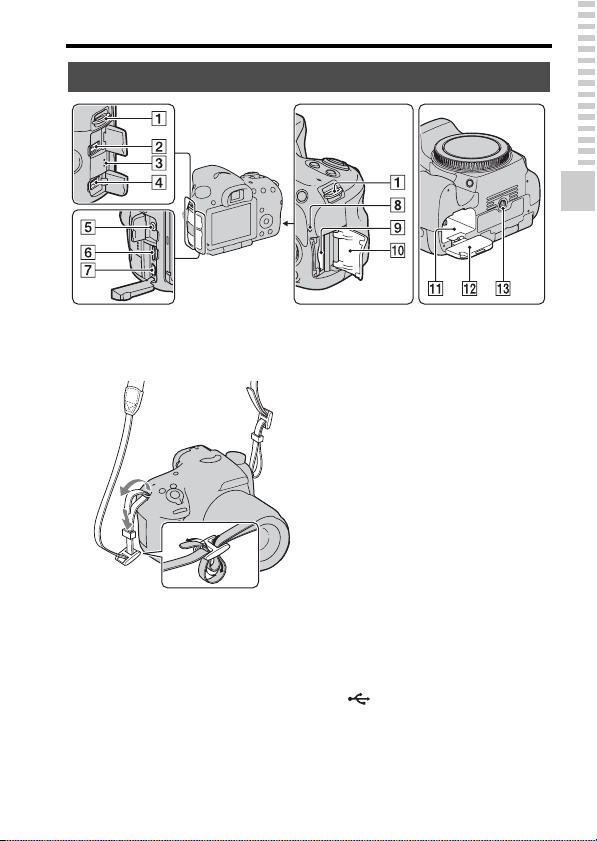
Sides/Bottom
Identifying parts
Preparing the camera
A Hooks for shoulder strap
• Attach both ends of the strap
onto the camera.
B REMOTE terminal
• When connecting the RML1AM Remote Commander
(sold separately) to the camera,
insert the plug of the Remote
Commander into the REMOTE
terminal, aligning the guide of
the plug with the guide of the
REMOTE terminal. Make sure
that the cord of the Remote
Commander faces forward.
C Speaker
D DC IN terminal
• When connecting the ACPW10AM AC Adaptor (sold
separately) to the camera, turn
the camera off, then plug the
connector of the AC Adaptor to
the DC IN terminal on the
camera.
E Microphone jack
• When an external microphone
is connected, the internal
microphone is turned off
automatically. When the
external microphone is a plugin-power type, the power of the
microphone is supplied by the
camera.
F HDMI terminal (52, 152)
G (USB) terminal (175)
H Access lamp (23)
I Memory card insertion slot (22)
J Memory card cover (22)
17
Page 18
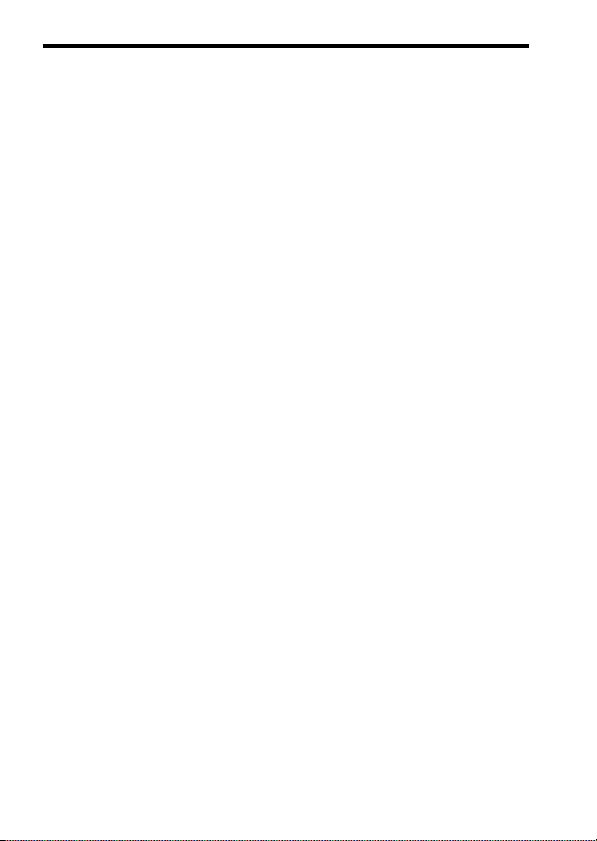
K Battery insertion slot (22)
L Battery cover (22)
M Tripod receptacle
• Use a tripod with a screw length
of less than 5.5 mm (7/32 inch).
You will be unable to firmly
secure the camera to tripods
with a screw length of 5.5 mm
(7/32 inch) or longer, and
attempting to do so may
damage the camera.
Identifying parts
18
Page 19
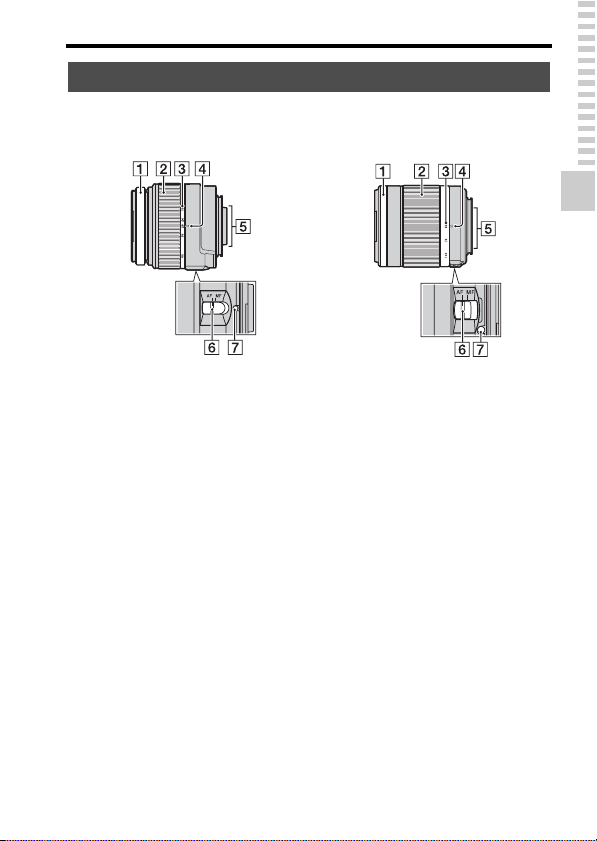
Lens
Identifying parts
DT 18-55mm F3.5-5.6 SAM
(Supplied with the SLT-A65K/
A65VK/A65Y/A65VY)
A Focusing ring
B Zoom ring
C Focal-length scale
D Focal-length index
E Lens contacts
F Focusing mode switch
G Mounting index
• The DT 18-55mm F3.5-5.6
SAM/DT 55-200mm F4-5.6
SAM are designed for Sony Amount cameras (models equipped
with an APS-C sized image
sensor). You cannot use these
lenses on 35mm-format cameras.
• For the lenses other than DT 1855mm F3.5-5.6 SAM/DT 55200mm F4-5.6 SAM, refer to the
DT 55-200mm F4-5.6 SAM
(Supplied with the SLT-A65Y/A65VY)
operating instructions supplied
with the lens.
Preparing the camera
19
Page 20
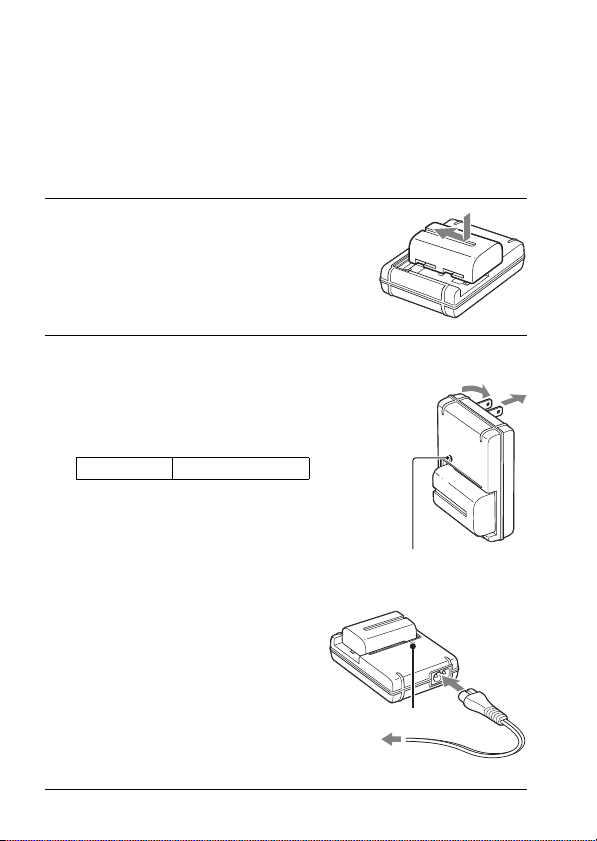
Charging the battery pack
When using the camera for the first time, be sure to charge the NPFM500H “InfoLITHIUM” battery pack (supplied).
The “InfoLITHIUM” battery pack can be charged even when it has not
been fully depleted.
It can also be used when it has not been fully charged.
Insert the battery pack onto
1
the battery charger.
Push the battery pack until it clicks.
Connect the battery charger
2
to the wall outlet (wall
socket).
Light on: Charging
Light off: Charge completed
Charging time About 175 minutes
• When charging a fully depleted
battery pack at a temperature of 25°C
(77°F).
• The CHARGE lamp turns off when
charging is completed.
20
For the U.S.A and Canada
CHARGE lamp
For countries/regions other than the
U.S.A. and Canada
CHARGE lamp
To a wall outlet
(wall socket)
Plug
Page 21
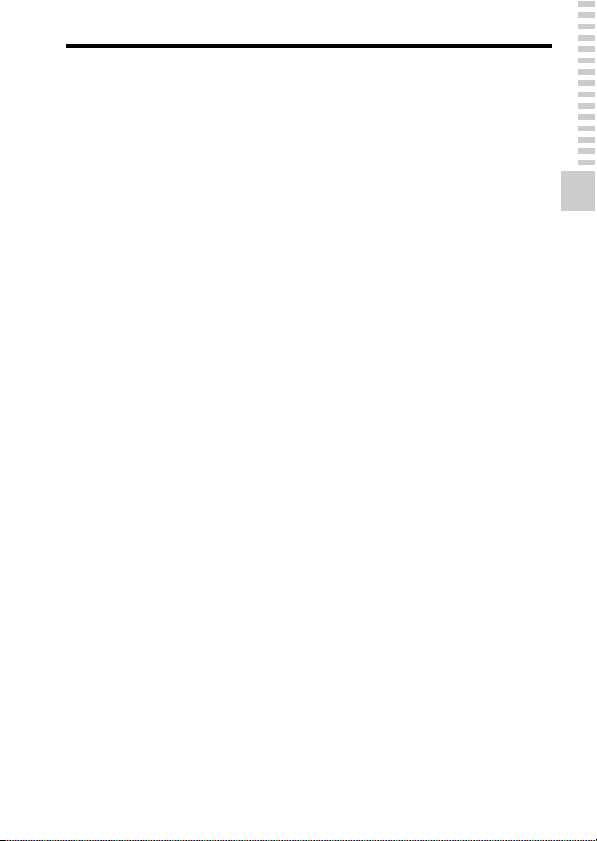
Charging the battery pack
Notes
• The charging time differs depending on the remaining capacity of the battery pack or
charging conditions.
• We recommend charging the battery pack in an ambient temperature of between
10°C to 30°C (50°F to 86°F). You may not be able to efficiently charge the battery
pack outside of this temperature range.
• Connect the battery charger to the nearest wall outlet (wall socket).
Preparing the camera
21
Page 22
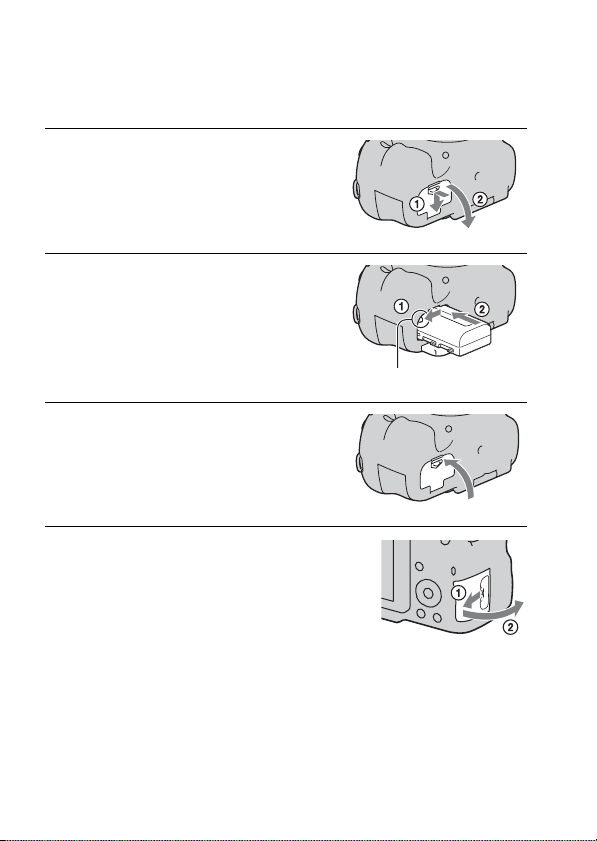
Inserting the battery pack/memory card (sold separately)
While sliding the battery
1
cover open lever, open the
cover.
Firmly insert the battery pack
2
all the way while pressing
the lock lever with the tip of
the battery.
Lock lever
Close the cover.
3
While sliding the memory
4
card cover, open the cover.
22
Page 23
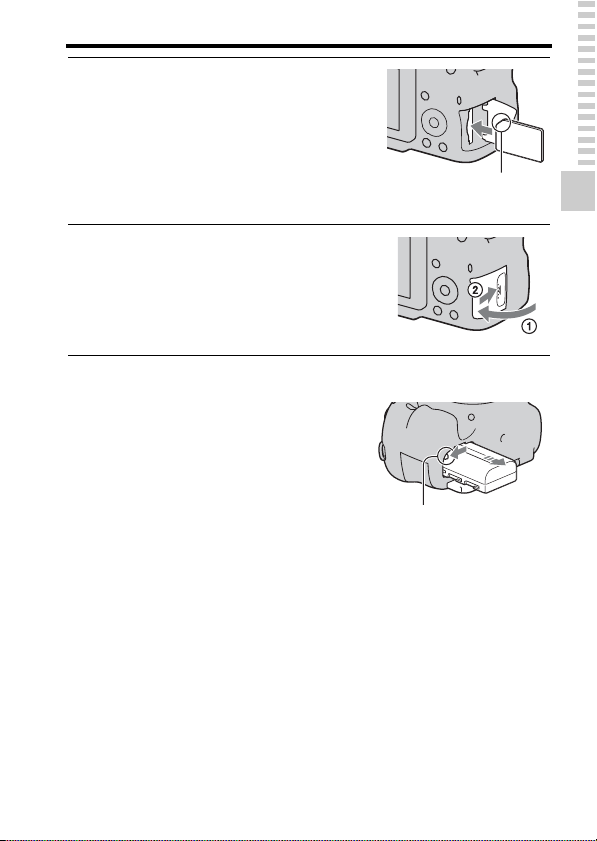
Inserting the battery pack/memory card (sold separately)
Insert a memory card.
5
• With the notched corner facing as
illustrated, insert the memory card
until it clicks into place.
Ensure the notched corner faces
Close the cover.
6
To remove the battery pack
Turn off the camera and slide the lock
lever in the direction of the arrow. Be
careful not to drop the battery pack.
Lock lever
To remove the memory card
Check that the access lamp is not lit, then open the cover, and push the
memory card once.
To check the remaining battery level
The supplied battery pack is a lithium-ion battery pack that has functions
for exchanging information related to operating conditions with your
camera. The remaining battery time in percent figures is displayed
according to the operating conditions of your camera.
correctly.
Preparing the camera
23
Page 24
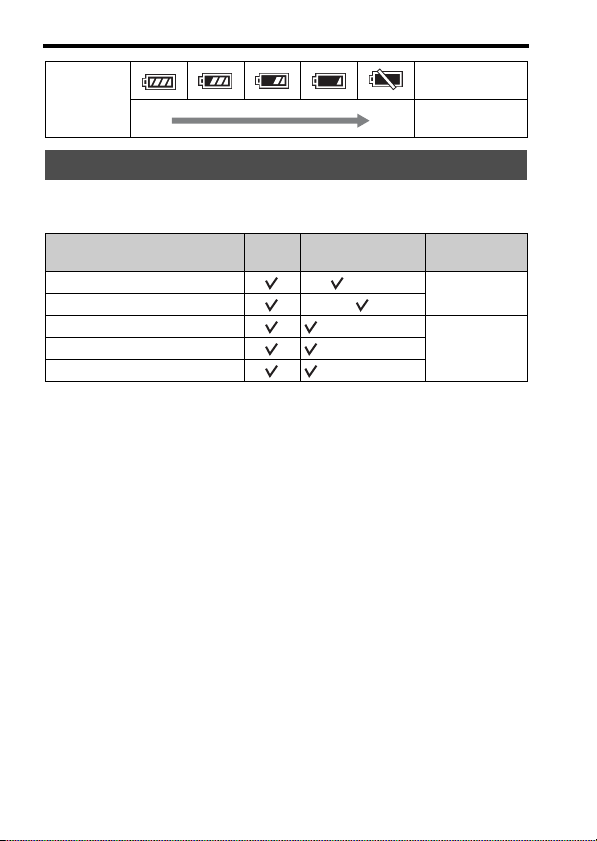
Inserting the battery pack/memory card (sold separately)
“Battery
Battery level
High Low
exhausted.”
You cannot shoot
any more pictures.
Available memory cards
The following memory cards are compatible with this camera. However, all
memory cards are not guaranteed to work with this camera.
Types of memory card
Memory Stick PRO Duo (Mark2)
Memory Stick PRO-HG Duo
SD memory card
SDHC memory card (Class 4 or faster)
SDXC memory card (Class 4 or faster)
• MultiMediaCard cannot be used.
Note
• Images recorded on an SDXC memory card cannot be imported to or played on
computers or AV devices that are not compatible with exFAT. Make sure that the
device is compatible with exFAT before connecting it to the camera. If you connect
your camera to an incompatible device, you may be prompted to format the card.
Never format the card in response to this prompt, as doing so will erase all data on
the card. (exFAT is the file system used on SDXC memory cards.)
Still
Movies In this manual
images
(Class 4 or faster)
Memory Stick
PRO Duo
SD card
24
Page 25
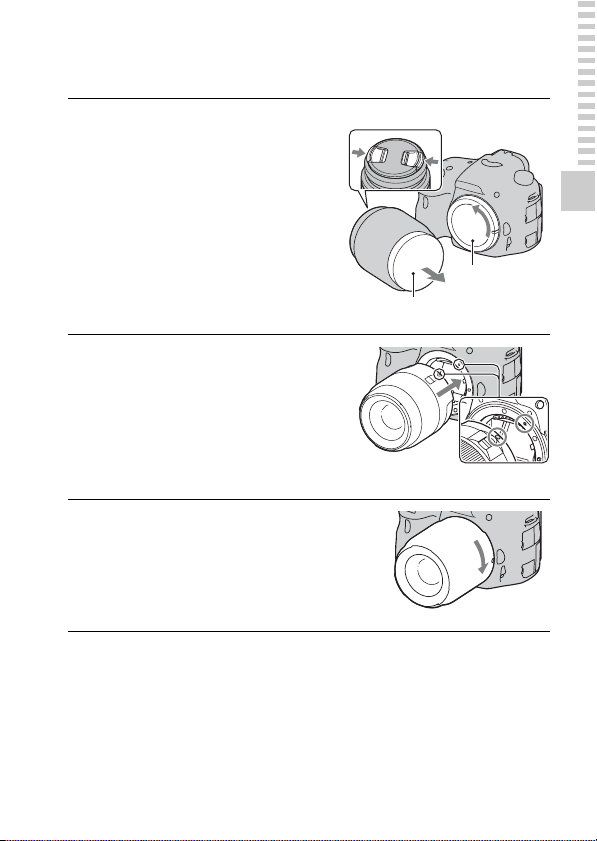
Attaching a lens
Remove the body cap from
1
Front lens cap
the camera and the
packaging lid from the rear
of the lens.
• When changing the lens, quickly
change the lens away from dusty
locations so as to keep dust or debris
from getting inside the camera.
• When shooting, remove the front lens
cap from the front of the lens.
Mount the lens by aligning
2
Packaging lid
Body cap
the orange index marks
(mounting indexes) on the
lens and camera.
Orange index marks
Turn the lens clockwise until
3
it clicks into the locked
position.
• Be sure to put the lens on straight.
Notes
• When attaching a lens, do not press the lens release button.
• Do not use force when attaching a lens.
• E-mount lenses are not compatible with this camera.
• When you use a lens for which a tripod socket is provided, attach the lens onto the
tripod using the tripod socket provided to help balance the weight of the lens.
• When carrying the camera with a lens attached, hold both the camera and the lens
firmly.
Preparing the camera
25
Page 26
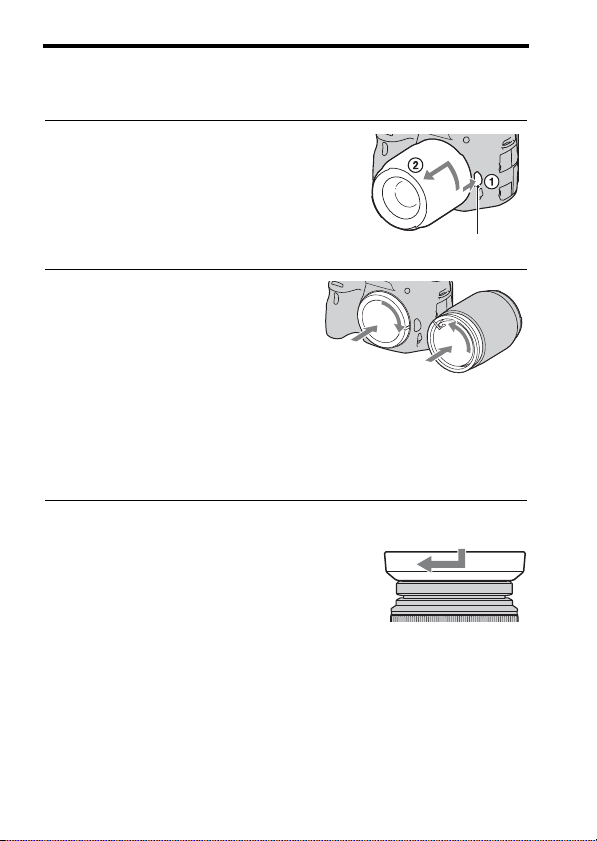
Attaching a lens
• Do not hold the part of the lens that is extended for the zoom or focus adjustment.
To remove the lens
Press the lens release button
1
all the way in and turn the
lens counterclockwise until it
stops.
Lens release button
Attach the caps to the front
2
and rear of the lens and the
body cap to the camera.
• Before you attach them, remove dust
from them.
• A rear lens cap is not supplied with
the DT 18-55mm F3.5-5.6 SAM Lens
Kit. When you store the lens without
attaching it to the camera, purchase
the Rear Lens Cap ALC-R55.
To attach a lens hood
It is recommended that you use a lens
hood to reduce flare and ensure
maximum image quality.
Fit the hood into the mount on the end of
the lens barrel and rotate the hood
clockwise until it clicks.
Notes
• A lens hood is not included with the DT 18-55mm F3.5-5.6 SAM. You can use the
ALC-SH108 (sold separately).
• The lens hood may block the light of the flash. Remove the lens hood when using the
flash.
26
Page 27
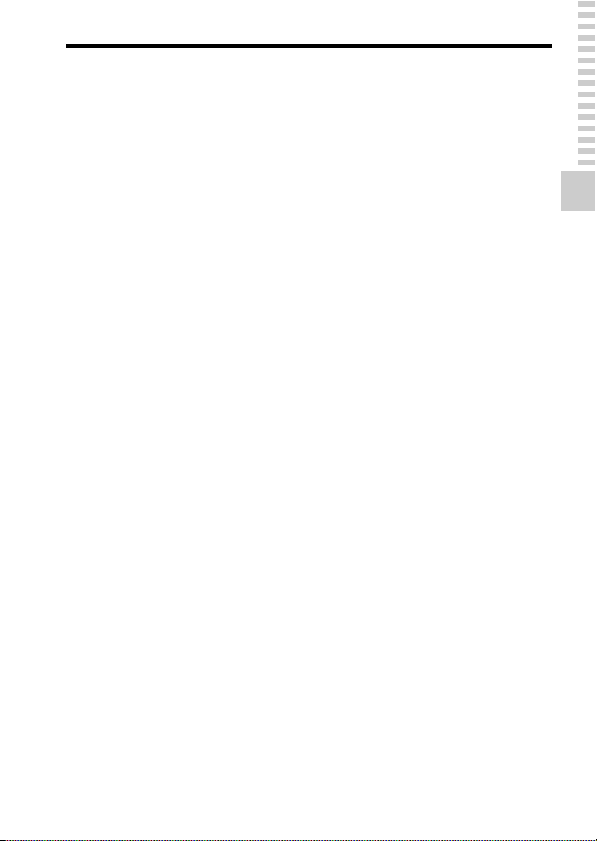
Attaching a lens
• When storing, turn over the lens hood and place it onto the lens backwards.
Note on changing the lens
When changing the lens, if dust or debris gets inside the camera and
adheres to the surface of the image sensor (the part that acts as the film), it
may appear as dark spots on the image, depending on the shooting
environment.
The camera is equipped with an anti-dust function to prevent dust from
landing on the image sensor. However, quickly change the lens away from
dusty locations when attaching/removing a lens.
Preparing the camera
27
Page 28
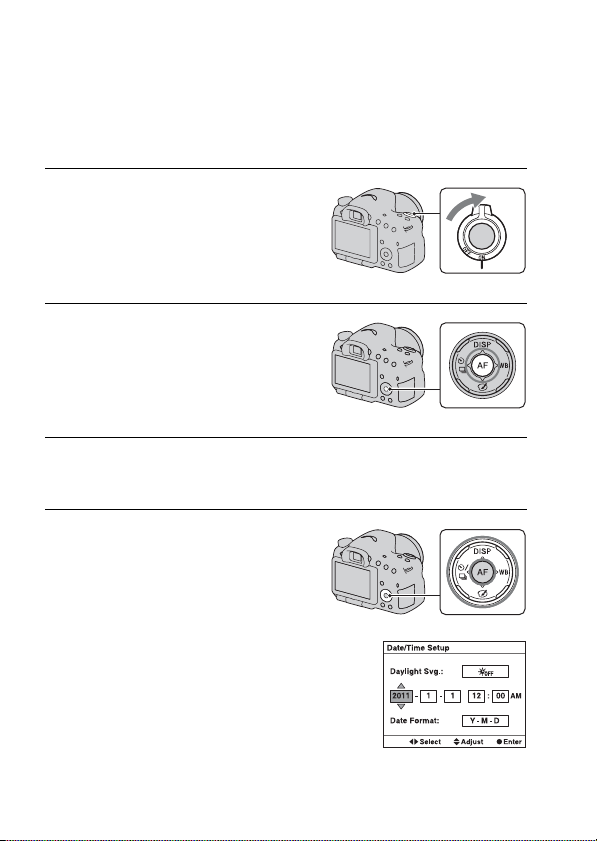
Turning the camera on and setting the clock
When you turn the camera on for the first time, the date/time setup screen
appears.
Set the power switch to ON to
1
turn the camera on.
The screen used for setting date and
time appears.
• To turn the camera off, set it to OFF.
Verify that [Enter] is selected
2
on the LCD monitor, then
press the center of the
control button.
Select your area with b/B on the control button, then
3
press the center of the control button.
Select each item with b/B
4
and set the numeric value
with v/V.
[Daylight Svg.:]: Turns on or off the
daylight saving time setting.
[Date Format:]: Selects the format to
display date.
• Midnight is indicated as 12:00 AM,
and noon as 12:00 PM.
28
Page 29
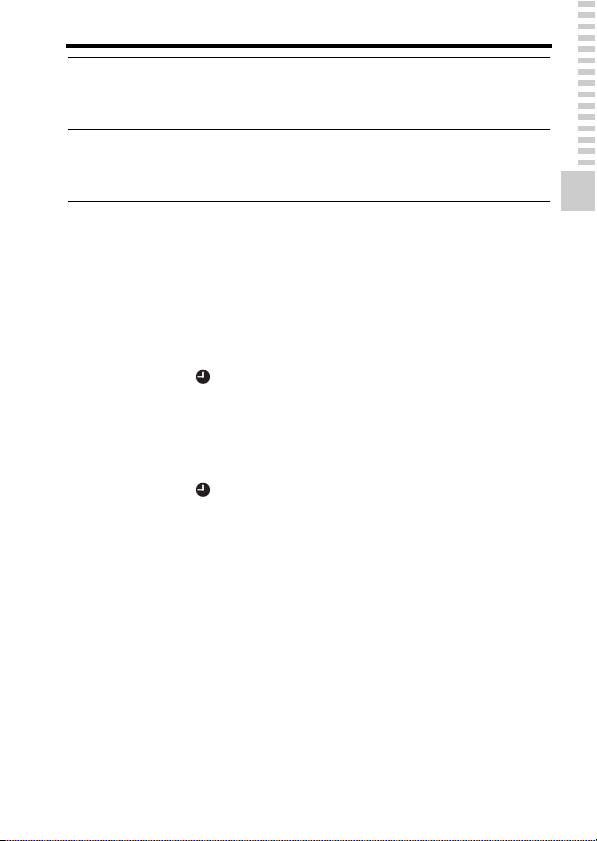
Turning the camera on and setting the clock
Repeat step 4 to set other items, then press the center
5
of the control button.
Verify that [Enter] is selected, then press the center of
6
the control button.
To cancel the date/time setting operation
Press the MENU button.
To set up the date/time again
When you turn the camera on for the first time, the date/time setup screen
appears automatically. The next time, set up the date and time from the
menu.
MENU button t 1 t [Date/Time Setup]
To set up the area again
You can set the area where you are using the camera. This allows you to set
the local area when you use the camera abroad.
MENU button t 1 t [Area Setting]
Maintaining the date and time setting
This camera has an internal rechargeable battery for maintaining the date
and time and other settings regardless of whether the power is on or off, or
the battery is installed or not (page 198).
Preparing the camera
29
Page 30
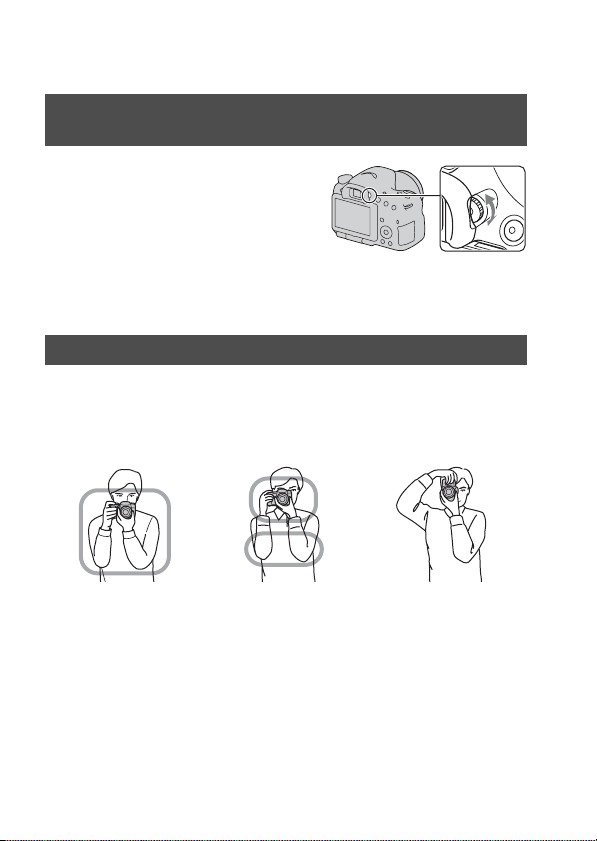
Before shooting
Adjusting the viewfinder to the visual acuity (diopter adjustment)
Adjust the diopter-adjustment
dial to your eyesight until the
display appears clearly in the
viewfinder.
Note
• The dioptic adjustment attachment (sold separately) cannot be used with this camera.
Holding the camera properly
Stabilize your upper body and take a position that keeps the
camera from moving.
In LCD monitor mode In viewfinder mode In viewfinder mode
Point 1
One hand holds the grip of the camera, and the other hand supports the lens.
(vertical position)
2
Point
Take a secure stance with your feet shoulder-width apart.
3
Point
Lightly tuck your elbows against your body.
When shooting in a kneeling position, steady your upper body by placing
your elbow on your knee.
30
Page 31

Shooting and viewing images
Shooting still images
The “AUTO” mode allows you to easily shoot any subject under any
conditions because the camera makes appropriate judgments on the
situation to adjust the settings.
Select when shooting in a location where the use of a flash is restricted.
Set the mode dial to or
1
(Flash Off).
Hold the camera, monitoring your shot with the LCD
2
monitor or viewfinder.
Overlay the AF area on the
3
desired subject.
• If the (Camera shake
warning) indicator flashes, carefully
shoot the subject, holding the camera
steady, or by using a tripod.
AF area
or
(Camera shake
warning) indicator
Shooting and viewing images
When using a zoom lens,
4
turn the zoom ring, then
decide on your shot.
Zoom ring
31
Page 32

Press the shutter button
5
halfway down to focus.
When the focus is confirmed, z or
(Focus indicator) lights up
(page 109).
Press the shutter button fully
6
down to shoot.
Shooting still images
Focus indicator
32
Page 33

Recording movies
Press the MOVIE button to
1
MOVIE button
start recording.
• Movie recording can be started from
any exposure mode.
• The shutter speed and aperture are
adjusted automatically. If you want to
set them to particular values, set the
mode dial to (Movie) (page 104).
• The camera continues to adjust the
focus when it is in autofocus mode.
2
Press the MOVIE button again to stop recording.
Notes
• The sound of the camera and the lens in operation may be recorded while recording a
movie. You can disable sound recording by setting [Audio Recording] to [Off]
(page 107).
• The continuous recording time of a movie may be shorter, depending on the ambient
temperature or the status of the camera. See “Notes on continuous movie recording.”
• When the mark is indicated, the temperature of the camera is too high. Turn the
camera off and wait until the temperature of the camera drops (page 197).
Shooting and viewing images
33
Page 34

Playing back images
Press the button.
1
button
MENU button t 1 t [View Mode] t Select the
2
desired mode
• To play back still images, select [Folder View(Still)], and to play back
movies, select [Folder View(MP4)] or [AVCHD View] according to the
file format.
Select an image with b/B on the control button.
3
• To play back movies, press the center of the control button.
During movie playback Control button/control dial operation
To pause/resume z
To fast-forward B
To fast-rewind b
To slow-forward Rotate the control dial to the right during
To slow-reverse Rotate the control dial to the left during
To adjust sound volume V t v/V
To display the information v
Note
• Movies recorded with other devices may not be played back on this camera.
pause
pause
• The movie is played back frame-byframe.
34
Page 35

Deleting images (Delete)
Once you have deleted an image, you cannot restore it. Check whether to
delete the image or not beforehand.
Note
• Protected images cannot be deleted.
Deleting the image that is currently displayed
Display the image you want
1
to delete and press the
button.
Select [Delete] with v on the control button, then press
2
the center of the control button.
button
Shooting and viewing images
35
Page 36

Shooting images to suit your subject
Adjusting the angle of the LCD monitor
Adjust the LCD monitor to an easily
viewable angle.
• The LCD monitor tilts 180 degrees.
• The LCD monitor can be rotated
leftward 270 degrees from the position
in which the LCD monitor is facing
forward.
• When the LCD monitor is not used, it is
recommended that you close it with the
screen side facing to the camera.
Note
• When the LCD monitor is open, the eye
sensor may not be able to function in
situations involving low-position shooting. If
you look into the viewfinder and the monitor
is not switched automatically, press the
FINDER/LCD button.
36
Page 37

Shooting with the various shooting modes
Set the mode dial to the desired
mode.
The following shooting modes are provided with the camera:
(AUTO)/
(Flash Off) (31, 88)
(Auto+) (38,
88)
(Scene
Selection) (39, 89)
(Sweep
Panorama) (40, 91)
(3D Sweep
Panorama) (40, 91)
(Cont. Priority
AE) (41, 93)
(Movie) (33,
103)
(Program Auto)
(94)
(Aperture
Priority) (95)
(Shutter Priority)
(97)
The “AUTO” mode allows you to easily shoot any subject
under any conditions because the camera makes appropriate
judgments on the situation to adjust the settings. Select
“Flash Off” when you want to shoot without the flash.
The camera recognizes and evaluates the shooting condition,
and appropriate settings are set automatically. The camera
saves 1 appropriate image by combining or separating
images, as necessary.
Selecting an appropriate mode for the subject or the shooting
conditions allows you to shoot the image with a suitable
setting for the subject.
Allows you to shoot panoramic images.
Allows you to shoot 3D panoramic images for playback on a
3D compatible TV.
The camera continues to shoot while the shutter button is
pressed fully down. The camera records the images
continuously at a maximum of about 10 images per second.
Allows you to shoot movies with the exposure adjusted
manually (both the shutter speed and the aperture value).
Allows you to shoot with the exposure adjusted automatically
(both the shutter speed and the aperture value). The other
settings can be adjusted manually.
Allows you to shoot after adjusting the aperture value
manually using the control dial.
Allows you to shoot after adjusting the shutter speed
manually using the control dial.
Shooting images to suit your subject
37
Page 38

Shooting with the various shooting modes
(Manual
Exposure) (99)
Allows you to shoot after adjusting the exposure manually
(both the shutter speed and the aperture value) using the
control dial.
1 Set the mode dial to (Auto+).
2 Point the camera towards the
subject.
When the camera recognizes and adjusts
for shooting conditions, the following
information is indicated: recognized
scene mode mark, appropriate shooting
function, the number of images to be
shot.
Recognized scene mode mark
Shooting function
Number of images to be shot
3 Adjust the focus and shoot the subject.
Scene recognized by the camera
(Night Scene) (Hand-held Twilight) (Landscape)
(Backlight Portrait) (Portrait) (Tripod Night Scene)
(Backlight) (Macro) (Night Portrait)
(Spotlight) (Low Brightness) (Baby)
Shooting function
Cont. Shooting (139) Slow Sync. (42, 124) Auto HDR (129)
Daylight Sync. Slow Shutter Hand-held Twilight (39,
89)
38
Page 39

Shooting with the various shooting modes
Scene Selection
1 Set the mode dial to (Scene Selection).
2 Press the center of the control button.
3 Select the desired mode with v/V, then press the center of the
control button.
• To change the scene, press the Fn button, then select another scene.
4 Adjust the focus and shoot the subject.
(Portrait) Blurs away backgrounds and sharpens the subject. Expresses
(Sports Action) Shoots a moving subject at a fast shutter speed so that the
(Macro) Shoots close subjects such as flowers, foods.
(Landscape) Shoots the entire range of scenery in sharp focus with vivid
(Sunset) Shoots the red of the sunrise or sunset beautifully.
(Night Scene) Shoots night scenes at a distance without losing the dark
(Hand-held
Twilight)
(Night Portrait) Shoots portraits in night scenes.
skin tones softly.
subject looks as if it is standing still. The camera shoots
images continuously while the shutter button is pressed.
colors.
atmosphere of the surroundings.
Shoots night scenes with less noise and blur without using a
tripod. A burst of shots are taken, and image processing is
applied to reduce subject blur, camera shake, and noise.
Shooting images to suit your subject
39
Page 40

Shooting with the various shooting modes
Sweep Panorama/ 3D Sweep Panorama
1 Set the mode dial to (Sweep Panorama)/ (3D Sweep
Panorama).
2 Press the center of the control button.
3 Point the camera at the edge of
the subject, then press the shutter
button halfway down to adjust the
focus.
This part will not be taken
4 Press the shutter button fully down.
5 Pan or tilt the camera to the end,
following the guidance on the
screen.
Guidance bar
40
Page 41

Shooting with the various shooting modes
Continuous Advance Priority AE
1 Set the mode dial to (Cont. Priority AE).
2 Adjust the focus and shoot the subjects.
• The camera continues to shoot while the shutter button is pressed fully
down.
• The camera records the images continuously at a maximum of about 10
images per second.
Shooting images to suit your subject
41
Page 42

Using the shooting functions
Using the flash
In a dark location, using the flash allows you to shoot the subject brightly,
and it also helps to prevent camera shake. When shooting into the sun, you
can use the flash to shoot a bright image of the backlit subject.
1 Fn button t (Flash Mode) t Select the desired setting
• For further information on the flash modes available for each shooting
mode, see page 78.
2 Press the button.
The flash pops up.
• In AUTO, AUTO+ or Scene Selection
mode, the flash automatically pops up
if the amount of light is insufficient or
the subject is backlit. The built-in flash
does not pop up even if you press the
button.
3 After the flash has finished
charging, shoot the subject.
Flashing: The flash is being charged.
When the indicator flashes, you cannot
release the shutter.
Lit: The flash has been charged and
is ready to fire.
• When you press the shutter button
halfway down under dark lighting in
autofocus mode, the flash may be fired
to help focus on a subject (AF
Illuminator).
42
button
(Flash charging) indicator
Page 43

Using the flash
(Flash Off) Does not fire even the built-in flash pops up.
(Autoflash) Fires if it is dark or against light.
(Fill-flash) Fires every time you trigger the shutter.
(Slow Sync.) Fires every time you trigger the shutter. Slow sync shooting
(Rear Sync.) Fires right before the exposure is completed every time you
(Wireless) Fires an external flash (sold separately) that is off the camera
• You cannot select this item when the mode dial is set to P,
A, S, or M. However, the flash will not be fired if it is not
pulled up.
allows you to shoot a clear image of both the subject and the
background by slowing the shutter speed.
trigger the shutter.
and away from it (Wireless flash shooting).
Using the shooting functions
43
Page 44

Adjusting the brightness of the image
Except for exposure mode M, the exposure is automatically selected
(Automatic exposure).
Based on the exposure acquired by the automatic exposure, you can
perform exposure compensation. You can make the entire image brighter
by shifting to the + side. The entire image becomes darker when you shift it
to the – side (Exposure compensation).
1 Press the button.
2 Adjust the exposure with the
button
LCD monitor
control dial.
Toward + (over): Brightens an image.
Toward – (under): Darkens an image.
• In viewfinder mode, confirm the
exposure using the EV scale.
Compensated exposure
Viewfinder
Standard exposure
3 Adjust the focus and shoot the subject.
Shooting techniques
• Adjust the compensation level by checking the recorded image.
• Using bracket shooting, you can shoot multiple images with the exposure
shifted to the plus or minus sides (page 140).
44
Page 45

Adjusting the brightness of the image
Note
• This item cannot be set when the exposure mode is set to AUTO, AUTO+, or Scene
Selection.
Using the shooting functions
45
Page 46

Selecting the drive mode
You can use an appropriate drive mode to suit your purposes, such as
single-shot advanced, continuous advanced, or bracket.
on the control button t
Select the desired mode
(Single
Shooting) (139)
(Cont. Shooting)
(139)
(Self-timer) (140) The 10-second self-timer is convenient when the
(Bracket:
Cont.) (140)
(Single
Bracket) (140)
(WB
bracket) (142)
(Remote Cdr.)
(142)
This mode is for normal shooting.
The camera records the images continuously.
photographer appears in a photo and the 2-second self-timer
is convenient to reduce the camera shake.
You can shoot 3 images, each with different degrees of
exposure.
You can shoot the specified number of images, shot by shot,
each with different degrees of exposure.
Based on the selected white balance, and the color
temperature/color filter, 3 images are recorded with the white
balance shifted.
You can shoot using the SHUTTER and 2SEC (the shutter is
released after 2 seconds) buttons on the RMT-DSLR1
Wireless Remote Commander (sold separately).
46
Page 47

Switching the recording information display (DISP)
Each time you press DISP on the control
button, the recording information display
changes as follows.
You can select the available displays in
the viewfinder or on the LCD monitor
separately.
Graphic Display
Graphic Display
The Graphic Display shows the shutter
speed and aperture value as graphs, and
clearly illustrates how the exposure
works. The pointers on the shutter speed
indicator and aperture indicator indicate
the current value.
No Disp. Info. LevelDisplay All Info.
Using the shooting functions
Digital level gauge
Aperture value
Shutter speed
47
Page 48

Setting image size
Image Size
MENU button t 1 t [Image Size] t Select the desired size
[Aspect Ratio]: [3:2]
Image size Usage guidelines
L:24M 6000 × 4000 pixels For shooting at the highest image
M:12M 4240 × 2832 pixels For prints up to A3+ size
S:6.0M 3008 × 2000 pixels For prints up to A5 size
[Aspect Ratio]: [16:9]
Image size Usage guidelines
L:20M 6000 × 3376 pixels For viewing on a high-definition
M:10M 4240 × 2400 pixels
S:5.1M 3008 × 1688 pixels
Note
• When you select a RAW image with [Quality], the image size of the RAW image
corresponds to L. This size is not displayed on the screen.
Panorama: Size
You can set the image size of panoramic images. The image size varies
depending on the setting of the shooting direction (page 93).
MENU button t 1 t [Panorama: Size] or [3D Pan.: Image
Size] t Select the desired size
quality
TV
[Panorama: Size]
Standard [Panorama: Direction] is set to [Up] [Down]: 3872 × 2160
Wide [Panorama: Direction] is set to [Up] [Down]: 5536 × 2160
[Panorama: Direction] is set to [Right] [Left]: 8192 × 1856
[Panorama: Direction] is set to [Right] [Left]: 12416 × 1856
48
Page 49

[3D Pan.: Image Size]
16:9 1920 × 1080
Standard 4912 × 1080
Wide 7152 × 1080
Setting image size
Using the shooting functions
49
Page 50

Using the playback functions
Enlarging images
A still image can be enlarged for closer examination. This is convenient to
check the focus condition of a recorded image.
1 Display the image you want to
enlarge, then press the button.
2 Zoom the image in or out with the button or button.
• Rotating the control dial switches the image at the same display
magnification. When you shoot multiple images with the same
composition, you can compare their focus conditions.
3 Select the portion you want to enlarge with v/V/b/B on the
control button.
To cancel the enlarged playback
Press the center of the control button so that the image returns to the normal
size.
button
50
Page 51

Switching to the display of the image list
You can display multiple images on the screen simultaneously.
Press the button.
The image index screen is displayed.
button
To return to the single-image screen
Press the center of the control button when you select the desired image.
To display the desired folder
Select the left bar on the image index
screen with the control button, then select
the desired folder with v/V. Pressing the
center of the control button when the left
bar is selected switches the view mode.
Using the playback functions
51
Page 52

Viewing images on a TV screen
To view images recorded on the camera on a TV set, an HDMI cable (sold
separately) and an HD TV equipped with an HDMI connector are required.
1 Turn off both your camera and the
TV, and connect the camera to the
1 To the HDMI
connector
TV.
HDMI cable
(sold separately)
2 To the
HDMI terminal
2 Turn on the TV and switch the input.
• See also the operating instructions supplied with the TV.
3 Turn on the camera, and press the
button.
Images shot with the camera appear on
the TV screen.
Select the desired image with b/B on the
control button.
• The LCD monitor on the camera does
not turned on.
Control button
button
52
Page 53

Functions list
Functions that can be operated with the buttons/switch
You can set up or operate various functions with these buttons/switch.
For the location of the buttons/switch, see “Identifying parts” (page 14).
button (42, 124) Pops the flash up.
button (44) Compensates the exposure.
ISO button (127) Adjusts the ISO sensitivity.
FINDER/LCD button (164) Switches the display between the LCD monitor and the
MENU button (57) Displays the menu screen for setting up the menu item.
MOVIE button (33, 103) Records movies.
AEL button (121)/AV
button (99)/ button
(51)/ button (50)
button (138)/Focus
Magnifier button (115)/
button (50)
Fn button (54, 55)/
button (146)
Control button Sets up the following functions: Display (47, 81, 144),
button (34) Plays back images.
button (64)/ button
(35)
Focus mode switch (108,
114)
Preview button (97) Checks blurring of the background.
viewfinder.
Fixes the exposure of the entire screen./Sets up the
aperture value./Displays multiple images on the screen
simultaneously./Scales down an image that has been
scaled up when viewing images.
Zooms in to the center of an image./Allows you to check
the focus by enlarging the image before shooting./Scales
an image up when viewing images.
Displays the setup screen of the function that is set using
the Fn button./Rotates images.
White Balance (134), Drive mode (46, 139), Picture
Effect (131), and Autofocus (108).
Displays a shooting tip or In-Camera Guide./Deletes
images.
Switches the autofocus and manual focus.
Functions list
53
Page 54

Selecting a function with the Fn (Function) button
This button is used for setting up or executing functions used frequently in
shooting.
1 Press the Fn button.
2 Select the desired item with v/V/b/B on the control button,
then press the center z to execute.
The setup screen appears.
3 Following the operation guide,
select and execute the desired
function.
Operation guide
To set up the camera directly from the recording information screen
Turn the control dial without pressing the center z in step 2. You can set
up the camera directly from the recording information screen.
54
Page 55

Functions that can be selected with the Fn (Function) button
The functions that can be selected with the Fn button are as follows:
Scene Selection (39,
89)
Movie (104) Selects the exposure mode to suit your subject or your effect.
Drive Mode (46, 139) Sets the drive mode such as continuous shooting.
Flash Mode (42, 124) Sets the flash mode.
Autofocus Mode
(111)
AF area (112) Selects the area of focus.
Object Tracking (112) Keeps the focus on a subject while tracking it.
Face Detection (117) Automatically captures people’s face(s) with the optimal
Smile Shutter (119) Shoots when a smile is detected.
ISO (127) Sets the sensitivity to light. The larger the number, the faster
Metering Mode (122) Selects the method for measuring brightness.
Flash Comp. (122) Adjusts the intensity of flash output.
White Balance (134) Adjusts the color tone of images.
Selects an appropriate mode from among the Scene Selection
preset settings to suit shooting conditions.
(Portrait/Sports Action/Macro/Landscape/Sunset/Night
Scene/Hand-held Twilight/Night Portrait)
(P/A/S/M)
(Single Shooting/Cont. Shooting/Self-timer/Bracket: Cont./
Single Bracket/WB bracket/Remote Cdr.)
(Flash Off/Autoflash/Fill-flash/Slow Sync./Rear Sync./
Wireless)
Selects the method for focusing according to movement of
the subject.
(Single-shot AF/Automatic AF/Continuous AF)
(Wide/Zone/Spot/Local)
(On/Off)
focus and exposure.
(On/On (Regist. Faces)/Off)
(On/Off)
the shutter speed.
(Multi Frame Noise Reduct./ISO AUTO to 16000)
(Multi segment/Center weighted/Spot)
(+2.0EV to –2.0EV)
(Auto WB/Daylight/Shade/Cloudy/Incandescent/Fluor.:
Warm White/Fluor.: Cool White/Fluor.: Day White/Fluor.:
Daylight/Flash/Color Temp./Color Filter/Custom)
Functions list
55
Page 56

Functions that can be selected with the Fn (Function) button
DRO/Auto HDR (128) Compensates for the brightness and contrast automatically.
Creative Style (132) Selects your desired image processing.
Picture Effect (131) Shoots with the desired effect filter to achieve more
(Off/D-Range Opt./Auto HDR)
(Standard/Vivid/Portrait/Landscape/Sunset/Black & White)
impressive expression.
(Off/Toy Camera/Pop Color/Posterization/Retro Photo/Soft
High-key/Partial Color/High Contrast Mono./Soft Focus/
HDR Painting/Rich-tone Mono./Miniature)
56
Page 57

The functions selected with the MENU button
You can set up the basic settings for the camera as a whole or execute
functions such as shooting, playback, or other operations.
Press the MENU button, then set up the desired item with v/V/b/B on the
control button, then press the center of the control button.
Select a page of the menu Select an item on the menu
Still shooting menu
Image Size (48) Selects the size of still images.
Aspect Ratio (157) Selects the aspect ratio for still images.
Quality (157) Sets the image quality for still images.
Panorama: Size (48) Selects the size of panoramic images.
Panorama: Direction
(93)
3D Pan.: Image Size
(48)
3D Pan.: Direction
(93)
Long Exposure NR
(159)
(L:24M/M:12M/S:6.0M (When [Aspect Ratio] is set to 3:2)
L:20M/M:10M/S:5.1M (When [Aspect Ratio] is set to 16:9))
(3:2/16:9)
(RAW/RAW & JPEG/Fine/Standard)
(Standard/Wide)
Sets the shooting direction for panoramic images.
(Right/Left/Up/Down)
Selects the size of 3D-images.
(16:9/Standard/Wide)
Sets the shooting direction for 3D-images.
(Right/Left)
Sets noise reduction processing for shots in which shutter
speed will be 1 second or longer.
(On/Off)
Functions list
57
Page 58

The functions selected with the MENU button
High ISO NR (159) Sets noise reduction processing for high-sensitivity shooting.
Flash control (123) Sets the method for determining the intensity of flash output.
AF Illuminator (125) Sets the AF illuminator, which sheds light on a dark scene to
Color Space (160) Changes the range of reproducible colors.
SteadyShot (86) Sets SteadyShot.
Shooting Tip List (64) Allows you to access all shooting tips.
(High/Normal/Low)
(ADI flash/Pre-flash TTL)
aid focusing.
(Auto/Off)
(sRGB/AdobeRGB)
(On/Off)
Movie shooting menu
File Format (105) Selects the movie file format.
Record Setting (106) Selects the size of the recorded movie frame.
Audio Recording
(107)
Wind Noise Reduct.
(107)
SteadyShot (86) Sets SteadyShot.
(AVCHD 60i/60p/AVCHD 50i/50p/MP4)
(60i 24M(FX)/50i 24M(FX)/60i 17M(FH)/50i 17M(FH)/60p
28M(PS)/50p 28M(PS)/24p 24M(FX)/25p 24M(FX)/24p
17M(FH)/25p 17M(FH)/1440×1080 12M/VGA 3M)
Sets whether or not to record audio when shooting a movie.
(On/Off)
Reduces wind noise during movie recording.
(On/Off)
(On/Off)
Custom menu
Eye-Start AF (80) Sets whether or not to use auto focus when you look through
FINDER/LCD Setting
(164)
Red Eye Reduction Reduces the red-eye phenomenon during flash use.
the viewfinder.
(On/Off)
Sets the method for switching between the viewfinder and
LCD monitor.
(Auto/Manual)
(On/Off)
58
Page 59

The functions selected with the MENU button
Release w/o Lens
(160)
Auto+ Cont. Shooting
(88)
Auto+ Image Extract.
(88)
Grid Line (161) Sets a grid line display to enable alignment to a structural
Auto Review (161) Displays the captured image after shooting. Sets auto review.
DISP Button(Monitor)
(81)
DISP Button(Finder)
(81)
Peaking Level (115) Enhances the outline of in-focus ranges with a specific color.
Peaking Color (115) Sets the color used for the peaking function.
Live View Display
(83)
Sets whether shutter can open when lens is not attached.
(Enable/Disable)
Sets whether or not to shoot continuously in AUTO+ mode.
(Auto/Off)
Sets whether or not to save all the images that were shot
continuously in AUTO+ mode.
(Auto/Off)
outline.
(Rule of 3rds Grid/Square Grid/Diag. + Square Grid/Off)
(10 Sec/5 Sec/2 Sec/Off)
Allows you to select the available screen display modes of
the LCD monitor that can be selected by pressing DISP on
the control button.
(Graphic Display/Display All Info./No Disp. Info./Level/
Histogram/For viewfinder)
Allows you to select the available screen display modes of
the viewfinder that can be selected by pressing DISP on the
control button.
(Graphic Display/Display All Info./No Disp. Info./Level/
Histogram)
(High/Mid/Low/Off)
(Red/Yellow/White)
Sets whether or not to display the effect of a function on the
screen, such as the effect of the exposure compensation
value.
(Setting Effect ON/Setting Effect OFF)
Functions list
59
Page 60

The functions selected with the MENU button
Func. of AEL button
(161)
ISO Button (162) Assigns the desired function to the ISO button.
Preview Button (162) Selects the method to be used for the operating preview
Focus Hold Button Sets the function of the focus hold button of the lens.
Smart Telecon.
Button (115, 138)
Lens Comp.: Shading
(165)
Lens Comp.: Chro.
Aber. (165)
Lens Comp.:
Distortion (165)
Assigns the desired function to the AEL button.
(Exposure Comp./Drive Mode/Flash Mode/Autofocus Mode/
AF area/Face Detection/Smile Shutter/ISO/Metering Mode/
Flash Comp./White Balance/DRO/Auto HDR/Creative Style/
Picture Effect/Image Size/Quality/AEL hold/AEL toggle/
AEL hold/ AEL toggle/Object Tracking/AF lock/Aperture
Preview/Shot. Result Preview/Smart Telecon./Focus
Magnifier)
(Exposure Comp./Drive Mode/Flash Mode/Autofocus Mode/
AF area/Face Detection/Smile Shutter/ISO/Metering Mode/
Flash Comp./White Balance/DRO/Auto HDR/Creative Style/
Picture Effect/Image Size/Quality/AEL hold/AEL toggle/
AEL hold/ AEL toggle/Object Tracking/AF lock/Aperture
Preview/Shot. Result Preview/Smart Telecon./Focus
Magnifier)
button.
(Shot. Result Preview/Aperture Preview)
(Focus Hold/D.O.F.Preview)
Selects the operation method for the button.
(Smart Telecon./Focus Magnifier)
Compensates for the shaded corners of the screen caused by
the lens attached.
(Auto/Off)
Reduces the color deviation at the corners of the screen
caused by the lens attached.
(Auto/Off)
Compensates for distortion on the screen caused by the lens
attached.
(Auto/Off)
60
Page 61

The functions selected with the MENU button
Front Curtain Shutter
(162)
Face Registration
(118)
Sets whether or not to use the electronic front curtain shutter
function.
(On/Off)
Registers or changes the person to be given priority in the
focus.
(New Registration/Order Exchanging/Delete/Delete All)
Playback menu
Delete (35, 150) Deletes images.
View Mode (146) Allows you to determine how to group the playback images.
Slide Show (147) Shows a slide show.
Image Index (51) Displays the image list.
3D Viewing (152) Plays back 3D-images using a 3D-compatible TV connected
Protect (149) Protects or cancels protection for an image.
Specify Printing
(182)
Volume Settings Sets the volume for movie playback.
Playback Display
(147)
(Multiple Img./All in Folder/All AVCHD view files)
(Folder View(Still)/Folder View(MP4)/AVCHD View)
(Repeat/Interval/Image Type)
(4 Images/9 Images)
to the camera.
(Multiple Img./Cancel All Images/Cancel All Movies(MP4)/
Cancel All AVCHD view files)
Specifies or unspecifies the images for DPOF.
(DPOF Setup/Date Imprint)
Sets how to play back an image recorded in portrait.
(Auto Rotate/Manual Rotate)
Memory Card Tool menu
Functions list
Format (166) Formats the memory card.
File Number (166) Sets the method used to assign file numbers to still images
and movies.
(Series/Reset)
61
Page 62

The functions selected with the MENU button
Folder Name (166) Sets the folder format for still images.
Select REC Folder
(167)
New Folder (167) Creates a new folder for storing still images and movies.
Recover Image DB
(168)
Display Card Space Displays the remaining recording time of movies and the
(Standard Form/Date Form)
Changes the selected folder for storing still images.
Recovers the image database file and enables recording and
playback.
recordable number of still images on the memory card.
Clock setup menu
Date/Time Setup (28) Sets date and time, and daylight savings.
Area Setting (29) Sets the location of use.
Setup menu
Menu start Sets the default position of the cursor on the menu to the top
LCD Brightness (163) Sets the brightness of the LCD monitor.
Viewfinder Bright.
(163)
GPS Settings (154)
(SLT-A65V only)
Power Save (164) Sets the interval after which power save mode engages.
HDMI Resolution
(152)
CTRL FOR HDMI
(153)
item or the last-selected item.
(Top/Previous)
(Auto/Manual)
Sets the brightness of the viewfinder.
(Auto/Manual)
Sets the GPS functions.
(30 Min/5 Min/1 Min/20 Sec/10 Sec)
Sets the resolution when the camera is connected to an HDMI
TV.
(Auto/1080p/1080i)
Operates the camera from a TV that support “BRAVIA”
Sync.
(On/Off)
62
Page 63

The functions selected with the MENU button
Upload Settings*
(168)
USB Connection
(175)
Audio signals Sets whether or not to use the beep sound when the focus is
Cleaning Mode (184) Starts the cleaning mode to clean the image sensor.
* Appears when an Eye-Fi card (sold separately) is inserted in the camera.
Version (174) Displays the camera software version.
Language Selects the language.
Mode Dial Guide Turns on or off the mode dial guide (the explanation of each
Demo Mode Sets the demonstration playback of a movie to on or off.
Initialize (170) Restores the settings to their defaults.
Sets the upload function of the camera when using an Eye-Fi
card.
(On/Off)
Sets the USB connection method.
(Auto/Mass Storage/MTP)
achieved or the self-timer is working.
(On/Off)
shooting mode).
(On/Off)
(On/Off)
(Reset Default/Rec mode reset/Custom reset)
Functions list
63
Page 64

Using the guide function of the camera
In-Camera Guide
When you press the (In-Camera Guide)
button on the Fn screen or menu screen, a
guide in accordance with the currently
selected function or setting appears
automatically.
Select unavailable functions or settings
on the Fn screen, then press the center of
the control button, the appropriate setup
is indicated in order to enable them.
Shooting Tip
The camera displays the shooting tips in accordance with the shooting
mode selected.
1 Press the (In-Camera Guide)
button when the recording
information display is displayed.
A shooting tip list in accordance with the
current subject appears automatically.
2 Select the desired shooting tip with v/V on the control button,
then press the center of the control button.
The shooting tip is displayed.
• You can scroll the screen with v/V.
• You can select the item with b/B.
(In-Camera Guide) button
(In-Camera Guide) button
To access all shooting tips
You can search through all the shooting tips from the menu.
Use this item when you want to read shooting tips you have seen before.
64
Page 65

Using the guide function of the camera
MENU button t 1 t [Shooting Tip List]t Select the desired
shooting tip
• You can access a tip from the [Table of contents].
Functions list
65
Page 66

Viewing images on a computer
Using with your computer
Following applications are contained on the CD-ROM (supplied) to allow
more versatile use of images shot with your camera.
• “Image Data Converter”
• “PMB” (Picture Motion Browser)
If “PMB” has already been installed on the computer, and the version
number of the previously installed “PMB” is lower than that of the “PMB”
on the CD-ROM (supplied), install “PMB” also from the CD-ROM
(supplied).
For detailed notes on installation, also see page 68.
Note
• “PMB” is not compatible with Macintosh computers.
Recommended computer environment (Windows)
The following computer environment is recommended when using the
supplied software and importing images via a USB connection.
OS (pre-installed) Microsoft Windows XP* SP3/Windows Vista** SP2/
“PMB” CPU: Intel Pentium III 800 MHz or faster
“Image Data
Converter Ver.4”
* 64-bit editions and Starter (Edition) are not supported. Windows Image
Mastering API (IMAPI) Ver.2.0 or later is required to use the function
for creating discs.
** Starter (Edition) is not supported.
Windows 7 SP1
(For playing/editing the High Definition movies: Intel Core
Duo 1.66 GHz or faster/Intel Core 2 Duo 1.66 GHz or faster,
Intel Core 2 Duo 2.26 GHz or faster (HD FX/HD FH), Intel
Core 2 Duo 2.40 GHz or faster (HD PS))
Memory: 512 MB or more (For playing/editing the High
Definition movies: 1 GB or more)
Hard Disk: Disk space required for installationapproximately 500 MB
Display: Screen resolution-1024 × 768 dots or more
CPU/Memory: Pentium 4 or faster/1 GB or more
Display: 1024 × 768 dots or more
66
Page 67

Using with your computer
Recommended computer environment (Macintosh)
The following computer environment is recommended when using the
supplied software and importing images via a USB connection.
OS (pre-installed) USB Connection: Mac OS X (v10.3, 10.4, 10.5, 10.6)
“Image Data
Converter Ver.4”
Notes
• Operation is not assured in an environment based on an upgrade of the operating
systems described above or in a multi-boot environment.
• If you connect 2 or more USB devices to a single computer at the same time, some
devices, including the camera, may not operate, depending on the types of USB
devices you are using.
• Connecting the camera using a USB interface that is compatible with Hi-Speed USB
(USB 2.0 compliant) allows advanced transfer (high speed transfer), as the camera is
compatible with Hi-Speed USB (USB 2.0 compliant).
• When your computer resumes activity from suspend or sleep mode, communication
between the camera and your computer may not recover at the same time.
“Image Data Converter Ver.4”: Mac OS X (v10.5, 10.6
(Snow Leopard))
CPU: Intel Core Solo/Core Duo/Core 2 Duo or faster
Memory: 1 GB or more is recommended.
Display: 1024 × 768 dots or more
Viewing images on a computer
67
Page 68

Using the software
Installing the software (Windows)
Log on as Administrator.
1 Turn on your computer, and insert the CD-ROM (supplied) into
the CD-ROM drive.
The installation menu screen appears.
• If it does not appear, double-click [Computer] (For Windows XP: [My
Computer]) t (SONYPMB) t [Install.exe].
• If the AutoPlay screen appears, select “Run Install.exe” and follow the
instructions that appear on the screen to proceed with the installation.
2 Click [Install].
Make sure that both “Image Data Converter” and “PMB” are checked and
follow the instructions on the screen.
• Connect the camera to the computer during the procedure following the
instructions on the screen (page 175).
• When the restarting confirmation message appears, restart the computer
following the instructions on the screen.
• DirectX may be installed depending on the system environment of your
computer.
3 Remove the CD-ROM after the installation is complete.
The following software is installed and shortcut icons appear on the desktop.
“Image Data Converter”
“PMB”
“PMB Launcher”
“PMB Help”
Notes
• If “PMB” has already been installed on the computer, and the version of the
previously installed “PMB” is higher than that of the “PMB” on the CD-ROM
(supplied), installation is not required. The usable functions are activated when the
camera is connected to the computer using the USB cable.
68
Page 69

Using the software
• If a version of “PMB” under 5.0.00 has been installed on your computer, you may be
unable to use some functions of those “PMB” when installing the “PMB” from the
supplied CD-ROM. Also, “PMB Launcher” is installed from the supplied CD-ROM
and you can start “PMB” or other software by using the “PMB Launcher.” Doubleclick the “PMB Launcher” short-cut icon on the computer screen to start “PMB
Launcher.”
Installing the software (Macintosh)
Log on as Administrator.
1 Turn on your Macintosh computer, and insert the CD-ROM
(supplied) into the CD-ROM drive.
2 Double-click the CD-ROM icon.
3 Copy the [IDC_INST.pkg] file in the [MAC] folder to the hard
disk icon.
4 Double-click the [IDC_INST.pkg] file in the copy-to folder.
Follow the instructions on the screen to complete the installation.
Using “Image Data Converter”
With “Image Data Converter” you can do the following, etc.:
• To edit images recorded in RAW format with various corrections, such as
tone curve, and sharpness.
• To adjust images with white balance, exposure, and creative style, etc.
• To save the images displayed and edited on a computer.
• You can either save the image as RAW format or save it in the general
file format.
• To display and compare RAW/JPEG images recorded with this camera.
• To rate the images on a scale of five.
• To set color labels.
69
Viewing images on a computer
Page 70

Using the software
To use “Image Data Converter,” refer to Help.
Click [Start] t [All Programs] t [Image Data Converter] t [Help] t
[Image Data Converter Ver.4].
“Image Data Converter” support page (English only)
http://www.sony.co.jp/ids-se/
Using “PMB”
With “PMB” you can do the following, etc.:
• To set images shot with the camera and display them on the computer.
• To organize images on the computer on a calendar by shooting date to
view them.
• To retouch (red-eye reduction, etc.), print, send still images as e-mail
attachments, and change the shooting date.
• To display the shooting location of the image on the map (SLT-A65V
only).
• To print or save still images with the date.
• To create Blu-ray discs, AVCHD format discs or DVD discs from
AVCHD View movies imported to a computer. (An Internet connection
environment is required when a Blu-ray disc/DVD disc is created for the
first time.)
Notes
• “PMB” is not compatible with Macintosh computers.
• Movies recorded with the [60p 28M(PS)]/[50p 28M(PS)] setting in [Record Setting]
are converted by “PMB” in order to create a disc. This conversion can take a long
time. Also, you cannot create a disc with the original image quality.
• Movies recorded with the [60i 24M(FX)]/[50i 24M(FX)] or [24p 24M(FX)]/[25p
24M(FX)] setting in [Record Setting] are converted by “PMB” in order to create an
AVCHD disc. This conversion can take a long time. Also, you cannot create a disc
with the original image quality. If you want to keep the original image quality, you
must store your movies on a Blu-ray disc.
• “AVCHD View movies” are movies that were recorded in the [AVCHD 60i/60p]/
[AVCHD 50i/50p] mode of [File Format].
70
Page 71

Using the software
To use “PMB,” refer to “PMB Help.”
Double-click the shortcut of (PMB Help) on the desktop. Or, click
[Start] t [All Programs] t [PMB] t [PMB Help].
“PMB” support page (English only)
http://www.sony.co.jp/pmb-se/
Viewing images on a computer
71
Page 72

Selecting the method for creating a disc of movies
You can create a disc from AVCHD View movies that have been recorded
with this camera.
Depending on the disc type, playable devices may vary. Select the method
that suits your disc player.
Here, 2 ways of creating a disc of movies are described; creating a disc with
a computer using “PMB” or creating a disc with devices other than a
computer such as a DVD writer.
Player Disc type Feature
Blu-ray disc playback
devices
(Blu-ray disc player,
PlayStation®3, etc.)
AVCHD format
playback devices
(Sony Blu-ray disc
player, PlayStation®3,
etc.)
Ordinary DVD playback
devices
(DVD player, computer
that can play DVDs,
etc.)
Creating a disc using a computer
You can import AVCHD View movies to a computer using “PMB” and
create an AVCHD format disc or a standard definition image quality (STD)
disc.
For details on the method for creating a disc using “PMB,” see “PMB
Help.”
Notes
• To create Blu-ray discs, be sure to install [BD Add-on Software] from the “PMB”
installation screen.
72
Using a Blu-ray disc enables you to record
high-definition image quality (HD) movies
of a longer duration than DVD discs.
High-definition image quality (HD) movies
can be recorded on DVD media, such as
DVD-R discs, and a high-definition image
quality (HD) disc is created.
• You cannot play a high-definition image
quality (HD) disc on ordinary DVD
players.
Standard definition image quality (STD)
movies converted from high-definition
image quality (HD) movies can be recorded
on DVD media, such as DVD-R discs, and a
standard definition image quality (STD)
disc is created.
Page 73

Selecting the method for creating a disc of movies
• The PlayStation®3 may not be available in some countries/regions.
• Movies recorded with the [60p 28M(PS)]/[50p 28M(PS)] setting in [Record Setting]
are converted by “PMB” in order to create a disc. This conversion can take a long
time. Also, you cannot create a disc with the original image quality (page 179).
• Movies recorded with the [60i 24M(FX)]/[50i 24M(FX)] or [24p 24M(FX)]/[25p
24M(FX)] setting in [Record Setting] are converted by “PMB” in order to create an
AVCHD disc. This conversion can take a long time. Also, you cannot create a disc
with the original image quality. If you want to keep the original image quality, you
must store your movies on a Blu-ray disc (page 180).
• “AVCHD View movies” are movies that were recorded in the [AVCHD 60i/60p]/
[AVCHD 50i/50p] mode of [File Format].
Creating a disc with a device other than a computer
You can create a disc with a Blu-ray disc recorder and DVD writer.
The disc type you can create depends on the device used.
Device Disc type
Blu-ray disc recorder: To create a Bluray disc or DVD with standard image
quality (STD)
DVD writer other than DVDirect
Express: To create an AVCHD disc or
DVD with standard image quality
(STD)
HDD recorder, etc.: To create a DVD
with standard image quality (STD)
Notes
• For details on how to create a disc, refer to the operating instructions of the device
you use.
• If you create a disc using Sony DVDirect (DVD Writer), use the memory card slot of
the DVD Writer or connect the DVD Writer via USB connection to transfer the data.
• If you use Sony DVDirect (DVD Writer), check that the firmware is updated to the
newest version.
For details, see the following URL:
http://sony.storagesupport.com/
Viewing images on a computer
73
Page 74

Others
List of icons on the screen
Graphic Display (LCD monitor)
Display All Info. (LCD monitor)
For playback (Basic information
display)
A
Display Indication
Exposure mode (37)
P A S
M
100 Remaining number of
24M 12M
6.0M 20M
10M 5.1M
Scene Recognition icons
(38, 88)
Memory card (22, 206)/
Upload (168)
recordable images
Aspect ratio of still
images (157)
3D Sweep Panorama (40,
91)
Image size of still images
(48)
Image quality of still
images (157)
74
Frame rate of movies
(106)
Page 75

List of icons on the screen
Display Indication
Image size of movies
(106)
100% Remaining battery (23)
Flash charge in progress
(42)
Setting Effect OFF (83)
No audio recording of
movies (107)
SteadyShot/Camera
shake warning (86)
GPS triangulating status
(154) (SLT-A65V only)
SteadyShot error (195)
Overheating warning (11)
Database file full (197)/
Database file error (197)
View Mode (146)
100-0003 Folder - file number
- Protect (149)
DPOF DPOF set (182)
B
Display Indication
(177)
Remaining battery
warning (23)
Spot metering area (122)
AF area (112)
Smart teleconverter (138)
Display Indication
Shutter speed indicator
(47)
Aperture indicator (47)
C
Display Indication
REC 0:12 Recording time of the
z Focus (32, 109)
1/250 Shutter speed (97)
F3.5 Aperture (95)
35° 37’
32”N
139° 44’
31”W
ISO400 ISO sensitivity (127)
3/7 File number/Number of
2011-1-1
10:37AM
D
Display Indication
movie (m:s)
EV scale (44, 100, 141)
(Only for viewfinder)
+3.0 Exposure compensation
(44)
AE lock (121)
GPS information (SLTA65V only)
Latitude and longitude
display (SLT-A65V only)
Auto HDR image
warning (129)
Picture Effect error (132)
images in the view mode
Date of recording
Drive mode (46, 139)
Others
75
Page 76

List of icons on the screen
Display Indication
Flash mode (42, 124)/
Red-eye reduction (58)
Focus mode (111)
AF area (112)
Object tracking (112)
Face Detection (117)
Smile Shutter (119)
Smile Detection
Sensitivity indicator
(119)
E
Display Indication
Metering mode (122)
Flash compensation (122)
AWB
A5 G5
+3 +3 +3
White balance (Auto,
Preset, Custom, Color
temperature, Color filter)
(134)
7500K
D-Range Optimizer
(128)/Auto HDR (129)
Creative Style (132)/
Contrast, Saturation,
Sharpness
Display Indication
Picture Effect (131)
76
Page 77

Functions available for each shooting mode
The functions you can use depend on the selected shooting mode.
In the table below, indicates the function available. – indicates the
function not available.
The functions you cannot use are displayed in gray on the screen.
Shoot Mode
(31, 88) –
(31, 88) –
(38, 88) –
(39, 89) ––
(40, 91) ––––
(40, 91) ––––
(41, 93) –––
(94)
(95)
(97)
(99) –
(33, 103) *–
Exposure
Comp. (44)
Self-timer
(140)
–
––
––
––
––
––– –
––
Cont.
Shooting
(139)
* When [Manual Exposure] is selected, this function is not available.
Face
Detection
(117)
Smile
Shutter
(119)
Others
77
Page 78

Flash modes available
The flash modes you can select depend on the shooting mode and functions
selected.
In the table below, indicates the function selectable. – indicates the
function not selectable.
The flash modes you cannot select are displayed in gray on the screen.
Shoot Mode
88)
(31, 88) –––––
88)
(39, 89)
(40, 91) –––––
(41, 93) ––
(94) ––
(95) ––
(97) ––
(99) ––
(33, 103) ––
(Flash
Off)
(31,
(38,
(40, 91) –––––
(Autoflash)
–––––
(Fill-
flash)
––––
––––
––––
–––––
–––––
(Slow
Sync.)
(Rear
Sync.) (Wireless)
–––
–––
–––
–––
78
Page 79

Preparation
Advanced operations
This section provides further information
on the camera.
Preparation (Advanced operations)
79
Page 80

Setting up the camera
Removing the eyecup
When attaching the FDA-A1AM Angle Finder (sold separately) to the
camera, remove the eyecup.
Carefully slide the eyecup off by
pushing on each side of the eyecup.
• Put your fingers under the eyecup, and
slide it upward.
Note
• When the FDA-A1AM Angle Finder (sold separately) is attached to the camera,
setting [Eye-Start AF] to [Off] is recommended because the eyepiece sensors located
above the viewfinder may be activated.
80
Page 81

The screen displayed for shooting mode
Selecting the screen mode
You can select the desired screen mode. When you switch the screen by
pressing DISP on the control button (page 47), only selected screens are
displayed. You can set the available screens to be displayed on the LCD
monitor and the viewfinder separately.
1 MENU button t 2 t [DISP Button(Monitor)] or [DISP
Button(Finder)]
2 Select the desired display with v/V/b/B on the control button,
then press the center of the control button.
3 Press the MENU button.
Preparation (Advanced operations)
81
Page 82

The screen displayed for shooting mode
Histogram
The histogram displays the luminance
distribution that shows how many pixels
of a particular brightness exist in the
picture.
The exposure compensation will change
the histogram accordingly.
Both ends of the histogram show a highkey or low-key portion. You cannot
restore these area with a computer later.
Adjust the exposure if necessary and
shoot again.
Notes
• The histogram does not indicate the final recorded image. It indicates the condition
of the image just monitored on the screen. The histogram will differ based on
aperture setting, etc.
• The histogram differs between shooting and playback in the following situations:
– When firing the flash.
– When the subject has low intensity, such as night scenery.
Number of pixels
Dark Light
82
Page 83

The digital level gauge
The screen displayed for shooting mode
The digital level gauge indicates whether
the camera is level in both the horizontal
and front-back directions. When the
camera is level in one direction, the
indicator turns to green.
Notes
• The error of the digital level gauge is larger if you tilt the camera too far forward or
backward.
• A tilt of ±1° may be indicated even if the camera is almost level.
Horizontal direction
Front-back direction
Monitoring the subject through the lens without effects displayed
You can monitor the subject through the lens without effects, such as the
exposure compensation, white balance, Creative Style, Picture Effect etc.,
displayed.
MENU button t 2 t [Live View Display] t [Setting Effect
OFF]
• When [Setting Effect OFF] is selected, the Live View image in M mode
is always displayed with the appropriate brightness.
Note
• [Setting Effect OFF] cannot be selected when the exposure mode is set to AUTO,
AUTO+, Sweep Panorama, 3D Sweep Panorama, Movie or Scene Selection.
Preparation (Advanced operations)
83
Page 84

The screen displayed for shooting mode
List of icons for viewfinder mode
When [For viewfinder] in [DISP Button(Monitor)] is activated, you can set
the status of the LCD monitor to one suitable for used with the viewfinder,
by pressing DISP on the control button.
See pages in parentheses for details of operation.
In AUTO, AUTO+, or
Scene Selection mode
A
Display Indication
Exposure mode (37)
P A S
M
Memory card (22, 206)/
Upload (168)
100 Remaining number of
recordable images
Aspect ratio of still
images (157)
In Continuous Advance Priority AE/
P/A/S/M mode
Display Indication
3D Sweep Panorama (40,
91)
24M 12M
6.0M 20M
10M 5.1M
Image size of still images
(48)
Image quality of still
images (157)
Frame rate of movies
(106)
Image size of movies
(106)
100% Remaining battery (23)
84
Page 85

The screen displayed for shooting mode
Display Indication
Flash charge in progress
(42)
Setting Effect OFF (83)
No audio recording of
movies (107)
SteadyShot/Camera
shake warning (86)
GPS triangulating status
(154) (SLT-A65V only)
SteadyShot error (195)
Overheating warning (11)
Database file full (197)/
Database file error (197)
B
Display Indication
Drive mode (46, 139)
Flash mode (42, 124)/
Red-eye reduction (58)
Focus mode (111)
AF area (112)
Object Tracking (112)
Face Detection (117)
Metering mode (122)
Display Indication
AWB
A5 G5
+3 +3 +3
C
Display Indication
1/125 Shutter speed (97)
F2.8 Aperture (95)
ISO AUTO ISO sensitivity (127)
White balance (Auto,
Preset, Custom, Color
temperature, Color filter)
(134)
7500K
D-Range Optimizer
(128)/Auto HDR (129)
Creative Style (132)/
Contrast, Saturation,
Sharpness
Picture Effect (131)
Smile Shutter (119)
Exposure compensation
(44)/Metered Manual
(100)
Flash compensation (122)
EV scale (44, 100, 141)
AE lock (121)
Preparation (Advanced operations)
85
Page 86

Shooting a clear image without camera shake
“Camera shake” refers to unwanted movement of the camera that occurs
after the shutter button has been pressed, resulting in a blurred image.
To reduce camera shake follow the instructions below.
Camera shake warning indicator
Due to potential camera shake, the
(Camera shake warning) indicator
flashes. In this case, use a tripod or the
flash.
(Camera shake warning)
Note
• The (Camera shake warning) indicator is displayed only in the modes that
automatically set the shutter speed. This indicator is not displayed in M/S modes or
when you record movies.
indicator
Using the SteadyShot function
The SteadyShot function is available with this camera to reduce camera
shake. The SteadyShot function can be set separately for still image
shooting and for movie recording.
The SteadyShot function is set to [On] in the default settings.
MENU button t 2 or 1 t [SteadyShot] t Select the
desired setting
Note
• The SteadyShot function may not work optimally when the power has just been
turned on, right after you point the camera towards a subject, or when the shutter
button has been pressed all the way down without stopping halfway.
86
Page 87

Shooting a clear image without camera shake
Using a tripod
In the following cases, we recommend that you mount the camera on a
tripod.
• Shooting without a flash under dark conditions.
• Shooting with slow shutter speeds, which are typically used in night-time
shooting.
• Shooting a close subject, such as in macro shooting.
• Shooting with a telescopic lens.
Note
• When using a tripod, deactivate the SteadyShot function because there is a potential
for malfunction of the SteadyShot function.
Preparation (Advanced operations)
87
Page 88

Shooting (Advanced operations)
Shooting
Selecting the shooting mode
AUTO/ Flash Off
Set the mode dial to , and shoot images (page 31).
• Select when shooting in a location where the use of a flash is
restricted.
Note
• Since the camera turns on the automatic setting function, many features will be
unavailable, such as exposure compensation, ISO setting. If you want to adjust
various settings, set the mode dial to P, then shoot your subject.
Set the mode dial to (Auto+), and shoot images (page 38).
To set the continuous shooting
MENU button t 1 t [Auto+ Cont. Shooting] t Select the
desired setting
To select the storage method to be used for recorded images
In continuous shooting, you can select a storage method that allows the
camera either to store 1 appropriate image from among the continuously
shot images or store all the images.
MENU button t 1 t [Auto+ Image Extract.] t Select the
desired setting
Notes
• Even when you set [Auto+ Image Extract.] to [Off] with [Hand-held Twilight]
selected from recognized scene mode, 1 combined image is saved.
• The numbers of images that were not saved are skipped when the images are
extracted.
88
Page 89

Selecting the shooting mode
Scene Selection
This mode is suitable for
z Shooting with preset settings according to the scene
Set the mode dial to (Scene Selection), select the desired
mode, and shoot images (page 39).
(Portrait) Blurs away backgrounds and sharpens
(Sports Action) Shoots a moving subject at a fast
(Macro) Shoots close subjects such as flowers,
(Landscape) Shoots the entire range of scenery in
the subject. Expresses skin tones softly.
• To blur the background more, set the
lens to the telephoto position.
• You can shoot a vivid image by
focusing on the eye that is closer to
the lens.
• Use the lens hood to shoot backlit subjects.
• Use the red-eye reduction function if the eyes of your
subject turn red from the flash (page 58).
shutter speed so that the subject looks
as if it is standing still. The camera
shoots images continuously while the
shutter button is pressed.
• Press and hold the shutter button
halfway down until the right moment.
foods.
• You can shoot a closer subject using
a macro lens (sold separately).
• Set the flash mode to [Flash Off]
when you shoot a subject within 1 m
(3.3 feet).
• When shooting in macro mode, the SteadyShot function
will not be fully effective. Use a tripod to achieve better
results.
• The shortest focal distance does not change.
sharp focus with vivid colors.
• To accentuate the openness of the
scenery, set the lens to wide angle.
Shooting (Advanced operations)
89
Page 90

Selecting the shooting mode
(Sunset) Shoots the red of the sunrise or sunset
(Night Scene) Shoots night scenes at a distance
(Hand-held
Twilight)
(Night Portrait) Shoots portraits in night scenes.
beautifully.
without losing the dark atmosphere of
the surroundings.
• The shutter speed is slower, so using
a tripod is recommended.
• The picture may not be taken
properly when shooting a wholly dark night scene.
Shoots night scenes with less noise and
blur without using a tripod. A burst of
shots are taken, and image processing
is applied to reduce subject blur,
camera shake, and noise.
• Reducing blur is less effective even
in [Hand-held Twilight] when shooting:
– Subjects with erratic movement
– Subjects too close to the camera
– Subjects with a repeating pattern such as tiles, and
subjects with little contrast such as sky, sandy beach, or
lawn
– Subjects with constant change such as waves or water
falls
• In the case of [Hand-held Twilight], block noise may occur
when using a light source that flickers, such as fluorescent
lighting.
• The shutter speed is slower, so using
a tripod is recommended.
Shooting technique
• When you want finer images, set the mode dial to P, A, S, or M and use
the creative style function (page 132). In such cases, you can adjust the
exposure, ISO, etc.
90
Page 91

Selecting the shooting mode
Notes
• Since the camera judges the settings automatically, many features will be
unavailable, such as exposure compensation, ISO setting.
• The flash is set to [Autoflash] or [Flash Off] for each Scene Selection mode. You can
change these settings (pages 42, 124).
Sweep Panorama/ 3D Sweep Panorama
This mode is suitable for
z Shooting expansive scenery, or high-rise buildings with dynamic composition.
z Shooting 3D-images with a sense of depths and viewing them using a 3D-
compatible TV.
Set the mode dial to (Sweep Panorama) or (3D Sweep
Panorama), and shoot images (page 40).
Notes
• If you cannot pan or tilt the camera across the entire subject within the given time, a
gray area occurs in the composed image. If this happens, move the camera fast to
record a full panoramic image.
• Since several images are stitched together, the stitched part will not be recorded
smoothly. While shooting, do not tilt the camera back and forth, or right and left
when you swing the camera straight ahead.
• Under low light conditions, panoramic images may be blurred or not be recorded.
• Under lights that flicker such as fluorescent light, the brightness or color of the
combined image is not always the same.
• When the whole angle of panoramic shooting and the angle in which you fixed the
focus and exposure with AE/AF lock are extremely different in brightness, color and
focus, the shooting will not be successful. If this happens, change the lock angle and
shoot again.
• [Sweep Panorama] or [3D Sweep Panorama] is not suitable when shooting:
– Moving subjects.
– Subjects too close to the camera.
– Subjects with a repeating pattern such as tiles, and subjects with little contrast such
as sky, sandy beach, or lawn.
– Subjects with constant change such as waves or water falls.
– Subjects with the sun or electric lights, etc. that are much brighter than
surroundings.
91
Shooting (Advanced operations)
Page 92

Selecting the shooting mode
• [Sweep Panorama] or [3D Sweep Panorama] recording may be discontinued in the
following situations:
– You pan or tilt the camera too fast or too slow.
– There is too much camera shake.
• The camera continues shooting during [Sweep Panorama] or [3D Sweep Panorama]
recording, and the shutter keeps clicking until the end of the shooting.
Tips for shooting a panoramic image
Pan or tilt the camera in an arc with a
constant velocity and in the same
Vertical
direction
Horizontal direction
direction as the indication on the screen.
[Sweep Panorama] or [3D Sweep
Panorama] is better suited for still
subjects, rather than moving ones.
Radius as short as
possible
• In Sweep Panorama or 3D Sweep Panorama, it is recommended that you
use a wide-angle lens.
• When you use a lens that has a long focal length, pan or tilt the camera
more slowly than when you use a wide-angle lens.
• Determine the scene and press the shutter button halfway, so that you can
lock the focus, exposure, and white balance.
• If a section with greatly varied shapes or scenery is concentrated along a
screen edge, the image composition may fail. In such cases, adjust the
frame composition so that the section is in the center of the image, then
shoot again.
3D-images
Using the same operation as that for Sweep Panorama, the camera records
multiple images and combines them to create a 3D-image.
You can view these 3D images using a 3D-compatible TV. For details on
3D-shooting, see page 205.
To change the image size
You can select the image size: MENU button t 1 t [Panorama:
Size] or [3D Pan.: Image Size].
92
Page 93

Selecting the shooting mode
To set the pan or tilt direction
You can set the direction in which to pan or tilt the camera.
MENU button t 1 t [Panorama: Direction] or [3D Pan.:
Direction] t Select the desired setting
Cont. Priority AE
This mode is suitable for
z Shooting a fast-moving subject continuously to capture a moment.
z Shooting a child’s expressions, changing continuously from moment to
moment.
Set the mode dial to (Cont. Priority AE), and shoot images
(page 41).
Shooting techniques
• When the autofocus mode is set to [Continuous AF], the focus and the
exposure continue to be adjusted during shooting. The ISO sensitivity can
be adjusted.
• In manual focus mode or when the autofocus mode is set to [Single-shot
AF], you can adjust the ISO sensitivity and the aperture. When [Singleshot AF] is selected, the focus is fixed at the first image.
Notes
• The Face Detection function is turned off.
• When [Auto HDR] is selected, the DRO process is performed temporarily according
to the DRO setting.
• Our measurement conditions. The speed of continuous shooting is slower,
depending on shooting conditions.
93
Shooting (Advanced operations)
Page 94

Selecting the shooting mode
Program Auto
This mode is suitable for
z Using the automatic exposure, while keeping the custom settings for ISO
sensitivity, Creative Style, D-Range optimizer, etc.
1 Set the mode dial to P.
2 Set the shooting functions to your desired settings (pages 108
to 143).
• To fire the flash, press the button.
3 Adjust the focus and shoot the subject.
Program Shift
You can temporarily change the shutter
speed and aperture value combination
with the correct exposure determined by
the camera maintained.
Rotate the control dial to select your
desired combination while the focus is
achieved.
The exposure mode indication changes to
“P*.”
94
Page 95

Selecting the shooting mode
Aperture Priority
This mode is suitable for
z Putting the subject in sharp focus and blur everything in front of and beyond the
subject. Opening the aperture narrows the range that is in focus. (Depth of field
becomes shallower.)
z Shooting the depth of the scenery. Narrowing down the aperture widens the
range that is in focus. (Depth of field becomes deeper.)
1 Set the mode dial to A.
2 Select the aperture value (F-
number) with the control dial.
• Smaller F-number: The foreground and
background of the subject are blurred.
Larger F-number: The subject and its
foreground and background are all in
focus.
• You cannot check the blurring of an
image on the LCD monitor or in the
viewfinder. Check the recorded image
and adjust the aperture.
Shooting (Advanced operations)
Aperture (F-number)
95
Page 96

Selecting the shooting mode
3 Adjust the focus and shoot the
subject.
The shutter speed is automatically
adjusted to obtain correct exposure.
• When the camera judges that the proper
exposure is not obtained with the
selected aperture value, the shutter
speed flashes. In such cases, adjust the
aperture again.
Shooting techniques
• The shutter speed may become slower depending on the aperture value.
When the shutter speed is slower, use a tripod.
• To blur the background more, use a telephoto lens or a lens that is
equipped with a smaller aperture value (bright lens).
• You can check the approximate blurring of the image before recording
using the preview button.
Note
• Press the button when you shoot with the flash. However, the flash range differs
according to the aperture value. When you shoot with the flash, check the flash range
in “Specifications.”
Shutter speed
96
Page 97

Selecting the shooting mode
To check blurring of the background (Preview button)
The LCD monitor and the viewfinder
shows an image captured with the widest
aperture. The change in aperture affects
the sharpness of the subject image,
creating a discrepancy between the
sharpness of the image before shooting
and that of the actual image.
While you are pressing the preview
button, you can see the image with the
aperture used in the actual shot so that
you can check the approximate sharpness
of the subject before shooting.
• Press the preview button after you adjust the focus.
• You can adjust the aperture in preview mode.
Preview button
Shutter Priority
This mode is suitable for
z Shooting a moving subject at a moment in time. Use a faster shutter speed to
crisply shoot an instant of the movement.
z Tracing the movement to express the dynamism and flow. Use a slower shutter
speed to shoot a trailing image of the moving subject.
1 Set the mode dial to S.
Shooting (Advanced operations)
97
Page 98

Selecting the shooting mode
2 Select the shutter speed with the
control dial.
Shutter speed
3 Adjust the focus and shoot the
subject.
The aperture is automatically adjusted to
obtain correct exposure.
• When the camera judges that the proper
exposure is not obtained with the
selected shutter speed, the aperture
value flashes. In such cases, adjust the
shutter speed again.
Shooting techniques
• When the shutter speed is slower, use a tripod.
• When shooting an indoor sport, select a higher ISO sensitivity.
Notes
• The (Camera shake warning) indicator is not indicated in Shutter Priority
mode.
• The higher the ISO sensitivity, the more conspicuous the noise.
• When the shutter speed is 1 second or longer, noise reduction (Long Exposure NR)
will be done for the same amount of time that the shutter was open after shooting.
You cannot do any further shooting during the reduction.
Aperture (F-number)
98
Page 99

Selecting the shooting mode
• Press the button when you shoot with the flash. However, when using the flash, if
you close the aperture (a larger F-number) by making the shutter speed slower, the
light of the flash will not reach distant subjects.
Manual Exposure
This mode is suitable for
z Shooting with the desired exposure setting by adjusting both the shutter speed
and aperture.
1 Set the mode dial to M.
2 Rotate the control dial to adjust
the shutter speed, and while
pressing the AV button, rotate the
control dial to adjust the aperture.
Shooting (Advanced operations)
AV button
Aperture (F-number)
Shutter speed
99
Page 100

Selecting the shooting mode
3 Shoot the image after the
In viewfinder mode
exposure is set.
• Check the exposure value on the EV
scale (Metered Manual*) when
monitoring with the viewfinder.
Toward +: Images become brighter.
Toward –: Images become darker.
The b B arrow appears if the set
exposure is beyond the range of the EV
scale. The arrow starts flashing if the
difference becomes greater.
* When the camera is in M mode, it will
show an under or over compensation
value based on the correct exposure
using the index on the exposure
compensation indicator.
Notes
• The (Camera shake warning) indicator is not indicated in manual exposure
mode.
• When the mode dial is set to M, the ISO setting [AUTO] is set to [100]. In M mode,
the ISO setting [AUTO] is not available. Set the ISO sensitivity as necessary
(page 127).
• Press the button when you shoot with the flash. However, the flash range differs
according to the aperture value. When you shoot with the flash, check the flash range
in “Specifications.”
Standard value
BULB
This mode is suitable for
z Shooting trails of light, such as fireworks.
z Shooting trails of stars.
1 Set the mode dial to M.
100
