Page 1
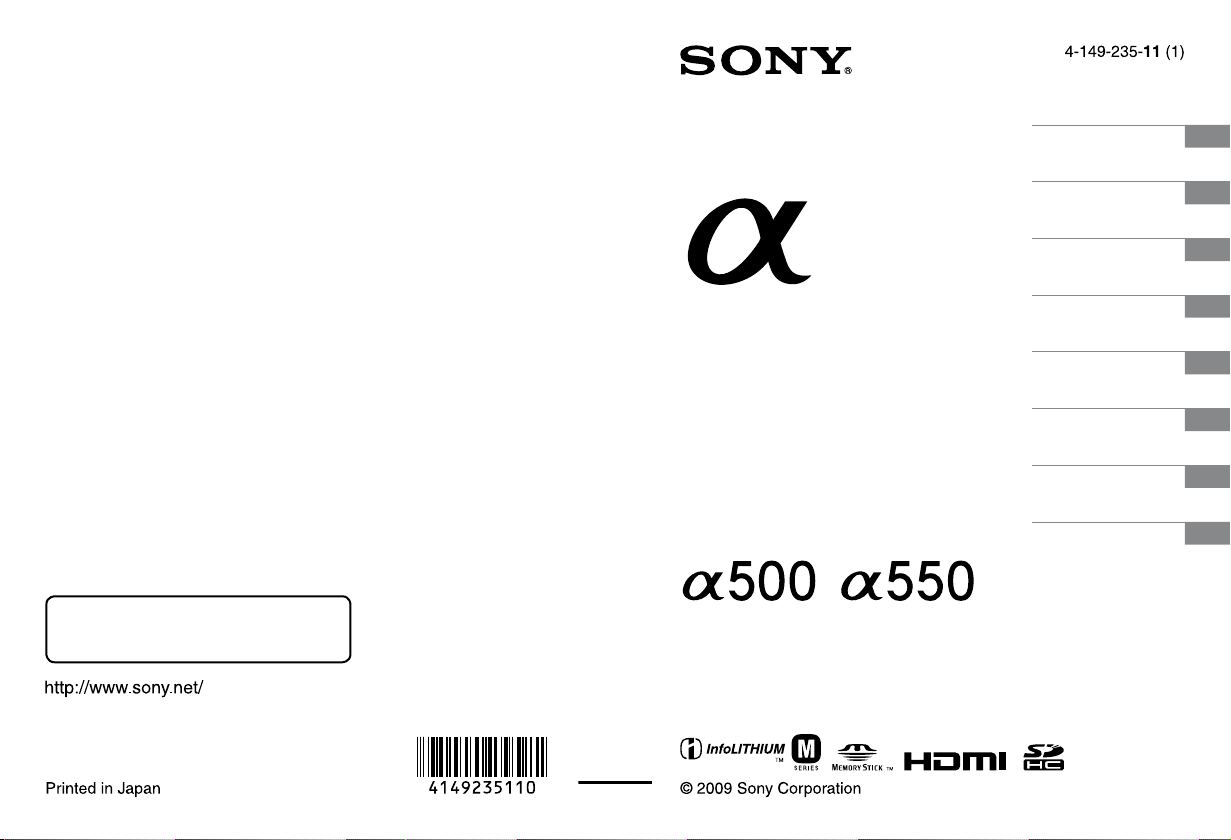
Preparing the camera
Before your operation
Shooting images
Using the shooting
function
Using the viewing
function
Changing your setup
Viewing images on a
computer
Printing images
Additional information on this product and
answers to frequently asked questions can be
found at our Customer Support Website.
Printed on 70% or more recycled paper using
VOC (Volatile Organic Compound)-free
vegetable oil based ink.
Digital Single Lens Reflex Camera
Instruction Manual
DSLR-A500/A550
Page 2
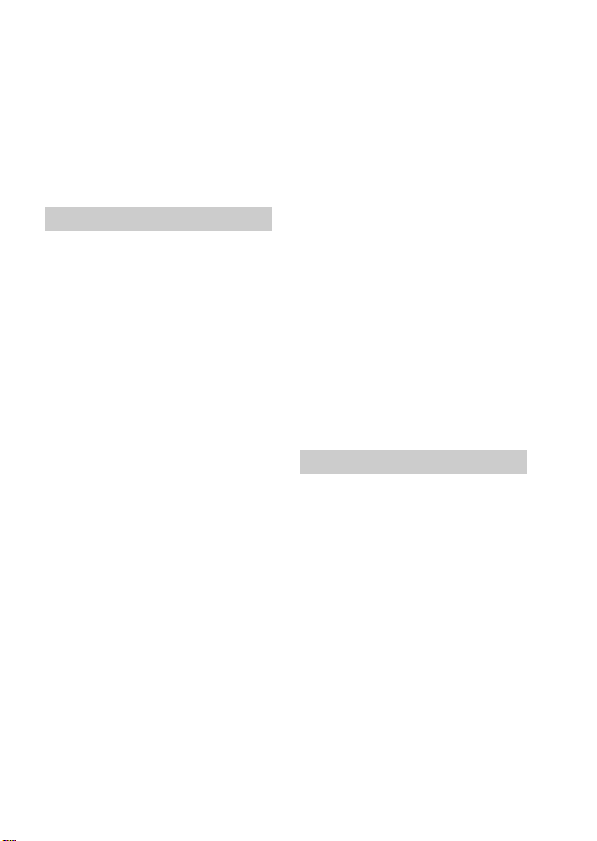
Owner’s Record
The model and serial numbers are located
on the bottom.
Record the serial number in the space
provided below.
Refer to these numbers whenever you call
upon your Sony dealer regarding this
product.
Model No. DSLR-A500/A550
Serial No. __________________________
WARNING
To reduce fire or shock hazard, do
not expose the unit to rain or
moisture.
IMPORTANT SAFETY
INSTRUCTIONS
SAVE THESE
INSTRUCTIONS.
DANGER - TO
REDUCE THE RISK
OF FIRE OR
ELECTRIC SHOCK,
CAREFULLY
FOLLOW THESE
INSTRUCTIONS.
If the shape of the plug does not fit the
power outlet, use an attachment plug
adaptor of the proper configuration for the
power outlet.
Caution
Battery pack
If the battery pack is mishandled, the
battery pack can burst, cause a fire or even
chemical burns. Observe the following
cautions.
• Do not disassemble.
• Do not crush and do not expose the
battery pack to any shock or force such as
hammering, dropping or stepping on it.
• Do not short circuit and do not allow
metal objects to come into contact with
the battery terminals.
• Do not expose to high temperature above
60°C (140°F) such as in direct sunlight or
in a car parked in the sun.
• Do not incinerate or dispose of in fire.
• Do not handle damaged or leaking
lithium ion batteries.
• Be sure to charge the battery pack using a
genuine Sony battery charger or a device
that can charge the battery pack.
2
Page 3
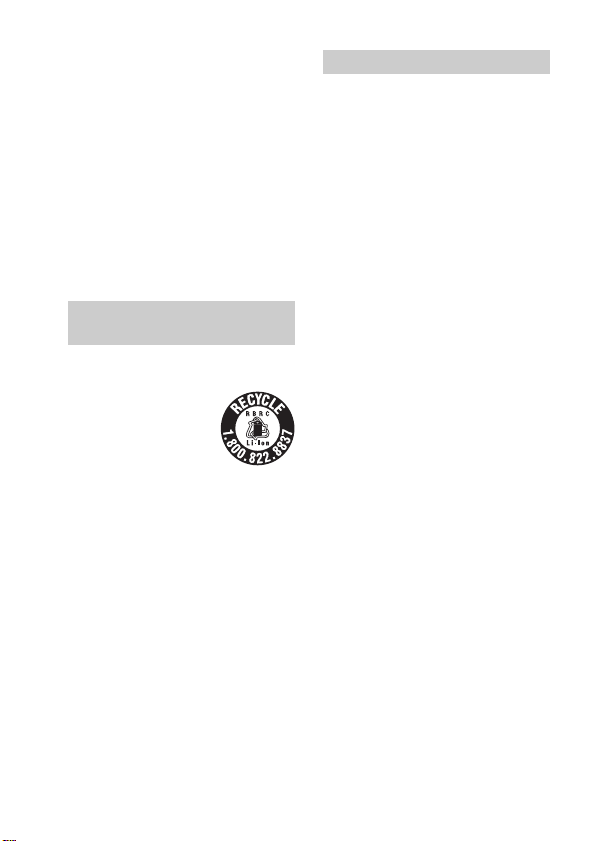
• Keep the battery pack out of the reach of
small children.
• Keep the battery pack dry.
• Replace only with the same or equivalent
type recommended by Sony.
• Dispose of used battery pack promptly
described the instructions.
Battery charger
Even if the CHARGE lamp is not lit, the
battery charger is not disconnected from the
AC power source (mains) as long as it is
connected to the wall outlet (wall socket).
If some trouble occurs while using the
battery charger, immediately shut off the
power by disconnecting the plug from the
wall outlet (wall socket).
For Customers in the U.S.A.
and Canada
RECYCLING LITHIUM-ION
BATTERIES
Lithium-Ion batteries are
recyclable.
You can help preserve
our environment by
returning your used
rechargeable batteries to
the collection and
recycling location nearest you.
For more information regarding recycling
of rechargeable batteries, call toll free
1-800-822-8837, or visit http://
www.rbrc.org/
Caution: Do not handle damaged or
leaking Lithium-Ion batteries.
Battery pack
This device complies with Part 15 of the
FCC Rules, Operation is subject to the
following two conditions:
(1) This device may not cause harmful
interference, and (2) this device must
accept any interference received, including
interference that may cause undesired
operation.
This Class B digital apparatus complies
with Canadian ICES-003.
For Customers in the U.S.A.
UL is an internationally recognized safety
organization.
The UL Mark on the product means it has
been UL Listed.
If you have any questions about this
product, you may call:
Sony Customer Information Services
Center
1-800-222-SONY (7669)
The number below is for the FCC related
matters only.
3
Page 4
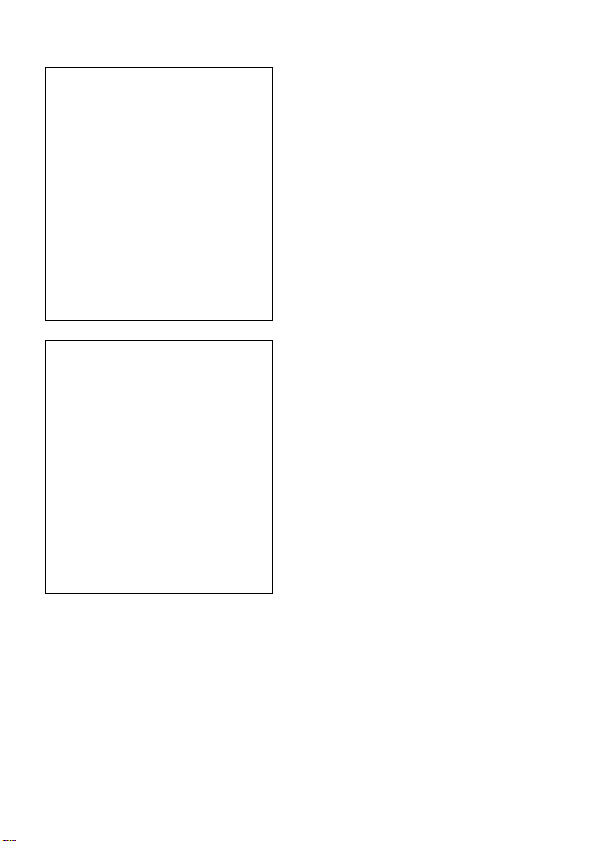
Regulatory Information
Declaration of Conformity
Trade Name: SONY
Model No.: DSLR-A500
Responsible Party: Sony Electronics
Inc.
Address:16530 Via Esprillo,
San Diego, CA 92127 U.S.A.
Telephone No.: 858-942-2230
This device complies with Part 15 of the
FCC Rules. Operation is subject to the
following two conditions: (1) This
device may not cause harmful
interference, and (2) this device must
accept any interference received,
including interference that may cause
undesired operation.
Declaration of Conformity
Trade Name: SONY
Model No.: DSLR-A550
Responsible Party: Sony Electronics
Inc.
Address:16530 Via Esprillo,
San Diego, CA 92127 U.S.A.
Telephone No.: 858-942-2230
This device complies with Part 15 of the
FCC Rules. Operation is subject to the
following two conditions: (1) This
device may not cause harmful
interference, and (2) this device must
accept any interference received,
including interference that may cause
undesired operation.
CAUTION
You are cautioned that any changes or
modifications not expressly approved in
this manual could void your authority to
operate this equipment.
Note:
This equipment has been tested and found
to comply with the limits for a Class B
digital device, pursuant to Part 15 of the
FCC Rules.
These limits are designed to provide
reasonable protection against harmful
interference in a residential installation.
This equipment generates, uses, and can
radiate radio frequency energy and, if not
installed and used in accordance with the
instructions, may cause harmful
interference to radio communications.
However, there is no guarantee that
interference will not occur in a particular
installation. If this equipment does cause
harmful interference to radio or television
reception, which can be determined by
turning the equipment off and on, the user
is encouraged to try to correct the
interference by one or more of the
following measures:
– Reorient or relocate the receiving
antenna.
– Increase the separation between the
equipment and receiver.
– Connect the equipment into an outlet
on a circuit different from that to which
the receiver is connected.
– Consult the dealer or an experienced
radio/TV technician for help.
The supplied interface cable must be used
with the equipment in order to comply with
the limits for a digital device pursuant to
Subpart B of Part 15 of FCC Rules.
4
Page 5
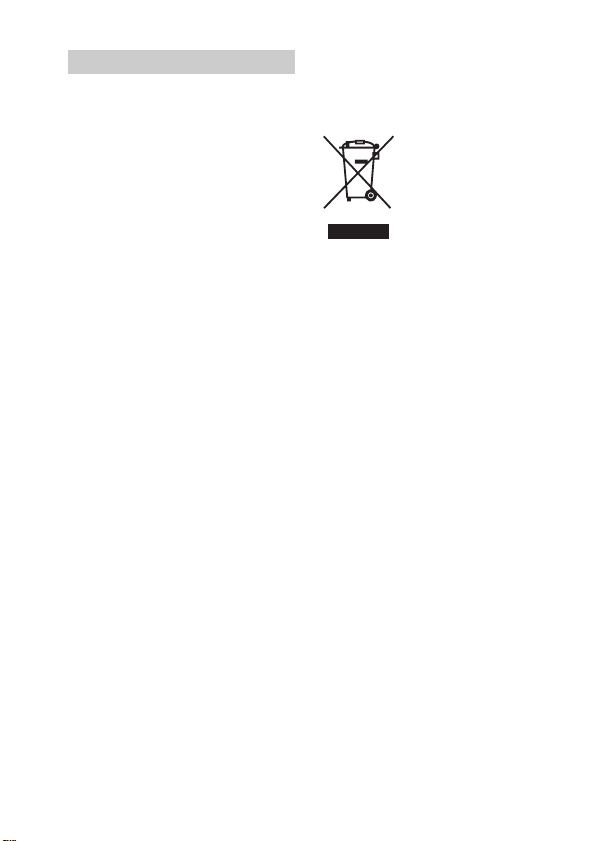
For Customers in Europe
Notice for the customers in the
countries applying EU Directives
The manufacturer of this product is Sony
Corporation, 1-7-1 Konan Minato-ku
Tokyo, 108-0075 Japan. The Authorized
Representative for EMC and product safety
is Sony Deutschland GmbH, Hedelfinger
Strasse 61, 70327 Stuttgart, Germany. For
any service or guarantee matters please
refer to the addresses given in separate
service or guarantee documents.
This product has been tested and found
compliant with the limits set out in the
EMC Directive for using connection cables
shorter than 3 meters (9.8 feet).
Attention
The electromagnetic fields at the specific
frequencies may influence the picture and
sound of this unit.
Notice
If static electricity or electromagnetism
causes data transfer to discontinue midway
(fail), restart the application or disconnect
and connect the communication cable
(USB, etc.) again.
Disposal of Old Electrical &
Electronic Equipment (Applicable in
the European Union and other
European countries with separate
collection systems)
This symbol on the product or on its
packaging indicates that this product shall
not be treated as household waste. Instead it
shall be handed over to the applicable
collection point for the recycling of
electrical and electronic equipment. By
ensuring this product is disposed of
correctly, you will help prevent potential
negative consequences for the environment
and human health, which could otherwise
be caused by inappropriate waste handling
of this product. The recycling of materials
will help to conserve natural resources. For
more detailed information about recycling
of this product, please contact your local
Civic Office, your household waste
disposal service or the shop where you
purchased the product.
5
Page 6
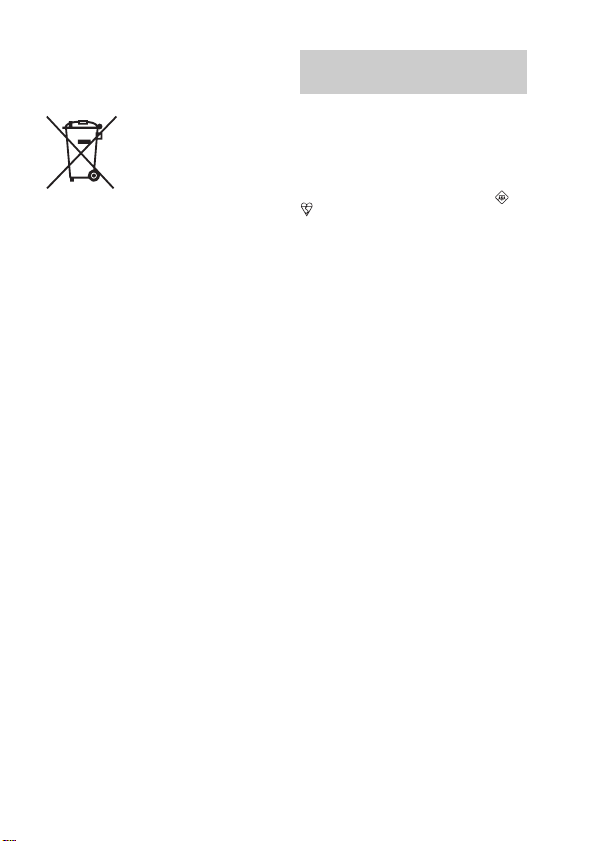
Disposal of waste batteries
(applicable in the European Union
and other European countries with
separate collection systems)
This symbol on the battery or on the
packaging indicates that the battery
provided with this product shall not be
treated as household waste.
On certain batteries this symbol might be
used in combination with a chemical
symbol. The chemical symbols for mercury
(Hg) or lead (Pb) are added if the battery
contains more than 0.0005% mercury or
0.004% lead.
By ensuring these batteries are disposed of
correctly, you will help prevent potentially
negative consequences for the environment
and human health which could otherwise be
caused by inappropriate waste handling of
the battery. The recycling of the materials
will help to conserve natural resources.
In case of products that for safety,
performance or data integrity reasons
require a permanent connection with an
incorporated battery, this battery should be
replaced by qualified service staff only.
To ensure that the battery will be treated
properly, hand over the product at end-oflife to the applicable collection point for the
recycling of electrical and electronic
equipment.
For all other batteries, please view the
section on how to remove the battery from
the product safely. Hand the battery over to
the applicable collection point for the
recycling of waste batteries.
For more detailed information about
recycling of this product or battery, please
contact your local Civic Office, your
household waste disposal service or the
shop where you purchased the product.
Notice for customers in the
United Kingdom
A moulded plug complying with BS 1363
is fitted to this equipment for your safety
and convenience.
Should the fuse in the plug supplied need to
be replaced, a fuse of the same rating as the
supplied one and approved by ASTA or
BSI to BS 1362, (i.e., marked with an or
mark) must be used.
If the plug supplied with this equipment has
a detachable fuse cover, be sure to attach
the fuse cover after you change the fuse.
Never use the plug without the fuse cover.
If you should lose the fuse cover, please
contact your nearest Sony service station.
6
Page 7
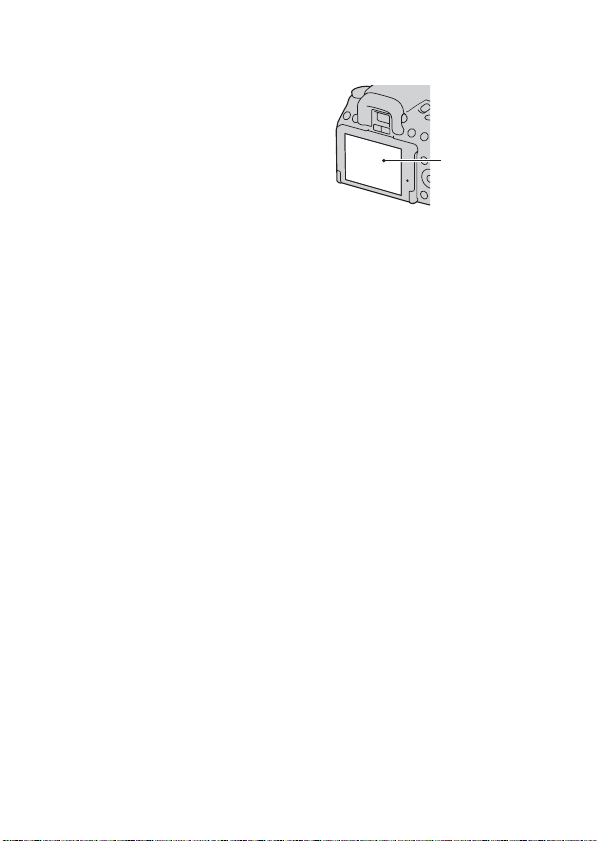
Notes on using your camera
Shooting procedure
• This camera has two modes for shooting:
the Live View mode using the LCD
monitor, and the viewfinder mode using
the viewfinder (OVF).
• There may be differences between an
image recorded in Live View mode and
an image recorded in viewfinder mode,
such as exposure, white balance, or Drange optimizer, depending on the
method used of metering or the exposure
mode.
• In Live View or manual focus check
mode, the recorded image may be
different from the image you monitored
with the LCD monitor.
No compensation for contents of the
recording
The contents of the recording cannot be
compensated for if recording or playback is
not possible due to a malfunction of your
camera or a memory card, etc.
Back up recommendation
To avoid the potential risk of data loss,
always copy (back up) data to other
medium.
Notes on the LCD monitor and lens
• The LCD monitor is manufactured using
extremely high-precision technology so
over 99.99% of the pixels are operational
for effective use. However, there may be
some tiny black points and/or bright
points (white, red, blue or green in color)
that constantly appear on the LCD
monitor. These points are normal in the
manufacturing process and do not affect
the images in any way.
To deal with such issues that may appear
in Live View mode, you may reduce the
effect by using the “Pixel mapping”
function (page 163).
• Do not hold the camera by taking hold of
• Do not expose the camera to direct
• Images may trail across on the LCD
• Do not press against the LCD monitor.
Warning on copyright
Television programs, films, videotapes, and
other materials may be copyrighted.
Unauthorized recording of such materials
may be contrary to the provisions of the
copyright laws.
The pictures used in this manual
The photographs used as examples of
pictures in this manual are reproduced
images, and are not actual images shot
using this camera.
On the data specifications described
in this Instruction Manual
The data on performance and specifications
is defined under the following conditions,
except as described in this Instruction
Manual: at an ordinary ambient
temperature of 25ºC (77°F), and using a
fully charged battery pack.
Black, white, red,
blue and green
points
the LCD monitor.
sunlight. If sunlight is focused on a
nearby object, it may cause a fire. When
you must place the camera under direct
sunlight, attach the lens cap.
monitor in a cold location. This is not a
malfunction. When turning on the camera
in a cold location, the LCD monitor may
become temporarily dark. When the
camera warms up, the monitor will
function normally.
The monitor may be discolored and that
may cause a malfunction.
7
Page 8
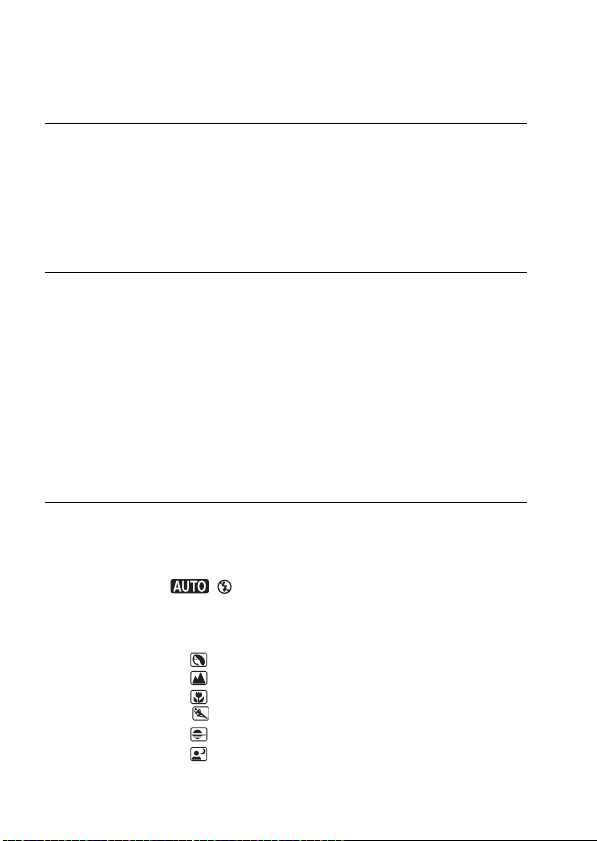
Table of Contents
Notes on using your camera .............................................. 7
Preparing the
camera
Before your
operation
Shooting images
Checking the accessories supplied .................................. 12
Preparing the battery pack ............................................... 13
Attaching a lens ............................................................... 20
Inserting a memory card .................................................. 22
Preparing the camera ....................................................... 25
Using the accessories supplied ........................................ 27
Checking the number of recordable images .................... 29
Cleaning ........................................................................... 32
Identifying parts and screen indicators ............................ 35
Front side .................................................................... 35
Rear side ..................................................................... 36
Top ............................................................................. 38
Sides/Bottom .............................................................. 39
Switching the recording information display (DISP)
............................................................................ 40
LCD monitor .............................................................. 41
Selecting a function/setting ............................................. 43
Selecting a function with the Fn (Function) button ... 44
The functions selected by the Fn (Function) button ... 45
The functions selected by the MENU button ............. 45
Shooting an image without camera shake ....................... 47
Correct posture ........................................................... 47
Using the SteadyShot function ................................... 48
Using a tripod ............................................................. 49
/ Shooting with the automatic setting............... 50
Using the Face Detection function ............................. 52
Shooting with a suitable setting for the subject (Scene
Selection) .................................................................... 54
Taking portrait photos .......................................... 55
Taking landscape photos ...................................... 56
Taking small-subject photos ................................ 57
Taking moving-subject photos ............................. 58
Taking sunset photos ........................................... 59
Taking night view photos .................................... 60
8
Page 9
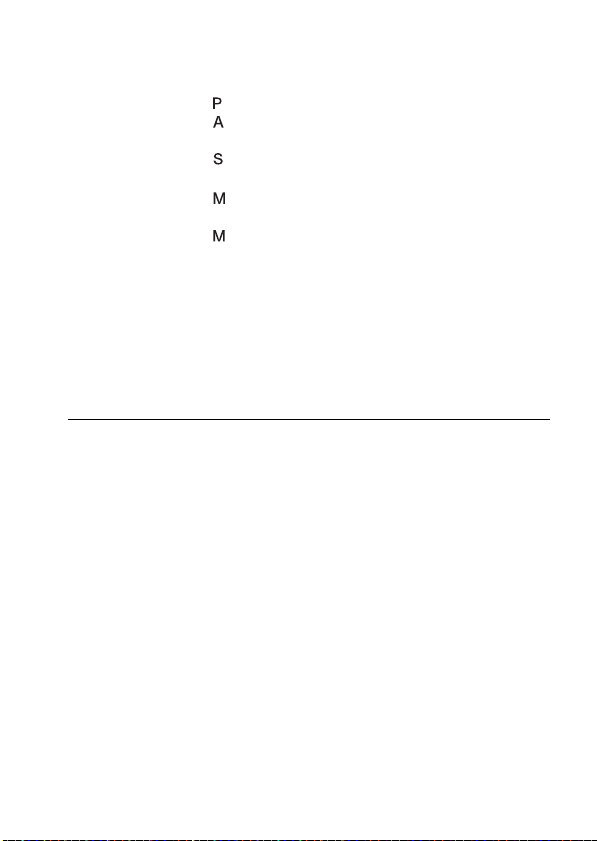
Using the
shooting function
Shooting an image the way you want it (Exposure mode)
..................................................................................... 61
Shooting with program auto .................................. 62
Shooting by controlling the blur of the background
(Aperture priority) ............................................. 63
Shooting a moving subject with various expressions
(Shutter speed priority) ..................................... 65
Shooting with the exposure adjusted manually
(Manual exposure) ............................................ 67
Shooting trails with long exposure (BULB) .......... 69
Shooting with the viewfinder (OVF) ............................... 71
Switching to the viewfinder ....................................... 71
Adjusting the focus of the finder (diopter adjustment)
............................................................................ 72
Switching the recording information display (DISP)
............................................................................ 73
LCD monitor (Graphic Display) ................................ 74
LCD monitor (Standard Display) ............................... 76
Viewfinder .................................................................. 78
Selecting the focus method .............................................. 79
Using autofocus .......................................................... 79
Shooting with your desired composition (Focus-lock)
............................................................................ 81
Selecting the focus method to suit the movement of the
subject (Autofocus mode) ................................. 82
Selecting the focus area (AF area) ............................. 83
Adjusting the focus manually (Manual focus) ........... 84
Checking the focus by enlarging the image (Manual
focus check) ...................................................... 85
Zooming in in one step .................................................... 87
Using the flash ................................................................. 88
Performing wireless flash shooting ............................ 91
Adjusting the brightness of the image (Exposure, Flash
compensation, Metering) ............................................ 92
Shooting with fixed brightness (AE Lock) ................ 92
Using brightness compensation for the entire image
(Exposure compensation) .................................. 93
9
Page 10
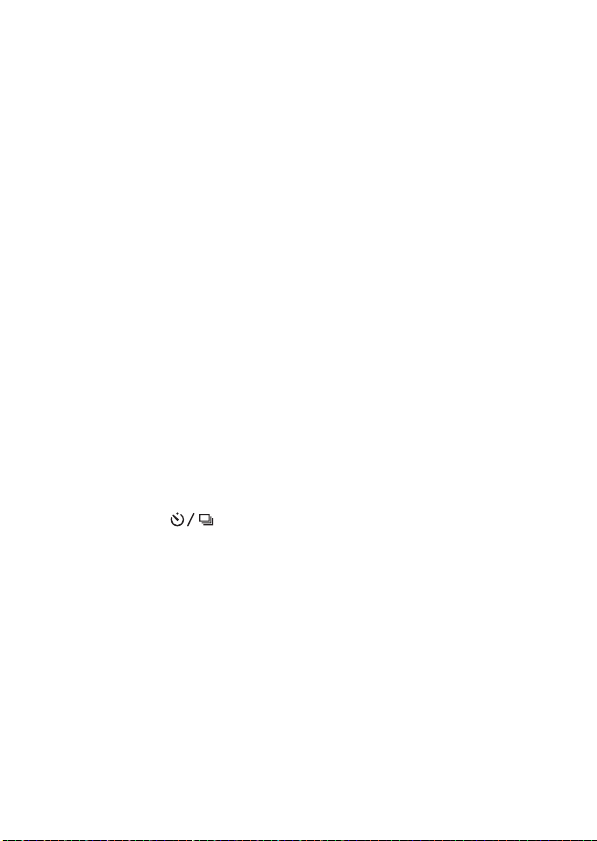
Adjusting the amount of flash light (Flash compensation)
............................................................................ 95
Selecting the flash control mode to set the amount of
flash light (Flash control) .................................. 96
Selecting the method for measuring the brightness of a
subject (Metering mode) ................................... 97
Compensating for the brightness and contrast automatically
(D-Range) ................................................................... 98
Correcting the brightness of the image (D-Range
Optimizer) ......................................................... 98
Compensating automatically with rich gradation (Auto
High Dynamic Range) ....................................... 99
Image processing ........................................................... 101
Selecting your desired image processing (Creative Style)
.......................................................................... 101
Changing the range of color reproduction (Color Space)
.......................................................................... 102
Setting ISO .................................................................... 103
Adjusting the color tones (White balance) .................... 104
Adjusting the white balance to suit a specific light source
(Auto/Preset white balance) ............................ 104
Setting the color temperature and a filter effect (Color
Temperature/Color filter) ................................ 105
Registering the color tones (Custom white balance) 106
Selecting the drive mode .................................. 108
Shooting single shot ................................................. 108
Shooting continuously .............................................. 108
Using the self-timer .................................................. 109
Shooting images with the exposure shifted (Exposure
bracket) ............................................................ 110
Shooting with white balance shifted (WB bracket)
.......................................................................... 111
Shooting with the Wireless Remote Commander .... 112
Capturing smiling faces (Smile Shutter) ....................... 113
10
Page 11
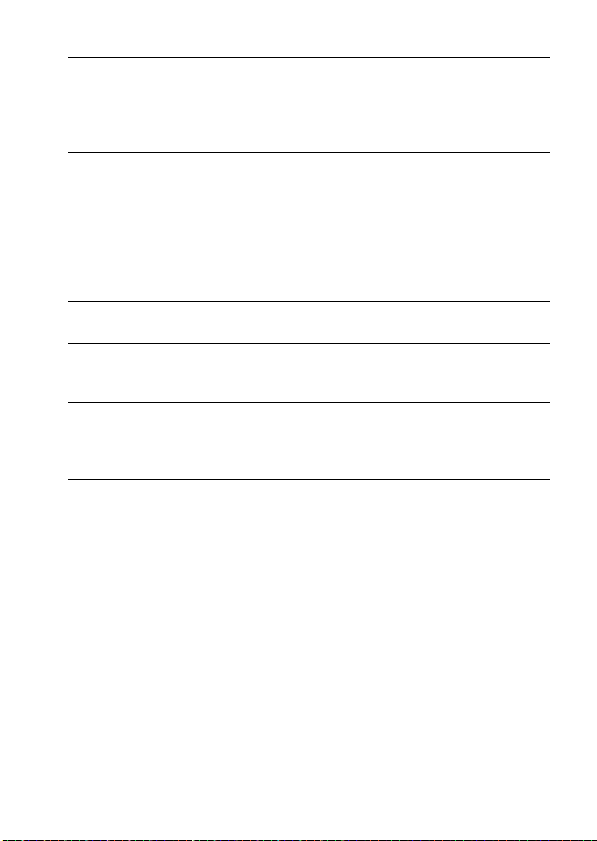
Using the viewing
function
Changing your
setup
Viewing images
on a computer
Printing images
Others
Playing back images ...................................................... 115
Checking the information of recorded images .............. 120
Protecting images (Protect) ........................................... 122
Deleting images (Delete) ............................................... 123
Viewing images on a TV screen .................................... 125
Setting image size and image quality ............................ 128
Setting the method for recording on a memory card ..... 130
Changing the noise reduction setting ............................ 132
Changing the function of the AEL button ..................... 133
Changing other settings ................................................. 134
Setting the LCD monitor ............................................... 135
Confirming the version of the camera ........................... 137
Resetting to the default .................................................. 138
Using your computer ..................................................... 140
Using the software ......................................................... 147
Specifying DPOF .......................................................... 152
Printing images by connecting the camera to a PictBridge
compliant printer ...................................................... 154
Specifications ................................................................ 156
Troubleshooting ............................................................. 160
Warning messages ......................................................... 169
Precautions .................................................................... 172
Index ............................................................................. 174
11
Page 12
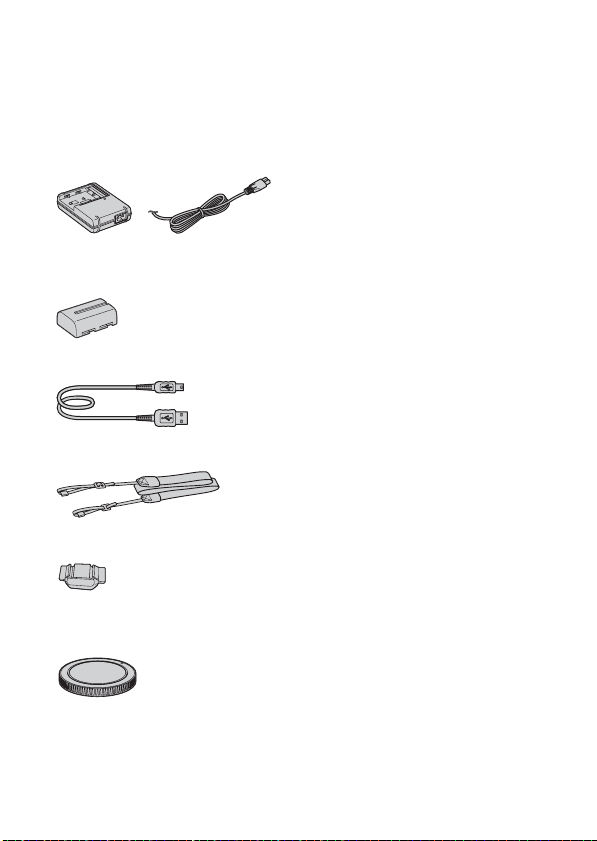
Preparing the camera
Checking the accessories supplied
The number in parentheses indicates the number of pieces.
• BC-VM10 Battery charger (1)/
Power cord (mains lead) (1)
• Rechargeable battery pack NPFM500H (1)
• USB cable (1)
• Shoulder strap (1)
• Eyepiece cover (1)
• Body cap (1) (Attached on the
camera)
• Instruction Manual (This manual)
(1)
• Eyecup (1) (Attached on the
camera)
• CD-ROM (Application Software
for α camera) (1)
12
Page 13
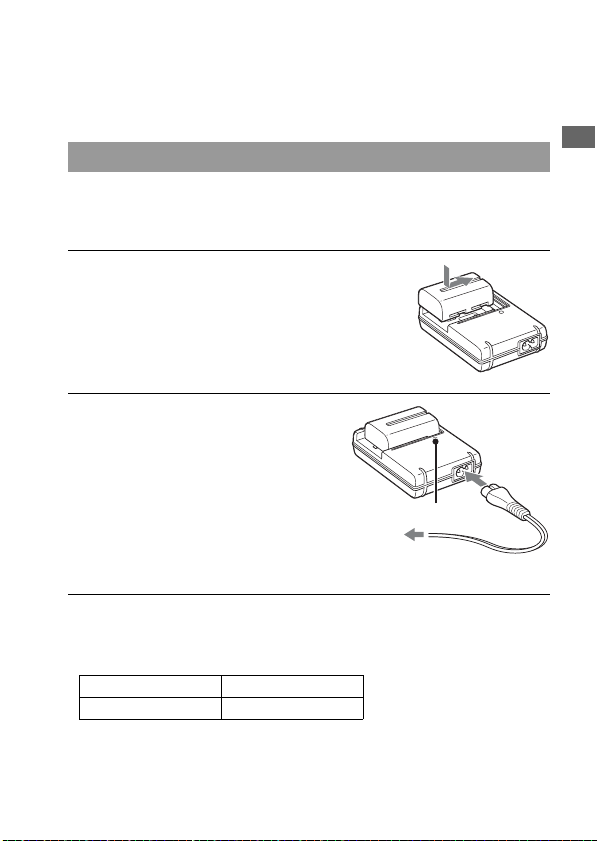
Preparing the battery pack
When using the camera for the first time, be sure to charge the NPFM500H “InfoLITHIUM” battery pack (supplied).
Charging the battery pack
The “InfoLITHIUM” battery pack can be charged even when it has not
been fully depleted.
It can also be used when it has not been fully charged.
1 Insert the battery pack on the
battery charger.
Push the battery pack until it clicks.
2 Connect the power cord (mains
lead).
Light on: Charging
Light off: Normal charge completed
One hour after the lamp is turned off: Full
charge completed
About charging time
• Time required to charge a fully depleted battery pack (supplied) at a
temperature of 25°C (77°F) is as follows.
Full charge Normal charge
Approx. 235 min. Approx. 175 min.
• The charging time differs depending on the remaining capacity of the
battery back or charging conditions.
CHARGE lamp
To a wall outlet
(wall socket)
Preparing the camera
13
Page 14
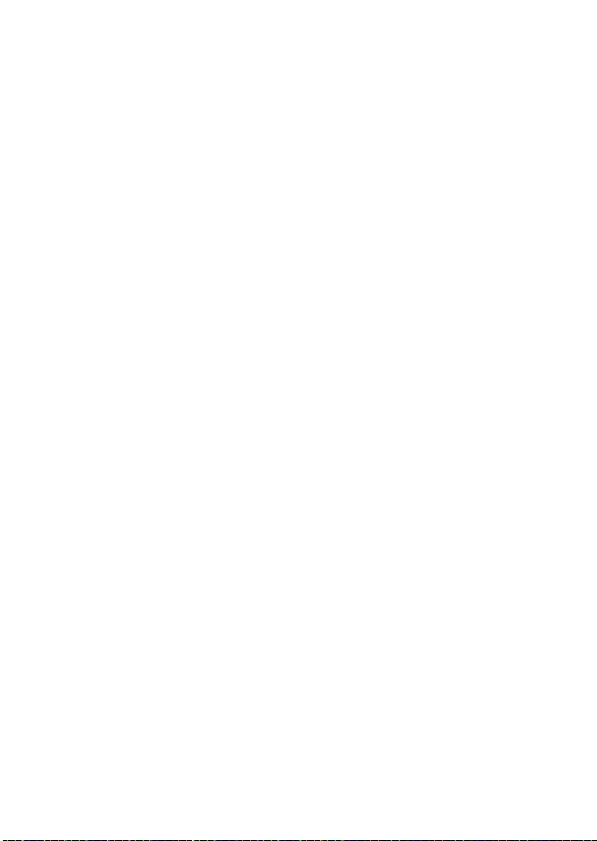
• We recommend charging the battery pack in an ambient temperature of
between 10 to 30°C (50 to 86°F). You may not be able to efficiently
charge the battery pack outside of this temperature range.
Notes
• Connect the battery charger to the nearest wall outlet (wall socket).
• When charging is finished, disconnect the power cord (mains lead) from the wall
outlet (wall socket), and remove the battery pack from the battery charger. If you
leave the charged battery pack on the charger, battery life may be decreased.
• Do not charge any battery pack other than the “InfoLITHIUM” M series battery
pack in the battery charger (supplied) with your camera. Batteries other than the
specified kind may leak, overheat, or explode if you attempt to charge them, posing a
risk of injury from electrocution and burns.
• When the CHARGE lamp flashes, this may indicate a battery error or that a battery
pack other than the specified type has been installed. Check that the battery pack is
the specified type. If the battery pack is the specified type, remove the battery pack,
replace it with new one or another one and check if the battery charger operates
correctly. If the battery charger operates correctly, a battery error may have
occurred.
• If the battery charger is dirty, charging may not be performed successfully. Clean the
battery charger with dry cloth, etc.
To use your camera abroad — Power sources
You can use your camera and the battery charger and the AC-PW10AM
AC Adaptor (sold separately) in any country or region where the power
supply is within 100 V to 240 V AC, 50/60 Hz.
Note
• Do not use an electronic transformer (travel converter), as this may cause a
malfunction.
14
Page 15
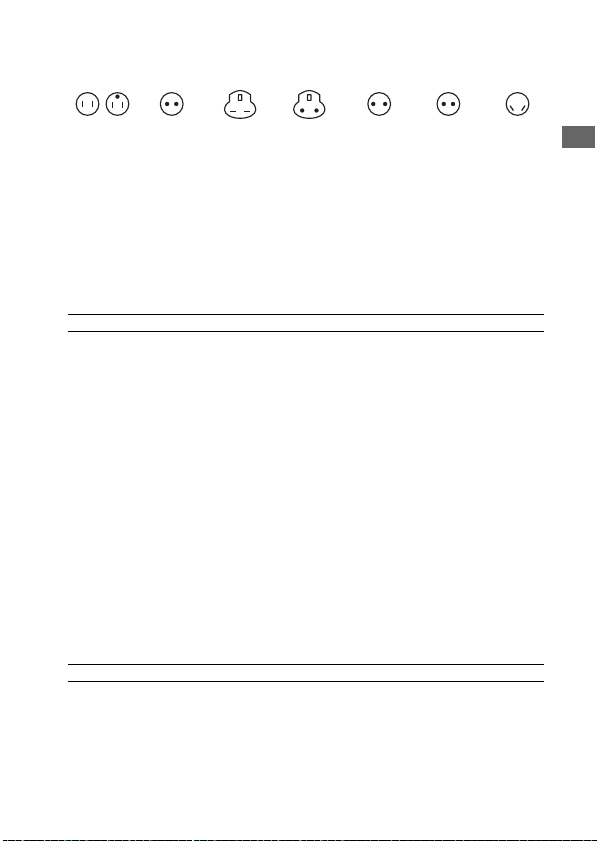
Representative plug of power supply cord of countries/regions around the
world.
A Type
(American
Type)
B Type
(British
Type)
BF Type
(British
Type)
B3 Type
(British
Type)
C Type
(CEE
Type)
SE Type
(CEE
Type)
O Type
(Ocean
Type)
The representative supply voltage and plug type are described in this chart.
Depend on an area, Different type of plug and supply voltage are used.
Attention: Power cord meeting demands from each country shall be used.
-For only the United States
Use a UL Listed, 1.5-3 m (5-10 ft.), Type SPT-2 or NISPT-2, AWG no. 18 power
supply cord, rated for 125 V 7 A, with a non-polarized NEMA 1-15P plug rated for
125 V 15 A.”
Europe
Countries/regions Voltage Frequency (Hz) Plug type
Austria 230 50 C
Belgium 230 50 C
Czech 220 50 C
Denmark 230 50 C
Finland 230 50 C
France 230 50 C
Germany 230 50 C
Greece 220 50 C
Hungary 220 50 C
Iceland 230 50 C
Ireland 230 50 C/BF
Italy 220 50 C
Luxemburg 230 50 C
Netherlands 230 50 C
Norway 230 50 C
Poland 220 50 C
Portugal 230 50 C
Romania 220 50 C
Russia 220 50 C
Slovak 220 50 C
Spain 127/230 50 C
Sweden 230 50 C
Switzerland 230 50 C
UK 240 50 BF
Asia
Countries/regions Voltage Frequency (Hz) Plug type
China 220 50 A
Hong Kong 200/220 50 BF
India 230/240 50 C
Indonesia 127/230 50 C
Japan 100 50/60 A
Korea (rep) 220 60 C
Malaysia 240 50 BF
Philippines 220/230 60 A/C
Preparing the camera
15
Page 16
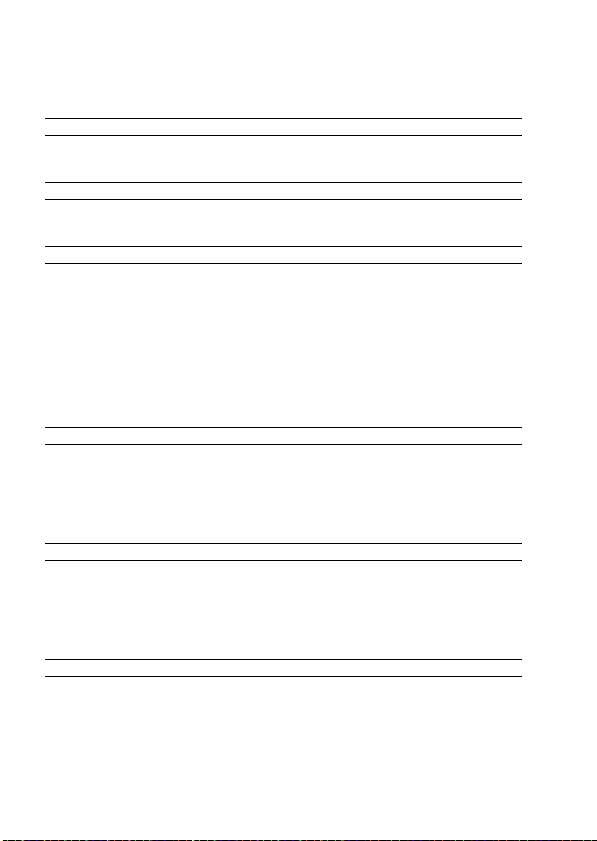
Singapore 230 50 BF
Taiwan 110 60 A
Thailand 220 50 C/BF
Vietnam 220 50 A/C
Oceania
Countries/regions Voltage Frequency (Hz) Plug type
Australia 240 50 O
New Zealand 230/240 50 O
North America
Countries/regions Voltage Frequency (Hz) Plug type
Canada 120 60 A
USA 120 60 A
Central America
Countries/regions Voltage Frequency (Hz) Plug type
Bahamas 120/240 60 A
Costa Rica 110 60 A
Cuba 110/220 60 A/C
Dominican (rep) 110 60 A
El Salvador 110 60 A
Guatemala 120 60 A
Honduras 110 60 A
Jamaica 110 50 A
Mexico 120/127 60 A
Nicaragua 120/240 60 A
Panama 110/220 60 A
South America
Countries/regions Voltage Frequency (Hz) Plug type
Argentina 220 50 C/BF/O
Brazil 127/220 60 A/C
Chile 220 50 C
Colombia 120 60 A
Peru 220 60 A/C
Venezuela 120 60 A
Middle East
Countries/regions Voltage Frequency (Hz) Plug type
Iran 220 50 C/BF
Iraq 220 50 C/BF
Israel 230 50 C
Saudi Arabia 127/220 50 A/C/BF
Turkey 220 50 C
UAE 240 50 C/BF
Africa
Countries/regions Voltage Frequency (Hz) Plug type
Algeria 127/220 50 C
Congo (dem) 220 50 C
Egypt 220 50 C
Ethiopia 220 50 C
Kenya 240 50 C/BF
Nigeria 230 50 C/BF
South Africa 220/230 50 C/BF
Tanzania 230 50 C/BF
Tunisia 220 50 C
16
Page 17
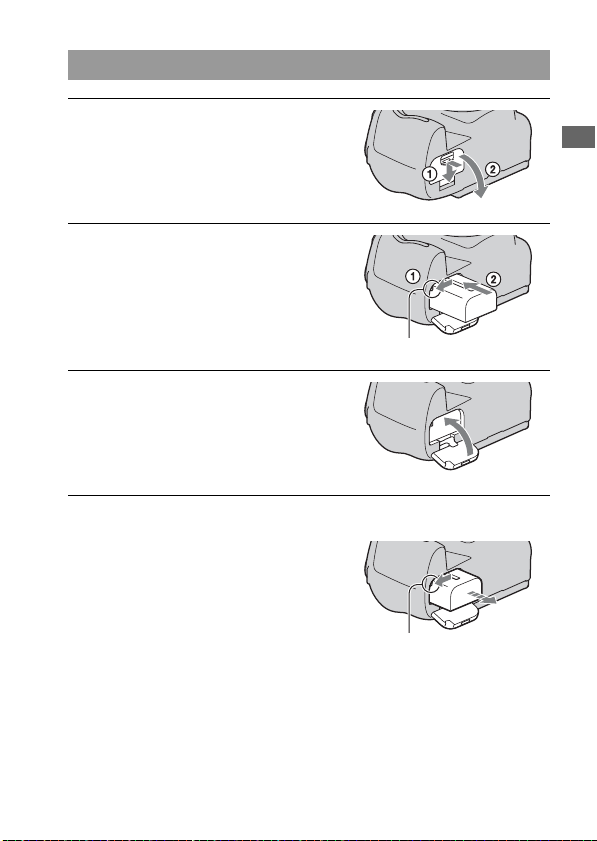
Inserting the charged battery pack
1 While sliding the battery cover
open lever, open the battery
cover.
2 Firmly insert the battery pack all
the way while pressing the lock
lever with the tip of the battery.
3 Close the battery cover.
To remove the battery pack
Turn off the camera and slide the lock
lever in the direction of the arrow. Be
careful not to drop the battery pack.
Preparing the camera
Lock lever
Lock lever
17
Page 18
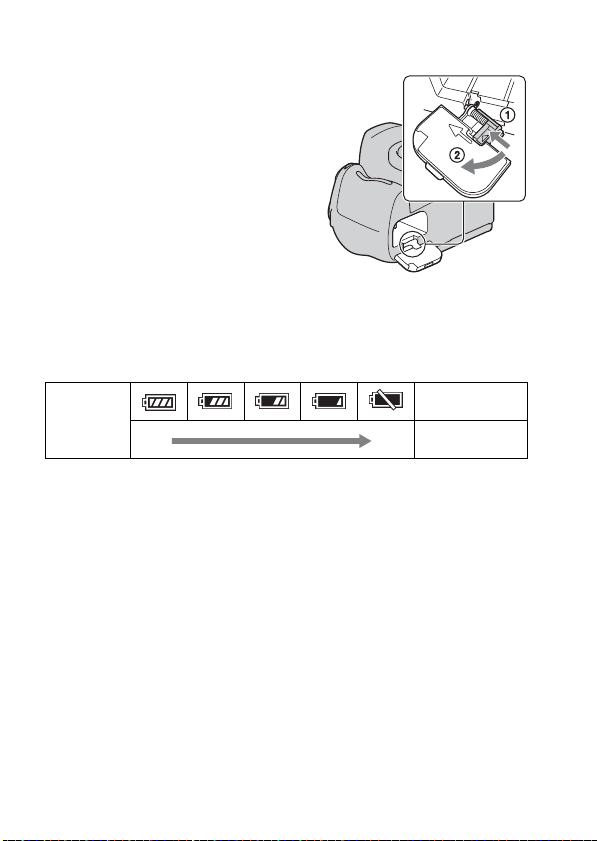
To remove the battery cover
The battery cover can be removed to
attach the VG-B50AM Vertical Grip
(sold separately).
To remove the cover, push the lever in
the direction of the arrow and slide it out.
To attach the cover, put the knob in the
hole, pull down the lever, and slide it in.
To check the remaining battery level
Check the level with the following indicators and percent figures displayed
on the LCD monitor.
“Battery
Battery level
High Low
exhausted”
You cannot shoot
any more pictures.
What is an “InfoLITHIUM” battery pack?
An “InfoLITHIUM” battery pack is a lithium-ion battery pack that has
functions for exchanging information related to operating conditions with
your camera. Using the “InfoLITHIUM” battery pack, the remaining
battery time in percent figures is displayed according to the operating
conditions of your camera.
Notes
• The displayed level may not be correct under certain circumstances.
• Do not expose the battery pack to water. The battery pack is not water-resistant.
• Do not leave the battery pack in extremely hot places, such as in a car or under direct
sunlight.
Available battery packs
Use only an NP-FM500H battery pack. Note that the NP-FM55H, NPFM50 and NP-FM30 cannot be used.
18
Page 19
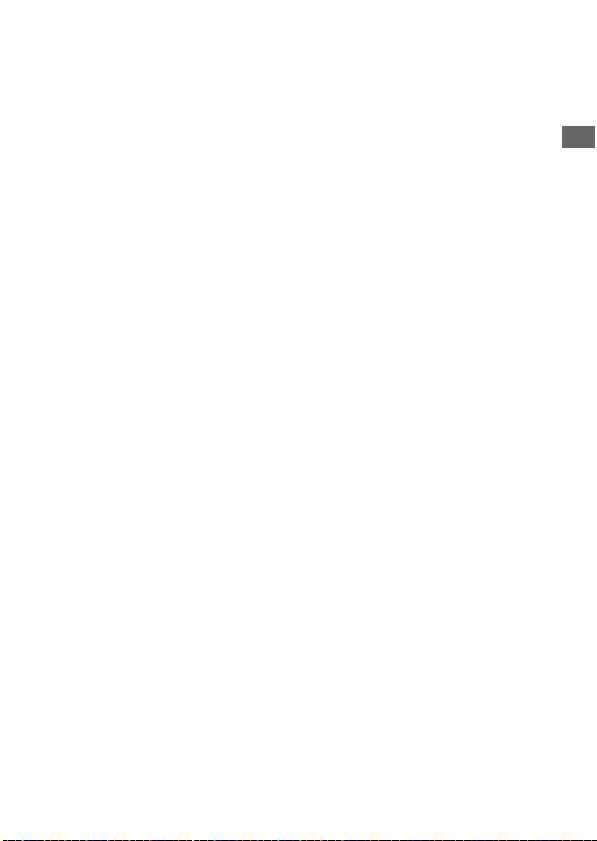
Effective use of the battery pack
• Battery performance decreases in low temperature surroundings. So, the
time that the battery pack can be used is shorter in cold places and the
speed of continuous shooting slows down. We recommend that you put
the battery pack in a pocket close to your body to warm it up, and insert it
in your camera immediately before you start shooting.
• The battery pack will run out quickly if you use the flash frequently, use
continuous shooting often, or turn the camera on and off frequently.
• The time available in the Live View mode is shorter than that in the
viewfinder mode. When you feel that the battery consumption is too fast,
switch to the viewfinder mode. Doing so makes the battery last longer.
Battery life
• The battery life is limited. Battery capacity decreases little by little as you
use it more and more, and as time passes. If the battery operating time
seems shortened considerably, a probable cause is that the battery pack
has reached the end of its life. Buy a new battery pack.
• The battery life varies according to how it is stored and the operating
conditions and environment in which each battery pack is used.
How to store the battery pack
If the battery pack is not to be used for a long time, fully charge it and then
fully use it up once a year on your camera before storing the battery pack in
a dry, cool place to prolong the battery life.
Preparing the camera
19
Page 20
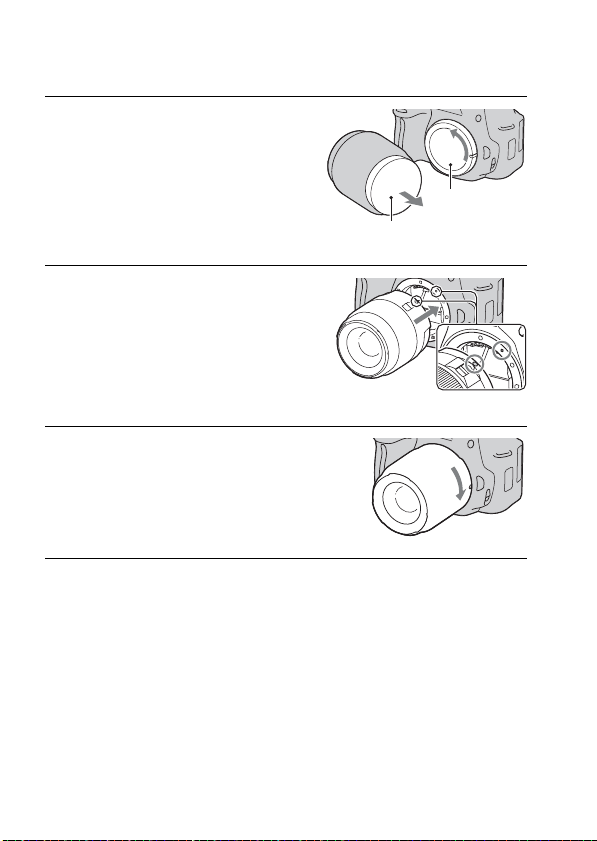
Attaching a lens
1 Remove the body cap from the
camera and the packaging lid
from the rear of the lens.
• When changing the lens, quickly
change the lens away from dusty
locations so as to keep dust or debris
from getting inside the camera.
2 Mount the lens by aligning the
orange index marks on the lens
and camera.
3 Turn the lens clockwise until it
clicks into the locked position.
• Be sure to put the lens on straight.
Notes
• When attaching a lens, do not press the lens release button.
• Do not use force when attaching a lens.
Packaging lid
Body cap
Orange index marks
20
Page 21
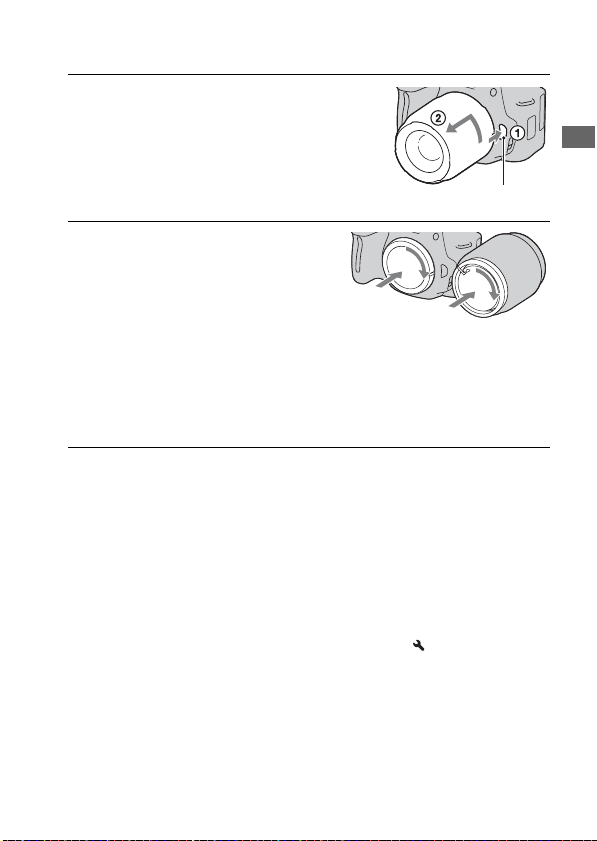
To remove the lens
1 Press the lens release button all
the way in and turn the lens
counterclockwise until it stops.
Lens release button
2 Replace the packaging lid on the
lens and attach the body cap to
the camera.
• Before you attach them, remove dust
from them.
• A rear lens cap is not supplied with the DT
18-55mm F3.5-5.6 SAM Lens Kit. When
you store the lens without attaching it to
the camera, purchase the Rear Lens Cap
ALC-R55.
Note on changing the lens
When changing the lens, if dust or debris gets inside the camera and lands
on the surface of the image sensor (the part that acts as the film), it may
appear on the image, depending on the shooting environment.
The camera is equipped with an anti-dust function to prevent dust from
landing on the image sensor. However, quickly change the lens away from
dusty locations when attaching/removing a lens.
If dust or debris lands on the image sensor
Clean the image sensor using [Cleaning mode] in the Setup menu
(page 33).
Preparing the camera
21
Page 22
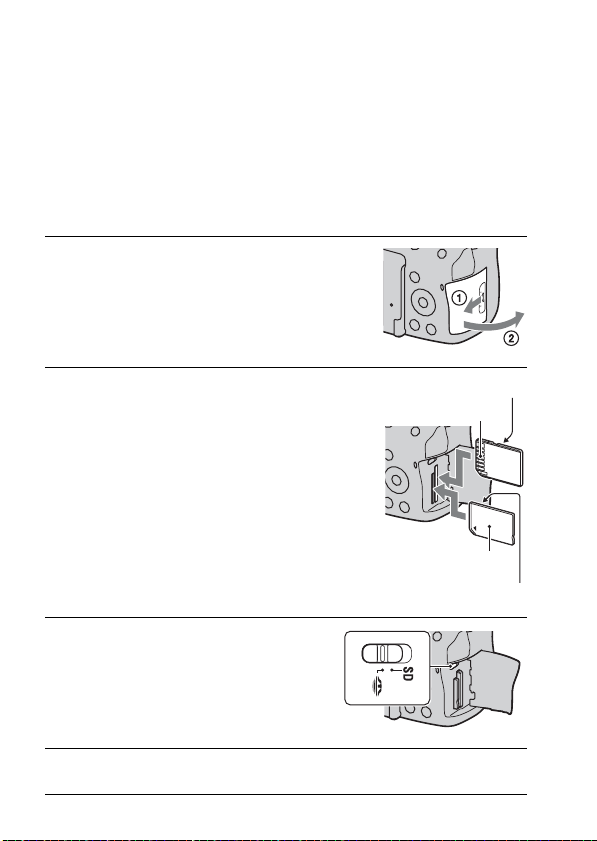
Inserting a memory card
Only “Memory Stick PRO Duo” media, “Memory Stick PRO-HG Duo”
media, SD memory cards and SDHC memory cards can be used with this
camera. A MultiMediaCard cannot be used with this camera.
The “Memory Stick PRO Duo” media and “Memory Stick PRO-HG Duo”
media are referred to as the “Memory Stick PRO Duo” media and the SD
memory card and SDHC memory card are referred to as the “SD memory
card” in this Instruction Manual.
1 Open the memory card cover.
2 Insert “Memory Stick PRO Duo”
media or an SD memory card.
• Insert the memory card until it clicks as
illustrated.
3 Select the type of memory card
you want to use using the memory
card switch.
4 Close the memory card cover.
22
Face side (SD memory card)
Terminal part
Face side (“Memory Stick PRO
Duo”)
Terminal part
Page 23
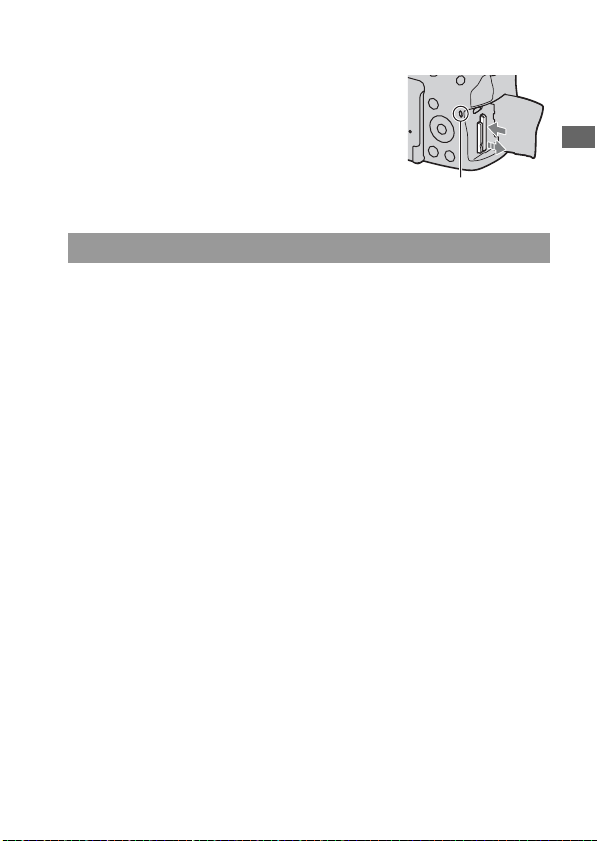
To remove the memory card
Check that the access lamp is not lit, then
open the memory card cover, and push
the memory card once.
Access lamp
Notes on using memory cards
• Do not strike, bend or drop the memory card.
• Do not use or store the memory card under the following conditions:
– High temperature locations such as the hot interior of a car parked in
direct sunlight.
– Locations exposed to direct sunlight.
– Humid locations or locations with corrosive substances present.
• The memory card may be hot just after it has been used for a long time.
Be careful when you handle it.
• When the access lamp is lit, do not remove the memory card or the
battery pack, or turn off the power. The data may be corrupted.
• Data may be damaged if you place the memory card near stronglymagnetized material or use the memory card in a static-prone or
electrically noisy environment.
• We recommend backing up important data, such as to a hard disk of a
computer.
• When you carry or store the memory card, put it in the case supplied with
it.
• Do not expose the memory card to water.
• Do not touch the terminal section of the memory card with your hand or a
metal object.
• When the write-protect switch of a memory card is set to the LOCK
position, you cannot perform operations, such as recording or deleting
images.
• The “Memory Stick PRO Duo” media with a capacity up to 16 GB or the
SD memory cards with a capacity up to 32 GB have been confirmed to
operate properly with this camera.
23
Preparing the camera
Page 24
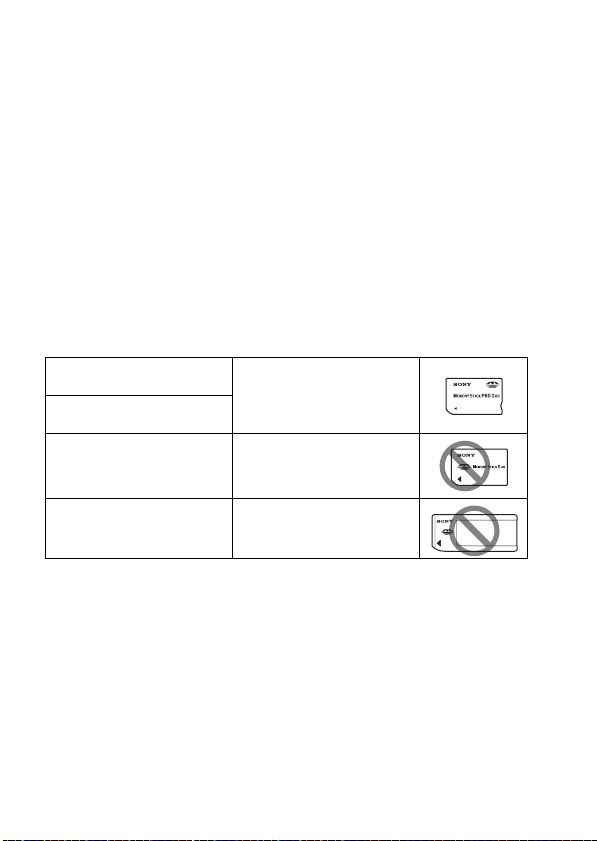
• The memory cards formatted with a computer are not guaranteed to
operate with this camera. Be sure to format the memory cards using the
camera.
• Data read/write speeds differ depending on the combination of the
memory cards and the equipment used.
• Do not press down hard when you write down on the memo area.
• Do not attach a label on the memory cards themselves.
• Do not disassemble or modify the memory cards.
• Do not leave the memory cards within the reach of small children. They
might accidentally swallow it.
Notes on the “Memory Stick” media used with the camera
The types of “Memory Stick” media that can be used with this camera are
listed in the table below. However, proper operation cannot be guaranteed
for all “Memory Stick PRO Duo” media functions.
“Memory Stick PRO Duo”
media*
“Memory Stick PRO-HG Duo”
media*
“Memory Stick Duo” media Unavailable with your camera
Available with your camera
“Memory Stick” media and
“Memory Stick PRO” media
* This is equipped with MagicGate function. MagicGate is copyright protection
technology that uses encryption technology. Data recording/playback that requires
MagicGate functions cannot be performed with this camera.
* Supports high-speed data transfer using a parallel interface.
Unavailable with your camera
24
Page 25
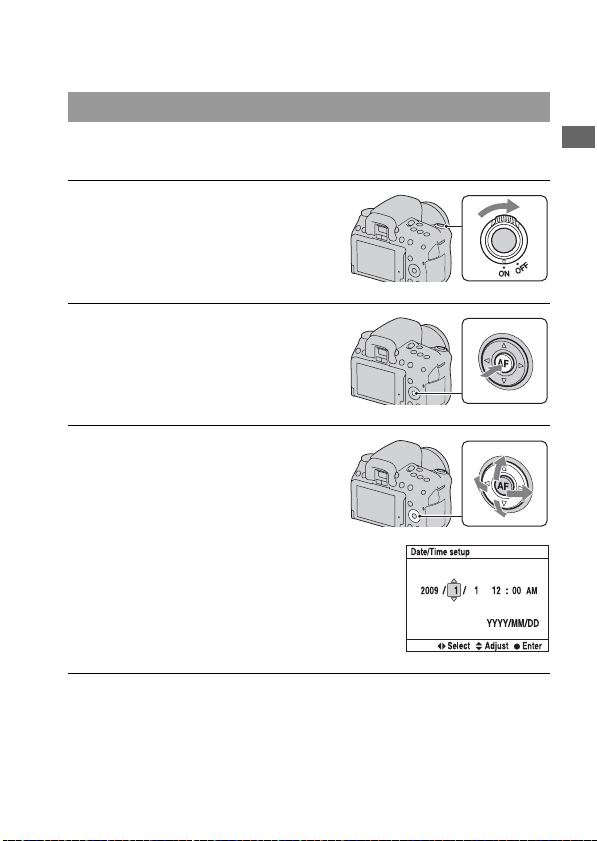
Preparing the camera
Setting up the date
When you turn the camera on for the first time, the date/time setup screen
appears.
1 Set the power switch to ON to turn
the camera on.
• To turn the camera off, set it to OFF.
2 Verify that [OK] is selected on the
LCD monitor, then press the
center of the controller.
3 Select each item with b/B and
set the numeric value with v/V.
• When changing the sequence of
[YYYY/MM/DD], first select [YYYY/
MM/DD] with b/B, then change it
with v/V.
Preparing the camera
4 Repeat step 3 to set other items, then press the center of the
controller.
25
Page 26
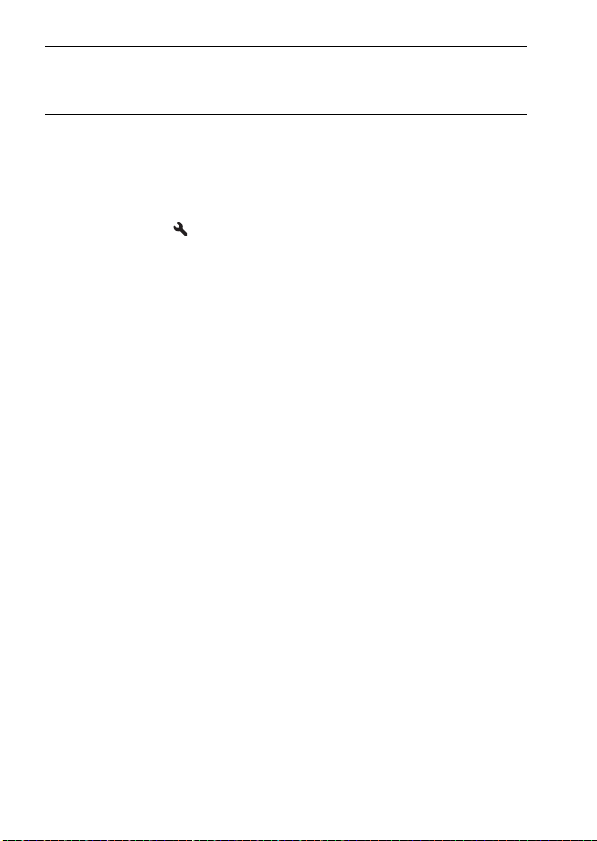
5 Verify that [OK] is selected, then press the center of the
controller.
To cancel the date/time setting operation
Press the MENU button.
To set up the date/time again
MENU button t 1 t [Date/Time setup]
26
Page 27
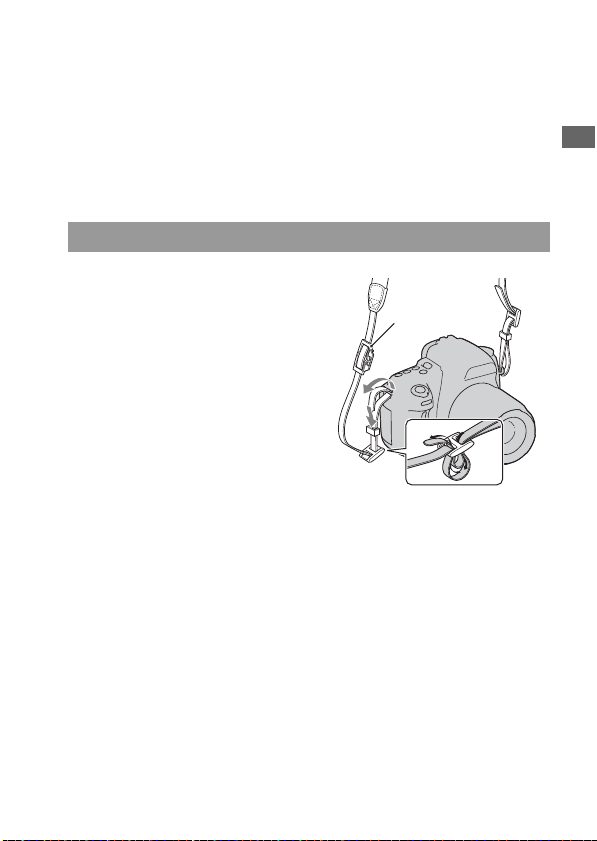
Using the accessories supplied
This section describes how to use the shoulder strap, the eyepiece cover,
and eyecup. The other accessories are described in the following pages.
• Rechargeable battery pack (page 13)
• Battery charger, Power cord (mains lead) (page 13)
• USB cable (pages 141, 154)
•CD-ROM (page148)
Attaching the shoulder strap
Attach both ends of the strap onto
the camera.
• You can also attach the eyepiece cover
(page 28) on the strap.
Eyepiece cover
Preparing the camera
27
Page 28
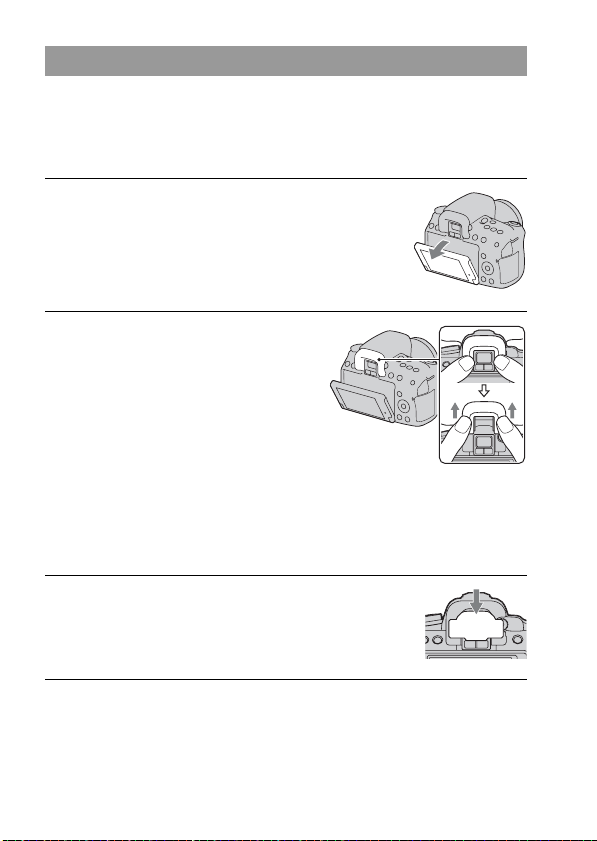
Using the eyepiece cover and eyecup
You can prevent light from entering through the viewfinder and affecting
the exposure. When the shutter is released without the use of the viewfinder
in viewfinder mode, as in shooting with the self-timer, attach the eyepiece
cover.
1 Tilt the LCD monitor downward.
2 Carefully slide the eyecup off by
pushing on each side of the
eyecup.
• Put your fingers under the eyecup, and
slide it upward.
• When attaching the FDA-M1AM
Magnifier (sold separately), the FDAA1AM Angle Finder (sold separately),
or the FDA-ME1AM Magnifying
Eyepiece (sold separately) to the
camera, remove the eyecup as
illustrated and attach them.
3 Slide the eyepiece cover over the
viewfinder.
Note
• The eyepiece sensors located below the viewfinder may be activated depending on
the situation, and the focus may be adjusted or the LCD monitor may continue to
flash. In such cases, turn off both [Eye-Start AF] (page 71) and [Auto off w/ VF]
(page 136).
28
Page 29
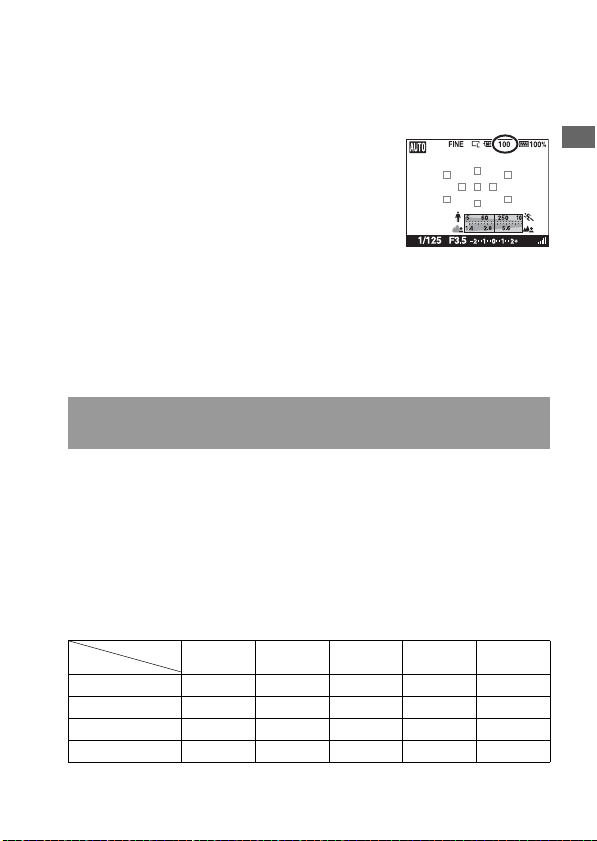
Checking the number of recordable images
Once you insert a memory card into the
camera and set the power switch to ON,
the number of images that can be
recorded (should you continue to shoot
using the current settings) is displayed on
the LCD monitor.
Notes
• When “0” (the number of recordable images) flashes in yellow, the memory card is
full. Replace the memory card with another one, or delete images in the current
memory card (page 123).
• When “NO CARD” (the number of recordable images) flashes in yellow, it means
no memory card has been inserted. Insert a memory card.
The number of images that can be recorded on a memory
card
The table shows the approximate number of images that can be recorded on
a memory card formatted with this camera. The values are defined using
Sony standard memory cards for testing. The values may vary depending
on the shooting conditions.
Image size: L 14M (DSLR-A550)/L 12M (DSLR-A500)
Aspect ratio: 3:2*
“Memory Stick PRO Duo”
DSLR-A550 (Units: Images)
Capacity
Size
Standard 213 451 893 1796 3642
Fine 151 319 633 1273 2582
RAW & JPEG 43 92 184 370 752
RAW 61 131 260 523 1062
1GB 2GB 4GB 8GB 16GB
Preparing the camera
29
Page 30
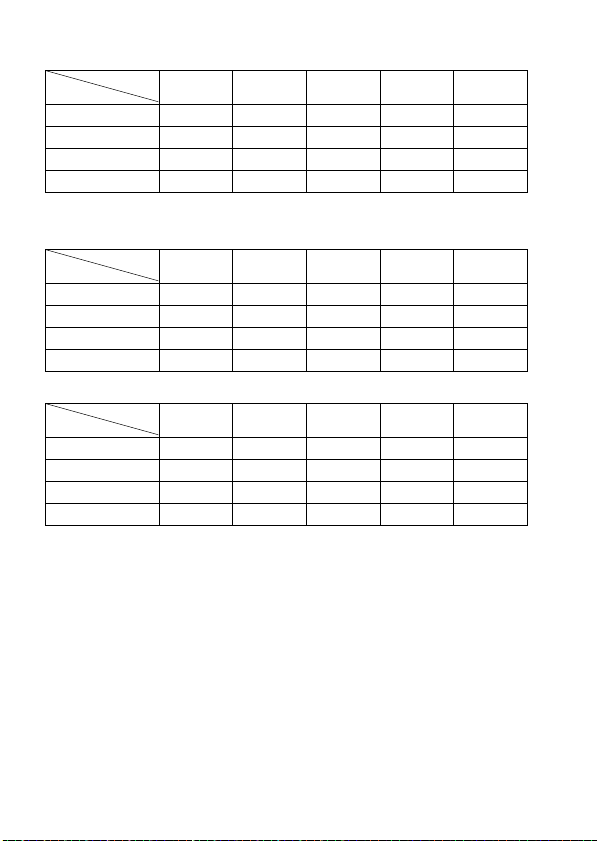
DSLR-A500 (Units: Images)
Capacity
Size
Standard 242 512 1015 2039 4136
Fine 174 368 730 1467 2975
RAW & JPEG 49 105 210 423 860
RAW 70 149 296 596 1210
1GB 2GB 4GB 8GB 16GB
SD memory card
DSLR-A550 (Units: Images)
Capacity
Size
Standard 222 442 890 1793 3642
Fine 157 313 631 1271 2582
RAW & JPEG 45 90 183 370 752
RAW 64 128 259 522 1062
1GB 2GB 4GB 8GB 16GB
DSLR-A500 (Units: Images)
Capacity
Size
Standard 252 502 1011 2036 4136
Fine 181 361 727 1465 2975
RAW & JPEG 51 103 209 423 860
RAW 73 146 295 595 1210
* When [Aspect ratio] is set to [16:9], you can record more images than the numbers
shown in the table above. However, if it is set to [RAW], the number is the same as
that of the [3:2] aspect ratio.
1GB 2GB 4GB 8GB 16GB
30
Page 31

The number of images that can be recorded using a battery
pack
The approximate number of images that can be recorded is as follows when
you use the camera with the battery pack (supplied) at full capacity.
Note that the actual numbers may be less than those indicated depending on
the conditions of use.
DSLR-A550 DSLR-A500
Live View mode Approx. 480 images Approx. 520 images
Viewfinder mode Approx. 950 images Approx. 1000 images
• The number is calculated with a battery pack at full capacity and in the
following situation:
– At an ambient temperature of 25°C (77°F).
– [Quality] is set to [Fine].
– [Autofocus mode] is set to (Automatic AF).
– Shooting once every 30 seconds.
– The flash strobes once every two times.
– The power turns on and off once every ten times.
• The measurement method is based on the CIPA standard.
(CIPA: Camera & Imaging Products Association)
Preparing the camera
31
Page 32

Cleaning
Cleaning the camera
• Do not touch the inside of the camera, such as lens contacts, or the mirror.
Since dust on the mirror or around the mirror may affect the autofocus
system, blow away dust using a commercially available blower*. For
details on cleaning the image sensor, see the next page.
* Do not use a spray blower. Using one may cause a malfunction.
• Clean the camera surface with a soft cloth slightly moistened with water,
then wipe the surface with a dry cloth. Do not use the following as they
may damage the finish or the casing.
– Chemical products such as thinner, benzine, alcohol, disposable cloths,
insect repellent, sunscreen or insecticide, etc.
– Do not touch the camera with the above on your hand.
– Do not leave the camera in contact with rubber or vinyl for a long time.
Cleaning the lens
• Do not use a cleaning solution containing organic solvents, such as
thinner, or benzine.
• When cleaning the lens surface, remove dust using a commercially
available blower. In case of dust that sticks to the surface, wipe it off with
a soft cloth or tissue paper slightly moistened with lens cleaning solution.
Wipe in a spiral pattern from the center to the outside. Do not spray lens
cleaning solution directly onto the lens surface.
32
Page 33

Cleaning the image sensor
If dust or debris enters the camera and lands on the image sensor (the part
that acts as the film), it may appear on the photo image, depending on the
shooting environment. If there is dust on the image sensor, use a
commercially available blower and clean the image sensor following the
steps below. You can easily clean the image sensor using only the blower
and the anti-dust function.
Notes
• Cleaning can be performed only when the battery level is (three remaining
battery icons) or more. Low battery power during cleaning can cause damage to the
shutter. The cleaning should be completed quickly. The use of an AC-PW10AM AC
Adaptor (sold separately) is recommended.
• Do not use a spray blower because it may scatter water droplets inside the camera
body.
1 Confirm that the battery is fully charged (page 18).
2 Press the MENU button, then
select 3 with b/B on the
controller.
MENU button
3 Select [Cleaning mode] with v/V,
then press the center of the
controller.
The message “After cleaning, turn
camera off. Continue?” appears.
Preparing the camera
4 Select [OK] with v, and press the center of the controller.
After the image sensor vibrates for a short time, the mirror in front is lifted.
5 Detach the lens (page 21).
33
Page 34

6 Use the blower to clean the image
sensor surface and the
surrounding area.
• Do not touch the image sensor with the
tip of the blower. Complete the
cleaning quickly.
• Hold the camera’s face downward to
prevent the dust from resettling in the
camera.
• When cleaning the image sensor, do not
put the tip of a blower into the cavity
beyond the mount.
7 Attach the lens and turn the camera off.
Note
• The camera starts beeping if the battery pack becomes low during cleaning. Stop
cleaning immediately and turn the camera off.
34
Page 35

Before your operation
Identifying parts and screen indicators
See the pages in parentheses for details of operation.
Front side
Before your operation
A Shutter button (50)
B Power switch (25)
C Control dial (64)
D Self-timer lamp (109)
E Remote sensor
F Lens contacts*
G Mirror*
H Mount
I Built-in flash* (88)
J Mode dial (50 – 70)
K (Flash pop-up) button (88)
L Lens release button (21)
M Focus mode switch (79, 84)
* Do not directly touch these
parts.
35
Page 36

Rear side
A Diopter-adjustment dial (72)
B Viewfinder* (71)
C Eyepiece sensors (71, 136)
D MENU button (45)
E DISP (Display) button (40, 73,
115)
F LCD monitor (41, 115, 120)
• You can adjust the angle of the
LCD monitor to meet various
shooting situations.
G Light sensor (135)
H (Playback) button (115)
36
I (Delete) button (123)
J (Smart teleconverter)
button (87)
K For shooting: (Exposure)
button (93)
For viewing: (Zoom out)
button (116)/ (Image index)
button (117)
L For shooting: AEL (AE lock)
button (68, 92)
For viewing/manual focus
check mode: (Zoom in)
button (85, 116)
M For shooting: Fn (Function)
button (44, 45)
For viewing: (Image
rotation) button (116)
N Access lamp (23)
Page 37

O Controller (v/V/b/B) (43)
P Controller (Enter) (43)/AF
button (83)
* Do not directly touch these
parts.
Before your operation
37
Page 38

Top
A Accessory shoe (91)
B LIVE VIEW/OVF switch (71,
87)
C MF CHECK LV (Manual focus
check Live View) button (85)
D Image sensor position
mark (81)
E ISO button (103)
F (Drive) button (108)
G D-RANGE (Dynamic range)
button (98)
38
Page 39

Sides/Bottom
Before your operation
A HDMI terminal (125)
B (USB) terminal (141, 154)
C REMOTE terminal
• When connecting the RMS1AM/RM-L1AM Remote
Commander (sold separately) to
the camera, insert the plug of
the Remote Commander in the
REMOTE terminal, aligning
the guide of the plug on the
guide of the REMOTE
terminal.
D Hooks for shoulder strap (27)
E DC IN terminal
• When connecting the ACPW10AM AC Adaptor (sold
separately) to the camera, turn
the camera off, then plug the
connector of the AC Adaptor to
the DC IN terminal on the
camera.
F Memory card switch
G SD memory card insertion slot
(22)
H “Memory Stick PRO Duo”
media insertion slot (22)
I Memory card cover
J Battery cover (17)
K Tripod receptacle
• Use a tripod with a screw length
of less than 5.5 mm (7/32 inch).
You will be unable to firmly
secure the camera to tripods
having screws longer than 5.5
mm (7/32 inch), and may
damage the camera.
39
Page 40

Switching the recording information display (DISP)
Each time you press the DISP button, the
screen changes as follows in Live View
mode. For the indicators in viewfinder
mode, see page 74.
DISP button
Graphic Display
40
Recording
information on
Histogram on Recording
Histogram (page 94)
information off
Page 41

LCD monitor
The Graphic Display graphically shows the shutter speed and aperture
value and clearly illustrates how the exposure works.
Graphic Display Recording information display
Before your operation
AB
Display Indication
P A S M
100 Remaining number of
Mode dial (50 – 70)
Image quality (129)
Overheating warning
(170)
Image size (128)/Aspect
ratio (128)
Memory card (22)
recordable images (29)
100% Remaining battery (18)
Display Indication
Spot metering area (97)
AF area (83)
Shutter speed indicator
(65)
Aperture indicator (63)
MF CHECK LV
C
Display Indication
z Focus (80)
1/125 Shutter speed (65)
F3.5 Aperture (63)
Manual focus check (85)
EV scale (68, 111)
AE lock (92)
Camera shake warning
(48)
SteadyShot scale (48)
41
Page 42

D
Display Indication
Drive mode (108)
• is only for the
Face Detection (52)
E
Display Indication
Metering (97)
+2.0 Flash compensation (95)
AWB
7500K G9
D-Range Optimizer (98)/
DSLR-A550.
Flash mode (88)/Red-eye
reduction (90)
Focus mode (82)
AF area (83)
Smile Shutter (113)
Smile Detection
Sensitivity indicator
(113)
ISO sensitivity (103)
White balance (Auto,
Preset, Custom, Color
temperature, Color filter)
(104)
Auto HDR (99)
Creative Style (101)
42
Page 43

Selecting a function/setting
You can select a function for shooting or playback with the one of buttons,
such as the Fn (Function) button, or the MENU button.
When you start an operation, an operation
guide of controller functions will be
displayed at the bottom of the screen.
: Press v/V/b/B on the controller to
move the cursor.
z: Press the center button to execute the
selection.
In this Instruction Manual, the process of selecting a function with the
controller from the list displayed on the screen is described as follows (we
explain the process with the default icons.):
Example: Fn button t AWB (White balance) t Select the
desired setting
The operation guide list
The operation guide also indicates operations other than the controller
operation. The indications of icons are as follows.
MENU button
Returns with MENU button
Fn button
(Delete) button
(Zoom in) button
(Zoom out) button
(Playback) button
Control dial
Before your operation
43
Page 44

Selecting a function with the Fn (Function) button
This button is used for setting up or executing functions used frequently in
shooting.
1 Press the Fn button.
2 Select the desired item with v/V/
b/B on the controller, then press
the center z to execute.
The setup screen appears.
3 Following the operation guide,
select and execute the desired
function.
• For details on how to set up each item,
see the corresponding page.
Operation guide
To set up the camera directly from the recording information screen
Turn the control dial without pressing the
center z in step 2. You can set up the
camera directly from the recording
information screen.
44
Page 45

The functions selected by the Fn (Function) button
Drive mode (108)
Flash mode (88)
Autofocus mode (82)
AF area (83)
Face Detection (52)
Smile Shutter (113)
ISO sensitivity (103)
Metering mode (97)
Flash compens. (95)
White balance (104)
DRO/Auto HDR (98)
Creative Style (101)
The functions selected by the MENU button
You can set up the basic settings for the camera as a whole or execute
functions such as shooting, playback, or other operations.
Recording menu
Image size (128)
Aspect ratio (128)
Quality (129)
1
Flash control (96)
AF illuminator (90)
SteadyShot (48)
Color Space (102)
Custom menu
Eye-Start AF (71)
AEL button (92)
Red eye reduc. (90)
1
Auto review (135)
Auto off w/ VF (136)
Grid Line (136)
Long exp.NR (132)
High ISO NR (132)
2
Before your operation
45
Page 46

Playback menu
Delete (123)
Format (131)
Slide show (118)
1
Protect (122)
Specify Printing (152)
PlaybackDisplay (115)
Setup menu
LCD brightness (135)
Date/Time setup (25)
Power Save (LV) (134)
1
Power Save (OVF) (134)
CTRL FOR HDMI (127)
Language (134)
Help Guide disp. (134)
Cleaning mode (33)
Pixel mapping (163)
3
Version (137)
Reset default (138)
File number (130)
Folder name (130)
Select folder (131)
2
New folder (131)
USB connection (141, 154)
Audio signals (134)
46
Page 47

Shooting images
Shooting an image without camera shake
“Camera shake” refers to unwanted movement of the camera that occurs
after the shutter button has been pressed, resulting in a blurred image.
To reduce camera shake, follow the instructions below.
Correct posture
Stabilize your upper body and take a position that keeps the
camera from moving.
In Live View mode In viewfinder mode
Shooting images
Point 1
One hand holds the grip of the camera, and the other hand supports the lens.
2
Point
Take a secure stance with your feet shoulder-width apart.
47
Page 48

Point 3
Lightly tuck your elbows against your body.
When shooting in a kneeling position, steady your upper body by placing
your elbow on your knee.
Camera shake warning indicator
Due to potential camera shake, the
(Camera shake warning) indicator
flashes. In this case, use a tripod or the
flash.
(Camera shake warning) indicator
Note
• The (Camera shake warning) indicator is displayed only in the modes that
automatically set the shutter speed. This indicator is not displayed in M/S modes.
Using the SteadyShot function
The SteadyShot function is set to [On] in the default setting.
The SteadyShot scale indicator
The (SteadyShot scale) indicator
shows the camera shake status. Wait until
the scale becomes low, then start
shooting.
(SteadyShot scale) indicator
To deactivate the SteadyShot function
MENU button t 1 t [SteadyShot] t [Off]
48
Page 49

Note
• The SteadyShot function may not work optimally when the power has just been
turned on or when the shutter button has been pressed all the way down without
stopping halfway.
Using a tripod
In the following cases, we recommend that you mount the camera on a
tripod.
• Shooting without a flash under dark conditions.
• Shooting with slow shutter speeds, which are typically used in night-time
shooting.
• Shooting a close subject, such as in macro shooting.
• Shooting with a telescopic lens.
Note
• When using a tripod, deactivate the SteadyShot function because there is a potential
for malfunction of the SteadyShot function.
Shooting images
49
Page 50

/ Shooting with the automatic
setting
The “AUTO” mode allows you to easily shoot any subject under any
conditions because the camera makes appropriate judgments on the
situation to adjust the settings.
Select when shooting in a location where the use of a flash is restricted.
When you turn the mode dial, the explanation of the selected mode and
methods of shooting are displayed on the screen (Help Guide disp.). You
can clear the Help Guide (page 134).
1 Set the mode dial to or
(Flash Off).
2 Adjust the LCD monitor to an easily viewable angle and hold
the camera.
3 Overlay the AF area on the
desired subject.
• If the (Camera shake warning)
indicator flashes, carefully shoot the
subject, holding the camera steady, or
by using a tripod.
AF area
or
(Camera shake
warning) indicator
4 When using a zoom lens, turn the
zoom ring, then decide on your
shot.
50
Zoom ring
Page 51

5 Press the shutter button halfway
down to focus.
When the focus is confirmed, z or
(Focus indicator) lights up (page 80).
• Waiting until the (SteadyShot scale)
indicator is low makes the SteadyShot
function more effective.
Focus indicator
(SteadyShot scale) indicator
6 Press the shutter button fully
down to shoot.
Note
• Since the camera turns on the automatic setting function, many features will be
unavailable, such as exposure compensation, ISO setting. If you want to adjust
various settings, set the mode dial to P, then shoot your subject.
Shooting images
51
Page 52

Using the Face Detection function
The camera detects faces, adjusts the focus, exposure, performs image
processing, and adjusts flash settings. The Face Detection function is set to
[On] in the default setting.
The Face Detection frame
When the camera detects faces, white
Face Detection frames appear. When the
camera judges that autofocus is possible,
the Face Detection frames turn orange.
When you press the shutter halfway
down, the Face Detection frames turn
green.
• If a face is not positioned inside the AF
area available when you press the
shutter button halfway down, the AF
area that is used for focusing turns
green.
• When the camera detects multiple
faces, the camera automatically selects
a priority face and the single Face
Detection frame turns orange.
To deactivate the Face Detection function
Fn button t (Face Detection) t [Off]
Shooting technique
• Compose to overlay the Face Detection frame and the AF area.
Notes
• The Face Detection function cannot be used in viewfinder mode or with the manual
focus check function.
• Up to eight faces can be detected.
Face Detection frames (white)
Face Detection frames (orange)
52
Page 53

• The camera may not detect any faces, or may detect some other object, depending on
the shooting conditions.
Shooting images
53
Page 54

Shooting with a suitable setting for the subject (Scene Selection)
Selecting an appropriate mode for the subject or the shooting conditions
allows you to shoot the image with a suitable setting for the subject.
When you turn the mode dial, the explanation of the selected mode and
methods of shooting are displayed on the screen (Help Guide disp.).
Notes
• Since the camera judges the settings automatically, many features will be
unavailable, such as exposure compensation, ISO setting.
• The flash is set to (Autoflash) or (Flash Off) for each Scene Selection mode.
You can change these settings (page 88).
54
Page 55

Taking portrait photos
This mode is suitable for
z Blurring away backgrounds and
sharpening the subject.
z Expressing skin tones softly.
Set the mode dial to (Portrait).
Shooting techniques
• To blur the background more, set the lens to the telephoto position.
• You can shoot a vivid image by focusing on the eye that is closer to the
lens.
• Use the lens hood (sold separately) to shoot backlit subjects.
• Use the red-eye reduction function if the eyes of your subject turn red
from the flash (page 90).
Shooting images
55
Page 56

Taking landscape photos
This mode is suitable for
z Shooting the entire range of scenery
in sharp focus with vivid colors.
Set the mode dial to (Landscape).
Shooting technique
• To accentuate the openness of the scenery, set the lens to wide angle.
56
Page 57

Taking small-subject photos
This mode is suitable for
z Shooting close subjects such as
flowers, insects, dishes, or small
goods.
Set the mode dial to (Macro).
Shooting techniques
• Get close to the subject and shoot at the minimum distance of the lens.
• You can shoot a closer subject using a macro lens (sold separately).
• Set the flash mode to (Flash Off) when you shoot a subject within 1 m
(3.3 feet).
• When shooting in macro mode, the SteadyShot function will not be fully
effective. Use a tripod to achieve better results.
Shooting images
57
Page 58

Taking moving-subject photos
This mode is suitable for
z Shooting moving subjects outdoors
or in bright places.
Set the mode dial to (Sports Action).
Shooting techniques
• The camera shoots images continuously while the shutter button is
pressed.
• Press and hold the shutter button halfway down until the right moment.
58
Page 59

Taking sunset photos
This mode is suitable for
z Shooting the red of the sunset
beautifully.
Set the mode dial to (Sunset).
Shooting technique
• Used to shoot an image accentuating the red color compared with other
modes. This is also suitable for shooting the beautiful red of the sunrise.
Shooting images
59
Page 60

Taking night view photos
This mode is suitable for
z Shooting portraits in night scenes.
z Shooting night scenes at a distance
without losing the dark atmosphere
of the surroundings.
Set the mode dial to (Night Port./View).
Set the flash mode to (Flash Off) when you shoot a night view without
persons (page 88).
Shooting techniques
• Take care that the subject does not move to prevent the image from
blurring.
• The shutter speed is slower, so using a tripod is recommended.
Note
• The picture may not be taken properly when shooting a wholly dark night scene.
60
Page 61

Shooting an image the way you want it (Exposure mode)
With a single lens reflex camera, you can adjust the shutter speed (how
long the shutter is open) and aperture (the range that is in focus: depth of
field) to enjoy a variety of photographic expressions.
Adjusting the shutter speed and aperture not only creates the photographic
effects of movement and focus, but also determines the brightness of the
image by controlling the amount of exposure (the amount of light the
camera takes in), which is the most important factor in photo shooting.
Changing the brightness of the picture by the amount of exposure
Shooting images
Amount of
exposure
When using a faster shutter speed, the camera opens the shutter for a
shorter time. This means less time for the camera to take in light, resulting
in a darker picture. To take a brighter picture, you can open the aperture
(the hole through which the light passes) to some extent in order to adjust
the amount of light the camera takes in at one time.
The brightness of the picture adjusted by the shutter speed and aperture is
called “exposure.”
This section will show you how to adjust the exposure and enjoy various
photo expressions by the use of movement, focus, and light.
When you turn the mode dial, the explanation of the selected mode and
methods of shooting are displayed on the screen (Help Guide disp.). You
can clear the Help Guide (page 134).
low high
61
Page 62

Shooting with program auto
This mode is suitable for
z Using the automatic exposure, while
keeping the custom settings for ISO
sensitivity, Creative Style, D-Range
optimizer, etc.
1 Set the mode dial to P.
2 Set the shooting functions to your desired settings (pages 79 to
112).
• To fire the flash, press the button.
3 Adjust the focus and shoot the subject.
62
Page 63

Shooting by controlling the blur of the background
(Aperture priority)
This mode is suitable for
z Putting the subject in sharp focus
and blur everything in front of and
beyond the subject. Opening the
aperture narrows the range that is in
focus. (Depth of field becomes
shallower.)
z Shooting the depth of the scenery.
Narrowing down the aperture widens
the range that is in focus. (Depth of
field becomes deeper.)
1 Set the mode dial to A.
Shooting images
63
Page 64

2 Select the aperture value (F-
number) with the control dial.
• Smaller F-number: The foreground and
background of the subject are blurred.
Larger F-number: The subject and its
foreground and background are all in
focus.
• You cannot check the blurring of an
image on the LCD monitor or in the
viewfinder. Check the recorded image
and adjust the aperture.
Aperture (F-number)
3 Adjust the focus and shoot the
subject.
The shutter speed is automatically
adjusted to obtain correct exposure.
• When the camera judges that the proper
exposure is not obtained with the
selected aperture value, the shutter
speed flashes. In such cases, adjust the
aperture again.
Shooting techniques
• The shutter speed may become slower depending on the aperture value.
When the shutter speed is slower, use a tripod.
• To blur the background more, use a telephoto lens or a lens that is
equipped with a smaller aperture value (bright lens).
Note
• Press the button when you shoot with the flash. However, the flash range differs
according to the aperture value. When you shoot with the flash, check the flash range
(page 90).
Shutter speed
64
Page 65

Shooting a moving subject with various expressions
(Shutter speed priority)
This mode is suitable for
z Shooting a moving subject at a
moment in time. Use a faster shutter
speed to crisply shoot an instant of
the movement.
z Tracing the movement to express the
dynamism and flow. Use a slower
shutter speed to shoot a trailing
image of the moving subject.
1 Set the mode dial to S.
Shooting images
65
Page 66

2 Select the shutter speed with the
control dial.
Shutter speed
3 Adjust the focus and shoot the
subject.
The aperture is automatically adjusted to
obtain correct exposure.
• When the camera judges that the proper
exposure is not obtained with the
selected shutter speed, the aperture
value flashes. In such cases, adjust the
shutter speed again.
Shooting techniques
• When the shutter speed is slower, use a tripod.
• When shooting an indoor sport, select a higher ISO sensitivity.
Notes
• The (Camera shake warning) indicator is not indicated in shutter speed priority
mode.
• The higher the ISO sensitivity, the more conspicuous the noise.
• When the shutter speed is one second or more, noise reduction (Long exp.NR) will
be done after shooting. You cannot do any further shooting during the reduction.
• Press the button when you shoot with the flash. However, when using the flash, if
you close the aperture (a larger F-number) by making the shutter speed slower, the
light of the flash will not reach distant subjects.
66
Aperture (F-number)
Page 67

Shooting with the exposure adjusted manually (Manual
exposure)
This mode is suitable for
z Shooting with the desired exposure
setting by adjusting both the shutter
speed and aperture.
1 Set the mode dial to M.
2 Rotate the control dial to adjust
the shutter speed, and while
pressing the button, rotate the
control dial to adjust the aperture.
button
Shooting images
Shutter speed
Aperture (F-number)
67
Page 68

3 Shoot the image after the
exposure is set.
• Check the exposure value on the EV
scale.
Toward +: Images become brighter.
Toward –: Images become darker.
The b B arrow appears if the set
exposure is beyond the range of the EV
scale. The arrow starts flashing if the
difference becomes greater.
Notes
• The (Camera shake warning) indicator is not indicated in manual exposure
mode.
• When the mode dial is set to M, the ISO setting [AUTO] is set to [200]. In M mode,
the ISO setting [AUTO] is not available. Set the ISO sensitivity as necessary
(page 103).
• Press the button when you shoot with the flash. However, the flash range differs
according to the aperture value. When you shoot with the flash, check the flash range
(page 90).
Manual shift
You can change the shutter speed and aperture value combination without
changing the exposure you set.
Rotate the control dial while pressing the
AEL button to select the shutter speed
and aperture value combination.
Standard value
AEL button
68
Page 69

Shooting trails with long exposure (BULB)
This mode is suitable for
z Shooting trails of light, such as
fireworks.
z Shooting trails of stars.
1 Set the mode dial to M.
2 Rotate the control dial to the left
until [BULB] is indicated.
Shooting images
BULB
3 While pressing the button,
rotate the control dial to adjust
the aperture (F-number).
button
69
Page 70

4 Press the shutter button halfway down to adjust the focus.
5 Press and hold the shutter button for the duration of the
shooting.
As long as the shutter button is pressed, the shutter remains open.
Shooting techniques
• Use a tripod.
• Set the focus to infinity in manual focus mode when shooting fireworks,
etc.
• Use the Wireless Remote Commander (sold separately) (page 112).
Pressing the SHUTTER button on the Wireless Remote Commander
triggers BULB shooting and pressing it again stops BULB shooting. You
do not need to press and hold the SHUTTER button on the Wireless
Remote Commander.
• If you use a Remote Commander that is equipped with a shutter button
lock function (sold separately), you can leave the shutter open using the
Remote Commander.
Notes
• When using a tripod, turn off the SteadyShot function (page 48).
• The longer the exposure time, the more conspicuous the noise on the image.
• After shooting, noise reduction (Long exp.NR) will be done for the same amount of
time that the shutter was open. You cannot do any further shooting during the
reduction.
• When the Smile Shutter or Auto HDR function is activated, you cannot set the
shutter speed to [BULB].
• If the Smile Shutter or Auto HDR function is used with the shutter speed set to
[BULB], the shutter speed is temporarily set to 30 seconds.
70
Page 71

Shooting with the viewfinder (OVF)
You can select either the LCD monitor (Live View) or the viewfinder
(OVF) to shoot images.
Switching to the viewfinder
Set the LIVE VIEW/OVF switch to
“OVF.”
The screen status changes as follows:
Viewfinder display LCD monitor display
When you look into the viewfinder, the subject located in the AF area
comes into focus automatically (Eye-Start AF).
To deactivate the Eye-Start AF function
MENU button t 1 t [Eye-Start AF] t [Off]
• When attaching the FDA-M1AM Magnifier (sold separately), the FDAA1AM Angle Finder (sold separately), or the FDA-ME1AM Magnifying
Eyepiece (sold separately) to the camera, setting [Eye-Start AF] to [Off]
is recommended because the eyepiece sensors located below the
viewfinder may be activated.
Note
• A thin line may extend outward from the focus area in the viewfinder. This is not a
malfunction.
Shooting images
71
Page 72

Adjusting the focus of the finder (diopter adjustment)
Adjust the diopter-adjustment dial
to your eyesight until the display
appears clearly in the viewfinder.
• Training the camera on a light allows you to
adjust the diopter easily.
• When the indicators do not appear clearly,
even if you adjust the diopter, it is
recommended that you use a dioptic
adjustment attachment (sold separately).
When it is hard to rotate the diopter-adjustment dial
Put your fingers under the eyecup, and
slide it upward to remove the eyecup,
then adjust the diopter.
72
Page 73

Switching the recording information display (DISP)
Press the DISP button to switch between
the Graphic Display and the Standard
Display.
When you rotate the camera to a vertical
position, the display automatically rotates
to adjust to the camera position.
DISP button
Graphic Display
(Default setting)
Standard Display
Shooting images
No display
73
Page 74

LCD monitor (Graphic Display)
The Graphic Display graphically shows the shutter speed and aperture
value and clearly illustrates how the exposure works. In AUTO or Scene
Selection mode, only the items that can be set are displayed. See the pages
in parentheses for details of operation.
A
Display Indication
P A S M
100 Remaining number of
B
Display Indication
Mode dial (50 – 70)
Image quality (129)
Image size (128)/Aspect
ratio (128)
Memory card (22)
recordable images (29)
100% Remaining battery (18)
Shutter speed indicator
(65)
Aperture indicator (63)
74
Display Indication
Exposure compensation
indicator (93)
C
Display Indication
Flash mode (88)/Red-eye
reduction (90)
Drive mode (108)
• is only for the
D-Range Optimizer (98)/
DSLR-A550.
Focus mode (82)
ISO sensitivity (103)
Auto HDR (99)
Page 75

D
Display Indication
1/250 Shutter speed (65)
F4 Aperture (63)
+1.0 Exposure compensation
(93)
AE lock (92)
SteadyShot (48)
Shooting images
75
Page 76

LCD monitor (Standard Display)
See pages in parentheses for details of operation.
In AUTO or Scene Selection mode In P/A/S/M mode
A
Display Indication
P A S M
100 Remaining number of
B
Display Indication
Mode dial (50 – 70)
Image quality (129)
Image size (128)/Aspect
ratio (128)
Memory card (22)
recordable images (29)
100% Remaining battery (18)
Flash mode (88)/Red-eye
reduction (90)
76
Display Indication
Drive mode (108)
• is only for the
AWB
7500K G9
D-Range Optimizer (98)/
Metering mode (97)
DSLR-A550.
Focus mode (82)
AF area (83)
White balance (Auto,
Preset, Custom, Color
temperature, Color filter)
(104)
Auto HDR (99)
Creative Style (101)
Exposure compensation
(93)
Flash compensation (95)
EV scale (68, 111)
ISO sensitivity (103)
Page 77

C
Display Indication
1/125 Shutter speed (65)
F2.8 Aperture (63)
+1.0 Exposure (93)
AE lock (92)
SteadyShot (48)
Shooting images
77
Page 78

Viewfinder
A
Display Indication
AF area (83)
Spot metering area (97)
Shooting area for aspect
ratio 16:9 (128)
B
Display Indication
Flash compensation (95)
Flash charging (88)
WL Wireless flash (91)
High-speed sync*
Manual focus (84)
z Focus
125 Shutter speed (65)
5.6 Aperture (63)
EV scale (68, 111)
AE lock (92)
0 “Shooting unavailable”
warning (108)
Camera shake warning
(48)
SteadyShot scale (48)
Aspect ratio 16:9 (128)
78
* When using the HVL-F58AM/HVL-
F42AM Flash (sold separately), you
can shoot with the High-speed sync
feature at any shutter speed. For
details, refer to the operating
instructions supplied with the flash.
Page 79

Using the shooting function
Selecting the focus method
There are two methods for adjusting the focus: autofocus and manual focus.
Depending on the lens, the method for switching between the auto focus
and manual focus is different.
The type of lens
The lens is
equipped with a
focus mode switch
The lens is not
equipped with a
focus mode switch
Using autofocus
1 Set the focus mode switch on the
camera to AF.
2 When the lens is equipped with
the focus mode switch, set it to
AF.
The switch to be
used
Lens (Always set
the focus mode
switch on the
camera to AF.)
Camera Set the focus mode
To switch to auto
focus
Set the focus mode
switch on the lens to
AF.
switch on the camera
to AF.
To switch to manual
focus
Set the focus mode
switch on the lens to
MF.
Set the focus mode
switch on the camera
to MF.
Using the shooting function
79
Page 80

3 Press the shutter button halfway
down to check the focus and shoot
the image.
• When the focus is confirmed, the focus
indicator changes to z or (below).
• The AF area where the focus has been
confirmed turns green.
Shooting technique
Focus indicator
• To select the AF area used for focusing, set up [AF area] (page 83).
Focus indicator
Focus indicator Status
z lit Focus locked. Ready to shoot.
lit Focus is confirmed. Focal point moves following a moving
lit Still focusing. You cannot release the shutter.
z flashing Cannot focus. The shutter is locked.
subject. Ready to shoot.
Subjects that may require special focusing
Using the autofocus, it is hard to focus on the following subjects. In such
cases, use the focus lock shooting feature (page 81) or manual focus
(page 84).
• A subject that is low in contrast, such as blue sky or a white wall.
• Two subjects at different distances overlapping in the AF area.
• A subject that is composed of repeating patterns, such as the facade of a
building.
• A subject that is very bright or glittering, such as the sun, the body of an
automobile, or the surface of water.
• Ambient light is not sufficient.
AF area
80
Page 81

To measure the exact distance to the subject
The mark located on the top of the
camera shows the location of the image
sensor*. When you measure the exact
distance between the camera and the
subject, refer to the position of the
horizontal line.
* The image sensor is the part of the
camera that acts as the film.
Note
• If the subject is closer than the minimum shooting distance of the attached lens, the
focus cannot be confirmed. Make sure you put enough distance between the subject
and the camera.
Shooting with your desired composition (Focus-lock)
1 Place the subject within the AF
area and press the shutter button
halfway down.
The focus and exposure are fixed.
2 Keep the shutter button halfway
down, and put the subject back in
the original position to recompose the shot.
Using the shooting function
3 Press the shutter button fully down to take the picture.
81
Page 82

Selecting the focus method to suit the movement of the subject (Autofocus mode)
Fn button t (Autofocus mode) t Select the desired setting
(Single-shot
AF)
(Automatic AF) The [Autofocus mode] is switched between Single-shot AF
(Continuous
AF)
Shooting techniques
The camera focuses and the focus is locked when you press
the shutter button halfway down.
and Continuous AF according to the movement of the
subject.
When you press and hold the shutter button halfway down, if
the subject is motionless, the focus is locked and if the
subject is in motion, the camera continues to focus.
The camera continues to focus while the shutter button is
pressed and held halfway down.
• The audio signals will not sound when the subject is in
focus.
• Focus-lock cannot be used.
• Use (Single-shot AF) when the subject is motionless.
• Use (Continuous AF) when the subject is in motion.
Notes
• (Automatic AF) is selected when the exposure mode is set to AUTO or one of
the following Scene Selection modes: (Portrait), (Landscape), (Sunset), or
(Night Port./View).
(Single-shot AF) is selected when the exposure mode is set to (Macro) in
Scene Selection.
(Continuous AF) is selected when the exposure mode is set to (Sports
Action) in Scene Selection.
• (Continuous AF) is selected when the Smile Shutter function is used.
82
Page 83

Selecting the focus area (AF area)
Select the desired AF area to suit the
shooting conditions or your preference.
The AF area where the focus has been
confirmed turns green and the other AF
areas disappear.
• The AF area used for focusing is
illuminated briefly in viewfinder mode.
Fn button t (AF area) t Select the desired setting
AF area
(Wide) The camera determines which of the nine AF areas is used in
(Spot) The camera uses the AF area located in the center area
(Local) Choose the area for which you want to activate the focus
Notes
• When the exposure mode is set to AUTO or Scene Selection, or the Smile Shutter is
activated, [AF area] is fixed to (Wide) and you cannot select the other settings.
• The AF area may not be illuminated during continuous shooting or when the shutter
button is pressed all the way down without pause.
focusing.
exclusively.
from among nine AF areas with the controller. To select the
AF areas located in the center area, press the AF button.
83
Using the shooting function
Page 84

Adjusting the focus manually (Manual focus)
When it is difficult to get the proper focus in autofocus mode, you can
adjust the focus manually.
1 Set the focus mode switch on the
lens to MF.
2 When the lens is not equipped
with the focus mode switch, set
the focus mode switch on the
camera to MF.
3 Rotate the focusing ring of the
lens to achieve a sharp focus.
Focusing
ring
Notes
• In the case of a subject that can be focused in autofocus mode, the z indicator lights
up when the focus is confirmed. When the Wide AF area is used, the center area is
used, and when the Local AF area is used, the area that is selected with the controller
is used.
• When using a tele converter (sold separately), etc., rotation of the focusing ring may
not be smooth.
• The correct focus in the viewfinder is not achieved if the diopter is not adjusted
properly in viewfinder mode (page 72).
84
Page 85

Checking the focus by enlarging the image (Manual focus check)
You can check the focus by enlarging the image before shooting using the
image sensor used for recording.
1 Press the MF CHECK LV button.
The mirror slides up and the image is
displayed on the LCD monitor in the 100percent field of view.
• The indication of the shutter speed and
exposure are fixed when the manual
focus check starts. The camera meters
the light again right before shooting
and the exposure is set.
• The image is displayed with the proper
brightness regardless of the determined
exposure. The exposure compensation
is not reflected in the displayed image,
however, it is reflected in the recorded
image.
2 Press the button to enlarge the
image and select the portion you
want to enlarge with v/V/b/B on
the controller.
• Each time you press the button, the
zoom scaling changes as follows: Full
display t Approx. ×7 t Approx. ×14
MF CHECK LV button
Using the shooting function
button
85
Page 86

3 Confirm and adjust the focus.
• You can adjust the focus manually in manual focus check mode.
• If you press the AF button in autofocus mode, the autofocus is activated.
The mirror slides down in autofocus mode and the display is interrupted.
• When [AF area] is set to (Local), the autofocus can also be activated
using the controller.
4 Press the shutter button fully down to shoot the image.
• You can record images when the zoom scaling is set to approx. ×7 or ×14,
however the recorded image is for full display.
• The manual focus check function will be released after shooting.
Shooting techniques
• If you press the MF CHECK LV button when the camera is in AE lock
mode, you can check a version of the image that reflects the compensated
exposure. When you start shooting from this point, the camera starts
exposure at the AE lock state.
• You can remove a grid line (page 136).
Notes
• The camera does not focus on a subject when you press the shutter button halfway
down.
• You cannot use the Face Detection and Smile Shutter functions.
• The image in the viewfinder is not visible in manual focus check mode.
• When is indicated, the temperature of the camera is increasing. If you intend to
continue to perform the manual focus check, you cannot use the camera until the
temperature decreases (page 170).
• When using the manual focus check function in viewfinder mode, it is recommend
that you attach the eyepiece cover (page 28).
• When you perform continuous or exposure bracket shooting in manual focus check
mode, the autofocus is set at the first shot.
86
Page 87

Zooming in in one step
You can zoom in to the center of an image using the smart teleconverter
(Digital zoom) and record the image.
1 Set the LIVE VIEW/OVF switch to
“LIVE VIEW.”
2 Press the button.
• Each time you press the button, the
zoom scaling changes as follows:
Approx. ×1.4 t Approx. ×2 t Off
The image size is automatically set to the following regardless of the
selected image size.
Zoom scaling Image size
Approx. ×1.4 M
Approx. ×2 S
Notes
• The smart teleconverter is unavailable when the manual focus check function is
available, the Smile Shutter function is set to [On], or [Quality] is set to
(RAW) or (RAW & JPEG).
• When the smart teleconverter is available (when in autofocus mode), [AF area] is set
to (Spot).
• When the smart teleconverter is available, [Metering mode] is set to (Multi
segment).
button
87
Using the shooting function
Page 88

Using the flash
In a dark location, using the flash allows you to shoot the subject brightly,
and it also helps to prevent camera shake. When shooting into the sun, you
can use the flash to shoot a bright image of the backlit subject.
1 Fn button t (Flash mode) t Select the desired setting
2 Press the button.
The flash pops up.
• In AUTO or Scene Selection mode, the
flash automatically pops up if the
amount of light is insufficient or the
subject is backlit. The built-in flash
does not pop up even if you press the
button.
3 After the flash has finished
charging, shoot the subject.
z Flashing: The flash is being charged.
When the indicator flashes, you cannot
release the shutter.
z Lit: The flash has been charged and is
ready to fire.
• When you press the shutter button
halfway down under dark lighting in
autofocus mode, the flash may be fired
to help focus on a subject (AF
illuminator).
• z is not indicated in Graphic Display
mode.
button
z (Flash charging) indicator
88
Page 89

(Flash Off) Does not fire even the built-in flash pops up.
(Autoflash) Fires if it is dark or against light.
(Fill-flash) Fires every time you trigger the shutter.
(Slow sync.) Fires every time you trigger the shutter. Slow sync shooting
(Rear sync.) Fires right before the exposure is completed everytime you
(Wireless) Fires an external flash (sold separately) that is off the camera
Shooting techniques
allows you to shoot a clear image of both the subject and the
background by slowing the shutter speed.
trigger the shutter.
and away from it (Wireless flash shooting).
• The lens hood (sold separately) may block the light of the flash. Remove
the lens hood when using the flash.
• When using the flash, shoot the subject at a distance of 1 m (3.3 feet) or
greater.
• When shooting indoors or shooting nightscapes, you can use slow sync to
shoot a brighter image of people and backgrounds.
• You can use rear sync to shoot a natural image of the trail of a moving
subject such as a moving bicycle or a walking person.
Notes
• Do not hold the camera by grabbing the flash emitter.
• Shooting conditions required to prevent shadows from appearing on an image vary,
depending on the lens.
• When the exposure mode is set to AUTO or Scene Selection, the (Slow sync.),
(Rear sync.), and (Wireless) items cannot be selected.
Using the shooting function
89
Page 90

The flash range
The range of the built-in flash depends on the ISO sensitivity and aperture
value. Refer to the following table.
Aperture F2.8 F4.0 F5.6
ISO
200 1 – 6 m (3.3 – 20
setting
400 1.4 – 8.6 m (4.6 – 28
800 2 – 12 m (6.6 – 39
feet)
feet)
feet)
1 – 4.3 m (3.3 – 14
feet)
1 – 6 m (3.3 – 20
feet)
1.4 – 8.6 m (4.6 – 28
feet)
1 – 3 m (3.3 – 9.8
feet)
1 – 4.3 m (3.3 – 14
feet)
1 – 6 m (3.3 – 20
feet)
The AF illuminator
• AF illuminator does not operate when [Autofocus mode] is set to
(Continuous AF) or the subject is moving in (Automatic AF). (The
or indicator lights.)
• The AF illuminator may not operate with focal lengths of 300 mm or longer.
• When an external flash (sold separately) is attached, the AF illuminator of
the external flash is used.
• AF illuminator does not operate when [Smile Shutter] is set to [On].
To deactivate the AF illuminator
MENU button t 1 t [AF illuminator] t [Off]
To use the red-eye reduction
The red-eye reduction reduces the red-eye phenomenon by providing preflash (low-flash light) a few times before shooting when using the flash.
MENU button t 1 t [Red eye reduc.] t [On]
90
Page 91

Performing wireless flash shooting
With a flash that has a wireless shooting function (sold separately), you can
shoot with the flash without a cord, even when the flash is not attached to
the camera. By changing the position of the flash, you can shoot an image
with a three dimensional feel by highlighting the contrast of light and
shadow on the subject.
For the actual steps of shooting, refer to the operating instructions of the
flash.
1 Attach the wireless flash to the accessory shoe and turn both
the camera and the flash on.
2 Fn button t (Flash mode) t (Wireless)
3 Remove the wireless flash from the accessory shoe and pop up
the built-in flash.
• If you perform a test fire of the flash, press the AEL button.
Notes
• The camera cannot carry out the wireless lighting ratio control.
• Turn off the wireless flash mode after wireless flash shooting. If the built-in flash is
used while the wireless flash mode is still active, inaccurate flash exposures will
result.
• Change the channel of the external flash when another photographer is using a
wireless flash nearby and his/her built-in flash light causes your external flash to fire.
To change the channel of the external flash, refer to the operating instructions
supplied with it.
Setup of the AEL button
When using a wireless flash, it is recommended that you set [AEL button]
to [AEL hold] in the Custom menu (page 133).
91
Using the shooting function
Page 92

Adjusting the brightness of the image (Exposure, Flash compensation, Metering)
Shooting with fixed brightness (AE Lock)
When shooting into the sun or by a window, the exposure may not be
appropriate for the subject because of the big difference in lighting between
the subject and the background. In such cases, use the light meter where the
subject is bright enough and lock the exposure before shooting. To reduce
the brightness of the subject, point the camera forwards a spot that is
brighter than the subject and use the light meter to lock the exposure of the
entire image. To make the subject brighter, point the camera forwards a
spot that is darker than the subject and use the light meter to lock the
exposure of the entire image.
This section describes how to shoot a brighter image of the subject using
the (Spot).
The spot where you
lock the exposure.
1 Fn button t (Metering mode) t (Spot)
2 Adjust the focus on the portion you want to lock the exposure.
The exposure is set when the focus is achieved.
92
Page 93

3 Press the AEL button to lock the
exposure.
(AE lock mark) appears.
AEL button
4 While pressing the AEL button, focus on the subject, and shoot
the subject.
• If you continue to shoot with the same exposure value, press and hold the
AEL button after the shooting. The setting is canceled when the button is
released.
Using brightness compensation for the entire image (Exposure compensation)
Except for exposure mode M, the exposure is automatically selected
(Automatic exposure).
Based on the exposure acquired by the automatic exposure, you can
perform exposure compensation by shifting the exposure to either the +
side or the – side, depending on your preference. You can make the entire
image brighter by shifting to the + side. The entire image becomes darker
when you shift it to the – side.
Using the shooting function
Adjust in the –
direction
Base exposure
Adjust in the +
direction
93
Page 94

1 Press the button.
• The exposure compensation screen is
displayed in the viewfinder mode.
button
2 Adjust the exposure with the
control dial.
Toward + (over): Brightens an image.
Toward – (under): Darkens an image.
Standard exposure
3 Adjust the focus and shoot the subject.
Shooting techniques
• Adjust the compensation level by checking the recorded image.
• Using bracket shooting, you can shoot multiple images with the exposure
shifted to the plus or minus sides (page 110).
Note
• This item cannot be set when the exposure mode is set to AUTO or Scene Selection.
To shoot while checking the screen using the histogram
The histogram displays the luminance
distribution that shows how many pixels
of a particular brightness exist in the
picture. To display the histogram, press
the DISP button (pages 40 and 115).
Number of pixels
Dark Light
94
Page 95

The exposure compensation will change
the histogram accordingly. The right
illustration is an example.
Shooting with the exposure
compensation on the positive side
brightens the whole picture, making the
entire histogram shift to the bright side
(right side). If the exposure compensation
is applied on the negative side, the
histogram will shift to the other side.
Both ends of the histogram show a highkey or low-key portion. It is impossible to
restore these area with a computer later.
Adjust the exposure if necessary and
shoot again.
Notes
• The histogram displayed in Live View mode does not indicate the final recorded
image. It indicates the condition of the image just monitored on the LCD monitor.
The histogram will differ based on aperture setting, etc.
• The histogram differs between shooting and playback in the following situations:
– When firing the flash.
– When the subject has low intensity, such as night scenery.
Adjusting the amount of flash light (Flash compensation)
When shooting with the flash, you can adjust the amount of flash light
alone, without changing the exposure compensation. You can only change
the exposure of a main subject which is within the flash range.
Using the shooting function
Fn button t (Flash compens.) t Select the desired setting
Toward +: Makes the flash level higher.
Toward –: Makes the flash level lower.
Notes
• This item cannot be set when the exposure mode is set to AUTO or Scene Selection.
95
Page 96

• If you have adjusted the flash level, appears in the viewfinder when the built-in
flash is pulled up. When you adjust it, be careful not to forget to reset the value.
• The higher flash effect may not be visible due to the limited amount of flash light, if
the subject is outside the maximum range of the flash. If the subject is very close, the
lower flash effect may not be visible.
Exposure compensation and flash compensation
Exposure compensation changes the shutter speed, aperture, and ISO sensitivity (when
[AUTO] is selected) to perform the compensation. If the flash is used, the amount of
flash light is also changed.
However, flash compensation only changes the amount of flash light.
Selecting the flash control mode to set the amount of flash light (Flash control)
MENU button t 1 t [Flash control] t Select the desired
setting
ADI flash This method controls the lighting of the flash, factoring in the
Pre-flash TTL This method controls the amount of flash light depending on
ADI: Advanced Distance Integration
TTL: Through the lens
• When [ADI flash] is selected, using a lens that is provided with a distance
encoder feature can perform more accurate flash compensation by using
more accurate distance information.
Notes
• When the distance between the subject and the external flash (sold separately)
cannot be determined (wireless flash shooting using an external flash (sold
separately), shooting with an off-camera flash using a cable, shooting with a macro
twin flash, etc.), the camera automatically selects Pre-flash TTL mode.
• Select [Pre-flash TTL] in the following cases, as the camera cannot perform flash
compensations with ADI flash.
– A wide panel is attached to the HVL-F36AM flash.
– A diffuser is used for flash shooting.
focus distance information and light metering data from the
pre-flash. This method enables an accurate flash
compensation with virtually no effect from the reflection off
the subject.
the data only from pre-flash light metering. This method is
susceptible to the reflection off the subject.
96
Page 97

– A filter with an exposure factor, such as an ND filter, is used.
– A close-up lens is used.
• ADI flash is only available in combination with a lens that is provided with a
distance encoder. To determine if the lens is equipped with a distance encoder, refer
to the operating instructions supplied with the lens.
Selecting the method for measuring the brightness of a subject (Metering mode)
Fn button t (Metering mode) t Select the desired mode
(Multi segment) This mode measures light on each area after dividing the total
(Center weighted) While emphasizing the central area of the screen, this mode
(Spot) This mode measures light only in the spot metering circle
Shooting techniques
area into multiple areas and determines the proper exposure
of the entire screen.
measures the average brightness of the entire screen.
located in the center area.
• Use (Multi segment) metering for general shooting.
• When there is a high contrast subject in the AF area, measure the light of
the subject you want to shoot with the optimal exposure using the spot
metering function and take advantage of an AE lock shooting (page 92).
Note
• When the exposure mode is set to AUTO or Scene Selection, [Metering mode] is
fixed to (Multi segment) and you cannot select other modes.
97
Using the shooting function
Page 98

Compensating for the brightness and contrast automatically (D-Range)
D-RANGE button t Select the
D-RANGE button
desired setting
(Off) Does not use the DRO/Auto HDR functions.
(DRO) By dividing the image into small areas, the camera analyses
(Auto HDR) Shoots two images with different exposures, and then
the contrast of light and shadow between the subject and the
background, producing the image with the optimal brightness
and gradation.
overlays the bright area of the under exposed image and the
dark area of the over exposed image to create an image with
rich gradation.
Correcting the brightness of the image (D-Range Optimizer)
1 D-RANGE button t (DRO)
2 Select an optimal level with b/B on the controller.
(Auto) Corrects the brightness automatically.
(Level)* Optimizes the gradations of a recorded image in each area of
* Lv_ displayed with is the step currently selected.
the image. Select the optimal level between Lv1 (weak) and
Lv5 (strong).
98
Page 99

Notes
• The setting is fixed to (Off) when (Sunset) or (Night Port./View) is
selected in Scene Selection. The setting is fixed to (Auto) when other modes are
selected in Scene Selection.
• When shooting with the D-Range optimizer, the image may be noisy. Select the
proper level by checking the recorded image, especially when you enhance the
effect.
Compensating automatically with rich gradation (Auto High Dynamic Range)
1 D-RANGE button t (Auto HDR)
2 Select an optimal level with b/B on the controller.
(Auto Exposure
Diff.)
(Exposure
Difference Level)*
* _Ev displayed with is the step currently selected.
Shooting technique
• Since the shutter is released twice for one shot, be careful about the
following:
– Use this function when the subject is motionless or does not blink.
– Do not recompose.
– When you photograph people, we recommend that you use the Live
View mode.
Notes
• When the exposure mode is set to AUTO or Scene Selection, you cannot select
[Auto HDR].
• You cannot start the next shoot until the capture process is completed after you
shoot.
Corrects the exposure difference automatically.
Sets the exposure difference, based on the contrast of the
subject. Select the optimal level between 1.0Ev (weak) and
3.0Ev (strong).
Using the shooting function
99
Page 100

• You cannot select [Auto HDR] during Smile Shutter. If you turn on the Smile
Shutter function with [Auto HDR] selected, the camera will temporarily use with the
DRO setting.
• You may not obtain a desired effect depending on the luminance difference of a
subject and the shooting conditions.
• When the flash is used, this function has little effect.
• An image recorded with this function is limited to one overlaid image.
• You cannot use this function on RAW images.
• When the contrast of the scene is low or when camera shake or subject blur is
occurred, you may not obtain good HDR images. In such cases, is indicated
on the recorded image to inform you of this situation. Shoot again, as necessary,
paying attention to the contrast or blur.
100
