Page 1
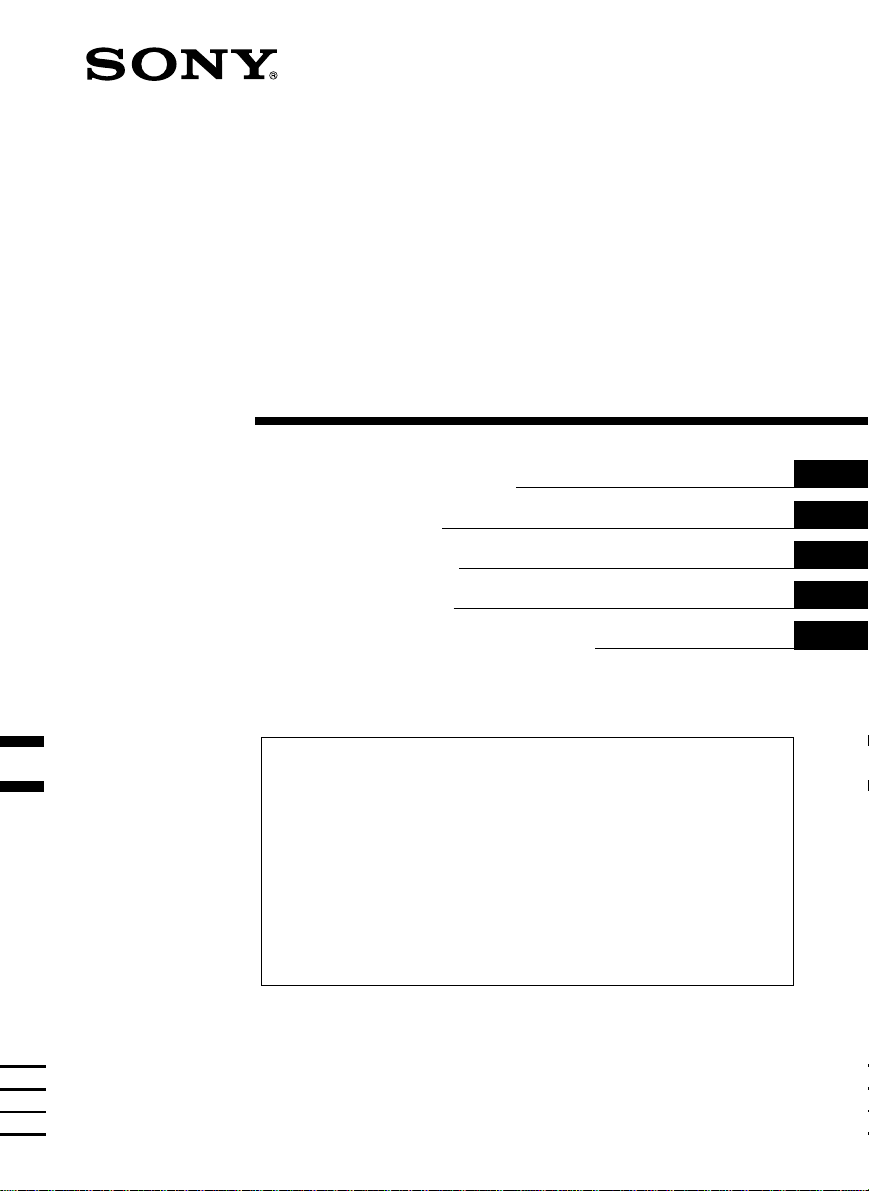
FM/MW/LW
Cassette
Car Stereo
3-043-533-41 (1)
Operating Instructions
Návod k obsluze
Instrukcje Obsługi
Kullanım kılavuzu
Инструкция по эксплуатации
For installation and connections, see the supplied installation/connections
manual.
Informace o instalaci a zapojení naleznete v přiložené příručce Instalace /
zapojení.
Szczegóły dotyczące instalacji i podłączeń, proszę sprawdzić w dostarczonym,
osobnym podręczniku
Kurma ve bağlantı işlemleri için ünite beraberindeki Kurma/Bağlantılar kılavuzuna
bakınız.
Перед установкой и подсоединениями прочитайте прилагаемую
инструкцию по установке и подсоединению.
XR-C33R
GB
CZ
PL
TR
RU
XR-3100R
2000 Sony Corporation
Page 2
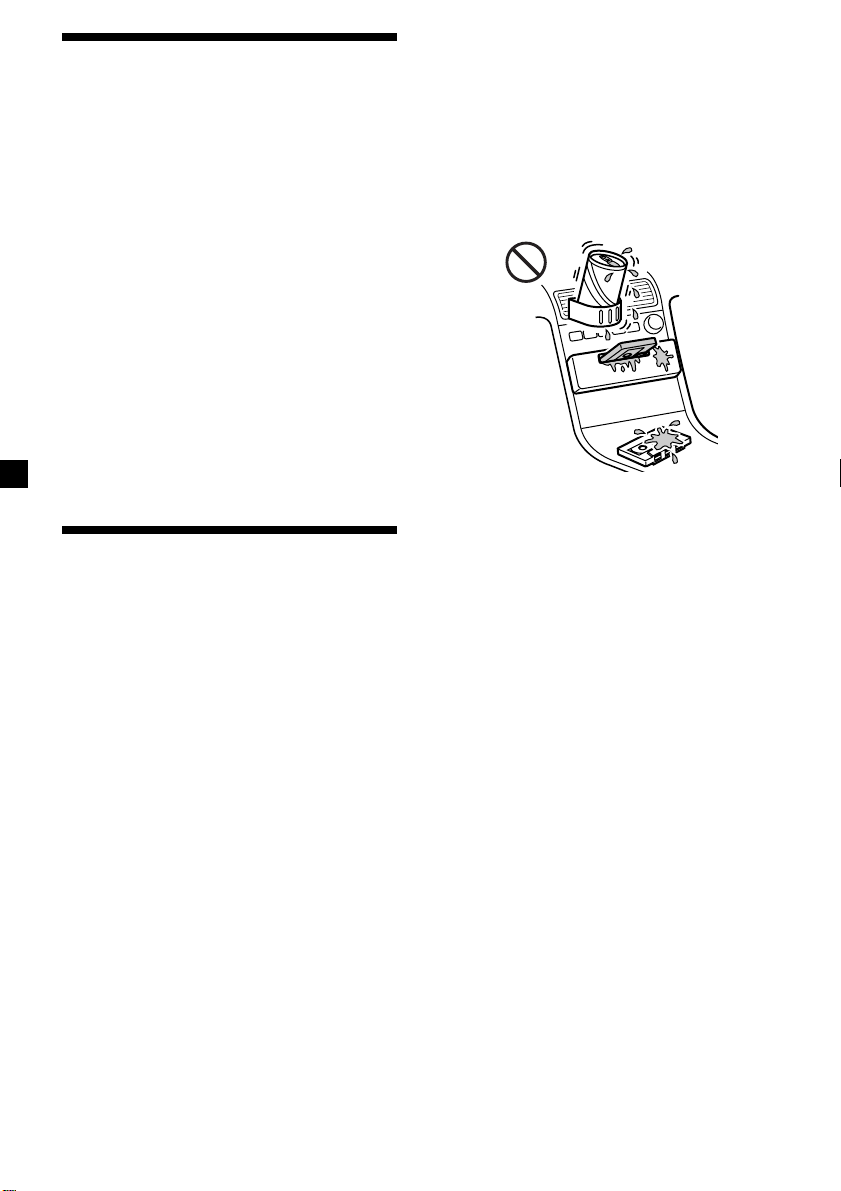
Welcome !
Thank you for purchasing this Sony Cassette
Player. This unit lets you enjoy a variety of
features using the following controller
accessory:
Optional accessory
Rotary commander (RM-X4S)
XR-C33R only:
In addition to the cassette playback and radio
operations, you can expand your system by
connecting an optional CD/MD unit*
When you operate this unit or a connected
optional CD unit with the CD TEXT function,
the CD TEXT information will appear in the
display when you play a CD TEXT disc*
*1You can connect a CD changer, an MD changer,
a CD player, or an MD player.
2
A CD TEXT disc is an audio CD that includes
*
information such as the disc name, artist name,
and track names.
This information is recorded on the disc.
1
.
2
.
Precautions
• If your car was parked in direct sunlight
resulting in a considerable rise in
temperature inside the car, allow the unit to
cool off before operating it.
• If no power is being supplied to the unit,
check the connections first. If everything is in
order, check the fuse.
• If no sound comes from the speakers of a
two-speaker system, set the fader control to
the centre position.
• When a tape is played back for a long period,
the cassette may become warm because of
the built-in power amplifier. However, this is
not a sign of malfunction.
To maintain high quality sound
If you have drink holders near your audio
equipment, be careful not to splash juice or
other soft drinks onto the car audio. Sugary
residues on this unit or cassette tapes may
contaminate the playback heads, reduce the
sound quality, or prevent sound reproduction
altogether.
Cassette cleaning kits cannot remove sugar
from the tape heads.
If you have any questions or problems
concerning your unit that are not covered in
this manual, please consult your nearest Sony
dealer.
2
Page 3
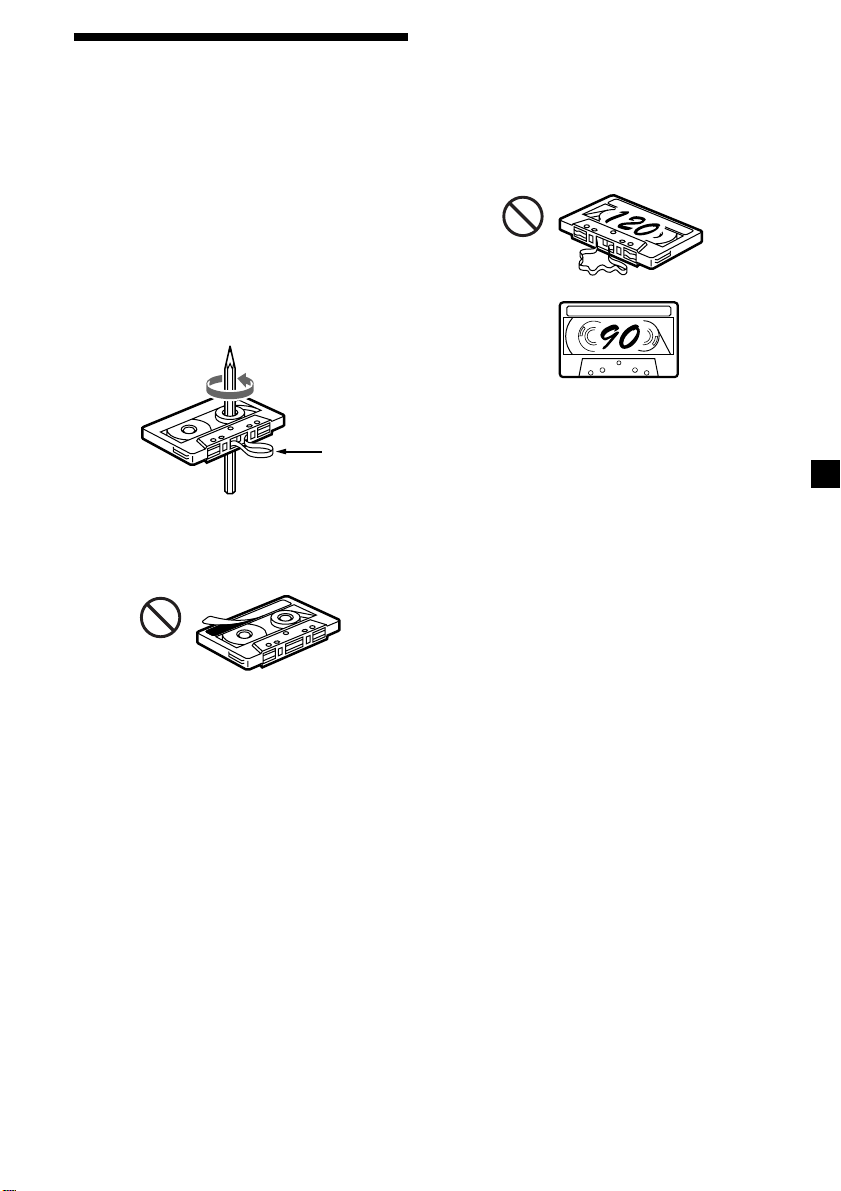
Notes on Cassettes
Cassette care
• Do not touch the tape surface of a cassette, as
any dirt or dust will contaminate the heads.
• Keep cassettes away from equipment with
built-in magnets such as speakers and
amplifiers, as erasure or distortion on the
recorded tape could occur.
• Do not expose cassettes to direct sunlight,
extremely cold temperatures, or moisture.
• Slack in the tape may cause the tape to be
caught in the machine. Before you insert the
tape, use a pencil or similar object to turn the
reel and take up any slack.
Slack
• Distorted cassettes and loose labels can cause
problems when inserting or ejecting tapes.
Remove or replace loose labels.
Cassettes longer than 90 minutes
The use of cassettes longer than 90 minutes is
not recommended except for long continuous
play. The tape used for these cassettes is very
thin and tends to stretch easily. Frequent
playing and stopping of these tapes may cause
them to become entangled in the cassette deck
mechanism.
• The sound may become distorted while
playing the cassette. The cassette player head
should be cleaned after each 50 hours of use.
3
Page 4
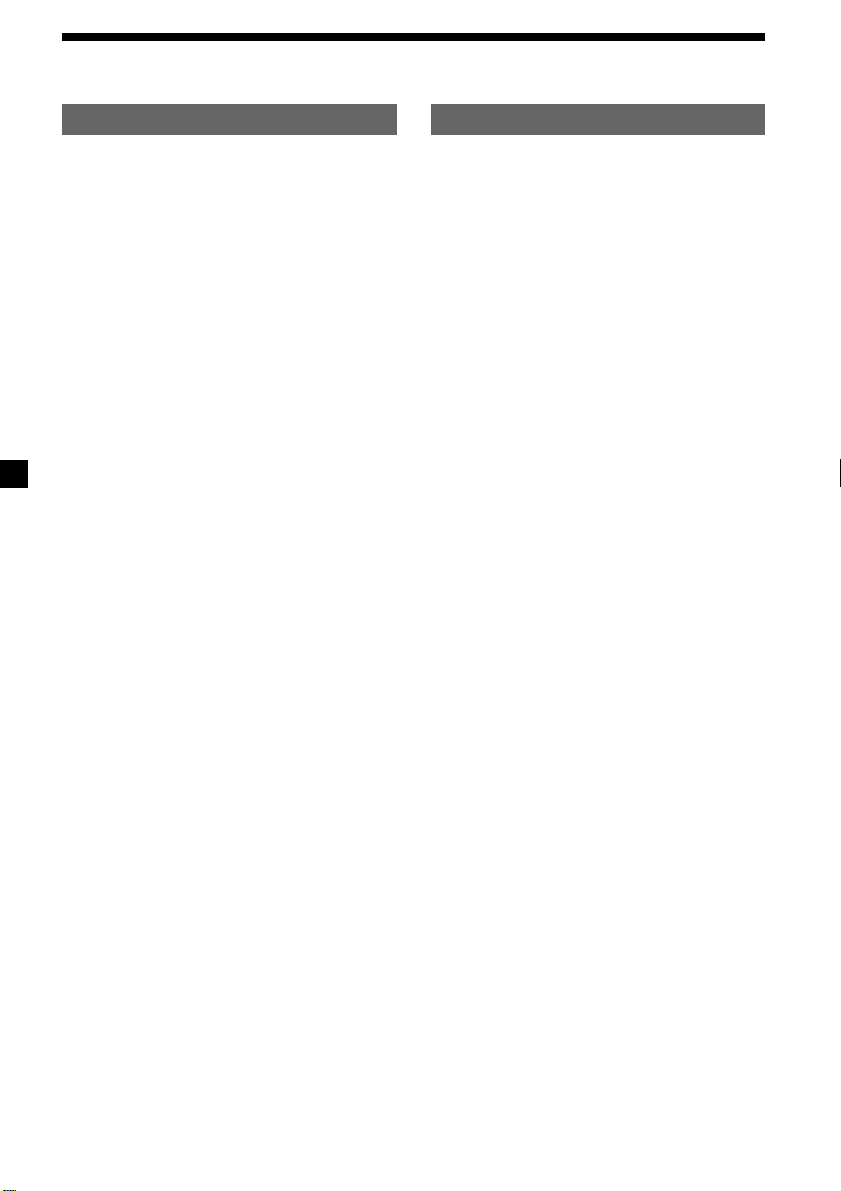
Table of Contents
This Unit Only
Location of controls ................................................. 5
Getting Started
Resetting the unit ................................................ 6
Detaching the front panel .................................. 6
Setting the clock .................................................. 7
Cassette Player
Listening to a tape ............................................... 8
Playing a tape in various modes ....................... 9
Radio
Memorising stations automatically
— Best Tuning Memory (BTM) .................... 9
Memorising only the desired stations ............ 10
Receiving the memorised stations .................. 10
RDS
Overview of the RDS function ......................... 11
Displaying the station name .............................11
Retuning the same programme automatically
— Alternative Frequencies (AF) ................ 12
Listening to traffic announcements ................ 13
Presetting the RDS stations with the AF
and TA data................................................... 14
Locating a station by programme type .......... 15
Setting the clock automatically ....................... 16
With Optional Equipment
CD/MD Unit (XR-C33R only)
Playing a CD or MD ......................................... 20
Playing tracks repeatedly
— Repeat Play .............................................. 21
Playing tracks in random order
— Shuffle Play .............................................. 22
Other Functions
Labelling the rotary commander .................... 16
Using the rotary commander .......................... 17
Adjusting the sound characteristics ............... 18
Attenuating the sound ..................................... 18
Changing the sound and display settings ..... 19
Boosting the bass sound
— D-bass ....................................................... 19
4
Additional Information
Maintenance ....................................................... 22
Dismounting the unit ....................................... 23
Specifications ..................................................... 24
Troubleshooting guide ..................................... 25
Page 5
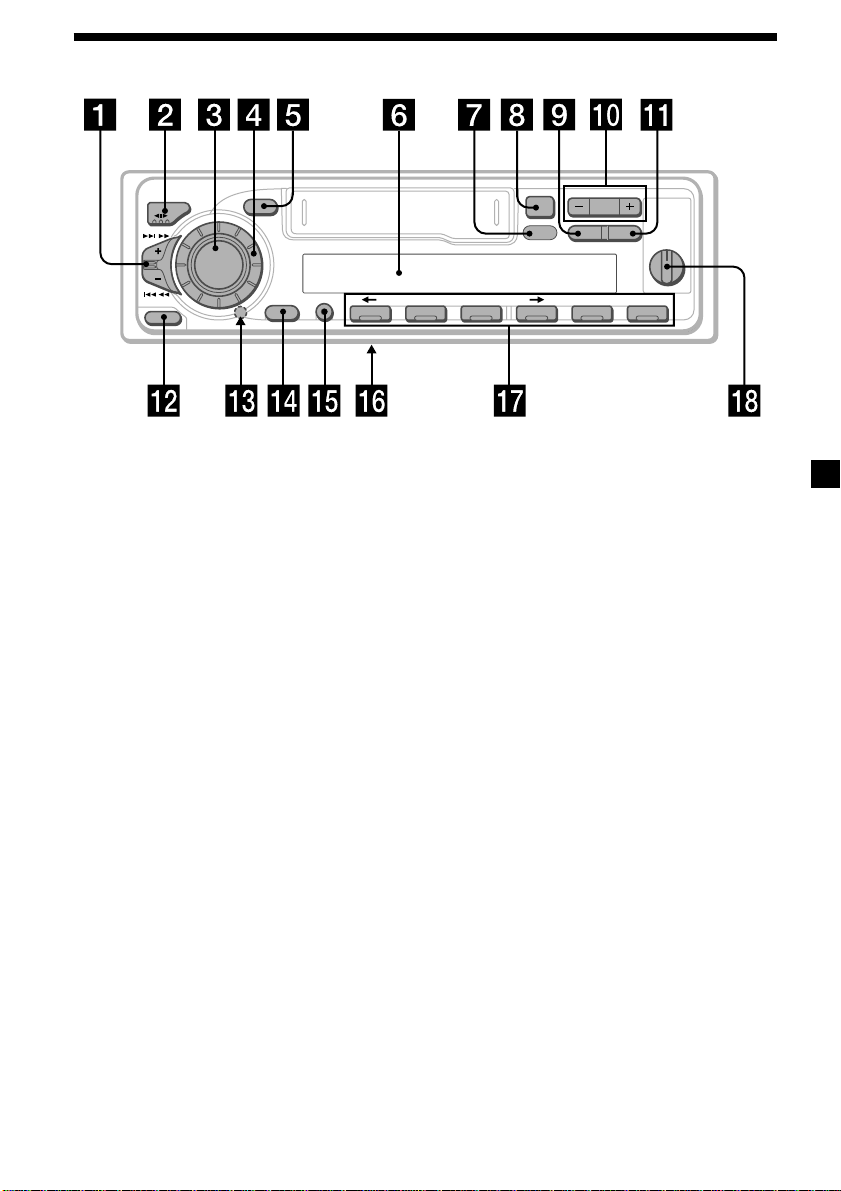
Location of controls
MODE
SEEK / AMS
SOUND
SOURCE
6
D-BASS
AF/TAPTYDSPL
1
2
OFF
3
+
–
PRESET
DISC
SHIFT SET UP
RELEASE
OFF
Refer to the pages listed for details.
1 SEEK/AMS (seek/Automatic Music
Sensor/manual search) control
8, 10, 15, 21
2 MODE (*)button
During tape playback:
Playback direction change 8
During radio reception:
BAND select 9, 10
During CD or MD playback:
CD/MD unit select 20
3 SOURCE (TAPE/TUNER/CD/MD) button
8, 9, 10 13, 20
4 Dial (volume/bass/treble/left-right/rear-
front control) 7, 18
5 SOUND button 18
6 Display window
7 DSPL (display mode change) button
8, 11, 20
8 6 (eject) button 8
9 PTY button
RDS Programme 15
PLAY MODE
564321
XR-C33R
!º PRESET/DISC button (XR-C33R)
During radio reception:
Preset stations select 10
During CD/MD playback:
Disc change 21
PRST button (XR-3100R)
During radio reception:
Preset stations select 10
!¡ AF/TA button 12, 13, 14
!™ RELEASE (front panel release) button
6, 23
!£ Reset button (located on the front side
of the unit behind the front panel) 6
!¢ OFF button 6, 8
!∞ SHIFT button
PLAY MODE 9, 10, 11, 12, 14, 21, 22
SET UP 7, 16, 19, 20
!§ POWER SELECT switch
(located on the bottom of the unit)
See “POWER SELECT switch” in the
Installation/Connections manual.
!¶ Number buttons 10, 13, 14
!• D-BASS control 19
The illustration of the front panel in the manual is
of XR-C33R.
5
Page 6
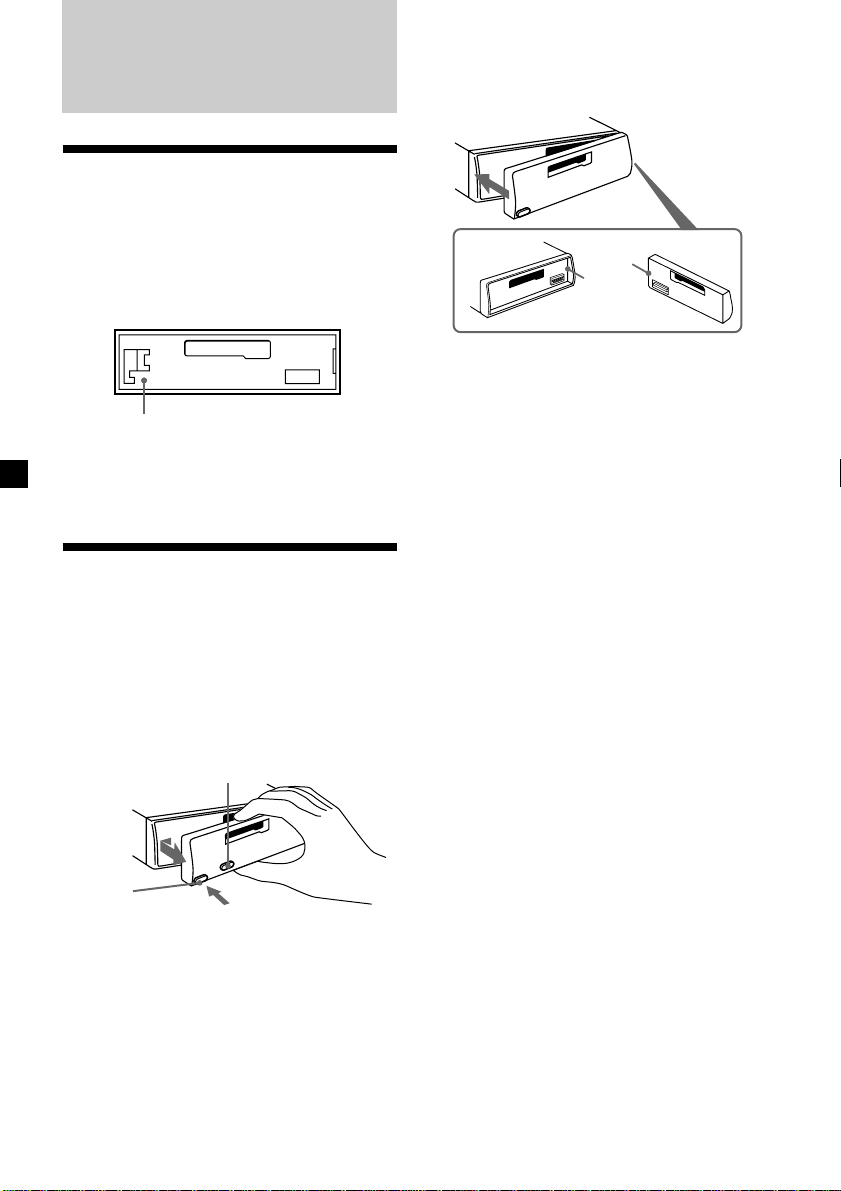
Getting Started
Resetting the unit
Before operating the unit for the first time or
after replacing the car battery, you must reset
the unit.
Remove the front panel and press the reset
button with a pointed object, such as a
ballpoint pen.
Reset button
Note
Pressing the reset button will erase the clock
setting and some memorised functions.
Detaching the front panel
You can detach the front panel of this unit to
protect the unit from being stolen.
1 Press (OFF).
2 Press (RELEASE), then slide the front
panel a little to the left, and pull it off
towards you.
(OFF)
Attaching the front panel
Attach part a of the front panel to part b of
the unit as illustrated and push the left side
into position until it clicks.
a
b
Notes
• Be sure not to attach the front panel upside
down.
• Do not press the front panel too hard against the
unit when attaching it.
• Do not press too hard or put excessive pressure
on the display window of the front panel.
• Do not expose the front panel to direct sunlight
or heat sources such as hot air ducts, and do not
leave it in a humid place. Never leave it on the
dashboard of a car parked in direct sunlight or
where there may be a considerable rise in
temperature.
Caution alarm
If you turn the ignition key switch to the OFF
position without removing the front panel, the
caution alarm will beep for a few seconds
(only when the POWER SELECT switch on the
bottom of the unit is set to the A position).
If you connect an optional power amplifier and
do not use the built-in amplifier, the beep
sound will be deactivated.
(RELEASE)
Notes
• Be sure not to drop the panel when detaching it
from the unit.
• If you detach the panel while the unit is still
turned on, the power will turn off automatically
to prevent the speakers from being damaged.
• When carrying the front panel with you, use the
supplied front panel case.
6
Page 7
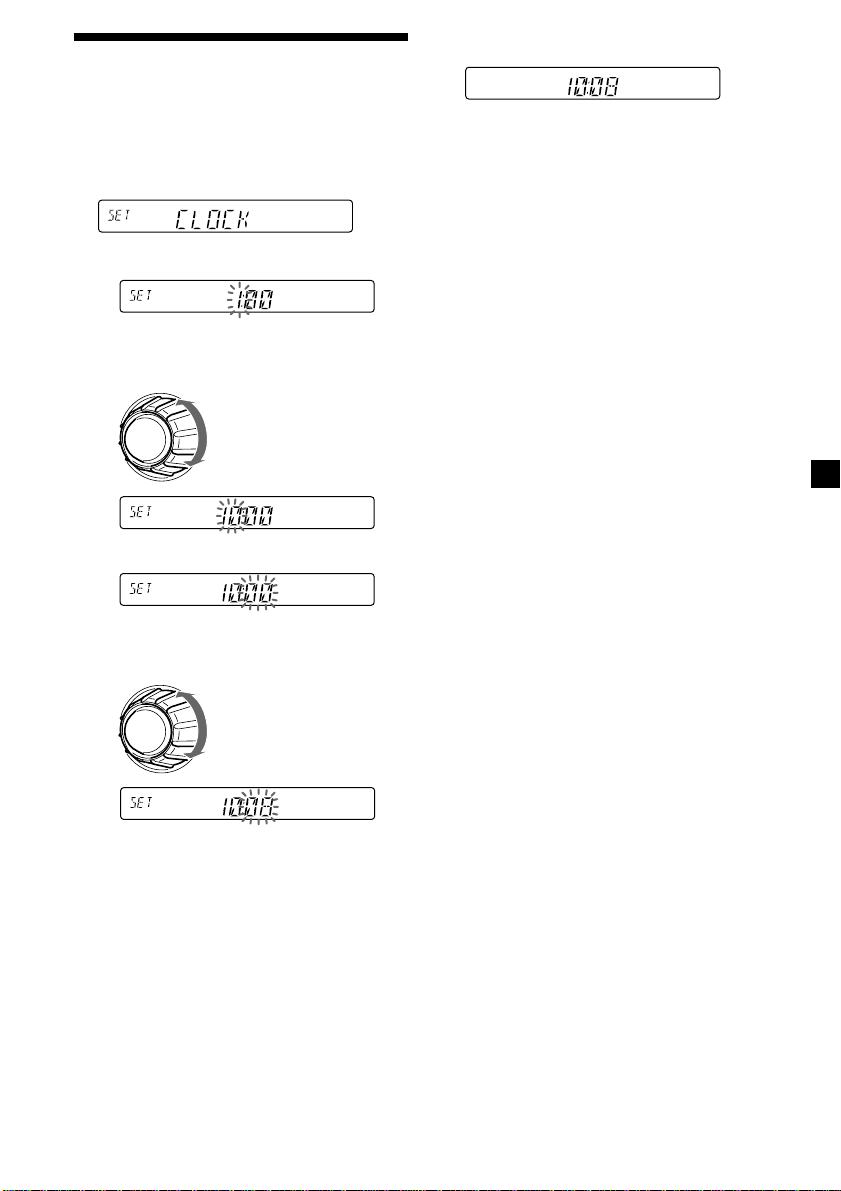
Setting the clock
2 Press (SHIFT).
The clock uses a 24-hour digital indication.
Example: To set the clock to 10:08
1 Press (SHIFT), then press (2) (SET UP)
repeatedly until “CLOCK” appears.
1 Press (4) (n).
The hour indication flashes.
2 Set the hour.
to go backward
to go forward
3 Press (4) (n).
The minute indication flashes.
4 Set the minute.
The clock starts.
3 Press (SHIFT).
After the clock setting is complete, the
display returns to normal playback mode.
Note
If the POWER SELECT switch on the bottom of the
unit is set to the B position, turn the power on
first, then set the clock.
to go backward
to go forward
7
Page 8
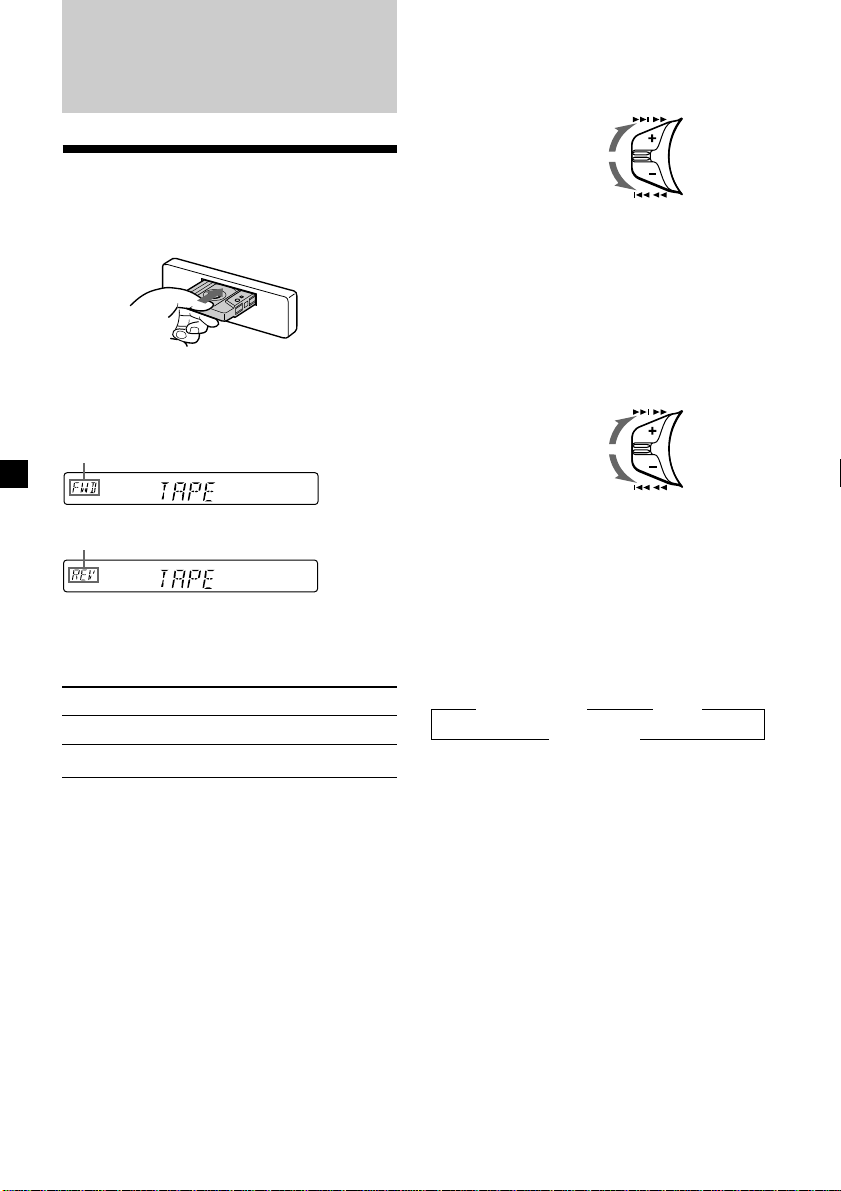
Cassette Player
Fast-winding the tape
During playback, push the SEEK/AMS
control up or down and hold.
SEEK / AMS
Fast-forward
Listening to a tape
Insert a cassette.
Playback starts automatically.
If a cassette is already inserted, press
(SOURCE) repeatedly until “FWD” or “REV”
appears to start playback.
The side facing up is played.
The side facing down is played.
Tip
To change the tape‘s playback direction, press
(MODE) (*).
To Press
Stop playback (OFF)
Eject the cassette 6
Rewind
To start playback during fast-forwarding or
rewinding, press (MODE) (*).
Locating a specific track
— Automatic Music Sensor (AMS)
During playback, push the SEEK/AMS
control up or down and release for each
track you want to skip.
You can skip up to nine tracks at one time.
To locate
succeeding tracks
To locate
preceding tracks
Note
The AMS function may not work when:
— the blanks between tracks are shorter than
four seconds
— there is noise between tracks
— there are long sections of low volume or quiet
sections.
SEEK / AMS
Changing the display item
Each time you press (DSPL), the item changes
as follows:
z Tape playback z Clock
Frequency* Z
* While either of the following functions are
activated.
— ATA function
— AF/TA function
After you select the desired item, the display
will automatically change to the Motion
Display mode after a few seconds.
In the Motion Display mode, all the above
items are scrolled in the display one by one in
order.
Tip
The Motion Display mode can be turned off. (See
“Changing the sound and display settings” on
page 19).
8
Page 9
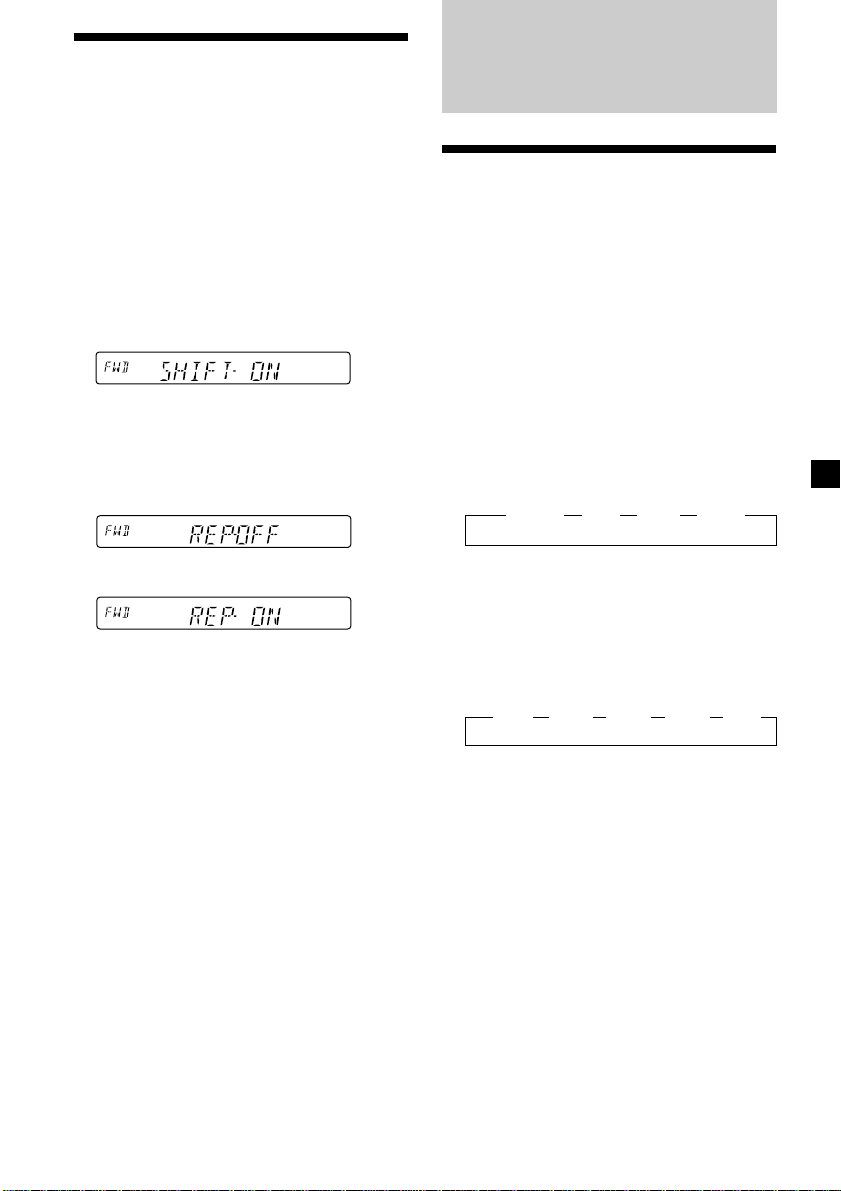
Playing a tape in various
modes
You can play the tape in various modes:
•REP (Repeat Play) repeats the current track.
•METAL (Metal) lets you play a metal or CrO2
tape.
•BL SKP (Blank Skip) skips blanks longer than
eight seconds.
•ATA (Automatic Tuner Activation) turns on
the tuner automatically when fast-winding
the tape.
1 During playback, press (SHIFT).
“SHIFT-ON” appears in the display.
2 Press (3) (PLAY MODE) repeatedly until
the desired play mode appears.
Each time you press (3) (PLAY MODE),
the item changes as follows:
REP n METALn BL SKP n ATA
Radio
Memorising stations
automatically
— Best Tuning Memory (BTM)
The unit selects the stations with the strongest
signals and memorises them in the order of
their frequencies. You can store up to 6 stations
on each band (FM1, FM2, FM3, MW, and LW).
Caution
When tuning in stations while driving, use
Best Tuning Memory to prevent accidents.
1 Press (SOURCE) repeatedly to select the
tuner.
Each time you press (SOURCE), the source
changes as follows:
z TUNER z CD* z MD* z TAPE
3 Press (4) (n) to select “ON.”
Play mode starts.
4 Press (SHIFT).
To return to normal playback mode, select
“OFF” in step 3 above.
Note
If the “SFT” indication appears, press (SHIFT) to
complete the mode setting.
* If the corresponding optional equipment is
not connected, this item will not appear
(XR-C33R only).
2 Press (MODE) repeatedly to select the
band.
Each time you press (MODE), the band
changes as follows:
z FM1 z FM2 z FM3 z MW z LW
3 Press (SHIFT), then press (3) (PLAY
MODE) repeatedly until “B.T.M” appears.
4 Press (4) (n).
The unit stores stations in the order of their
frequencies on the number buttons.
A beep sounds when the setting is stored.
5 Press (SHIFT).
Notes
• The unit does not store stations with weak
signals. If only a few stations can be received,
some number buttons will retain their former
setting.
• When a number is indicated in the display, the
unit starts storing stations from the one currently
displayed.
9
Page 10
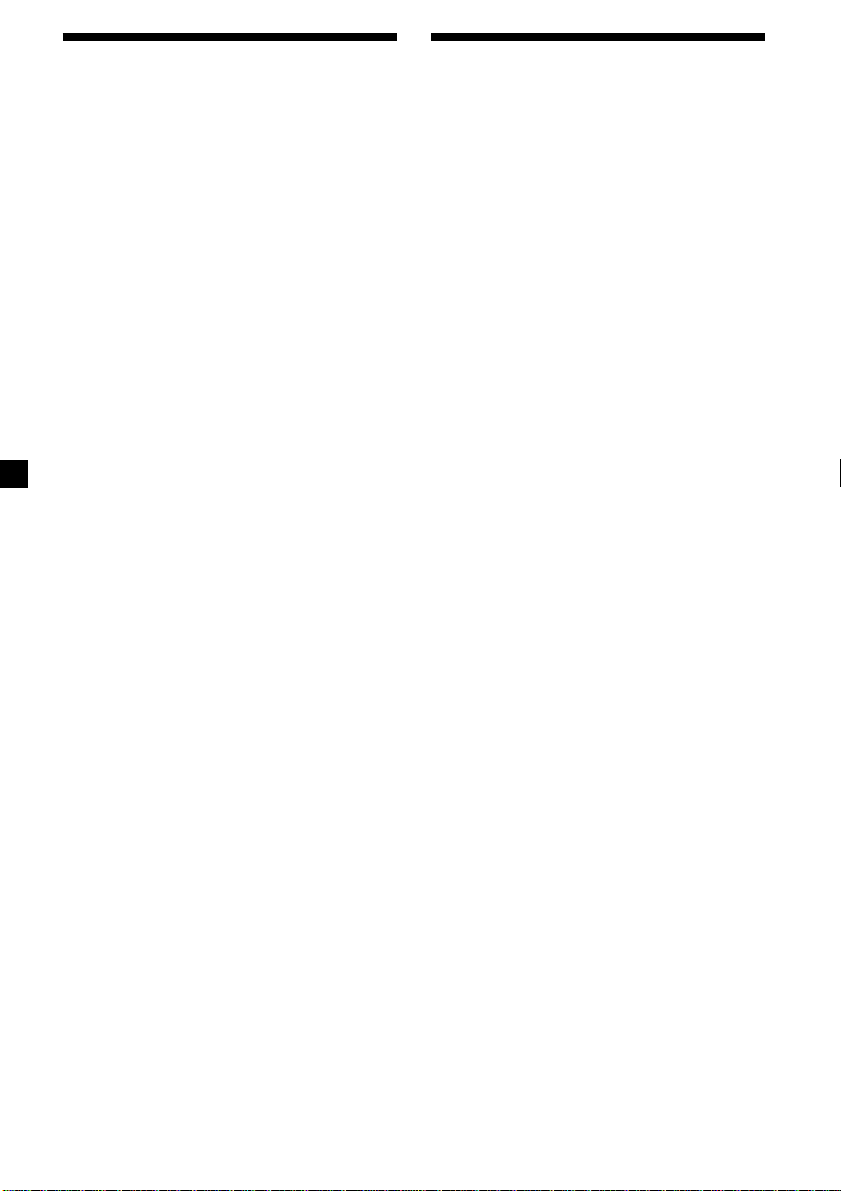
Memorising only the
desired stations
Receiving the memorised
stations
You can preset up to 18 FM stations (6 each for
FM1, 2, and 3), up to 6 MW stations, and up to
6 LW stations in the order of your choice.
1 Press (SOURCE) repeatedly to select the
tuner.
2 Press (MODE) repeatedly to select the
band.
3 Push the SEEK/AMS control up or down
to tune in the station that you want to
store on the number button.
4 Press and hold the desired number
button ((1) to (6)) until “MEM” appears.
The number button indication appears in
the display.
Note
If you try to store another station on the same
number button, the previously stored station will
be erased.
1 Press (SOURCE) repeatedly to select the
tuner.
2 Press (MODE) repeatedly to select the
band.
3 Press the number button ((1) to (6)) on
which the desired station is stored.
Tip
Press either side of (PRESET/DISC) ((PRST)) to
receive the stations in the order they are stored in
the memory (Preset Search Function).
If you cannot tune in a preset
station
Push and release the SEEK/AMS control
up or down to search for the station
(automatic tuning).
Scanning stops when the unit receives a
station. Push the SEEK/AMS control up or
down repeatedly until the desired station is
received.
Note
If the automatic tuning stops too frequently, press
(SHIFT), then press (3) (PLAY MODE) repeatedly
until “LOCAL” (local seek mode) is displayed. Then
press (4) (n) to select “LOCAL-ON.” Press (SHIFT).
Only the stations with relatively strong signals will
be tuned in.
Tip
If you know the frequency of the station you want
to listen to, push the SEEK/AMS control up or
down and hold until the desired frequency
appears (manual tuning).
10
Page 11
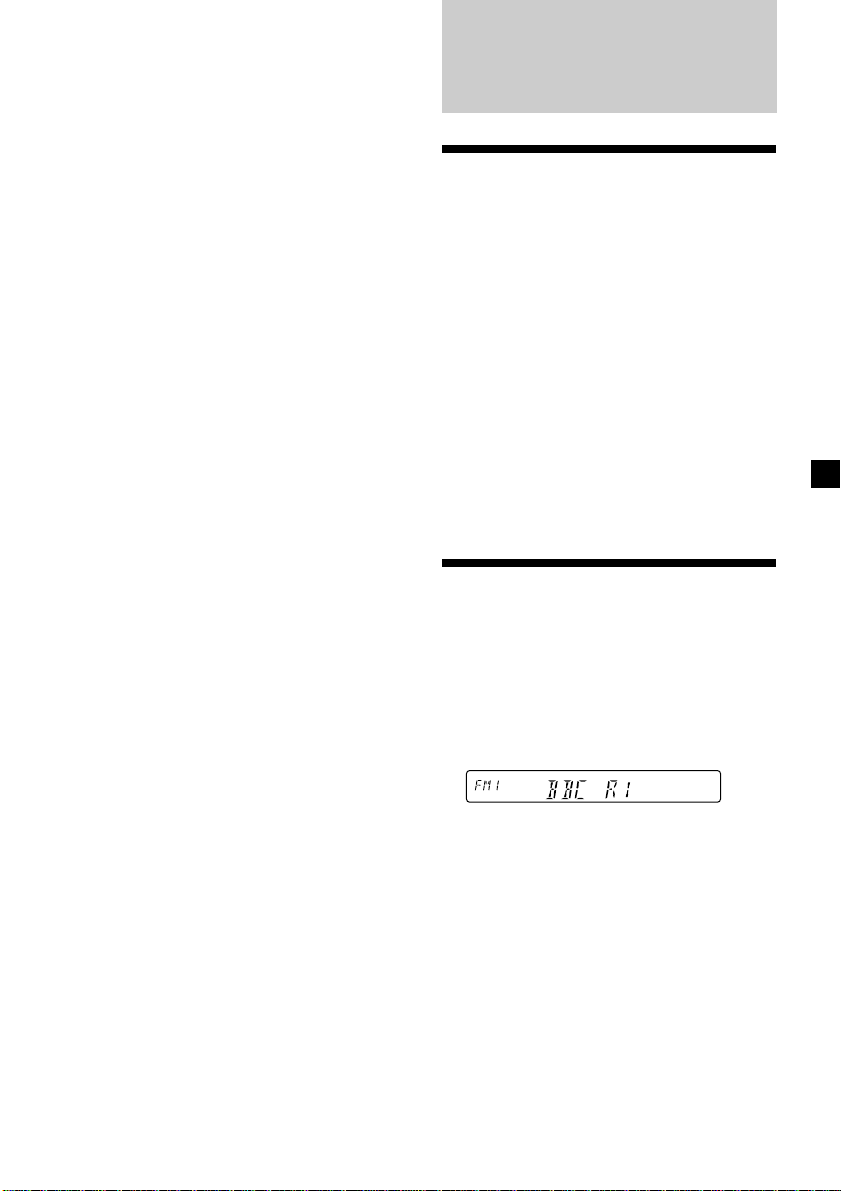
If FM stereo reception is poor
— Monaural Mode
1 During radio reception, press (SHIFT),
then press (3) (PLAY MODE) repeatedly
until “MONO” appears.
RDS
2 Press (4) (n) repeatedly until “MONO-
ON“ appears.
The sound improves, but becomes
monaural (“ST” disappears).
3 Press (SHIFT).
To return to normal mode, select “MONOOFF” in step 2 above.
Changing the display item
Each time you press (DSPL), the item changes
as follows:
Frequency (Station Name)* ˜ Clock
* When you tune in an FM station that transmits
RDS data, the station name appears.
After you select the desired item, the display
will automatically change to the Motion
Display mode after a few seconds.
In the Motion Display mode, all the above
items are scrolled in the display one by one in
order.
Tip
The Motion Display mode can be turned off. (See
“Changing the sound and display settings” on
page 19).
Overview of the RDS
function
Radio Data System (RDS) is a broadcasting
service that allows FM stations to send
additional digital information along with the
regular radio programme signal. Your car
stereo offers you a variety of services. Here are
just a few: retuning the same programme
automatically, listening to traffic
announcements, and locating a station by
programme type.
Notes
• Depending on the country or region, not all of
the RDS functions are available.
• RDS may not work properly if the signal strength
is weak or if the station you are tuned to is not
transmitting RDS data.
Displaying the station
name
The name of the current station lights up in the
display.
Select an FM station (page 9).
When you tune in an FM station that
transmits RDS data, the station name
appears in the display.
Note
The “*” indication means that an RDS station is
being received.
Changing the display item
Each time you press (DSPL), the item changes
as follows:
Station Name (Frequency) ˜ Clock
After you select the desired item, the display
will automatically change to the Motion
Display mode after a few seconds.
In the Motion Display mode, all the above
items are scrolled in the display one by one in
order.
continue to next page n
11
Page 12
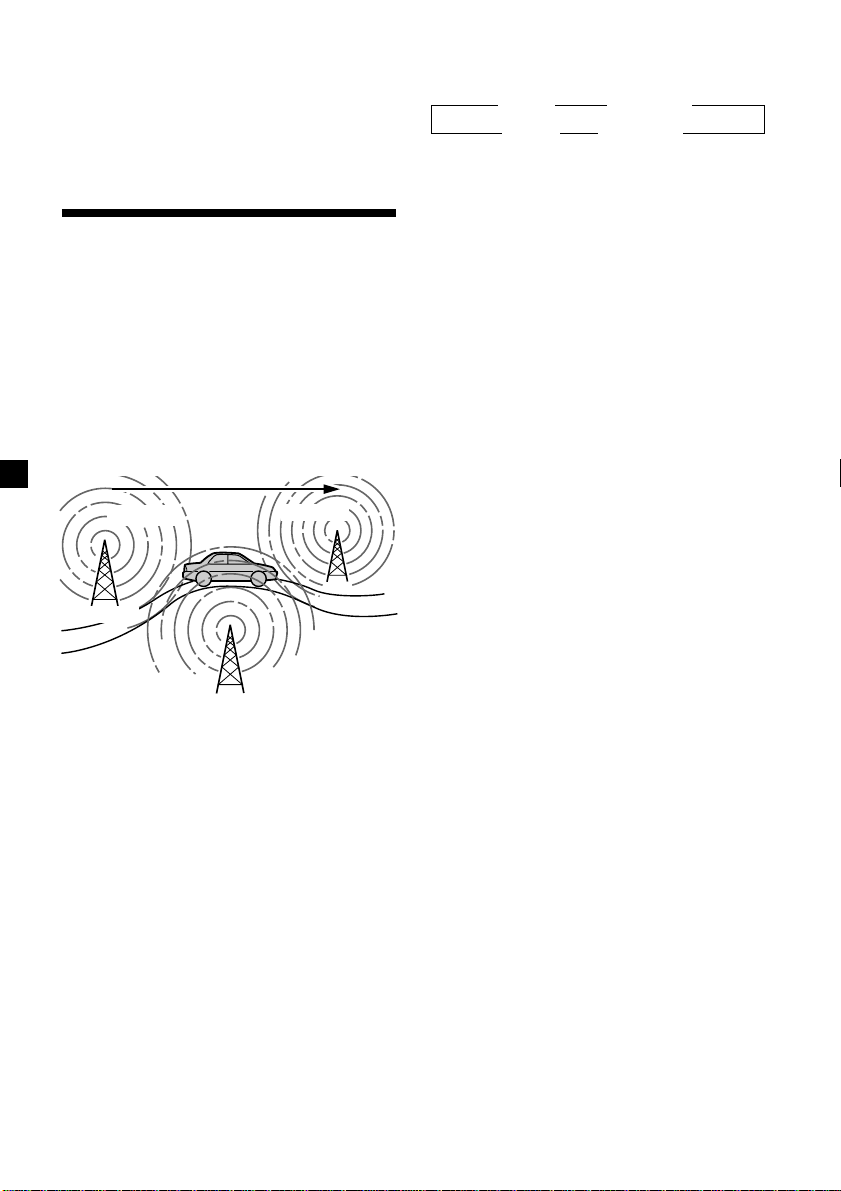
Tip
The Motion Display mode can be turned off. (See
“Changing the sound and display settings” on
page 19).
Note
“NO NAME” appears if the received station does
not transmit RDS data.
Retuning the same
programme automatically
— Alternative Frequencies (AF)
The Alternative Frequencies (AF) function
automatically selects and retunes the station
with the strongest signal in a network. By
using this function, you can continuously
listen to the same programme during a longdistance drive without having to retune the
station manually.
Frequencies change automatically.
98.5MHz
Station
1 Select an FM station (page 9).
2 Press (AF/TA) repeatedly until “AF-ON”
appears.
The unit starts searching for an alternative
station with a stronger signal in the same
network.
Note
When there is no alternative station in the area
and you do not need to search for an alternative
station, turn the AF function off by pressing
(AF/TA) repeatedly until “AF TA-OFF” appears.
96.0MHz
102.5MHz
Changing the display item
Each time you press (AF/TA), the item changes
as follows:
” TA-ON ” AF TA-ON*
* Select this to turn on both the AF and TA
functions.
Notes
• When “NO AF” and the station name flash
alternately, it means that the unit cannot find an
alternative station in the network.
• If the station name starts flashing after selecting
a station with the AF function on, this indicates
that no alternative frequency is available. Push
the SEEK/AMS control up or down while the
station name is flashing (within eight seconds).
The unit starts searching for another frequency
with the same PI (Programme Identification) data
(“PI SEEK” appears and no sound is heard). If the
unit cannot find another frequency, “NO PI”
appears, and the unit returns to the previously
selected frequency.
AF-ON “ AF TA-OFF “
Listening to a regional programme
The “REG-ON” (regional on) function lets you
stay tuned to a regional programme without
being switched to another regional station.
(Note that you must turn the AF function on.)
The unit is factory preset to “REG-ON,” but if
you want to turn off the function, do the
following.
1 During radio reception, press (SHIFT),
then press (3) (PLAY MODE) repeatedly
until “REG” appears.
2 Press (4) (n) repeatedly until “REG-OFF”
appears.
3 Press (SHIFT).
Note that selecting “REG-OFF” might cause
the unit to switch to another regional
station within the same network.
To return to regional on, select “REG-ON” in
step 2 above.
Note
This function does not work in the United
Kingdom and in some other areas.
12
Page 13
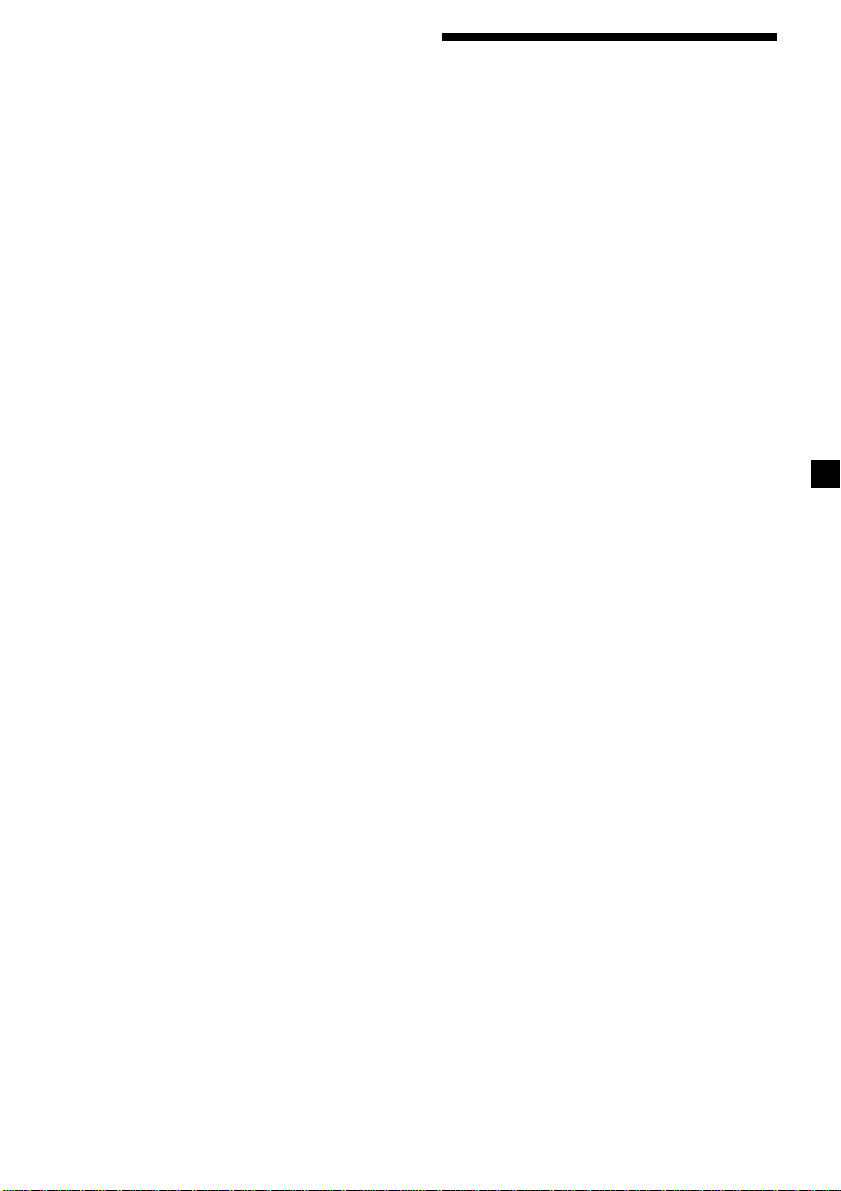
Local link function
(United Kingdom only)
The Local Link function lets you select other
local stations in the area, even if they are not
stored on your number buttons.
1 Press a number button that has a local
station stored on it.
2 Within five seconds, press the number
button of the local station again.
3 Repeat this procedure until the desired
local station is received.
Listening to traffic
announcements
The Traffic Announcement (TA) and Traffic
Programme (TP) data let you automatically
tune in an FM station that is broadcasting
traffic announcements even if you are listening
to other programme sources.
Press (AF/TA) repeatedly until “TA-ON”
or “AF TA-ON” appears.
The unit starts searching for traffic
information stations. “TP” appears in the
display when the unit finds a station
broadcasting traffic announcements.
When the traffic announcement starts,
“TA” flashes. The flashing stops when the
traffic announcement is over.
Tip
If the traffic announcement starts while you are
listening to another programme source, the unit
automatically switches to the announcement and
goes back to the original source when the
announcement is over.
Notes
“NO TP” flashes for five seconds if the received
•
station does not broadcast traffic announcements.
Then, the unit starts searching for a station that
broadcasts it.
• When “EON” appears with “TP” in the display,
the current station makes use of broadcast traffic
announcements by other stations in the same
network.
To cancel the current traffic
announcement
Press (AF/TA) or (SOURCE).
To cancel all traffic announcements, turn off
the function by pressing (AF/TA) until “AF
TA-OFF” appears.
13
Page 14
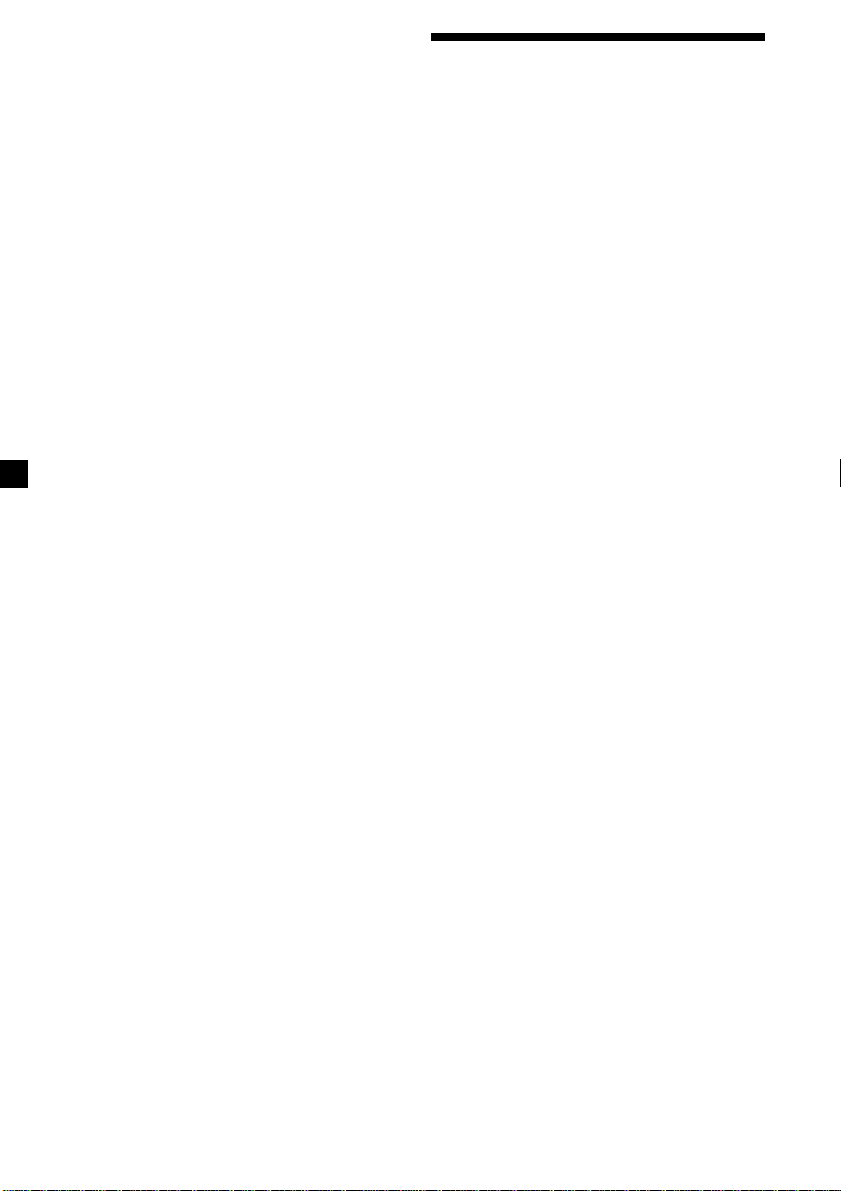
Presetting the volume of traffic
announcements
You can preset the volume level of the traffic
announcements beforehand so you won’t
miss the announcement. When a traffic
announcement starts, the volume will be
automatically adjusted to the preset level.
1 Select the desired volume level.
2 Press (AF/TA) for two seconds.
“TA” appears and the setting is stored.
Presetting the RDS
stations with the AF and
TA data
When you preset RDS stations, the unit stores
each station’s data as well as its frequency, so
you don’t have to turn on the AF or TA
function every time you tune in the preset
station. You can select a different setting (AF,
TA, or both) for individual preset stations, or
the same setting for all preset stations.
Receiving emergency
announcements
If an emergency announcement comes in while
you are listening to the radio, the programme
will automatically switch to it. If you are
listening to a source other than the radio, the
emergency announcements will be heard if
you set AF or TA to on. The unit will then
automatically switch to these announcements
no matter which source you are listening to at
the time.
Presetting the same setting for all
preset stations
1 Select an FM band (page 9).
2 Press (AF/TA) repeatedly to select either
“AF-ON,” “TA-ON” or “AF TA-ON” (for
both AF and TA functions).
Note that selecting “AF TA-OFF” stores not
only RDS stations, but also non-RDS
stations.
3 Press (SHIFT), then press (3) (PLAY
MODE) repeatedly until “B.T.M” appears.
4 Press (4) (n) until “B.T.M” flashes.
5 Press (SHIFT).
Presetting different settings for
each preset station
1 Select an FM band, and tune in the
desired station.
2 Press (AF/TA) repeatedly to select either
“AF-ON,” “TA-ON” or “AF TA-ON” (for
both AF and TA functions).
3 Press the desired number button and
hold until “MEM” appears.
Repeat from step 1 to preset other stations.
14
Tip
If you want to change the preset AF and/or TA
setting after you tune in the preset station, you
can do so by turning the AF or TA function on or
off.
Page 15
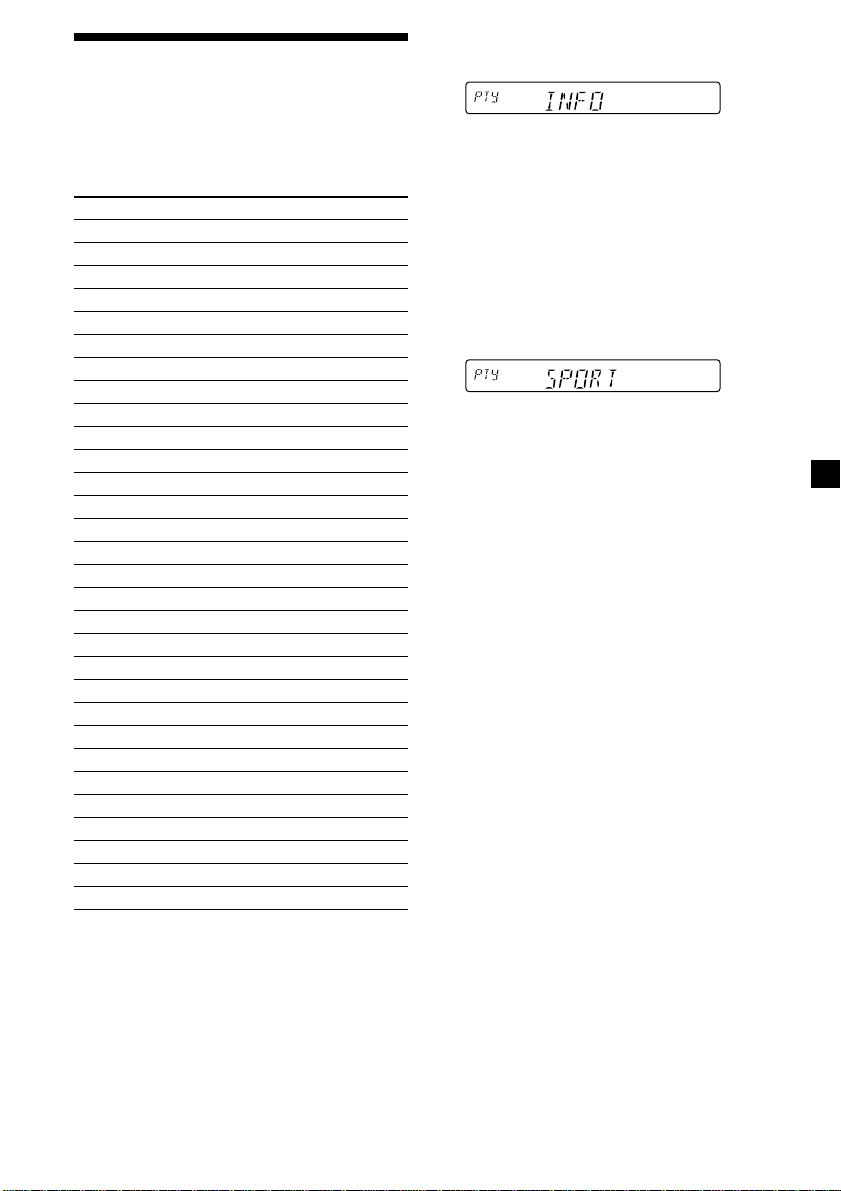
Locating a station by
programme type
1 Press (PTY) during FM reception until
“PTY” appears.
You can locate the station you want by
selecting one of the programme types shown
below.
Programme types Display
News NEWS
Current Affairs AFFAIRS
Information INFO
Sports SPORT
Education EDUCATE
Drama DRAMA
Culture CULTURE
Science SCIENCE
Varied VARIED
Popular Music POP M
Rock Music ROCK M
Easy Listening EASY M
Light Classical LIGHT M
Classical CLASSICS
Other Music Type OTHER M
Weather WEATHER
Finance FINANCE
Children’s Programmes CHILDREN
Social Affairs SOCIAL A
Religion RELIGION
Phone In PHONE IN
Travel TRAVEL
Leisure LEISURE
Jazz Music JAZZ
Country Music COUNTRY
National Music NATION M
Oldies Music OLDIES
Folk Music FOLK M
Documentary DOCUMENT
Not specified NONE
The current programme type name appears
if the station is transmitting the PTY data.
“- - - - -” appears if the received station is
not an RDS station, or if the RDS data has
not been received.
2 Press (PTY) repeatedly until the desired
programme type appears.
The programme types appear in the order
shown in the above table. Note that you
cannot select “NONE” (Not specified) for
searching.
3 Push the SEEK/AMS control up or down.
The unit starts searching for a station
broadcasting the selected programme type.
When the unit finds the programme, the
programme type appears again for five
seconds.
“NO” and the programme type appear
alternately for five seconds if the unit
cannot find the programme type. It then
returns to the previously selected station.
Note
You cannot use this function in some countries
where no PTY (Programme Type selection) data is
available.
15
Page 16
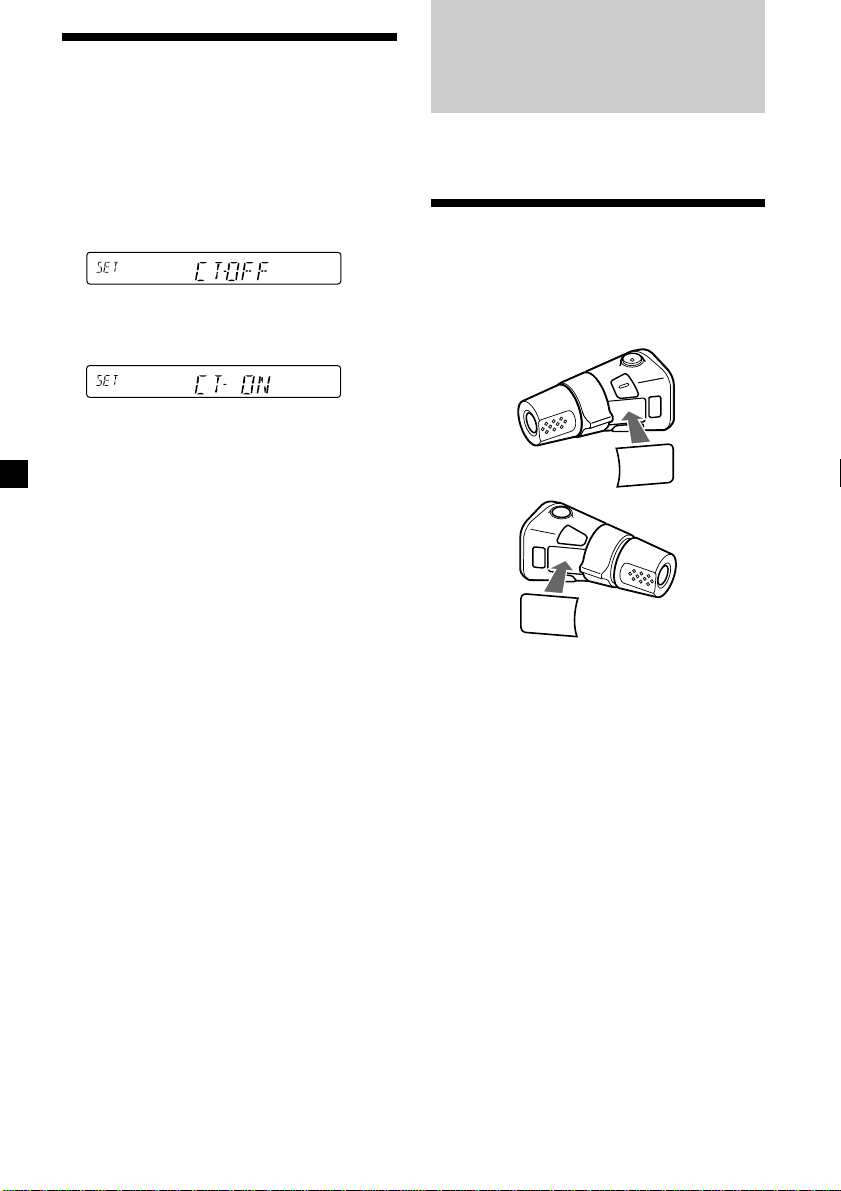
Setting the clock
automatically
Other Functions
The CT (Clock Time) data from the RDS
transmission sets the clock automatically.
1 During radio reception, press (SHIFT),
then press (2) (SET UP) repeatedly until
“CT” appears.
2 Press (4) (n) repeatedly until “CT-ON”
appears.
The clock is set.
3 Press (SHIFT) to return to the normal
display.
To cancel the CT function
Select “CT-OFF” in step 2 above.
Notes
• The CT function may not work even though an
RDS station is being received.
• There might be a difference between the time
set by the CT function and the actual time.
You can also control this unit with the rotary
commander.
Labelling the rotary
commander
Depending on how you mount the rotary
commander, attach the appropriate label as
shown in the illustration below.
SOUND
MODE
DSPL
DSPL
MODE
SOUND
16
Page 17

Using the rotary
commander
The rotary commander works by pressing
buttons and/or rotating controls.
XR-C33R only:
You can also control the optional CD or MD
units with the rotary commander.
By rotating the control
(the SEEK/AMS control)
By pressing buttons
(the SOURCE and MODE buttons)
(SOURCE)
(MODE)
Each time you press (SOURCE), the
source changes as follows:
TUNER n CD* n MD* n TAPE
Pressing (MODE) changes the operation
in the following ways;
• Tape : playback direction
• Tuner : FM1 n FM2 n FM3 n MW n LW
• CD unit* : CD1 n CD2 n …
• MD unit* : MD1 n MD2 n …
* If the corresponding optional equipment is
not connected, the item will not appear (XRC33R only).
Tip
When the POWER SELECT switch is set to position
B, you can turn on this unit by pressing (SOURCE)
on the rotary commander.
Rotate the control and release it to:
•Locate the beginnings of tracks on the
tape. Rotate and hold the control, and
release it to fast-wind the tape. To start
playback while fast-winding the tape,
press (MODE).
•Locate a specific track on a disc. Rotate
and hold the control until you locate the
specific point in a track, then release it to
start playback.
•Tune in stations automatically. Rotate and
hold the control to find a specific station.
By pushing in and rotating the
control (the PRESET/DISC control)
Push in and rotate the control to:
•Receive the stations memorized on the
number buttons.
•Change the disc (XR-C33R only).
GB
17
Page 18
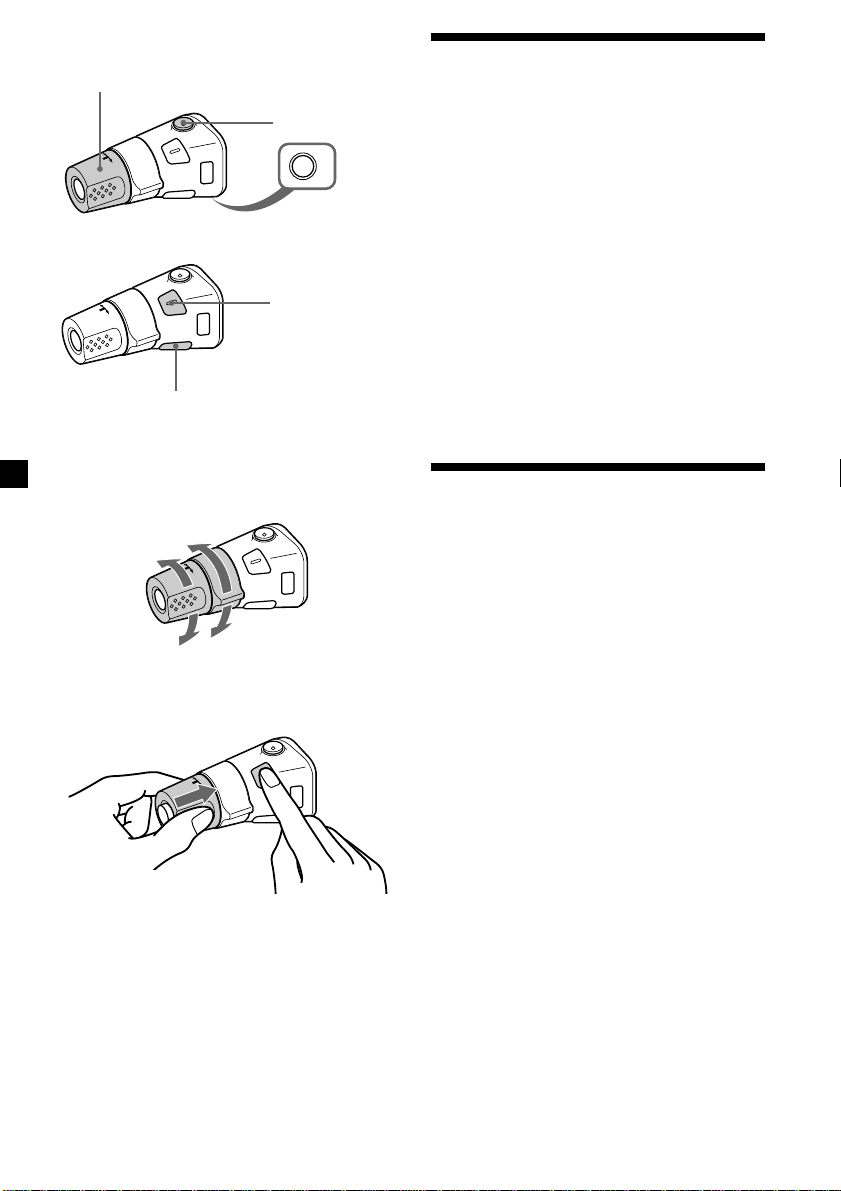
Other operations
Rotate the VOL control to
adjust the volume.
Press (DSPL) to change
the displayed items.
Press (ATT) to
attenuate the
sound.
OFF
Press (OFF) to
turn off the unit.
Press (SOUND) to
adjust the volume
and sound menu.
Changing the operative direction
The operative direction of controls is factoryset as shown below.
To increase
Adjusting the sound
characteristics
You can adjust the bass, treble, balance, and
fader.
You can store the bass and treble levels
independently for each source.
1 Select the item you want to adjust by
pressing (SOUND) repeatedly.
VOL (volume) n BAS (bass) n TRE (treble) n
BAL (left-right) n FAD (front-rear)
2 Adjust the selected item by rotating the
dial.
Adjust within three seconds after selecting
the item. (After three seconds, the dial
function reverts to volume control.)
Attenuating the sound
Press (ATT) on the rotary commander.
“ATT-ON” flashes momentarily.
To restore the previous volume level, press
(ATT) again.
To decrease
If you need to mount the rotary commander on
the right hand side of the steering column, you
can reverse the operative direction.
Press (SOUND) for two seconds while
pushing the VOL control.
Tip
You can also change the operative direction of
these controls with the unit (see “Changing the
sound and display settings” on page 19).
18
Page 19
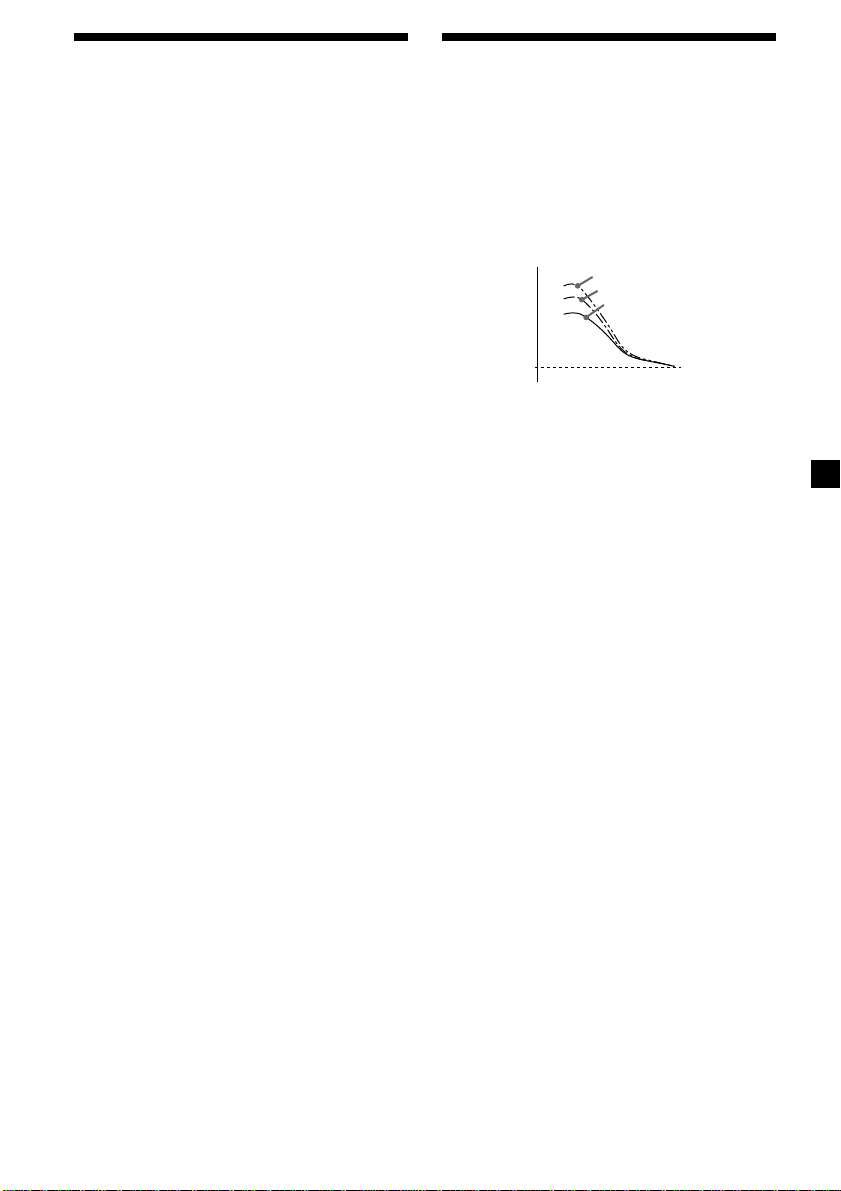
Changing the sound and
display settings
The following items can be set:
•CLOCK (page 7).
•CT (Clock Time) (page 16).
•BEEP – to turn the beep sound on or off.
•RM (Rotary Commander) – to change the
operative direction of the rotary commander.
— Select “NORM” to use the rotary
commander as the factory-set position.
— Select “REV” when you mount the rotary
commander on the right side of the
steering column.
•M.DSPL (Motion Display) – to turn the
motion display on or off.
•A.SCRL (Auto Scroll)* (page 20) (XR-C33R
only) .
Boosting the bass sound
— D-bass
You can enjoy a clear and powerful bass
sound. The D-bass function boosts the low
frequency signal with a sharper curve than
conventional bass boost.
You can hear the bass line more clearly even
while the vocal volume remains the same. You
can emphasize and adjust the bass sound
easily with the D-BASS control.
D-BASS 3
Level
0dB
D-BASS 2
D-BASS 1
Frequency (Hz)
1 Press (SHIFT).
2 Press (2) (SET UP) repeatedly until the
desired item appears.
Each time you press (2) (SET UP), the item
changes as follows:
CLOCK n CT n BEEP n RM n M.DSPL n
A.SCRL*
* When no CD or MD is playing, this item will
not appear.
3 Press (4) (n) to select the desired
setting (Example: ON or OFF).
4 Press (SHIFT).
After the mode setting is complete, the
display returns to normal playback mode.
Note
If the “SFT” indication appears, press (SHIFT) to
complete the mode setting.
Adjusting the bass curve
Turn the D-BASS control to adjust the
bass level (1, 2, or 3).
“D-BASS” appears in the display.
To cancel, turn the control to OFF.
Note
If the bass sound becomes distorted, adjust the
D-BASS control or volume.
GB
19
Page 20

With Optional Equipment
CD/MD Unit (XR-C33R only)
This unit can control a maximum of ten
external CD/MD units in this configuration:
CD unit – maximum of five
MD unit – maximum of five
Any combination up to ten will work.
If you connect an optional CD unit with the
CD TEXT function, the CD TEXT information
will appear in the display when you play a CD
TEXT disc.
Playing a CD or MD
1 Press (SOURCE) repeatedly to select CD
or MD.
2 Press (MODE) until the desired unit
appears.
CD/MD playback starts.
When a CD/MD unit is connected, all the
tracks play from the beginning.
Changing the display item
Each time you press (DSPL) during CD, CD
TEXT, or MD playback, the item changes as
follows:
Elapsed playback time
Disc name*
*1If you have not labelled the disc or if there is no
disc name prerecorded on the MD, “NO NAME”
appears in the display.
2
If you play a CD TEXT disc, the artist name
*
appears in the display after the disc name. (Only
for CD TEXT discs with the artist name.)
3
If the track name of a CD TEXT disc or MD is not
*
prerecorded, “NO NAME” appears in the
display.
4
While the AF/TA function is activated.
*
$
$
1
/Artist name*
$
Track name*
$
Clock
$
FM1 frequency*
2
3
4
After you select the desired item, the display
will automatically change to the Motion
Display mode after a few seconds.
In the Motion Display mode, all the above
items are scrolled in the display one by one in
order.
Tip
The Motion Display mode can be turned off. (See
“Changing the sound and display settings” on
page 19).
Automatically scrolling a disc name
— Auto Scroll
If the disc name, artist name, or track name on
a CD TEXT disc or MD exceeds 8 characters
and the Auto Scroll function is on, information
automatically scrolls across the display as
follows:
• The disc name appears when the disc has
changed (if the disc name is selected).
• The track name appears when the track has
changed (if the track name is selected).
If you press (DSPL) to change the display
item, the disc or track name of the MD or CD
TEXT disc is scrolled automatically whether
you set the function on or off.
1 During playback, press (SHIFT).
2 Press (2) (SET UP) repeatedly until
“A.SCRL” appears.
3 Press (4) (n) to select “A.SCRL-ON.”
4 Press (SHIFT).
To cancel Auto Scroll, select “A.SCRL-OFF” in
step 3 above.
Note
For some discs with very many characters, the
following cases may happen:
— Some of the characters are not displayed
— Auto Scroll does not work.
Tip
To manually scroll the long name of an MD or CD
TEXT disc after activating the Auto Scroll function,
press (SHIFT), then (1) (N) (manual scroll).
20
Page 21
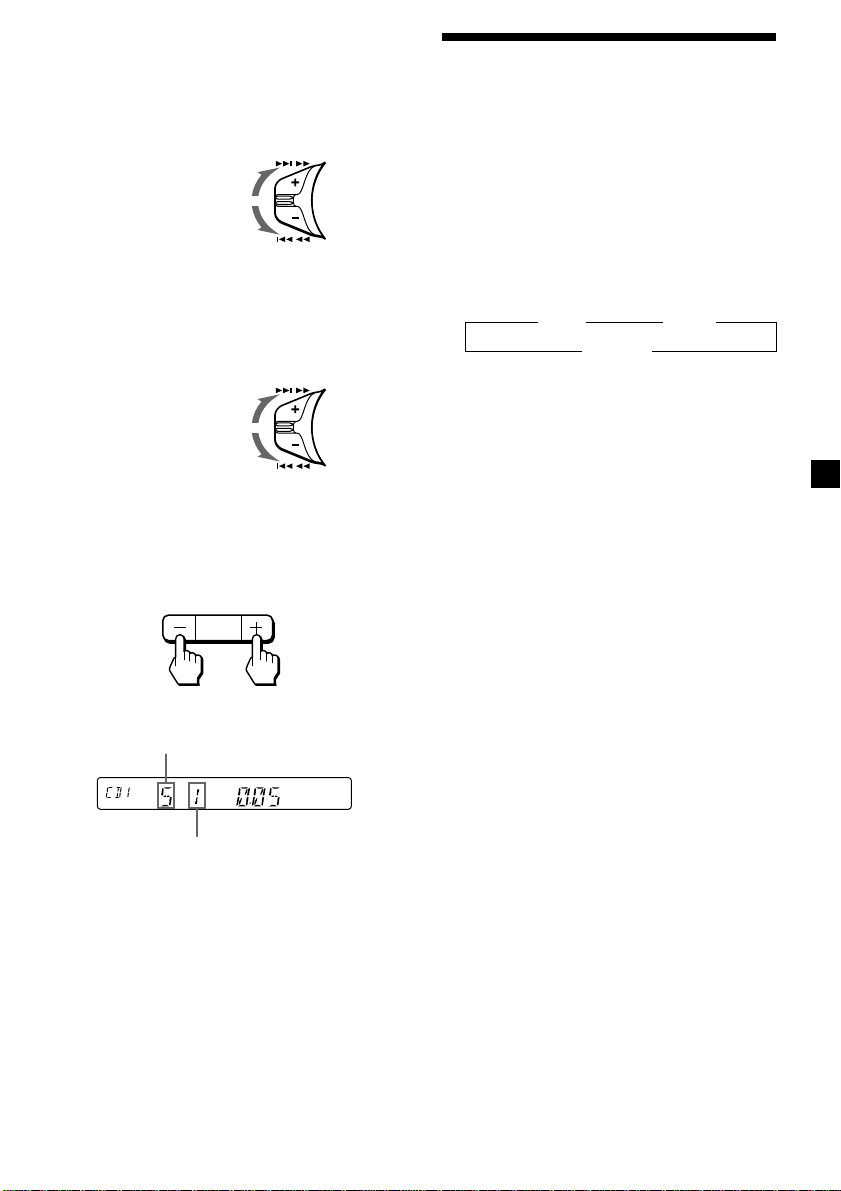
Locating a specific track
— Automatic Music Sensor (AMS)
During playback, push the SEEK/AMS
control up or down and release for each
track you want to skip.
To locate
succeeding tracks
To locate
preceding tracks
SEEK / AMS
Playing tracks repeatedly
— Repeat Play
You can select:
•REP-1 – to repeat a track.
•REP-2 – to repeat a disc.
1 During playback, press (SHIFT), then
press (3) (PLAY MODE) repeatedly until
“REP” appears.
Locating a specific point in a track
— Manual Search
During playback, push the SEEK/AMS
control up or down and hold. Release
when you have found the desired point.
To search forward
To search backward
SEEK / AMS
Switching to other discs
During playback, press either side of
(PRESET/DISC).
The desired disc in the current unit begins
playback.
PRESET
DISC
+
For succeeding
discs
–
For preceding
discs
Disc number
Track number
2 Press (4) (n) repeatedly until the
desired setting appears.
z REP-1 z REP-2
REP-OFF Z
Repeat Play starts.
3 Press (SHIFT).
To return to normal playback mode, select
“REP-OFF” in step 2 above.
GB
21
Page 22
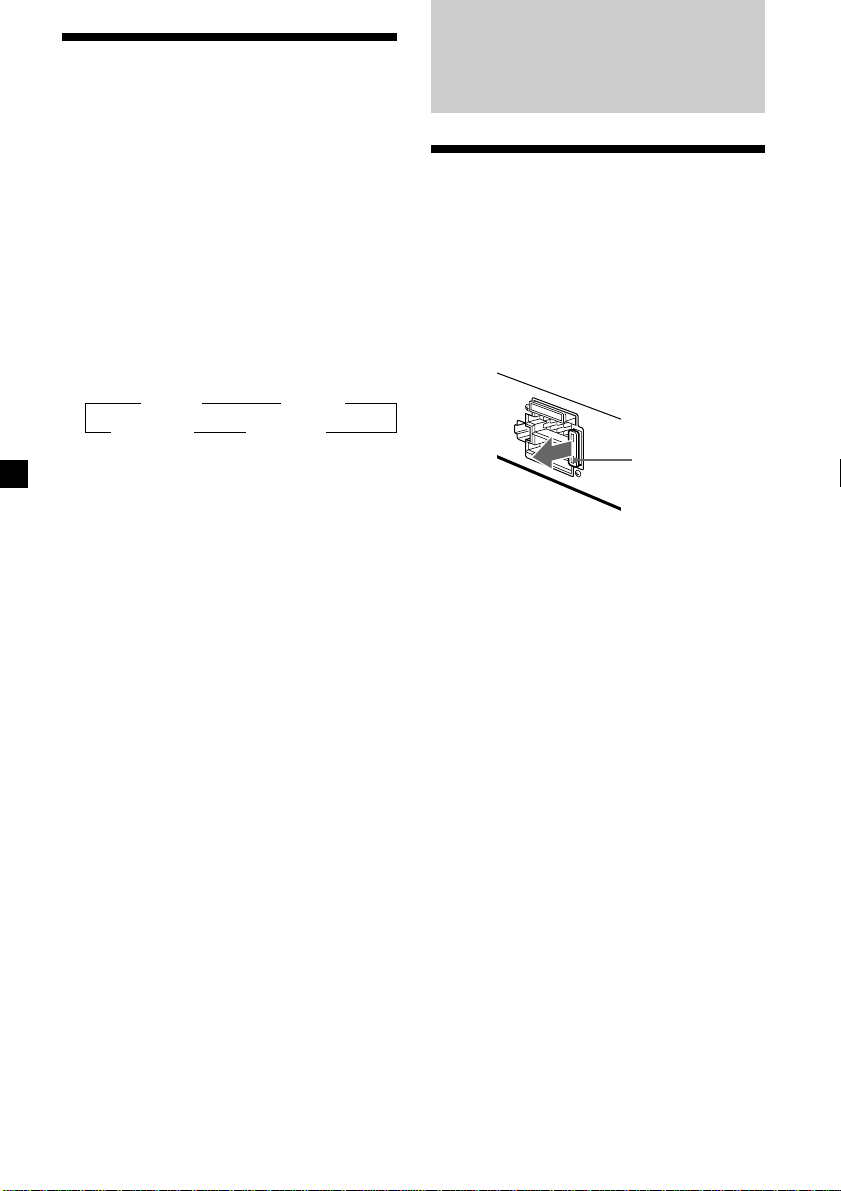
Playing tracks in random
order — Shuffle Play
You can select:
•SHUF-1 – to play the tracks on the current
disc in random order.
•SHUF-2 – to play the tracks in the current
unit in random order.
•SHUF-ALL – to play all the tracks in all the
units in random order.
1 During playback, press (SHIFT), then
press (3) (PLAY MODE) repeatedly until
“SHUF” appears.
2 Press (4) (n) repeatedly until the
desired setting appears.
z SHUF-1 z SHUF-2
SHUF-OFF Z SHUF-ALL Z
Shuffle Play starts.
3 Press (SHIFT).
To return to normal playback mode, select
“SHUF-OFF” in step 2 above.
Additional
Information
Maintenance
Fuse replacement
When replacing the fuse, be sure to use one
matching the amperage rating stated on the
original fuse. If the fuse blows, check the
power connection and replace the fuse. If the
fuse blows again after replacement, there may
be an internal malfunction. In such a case,
consult your nearest Sony dealer.
Fuse (10 A)
Warning
Never use a fuse with an amperage rating
exceeding the one supplied with the unit as
this could damage the unit.
22
Page 23
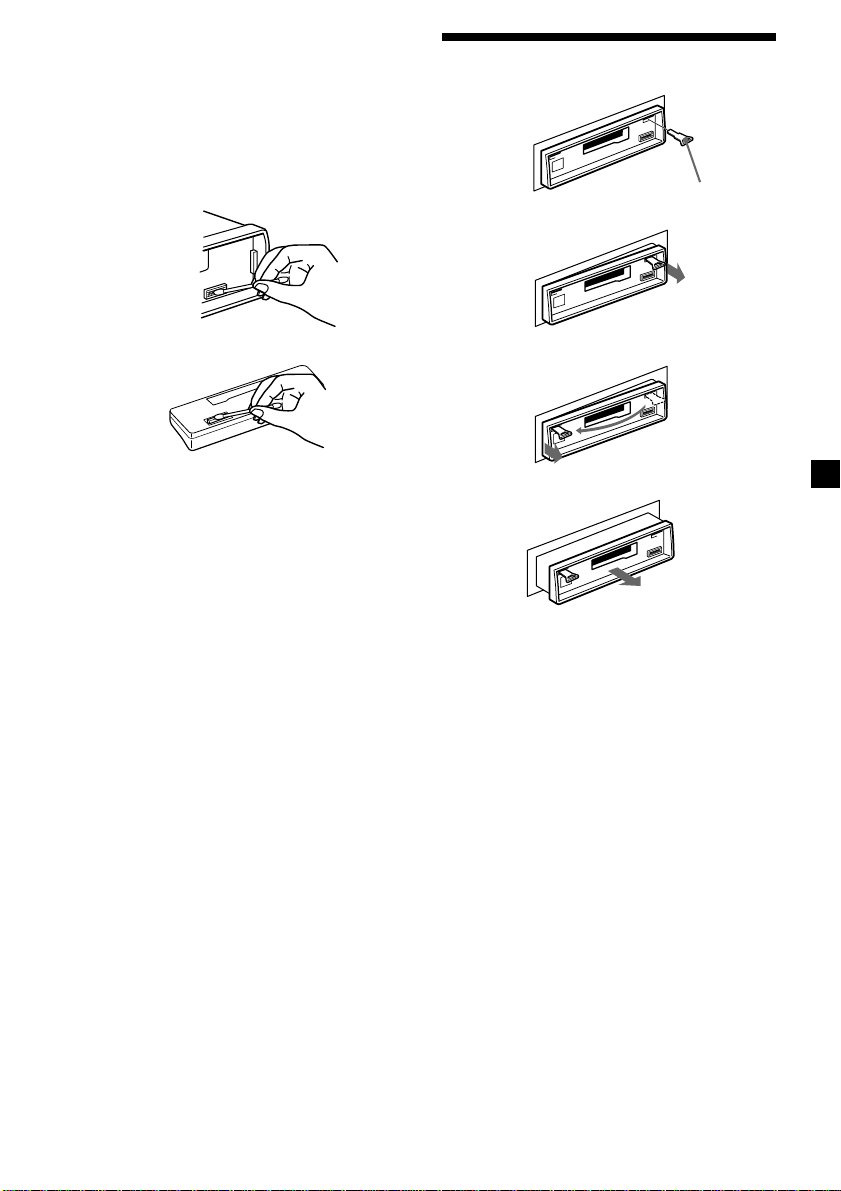
Cleaning the connectors
The unit may not function properly if the
connectors between the unit and the front
panel are not clean. In order to prevent this,
open the front panel by pressing (RELEASE),
then detach it and clean the connectors with a
cotton swab dipped in alcohol. Do not apply
too much force. Otherwise, the connectors may
be damaged.
Main unit
Back of the front panel
Notes
• For safety, turn off the engine before cleaning
the connectors and remove the key from the
ignition switch.
• Never touch the connectors directly with your
fingers or any metal device.
Dismounting the unit
1
Release key (supplied)
2
3
4
23
Page 24
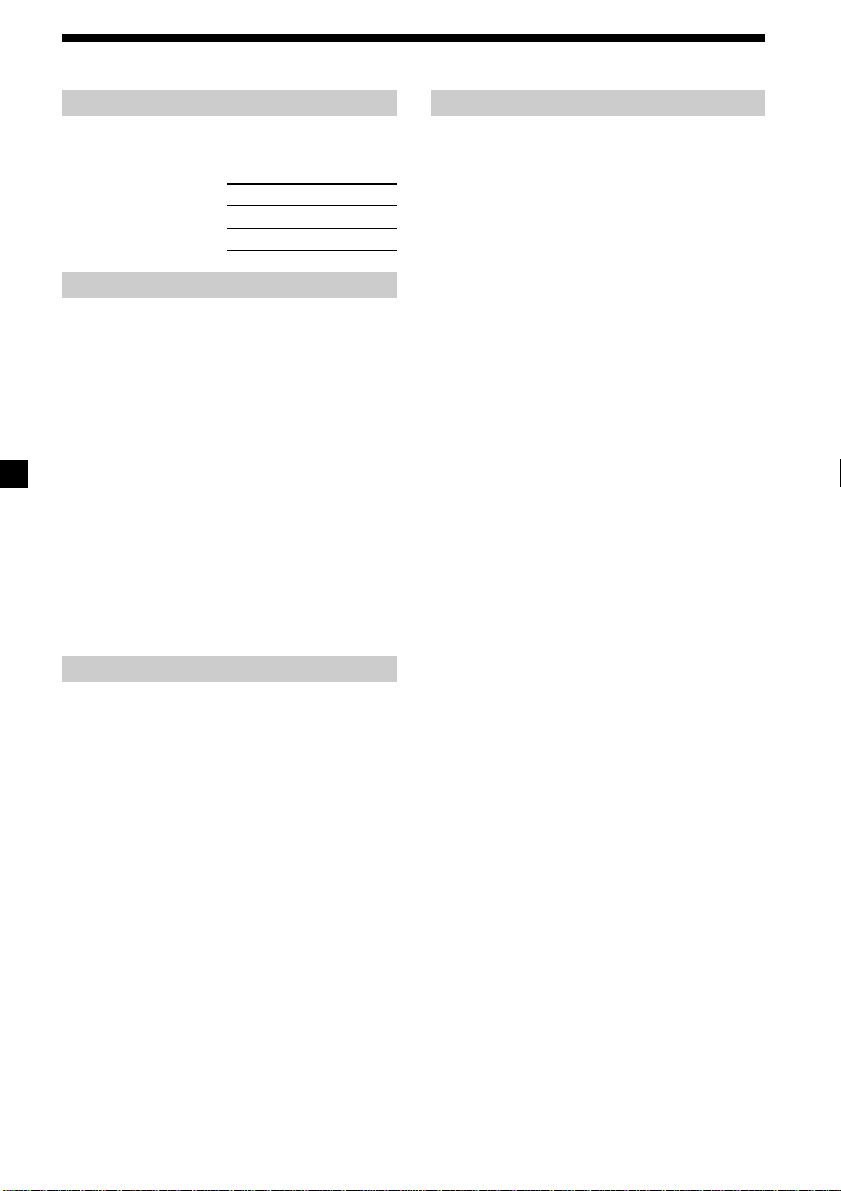
Specifications
Cassette player section
Tape track 4-track 2-channel stereo
Wow and flutter 0.08 % (WRMS)
Frequency response 30 – 18,000 Hz
Signal-to-noise ratio
Cassette type
TYPE II, IV 61 dB
TYPE I 58 dB
Tuner section
FM
Tuning range 87.5 – 108.0 MHz
Aerial terminal External aerial connector
Intermediate frequency 10.7 MHz
Usable sensitivity 9 dBf
Selectivity 75 dB at 400 kHz
Signal-to-noise ratio 65 dB (stereo),
Harmonic distortion at 1 kHz
Separation 35 dB at 1 kHz
Frequency response 30 – 15,000 Hz
68 dB (mono)
0.7 % (stereo),
0.4 % (mono)
MW/LW
Tuning range MW: 531 – 1,602 kHz
Aerial terminal External aerial connector
Intermediate frequency 10.7 MHz/450 kHz
Sensitivity MW: 30 µV
LW: 153 – 281 kHz
LW: 50 µV
Power amplifier section
Outputs Speaker outputs
Speaker impedance 4 – 8 ohms
Maximum power output 45 W × 4 (at 4 ohms)
(sure seal connectors)
General
Outputs Audio output (XR-C33R
Tone controls Bass ±8 dB at 100 Hz
Power requirements 12 V DC car battery
Dimensions Approx. 188 × 58 × 181 mm
Mounting dimensions Approx. 182 × 53 × 164 mm
Mass Approx. 1.2 kg
Supplied accessories Parts for installation and
Optional accessories Rotary commander
Optional equipment CD changer (10 discs)
(XR-C33R only) CDX-828, CDX-737
Design and specifications are subject to change
without notice.
only)
Power aerial relay control
lead
Power amplifier control
lead (XR-C33R only)
Treble ±8 dB at 10 kHz
(negative earth)
(w/h/d)
(w/h/d)
connections (1 set)
Front panel case (1)
RM-X4S
BUS cable (supplied with
an RCA pin cord)
RC-61 (1 m), RC-62 (2 m)
(XR-C33R only)
MD changer (6 discs)
MDX-65
Other CD/MD units with
the Sony-BUS system
Source selector
XA-C30
24
Page 25
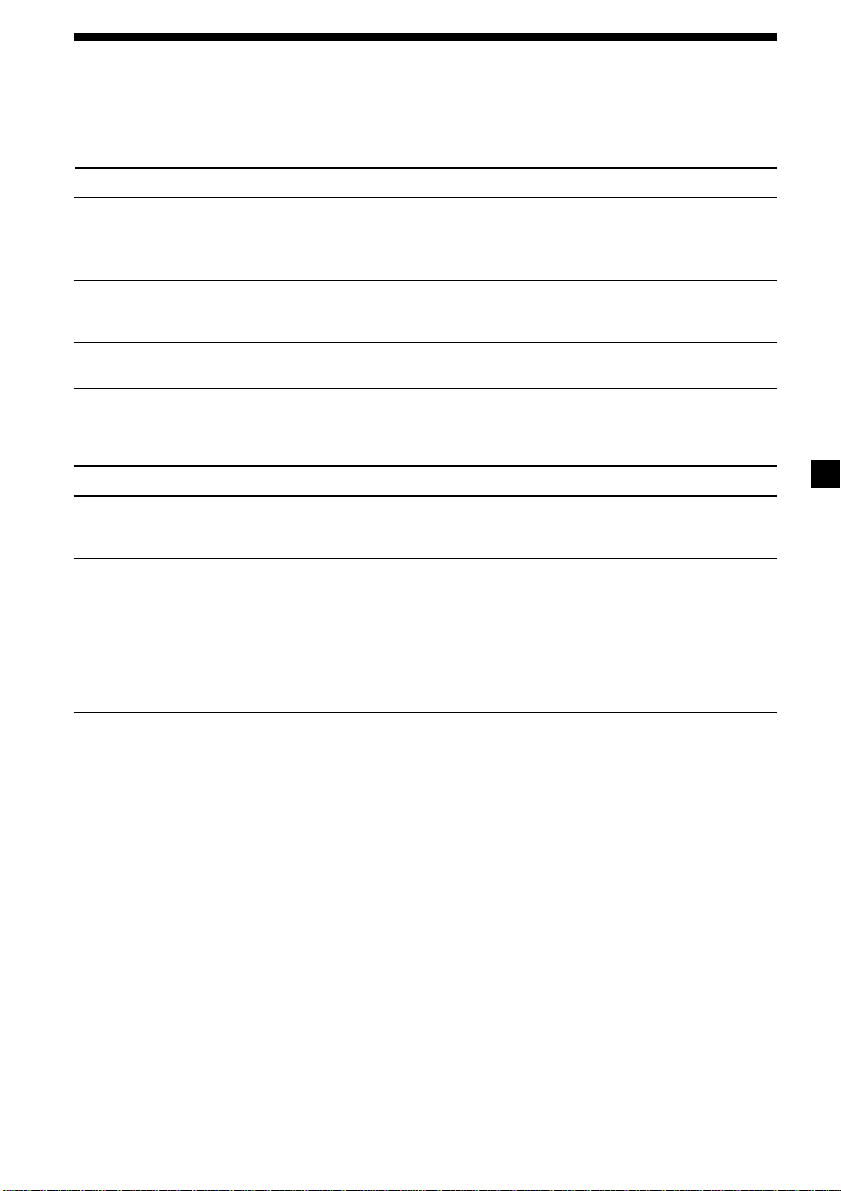
Troubleshooting guide
The following checklist will help you remedy the problems you may encounter with your unit.
Before going through the checklist below, check the connections and operating procedures.
General
Problem
No sound.
The contents of the memory
have been erased.
Indications do not appear
in the display.
Tape playback
Problem
The sound is distorted.
The AMS does not operate
correctly.
Cause/Solution
•Cancel the ATT function.
•Set the fader control to the centre position for two-speaker
systems.
•Rotate the dial clockwise to adjust the volume.
• The power cord or battery has been disconnected.
• The reset button was pressed.
n Store again into the memory.
Remove the front panel and clean the connectors. See
“Cleaning the connectors” (page 23) for details.
Cause/Solution
The tape head is contaminated.
n Clean the head with a commercially available dry-type
cleaning cassette.
• There is noise in the space between tracks.
• A blank space is too short (less than four seconds).
• The SEEK/AMS control was pushed up immediately before
the following track.
• The SEEK/AMS control was pushed down immediately after
the track starts.
• A long pause, or a passage of low frequencies or very low
sound level is treated as a blank space.
continue to next page n
25
Page 26
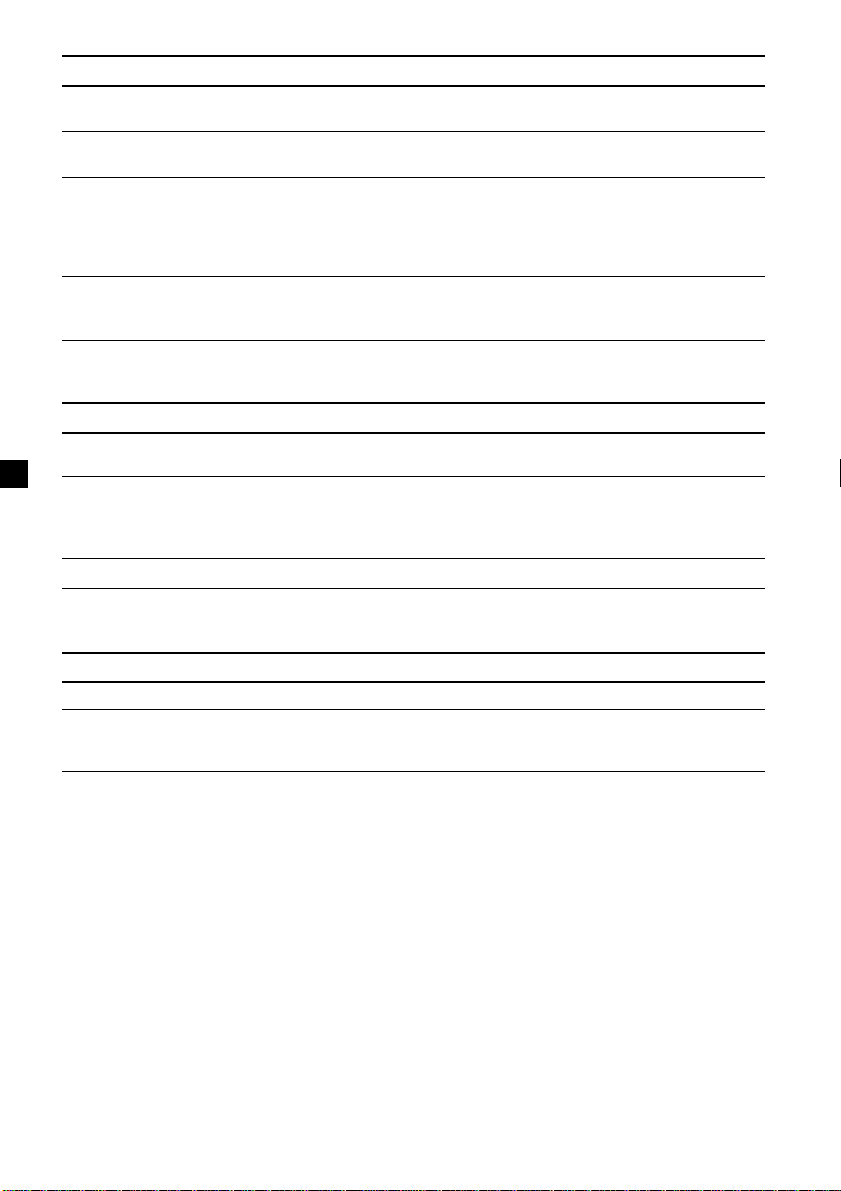
Radio reception
Problem
Preset tuning is not possible.
Automatic tuning is not
possible.
The stations cannot be
received.
The sound is hampered by
noises.
The “ST” indication flashes.
RDS
Problem
The SEEK starts after a few
seconds of listening.
No traffic announcements.
PTY displays “NONE.”
Cause/Solution
• Memorise the correct frequency.
• The broadcast signal is too weak.
The broadcast signal is too weak.
n Use manual tuning.
Connect an power aerial control lead (blue) or accessory power
supply lead (red) to the power supply lead of a car’s aerial
booster.
(When your car has built-in FM/MW/LW aerial in the rear/
side glass only.)
•Tune in the frequency accurately.
•The broadcast signal is too weak.
n Set to MONO mode (page 11).
Cause/Solution
The station is non-TP or has a weak signal.
n Press (AF/TA) repeatedly until “AF TA-OFF” appears.
•Activate “TA.”
•The station does not broadcast any traffic announcements
despite being TP.
n Tune to another station.
The station does not specify the programme type.
CD/MD playback (XR-C33R only)
Problem
The sound skips.
Cannot turn off the “--------”
indication.
26
Cause/Solution
A dirty or defective disc.
You cannot labell MDs unless you connect a CD unit with the
custom file function.
n Press (PTY) for two seconds.
Page 27

Error displays (when an optional CD/MD unit is connected) (XR-C33R only)
The following indications will flash for about five seconds, and an alarm sound will be heard.
Display
NO MAG
NO DISC
NG DISCS
ERROR
BLANK
RESET
NO READY
HI TEMP
*1 When an error occurs during playback of a CD or MD, the disc number of the CD or MD does not appear
in the display.
*2 The disc number of the disc causing the error appears in the display.
If the above-mentioned solutions do not help improve the situation, consult your nearest Sony
dealer.
Cause
The disc magazine is not inserted in
the CD/MD unit.
No disc is inserted in the CD/MD unit.
A CD/MD cannot play because of
some problem.
A CD is dirty or inserted upside
2
down.*
1
*
An MD does not play because of some
problem.*
No tracks have been recorded on an
1
*
MD.*
The CD/MD unit cannot be operated
because of some problem.
The lid of the MD unit is open or MDs
are not inserted properly.
The ambient temperature is more than
50°C.
2
2
Solution
Insert the disc magazine in the CD/
MD unit.
Insert discs in the CD/MD unit.
Insert another CD/MD.
Clean or insert the CD correctly.
Insert another MD.
Play an MD with tracks recorded on
it.
Press the reset button of the unit.
Close the lid or insert the MDs
properly.
Wait until the temperature goes
down below 50°C.
27
Page 28
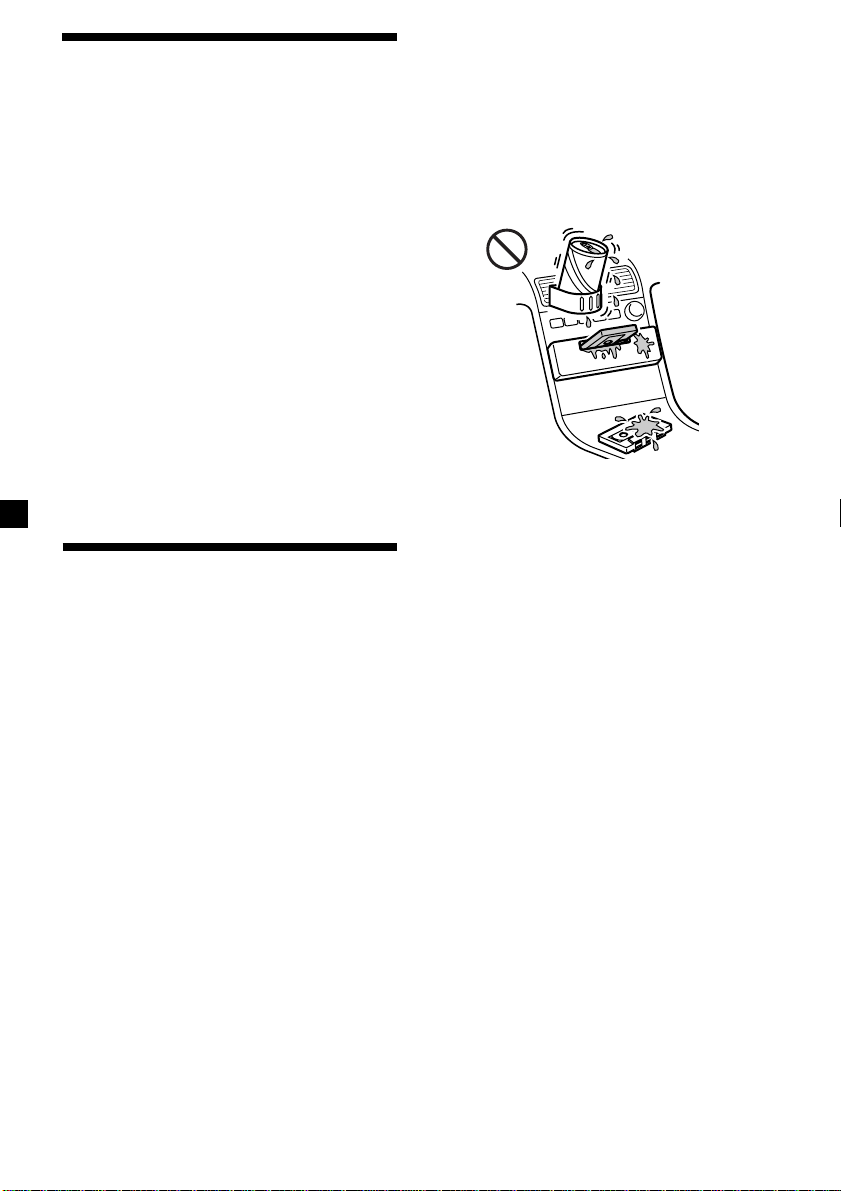
Vítejte!
Děkujeme vám, že jste se rozhodli pro koupi
stereofonního autorádia Sony. Tento přístroj
nabízí celou řadu funkcí, a to s využitím
následujícího příslušenství:
Volitelné příslušenství
Otočný dálkový ovladač (RM-X4S)
Pouze XR-C33R:
Jako doplnění funkcí magnetofonu a rádia
můžete rozšířit váš systém zapojením
přídavného přehrávače CD/MD *1.
Když budete ovládat tento přístroj nebo
zapojený přídavný přehrávač CD pomocí
funkce CD TEXT, objeví se na displeji
informace CD TEXT, když budete přehrávat
disk CD TEXT *2.
*1Můžete také zapojit měnič CD, měnič MD,
přehrávač CD nebo přehrávač MD.
2
Disk CD TEXT je audio CD, který obsahuje
*
informace jako jméno disku, jméno zpěváka nebo
skupiny, názvy skladeb.
Tato informace je nahrána na disku.
Bezpečnostní opatření
•Bylo-li vaše auto zaparkováno na přímém
slunci a došlo-li k velkému zvýšení teploty
uvnitř auta, nechte přístroj vychladnout, než
ho uvedete do provozu.
•Není-li přístroj pod proudem, zkontrolujte
napřed jeho zapojení. Je-li vše v pořádku,
zkontrolujte pojistku.
•Jestliže se z reproduktorů neozývá žádný
zvuk, když jsou zapojené 2 reproduktory,
nastavte vyvážení reproduktorů do středové
polohy.
•Jestliže delší dobu posloucháte kazetu,
může se stát, že se zahřeje od
zabudovaného zesilovače. Není to však
znakem poruchy.
Udržení vysoké kvality zvuku
Jestliže jsou v blízkosti vašeho rádia umístěné
držáky na nápoje, dbejte na to, aby se do
vašeho autorádia nedostaly ovocné š;ávy, ani
jiné nápoje. Zbytky cukru na tomto přístroji
nebo na kazetách by mohly zašpinit hlavy pro
přehrávání, snížit kvalitu zvuku nebo
všeobecně zhoršit reprodukci zvuku.
Soupravy na čistění kazet nemohou odstranit
cukr z hlav pro přehrávání.
Vyskytnou-li se další otázky nebo problémy
týkající se vašeho přístroje, které nejsou
popsány v tomto návodu k použití, obra;te se
na nejbližší zastoupení firmy Sony.
2
Page 29

Poznámky ke kazetám
Péče o kazety
•Nedotýkejte se povrchu pásku v kazetě,
protože by případné nečistoty nebo vlhkost
zašpinily hlavy.
•Nepřibližujte kazety do blízkosti zařízení se
silnými zabudovanými magnety jako jsou
reproduktory a zesilovače, protože by mohlo
dojít k vymazání nebo poškození nahrávky
na nahraném pásku.
•Nevystavujte kazety přímému slunečnímu
záření, extrémně nízkým teplotám, ani
vlhkosti.
•Případné smyčky na pásku by mohly
způsobit zamotání pásku v přístroji. Než
vložíte kazetu, napněte pásek za pomoci
tužky nebo podobného předmětu - otáčením
jednoho z koleček.
Smyčka
•Zdeformované kazety nebo částečně
odlepené nálepky mohou způsobovat
problémy při zasouvání a vysouvání kazet.
Odstraňte, příp. nahra@te uvolněné nálepky.
Kazety delší než 90 minut
Nedoporučujeme přehrávání kazet delších než
90 minut s výjimkou dlouhého souvislého
přehrávání. Pásky užívané pro tyto kazety jsou
velmi slabé, proto může snadno dojít k jejich
natažení. Jejich časté přehrávání
a zastavování může vést k tomu, že se
navinou na hlavy mechaniky.
•Může se stát, že bude zvuk při přehrávání
kazety zkreslený. Hlavy magnetofonu by
měly být čistěny po každých 50 hodinách
provozu.
3
Page 30
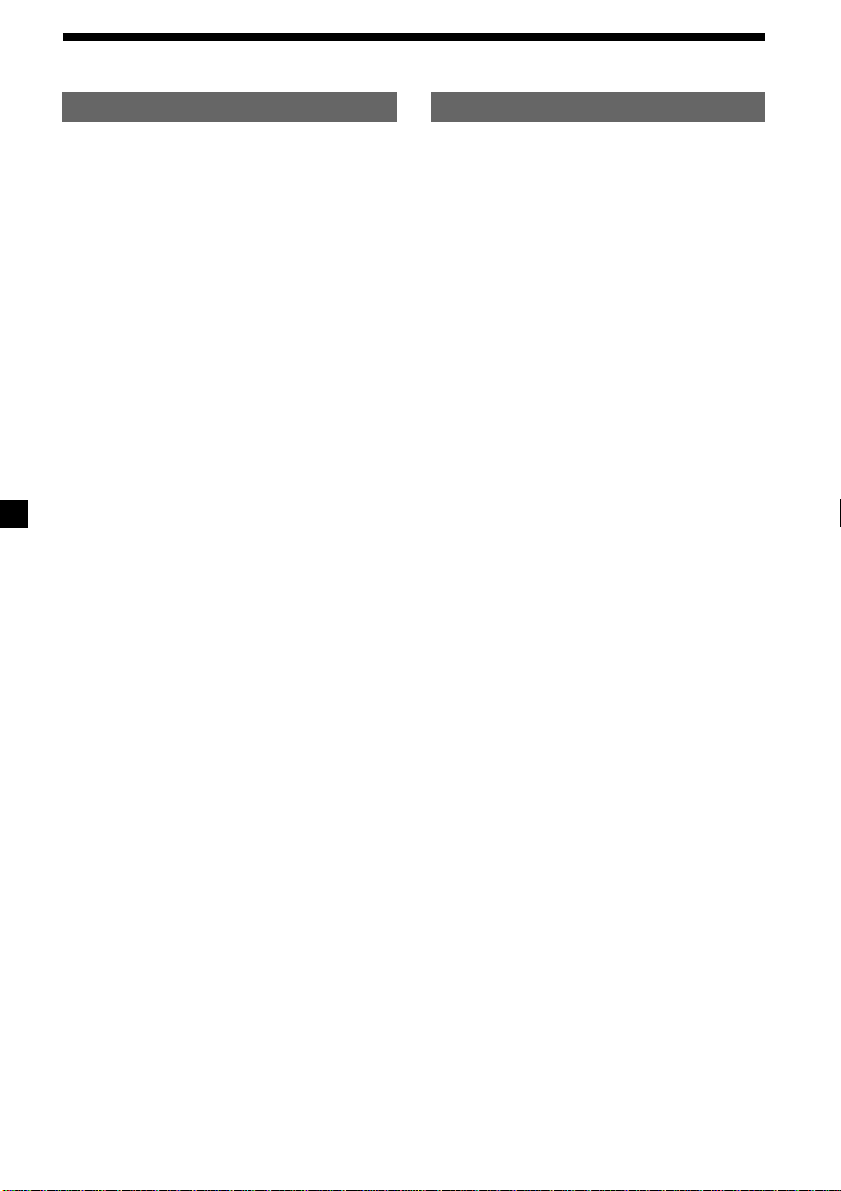
Obsah
Pouze tento přístroj
Popis tlačítek ...................................................... 5
Uvedení do provozu
Vynulování přístroje ........................................ 6
Odstranění předního panelu ........................... 6
Nastavení hodin .............................................. 7
Přehrávač kazet
Poslech pásku ................................................ 8
Různé režimy při přehrávání pásku ................ 9
Rádio
Automatické ukládání stanic do paměti
— Best Tuning Memory
(pamě; ladění BTM) .................................... 9
Ukládání pouze požadovaných stanic ..........10
Vyvolání stanic uložených do paměti ........... 10
RDS
Přehled funkcí RDS ....................................... 11
Zobrazení jména stanice ............................... 11
Automatické přela@ování jedné stanice
— Alternative Frequencies
(alternativní frekvence AF) ........................12
Poslech dopravního hlášení .......................... 13
Přednastavení stanic RDS s údaji AF a TA ...14
Vyhledávání stanice podle druhu
programu ................................................. 15
Automatické nastavení hodin .......................16
S přídavnými přístroji
Přehrávač CD/MD
(pouze XR-C33R)
Přehrávání CD nebo MD ...............................20
Opakované přehrávání skladeb
— Opakované přehrávání ........................ 21
Přehrávání skladeb v nahodilém pořadí
— Náhodné přehrávání ............................ 22
Další funkce
Nalepení nálepky na otočný dálkový
ovladač .....................................................16
Použití otočného dálkového ovladače ..........17
Nastavení zabarvení zvuku ........................... 18
Ztlumení zvuku .............................................. 18
Změna nastavení zvuku a displeje ................19
Zvýraznění basů
— D-bass .................................................19
4
Dodatečné informace
Údržba .......................................................... 22
Demontáž přístroje ....................................... 23
Technické údaje ............................................24
Odstranění drobných závad ......................... 25
Page 31

Popis tlačítek
MODE
SEEK / AMS
SOURCE
SOUND
+
–
PRESET
6
DISC
D-BASS
AF/TAPTYDSPL
1
2
OFF
3
RELEASE
SHIFT SET UP
OFF
PLAY MODE
Na uvedených stránkách naleznete další podrobné informace.
1 Spínač SEEK/AMS (vyhledávání/
Automatic Music Sensor - automatický
hudební senzor/manuální vyhledávání)
8, 10, 15, 21
2 Tlačítko MODE (*)
Během přehrávání pásku:
změna směru přehrávání 8
Během příjmu rozhlasového vysílání:
volba pásma - BAND 9, 10
Během přehrávání CD nebo MD:
volba přístroje CD/MD 20
3 Tlačítko SOURCE (TAPE/TUNER/CD/
MD) - zdroj 8, 9, 10, 13, 20
4 Nastavení (tlačítko hlasitost/basy/
výšky/vlevo-vpravo/zadní-přední) 7, 18
5 Tlačítko SOUND 18
6 Displej
7 Tlačítko DSPL (změna režimu displeje)
8, 11, 20
8 Tlačítko 6 (vysunutí) 8
9 Tlačítko PTY
Program RDS 15
!º Tlačítko PRESET/DISC (XR-C33R)
Během příjmu rozhlasového vysílání:
Volba stanic uložených do paměti 10
Během přehrávání CD/MD:
Změna disku 21
Tlačítko PRST (XR-3100R)
Během příjmu rozhlasového vysílání:
Volba stanic uložených do paměti 10
!¡ Tlačítko AF/TA 12, 13, 14
!™ Tlačítko RELEASE (uvolnění předního
panelu) 6, 23
!£ Tlačítko pro vynulování (umístěné na
přední straně přístroje za předním
panelem) 6
!¢ Tlačítko OFF 6, 8
!∞ Tlačítko SHIFT
PLAY MODE 9, 10, 11, 12, 14, 21, 22
SET UP 7, 16, 19, 20
!§ Spínač POWER SELECT
(umístěný na spodní straně přístroje)
Viz “spínač POWER SELECT” v návodu
k instalaci/zapojení.
!¶ Číselná tlačítka 10, 13, 14
!• Ovladač D-BASS 19
564321
XR-C33R
Obrázek čelního panelu v této příručce odpovídá
modelu XR-C33R.
5
Page 32
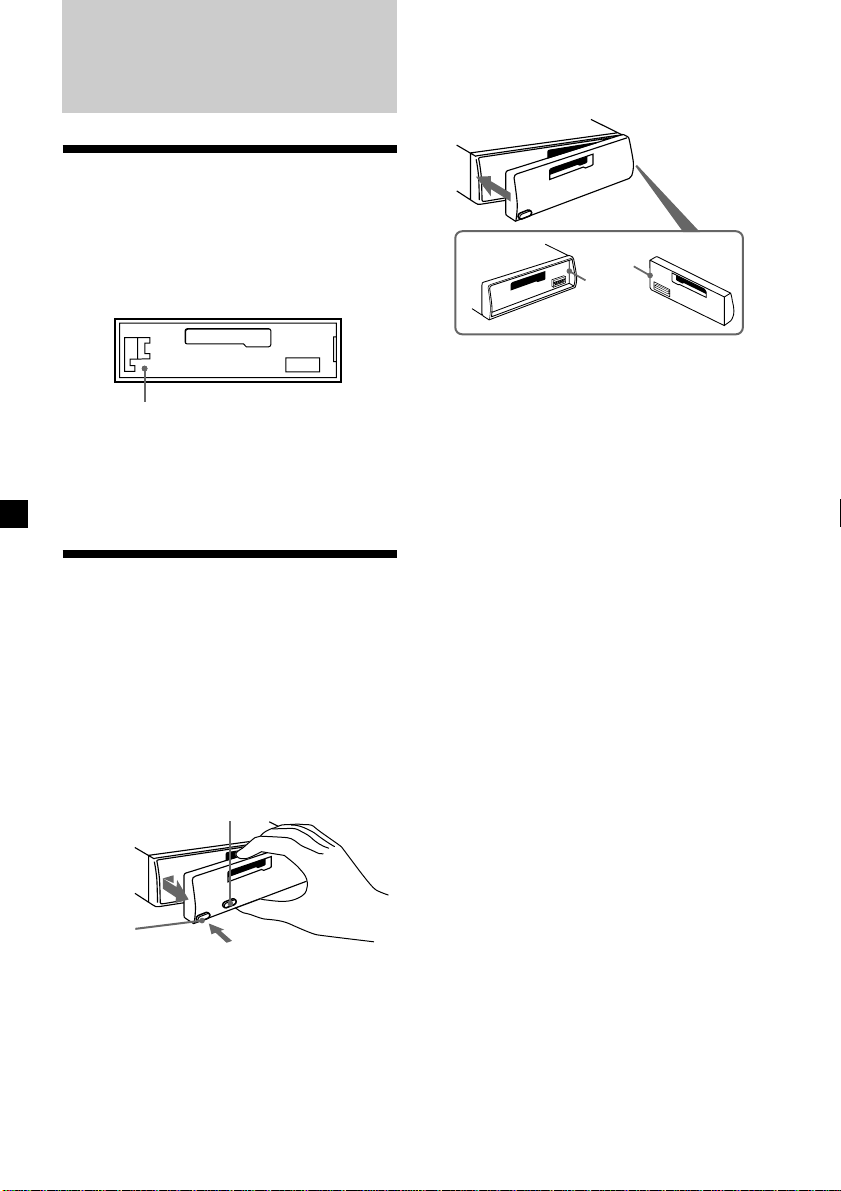
Uvedení do provozu
Vynulování přístroje
Než začnete s tímto přístrojem poprvé
pracovat nebo po každé výměně autobaterie,
musíte přístroj vynulovat.
Sejměte přední panel a stiskněte tlačítko pro
vynulování špičatým nástrojem jako např.
kuličkovým perem.
Nulovací tlačítko
Poznámka
Stisknutím tlačítka pro vynulování dojde k vymazání
času na hodinách a k vymazání funkcí uložených do
paměti přístroje.
Odstranění předního
panelu
Z tohoto přístroje můžete sejmout přední
panel, abyste ho tak zajistili proti krádeži.
1 Stiskněte (OFF).
2 Stiskněte (RELEASE), potom posuňte
přední panel lehce doleva a sejměte ho
směrem k sobě.
(OFF)
Nasazení předního panelu
Nasa@te stranu a předního panelu na stranu
b na přístroji podle ilustrace a zatlačte na
levou stranu, dokud nezaklapne.
a
b
Poznámky
• Dbejte na to, abyste nenasazovali přední panel
spodní stranou vzhůru.
• Při nasazování netlačte přední panel příliš silně na
přístroj.
• Netlačte příliš silně ani nenarážejte ničím na displej
na předním panelu.
• Nevystavujte přední panel přímému slunečnímu
záření, zdrojům tepla jako např. vedení teplého
vzduchu, ani ho nenechávejte ve vlhkém prostředí.
Nikdy ho nenechávejte na přístrojové desce auta
zaparkovaného na slunci, kdy by mohla teplota
uvnitř auta nepřiměřeně stoupnout.
Bezpečnostní upozornění
Jestliže vypnete klíček od zapalování - poloha
OFF, aniž byste odstranili přední panel, začne
na několik vteřin pípat bezpečnostní alarm
(pouze jestliže je spínač POWER SELECT volba napětí - přepnut do polohy A).
Jestliže zapojíte přídavný zesilovač
a nebudete používat zabudovaný zesilovač,
bude pípání vypnuté.
(RELEASE)
Poznámky
• Dbejte na to, aby vám panel při snímání nevypadl
z ruky.
• Jestliže uvolníte přední panel a přístroj přitom bude
stále zapnutý, dojde k automatickému vypnutí
přístroje, aby nedošlo k poškození reproduktorů.
• Jestliže chcete nosit přední panel s sebou,
ukládejte ho vždy do příslušného pouzdra, které je
součástí příslušenství.
6
Page 33

Nastavení hodin
2 Stiskněte (SHIFT).
Hodiny mají 24-hodinový ukazatel.
Příklad: nastavení hodin na 10:08
1 Stiskněte tlačítko (SHIFT), potom
tiskněte opakovaně (2) (SET UP), dokud
se na displeji neobjeví “CLOCK”
(hodiny).
1 Stiskněte (4) (n).
Číslice pro hodinu začnou blikat.
2 Nastavte hodinu.
zpět
dopředu
3 Stiskněte (4) (n).
Číslice pro minuty začnou blikat.
Hodiny se rozejdou.
3 Stiskněte (SHIFT).
Jakmile je nastavení hodin ukončeno,
nastaví se na displeji normální režim
přehrávání.
Poznámka
Jestliže je spínač POWER SELECT na spodní straně
přístroje nastaven do polohy B, zapněte napřed
přístroj a potom nastavte hodiny.
4 Nastavte minuty.
zpět
dopředu
7
Page 34

Přehrávač kazet
Rychlé přetáčení pásku
Během přehrávání stiskněte spínač
SEEK/AMS nahoře nebo dole a držte ho.
SEEK / AMS
Rychle dopředu
Poslech pásku
Vložte kazetu.
Přehrávání se spustí automaticky.
Jestliže je kazeta již vložená, tiskněte
opakovaně tlačítko (SOURCE), dokud se na
displeji neobjeví “FWD” nebo “REV”, abyste
spustili přehrávání.
Přehrávání horní strany kazety.
Přehrávání dolní strany kazety.
Tip
Chcete-li změnit směr přehrávání kazety, stiskněte
tlačítko (MODE) (*).
Funkce Tlačítko
Zastavení přehrávání (OFF)
Vysunutí kazety 6
Dozadu
Chcete-li během rychlého převíjení dopředu
nebo dozadu začít s poslechem, stiskněte
tlačítko (MODE) (*).
Vyhledávání určité skladby
— Automatic Music Sensor (AMS)
(automatický hudební senzor)
Během přehrávání stiskněte spínač
SEEK/AMS nahoře nebo dole a uvolněte
ho pro každou skladbu, kterou chcete
přeskočit.
Můžete najednou přeskočit až devět
skladeb.
Vyhledávání
následujících skladeb
Vyhledávání
předešlých skladeb
Poznámka
Funkce AMS nefunguje, jestliže:
— jsou nenahrané úseky mezi skladbami kratší než
4 sekundy,
— jsou mezi skladbami nahrané šumy,
— jsou na kazetě dlouhé tiché pasáže.
SEEK / AMS
Změna položek na displeji
Při každém stisknutí tlačítka (DSPL) se budou
měnit položky následovně:
z Přehrávání pásku z Hodiny
Frekvence* Z
* Když je aktivovaná jedna z následujících funkcí:
— funkce ATA
— funkce AF/TA
Po zadání požadované položky se displej po
několika sekundách automaticky nastaví do
režimu Motion Display - akční displej.
V režimu akčního displeje se budou výše
uvedené položky postupně měnit na dispeji.
Tip
Režim akčního displeje můžete vypnout (viz “Změna
nastavení zvuku a displeje” na straně 19).
8
Page 35

Různé režimy při
přehrávání pásku
Pásek můžete přehrávat různými režimy:
•REP (opakované přehrávání) opakování
aktuální skladby.
•METAL (Metal) přehrávání pásků typu metal
nebo CrO2.
•BL SKP (Blank Skip - přeskakování
prázdných míst) přeskakování nenahraných
úseků trvajících déle než osm sekund.
•ATA (Automatic Tuner Activation -
automatická aktivace tuneru) automatické
zapnutí rádia při rychlém převíjení pásku.
1 Během přehrávání stiskněte tlačítko
(SHIFT).
Na displeji se objeví “SHIFT-ON”.
Rádio
Automatické ukládání
stanic do paměti
— Best Tuning Memory
(pamě ladění BTM)
Tato funkce vybírá stanice s nejsilnějším
signálem a ukládá je do paměti v pořadí jejich
frekvencí. Můžete uložit do paměti až 6 stanic
pro každé pásmo (FM1, FM2, FM3, MW a LW).
Bezpečnostní upozornění
Jestliže ladíte stanice během řízení, používejte
funkci automatického ladění, abyste předešli
případné nehodě.
2 Tiskněte opakovaně (3) (PLAY MODE),
dokud se neobjeví požadovaný režim
přehrávání.
Při každém stisknutí tlačítka (3) (PLAY
MODE) se bude položka měnit následovně:
REP n METALn BL SKP n ATA
3 Stiskněte (4) (n), abyste zadali “ON”.
Režim přehrávání začíná.
4 Stiskněte (SHIFT).
Chcete-li se vrátit k režimu normálního
přehrávání, zadejte “OFF” v kroku 3 výše.
Poznámka
Jestliže se na displeji objeví indikace “SFT”, stiskněte
(SHIFT), abyste ukončili nastavení režimu.
1 Tiskněte opakovaně (SOURCE), abyste
zadali přijímač.
Při každém stisknutí tlačítka (SOURCE) se
zdroje mění v následujícím pořadí:
z TUNER zCD* z MD* z TAPE
* Jestliže není zapojený přenrávač/měnič CD/
MD, neobjeví se na displeji tato položka
(pouze XR-C33R).
2 Tiskněte opakovaně (MODE), abyste
zadali pásmo.
Při každém stisknutí tlačítka (MODE) se
pásma mění v následujícím pořadí:
z FM1 z FM2 z FM3 z MW z LW
3 Stiskněte (SHIFT), potom tiskněte
opakovaně (3) (PLAY MODE), dokud se
na displeji neobjeví “B.T.M”.
4 Stiskněte (4) (n).
Tento přístroj ukládá stanice do paměti
v pořadí jejich frekvencí a přiřazuje je
k číselným tlačítkům.
Jakmile je ladění ukončeno, ozve se
pípnutí.
5 Stiskněte (SHIFT).
Poznámky
• Přístroj neuloží do paměti stanice s přiliš slabým
signálem. Jestliže lze naladit pouze několik stanic,
zůstanou u některých tlačítek přiřazené jejich
původní stanice.
• Jestliže je na displeji znázorněné číslo stanice,
bude přístroj ukládat stanice do paměti počínajíce
od znázorněného čísla.
9
Page 36

Ukládání pouze
požadovaných stanic
Vyvolání stanic
uložených do paměti
Můžete uložit do paměti až 18 stanic na FM
(po šesti pro FM1, 2 a 3), až 6 stanic na MW SV a až 6 stanic na LW - DV v pořadí podle
vaší volby.
1 Tiskněte opakovaně (SOURCE), abyste
zadali přijímač.
2 Tiskněte opakovaně (MODE), abyste
zadali pásmo.
3 Stiskněte spínač SEEK/AMS nahoře
nebo dole, abyste naladili stanici, kterou
chcete uložit do paměti pod určitým
číselným tlačítkem.
4 Stiskněte a držte stisknuté požadované
číselné tlačítko ((1) až (6)), dokud se na
displeji neobjeví “MEM”.
Na displeji se objeví indikace příslušného
číselného tlačítka.
Poznámka
Jestliže se pokusíte uložit na již obsazené tlačítko
další stanici, dojde k vymazání původně uložené
stanice.
1 Tiskněte opakovaně (SOURCE), abyste
zadali přijímač.
2 Tiskněte opakovaně (MODE), abyste
zadali pásmo.
3 Stiskněte číselné tlačítko ((1) až (6)), ke
kterému je přiřazená požadovaná
stanice.
Tip
Stiskněte jednu ze stran tlačítka (PRESET/DISC)
((PRST)), aby se znázornilo pořadí, ve kterém jsou
stanice uloženy do paměti (Preset Search Function funkce vyhledávání přednastavení).
Jestliže nemůžete naladit
přednastavenou stanici
Stiskněte a uvolněte spínač SEEK/AMS
nahoře nebo dole, abyste spustili ladění
stanic (automatické ladění).
Vyhledávání se zastaví, jakmile je stanice
naladěna. Tiskněte opakovaně spínač
SEEK/AMS nahoře nebo dole, dokud
nenaladíte požadovanou stanici.
Poznámka
Jestliže se automatické ladění zastavuje příliš často,
stiskněte (SHIFT), potom tiskněte opakovaně
(3) (PLAY MODE), dokud se na displeji neobjeví
“LOCAL” (local seek mode - režim lokálního
vyhledávání). Potom stiskněte (4) (n), abyste zadali
“LOCAL-ON”. Stiskněte (SHIFT).
Nyní budou vyhledávány pouze stanice s relativně
silným signálem.
10
Tip
Jestliže znáte frekvenci stanice, kterou chcete
poslouchat, stiskněte spínač SEEK/AMS nahoře
nebo dole a držte ho, dokud nenaladíte požadovanou
stanici (manuální ladění).
Page 37

Jestliže je stereofonní příjem na FM
rušený — monofonní režim
1 Během poslechu rádia stiskněte (SHIFT),
potom tiskněte opakovaně (3) (PLAY
MODE), dokud se na displeji neobjeví
“MONO”.
2 Tiskněte opakovaně (4) (n), dokud se
na displeji neobjeví “MONO-ON”.
Kvalita zvuku se zlepší, zvuk však bude
monofonní (indikace “ST” zmizí).
3 Stiskněte (SHIFT).
Chcete-li se vrátit k normálnímu režimu,
zadejte v kroku 2 výše “MONO-OFF” (vyp.).
Změna položek na displeji
Při každém stisknutí tlačítka (DSPL) se
položky budou měnit následovně:
Frekvence (Jméno stanice)* ˜ Hodiny
* Jestliže naladíte stanici FM, která vysílá údaje RDS,
objeví se na displeji jméno stanice.
Po zadání požadované položky se displej po
několika sekundách automaticky nastaví do
režimu Motion Display - akční displej.
V režimu akčního displeje se budou výše
uvedené položky postupně měnit na dispeji.
Tip
Režim akčního displeje můžete vypnout (viz “Změna
nastavení zvuku a displeje” na straně 19).
RDS
Přehled funkcí RDS
Radio Data System (RDS) je služba vysílacích
stanic, která umožňuje vysílat na pásmu FM
doprovodné digitální informace spolu
s běžnými signály rozhlasového vysílání. Vaše
stereofonní rádio vám nabízí celou řadu
služeb. Jen několik z nich: automatické
naladění stejného programu, poslech
dopravního hlášení, ladění stanic podle jejich
druhu.
Poznámky
• V závislosti na zemi a oblasti nemusí být všechny
funkce RDS dostupné.
• RDS nebude řádně fungovat, jestliže je signál příliš
slabý nebo jestliže naladěná stanice tyto signály
RDS nevysílá.
Zobrazení jména stanice
Na displeji se objeví jméno právě naladěné
stanice.
Nalate stanici FM (strana 9).
Jestliže naladíte stanici FM, která vysílá
údaje RDS, objeví se na displeji jméno
stanice.
Poznámka
Indikace “ *” znamená, že je přijímána stanice RDS.
Změna položek na displeji
Při každém stisknutí tlačítka (DSPL) se
položky budou měnit následovně:
Jméno stanice (Frekvence) ˜ Hodiny
Po zadání požadované položky se displej po
několika sekundách automaticky nastaví do
režimu Motion Display - akční displej.
V režimu akčního displeje se budou výše
uvedené položky postupně měnit na dispeji.
pokračování na další straně n
11
Page 38

Tip
Režim akčního displeje můžete vypnout. (Viz “Změna
nastavení zvuku a displeje” na straně 19).
Poznámka
Na displeji se objeví “NO NAME” (žádné jméno),
jestliže naladěná stanice nevysílá údaje RDS.
Automatické
přelaování jedné
stanice
— Alternative Frequencies
(alternativní frekvence AF)
Funkce alternativní frekvence (AF) automaticky
vybírá a přela@uje stanici s nejsilnějším
signálem v síti. Při použití této funkce můžete
průběžně poslouchat stejný program i při
dalekých cestách, aniž byste museli dola@ovat
stanici manuálně.
Automatická změna frekvencí
98,5 MHz
Stanice
102,5 MHz
96,0 MHz
Změna položek na displeji
Při každém stisknutí tlačítka (AF/TA) se budou
položky měnit následovně:
” TA-ON ” AF TA-ON*
AF-ON “ AF TA-OFF “
* Obě funkce AF a TA zapnuté.
Poznámky
• Jestliže na displeji střídavě svítí “NO AF” a jméno
stanice, znamená to, že přístroj nemůže nalézt v síti
alternativní stanici.
• Jestliže po zadání stanice za pomoci funkce AF
začne jméno stanice blikat, znamená to, že není
dostupná žádná alternativní stanice. Stiskněte
spínač SEEK/AMS nahoře nebo dole, dokud jméno
stanice bliká (do osmi sekund). Přístroj začne
vyhledávat další frekvenci se stejnou programovou
identifikací PI (Programme Identification) (na displeji
se objeví “PI SEEK” a zvuk se vypne). Jestliže
přístroj nenalezne žádnou jinou frekvenci, na
displeji se objeví “NO PI” a přístroj se vrátí
k původně zadané frekvenci.
Poslech regionálního programu
Funkce “REG-ON” (regionální) na tomto
přístroji vám umožňuje ponechat naladěný
regionální program, aniž by došlo k přepínání
na jiné regionální stanice (zapamatujte se, že
funkce AF musí zůstat zapnutá). V tomto
přístroji je tato funkce výrobcem nastavena na
“REG-ON”, jestliže ji však chcete vypnout,
postupujte podle následujícího popisu.
1 Během poslechu rádia stiskněte tlačítko
(SHIFT), potom tiskněte opakovaně
(3) (PLAY MODE), dokud se na displeji
neobjeví “REG”.
1 Nalate stanici FM (strana 9).
2 Tiskněte opakovaně (AF/TA), dokud se
na displeji neobjeví “AF-ON”.
Přístroj začne vyhledávat alternativní stanici
se silnějším signálem ve stejné síti.
Poznámka
Jestliže ve vaší oblasti není žádná alternativní stanice
a jestliže nepotřebujete vyhledávat žádnou
alternativní stanici, vypněte funkci AF opakovaným
tisknutím tlačítka (AF/TA), dokud se na displeji
neobjeví “AF TA-OFF”.
12
2 Tiskněte opakovaně (4) (n), dokud se
na displeji neobjeví “REG-OFF” (vyp.).
3 Stiskněte (SHIFT).
Zapamatujte si, že když bude tato funkce
vypnutá “REG-OFF”, může dojít k tomu, že
přístroj naladí jinou regionální stanici ve
stejné síti.
Chcete-li se vrátit opět k funkci lokálního
vyhledávání, zadejte v kroku 2 výše “REG-ON”
(zap.).
Poznámka
Tato funkce nefunguje ve Spojeném království
a v několika dalších zemích.
Page 39

Funkce lokálního vyhledávání (pouze
ve Spojeném království)
Funkce lokálního vyhledávání vám umožňuje
ladit další lokální stanice ve vaší zemi, i když
tyto nejsou uložené do paměti.
1 Stiskněte číselné tlačítko, ke kterému je
lokální stanice přiřazena.
Poslech dopravního
hlášení
Funkce dopravní hlášení (TA) a dopravní
programy (TP) vám umožní automatické ladění
stanice FM, která vysílá dopravní hlášení,
i když posloucháte jiné zdroje.
2 Během pěti sekund stiskněte opět
číselné tlačítko pro volbu lokální stanice.
3 Tento postup opakujte, dokud
nenaladíte požadovanou lokální stanici.
Tiskněte opakovaně (AF/TA) dokud se
na displeji neobjeví “TA-ON” nebo “AF
TA-ON”.
Přístroj začne vyhledávat stanice vysílající
dopravní hlášení. Jakmile přístroj nalezne
stanici vysílající dopravní hlášení, rozsvítí se
na displeji “TP”.
Na začátku dopravního hlášení začne “TA”
blikat, po skončení dopravního hlášení se
blikání zastaví.
Tip
Jestliže dopravní hlášení začne v době, kdy budete
poslouchat jiný zdroj programu, přístroj se
automaticky přepne na toto hlášení a po jeho
skončení se vrátí k původnímu zdroji programu.
Poznámky
• “NO TP” bude na displeji blikat po dobu pěti
sekund, jestliže naladěná stanice dopravní hlášení
nevysílá. Potom bude přístroj pokračovat ve
vyhledávání stanice s dopravním hlášením.
• Jestliže se na displeji objeví zároveň “EON” a “TP”,
přenáší naladěná stanice dopravní hlášení jiné
stanice ve stejné síti.
Zrušení aktuálního dopravního hlášení
Stiskněte (AF/TA) nebo (SOURCE).
Chcete-li zrušit všechna dopravní hlášení,
vypněte tuto funkci stisknutím (AF/TA),
dokud se na displeji neobjeví “AF TA-OFF”.
13
Page 40

Nastavení hlasitosti dopravních
hlášení
Máte možnost nastavit předem úroveň
hlasitosti dopravních hlášení, abyste tato
hlášení nepřeslechli. Na začátku dopravního
hlášení se hlasitost automaticky nastaví na
přednastavenou úroveň.
1 Zadejte požadovanou úroveň hlasitosti.
2 Stiskněte (AF/TA) na dvě sekundy.
Na displeji se objeví “TA” a nastavení je
uloženo do paměti.
Příjem nouzových hlášení
Jestliže je vysíláno nouzové hlášení a vy
posloucháte rádio, bude program automaticky
přepnut na toto hlášení. Jestliže posloucháte
jiný zdroj než rádio, uslyšíte nouzové hlášení
pouze tehdy, když budete mít zapnutou funkci
AF nebo TA. Přístroj se potom automaticky
přepne na toto hlášení, bez ohledu na to, co
budete v tu dobu právě poslouchat.
Přednastavení stanic
RDS s údaji AF a TA
Když uložíte do paměti stanice RDS, přístroj
uloží průvodní údaje pro stanici stejně tak jako
její frekvenci, takže nemusíte při každém
naladění předladěné stanice zapínat funkce AF
nebo TA. Pro jednotlivé předladěné funkce
můžete zadat různá nastavení (AF, TA, nebo
obě) nebo ale také stejné nastavení pro
všechny předladěné stanice.
Stejné nastavení pro všechny
přednastavené stanice
1 Zadejte pásmo FM (strana 9).
2 Tiskněte opakovaně (AF/TA), abyste
zadali bu “AF-ON,” “TA-ON” nebo “AF
TA-ON” (pro obě funkce AF a TA).
Zapamatujte si, že vypnutím funkce
dopravního hlášení - “AF TA-OFF” bude
toto nastavení uloženo u stanic RDS
i u stanic bez RDS.
3 Stiskněte (SHIFT), potom tiskněte
opakovaně (3) (PLAY MODE), dokud se
na displeji neobjeví “B.T.M”.
14
4 Stiskněte (4) (n), dokud bude blikat
“B.T.M”.
5 Stiskněte (SHIFT).
Různá nastavení pro jednotlivé
přednastavené stanice
1 Zadejte pásmo FM a nalate
požadovanou stanici.
2 Tiskněte opakovaně (AF/TA), abyste
zadali bu “AF-ON,” “TA-ON” nebo “AF
TA-ON” (pro obě funkce AF a TA).
3 Stiskněte požadované číselné tlačítko
a držte ho, dokud se na displeji neobjeví
“MEM”.
Chcete-li nastavit jiné stanice, opakujte
postup od kroku 1.
Tip
Jestliže chcete po naladění stanice změnit nastavení
AF a/nebo TA, můžete tak učinit zapnutím/vypnutím
funkce AF nebo TA.
Page 41

Vyhledávání stanice
podle druhu programu
1 Stiskněte (PTY) během poslechu na FM,
aby se na displeji objevilo “PTY”.
Požadovanou stanici můžete vyhledat
zadáním jednoho z druhů programů podle
tabulky níže.
Druh programů Displej
Zprávy NEWS
Aktuální události AFFAIRS
Informace INFO
Sport SPORT
Vzdělání EDUCATE
Divadlo DRAMA
Kultura CULTURE
Věda SCIENCE
Pestré prog. VARIED
Populární hudba POP M
Rocková hudba ROCK M
Oddechová hudba EASY M
Vážná hudba LIGHT M
Klasická hudba CLASSICS
Jiný druh hudby OTHER M
Počasí WEATHER
Finance FINANCE
Dětské programy CHILDREN
Společenské události SOCIAL A
Náboženství RELIGION
Telefonáty PHONE IN
Cestování TRAVEL
Volný čas LEISURE
Jazzová hudba JAZZ
Country COUNTRY
Lidová hudba NATION M
Oldies OLDIES
Folklórní hudba FOLK M
Dokumentární vys. DOCUMENT
Bez specifikace NONE
Jestliže stanice vysílá údaje PTY, objeví se
na displeji označení druhu právě
poslouchaného programu. Jestliže stanice
nevysílá RDS nebo jestliže není možné
přijímat signály RDS, objeví se na displeji
“- - - - -”.
2 Tiskněte opakovaně (PTY), aby se
objevil požadovaný druh programu.
Druh programu se objeví v pořadí
uvedeném v předchozí tabulce.
Zapamatujte si, že pro vyhledávání
nemůžete zadat “NONE” (bez specifikace).
3 Stiskněte spínač SEEK/AMS nahoře
nebo dole.
Přístroj začne s vyhledáváním stanice
vysílající zadaný druh programu. Jakmile je
program nalezen, objeví se na pět sekund
opět druh programu.
Jestliže přístroj nenalezne zadaný druh
programu, bude na displeji střídavě blikat
“NO” a druh programu po dobu pěti
sekund, přístroj se poté automaticky
přepne na přenos naposledy přijímané
stanice.
Poznámka
Tuto funkci nemůžete používat v některých zemích,
které nevysílají údaje PTY (Programme Type
selection - volba typu programu).
15
Page 42

Automatické nastavení
hodin
Další funkce
Údaje CT (Clock Time - hodiny) přenášené
společně s údaji RDS nastaví hodiny
automaticky.
1 Během poslechu rádia stiskněte tlačítko
(SHIFT), potom tiskněte opakovaně
(2) (SET UP), dokud se na displeji
neobjeví “CT”.
2 Tiskněte opakovaně (4) (n), dokud se
na displeji neobjeví “CT-ON”.
Hodiny jsou nastavené.
3 Stiskněte (SHIFT), abyste se vrátili
k normálnímu displeji.
Zrušení funkce CT
V kroku 2 výše zadejte “CT-OFF” (vyp.).
Poznámky
• Může se stát, že funkce CT nebude fungovat i přes
příjem stanice RDS.
• Může se stát, že čas nastavený funkcí CT nebude
přesný.
Tento přístroj můžete také ovládat otočným
dálkovým ovladačem.
Nalepení nálepky na
otočný dálkový ovladač
Podle toho, kam otočný dálkový ovladač
umístíte, nalepte příslušnou nálepku podle
ilustrace níže.
SOUND
MODE
DSPL
DSPL
MODE
SOUND
16
Page 43

Použití otočného
dálkového ovladače
Dálkový ovladač reaguje na stisknutí tlačítek
a/nebo otáčení ovladače.
Pouze XR-C33R:
Tento přístroj můžete také ovládat přídavným
otočným dálkovým ovladačem.
Tlačítka
(SOURCE - zdroj a MODE - režim)
(SOURCE)
(MODE)
Při každém stisknutí tlačítka (SOURCE),
se bude zdroj měnit následovně:
TUNER n CD* n MD* n TAPE
Stisknutím (MODE) se funkce mění
následovně;
• Pásek : směr přehrávání
• Tuner : FM1 n FM2 n FM3 n MW n LW
• Přehrávač CD* : CD1 n CD2 n …
• Přehrávač MD* : MD1 n MD2 n …
* Jestliže není zapojen žádný přídavný přístroj,
tato položka se neobjeví (pouze XR-C33R).
Tip
Jestliže je spínač POWER SELECT nastaven do
polohy B, můžete zapnout tento přístroj stisknutím
(SOURCE) na otočném dálkovém ovladači.
Otočný ovladač
(SEEK/AMS - vyhledávání)
Otáčejte ovladačem a puste ho, jestliže
chcete:
• Vyhledávat začátky skladeb na pásku.
Otočte a držte ovladač, a uvolněte ho,
chcete-li rychle přetáčet pásek. Chcete-li
začít s přehráváním během rychlého
převíjení pásku, stiskněte (MODE).
• Vyhledávat konkrétní skladbu na disku.
Otočte a držte ovladač, dokud
nenaleznete určité místo skladby, potom
ho pus;te, abyste spustili přehrávání.
• Automaticky ladit stanice. Otočte a držte
ovladač, abyste naladili konkrétní stanici.
Zatlačený otočný ovladač (funkce
PRESET/DISC - nastavení/disk)
Držte zatlačený ovladač a otáčejte jím,
jestliže chcete:
• Poslouchat stanice přiřazené číselným
tlačítkům.
• Změnit disk (pouze XR-C33R).
17
Page 44

Další funkce
Otáčejte ovladačem VOL, jestliže
chcete nastavit hlasitost.
Stiskněte (DSPL), chcete-li
změnit položky na displeji.
Stiskněte (ATT),
chcete-li ztlumit
zvuk.
OFF
Stiskněte (OFF),
chcete-li přístroj
vypnout.
Stiskněte (SOUND),
chcete-li nastavit
hlasitost a zvuk.
Změna směru funkce
Směr funkcí ovladače je výrobcem nastaven
podle ilustrace níže.
Zvyšování
Snižování
Jestliže jste nuceni upevnit dálkový ovladač na
pravé straně sloupku volantu, můžete směr
funkcí otočit.
Nastavení zabarvení
zvuku
Můžete nastavit basy, výšky, vyvážení vpravovlevo a vpředu-vzadu.
Úroveň basů a výšek můžete uložit nezávisle
pro každý zdroj.
1 Zadejte položku, kterou chcete nastavit,
opakovaným tisknutím tlačítka (SOUND).
VOL (hlasitost) n BAS (basy) n
TRE (výšky) n BAL (vlevo-vpravo) n
FAD (vpředu-vzadu)
2 Zadanou položku nastavte otáčením
ovladače.
Položku nastavte do tří sekund po jejím
zadání. (Po třech sekundách bude ovladač
opět fungovat jako ovladač pro ovládání
hlasitosti.)
Ztlumení zvuku
Stiskněte tlačítko (ATT) na otočném
dálkovém ovladači.
“ATT-ON” se krátce rozsvítí.
Chcete-li nastavit zpět původní hlasitost,
stiskněte opět tlačítko (ATT).
Stiskněte (SOUND) na dvě sekundy
a zatlačte přitom na ovladač VOL.
Tip
Směr funkcí těchto ovládacích prvků můžete také
změnit na přístroji (viz “Změna nastavení zvuku
a displeje” na straně 19).
18
Page 45

Změna nastavení zvuku
a displeje
Následující položky mohou být nastaveny:
•CLOCK (hodiny) (strana 7).
•CT (Clock Time - čas na hodinách) (strana
16).
•BEEP – zapínání a vypínání pípání.
•RM (Rotary Commander – otočný dálkový
ovladač) – změna směru funkcí otočného
dálkového ovladače.
— Zadejte “NORM”, chcete-li používat
dálkový ovladač tak, jak byl nastaven
výrobcem.
— Zadejte “REV”, jestliže je otočný dálkový
ovladač umístěn na pravé straně sloupku
volantu.
•M.DSPL (Motion Display - akční displej) –
zapínání a vypínání funkce monitoru displeje.
•A.SCRL (Auto Scroll – automatické rolování)*
(strana 20) (pouze XR-C33R).
1 Stiskněte (SHIFT).
2 Tiskněte opakovaně (2) (SET UP),
dokud se neobjeví požadovaná položka.
Při každém stisknutí (2) (SET UP) se
budou položky měnit následovně:
CLOCK n CT n BEEP n RM n M.DSPL n
A.SCRL*
* Jestliže není přehráván ani CD ani MD, neobjeví
se tato položka.
Zvýraznění basů — D-bass
Můžete se těšit z poslechu jasných a silných
basů. Funkce D-bass zvýrazňuje signály
s nižšími frekvencemi s ostřejší křivkou než
konvenční zvýraznění basů.
Basy uslyšíte mnohem jasněji, i když budou
vokály nastaveny na stejnou hlasitost. Basy
můžete zvýraznit a nastavit snadno za pomoci
ovladače D-BASS.
D-BASS 3
D-BASS 2
Úroveň
0dB
Nastavení křivky basů
Otáčejte ovladačem D-BASS, abyste
nastavili úroveň basů (1, 2, nebo 3).
Na displeji se objeví “D-BASS”.
Chcete-li nastavení zrušit, otočte ovladač na
OFF - vypnuto.
Poznámka
Jsou-li basy zkreslené, nastavte je za pomoci tlačítka
D-BASS nebo tlačítka pro nastavení hlasitosti.
D-BASS 1
Frekvence (Hz)
3 Stiskněte (4) (n), abyste zvolili
požadované nastavení (například: ON
nebo OFF).
4 Stiskněte (SHIFT).
Jakmile je nastavení režimu ukončeno, vrátí
se diplej do režimu normálního přehrávání.
Poznámka
Jestliže se na displeji objeví indikace “SFT”, stiskněte
(SHIFT), abyste ukončili nastavení režimu.
19
Page 46

S přídavnými přístroji
Přehrávač CD/MD
(pouze XR-C33R)
Na tento přístroj lze zapojit maximálně deset
externích měničů CD/MD v následující
konfiguraci:
CD – maximálně pět
MD – maximálně pět
Jakákoli kombinace maximálně deseti přístrojů
je možná.
Jestliže zapojíte přídavný přístroj na CD
s funkcí CD TEXT, objeví se na displeji
informace CD TEXT, když budete přehrávat
disk CD TEXT.
Přehrávání CD nebo MD
1 Tiskněte opakovaně (SOURCE), abyste
zadali CD nebo MD.
2 Stiskněte tlačítko (MODE), dokud se ne
displeji neobjeví označení
požadovaného přístroje.
Přehrávání CD/MD začíná.
Jestliže je zapojen měnič CD/MD, budou
přehrány všechny skladby od začátku.
Změna položek na displeji
Při každém stisknutí tlačítka (DSPL) během
přehrávání CD, CD TEXT, nebo MD se budou
položky měnit následovně:
*3Jestliže není na disku CD TEXT nebo na MD
nahráno jméno skladby, objeví se na displeji “NO
NAME”.
4
*
Když je aktivována funkce AF/TA.
Po zadání požadované položky se displej po
několika sekundách automaticky nastaví do
režimu Motion Display - akční displej.
V režimu akčního displeje se budou výše
uvedené položky postupně měnit na dispeji.
Tip
Režim akčního displeje můžete vypnout (viz “Změna
nastavení zvuku a displeje” na straně 19).
Automatické rolování jména disku
— Auto Scroll (automatické rolování)
Jestliže je jméno disku, umělce nebo skladby
na disku CD TEXT nebo na disku MD delší než
8 písmen a je-li zapnutá funkce automatické
rolování, bude daná informace automaticky
rolovat po displeji:
• Jméno disku se objeví při změně disku (jestliže bylo
jméno disku zadané).
• Jméno skladby se objeví při změně skladby (jestliže
je zadané jméno skladby).
Jestliže stisknete (DSPL), abyste změnili
položku na displeji, bude jméno disku nebo
skladby na MD nebo CD TEXT automaticky
rolovat, když zapnete nebo vypnete tuto
funkci.
1 Během přehrávání stiskněte (SHIFT).
2 Tiskněte opakovaně (2) (SET UP),
dokud se neobjeví “A.SCRL”.
Uplynulá doba přehrávání
Jméno disku*
*1Jestliže jste CD neoznačili jménem nebo jestliže na
MD není předem nahrané jméno, objeví se na
displeji “NO NAME”.
2
Jestliže přehráváte disk CD TEXT, objeví se na
*
displeji po jménu disku jméno umělce. (Pouze
u disků CD TEXT se jménem umělce.)
$
$
1
/Jméno umělce*
$
Jméno skladby*
$
Hodiny
$
Frekvence FM1*
3
4
20
3 Stiskněte (4) (n), abyste zadali
“A.SCRL-ON”.
2
4 Stiskněte (SHIFT).
Chcete-li funkci automatického rolování
vypnout, zadejte v kroku 3 výše “A.SCRLOFF” (vyp.).
Poznámka
U některých disků, jejichž jména mají velmi mnoho
písmen, mohou nastat nasledující případy:
— Některá písmena nebudou zobrazena.
— Funkce automatické rolování nebude fungovat.
Tip
Chcete-li zapnout manuálně rolování dlouhého jména
disku MD nebo CD TEXT po displeji po zapnutí
funkce Auto Scroll, stiskněte (SHIFT), potom
(1) (N) (manuální rolování).
Page 47

Vyhledávání konkrétní skladby
— Automatic Music Sensor (AMSautomatický hudební senzor)
Během přehrávání stiskněte spínač
SEEK/AMS nahoře nebo dole a uvolněte
ho pro každou skladbu, kterou chcete
přeskočit.
Vyhledávání
následujících skladeb
Vyhledávání
předešlých skladeb
SEEK / AMS
Opakované přehrávání
skladeb — Opakované přehrávání
Můžete zadat:
•REP-1 – pro opakování skladby.
•REP-2 – pro opakování disku.
1 Během přehrávání stiskněte (SHIFT),
potom tiskněte opakovaně (3) (PLAY
MODE), dokud se na displeji neobjeví
“REP”.
Vyhledávání konkrétních bodů ve
skladbě — manuální vyhledávání
Během přehrávání stiskněte spínač
SEEK/AMS nahoře nebo dole a držte ho.
Uvolněte ho, jakmile naleznete hledané
místo.
Vyhledávání dopředu
Vyhledávání dozadu
SEEK / AMS
Přepnutí na jiný disk
Během přehrávání stiskněte jednu ze
stran tlačítka (PRESET/DISC).
Požadovaný disk v aktuálním přístroji bude
přehráván.
–
Číslo disku
Číslo skladby
PRESET
DISC
+
Následující diskyPředešlé disky
2 Tiskněte opakovaně (4) (n), dokud se
neobjeví požadované nastavení.
z REP-1 z REP-2
REP-OFF Z
Opakované přehrávání začíná.
3 Stiskněte (SHIFT).
Chcete-li se vrátit k režimu normálního
přehrávání, zadejte v kroku 2 výše “REP-OFF”.
21
Page 48

Přehrávání skladeb
v nahodilém pořadí
— Náhodné přehrávání
Můžete zadat:
•SHUF-1 – přehrávání skladeb na aktuálním
disku v nahodilém pořadí.
•SHUF-2 – přehrávání skladeb v aktuálním
přístroji v nahodilém pořadí.
•SHUF-ALL – přehrávání všech skladeb ve
všech přístrojích v nahodilém pořadí.
1 Během přehrávání stiskněte (SHIFT),
potom tiskněte opakovaně (3) (PLAY
MODE), dokud se na displeji neobjeví
“SHUF”.
2 Tiskněte opakovaně (4) (n), dokud se
na displeji neobjeví požadované
nastavení.
z SHUF-1 z SHUF-2
SHUF-OFF Z SHUF-ALL Z
Náhodné přehrávání začíná.
3 Stiskněte (SHIFT).
Chcete-li se vrátit k režimu normálního
přehrávání, zadejte v kroku 2 výše
“SHUF-OFF”.
Dodatečné
informace
Údržba
Výměna pojistky
Při výměně pojistky se ujistěte, zda používáte
pojistku se správnou hodnotou, která je
uvedena na povrchu originální pojistky.
Jestliže pojistka praskne, zkontrolujte zapojení
proudu a pojistku vyměňte. Jestliže pojistka
po výměně opět praskne, může to být
v důsledku poruchy přístroje. V tom případě se
obra;te na nejbližší zastoupení Sony.
Pojistka (10 A)
Upozornění
Nikdy nepoužívejte pojistky s vyšší ampérovou
hodnotou, než jaké jsou v přístroji, protože by
to mohlo způsobit poškození přístroje.
22
Page 49

Čistění konektorů
Jestliže jsou konektory mezi přístrojem
a předním panelem znečistěné, nebude
přístroj fungovat řádně. Abyste tomu předešli,
uvolněte přední panel stisknutím tlačítka
(RELEASE), sejměte ho a potom vyčistěte
konektory smotkem bavlněného hadříku
navlhčeného v alkoholu. Na kontakty přitom
příliš netlačte, abyste je nepoškodili.
Demontáž přístroje
1
Uvolňovací klíč
(součást příslušenství)
2
Hlavní přístroj
Zadní strana předního panelu
Poznámky
• Pro vaši bezpečnost vypněte před čištěním
konektorů motor a vytáhněte klíček na zapalování
ze spínací skříňky.
• Nikdy se nedotýkejte konektorů přímo prsty ani
žádnými kovovými předměty.
3
4
23
Page 50

Technické údaje
Kazetový přehrávač
Stopy na pásku 4 stopy, 2-kanálový
Kolísání a odchylka 0,08 % (WRMS)
Frekvence 30 – 18 000 Hz
Odstup signálu od šumu
stereofonní zvuk
Kazety
TYPE II, IV 61 dB
TYPE I 58 dB
Rádio
FM
Kmitočtový rozsah 87,5 – 108,0 MHz
Konektor pro anténu Konektor pro externí
Mezifrekvenční kmitočet 10,7 MHz
Citlivost 9 dBf
Selektivita 75 dB při 400 kHz
Odstup signálu od šumu 65 dB (stereo),
Harmonická distorze při 1 kHz
Rozlišení 35 dB při 1 kHz
Frekvence 30 – 15 000 Hz
MW/LW (SV/DV)
Kmitočtový rozsah MW (SV): 531 – 1 602 kHz
Konektor pro anténu Konektor pro externí
Mezifrekvenční kmitočet 10,7 MHz/450 kHz
Citlivost MW (SV): 30 µV
anténu
68 dB (mono)
0,7 % (stereo),
0,4 % (mono)
LW (DV): 153 – 281 kHz
anténu
LW (DV): 50 µV
Všeobecně
Výstupy Výstup audio (pouze
Ovládání zvuku Basy ±8 dB při 100 Hz
Napájení Autobaterie - stejnosměrný
Rozměry Přibl. 188 × 58 × 181 mm
Rozměry pro montáž Přibl. 182 × 53 × 164 mm
Hmotnost Přibl. 1,2 kg
Dodávané příslušenství 1 souprava pro montáž
Doplňky, které lze dokoupit
Doplňkové přístroje Měnič CD (10 disků)
(pouze XR-C33R) CDX-828, CDX-737
XR-C33R)
Pro kabel na ovládání
elektrické antény
Pro ovládání zesilovače
(pouze XR-C33R)
Výšky ±8 dB při 10 kHz
proud 12 V
(negativní uzemnění)
(š/v/h)
(š/v/h)
a zapojení
Pouzdro na přední panel
(1)
Otočný dálkový ovladač
RM-X4S
kabel BUS (dodávaný
společně s kabelem RCA)
RC-61 (1 m), RC-62 (2 m)
(pouze XR-C33R)
Měnič MD (6 disků)
MDX-65
Další měniče CD/MD se
systémem Sony-BUS
Volič zdroje
XA-C30
Zesilovač
Výstupy Výstupy pro reproduktory
(bezpečnostní konektory)
Impedance reproduktorů
4 – 8 ohmů
Maximální výkon 45 W × 4 (při 4 ohmech)
24
Design a technické parametry mohou být změněny
bez předchozího upozornění.
Page 51

Odstranění drobných závad
Následující přehled vám pomůže odstranit většinu závad, se kterými se při obsluze vašeho
přístroje případně setkáte.
Než začnete se čtením následujícího přehledu, seznamte se s instrukcemi pro zapojení a obsluhu.
Všeobecně
Problém
Žádný zvuk.
Údaje uložené do paměti byly
vymazány.
Na displeji se neobjeví žádné
indikace.
Přehrávání pásku
Problém
Zvuk je zkreslený.
AMS řádně nefunguje.
Příčina/Odstranění
• Zrušení funkce ATT.
• Nastavte vyvážení do středové polohy, jestliže máte zapojeny
dva reproduktory.
• Otáčejte ovladačem ve směru hodinových ručiček, abyste
nastavili hlasitost.
• Přívodní kabel nebo baterie byly odpojené.
• Došlo k stisknutí tlačítka pro vynulování.
n Uložte údaje znovu do paměti.
Sejměte přední panel a vyčistěte konektory. V kapitole “Čistění
konektorů” (strana 23) naleznete další informace.
Příčina/Odstranění
Hlavy pro záznam, resp. přehrávání, jsou zašpiněné.
n Vyčistěte hlavy komerčně dostupnou suchou kazetou na
čistění hlav.
• Mezi jednotlivými skladbami se ozývají šumy.
• Nenahraná místa jsou příliš krátká (méně než čtyři sekundy).
• Spínač SEEK/AMS byl stisknut nahoře bezprostředně před
následující skladbou.
• Spínač SEEK/AMS byl stisknut dole bezprostředně po
začátku skladby.
• Dlouhý úsek nebo pasáž s nízkými frekvencemi nebo velmi
slabým zvukem je považovaná za pauzu.
pokračování na další straně n
25
Page 52

Poslech rádia
Problém
Není možné naladit stanici
uloženou v paměti.
Automatické ladění nefunguje.
Nelze vyladit stanice.
Zvuk je rušený.
Indikátor “ST” bliká.
Příčina/Odstranění
• Zadejte do paměti správnou frekvenci.
• Vysílaný signál je příliš slabý.
Vysílání je příliš slabé.
n Nala@te stanici ručně.
Připojte napájecí kabel antény (modrý) nebo napájecí kabel
příslušenství (červený) ke kabelu napájení boosteru antény
(pouze v případě, že je anténa FM/MW/LW vestavěna
v předním nebo bočním skle).
• Nala@te přesnou frekvenci.
• Vysílaný signál je příliš slabý.
n Zadejte režim MONO (strana 11).
Funkce RDS
Problém
Funkce SEEK začíná po
několika sekundách poslechu.
Žádná dopravní hlášení.
Funkce PTY ukazuje “NONE”.
Příčina/Odstranění
Jedná se o stanici bez TP nebo o stanici se slabým signálem.
n Tiskněte opakovaně (AF/TA), abyste zadali “AF TA-OFF”
(vyp.).
• Zaktivujte “TA”.
• Stanice nevysílá žádné dopravní hlášení i přes TP.
n Nala@te jinou stanici.
Stanice neoznačuje druh programu.
Přehrávání CD/MD (pouze XR-C33R)
Problém
Zvuk přeskakuje.
Nelze zapnout indikaci
“--------”.
Příčina/odstranění
Disk je zašpiněný nebo poškozený.
Nemůžete zadat jméno MD, dokud nezapojíte přehrávač CD
s funkcí uživatelského souboru.
n Stiskněte (PTY) na dvě sekundy.
26
Page 53

Hlášení chyb na displeji (je-li zapojen přídavný měnič/přehrávač CD/MD)
(pouze XR-C33R)
Následující indikace bude svítit přibližně pět sekund a bude provázena zvukovým znamením.
Displej
NO MAG
NO DISC
NG DISCS
ERROR
BLANK
RESET
NO READY
HI TEMP
*1 Jestliže během přehrávání CD nebo MD dojde k chybě, neobjeví se na displeji číslo disku CD nebo MD.
2
*
Na displeji se objeví číslo disku, který zapříčinil chybu.
Nepodaří-li se Vám odstranit závadu na základě uvedených postupů, obra;te se na nejbližší
zastoupení firmy Sony.
Příčina
V měniči/přehrávači CD/MD není
vložený zásobník na disky.
V přístroji není vložený žádný disk
CD/MD.
Nelze přehrávat CD/MD vlivem nějaké
poruchy.
CD je zašpiněný nebo vložený horní
stranou dolů.*
1
*
MD nehraje z důvodu poškození.*
1
Na MD nejsou nahrány žádné
*
skladby.*
Nelze ovládat měnič CD/MD vlivem
nějaké poruchy.
Kryt přihrádky na MD je otevřený nebo
MD nejsou řádně vložené.
Teplota okolí je vyšší než 50 °C.
2
2
Odstranění
Vložte do měniče/přehrávače CD/
MD zásobník na disky.
Vložte do přístroje disk CD/MD.
Vložte jiný CD/MD.
Vyčistěte CD nebo ho správně
vložte.
2
Vložte jiný MD.
Přehrávejte MD s nahranými
skladbami.
Stiskněte nulovací tlačítko na
přístroji.
Zavřete kryt nebo vložte řádně MD.
Počkejte, dokud teplota neklesne
pod 50 ˚C.
27
Page 54

Witamy
Dziękujemy za zakupienie Odtwarzacza Kaset
Sony. Urządzenie to pozwoli korzystać z
różnorodnych funkcji oraz z rotacyjnego pilota
zdalnego sterowania.
Akcesoria dodatkowe
Pilot rotacyjny (RM-X4S)
Tylko dla XR-C33R:
Zakupiony sprzęt spełnia nie tylko funkcje
magnetofonu kasetowego i radioodbiornika,
lecz oferuje również możliwość poszerzenia
systemu przez podłączenie odtwarzacza płyt
CD/MD*1 jako dodatkowej opcji.
Podczas operacji zestawu lub podłączonego,
opcjonalnego odtwarzacza płyt CD,
wyposażonego w funkcję CD TEXT, informacje
zakodowane na płycie CD TEXT zostaną
uwidocznione na wyświetlaczu podczas
odtwarzania płyty tego typu*2.
*1Podłączyć można zmieniacz płyt CD, zmieniacz
płyt MD, odtwarzacz płyt CD i odtwarzacz płyt
MD.
2
Płyta CD TEXT jest dźwiękową płytą CD,
*
zawierającą dodatkowe dane, takie jak tytuł dysku,
nazwisko wykonawcy oraz tytuły wszystkich
utworów.
Informacje te są dodatkowo zakodowane na
płycie.
Aby utrzymać wysoką jakość
odtwarzanego dźwięku
Jeżeli pojazd jest wyposażony w umieszczone
w pobliżu sprzętu obsady do przechowywania
puszek z napojami, proszę uważać by na
sprzęt nie wylać soków lub innych napoji.
Większość tego rodzaju napoji zawiera cukier,
którego resztki mogą spowodować
zanieczyszczenie kaset i tym sposobem
głowic odtwarzających, redukując jakość
dźwięku lub powodując jego całkowity zanik.
Zestawy czyszczące głowice odtwarzające nie
są w stanie oczyścić lepkich zanieczyszczeń.
Środki Ostrożności
•Jeżeli pojazd był zaparkowany w
nasłonecznionym miejscu, co mogło
spowodować znaczny wzrost temperatury w
jego wnętrzu, należy przed rozpoczęciem
użytkowania, odczekać by sprzęt uległ
schłodzeniu.
•W przypadku gdy do sprzętu nie dochodzi
zasilanie, należy przede wszystkim
sprawdzić łącza. Jeżeli są one prawidłowo
podłączone, proszę sprawdzić bezpiecznik.
•W przypadku braku dźwięku z głośników w
systemie 2-głośnikowym, proszę ustawić
kontrolkę funkcji “fader” (zanik) w pozycji
środkowej.
•Sprzęt jest wyposażony we własny
wzmacniacz mocy, co może spowodować
nagrzanie się kasety, odtwarzanej przez
dłuższy czas. Ten objaw nie jest sygnałem
defektu sprzętu.
Z ewentualnymi pytaniami lub niejasnościami
związanymi z użytkowaniem zakupionego
sprzętu, które nie zostały omówione w
instrukcji obsługi, należy zwrócić się do
fachowców najbliższego punktu sprzedaży
produktów firmy Sony.
2
Page 55

Uwagi dotyczące Kaset
Środki ostrożności dotyczące kaset
•Nie dotykać powierzchni taśmy, gdyż brud
lub kurz mogą zanieczyścić głowice
odtwarzające.
•Kasety należy przechowywać z dala od
sprzętu wyposażonego w magnesy, takiego
jak np. głośniki lub wzmacniacze mocy, gdyż
mogłoby to spowodować wymazanie
nagrania lub zniekształcenie dźwięku.
•Nie poddawać kaset bezpośredniemu
działaniu słońca, bardzo niskich temperatur
lub wilgoci.
•Rozciągnięte taśmy mogą zostać wciągnięte
przez mechanizm odtwarzacza. Przed
wsunięciem kasety, proszę za pomocą
ołówka lub innego, podobnego przedmiotu,
przekręcić rolkę aby zlikwidować luz taśmy.
Luz taśmy
•Zniekształcona kaseta i odstające etykiety
mogą spowodować komplikacje przy
wsuwaniu i wysuwaniu kaset. Proszę usunąć
lub wymienić luźne etykietki.
Kasety o dłuższym niż 90 minut czasie
odtwarzania
Nie jest zalecane korzystanie z kaset o
dłuższym niż 90 minut czasie odtwarzania, z
wyjątkiem odtwarzania w trybie ciągłym.
Taśmy takich kaset są bardzo cienkie i łatwiej
rozciągają się. Częste odtwarzanie i
zatrzymywanie może spowodować
wciągnięcie taśmy przez mechanizm
magnetofonu.
•Podczas odtwarzania kasety może nastąpić
zniekształcenie dźwięku. Głowice
magnetofonowe należy oczyszczać po około
50 godzinach pracy.
3
Page 56

Spis treści
Tylko dla tego sprzętu
Umiejscowienie kontrolek ...................................5
Przygotowania wstępne
Zerowanie sprzętu .......................................... 6
Zdejmowanie przedniego panelu....................6
Nastawianie zegara .........................................7
Magnetofon
Słuchanie taśm ............................................... 8
Odtwarzanie taśmy w różnych trybach
pracy .......................................................... 9
Radio
Automatyczne kodowanie stacji nadawczych
w pamięci sprzętu
— Tryb Best Tuning Memory
(BTM = pamięć najlepszego strojenia) .......9
Kodowanie wyłącznie wybranych stacji
nadawczych ............................................. 10
Odbiór zapisanych w pamięci stacji
nadawczych ............................................. 10
RDS
Opis funkkcji RDS .........................................11
Wyświetlanie wskaźnika nazwy stacji
nadawczej ................................................ 11
Automatyczne, ponowne strojenie tego
samego programu
— Funkcja Alternatywnych częstotliwości
(Alternative Frequencies) (AF) .................. 12
Odbiór migawek o ruchu drogowym ............ 13
Kodowanie stacji nadawczych oferujących
serwis RDS o sygnałach AF oraz TA........14
Zlokalizowanie stacji według rodzaju
transmitowanego programu ..................... 15
Automatyczne nastawianie zegara ............... 16
Z Wyposażeniem Opcjonalnym
Komponent CD/MD
(tylko dla XR-C33R)
Odtwarzanie płyty CD lub MD ...................... 20
Powtórne odtwarzanie tytułów
— Tryb Repeat play ................................. 21
Odtwarzanie tytułów w przypadkowej
kolejności
— Tryb Shuffle play..................................22
Pozostałe funkcje
Naklejanie etykietek na pilota rotacyjnego ... 16
Korzystanie z rotacyjnego pilota zdalnego
sterowania ................................................ 17
Regulacja charakterystyk dźwięku ............... 18
Wyciszanie dźwięku ...................................... 18
Zmiana wstępnych ustawień dźwięku i
wskaźników wyświetlacza .......................19
Wspomaganie tonów niskich
— Funkcja D-bass ................................... 19
4
Informacje dodatkowe
Konserwacja ................................................. 22
Wymontowanie sprzętu ................................ 23
Dane techniczne ........................................... 24
Usuwanie usterek ......................................... 25
Page 57

Umiejscowienie kontrolek
MODE
SEEK / AMS
SOUND
SOURCE
6
D-BASS
AF/TAPTYDSPL
1
2
OFF
3
+
–
PRESET
DISC
SHIFT SET UP
RELEASE
OFF
Szczegóły znajdują się na stronach podanych w spisie.
1 Kontrolka SEEK/AMS (seek/Automatic
!º Przycisk PRESET/DISC (XR-C33R)
Music Sensor/manual search =
przeszukiwanie/automatyczny czujnik
muzyki/ręczne przeszukiwanie) 8, 10,
15, 21
2 Przycisk trybu pracy MODE (*)
Podczas odtwarzania taśmy:
Zmiana kierunku odtwarzania 8
Podczas odbioru audycji radiowych:
Wybór pasma BAND 9, 10
Podczas odtwarzania płyt CD lub MD:
Wybór odtwarzacza CD/MD 20
3 Przycisk wyboru źródła odtwarzania
SOURCE (TAPE/TUNER/CD/MD) 8, 9,
10, 13, 20
!¡ Przycisk AF/TA 12, 13, 14
!™ Przycisk RELEASE (zwolnienie
!£ Przycisk zerowania (umieszczony z
4 Regulator (regulujący głośność/basy/
tony wysokie/lewy-prawy/tył-przód)
7, 18
5 Przycisk SOUND 18
!¢ Przycisk wyłączania OFF 6, 8
!∞ Przycisk SHIFT
6 Wyświetlacz
7 Przycisk DSPL (tryb zmiany
wskaźników wyświetlacza) 8, 11, 20
8 Przycisk 6 8
!§ Przełącznik wyboru źródła zasilania
9 Przycisk PTY
Program RDS 15
!¶ Przyciski numeryczne 10, 13, 14
!• Kontrolka D-BASS 19
PLAY MODE
564321
XR-C33R
Podczas odbioru audycji radiowych:
Wybór wstępnie zakodowanych
stacji radiowych 10
Podczas odtwarzania płyt CD/MD:
Zmiana płyty 21
Przycisk PRST (XR-3100R)
Podczas odbioru audycji radiowych:
Wybór wstępnie zakodowanych
stacji radiowych 10
przedniego panelu) 6, 23
przodu korpusu sprzętu, za panelem
przednim) 6
PLAY MODE (tryb odtwarzania) 9, 10, 11,
12, 14, 21, 22
SET UP 7, 16, 19, 20
POWER SELECT (umieszczony na
dolnej powierzchni sprzętu)
Patrz “przełącznik POWER SELECT” w
instrukcjach Montażu/Podłączeń.
Ilustracja panelu przedniego w podręczniku dotyczy
modelu XR-C33R.
5
Page 58

Przygotowania
wstępne
Zerowanie sprzętu
Sprzęt należy wyzerować przed rozpoczęciem
eksploatacji po raz pierwszy lub po wymianie
akumulatora pojazdu.
Zdjąć przedni panel i szpiczasto zakończonym
przedmiotem, np. długopisem, nacisnąć
przycisk zerowania (reset).
Przycisk zerowania
Uwaga
Naciśnięcie przycisku zerowania spowoduje
wymazanie nastawów zegara i niektórych funkcji,
zakodowanych w pamięci sprzętu.
Zdejmowanie
przedniego panelu
Sprzęt można zabezpieczyć przed kradzieżą
przez zdjęcie przedniego panelu.
1 Proszę nacisnąć przycisk (OFF).
2 Nacisnąwszy (RELEASE), przesunąć
przedni panel lekko w lewo i zdjąć
pociągając do siebie.
(OFF)
Zakładanie przedniego panelu
Część, na ilustracji oznaczoną a, należy
umocować w miejscu oznaczonym b, na
głównym korpusie sprzętu, następnie
docisnąć lewą stronę, do zaskoczenia.
a
b
Uwagi
• Proszę uważać by panel nie został umocowany
górą na dół.
• Przy zakładaniu, nie dociskać panelu do sprzętu.
• Nie wywierać zbytniego nacisku na wyświetlacz
przedniego panelu.
• Unikać narażania przedniego panelu na nadmierne
działanie promieni słonecznych lub ciepłego
powietrza pochodzącego z systemu ogrzewczego
pojazdu, nie pozostawiać w miejscach wilgotnych.
Nie pozostawiać panelu na desce rozdzielczej
samochodu zaparkowanego na nasłonecznionym
miejscu, ze względu na możliwość znacznego
wzrostu temperatury.
Alarm ostrzegawczy
Jeżeli przedni panel nie został uprzednio
zdjęty, alarm ostrzegawczy włączy się na parę
sekund po przełączeniu kluczyka zapłonu na
pozycję OFF (tylko w przypadku kiedy
przełącznik źródła zasilania “POWER SELECT”
znajduje się w pozycji A).
Sygnał akustyczny nie uaktywni się, jeżeli
użytkownik podłączy opcjonalny wzmacniacz
mocy i nie wykorzysta zintegrowanego ze
sprzętem wzmacniacza.
(RELEASE)
Uwagi
• Proszę uważać by przy zdejmowaniu panela nie
upuścić go.
• Zdejmowanie panelu przy jednocześnie włączonym
zasilaniu, spowoduje automatyczne wyłączenie
sprzętu, chroniąc głośniki przed ewentualnym
uszkodzeniem.
• Zabierając przedni panel ze sobą, proszę
przechowywać w przeznaczonym do tego celu etui
ochronnym.
6
Page 59

Nastawianie zegara
2 Nacisnąć (SHIFT).
Zegar działa na zasadzie cyfrowego systemu
24-godzinnego.
Przykład: Nastawienie zegara na godzinę
10:08
1 Nacisnąć (SHIFT), następnie kilkakrotnie
przycisk (2) (SET UP) do wyświetlenia
wskaźnika “CLOCK”.
1 Nacisnąć (4) (n).
Wskaźnik godziny miga.
2 Nastawić godzinę.
aby cofnąć
aby przesunąć naprzód
3 Nacisnąć (4) (n).
Zegar rozpoczyna działanie.
3 Nacisnąć (SHIFT).
Po zakończeniu nastawiania zegara, na
wyświetlacz powracają wskaźniki
normalnego trybu odtwarzania.
Uwaga
Jeżeli przełącznik POWER SELECT, umieszczony na
dolnej powierzchni sprzętu, nastawiono na pozycję
B, proszę włączyć zasilanie przed rozpoczęciem
nastawiania zegara.
Wskaźnik minut miga.
4 Nastawić minuty.
aby cofnąć
aby przesunąć naprzód
7
Page 60

Magnetofon
Słuchanie taśm
Wsunąć kasetę.
Odtwarzanie rozpoczyna się
automatycznie.
Jeżeli kaseta została już uprzednio wsunięta,
proszę przed rozpoczęciem odtwarzania,
kilkakrotnie nacisnąć przycisk (SOURCE), do
wyświetlenia wskaźnika “FWD” lub “REV”.
Odtwarzana jest strona kasety skierowana ku
górze.
Odtwarzana jest strona kasety skierowana ku
dołowi.
Wskazówka
Aby zmienić kierunek odtwarzania taśmy, proszę
nacisnąć (MODE) (*).
Aby Proszę
Zatrzymać odtwarzanie (OFF)
Wyjąć kasetę 6
Szybkie przewijanie taśmy
Podczas odtwarzania, przesunąć
kontrolkę SEEK/AMS ku górze lub w dół
i przytrzymać.
Szybki transport
naprzód
Cofnięcie taśmy
nacisnąć przycisk
SEEK / AMS
Zlokalizowanie poszczególnych tytułów
— Automatic Music Sensor
(AMS - automatyczny czujnik
muzyki)
Podczas odtwarzania, należy przesunąć
kontrolkę SEEK/AMS w górę lub w dół i
zwolnić dla każdego tytułu, który
zostanie pominięty.
Pominąć można każdorazowo
maksymalnie dziewięć tytułów.
Aby zlokalizować
kolejne tytuły
Aby zlokalizować
poprzednie tytuły
Uwaga
Funkcja AMS może nie działać w następujących
przypadkach:
— odstępy między poszczególnymi tytułami
wynoszą mniej niż cztery sekundy
— dźwięki występujące w przerwach między
poszczególnymi tytułami
— długie fragmenty niskiego poziomu głośności lub
fragmenty bardzo spokojnej muzyki.
SEEK / AMS
Zmienianie się wskaźników
informacyjnych
Każdorazowe naciśnięcie przycisku (DSPL),
zmienia wyświetlane wskaźniki w następującej
kolejności:
z Odtwarzanie taśmy z Zegar
Częstotliwość* “
* Jeżeli jedna z następujących funkcji została
uaktywniona.
— Funkcja ATA
— Funkcja AF/TA
Parę sekund po wybraniu preferowanej
pozycji, wyświetlacz automatycznie powraca
do trybu Ruchomego Ekranopisu (Motion
Display).
W trybie Ruchomego Ekranopisu, wszystkie
wyżej wymienione wskaźniki, przesuną się
kolejno na wyświetlaczu.
Wskazówka
Tryb Ruchomego Ekranopisu można wyłączyć (patrz
“Zmienianie wstępnych nastawów dźwięku i
wskaźników wyświetlacza” na stronie 19).
Aby rozpocząć odtwarzanie podczas szybkiego
transportu naprzód lub podczas cofania taśmy,
proszę nacisnąć przycisk (MODE) (*).
8
Page 61

Odtwarzanie taśmy w
różnych trybach pracy
Taśmę można odtworzyć w różnych trybach
pracy:
•REP (Repeat Play = powtórne odtworzenie)
powtórne odtworzenie aktualnie
odgrywanego tytułu.
•Tryb METAL (Metal) zezwala na odtworzenie
taśmy metalowej lub CrO2.
•BL SKP (Blank Skip = omijanie przerw między
tytułami) omijanie przerw powyżej 8 sekund.
•ATA (Automatic Tuner Activation =
automatyczne włączanie tunera)
automatyczne włączenie tunera podczas
szybkiego transportu taśmy.
1 Podczas odtwarzania, nacisnąć (SHIFT).
Na wyświetlaczu ukazuje się wskaźnik
“SHIFT-ON”.
2 Kilkakrotnie naciskać przycisk
(3) (PLAY MODE), do ukazania się
wskaźnika wybranego trybu pracy.
Każdorazowe naciśnięcie przycisku
(3) (PLAY MODE), zmienia wyświetlane
wskaźniki w następującej kolejności:
REP n METAL n BL SKP n ATA
Radio
Automatyczne kodowanie stacji
nadawczych w pamięci sprzętu
—
Tryb Best Tuning Memory
(BTM = pamięć najlepszego strojenia)
Jest to funkcja wybierania radiowych stacji
nadawczych o najsilniejszych sygnałach emisji
i kodowania ich według częstotliwości w
pamięci sprzętu. Zakodować można
maksymalnie 6 stacji nadawczych dla każdego
z pasm (FM1, FM2, FM3, MW i LW).
Ostrzeżenie
Ze względu na bezpieczeństwo jazdy, do
nastrojenia radia podczas prowadzenia pojazdu
należy korzystać z funkcji Best Tuning Memory
(metoda optymalnego strojenia pamięciowego).
1 Proszę kilkakrotnie nacisnąć przycisk
(SOURCE) i wybrać pozycję tuner.
Każdorazowe naciśnięcie przycisku
(SOURCE), zmienia kolejność wyświetlania
wskaźników źródła odtwarzania w
następujący sposób:
z TUNER zCD* z MD* z TAPE
3 Nacisnąć przycisk (4) (n) i wybrać
nastaw “ON”.
Odtwarzanie rozpoczyna się w wybranym
trybie.
4 Proszę nacisnąć (SHIFT).
Naciśnięcie “OFF” w etapie 3, powyżej,
przywraca normalny tryb odtwarzania.
Uwaga
Jeżeli zostanie wyświetlony wskaźnik “SFT”, należy
nacisnąć (SHIFT) aby zakończyć nastawianie trybu
pracy.
* Wskaźnik urządzenia dodatkowego, którego nie
podłączono do głównego sprzętu, nie jest
wyświetlany (tylko dla XR-C33R).
2 Proszę kilkakrotnie nacisnąć przycisk
(MODE) i wybrać pasmo.
Każdorazowe naciśnięcie przycisku
(MODE), zmienia kolejność wyświetlania
wskaźników pasm w następujący sposób:
z FM1 z FM2 z FM3 z MW z LW
3 Kilkakrotnie nacisnąć przycisk (SHIFT),
następnie (3) (PLAY MODE) do
wyświetlenia wskaźnika “B.T.M”.
4 Proszę nacisnąć (4) (n).
Stacje radiowe są kodowane pod
przyciskami numerycznymi według
częstotliwości.
Zapisanie stacji w pamięci sprzętu jest
potwierdzane sygnałem akustycznym.
5 Proszę nacisnąć (SHIFT).
ciąg dalszy na następnej stronie n
9
Page 62

Uwagi
• Stacje nadawcze o słabym sygnale emisji nie
zostaną zapisane w pamięci sprzętu. Jeżeli sprzęt
odbiera tylko kilka radiowych stacji nadawczych,
pod niektórymi przyciskami numerycznymi
pozostaną poprzednio dokonane zapisy
pamięciowe.
• Jeżeli na wyświetlaczu widoczny jest wskaźnik
numeryczny, sprzęt rozpoczyna kodowanie stacji
od aktualnie wyświetlanego numeru wzwyż.
Kodowanie wyłącznie
wybranych stacji
nadawczych
Wstępnie zakodować można maksymalnie 18
stacji pasma FM (po 6 dla pasm FM1, 2, i 3)
oraz po 6 dla pasm MW i LW, w dowolnej
kolejności.
1 Proszę kilkakrotnie nacisnąć przycisk
(SOURCE) i wybrać pozycję tuner.
2 Proszę kilkakrotnie nacisnąć przycisk
(MODE) i wybrać pasmo.
3 Przesunąć kontrolkę SEEK/AMS w górę
lub w dół celem dostrojenia radiowej
stacji nadawczej, która zostanie
zakodowana w pamięci sprzętu, pod
odpowiednim numerem wywoławczym.
4 Naciskać właściwy przycisk numeryczny
((1) do (6)) do wyświetlenia wskaźnika
“MEM”.
Na wyświetlaczu ukazuje się cyfra
odpowiadająca wybranemu przyciskowi
numerycznemu.
Uwaga
Zapisanie nowej stacji nadawczej pod zajętym
przyciskiem numerycznym, anuluje poprzednio
dokonany zapis.
Odbiór zapisanych w
pamięci stacji
nadawczych
1 Proszę kilkakrotnie nacisnąć przycisk
(SOURCE) i wybrać pozycję tuner.
2 Proszę kilkakrotnie nacisnąć przycisk
(MODE) i wybrać pasmo.
3 Nacisnąć przycisk numeryczny ((1) do
(6)) pod którym zapisano poszukiwaną
stację nadawczą.
Wskazówka
Naciśnięcie jednej ze stron przycisku (PRESET/DISC)
((PRST)) umożliwia odbiór stacji nadawczych w
kolejności, w której zostały wprowadzone do pamięci
sprzętu (Funkcja Preset Search = funkcja
przeszukiwania zakodowanych w pamięci danych).
W przypadku trudności z dostrojeniem
zakodowanej stacji nadawczej
Odszukać stację przez przesunięcie
kontrolki SEEK/AMS w górę lub w dół,
zwolnić kontrolkę (automatyczne
strojenie).
Przeszukiwanie zostaje zakończone w
momencie odebrania sygnałów
transmisyjnych. Kilkakrotnie przesunąć
kontrolkę SEEK/AMS w górę lub w dół do
nastrojenia wybranej stacji nadawczej.
Uwaga
Jeżeli automatyczne strojenie jest zbyt często
przerywane, proszę nacisnąć przycisk (SHIFT),
następnie kilkakrotnie nacisnąć przycisk (3) (PLAY
MODE) do wyświetlenia wskaźnika “LOCAL” (local
seek mode=tryb przeszukiwania lokalnego). Teraz
proszę nacisnąć (4) (n) i wybrać pozycję “LOCALON”. - Nacisnąć (SHIFT).
Dostrojone zostaną wyłącznie stacje nadawcze
emitujące relatywnie silny sygnał.
Wskazówka
Jeżeli wiadoma jest częstotliwość wybranej stacji,
proszę przesunąć kontrolkę SEEK/AMS w górę lub
dół i przytrzymać do momentu wyświetlenia
wskaźnika poszukiwanej częstotliwości (strojenie
ręczne).
10
Page 63

Jeżeli jakość odbioru
stereofonicznego na paśmie FM jest
niezadowalająca
— Tryb monofoniczny
1 Podczas odbioru audycji radiowych
nacisnąć (SHIFT), następnie
kilkakrotnie (3) (PLAY MODE) do
wyświetlenia wskaźnika “MONO”.
2 Kilkakrotnie naciskać (4) (n) do
wyświetlenia wskaźnika “MONO-ON”.
Jakość dźwięku ulega poprawie, lecz
przechodzi na tryb monofoniczny (wskaźnik
“ST” znika).
3 Proszę nacisnąć (SHIFT).
Aby powrócić do normalnego trybu
odtwarzania, w etapie 2 powyżej wybrać
pozycję “MONO-OFF”.
Zmiana wyświetlanych wskaźników
Każdorazowe naciśnięcie przycisku (DSPL), w
następujący sposób zmienia kolejność
wyświetlanych wskaźników:
Częstotliwość (Nazwa stacji)* ˜ Zegar
* Dostrojenie stacji pasma FM, emitującej dane
serwisu RDS, jest sygnalizowane wyświetleniem
nazwy stacji.
Parę sekund po wybraniu preferowanej
pozycji, wyświetlacz automatycznie powraca
do trybu Ruchomego Ekranopisu (Motion
Display).
W trybie Ruchomego Ekranopisu, wszystkie
wyżej wymienione wskaźniki, przesuną się
kolejno na wyświetlaczu.
Wskazówka
Tryb Ruchomego Ekranopisu można wyłączyć (patrz
“Zmienianie wstępnych nastawów dźwięku i
wskaźników wyświetlacza” na stronie 19).
RDS
Opis funkkcji RDS
Radio Data System (RDS = radiowy system
danych) jest serwisem usługowym rozgłośni
radiowych, umożliwijący stacjom nadawczym,
pasma FM emitowanie dodatkowych
informacji, równolegle z normalnym sygnałem
ich programów. Nabyty stereofoniczny zestaw
samochodowy oferuje cały wachlarz usług
tego typu. Oto niektóre z nich: automatyczne,
powtórne strojenie wybranego programu,
migawki o ruchu drogowym i lokalizowanie
stacji nadawczych według rodzaju
nadawanych przez nie programów.
Uwagi
• Dostępność funkcji RDS zależy od kraju lub rejonu.
• Funkcja RDS może nie działać prawidłowo, jeżeli
emitowany sygnał jest zbyt słaby lub jeżeli
nastrojona stacja nie transmituje serwisu RDS.
Wyświetlanie wskaźnika
nazwy stacji nadawczej
Nazwa aktualnie odbieranej stacji zostaje
wyświetlona.
Wybrać stację pasma FM (strona 9).
Dostrojenie stacji pasma FM, emitującej
dane serwisu RDS, jest sygnalizowane
wyświetleniem nazwy stacji.
Uwaga
Wskaźnik “ *” informuje, że odbierana stacja emituje
sygnał serwisu RDS.
Zmiana wyświetlanych wskaźników
Każdorazowe naciśnięcie przycisku (DSPL), w
następujący sposób zmienia kolejność
wyświetlanych wskaźników:
Nazwa stacji (Częstotliwość) ˜ Zegar
Parę sekund po wybraniu preferowanej
pozycji, wyświetlacz automatycznie powraca
do trybu Ruchomego Ekranopisu (Motion
Display).
W trybie Ruchomego Ekranopisu, wszystkie
wyżej wymienione wskaźniki, przesuną się
kolejno na wyświetlaczu.
ciąg dalszy na następnej stronie n
11
Page 64

Wskazówka
Tryb Ruchomego Ekranopisu można wyłączyć (patrz
“Zmienianie wstępnych nastawów dźwięku i
wskaźników wyświetlacza” na stronie 19).
Uwaga
Jeżeli nastrojona stacja nadawcza nie emituje
sygnałów serwisu RDS, zostaje wyświetlony
wskaźnik “NO NAME”.
Automatyczne, ponowne
strojenie tego samego
programu
— Funkcja Alternatywnych
częstotliwości (Alternative
Frequencies) (AF)
Funkcja alternatywnych częstotliwości (AF)
służy automatycznemu wybieraniu i
ponownemu dostrajaniu stacji nadawczych o
najsilniejszym sygnale nadawczym. Funkcja ta
umożliwia nieprzerwany odbiór tego samego
programu podczas długodystansowej jazdy,
bez potrzeby ręcznego przestrajania stacji
nadawczej.
Częstotliwości zmieniają się automatycznie.
98,5 MHz
96,0 MHz
Zmiana wyświetlanych wskaźników
Każdorazowe naciśnięcie przycisku (AF/TA),
następująco zmienia kolejność wyświetlanych
wskaźników:
” TA-ON ” AF TA-ON*
AF-ON “ AF TA-OFF “
* Proszę nacisnąć ten przycisk aby włączyć funkcje
AF i TA.
Uwagi
• Miganie wskaźnika “NO AF” oraz nazwy stacji
radiowej na zmianę, informuje, że na tej sieci nie
udało się zlokalizować alternatywnej stacji nadawczej.
• Jeżeli po wybraniu stacji nadawczej funkcją AF,
nazwa stacji miga, oznacza to, że nie ma dostępu
do alternatywnej częstotliwości. W trakcie migania
nazwy stacji, proszę (w przeciągu ośmiu sekund),
przesunąć kontrolkę (SEEK/AMS) w górę lub w dół.
Sprzęt rozpoczyna poszukiwanie alternatywnej
częstotliwości o tych samych danych
identyfikacyjnych PI (Identyfikacja Programu)
(ukazuje się wskaźnik “PI SEEK” a dźwięk zostaje
wyłączony). Wskaźnik “NO PI”ukazuje się jeżeli nie
udało się zlokalizować innej częstotliwości, a sprzęt
powraca do poprzednio wybranej częstotliwości.
Odbiór programu regionalnego
Funkcja “REG-ON” (regionalny uaktywniony)
umożliwia stały odbiór wybranego programu
regionalnego, bez potrzeby przełączania na
inną stację regionalną. (Zakładając, że funkcja
AF została uprzednio uaktywniona). Sprzęt
został fabrycznie nastawiony na funkcję
“REG-ON”, aby wyłączyć funkcję, proszę
wykonać następujące operacje.
Stacja
102,5 MHz
1 Wybrać stację pasma FM (strona 9).
2 Kilkakrotnie naciskać przycisk (AF/TA)
do wyświetlenia wskaźnika “AF-ON”.
Sprzęt rozpoczyna poszukiwanie
alternatywnej stacji nadawczej o
silniejszym sygnale, na tej samej sieci.
Uwaga
Jeżeli w danym rejonie nie ma alternatywnej stacji i
nie ma potrzeby poszukiwania jej, proszę wyłączyć
funkcję AF przez naciskanie przycisku (AF/TA) do
wyświetlenia wskaźnika “AF TA-OFF”.
12
1 Podczas odbioru audycji radiowych,
nacisnąć (SHIFT), następnie kilkakrotnie
(3) (PLAY MODE) do wyświetlenia
wskaźnika “REG”.
2 Kilkakrotnie naciskać (4) (n), do
wyświetlenia wskaźnika “REG-OFF”.
3 Proszę nacisnąć (SHIFT).
Wybranie pozycji “REG-OFF” może
spowodować przełączenie na inną
regionalną stację nadawczą tej samej sieci.
Aby powrócić do pozycji auktywnienia
nastawu stacji regionalnej, proszę w etapie 2,
powyżej, wybrać pozycję “REG-ON”.
Uwaga
Wyżej opisana funkcja nie działa w Wielkiej Brytanii i
w kilku innych rejonach.
Page 65

Funckja lokalnego połączenia
(tylko dla Wielkiej Brytanii)
Funkcja lokalnego połączenia umożliwia
wybranie innych lokalnych stacji nadawczych
danego rejonu, niekoniecznie zakodowanych
w pamięci sprzętu.
1 Nacisnąć przycisk numeryczny, pod
którym zapisano lokalną stację
nadawczą.
2 W przeciągu pięciu sekund ponownie
nacisnąć przycisk numeryczny lokalnej
stacji nadawczej.
3 Proszę powtarzać wyżej opisane
operacje do momentu uzyskania odbioru
wybranej, lokalnej stacji nadawczej.
Odbiór migawek o ruchu
drogowym
Dane funkcji Migawek o Ruchu Drogowym
(TA = Traffic Announcement) oraz Programu
Informacji Drogowych (TP = Traffic
Programme), zezwalają na automatyczne
dostrojenie stacji pasma FM transmitującej
migawki o ruchu drogowym, podczas odbioru
programów z innych źródeł.
Kilkakrotnie naciskać przycisk (AF/TA)
do wyświetlenia wskaźnika “TA-ON” lub
“AF TA-ON”.
Sprzęt rozpoczyna poszukiwanie stacji
nadawczych transmitujących informacje o
ruchu drogowym. Po zlokalizowaniu
odpowiedniej stacji nadawczej, ukazuje się
wskaźnik “TP”.
W momencie rozpoczęcia transmisji
migawek o ruchu drogowym, wskaźnik
“TA” miga do zakończenia transmisji.
Wskazówka
Jeżeli transmisja migawek o ruchu drogowym
rozpocznie się podczas odbioru programu z innego
źródła, sprzęt automatycznie przełączy się na
migawki o ruchu drogowym i po zakończeniu
transmisji powróci do uprzednio wybranego źródła
odbioru.
Uwagi
• Jeżeli odbierana stacja nadawcza nie transmituje
migawek o ruchu drogowym, przez pięć sekund
miga wskaźnik “NO TP”. Następnie, sprzęt
rozpocznie poszukiwanie odpowiedniej stacji
nadawczej, oferującej ten serwis.
• Jednoczesne wyświetlenie wskaźnika “EON” wraz
ze wskaźnikiem “TP”, informuje, że aktualnie
odbierana stacja nadawcza korzysta z transmisji
migawek o ruchu drogowym, oferowanym przez
inne stacje tej samej sieci.
Wyłączanie funkcji aktualnych
migawek o ruchu drogowym
Nacisnąć (AF/TA) lub (SOURCE).
Aby wyłączyć wszystkie transmisje
migawek o ruchu drogowym, proszę
wyłączyć funkcję przez naciskanie
przycisku (AF/TA) do wyświetlenia
wskaźnika “AF TA-OFF”.
13
Page 66

Nastawianie poziomu głośności dla
migawek o ruchu drogowym
Poziom głośności dla transmisji migawek o
ruchu drogowym można uprzednio
wyregulować, zapewniając dobry odbiór
informacji. W momencie rozpoczęcia
transmisji, nastawiony poziom głośności
zostanie automatycznie doregulowany.
1 Proszę wybrać odpowiedni poziom
głośności.
2 Przez dwie sekundy naciskać przycisk
(AF/TA).
Ukazuje się wskaźnik “TA” i nastaw zostaje
zapisany w pamięci sprzętu.
Odbiór ogłoszeń alarmowych
Transmisja ogłoszeń alarmowych podczas
odbioru programu radiowego, automatycznie
przełącza sprzęt na odbiór ogłoszenia
alarmowego. Podczas odbioru programu z
innych źródeł, ogłoszenia alarmowe można
odebrać wyłącznie po uprzednim nastawieniu
funkcji AF lub TA na pozycję “on”. Sprzęt
wówczas automatycznie przełączy się na
odbiór ogłoszeń alarmowych, bez względu na
aktualnie odbierane źródło programów.
Kodowanie tego samego nastawu dla
wszystkich, zapisanych w pamięci
stacji nadawczych
1 Wybrać stację pasma FM (strona 9).
2 Proszę kilkakrotnie nacisnąć przycisk
(AF/TA) i wybrać nastaw “AF-ON”, “TAON” lub “AF TA-ON” (dla funkcji AF oraz
TA).
Zaznacza się, że wybranie pozycji “AF TAOFF” koduje zarówno stacje RDS jak
również stacje pasma FM nie oferujące
serwisu RDS.
3 Proszę kilkakrotnie naciskać (SHIFT),
następnie (3) (PLAY MODE) do
wyświetlenia wskaźnika “B.T.M”.
4 Naciskać (4) (n) do ukazania się
migającego wskaźnika “B.T.M”.
5 Nacisnąć (SHIFT).
Kodowanie różnych nastawów dla
każdej, zapisanej w pamięci stacji
nadawczej
1 Wybrać pasmo FM i dostroić wybraną
stację nadawczą.
Kodowanie stacji
nadawczych oferujących
serwis RDS o sygnałach
AF oraz TA
Zapisanie stacji serwisu RDS, koduje
jednocześnie rodzaj informacji oraz
częstotliowść każdej z odpowiednich stacji,
bez konieczności każdorazowego włączania
funkcji AF lub TA po dostrojeniu wybranej
stacji nadawczej. Dla każdej, indywidualnie
zakodowanej stacji nadawczej, można wybrać
odrębne nastawy (AF, TA, lub oba) lub też
identyczne nastawy dla wszystkich
zapisanych w pamięci stacji nadawczych.
14
2 Proszę kilkakrotnie nacisnąć przycisk
(AF/TA) i wybrać pozycję “AF-ON”, “TAON” lub “AF TA-ON” (dla funkcji AF oraz
TA).
3 Naciskać odpowiedni przycisk
numeryczny do wyświetlenia wskaźnika
“MEM”.
Powtórzyć operacje od etapu 1-go aby
zakodować dalsze stacje nadawcze.
Wskazówka
Aby zmienić zakodowany nastaw AF oraz/lub TA po
dostrojeniu zakodowanej w pamięci sprzętu stacji
nadawczej, należy włączyć lub wyłączyć funkcję AF
lub TA.
Page 67

Zlokalizowanie stacji
według rodzaju
transmitowanego
programu
Poszukiwaną stację nadawczą można
zlokalizować przez wybranie rodzaju programu
z poniżej podanego spisu.
Rodzaj programu Wskaźnik
Wiadomości NEWS
Wydarzenia aktualne AFFAIRS
Informacje INFO
Sport SPORT
Edukacja EDUCATE
Dramaturgia DRAMA
Kultura CULTURE
Nauka SCIENCE
Różne VARIED
Muzyka popularna POP M
Muzyka rockowa ROCK M
Muzyka łatwa EASY M
Lekka muzyka klasyczna LIGHT M
Muzyka klasyczna CLASSICS
Inne rodzaje muzyki OTHER M
Pogoda WEATHER
Finanse FINANCE
Programy dla dzieci CHILDREN
Sprawy społeczne SOCIAL A
Religia RELIGION
Programy z telefonicznym PHONE IN
udziałem słuchaczy
Podróże TRAVEL
Odpoczynek LEISURE
Muzyka jazzowa JAZZ
Muzyka country COUNTRY
Muzyka narodowa NATION M
Stare szlagiery OLDIES
Muzyka ludowa FOLK M
Programy dokumentalne DOCUMENT
Nie wymienione powyżej NONE
1 Podczas odbioru transmisji na paśmie
FM, proszę naciskać przycisk (PTY) do
wyświetlenia wskaźnika “PTY”.
Nazwa rodzaju programu zostanie
wyświetlona, jeżeli stacja nadawcza
transmituje dane PTY. Wskaźnik “- - - - -”
ukazuje się jeżeli odbierana stacja
nadawcza nie jest stacją oferującą RDS lub
jeżeli sygnał danych RDS nie został
odebrany.
2 Proszę kilkakrotnie nacisnąć przycisk
(PTY) do ukazania się nazwy rodzaju
programu.
Rodzaj programu zostaje wyświetlony w
wyżej podanej kolejności. Nie można
wybrać nastawu “NONE” (nie
wyspecyfikowany), aby rozpocząć
poszukiwania odpowiedniej stacji.
3 Przesunąć kontrolkę SEEK/AMS w górę
lub w dół.
Sprzęt rozpoczyna poszukiwanie stacji
nadawczej, transmitującej wybrany rodzaj
programu. Po zlokalizowaniu programu,
nazwa rodzaju zostaje przez pięć sekund
ponownie wyświetlona.
Jeżeli typu poszukiwanego programu nie
uda się zlokalizować, przez pięć sekund
wyświetlane są na zmianę wskaźniki “NO” i
typ programu. Następnie przywrócony
zostaje odbiór poprzednio nastrojonej stacji
nadawczej.
Uwaga
W krajach, gdzie dane PTY (Programme Type
selection = wybór rodzaju programu) są niedostępne,
nie można korzystać z tej funkcji.
15
Page 68

Automatyczne
nastawianie zegara
Pozostałe funkcje
Emitowane przez serwis RDS dane funkcji CT
(Czas Zegar), automatycznie nastawiają zegar
sprzętu.
1 Podczas odbioru adudycji radiowej,
nacisnąć (SHIFT), następnie kilkakrotnie
(2) (SET UP) do wyświetlenia wskaźnika
“CT”.
2 Proszę kilkakrotnie naciskać przycisk
(4) (n) do wyświetlenia wskaźnika
“CT-ON”.
Zegar jest teraz nastawiony.
3 Proszę nacisnąć przycisk (SHIFT) aby
przywrócić normalny stan wyświetlacza.
Wyłączenie funkcji CT
W etapie 2, powyżej, wybrać nastaw
“CT-OFF”.
Uwagi
• Nawet przy odbiorze stacji RDS, funkcja CT może
nie działać.
• Godzina nastawiona w trybie CT może być
niedokładna w relacji do czasu rzeczywistego.
Urządzeniem można również sterować za
pomocą pilota rotacyjnego.
Naklejanie etykietek na
pilot rotacyjny
Rotacyjny pilot zdalnego sterowania, działa
przez naciskanie oraz/lub przekręcanie
kontrolek.
SOUND
MODE
DSPL
DSPL
MODE
SOUND
16
Page 69

Korzystanie z
rotacyjnego pilota
zdalnego sterowania
W zależności od przewidzianego miejsca
montażu pilota, proszę umieścić odpowiednie
etykietki, według ilustracji poniżej.
Tylko dla XR-C33R:
Pilot rotacyjny umożliwia również sterowanie
pracą opcjonalnego sprzętu odtwarzania płyt
CD lub MD.
Przez naciskanie przycisków
(SOURCE oraz MODE)
(SOURCE)
(MODE)
Przez obracanie kontrolki
(kontrola funkcji SEEK/AMS)
Przekręcić i zwolnić kontrolkę aby:
• Zlokalizować początki tytułów na taśmie.
Obracać i przytrzymywać kontrolkę,
zwolnić aby w szybkim trybie przewinąć
taśmę. Naciśnięcie przycisku (MODE)
włącza odtwarzanie podczas szybkiego
przewijania taśmy.
• Zlokalizować wybrany tytuł na dysku.
Przekręcić i przytrzymać kontrolkę do
momentu zlokalizowania odpowiedniego
punktu, poczym zwolnić kontrolkę aby
rozpocząć odtwarzanie.
• Automatycznie dostroić stacje
nadawcze. Przekręcać i przytrzymać
kontrolkę do zlokalizowania
poszukiwanej stacji.
Każdorazowe naciśnięcie przycisku
(SOURCE), w następujący sposób
zmienia wyświetlanie wskaźników źródła
odtwarzania:
TUNER n CD* n MD* n TAPE
Naciskanie przycisku (MODE) zmienia
operacje w następującej kolejności;
• Taśma : kierunek odtwarzania
• Tuner : FM1 n FM2 n FM3 n MW n LW
• Odtwarzacz CD* : CD1 n CD2 n …
• Odtwarzacz MD* : MD1 n MD2 n …
* Wskaźnik urządzenia dodatkowego, którego nie
podłączono do głównego sprzętu, nie jest
wyświetlany (tylko dla XR-C33R).
Wskazówka
Jeżeli przełącznik POWER SELECT nastawiono na
pozycję B, sprzęt można włączyć przez naciśnięcie
przycisku (SOURCE) na pilocie rotacyjnym.
Wciskać i przekręcać kontrolkę
(sterowanie funkcją PRESET/DISC)
Wcisnąć i przekręcić kontrolkę, aby:
• Nastawić odbiór stacji nadawczych,
zakodowanych w pamięci pod
przyciskami numerycznymi.
• Zmienić dysk (tylko dla XR-C33R).
17
Page 70

Pozostałe operacje
Przekręcić kontrolkę VOL
aby wyregulować poziom
głośności.
Nacisnąć (DSPL) aby
zmienić wyświetlane
wskaźniki informacyjne.
Nacisnąć przycisk
(OFF) aby wyłączyć
sprzęt.
Nacisnąć (ATT)
aby stłumić
dźwięk.
OFF
Nacisnąć przycisk
(SOUND) aby
wyregulować poziom
głośności i menu
właściwości dźwięku.
Zmiana operatywnego kierunku
Kierunek operatywny kontrolek został
fabrycznie nastawiony, jak pokazano na
ilustracji poniżej.
Aby zwiększyć
Aby zredukować
Jeżeli pilot rotacyjny będzie montowany po
prawej stronie kolumny kierownicy, kierunek
operacyjny kontrolek można dla wygody
obsługującego zmienić.
Regulacja
charakterystyk dźwięku
Wyregulować można nastawy basów, tonów
wysokich, równowagi akustycznej, i funkcję
wyciszania.
Dla każdego źródła odtwarzania można
odrębnie zakodować nastawione poziomy
basów i tonów wysokich.
1 Przez kilkakrotne naciskanie przycisku
(SOUND), wybrać element do
wyregulowania.
VOL (głośność) n BAS (basy) n
TRE (tony wysokie) n BAL (równowaga
lewy-prawy) n FAD (przednie-tylne)
2 Wyregulować wybraną pozycję przez
przekręcanie pierścienia kontrolki.
Regulację przeprowadzić w przeciągu
trzech sekund od wybrania pozycji. (Po
upływie trzech sekund, funkcja kontrolki
ponownie służy regulacji poziomu
głośności.)
Wyciszanie dźwięku
Na pilocie rotacyjnym naciśnij przycisk
(ATT).
Przez moment miga wskaźnik “ATT-ON”.
Aby przywrócić poprzedni poziom głośności,
ponownie nacisnąć przycisk (ATT).
Proszę przez dwie sekundy naciskać
przycisk (SOUND), jednocześnie
wciskając kontrolkę VOL.
Wskazówka
Zmienić można również kierunek operatywny niżej
wymienionych kontrolek (patrz “Zmienianie
wstępnych nastawów dźwięku i wskaźników
wyświetlacza” na stronie 19).
18
Page 71

Zmienianie wstępnych
nastawów dźwięku i
wskaźników
wyświetlacza
Zakodować można następujące pozycje:
•CLOCK - zegar (strona 7).
•CT (Clock Time = Zegar Czas) (strona 16).
•BEEP – aby włączyć lub wyłączyć
sygnalizację akustyczną.
•RM (Pilot Rotacyjny) – aby zmienić kierunek
operatywny pilota rotacyjnego.
— Wybrać pozycję “NORM” w celu
przywrócenia fabrycznych nastawów
pilota rotacyjnego.
— Wybrać pozycję “REV” jeżeli pilot
rotacyjny będzie montowany na prawo od
kolumny kierownicy.
•M.DSPL (Motion Display = Ruchomy
Ekranopis) - włączenie lub wyłączenie
ruchomego ekranopisu.
•A.SCRL (Auto Scroll = automatyczne
przeszukiwanie)* (strona 20) (tylko dla
XR-C33R).
1 Proszę nacisnąć (SHIFT).
2 Kilkakrotnie nacisnąć (2) (SET UP) do
wyświetlenia wskaźnika wybranej
pozycji.
Każdorazowe naciśnięcie przycisku
(2) (SET UP) w następujący sposób
zmienia kolejność wyświetlanych
wskaźników:
CLOCK n CT n BEEP n RM n M.DSPL n
A.SCRL*
* Wskaźnik nie zostanie wyświetlony, jeżeli płyta
CD lub MD nie jest aktualnie odtwarzana.
Wspomaganie tonów
niskich — Funkcja D-bass
Użytkownik ma możliwość korzystania z
czystego i wzmocnionego dźwięku basów.
Funkcja D-bass wspomaga sygnały o niskiej
częstotliwości efektywniej niż konwencjonalne
metody wspomagania basów.
Wyraźniejszy odbiór tonów niskich przy
normalnym poziomie głośności dźwięków
wokalnych. Kontrolka D-BASS ułatwia
uwydatnianie i regulację tonów niskich.
D-BASS 3
D-BASS 2
Poziom
0dB
Regulacja korektora graficznego
tonów niskich
Proszę przekręcić kontrolkę D-BASS
aby wyrównać poziom tonów niskich (1,
2, lub 3).
Wskaźnik “D-BASS” zostaje wyświetlony.
Aby anulować, przestawić kontrolkę na
pozycję OFF.
Uwaga
Jeżeli basy zostaną znieksztalcone, proszę
wyregulować gałką D-BASS lub przyciskiem
“volume” (poziom głośności).
D-BASS 1
Częstotliwość (Hz)
3 Nacisnąć przycisk (4) (n) w celu
wybrania właściwego nastawu (na
przykład: ON (wł.) lub OFF (wył)).
4 Nacisnąć (SHIFT).
Po zakończeniu nastawiania trybu pracy,
zostają przywrócone wskaźniki normalnego
trybu odtwarzania.
Uwaga
Jeżeli zostanie wyświetlony wskaźnik “SFT”,
nacisnąć (SHIFT) aby zakończyć nastawianie trybu
pracy.
19
Page 72

Z Wyposażeniem Opcjonalnym
Komponent CD/MD
(tylko dla XR-C33R)
Nabyty sprzęt posiada zdolność sterowania
maksymalnie dziesięcioma dodatkowymi
odtwarzaczami płyt CD/MD w następującej
konfiguracji:
Odtwarzacze płyt CD - maksymalnie pięć
Odtwarzacze płyt MD - maksymalnie pięć
Możliwość operowania maksymalnie
dziesięcioma komponentami, w dowolnej
kombinacji.
Jeżeli podłączony opcjonalny odtwarzacz płyt
CD jest wyposażony w funkcję CD TEXT, dane
informacyjne odtwarzanej płyty CD TEXT będą
przekazywane na wyświetlacz.
*1Jeżeli użytkownik nie nadał płycie własnego tytułu
lub jeżeli na płycie MD nie zakodowano jej tytułu,
na wyświetlaczu ukazuje się wskaźnik “NO NAME”.
2
*
Jeżeli odtwarzana jest płyta CD TEXT, po
wyświetleniu tytułu płyty, na wyświetlaczu ukazuje
się nazwisko wykonawcy. (Dotyczy tylko płyt CD
TEXT o zakodowanym nazwisku wykonawcy)
3
Wskaźnik “NO NAME” jest również wyświetlany w
*
przypadku gdy tytuł płyty CD lub MD nie został
zakodowany.
4
*
Jeżeli uaktywniono funkcje AF/TA.
Parę sekund po wybraniu preferowanej
pozycji, wyświetlacz automatycznie powraca
do trybu Ruchomego Ekranopisu (Motion
Display).
W trybie Ruchomego Ekranopisu, wszystkie
wyżej wymienione wskaźniki, przesuną się
kolejno na wyświetlaczu.
Wskazówka
Tryb Ruchomego Ekranopisu można wyłączyć (patrz
“Zmienianie wstępnych nastawów dźwięku i
wskaźników wyświetlacza” na stronie 19).
Odtwarzanie płyty CD
lub MD
1 Kilkakrotnie naciskać przycisk
(SOURCE) i wybrać pozycję CD lub MD.
2 Naciskać (MODE) do wyświetlenia
odpowiedniej pozycji CD lub MD.
Odtwarzanie płyty CD/MD rozpoczyna się.
Przy podłączonym odtwarzaczu CD/MD,
wszystkie tytuły zostaną odtworzone od
początku.
Zmienianie wyświetlonych
wskaźników informacyjnych
Każdorazowe naciśnięcie przycisku (DSPL)
podczas odtwarzania płyty CD, CD TEXT lub
MD, w następujący sposób zmienia kolejność
wyświetlanych wskaźników:
Czas odtworzonych dysków
Tytuł dysku*1/Nazwisko wykonawcy*
Częstotliwości pasma FM1*
$
$
$
Tytuł nagrania*
$
Zegar
$
3
20
Automatyczne przesuwanie tytułu
płyty
— funkcja Auto Scroll
Jeżeli dane, zakodowane na płycie CD TEXT
lub MD, dotyczące nazwiska wykonawcy lub
tyułu utworu, składają się z więcej niż 8
znaków, pod warunkiem, że uaktywniono
funkcję Auto Scroll, informacje przesuną się
powoli na wyświetlaczu w następującym
porządku,:
• Tytuł płyty po wymianie płyt (jeżeli wybrano płytę
według nadanego jej tytułu).
• Tytuł nagrania, jeżeli zmieniło się nagranie (jeżeli
wybrano nagranie według nadanego mu tytułu).
Tytuł płyty lub tytuł nagrania płyt MD lub CD
TEXT, po naciśnięciu przycisku (DSPL) w celu
zmiany wyświetlanego wskaźnika,
automatycznie przesuwa się na wyświetlaczu
bez względu na to, czy funkcję włączono czy
wyłączono.
1 Podczas odtwarzania, nacisnąć przycisk
(SHIFT).
2
2 Kilkakrotnie nacisnąć przycisk (2) (SET
UP) do wyświetlenia wskaźnika
“A.SCRL”.
3 Proszę nacisnąć przycisk (4) (n) celem
wybrania pozycji “A.SCRL-ON”.
4
4 Nacisnąć (SHIFT).
Anulować funkcję Auto Scroll przez wybranie
pozycji “A.SCRL-OFF” w etapie 3, powyżej.
Page 73
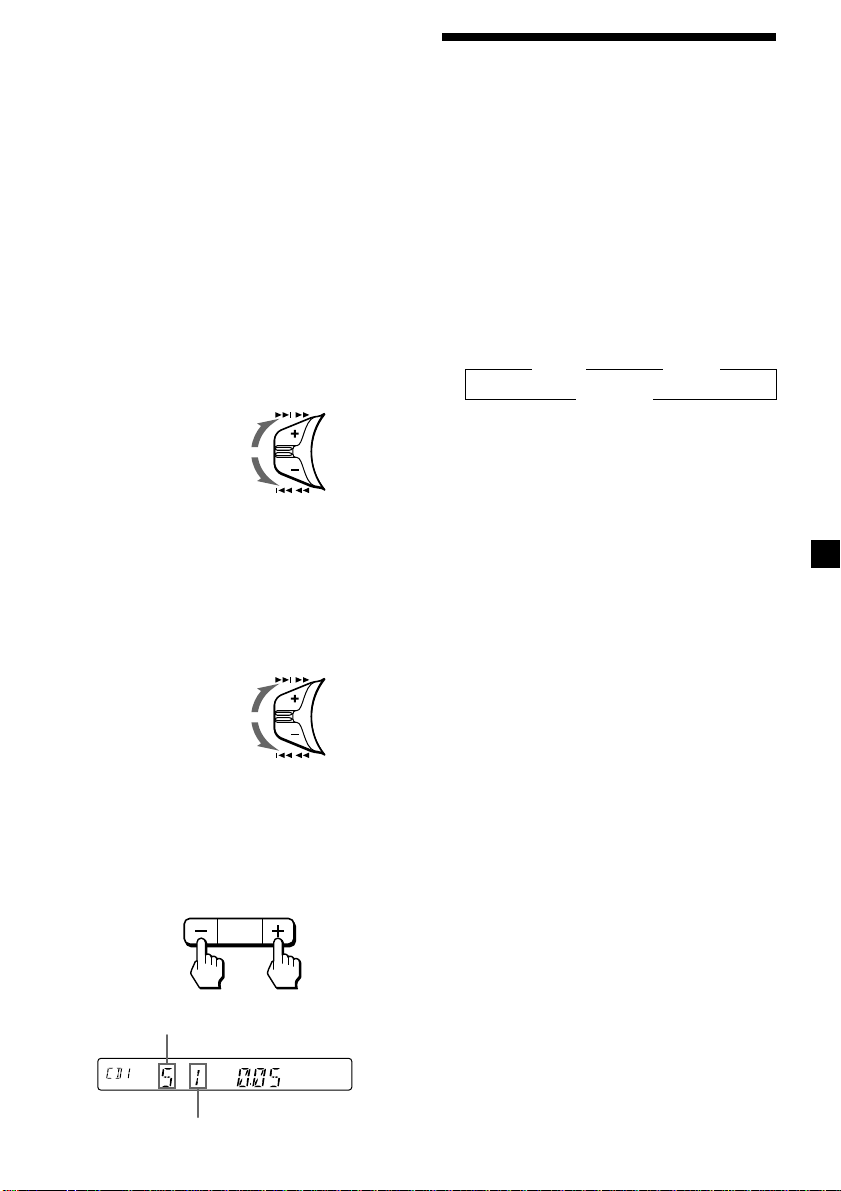
Uwaga
Jeżeli poszczególne tytuły płyt składają się z wielu
znaków, może się zdarzyć, że:
— Niektóre znaki nie zostaną wyświetlone
— Funkcja Auto Scroll nie będzie działać.
Wskazówka
Aby manualnie wywołać przesuwowe wyświetlenie
nazwy MD lub CD TEXT, należy po uaktywnieniu
funkcji Auto Scroll, nacisnąć (SHIFT) i (1) (N)
(manualne sterowane wyświetlenie przesuwowe).
Zlokalizowanie poszczególnych
tytułów nagrań
— Automatic Music Sensor (AMS =
automatyczny sensor muzyki)
Podczas odtwarzania, przesunąć
kontrolkę SEEK/AMS w górę lub w dół i
zwolnić dla każdego tytułu, który
zostanie pominięty.
Aby zlokalizować
następne tytuły
Aby zlokalizować
poprzednie tytuły
SEEK / AMS
Zlokalizowanie poszczególnych miejsc
na nagraniu
— Tryb manualnego przeszukiwania
Podczas odtwarzania, przesunąć
kontrolkę SEEK/AMS w górę lub w dół i
przytrzymać. Zwolnić kontrolkę po
zlokalizowaniu poszukiwanego miejsca.
Przeszukiwanie
do przodu
Przeszukiwanie
przez cofanie
SEEK / AMS
Powtórne odtwarzanie
tytułów — Tryb Repeat play
Użytkownik może wybrać:
•tryb REP-1 – aby powtórzyć jeden tytuł.
•tryb REP-2 – aby powtórzyć płytę.
1 Podczas odtwarzania nacisnąć przycisk
(SHIFT), następnie kilkakrotnie naciskać
(3) (PLAY MODE) do wyświetlenia
wskaźnika “REP”.
2 Kilkakrotnie naciskać przycisk (4) (n)
do wyświetlenia wskaźnika wybranego
nastawu.
z REP-1 z REP-2
REP-OFF Z
Rozpoczyna się powtórne odtwarzanie.
3 Nacisnąć przycisk (SHIFT).
Aby przywrócić normalny tryb odtwarzania, w
etapie 2, powyżej, wybrać pozycję
“REP-OFF”.
Przełączanie na inny dysk
W trybie odtwarzania, proszę nacisnąć
jedną ze stron przycisku (PRESET/DISC).
Rozpoczyna się odtwarzanie wybranej
płyty w aktualnie uaktywnionym
odtwarzaczu.
–
Dla poprzednich płyt Dla kolejnych płyt
Numer płyty
Numer tytułu
PRESET
DISC
+
21
Page 74

Odtwarzanie tytułów w
przypadkowej kolejności
— Tryb Shuffle play
Użytkownik może wybrać:
•tryb SHUF-1 – odtworzenie wszystkich
tytułów aktualnie odtwarzanej płyty, w
przypakowej kolejności.
•tryb SHUF-2 – odtworzenie wszystkich
tytułów w aktualnie auktywnionym
odtwarzaczu, w przypadkowej kolejności.
•tryb SHUF-ALL – odtworzenie w
przypadkowej kolejności wszystkich tytułów
płyt umieszczonych we wszystkich,
podłączonych odtwarzaczach.
1 Podczas odtwarzania, nacisnąć przycisk
(SHIFT), następnie kilkakrotnie przycisk
(3) (PLAY MODE) do wyświetlenia
wskaźnika “SHUF”.
2 Kilkakrotnie naciskać przycisk (4) (n)
do wyświetlenia wybranego nastawu.
z SHUF-1 z SHUF-2
SHUF-OFF Z SHUF-ALL Z
Rozpoczyna się odtwarzanie w
przypadkowej kolejności.
3 Nacisnąć (SHIFT).
Wybranie pozycji “SHUF-OFF” w etapie 2,
powyżej, przywraca normalny tryb
odtwarzania.
Informacje
dodatkowe
Konserwacja
Wymiana bezpiecznika
Przed wymianą bezpiecznika, należy
sprawdzić czy ilość amperów odpowiada
ilości podanej na oryginalnym bezpieczniku.
Jeżeli bezpiecznik przepalił się, należy
sprawdzić podłączenie zasilania i wymienić
bezpiecznik. Jeżeli bezpiecznik ponownie
przepali się, może być to sygnałem
wewnętrznego defektu sprzętu. W takim
wypadku, proszę skonsultować się z
najbliższym punktem obsługi firmy Sony.
Bezpiecznik
(10 A)
Ostrzeżenie
Nie należy nigdy korzystać z bezpiecznika o
wyższej, od podanej na dostarczonym ze
sprzętem bezpieczniku, wartości znamionowej
amperów, gdyż mógłby on spowodować
uszkodzenie sprzętu.
22
Page 75

Oczyszczanie łączy
Sprzęt może nie działać prawidłowo jeżeli
łącza pomiędzy panelem a głównym
korpusem są zanieczyszczone. Aby temu
zapobiec, należy otworzyć przedni panel przez
lekkie naciśnięcie w miejscu oznaczonym
(RELEASE), zdjąć panel i wyczyścić łącza
wacikiem, lekko zwilżonym alkoholem. Nie
należy wywierać nacisku. W przeciwnym
wypadku można uszkodzić łącza.
Wymontowanie sprzętu
1
Klucz zwalniający
(dostarczony)
2
Główny korpus sprzętu
Wewnętrzna powierzchnia
przedniego panelu
Uwagi
• Z uwagi na bezpieczeństwo, przed rozpoczęciem
oczyszczania złączy, należy wyłączyć silnik i wyjąć
kluczyk ze stacyjki.
• Złączy nie dotykać bezpośrednio gołą ręką ani
przedmiotami metalowymi.
3
4
23
Page 76

Dane techniczne
Magnetofon
Ścieżka taśmy 4-ścieżkowy 2-kanałowy
stereo
Kołysanie i drżenie dźwięku
0,08 % (WRMS)
Odpowiedź częstotliwościowa
30 – 18.000 Hz
Odstęp psofometryczny
Rodzaje kaset
TYPE II, IV 61 dB
TYPE I 58 dB
Tuner
FM
Zakres strojenia 87,5 – 108,0 MHz
Gniazdko anteny Łącze anteny zewnętrznej
Częstotliwość pośrednia 10,7 MHz
Czułość używalna 9 dBf
Wyborczość 75 dB przy 400 kHz
Odstęp psofometryczny 65 dB (stereo),
68 dB (mono)
Harmoniczne zniekształcenie przy 1 kHz
0,7 % (stereo),
0,4 % (mono)
Rozdzielczość 35 dB at 1 kHz
Odpowiedź częstotliwościowa
30 – 15.000 Hz
MW/LW
Zakres strojenia MW: 531 – 1.602 kHz
LW: 153 – 281 kHz
Gniazdko anteny Łącze anteny zewnętrznej
Częstotliwość pośrednia 10,7 MHz/450 kHz
Czułość MW: 30 µV
LW: 50 µV
Ogólne
Wyjścia Wyjścia audio (tylko dla
Regulacje barwy dźwięku Bass ±8 dB przy 100 Hz
Zapotrzebowanie mocy Akumulator 12 V DC
Wymiary Około 188 × 58 × 181 mm
Wymiary montażowe Około 182 × 53 × 164 mm
Waga Około 1,2 kg
Dostarczony osprzęt Elementy instalacyjne i
Osprzęt opcjonalny Pilot rotacyjny RM-X4S
Sprzęt opcjonalny Odtwarzacz CD ze
(tylko dla XR-C33R) zmieniaczem dysków
XR-C33R)
Przewód sterowania
przekaźnikiem
automatycznej anteny
Przewód sterowania
zasilaniem wzmacniacza
mocy (tylko dla XR-C33R)
Wysokie ±8 dB przy 10 kHz
(uziemienie ujemne)
(szer./wys./gł.)
(szer./wys./gł.)
łączeniowe (1 zestaw)
Etui na przedni panel (1)
Kabel BUS (dostarczony z
przewodem o wtyku RCA)
RC-61 (1 m), RC-62 (2 m)
(tylko dla XR-C33R)
(10 płyt)
CDX-828, CDX-737
zmieniacz dysków MD
(6 płyt)
MDX-65
Inne zmieniacze CD/MD
wyposażone w system
Sony-BUS
Selektor źródła
XA-C30
Wzmacniacz
Wyjścia Wyjścia głośnikowe
(złączniki szczelne)
Impedancja głośników 4 – 8 ohmów
Maksymalna moc na wyjściu
45 W × 4 (przy 4 ohmach)
24
Wygląd zewnętrzny oraz dane techniczne mogą ulec
zmianie bez uprzedzenia.
Page 77

Usuwanie usterek
Niżej podana lista kontrolna służy jako pomoc w usuwaniu ewentualnych błędów, które mogą
wystąpić podczas eksploatacji sprzętu.
Przed skorzystaniem z listy kontrolnej, zaleca się sprawdzenie podłączeń i czynności operacyjnych.
Ogólne
Usterka
Brak dźwięku.
Dane zaprogramowane w
pamięci sprzętu, zostały
wymazane.
Brak wskaźników na
wyświetlaczu.
Odtwarzanie taśmy
Usterka
Dźwięk ulega zniekształceniu.
Funkcja AMS nie działa
prawidłowo.
Przyczyna/Sposób usunięcia usterki
• Anulować funkcję ATT.
• Przy dwugłośnikowych systemach, ustawić kontrolkę zaniku
w pozycji środkowej.
• Pierścień regulacyjny regulujący poziom głośności przekręcać
w kierunku przeciwnym do ruchu wskazówek zegara.
• Odłączony przewód zasilania lub akumulator.
• Naciśnięto przycisk zerowania.
n Ponownie zakodować w pamięci sprzętu.
Zdjąć przedni panel i oczyścić złącza. Szczegóły, patrz
“Oczyszczanie łączy” (strona 23).
Przyczyna/Sposób usunięcia usterki
Zanieczyszczona głowica taśmy.
n Oczyścić głowicę, dostępną w handlu kasetą czyszczącą na
sucho.
• Szmery w przerwach między tytułami.
• Przerwa między tytułami jest za krótka (mniej niż cztery
sekundy).
• Kontrolka SEEK/AMS została przesunięta ku górze
bezpośrednio przed odtworzeniem następnych tytułów.
• Kontrolka SEEK/AMS została przesunięta w dół bezpośrednio
po rozpoczęciu odtwarzania tytułu.
• Długa przerwa lub część nagrania o niskiej częstotliwości lub
bardzo niskim poziomie dźwięku, jest traktowana przez
sprzęt jako przerwa w nagraniu.
ciąg dalszy na następnej stronie n
25
Page 78

Odbiór audycji radiowych
Usterka
Zaprogramowane strojenie nie
działa.
Automatyczne strojenie nie
funkcjonuje.
Nie można odbierać stacji.
Dźwięk jest zniekształcony
szumami.
Wskaźnik “ST” miga.
Funkcje RDS
Usterka
Tryb poszukiwania SEEK,
włącza się po paru sekundach
słuchania.
Brak migawek o ruchu
drogowym.
PTY wyświetla wskaźnik
“NONE”.
Przyczyna/Sposób usunięcia usterki
• W pamięci zakodować właściwą częstotliwość.
• Sygnał transmitowanej audycji jest za słaby.
Sygnał emitowanej audycji jest za słaby.
n Proszę dostroić ręcznie.
Podłącz przewód sterowania anteną (niebieski) lub dodatkowy
przewód zasilający (czerwony) do przewodu zasilającego
samochodowy wzmacniacz antenowy.
(Gdy w samochodzie jest wbudowana antena FM/MW/LW
tylko w tylną lub boczne szyby).
• Dokładnie dostroić częstotliwość.
• Sygnał transmitowanej audycji jest za słaby.
n Nastawić na tryb MONO (strona 11).
Przyczyna/Sposób usunięcia usterki
Stacja nie emituje serwisu TP lub emitowany sygnał jest słaby.
n Naciskać (AF/TA) do wyświetlenia wskaźnika “AF TA-OFF”.
• Uaktywnić funkcję “TA”.
• Stacja, wbrew wskaźnikowi TP nie transmituje migawek o
ruchu drogowym.
n Proszę dostroić inną stację nadawczą.
Stacja nie wysyła sygnałów indetyfikujących rodzaje
programów.
Odtwarzanie płyt CD/MD (tylko dla XR-C33R)
Usterka
Przeskoki dźwięku.
Nie można wyłączyć wskaźnika
“--------”.
Przyczyna/Sposób usunięcia usterki
Zanieczyszczona lub uszkodzona płyta.
Płycie MD będzie można nadać nazwę dopiero po podłączeniu
odtwarzacza płyt CD, wyposażonego w funkcję pliku danych.
n Przez dwie sekundy naciskać (PTY).
26
Page 79

Wskaźniki błędów (jeżeli podłączono dodatkowy odtwarzacz płyt CD/MD)
(tylko dla XR-C33R)
Następujące wskaźniki świetlne migają przez około pięć sekund i rozlega się alarmowy sygnał
dźwiękowy.
Wskaźnik Przyczyna
NO MAG
NO DISC
NG DISCS
ERROR
BLANK
RESET
NO READY
HI TEMP
*1W przypadku usterki, powstałej podczas odtwarzania płyty CD lub MD, numery płyt nie zostaną wyświetlone.
2
Numer płyty, która spowodowała wystąpienie usterki ukaże się na wyświetlaczu.
*
W komponencie CD/MD nie
umieszczono magazynku płyt.
W odtwarzaczu CD/MD nie
umieszczono płyty.
Dysk CD/MD nie zostaje odtworzony
z niewiadomego powodu.
Płyta CD jest zanieczyszczona lub
odwrotnie ułożona.*
1
*
Płyta MD nie zostaje odtworzona ze
względu na jakiś błąd.*
Brak nagrań na płycie MD.*
1
*
Zmiennik dysków CD/MD nie pracuje
z przyczyn nieznanych.
Otwarta osłona odtwarzacza MD lub
płyty MD są niewłaściwie
umieszczone w odtwarzaczu.
Temperatura otoczenia wynosi ponad
50°C.
2
2
2
Sposób usunięcia usterki
Wsunąć magazynek płyt do
odtwarzacza CD/MD.
Umieścić płyty w odtwarzaczu CD/
MD.
Proszę wymienić dysk CD/MD.
Oczyścić lub właściwie umieścić płytę
CD.
Wymienić płytę MD na inną.
Odtworzyć nagraną płytę MD.
Proszę nacisnąć przycisk “reset” na
korpusie sprzętu.
Zamknąć osłonę lub właściwie ułożyć
płyty MD.
Proszę poczekać, aż temperatura
otoczenia spadnie poniżej 50˚C.
Jeżeli wyżej podane wskazówki nie pomogą w usunięciu usterki, należy skonsultować się z
najbliższym punktem obsługi lub sprzedaży produktów firmy Sony.
27
Page 80

Hoşgeldiniz!
Sony kaset çaları satın aldığınız için teşekkür
ederiz. Bu ünite ile aşağıdaki kumanda
aksesuarını kullanarak çeşitli özellikleri zevkle
kullanabilirsiniz.
İsteğe bağlı aksesuar
Döner kumanda (RM-X4S)
Yalnız XR-C33R için:
Kaset ve radyo işlevinin yanı sıra, sisteminizi
tercihe bağlı bir CD/MD ünitesi*1 ekleyerek de
genişletebilirsiniz.
Bu üniteyi veya CD TEXT işlevi olan tercihe
bağlı bir CD ünitesini çalıştırdığınızda, bir CD
TEXT diski*2 çalarsanız, göstergede CD TEXT
bilgisi görülür.
*1Bir CD changer, MD changer, CD çalar veya MD
çalar bağlayabilirsiniz.
2
*
CD TEXT diski sanatçının ismi ve parçaların
isimleri gibi bilgileri içeren bir audio CD’dir.
Bu bilgi diskin üzerine kaydedilmiştir.
Tedbirler
• Eğer otomobilinizi direkt güneş ışığına tabi bir
yere park ettiyseniz ve otomobilin iç ısısı
önemli ölçüde arttı ise, üniteyi çalıştırmadan
önce soğumasını bekleyiniz.
• Eğer üniteye güç gitmiyorsa, önce
bağlantıları kontrol ediniz. Eğer her şey
yolunda ise sigortayı kontrol ediniz.
• İki hoparlörlü sistemin hoparlörlerinden ses
gelmiyorsa fader kontrol düğmesini orta
pozisyona getiriniz.
• Kaset uzun süre çalarsa takılı güç
amplifikatörü dolayısıyla ısınabilir. Ancak bu
fonksiyonun kusurlu olduğuna işaret etmez.
Yüksek kaliteli ses sağlanması
Audio aletinin yanında içecek tutucuları varsa
ünitenin üzerine meyve suyu veya başka bir
içecek dökmemeye dikkat ediniz. Ünite veya
kaset üzerindeki şekerli artıklar kafaları kirletir
ve böylece ses kalitesi azalır veya ses üretimi
tamamen engellenir.
Kaset temizleme kitleri kafalardaki şekeri
temizleyemez.
Ünite hakkında kullanım kılavuzunda yer
almayan soru ve problemleriniz olduğu
takdirde en yakın Sony bayiine danışınız.
2
Page 81

Kaset notları
Kasetin bakımı
• Kasetin teyp yüzeyine dokunmayınız, her
türlü kir ve toz kafaları kirletir.
• Kasetleri hoparlör ve amplifikatör gibi
mıknatıs takılı aletlerden uzak tutunuz. Aksi
takdirde kayıtlı kasetlerde silinme veya
bozulma olabilir.
• Kasetleri direkt güneş ışığına, aşırı soğuğa
veya neme tabi bırakmayınız.
• Kasetteki gevşeklik ünitenin kaseti sarmasına
yol açabilir. Kaseti yerleştirmeden önce
kurşunkalemle veya benzeri bir obje ile
makarayı çevirip gevşekliği gideriniz.
Gevşeklik
• Bozuk kasetler ve gevşek etiketler kaseti
yerleştirirken veya çıkarırken problem
çıkarabilir. Gevşek etiketleri çıkarınız veya
yenisi ile değiştiriniz.
90 dakikadan uzun kasetler
90 dakikadan uzun kasetlerin kullanılması
sürekli uzun süreli çalma durumunun dışında
tavsiye edilmez. Bu kasetlerde kullanılan
bantlar çok incedir ve kolayca kopmaya
meyillidirler. Bu kasetlerin sürekli çalınması ve
durdurulması kasetin teyp mekanizmasına
takılmasına yol açar.
• Kaseti çalarken ses bozulabilir. Kasetçalar
kafası her 50 saatlik kullanımdan sonra
temizlenmelidir.
3
Page 82

İçindekiler
Yalnız bu ünite
Kontrol düğmelerinin yerleri ................................ 5
Başlarken
Ünitenin ayarı ..................................................6
Ön panelin sökülmesi......................................6
Saatin ayarlanması ......................................... 7
Kasetçalar
Kaset dinlenmesi .............................................8
Kasetin çeşitli kiplerde çalınması ....................9
Radyo
İstasyonların otomatik olarak hafızaya alınması
— Best Tuning Memory (BTM) .................. 9
Yalnız arzu edilen istasyonların hafızaya
alınması....................................................10
Hafızaya alınmış istasyonların dinlenmesi ....10
RDS
RDS fonksiyonu hakkında .............................11
İstasyon isminin görülmesi ............................11
Aynı programın otomatik olarak tekrar
ayarlanması
— Alternative Frequences (AF)................12
Trafik haberlerinin dinlenmesi .......................13
RDS istasyonlarını AF ve TA verilerine
ayarlamak.................................................14
İstasyonun program tipine göre
yerleştirilmesi ...........................................15
Saatin otomatik ayarı .................................... 16
Ek donatım ile
CD/MD ünitesi (yalnız XR-C33R için)
CD veya MD’nin çalınması............................ 20
Parçaların tekrar çalınması
— Repeat play .........................................21
Parçaların rasgele çalınması
— Shuffle play ..........................................22
Diğer Fonksiyonlar
Döner kumandanın etiketlendirilmesi ............16
Döner kumandanın kullanılması ................... 17
Ses özelliklerinin ayarlanması .......................18
Sesin kısılması ..............................................18
Ses ve gösterge ayarlarının değiştirilmesi .... 19
Basın yükseltilmesi
— D-bass ................................................. 19
4
Ek bilgi
Bakım ............................................................22
Ünitenin sökülmesi ........................................23
Özellikler ....................................................... 24
Problem arama kılavuzu ............................... 25
Page 83

Kontrol düğmelerinin yerleri
MODE
SEEK / AMS
SOUND
SOURCE
6
D-BASS
AF/TAPTYDSPL
1
2
OFF
3
+
–
PRESET
DISC
SHIFT SET UP
RELEASE
OFF
Detaylar için listedeki sayfalara başvurunuz.
1 SEEK/AMS (seek/Automatic Music
Sensor/manual search) kontrolü
8, 10, 15, 21
2 MODE (*) tuşu
Kaset çalışı sırasında:
Çalış yönünün değiştirilmesi 8
Radyo yayını sırasında:
BAND seçimi 9, 10
CD veya MD çalışı sırasında:
CD/MD ünite seçimi 20
3 SOURCE (TAPE/TUNER/CD/MD) tuşu
8, 9, 10, 13, 20
4 Kadran (ses/bas/tiz/sol-sağ/arka-ön
kontrolü) 7, 18
5 SOUND tuşu 18
6 Gösterge penceresi
7 DSPL (gösterge kipini değiştirme) tuşu
8, 11, 20
8 6 (eject) tuşu 8
9 PTY düğmesi
RDS programı 15
PLAY MODE
564321
XR-C33R
!º PRESET/DISC tuşu (XR-C33R)
Radyo yayını sırasında:
Kaydedilmiş istasyonların seçimi
10
CD/MD çalışı sırasında:
Diskin değiştirilmesi 21
PRST tuşu (XR-3100R)
Radyo yayını sırasında:
Kaydedilmiş istasyonların seçimi 10
!¡ AF/TA düğmesi 12, 13, 14
!™ RELEASE (ön paneli sökme) düğmesi
6, 23
!£ Ayar tuşu (ünitenin ön yüzüne ön
panelin arkasına yerleştirilmiştir) 6
!¢ OFF tuşu 6, 8
!∞ SHIFT tuşu
PLAY MODE 9, 10, 11, 12, 14, 21, 22
SET UP 7, 16, 19, 20
!§ POWER SELECT düğmesi (ünitenin
üzerinde)
Kurma/Bağlantılar kılavuzunda “POWER
SELECT düğmesi” ne bakınız.
!¶ Numara tuşları 10, 13, 14
!• D-BASS kontrolü 19
Manuel’deki ön panel resmi XR-C33R modeline aittir.
5
Page 84

Başlarken
Ünitenin ayarı
Üniteyi ilk bağlamanızdan önce veya
otomobilin aküsünü değiştirdikten sonra,
üniteyi ayarlamalısınız.
Ön paneli çıkarınız ve ayar düğmesine
tükenmez kalem gibi sivri uçlu bir obje ile
basınız.
Ayar tuşu
Not
Ayar tuşuna basmak saat ayarını ve bazı kaydedilmiş
işlevleri siler.
Ön panelin sökülmesi
Üniteyi çalınmaktan korumak için bu ünitenin
ön panelini sökebilirsiniz.
1 (OFF) tuşuna basınız.
2 (RELEASE) tuşuna basınız, ardından ön
paneli biraz sola doğru kaydırınız ve
kendinize doğru çekerek çıkarınız.
(OFF)
Ön panelin takılması
Ön panelin a parçasını ünitenin b parçasına
gösterildiği üzere takınız ve klik sesi gelene
kadar sol tarafı yerine itiniz.
a
b
Notlar
• Ön paneli baş aşağı takmamaya dikkat ediniz.
• Ön paneli takarken üniteye doğru sert şekilde
bastırmayınız.
• Ön panelin gösterge penceresine sert şekilde
bastırmayınız veya aşırı basınç uygulamayınız.
• Ön paneli direkt güneş ışığına veya sıcak hava
kanalları gibi ısı kaynaklarına maruz bırakmayınız
ve nemli bir yerde muhafaza etmeyiniz. Ön paneli
hiçbir zaman ısının bir hayli artabileceği direkt
güneş ışığına park edilmiş bir otomobilin kontrol
paneline koymayınız.
Dikkat ikazı
Ön paneli çıkarmadan kontak anahtarını OFF
pozisyonuna getirirseniz, birkaç saniye için
dikkat ikazı çalar (yalnızca POWER SELECT
düğmesi A pozisyonuna getirilmiş ise).
Tercihe bağlı bir güç amplifikatörü bağlarsanız
ve dahili amplifikatörü kullanmazsanız uyarı
sinyali kapanmış olur.
(RELEASE)
Notlar
• Paneli üniteden sökerken düşürmemeye dikkat
ediniz.
• Paneli ünite açık durumda iken sökerseniz,
hoparlörlerin zarar görmemesi için güç otomatik
olarak kesilir.
• Ön paneli yanınızda taşıdığınızda, ön panel
çantasını kullanınız.
6
Page 85

Saatin ayarlanması
2 (SHIFT) tuşuna basınız.
Saat 24-saatlik dijital bir işaret kullanır.
Örnek: Saati 10:08’e ayarlamak
1 (SHIFT) tuşuna basınız, ardından
“CLOCK” görülene kadar tekrar tekrar
(2) (SET UP) tuşuna basınız.
1 (4) (n) tuşuna tuşuna basınız.
Saat işareti yanıp söner.
2 Saati ayarlayınız.
geriye gitmek için
ileri gitmek için
3 (4) (n) tuşuna tuşuna basınız.
Dakika işareti yanıp söner.
Saat çalışmaya başlar.
3 (SHIFT) tuşuna basınız.
Saatin ayarı bittikten sonra, gösterge
normal çalış kipine geri döner.
Not
Ünitenin üzerindeki POWER SELECT düğmesi B
pozisyonuna ayarlı ise, önce gücü açınız, sonra saati
ayarlayınız.
4 Dakikayı ayarlayınız.
geriye gitmek için
ileri gitmek için
7
Page 86

Kasetçalar
Kasetin sarılması
Çalma sırasında, SEEK/AMS düğmesini
yukarı veya aşağı itip tutunuz.
SEEK / AMS
İleri
Kaset dinlenmesi
Çalma otomatik olarak başlar
Çalma otomatik olarak başlar.
Bir kaset yerleştirilmiş ise, çalmaya başlamak
için “FWD” veya “REV” görülene kadar tekrar
tekrar (SOURCE) tuşuna basınız.
Yukarı yüz çalıyor.
Aşağı yüz çalıyor.
Öneri
Teybin çalma yönünü değiştirmek için, (MODE)
(*) tuşuna basınız.
Aşağıdakilerden biri için Basınız
Çalmayı durdurmak (OFF)
Kaseti çıkarmak 6
Geri
İleri veya geri sararken teybi çalmak için,
(MODE) (*) tuşuna basınız.
Belirli bir parçanın bulunması
— Automatic Music Sensor (AMS)
Çalma esnasında SEEK/AMS kontrol
düğmesini yukarı veya aşağı itiniz ve
atlamak istediğiniz her parça için
düğmeyi bırakınız.
Bir seferde 9 parçaya kadar atlayabilirsiniz.
Sonraki parçayı
bulmak için
Önceki parçayı
bulmak için
Not
AMS işlevi çalışmaz, eğer:
— parçaların aralarındaki boşluklar dört saniyeden
daha kısa ise
— parçaların arasında ses varsa
— kısık sesli veya sessiz uzun bölümler varsa.
SEEK / AMS
Gösterge işaretlerinin değiştirilmesi
(DSPL) tuşuna her bastığınızda, işaret
aşağıdaki gibi değişir:
z Teybin çalması z Saat
Frekans* Z
* Aşağıdaki işlevlerden biri açık iken.
— ATA işlevi
— AF/TA işlevi
Dilediğiniz işareti seçtikten birkaç saniye sonra
gösterge otomatik olarak Hareket Gösterge
kipine geçer.
Hareket Gösterge kipinde yukarıdaki tüm
işaretler bir bir sırayla göstergeden geçer.
Öneri
Hareket Gösterge kipi kapatılabilir (“Ses ve gösterge
ayarlarının değiştirilmesi” ne bakınız: sayfa 19).
8
Page 87

Kasetin çeşitli kiplerde
çalınması
Kaseti çeşitli kiplerde çalabilirsiniz:
• REP (Repeat Play) çalan parçayı tekrarlar.
• METAL (Metal) metal veya CrO2 bir kaset
çalmanızı sağlar.
• BL SKP (Blank Skip) sekiz saniyeden uzun
boşlukları atlar.
• ATA (Automatic Tuner Activation) teybi
sararken otomatik olarak radyoya döner.
1 Çalma sırasında (SHIFT) tuşuna basınız.
Göstergede “SHIFT-ON” görülür.
2 Dilediğiniz çalma kipi görülene kadar
tekrar tekrar (3) (PLAY MODE) tuşuna
basınız.
(3) (PLAY MODE) tuşuna her bastığınızda
işaret aşağıdaki gibi değişir:
REP n METALn BL SKP n ATA
Radyo
İstasyonların otomatik
olarak hafızaya alınması
— Best Tuning Memory (BTM)
Ünite en güçlü sinyalleri yayan istasyonları
seçer ve onları frekansları sırasınca kaydeder.
Her bantta (FM1, FM2, FM3, MW ve LW) en
çok altı istasyon kaydedebilirsiniz.
Dikkat
Araba kullanırken istasyonları ayarlıyorsanız,
kazaları önlemek için “Best Tuning Memory”
işlevini kullanınız.
1 Radyoyu seçmek için tekrar tekrar
(SOURCE) tuşuna basınız.
(SOURCE) tuşuna her basışınızda,
kaynaklar şu şekilde görülür:
z TUNER z CD* z MD* z TAPE
3 “ON” işlevini seçmek için (4) (n)
tuşuna basınız.
Çalış kipi başlar.
4 (SHIFT) tuşuna basınız.
Normal çalma kipine dönmek için yukarıda
adım 3’deki “OFF” tuşunu seçiniz.
Not
“SFT” işareti görülürse, kip ayarını tamamlamak için
(SHIFT) tuşuna basınız.
* Uygun ek donanım bağlı değil ise, işaret
görülmeyecektir (yalnız XR-C33R için).
2 Kanalı seçmek için tekrar tekrar (MODE)
tuşuna basınız.
(MODE) tuşuna her bastığınızda, kanallar
şu şekilde görülür:
z FM1 z FM2 z FM3 z MW z LW
3 (SHIFT) tuşuna basınız, ardından
“B.T.M” görülene kadar tekrar tekrar
(3) (PLAY MODE) tuşuna basınız.
4 (4) (n) tuşuna basınız.
Ünite, frekans sırasına göre istasyonları
numara tuşlarına kaydeder.
Ayar kaydedildiğinde bir uyarı sinyali
duyulur.
5 (SHIFT) tuşuna basınız.
Notlar
• Ünite zayıf sinyal yayan istasyonları kaydetmez.
Yalnız birkaç istasyon alınabiliyorsa, bazı numara
tuşları eski ayarlarını korur.
• Göstergede bir numara görülüyorsa, ünite
istasyonları görülen numaradan itibaren
kaydetmeye başlar.
9
Page 88
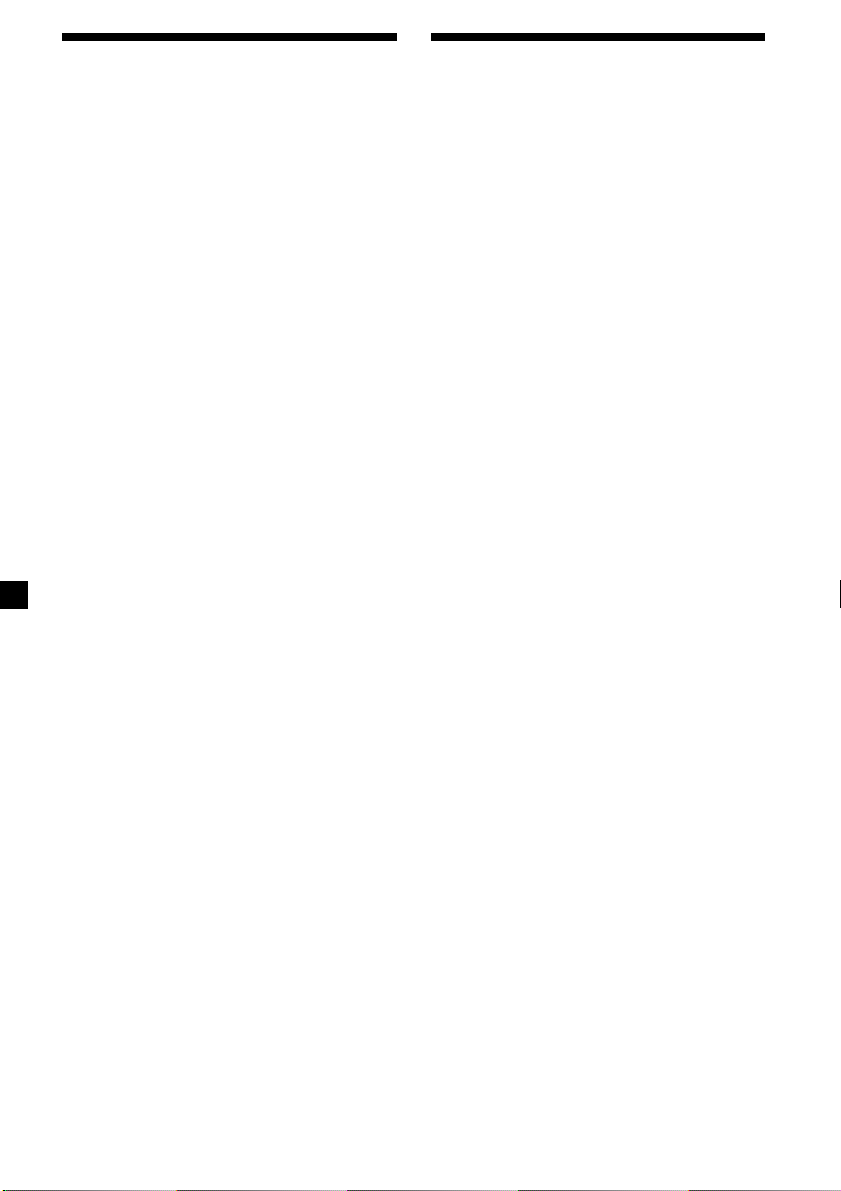
Yalnız arzu edilen
istasyonların hafızaya
alınması
18 FM istasyonunu (FM1, 2, ve 3'ün her biri
için 6), 6 MW istasyonunu ve 6 LW
istasyonunu dilediğiniz gibi hafızaya
alabilirsiniz.
Hafızaya alınmış
istasyonların dinlenmesi
1 Radyoyu seçmek için tekrar tekrar
(SOURCE) tuşuna basınız.
2 Kanalı seçmek için tekrar tekrar (MODE)
tuşuna basınız.
1 Radyoyu seçmek için tekrar tekrar
(SOURCE) tuşuna basınız.
2 Kanalı seçmek için tekrar tekrar (MODE)
tuşuna basınız.
3 Ayar numara tuşuna kayıt etmek
istediğiniz istasyonu ayarlamak için
SEEK/AMS Kontrol düğmesini yukarı
veya aşağı itiniz.
4 “MEM” görülene kadar dilediğiniz ((1) –
(6) arası) numara tuşunu basıp tutunuz.
Göstergede numara tuşunun işareti görülür.
Not
Aynı numara tuşuna başka bir istasyonu
kaydederseniz, daha önce kaydedilen istasyon silinir.
3 Dilediğiniz istasyonun kayıtlı olduğu
numara tuşuna ((1) – (6) arası) basınız.
Öneri
İstasyonları hafızada kayıtlı oldukları sıra ile dinlemek
için (PRESET/DISC) ((PRST)) düğmesinin iki tuşuna
birden basınız (Preset Search Function).
Daha önce ayarlanan bir istasyonu
bulamıyorsanız
İstasyonu aramak için SEEK/AMS
kontrolü yukarı veya aşağı itip bırakınız
(otomatik ayarlama).
Ünite, bir istasyon bulduğunda tarama
durur. Dilediğiniz istasyonu bulana kadar
SEEK/AMS kontrolü tekrar tekrar yukarı
veya aşağı itiniz.
Not
Otomatik ayar çok sık duruyorsa, (SHIFT) tuşuna
basınız, ardından “LOCAL” (yerli arama kipi) görülene
kadar tekrar tekrar (3) (PLAY MODE) tuşuna
basınız. Ardından “LOCAL-ON” işlevini seçmek için
(4) (n) tuşuna basınız. (SHIFT) tuşuna basınız.
Yalnız oldukça güçlü sinyal yayan istasyonlar
ayarlanacaktır.
Öneri
Dinlemek istediğiniz istasyonun frekansını biliyorsanız
SEEK/AMS düğmesini dilediğiniz frekans görünene
kadar yukarı veya aşağı itip tutunuz (manüel ayar).
10
Page 89

FM Stereo sinyali zayıf ise
— Mono kipi
1 Radyo yayını sırasında (SHIFT) tuşuna
basınız, ardından “MONO” görülene
kadar tekrar tekrar (3) (PLAY MODE)
tuşuna basınız.
2 “MONO-ON” görülene kadar tekrar
tekrar (4) (n) tuşuna basınız.
Ses yükselir, fakat mono olur (“ST” kaybolur).
3 (SHIFT) tuşuna basınız.
Normal kipe geri dönmek için yukarıda adım
2’deki “MONO-OFF” işlevini seçiniz.
Gösterge işaretinin değiştirilmesi
(DSPL) tuşuna her bastığınızda, işaret
aşağıdaki gibi değişir:
Frekans (İstasyon İsmi)*
* RDS verisi yayan bir FM istasyonu ayarladığınızda,
istasyonun ismi görülür.
Dilediğiniz işareti seçtikten birkaç saniye sonra
gösterge otomatik olarak Hareket Gösterge
Kipine geçer.
Hareket gösterge kipinde yukarıdaki tüm
işaretler sırayla göstergeden geçer.
Öneri
Hareket Gösterge kipi kapatılabilir (“Ses ve gösterge
ayarlarının değiştirilmesi” ne bakınız: sayfa 19).
˜˜
˜ Saat
˜˜
RDS
RDS fonksiyonu
hakkında
Radio Data System (RDS), FM istasyonlarının
normal radyo program sinyalleri ile ilave dijital
bilgi göndermesini sağlayan bir yayın servisidir.
Oto Stereo çeşitli servis imkanları sunmaktadır.
Bu imkanlardan birkaçı şunlardır: aynı
programı otomatik olarak tekrar ayarlamak,
trafik haberlerini dinlemek ve bir istasyonu
program türüne göre yerleştirmek.
Notlar
• Ülkeye ve bölgeye göre tüm RDS’nin tüm
fonksiyonları çalışmayabilir.
• Sinyal gücünün zayıf olduğu hallerde veya istasyon
RDS verileri aktarmaya ayarlanmamış ise RDS tam
anlamıyla çalışmayabilir.
İstasyon isminin
görülmesi
İstasyon isminin ışıkları göstergede görülür.
Bir FM istasyonu seçiniz (sayfa 9).
RDS verisi aktaran bir FM istasyonu
ayarladığınızda, göstergede istasyonun
ismi görülür.
Not
“ *” işareti bir RDS istasyonunun ayarlandığını
gösterir.
Göstergedeki işaretlerin değiştirilmesi
(DSPL) tuşuna her bastığınızda, işaret
aşağıdaki gibi değişir:
İstasyonun ismi (Frekans)
Dilediğiniz işareti seçtikten birkaç saniye sonra
gösterge otomatik olarak Hareket Gösterge
Kipine geçer.
Hareket gösterge kipinde yukarıdaki tüm
işaretler sırayla göstergeden geçer.
devamı bir sonraki sayfada n
˜˜
˜ Saat
˜˜
11
Page 90

Öneri
Hareket Gösterge kipi kapatılabilir (“Ses ve gösterge
ayarlarının değiştirilmesi” ne bakınız: sayfa 19).
Not
İstasyon RDS verileri aktarmıyorsa “NO NAME”
görülür.
Aynı programın otomatik
olarak tekrar
ayarlanması
— Alternative Frequences (AF)
Alternative Frequences (AF) fonksiyonu
otomatik olarak ağdaki en kuvvetli sinyali veren
istasyonu bulur ve ayarlar. Bu fonksiyon
sayesinde uzun bir yolculuk esnasında aynı
programı tekrar manüel bir ayar yapmak
zorunda kalmadan dinleyebilirsiniz.
Frekanslar otomatik olarak değişir.
98,5MHz
96,0MHz
Göstergedeki işaretlerin değiştirilmesi
(AF/TA) tuşuna her bastığınızda, işaret
aşağıdaki şekilde değişir:
” TA-ON ” AF TA-ON*
AF-ON “ AF TA-OFF “
* Bu işareti hem AF, hem de TA fonksiyonları için
seçiniz.
Notlar
• “NO AF” ve istasyonun ismi değişerek yanıp
sönüyorsa bu, ünitenin ağda başka bir istasyon
bulamadığı anlamına gelir.
• İstasyonun ismi AF işlevi açık olan bir istasyonu
seçtikten sonra yanıp sönüyorsa, bu başka bir
istasyonun bulunamadığını gösterir. İstasyonun ismi
yanıp sönerken (sekiz saniye içinde) SEEK/AMS
düğmesini yukarı veya aşağı itiniz. Ünite aynı PI
(Programme Identification) verisine sahip başka bir
frekans aramaya başlar (“PI SEEK” görülür ve ses
duyulmaz). Ünite başka bir frekans bulamazsa, “NO
PI” görülür ve ünite daha önce seçilen frekansa geri
döner.
Bölgesel bir programın dinlenmesi
“REG-ON” (bölgesel açık) işlevi başka bir
bölgesel istasyona atlamadan bölgesel
programlara ayarlı kalmanızı sağlar (AF işlevini
açmanıza gerek olmadan). Ünitenin fabrika
ayarı “REG-ON”dur, ancak bu işlevi kapatmak
istiyorsanız, aşağıdakileri yapınız.
İstasyon
102,5MHz
1 Bir FM istasyonu seçiniz (sayfa 9).
2 “AF-ON” görülene kadar tekrar tekrar
(AF/TA) tuşuna basınız.
Ünite aynı ağda daha güçlü sinyal veren bir
diğer istasyonu aramaya başlar.
Not
Bölgede başka bir istasyon yoksa ve başka bir
istasyon aramanız gerekmiyorsa, AF işlevini “AF TAOFF” görülene kadar tekrar tekrar (AF/TA) tuşuna
basarak kapatınız.
12
1 Radyo yayını sırasında (SHIFT) tuşuna
basınız, ardından “REG” görülene kadar
tekrar tekrar (3) (PLAY MODE) tuşuna
basınız.
2 “REG-OFF” görülene kadar tekrar tekrar
(4) (n) basınız.
3 (SHIFT) tuşuna basınız.
“REG-OFF” işlevini seçmek ünitenin aynı
ağ içindeki başka bölgesel istasyonlara
geçmesine yol açabilir.
Bölgeselin açık olması için, yukarıda adım
2’deki “REG-ON” işlevini seçiniz.
Not
Bu fonksiyon İngiltere’de ve diğer bazı bölgelerde
çalışmaz.
Page 91

Yerli bağlantı fonksiyonu
(Yalnız İngiltere için geçerli)
Yerli bağlantı fonksiyonu, ayarlarınızda kayıtlı
olmasa bile, diğer yerli istasyonları seçmenizi
sağlar.
1 Yerli bir istasyonun kayıtlı olduğu bir
numara tuşuna basınız.
2 Beş saniye içinde, yerli istasyonun
numara tuşuna tekrar basınız.
3 Bu işlemi dilediğiniz yerli programı
buluncaya kadar tekrarlayınız.
Trafik haberlerinin
dinlenmesi
Traffic Announcement (TA) ve Traffic
Programme (TP) verileri başka program
kaynaklarını dinleseniz dahi otomatik olarak
trafik haberleri veren bir FM istasyonunu
ayarlamanızı sağlar.
“TA-ON” veya “AF TA-ON” görülene
kadar tekrar tekrar (AF/TA) tuşuna
basınız.
Ünite trafik haberleri veren istasyonları
aramaya başlar. Ünite trafik haberleri
yayınlayan bir istasyon bulduğunda
göstergede “TP” görülür.
Trafik haberleri başlayınca göstergede “TA”
yanıp söner. Yanıp sönme trafik haberleri
bittiğinde son bulur.
Öneri
Trafik haberleri siz başka bir program kaynağını
dinlerken başlarsa, ünite otomatik olarak trafik
haberlerine geçer ve haberler bittiğinde otomatik
olarak daha önce dinlenilen program kaynağına
döner.
Notlar
• Dinlediğiniz istasyon trafik haberleri yayınlamıyorsa
beş saniye boyunca “NO TP” yanıp söner. Ardından
ünite trafik haberleri yayınlayan bir istasyon
aramaya başlar.
• Göstergede “EON” “TP” ile beraber görülürse ,
çalan istasyon aynı ağdaki başka istasyonların trafik
haberlerini yayınlıyordur.
Yayınlanan trafik haberlerinin iptal
edilmesi
(AF/TA) veya (SOURCE) tuşuna basınız.
Tüm trafik haberlerini iptal etmek için, “AF
TA-OFF” görülene kadar (AF/TA) tuşuna
basarak kapatabilirsiniz.
13
Page 92

Trafik haberlerinin ses ayarı
Haberleri kaçırmamak için trafik haberlerinin
ses seviyesini önceden ayarlayabilirsiniz.
Trafik haberleri başladığında ses otomatik
olarak önceden ayarladığınız seviyeye gelir.
1 Arzu ettiğiniz ses seviyesini seçin.
2 İki saniye için (AF/TA) tuşuna basınız.
“TA” görünmesiyle ayar hafızaya alınmış
demektir.
Acil haberlerin dinlenmesi
Radyo dinlerken acil bir duyuru gelirse
program otomatik olarak ona geçecektir.
Radyodan başka kaynak dinliyorsanız, acil
duyurular, AF veya TA açık ise duyulacaktır.
Ünite, bundan sonra, o sırada hangi kaynağı
dinlerseniz dinleyin otomatik olarak duyurulara
geçer.
RDS istasyonlarını AF ve
TA verilerine ayarlamak
RDS istasyonlarını ayarlarken ünite istasyon
verilerini ve frekanslarını kayıt eder, böylece
ayarladığınız istasyonu her dinleyişinizde AF
veya TA fonksiyonlarını açmanız gerekmez.
Özel kaydedilmiş istasyonlar için farklı bir ayar
(AF, TA, veya ikisi birden) veya tüm
kaydedilmiş istasyonlar için aynı ayarları
seçebilirsiniz.
Tüm ayarlanmış istasyonların aynı
ayara getirmesi
1 Bir FM istasyonu seçiniz (sayfa 9).
2 “AF-ON, ” “TA-ON” veya “AF TA-ON”
(AF ve TA işlevleri için) işlevini seçmek
için tekrar tekrar (AF/TA) tuşuna basınız.
“AF TA-OFF” işlevini seçerseniz yalnız RDS
istasyonları değil RDS olmayan istasyonlar
da kaydedilir.
3 (SHIFT) tuşuna basınız, ardından
“B.T.M” görülene kadar tekrar tekrar
(3) (PLAY MODE) tuşuna basınız.
4 “B.T.M” yanıp sönene kadar (4) (n)
tuşuna basınız.
14
5 (SHIFT) tuşuna basınız.
Ayarlanmış kanalların ayrı ayrı ayarı
1 Bir FM bandı seçiniz ve istenilen
istasyona ayarlayınız.
2 “AF-ON”, “TA-ON” veya “AF TA-ON”
işlevini (AF ve TA işlevlerinin ikisini
birden) seçmek için tekrar tekrar (AF/TA)
tuşuna basınız.
3 “MEM” görülene kadar dilediğiniz
numara tuşuna basıp tutunuz.
Başka istasyonları kaydetmek için adım
1’den itibaren tekrarlayınız.
Öneri
Önceden kaydedilmiş bir istasyonu ayarladıktan
sonra, önceden kaydedilmiş AF ya da TA ayarlarını
değiştirmek isterseniz, bunu AF ya da TA islevlerini
açarak ya da kapayarak yapabilirsiniz.
Page 93

İstasyonun program
tipine göre
yerleştirilmesi
Arzu ettiğiniz istasyonu aşağıda belirtilen
program tiplerine göre yerleştirebilirsiniz.
Program tipleri Gösterge
Haberler NEWS
Güncel olaylar AFFAIRS
Enformasyon INFO
Spor SPORT
Eğitim EDUCATE
Drama DRAMA
Kültür CULTURE
Bilim SCIENCE
Çeşitli VARIED
Popüler müzik POP M
Rock müzik ROCK M
Hafif müzik EASY M
Light Klasik LIGHT M
Klasik CLASSICS
Diğer müzik tipleri OTHER M
Hava Durumu WEATHER
Finans FINANCE
Çocuk programları CHILDREN
Sosyal olaylar SOCIAL A
Din RELIGION
Çağrı PHONE IN
Seyahat TRAVEL
Boş vakit LEISURE
Caz müzik JAZZ
Country müzik COUNTRY
Milli müzik NATION M
Oldies müzik OLDIES
Folk müzik FOLK M
Belgesel DOCUMENT
Belirsiz NONE
1 FM yayını sırasında “PTY” görülene
kadar (PTY) tuşuna basınız.
İstasyon PTY verileri yayınlıyorsa program
tipinin ismi görülür. İstasyon eğer RDS
istasyonu değilse ve gönderilen RDS
verilerini alamıyorsa göstergede “- - - - -”
görülür.
2 Arzu edilen program tipi görülene dek
(PTY) tuşuna tekrar tekrar basınız.
Program tipleri önceki tablo sırası ile
görülür. Ararken “NONE” u
seçemeyeceğinizi unutmayınız.
3 SEEK/AMS kontrolü yukarı veya aşağı
itiniz.
Ünite seçilen program tipinde yayın yapan
bir istasyonu aramaya başlar. Ünite
programı bulunca, program tipi göstergede
5 saniye süreyle tekrar görülür.
Ünite program tipini bulamazsa beş saniye
boyunca “NO” ve program tipi ardarda
yanar söner. Daha sonra, önceden seçilen
istasyona geri döner.
Not
Bu fonksiyonu PTY (Programme Type selection)
verisinin bulunmadığı bazı ülkelerde kullanamazsınız.
15
Page 94

Saatin otomatik ayarı
RDS’den aktarılan CT (Saat Tarih) verisi saati
otomatik olarak ayarlar.
1 Radyo yayını sırasında (SHIFT) tuşuna
basınız, ardından “CT” görülene kadar
tekrar tekrar (2) (SET UP) tuşuna
basınız.
Diğer Fonksiyonlar
Bu birimi aynı zamanda döner kumanda ile
kontrol edebilirsiniz.
Döner kumandanın
etiketlendirilmesi
2 “CT-ON” görülene kadar tekrar tekrar
(4) (n) tuşuna basınız.
Saat kaydedilmiş olur.
3 Göstergenin normal haline dönmek için
(SHIFT) tuşuna basınız.
CT fonksiyonunun iptal edilmesi
Yukarıda adım 2’deki “CT-OFF” işlevini
seçiniz.
Notlar
• Bir RDS istasyonu alınabildiği halde CT fonksiyonu
çalışmayabilir.
• CT işlevi ile ayarlanan zaman ile gerçek zaman
arasında bir fark olabilir.
Döner kumandanın montajına göre uygun
etiketi aşağıda örnekte gösterildiği üzere
yapıştırınız.
SOUND
MODE
DSPL
DSPL
MODE
SOUND
16
Page 95

Döner kumandanın
kullanılması
Döner kumanda tuşlara basılarak ve/veya
düğmeleri çevrilerek çalışır.
Yalnız XR-C33R için:
Bu üniteyi tercihe bağlı bir döner kumanda
yardımı ile de kontrol edebilirsiniz.
Tuşlara basarak
(SOURCE ve MODE tuşları)
(SOURCE)
(MODE)
(SOURCE) tuşuna her bastığınızda,
kaynak aşağıdaki gibi değişir:
TUNER n CD* n MD* n TAPE
(MODE) tuşuna bastığınızda işlem
aşağıdaki şekilde değişir;
• Teyp : çalış yönü
• Radyo : FM1 n FM2 n FM3 n MW n LW
• CD ünitesi* : CD1 n CD2 n …
• MD ünitesi* : MD1 n MD2 n …
* Uygun tercihe bağlı donanım bağlı değil ise,
işaret görülmeyecektir (yalnız XR-C33R için).
Kontrol düğmesini çevirerek
(SEEK/AMS control)
Düğmeyi çevirerek şu işlemleri
yapabilirsiniz:
• Kasetteki parçaların başlangıçlarına
gelmek: Kontrolü döndürüp tutunuz ve
teybi sarmak için bırakınız. Sarış
esnasında çalmaya başlamak için
(MODE) tuşuna basınız.
• Disk üzerindeki özel bir parçayı
belirlemek: Kontrol düğmesini parçanın
dilediğiniz bölümünü belirleyene dek
çevirip tutunuz, çalmaya başlaması için
bırakınız.
• İstasyonları otomatik olarak ayarlamak.
Belirli bir istasyonu bulmak için düğmeyi
döndürüp tutunuz.
Düğmeyi itip çevirerek
(PRESET/DISC düğmesi)
Öneri
POWER SELECT B pozisyonuna getirilmiş ise,
üniteyi döner kumandadaki (SOURCE) tuşuna
basarak açabilirsiniz.
Kontrol düğmesini çevirerek şu işlemleri
yapabilirsiniz:
• Numara tuşlarında kayıtlı istasyonların
dinlemek.
• Diski değiştirmek (yalnız XR-C33R için).
17
Page 96

Diğer işlemler
Sesi ayarlamak için VOL
kontrolü çeviriniz.
Göstergedeki işaretleri
değiştirmek için (DSPL)
tuşuna basınız.
Sesi azaltmak
için (ATT)
tuşuna basınız.
Üniteyi kapatmak
için (OFF) tuşuna
basınız.
Sesi ve ses
menüsünü
ayarlamak için
(SOUND) tuşuna
basınız.
OFF
İşlev yönünün değiştirilmesi
Düğmelerin işleyiş yönleri aşağıda gösterildiği
üzere fabrika ayarlıdır.
Yükseltmek için
Alçaltmak için
Ses özelliklerinin
ayarlanması
Bas, tiz, balans ve “fader” özelliklerini
ayarlayabilirsiniz.
Bas ve tiz seviyelerini her kaynak için ayrı
kaydedebilirsiniz.
1 (SOUND) tuşuna tekrar tekrar basarak
dilediğiniz işareti seçiniz.
VOL (ses)
BAL (sağ-sol)
nn
n BAS (bas)
nn
nn
n FAD (ön-arka)
nn
nn
n TRE (tiz)
nn
nn
n
nn
2 Seçili işareti kadranı döndürerek
ayarlayınız.
İşareti seçtikten sonraki üç saniye içinde
ayarlayınız. (Üç saniye sonra kadran işlevi
ses kontrolüne döner.)
Sesin kısılması
Döner kumandadaki (ATT) tuşuna
basınız.
“ATT-ON” bir an için yanıp söner.
Daha önceki ses seviyesine dönmek için tekrar
(ATT) tuşuna basınız.
Döner kumandayı direksiyon kolunun sağ
yanına monte etmek isterseniz işlev yönünü
tersine çevirebilirsiniz.
VOL kontrol düğmesine basarken
(SOUND) tuşuna basınız.
Öneri
Ünitedeki düğmelerin işleyiş yönünü de
değiştirebilirsiniz (“Ses ve gösterge ayarlarının
değiştirilmesi” ne bakınız: sayfa 19).
18
Page 97

Ses ve gösterge
ayarlarının değiştirilmesi
Bu birimleri ayarlayabilirsiniz:
• CLOCK (sayfa 7).
• CT (Saat Tarih) (sayfa 16).
• BEEP – uyarı sinyalini açmak veya kapatmak
için.
• RM (Döner Kumanda) – Döner kumandanın
işlev yönünü değiştirmek için.
— Döner kumandayı fabrika ayarı ile
kullanmak için “NORM” işlevini seçiniz.
— Döner kumandayı direksiyon kolunun sağ
tarafına monte ederseniz “REV” işlevini
seçiniz.
• M.DSPL (Hareket Göstergesi) – monitör
göstergesini açmak veya kapamak için.
• A.SCRL (Otomatik Kaydırma)* (sayfa 20)
(yalnız XR-C33R için).
1 (SHIFT) tuşuna basınız.
2 Dilediğiniz birim görülene kadar tekrar
tekrar (2) (SET UP) tuşuna basınız.
(2) (SET UP) tuşuna her bastığınızda,
işaret aşağıdaki şekilde değişir:
CLOCK n CT n BEEP n RM n M.DSPL n
A.SCRL*
* CD veya MD çalmıyor ise bu işaret görülmez.
Basın yükseltilmesi
— D-bass
Zevkle temiz ve güçlü bir bas dinleyebilirsiniz.
D-bass işlevinin alçak frekans sinyallerini
yükseltme eğrisi alışılagelmiş bas
güçlendiricilerininkinden daha keskindir.
Vokal seviyesi aynı kalsa da bası daha temiz
duyabilirsiniz. D-BASS kontrolü ile bası
kolaylıkla vurgulayabilir ve ayarlayabilirsiniz.
D-BASS 3
D-BASS 2
Seviye
0dB
Bas kavisinin ayarlanması
Bas seviyesini ayarlamak için D-BASS
kontrol düğmesini çeviriniz (1, 2, veya 3).
Göstergede “D-BASS” görülür.
İptal etmek için kontrolü OFF pozisyonuna
çeviriniz.
Not
Bas kötü çıkıyorsa, D-BASS kontrolü veya sesi
ayarlayınız.
D-BASS 1
Frekans (Hz)
3 Dilediğiniz ayarı seçmek için (örnek: ON
veya OFF) (4) (n) tuşuna basınız.
4 (SHIFT) tuşuna basınız.
Kip ayarı bittikten sonra, gösterge normal
çalış kipine döner.
Not
“SFT” işareti görülürse, kip ayarını tamamlamak
için (SHIFT) tuşuna basınız.
19
Page 98

Ek donatım ile
CD/MD ünitesi
(yalnız XR-C33R için)
Bu ünite aşağıdaki şekilde en çok 10 CD/MD
ünitesini kontrol edebilir:
CD ünitesi – azami beş
MD ünitesi – azami beş
On adete kadar tüm kombinasyonlar çalışır.
CD TEXT işlevine sahip tercihe bağlı bir CD
ünitesi bağlarsanız, bir CD TEXT diski
çaldığınız zaman göstergede CD TEXT bilgisi
görülecektir.
CD veya MD’nin
çalınması
1 CD veya MD seçmek için (SOURCE)
tuşuna tekrar tekrar basınız.
2 Dilediğiniz ünite görülene kadar (MODE)
tuşuna basınız.
CD/MD çalışı başlar.
Bir CD/MD ünitesi bağlı ise, tüm parçalar
baştan itibaren çalmaya başlar.
Gösterge işaretinin değiştirilmesi
CD, CD TEXT veya MD çalarken (DSPL)
tuşuna her bastığınızda işaret aşağıdaki
şekilde değişir:
$
Geçen çalış süresi
$
Diskin ismi*
*1Diski etiketlendirmediyseniz veya MD üzerine kayıt
edilmiş bir disk ismi yoksa, göstergede “NO NAME”
görülür.
2
Bir CD TEXT diski çalıyorsanız, disk isminin
*
ardından göstergede sanatçının ismi görülür.
(Yalnız sanatçı isminin kayıtlı olduğu CD TEXT
diskler için.)
3
CD TEXT diskin veya MD’nin parça adı daha önce
*
kaydedilmemişse, göstergede “NO NAME” görülür.
4
*
AF/TA fonksiyonu açıkken.
1
/Sanatçının ismi*
$
Parça ismi*
$
Saat
$
FM1 frekansı*
2
3
4
Dilediğiniz işareti seçtikten sonra gösterge bir
kaç saniye sonra otomatik olarak hareket
gösterge kipine geçer.
Hareket Gösterge kipinde yukarıdaki tüm
işaretler bir bir sırayla göstergeden geçer.
Öneri
Hareket Gösterge kipi kapatılabilir (“Ses ve gösterge
ayarlarının değiştirilmesi” ne bakınız: sayfa 19).
Bir disk isminin otomatik olarak
kaydırılması — Auto Scroll
CD TEXT veya MD diski üzerindeki sanatçının
veya parçanın ismi 8 harften uzun ise ve
otomatik kaydırma işlevi açık ise, bilgi otomatik
olarak göstergeden şu şekilde geçer:
• Disk değiştiğinde diskin ismi görülür (diskin ismi
seçili ise).
• Parça değiştiğinde parçanın ismi görülür (parça ismi
seçili ise).
Gösterge işaretini değiştirmek için (DSPL)
tuşuna bastığınızda, bu işlevi açık veya kapalı
olarak ayarlarsanız MD veya CD TEXT diskin
ismi veya parça ismi otomatik olarak
göstergeden geçer.
1 Çalış sırasında (SHIFT) tuşuna basınız.
2 “A.SCRL” görülene kadar tekrar tekrar
(2) (SET UP) tuşuna basınız.
3 “A.SCRL-ON.” işlevini seçmek için
(4) (n) tuşuna basınız.
4 (SHIFT) tuşuna basınız.
Otomatik kaydırmayı iptal etmek için, yukarıda
adım 3’deki “A.SCRL-OFF” işlevini seçiniz.
Not
Çok harfli bazı disklerde aşağıdakiler olabilir:
— Harflerden bazıları görülmez.
— Otomatik kaydırma çalışmaz.
Öneri
Bir MD veya CD TEXT diskin uzun ismini el ile
kaydırmak için otomatik kaydırma işlevini açtıktan
sonra (SHIFT) tuşuna, ardından
scroll) tuşuna basınız.
(1) (N
) (manual
20
Page 99

Belirli bir parçaya gelinmesi
— Automatic Music Sensor (AMS)
Çalma esnasında SEEK/AMS kontrolü
yukarı veya aşağı itiniz ve atlamak
istediğiniz her parça için düğmeyi
bırakınız.
Sonraki parçaya
gelmek için
Önceki parçaya
gelmek için
SEEK / AMS
Parçaların tekrar
çalınması — Repeat play
Seçebilirsiniz:
• REP-1 – parçayı tekrarlamak için.
• REP-2 – diski tekrarlamak için.
1 Çalma sırasında (SHIFT) tuşuna basınız,
ardından “REP” görülene kadar tekrar
tekrar (3) (PLAY MODE) tuşuna basınız.
Parçanın belirli bir bölümüne gelmek
— Manüel arama
Çalma sırasında, SEEK/AMS düğmesini
yukarı veya aşağı itip tutunuz.
Dilediğiniz noktayı bulduğunuz zaman
bırakınız.
İleriye sarmak için
Geriye sarmak için
SEEK / AMS
Diğer disklere geçmek
Çalma esnasında (PRESET/DISC)’in iki
tuşuna birden basınız.
Çalan ünitede dilediğiniz disk çalmaya
başlar.
Önceki diskler
için
Disk numarası
–
PRESET
DISC
+
Sonraki diskler
için
2 Dilediğiniz ayar görülene kadar tekrar
tekrar (4) (n) tuşuna basınız.
z REP-1 z REP-2
REP-OFF Z
Tekrar çalma başlar.
3 (SHIFT) tuşuna basınız.
Normal çalma kipine dönmek için, yukarıda
adım 2’deki “REP-OFF” işlevini seçiniz.
Parça numarası
21
Page 100

Parçaların rasgele
çalınması — Shuffle play
Aşağıdakilerden birini seçebilirsiniz:
• SHUF-1 – çalan diskteki parçaları rasgele
sıra ile çalmak için.
• SHUF-2 – çalan ünitedeki parçaları rasgele
sıra ile çalmak için.
• SHUF-ALL – bütün ünitelerdeki tüm parçaları
rast gele sıra ile çalmak için.
1 Çalma sırasında (SHIFT) tuşuna basınız,
ardından “SHUF” görülene kadar tekrar
tekrar (3) (PLAY MODE) tuşuna basınız.
2 Dilediğiniz ayar görülene kadar tekrar
tekrar (4) (n) tuşuna basınız.
z SHUF-1 z SHUF-2
SHUF-OFF Z SHUF-ALL Z
Rasgele çalış başlar.
Ek bilgi
Bakım
Sigortanın değiştirilmesi
Sigortayı değiştirirken orijinal sigortanın amper
gücünde bir sigorta kullanmaya dikkat ediniz.
Sigorta attığı takdirde güç bağlantısını kontrol
edip sigortayı değiştiriniz. Sigorta
değiştirildikten sonra tekrar atarsa, bu dahili bir
fonksiyon bozukluğuna işaret eder. Böyle bir
durumda en yakın SONY bayiine danışınız.
Sigorta (10 A)
3 (SHIFT) tuşuna basınız.
Normal çalış kipine dönmek için yukarıda adım
2’deki “SHUF-OFF” tuşunu seçiniz.
Uyarı
Hiçbir zaman üniteye takılı sigortanın amper
gücünden daha güçlü bir sigorta takmayınız,
aksi takdirde üniteye zarar verebilirsiniz.
22
