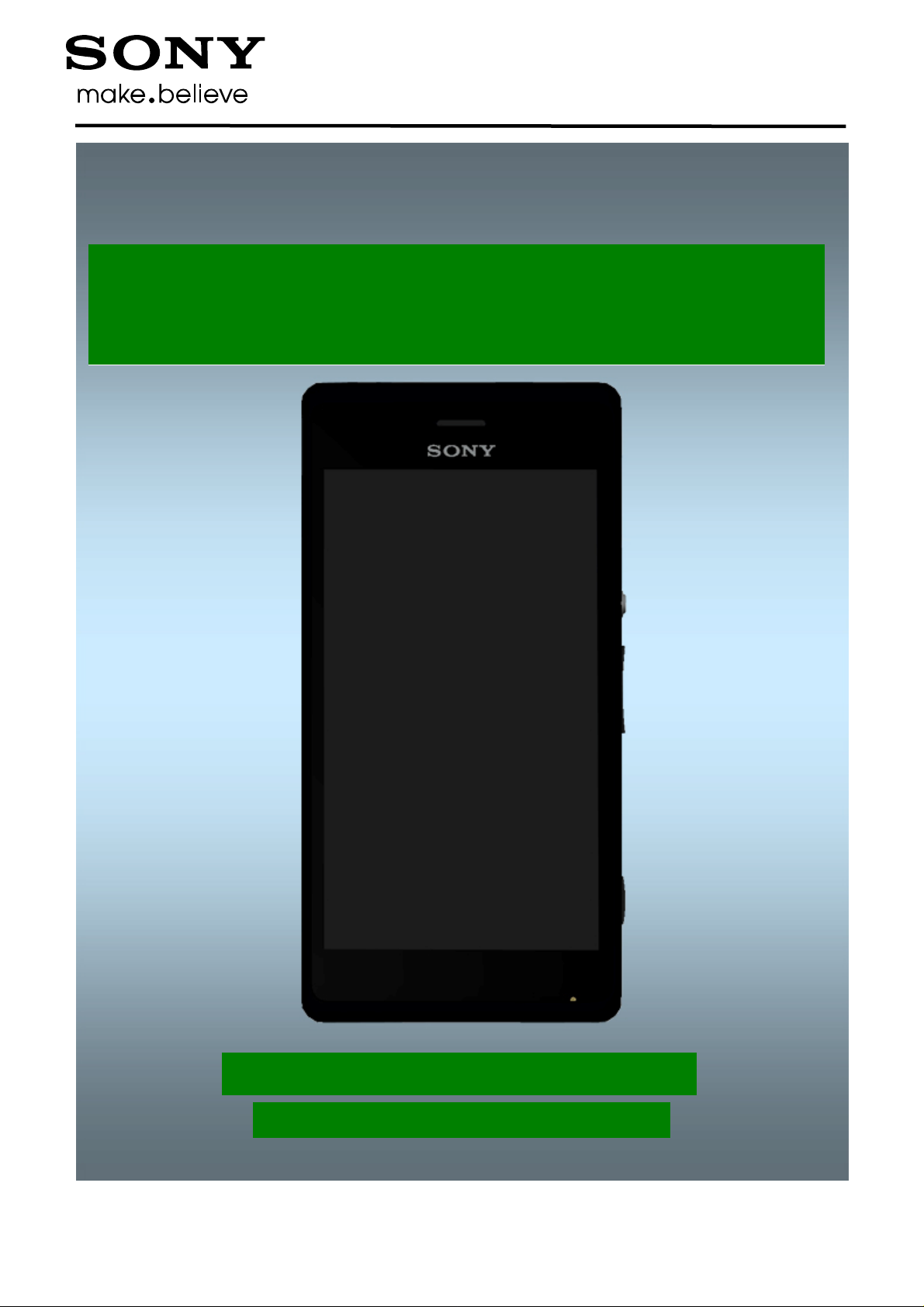
TM
TM
Test Instructions
- mechanical -
Xperia
M, Xperia
C1904, C1905, C2004, C2005
1277-1359 Rev 2
© Sony Mobile Communications AB – Company Internal
M Dual
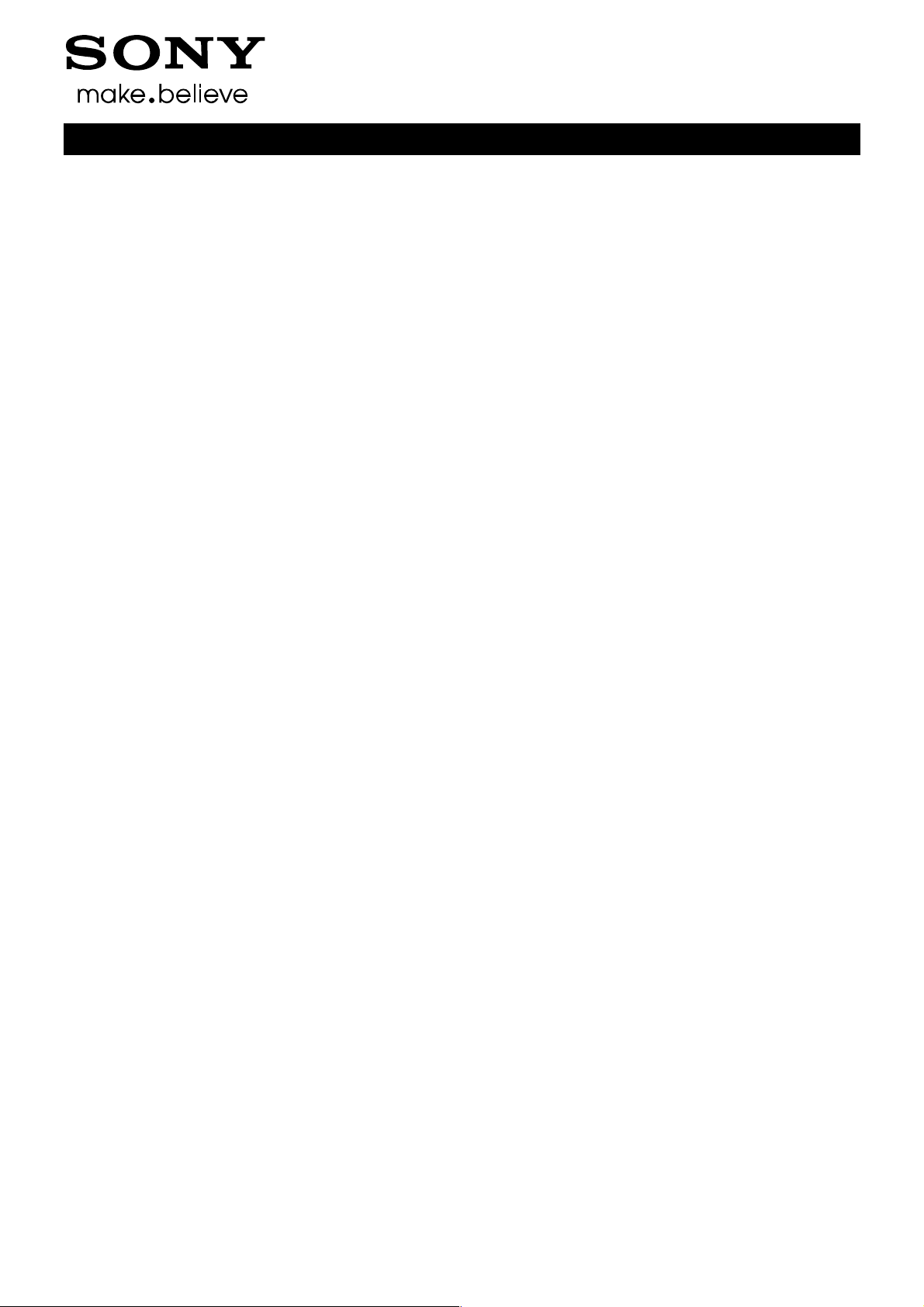
Test Instructions (mech)
CONTENTS
1 Pre-Test Preparations .................................................................... 4
1.1 Hardware ............................................................................................... 4
1.1.1 Water indicator inspection .......................................................................... 4
1.1.2 Test Enablers ............................................................................................... 5
1.2 Software ................................................................................................ 6
1.2.1 Software update ........................................................................................... 6
2 Tests ................................................................................................ 7
2.1 Service Test Mode ................................................................................ 7
2.2 Service Tests ........................................................................................ 8
2.2.1 Keyboard & Switch ...................................................................................... 8
2.2.2 Touch Screen ............................................................................................... 8
2.2.3 Display .......................................................................................................... 8
2.2.4 LED ............................................................................................................... 9
2.2.5 Illumination .................................................................................................. 9
2.2.6 Light Sensor ................................................................................................. 9
2.2.7 Speaker ....................................................................................................... 10
2.2.8 Earphone .................................................................................................... 10
2.2.9 Microphone ................................................................................................ 10
2.2.10 Secondary Microphone ............................................................................. 11
2.2.11 Vibrator ....................................................................................................... 12
2.2.12 Camera ....................................................................................................... 12
2.2.13 Front Camera ............................................................................................. 12
2.2.14 Bluetooth .................................................................................................... 13
2.2.15 WLAN .......................................................................................................... 13
2.2.16 GPS ............................................................................................................. 14
2.2.17 Compass .................................................................................................... 14
2.2.18 Accelerometer ............................................................................................ 14
2.2.19 Proximity switch ........................................................................................ 15
2.2.20 Real time clock .......................................................................................... 15
2.2.21 Total call time ............................................................................................. 16
2.2.22 External Memory ........................................................................................ 16
2.2.23 Security ...................................................................................................... 16
2.2.24 FM radio ...................................................................................................... 17
2.2.25 Battery Status Check................................................................................. 17
2.2.26 Flip slider counter ..................................................................................... 17
2.2.27 Verify certificates ....................................................................................... 18
2.2.28 SIM Card Test ............................................................................................. 18
2.2.29 USB Test ..................................................................................................... 18
2.2.30 Flash LED ................................................................................................... 19
2.2.31 NFC ............................................................................................................. 19
2.3 Manual Tests ...................................................................................... 20
2.3.1 SIM .................................................................... Error! Bookmark not defined.
2.3.2 Audio Jack test .......................................................................................... 20
2.3.3 Camera ............................................................. Error! Bookmark not defined.
2.3.4 Charging via USB and Easy Charger (Charger or Computer) ............... 20
2.3.5 Data Communication test ......................................................................... 21
2.3.6 Network Test .............................................................................................. 22
1277-1359 Rev 2
© Sony Mobile Communications AB – Company Internal
2(25)

Test Instructions (mech)
3 Revision History ........................................................................... 22
For general information about test procedures, refer to
1220-1333: Generic Repair Manual - mechanical
1277-1359 Rev 2
© Sony Mobile Communications AB – Company Internal
3(25)
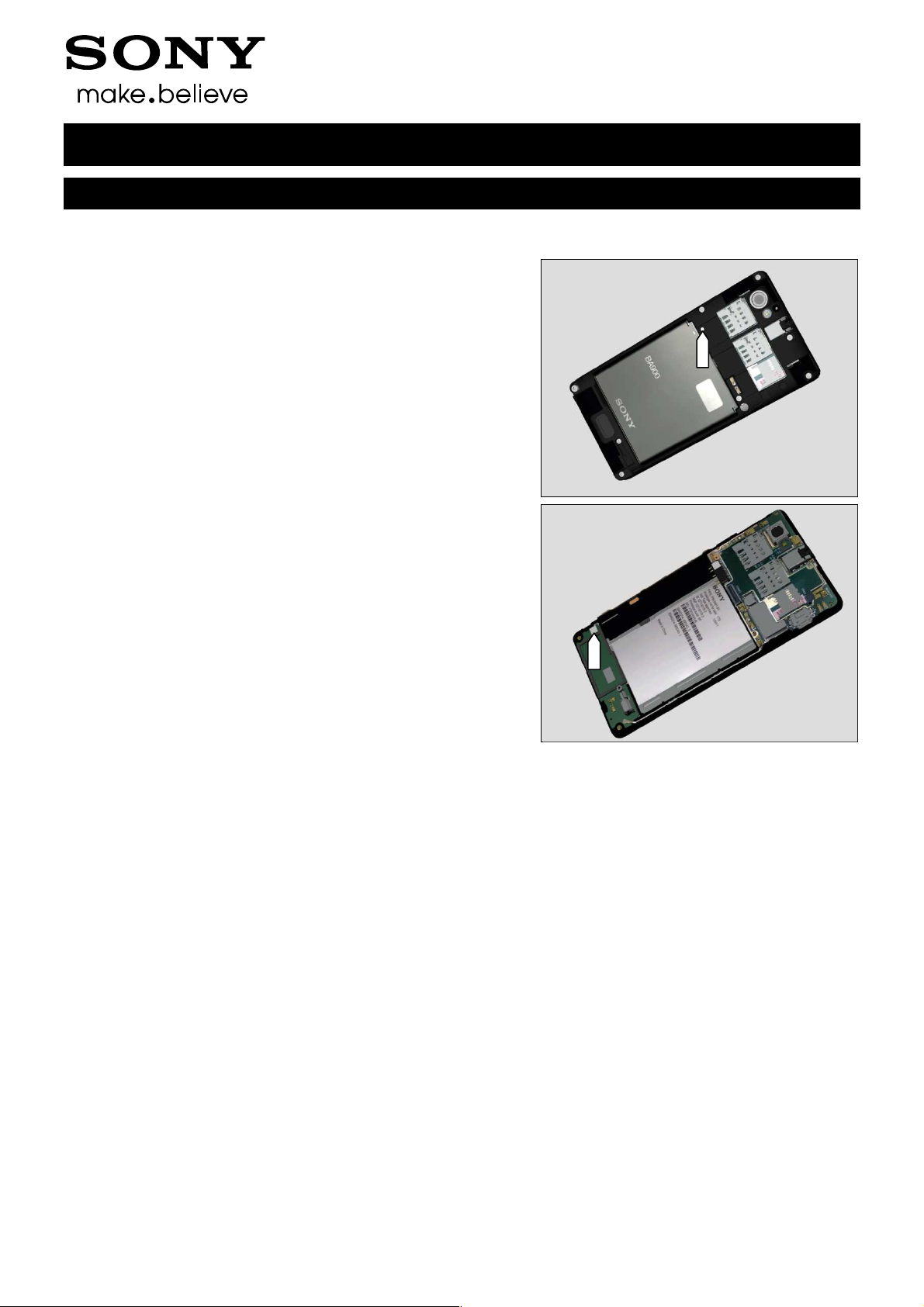
1 Pre-Test Preparations
Pre-Test Preparations
1.1 Hardware
1.1.1 Water indicator inspection
Before starting any tests the liquid intrusion indicator has to
be checked.
The Water Indicator is located as shown in these pictures.
1. The first is located as shown in the picture after removing
Battery Cover Assy
Test Instructions (mech)
2. The second one is locate on the ANT Board as shown
after removing Rear Cover.
If affected (red color) - handle the phone according to the
local directives.
If not affected by liquid, proceed to the ‘Pre-Test
Preparation’ below.
1277-1359 Rev 2
© Sony Mobile Communications AB – Company Internal
4(25)
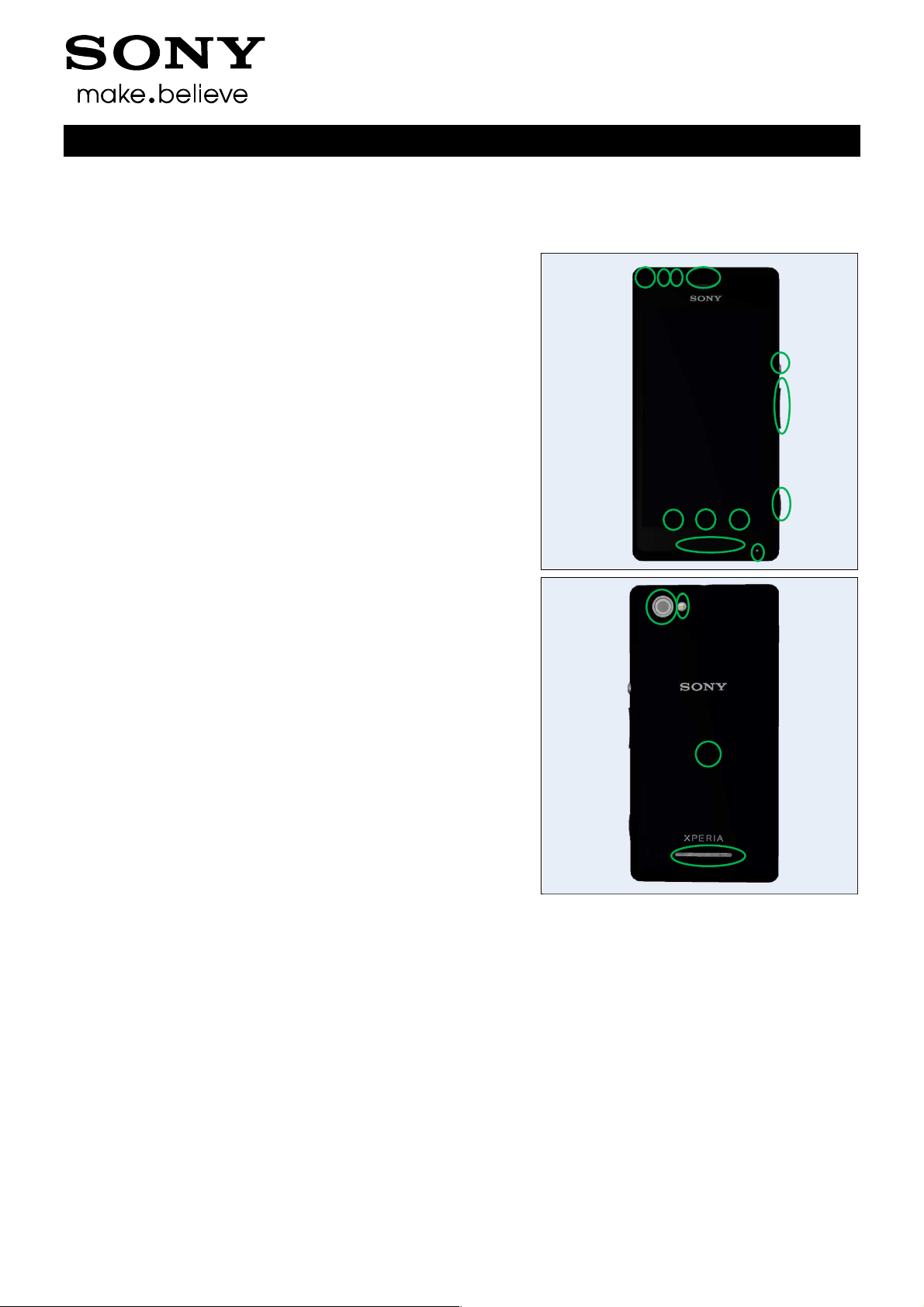
Pre-Test Preparations
1.1.2 Test Enablers
The tests in this document will refer to following items on the phone.
Front & side keys:
1. Back Key
2. Home Key
3. Multitask key
4. Secondary Camera
5. Ambient Light Sensor
6. Proximity Switch
7. Earphone
8. Notification LED
9. Microphone
10. On/Off Key
11. Volume up/down Key
12. Auto Focus / Camera Key
Test Instructions (mech)
4 5 6 7
10
11
1 2 3
8
12
9
Back:
13. Camera
14. Flash LED & Secondary Microphone
15. NFC
16. Speaker
13 14
15
16
1277-1359 Rev 2
© Sony Mobile Communications AB – Company Internal
5(25)
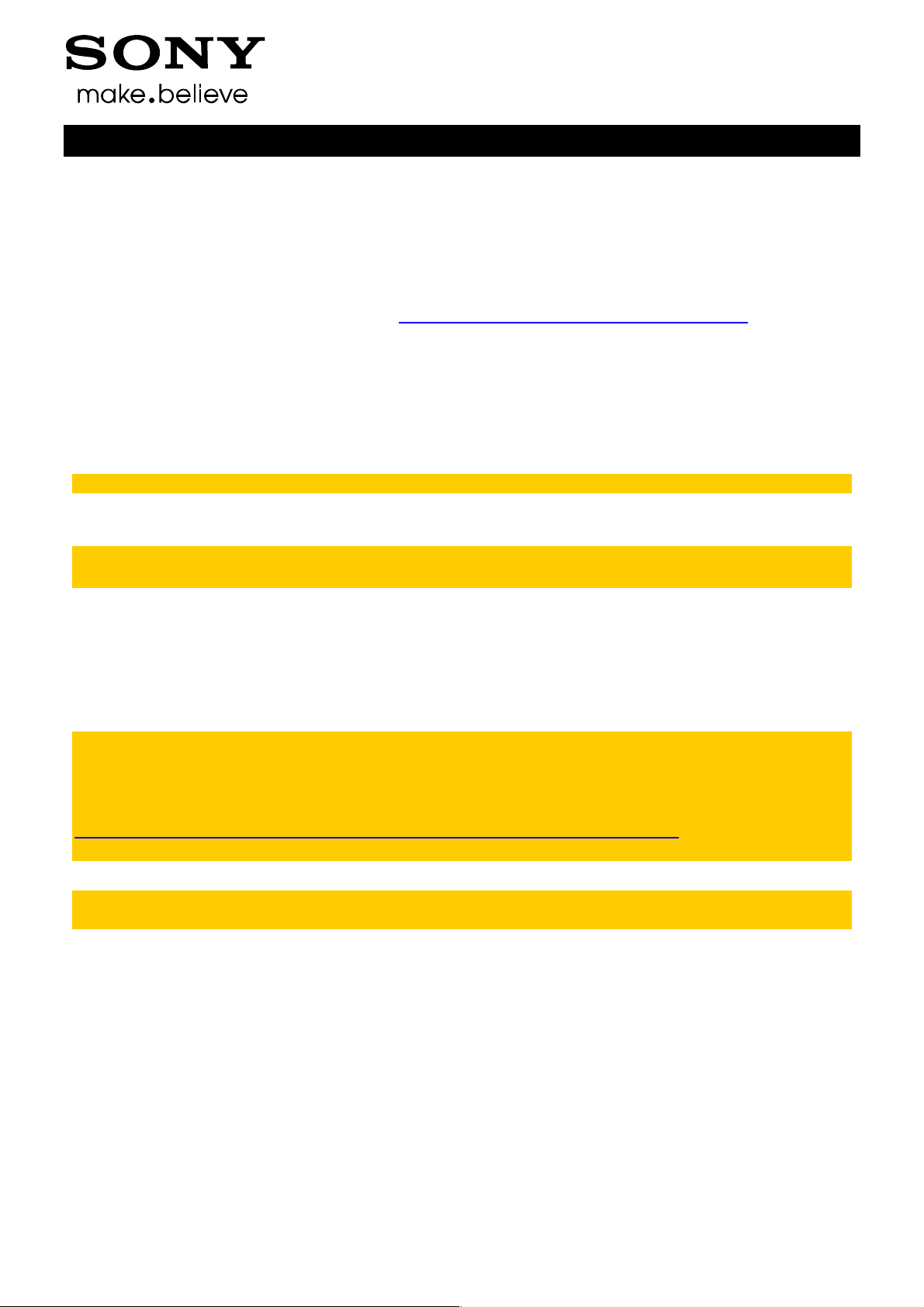
Test Instructions (mech)
Pre-Test Preparations
1.2 Software
1.2.1 Software update
1.2.1.1 Software version verification
Check the software version of the phone for fault verification. The latest improvements are found on
the support pages under the support news http://www.sonymobile.com/global-en/support/
• Start up the phone
• Note: Make sure the phone is in call setup.
• Press the following keypad combination: *#*#7378423#*#*
• Select ‘Service info’
• Select ‘Software info’
• Check the software file revisions and update as described below:
For more information, refer to 1220-1333: Generic Repair Manual - mechanical
1.2.1.2 Software version update
Mandatory first repair action!
Use the Micro USB to USB cable for this purpose.
Fully charged battery first, ensure the phone is powered off and proceed as follows:
• Open the Emma application and log in.
• Press and hold the volume down key on the phone, connect the phone to the USB cable and then
release the volume down key.
• Select the appropriate service and follow the on-screen instructions.
NOTE: For phones with internal storage (built in “SD card” user memory), the only service
which erase all user data in the internal memory and update the customization in the internal
storage (MS CDF) are the Services “Refurbish” and “Customize”.
See also emma User Guide info.
http://emma.extranet.sonyericsson.com/documents/emma_user_guide.pdf
(see “Service Types” and “Aspects of large files”)
In Swap flow, when change a phone from Customer A to Customer B, always use the service
Customization script.
1277-1359 Rev 2
© Sony Mobile Communications AB – Company Internal
6(25)
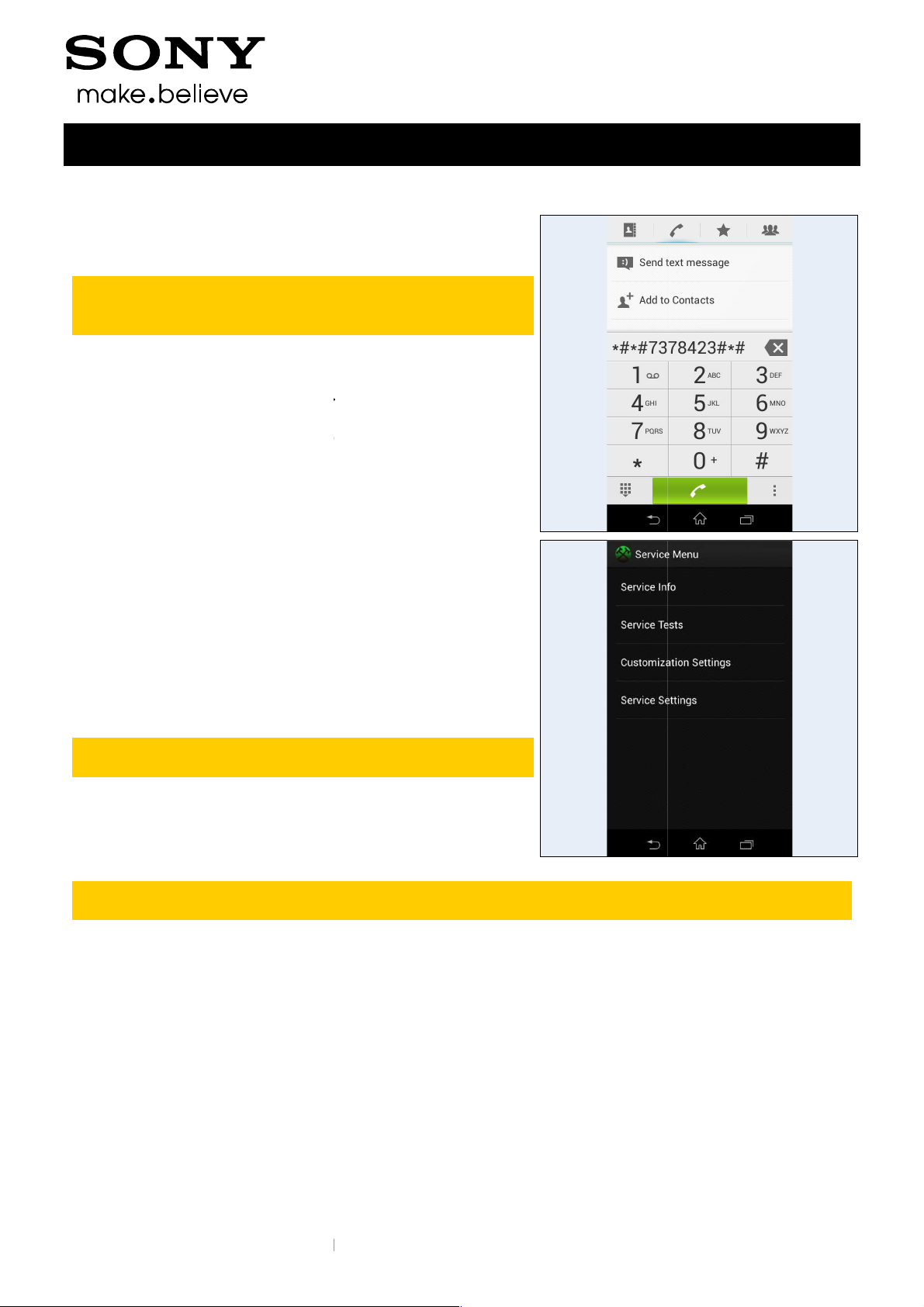
© Sony Mobile Communications AB
2 Tests
Test Mode
ake sure the phone is in
pad
Stamina mode needs to be turned off before entering
> STAMINA
Start up the phone and enter the service menus:
combination
elect one of the tests and follow the test instructions as
o stop the test and return to the ‘Service tests’ menu,
Generic Repair Manual
pictures will show a simplified basic phone for a general visualization of the
Test Instructions (mech)
2.1 Service
Note: Please m
pressing these touching key
menu.
Service Test Mode.
Settings -> Power management -
• Press the following keypad
• Select ‘Service tests’
• S
described below
T
press the Back key
For more information, refer to
1220-1333:
call setup when
s to get into the Service
: *#*#7378423#*#*
- mechanical
The following
service tests.
1277-1359 Rev 2
– Company Internal
7(25)
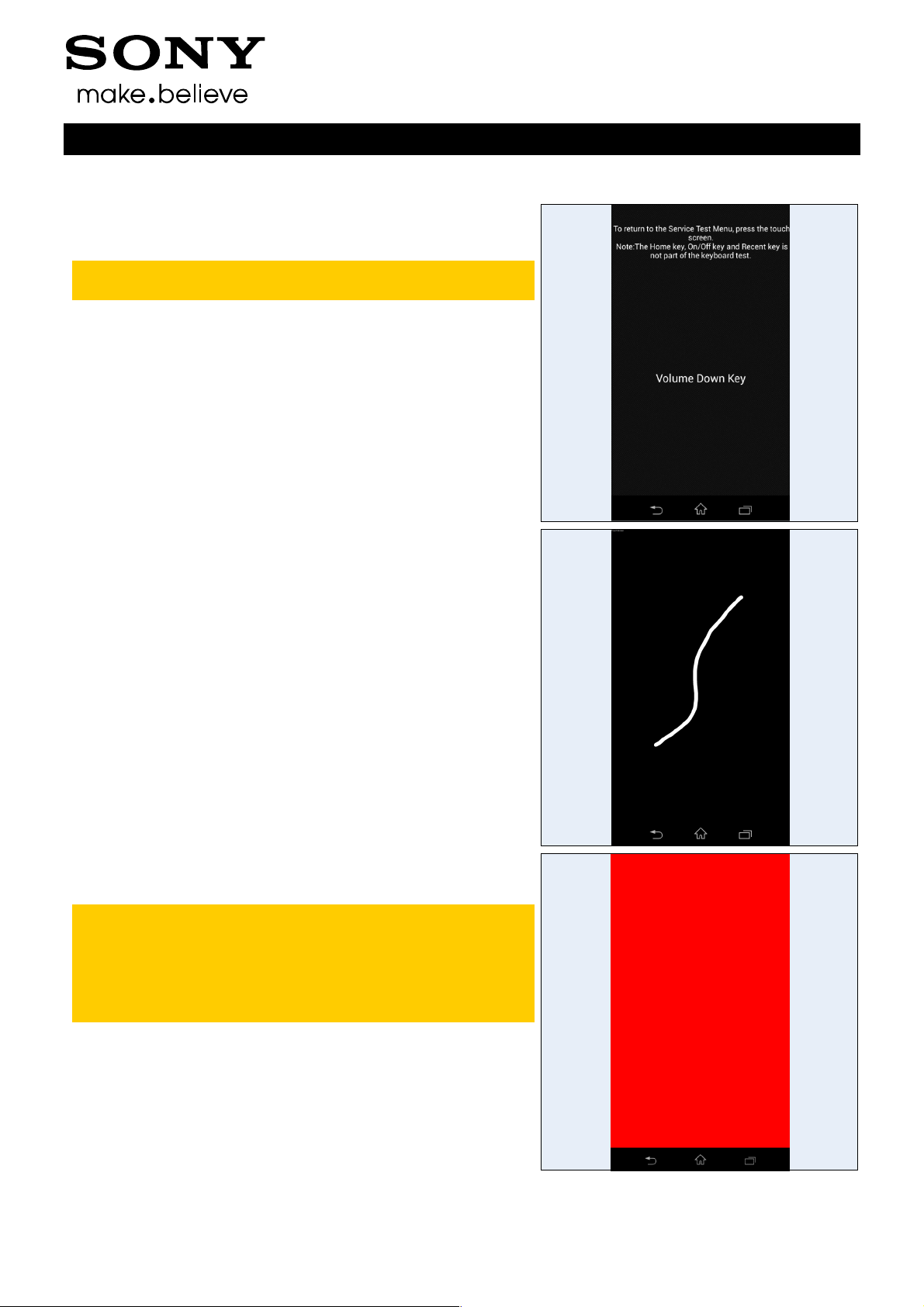
Tests
2.2 Service Tests
2.2.1 Keyboard & Switch
Press the touch screen and “Yes” to return to the
Service Test Menu.
Press all keys:
- Back key:
- Home key:
and reenter the Service tests
- Multitask key:
- Power key: the
more time
- Volume up/ down key:
- Auto Focus key and Camera key:
notification on screen
will leave the Service tests menu, unlock the unit
taskbar will be shown, press back key to return
screen will go black, press the Power key one
notification on screen
notification on screen
Test Instructions (mech)
2.2.2 Touch Screen
Move a finger across the Display, a line will be drawn as you
touches the Display.
Press the Back key to return to the Service Test Menu.
2.2.3 Display
Minor variations in the display’s brightness and color
may occur between phones.
There may be tiny bright dots on the display, called
defective pixels and which occur when individual dots
have malfunctioned and cannot be adjusted.
Two defective pixels are considered to be acceptable.
The display will show six test patterns of white, black, blue,
green, red, and rainbow colors on the full screen.
Make sure that there are no missing segments and that the
colors and contrast are OK.
Press the Back key to return to the Service Test Menu.
1277-1359 Rev 2
© Sony Mobile Communications AB – Company Internal
8(25)

Tests: Service Tests
2.2.4 LED
Check that the:
- Notification LED as shown position by blue circle will show
three different colors in the following sequence: red, green
and blue. Each color will be shown for two seconds.
Press the Back key to return to the Service Test Menu.
Test Instructions (mech)
2.2.5 Illumination
Check that the:
- Display backlight illumination should shift from low to high
strength back to low again.
Press the Back key to return to the Service Test Menu.
2.2.6 Light Sensor
The Ambient Light Sensor test states a value. The value
should increase when the window gets more light and
decrease when the window gets less light.
Press the Back key to return to the Service Test Menu.
1277-1359 Rev 2
© Sony Mobile Communications AB – Company Internal
9(25)

Tests: Service Tests
2.2.7 Speaker
Do not hold the phone close to an ear during this test.
Make sure that the sound from the speaker port is emitted
loud and clear and that the test includes maximum volume.
Press the volume up/volume down key to adjust the speaker
volume.
Press the Back key to return to the Service Test Menu.
Test Instructions (mech)
2.2.8 Earphone
Make sure that the sound from the Earphone port is emitted
loud and clear and that the test include maximum volume.
Press the volume up/volume down key to adjust the
earphone volume.
Press the Back key to return to the Service Test Menu.
2.2.9 Microphone
The previous ‘Speaker’ test must have been
successfully carried out before doing this test.
Step 1: Touch the screen to start recording approximately
ten seconds. Speak into the microphone during the
‘Microphone Recording’ phase.
Step 2: Touch the screen to stop recording.
1277-1359 Rev 2
© Sony Mobile Communications AB – Company Internal
10(25)

Tests: Service Tests
Step 3: Touch the screen to play the recording. The sound is
played back through the Speaker.
Check the quality by listening to the recording from the
Speaker during the ‘Playing recorded sound’ phase at
maximum volume.
Press the Back key to return to the Service Test Menu.
Test Instructions (mech)
2.2.10 Secondary Microphone
The previous ‘Speaker’ test must have been
successfully carried out before doing this test.
Step 1: Touch the screen to start recording approximately
ten seconds. Speak into the microphone during the
‘Microphone Recording’ phase.
Step 2: Touch the screen to stop recording.
Step 3: Touch the screen to play the recording. The sound is
played back through the Speaker.
Check the quality by listening to the recording from the
Speaker during the ‘Playing recorded sound’ phase at
maximum volume.
Press the Back key to return to the Service Test Menu.
1277-1359 Rev 2
© Sony Mobile Communications AB – Company Internal
11(25)

Tests: Service Tests
2.2.11 Vibrator
Press the volume keys and the vibrator gets activated three
times.
Press the Back key to return to the Service Test Menu.
2.2.12 Camera
Minor variations in image appearance may occur
between phones, but is not uncommon and should not
be regarded as an indication of a defective camera
module!
Press Preview to view an object and check the quality of the
image shown in the display.
Press Capture to preview the photo’s quality about
autofocus.
Do the same thing at an object on a different distance to
secure that autofocus works!
Photos is taken but not saved during this test!
Press Back key to return to Service Test Menu.
Test Instructions (mech)
2.2.13 Front Camera
Minor variations in image appearance may occur
between phones, but is not uncommon and should not
be regarded as an indication of a defective camera
module!
Press Preview to view an object and check the quality of the
image shown in the display.
Press Capture to preview the photo’s quality about
autofocus.
Do the same thing at an object on a different distance to
secure that autofocus works!
Photos is taken but not saved during this test!
Press Back key to return to Service Test Menu.
1277-1359 Rev 2
© Sony Mobile Communications AB – Company Internal
12(25)

Tests: Service Tests
2.2.14 Bluetooth
During this test, the distance between the phone and
the target Bluetooth device must be 1.5 to 5 meters!
Make sure the target Bluetooth device is enabled and
visible always.
The Bluetooth test will be done in following sequences:
Step 1: Enable Bluetooth; wait 4-5 seconds, shows OK,
There is a permission request, select ‘Allow’.
Step 2: Searching
Step 3: Show the Device Found list
Test Instructions (mech)
Step 4: Select the Target Bluetooth Device,
Step 5: Check the Pairing PIN code on both Target
Bluetooth Device and phone, press Pair on both,
when succeeded, it shows “Test Complete”.
Press the Back key to return to the Service Test Menu.
2.2.15 WLAN
Make sure there’s a WLAN network before performing
this test.
The WLAN test will be done in following sequences:
Step 1: Enable WLAN, start searching
Step 3: Access points Found list
Step 4: Select the Target WLAN network, and type the
password to get connected
Step 5: Enter a web address (e.g. Google.com)
Step 6: When connection succeeded, it shows “Test
Complete”.
Press the Back key to return to the Service Test Menu.
1277-1359 Rev 2
© Sony Mobile Communications AB – Company Internal
13(25)

Tests: Service Tests
2.2.16 GPS
Enter the GPS Location Test, and wait for the GPS location
data.
If permission is requested, select ‘Agree’.
Note: You may have to tap the screen the first time to
prevent the screen to go in off mode, since turning screen
on with Power key will end the test.
Press the Back key to return to the Service Test Menu.
For GPS testing, refer to
1220-1333: Generic Repair Manual – mechanical
Test Instructions (mech)
2.2.17 Compass
Do calibration with hand movements as shown in the phone,
and then check the actual direction with measured value.
(Yaw:0=North, 90=East, 180=South, 270=West)
Press the Back key to return to the Service Test Menu.
2.2.18 Accelerometer
The accelerometer test displays the actual position of the
phone as a 3D coordinate X: Y: Z.
1277-1359 Rev 2
© Sony Mobile Communications AB – Company Internal
14(25)

Tests: Service Tests
By tilting the phone in various directions, the X: Y: Z values
will change in size and polarity depending on the angle and
direction as shown in the adjacent picture.
Check by tilting the phone that the X: Y: Z values shown in
the display are in accordance with the tilting shown in the
picture.
Press the Back key to return to the Service Test Menu.
Make sure perform Accelerometer test after G-sensor
Calibration.
For G-sensor Calibration, refer to 1277-8589 Trouble
Shooting Application
Test Instructions (mech)
2.2.19 Proximity switch
When entering into the test, the screen shows ‘Not detected’
When covering the proximity switch area, the screen will
show ‘Detected’ on the screen.
Press the Back key to return to the Service Test Menu.
2.2.20 Real time clock
Press the screen to start.
During the actual test the text ‘Real time clock test’ is
displayed, and then followed by a message stating whether
the test was OK or not.
Press the Back key to return to the Service Test Menu.
1277-1359 Rev 2
© Sony Mobile Communications AB – Company Internal
15(25)

Tests: Service Tests
2.2.21 Total call time
Single SIM:
The total call time is displayed in the format HH:MM:SS
(hours: minutes: seconds).
Dual SIM :
Both two SIM Card’s total call time are displayed in the
format HH:MM:SS (hours: minutes: seconds).
Press the Back key to return to the Service Test Menu.
Test Instructions (mech)
2.2.22 External Memory
A memory card should be inserted in the phone before
starting this test.
External Storage (SD Card) is ‘Inserted’ as shown on the
screen.
Press the Back key to return to the Service Test Menu.
2.2.23 Security
The DRM keys are shown in the display.
There may be different content shown based on different
market software versions.
Press the Back key to return to the Service Test Menu.
1277-1359 Rev 2
© Sony Mobile Communications AB – Company Internal
16(25)

Tests: Service Tests
2.2.24 FM radio
Verify that the phone can detect a radio station:
Connect a headset and then set your local radio station in
kHz.
Verify that the reception and sound quality is normal.
Press the Back key to return to the Service Test Menu.
Test Instructions (mech)
2.2.25 Battery Status Check
Not applicable, do not use.
Press the Back key to return to the Service Test Menu.
2.2.26 Flip slider counter
Not applicable, do not use.
Press the Back key to return to the Service Test Menu.
1277-1359 Rev 2
© Sony Mobile Communications AB – Company Internal
17(25)

Tests: Service Tests
2.2.27 Verify certificates
Not applicable, do not use.
Press the Back key to return to the Service Test Menu.
2.2.28 SIM Card Test
Micro SIM1 and Micro SIM2 should be inserted in the
phone before the start of this test!
Single SIM:
SIM1 should shows “available”;
Dual SIM:
SIM1 should shows “available”;
SIM2 should shows “available”;
Press the Back key to return to Service Test Menu.
Test Instructions (mech)
2.2.29 USB Test
Micro USB cable should be plugged in the phone with
PC or charger before the start of this test!
USB connecting status should shows “Connected”;
Press the Back key to return to the Service Test Menu.
1277-1359 Rev 2
© Sony Mobile Communications AB – Company Internal
18(25)

Tests: Service Tests
2.2.30 Flash LED
Press ON/OFF to turn on/off the Flash LED
Test Instructions (mech)
Check the Flash LED at the back side of phone to see
whether it’s turned on.
Press the Back key to return to the Service Test Menu.
2.2.31 NFC
A NFC SIM card 3FF should be inserted in the phone
before the start of this test.
The NFC test will be done in following sequences:
Step 1: Select “NFC”
Step 2: After “Tag Reading…Enabled” can be seen on the
display, bring a NFC Tag put close to the Label NFC on the
Battery Cover.
Step 3: When Tag is identified, a sound will be made and an
OK message will be displayed.
Press Back key two times to return to Service Test Menu.
NFC Tag
XPERIA
NFC
NFC SIM card
SONY
NFC
Baseband ID OK
SW-Ver:0xA7 0x6D 0x0C
HW-Ver:0x62 0x00 0x03
Swp OK
PmuVcc present
Tag Reading ...OK
Tag Reading...
New Tag Discovered
Tag ID:04490d1ad22684
Tag Type: Ty pe A
1277-1359 Rev 2
© Sony Mobile Communications AB – Company Internal
19(25)

Tests
2.3 Manual Tests
2.3.1 Internal Memory Test
Verify that the internal memory performs properly:
Step 1: Press Menu key and go to Settings;
Step 2: Press Storage and check the storage information;
Test Instructions (mech)
2.3.2 Audio Jack test
Connect a Sony CTIA headset.
Repeat the test of “2.2.7 Speaker”, “2.2.8 Earphone” and
“2.2.9 Microphone”.
Make sure that the sound from Headset earphone ports are
emitted loud and clear.
2.3.3 Charging via USB and Easy
Charger (Charger or Computer)
Ensure that no computer application, such as PC Suite
or Emma, is active!
• Connect a USB cable from a computer or charger to the
phone.
• Verify that the phone is being charged by the notification
LED and Battery icon in the display.
If the battery level is low the icon is not shown until the
battery is reaching a certain charging level.
Remove the USB cable from the USB connector and verify
that the notification LED and Battery icon no longer indicates
charging.
1277-1359 Rev 2
© Sony Mobile Communications AB – Company Internal
20(25)

Tests: Manual Tests
2.3.4 Data Communication test
• Connect a USB cable from a computer to the started
phone.
• Verify that Data Communication works by transferring a
file from Computer to phone
• Erase the file
Test Instructions (mech)
1277-1359 Rev 2
© Sony Mobile Communications AB – Company Internal
21(25)

Test Instructions (mech)
Tests: Manual Tests
2.4 Network Test
2.4.1 On-the-air call to mobile (Single SIM)
2.4.1.1 On-the-air call to mobile
GSM
Go to the Setting app:
Settings More.. Mobile networks Network Mode GSM only
Ensure that the Network Status icon show signal strength and show no symbol or E at the top of the
display.
To verify the radio functions (GSM) of the phone, follow the ‘2.4.4 Procedure (GSM & UMTS)’ below.
UMTS (if available)
Go to the Setting app:
Settings More.. Mobile networks Network Mode WCDMA only
Ensure that the Network Status icon show signal strength and show 3G or H+ (HSPA) at the top of the
display.
To verify the radio functions (UMTS) of the phone, follow the ‘2.4.4 Procedure (GSM & UMTS)’.
2.4.2 On-the-air call to mobile (Dual SIM – SIM1)
GSM
Go to the Setting app:
Step1: Settings Dual SIM setting enable SIM1 and disable SIM2
Ensure that the Network Status icon show SIM1signal strength and show no symbol for SIM2 at the
top of the display.
Step2: Settings More… Mobile Networks Select SIM cardSIM1Network mode GSM only
To verify the radio functions (GSM) of the phone, follow the ‘2.4.4 Procedure (GSM & UMTS)’ above.
WCDMA
Go to the Setting app:
Step1: Settings Dual SIM card enable SIM1 (WCDMA/GSM) and disable SIM2 (GSM)
Ensure that the Network Status icon show SIM1signal strength and show no symbol for SIM2 at the
top of the display.
Step2: Settings More… Mobile Networks Select SIM cardSIM1Network mode WCDMA
only
To verify the radio functions (WCDMA) of the phone, follow the ‘2.4.4 Procedure (GSM & UMTS)’
above.
1277-1359 Rev 2
© Sony Mobile Communications AB – Company Internal
22(25)

Test Instructions (mech)
Tests: Manual Tests
2.4.3 On-the-air call to mobile (Dual SIM – SIM2)
GSM
Go to the Setting app:
Step1: Settings Dual SIM card disable SIM1 (WCDMA/GSM) and enable SIM2 (GSM)
Ensure that the Network Status icon show SIM2 signal strength and show no symbol for SIM1 at the
top of the display.
Step2: Settings More… Mobile Networks Select SIM cardSIM2
To verify the radio functions (GSM) of the phone, follow the ‘2.4.3 Procedure (GSM & UMTS)’ above.
WCDMA
Go to the Setting app:
Step1: Settings Dual SIM card enable SIM1 (WCDMA/GSM) and disable SIM2 (GSM)
Ensure that the Network Status icon show SIM1signal strength and show no symbol for SIM2 at the
top of the display.
Step2: Settings More… Mobile Networks Select SIM cardSIM1Network mode WCDMA
only
To verify the radio functions (WCDMA) of the phone, follow the ‘2.4.3 Procedure (GSM & UMTS)’
above.
1277-1359 Rev 2
© Sony Mobile Communications AB – Company Internal
23(25)

Test Instructions (mech)
Tests: Manual Tests
This test can only be performed if the phone has an activated SIM/USIM card (no Test
SIM/USIM/UIM) and an available network signal!
There are different versions of the test depending on whether GSM / UMTS network is available
or not!
If GSM / UMTS network is available, the network test has to be done separately for GSM, UMTS!
2.4.4 Procedure (GSM & UMTS)
Do the same for both SIMs for Dual SIM phone!
Step 1: Set up a call from a landline phone (PSTN).
Step 2: Check that there is a ring signal.
Step 3: Check that the display backlight illuminates.
Step 4: Answer the call and check the sound quality in both
phones.
Step 5: Adjust the volume up and down with the side keys
and verify that the sound level is altered.
Step 6: End the call and check that the elapsed time is
displayed and that the termination is done properly.
1277-1359 Rev 2
© Sony Mobile Communications AB – Company Internal
24(25)

Rev.
Date
Changes / Comments
Test Instructions (mech)
3 Revision History
1 2013-Aug-09 Initial release
2 2013-Sep-11 Update chapter 2.2.18 Accelerometer with reference document 1277-8589
1277-1359 Rev 2
© Sony Mobile Communications AB – Company Internal
25(25)
