Sony XCRW700 User Manual
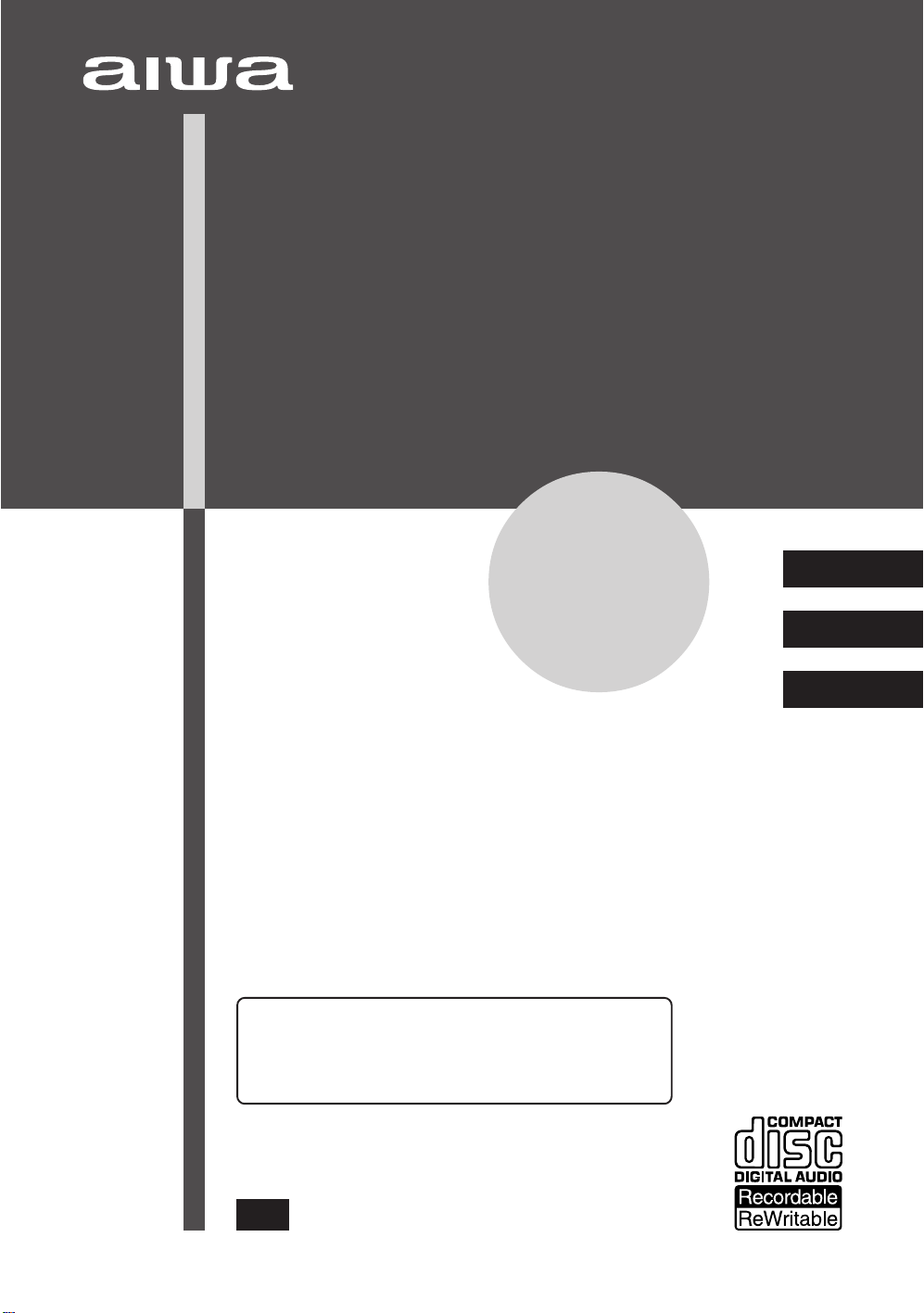
COMPACT DISC RECORDER
GRABADORA DE DISCOS COMPACTOS
ENREGISTREUR DE DISQUE COMPACT
XC-RW700
OPERATING INSTRUCTIONS
MANUAL DE INSTRUCCIONES
MODE D’EMPLOI
For assistance and information,
call toll free 1-800-BUY-AIWA.
(United States and Puerto Rico)
En (English)
E (Español)
F (Français)
8A-AJ2-901-21
001101CMK-H-L
U
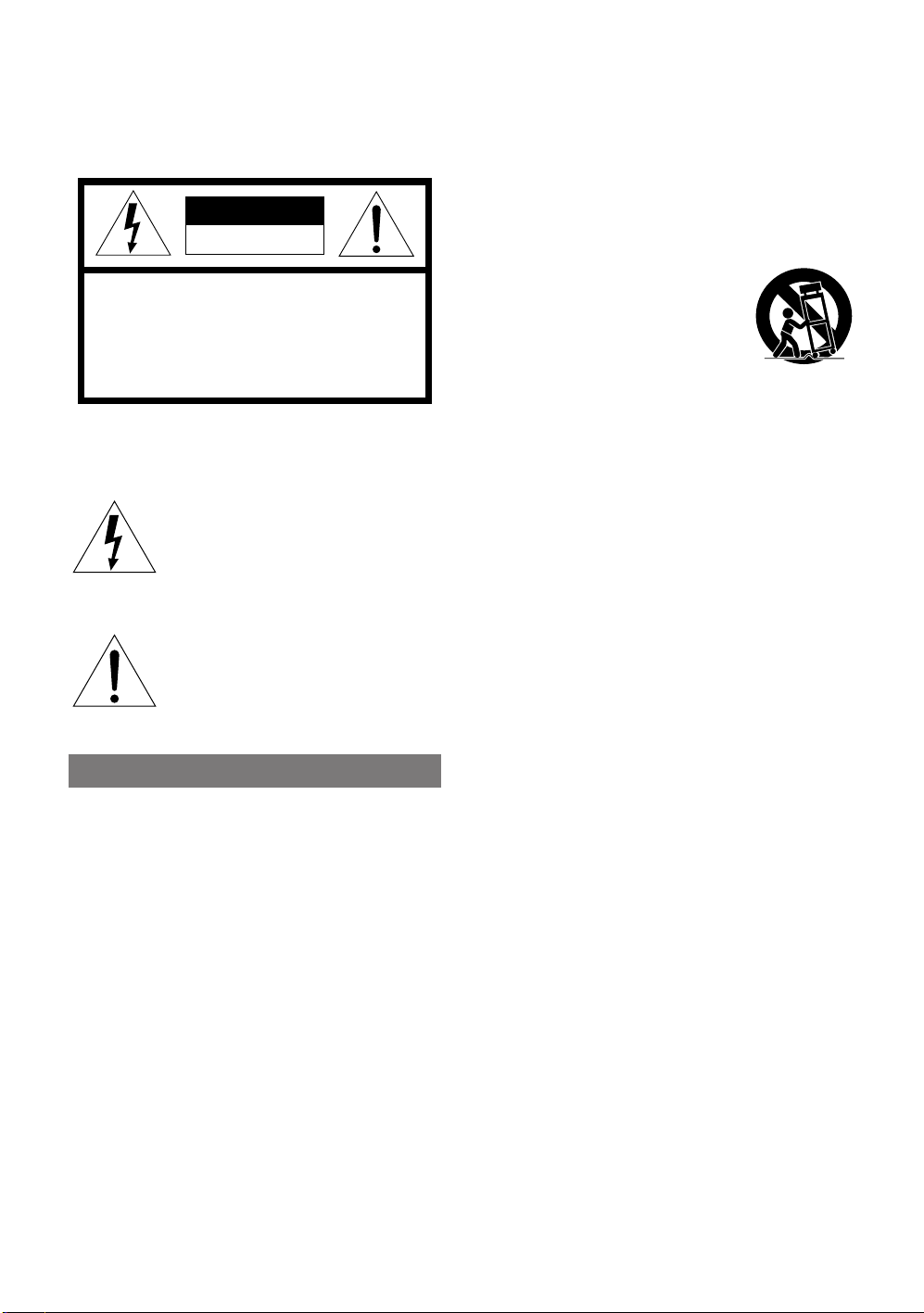
WARNING
TO REDUCE THE RISK OF FIRE OR ELECTRIC SHOCK,
DO NOT EXPOSE THIS APPLIANCE TO RAIN OR
MOISTURE.
CAUTION
RISK OF ELECTRIC SHOCK
DO NOT OPEN
“CAUTION:TO REDUCE THE RISK OF
ELECTRIC SHOCK,
DO NOT REMOVE COVER (OR BACK).
NO USER-SERVICEABLE PARTS INSIDE.
REFER SERVICING TO QUALIFIED
SERVICE PERSONNEL.”
Explanation of Graphical Symbols:
The lightning flash with arrowhead symbol,
within an equilateral triangle, is intended
to alert the user to the presence of
uninsulated "dangerous voltage" within the
product's enclosure that may be of sufficient
magnitude to constitute a risk of electric
shock to persons.
The exclamation point within an equilateral
triangle is intended to alert the user to the
presence of important operating and
maintenance (servicing) instructions in the
literature accompanying the appliance.
PRECAUTIONS
Read the Operating Instructions carefully and completely
before operating the unit. Be sure to keep the Operating
Instructions for future reference. All warnings and cautions
in the Operating Instructions and on the unit should be
strictly followed, as well as the safety suggestions below.
Installation
1 Water and Moisture - Do not use this unit near water,
such as near a bathtub, washbowl, swimming pool, or
the like.
2 Heat - Do not use this unit near sources of heat,
including heating vents, stoves , or other appliances that
generate heat. It also should not be placed in
temperatures less than 5°C (41°F) or greater then 35°C
(95°F).
3 Mounting surface - Place the unit on a flat, even
surface.
4 Ventilation - The unit should be situated with adequate
space around it so that proper heat ventilation is
assured. Allow 10 cm (4 in.) clearance from the rear
and the top of the unit, and 5 cm (2 in.) from each side.
- Do not place the unit on a bed, rug, or similar surface
that may block the ventilation openings.
- Do not install the unit in a bookcase, cabinet, or airtight
rack where ventilation may be impeded.
5 Objects and liquid entry - Take care that objects or
liquids do not get inside the unit through the ventilation
openings.
6 Carts and stands - When placed or
mounted on a stand or cart, the unit
should be moved with care.
Quick stops, excessive force, and
uneven surfaces ma y cause the unit
and cart to overturn or fall.
7 Condensation - Moisture may form on the CD pickup
lens when:
- The unit is moved from a cold spot to a warm spot
- The heating system has just been turned on
- The unit is used in a very humid room
- The unit is cooled by an air conditioner
When this unit has condensation inside, it may not
function normally. Should this occur, leave the unit for
a few hours, then try to operate again.
8 Wall or ceiling mounting - The unit should not be
mounted on a wall or ceiling, unless specified in the
Operating Instructions.
Electric Power
1 Power Sources - Connect this unit only to power
sources specified in the Operating Instructions, and as
marked on the unit.
2 Polarization - As a safety feature, some units are
equipped with polarized AC power plugs which can only
be inserted one way into a power outlet. If it is difficult
or impossible to insert the AC power plug into an outlet,
turn the plug over and try again. If it still does not easily
insert into the outlet, please call a qualified service
technician to service or replace the outlet. To avoid
defeating the safety feature of the polarized plug, do
not force it into a power outlet.
3 AC power cord
- When disconnecting the AC power cord, pull it out by
the AC power plug. Do not pull the cord itself.
- Never handle the AC power plug with wet hands, as
this could result in fire or shock.
- Pow er cords should be routed to avoid being se verely
bent, pinched, or walked upon. Pa y particular attention
to the cord from the unit to the power socket.
- Avoid overloading AC outlets and extension cords
beyond their capacity, as this could result in fire or
shock.
4 Extension cord - To help prevent electric shock, do
not use a polarized AC power plug with an extension
cord, receptacle, or other outlet unless the polarized
plug can be completely inserted to prevent exposure of
the blades of the plug.
5 When not in use - Unplug the AC power cord from the
AC outlet if the unit will not be used for se v er al months
or more. When the cord is plugged in, a small amount
of current continues to flow to the unit, even when the
power is turned off.
2
ENGLISH
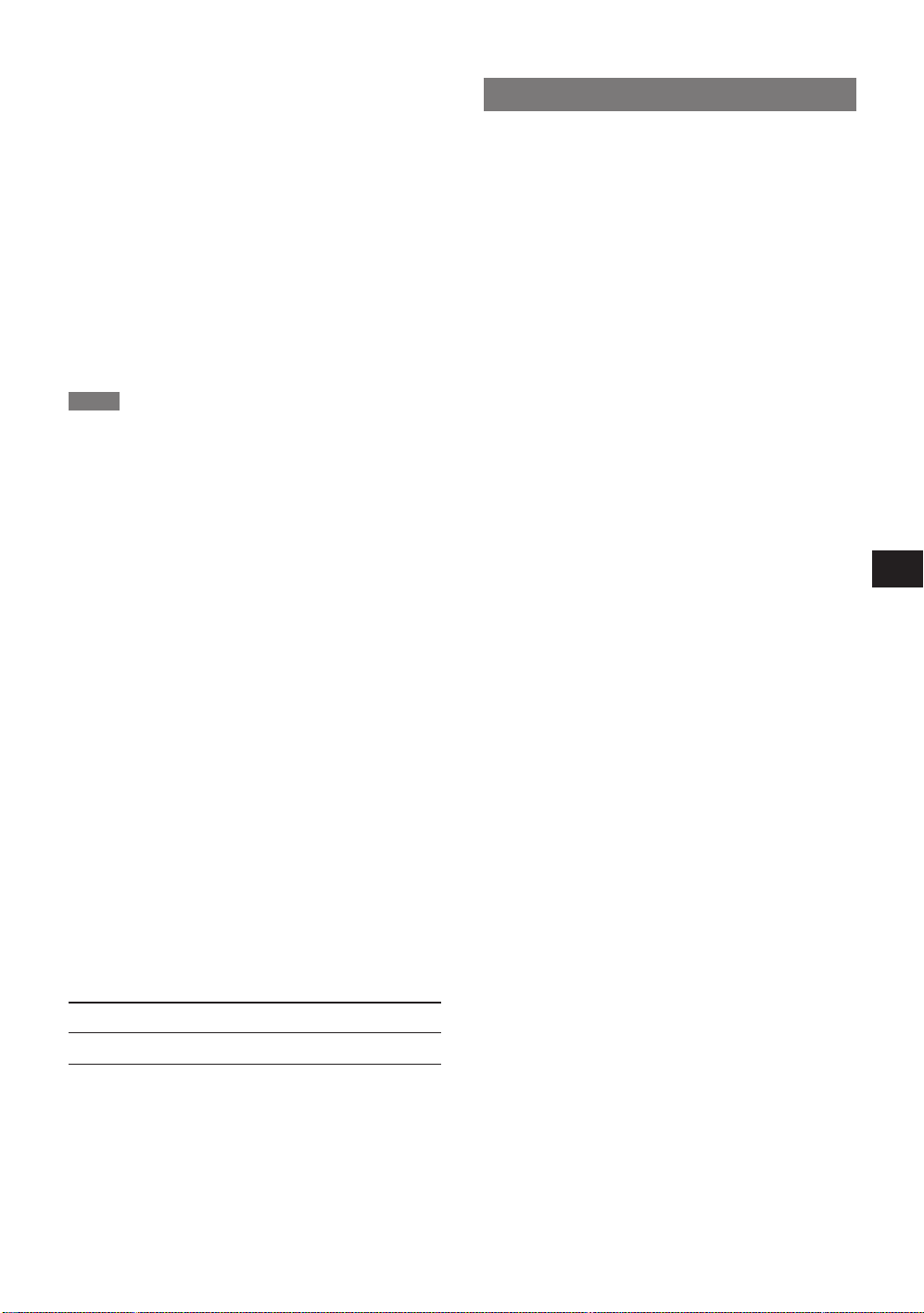
Maintenance
Clean the unit only as recommended in the Operating
Instructions.
Damage Requiring Service
Have the unit serviced by a qualified service technician if:
- The AC power cord or plug has been damaged
- Foreign objects or liquid have gotten inside the unit
- The unit has been exposed to rain or water
- The unit does not seem to operate normally
- The unit exhibits a marked change in performance
- The unit has been dropped, or the cabinet has been
damaged
DO NOT ATTEMPT TO SERVICE THE UNIT YOURSELF .
FCC Part 15B, ClassB
FCC NOTICE
NOTE
This equipment has been tested and found to comply with
the limits for a Class B digital device, pursuant to Part 15
of the FCC Rules. These limits are designed to provide
reasonable protection against harmful interference in a
residential installation.
This equipment generates, uses, and can radiate radio
frequency energy and, if not installed and used in
accordance with the instructions, may cause harmful
interference to radio communications. However, there is
no guarantee that interference will not occur in a particular
installation. If this equipment does cause harmful
interference to radio or television reception, which can be
determined by turning the equipment off and on, the user
is encouraged to try to correct the interference by one or
more of the following measures:
- Reorient or relocate the receiving antenna.
- Increase the separation between the equipment and
receiver.
- Connect the equipment into an outlet on circuit different
from that to which the receiver is connected.
- Consult the dealer or an experienced radio/TV technician
for help.
CAUTION
Modifications or adjustments to this product, which are not
expressly approved by the manufacturer, may void the
user's right or authority to operate this product.
Owner's record
For your conv enience, record the model number and serial
number (you will find them on the rear of your set) in the
space provided below. Please refer to them when you
contact your Aiwa dealer in case of difficulty.
Model No. Serial No. (Lot No.)
XC-RW700
TABLE OF CONTENTS
PRECAUTIONS ...................................................2
FEATURES ..........................................................4
BEFORE OPERATION ........................................4
TYPES OF DISCS ....................................................4
ACCESSORIES........................................................ 4
CLEANING THE CABINET ......................................5
STORING DISCS......................................................5
CARE OF DISCS...................................................... 5
REMOTE CONTROL................................................ 5
GENERAL GUIDE ...............................................6
FRONT PANEL CONTROLS ....................................6
INFORMATION DISPLAY .........................................7
REAR PANEL CONNECTIONS ...............................8
BUTTONS ON THE REMOTE CONTROL................9
CONNECTIONS.................................................10
PLAY DECK CONNECTIONS ................................ 11
RECORD DECK CONNECTIONS..........................11
POWER CONNECTIONS....................................... 11
USING HEADPHONES ..........................................11
LOADING DISCS...............................................12
INFORMATION DISPLAY .......................................12
NOTES ON THE OPC LIMIT OF CD-R DISCS ......13
RECORDING .....................................................13
PRECAUTIONS...................................................... 13
DISC DUBBING......................................................14
CD SYNC RECORDING.........................................15
MANUAL RECORDING.......................................... 16
NUMBERING TRACKS ..........................................17
FINALIZA TION ..................................................18
UNFINALIZA TION ..................................................18
ERASING AN ENTIRE CD-RW DISC ....................19
ERASING INDIVIDUAL TRACKS...........................19
PLAYBACK........................................................20
BASIC OPERATION ...............................................20
RANDOM PLAYBACK ...........................................20
REPEAT PLAYBACK .............................................21
PROGRAMMED PLAYBACK .................................22
DUAL PLAY MODE ...........................................23
CHANGING THE TIME
DISPLAY MODE ...........................................23
TROUBLESHOOTING.......................................24
ALERT MESSAGES..........................................25
RESTRICTIONS ON DIGITAL RECORDING ....26
SPECIFICATIONS .............................................26
En
ENGLISH
3
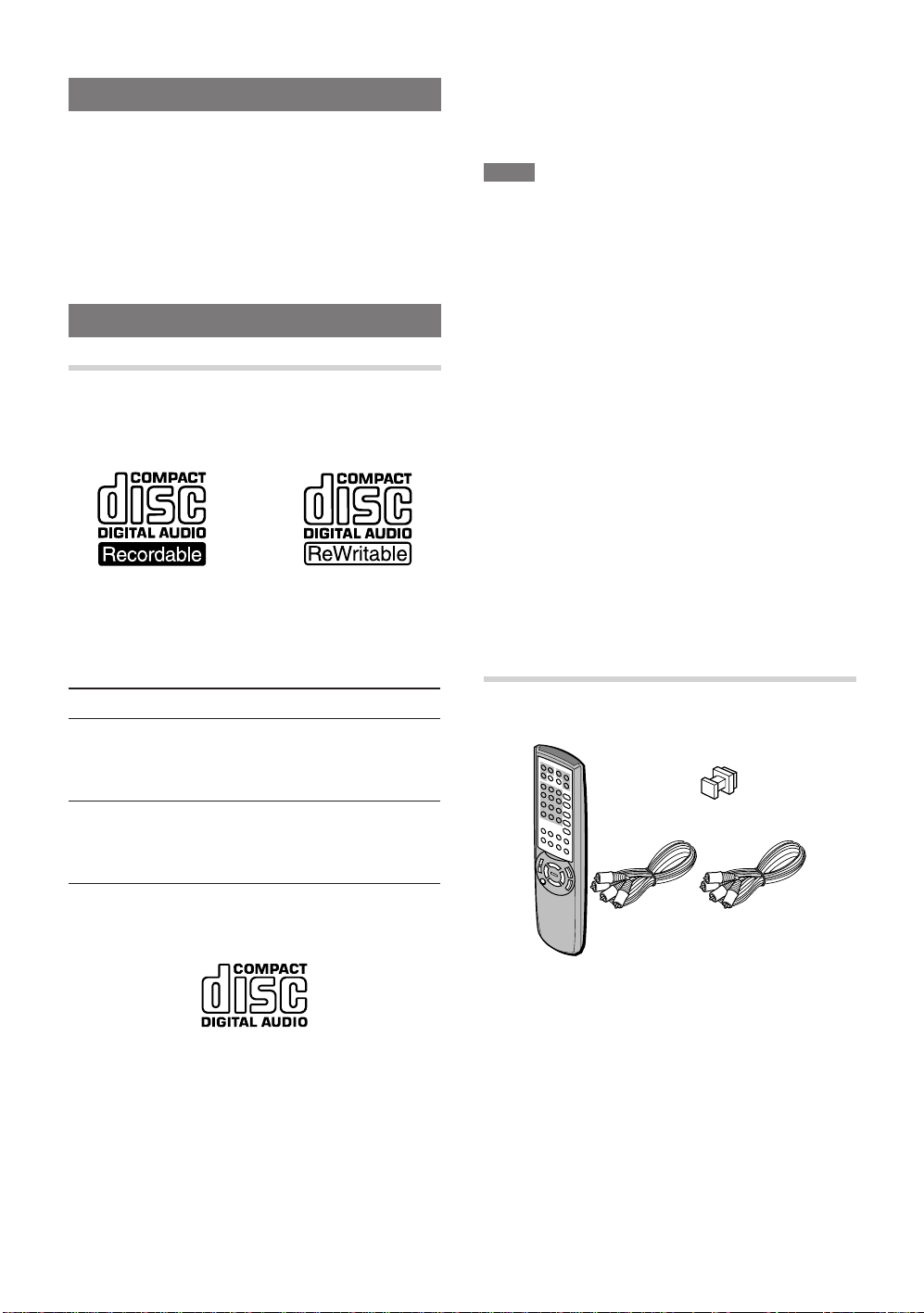
FEATURES
• Dual deck CD player and CD-R/CD-RW recorder
• Dual play capability
•4× dubbing speed for both CD-R and CD-RW discs
• Digital to analog converters for highest audio quality
• Built in 32 to 96 kHz sampling converter
• Optical and coaxial digital inputs and outputs
• Front panel digital input for use with portable devices
• Extensive playback programming capabilities
BEFORE OPERATION
TYPES OF DISCS
CD-R and CD-RW Discs
For recording and playback you can use the CD-R and
CD-RW discs with the following logos:
With a CD-R disc, you can add recordings until the disc is
full, but you cannot erase any of them.
With a CD-RW disc, you can add and erase recordings as
needed.
When you load a CD-R, CD-RW or any other disc that is
not compatible with this unit, "DISC ERROR" may appear
on the display to warn you that the disc cannot be used
with this unit.
NOTE
• Do not use irregular shape CDs (example: heart-shaped,
octagonal ones). It may result in malfunction.
• Do not attach any seal or label to either side (the
recordable side or the labeled side) of a CD-R/RW disc.
It may cause malfunction.
• The unit may not play a CD-R/RW disc that is recorded
on personal computers or some kinds of CD-R/RW
recorders because of differences in recording platforms.
• Do not use a CD-R/RW disc which contains non-audio
data, such as MP 3 or other computer files.
• Trouble may occur in this unit if a CD-R/RW disc with dirt
or scratches is used. In such case, refer to "ALERT
MESSAGES" on page 25.
• Depending on the conditions of the surface of CD-R/R W
disc (e.g. dirt, scratch, fingerprint, etc.), the head part of
the first recorded track may be cut off.
CAUTION
Do not open and close the disc tray of the record deck
unnecessarily with a non-finalized CD-R disc inside. See
page 13 for details.
WARNING
Digital recording capabilities this unit provides you with are
only for personal use.
Dubbing copyrighted material without permission of the
copyright owner is a violation of the copyright laws.
DISC
CD-R
CD-RW
RECORDING
Can be recorded only
incrementally.
Can be recorded and
erased as needed.
PLAYBACK
When finalized, can
be played on
conventional CD
players.
Even when finalized,
can be played only on
CD-RW compatible
CD players.
Conventional audio CDs
Discs with the following logo can be played back on this
unit, but no recordings can be made on them.
ACCESSORIES
The package contains the following items.
• Dust cap (1)
• Audio cords (2)
• Remote
control (1)
• Operating
instructions (1)
Insert the supplied dust cap in the DIGITAL IN (OPTICAL)
jack on the front panel when not using the jack.
4
ENGLISH
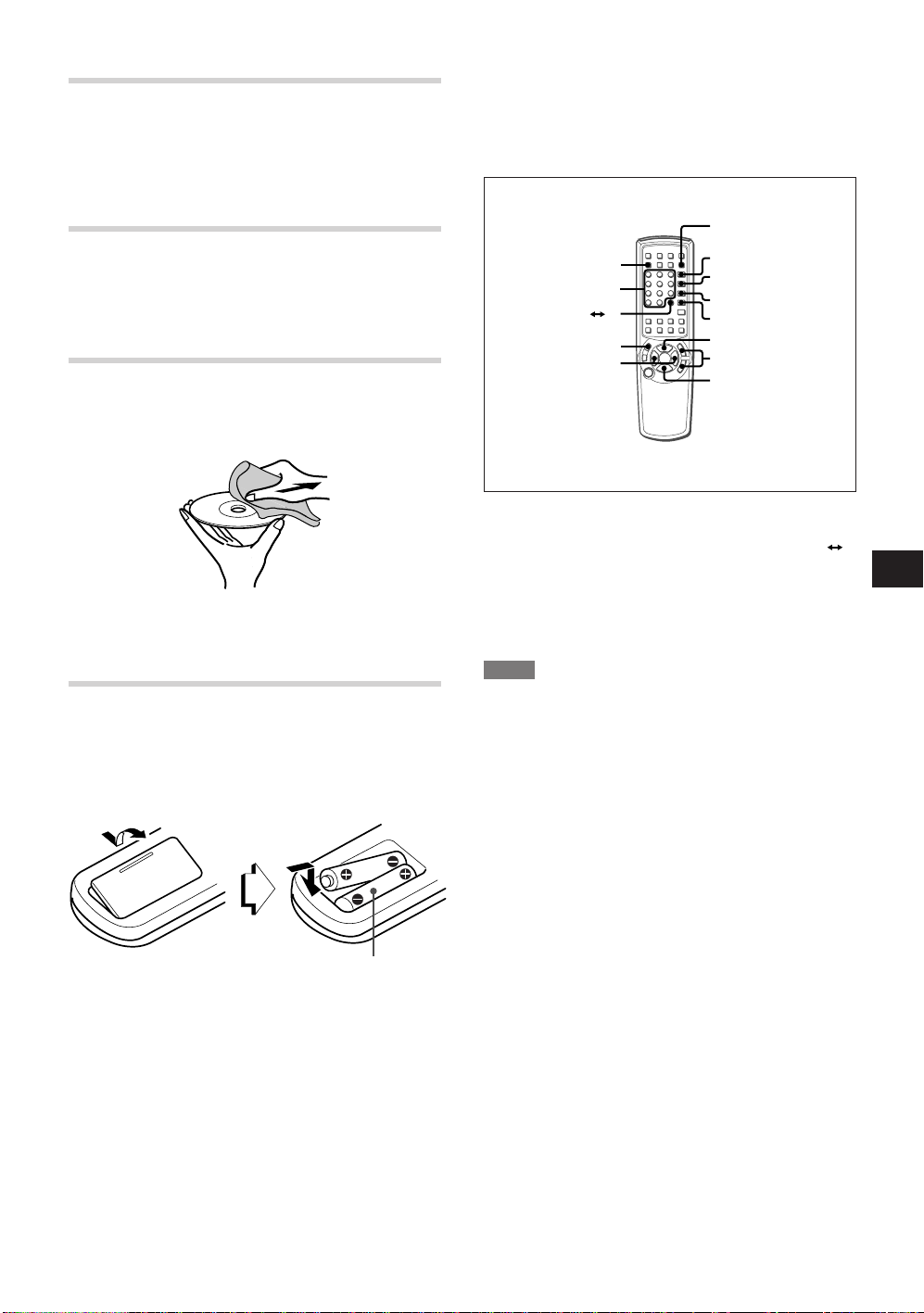
CLEANING THE CABINET
PRGM
CD-R/RW/SEL
RANDOM
PRGM CHECK
REPEAT
c
CD/SEL
a
A B
0-9,+10
r,t
f,g
s
Use a soft, dry cloth. If the surfaces are extremely dirty,
use a soft cloth lightly moistened with a mild detergent
solution. Do not use strong solvents, such as alcohol,
benzine or thinner, as these might damage the surface of
the unit.
STORING DISCS
After recording or playing, store the disc in its case.
Do not expose the disc to direct sunlight or sources of heat,
or leave it in a parked car exposed to direct sunlight, as
temperature may rise considerably inside the car.
CARE OF DISCS
• Discs can be scratched. Handle them carefully.
• When a disc becomes dirty, wipe it from the center out
with a soft cleaning cloth.
Do not use strong solvents such as alcohol, benzine,
thinner, commercially av ailable cleaners or anti-static spray
intended for analog records.
REMOTE CONTROL
Inserting batteries
Detach the battery cover on the rear of the remote control
and insert two R6 (size AA) batteries.
Load the batteries as illustrated.
Using the shared buttons
The remote control is designed to operate both of the CD
decks of the unit. Some buttons are dedicated to one
specific CD deck, while others are shared between the
two decks.
T o use shared buttons, such as c, s, a, f, g, r,
t, PRGM, PRGM CHECK, RANDOM, REPEA T , A B
and numbered, first press either CD/SEL to control the
play deck or CD-R/RW/SEL to control the record deck.
When CD/SEL or CD-R/RW/SEL is pressed, "CDP" or
"CDR" will appear on the appropriate information display
to confirm the selection.
NOTE
• If the remote control is not going to be used for an
extended period of time, remove the batteries to pre vent
possible electrolyte leakage.
• The remote control may not operate correctly when:
- The line of sight between the remote control and the
remote sensor (located on the front panel) is exposed
to intense light, such as direct sunlight
- Other remote controls are used nearby (television, etc.)
En
R6(size AA)
When to replace the batteries
The maximum operational distance between the remote
control and the sensor on the main unit should be
approximately 7 meters (23 feet). When this distance
decreases, replace the batteries with new ones.
ENGLISH
5
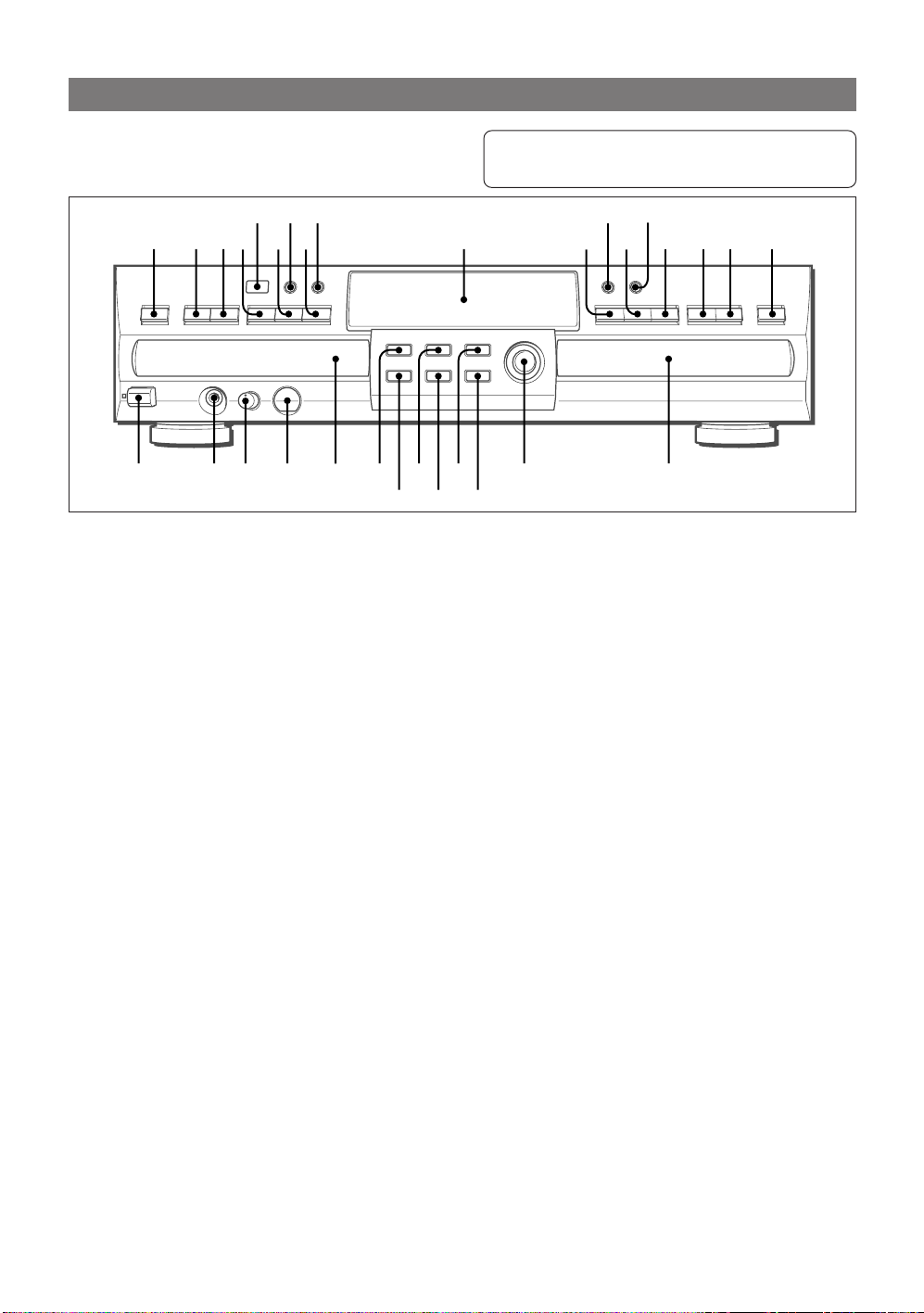
GENERAL GUIDE
FRONT PANEL CONTROLS
' \[
_
/., ;]
12345 680 @#
1 POWER
Press to turn on the power.
2 PHONES
Connect headphones with a standard stereo type
plug.
3 PHONE LEVEL
Turn to adjust the headphones volume level.
4 DIGITAL IN (OPTICAL)
Use to connect a portable digital audio player to
this unit for digital recording.
5 Play deck
Use to play CD, CD-R or CD-RW discs that have
been finalized.
6 wRECORD
Press to begin recording.
7 ERASE
Press to erase one or more tracks of an unfinalized
CD-RW disc.
8 CD SYNC
Press to begin sync recording of a single track or
an entire disc from an external CD , MD, D AT player .
9 FINALIZE
Press to finalize the recording process.
0 DUBBING
Press to make a complete copy of the disc to a CDR or CD-RW.
! SPEED
Press to select the recording speed for internal
dubbings.
@ REC LEVEL
Use to control input level when making recordings
in analog mode.
# Record deck
Use to playback CD and record CD-R and CD-R W
discs.
123... : For CD Play Deck (CD)
123... : For CD Record Deck (CD-R/RW)
123... : For both Decks (CD and CD-R/RW)
)*
= -(&^% $
79 !
$ zOPEN/CLOSE
Press to open the record deck. Press again to close
the deck.
% t/gSKIP/SEARCH
Press and hold to play the disc in fast-f orward mode.
Press to move to the next track.
^ f/rSKIP/SEARCH
Press and hold to play in fast-re v erse mode . Press
to move to the previous track.
& aPAUSE
Press to pause or restart the disc.
* INPUT
Press to select the input source for recording.
( sSTOP
Press to stop the CD in the record deck.
) DISPLAY
Press to cycle through the time display options for
the record deck.
- cPLAY/SELECT
Press to play a CD or to set a selection in the record
deck.
= Information display
Displays the status of this unit.
[ DISPLAY
Press to cycle through the time display options for
the play deck.
] aPAUSE
Press to pause or restart the disc.
\ DUAL
Press to enable both CD decks to playback at the
same time and function separately.
; sSTOP
Press to stop the CD in the play deck.
' REMOTE SENSOR
Receives commands from the remote control.
6
ENGLISH
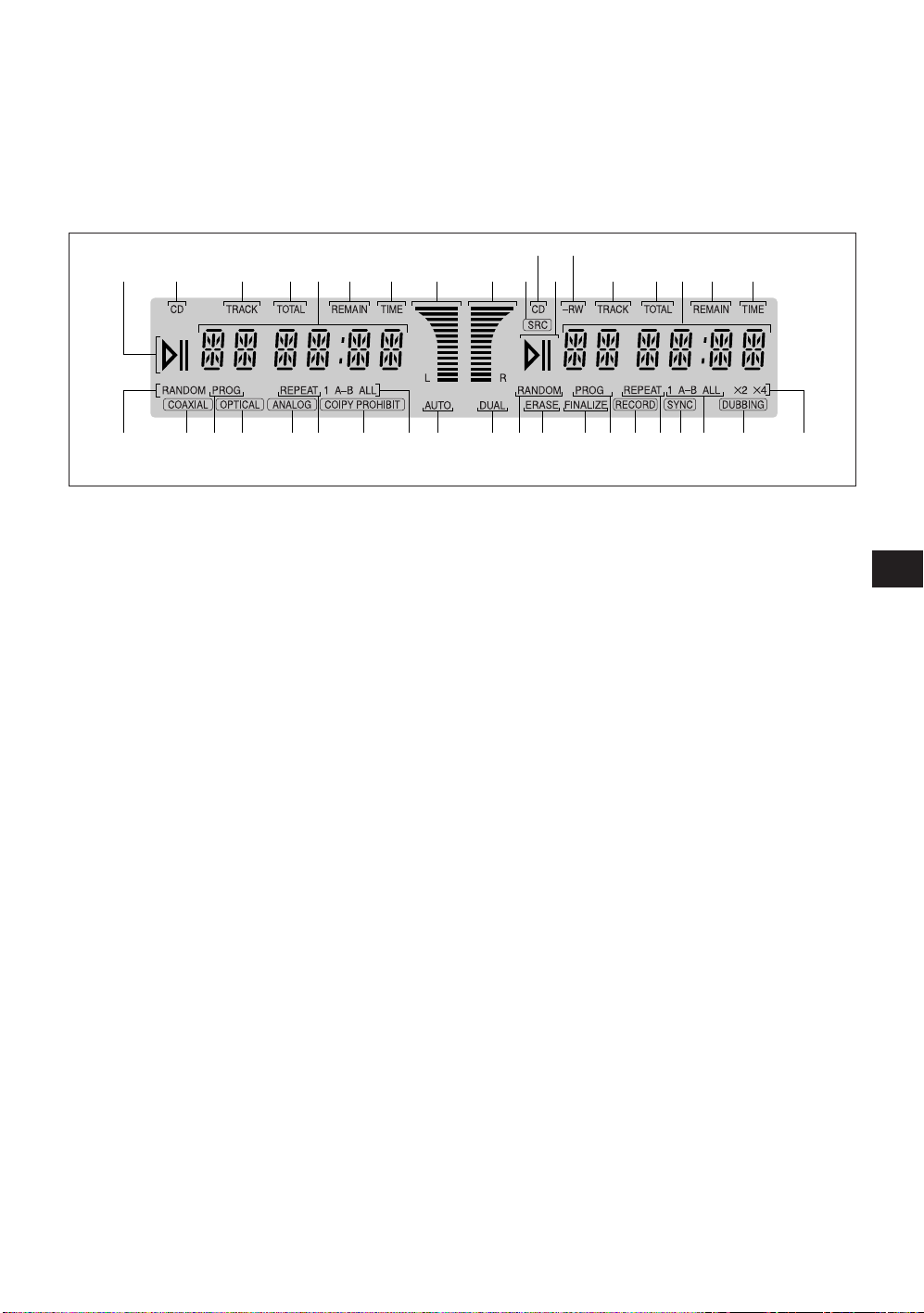
, cPLAY
Press to play a CD in the play deck.
. t/gSKIP/SEARCH
Press and hold to play the disc in fast-f orward mode.
Press to move to the next track.
INFORMATION DISPLAY
[-)(*&\
;
/ f/rSKIP/SEARCH
Press and hold to play in fast-re v erse mode . Press
to move to the previous track.
_ zOPEN/CLOSE
Press to open the play deck. Press again to close
the deck.
=[
\]; - )(* &
13 680%^
11 RANDOM
Lights when random playback has been
programmed for one of the CD decks.
2 COAXIAL
Lights when signal from coaxial jacks is selected
as the source.
33 PROG
Lights when one of the CD decks is being
programmed for playback options.
4 OPTICAL
Lights when signal from optical jack (on the front
panel or rear panel) is selected as the source.
5 ANALOG
Lights when signal from analog jacks is selected
as source.
66 REPEAT
Lights when a repeat function is being used.
7 COPY PROHIBIT
Lights when a recording is not possible due to the
Serial Copy Management System (SCMS).
88 1 A-B ALL
Displays the type of repeat function being used.
9 AUTO
Lights when the automatic method of incrementing
tracks is selected for a recording session.
0 DUAL
Lights when the unit is playing in dual mode.
! ERASE
Lights when a CD-RW disc is being erased.
@ FINALIZE
Lights when the unit is in the Finalization process.
# RECORD
Lights when making a recording and flashes while
preparing to make a recording.
$ SYNC
Lights when the unit has been programmed for a
CD sync recording.
245 7 9 1!@3#68$
% DUBBING
Lights when a dubbing is in progress between the
two CD decks.
^ X2 X4
Indicates which speed has been selected for
dubbing recordings.
&& TIME
Lights in conjunction with one of the time indicators
TRACK, T O T AL, REMAIN, to show which of the time
status mode is active.
** REMAIN
Lights when the information display shows the time
remaining on a disc.
(( Status display
Displays the disc playing time and messages about
the discs recordings.
)) TOTAL
Lights when the information display shows the total
time of all tracks on a disc.
-- TRACK
Lights when the information display shows the
running time of the individual track being played.
= -RW
Indicates the type of disc in the record deck. When
a CD-R disc is in use, only "-R" is lit. When a CDRW disc is in use, "-RW" is lit.
[[ CD
Lights when a conventional audio CD is playing in
the CD deck.
] SRC
Lights when the Sample-Rate Converter is in use.
\\ Level indicators
Displays the input/output level during an analog
recording.
;; Play/Pause indicator
Indicates the status of the individual CD decks.
En
ENGLISH
7
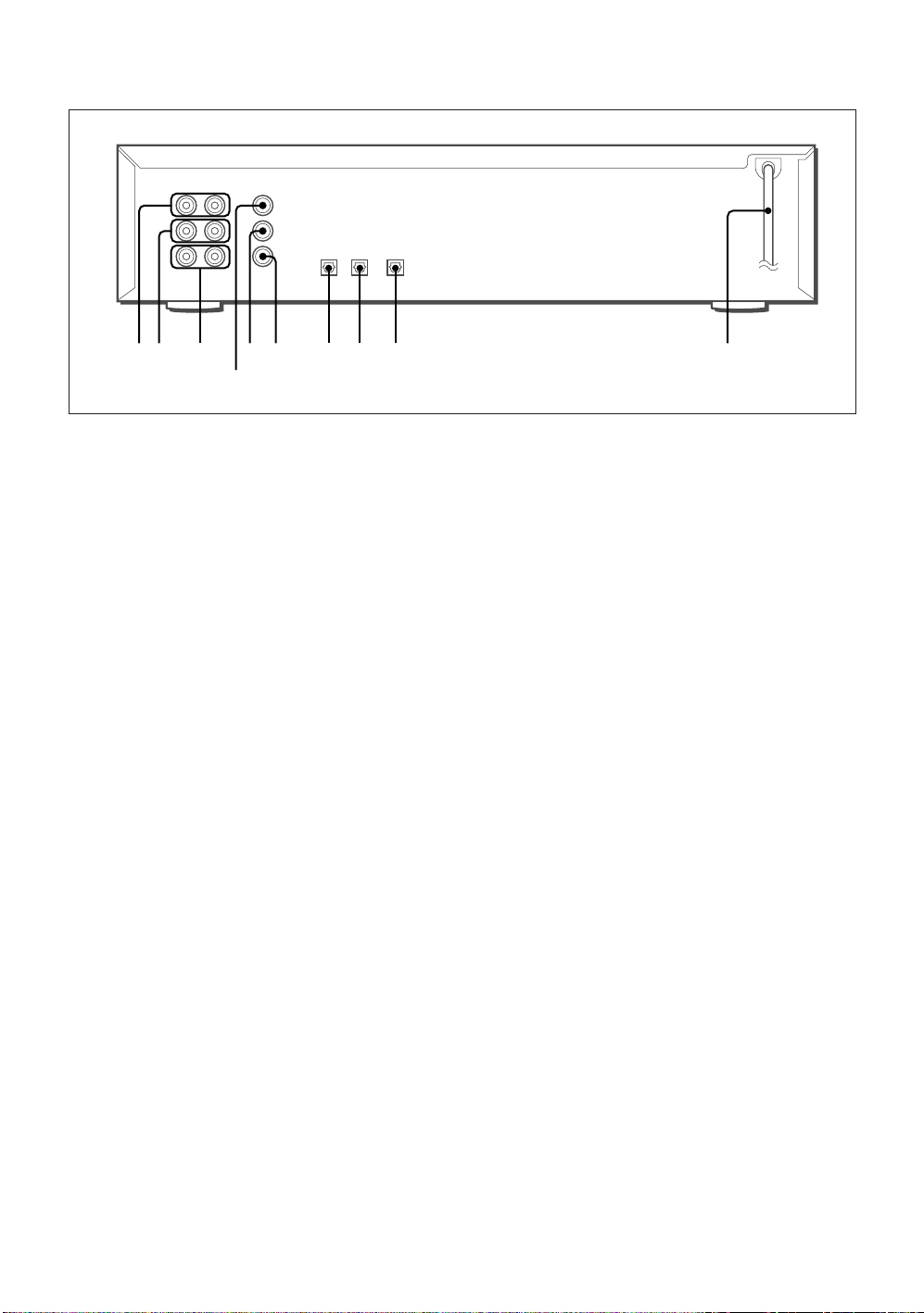
REAR PANEL CONNECTIONS
31256
87 9 0
4
1 ANALOG CD OUT
These jacks carry the analog audio output signal
from the play deck.
2 ANALOG CD-R/RW OUT
These jacks carry the analog audio output signal
from the record deck.
3 ANALOG CD-R/RW IN
These jacks accept the analog signals that are used
for CD recordings.
4 COAXIAL CD OUT
This jack carries the digital audio output signal from
the play deck.
5 COAXIAL CD-R/RW OUT
This jack carries the digital audio output signal from
the record deck.
6 COAXIAL CD-R/RW IN
This jack accepts the digital audio input signal from
a compatible digital audio product.
7 OPTICAL CD-R/RW DIGITAL IN
This jack accepts the digital audio input signal from
a compatible digital audio product.
8 OPTICAL CD-R/RW DIGITAL OUT
This jack carries the digital audio output signal from
the record deck.
9 OPTICAL CD DIGITAL OUT
This jack carries the digital audio output signal from
the play deck.
0 AC power cord
Connect this plug to an AC outlet.
8
ENGLISH
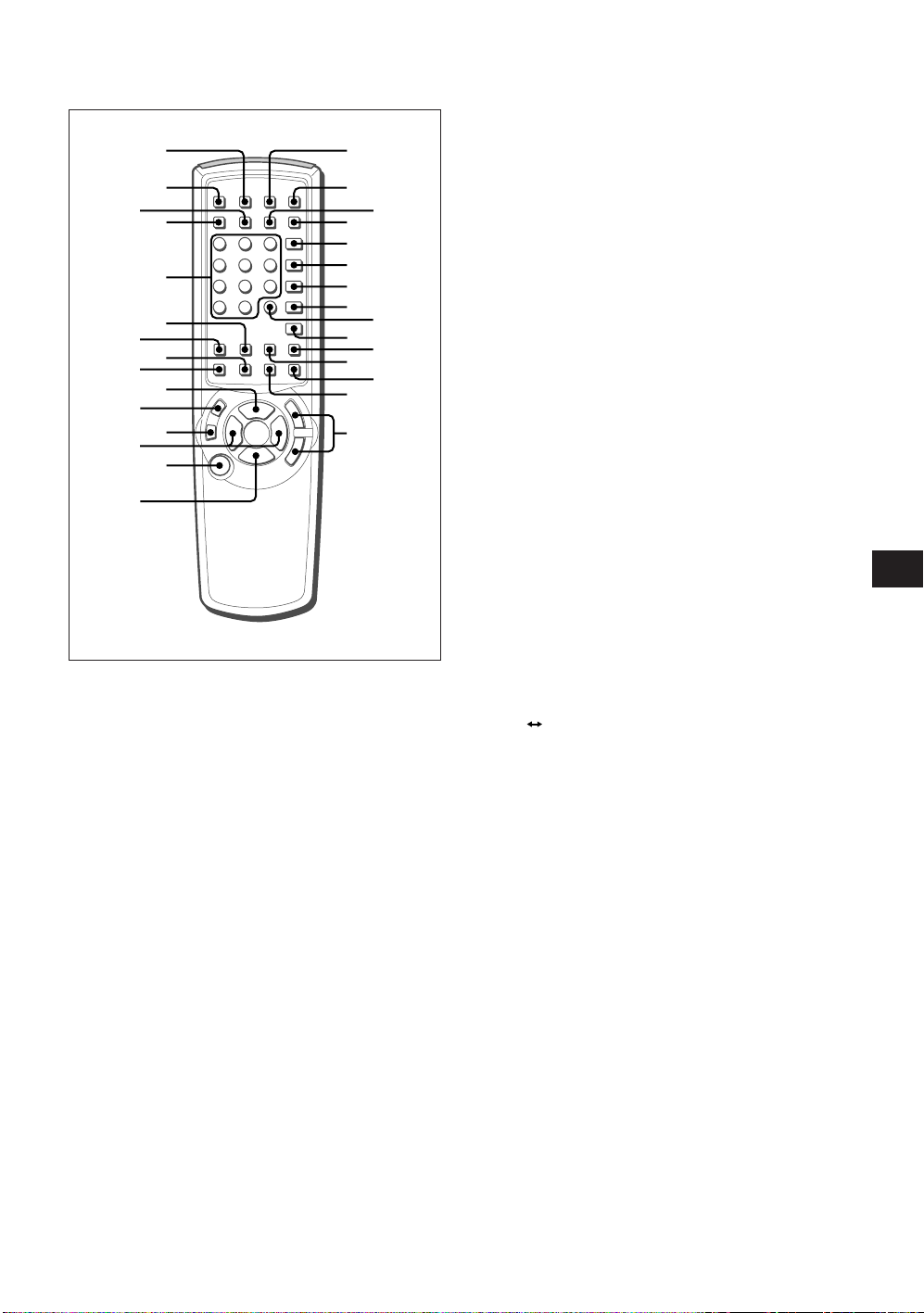
BUTTONS ON THE REMOTE CONTROL
^
&
(
*
3
1
2
4
)
=
[
\
'
.
/
]
;
,
7
9
!
#
5
6
8
0
@
$
%
1 CD/DISP
Press to cycle through the various time display
options for the disc in the play deck.
2 CD/z
Press to open the play deck.
3 SINGLE
Press to control the unit as a two-disc CD player/
changer.
4 CD/SEL
Press to control or program the functions of the disc
in the play deck.
5 Numbered buttons
Press to access a specific track for playback or
during the programming process.
6 CD SYNC
Press to begin sync recording from an external CD
player when a digital connection is used.
7 AUTO/MANUAL
Press to select automatic or manual track
increments during a recording session.
8 INPUT SEL
Press to select the input source (analog, digitalcoaxial, or digital-optical) for recording.
9 TRACK INCR
Press to increase the track number.
0 c
Use as a play and enter button.
! a
Press to pause and resume playback.
@ wREC
Press to begin a manual recording.
# r,t
Press to skip to the next/previous track.
$ POWER
Press to turn the unit on/off.
% s
Press to stop playback or recording.
^ CD-R/RW/DISP
Press to cycle through time-display options for the
disc in the record deck.
& CD-R/RW/z
Press to open the record deck.
* DUAL
Press to enable both CD decks to play back at the
same time and function as independent CD units.
( CD-R/RW/SEL
Press to control or program the functions of the disc
in the record deck.
) PRGM
Press to begin the programming sequence for one
of the CD decks.
- RANDOM
Press to begin random play of all tracks on a disc.
= PRGM CHECK
Press to check or edit a programmed playback
sequence.
[ REPEAT
Press to repeat a current track or an entire disc.
] A
\ CLEAR
; SPEED
' DUBBING
, ERASE
. FINALIZE
/ f,g
B
Press to specify a segment of a disc for repeat play.
Press to clear an item in a program sequence.
Press to select the recording speed for internal
dubbings.
Press to begin a dubbing.
Press to erase a track or an entire CD-RW disc or
to unfinalize a disc.
Press when a recording is complete to initiate the
finalization process.
Press and hold to play the selected disc in rev erse
or fast forward mode to locate a desired passage.
En
ENGLISH
9
