Sony XCL-CG510, XCL-CG510C Technical Manual

Digital Video
Camera Module
C-629-100-11 (1)
Technical Manual
XCL-CG510/CG510C
© 2017 Sony Corporation
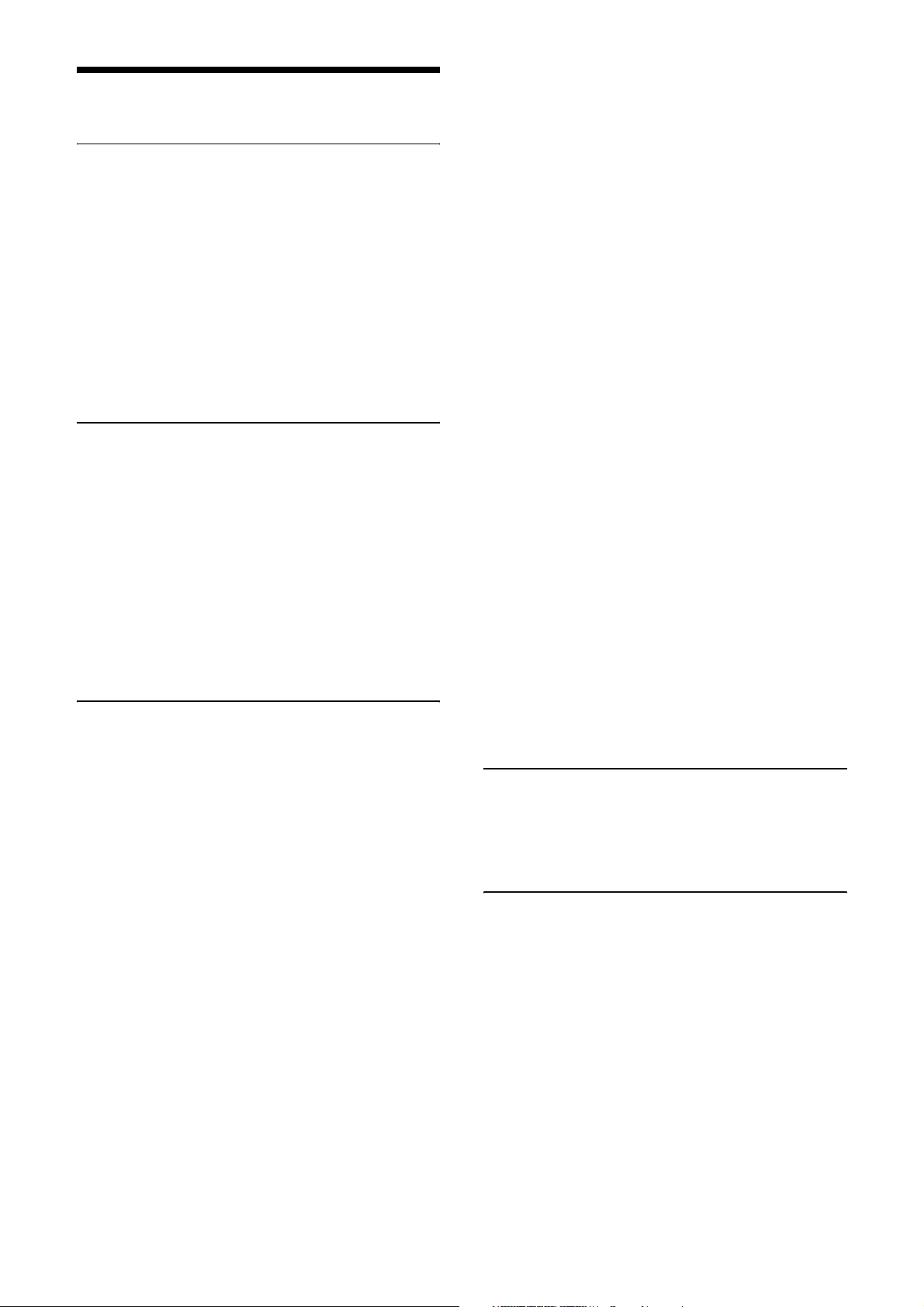
Table of Contents
Overview
Features....................................................................3
Phenomena Specific to Image Sensors ..................4
System Components................................................5
Connection...............................................................6
Location and Function of Parts and Operation ...7
Front/Top/Bottom ................................................7
Using a tripod ......................................................7
Rear......................................................................8
Connecting the cables..........................................9
Controlling the camera from the host device.......9
When mounting the camera...............................10
Connections
Communication Setting .......................................11
Camera link output settings ................................12
Data Order.............................................................13
1tap ....................................................................13
2tap ....................................................................13
3tap ....................................................................14
Port assignment..................................................14
Color pixel array................................................14
Trigger Signal Input .............................................15
Trigger signal polarity .......................................15
GPIO Connector ...................................................16
Functions
Partial Scan ..........................................................17
Binning...................................................................18
Output Bit Length.................................................18
Image flip ..............................................................18
Gain .......................................................................18
Manual gain .......................................................18
Auto gain (AGC) ...............................................18
Area gain............................................................19
Shutter (Exposure)................................................19
Configuring the setting ......................................19
Auto exposure (AE)...........................................19
Combination of Continuous AGC and Continuous
AE...........................................................................19
Trigger Control .....................................................20
Free run/trigger mode ........................................20
Special trigger....................................................21
Burst trigger.......................................................22
Trigger source....................................................23
Trigger inhibition ...............................................24
Trigger delay......................................................24
Trigger counter ..................................................24
Frame counter ....................................................24
Trigger range limit .............................................25
Image sensor Fast trigger mode .........................25
Frame Rate ........................................................... 25
Auto frame rate .................................................25
Specifying frame rate ........................................ 26
Displaying frame rate........................................ 26
Fastest frame rate for partial scanning .............. 26
White Balance....................................................... 27
LUT........................................................................ 27
Binarization....................................................... 27
5-point interpolation.......................................... 27
Arbitrary setting ................................................ 27
3 × 3 filter .............................................................. 28
Test Chart Output ................................................ 28
GPIO...................................................................... 29
GPI .................................................................... 29
GPO................................................................... 29
Sensor Readout (Sensor Output)....................... 31
Pulse Train Generator ......................................... 31
Status LED ........................................................... 31
Temperature Readout Function.......................... 32
Defect Correction ................................................. 32
Shading Correction ..............................................33
User Set.................................................................. 35
User set name .................................................... 35
User set memory ............................................... 35
Free Memory......................................................... 35
User ID................................................................... 35
Saving and Startup............................................... 35
Initializing .............................................................36
Camera Information ............................................ 36
Help Command..................................................... 36
Echo off.................................................................. 36
Restart ................................................................... 36
Error information acquisition ............................. 36
Camera Control Commands
Command Form ................................................... 37
Command Input and Response........................... 37
Command List ...................................................... 38
Specifications
Specifications ........................................................ 43
Timing Chart ........................................................ 44
Horizontal timing .............................................. 44
Vertical timing...................................................44
Trigger latency/Exporure time .......................... 45
Spectral Sensitivity Characteristics (Typical
Values) ................................................................... 46
Dimensions ............................................................ 47
2
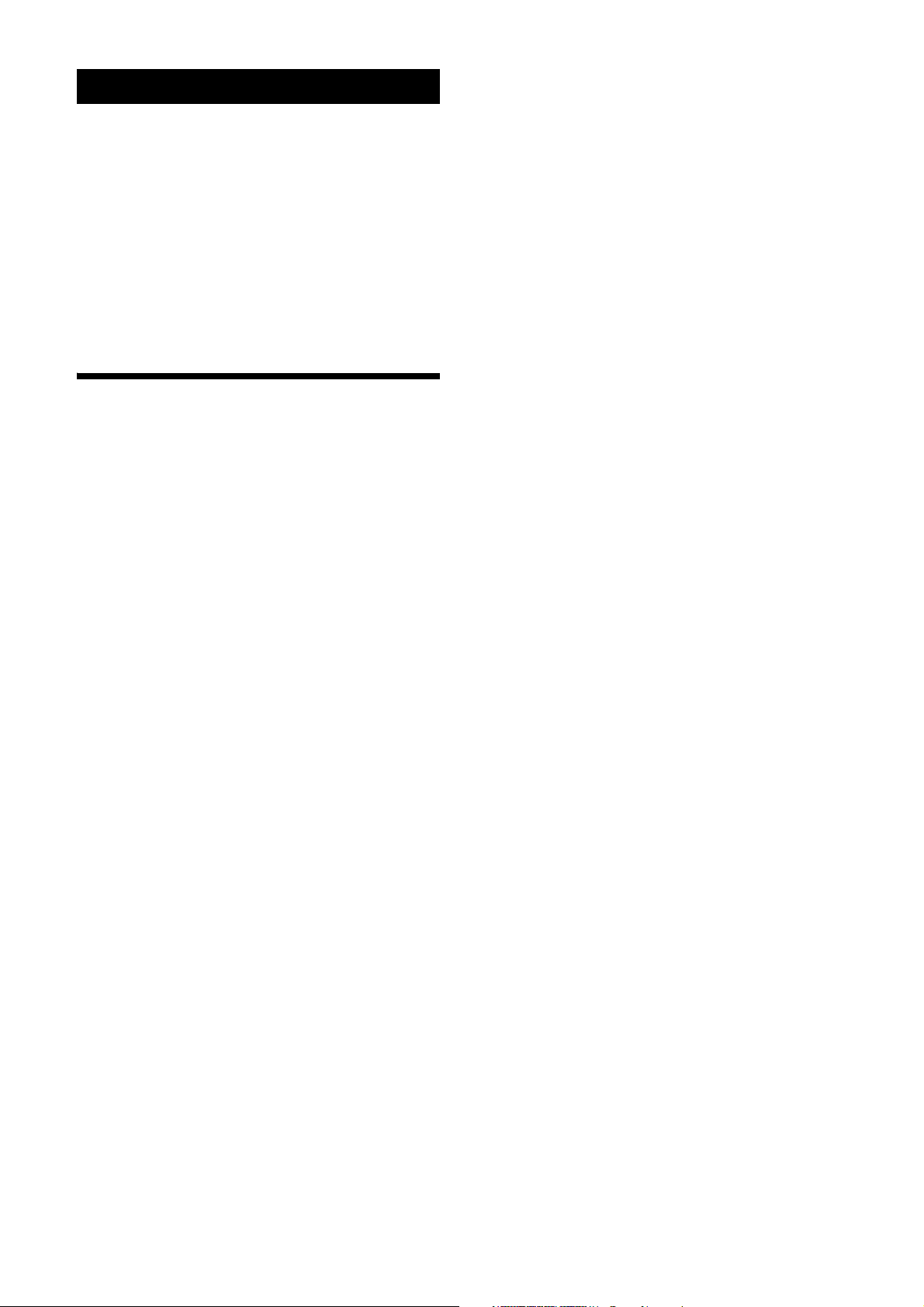
Overview
This unit is a digital video camera module that achieves
image output with LVDS signal via DIGITAL Interface
connector.
This operating instructions of digital video camera
module covered:
• XCL-CG510 (monochrome models)
• XCL-CG510C (color models)
Body fixing
The screw holes to install the camera module are located
under the front panel (the image sensor reference plane).
Installing the camera module on the front panel
minimizes deviation of the optical axis.
LUT (Look Up Table)
You can switch to OFF or ON. When set to ON, you can
select from five preset values, such as inversion,
binarization, any of five-point approximation, etc.
In this document, we refer to “Digital Video Camera
Module” as “the unit”, “XCL-CG510” as “Monochrome
camera”, and “XCL-CG510C” as “Color camera”.
Features
DIGITAL Interface connector
Equipped with a Camera Link standard mini connector.
The unit can output a detailed and high speed digital
image.
High image quality
2/3 type 5.07 Megapixel CMOS image sensors with a
global shutter function (Monochrome/Color)
Various settings
Sending a command from the host device allows various
settings, including the following.
•Gain
•Shutter
• Partial scan
• Trigger control
• LUT (Look Up Table)
• Output: 8/10/12-bit
• Defect correction
• Shading correction
Switching an Output Bit Length
You can select 8-bit output, 10-bit output or 12-bit
output.
Binning (XCL-CG510 only)
Sensitivity can be doubled approximately by combining
two pixels aligned vertically or horizontally. You can set
horizontal and vertical binning at the same time.
Defect correction
The unit includes a function to reduce sensor defects,
and can be set to ON or OFF.
Shading correction
The unit includes a function to correct shading, resulting
from a light source or a particular lens, and can be set to
ON or OFF.
Area gain function
You can set the individual digital gain to 16 optional
rectangular areas. In the case that multiple rectangular
areas overlap, the gain value with the smaller area
number will have priority.
Electronic shutter function
Set anywhere from 1/100,000 sec to 60 sec in 1 µs
increments.
External trigger shutter function
By synchronizing with an external trigger signal, any
shutter timing can be used.
Partial scan
The camera module can limit the number of video
output lines to achieve high frame rates, enabling highspeed image processing.
3
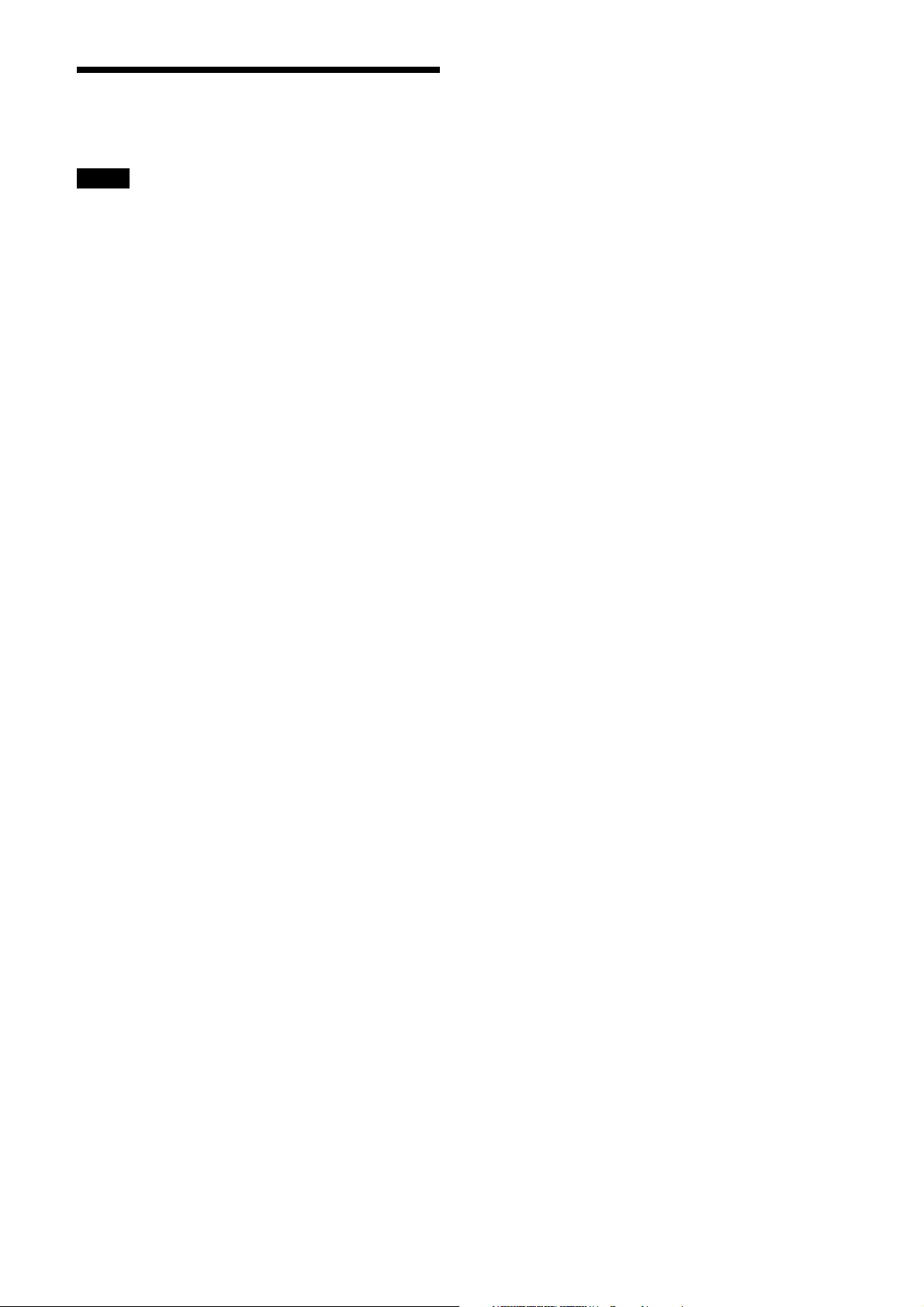
Phenomena Specific to Image Sensors
Note
The following phenomena that may occur in images are
specific to image sensors.
They do not indicate a malfunction.
White flecks
Although the image sensors are produced with highprecision technologies, fine white flecks may be
generated on the screen in rare cases, caused by cosmic
rays, etc.
This is related to the principle of image sensors and is
not a malfunction.
The white flecks especially tend to be seen in the
following cases:
• when operating at a high environmental temperature
• when you have raised the gain (sensitivity)
• when using the slow shutter
Aliasing
When fine patterns, stripes, or lines are shot, they may
appear jagged or flicker.
4
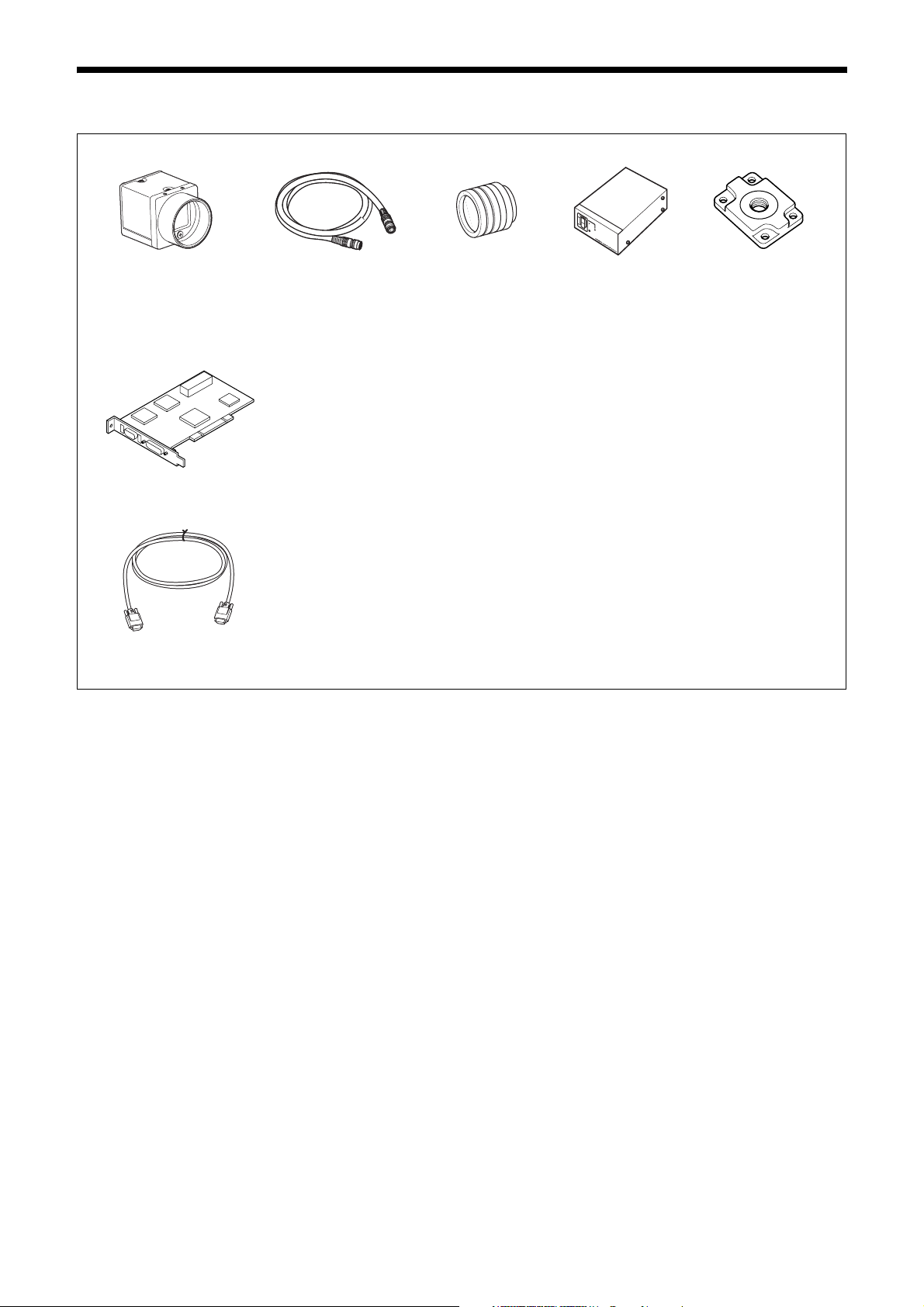
System Components
Video Camera Module Camera cable
Camera module interface
board
Camera Link cable
(Sony Camera-compatible)
CCXC-12P02N (2 m, 6.6 ft)
CCXC-12P05N (5 m, 16.4 ft)
CCXC-12P10N (10 m, 32.8 ft)
CCXC-12P25N (25 m, 82 ft)
Install the board in a PCI/PCI-Express slot in devices such as a computer. Select a
commercially available interface board compatible with the Camera Link feature. You can use
either a board that supports PoCL, or one that does not.
Due to the performance of the board, the frame rate may become low according to lack of
processing capacity. To have this product output frames at the highest speed, use a board
corresponding to PCI-Express.
Performance may also be dependent on the host device (e.g., Computer), so consult the
dealer if images are not displayed properly.
This cable connects to the DIGITAL Interface connector on the rear panel of the camera
module. Image/control signals are transmitted via this cable.
If there is support for PoCL, power is also supplied at the same time.
If you use a camera module interface board with support for PoCL, be sure to use a camera
link cable with support for PoCL.
Spotted noise may appear in a specific brightness in the window according to the attribute of
the cable. If this noise is an obstacle, use a shorter cable.
C-mount lens
Use a lens appropriate
for the pixel count of
the camera.
Camera adaptor
DC-700/700CE
Tripod adaptor
VCT-333I (Insulated type)
5
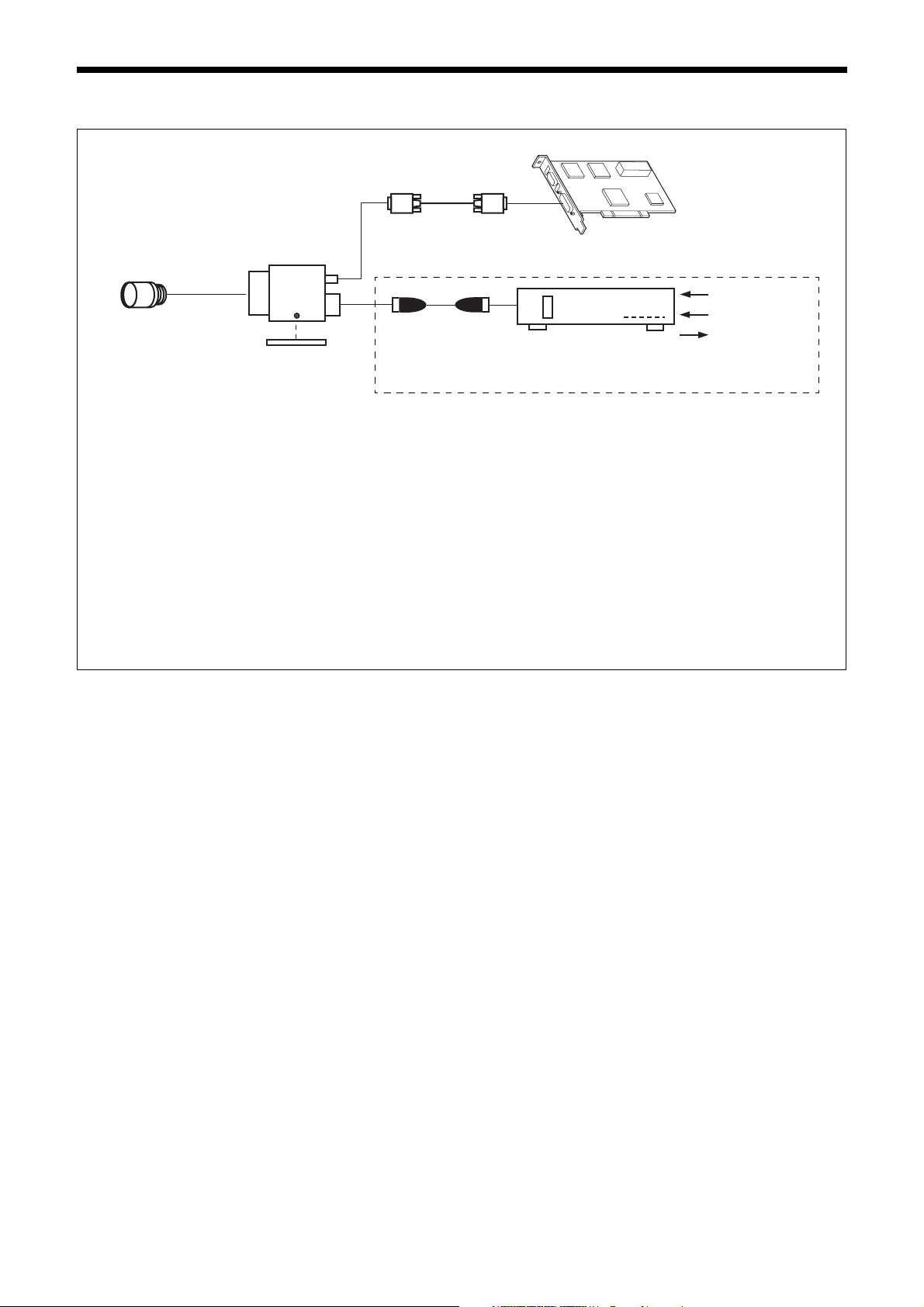
Connection
Camera Link cable
Camera module
C-mount lens
Camera cable
CCXC-12P02N
Tripod adaptor
VCT-333I
Power supply
You can supply power to the camera module using the following methods.
Using the DIGITAL Interface connector
This unit supports the PoCL (Power over Camera Link) standard. By connecting a PoCL-compatible camera link cable to a PoCLcompatible camera module interface board, you can power, control, and output images from the camera using a single cable.
Heat dissipation is required depending on the usage environment.
CCXC-12P05N
CCXC-12P10N
CCXC-12P25N
* If the camera module interface board for the camera supports PoCL, the
camera can be operated even if the items within the dashed line are not
connected.
Camera module interface board
Camera adaptor
DC-700/700CE
AC
TRIG
Internal signal
output
Using the DC power input connector
You can supply power via the DC power input connector using the power adapter.
Use DC-700/700CE which is the stable power source free from ripple or noise.
Heat dissipation
For heat dissipation, refer to When mounting the camera (see page 10).
6
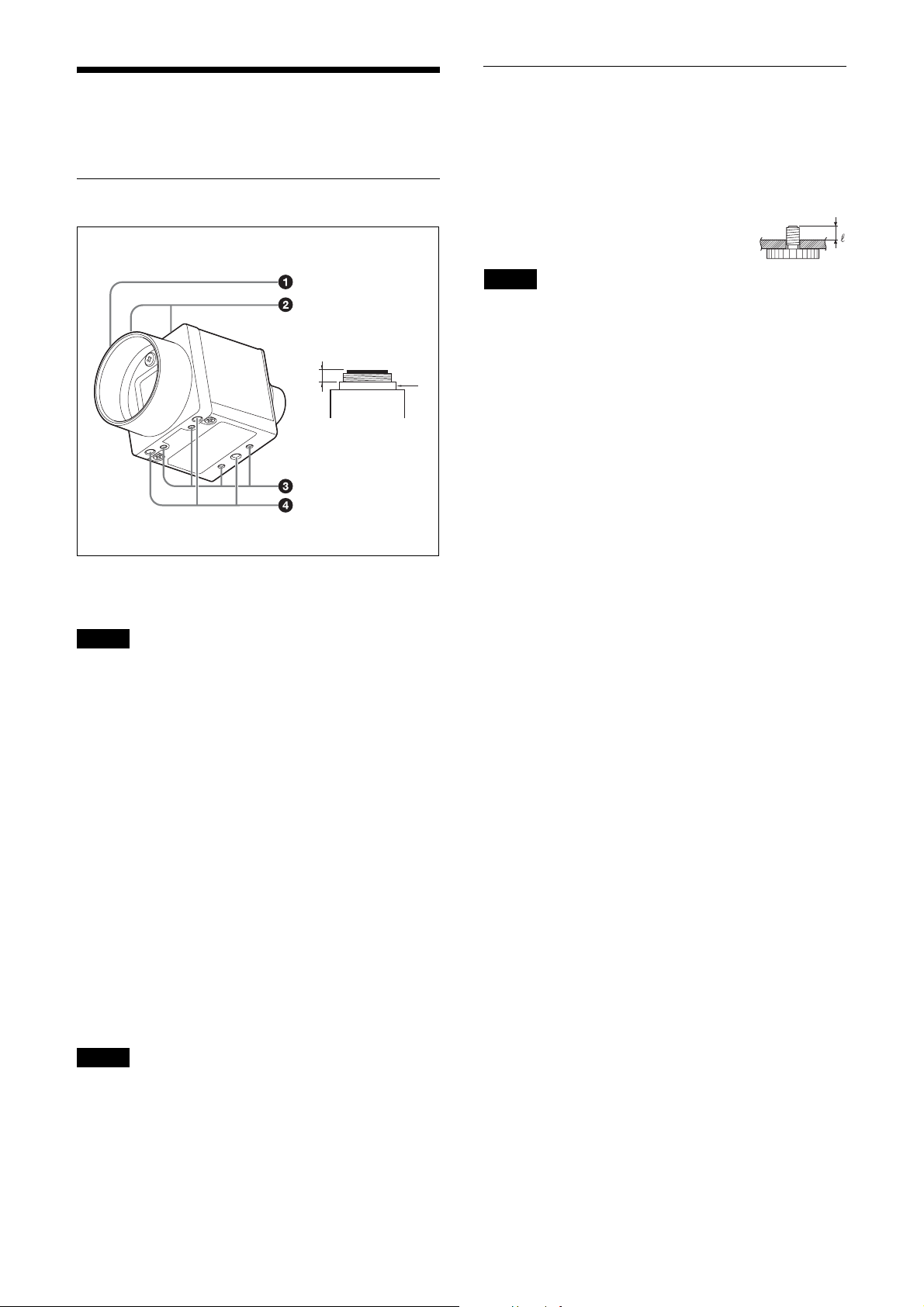
Location and Function of Parts and Operation
Front/Top/Bottom
Using a tripod
To use the tripod, install the tripod adaptor VCT-333I
(not supplied) on the camera module.
Use a tripod screw with a protrusion (4) extending from
the installation surface, as follows, and tighten it, using
a screwdriver. Be sure that the protrusion (4) does not
exceed 5.5 mm in length.
Length 4.5 to 5.5 mm
Note
If you install a tripod adapter (not supplied), use the
screws provided.
a
a Lens mount (C-mount)
Attach any C-mount lens or other optical equipment.
Note
Use a C-mount lens with a protrusion (a) extending from
the lens mount face (b) of 10 mm or less.
When you use the camera with the lens attached, the
resolution of the image output from the camera may
differ according to the performance of the lens. Note it
when you select a lens.
The performance of a lens may change according to the
aperture level.
If the resolution is not enough, adjust the aperture level.
b
b Guide screw holes (Top)
c Guide screw holes / Tripod screw holes (Bottom)
When using a tripod, use these four screw holes to attach
a VCT-333I tripod adaptor.
d Reference screw holes (Bottom)
These precision screw holes are for locking the camera
module. Locking the camera module into these holes
secures the optical axis alignment.
Note
Refer to the outer dimensions on page 47 about the
guide hole and the position and size of standard hole.
7
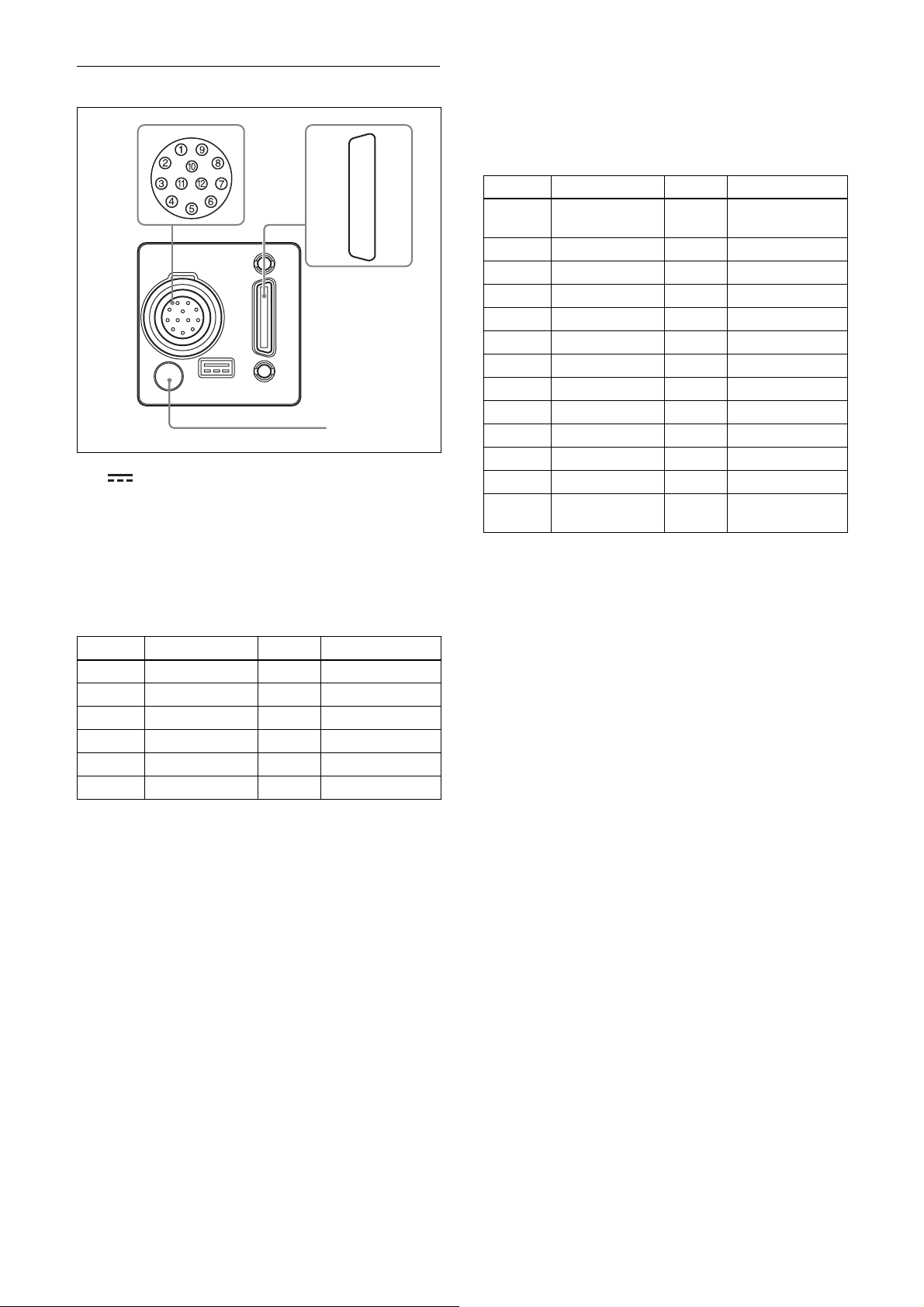
Rear
5
e (DC power input) connector (12-pin)
You can connect a camera cable CCXC-12P05N etc. to
input the 12 V DC power supply. The pin configuration
of this connector is as follows. You can operate the
camera without using this connector when using a
PoCL-compatible camera module interface board.
For details on the pin arrangement, see the following
table.
Pin No. Signal Pin No. Signal
1 Ground 7 GPI3
2 DC 12 V 8 Ground
3 Ground 9 GPI3
4GPO1
5 Ground 11 GPI1
6GPO2
*1
*1
6
26 13
25 12
15 2
14 1
7
*2
*1
10 GPI2
12 Ground
*2
*2
Interface connector and operate a camera module in the
external trigger mode.
The following table shows the relation between the pin
numbers of the DIGITAL Interface connector and the
input/output signals and the like.
Pin No. Signal Pin No. Signal
1 Power supply or
14 Ground
Ground*
2 X0– 15 X0+
3 X1– 16 X1+
4 X2– 17 X2+
5XCLK– 18XCLK+
6 X3– 19 X3+
7 SerTC+ 20 SerTC–
8SerTFG– 21SerTFG+
9 CC1– 22 CC1+
10 CC2+ 23 CC2–
11 CC3– 24 CC3+
12 CC4+ 25 CC4–
13 Ground 26 Power supply or
Ground*
* About the 1st pin and 26th pin of the DIGITAL
Interface connector
The connection differs depending on the type of
camera module interface board you use.
In the case of PoCL support: Both the 1st pin and 26th
pin are Power supply
In the case of non-PoCL support: Both the 1st pin and
26th pin are Ground
g Status LED (Green)
Indicates the status of the Camera.
For details, refer to “Status LED” (page 31).
*1
Signal output from pin 4, 6, 9 (GPO1/2/3) of DC
power input connector
This setting allows you to select from exposure
signal, strobe control signal, Hi/Low fixed value, etc.
The initial values of GPO1/2/3 are all Hi fixed.
*2
Signal output from pin 7, 10, 11 (GPI3/2/1) of DC
power input connector
Function as GPI input or trigger input. The initial
setting is GPI1 for trigger input and GPI2/3 for GPI
input.
f DIGITAL Interface connector (26-pin mini
conector)
Camera Link Base Configuration:
You can connect a Camera Link cable to this connector
to control a camera module from a host device utilizing
the serial communication protocol while outputting a
video signal from the camera module. If you use a
camera module interface board with support for PoCL,
you can also supply power from this connecter. You can
input the external trigger signal via the DIGITAL
8
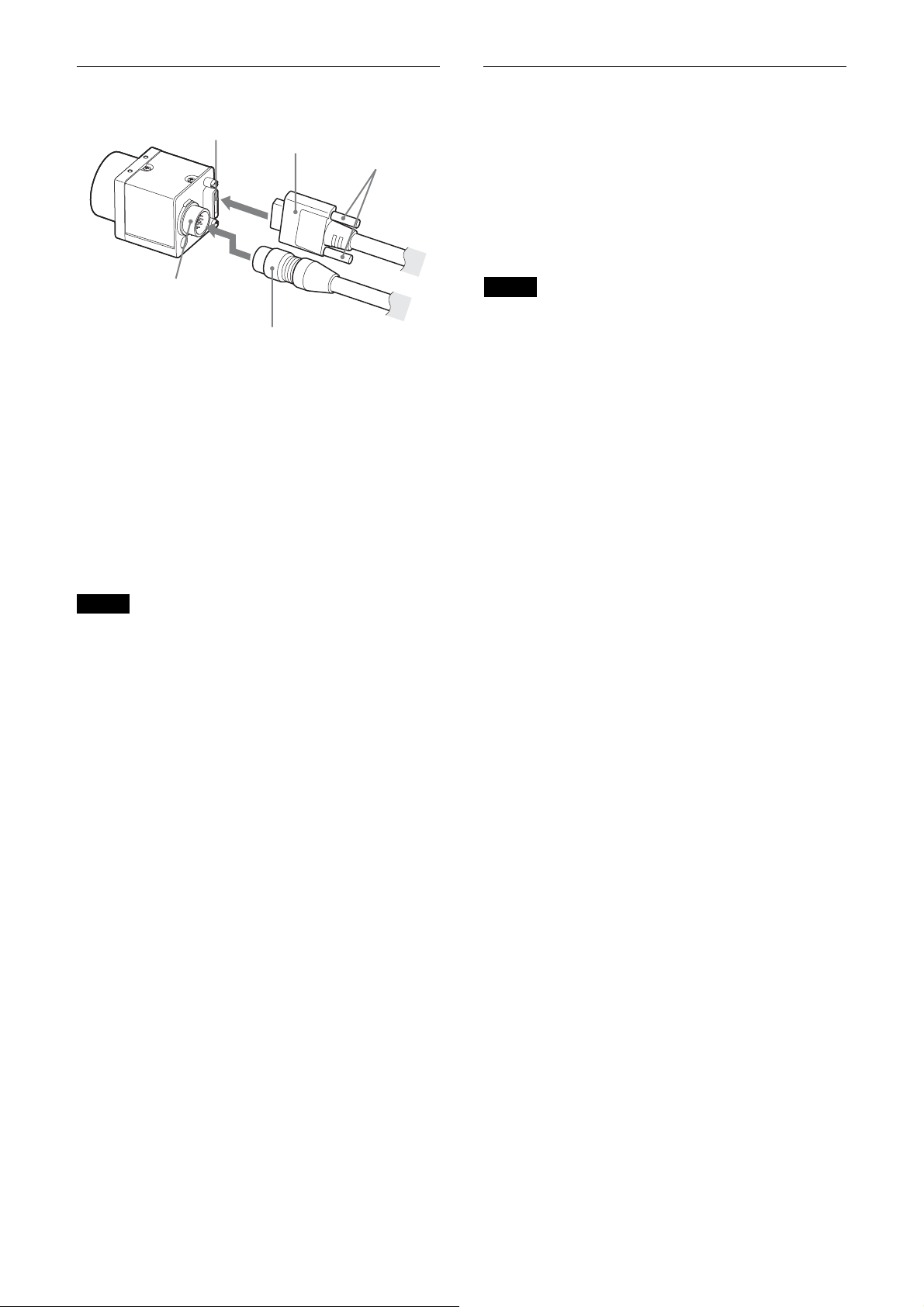
Connecting the cables
2
4
5
Controlling the camera from the host device
You can control the camera from host device such as a
computer.
You can send a command corresponding to the control
items, with parameters for the desired settings, if
necessary, from the host device to control the camera.
Refer to “Camera Control Commands” on page 37 for
details on how to send a command and its parameter.
1
3
Connect the camera cable (c) to the DC power input
connector (a) and the Camera Link cable (d) to the
DIGITAL Interface connector (b) respectively. If you
use a camera module interface board with support for
PoCL, you can operate the camera even if you do not
connect the camera cable to the DC power input
connector. When you connect the Camera Link cable,
turn the two fastening screws (e) on the connector to
secure the cable tightly.
Connect the other end of the camera cable to the DC700/700CE and the other end of the Camera Link cable
to the camera module interface board.
Note
Please be careful with the points below, as they may be
the cause of camera or camera image input board failure.
– Connect or disconnect camera cables or camera link
cables while the power is not supplied.
– Supply power after confirming each cable is firmly
connected.
– Do not supply power from both camera cable and
camera link cable simultaneously.
– If you use the camera with PoCL connection, make
sure to connect a cable that supports PoCL.
Note
Make sure to supply power to the camera module and
confirm that the camera module is operating before
inputting a trigger signal. If you input trigger signal to a
camera module without the power supplied, this may
cause a malfunction of the camera module.
9
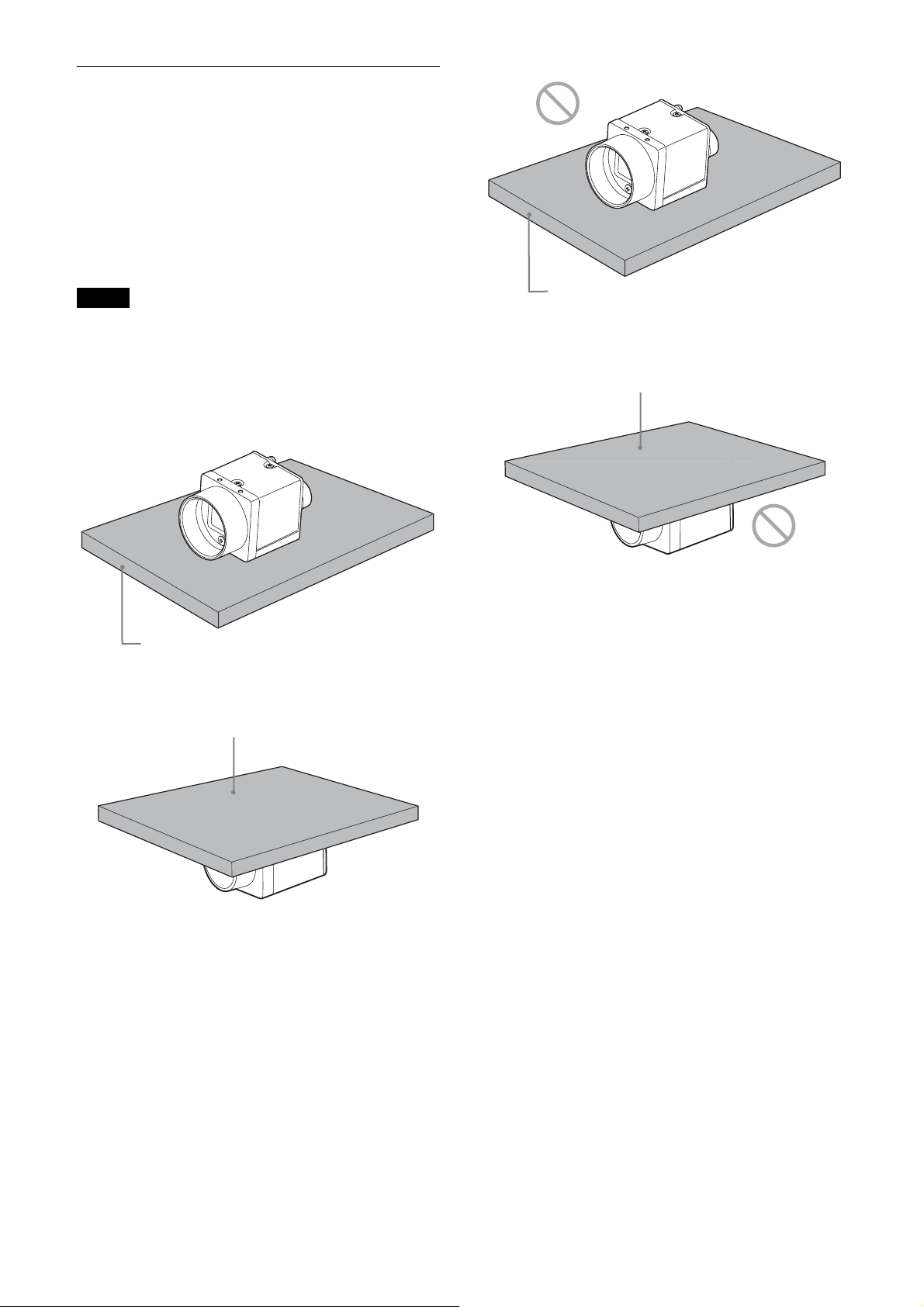
When mounting the camera
When the value read from the temperature sensor is
above 75 °C (167 °F), heat dissipation is required.
For more information about reading from the
temperature sensor, see “Temperature Readout
Function” (page 32).
To promote heat dissipation from the unit and maintain
the performance, mount the camera to a metallic base to
fix.
Notes
• When mounting the camera to the fixing base, secure
the camera tightly by using the reference screw holes
(see page 7) and screws.
• Do not mount the camera to a plate made of a material
such as wood or resin that prevents heat dissipation.
Metallic fixing base
Metallic fixing base
Plate that prevents heat dissipation
(made of wood, resin, etc.)
Plate that prevents heat dissipation
(made of wood, resin, etc.)
10
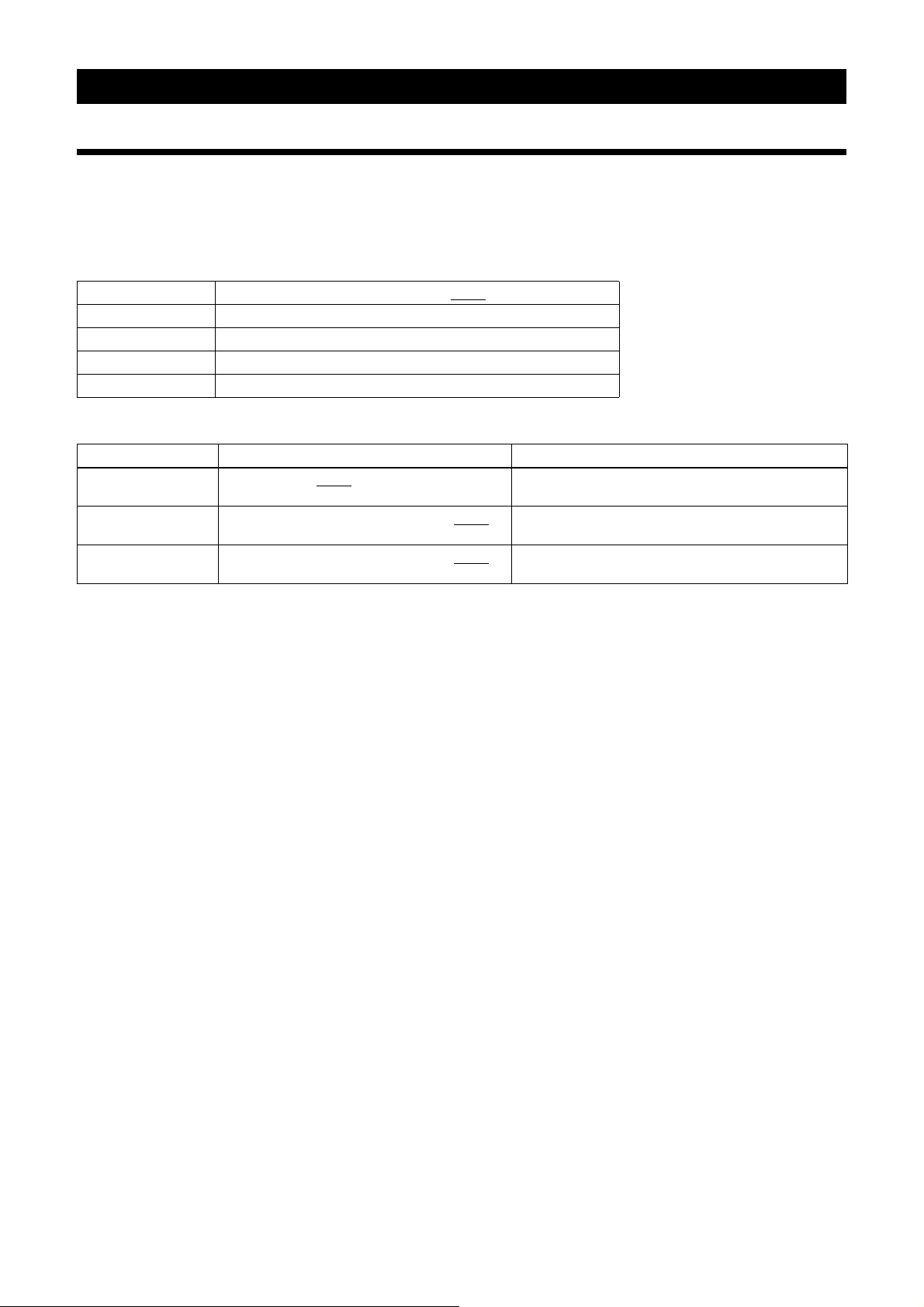
Connections
Communication Setting
Use the serial port assigned to the image input board for the camera. Communication settings are shown in the table
below. Echo back is performed for input commands.
Echo back can be set OFF to accelerate command responses. Commands are not case sensitive.
Baud rate 921600/460800/230400/115200/57600/38400/19200/14400/9600
Data bit 8
Parity None
Stop bit 1
Flow control None
Default values are underlined. (same applies hereinafter)
Command Parameter
BAUDRATE 115200/57600/38400
BAUDRATE-TMP 921600/460800/230400/115200/57600/38400
19200/14400/9600
BAUDRATE-SAVE 921600/460800/230400/115200/57600/38400
19200/14400/9600
/19200/14400/9600 Settings are saved in the camera and will be enabled
after restart.
/
Settings will be implemented immediately, but not
saved in the camera.
/
Settings are saved in the camera and will be enabled
after restart.
When you increase the baud rate, save them using the BAUDRATE-SAVE command after changing the settings
temporarily using the BAUDRATE-TMP command and confirming the communication between PC is enabled.
11
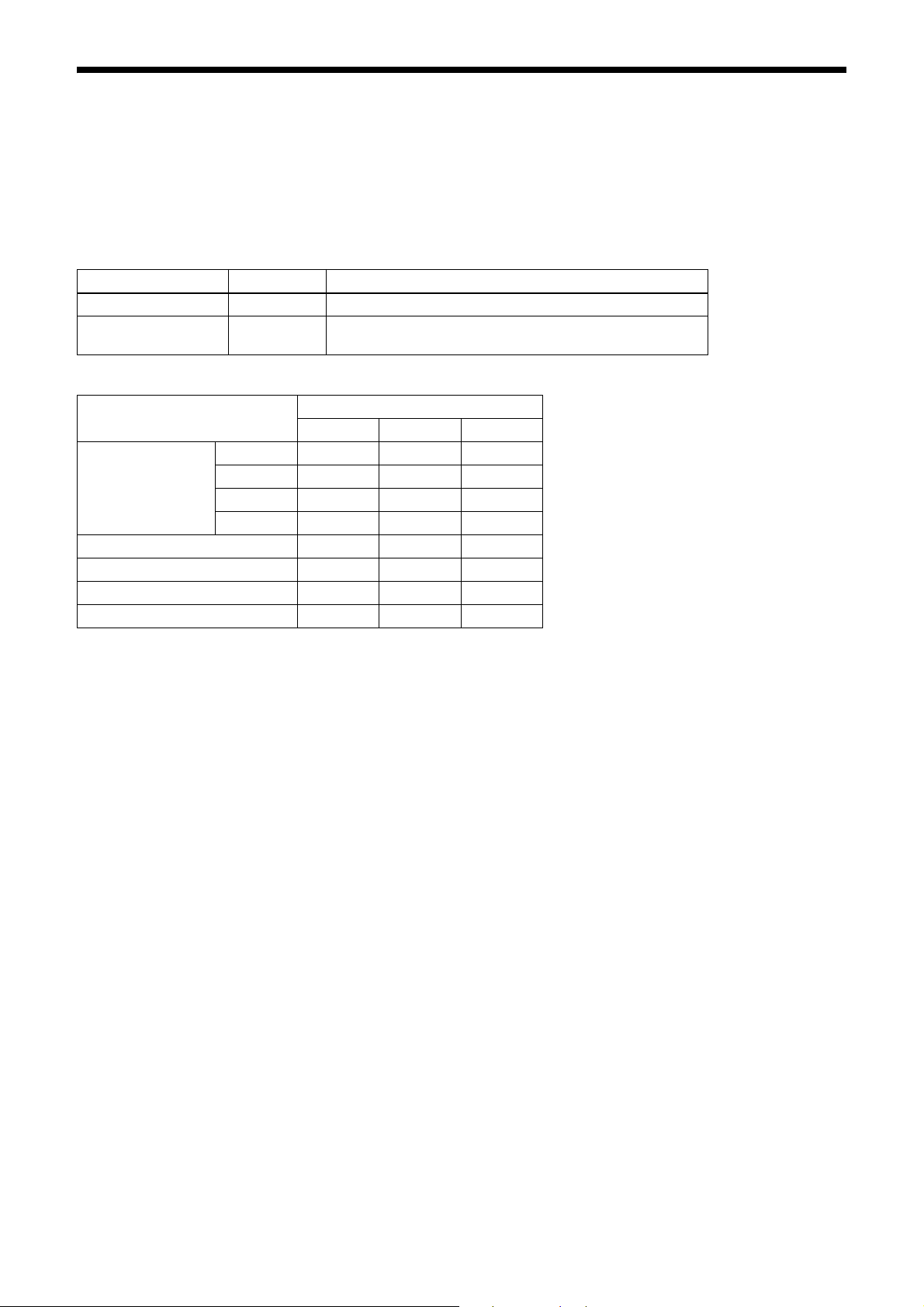
Camera link output settings
Camera link tap can be selected from 1, 2 or 3.
Camera link clock frequency can be selected from 45 MHz or 75 MHz.
By turning down the clock frequency, the length of the camera link cable can be extended because of durability
improvement against the attenuation of image signals.
Camera link tap and Camera link clock settings will be saved on the flash memory automatically and enabled after
restart.
You don’t have to set each time when launching the application.
Command Parameter
CAMERALINK-TAP 1/2/3 Sets the Camera link tap.
BASE-CLOCK 45/75 Specifies the Camera link clock frequency [MHz].
Combinations of camera link taps and output bit lengths.
Output Bit Length 8 zzz
10 zz –
12 zz –
24* z ––
Defect detection function z ––
Defect offset function zzz
Shading detection function z ––
Shading offset function zzz
z Usable function – Not usable function
* XCL-CG510C only
Setting other than provided in left will not work.
CAMERALINK-TAP
123
12
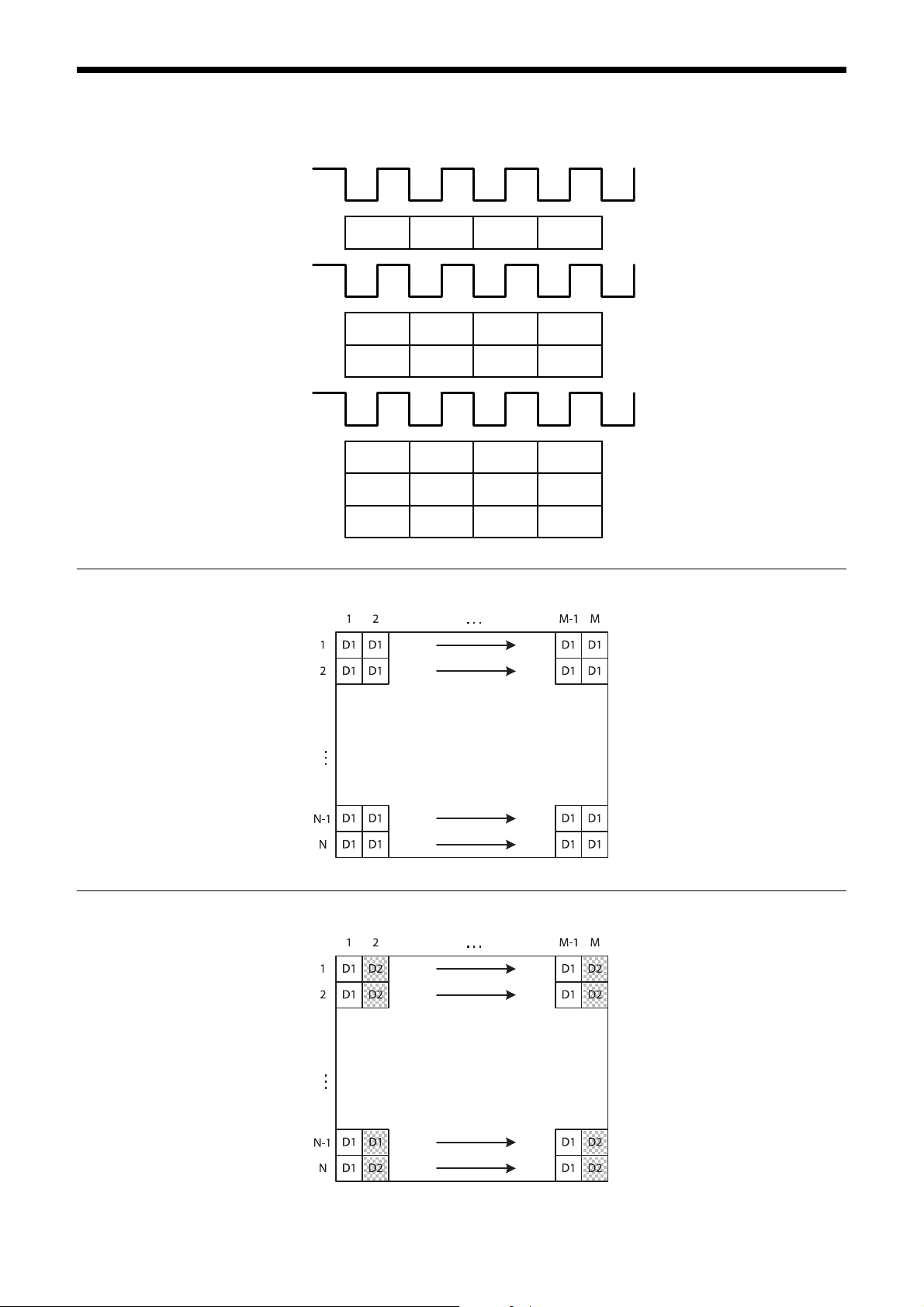
Data Order
Figures below show the data order when an image of M × N pixels is transmitted in 1tap/2tap/3tap.
STROBE
1tap
1tap
2tap
3tap
Video output
STROBE
Video output
STROBE
Video output
D1
D1 D1 D1 D1
D2 D2 D2 D2
D1 D1 D1 D1
D2 D2 D2 D2
D3 D3 D3 D3
D1 D1 D1
2tap
M × N pixels
M × N pixels
13
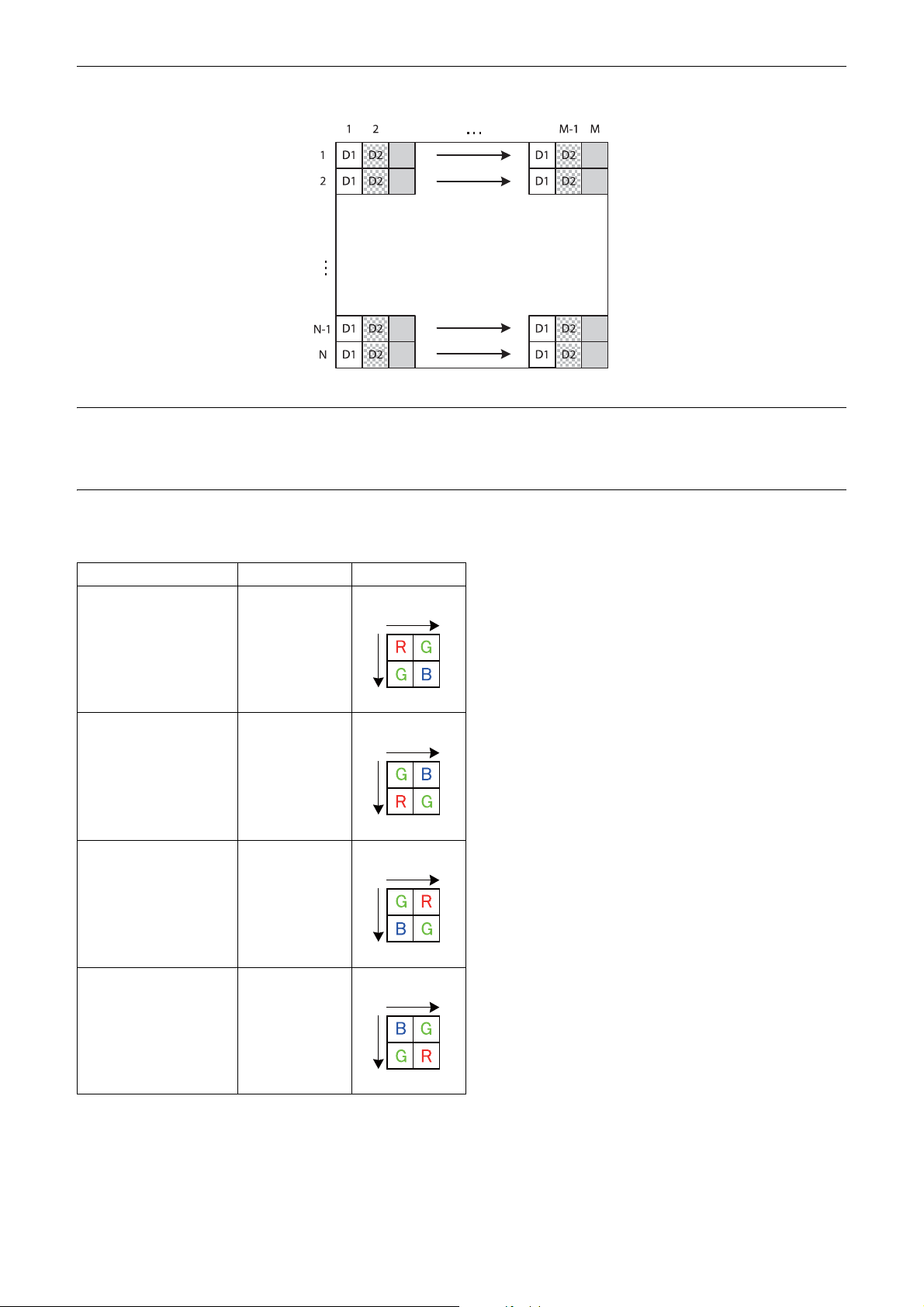
3tap
D3
D3
M-23
D3
D3
M × N pixels
D3
D3
D3
D3
Port assignment
Camera link port allocation to image signal output data of this unit complies with Camera Link V2.0 specifications.
Color pixel array
Signals of all pixels are output sequentially according to the Bayer Array corresponding to the settings of image grip.
Reverse X Reverse Y Location
00
01
10
11
14
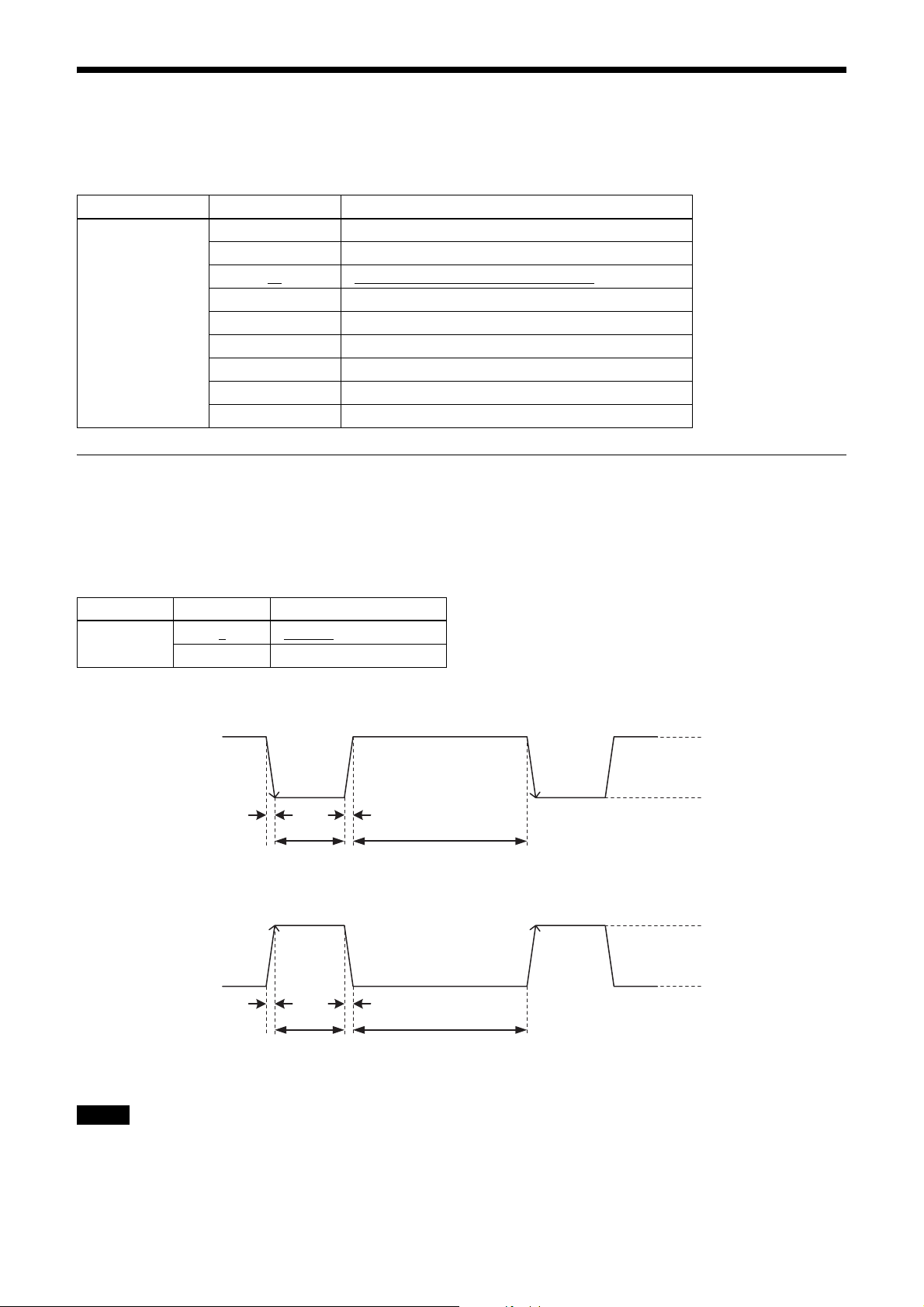
Trigger Signal Input
Trigger signals can be input via the 7th, 10th, 11th pins of the DC power input connector, the CC1, CC2, CC3, CC4 pins
of the DIGITAL Interface connector, or the software command. Switchover of the trigger signal can be changed via the
TRG-SRC command.
Command Parameter Trigger signal assigned pin
TRG-SRC 7 DC power input connector 7th pin (GPI3)
10 DC power input connector 10th pin (GPI2)
11
101 DIGITAL Interface connector 22nd [+]/9th [-] (CC1)
102 DIGITAL Interface connector 10th [+]/23rd [-] (CC2)
103 DIGITAL Interface connector 24th [+]/11th [-] (CC3)
104 DIGITAL Interface connector 12th [+]/25th [-] (CC4)
0 Software command (TRG-SOFT)
20 OR of GPI1/GPI2/GPI3
Trigger signal polarity
Positive refers to a trigger signal polarity activated while rising from Low to Hi, or during the Hi interval. Negative refers
to a trigger signal polarity activated while falling from Hi to Low, or during the Low interval. The default value of a
camera is Negative. The GPI connectors 1, 2, and 3 are pulled up on the camera side. When a connector is open, the
trigger signal is at the high level and is logically inactive. Note that when Positive of GPI1, 2 or 3 is selected as a trigger
input, when the terminal is open, the trigger will be activated.
DC power input connector 11th pin (GPI1)
Command Parameter Trigger signal polarity
TRG-POL 0
1 Positive
Negative
DC power input connector specifications
2.0 µs or less
10 µs to 2 s
2.0 µs or less
10 µs to 2 s
2.0 µs or less
1 frame hour or more
Trigger input polarity = Negative
2.0 µs or less
1 frame hour or more
2 to 24 V
0 to 0.4 V
2 to 24 V
0 to 0.4 V
Trigger input polarity = Positive
Note
When inputting a trigger signal to the camera using the DC-700/700CE, use DC 5 V or less at the logical high level.
15
