Page 1
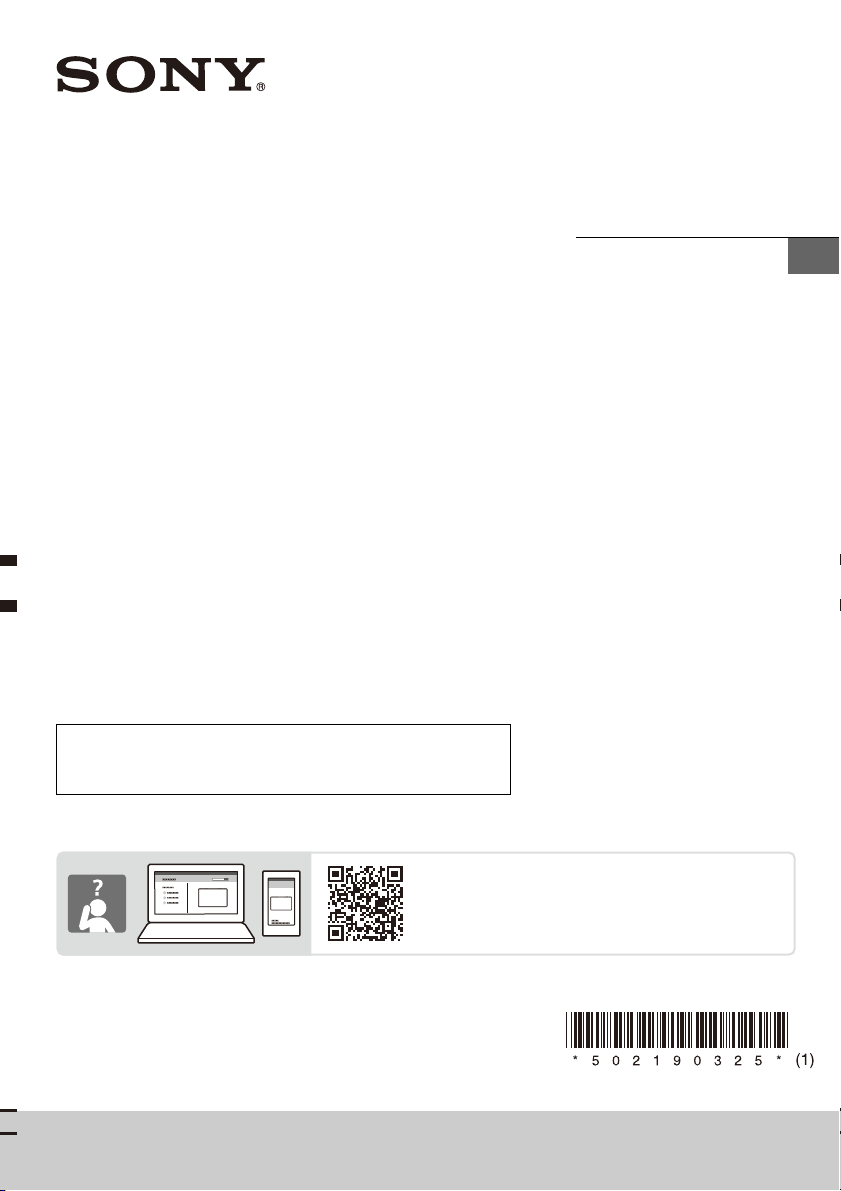
5-021-903-25(1)
XAV-9500ES(IN)
https://rd1.sony.net/help/ev/xav-95/h_zz/
AV RECEIVER
To cancel the demonstration (Demo Mode) display, see
page 7.
To switch the FM/AM tuning step, see page 7.
Operating Instructions
GB
XAV-9500ES
Page 2
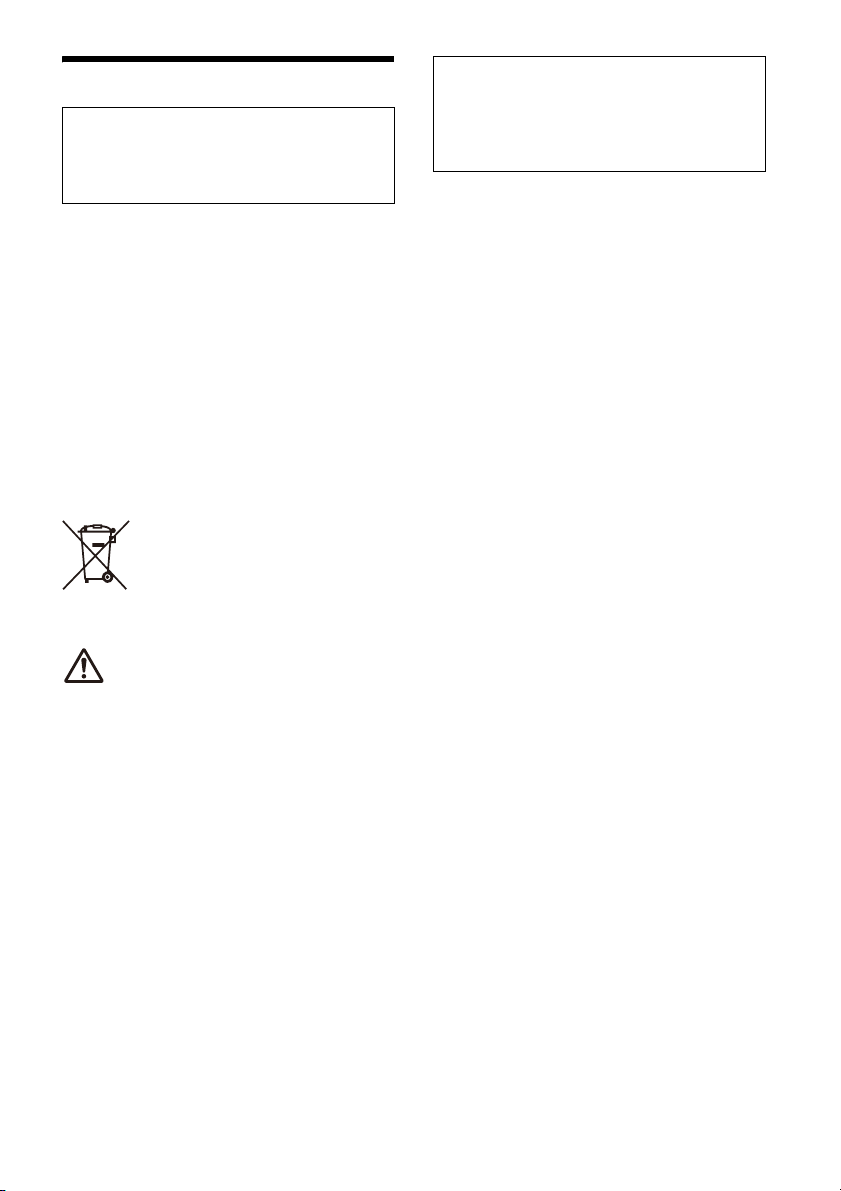
Warning
For safety, be sure to install this unit in the
da
shboard of the car as the rear side of the unit
becomes hot during use.
For details, see “Connection/Installation”
(page 12).
The nameplate indicating operating voltage, etc., is
located on the bottom of the chassis.
The validity of the CE marking is restricted to only
t
hose countries where it is legally enforced, mainly
in the countries EEA (European Economic Area) and
Switzerland. The validity of the UKCA marking is
restricted to only those countries where it is legally
enforced, mainly in the UK.
WARNING
To prevent fire or shock hazard, do not
expose the unit to rain or moisture.
To avoid electrical shock, do not open the
abinet. Refer servicing to qualified personnel
c
only.
Disposal of waste batteries and
electrical and electronic
quipment (applicable in the
e
European Union and other
countries with separate collection
systems)
WARNING: Do not ingest battery,
Chemical Burn Hazard.
The remote commander contains a coin/
button cell battery. If the coin/button cell battery is
swallowed, it can cause severe internal burns in just
2 hours and can lead to death.
Keep new and used batteries away from children. If
th
e battery compartment does not close securely,
stop using the product and keep it away from
children.
If you think batteries might have been swallowed or
p
laced inside any part of the body, seek immediate
medical attention.
Note on the lithium battery
Do not expose the battery to excessive heat such as
direct sunlight, fire or the like.
Warning if your car’s ignition has no ACC
position
Do not install this unit in a car that has no ACC
position. The display of the unit does not turn off
even after turning the ignition off, and this
causes battery drain.
Disclaimer regarding services offered by third
parties
Services offered by third parties may be changed,
suspended, or terminated without prior notice.
Sony does not bear any responsibility in these sorts
of situations.
2GB
Page 3

Important notice
Caution
IN NO EVENT SHALL SONY BE LIABLE FOR ANY
INCIDENTAL, INDIRECT OR CONSEQUENTIAL
DAMAGES OR OTH ER DAMAGES INCLUDING,
WITHOUT LIMITATION, LOSS OF PROFITS, LOSS OF
REVENUE, LOSS OF DATA, LOSS OF USE OF THE
PRODUCT OR ANY ASSOCIATED EQUIPMENT,
DOWNTIME, AND PURCHASER’S TIME RELATED TO
OR ARISING OUT OF THE USE OF THIS PRODUCT, ITS
HARDWARE AND/OR ITS SOFTWARE.
Dear customer, this product includes a radio
tra
nsmitter.
Please check your vehicle operation manual or
c
ontact the manufacturer of your vehicle or your
vehicle dealer, before you install this product into
your vehicle.
Emergency calls
This BLUETOOTH car handsfree and the electronic
device connected to the handsfree operate using
radio signals, cellular, and landline networks as well
as user-programmed function, which cannot
guarantee connection under all conditions.
Therefore do not rely solely upon any electronic
dev
ice for essential communications (such as
medical emergencies).
On BLUETOOTH communication
• Microwaves emitting from a BLUETOOTH device
may affect the operation of electronic medical
devices. Turn off this unit and other BLUETOOTH
devices in the following locations, as it may cause
an accident.
– where inflammable gas is present, in a hospital,
tr
ain, airplane, or petrol station
– near automatic doors or a fire alarm
• This unit supports security capabilities that
co
mply with the BLUETOOTH standard to provide
a secure connection when the BLUETOOTH
wireless technology is used, but security may not
be enough depending on the setting. Be careful
when communicating using BLUETOOTH wireless
technology.
• We do not take any responsibility for the leakage
o
f information during BLUETOOTH
communication.
If you have any questions or problems concerning
your
unit that are not covered in this manual,
consult your nearest Sony dealer.
3GB
Page 4
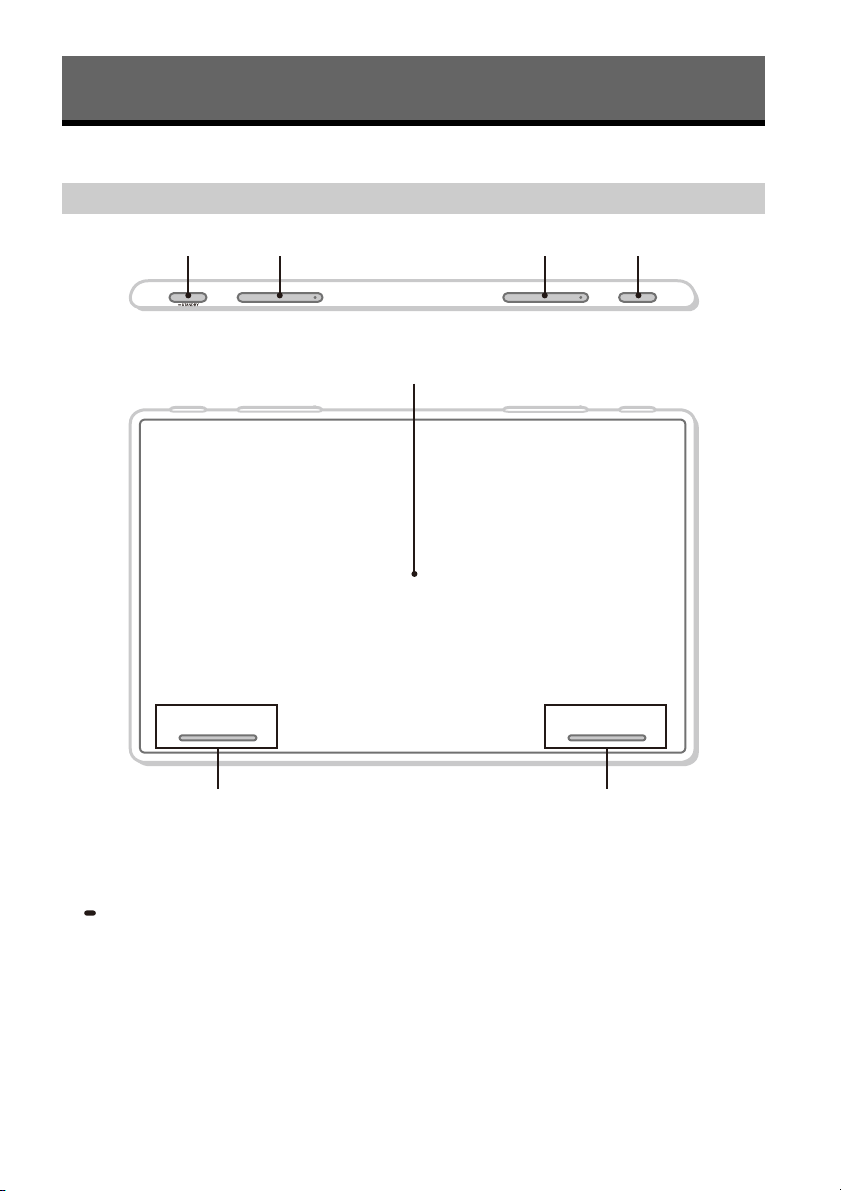
Guide to Parts and Controls
ȭ
Main Unit and Remote Commander
Main unit
ȩȪ
Ȯ Ȯ
The VOL (volume) +/ (next) buttons have a
tactile dot.
HO
ME
Displays the HOME screen (page 6).
STANDBY
Press and hold to turn off the unit.
Press and hold for more than 10 seconds to reset
the
unit.
VOL (
volume) +/–
/ (p
Functions differently depending on the selected
so
urce:
– [Radio]: select a preset station.
– [USB]/[Bluetooth Audio]: move to the
pr
revious/next)
evious/next content.
ȫȬ
– [Apple CarPlay]/[Android Auto]: move to the
p
revious/next content.
Press and hold to:
– [Radio]: tune into a station automatically
(
SEEK+/SEEK–).
– [USB]/[Bluetooth Audio]: fast-reverse/fast-
fo
rward.
VO
ICE
Activates the voice command function for Apple
C
arPlay and Android Auto™.
D
isplay/touch screen
4GB
Page 5
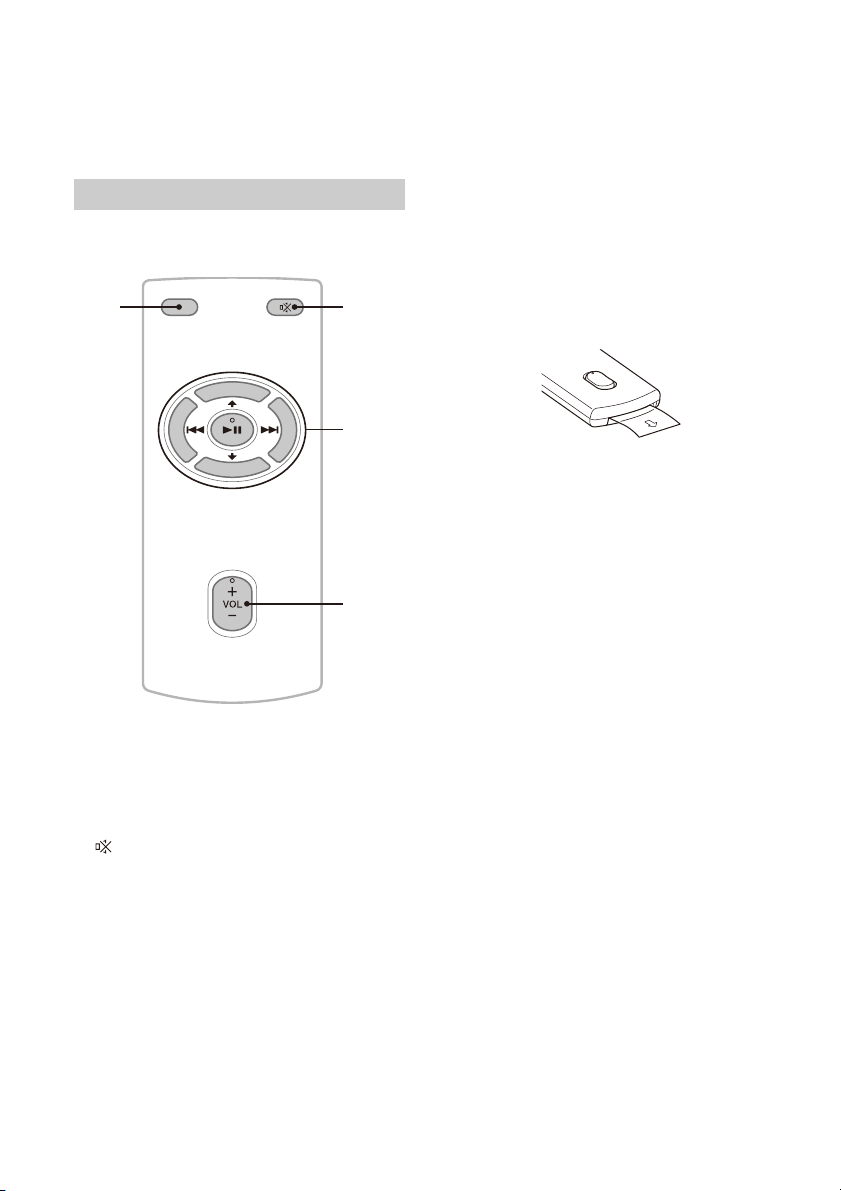
Custom Key 1/2
DISP OFF
ȯ
Ȱ
ȱ
Ȫ
Registers functions (Mute, Disp. Off, Source
C
hange, Home, Next, Previous, Vol +, Vol -,
No
ne).
To register, select [Settings] [Cu
[Custom Key].
stomize]
RM-X400 remote commander
The remote commander can be used to operate the
a
udio controls. For menu operations, use the touch
screen.
(p
lay/pause)
/ (pr
Functions differently depending on the selected
sou
rce:
– [Radio]: select a preset station.
– [USB]/[Bluetooth Audio]: move to the
pr
– [Apple CarPlay]/[Android Auto]: move to the
pr
Press and hold to:
– [Radio]: tune into a station automatically
(
SEEK+/SEEK–).
– [USB]/[Bluetooth Audio]: fast-reverse/fast-
forward.
Remove the insulation film before use.
evious/next)
evious/next content.
evious/next content.
The VOL (volume) +/ (
a tactile dot.
DI
SP OFF (display off)
Turns o ff t he displa y.
To turn back on, press again.
(mute)
Mutes the sound. To cancel, press again.
play/pause) buttons have
5GB
Page 6
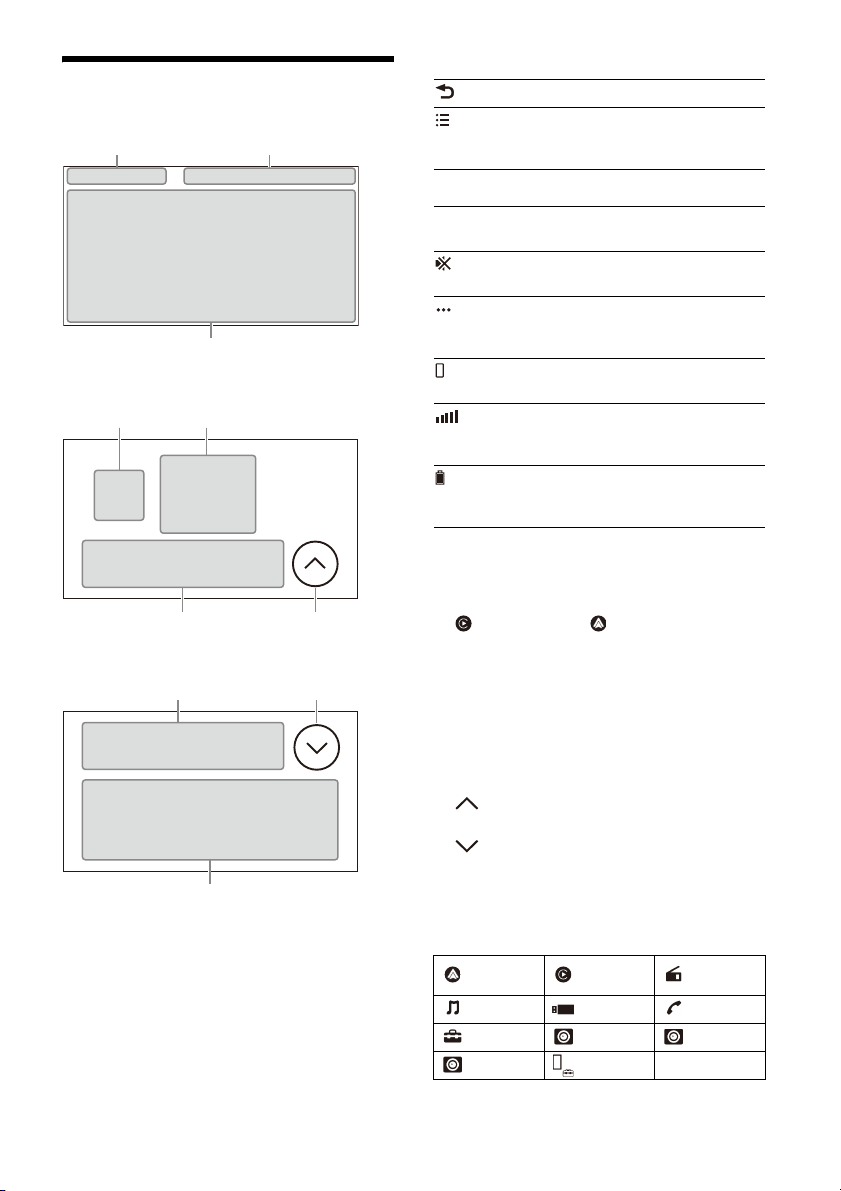
Screen Displays
Ǵǵ
Ƕ
ǷǸ
Ǻǹ
ǹǻ
Ǽ
Playback screen:
HOME1 screen:
HOME2 screen:
Status indication (left side)
(back) Returns to the previous display.
(list) Opens the list. The available
tatus indication (right side)
S
Clock Displays the time which was set
(mute) Lights up when the sound is
(option) Opens the source option menu.
(device) Displays the device’s name to
(antenna) Indicates the signal strength
(battery) Indicates the remaining battery
Ap
plication specific area
Displays playback controls/indications or show
t
he unit’s status. Displayed items differ
depending on the source.
(Apple CarPlay)/ (Android Auto)
Displays when connecting Apple CarPlay/
A
ndroid Auto.
Clo
ck
Displays the date and time which were set on
th
e Date/Time setting.
A
pps area (Favorite)
Up to 5 Apps can be set. Apps can be changed.
You can set your Favorite Apps.
All Apps
Opens the HOME2 screen.
Close
Returns to the HOME1 screen.
Ap
ps area
Displays all Apps except for Favorite Apps.
l
ists differ depending on the
source.
o
n the Date/Time setting.
mut
ed.
T
he available items differ
depending on the source.
c
onnect to the unit.
s
tatus of the connected mobile
phone.
s
tatus of the connected mobile
phone.
Apps icon list
Android
Auto
Bluetooth
Settings RearCam Camera 1
Camera 2 Devices
Apple
CarPlay
USB Phone
Radio
6GB
Page 7
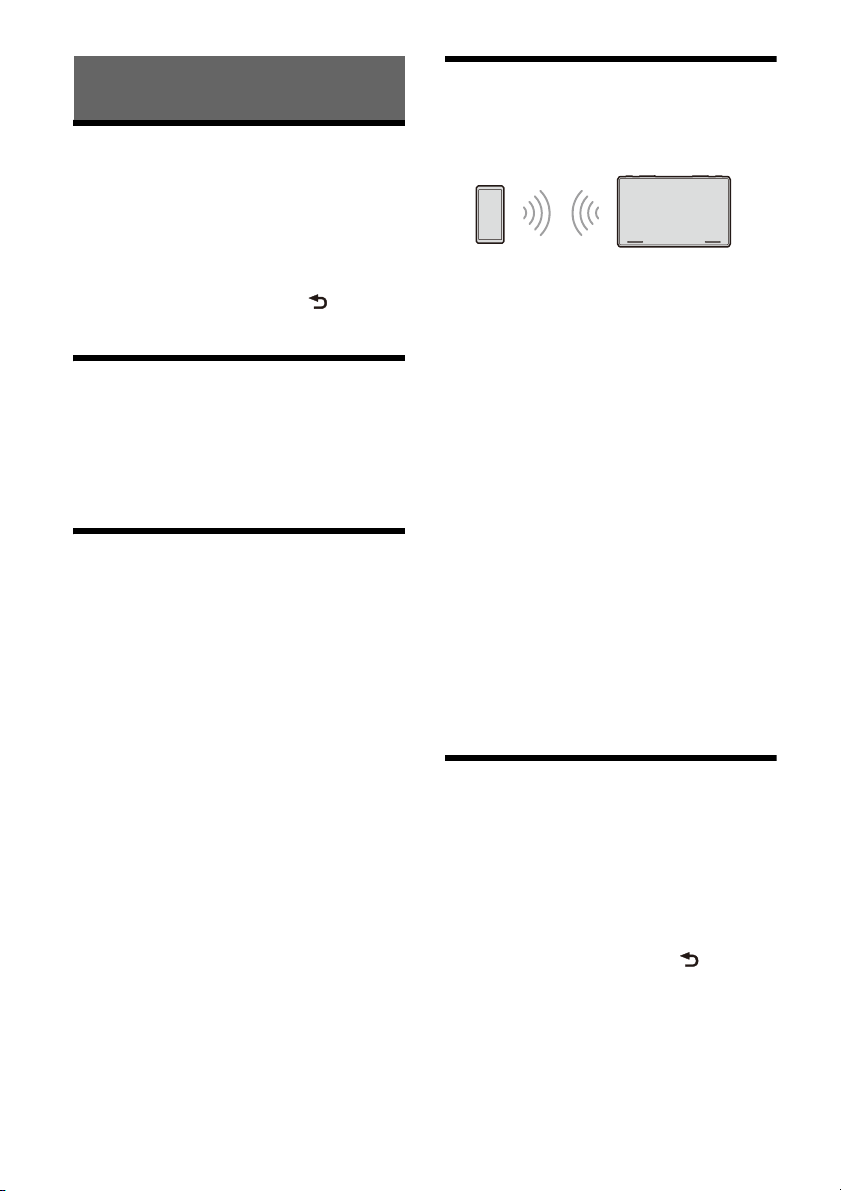
Basic Operations
Switching the FM/AM Tuning Step
Set the FM/AM tuning step of your country or
region.
1 Press HOME, touch [Settings] [Application]
[Radio Tuning Steps], then set the FM/AM
tuning step.
2 To exit the setup menu, touch (back)
three times.
Using Apple CarPlay Wirelessly
When using Apple CarPlay for the first time, device
registration is required. Follow the procedure in
“Pairing with a Bluetooth® Device” (page 7).
Note
Make sure the GPS antenna (aerial) is connected. For details,
see “Installing the GPS antenna (aerial)” (page 17).
Using Android Auto
When using Android Auto wirelessly for the first
time, device registration is required. Follow the
procedure in “Pairing with a Bluetooth® Device”
(page 7).
When using Android Auto with a USB cable,
c
onnect the Android Auto compatible Android™
phone to the unit with the USB cable.
Pairing with a Bluetooth® Device
When connecting a BLUETOOTH device for the first
time, mutual registration (called “pairing”) is
required. Pairing enables this unit and other devices
to recognize each other.
When turning on the unit, the unit sends the
BL
UETOOTH signal.
To pair from the settings of this unit
1 Press HOME, then touch [Settings].
If [Settings] is not set in the Favorite area, touch
[All Apps] to display the HOME2 screen, then
select [Settings].
2 Touch [Device Connection].
3 Touch [+Add New Device].
4 Operate the BLUETOOTH device according to
its message on the [Add New Device]
screen.
If a passkey input is required on the BLUETOOTH
device, input [0000].
The registered device name appears on the
[D
evice Connection] screen.
You can connect or disconnect the registered
d
evice on this screen.
To pair from the BLUETOOTH device
When setting the BLUETOOTH setting of the
BLUETOOTH device to [ON], select “XAV-9500ES” on
the setting screen of your BLUETOOTH device and
then proceed to the pairing steps. Follow the
instructions on the screen of the unit.
Canceling the Demonstration Mode
1 Press HOME, then touch [Settings].
If [Settings] is not set in the Favorite area, touch
[All Apps] to display the HOME2 screen, then
select [Settings].
2 Touch [System], then touch [Demo Mode] to
set to [Off].
3 To exit the setup menu, touch (back)
twice.
7GB
Page 8
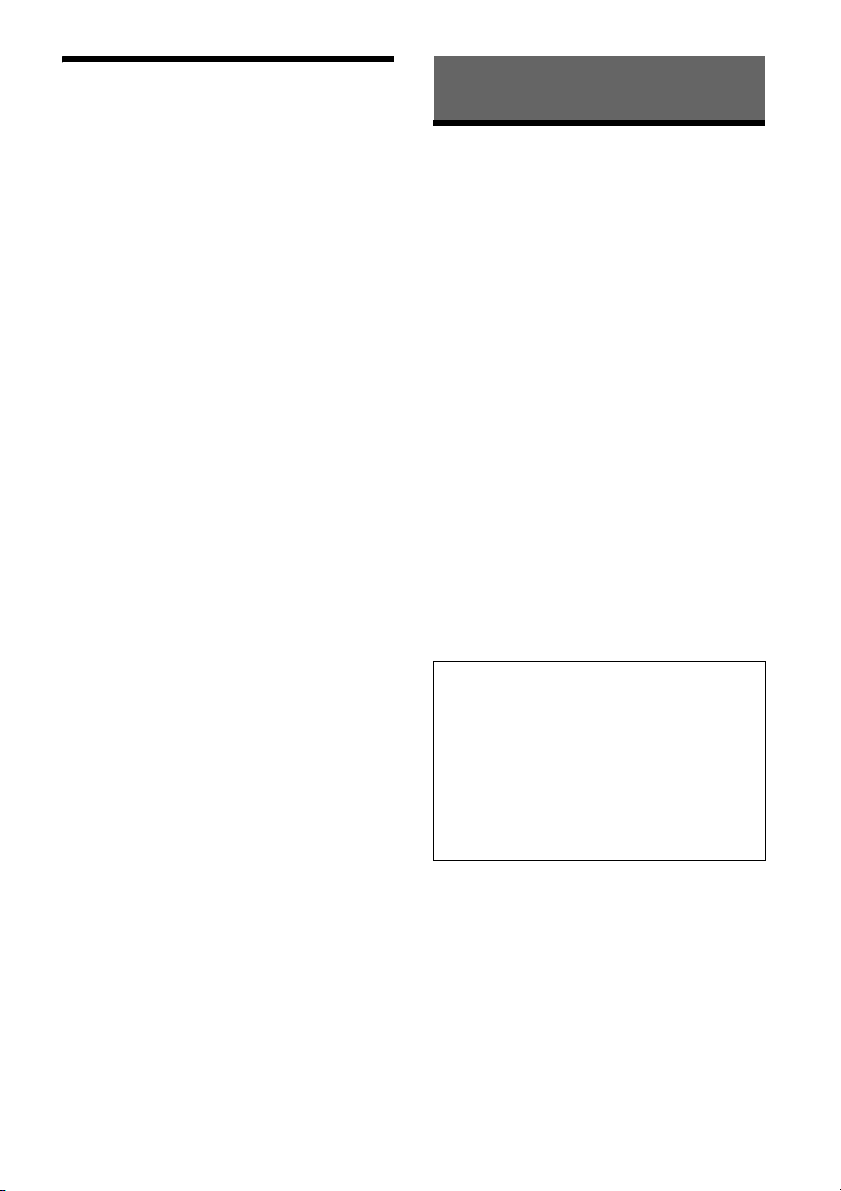
Updating the Firmware
To update the firmware, visit the support site, then
follow the online instructions.
URL: https://www.sony-asia.com/support
To update the firmware with USB tethering
mode
When using the smartphone with tethering
function, you can update the firmware with USB
tethering mode.
Connect your smartphone to the USB port, then
f
ollow the instructions on the screen of the unit.
Notes
• During the update with a USB connection, do not
disconnect the USB cable or USB device.
• A network connection may be required, and high packet
co
mmunication fees may be incurred.
Additional Information
Precautions
• Power antenna (aerial) extends automatically.
• When you transfer ownership or dispose of your
ca
r with the unit installed, initialize all the settings
to the factory settings by performing the factory
reset.
• Do not splash liquid onto the unit.
Notes on safety
• Comply with your local traffic rules, laws, and
regulations.
• While driving
– Do not watch or operate the unit, as it may lead
t
o distraction and cause an accident. Park your
car in a safe place to watch or operate the unit.
– Do not use the setup feature or any other
f
unction which could divert your attention from
the road.
– When backing up your car, be sure to look back
an
d watch the surroundings carefully for your
safety even if the rear view camera is connected.
Do not depend on the rear view camera
exclusivel y.
• While operating
– Do not insert your hands, fingers, or foreign
o
bjects into the unit as it may cause injury or
damage to the unit.
– Keep small articles out of the reach of children.
– Be sure to fasten seatbelts to avoid injury in the
ev
ent of sudden movement of the car.
Preventing an accident
Do not operate the unit or watch the monitor
while driving.
Pictures appear only after you park the car and
s
et the parking brake.
If the car starts moving during video playback,
t
he following caution is displayed and you
cannot watch the video.
8GB
[Video blocked for your safety]
Page 9

Notes on LCD panel
+ side up
Lithium battery (CR2025)
• Do not get the LCD panel wet
or expose it to liquids. This
may cause a malfunction.
• Do not press down hard on
the
LCD panel as doing so
can distort the picture or
cause a malfunction (i.e., the
picture may become unclear
or the LCD panel may be
damaged).
• Do not touch the panel with objects other than
w
ith your finger as it may damage or break the
LCD p anel.
• Clean the LCD panel with a dry soft cloth. Do not
use solvents such as benzine, thinner,
commercially available cleaners, or antistatic spray.
• Do not use the unit outside the temperature range
0 ºC to 40 ºC (32 ºF to 104 ºF).
• If your car was parked in a cold or hot place, the
p
icture may not be clear. However, the monitor is
not damaged and the picture will become clear
after the temperature in your car becomes normal.
• Some stationary blue, red, or green dots may
a
ppear on the monitor. These are called “bright
spots” and can happen with any LCD. The LCD
panel is precision-manufactured with more than
99.99% of its segments functional. However, it is
possible that a small percentage (typically 0.01%)
of the segments may not light up properly. This
will not, however, interfere with your viewing.
Notes on the touch screen
• This unit uses a capacitive touch screen. Touch the
screen directly with your fingertip.
• Multi-touch operation is not supported on this
unit
.
• Do not touch the screen with sharp objects such
a
s a needle, pen, or fingernail. Operation with a
stylus is not supported on this unit.
• Touching the screen with a gloved finger may
c
ause the unit to operate incorrectly or not
respond.
• Do not let any objects contact the touch screen. If
t
he screen is tou ched by an object other than your
fingertip, the unit may not respond correctly.
• Since glass material is used for the screen, do not
s
ubject the unit to strong shock. If cracking or
chipping occurs on the screen, do not touch the
damaged part as it may cause injury.
• Keep other electrical devices away from the touch
s
creen. They may cause the touch screen to
malfunction.
• If there are water droplets on the touch screen, or
i
f you touch the screen with wet fingertips, the
touch screen may not react correctly.
About iPhone
ompatible iPhone models:
• C
iPhone 11 Pro Max, iPhone 11 Pro, iPhone 11,
i
Phone XS Max, iPhone XS, iPhone XR, iPhone X,
i
Phone 8 Plus, iPhone 8, iPhone 7 Plus, iPhone 7,
i
Phone SE, iPhone 6s Plus, iPhone 6s,
i
Phone 6 Plus, iPhone 6, iPhone 5s
• Use of the Made for Apple badge means that an
ac
cessory has been designed to connect
specifically to the Apple product(s) identified in
the badge, and has been certified by the
developer to meet Apple performance standards.
Apple is not responsible for the operation of this
device or its compliance with safety and
regulatory standards.
Please note that the use of this accessory with an
A
pple product may affect wireless performance.
• Check the Apple CarPlay website for supported
iO
S versions. Update to the latest iOS version
before use.
If you have any questions or problems concerning
y
our unit that are not covered in this Operating
Instructions, consult your nearest Sony dealer.
Maintenance
Replacing the lithium battery (CR2025) of the
remote commander
When the battery becomes weak, the range of the
remote commander becomes shorter.
CAUTION
Danger of explosion if battery is incorrectly
replaced. Replace only with the same or equivalent
type.
Note on the lithium battery
Keep the lithium battery out of the reach of children. Should
the battery be swallowed, immediately consult a doctor.
9GB
Page 10

Specifications
Monitor section
Display type: Wide LCD color monitor
Dimensions: 10.1 in/257 mm
System: TFT active matrix
Number of pixels:
2,764,800 pixels (1280 × 3 (RGB) × 720)
Radio section
FM
Tuning range:
87.5 MHz – 108.0 MHz (at 50 kHz step)
87.5 MHz – 108.0 MHz (at 100 kHz step)
FM tuning step:
50 kHz/100 kHz switchable
Usable sensitivity: 7 dBf
Signal-to-noise ratio: 70 dB (mono)
Separation at 1 kHz: 45 dB
AM
Tuning range:
531 kHz – 1,602 kHz (at 9 kHz step)
530 kHz – 1,710 kHz (at 10 kHz step)
AM tuning step:
9 kHz/10 kHz switchable
Sensitivity: 32 μV
USB player section
Interface: USB Type-C® (Hi-speed)
Maximum current: 3.0 A
BLUETOOTH section
Communication System:
BLUETOOTH Standard version 5.0
Output:
BLUETOOTH Standard Power Class 1
(Max. Conducted +7.5 dBm)
Maximum communication range*
Line of sight approx. 10 m (33 ft)
Frequency band:
2.4 GHz band (2.4000 GHz – 2.4835 GHz)
Modulation method: FHSS
Compatible BLUETOOTH Profiles*
A2DP (Advanced Audio Distribution Profile) 1.3.1
AVRCP (Audio Video Remote Control Profile) 1.6.1
HFP (Handsfree Profile) 1.7.1
PBAP (Phone Book Access Profile) 1.2
Corresponding codec: SBC, AAC, LDAC™
*1 The actual range will vary depending on factors such as
obstacles between devices, magnetic fields around a
microwave oven, static electric ity, reception sensitivity,
antenna (aerial) performance, operating system,
software application, etc.
*2 BLUETOOTH standard profiles indicate the purpose of
BLUETOOTH communication between devices.
1
:
2
:
Wi-Fi section
Compatible standards:
IEEE802.11 a/n/ac
Radio frequency:
5 GHz band (5.725 GHz - 5.850 GHz)
Output power:
Max. conducted 10 dBm
Frequency Tolerance: 20 ppm
Power amplifier section
Outputs: Speaker outputs
Speaker impedance: 4 Ω – 8 Ω
Maximum power output: 55 W × 4 (at 4 Ω)
General
Power requirements:
12 V DC car battery (negative ground (earth))
Rated current consumption: 10 A
Dimensions (maximum):
Approx. 271 mm × 171 mm × 247 mm
3
(10
/4 in × 6 3/4 in × 9 3/4 in) (w/h/d)
Mounting dimensions:
Approx. 182 mm × 53 mm × 160 mm
1
(7
/4 in × 2 1/8 in × 6 3/8 in) (w/h/d)
Mass: Approx. 2.5 kg (5 lb 9 oz)
Package contents:
Main unit (1)
Parts for installation and connections (1 set)
Remote commander (1): RM-X400
Ask the dealer for detailed information.
Design and specifications are subject to change
w
ithout notice.
10GB
Page 11

Copyrights
The Bluetooth® word mark and logos are registered
trademarks owned by Bluetooth SIG, Inc. and any
use of such marks by Sony Group Corporation and
its subsidiaries is under license. Other trademarks
and trade names are those of their respective
owners.
Windows Media is either a registered trademark or
t
rademark of Microsoft Corporation in the United
States and/or other countries.
This product is protected by certain intellectual
p
roperty rights of Microsoft Corporation. Use or
distribution of such technology outside of this
product is prohibited without a license from
Microsoft or an authorized Microsoft subsidiary.
Apple and iPhone are trademarks of Apple Inc.,
r
egistered in the U.S. and other countries.
Apple CarPlay is a trademark of Apple Inc.
IOS is a trademark or registered trademark of Cisco
in
the U.S. and other countries and is used under
license.
Android and Android Auto are trademarks of
Go
ogle LLC.
The Wi-Fi CERTIFIED™ Logo is a certification mark of
W
i-Fi Alliance®.
LDAC and LDAC logo are trademarks of Sony
Co
rporation.
USB Type-C® and USB-C® are registered trademarks
of
USB Implementers Forum.
All other trademarks are trademarks of their
re
spective owners.
11GB
Page 12

Connection/Installation
Cautions
• Do not install this unit in a car that has no ACC
position. The display of the unit does not turn off
even after turning the ignition off, and this causes
battery drain.
• Run all ground (earth) leads to a common
gr
ound (earth) point.
• Do not get the leads trapped under a screw or
c
aught in moving parts (e.g., seat railing).
• Before making connections, turn the car ignition
of
f to avoid short circuits.
• Connect the ye
only after all other leads have been connected.
• Be sure to insulate any loose unconnected leads
wi
th electrical tape for safety.
• Choose the installation location carefully so that
th
e unit will not interfere with normal driving
operations.
• Avoid installing the unit in areas subject to dust,
di
rt, excessive vibration, or high temperature, such
as in direct sunlight or near heater ducts.
• Use only the supplied mounting hardware for a
sa
fe and secure installation.
• Be sure to use the supplied USB extension cables.
• This unit may not be installed properly depending
o
n the car type. For details on the mounting
space, see “Ensuring the mounting location of the
unit” (page 13).
• To avoid injury, be careful not to drop the display
dur
ing installation.
• When installing, be careful not to cut off your
f
ingers with the metal parts of the brackets and
mounting base.
• Do not pinch your fingers when attaching the
di
splay to the unit.
• Do not install the unit in a position where the unit
i
nterferes with driving operations (such as in
positions where the shift lever hits the unit, or the
hazard button cannot be pressed).
• When using the unit for a long period of time,
th
ere may be a possibility that the screws securing
the display may come loose. Periodically tighten
these screws.
• Do not make any changes or modifications to the
uni
t other than those described in this manual.
llow and red power supply leads
Note on the power supply lead (yellow)
When connecting this unit in combination with other stereo
components, the amperage rating of the car circuit to which
the unit is connected must be higher than the sum of each
component’s fuse amperage rating.
Note on installing in cars with a start-stop system
The unit may restart when starting the engine from startstop. In this case, turn off the start-stop system of your car.
Note on installing in cars with electric parking brake
system
For cars with electric parking brakes, some related functions
(such as video blocking function) may not work properly.
Mounting angle adjustment
Adjust the mounting angle to less than 30°.
12GB
Page 13

Ensuring the mounting location of the
ɸ
ɹ
Front surface of the unit
(reference surface)
Center cluster panel of
your car
Screw hole positions
(for securing the display and the unit)
22 mm (
7
/8 in) 42 mm to 62 mm (1 11/16 in to 2 1/2 in)
ɻ
ɼ
ɺ
ɻ
Hidden area even when the display is
slid up or down
Position of the unit (reference position)
60 mm (2 3/8 in) 112 mm (4 1/2 in) 60 mm (2 3/8 in)
ɽɽ
25 mm (1 in)
unit
Before installing the unit, consult the installer for
details on the installation of the unit and the
display.
• Make sure that the distance from the front surface
(reference surface) of the mounted unit to the
surface of your car’s center cluster is within 22 mm
7
(
/8 in). If exceeded, the unit cannot be installed
properly.
• For your safety, adjust the mounting location of
unit so that it does not interfere with driving
the
operations such as button (switch) or shift lever
operations.
ɽɽ
13GB
Page 14

Parts List for Installation
Power supply lead s (1) Connection cables
ounting screw
M
(5 × max. 9 mm
7
(
/32 × max. 3/8 in)) (4)
F
lat-mount base (1) Double-sided tape (1)
(Audio/Camera) (1)
icrophone (1)
M
Rear panel cover (2)
This parts list does not include all the package
contents.
SB Type-C extension cable
U
(1)
S
crew for USB cable holder (1) Cable for steering wheel
g screw
Fixin
(for the joint cover)
(3 × 8 mm (1/8 × 11/32 in)) (1)
GPS antenna (aerial) (1) Metal plate (1)
USB cable holder (1)
remote input (RC-SR1) (1)
Fixing screw
(for the joint part)
(4 × 6 mm (3/16 × 1/4 in)) (4)
14GB
Page 15

Connection
FUSE 10A
EXT IN 1
EXT IN 2
*
3
*
3
*
3
Camera*
1
Rear view
camera*
1
from a steering wheel remote
control*
6
White
White/black striped
Gray
Gray/black stripe d
Green
Green/black striped
Purple
Purple/black striped
Black
Yel l o w
Red
Blue/white striped
Orange/white striped
Light green
Purple/white striped
from a car antenna (aerial)*
7
For details, see “Making
connections” (page 16).
Front speaker*1*
2
Rear speaker*1*
2
*8*
9
*
3
*
10
Pink
*
10
Smartphone, USB device (for audio/
video playback)*
1
Camera*
1
*
3
*
3
*
4
*
4
*
4
*
5
*
5
• To prevent short circuits, insulate leads with a cover or tape.
• Note that the unit may be damaged if it is connected incorrectly or by short circuits at the leads.
15GB
Page 16

*1 Not supplie d
Parking brake switch lead
Hand brake type Foot brake type
*2 Speaker impedance: 4 Ω to 8 Ω × 4
*3 RCA pin cord (not supplied)
*4 Power amplifier (not supplied)
*5 Subwoofer (not supplied)
*6 Depending on the type of car, use an adaptor for a
teering wheel remote control (not supplied). For details
s
on using the steering wheel remote control, see “Using
the steering wheel remote control” (page 18).
*7 Depending on the type of car, use an adaptor (not
su
pplied) if the antenna (aerial) connector does not fit.
*8 Whether in use or not, route the microphone input cord
so it does not interfere with driving operations. Secure
the cord with a clamp, etc., if it is installed around your
feet.
*9
For details on installing the microphone, see “Installing
the microphone” (page 17).
*10
Connect when using Apple CarPlay with a wireless
connection.
Making connections
To a common ground (earth) point
First connect the black ground (earth) lead then
c
onnect the yellow and red power supply leads.
T
o the +12 V power terminal which is
energized at all times
Be sure to first connect the black ground (earth)
l
ead to a common ground (earth) point.
T
o the +12 V power terminal which is
energized when the ignition switch is set to
the accessory position
Be sure to first connect the black ground (earth)
l
ead to a common ground (earth) point.
T
o the power antenna (aerial) control lead or
the power supply lead of the antenna (aerial)
booster
It is not necessary to connect this lead if there is
no power
booster, or with a manually-operated telescopic
antenna (aerial).
To AMP REMOTE IN of an optional power
amp
This connection is only for amplifiers and a
po
system may damage the unit.
Note
It will take about 10 seconds to shut down the output of
REM OUT after the unit is turned off.
To a car’s illumination signal
Be sure to first connect the black ground (earth)
l
antenna (aerial) or antenna (aerial)
lifier
wer antenna (aerial). Connecting any other
ead to a common ground (earth) point.
T
o the parking brake switch lead
The mounting position of the parking brake
s
witch lead depends on your car.
Be sure to connect the parking brake lead (light
g
reen) of the power supply leads to the
parking brake switch lead.
T
o the +12 V power terminal of the car’s rear
lamp lead (only when connecting the rear
view camera)
To a car’s speed pulse signal
When using Apple CarPlay with a wireless
c
onnection, it is necessary to connect to keep
the accurate location of your car.
The mounting position of the speed pulse
o
utput lead depends on your car.
To an interruption signal (+3.3 V to +12 V) to
display the picture from CAMERA IN 1 and
CAMERA IN 2
Note
REVERSE IN, EXT IN 1, and EXT IN 2 interrupt detections
have the following priority levels.
REVERSE IN always has priority; if both EXT IN 1 and
EXT IN 2 occur at the same time, EXT IN 1 has higher
priority.
Camera Connection
Installation of cameras (not supplied) is required
before use.
Connect the camera power cord (lead) to the
acc
essory power terminal.
Memory hold connection
When the yellow power supply lead is connected,
power will always be supplied to the memory
circuit even when the ignition switch is turned off.
Speaker connection
• Before connecting the speakers, turn the unit off.
• Use speakers with an impedance of 4 Ω to 8 Ω,
a
nd with adequate power handling capacities to
avoid damage.
16GB
Page 17

Installing the microphone
Clip (not supplied)
To capture your voice during handsfree calling, you
need to install the microphone .
Cautions
• It is extremely dangerous if the cord becomes
wound around the steering column or gearstick.
Be sure to keep it and other parts from interfering
with your driving operations.
• If airbags or any other shock-absorbing
eq
uipment are in your car, contact the store where
you purchased this unit or the car dealer before
installation.
Notes
• When mounting on the dashboard, remove the visor clip
carefully from the microphone , then attach the fl atmount base to the microphone .
• Before attaching the double-sided tape , clean the
surface of the dashboard with a dry cloth.
A
Installing the GPS antenna (aerial)
• Choose a location where no obstacle blocks GPS
satellite reception so as to achieve the best
reception.
• Make sure the GPS antenna (aerial) do
interfere with the operation of car equipment.
• Some types of front windshields (windscreens)
b
lock GPS satellite radio waves. Make sure the
signal reception is not blocked.
• When using Apple CarPlay with a wireless
c
onnection, make sure the GPS antenna (aerial)
is connected.
es not
1 Decide the installation location on the
dashboard, then clean the attachment
surface.
Choose a flat surface where:
th
e GPS antenna (aerial) can be positioned
horizontally.
op
eration of the passenger-side airbag is not
impeded.
G
PS satellite reception is not blocked by
anything inside the car or the windshield
(windscreen) wipers.
2 Remove the tape of the metal plate , then
attach it on the dashboard.
3 Remove the tape of the GPS antenna (aerial)
, then attach it on the metal plate .
Cautions
• It is extremely dangerous if the cord becomes
wound around the steering column or gearstick.
Be sure to keep it and other parts from interfering
with your driving operations.
• If airbags or any other shock-absorbing
e
quipment are in your car, contact the store where
you purchased this unit or the car dealer before
installation.
Notes
• Be sure to use the metal plate , otherwise signal
reception may be poor.
• Do not insta ll the GPS antenna (aerial) close to other
electrical equipment, otherwise signal reception may be
unstable.
• If the surface of the metal plate is cold, the tape may
not stick firmly. Warm up its surface with a hair dryer, etc.,
before applying the tape.
• If there is no flat surface on which to install the GPS
antenna (ae rial) , bend the metal plate to fit a curved
surface before installing.
17GB
Page 18

Using the steering wheel remote
GND
Input 1
Input 2
REMOTE IN
Black
Green
Brown
control
When using the steering wheel remote
control
Installation of the connection cable RC-SR1 is
required before use.
1 Select [Settings] [System] [Steering
Wheel Settings].
2 Set the [Custom] switch to [On].
You can make the registration to enable the
steering wheel remote control.
When the registration is complete, the steering
w
heel remote control becomes available.
Notes on installing the connection cable
RC-SR1
• Refer to the support site for details, then connect
each lead properly to the appropriate leads.
Making an improper connection may damage the
unit.
URL: https://www.sony-asia.com/support
• Consulting the dealer or an experienced
te
chnician for help is recommended.
When using an adaptor for the steering wheel
remote control
Depending on the type of car, use an adaptor for
the steering wheel remote control (not supplied).
1 Select [Settings] [System] [Steering
Wheel Settings].
2 Set the [Custom] switch to [Off].
The adaptor for the steering wheel remote
control is enabled.
Installation
To install the unit and the display securely, be sure
to follow the steps to in order.
B
efore mounting the unit (page 18)
Mo
unting the unit in the dashboard (page 19)
Se
tting up the display (page 19)
Ma
king sure the mounting positions of the
display (page 22)
A
ttaching the display to the unit (page 22)
For your safety
After mounting the display to the unit, make sure
that the display does not interfere with normal
driving operations such as blocking the driver’s
view or getting the cables tangled.
Before mounting the unit
Before mounting the unit in the dashboard, arrange
t
he USB extension cables.
1 Connect the USB Type-C extension cable
to the USB port.
2 Tighten the screw firmly on the USB cable
holder to secure the USB Type-C
extension cable .
18GB
Page 19
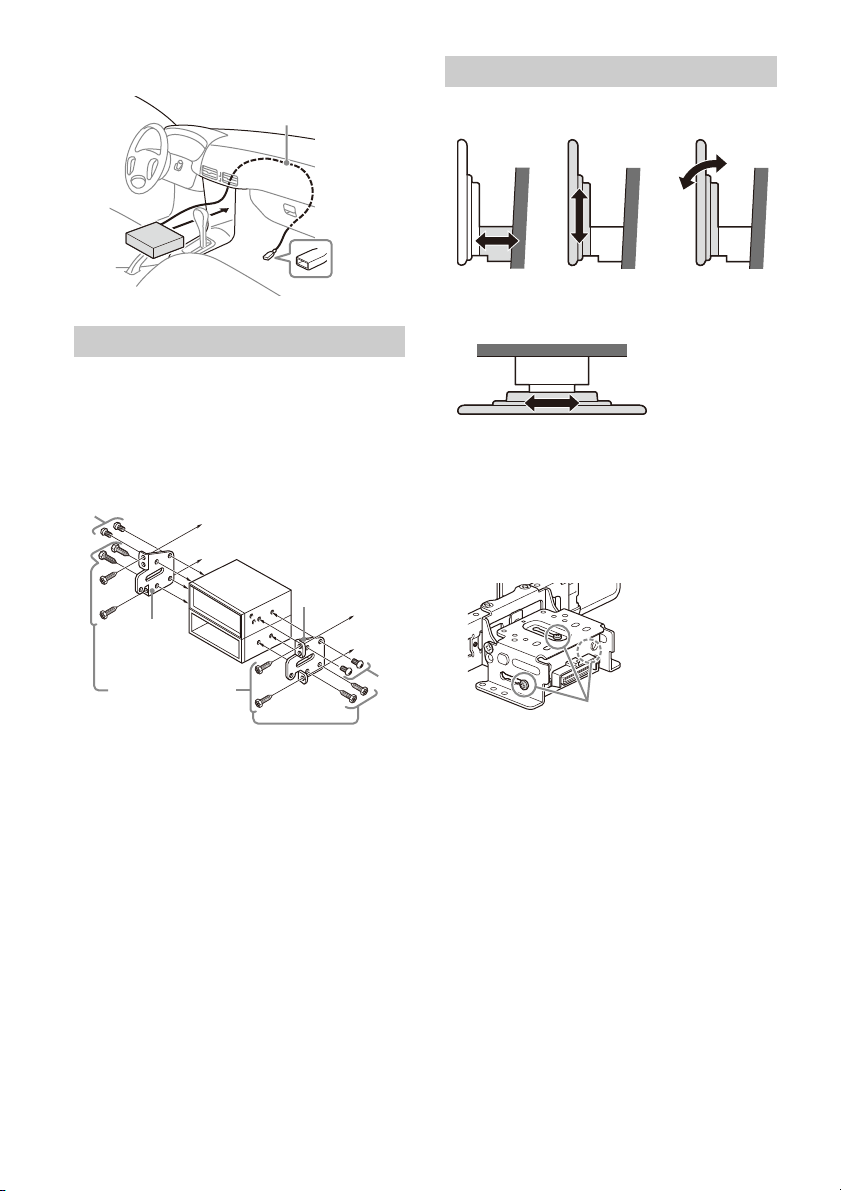
3 Route the USB Type-C extension cable
to dashboard/center console
Bracket
Bracket
Existing parts supplied
with your car
Depth
(within 20 mm
(
13
/16 in), in 3 steps)
Height
(within 60 mm
(2 3/8 in), in 7 steps)
Angle
(-10° to +10°, in 3
steps)
Width
(within 25 mm (1 in), in 5 steps)
Pre-installed screw s
inside the dashboard.
Mounting the unit in the dashboard
Using the mounting brackets supplied
with your car
You may not be able to install this unit in some
makes of Japanese cars. In such a case, consult your
Sony dealer.
Example
Setting up the display
The mounting positions of the display can be
adjusted.
Adjusting the depth of the display
position
Loosen the 3 pre-installed screws for depth
1
adjustment (on top and both sides).
Note
To prevent malfunction, install only with the mounting
screws .
Slightly loosen the screws until you can slide the
connector bracket. Do not remove the screws
from the bracket. Doing so may damage the
parts.
19GB
Page 20
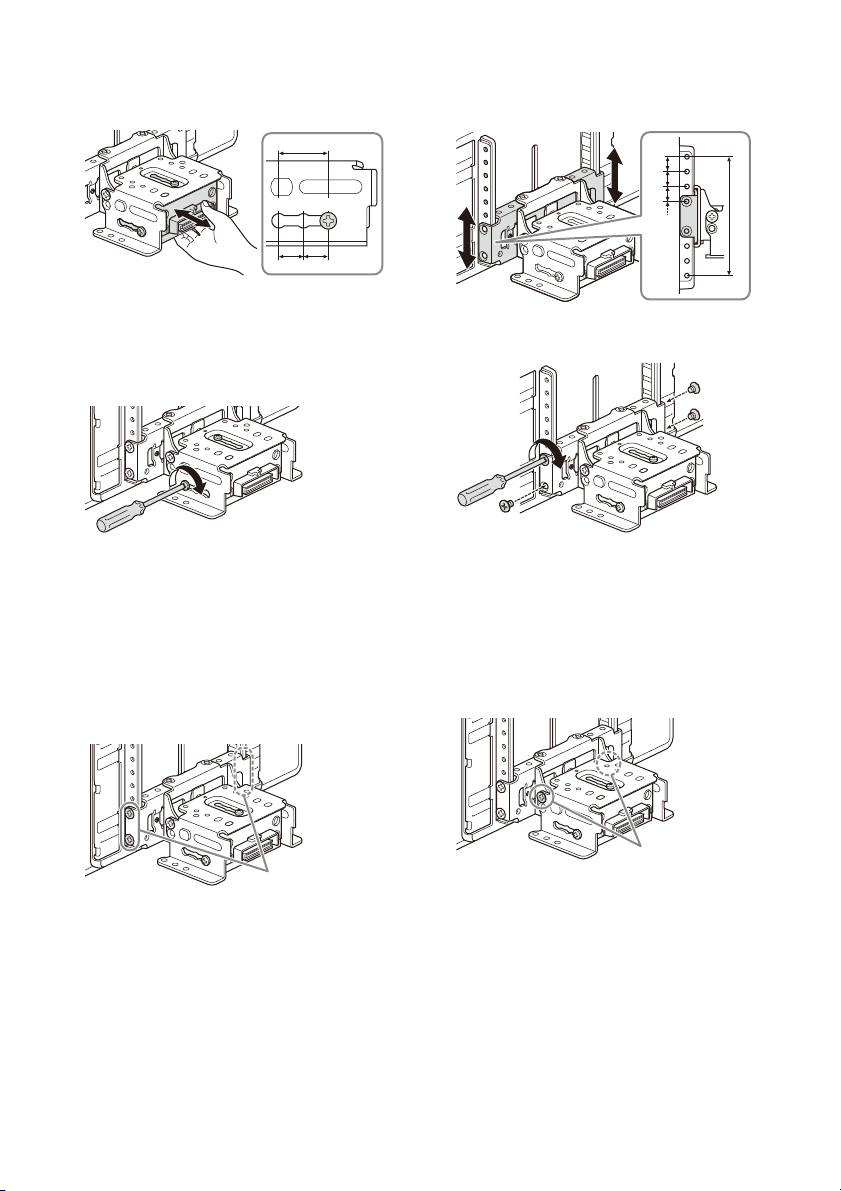
2 Slide the connector bracket to decide the
ɹ
ɸ
ɹ
321
Pre-installed screws
ɸ
ɹ
ɹ
ɹ
ɹ
Pre-installed screws
appropriate depth position.
Adjustable depth: within 20 mm (13/16 in) (), in
3 steps, in 10 mm (
Bracket positions 1 to 3 for the display:
1: Slide-out position
2: Intermediate position
3: Slide-in position
13
/32 in) pitch ().
3 At the desired position, tighten the 3 screws
firmly to secure the connector bracket.
2 Slide the connector bracket up or down to
decide the appropriate height position.
Adjustable height: within 60 mm (2 3/8 in) (),
in 7 steps, in 10 mm (
13
/32 in) pitch ().
3 At the desired position, tighten the 4 screws
firmly to secure the connector bracket.
Tighten the screws firmly.
When you tighten a screw, be careful not to
a
pply too much torque as doing so may damage
the screw (the torque value should be from
1.5 N•m to 2.0 N•m).
Adjusting the height of the display
position
Remove the 4 pre-installed screws for
1
height adjustment (on both sides).
20GB
Tighten the screws firmly.
When you tighten a screw, be careful not to
ap
ply too much torque as doing so may damage
the screw (the torque value should be from
1.5 N•m to 2.0 N•m).
Adjusting the display angle (tilt)
Remove the 2 pre-installed screws for angle
1
adjustment (on both sides).
Page 21

2 Adjust the display angle to decide the
0° (1 – A) -10° (3 – B) +10° (2 – B)
Pre-installed screws
Installed sc rew
ɸ
ɹɹ
ɸ
ɹɹ
appropriate angle.
Adjustable angle: -10° to +10°, in 3 steps
Screw holes to use:
3 At the desired angle, tighten the 2 screws
through the screw holes (upper or lower)
that match the display angle.
Adjusting the width of the display
position
Remove the 2 pre-installed screws on the
1
top side and loosen the 1 installed screw on
the bottom side for left/right adjustment.
2 Slide the connector bracket to the left or
right to decide the appropriate position.
Adjustable left/right: within 25 mm (1 in) (), in
5 steps, in 12.5 mm (1/2 in) pitch ().
Tighten the screws firmly.
When you tighten a screw, be careful not to
ap
ply too much torque as doing so may damage
the screw (the torque value should be from
1.5 N•m to 2.0 N•m).
Be sure to adjust the appropriate position with
e connector bracket in the same state as the
th
illustration above.
If the connector bracket is upside down, it will be
s
tuck by the screw on the bottom side and will
not move left or right.
21GB
Page 22

3 At the desired positon, tighten the 2 screws
on the top side firmly to secure the
connector bracket.
Tighten the screws firmly.
When you tighten a screw, be careful not to
a
pply too much torque as doing so may damage
the screw (the torque value should be from
1.5 N•m to 2.0 N•m).
4 Turn the unit over, tighten the 1 screw firmly
to secure the connector bracket.
Making sure the mounting positions
of the display
Be careful not to pinch your fingers or scratch the
center cluster panel of your car when attaching the
display to the unit.
1 Attach the display to the unit temporarily.
2 Confirm that the display does not block the
driver’s view or interfere with normal
driving operations.
If further adjustment of the mounting position
(depth, height, angle, width) is necessary,
remove the display from the unit, then adjust it
again accordingly.
Attaching the display to the unit
Be careful not to pinch your fingers or scratch the
c
enter cluster panel of your car when attaching the
display to the unit.
1 Attach the display to the unit.
Note
Be sure to tighten the screws on the top side first, then
tighten the screw on the bottom side.
22GB
Make sure that the connector brackets of the
display is fully inserted to the unit.
Page 23
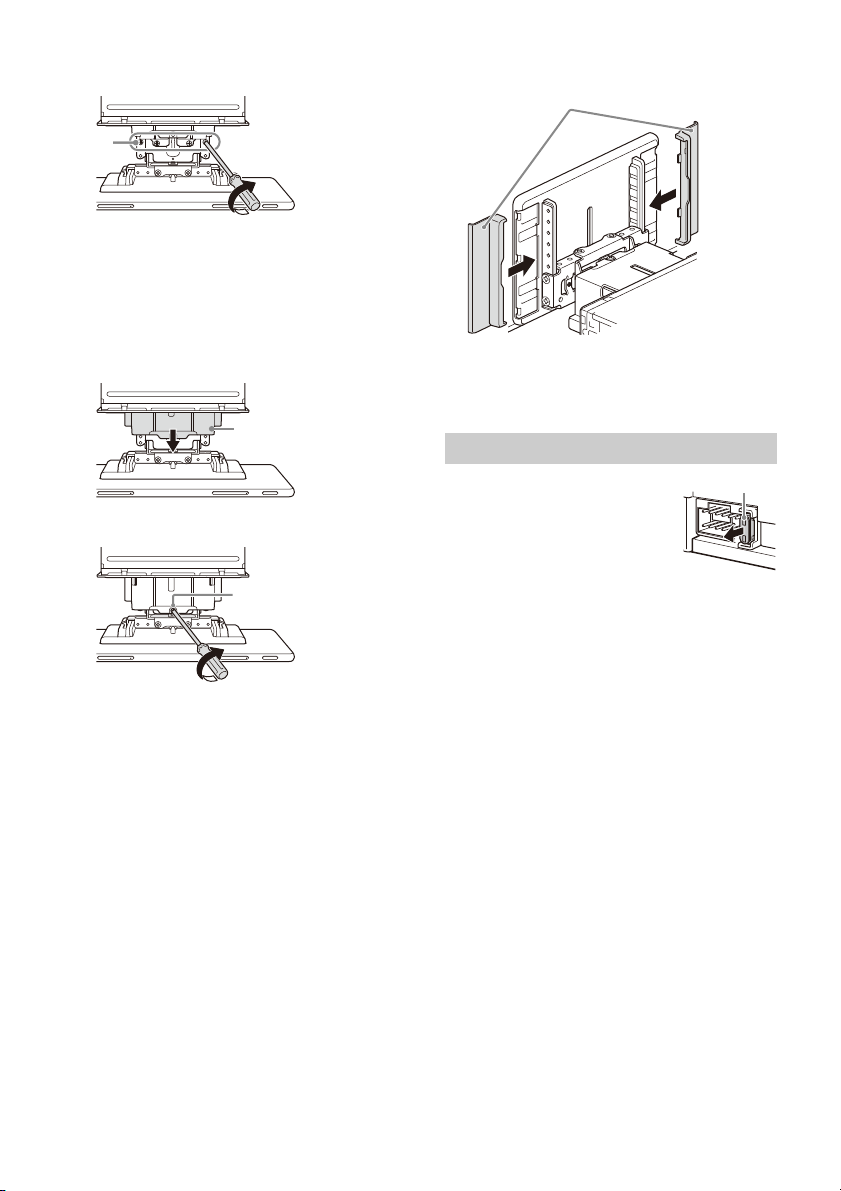
2 Tighten 4 screws (on top) to secure the
Joint cover
Fuse (10 A)
connector bracket to the unit.
Tighten the screws firmly.
When you tighten a screw, be careful not to
ply too much torque as doing so may damage
ap
the screw (the torque value should be from
1.5 N•m to 2.0 N•m).
3 Slide the joint cover out to protect the
mounting base of the display, then tighten
the fixing screw to secure the cover.
4 Attach the rear panel covers along the
guides for protection.
Notes
• Be sure to use the specified screws.
• If the display appears to rattle, tighten the screws
eriodically.
p
Fuse replacement
When replacing the fuse, be sure to
use one matching the amperage
rating stated on the original fuse.
If the fuse blows, check the power
c
onnection and replace the fuse.
If the fuse blows again after
r
eplacement, there may be an
internal malfunction. In such a case, consult your
nearest Sony dealer.
Tighten the screw firmly.
When you tighten a screw, be careful not to
ap
ply too much torque as doing so may damage
the screw (the torque value should be from
1.5 N•m to 2.0 N•m).
23GB
Page 24
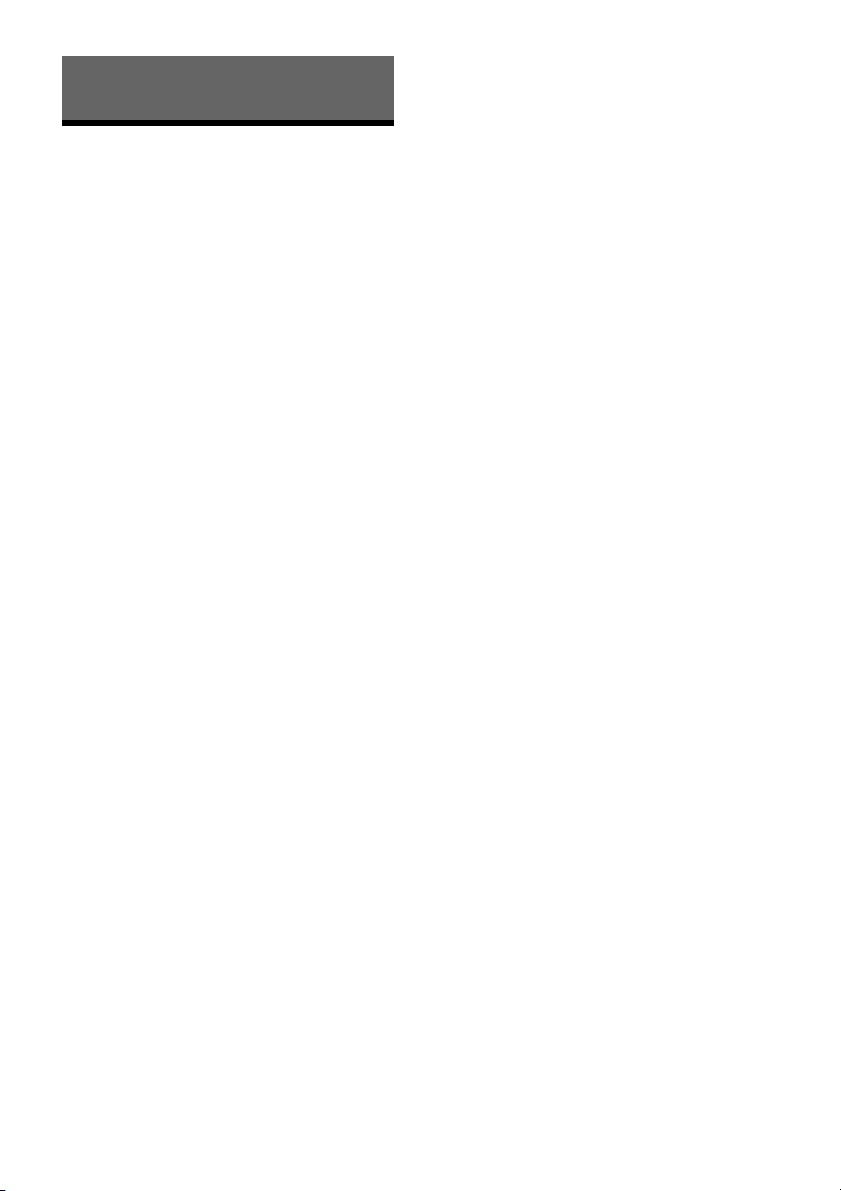
About License
END USER LICENSE AGREEMENT
IMPORTANT:
BEFORE USING THE SOFTWARE, PLEASE READ THIS
END USER LICENSE AGREEMENT (“EULA”)
CAREFULLY. BY USING THE SOFTWARE YOU ARE
ACCEPTING THE TERMS OF THIS EULA. IF YOU DO
NOT ACCEPT THE TERMS OF THIS EULA, YOU MAY
NOT USE THE SOFTWARE.
This EULA is a legal agreement between you and
S
ony Corporation (“SONY”). This EULA governs your
rights and obligations regarding the AV Receiver
firmware of SONY and/or its third party licensors
(including SONY’s affiliates) and their respective
affiliates (collectively, the “THIRD-PARTY
SUPPLIERS”), together with any updates/upgrades
provided by SONY, any printed, on-line or other
electronic documentation for such software, and
any data files created by operation of such software
(collectively, the “SOFTWARE”).
Notwithstanding the foregoing, any software in the
S
OFTWARE having a separate end user license
agreement (including, but not limited to, GNU
General Public license and Lesser/Library General
Public License) shall be covered by such applicable
separate end user license agreement in lieu of the
terms of this EULA to the extent required by such
separate end user license agreement (“EXCLUDED
SOFTWARE”).
SOFTWARE LICENSE
The SOFTWARE is licensed, not sold. The
SOFTWARE is protected by copyright and other
intellectual property laws and international treaties.
COPYRIGHT
All right and title in and to the SOFTWARE
(including, but not limited to, any images,
photographs, animation, video, audio, music, text
and “applets” incorporated into the SOFTWARE) is
owned by SONY or one or more of the THIRDPARTY SUPPLIERS.
GRANT OF LICENSE
SONY grants you a limited license to use the
SOFTWARE solely in connection with your
compatible device (“DEVICE”) and only for your
individual, non-commercial use. SONY and the
THIRD-PARTY SUPPLIERS expressly reserve all
rights, title and interest (including, but not limited
to, all intellectual property rights) in and to the
SOFTWARE that this EULA does not specifically
grant to you.
REQUIREMENTS AND LIMITATIONS
You may not copy, publish, adapt, redistribute,
attempt to derive source code, modify, reverse
engineer, decompile, or disassemble any of the
SOFTWARE, whether in whole or in part, or create
any derivative works from or of the SOFTWARE
unless such derivative works are intentionally
facilitated by the SOFTWARE. You may not modify
or tamper with any digital rights management
functionality of the SOFTWARE. You may not
bypass, modify, defeat or circumvent any of the
functions or protections of the SOFTWARE or any
mechanisms operatively linked to the SOFTWARE.
You may not separate any individual component of
the SOFTWARE for use on more than one DEVICE
unless expressly authorized to do so by SONY. You
may not remove, alter, cover or deface any
trademarks or notices on the SOFTWARE. You may
not share, distribute, rent, lease, sublicense, assign,
transfer or sell the SOFTWARE. The software,
network services or other products other than
SOFTWARE upon which the SOFTWARE’S
performance depends might be interrupted or
discontinued at the discretion of the suppliers
(software suppliers, service suppliers, or SONY).
SONY and such suppliers do not warrant that the
SOFTWA RE, n etw ork ser vices, c ont ents or other
products will continue to be available, or will
operate without interruption or modification.
EXCLUDED SOFTWARE AND OPEN SOURCE
COMPONENTS
Notwithstanding the foregoing limited license
grant, you acknowledge that the SOFTWARE may
include EXCLUDED SOFTWARE. Certain EXCLUDED
SOFTWARE may be covered by open source
software licenses (“Open Source Components”),
which means any software licenses approved as
open source licenses by the Open Source Initiative
or any substantially similar licenses, including but
not limited to any license that, as a condition of
distribution of the software licensed under such
license, requires that the distributor make the
software available in source code format. If and to
the extent disclosure is required, please visit
oss.sony.net/Products/Linux or other SONYdesignated web site for a list of applicable OPEN
SOURCE COMPONENTS included in the SOFTWARE
from time to time, and the applicable terms and
conditions governing its use. Such terms and
conditions may be changed by the applicable third
party at any time without liability to you. To the
extent required by the licenses covering EXCLUDED
SOFTWARE, the terms of such licenses will apply in
lieu of the terms of this EULA. To the extent the
terms of the licenses applicable to EXCLUDED
SOFTWARE prohibit any of the restrictions in this
EULA with respect to such EXCLUDED SOFTWARE,
such restrictions will not apply to such EXCLUDED
SOFTWARE. To the extent the terms of the licenses
24GB
Page 25
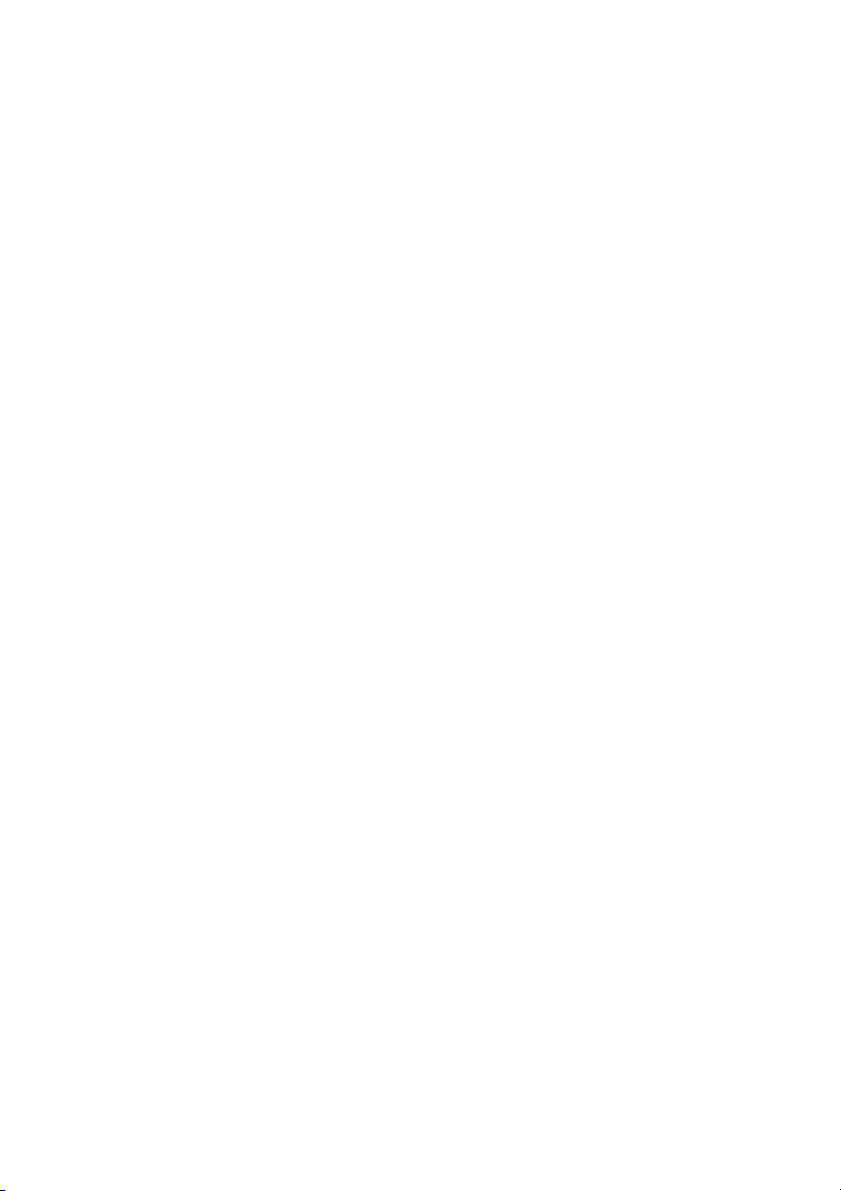
applicable to Open Source Components require
SONY to make an offer to provide source code in
connection with the SOFTWARE, such offer is
hereby made.
USE OF SOFTWARE WITH COPYRIGHTED
MATERIALS
The SOFTWARE may be capable of being used by
you to view, store, process and/or use content
created by you and/or third parties. Such content
may be protected by copyright, other intellectual
property laws, and/or agreements. You agree to
use the SOFTWARE only in compliance with all such
laws and agreements that apply to such content.
You acknowledge and agree that SONY may take
appropriate measures to protect the copyright of
content stored, processed or used by the
SOFTWARE. Such measures include, but are not
limited to, counting the frequency of your backup
and restoration through certain SOFTWARE
features, refusal to accept your request to enable
restoration of data, and termination of this EULA in
the event of your illegitimate use of the SOFTWARE.
CONTENT SERVICE
PLEASE ALSO NOTE THAT THE SOFTWARE MAY BE
DESIGNED TO BE USED WITH CONTENT AVAILABLE
THROUGH ONE OR MORE CONTENT SERVICES
(“CONTENT SERVICE”). USE OF THE SERVICE AND
THAT CONTENT IS SUBJECT TO THE TERMS OF
SERVICE OF THAT CONTENT SERVICE. IF YOU
DECLINE TO ACCEPT THOSE TERMS, YOUR USE OF
THE SOFTWARE WILL BE LIMITED. You acknowledge
and agree that certain content and services
available through the SOFTWARE may be provided
by third parties over which SONY has no control.
USE OF THE CONTENT SERVICE REQUIRES AN
INTERNET CONNECTION. THE CONTENT SERVICE
MAY BE DISCONTINUED AT ANY TIME.
INTERNET CONNECTIVITY AND THIRD
PARTY SERVICES
You acknowledge and agree that access to certain
SOFTWARE features may require an Internet
connection for which you are solely responsible.
Further, you are solely responsible for payment of
any third party fees associated with your Internet
connection, including but not limited to Internet
service provider or airtime charges. Operation of
the SOFTWARE may be limited or restricted
depending on the capabilities, bandwidth or
technical limitations of your Internet connection
and service. The provision, quality and security of
such Internet connectivity are the sole
responsibility of the third party providing such
service.
EXPORT AND OTHER REGULATIONS
You agree to comply with all applicable export and
re-export restrictions and regulations of the area or
country in which you reside, and not to transfer, or
authorize the transfer, of the SOFTWARE to a
prohibited country or otherwise in violation of any
such restrictions or regulations.
HIGH RISK ACTIVITIES
The SOFTWARE is not fault-tolerant and is not
designed, manufactured or intended for use or
resale as on-line control equipment in hazardous
environments requiring fail-safe performance, such
as in the operation of nuclear facilities, aircraft
navigation or communication systems, air traffic
control, direct life support machines, or weapons
systems, in which the failure of the SOFTWARE
could lead to death, personal injury, or severe
physical or environmental damage (“HIGH RISK
ACTIVITIES”). SONY, each of the THIRD-PARTY
SUPPLIERS, and each of their respective affiliates
specifically disclaim any express or implied
warranty, duty or condition of fitness for HIGH RISK
ACTIVITIES.
EXCLUSION OF WARRANTY ON SOFTWARE
You acknowledge and agree that use of the
SOFTWARE is at your sole risk and that you are
responsible for use of the SOFTWARE. The
SOFTWARE is provided “AS IS,” without warranty,
duty or condition of any kind.
SONY AND EACH OF THE THIRD-PARTY SUPPLIERS
(f
or purposes of this Section, SONY and each of the
THIRD-PARTY SUPPLIERS shall be collectively
referred to as “SONY”) EXPRESSLY DISCLAIM ALL
WARRANTIES, DUTIES OR CONDITIONS, EXPRESS OR
IMPLIED, INCLUDING, BUT NOT LIMITED TO, THE
IMPLIED WARRANTIES OF MERCHANTABILITY,
NONINFRINGEMENT AND FITNESS FOR A
PARTICULAR PURPOSE. SONY DOES NOT WARRANT
OR MAKE ANY CONDITIONS OR REPRESENTATIONS
(A) THAT THE FUNCTIONS CONTAINED IN ANY OF
THE SOFTWARE WILL MEET YOUR REQUIREMENTS
OR THAT THEY WILL BE UPDATED, (B) THAT THE
OPERATION OF ANY OF THE SOFTWARE WILL BE
CORRECT OR ERROR-FREE OR THAT ANY DEFECTS
WILL BE CORRECTED, (C) THAT THE SOFTWARE WILL
NOT DAMAGE ANY OTHER SOFTWARE, HARDWARE
OR DATA, (D) THAT ANY SOFTWARE, NETWORK
SERVICES (INCLUDING THE INTERNET) OR
PRODUCTS (OTHER THAN THE SOFTWARE) UPON
WHICH THE SOFTWARE’S PERFORMANCE DEPENDS
WILL CONTINUE TO BE AVAILABLE, UNINTERRUPTED
OR UNMODIFIED, AND (E) REGARDING THE USE OR
THE RESULTS OF THE USE OF THE SOFTWARE IN
TERMS OF ITS CORRECTNESS, ACCURACY,
RELIABILITY, OR OTHERWISE.
25GB
Page 26

NO ORAL OR WRITTEN INFORMATION OR ADVICE
GIVEN BY SONY OR AN AUTHORIZED
REPRESENTATIVE OF SONY SHALL CREATE A
WARRANTY, DUTY OR CONDITION OR IN ANY WAY
INCREASE THE SCOPE OF THIS WARRANTY. SHOULD
THE SOFTWARE PROVE DEFECTIVE YOU ASSUME
THE ENTIRE COST OF ALL NECESSARY SERVICING,
REPAIR OR CORRECTION. SOME JURISDICTIONS DO
NOT ALLOW THE EXCLUSION OF IMPLIED
WARRANTIES, SO THESE EXCLUSIONS MAY NOT
APPLY TO YOU.
LIMITATION OF LIABILITY
SONY AND EACH OF THE THIRD-PARTY SUPPLIERS
(for purposes of this Section, SONY and each of the
THIRD-PARTY SUPPLIERS shall be collectively
referred to as “SONY”) SHALL NOT BE LIABLE FOR
ANY INCIDENTAL OR CONSEQUENTIAL DAMAGES
FOR BREACH OF ANY EXPRESS OR IMPLIED
WARRANTY, BREACH OF CONTRACT, NEGLIGENCE,
STRICT LIABILITY OR UNDER ANY OTHER LEGAL
THEORY RELATED TO THE SOFTWARE, INCLUDING,
BUT NOT LIMITED TO, ANY DAMAGES ARISING OUT
OF LOSS OF PROFITS, LOSS OF REVENUE, LOSS OF
DATA, LOSS OF USE OF THE SOFTWARE OR ANY
ASSOCIATED HARDWARE, DOWN TIME AND USER’S
TIME, EVEN IF ANY OF THEM HAVE BEEN ADVISED
OF THE POSSIBILITY OF SUCH DAMAGES. IN ANY
CASE, EACH AND ALL OF THEIR AGGREGATE
LIABILITY UNDER ANY PROVISION OF THIS EULA
SHALL BE LIMITED TO THE AMOUNT ACTUALLY PAID
FOR THE PRODUCT. SOME JURISDICTIONS DO NOT
ALLOW THE EXCLUSION OR LIMITATION OF
INCIDENTAL OR CONSEQUENTIAL DAMAGES, SO THE
ABOVE EXCLUSION OR LIMITATION MAY NOT APPLY
TO YOU.
ENTIRE AGREEMENT, WAIVER,
SEVERABILITY
This EULA and SONY’s privacy policy, each as
amended and modified from time to time, together
constitute the entire agreement between you and
SONY with respect to the SOFTWARE. The failure of
SONY to exercise or enforce any right or provision of
this EULA shall not constitute a waiver of such right
or provision. If any part of this EULA is held invalid,
illegal, or unenforceable, that provision shall be
enforced to the maximum extent permissible so as
to maintain the intent of this EULA, and the other
parts will remain in full force and effect.
GOVERNING LAW AND JURISDICTION
The United Nations Convention on Contracts for the
International Sale of Goods shall not apply to this
EULA. This EULA shall be governed by the laws of
Japan, without regards to conflict of laws
provisions. Any dispute arising out of this EULA
shall be subject to the exclusive venue of the Tokyo
District Court in Japan, and the parties hereby
consent to the venue and jurisdiction of such
courts.
EQUITABLE REMEDIES
Notwithstanding anything contained in this EULA to
the contrary, you acknowledge and agree that any
violation of or non-compliance with this EULA by
you will cause irreparable harm to SONY, for which
monetary damages would be inadequate, and you
consent to SONY obtaining any injunctive or
equitable relief that SONY deems necessary or
appropriate in such circumstances. SONY may also
take any legal and technical remedies to prevent
violation of and/or to enforce this EULA, including,
but not limited to, immediate termination of your
use of the SOFTWARE, if SONY believes in its sole
discretion that you are violating or intend to violate
this EULA. These remedies are in addition to any
other remedies SONY may have at law, in equity or
under contract.
TERMINATION
Without prejudice to any of its other rights, SONY
may terminate this EULA if you fail to comply with
any of its terms. In case of such termination, you
must: (i) cease all use, and destroy any copies, of
the SOFTWARE; (ii) comply with the requirements in
the section below entitled “Your Account
Responsibilities”.
AMENDMENT
SONY RESERVES THE RIGHT TO AMEND ANY OF THE
TERMS OF THIS EULA AT ITS SOLE DISCRETION BY
POSTING NOTICE ON A SONY DESIGNATED WEB
SITE, BY EMAIL NOTIFICATION TO AN EMAIL
ADDRESS PROVIDED BY YOU, BY PROVIDING
NOTICE AS PART OF THE PROCESS IN WHICH YOU
OBTAIN UPGRADES/UPDATES OR BY ANY OTHER
LEGALLY RECOGNIZABLE FORM OF NOTICE. If you
do not agree to the amendment, you should
promptly contact SONY for instructions. Your
continued use of the SOFTWARE after the effective
date of any such notice shall be deemed your
agreement to be bound by such amendment.
THIRD-PARTY BENEFICIARIES
Each THIRD-PARTY SUPPLIER is an express intended
third-party beneficiary of, and shall have the right
to enforce, each provision of this EULA with respect
to the SOFTWARE of such party.
Should you have any questions concerning this
E
ULA, you may contact SONY by writing to SONY at
applicable contact address of each area or country.
Copyright © 2020 Sony Corporation
26GB
Page 27

Notice on license
This product contains software that Sony uses
under a licensing agreement with the owner of its
copyright. We are obligated to announce the
contents of the agreement to customers under
requirement by the owner of copyright for the
software.
For details on software licenses, select [Settings]
[S
ystem] [Open Source Licenses].
Notice on GNU GPL/LGPL applied
software
The software included in this product contains
copyrighted software that is licensed under the
GPLv2 and other licenses which may require access
to source code. You may find a copy of the relevant
source code as required under the GPLv2 (and other
licenses) at
http://www.sony.net/Products/Linux/.
To download, please access the URL, then select
t
he model name "XAV-9500ES."
You may obtain the source code as required by the
G
PLv2 on a physical medium from us for a period of
three years after our last shipment of this product
by applying through the form at
http://www.sony.net/Products/Linux/.
This offer is valid to anyone in receipt of this
in
formation.
Please note that Sony cannot answer or respond to
a
ny inquiries regarding the content of the source
code.
27GB
Page 28

©2021 Sony Corporation Printed in Thailand
https://www.sony.net/
