Page 1

SONY:
4-263-232-11(1)
AV
Owner's
The model and serial numbers are located on the bottom of the unit.
Record the numbers
Refer to these numbers whenever you call upon your Sony dealer regarding this product.
Model
No.
Center
Record
in
the space provided below.
Serial No. _
Operating Instructions _
Mode d'emploi
Manual de instrucciones _
XAV-62BT
XAV-622
---J.-.
~
VIDEO
..
·.•.•
u~~
..•.
,.
1IifiI!l'
511B
Made for
~
iPodC1iPhone
©2011 Sony Corporation
Video
·
•
CD
[illD~~
DIGITAL
AUDIO
I TEXT I
~
IVIP3
IIVMA
AAC
SensMe'"
III
DOLBY.
DIGITAL
I
f
gracenote.
Page 2

Be sure to install this unit in the dashboard
the car for safety. For installation and
connections, refer to the supplied
"Installation/Connections" guide.
About this manual
• This manual contains instructions for
62BT and XAV-622.
• XAV-62BT is the model representatively
used for illustration purposes.
• Bluetooth functions and descriptions apply
only to XAV-62BT.
Warning
To prevent fire or shock hazard,
expose
To avoid electrical shock,
cabinet. Refer servicing to qualified
personnel only.
• CAUTION
The useofoptical instruments with this product
will increase eye hazard. As the laser beam used
in this
attempt to disassemble the cabinet. Refer
servicing to qualified personnel only.
the
CD/DVD
do
unit to rain or moisture.
do
not
open the
player is harmful to eyes, do not
of
XAV-
not
FOR UNITED STATES CUSTOMERS.
APPLICABLE IN CANADA, INCLUDING
THE
IN
POUR LES CONSOMMATEURS AUX
ETATS-UNIS. NON APPLICABLE AU
CANADA,Y COMPRIS LA PROVINCE DE
QUEBEC.
This equipment has been tested and found to
comply with the limits for a Class B digital
device, pursuant to Part15of
These limits are designed to provide reasonable
protection against harmful interference in a
residential installation. This equipment
generates, uses, and can radiate radio frequency
energy and,
accordance with the instructions, may cause
harmful interference to radio communications.
However, there is no guarantee that interference
will not occur in a particular installation.Ifthis
equipment does cause harmful interference to
radio or television reception, which can be
determined by turning the equipment off and on,
the user is encouraged to try to correct the
interference by one or more
measures:
- Reorient or relocate the receiving antenna.
- Increase the separation between the equipment
and receiver.
- Connect the equipment into an outlet on a
circuit different from that to which the receiver
is connected.
- Consult the dealer or an experienced radio/TV
technician for help.
PROVINCE
if
not installed and used in
OF
QUEBEC.
the FCC Rules.
of
the following
NOT
You
are cautioned that any changes or
modifications not expressly approved in this
manual could void your authority to operate this
equipment.
2
Page 3

Warning if your car's ignition has no
ACC position
Be sure to set the Auto
(page 49).
The unit will turn offautomatically in the set
no
time when
prevents battery drainage.
If
you do not set the Auto Off function, press
and hold
disappears each time you turn the ignition off.
source is selected, which
(SOURCE/OFF)
Off
function
until the display
The following applies only to XAV-62BT:
This device complies with Part15of
Rules and RSS-Gen
subject to the following two conditions:
device may not cause harmful interference, and
(2) this device must accept any interference
received, including interference that may cause
undesired operation
This transmitter must not be co-located or
operated in conjunction with any other antenna
or transmitter.
of
IC Rules. Operation
of
the device.
the FCC
(I)
this
is
To cancel the demonstration (Demo) display,
see page 53.
This equipment complies with FCCIIC radiation
exposure limits set forth for
environment and meets the FCC radio frequency
(RF) Exposure Guidelines in Supplement C to
OET65 and RSS-l02
(RF) Exposure rules. This equipment has very
of
low levels
comply without maximum permissive exposure
evaluation (MPE). But it is desirable that it
should be installed and operated keeping the
radiator at least 20 cm or more away from
person's body (excluding extremities: hands,
wrists, feet and ankles).
RF energy that it deemed
of
an
uncontrolled
the IC radio frequency
to
..
3
Page 4
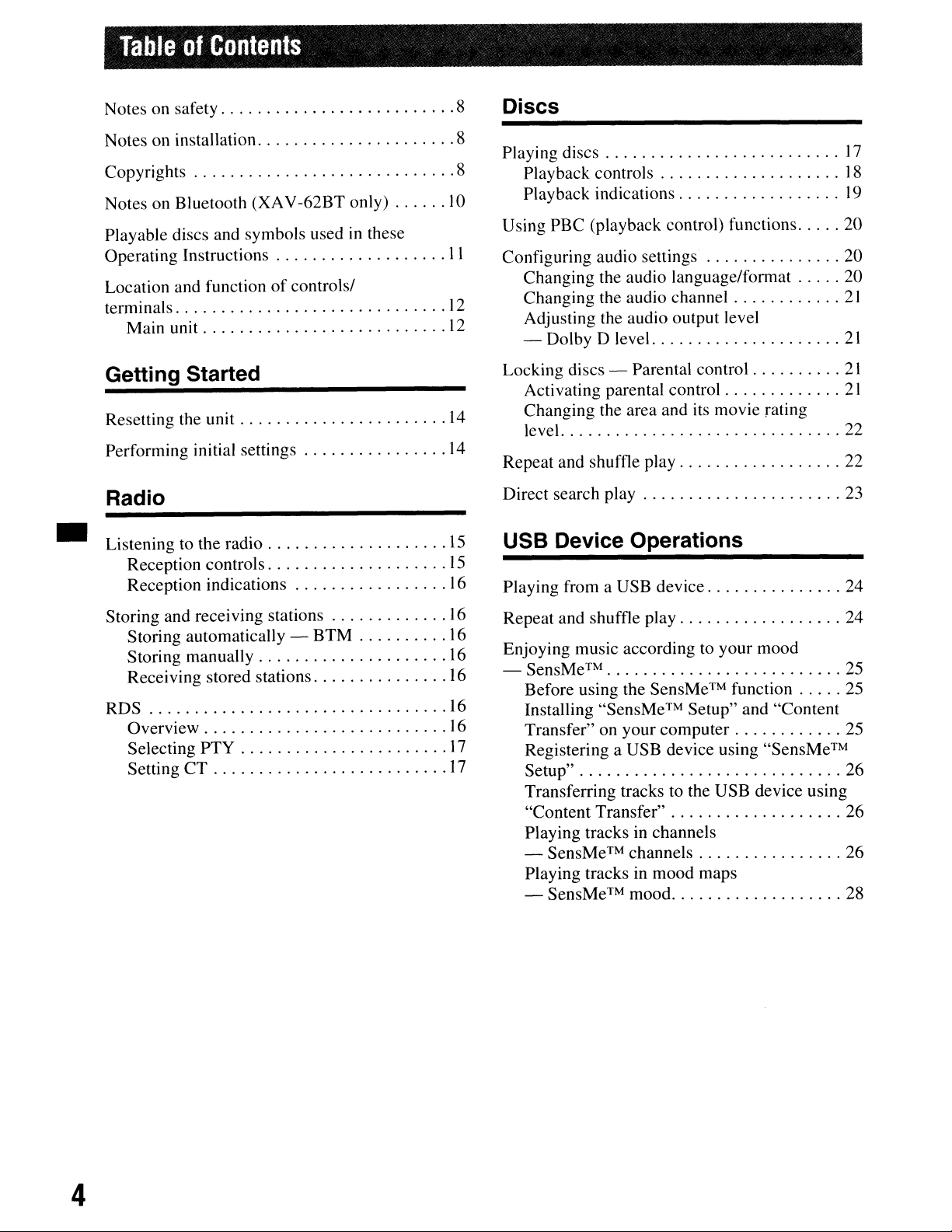
TableofContents
•
Notes on safety 8
Notes on installation 8
Copyrights 8
Notes on Bluetooth (XAV-62BT only)
Playable discs and symbols usedinthese
Operating Instructions
Location and functionofcontrols/
terminals
Main unit
10
11
12
12
Getting Started
Resetting the unit
Performing initial settings 14
14
Radio
Listening to the radio
Reception controls
Reception indications
15
15
16
Discs
Playing discs
Playback controls
Playback indications
Using PBC (playback control) functions 20
Configuring audio settings 20
Changing the audio language/format 20
Changing the audio channel
Adjusting the audio output level
- Dolby D level
Locking discs - Parental control
Activating parental control
Changing the area and its movie rating
level 22
Repeat and shuffle play 22
Direct search play 23
17
18
19
21
21
21
21
USB Device Operations
Playing from a USB device 24
Storing and receiving stations 16
Storing automatically Storing manually
Receiving stored stations 16
RDS 16
Overview
Selecting PTY
Setting
CT
BTM
16
16
16
17
17
Repeat and shuffle play 24
Enjoying music according to your mood
- SensMe™ 25
Before using the
Installing ''SensMe™ Setup" and "Content
Transfer" on
Registering a USB device using ''SensMe™
Setup" 26
Transferring tracks to the USB device using
"Content Transfer" 26
Playing tracks in channels
-
SensMe
Playing tracks in mood maps
-
SensMe™
SensMe™
your
computer 25
™ channels 26
mood 28
function 25
4
Page 5

iPod Operations
Playing an iPod 29
Handsfree Calling and Audio
Streaming - Bluetooth (XAV-62BT
only)
Setting the play mode 29
Repeat and shuftle play 30
Operating an iPod directly
- Passengercontrol 30
Useful Functions
Listing up tracks/images/video files
- List
Selecting a track/image/video file
Selecting a file type
Searching for a track by listening to track
passages -
Using Gesture Command 32
ZAPPINTM
31
31
31
31
Before using the Bluetooth function 32
Basic procedureofthe Bluetooth
function 32
Bluetooth status indications 33
Installing the microphone
(XAV-62BT only) 33
Pairing 33
Searching from this unit 33
Searching from the BIuetooth device 34
Connecting 35
Handsfree calling . . . . . . . . . . . . . . . . . . . . . . 35
Making calls " 35
Receiving calls 37
call.
Operations during a
Phonebook management " 38
Storing phonebook data 38
Browsing a phonebook
phone 39
Deleting phonebook data 39
Editing a contact. 39
. . . . . . . . . . . . . . 37
in
a cellular
..
Call data management
Call history. . . . . . . . . . . . . . . . . . . . . . . . . 40
Preset dial. . . . . . . . . . . . . . . . . . . . . . . . . .
Locking personal information
Audio streaming
Listening to a Bluetooth device via
this unit.
Operating a Bluetooth device with
this unit.
Bluetooth settings 42
continue to next page
40
40
41
41
41
41
-.
5
Page 6

Sound Adjustment
Using Optional Equipment
Selecting the sound quality - EQ7 43
Customizing the equalizer curve
- EQ7 Tune 43
Adjusting the sound characteristics 43
Optimizing sound for the listening position
- Intelligent Time Alignment. .44
Calibrating the listening position
- Intelligent Time Alignment Tune .44
Speaker configuration and volume setup 45
Creating a virtual center speaker
-CSO
Using rear speakers like subwoofers
- Rear Bass Enhancer 45
Adjusting the speaker volume 45
45
Monitor Adjustment
Touch panel calibration
Setting the background screen
_ Adjusting the picture - Picture EQ .46
Customizing the picture .47
Selecting the aspect ratio .47
.46
.46
Auxiliary audio/video equipment 57
RM-X170 Remote Commander 57
Rear view camera 59
Rear view camera settings 59
Additional Information
Precautions 60
Notes on LCD panel 60
Notes on discs 60
of
Playback order
XvidIMPEG-4 files
About MP3 files
About WMA files
About
About JPEG files
About MPEG-4 files 62
About iPod 62
About Bluetooth function 62
Maintenance
Specifications 64
Troubleshooting 66
Error displays/messages 69
AAC
MP3IWMA/AAC/JPEG/
files
61
61
61
61
61
63
Settings
Basic setting operation 48
General settings .49
Sound settings
Screen settings 53
DVD and other playback settings
Setting the security code 56
Setting the clock 56
51
54
Language code/area code list.
Index 72
71
6
Page 7

Support
If you have any questions or for the latest support information on this
product, please visit the web site below:
Provides information on:
• Models and manufacturers of compatible digital audio players
• Models and manufacturers of compatible cellular phones and the
about Bluetooth function (for XAV-62BT only)
site
http://esupport.sony.com
http://www.sony.com/mobileAV
FAQ
..
7
Page 8

Notes
on
safety
Notes
on
installation
..
• Comply with your local traffic rules, laws and
regulations.
• While driving
- Do not watch or operate the unit, as it may lead
to distraction and cause an accident. Park your
in
a safe place to watch or operate the unit.
car
- Do not use the setup feature or any other
function which could divert your attention from
the road.
- When backing up your car, be sure to
look back and watch the surroundings
carefully for your safety, even if the rear
view camera is connected. Do not
depend
exclusively.
• While operating
- Do not insert your hands, fingers or foreign
object into the unit, as it may cause injury or
damage to the unit.
- Keep small articles out
Be
event
Preventing an accident
Pictures appear only after you park the carand set
the parking brake.
If the car starts moving during video playback,
the picture is automatically switched to the
background screen after displaying the caution
below.
on
the rear view camera
of
the reachofchildren.
sure to fasten seatbelts to avoid injuryinthe
of
a sudden movementofthe car.
•
We
recommend this unit should be installed by a
qualified technician or service personnel.
If
you try to install this unit by yourself, refer to
the supplied "Installation/Connections" guide
and install the unit properly.
- Improper installation may cause battery drain or
a short circuit.
If
the unit does not work properly, check the
•
connections first, referring to the supplied
If
"Installation/Connections" guide.
in order, check the fuse.
• Protect the unit surface from damage.
- Do not expose the unit surface
such as insecticide, hair spray, insect repellent,
etc.
- Do not leave rubber or plastic materials in
contact with the unit for a long time. Otherwise,
of
the finish
deformation may occur.
• When installing, be sure to fix securely.
• When installing, be sure to turn the ignition off.
Installing the unit with the ignition
battery drain or a short circuit.
• When installing, be sure not to damage any car
parts such as pipes, tubes, fuel tank or wiring by
using a drill, as it may cause a fire or an accident.
the unit may be impaired, or
everything is
to
chemicals,
on
may cause
Copyrights
"Video blocked for your safety."
The monitor connected to the REAR VIDEO
OUT
is active while the car isinmotion.
to
The picture on the display is switched
background screen, but audio source can be
heard.
Do not operate the unit or watch the monitor
while driving.
the
[I]
DOLB~
DIGITAL I
symbol
Microsoft, Windows, Windows Vista and Windows
Media and logos are trademarks or registered
trademarks
States and/or other countries.
This product is protected by certain intellectual
property rights
distributionofsuch technology outsideofthis
product
Microsoft or an authorized Microsoft subsidiary.
"DVD VIDEO," "DVD-R," "DVD-RW," "DVD+R,"
and "DVD+RW" are trademarks.
The
the Bluetooth SIG, Inc. and any use
by Sony Corporation is under license. Other
trademarks and trade names are those
respective owners.
are
is
Bluetooth word mark and logos are owned by
Manufactured
from
Dolby
"Dolby"
trademarksofDolby
of
Microsoft Corporationinthe United
of
Microsoft Corporation. Use
prohibited without a license from
under
Laboratories.
and
the
double-D
Laboratories.
license
of
such marks
of
their
or
8
Page 9

ZAPPTNisa trademarkofSony Corporation.
12
~
~
~.
,t\
~
f
Music
are providedbyGracenote®.
industry standard in music recognition
technology
more information, please visit
www.gracenote.com.
CD, DVD, Blu-ray Disc, and music
related
2000
copyright
more patents
product
for a non-exhaustive list
patents.
Gracenote,
Gracenote logo and logotype, and the
by
trademarks
United States and/or
S M
4'
gracenote.
recognition technology and related
data
to present Gracenote. Gracenote Software,
Gracenote"
'M
ens e .
and
related
from Gracenote, Inc., copyright ©
©
2000
ownedbyGracenote
and service.
CDDB,
logo are
or
trademarksofGracenote in the
TONE ANALYSIS and its
logo are trademarks
Corporation.
"WALKMAN" and
"WALKMAN" logo are
registered trademarks
Sony Corporation.
SensMe and the SensMe logo are
trademarks or registered
trademarksofSony Encsson
Mobile Communications AB.
Gracenote
content
to present Gracenote.
See
of
MusicID,
either
other
delivery.
the
Gracenote
applicable Gracenote
MediaVOCS,
registered
countries.
of
is the
For
and
video-
One
apply to this
website
"Powered
Sony
data
the
of
or
THIS PRODUCT
MPEGA
LICENSE FOR THE PERSONAL AND NONCOMMERCIAL USE OF A CONSUMER FOR
DECODING MPEG-4 VIDEO THAT
ENCODED BY A CONSUMER ENGAGED IN A
PERSONAL AND NON-COMMERCIAL
ACTIVITY AND/OR
VIDEO PROVIDER LICENSED BY MPEG LA
TO PROVIDE MPEG-4 VIDEO. NO LICENSE
GRANTED OR SHALL BE IMPLIED FOR ANY
OTHER USE. ADDITIONAL INFORMATION
INCLUDING THAT RELATING TO
PROMOTIONAL, INTERNAL AND
COMMERCIAL USES AND LICENSING
BE OBTAINED FROM MPEG LA, LLC. SEE
HTTP://WWW.MPEGLA.COM
HD
iBiquity Digital Corp.
~
VISUAL PATENT PORTFOLIO
Radio™ is a proprietary trademark
'~A~I~-I
REAr~O
R
separately). Please see
Sony
dealer
tuner module.
"SAT
Radio
related
Radio
All
respective owners.
Radio,"
and
marks
Inc.
other
trademarks are trademarksoftheir
IS
LICENSED UNDER THE
WAS
WAS
OBTAINED FROM A
of
The
"SAT
logo indicates that this
Radio
Ready"
y product will control a satellite
radio tuner
your
for details on the satellite radio
"SAT
SAT
are trademarksofSirius
and
Radio
XM
Radio
Ready logos
Satellite
module
nearest authorized
Ready,"
Radio
the
and
Inc.
(sold
SAT
all
XM
IS
MAY
..
is
This product uses font data which
SonybyMonotype Imaging Inc. or its affiliates.
iPhone, iPod, iPod classic, iPod nano, and
iPod touch are trademarks of Apple Inc., registered
in
the U.S. and other countries.
Apple, Macintosh and iTunes are trademarks of
in
Apple Inc., registered
countries.
the U.S. and other
licensed
to
9
Page 10

•
Notes
on
Bluetooth
(XAV-62BT
only)
Caution
IN NO EVENT SHALL SONY BE LIABLE FOR
ANY INCIDENTAL, INDIRECT OR
CONSEQUENTIAL DAMAGES OR OTHER
DAMAGES INCLUDING, WITHOUT
LIMITATION, LOSS
REVENUE, LOSS OF DATA, LOSS
THE PRODUCT OR ANY ASSOCIATED
EQUIPMENT, DOWNTIME, AND
PURCHASER'S TIME RELATED TO
ARISING
PRODUCT, ITS HARDWARE AND/OR ITS
SOFTWARE.
OUTOFTHE USE OF THIS
IMPORTANT NOTICEl
Safe and efficient use
Changes or modifications to this unit not expressly
approved by Sony may void the user's authority
operate the equipment.
Please check for exceptions, due to national
requirementorlimitations, in usageofBluetooth
equipment before using this product.
Driving
Check the laws and regulations on the useofcellular
phones and handsfree equipment in the areas where
you drive.
Always give full attention to driving and pull off the
road and park before making or answering a call if
driving conditions so require.
OF
PROFITS, LOSS
OF
OR
OF
USE
OF
to
Emergency calls
This Bluetooth car handsfree and the electronic
device connected to the handsfree operate using
radio signals, cellular, and landline networks as well
as user-programmed function, which cannot
guarantee connection under all conditions.
Therefore do not rely solely upon any electronic
device for essential communications (such as
medical emergencies).
in
Remember,
handsfree and the electronic device connected to the
handsfree must be switched on in a service area with
adequate cellular signal strength.
Emergency calls may not
phone networks or when certain network services
and/or phone features are in use.
Check with your local service provider.
order to make or receive calls, the
be
possible on all cellular
Connecting to other devices
When connecting to any other device, please read
the other device's user guide for detailed safety
instructions.
Radio frequency exposure
RF signals may affect improperly installed or
inadequately shielded electronic systems
such as electronic fuel injection systems, electronic
antiskid (antilock) braking systems, electronic speed
control systems or air bag systems. For installation
or service
manufacturer
installation or service may be dangerous and may
invalidate
device.
Consult with the manufacturer
that the useofyour cellular phone in the car will not
affect its electronic system.
Check regularly that all wireless device equipment
in
your car is mounted and operating properly.
of
this device, please consult with the
or
its representativeofyour car. Faul
any
warranty
that
may
applytothis
of
your car to ensure
in
cars,
ty
10
Page 11

Playable
This unit can play various video/audio discs.
The following chart helps you
available for a given disc type.
discs
and
symbols
usedinthese
to
check if a disc is supported by this unit, as well as what functions are
Operating
Instructions
DVD-R*1/DVD-R DL
(Video
DVD+R*1/DVD+R DL
CD-ROM*2/CD-R*2/CD-RW*2
*1 Audio files can also be stored.
*2
Video/image files can alsobestored.
Note
"ovo"
maybeusedinthese Operating Instructions as a general term for
OVo+RsloVo+RWs.
The following chart shows the supported file types and their symbols.
Available functions differ depending on the format, regardless
appear in these Operating Instructions next to the description
corresponding file types.
OVO
of
disc type. The format symbols below
of
functions available for their
*1/DVD-RW*1
modeNR
mode)
*1fDVD+RW*1
Video CD
(Ver. 1.0/1.1/2.0)
Audio CD
VIDEOs, OVO-Rs/OVO-RWs,
and
..
WMA
AAC audio file
JPEG
Xvid video file
MPEG-4 video file
Tip
For details on compression formats, see page
Note
Even compatible discs may not be playable on this unit, depending on their recording condition.
61.
audio file
image file
11
Page 12

location
Main unit
and
functionofcontrols/terminals
•
For details, see the pages listed below.
rn
~
(Eject) button page 17
[2J
Reset button page 14
~
Receptor for the remote commander
@]
Disc slot page
[§]
TOP button
For
XAV-62BT
Press to open the top menu.
For
XAV-622
Press to open the source list.
17
[ill Front AUX terminal page 57
[Z]
USB terminal
Remove the captoconnect a USB device.
[ID
Volume control dial
lID
SOURCE/OFF button*2
Press to turn on the power/change the source:
"Tuner" (Radio), "Disc," "iPodlUSB
"AUX" (Auxiliary equipment),
(Bluetooth Audio)*1.
Press and hold for I second
source.
Press and hold for more than 2 seconds to
turn off.
[1Q]
Display/touch panel
*I "BTAudio" (Bluetooth Audio) is available
XAV-62BT
*2 Ifan HD Radio tuner
(SOURCE/OFF)
("HO Radio," "XM,"
display.
Ifmultiple devices are connected, "External" will
appear
on the display.
or
SATtuneris connected
is pressed, the connecteddevice
or
"Sirius") will appear on the
to
exit the
"BT
,"
Audio"
only
on
and
12
Page 13
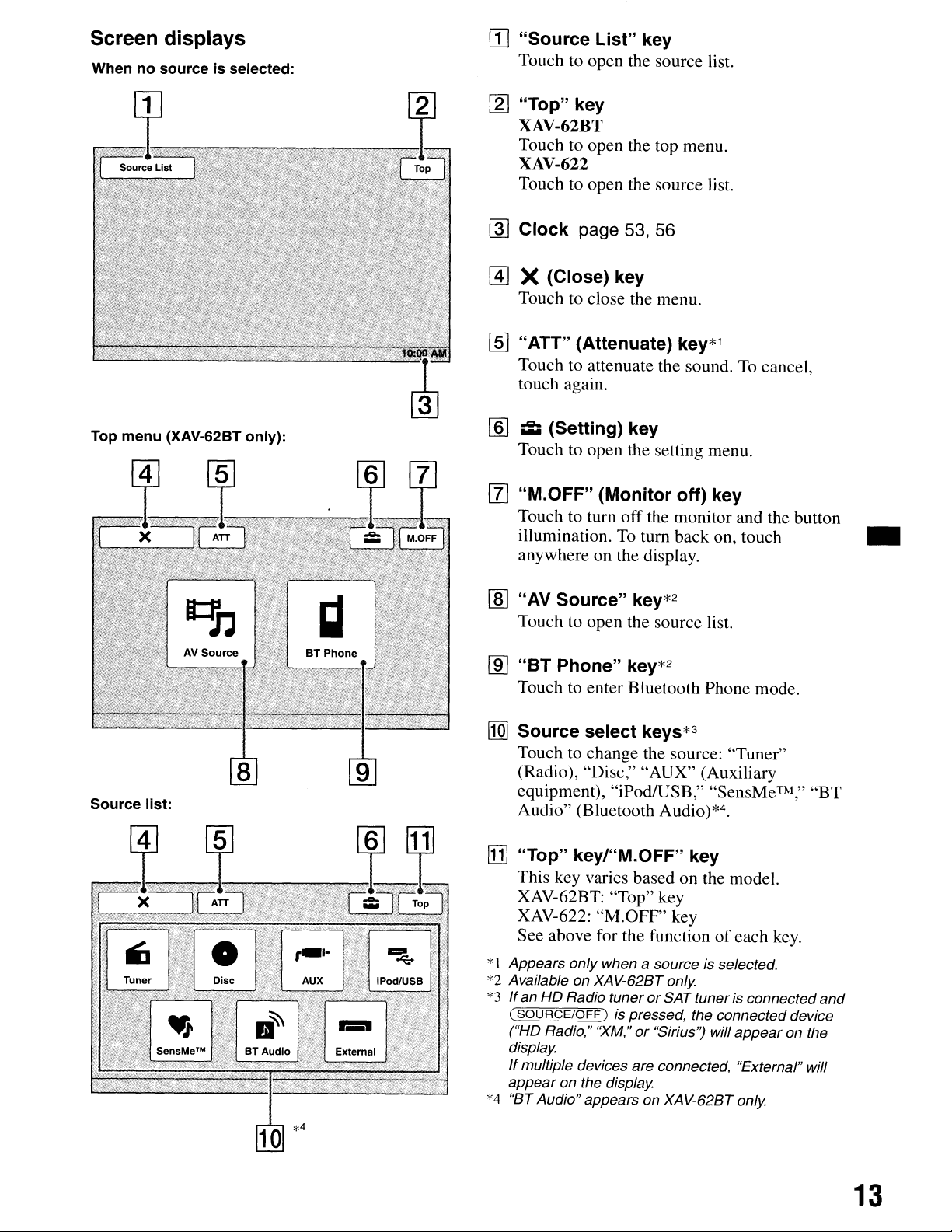
Screen
Whennosourceisselected:
Top
menu
displays
(XAV-62BT
only):
lIJ
"Source
Touch to open the source list.
[2J
"Top"
XAV-62BT
Touch to open the top menu.
XAV-622
Touch to open the source list.
~
Clock
@]
X (Close) key
Touch to close the menu.
[ID
"ATT"
Touch to attenuate the sound.Tocancel,
touch again.
[§J
~
Touch to open the setting menu.
List"
key
key
page 53, 56
(Attenuate)
(Setting) key
key*l
Source
list:
[l]
"M.OFF"
Touch to turn off the monitor and the button
illumination.
anywhere on the display.
lID
"AV
Touch to open the source list.
[ID
"BT
Touch to enter Bluetooth Phone mode.
ffQ]
Source select keys*3
Touch to change the source: "Tuner"
(Radio), "Disc," "AUX" (Auxiliary
equipment), "iPod/USB," ''SensMe™,''
Audio" (Bluetooth Audio)*4.
[j]
"Top"
This key varies based on the model.
XAV-62BT: "Top" key
XAV-622: "M.OFF" key
See above for the function
(Monitor
To
turn back on, touch _
Source"
Phone"
key*2
key*2
keyI"M.OFF" key
off)
key
of
each
"BT
key.
*I Appears only when a source is selected.
*2 Available on XAV-62BT only
*3
If
an HD Radio tuner or SATtuneris connected and
(sou
RCE/OFF)
("HD Radio," ''XM,''
display
If
multiple devices are connected, "External" will
appear on the display
*4 "BTAudio"appears on XAV-62BT only
is pressed, the connected device
or "Sirius") will appear on the
13
Page 14

Getting
Started
Performing
initial
settings
•
Resetting
Before operating the unit for the first time,
after replacing the car batteryorchanging the
connections, you must reset the unit.
Press the reset button (page 12) with a pointed
object, such as a ballpoint pen.
Note
Pressing the reset button will erase the clock setting
and
some stored contents.
the
unit
or
After resetting, the display for the initial settings
appears.
1 Touch "Rear/Sub Out" to set the
subwoofer connection status.
If
a subwooferisconnected, select
If
a power amplifierisconnected, select
"Rear."
If neither a subwoofer or power amplifier
connected, you can select either "Sub"
"Rear."
2 Touch "Listening Position" to set the
listening position.
Set to "FrontL"if
front left, or "Front R"iffront right.
your listening position
"Sub."
is
or
is
3 Touch "Language" to set the display
language.
Touch repeatedly until the desired language
(English/SpanishlRussian) appears.
4 Touch "OK."
The setting is complete.
This setting can then be further configured in the
setting menu.
• Fordetails on setting the subwooferconnection
status, see page 52.
• For details on setting the listening position, see
"Optimizing sound for the listening position Intelligent Time Alignment" on page 44.
• For details on setting the display language, see
page 49.
14
Page 15

Radio
listening
1 Touch
(For XAV-62BT only: From the top menu,
touch
The radio reception display appears, and the
preset list is displayed automatically.
2 Touch
The band list appears.
to
the
radio
"Source
"AV
Source," then "Tuner.")
"Band."
List," then "Tuner."
o
"Source
Touch to open the source list. (page 13)
e
"ATT"
Touch to attenuate the sound.Tocancel,
touch again.
e
"Top"
XAV-62BT •
Touch to open the top menu. (page 13)
XAV-622
Touch to open the source list. (page 13)
List"
3 Touch
"FM3," "AM1,"
Touch "Band" again to close the band list.
4 Perform
To
Touch
Scanning stops when the unit receives a
station. Repeat this procedure until the
desired station is received.
To
Touch
frequency is received.
To
hold
the
desired
tuning.
tune
automatically
.........
tune
manually
......
skip frequencies continuously, touch and
.......
repeatedly until the desired
band
or
"AM2").
("FM1," "FM2,"
o
~/~
Touch to tune manually.
Touch and hold to continuously skip
frequencies.
o
~/~
Touch to tune automatically.
o
"Band"
Touch to open the band list and change
the band.
8
"Receive
Touch to open the receive menu, which
contains the following items.
•
"Mono":
mode ifPM reception is poor.
stereo reception, select
•
"Local":
with strong signals. To tune normally,
select
Q
"Preset
Touch to list up stored stations, or store
stations. (page 16)
Menu"
Touchtoactivate monaural
"OFF."
Touch to tune only to stations
"OFF."
List"
To
restore
o
"PTY
Touch to open the PTY list. (page 17)
List"
15
Page 16

Reception indications
" Current source icon*l
o Band name, preset number*2, frequency/
status
e Volume level
<:)
Setting status (EQ7, RBE)
*I Appears only when the controls are displayed.
*2 Appears only when a presetstation is received.
*3
When ATT is activated,
*3
~
appears.
Receiving stored stations
1 Select the band, then touch "Preset
List."
2 Touch the desired number ("P1" to
"P6").
Overview
FM stations with Radio Data System (RDS)
service send inaudible digital information along
with the regular radio program signal.
Display items
-
Storing
and
receiving
stations
Caution
When tuning to stations while driving, use Best
to
Tuning Memory (BTM)
prevent an accident.
Storing automatically - BTM
1 Touch "Source List," then "Tuner."
To change the band, touch "Band," then select
the desired band ("FMI," "FM2," "FM3,"
"AM]
,"
or "AM2").
2 Touch "Preset List," then "BTM."
The unit stores the first six available stations
in the preset list ("P
A beep sounds when the setting is stored.
1" to "P6").
Storing manually
1 While receiving the station that you
want to store, touch "Preset List."
2 Touch "Memory," then touch a number
in the list ("P1" to "P6").
The number and the confirmation display
appear.
3 Touch "Yes."
The stationisstored.
Note
If
you
trytostore
the previouslystoredstation will be replaced.
another
station
to the
same
number,
" Band name, preset number, frequency
o Stereo*l, RDS*2
e Program service name
<:)
Clock
*I During FM reception.
*2 During RDS reception.
RDS services
This unit automatically provides RDS services as
follows:
PTY (Program Types)
Displays the currently received program type.
Also searches for a designated program type.
CT
(Clock Time)
The
CT
data from the RDS transmission sets
the clock.
Notes
• Depending on the country/region, not all RDS
functions may be available.
• RDS will not work
orifthe station you are tuned to is not transmitting
RDSdata.
if
the signal strength is too weak,
16
Page 17

Selecting PTY
Discs
1 During
The PTY list appears if the station is
transmitting PTY data.
To
FM
reception, touch "PTY List."
scroll the list, touch
I;,I.",.
2 Touch the desired program type.
The
unit searches for a station broadcasting
the selected program type.
To
close the PTY list, touch
Type of programs
"News" (News), "Information"
(Information), "Sports" (Sports), "Talk"
(Talk), "Rock" (Rock), "Classic Rock"
(Classic Rock), "Adult Hits" (Adult Hits),
"Soft Rock" (Soft Rock), "Top 40" (Top 40),
"Country" (Country), "Oldies" (Oldies),
"Soft" (Soft), "Nostalgia" (Nostalgia),
"Jazz"
"Rhythm and Blues" (Rhythm and Blues),
"Soft R &
"Foreign Language" (Foreign Language),
"Religious Music" (Religious Music),
"Religious Talk" (Religious Talk),
"Personality" (Personality), "Public"
(Public), "College" (College), "Weather"
(Weather)
(J
azz), "Classical" (Classical),
B"
(Soft Rhythm and Blues),
"PTY
List."
Playing
Depending on the disc, some operations may be
different
Refer to the operating instructions supplied with
your disc.
discs
or
restricted.
1 Insert the disc (label side up).
Playback starts automatically.
If the DVD menu appears
Touch the item in the DVD menu.
You
can also use the menu control panel, which
by
can be displayed
menu. Touch
touch "Enter" to confirm.
If
the menu control panel does not appear by
touching the display, use the remote commander
(not supplied).
About the DVD menu
A DVD is divided into several sections, which make up
a picture
"titles." When you
titles, you can select
menu. For DVDs thatallow you to selectitems such
subtitle/sound language(s), select these items using
the DVD menu.
....
or
music feature. These sections are called
touching outsideofthe DVD
/~..",/~
playa
to move the cursor, then
DVD that contains several
a desired title using the DVD's top
as
•
Notes
•
You
cannot use this function in countries/regions
where no
You
•
one you select.
PTY
data is available.
may
receive a different radio program from the
Setting CT
1 Set "CT" to "ON"
Notes
• The
CT
function maynot work even though an RDS
station is being received.
• There
may
be a difference between the time set
theCTfunction
and
in
setting (page 49).
the actual time.
by
If the disc contains JPEG files
The
slide show starts automatically.
To
stop playback
Press and hold
Note
Discs in DTS format are notsupported. The sound
not outputifthe DTS format is selected.
To
eject the disc
1 Press
(~S=-O~U=R--=C--=E'""'"/O==F=F)
~
on the main unit.
for 1 second.
is
17
Page 18

Playback controls
Touch the displayifthe playback controls are not
displayed.
•
Commontoall
discs/formats
o
"Source
Touch to open the source list. (page 13)
e
"ATT"
Touch to attenuate the sound. To cancel,
touch again.
e
"Top"
XAV-62BT
Touch to open the top menu. (page 13)
XAV-622
Touch to open the source list. (page 13)
List"
~/
o
o
o
...
Touch to skip a chapter/track/scene/
image/file.
Touch and hold momentarily to reverse/
fast-forward the video; and then
repeatedly to switch the speed
x
12
-.
x 120
-.
x 2 ...)*1. To cancel,
touch
~II.
Touch and hold to reverse/fast-forward
the audio track.
During pause, touch and hold down
to play the video in slow motion. To
cancel, release the key.
~II
Touch to pause/resume play after pause.
"Play
Touch to open the play menu, which
contains the following items.
•
•
•
•
•
Menu"
"Repeat"I"Shuffle"
"Dolby0Level"
playback only) (page 21)
"Stereo"
playback only) (page
"Image
Touch to rotate an image left/right.
"Audio"
only) (page 21)
(VCD/CDIMP3IWMAJAAC
Turn"
(JPEG playback only):
(Xvid/MPEG-4 playback
(page 22)
(DVD
21)
(x
2
VIDEO
-.
...
18
Page 19

8 "DVD
Touch to open the
which contains the following items.
•
•
•
Control"
DVD
control
"Audio":
the audio language/format. (page 20)*2
"Subtitle":
off/select the subtitle language.
"Angle":
the viewing angle.
Touch repeatedly to select
Touch repeatedly to turn
Touch repeatedly to
*2
• "Top Menu": Touch to open the top
menu
on
•
"Menu":
the disc.
the DVD.
Touch to
*2
*2
open
the menu
9 "PBC Panel"
Touch to display the control panel for the
PBC
menu. (page 20)
o
"Album"
Touch to skip an
Xvid/MPEG-4
~
"List"
Touch to list up tracks/images/video files.
(page 31)
-/+
MP3/WMA/
album (folder).
menu,
*2*3
change
on
AACIJPEG/
Playback indications
Touch the displayifthe indications are
displayed.
For
audio discs,
displayed during playback.
some
indications are always
not
•
"ZAP"
Touch to
*1 The
*2 Availability depends
*3
Note
If
selected file type (audio/video/image)
For details on
"Selecting a file type" on
NotesonJPEG
•
• Progressive
speed
method.
When the 4-digit input
language code (page
the disc contains multiple file types,
If
a large-sized image is rotated, it
to display
enter
ZAPPIN
depends on the formatorthe recording
on
the disc.
prompt
71) for the desired language.
howtoselect
page
playback
JPEG
files
cannotbedisplayed.
mode. (page 31)
appears,
the file type, see
31.
input
only
the
canbeplayed.
may
take
longer
the
o
Current
CD
Volume level *1
e Format,
time*2, chapter/title/album (folder)/track
number*3*4, audio format*5, setting status
(CSO,
6)
Playback status, elapsed
G Track name, album name, artist
G
Album
source
playback
EQ7,
artwork display*6
icon
status,
RBE)
elapsed
playback
name
playback
time*2
e Format, track number, album number*7,
setting status
*1
When
ATT
*2
During
functions,noindication appears.
*3
Indications differdependingonthe disc/format.
*4
When playing a VCD with
(page 20),
*5 DVD
*6
The
960
MP3IWMAlAAC
*7
JPEG
only
recommended
pixels.
(CSO,
is activated,
playbackorVCD playback with
no
indication appears.
EQ7,
size is from
only
~
appears.
PBC
RBE)
functions
240x240to960
•
PBC
x
19
Page 20

Using
POC
(playback
control)
Configuring
audio
settings
functions
The PBC menu interactively assists with
operations while a PBC-compatible VCD
played.
1 Start playing a PBC-compatible VCD.
The PBC menu appears.
2 Touch "PBC Pane!."
The menu control panel appears.
3 Touch the number keys to select the
desired item, then touch "Enter."
4 Follow the instructions
interactive operations.
To
return to the previous display, press
To hide the controls, touch "Close."
Playing without
PBe
1 While no source is selected, touch
• "Source List," then
2 Touch "Visual."
The visual setting menu appears.
in
functions
~.
is
the menu for
~.
Note
DiscsinDTS format are not supported. The sound is
not outputifthe DTS format is selected.
Changing the audio languagel
format
The audio language can be changed if the disc is
recorded with multilingual tracks.
change the audio format when playing a disc
recorded in multiple audio formats (e.g., Dolby
Digital).
'.N
.•
You
can also
1 During playback, touch "DVD Contro!."
2
Touch"
desired audio language/format
appears.
jr~
f~~:~:'~i;~;~.~i\~;:jjf~jd·~~~t~:i:;';;;;:
Audio" repeatedly until the
Audio language
~::~:
..
t;i."l'~~f::~\!S
....,..
···C;,,·:ki;ii;
LEoi
i'-;:::"",
>2
3 Touch
CD PBC" to set to "OFF."
£IT
to scroll, then touch "Video
4 Start playing a VCD.
The PBC menu does not appear during
playback.
Notes
•
The
items on the menu,
differ depending on the disc.
• During PBCplayback, the track number, playback
item, etc., do
• Resume playback is unavailable during playback
without PBC.
not
and
operation procedures
appearon the playback display.
ova
Control
Audio format/channel numbers*
The audio language switches among the
available languages.
When the 4-digit input prompt appears, input
the language code (page 71) for the desired
language.
When the same language is displayed two
more times, the disc is recorded in multiple
audio formats.
* The format name
follows:
Example: Dolby Digital
D~lbY
Front channel x 2 + LFE channel x 1
Center channel x 1
and
channel numbers appear as
5.
1ch
Rear channel
D
@/iill.4L,
x 2
Play
c;..
Menu
SHUF
or
20
To
close the DVD control menu, touch "DVD
Control."
Page 21

Changing the audio channel
IImIIIDI
locking
-
Parental
discs
control
When playing a VCD/CDIMP3/WMAI
XvidIMPEG-4, you can listen to both the right
and left channel, only the right channel, or only
the left channel via both the right and left
speakers.
The options are indicated below.
"2-Ch": Standard stereo sound (default)
"L-Ch": Left channel sound (monaural)
"R-Ch": Right channel sound (monaural)
For
VCD/CDIMP3IWMAI
AAC
AACI
1 During playback, touch "Play Menu,"
then "Stereo" repeatedly until the
desired audio channel appears.
For Xvid1MPEG-4
1 During playback, touch "Play Menu,"
then "Audio" repeatedly until the
desired audio channel appears.
To
close the play menu, touch "Play Menu."
Note
You
may not be abletochange the audio setting
depending on the disc.
Tip
Operation
by
pressing
via
the remote commander (not supplied)
(AUDIO)
repeatedlyisalso available.
E!ZlII*
* Excluding DVD-R/DVD-R DUDVD-RW in
You
can lock a disc, or set playback restrictions
according to a predetermined level such as
viewer age. Restricted scenes can be blocked or
replaced with different scenes when a parental
control-compatible DVD
is
played.
Activating parental control
1 While no source is selected, touch
"Source List," then
~.
2 Touch "Visual."
The visual setting menu appears.
3 Touch
Parental Control."
The password setting display appears.
~
to scroll, then touch "DVD
4 Touch the number keys to enter your
password, then touch "OK." •
5
To
confirm, touch the number keys to
reenter your password, then touch
"OK."
The setting is complete.
To
delete an entered number, touch "Clear."
To
return to the previous display, touch "Back."
VR
mode.
Adjusting the audio output level
- Dolby D level
You
can adjust the audio output level for a DVD
recorded in Dolby Digital format, to reduce the
volume level differences between discs.
E!ZlII
1 During playback, touch "Play Menu."
2 Touch the "Adjust" box
3 Touch
output level.
The output level is adjustable in single steps,
between
To
close the play menu, touch "Play Menu."
-/+
repeatedly to adjust the
-10
and +10.
to
set to "ON."
Deactivating parental control
1 Follow steps 1to 3 above.
The parental unlock display appears.
2 Touch the number keys to enter your current
password.
"Parental Unlocked" appears, and the parental
control
is
deactivated.
Changing the password
Deactivate the parental control, then activate
again using the new password.
21
Page 22

Changing the area and its movie
rating level
The restriction levels can be set based on the area
and its movie ratings.
Repeat
and
shuffle
play
1 While no source is selected, touch
"Source List," then
2 Touch "Visual."
The visual setting menu appears.
3 Touch
Parental Area."
When parental control is already activated,
the display to enter your password appears.
To
The options appear.
~
to scroll, then touch "DVD
change the setting, enter your password.
4 Touch the desired area to apply its
movie ratings.
When you select "Other," enter the area code
by selecting from "Area code list" on page
using the number keys.
;:;.
5 Touch "DVD Parental Rating."
The options appear.
The lower the number, the stricter the
restriction level.
•
6 Touch the desired rating.
The settingiscomplete.
To
return to the previous display, touch "Back."
71
1 During playback, touch "Play Menu,"
then the "Repeat" or "Shuffle" box
repeatedly until the desired option
appears.
Play Menu
~SHUF
Repeat or shuffle play starts.
To
close the play menu, touch "Play Menu."
of
The repeat options and switching order
disc/format are indicated below.
Disc/format
Options
"OFF": Returns
mode.
"Chapter": Repeats the
current chapter.
"Title": Repeats the current
title.
to
normal play
each
&::11*1
"OFF": Returns to normal play
mode.
"Track": Repeats the current
track.
"OFF": Returns to normal play
mode.
"Track": Repeats the current
track.
"Album": Repeats the current
album (folder).
"OFF": Returns
mode.
"Image": Repeats the current
image.
"Album": Repeats the current
album.
"OFF": Returns
mode.
"Movie": Repeats the current
video file.
"Album": Repeats the current
album
(folder).
to
normal play
to
normal play
22
Page 23

The shuffle options and switching orderofeach
disc/format are indicated below.
Direct
search
play
Disclformat
Options
"OFF": Returns to normal play
mode.
"Title":
current title in random order.
..
..
*I Available only when playing a version 1.0/1.1
or
a version
*2 Excluding
mode.
"OFF":
*1
mode.
"Disc":
current disc
"OFF":
mode.
"Album":
video files
(folder) in random order.
2.0
VCD without PBC functions.
a DVD-R/DVD-R DUDVD-RWin
Plays chapters in the
Returns to normal play
Plays tracks in the
in
random order.
Returns to normal play
Plays tracks/images/
in
the current album
VR
VCD,
You
can directly locate a desired point by
specifying the title number, chapter number, etc.
1
During
buttons
(not
title, etc.) number,
Playback starts from the beginningofthe
selected point.
The search items for a disc/format are
DVD: Title or chapter*l
VCD*2/CD/MP3IWMAIAAC: Track
JPEG: Image
Xvid/MPEG-4: Movie
*1 The search item depends on the setting.
*2 Available only when playing
functions.
Setting
You
can set the search item (title or chapter) for
DVD playback.
playback,
on
the remote
supplied)toenter an item (track,
the
search item
press
the
commander
then
press
a VCD without PBC
(OVO
number
(ENTER).
as
follows:
only)
•
1 Touch
"Source
List," then
touch
2 Touch "Visual."
The visual setting menu appears.
3 Touch £.fY
Direct Search"
"Title."
The setting is complete.
To
return to the previous display, touch "Back."
to
scroll, then
to
setto"Chapter"
touch
;:;.
"DVD
or
23
Page 24
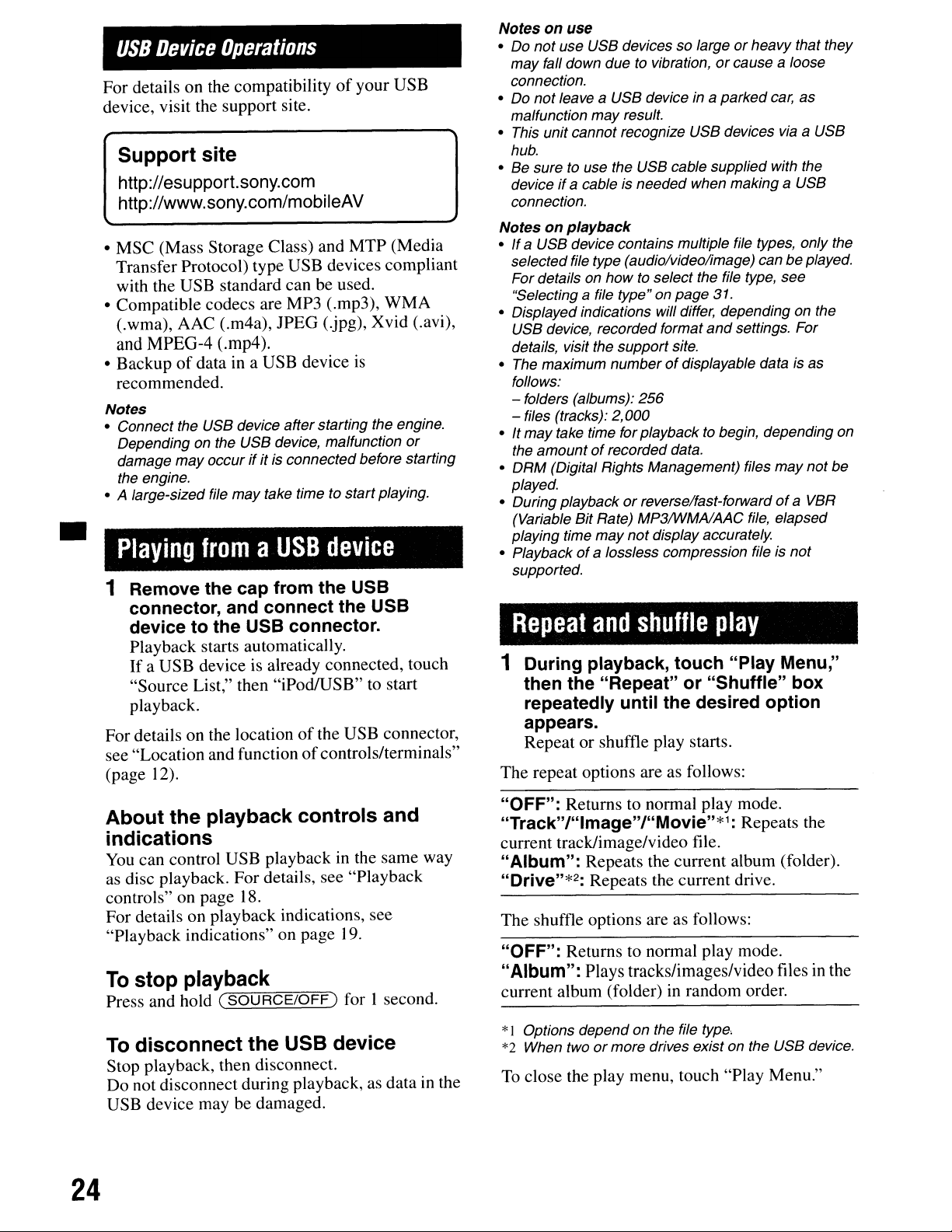
USB
Device
Operations
For details on the compatibilityofyour USB
device, visit the support site.
Support site
http://esupport.sony.com
http://www.sony.com/mobileAV
• MSC (Mass Storage Class) and MTP (Media
Transfer Protocol) type USB devices compliant
with the USB standard can be used.
• Compatible codecs are MP3 (.mp3), WMA
(.wma), AAC (.m4a),
lPEG
(jpg),
and MPEG-4 (.mp4).
• Backup
of
dataina USB device
recommended.
Notes
•
Connect
Depending
damage
the engine.
• A large-sized file
•
Playing
the
USB
device
on the
USB
device, malfunction
may
occurifitisconnected
may
take time to
fromaUSB
after
starting
device
1 Remove the cap from the USB
connector, and connect the USB
device to the USB connector.
Playback starts automatically.
If
a USB device is already connected, touch
"Source List," then "iPodlUSB" to start
playback.
of
For details on the location
see "Location and function
(page 12).
the USB connector,
of
controls/terminals"
Xvid (.avi),
is
the engine.
before
start
playing.
or
starting
Notes on use
•
Do
not
use
USB
devices so largeorheavy
may
fall down
connection.
Do
not
•
malfunction
unit
• This
hub.
Be
sure to use the
•
device
if
connection.
Notes on playback
•
IfaUSB
selected
For
detailsonhowtoselect
"Selecting a file type"onpage
• Displayedindications will differ, depending
USB
device,
details, visit the
maximum
• The
follows:
- folders (albums):
- files (tracks):
•Itmay
•
•
• Playback
take time for
the
amountofrecorded
DRM
(Digital Rights
played.
During
(Variable
playing time
supported.
Repeat
due
to vibration,orcause
leave a
playbackorreverse/fast-forwardofa VBR
USB
device in a
may
result.
cannot
a cable is
device contains multiple file types,
file type (audio/video/image) canbeplayed.
Bit
recognize
USB
cable
needed
recorded
numberofdisplayable data is as
2,000
Rate)
may
of
a lossless compression file is
and
format
support
not
site.
256
playback
data.
Management)
MP3IWMAlAAC
display accurately.
shuffle
parked
USB
devices via a
supplied
when
makingaUSB
the file type,
31.
and
settings.
to begin,
files
file,
play
that
a loose
car, as
USB
with the
only
see
on
the
For
depending
may
not
elapsed
not
1 During playback, touch "Play Menu,"
then the "Repeat" or "Shuffle" box
repeatedly until the desired option
appears.
Repeat or shuffle play starts.
The repeat options are as follows:
they
the
on
be
About the playback controls and
indications
You
can control USB playbackinthe same way
as
disc playback. For details, see "Playback
controls" on page 18.
For details on playback indications, see
"Playback indications" on page
To
stop playback
Press and hold
To
disconnect the USB device
C""S""'O"'"'UC-;-;::R-;;;C-'=E'""/O"'"'F""F=-')
Stop playback, then disconnect.
Do not disconnect during playback, as data
USB device may be damaged.
24
19.
for I second.
in
the
"OFF": Returns to normal play mode.
"Track"/"lmage"/"Movie"*1: Repeats the
current track/image/video file.
"Album": Repeats the current album (folder).
"Drive"*2: Repeats the current drive.
The shuffle options are as follows:
"OFF": Returns to normal play mode.
"Album": Plays tracks/images/video files
in
current album (folder)
*I Options
*2 When two
To
close the play menu, touch "Play Menu."
dependonthe file type,
or
more
random order.
drives existonthe
USB
in
device.
the
Page 25

Enjoying
your
Sony's unique ''SensMe™ channels" and
''SensMe™ mood" features automatically group
tracks by channel
enjoy music intuitively.
Before using the
music
according
mood-SensMe™
or
mood, and allow you to
SensMe™
to
function
The following is the basic procedure required to
enjoy the
SensMe™
function on the unit.
eTransferring tracks to the USB device
using "Content Transfer"
In
order to group tracks by channel or mood,
track sound patterns need to be analyzed by
12
TONE
"Content Transfer."
With the USB device connected to your
computer, drag and drop tracks from Windows
ExploreroriTunes, etc., to "Content
Transfer."
Both analysis and transfer
performed by "Content Transfer."
ANALYSIS, whichisloaded with
of
tracks will be
oInstalling
"Content Transfer" to your computer
First install ''SensMe™ Setup" and "Content
Transfer" from the supplied CD-ROM.
f)
Registering a USB device using
''SensMe™
Connect a USB device to your computer, and
perform registration using ''SensMe™ Setup"
to enable the
''SensMe™
Setup"
SensMe™
Setup" and
function on this unit.
OConnecting
enjoying the
unit
Connect the set up USB device.
enjoy ''SensMe™ channels"
mood" on this unit. •
0
o@o
~
Installing
the USB device and
SensMe™
function on the
or
~
SensMe™
~
''SensMe™
•
Setup" and
You
can then
''SensMe™
"Content Transfer" on your
computer
Tip
Registration can be performed eitheralong with the
installation procedure
or
afterinstallation.
Useofthe supplied software (''SensMe™ Setup"
and "Content Transfer") is required to enable the
SensMe™
Install the software to your computer from the
supplied CD-ROM.
function on this unit.
1 Insert the supplied CD-ROM into your
computer.
The Installation Wizard runs automatically.
2 Follow the on-screen instructions to
complete the installation.
25
Page 26

Registering a USB device using
"SensMe™ Setup"
Playing tracks in channels
SensMe™
-
channels
•
USB device registration is required to enable the
SensMe™
If
registration is not performed along with the
installation procedure, follow the steps below.
1 Start
computer.
function on the unit.
''SensMe™
Setup" on your
2 Connect a USB device to your
computer.
3 Complete registration following the
on-screen instructions.
Tip
If
you connect a registered USB device containing
analyzed tracks, the USB device can be unregistered
again.
Transferring tracks to the USB
device using "Content Transfer"
To
enable the
tracks need to
registered USB device using "Content Transfer."
SensMe™
be
analyzed and transferred to the
function on this unit,
1 Connect the registered USB device to
your computer.
For "WALKMAN," connect via MTP mode.
For USB devices other than "WALKMAN,"
connect via MSC mode.
"Content Transfer" starts automatically.
If
a message appears, follow the on-screen
instructions to proceed.
2 Drag and drop tracks from Windows
Explorer or iTunes, etc., to "Content
Transfer."
The analysis and transfer
For details on operations, refer to the Help
"Content Transfer."
Note
The track analysis
time, depending on the computer environment.
by
12 TONE ANALYSIS may take
of
tracks starts.
of
''SensMe™
into channels by their tunes.
playa
channels" automatically group tracks
You
can select and
channel that fits your mood, activity, etc.
1 Connect a USB device set up for the
SensMe™
function.
2 Touch "Source List," then ''SensMe™.''
3 Touch "channels."
The channel list appears.
4 Touch
Playback
channel starts from the track's most melodic
or rhythmical section*.
* May
Af'f
to scroll the channel list.
of
the first trackinthe current
not
be detected correctly.
5 Touch the desired channel.
Playback
starts.
Notes
• Depending on the track, it may notbe detected
correctly
to the track's mood.
•
If
the connected USB device contains many tracks, it
maytake time for "SensMe
to data reading.
Tip
Tracks are played in random order. The order will vary
with each channel selection.
of
tracksinthe selected channel
or
maybegroupedin a channel notsuited
™ channels"to start, due
Tip
Not onlyaudio files
be transferred using "Content Transfer." Fordetails,
refer to the Helpof"Content Transfer."
but
also imageorvideo files can
26
Page 27

Channel list
• Recommended, Shuffle All
(5:00
AM
"Morning"
"Daytime" (10:00 AM - 3:59 PM)
"Evening" (4:00
"Night" (7:00
"Midnight" (12:00
Plays tracks recommended for each time
Set the clock (page 56) for the channel to be
displayed accurately.
"Shuffle All": Plays all analyzed tracks in
random order.
PM
- 9:59 AM)
PM
- 6:59 PM)
-11:59 PM)
AM
- 4:59 AM)
of
day.
''SensMe™
channels" playback
controls and indications
• Basic channels
Plays tracks according to the music type.
"Energetic": High-spirit tracks.
"Relax": Calm tracks.
"Mellow": Mellow, melancholy tracks.
"Upbeat": Happy tracks to improve your
mood.
"Emotional": Ballad tracks.
"Lounge": Lounge tracks.
"Dance": Rhythm and rap, rhythm and blues
tracks.
"Extreme": Intense rock tracks.
• In-car channels
Plays tracks that are suitable while driving.
"Freeway": Speedy, high-spirit tracks.
o
To
display the control keys: "Source List,"
e
"ATI,"
To
"Top." (page 18)
scroll the list and select another channel.
e Indicates the current channel.
4:)
Indicates the album artwork display*1.
G Indicates the elapsed playback time, track
name and artist name.
G
To
pause/resume play after pause.
CD
To
skip a track.
oTo enter ZAPPIN mode. (page 31) •
During ZAPPIN playbackof''SensMe™
or
channels," the most melodic
of
sections*2
the tracks are played.
*1 The recommended size is from
960pixels.
*2 May not be detected correctly.
rhythmical
240x240to960 x
"Chillout Drive": Intoned, healing ballad
tracks.
"Weekend Trip": Delightful, bright and happy
tracks.
"Midnight Cruise": Jazz or piano-featured
tracks with a mature mood.
"Party Ride": Up-tempo and lively tracks.
"Morning Commute": Bright and breezy
tracks.
"Goin' Home": Warm and relaxing tracks.
27
Page 28

Playing tracks in mood
-
SensMe™
mood
maps
''SensMe™
mood" playback controls
and indications
•
''SensMe™
two-axis mood map, based on the characteristics
of
the individual tracks.
By
touching the point on the
your mood, a circle appears around the touched
point,
mood"
and
the tracks inside the circle are played.
distributes tracks as dots on a
map
according to
1 Connect a USB device set up for the
SensMe™
2 Touch "Source List," then ''SensMe™.''
function.
3 Touch "mood."
The
two-axis mood map appears.
4 Touch the desired point on the map.
A circle appears around the touched point,
and playback
Playback
melodic
* May not be detectedcorrectly.
Notes
• Only the 200 most recently transferred tracks using
"Content Transfer" are mapped.
• Depending on the track, it may not be detected
correctly or may be mapped
to
the track's mood.
• Ifthe connected USB device contains many tracks, it
may take time for "SensMe
data reading.
Tips
• In the moodmap, the currentlyplayed track is
indicatedas a green dot.
Tracks
•
are played from the circle's center outward.
of
tracks inside the circle starts.
of
the first track starts from its most
or
rhythmical section*.
in
a position not suited
™ mood"
to
start, due
to
o
To
display the control keys:
"ATT," "Top." (page 18)
"Source
List,"
oTo move the circle and regroup tracks.
e To change the size
or
medium,
4:)
Indicates the album artwork display*l.
G Indicates the elapsed playback time, track
name and artist name.
oTo
e
CD
change
To
skip a track.
To pause/resume play after pause.
oTo enter
During
mood," the most melodic
sections*2
*I The recommended size is from 240 x 240
960pixels.
*2 May not
Changing parameters
horizontal axis
In
the mood map, you can
the horizontal axis. Tracks are remapped
according to the characteristics
parameters.
Touch "Mood"
Touch "Type" "Acoustic" - "Electronic"
Touch "Style" "Soft" -
Touch "Time"
large.
parameters on the horizontal axis.
ZAPPIN
ZAPPIN
of
be
detected correctly.
··.:~~\k.:cti~~in9.~d'i~~injte"'<j~:f~~)
of
the circle: small,
mode. (page 31)
playbackof''SensMe™
or
rhythmical
the tracks are played.
on
the
change
"Sad"-"Happy"
"Hard"
"Morning"-"Midnight"
parameters on
of
the
to
960 x
28
Page 29

iPod
Operations
3
Adjust
the
volume
on
this
unit.
For details on the compatibilityofyour iPod, see
or
"About iPod" on page 62
Support
http://esupport.sony.com
http://www.sony.com/mobileAV
In these Operating Instructions,
a general reference for the iPod functions on the
iPod and iPhone, unless otherwise specified by
the text
Playing
1 Reduce
2 Remove
connector, and
site
or
illustrations.
an
the
the
iPod
volume
cap
connect
visit the support site.
"iPod"
on
this
unit.
from
the
USB
the
iPodtothe
is used as
USB connector.
Useofthe optional USB connection cable
RC-202IPV
While the iPod is connected, a device
connected to the front AUX terminal becomes
unavailable, and
selected when changing the source.
is recommended.*1
"Front
AUX"
cannot
be
About
playback
controls
and
indications
You can control iPod playback in the
as disc playback. For details, see
controls" on
For
details on playback indications, see
"Playback
To
stop
Press and hold
To
disconnect
Stop
playback, then disconnect.
Do
not disconnect during playback, as data in the
iPod
may be damaged.
About
When
the dock connector, the mode
to resuming
mode
set by the iPod.
In resuming mode, repeat/shuffle play are
available. •
Caution
When you connect an iPhone
volume is controlledbythe iPhone itself.Inorder
avoidemitting sudden loud soundaftera call, do not
increase the volume on the unit during a cal/.
Note
This unit cannot recognizeaniPod
Tips
• When the ignition key is turnedtothe ACC position
with the unit
•
If
the iPod is disconnected during playback, "USB
device is not connected." appears on the display
the unit.
Setting
page
18.
indications" on page 19.
playback
(---;S==-:;O~U:-:-R=C-=E'7:/0~F=F;:;""')
the iPod
resuming mode
the
iPod
currently playing is connected to
mode
and playback starts in the
for
iPhone
on,
the iPod will be recharged.
the
play
of
via
USB, telephone
mode
same
way
"Playback
for I second.
this unit changes
not
to
via
a USB hub.
of
The
following display appears on the iPod
screen*2, then playback starts from the item
last played.
If
an iPod is already connected, to start
playback, touch
USB."
*I
To
play videos from an iPod with video, use
the RC-202IPV is required.
*2 May not appearin the case
iPhone being connected,orwhen the iPod was
last played using passenger control.
"Source
List," then
of
an iPod touch
"iPod/
of
or
You can set oneofthe following play modes.
For
audio
"ALBUM,"
playback
"TRACK," "GENRE,"
"PLAYLlST," "ARTIST," "MUSIC
PODCAST"*
For
video
playback
"MOVIE;' "RENTAL,"
"TV
SHOW," "MUSIC
VIDEO," "VIDEO PLAYLlST," "VIDEO
PODCAST"*
* May not appear depending on iPod setting.
1
During
2 Touch "MUSIC"
playback,
continuetonext
touch
or
"VIDEO."
"List."
page
--+
29
Page 30

3 Touch the desired play mode.
To
start playback, touch the desired item(s) in
the list.
To
scroll the list, touch
To
skip items of the selected play
mode
During playback, touch
mode.
JIJJ~.
-/+
of
the selected play
OperatinganiPod
-
Passenger
You
can directly operate an iPod connected to
this unit.
control
directly
1 During playback, touch "Play Menu,"
then the "Passenger Control" box to
set to "ON."
Repeat
and
shuffle
play
1 During playback, touch "Play Menu,"
then the "Repeat" or "Shuffle" box
repeatedly until the desired option
appears.
Repeatorshuffle play starts.
To
close the play menu, touch "Play Menu."
The repeat options are as follows:
"OFF": Returns to normal play mode.
"TRACK": Repeats the current track.
"ALBUM"I"MUSIC PODCAST"I"ARTIST"I
•
"PLAYLlST"I"GENRE"*:
of
item
£f.'~
"OFF": Returns to normal play mode.
"TRACK": Repeats the current video.
"RENTAL"I"TV SHOW"I"MUSIC VIDEO"I
"VIDEO PLAYLlST"I"VIDEO
PODCAST"*:
selected play mode.
the selected play mode.
Repeats the current itemofthe
Repeats the current
Deactivating the passenger control
Touch the "Passenger Control" box to set to
"OFF."
The play mode changes to resuming mode.
To close the play menu, touch "Play Menu."
Notes
•Tooutput video to this unit, you need to activate the
video output
• The volume can be adjusted only by this unit.
• The repeat setting will be
mode
of
the iPod.
is canceled.
offifthe passengercontrol
The shuffle options are as follows:
"OFF": Returns to normal play mode.
"ALBUM"I"MUSIC PODCAST"I"ARTIST"I
"PLAYLlST"I"GENRE"*:
selected play mode in random order.
"Device": Plays all tracks in an iPod in random
order.
* Differs depending on the selected play mode.
Note
Displayed options may not conform to actual
operation.
Plays tracksofthe
30
Page 31

Useful
Functions
Listinguptracks/images/video
files
-list
Selecting a track/image/video file
III:.
You
can list up albums/folders/tracks/images/
video files, and select a desired one to play.
This function is convenient especially for the
disc
in
MP3/WMA/AAC/JPEG/XvidIMPEG-4
format or USB device containing many albums/
tracks, etc.
_~~~~11
1 During playback, touch "List."
The list
currently played item appears.
of
categories or files from the
While playing short track passages from a disc or
in
USB device
track you want to listen to.
This function
searching for a track
mode.
sequence, you can search for a
is
convenient, for example, when
in
shuffle or shuffle repeat
1 During audio playback, touch "ZAP."
Playback starts from a passage
track.
is
The passage
beep sounds before the next passage starts.
played for the set time, and a
of
the next
Y t Y
"ZAP"
touched.
2 Touch "ZAP" when a track you want to •
listen to is played.
The track that you select returns to normal
play mode from the beginning.
To
search for a track via ZAPPIN mode
again, repeat steps I and
The playback section of each
in
track
ZAPPIN mode.
2.
Page position bar
To
move to the upper level, touch I!I.
To
scroll the list, touch
To
jump pages, touch the page position bar.
A/T.
2 Touch the desired item.
Playback starts.
Selecting a file type
If
the disclUSB device contains multiple file
types, only the selected file type (audio/video/
image) can be played. The playback priority
of
order
then image (e.g., if the disc contains video files
and image files, only video files are played).
can select the file type to list up, then select the
desired file to play.
file type is initially set to audio, video,
You
1 During playback, touch "List."
2 Touch
"Video" to select the file type.
0-,
then"
Audio," "Image," or
In
the case of "SensMe™ channels"
or "SensMe
If
you enter ZAPPIN mode during "SensMe ™
channels" or "SensMe™ mood" playback, the
most melodic or rhythmical sections*
are played. For details on the
function, see "Enjoying music according to your
mood - SensMe™'' on page 25.
* May
not
Tips
•
You
can change the playback time (page 55), but
cannot select the track passage to play.
You
can deactivate the beep soundbetween track
•
passages (page 55).
™ mood" playback
be detected correctly.
SensMe™
of
tracks
3 Touch the desired file.
of
Playback
the selected file starts.
31
Page 32

Using
You
drawing the following command stroke on the
reception/playback display.
;;g!f!h~~,~[~~~.:·:~':-t~£":
Gesture
can perform frequently-used operations by
Command
~.~·<'~:~;~;mC~-,;_il~;lf:~::
':'!W;·'~t:
Handsfree
-
Bluetooth
Before
using
function
Calling
and
(XAV-62BT
the
Audio
Streaming
only)
Bluetooth
•
Radio reception:
seek forward stations.
Draw a
horizontal line
(left to right)
Draw a
horizontal line
(right to left) skip backward a chapter/track .
f
Draw a vertical
line playback:
(upwards) fast-forward the video.
(The same as
DVDNCD
skip forward a chapter/track.
(The same as
JPEGlXvid/MPEG-4/audio
playback:
skip forward a file/track.
(The same as
Radio reception:
seek backward stations.
(The same as
DVDNCD
(The same as
JPEGlXvid/MPEG-4/audio
playback:
skip backward a file/track.
(The same as
Radio reception:
receive stored stations (go
forward).
DVDNCDlXvid/MPEG-4
~.)
playback:
~.)
~.)
~
.)
playback:
~
.)
~.)
Bluetooth functions and descriptions apply only
to XAV-62BT.
Basic procedure of the Bluetooth
function
oPairing
When connecting Bluetooth devices for the
first time, mutual registration is required. This
is
called "pairing." This registration (pairing)
is
required only for the first time, as this unit
and the other devices will recognize each
other automatically from the next time.
Note
If
you
delete the device registration from this unit,
you
need
to perform
pairing
again.
eConnecting
After pairing is made, connect this unit and
the Bluetooth device. Depending on the
device, connection is automatically made
along with the pairing.
JPEG/audio playback:
skip forward an album (folder).
(The same as "Album"
Radio reception:
receive stored stations (go
backward).
Draw a vertical DVDNCDlXvid/MPEG-4
line playback:
(downwards) reverse the video.
JPEG/audio playback:
skip backward an album
(folder).
(The same as "Album"
To
view the instructions on Gesture
Command
Touch
cornerofthe display.
Ei.
whenitis
displayedinthe
32
-.)
top
+.)
right
~
f
ill))
(((it
~
'I~
eHandsfree calling/audio streaming
You
can make/receive a handsfree call, or
listen to audio through this unit.
Page 33

For details on the compatibilityofyour device,
visit the support site.
Installing the microphone (XAV-
62BT only)
Support site
http://esupport.sony.com
http://www.sony.com/mobileAV
Bluetooth status indications
Bluetooth status indications
None: Bluetooth signal is off.
Lit:
0
0'
Bluetooth signal is on.
None: No device is connected for
audio streaming.
Flashing: Connection
Lit: A device is connected.
is
in progress.
To
capture your voice during handsfree calling,
to
you need
For details on how to connect the microphone,
refer to the supplied "Installation/Connections"
guide.
install the microphone (supplied).
Pairing
Pairingisrequired only the first time you connect
to a Bluetooth device (cellular phone, etc.).
To pair this unit to a Bluetooth device, you need
to enter the same passkey*2 on this unit and on
the Bluetooth device. The passkey can be either
or
your own selected number
determined by the Bluetooth device. For details,
of
refer to the manual
*I
If
you delete the device registration from this unit,
you need to perform pairing again.
*2 Passkey may be called "passcode," "PIN code,"
"PIN number," "password," etc., depending on the
Bluetooth device. .
Tip
You
can
pair
up to 9 devices.
the Bluetooth device.
the number
Searching from this unit
*1
..
~
'T.IIII
llnlll!
None: No cellular phone is connected
for handsfree calling.
Flashing: Connection
Lit: A cellular phone
Indicates the signal strength status
the connected cellular phone.
Indicates the remaining battery status
of
the connected cellular phone.
is
in progress.
is
connected.
of
Check that the other Bluetooth device
discoverable (set to allow for searching)
beforehand.
1 Select the Bluetooth source.
To
select Bluetooth Phone, press
"BT
touch
To
select Bluetooth Audio, touch "Source
List," then
Phone" in the top menu.
"BT
Audio."
2 Touch "BT Menu."
In
the caseofBluetooth Audio, touch "Play
"BT
Menu," then
The Bluetooth setting menu appears.
Menu."
(TOP),
then
continue to next
page--+
33
Page 34

3 Touch "Search."
A search for connectable Bluetooth devices
starts.
*1
*2
After the search is complete, the list
detected devices*3 appears.
*I
If
the Bluetooth signalofthis unit is off, it
activates automatically when searching starts.
*2 Search time varies dependingon the number
connectable devices.
*3 The name
detected devices is displayed.
or
address (ifname is unavailable)
4 Touch the device to connect.
of
of
of
5 Start searching for this unit from the
other Bluetooth device.
After the search is complete, this unit appears
as "Sony Automotive"* in the list
Bluetooth device.
* Can be changed in the Bluetooth setting
(page 42).
DR-BT30Q
Sony
Automotivei1lll"""l'"
XXXXXXX
~
of
the
other
5 Select the connection type.
Touch
handsfree calling.
Touch "Audio Connect" to use for audio
streaming.
Pairing starts and the passkey input display
appear.
6 Touch the number keys to enter the
passkey, then touch "OK."
Also perform the required operation on the
other Bluetooth device.
Pairing is complete and this unit is connected
to the other Bluetooth device.
•
When
.'
Searching from the Bluetooth
device
The
other
1 Select the Bluetooth source.
To select Bluetooth Phone, press
touch
To select Bluetooth Audio, touch "Source
List," then
2 Touch "BT Menu."
In
Menu," then
The
"Hands
free Connect" to use for
connection is made successfully,~or
appearsatthe bottomofthe display.
procedure to search for this unit from the
Bluetooth device is explained below.
(TOP),
"BT
Phone" in the top menu.
"BT
Audio."
the caseofBluetooth Audio, touch "Play
"BT
Menu."
Bluetooth setting menu appears.
then
~
After you perform the required operation on
the other Bluetooth device, the passkey input
display appears on this unit.
6 Touch the number keys to enter the
passkey, then "OK."
Pairing is complete and this unit is connected
to the
other
Bluetooth device.
When
Notes
• While connecting to a Bluetooth device, this unit
cannot
detection, disconnect the current connection.
• Depending on the device, searching from this unit
may
from the other device.
•
If
you search from this unit
same time, this unit will
device.
may
• It
• Depending on the device, the connection
confirmation display
passkey.
• The time limit for inputting the passkey differs
depending on the device.
• This unit cannot be connected
supports only HSP (Head
connection is made successfully,~or
.'
appears at the bottomofthe display.
be
detected from anotherdevice.Toenable
not
bepossible. In this case, search for this unit
and
anotherdeviceatthe
not
recognize the other
take timetosearchorconnect.
may
appear
before inputting the
to
a device that
Set
Profile).
3 Touch "Signal," then "Yes" to set
"Signal" to "ON."
The
Bluetooth signalofthis unit is activated.
4 Touch "Discoverable" to set to
"Show."
This unit is ready tobedetected by the other
Bluetooth device.
34
Page 35

Connecting
When the ignitionisturned to on with the
Bluetooth signal activated, this unit searches for
the last-connected Bluetooth device, and
connectionismade automatically if possible.
To
delete an individual registration
1 Follow steps I to 3 above.
2 Touch the device to delete, then touch "Delete
this device from List."
3 Touch "Yes" to confirm.
This chapter explains how to connect manually
to registered Bluetooth devices.
Before starting, be sure to activate the Bluetooth
signal both on this unit (page 42) and the other
Bluetooth device.
1 Select the Bluetooth source.
To
select Bluetooth Phone, press
touch "BT Phone" in the top menu.
To
select Bluetooth Audio, touch "Source
"BT
List," then
Audio."
(TOP
),
then
2 Touch "BT Menu."
In
the caseofBluetooth Audio, touch "Play
Menu," then
The Bluetooth setting menu appears.
"BT
Menu."
3 Touch "Device List."
The list
appears.
To scroll the list, touch
of
registered Bluetooth devices
AJ'f.
4 Touch the device to connect.
S Select the connection type.
Touch "Handsfree Connect" to use for
handsfree calling.
Touch "Audio Connect" to use for audio
streaming.
Connection
When connection
...
appears at the bottomofthe display.
In
the device list, the currently connected
device
its name.
is
complete.
is
made successfully,
is
indicated by the icon at the head
l"
of
or
To
connect to the last-connected
device from this unit (Bluetooth
Audio only)
Touch "Source List," "BT Audio," then
"Connect."
Note
If
connection is made during audio streaming, noise
may
occurover playback sound.
Tip
You
can connect a cellularphone for audio streaming
if
it supports
Profile).
Handsfree
Once the unitisconnected to the cellular phone,
you can make/receive handsfree calls by _
operating this unit.
A2DP
(Advanced Audio Distribution
calling
Making calls
By dialing a phone number
1 Press
in
The Bluetooth Phone display appears.
(TOP
),
then touch
the top menu.
"8T
Phone"
To
connect from the other Bluetooth
device
Operate the other Bluetooth devicetoconnect to
this unit.
When connection is made successfully,
appears at the bottomofthe display.
To
disconnect
1 Follow steps Ito3 above.
2 Touch the currently connected device, then
"Handsfree Disconnect" or "Audio
Disconnect."
To
delete all registrations
1 Follow steps Ito3 above.
2 Touch "Delete All," then "Yes" to confirm.
l"
or
i'
2 Touch "Call Menu," then "Dial."
The number input display appears.
continuetonext
page
35
-
Page 36

3 Touch the
phone
To delete an entered number, touch
The call is made and the calling display
appears until the other party answers.
number
number, then
keystoenter
touch
r .
G.
the
By the preset dial
You
can store up to 6 contacts in the preset dial.
For details on how to store, see "Preset dial" on
page 40.
1 Press
in the
The Bluetooth Phone display appears.
(TOP),
top
then
menu.
touch
"BT
Phone"
By
the
phonebook
For details on how to manage the phonebook
data, see "Phonebook management" on page 38.
1 Press
in
The Bluetooth Phone display appears.
2 Touch
The phonebook appears.
the
(TOP),
top
menu.
"Call
then
touch
"BT
Phone"
Menu," then "Phonebook."
3 Select the desired contact.
oIn the initial list, touch the initial
contact.
eIn the name list, touch the name
contact.
e
In
the number list, touch the phone
number.
The contact confirmation display appears.
of
of
the
the
4 Touch "Call."
The call is made and the calling display
appears until the other party answers.
Tip
You
can also browse the phonebookofthe connected
cellularphone
on
this unit
and
make a call (page 39).
2 Touch
"P6").
The contact confirmation display appears.
the
number
in the
list
("P1"
to
3 Touch "Yes."
The callismade and the calling display
appears until the other party answers.
By
the voice dial
You
can make a call using the voice tag stored on
the connected cellular phone.
1 Press
in
The Bluetooth Phone display appears.
the
(TOP),
top
menu.
function
then
touch
"BT
Phone"
2 Touch "Voice Dia!."
3 Say the voice tag stored on the cellular
phone.
Your voiceisrecognized, then the call is
made.
The calling display appears until the other
party answers.
Notes
• Say the voice tag in the same wayasyou stored
on the cellular phone.
•
If
the voice dial function is activated on the
it
may
not
this unit.
may
work via this
interfere
connectedcellularphone,
unit.
not
• Do
phone while it is connected
• Noises such
with sound recognition.
recognition, operate
minimized.
• Voice dial
recognition specification
details, visit the support site.
use the voice dial function on the cellular
as
the engine running
under
may
not
work depending on the
to
In
ordertoimprove
conditions where noise is
of
the cellularphone. For
it
By
the
call
history
The unit stores the last 20 calls, allowing you to
select one quickly from the list.
36
1 Press
in the
The Bluetooth Phone display appears.
2 Touch
The call history list appears.
To scroll the list, touch
3 Touch
The contact confirmation display appears.
4
Touch
The call is made and the calling display
appears until the other party answers.
(TOP),
top
"Call
the
"Call."
then
touch
menu.
Menu,"
then
1i..!T.
desired item in the list.
"BT
"Recent
Phone"
Call."
To
adjust
Turn the volume control dial while making a call.
The level
stored into memory, independently from the
regular volume level.
the
talker's voice volume
of
the talker's voice volume will be
Page 37

Receiving calls
Operations during a call
With the unit connected to the cellular phone,
you can receive a call in any status.
The following display indicates an incoming call,
along with the ringtone.
To
answer the call
Touch
To
Turn the volume control dial while receiving a
call.
The level
memory, independently from the regular volume
level.
To
Touch
Note
The ringtone
the front speakers.
Tips
•
•
r.
adjust the ringtone volume
of
ringtone volume will be stored into
reject a call
~.
and
talker's voice are output only from
You
can set to answera call automatically (page 42).
You
can settouse the ringtoneofthe cellularphone
or
this unit (page 42).
The
following display appears during a call.
To
adjust the talker's voice volume
Turn the volume control dial during a call.
of
The level
stored into memory, independently from the
regular volume level.
To
send DTMF (Dual Tone Multiple
the talker's voice volume will be
Frequency) tones
Touch "Open Keypad," then the required number
keys.
To
transfer the current call to the
cellular phone
Touch "Handsfree OFF."
To transfer back to the handsfree call, touch
"Handsfree ON."
Note
Depending on the cellular phone, connection may be
cut
off
when call transfer is attempted.
To
adjust the volume for the other
party
..
1 Touch "BT Menu."
2
Touch.rr
Gain."
3 Touch
The level is adjustable in single steps,
between
to scroll, then touch "MIC
-/+
to adjust the level.
-2
and +2.
4 Touch "Back" repeatedly to return to
the previous displays.
To end a call
Touch
~.
37
Page 38

..
Phonebook
You
can store up to 300 contacts in the
phonebook and up to 5 phone numbers can be
registered to each contact.
Notes
• Prior to disposal
with this unitstill instal/ed, be sure to press the reset
button to erase aI/ the phonebookdata in this unit to
preventpossible unauthorized access.
Disconnecting the power supply lead will also erase
aI/ the phonebook data.
• Downloadedphonebookdata from
cannot
some data (name, etc.), may be duplicated as a
result.
• Phonebook data
• When disposing
data
be
overwrittenbysubsequent data. However,
by
initializing (page 42).
management
or
changing ownershipofyour
a cel/ular phone
may
be lostifthis unit is damaged.
of
this unit, delete the phonebook
car
Storing phonebook data
To
download from a cellular phone
If
the connected cellular phone supports PBAP
(Phone Book Access Profile), you can download
phonebook data and store on this unit.
3 Send the phonebook data by
operating the connected cellular
phone.
When receiving is complete, "Complete"
appears and the phonebook data is stored on
this unit.
To
add a contact by entering the
name and number
1 Press
in
The Bluetooth Phone display appears.
(TOP),
the top menu.
then touch "BT Phone"
2 Touch "Call Menu," then "Phonebook."
The phonebook appears.
3
Touch"
The contact registration display appears.
Add Contact."
1 Press
in
The Bluetooth Phone display appears.
(TOP),
the top menu.
then touch "BT Phone"
2 Touch "PB Access."
The phonebook access menu appears.
3
Touch"
where phonebook data is stored.
To
internal memory, set to "Memory."
To
to "SIM."
Access" to select the memory
download the data from a cellular phone's
download the data from the SIM card, set
4 Touch "Phonebook Download."
When downloading
appears and the phonebook data is stored on
this unit.
To
receive from a cellular phone
You
can send phonebook data from the
connected cellular phone and receive
unit.
1 Press
in
The Bluetooth Phone display appears.
(TOP),
the top menu.
is
complete, "Complete"
it
then touch "BT Phone"
on this
4 Touch "Empty" on the first line.
The name input display appears.
5 Touch the character keys to enter the
name, then touch "OK."
For details on how
"About the keyboard to edit the name" on
page 40.
The contact registration display reappears.
to
use the keyboard, see
6 Touch "Empty."
The number input display appears.
7 Touch the number keys to enter the
phone number, then touch "OK."
The phone number type selection display
appears.
8 Touch the desired phone number type.
The contact registration display reappears.
To
enter other phone numbers, repeat steps 6
to
8.
9
Touch"
The contact
Add to Phonebook?"
is
added to the phonebook.
2 Touch "Call Menu," then "Receive
Phonebook."
This unit
data.
is
ready for receiving phonebook
38
To
add a contact from the call history
1 Press
in
The Bluetooth Phone display appears.
(TOP),
the top menu.
then touch "BT Phone"
Page 39

2 Touch "Call Menu," then "Recent Call."
The call history list appears.
To scroll the list, touch
Ji./T.
3 Touch the item to add to the
phonebook.
The contact confinnation display appears.
4 Touch "Save to Phonebook."
The name input display appears.
Deleting
To
delete all phonebook data on this
phonebook
data
unit
1 Press
in
The Bluetooth Phone display appears.
(TOP),
the top menu.
then touch "BT Phone"
5 Touch the character keys to enter the
name, then touch
For details on how to use the keyboard, see
"About the keyboard
page 40.
is
The contact
Browsing a
added to the phonebook.
phonebook
phone
If
the connected cellular phone supports PBAP
(Phone Book Access Profile), you can browse its
phonebook data on this unit.
You
can also make a call to a contactoradd the
contact to this unit's phonebook.
1 Press
in
The Bluetooth Phone display appears.
(TOP),
the top menu.
2 Touch "PB Access."
The phonebook access menu appears.
"OK."
to
edit the name" on
in a cellular
then touch "BT Phone"
3 Touch "Access" to select the memory
where phonebook data is stored.
To browse the dataina cellular phone's
to
internal memory, set
To
browse the data on the SIM card, set to
"SIM."
"Memory."
4 Touch "Phonebook Browsing."
The phonebookofthe connected cellular
phone appears.
5 Select the desired contact.
oIn the initial list, touch the initial
contact.
f)
In the name list, touch the nameofthe
contact.
of
the
eIn the number list, touch the phone
number.
The contact confinnation display appears.
2 Touch "Call Menu," then "Phonebook."
The phone book appears.
3 Touch "Delete All."
The confinnation display appears.
4 Touch "Yes."
All phonebook data is deleted.
To
delete
an
individual contact from
the phonebook
1 Follow steps 1 to 2 above.
2 Select the contact to delete.
o
In
the initial list, touch the initialofthe
contact.
f)
In
the name list, touch the nameofthe •
contact.
3 Touch "Delete Contact."
The confinnation display appears.
4 Touch "Yes."
The contact is deleted from the phonebook.
Editing a contact
1 Press
in
The Bluetooth Phone display appears.
(TOP),
the top menu.
then touch "BT Phone"
2 Touch "Call Menu," then "Phonebook."
The phonebook appears.
3 Select the contact to edit.
o
In
the initial list, touch the initialofthe
contact.
f)In
the name list, touch the nameofthe
contact.
continue to next page
--+
To
call the contact
Touch the phone number to call, then touch
"Yes" to confirm.
To
add the contact to this unit's
phonebook
Touch "Save to Phonebook," then touch "Yes" to
confirm.
39
Page 40

4 Touch the desired edit option.
,flg:';f~li'1(;;~,
Touch "Edit
Name"
Touch "Add
Number"
Touch the phone
number
list
in
the
edit the nameofthe
contact. Enter the new
name, then touch
"OK."
add the phone number
to the contact. Enter the
phone number, then
touch "OK."
delete the selected
phone number. Touch
"Delete Number," then
"Yes."
Call
Call history
You
To
1 Press
data
can delete the itemsinthe call history.
delete all itemsinthe call history
in
the top menu.
The Bluetooth Phone display appears.
management
(TOP),
then touch
"ST
Phone"
2 Touch "Call Menu," then "Recent Call:'
The call history list appears.
3 Touch "Delete
The confirmation display appears.
AIL"
..
About the keyboard to edit the name
Touch "ABC" or
"abc"
Touch the desired
character key
Touch "123"
Touch the desired enter the number/
number/symbol key symbol.
Touch "Space"
change the case.
enter the character.
switch to the numeric
keyboard.
enter a space.
4 Touch "Yes."
All itemsinthe call history are deleted.
To
delete an individual iteminthe
call history
1 Follow steps 1 to 2 above.
2
In
the list, touch the item to delete.
The contact confirmation display appears.
3 Touch "Delete Number."
The confirmation display appears.
4 Touch "Yes."
The selected item is deleted from the call
history.
Preset dial
You
can store contacts in the phonebook or call
history into the preset dials.
To
store from the phonebook
1 Press
in
The Bluetooth Phone display appears.
(TOP),
the top menu.
then touch "BT Phone"
Touch
Touch "OK"
40
G
delete a character.
complete the name edit.
2 Touch "Call Menu," then "Phonebook."
The phonebook appears.
3 Select the contact to store
preset dial.
OIn
the initial list, touch the initialofthe
contact.
eIn the name list, touch the name
contact.
in
the
of
the
eIn the number list, touch the phone
number.
The contact confirmation display appears.
Page 41

4 Touch "Preset Memory," then the
desired preset number ("P1" to "P6").
The
contact is stored to the selected preset
number.
3 Touch the number keys to enter your code.
"Complete" appears, and the call data is
unlocked.
To
store from the call history
1 Press
in the top menu.
The
(TOP),
Bluetooth Phone display appears.
then touch "BT Phone"
2 Touch "Call Menu," then "Recent Call."
The call history list appears.
To
scroll the list, touch
3 Touch the desired item
The contact confirmation display appears.
AI"'.
in
the list.
4 Touch "Preset Memory," then the
desired preset number ("P1" to "P6").
The contact is stored to the selected preset
number.
To
change the registration of the
preset dial
Follow the procedure above and overwrite a
registered preset dial.
Locking personal information
To
prevent unauthorized access to personal
information, you can lock call data by setting a 4digit code.
Once locked, you need to enter the code to access
in
the items
1 Press
in the top menu.
The Bluetooth Phone display appears.
the call menu.
(TOP),
then touch "BT Phone"
2 Touch "Call Menu," then "PIM
Security."
The
confirmation display appears.
3 Touch "Yes."
The code setting display appears.
4 Touch the number keys to enter your
code, then touch "OK."
S
To
confirm, touch the number keys to
reenter your code, then touch "OK."
The
settingiscomplete.
To
delete an entered number, touch "Clear."
To
return to the previous display, touch "Back."
Unlocking the call data
1 Follow steps I to 2 above.
The confirmation display appears.
2 Touch "Yes."
The unlock display appears.
Audio
streaming
Listening to a Bluetooth device via
this unit
If
the other device supports A2DP (Advanced
Audio Distribution Profile), you can listen to the
playback sound via this unit.
1 Connect this unit and the Bluetooth
device (page 35).
2 Reduce the volume on this unit.
3 Touch "Source List," then "BT Audio."
The
Bluetooth Audio display appears.
4 Operate the other Bluetooth device to
start playback.
S Adjust the volume on this unit.
Operating a Bluetooth device with •
this unit
If
the other device supports AVRCP (Audio
Video Remote Control Profile), you can control
playback via this unit.
Operations can be perfom1ed
disc playback (page
following:
Touch "Play
Menu"
Menu"
Touch
"Level" box
Touch
"Connect"
Notes
• The available operation differs depending on the
Bluetooth device. Perform unavailable operations on
the Bluetooth device.
• Depending on the Bluetooth device, it may be
necessary
playback.
• During audio streaming,
track name, etc.,
~
-/+
"BT
in
to
18), except for the
open the Bluetooth setting
menu (page 42).
the
reduce the volume level
differences between this
unit and the other Bluetooth
device. The level is
adjustable in single steps,
between
connect to the lastconnected device from this
unit.
touch
~II
may
not
in
the same way as
-8
and +
18.
twicetostart/pause the
some indications such as
appear on this unit.
41
Page 42

Bluetooth
The Bluetooth settings can be configured in "BT
Menu."
1 Select
To
select Bluetooth Phone, press
touch "BT Phone" in the top menu.
To
select Bluetooth Audio, touch "Source
List,"
then "BT Audio."
2 Touch
In the caseofBluetooth Audio, touch "Play
Menu,"
The Bluetooth setting menu appears.
settings
the
Bluetooth source.
"ST
Menu."
then
"BT
Menu."
(TOP),
then
"MIC Gain" (page
Adjust the microphone volume for the other
-2
party:
- +2.
37)
"lnitialize"*1
Initializes all Bluetooth-related settings. Touch
"Yes"
to
confirm.
*1 Cannot be configured during a handsfree call.
*2 Depending on the cellularphone, this unit's
be
ringtone may
Note
Fordetails on the settingofotherBluetooth devices,
refer to their respective manuals.
output evenifset
to "Cellular."
3 Touch the desired item in the
configure
The items in the Bluetooth setting menu are as
follows:
"Signal"*1
Activates the Bluetooth signal:
"Discoverable"*1 (page
Allows the other Bluetooth device to search for
• this unit:
"Device Name"*1
Changes the nameofthis unit displayed on the
connected device. (Default setting: "Sony
Automotive")
For details on basic operationofthe keyboard,
see "About the keyboard
page 40.
"Search"*1 (page
Searches for connectable Bluetooth devices.
"Device List"*1 (page
Displays the listofregistered devices; connects
to a registered device; deletes all registrations.
the setting.
"Show,"
"Hide."
33)
35)
list
"ON,"
"OFF."
34)
to
edit the name" on
and
"Auto
Answers an incoming call automatically.
- "Short":
- "Long": to answer automatically after
- "OFF": to not answer automatically.
"Ringtone"*1
Uses the
cellular phone: "Default," "Cellular."
"EC/NC
Canceller Mode)
Reduces echo and noise during a call.
For normal use, set to "Mode
If
set to "Mode 2"
Answer"*1
to
answer automatically after 3
seconds.
seconds.
*2
ringtont:<ofthis unit or the connected
Mode"
the outgoing sound qualityisunsatisfactory,
(Echo Canceller/Noise
or
"OFF."
42
10
I."
Page 43

Sound
Adjustment
Tip
Otherequalizer types are also adjustable.
Selecting
the
sound
quality
-EQ7
You
can select an equalizer curve from 7 music
types ("Xplod," "Vocal," "Edge," "Cruise,"
"Space," "Gravity," "Custom," or
1 During reception/playback, touch
"Source List," then
;;.
2 Touch "Sound."
The sound setting menu appears.
3 Touch "EQ7."
The options appear.
4 Touch the desired equalizer curve.
The setting is complete.
To
cancel the equalizer curve, select "OFF."
To
return to the previous display, touch "Back."
Customizing the equalizer curve
- EQ7Tune
"OFF').
Adjusting
the
sound
characteristics
The sound balance between left and right
speakers ("Balance") and front and rear speakers
to
("Fader") can be adjusted
You
can also adjust the volume levelofthe
if
subwoofer
it is connected.
1 During reception/playback, touch
"Source List," then
2 Touch "Sound."
The sound setting menu appears.
3 Touch "Balance/Fader."
The setting display appears.
your preference.
;:;.
The
EQ7 "Custom" curve allows you to make
your own equalizer settings. You can adjust the
of
level
396 Hz, 1 kHz, 2.5 kHz, 6.3 kHz, and 16 kHz.
7 different bands: 62 Hz, 157 Hz,
1 During reception/playback, touch
"Source List," then
;;.
2 Touch "Sound," then "EQ7."
3 Touch "Custom," then "Tune."
The tuning display appears.
4 Touch
their levels.
The levelisadjustable in single steps,
between
To restore the factory-set equalizer curve,
touch "Reset."
+/-
of each frequency to adjust
-8
and +8.
Note
The sub woofer appears only when "Rear/Sub Out" is
set
to "Sub" (page 52).
4 Touch
fader.
The levelisadjustable in single steps between
-15
5 Touch
the subwoofer.
This setting is adjustable only when a
subwoofer
is set to "Sub" (page 52).
The level is adjustable
between
To return to the previous display, touch "Back."
+/+/./+
and +15 (Balance)/-15 and +15 (Fader).
+/-
-6
to adjust the balance/
to adjust the volume level of
is
connected and "Rear/Sub Out"
in
single steps,
and +6.
-
5 Touch "OK."
The settingiscomplete.
To
return to the previous display, touch "Back."
43
Page 44

Optimizing
listening
- Intelligent
The unit can change the localizationofsound by
delaying the sound output from each speaker to
suit your position, and simulate a natural sound
field with the feeling
wherever you sit
The options for "Listening Position" are
indicated below.
"Front
"Front
"Front"
"All"
your car
"Custom":
calibratedposition (page
"OFF":
L"
(0):
R"
(e):
(0):
No position set
sound
position
in
Front left
(8):
Front right
Center front
In
the center
Precisely
for
the
Time
of
the car.
Alignment
being in the centerofit
of
44)
Calibrating the listening position
- Intelligent Time Alignment Tune
You
can precisely calibrate your listening
position from each speaker so that the sound
delay reaches the listener more correctly.
Before starting, measure the distance between
your listening position and each speaker.
1
During
"Source
2
Touch
Position."
3
Touch
The setting display appears.
reception/playback,
List,"
"Sound,"
"Custom,"
then
then
~.
"Listening
then
touch
"Custom
Tune."
..
You
can also set the approximate subwoofer
position from your listening position
- the subwooferisconnected and "Rear/Sub
Out"
is
setto"Sub" (page 52).
- the listening position
R,"
"Front," or "All."
1
During
"Source
2
Touch
The sound setting menu appears.
3
Touch
The setting display appears.
4
Set
Touch "Front
"Custom."
5
Set
If "Rear/Sub Out"issetto"Sub" (page 52)
and you select "Front
or
"All"instep 4 above, you can set the
subwoofer position.
Touch "Near," "Normal," or "Far."
The setting
reception/playback,
List,"
"Sound."
"Listening
the
listening
the
subwoofer
is
is
then
Position."
position.
L,"
"Front
complete.
setto"Front
;:;.
R,"
position.
L," "Front R," "Front,"
if:
L,"
"Front
touch
"Front," "All," or
Note
The sub woofer appears
setting keys areavailable only when "Rear/Sub Out"is
to
"Sub" (page 52).
set
4
Touch
distance
position
The distanceisadjustable
steps, between
To
5
Touch
The setting
To
returntothe previous display, touch "Back."
Note
The setting is applied only after "OK" is touched.
+/-
of
between
and
restore the default setting, touch "Reset."
"OK."
is
and
the subwoofer custom
each
0 and 400 cm (0 and
complete.
the
speaker
your
listening
speakers.
in
2 cm
to
set
(13/
13
16
the
in)
1/
ft).
10
44
To
cancel Intelligent Time Alignment, select
"OFF."
To
return to the previous display, touch "Back."
Page 45

Speaker
volume
configuration
setup
and
Creating a virtual center speaker
-CSO
To
fully enjoy surround sound,itis preferable to
have 5 speakers (front left/right, rear left/right,
center) and 1 subwoofer. CSO (Center Speaker
Organizer) allows you
speaker even though a real center speaker
connected.
to
create a virtual center
is
not
1 During disc/USB playback, touch
"Source List," then
~.
2 Touch "Sound."
The sound setting menu appears.
3 Touch "CSO."
The options appear.
4 Touch "CS01," "CS02," or "CS03."
The setting
is
complete.
Adjusting the speaker volume
You
can adjust the volume levelofeach
connected speaker.
The adjustable speakers are "Front R" (Front
Right), "Front L" (Front Left), "Surround L"
(Rear Left), "Surround R" (Rear Right) and
"Subwoofer*
* Adjustable only when a subwoofer is connected
"Rear/Sub Out" is setto"Sub" (page 52).
."
1 While no source is selected, touch
"Source List," then
~.
2 Touch "Sound."
The sound setting menu appears.
3 Touch
Speaker level."
The setting display appears.
~
to scroll, then touch "4.1 ch
and
To
return to the previous display, touch "Back."
Note
"GSO" is effective onlywhen "Multi Gh Output"is
"Multi" (page
multi-channel sources.
54),
as
it is effective only for playback
set
Using rear speakers like
subwoofers
- Rear Bass Enhancer
Rear Bass Enhancer enhances the bass sound by
applying the
the rear speakers. This function allows the rear
speakers to work like a pair
is not connected.
low
pass filter setting (page 52) to
of
subwoofers if one
1 During reception/playback, touch
"Source List," then
~.
2 Touch "Sound."
The sound setting menu appears.
3 Touch
The options appear.
~
to scroll, then touch "RBE."
of
to
Note
The subwoofer appears
available only when "Rear/Sub Out" is
(page 52).
4 Touch the speaker, then
the level.
Repeat this step to adjust each speaker's
volume.
To
restore the default setting, touch "Reset."
To
return to the previous display, touch "Back."
and
the subwooferkey is
+/-
set
to "Sub"
to adjust
-
4 Touch "RBE1," "RBE2," or "RBE3."
is
The setting
To
return to the previous display, touch "Back."
complete.
45
Page 46

Monitor
Touch
Touch panel calibration is requiredifthe
touching position does not correspond with the
proper item.
1 Touch "Source List," then
2 Touch "General."
The general setting menu appears.
3 Touch
Panel Adjust."
The setting display appears.
4 Touch the targets
The calibrationiscomplete.
To cancel calibration, touch "Cancel."
Adjustment
panel
AIT
calibration
~.
to scroll, then touch "Touch
in
sequence.
Adjusting
-
Picture
You
can adjust the picture to suit the interior
brightness
The options are indicated below.
"Dynamic": Vivid picture with bright, clear
colors.
"Standard": Standard picture.
"Theater": Brightens the monitor; suitable for
darkly-lit movies.
"Sepia": Applies a sepia tone to the picture.
"Custom
settings (page 47).
of
the car.
1,"
"Custom
the
EO
picture
2":
User-adjustable
1 During Video/image playback, touch
"Source List," then
~.
2 Touch "Screen."
The screen setting menu appears.
Setting
You
can select the screen theme, visualizer and
picture brightness for the background screen
..
according to your preference.
1 Touch "Source List," then
2 Touch "Screen."
The screen setting menu appears.
the
background
screen
~.
3 Touch "Picture Ea."
The options appear.
4 Touch the desired option.
To
returntothe previous display, touch "Back."
Note
This setting is available only when the parking brake is
set.
3 Touch "Screen Select."
The options appear.
4 Select the screen theme.
Touch "Screen Theme," then the desired type.
S Select the visualizer.
Touch "Visualizer," then the desired type.
6 Select the picture brightness.
Touch "Day / Night mode," then oneofthe
following options.
"Auto": Switches the brightness
automatically when you tum the lights on.
(Available only when the illumination control
lead
is
connected.)
"Always Day": Fixes the brightness suitable
for daytime use.
"Always Night": Fixes the brightness
suitable for nighttime use.
To
return to the previous display, touch "Back."
46
Page 47

Customizing the picture
Selecting
the
aspect
ratio
The options "Custom 1" and "Custom 2"
Picture EQ allow youtomake your own picture
setting by adjusting the picture tones.
of
1 During video/image playback, touch
"Source List," then
~.
2 Touch "Screen," then "Picture EQ."
3 Touch "Custom 1" or "Custom
"Custom Tune."
The setting display appears.
2,"
then
4 Touch "Warm," "Normal," or "Cool" to
select "Color Tone."
5 Touch
to adjust their levels.
To
return to the previous display, touch "Back."
Note
The pictureofthe rear view camera cannot
adjusted.
+/-
of
"Brightness" and "Color"
be
You
can change the screen aspect ratio.
The options are indicated below.
"Normal": Picture with 4:3
aspect ratio (regular picture).
"Wide": Picture with 4:3
aspect ratio enlarged to the left
and right edges
with overflowing parts
top and bottom cut off
screen.
"Full": Picture with 16:9
aspect ratio.
"Zoom": Picture with 4:3
aspect ratio enlarged to the left
and right edges
of
the screen,
of
the screen.
of
to
fill the
the
1 During video/image playback, touch
"Source List," then
2 Touch "Screen."
The screen setting menu appears.
~.
3 Touch "Aspect:'
The options appear.
4 Touch the desired option.
-
To
return to the previous display, touch "Back."
Notes
• This setting is available only when the parking brake
is set.
• The screen aspect ratio
cannot be changed.
of
the rear view camera
47
Page 48

Settings
Basic
setting
operation
The setting menu includes the following
categories.
• "General": General settings (page 49)
• "Sound": Sound settings (page 51)
• "Screen": Screen settings (page 53)
• "Visual": DVD and other playback settings
(page 54)
You
can set itemsinthe menu via the following
procedure.
For example, when setting the demonstration:
1 While no source
"Source List," then
(For XAV-62BT only: From the top menu,
touch
The setting menu appears.
~.)
is
selected, touch
~.
2 Touch "Screen."
The screen setting display appears .
•
3 Touch "Demo" to set to "ON" or "OFF."
The setting is complete.
To scroll the options (only when required), touch
..
IT.
To
return to the previous display, touch "Back."
48
Page 49

General
settings
Touch
"Basic setting operation" on page 48.
For details, see the pages listed below.
Security Control (page 56) Any status
Clock Adjust (page 56) Any status
Auto
CT
Output Color System
;:;~"General"~the desired item~the desired option. For details on this procedure, see
"e" indicates the default setting.
No
OFF
Shuts off automatically after a
desired time when no source is
selected.
(Clock Time) (page 16, 17)
Changes the color system
according to the connected
monitor.
(SECAM is not supported.)
(e)
30sec, 30min,
GOmin
ON
OFF
(e)
PAL
NTSC
(e)
To
deactivate the Auto Off
function.
To select the desired time.
To
activate the
To deactivate the
function.
To
set to PAL.
To
set to NTSC.
CT
CT
function.
Any status
Any status
No source
selected
-
Dimmer
Changes the display
brightness.
Dimmer Level
Sets the brightness level when
the dimmer is activated.
Touch Panel Adjust
(page 46)
Beep
Language
Auto
(e)
ON
(-5
- +5)
e:o
ON
(e)
OFF
English
Espanol,
PyCCKMM
(e),
To
dim the display
automatically when you
tum lights on. (Available
only when the illumination
is
control lead
To
dim the display.
To
select the level.
To
activate the operation
sound.
To deactivate the operation
sound.
To
select the display
language.
connected.)
Any status
Any status
Any status
Any status
No source
selected
Key Illumination
ON
OFF
(e)
To
tum on the button
illumination.
To
tum off the button
illumination.
Any status
continue to next page
--+
49
Page 50

Rotary Commander
Changes the operative
direction
controls.
of
rotary commander
Default
Reverse
(e)
To use in the factory-set
position.
To use on the right side
the steering column.
Any status
of
..
Front AUX Input (page 57)
Sets whether or not an audio
device's input signals are
detected via the front AUX
input.
Rear AUX Input* (page 57)
Sets the type
connected to the rear AUX
terminals to switch the
background screen
accordingly.
No Signal
Changes the screen
automatically when no
external video signal is
detected.
Camera Input
Activates the video input from
the connected rear view
camera.
of
device
Audio
(e)
OFF
Video
Audio
(e)
OFF
Through
Blank
(e)
OFF
ON
(e)
To
activate the AUX input.
To
deactivate the AUX
input.
To
display the picture from
the connected device.
To
display this unit's
background screen.
To
deactivate the AUX
input.
To
display the no signal
screen.
To display the audio
playback screen with no
signal notification.
To
deactivate the input.
To
display the picture from
the rear view camera when
the back lamp lights up (or
is
the shift lever
(reverse) position).
set to the R
No source
selected
No source
selected
No source
selected
Any status
Rear View Camera Setting
(page 59)
* When a device is connected to AUXIBUS
options "Video"
and
''Audio'' are selectable.
-
IN,
"Sony BUS Input"appears insteadof"Rear
Any status
AUX
Input,"
and
only
50
Page 51

Sound
settings
Touch
setting operation" on page 48.
For details, see the pages listed below.
Balance/Fader
~
~
"Sound"~the desired item~the desired option. For details on this procedure, see "Basic
OFF
Xplod, Vocal,
Edge, Cruise,
Space, Gravity,
Custom
(page 43)
Balance:
(-15-+15)
Fader:
(-15
.:0
Subwoofer:
(-6
.:0
"e" indicates the default setting.
(.)
- +15)
- +6)
To cancel the equalizer
curve.
To select the equalizer
curve; customize the
equalizer curve.
To
adjust the level.
To adjust the volume level
of
the subwoofer.
(Available only when
"Subwoofer" is set to
"ON.")
Duringreception/
playback
Duringreception/
playback
•
Listening Position (page 44)
Sets the listening position and
subwoofer position.
eso (Center Speaker
Organizer) (page 45)
Sets the virtual center speaker
mode.
OFF
(.)
Front L
Front R
Front
All
Custom
Subwoofer:
Near,
Normal
Far
OFF
CS01,
CS03
(.),
(.),
CS02,
To
not
set the listening
position.
To
settofront left.
To set to front right.
To
set to center front.
To set to the centerofyour
car.
To precisely calibrate the
listening position
(page 44).
To
select the subwoofer
position. (Available only
when "Rear/Sub Out" is set
to "Sub" (page 52), and the
listening position
"Front L," "Front R,"
or
"Front,"
To select the mode.
"AI1.")
is
set to
Duringreception/
playback
During disc/USB
playback
continue to next
page
---+
51
Page 52

Rear/Sub
Switches the audio output
between the rear speakers and
subwoofer.
RBE
(page 45)
Uses rear speakers like
subwoofers.
Out
(Rear Bass Enhancer)
Rear
Sub
(e)
OFF
(e),
RBE1, RBE2,
RBE3
To
output audio signals
the rear speakers
(amplifier).
To
output audio signals to
the subwoofer.
To
select the mode.
to
No source
selected
Duringreception/
playback
•
Crossover
Selects the cut-off frequency
of
the front/rear speakers
(HPF) and subwoofer (LPF).
4.1 ch
(page 45)
Filter
Speaker
Level No source
LPF: 50 Hz,
60 Hz, 80 Hz,
100 Hz
120 Hz
HPF: OFF
HPF: 50 Hz,
60 Hz, 80 Hz,
100 Hz, 120 Hz
Subwoofer
Phase:
Normal
Reverse
(e),
(e)
(e),
To
select the cut-off
frequency. (Available only
when "Subwoofer" is set
"ON.")
To
not cut out the
frequencies.
To
select the cut-off
frequency.
To
select the subwoofer
phase. (Available only
when "Subwoofer" is set
"ON.")
to
Duringreception/
playback
to
selected
52
Page 53

Screen
settings
Touch
setting operation" on page 48.
For details, see the pages listed below.
Screen Select (page 46)
Picture
Aspect*
Clock
Displayslhides the clock in the
bottom right corner
Demo
display.
~
~
"Screen"~the desired item~the desired option. For details on this procedure, see "Basic
Ea*
(page 46)
(page 47)
of
the
Dynamic
Standard,
Theater, Sepia
Custom 1,
Custom 2
Full
Normal,
Wide,
Zoom
ON
OFF
ON
OFF
"e"indicates the default setting.
(e),
(e),
(e)
(e)
To
select the picture
quality.
To customize the picture
quality.
To
select the screen aspect
ratio.
To
display the clock.
To
hide the clock.
To activate the
demonstration.
To
deactivate the
demonstration.
Any status
During video/
image playback
During videol
image playback
Any status
•
No source
selected
* This setting is available only when the parking brake is set.
53
Page 54

DVD
and
other
playback
settings
•
Touch
setting operation" on page 48.
For details, see the pages listed below.
DVD Menu Language
DVD Audio Language
DVD Subtitle Language
Audio DRC
* Excluding DVD-R/DVD-R
.~
-+
"Visual"-+the desired item-+the desired option. For details on this procedure, see "Basic
Makes the sound clear when
the volume is
DVD* conforming to Audio
DRe
(Dynamic Range
Control) .
DVD-RWinVR
low.
mode.
Only for a
DU
Standard
Wide
"e" indicates the default setting.
To
change the disc's menu
language.
To
change the soundtrack
language.
To
change the subtitle
language recorded on the
disc.
(e)
To
select the standard
setting.
To
obtain the feeling
being at a live performance.
of
No source
selected
No source
selected
No source
selected
No source
selected
(e)
Multi Ch Output
Switches the method
outputting multi channel
sources.
DVD Parental Control
(page 21)
DVD Parental Rating
(page 22)
DVD Parental Area (page 22) -
DVD Playlist Play
(For DVD-R/DVD-R DLI originally recorded.
DVD-RW
DVD Direct Search
(page 23)
Sets the search item for DVD
direct search play.
in
VR mode only)
of
Multi
Stereo
Original
Playlist
Chapter
Title
(e)
(e)
To
outputin4.1
To
downmix to 2 channels.
To
lock/unlock a disc.
To
set the restriction level
based on the selected area.
To
set the restriction
standard by area.
To
play titles as they were
To
playanedited playlist.
To
search for a chapter.
To
search for a title.
channels.
No source
selected
No source
selected
No source
selected
No source
selected
No source
selected
Any status
54
Page 55

Monitor Type
Selects an aspect ratio suitable
for the connected monitor.
(The screen aspect ratioofthis
unit also changes.)
Depending on the disc, "4:3
Letter Box" may be selected
automatically instead
Pan Scan," and vice versa.
of
"4:3
16:9 ce)
/'
~
/ - . .
--"-
.
~
4:3
~
4:3
.
,
...
~
: .
tiT~
'.::.
.:.._-~-:_-
Letter
Pan
f .
Box
- - Suitable when connecting
Scan
-_.
-._..:-..
..)
To display a wide picture.
Suitable when connecting
<:0::_
to a wide-screen monitor
a monitor with a wide
mode function.
-.
To display a wide picture
with bands on the upper
and lower positionsofthe
screen.
to a 4:3 screen monitor.
To display a wide picture
on the entire screen and
....
~-'
:
automatically cut off the
portions that do not fit.
.
'.:",
.
..
~
or
No source
selected
ZAPPIN Time (page 31)
ZAPPIN Tone (page 31)
Multi Disc Resume
USB Resume
6sec,15sec
ce),30sec
ON
ce) To have the beep sound
OFF
ON
ce)
To select the playback time During audio
for the ZAPPIN function.
between track passages.
To
deactivate the beep
sound.
To
store the resume settings
in memory for up to 5
video* discs.
* DVD VIDEOIVCDIXvidl
MPEG-4 only
OFF
ON
OFF
ce)
To not store the resume
settings in memory.
Resume playback is
available only for the
current disc
To store resume settings in
memory for Xvid/MPEG-4
in
files
To not store the resume
settings
in
the USB device.
in
memory.
the unit.
playback
During audio
playback
No source
selected
No
source
selected
•
JPEG Slide Show
5sec ce),
20sec, 60sec,
Fixed
Video
CD
PBC (page 20)
ON
ce)
OFF
Note
If parental control is applied, resume playback will not work, In this case, playback starts from the beginningofthe
disc when it is inserted.
To select the slide show
interval.
To
playa
functions.
To
playa
PBC functions.
YCD with PBC
YCD without
No source
selected
No source
selected
55
Page 56

Setting
the
security
code
Setting
the
clock
This unit has a security function to discourage
theft. Enter a 4-digit number
code.
Once the security function is activated, you need
to enter the security code to turn on the unit after
re-installing the unit
the battery.
in
as
another carorcharging
Activating the security function
1 Touch
2 Touch
3 Touch
4 To confirm,
•
To
To
The general setting menu appears.Ifnot,
touch "General."
The security code setting display appears.
security
reenter
"OK."
The setting is complete.
delete an entered number, touch "Clear."
return to the previous display, touch "Back."
"Source
"Security
the
number
code, then
touch
your
security
List," then
Control."
keystoenter
touch
the
number
code, then
your security
;:;.
your
"OK."
keys
touch
to
The clock uses a 12-hour indication.
1 Touch
The general setting menu appears.Ifnot,
touch "General."
2 Touch
The setting display appears.
3 Set
For example, to set to 8:30, touch "0830."
4 Touch
"Source
"Clock
the
"AM"
hour
or
List," then
Adjust."
and minute.
"PM."
;:;.
5 Touch "OK."
The setting is complete.
To
delete an entered number, touch "Clear."
To
return to the previous display, touch "Back."
The 4-digit input prompt appears when you turn
on the unit after re-installing in another car or
charging the battery. Touch the number keys
enter your security code.
to
Deactivating the security function
1 Follow steps 1 to 2 above.
The security unlock display appears.
to
2 Touch the number keys
code.
"Unlocked" appears, and the security function
is
deactivated.
enter your security
56
Page 57

Using
Optional
Auxiliary
Equipment
audio/video
Setting the type of device
By
setting the type (videooraudio)ofeach
connected device, the background screen can be
switched accordingly.
equipment
You can connect up to 2 optional devices, such as
game
a portable media player,
the front AUX terminal and rear AUX terminals
on the unit. (The front AUX terminal is for audio
only.)
Selecting an auxiliary device
1 Touch "Source List,"
The
AUX playback display appears.
console, etc., to
then"
AUX."
1 While no source is selected, touch
"Source List," then
The
general setting menu appears.Ifnot,
touch "General."
~.
2 Touch Ii../T to scroll, then touch "Front
AUX Input" or "Rear AUX Input."
3
Touch"
"Audio" is available for
or
"Rear
available only for
The
To deactivate the AUX input, select "OFF."
To return to the previous display, touch "Back."
RM-X170
By
using the optional remote commander, you
can operate the audio controls. For menu
operations, use the touch panel.
Before using the remote
time, remove the insulation film.
Audio" or "Video."
"Front
AUX Input," while "Video"
"Rear
setting is complete.
Remote
AUX Input."
Commander
commander
AUX Input"
is
for the first
•
2 Touch "Front AUX" or "Rear AUX" to
select the device.
Operate via the portable device itself.
Adjusting the volume level
Be sure to adjust the volume for each connected
device before playback.
The
volume level is
"Rear
and
AUX."
commonto"Front
AUX"
1 Reduce the volume on the unit.
2 Touch "Source List," then "AUX."
The
AUX playback display appears.
3 Start playback of the portable device
at a moderate volume.
4 Set your usual listening volume
unit.
S Touch
repeatedly to adjust the level.
The
between
-/+
in
the "Level" box
level is adjustable in single steps,
-8
and +
18.
on
the
6
I
,
I
I
"
II
I----+!--l
continue to next
page--+
57
Page 58

[J
OFF button
Press to exit the source/stop the source.
Press and hold to turn off.
[g]
MONITOR OFF button
Press to turn
illumination.
@]
POSITION button
Press to switch the listening position ("Front
L"/"Front R"/"Front"/"AII"/"Custom
"OFF").
@]
n (Return) button
Press to return to the previous display/return
to the menu on a VCD*1.
[§J
EQ
Press to select an equalizer curve from 7
music types ("Xplod"/"Vocal"/"Edge"/
"Cruise"/"Space"/"Gravity"/"Custom"/
"OFF").
.[§J
Number buttons page 23
Radio:
Press to receive stored stations.
Press and hold to store stations.
Disc/USB:
Press to locate a title/chapter/track.
[l] CLEAR button
Press to deleteanentered number.
off
the monitor and the button
To
turn back on, press again.
(Equalizer) button
"/
!IT]
DVD playback setting buttons
(AUDIO
):
Press to change the audio language/format.
(For a VCD/CDIMP3IWMA/AACIMPEG4, to change the audio channel.)
(
SUBTITLE):
Press to change the subtitle language.
(ANGLE):
Press to change the viewing angle.
(TOP
MENU
):
Press to open the top menu on a DVD.
(MENU
):
Press to open the menu on a disc.
I12J
ZAP button
Press to enter
[N]
.-,tl-.'"
ZAPPINTM
mode.
(Cursor)'ENTER buttons
page 17
Press to control the menu on a DVD.
[HI
SRC (Source) button*5
Press to turn on/change the source: "Tuner"
(Radio), "Disc," "iPodIUSB," "AUX"
"BT
(Auxiliary equipment),
Audio"
(B1uetooth Audio)*6.
~
MODE button*5
Press to select the radio band (FM/AM)/
select an auxiliary device (Front AUXlRear
AUX)*7/select an external device*8.
11m
VOL (Volume)
+/-
buttons
[ID
ATT (Attenuate) button
Press to attenuate the sound. To cancel, press
again.
[ID
~II
(Play/Pause) button
[Q]
~
~/~~
buttons
Radio:
Press to tune to stations automatically.
Press and hold to find a station manually.
Disc*2/USB:
Press to skip a chapter/track/scene/file.
Press and hold momentarily to reverse/
fast-forward video.
Press and hold to reverse/fast-forward a
track.
Bluetooth Audio*3*4:
Press to skip a track.
Press and hold to reverse/fast-forward a
track.
*1 When playing with
*2
Operation differs depending on the disc (page 18).
*3 Operation differs depending on the connected
Bluetooth device.
*4 Applies to XAV-62BT
*5
If
an
HD
Radio
(SOURCE/OFF)
("HD Radio," "XM,"
display
Ifmultiple devices are connected, "External" will
appearonthe display
Furthermore,
between the
band.
*6 "BTAudio"(Bluetooth Audio) is available
XAV-62BT.
*7
When two auxiliary devices are used.
*8
When twoormore external devices
Note
The remote
is turned
(SOURCE/OFF)
activate the unit
commander.
commander
off
and
PBC
functions.
only
tunerorSAT
is pressed, the connecteddevice
or
if
(
MODE)
HD
Radio tuner
the display has disappeared. Press
on the main unit,orinsert a disc to
and
enable operation via the remote
tuneris connected
"Sirius") will
is pressed, you can switch
will
not
appear
band
operate when the unit
and
are
on the
SAT tuner
only
used.
and
on
58
Page 59

Rear
By
the CAMERA IN terminal, you can display the
picture from the rear view camera.
The picture from the rear view camera appears
when the back lamp lights up (or the shift lever is
set to the R (reverse) position).
Notes
• When backing up
carefully for safety. Do
camera exclusively.
• The picture from
appearin the rear monitor.
Tip
Even
the unit to
camera
view
connecting the optional rear view camera to
if
a rear view camera is connected, you can set
not
by
deactivating the camera input (page 50).
camera
your
car,
watch the surroundings
not
depend on the rear view
a rear view camera does
display the picture from a rear view
not
Rear view camera settings
You
can display setting items on the picture from
the rear view camera to assist operation.
Editing lines
1 Touch "Line Edit."
2 Select the line to edit.
Touch"1Edit,"
corresponding to the line to edit.
"2
Edit,"or"3 Edit"
3 Edit the line.
To
increase the length, touch
To
reduce the length, touch
To
adjust the position,
To
restore the default setting, touch "Reset."
To return to the previous display, touch "Back."
touch.
••.
••.
or
+.
This setting is available only when:
- "Camera Input"
- the parking brake is applied.
1 Touch "Source List," then
The general setting menu appears.Ifnot,
touch "General."
2 Touch
View Camera Setting."
The setting items appear.
Jtt..f'r
is
set to "ON" (page 50).
~.
to scroll, then touch "Rear
Displaying marker lines
Touch "Marker."
Touch "Marker" again to hide the marker lines.
•
Reversing the picture
Touch "Mirror."
A mirror-reversed picture appears.
59
Page 60

Additional Information
Notes
on
discs
Precautions
• Cool
• Power antenna (aerial) extends automatically.
Moisture condensation
Should moisture condensation
remove the disc and wait for about an hour for it to
dry out; otherwise the unit will not operate properly.
To
Do not splash liquid onto the unitordiscs.
Notes on LCD panel
• Do not wet the LCD panel or exposeitto
off
the unit beforehandifyour
parked in direct sunlight.
occur
car
has been
inside the unit,
maintain high sound quality
liquids. This may cause a malfunction.
• Do not expose discs to direct sunlightorheat
sources such as hot air ducts, nor leave it in a
parked in direct sunlight.
• Before playing, wipe the discs
with a cleaning cloth from the
center out. Do not use solvents
such as benzine, thinner,
commercially available
cleaners.
• This unitisdesigned to play
discs that conform to the
Compact
DualDiscs and someofthe music discs encoded
with copyright protection technologiesdonot
conform to the Compact Disc (CD) standard,
therefore, these discs may not be playable by this
unit.
• Discs that this unit CANNOT play
- Discs with labels, stickers,orsticky tape
paper attached. Doing so may cause a
malfunction,ormay ruin the disc.
- Discs with non-standard shapes (e.g., heart,
square, star). Attempting todoso may
the unit.
- 8 cm (3 '/4 in) discs.
Disc (CD) standard.
or
damage
car
•
• Do not press on the
distort the pictureorcause a malfunction (i.e..the
picture may become unclear,orthe
may be damaged).
• Do not touch other than with the finger, as it may
damageorbreak the
• Clean the
use solvents such as benzine, thinner,
commercially available cleaners,orantistatic
spray.
• Do not use this unit outside the temperature range
5
-45°C
• If your car was parkedina coldorhot place, the
picture may not be clear. However, the monitor
not damaged, and the picture will become
after the temperatureinyour car becomes normal.
•
Some
appear on the monitor. These are called "bright
spots," and can happen with any LCD.
panelisprecision-manufactured with more than
99.99%ofits segments functional. However, it is
possible that a small percentage (typically 0.0 1%)
of
the segments may not light up properly. This
will not, however, interfere with your viewing.
LCD
(41-113
stationary blue, redorgreen dots may
60
LCD
panel as doing so can
LCD
panel.
panel with a dry soft cloth.
OF).
LCD
The
panel
Do
clear
LCD
not
is
Note on playback operations of DVDs
and VCDs
Some
playback operationsofDVDs and VCDs may
be intentionally set by software producers. Since
this unit plays DVDs and VCDs according to the
disc contents the software producers designed, some
playback features may not be available. Also, refer
to the instructions supplied with the DVDs
VCDs.
Notes
•
Some
equipment used for its recording,orthe disc
condition) may not play on this unit.
• Finalization is required for some discs (page 61).
•
The
standards.
For DATA
- ISO 9660 level I/Ievel 2 format, Joliet/Romeo
- Multi Session
For DATA DVDs
- UDF Bridge format (combined
- Multi Border
• The maximum number of:
- folders (albums):
- tiles (tracks/images/videos)
- displayable characters for a folder/file name:
on
DATA
DATA CDs/DATA DVDs (depending on the
unit is compatible with the following
CDs
the expansion format
9660)
folders).
containedina disc: 2,000
contain many characters, this
become less than 2,000).
(Joliet/Romeo).
CDs and
256
(including root and empty
DATA
UDF
and
folders
(if
a folder/tile names
number
or
DVDs
and ISO
may
64
in
Page 61

Notes on finalizing discs
The following discs are required to be finalized to
play on this unit.
• DVD-RIDVD-R DL (in video modelVR mode)
• DVD-RW in video mode
• DVD+RIDVD+R DL
• CD-R
• CD-RW
The following discs can be played without
finalization.
• DVD+RW - automatically finalized.
• DVD-RW in VR mode - finalization not required.
For details, refer to the manual supplied with the
disc.
Notes
on
Multi Session CDs/Multi
Border DVDs
This unit can play Multi Session CDs/Multi Border
DVDs under the following conditions. Note that the
session must be closed and the disc must be
finalized.
• When CD-DA (Compact Disc Digital Audio) is
recorded in the first session:
The unit recognizes the disc as CD-DA and only
of
CD-DA
another format (e.g., MP3) is recordedinother
sessions.
• When CD-DA
seSSlOn:
The unit recognizes the discasa
DATA
• When an MP3/WMA/AAC/JPEG/Xvid/MPEG-4
is recorded:
Only the sessions containing the selected file type
(audio/video/image)* are played (if CD-DA or
other data exists
skipped).
the first session is played, even
is
recorded other than in the first
DATA
DVD, and all CD-DA sessions are skipped.
in
other sessions, they are
CD
if
or
About MP3 files
• MP3, which stands for MPEG-I Audio Layer-3, is
a music tile compression format standard.
compresses audio CD datatoapproximately 1/10
of
its original size.
• 103 tag versions 1.0, 1.1, 2.2, 2.3 and 2.4 apply to
103
MP3 only.
or
1.1),
• When naming an MP3 file, be sure to add the file
extension ".mp3" to the file name.
• During playback
(Variable Bit Rate) MP3 file, elapsed playback
time may not display accurately.
NoteonMP3
Ifyou
soundmay be intermittent.
About
• WMA, which stands for Windows Media Audio,
is
compresses audio
of
WMA
•
• When naming a
extension ".wma" to the file name. •
• During playback
(Variable Bit Rate)
time may not display accurately.
63/126 characters (2.2, 2.3 and 2.4).
playa
WMA
a music file compression format standard.
its original size.
tagis63 characters.
tagis15/30 characters (1.0 and
or
fast-forward/reverseofa VBR
high-bit-rate MP3, such as 192 kbps,
files
CD
data to approximately 1/22*
WMA
file, be suretoadd the file
or
fast-forward/reverseofa VBR
WMA
file, elapsed playback
* only for 64 kbps
Note
on
WMA
Playbackofthe following
-Iossless
- copyright-protected
compression
WMA
files is not supported.
It
It
* For details on how to select the file type, see
page
31.
Playback order of MP3IWMAJAACI
JPEGlXvid/MPEG-4 files
MP3IWMAJAACI
JPEGlXvidl
MPEG-4
CJ
Folder
(album)
MP3IWMAJAACI
O
JPEGlXvidl
MPEG-4 file
(track/i
video)
magel
About AAC files
• AAC tag is 126 characters.
• When naming an AAC file, be sure to add the file
extension ".m4a" to the file name.
About JPEG files
• JPEG, which stands for Joint Photographic
Experts Group, is an image file compression
format standard. It compresses still images
approximately 1/10 to
• When naming a JPEG file, be sure
extension ".jpg" to the file name.
NoteonJPEG
of
Playback
progressive JPEG files is not supported.
11100oforiginal size.
to
add the file
61
Page 62

About MPEG-4 files
MPEG-4
requirements
guaranteed
requirements.
• Profile: MPEG-4 Simple profile
• Bit rate: Max. 7 Mbps on USB FS,
DVD, 7 Mbps on CD
• Frame rate: Max.
• Image size: Max. 720 x
• Audio: Max. 320 kbps (AAC-LC)
• File extension: .mp4
files
meeting
canbeplayed.
for
all
the
MPEG-4
30
fps
480
following
Playbackisnot
files
meeting
10
pixels
About iPod
•
You
can connecttothe following iPod models.
Update your iPod devices to the latest software
before use.
Made for
- iPod touch (4th generation)
- iPod touch (3rd generation)
- iPod touch (2nd generation)
(1
st generation)
(1
st generation)*
3GS
•
- iPod touch
- iPod classic
- iPod with video*
- iPod nano (6th generation)
- iPod nano (5th generation)
- iPod nano (4th generation)
- iPod nano (3rd generation)
- iPod nano (2nd generation)
- iPod nano
- iPhone 4
-iPhone
- iPhone 3G
-iPhone
* Passengercontrol is not available for iPod nano (1st
or
generation)
• "Madefor iPod" and "Made for iPhone" mean that
an electronic accessory has been designed
connect specifically to iPod or iPhone
respectively, and has been certified by the
developer
• Apple
device
regulatory standards.
is
or
iPod with video.
to
meet Apple performance standards.
not responsible for the operationofthis
its compliance with safety and
62
the
Mbps on
to
be
About Bluetooth function
The
following
What is Bluetooth technology?
• Bluetooth wireless technology is a short-range
wireless technology that enables wireless data
communication between digital devices, such
cellular phone and a headset. Bluetooth wireless
technology operates within a range
(about 33 feet). Connecting two devices
common, but some devices can be connected to
multiple devices at the same time.
You
do not need to use a cable for connection
•
since Bluetooth technology is a wireless
technology, neither is it necessary for the devices
to face one another, such is the case with infrared
technology. For example, you can use such a
device in a bag
• Bluetooth technology is an international standard
supported by millions
world, and employed by various companies
worldwide.
On
Bluetooth communication
• Bluetooth wireless technology operates within a
of
range
Maximum communication range may vary
depending on obstacles (person, metal, wall, etc.)
or
electromagnetic environment.
• The following conditions may affect the
sensitivity
- There
wall between this unit and Bluetooth device.
- A device using 2.4
wireless LAN device, cordless telephone, or
microwave oven, is in use near this unit.
• Because Bluetooth devices and wireless LAN
(IEEE802.1 I
microwave interference may occur and result in
communication speed deterioration, noise, or
invalid connection if this unit is used near a
wireless
following.
- Use this unit at least
wireless LAN device.
If
this unit is used within
-
LAN device, turn
- Install this unit and Bluetooth device as near to
each other as possible.
• Microwaves emitting from a Bluetooth device may
affect the operation
Turn off this unit and other Bluetooth devices
the following locations, as it may cause an
accident.
- where inflammable gas
train, airplane, or petrol station
- near automatic doors or a fire alarm
• This unit supports security capabilities that
comply with the Bluetooth standard to provide a
secure connection when the Bluetooth wireless
technology is used, but security may not be
enough depending on the setting. Be careful when
communicating using Bluetooth wireless
technology.
applies
about
10m.
of
Bluetooth communication.
is
an obstacle such as a person, metal, or
big) use the same frequency,
LAN
device. In such as case, perform the
onlytoXAV-62BT.
or
pocket.
of
companies all over the
GHz
frequency, such as a
10m
away from the
10mofa wireless
off
the wireless LAN device.
of
electronic medical devices.
is
present,ina hospital,
of
aboutIOm
is
as
in
a
Page 63

We
do not take any responsibility for the leakage
•
of
information during Bluetooth communication.
• Connection with all Bluetooth devices cannot be
guaranteed.
- A device featuring Bluetooth function is
to
required to conform
specified by Bluetooth SIG, and be
authenticated.
if
- Even
above mentioned Bluetooth standard, some
devices may not be connected or work correctly,
depending on the features or specifications
device.
- While talking on the phone handsfree, noise may
occur, depending on the device or
communication environment.
• Depending on the device to be connected, it may
require some time to start communication.
Others
• Using the Bluetooth device may not function on
cellular phones, depending on radio wave
conditions and location where the equipment
being used.
If
you experience discomfort after using the
•
Bluetooth device, stop using the Bluetooth device
immediately. Should any problem persist, consult
your nearest Sony dealer.
the connected device conforms to the
the Bluetooth standard
of
is
the
• Do not hold the battery with metallic tweezers,
otherwise a short-circuit may occur.
WARNING
Battery
Do
in fire.
may
explodejfmistreated.
not
recharge, disassemble,ordispose
Fuse replacement
When replacing the fuse, be
sure to use one matching the
amperage rating stated on the
If
original fuse.
check the powerconnection and
replace the fuse.
blows again after replacement,
there may be an internal
malfunction. In such a case,
consult your nearest Sony
dealer.
the fuse blows,
If
the fuse
~
Jll
Fuse (10A)
of
If
you have any questions or problems concerning
in
your unit that are not covered
Instructions, consult your nearest Sony dealer.
these Operating
Maintenance
Replacing the lithium battery of the
remote commander (not supplied)
Under normal conditions, the battery will last
approximately I year. (The service life may be
of
shorter, depending on the conditions
When the battery becomes weak, the range
remote commander (not supplied) becomes shorter.
Replace the battery with a new CR2025 lithium
of
battery. Use
of
fire or explosion.
any other battery may present a risk
use.)
of
the
•
Notesonthe lithium battery
• Keep the lithium battery out
Should the battery be swallowed, immediately
consult a doctor.
• Wipe the battery with a dry cloth to assure a
contact.
• Be sure
installing the battery
to
observe the correct polarity when
of
the reachofchildren.
good
63
Page 64

Specifications
FOR UNITED STATES CUSTOMERS. NOT
IN
APPLICABLE
IN THE PROVINCE OF QUEBEC.
POUR LES CONSOMMATEURS AUX
ETATS-UNIS. NON APPLICABLE
CANADA,Y COMPRIS LA PROVINCE DE
QUEBEC.
AUDIO POWER SPECIFICATIONS
CEA2006 Standard
Power Output:
4 Ohms
SN Ratio: 80 dBA
(reference: I Watt into 4 Ohms)
CANADA, INCLUDING
AU
17
Watts RMS x 4 at
<
1%
THD+N
Maximum
Frequency
Modulation
Compatible
*I Applies
*2 The actual range will vary depending on factors
such
fields around
reception sensitivity, antenna's performance,
operating system, software application, etc.
*3
Bluetooth standardprofiles indicate the purpose
Bluetooth communication between devices.
communication
Lineofsight approx.10m (33
band:
2.4 GHz band (2.4000 - 2.4835 GHz)
metbod:
Bluetooth Profiles*3:
A2DP (Advanced Audio Distribution Profile)
AVRCP (Audio Video Remote Control Profile)
HFP (Handsfree Profile)
PBAP (Phone Book Access Profile)
OPP (Object Push Profile)
to
XAV-62BTonly.
as obstacles between devices, magnetic
range:
ft)*2
FHSS
1.5
a microwave oven, static electricity,
1.3
of'
Monitor section
Display type: Wide LCD color monitor
Dimensions:
System:
Numberofpixels:
1,152,000 pixels (800 x 3 (RGB) x 480)
Color
• PALINTSC/SECAMIPAL-M automatic select
TFf
system:
6.1
in
active matrix
Tuner section
FM
Tuning
Antenna
Intermediate
Usable sensitivity: 10 dBf
Selectivity: 75 dB at 400 kHz
Signal-to-noise ratio: 70 dB (mono)
Separation:40dB at I kHz
Frequency
range:
External antenna (aerial) connector
87.5 - 107.9 MHz
(aerial)
terminal:
frequency:
response: 20 - 15,000
ISO
kHz
Hz
AM
Thning
Antenna
Intermediate
Sensitivity: 26
DVD/CD Player section
Signal-to-noise
Frequency
Wow
Harmonic
Region code: Labeled on the bottom
USB Player section
Interface:
Maximum
Wireless Communication*1
Communication
Output:
range:
External antenna (aerial) connector
and
B1uetooth Standard version 2.0 + EDR
Bluetooth Standard Power Class 2 (Max. +4 dBm)
530 - 1,710 kHz
(aerial)
flutter:
terminal:
frequency: 25 kHz
!-tV
ratio:
120
dB
response:10- 20,000 Hz
Below measurable limit
distortion: 0.01 %
USB (Full-speed)
current:
500 rnA
System:
of
the unit
Power amplifier section
Outputs:
Speaker
Maximum
Speaker outputs
impedance:
power
4 - 8 ohms
output:
52 W x 4 (at 4 ohms)
General
Outputs:
Video output terminal (rear)
Audio output terminals (rear/sub switchable)
Power antenna (aerial) relay control terminal
Power amplifier control terminal
Inputs:
Telephone
Illumination control terminal
BUS control input terminal
Remote controller input terminal
Antenna (aerial) input terminal
Parking break control terminal
Microphone input terminal (XAV-62BT only)
Reverse input terminal
Camera input terminal
AUX audio input terminals (front/rear)
AUX video input terminal
USB signal input connector
Power
Dimensions: Approx.
Mounting
Mass: Approx. 1.9
Supplied accessories:
Optional
requirements:12V DC car battery
(negative ground (earth))
(7
1/
(7
'/4 x 4
Parts for installation and connections (I set)
Microphone (XAV-62BT only)
CD-ROM (Application disc)
Remote Commander: RM-X170
Mobile monitor: XVM-B62
BUS cable (supplied with an RCA pin cord):
RC-61
USB and Video connection cable for iPod:
RC-202IPV, RC-200IPV
HD
Rear View Camera: XA-R800C
AfT
control terminal
178
in)
x 100 x
(w/h/d)
in)
(w/h/d)
3 oz)
x 4 x 6
8
accessories/equipment:
Radio™
3
/
4
dimensions: Approx.
3/
x 6 '/2
8
kg(4Ib
(I
m), RC-62(2m)
tuner: XT-100HD
170
182xIIIx164
mm
mm
64
Page 65

Your dealer may not handle someofthe above listed
accessories. Please ask the dealer for detailed
information.
US and foreign patents licensed from Dolby
Laboratories.
- Multi-boot environment
- Virtual machine environment
• Depending
may
environment.
on
the
computer
notbepossible even with the
condition, operation
recommended
MPEG
patents licensed from Fraunhofer IIS and Thomson.
Design
without notice.
Layer-3 audio coding technology and
and
specifications are subject to
change
Region code
The region systemisusedtoprotect software
copyrights.
of
The region code is located on the bottom
and only DVDs labeled with
can be played on this unit.
DVDs labeled
If you try to play any other DVD, the message
"Playback prohibited
the monitor screen. Depending on the DVD,
code may be labeled even though playing the DVD
prohibitedbyarea restrictions.
[IJ can also be played.
by
an
identical region code
region code." will appear on
the unit,
no
region
is
System requirements for the software
in
the supplied CD-ROM
Computer
• CPUIRAM
- IBM
- CPU: Intel Pentium III Processor 450 MHz or
- RAM: 256
• CD-ROM drive
• USB port
PCI
AT
compatible machine
higher
MB
or more (For Windows XP), 512
MB
or more (For Windows Vista or later)
OS
Windows XP, Windows Vista, Windows 7
For details on compatible editions or Service Packs,
visit the following support site:
http://esupport.sony.com
http://www.sony.com/mobileAV
Monitor
High color (16-bit) or more, 800 x 600 pixels or more
Other
Internet connection
Notes
• The following system environments
supported.
IBMPCtype computers, such as Macintosh,
- Non
etc.
Homemade
-
computers
are
not
- as upgraded computers
- Multi-display environment
•
65
Page 66

Troubleshooting
The
following checklist will help you
problems
Before
connection
If
the problem is not solved, visit the following
support site.
you
may
encounter
going through the checklist below,
and
operating procedures.
wi~h
Support site
http://esupport.sony.com
http://www.sony.com/mobileAV
your
remedy
unit.
check
the
Operation of the remote commander (not
is
supplied)
If the Monitor Off function
operation
not possible (page
The menu items cannot be selected.
Unavailable menu items are displayed in gray.
AUX cannot be selected as the source.
All AUX input settings are set to "OFF."
-+
Set "Front AUX Input"to"Audio"or"Rear AUX
Input" to "Video" or "Audio" (page 57).
"Front AUX" cannot be selected.
An iPod
-+
Disconnect the iPod (page 29).
not possible.
is
activated (no lighting),
of
the remote commander (not supplied)
13).
is
connected via the
USB
connector.
is
~.})ii~~rJ~1~~~2:~1~1{
No power is being supplied to the unit.
• Check the connection or fuse.
• If the unit
cannot be operated with the remote commander (not
supplied).
-+
The power antenna (aerial) does not extend.
The power antenna (aerial) does not have a relay box.
• There is no beep sound.
• The beep sound
• An optional power amplifier
not using the built-in amplifier.
The contents of the memory have been erased.
• The reset button has been pressed.
-+
• The power supply lead
disconnected or it is not connected properly.
Stored stations and correct time are erased.
The fuse has blown.
The unit makes noise when the position of the
ignition is switched.
The leads are not matched correctly with the car's
accessory power connector.
The display disappears from/does not appear
on the monitor.
• The dimmer
• The display disappears if you press and hold
(
SOURCE/OFF).
-+
• "M.OFF"isset to on and the Monitor Off
activated (page 13).
-+
The display does not respond to your touch
correctly.
• Touch one part
parts are touched simultaneously, the display will not
operate correctly.
• Calibrate the touch panel
The Auto Off function does not operate.
The unit is turned on. The Auto Off function activates
after turning off the unit.
66
-+
Exit the source.
is
turned off and the display disappears, it
Tum on the unit.
is
Store again into the memory.
is
set to "ON" (page 49).
Press
(SOURCE/OFF)
display appears. . .
Touch anywhere on the display to turn the display
back on.
of
the display at a time.Iftwo or more
.
canceled (page 49).
is
connected and you are
or
battery has been
on the unit untiIthe
of
the display (page 46).
functIOn
~R~t':~,,',:1ifJ
The stations cannot be received.
The sound is hampered by noises.
is
• The connection
-+
Connect a power antenna (aerial) control lead
(blue) or accessory power supply lead (red) to the
power supply lead
booster (only when your car has built-in FM/AM
antenna (aerial) in the rear/side glass).
-+Check
-+Ifthe auto antenna (aerial) will not extend, check
control lead.
Preset tuning is not possible.
• Store the correct frequency
• The broadcast signal
Automatic tuning
• Setting
-+
Tuning stops too frequently:
Set "Local" to "ON" (page
-+
Tuning does not stop at a station:
Set "Mono" to "ON" (page
• The broadcast signalistoo weak.
-+
Perform manual tuning.
During
flashes.
• Tune precisely to the desired frequency.
• The broadcast signal
-+
Set "Mono" to "ON" (page
An FM program broadcastinstereo is heard
monaural.
IS
The unit
-+
Set "Mono" to
PTY displays "None."
• The current station is not an RDS station.
• RDS data has not been received.
• The station does not specify the program type.
the connectionofthe car antenna (aerial).
the connection
of
the local seek modeisnot correct.
FM
reception, the "Stereo" indication
isinmonaural reception mode.
not correct.
of
a car's antenna (aerial)
of
the power antenna (aerial)
in
the memory.
is
too weak.
is
not possible.
15).
15).
is
too weak.
15).
"OFF'
(page 15).
in
Page 67

>fi.!Jiil'j
There is no picture/picture noise occurs.
o A connection has not been made correctly.
o Check the connection to the connected equipment,
and set the input selector
source corresponding to this unit.
o The disc
o Installation is not correct.
is
defective or dirty.
_ Install the unit at an angle
sturdy part
o The parking cord (light green)
of
the car.
parking brake switch cord,
applied.
The picture does not fitinthe screen.
The aspect ratioisfixed on the DVD.
There is no picture/picture noise occursinthe
rear monitor.
o A source/mode which is not connected
thereisno input, no picture appearsinthe rear
monitor.
o The color system setting
- Set the color system
according to the connected monitor (page 49).
o The picture
of
the rear view cameraisdisplayed on
this unit.
- No picture appears
picture
of
the rear view cameraisdisplayed on
this unit.
There is no sound/sound skips/sound cracks.
o A connection has not been made correctly.
o Check the connection to the connected equipment,
and set the input selectorofthe equipment to the
source corresponding to this unit.
o The disc
o Installation is not correct.
is
defective or dirty.
- Install the unit at an angle
sturdy part
o The MP3 file sampling rate
of
48 kHz.
o The WMA file sampling rate is not 32, 44.1, or
48 kHz.
o The AAC file sampling rate
o The MP3 fi
o The WMA file bit rate
o The AAC file bit rate
o The unit
o The settings for the outputs are not made correctly.
o The DVD output level
o The volume is too low.
o The ATT function is activated,
Ie
bit rateisnot 48 to 192 kbps.
is
in pause/reverse/fast-forward mode.
function (when the interface cableofa car telephone
is connected to the
o The position
of
the fader control "Fader" is not set for
a 2-speaker system.
o The format
is
not supported (such as DTS).
- Checkifthe format is supported by this unit
(page 11).
of
the equipment to the
or
is
incorrect.
to
"PAL" or "NTSC"
in
the rear monitor if the
the car.
is
is
is
not 64 to 192 kbps.
is
not 40 to 320 kbps.
is
too low (page 21).
ATT
lead)isactivated.
of
less than 45°ina
is
not connectedtothe
the parking brakeisnot
is
selected.
of
less than 45°ina
not 32, 44.1, or
not 44.1 or48 kHz.
or
the Telephone ATT
Sound is noisy.
Keep cords and cables away from each other.
~~i$C~':o~l.'.o.~,;
:
The disc cannot be loaded.
o Another disc
o The disc has been forcibly inserted upside down or
is
already loaded.
in
the wrong way.
The disc does not play.
o The disc
o The disc
o
The
o The disc
The
•
with this unit (page
• Press
If
MP3IWMAlAAC/JPEGlXvid/MPEG-4 files do not
play.
is
defectiveordirty.
is
not playable.
DVDisnot playable due to the region code.
is
not finalized (page 61).
disc format and file version are incompatible
II,
60).
~
to remove the disc.
• Recording was not performed accordingtothe ISO
9660 level I or level 2 format or the Joliet or Romeo
expansion format
format
(DATA
DVD) (page 60).
(DATA
CD), or the UDF Bridge
• The file extensionisincorrect (page 61).
• Files are not stored in MP3IWMA/AAC/JPEG/Xvidl
MPEG-4 format.
o
If
the disc contains multiple file types, only the _
selected file type (audio/video/image) can be played.
- Select the appropriate file type using the list
(page 31).
MP3IWMAlAAC/JPEGlXvidlMPEG·4 files take
longer to play than others.
The following discs take a longer time to start
playback.
- a disc recorded with a complicated tree structure.
in
- a disc recorded
Multi Session/Multi Border.
- a disc to which data can be added.
The disc does not start playing from the
beginning.
Resume playback or multi-disc resume playback
(page 55) has taken effect.
Certain functions cannot be performed.
Depending on the disc, you may not be able to perform
as
operations such
stop, search,orrepeat/shuffle play.
For details, refer to the manual supplied with the disc.
The soundtrack/subtitle language or angle
cannot be changed.
• Use the DVD menu insteadofthe direct selection
button on the remote commander (not supplied)
(page 17).
• Multilingual tracks, multilingual subtitles, or multiangles are not recorded on the DVD.
• The DVD prohibits changing.
The
operation buttons do not function.
The disc will not eject.
Press the reset button (page 14).
You
forgot the password for parental control.
Enter "5776" as your password to unlock the
restriction (page
21
).
continue to next page
--
67
Page 68

The USB device takes longer to play.
The
USB device contains large-sized filesorfiles with
a complicated tree structure.
A beep sounds.
During playback, the USB device has been
disconnected.
- Before disconnecting a USB device, make sure to
stop playback first for data protection.
The sound is intermittent.
The
sound may be intermittent at a high bit rate
more than
.
~"~~~9~mytp~~~g:<B~~~.Jl~j~~{~~?':t:
320
kbps.
The other Bluetooth device cannot detect this
unit.
•
o Set "Signal" to
o Set "Discoverable" to
o While connecting to a Bluetooth device, this unit
cannot be detected from another device. Disconnect
the current connection and search for this unit from
the other device.
reconnected by selecting from the listofregistered
devices.
"ON"
(page 42).
"Show"
The
disconnected device can
(page 42).
This unit cannot detect the other Bluetooth
device.
Check the Bluetooth settingofthe other device.
Connection is not possible.
o Depending on the other device, searching from this
unit may not be possible.
- Search for this unit from the other device.
o Depending on the status
searching from this unit may not be possible.
- Search for this unit from the other device.
o Check the pairing and connection procedures in the
of
manual
operation again.
the other device, etc., and perform the
of
the other device,
The name of the detected device does not
appear.
Depending on the statusofthe other device, it may not
be possible to obtain the name.
There is no ringtone.
o Raise the volume while receiving a call.
o Depending on the connecting device, the ringtone
may not be sent properly.
- Set "Ringtone" to "Default" (page 42).
The talker's voice volume is low.
Raise the volume during a call.
The other party says that the volume is too low
or high.
Adjust the
"MIC
Gain" level (page 37).
of
..
be
Echo or noise occurs during call
conversations.
o Reduce the volume.
o
"EC/NC
- Set
o
If
loud, try reducing this noise.
-Shut
- Lower the air conditioner
Mode"
"EC/NC
(page 42).
ambient noise other than the phone call sound is
the window if road noiseisloud.
loud.
is set to "OFF."
Mode" to
"Mode1"or
"Mode
if
the air conditioner is
2"
The phone sound quality is poor.
Phone sound quality depends on reception conditions
of
the cellular phone.
- Move your car to a place where you can enhance
the cellular phone's signal if the reception is poor.
The volumeofthe connected Bluetooth device
is low or high.
Volume level will differ depending on the Bluetooth
device .
- Reduce the volume level differences between this
unit and the Bluetooth device (page 41).
No sound is output during audio streaming.
The connected Bluetooth device is paused.
of
- Cancel pause
the Bluetooth device.
The sound skips during audio streaming.
o Reduce the distance between the unit and the
Bluetooth device.
o
If
the Bluetooth device is storedina case which
interrupts the signal, remove the case while using the
device.
o Several Bluetooth devices or other devices which
emit radio waves are used nearby.
off
- Turn
- Increase the distance from the other devices.
o
The
playback sound stops momentarily when this
is
unit
malfunction.
You
cannot control the connected Bluetooth
the other devices.
connecting to a cellular phone. Thisisnot a
device during audio streaming.
Check that the connected Bluetooth device supports
AVRCP.
Some functions do not work.
Check that the connecting device supports the
functions in question.
The name of the other party does not appear
when a call is received.
o
The
other party is not stored in the phonebook.
- Add the other party to the phonebook (page 38).
o The calling phone
number.
is
not set to send the phone
A call is answered unintentionally.
o
The
connecting phone is set to start a call
automatically.
o "Auto Answer"
"Long"
(page 42).
of
this unit is set to "Short" or
Pairing failed due to time out.
Depending on the connecting device, the time limit for
pairing may be short. Try completing the pairing
within the time by setting a single digit passkey.
68
Page 69

The Bluetooth function cannot be operated.
Exit the sourcebypressing and holding
(SOURCE/OFF)
No soundisoutput from the car speakers
during a handsfree call.
If
the sound is output from the cellular phone, set the
cellular phone to output the sound from the car
speakers.
for I second, then turn on the unit.
Error
Bluetooth device is not found.
The unit cannot detect a connectable Bluetooth device.
--+
Busy now... Please try again.
The unit is busy.
--+
Cannot read.
•
•
•
•
• The disc is not finalized.
Disc Error
• The discisdirty or inserted upside down.
• A blank disc has been inserted.
• The disc cannot play due to a problem.
• The disc
• Press
Disc Reading...
The unitisreading all file/album (folder) information
on the disc.
--+
Error
displays/messages
Check the Bluetooth settingofthe connecting
device.
Wait for a moment and try again.
The
unit cannot read the data due to some problem.
The
dataisdamaged or corrupted.
The
disc is corrupted.
The
discisincompatible with this unit.
--+
Clean or insert the disc correctly.
--+
Insert another disc.
is
not compatible with this unit.
--+
Insert a compatible disc.
~
to remove the disc.
Wait until readingiscomplete and playback starts
automatically. Depending on the disc structure,
may take more than a minute.
..
it
For
XAV-62BT
• The USB device was not automatically recognized.
--+
Reconnectitagain.
For
XAV-62BT
• Phonebook content has changed during cellular
phone access.
--+
Access the phonebook again.
• Phonebook access was disconnected
phone.
--+
Access the phonebook again.
• Phonebook download from the cellular phone failed
due to a problem.
--+
Download the phonebook again (page 38).
• Phonebook browsing from the cellular phone failed
due to a problem.
--+
Retry browsing (page 39).
• Phonebook listing from the cellular phone failed due
to a problem.
--+
Retry listing (page 39).
Error - Please select 'initialize' from the
Bluetooth settings menu.
A memory error has occurred.
--+
Initialize the Bluetooth setting (page 42).
and
only
XAV-622
by
the cellular
continue to next page
--+
69
Page 70

-
FAILURE (Displays for about I second.)
When the SAT tunerisconnected, storing a SAT radio
channel in a preset failed.
-+
Be sure to tunetothe channel that you want
store, then tryitagain.
Handsfree device is not available.
A cellular phone is not connected.
-+
Connect a cellular phone (page 35).
Hubs not supported.
USB hubs are not supported on this unit.
Local Seek +/Local Seek-
is
The local seek mode
No device found.
No device
-+
Perform pairing with a Bluetooth device (page 33).
No playable data.
The disc does not contain playable data.
SensMe™
No
The connected USB device does not contain data for
the
an improper location on the USB device.
Offset
There may be an internal malfunction.
-+
Check the connection.Ifthe error indication
remains on the display, consult your nearest Sony
dealer.
Output connection failure.
(Displays until any button
The connectionofspeakers/amplifiers is incorrect.
-+
See the supplied "Installation/Connections" guide
to check the connection.
Overcurrent Caution on USB
The USB device is overloaded.
-+
Disconnect the USB device, then change the source
by
-+
Indicates that the USB deviceisoutoforder, or an
unsupported device is connected.
Playback prohibited
The DVD's region code differs from the unit's region
code.
Please push reset.
This unit or USB device cannot be operated due to a
problem.
-+
Press the reset button (page 14).
SensMe™
The unit is reading all data for the
in
the connected USB device.
-+
Wait until readingiscomplete. Depending on the
amount
The connected USB device is not supported.
For details on the compatibility
visit the support site.
The
The data for the
such as altered file name, information, etc.
isinthe listofregistered Bluetooth device.
data on device.
SensMe™
pressing
SensMe™
function,orthe data has been moved
(SOURCE/OFF).
data Reading ...
of
data, etc., it may take time.
SensMe™
on during automatic tuning.
is
pressed.)
by
region code.
SensMe™
of
your USB device,
data is corrupted.
function has a problem,
to
function
USB device is not connected.
is
USB
connected. A USB device or a USB cable has been
disconnected during playback.
-+
USB Reading...
The unit
in
-+
"L
During reverse or fast-forward, you have reached the
beginning or the end
further.
selectedassource without a USB device
Be sure to connect a USB device and USB cable.
is
reading all file/album (folder) information
the connected USB device.
Wait until readingiscomplete and playback starts
it
automatically. Depending on the structure,
take time.
L L
L"
or
",
, ,
of
the disc and you cannot go any
,"
may
" "
The character cannotbedisplayed with the unit.
If
these solutionsdonot
consult
to
If
playback
time the
your
nearest
you
take the unit to be repaired
trouble, bring
problem
began.
help improve
Sony
dealer.
becauseofdisc
the
disc that was used at the
the
situation,
70
Page 71

Language
code/area
code
list
Language
The language spellings conform to the ISO 639: 1988 (ElF) standard.
1027 Afar
1028 Abkhazian
1032 Afrikaans 1194
1039
1044 Arabic
1045 Assamese
1051
1052
1053
1057 Byelorussian 1233
1059 BUlgarian 1235
1060
1061
1066
1067 Tibetan
1070
1079 Catalan
1093
1097 Czech
1103
1105 Danish 1297
1109 German
1130 Bhutani
1142 Greek
1144 English
1145 Esperanto 1305
1149 Spanish
1150
1151
1157 Persian
1165 Finnish
1166 Fiji
1171
1174
1181
code
Amharic 1196 Guarani 1352 Mongolian
Aymara
Azerbaijani 1226
Bashkir 1229
Bihari
Bislama
Bengali; 1248
Bangia
Breton 1257
Corsican 1269
Welsh
Estonian
Basque 1313
Faroese
French
Frisian 1345
list
1183 Irish 1347 Maori
1186 Scots Gaelic 1349 Macedonian
Galician 1350 Malayalam
1203 Gujarati
1209 Hausa
1217 Hindi 1357 Malay
Croatian 1358 Maltese
Hungarian 1363 Burmese
Armenian 1365 Nauru 1517 Swahili
Interlingua 1369 Nepali
1239 Interlingue
1245
1253
1254
1261
1283 Javanese Pushto 1538 Turkish
1287 Georgian 1436 Portuguese
1298 Greenlandic
1299 Cambodian Romance 1557 Ukrainian
1300 Kannada
1301
1307
1311
1326 Lingala
1327 Laothian 1502 Serbo- 1684 Chinese
1332
1334
Inupiak 1379 Norwegian
Indonesian 1393 Occitan
Icelandic 1403 (Afan)Oromo
Italian 1408 Oriya
Hebrew 1417 Punjabi 1532
Japanese
Yiddish 1435
Kazakh
Korean 1483 Romanian
Kashmiri 1489 Russian
Kurdish
Kirghiz 1495 Sanskrit 1613
Latin 1498 Sindhi 1632 Xhosa
Lithuanian Croatian
Latvian;
Lettish
Malagasy 1506 Siovenian 1703 Not specified
1353
1356
1376
1428 Polish
1463
1481
1482 Kirundi
1491
1501
1503
1505 Slovak
Moldavian
Marathi 1513
Dutch 1525 Telugu
Pashto;
Quechua
Rhaeto-
Kinyarwanda 1587 Volapuk
Sangho
Singhalese
1507 Samoan
1508 Shona
1509 Somali
1511
1512 Serbian
1514
1515 Sundanese
1516 Swedish
1521
1527 Tajik
1528 Thai
1529
1531
1534 Setswana
1535 Tonga
1539 Tsonga
1540
1543
1564 Urdu
1572 Uzbek
1581
1665 Yoruba
1697
Albanian
Siswati
Sesotho
Tamil
Tigrinya
Turkmen
Tagalog
Tatar
Twi
Vietnamese
Wolof
Zulu
..
Area code list
2044
2047 Australia
2046
2057 Belgium
2070 Brazil
2079 Canada
2090
2092
2115
Argentina
Austria 2109 Germany 2390
Chile
China 2304
Denmark 2363
2165
2174 France 2376 2499
2248 India 2379
2238 Indonesia 2427
2254 Italy 2424
2276 Japan 2436
Finland 2362 2149 Spain
2086
2528
2184
Korea 2489
Malaysia
2501
Sweden
Switzerland
Thailand
United
Kingdom
71
Page 72

Index
•
A
AAC 11,61
Angle (Angle) 19
Area code
Audio channel (Stereo)
Audio DRC (Audio DRC) 54 Discs
Audio format (Audio) 20 Display language
Audio streaming
Auto Off (Auto OFF) 49 Dolby D level
Automatic answer (Dolby D Level)
(Auto Answer) 42
Auxiliary equipment 57
Auxiliary level (Level) 57
Auxiliary settings (Front AUX
Input, Rear AUX Input) 50, 57 (DVD Control)
71
21
41
B
Background screen
(Screen Select) 46
Balance
(Balance/Fader) 43,
Best Tuning Memory
(BTM) 16
Bluetooth 32
Bluetooth setting initialization
(Initialize) 42
Bluetooth settings
Bluetooth signal
(Signal) 34, 42 Echo Canceller/Noise
Button illumination Canceller Mode
(Key Illumination) 49
51
42
0
Demonstration (Demo) 53
Dimmer level
(Dimmer Level) 49
Dimmer setting (Dimmer) 49
11
(Language) 14, 49
21
Dolby Digital 20,
DVD
audio language (Audio,
DVD
Audio Language)
DVD
control menu
DVD
direct search play
(DVD Direct Search) 23, 54
DVD
menu 17
DVD
menu language
(DVD Menu Language) 54
DVD
playlist play
(DVD Playlist Play) 54
DVD's top menu
(Top
Menu) 17,
Dynamic Range Control
(DRC) 54
E
(EC/NC Mode) 42
E07
43,51
21
19
19
C
Center Speaker Organizer
(CSO) 45,
Clock (Clock) 13, 53 Formats
Clock setting Fuse 63
(Clock Adjust) 56
Clock Time (CT) 16,
Crossover filter
(Crossover Filter) 52
51
17,49
F
Fader (Balance/Fader) 43,
11
G
General settings (General) 49
Gesture Command 32
H
Handsfree calling 35
High Pass Filter (HPF) 52
20,54
51
I
Image rotate (Image Turn)
Initial settings
(Initial Setting)
Intelligent Time Alignment 44
iPod
29,62
14
J
JPEG 11,61
L
Language code
List up (List)
Listening position
(Listening Position)
Local seek mode (Local)
Low Pass Filter (LPF) 52
31
71
44,
51
15
M
Microphone gain
(MIC Gain) 37,
Monaural mode (Mono)
Monitor type
(Monitor Type) 55
MP3 11,61
MPEG-4 11, 62
Multi Border
Multi channel output
(Multi
Ch
Multi Session CD
Multi-disc resume playback
(Multi Disc Resume) 55
N
No signal (No Signal) 50
NTSC 49
0
Operation sound (Beep) 49
Output color system
(Output Color System) 49
42
DVD
61
Output) 54
61
15
18
72
Page 73

P
PAL
49
Parental control settings
(DVD Parental Control) 21, 54
Passenger control
(Passenger Control) 30
Picture EO 46, 53
Play menu (Play Menu) 18
Playable discs
Playback control
(Video CD PBC)
Playback settings (Visual) 54
Program Types (PTY) 16, 17
R
Radio Data System (RDS) 16
Rear Bass Enhancer
(RBE)
Rearspeake~subwoorer
setting (Rear/Sub) 14, 52
Rear view camera 59
Rear view camera input
(Camera Input) 50
Rear view camera settings
(Rear View Camera Setting)
59
Receive menu
(Receive Menu) 15
Remote Commander
Repeat play
(Repeat) 22, 24, 30
Reset 14
Resume play 18
Ringtone (Ringtone) 42
Rotary commander
(Rotary Commander) 50
45,52
11
20,55
57,63
S
Screen aspect ratio
(Aspect) 47, 53
Screen settings (Screen) 53
Security function
(Security Control) 56
SensMe™
Shuffle play
(Shuffle) 22, 24, 30
Slide show interval
(JPEG Slide Show) 55
Slow-motion play 18
Sound settings (Sound)
Speaker volume
(4.1ch Speaker Level) 45
Subtitle language
(Subtitle,
Language)
Subwoofer position 44
Subwoofer volume
(Balance/Fader) 43,
T
Touch panel calibration
(Touch Panel Adjust) 46
U
USB device 24
USB resume playback
(USB Resume) 55
V
Volume 12
W
WMA 11,
25
DVD
19,54
61
51
Subtitle
51
-
X
Xvid®
11
Z
ZAPPIN beep sound
(ZAPPIN Tone) 55
ZAPPIN playback time
(ZAPPIN Time) 55
ZAPPINTM
31
73
Page 74

If
you
have
any
questions/problems
regarding
1
2
Read
Operating Instructions.
Reset
this
Note:
product,
Troubleshooting in these
the unit.
Stored
data
try
may
the
be
3 Please contact (U.S.A. only);
Call 1-800-222-7669
URL http://www.SONY.com
following:
erased.
http://www.sony.netl
Sony Corporation Printed
in
Thailand
II1111111111111111111111111111111111111111111111111111I
* 4 2 6 3 2 3 2 1 1 * (1)
Page 75

SONY:
4-263-233-11(1)
AV
Center
Installation/Con
Installation/Raccordement
Instalaci6n/Conexiones
XAV-62BT
XAV-622
©2011 Sony Corporation PrintedinThailand
nections
1111111111111111111111111111111111111111111111111111111
* 4 2 6 3 2 3 3 1 1 * (1)
Page 76

Cautions
•
Run
all ground (earth) leadstoa common ground
(earth) point.
• This unitisdesigned for negative ground (earth)12V
DC operation only.
or
• Do not disassemble
mOdify the unit.
• Do not install in locations which interfere with airbag
operation.
or
• Do not get the leads under a screw,
caught in moving
parts (e.g. seat railing).
• Before making connections,
turn
the car ignition offto
avoid short circuits.
• Connect the
all
after
•
Be
sure to insulate any loose unconnected leads with
yellow and red power supply leads only
other leads have been connected.
electrical tape for safety.
• The use
of
optical instruments with this product will
increase eye hazard.
• Do not press on the LCD when installing the unit.
Notes on
the
power supply lead (yellow)
• When connecting this unit in combination with other
of
stereo components, the amperage rating
circuit to which the unit
than the sum
of
each component's fuse amperage rating.
is
connected must be higher
the car
• If no car circuits are rated high enough, connect the unit
directly to the battery.
Parts list [j]
• The numbers in the list correspond to those in the
instructions.
of
• For XAV-62BT only: Assemble the parts
microphone
microphone (XAV-62BT only)
®before use. For details, see "Installing the
(II)"
Connection example
Notes
(II-A)
•Besuretoconnectthe
amplifier.
•
The
alarm
will
Note <II-B)
You
cannot
connected
CONTROL
use
to
different terminals. If
IN,
AUXAUDIOINisnot
Note on satellite radiotuner
This
unit
does
not
http://www.sony.netl
only
multiple
support
ground
(earth) leadbefore connecting the
soundifthe
auxiliary
built-in
amplifierisused.
devices simultaneously, eveniftheyare
you
connectanoptional
available.
til-B)
theXM radio tunerXMDSON 1
the
on the reverse side.
[gJ
devicetoBUS
00.
Connection diagram
o
To
a common ground (earth)
Firstconnect theblack
and
red
power
e
To
the
power antenna (aerial) control leadorthe
power supply leadofthe
ground
supplyleads.
(earth) lead, then connect the
antenna (aerial) booster
[I]
point
Notes
• It
is
not
necessarytoconnect this leadifthereisno
(aerial)orantenna
telescopic
• If
your
glass,
e
To
AMP
carhas a
see
"Notesonthe
REMOTEINof
(aerial) booster,orwithamanually-operated
antenna
(aerial).
built-in
FM/AM
antenna
control
and
(aerial) in the rear/side
power
supplyleads:'
an optional power
amplifier
This
connectionisonly
may
damage
o
To
the
interfacecableofa car telephone
o
To
a car's illumination signal
Be
suretofirst connect the black
ground
(earth) point.
e
To
the
+12 V powerterminal which
when
the
ignition switchissettothe
the unit.
for
amplifiers. Connecting
ground
(earth)
position
Notes
G
e
®
• Ifthere
• If
To
at
Be
ground
To
To
player,
isnoaccessoryposition, connecttothe +12V
(battery)
Be
ground
glass,
terminal
suretofirst connectthe black
(earth) point.
your
carhas a
see
whichisenergizedatall
built-in
"Notesonthe
FM/AM
control
ground
antenna
and
power
times.
(earth) leadtoa
(aerial) in the rear/side
supplyleads."
the +12 V powerterminal whichisenergized
all times
sure to firstconnect theblack
(earth) point.
the
parking brake switch cord
an auxiliary device
game
console, etc. (not supplied)
ground
(earth) leadtoa
suchasa portable media
Tip
You
®
can useanRCA
To
the+12
cord
(not
supplied) to connect
V power terminalofthe
lead (only when connecting the rear view
camera)
Notes
on
•
The
power
you
turnonthe tuner.
• If
your
carhas a
connectthe
power
supplylead (red) to the
booster. Fordetails, consult
• A
power
antenna
unit.
Memoryholdconnection
the control
When the
supplied
Notes
• Before connectingthe speakers,
•
•
•
•
• Connect
•
•
Notes
•
•
yellow
to
the
on
speakerconnection
Use
speakers
power
handling
Do
not
connectthe speaker terminals to thecar chassis,orconnectthe
terminals
Do
terminalofa speaker.
Do
built-in
To
your
speakers.
Do
If
speaker
To
cord
of
not
connectthe
not
attempttoconnect the speakersinparallel.
only
amplifiers)tothespeaker terminals
avoid
a malfunction, do
cariftheyfeature a
not
connect the unit's speakerleadstoeach other.
on
connection
"Output
connection failure."appearsinthedisplay, make sure the
and
use the
monitor
to
the
and
power
antenna
(aerial)
built-in
power
antenna
(aerial)
power
supplyleadisconnected,
memory
circuiteven when the
withanimpedance
capacities to
the
right
speakers
ground
passivespeakers. Connecting activespeakers (with
amplifier
ground
are connectedcorrectly.
for
(earth).
supplyleads
control
lead(blue) supplies +12VDC when
FM/AM
antenna
(aerial)
power
your
without
avoid
with
(earth) leadofthis
not
use the
common
therear seats, connect the
(aerial)intherear/side glass,
control
lead (blue)ortheaccessory
terminalofthe
cardealer.
a relay
box
cannot
ignition
turn
the
unit
of
4to8ohms,
negative
off.
damage.
thoseofthe
may
built-in
(-)
power
left
unittothenegative
speaker leads installedin
lead
yellow
power
antenna
any
other
system
leadtoa
common
is
energized
accessory
power
common
common
auxiliary
devices.
car's rear lamp
antenna
(aerial)
be used
with
will
always be
switchisturned
and
with
adequate
speakers.
damage
the unit.
for
the
right
parking
brakeswitch
and
this
off.
(-)
left
Page 77

1:1
os
..
E
"0.,,
a. ; c.
~
""
a.'s
..
~
@
@
e e
\
:c
~;~
5:.!!!
.~
'tJ
~
~:J:'"
tH
~:J:'"
~
ti
I~
~~o
~~i
~~~
==
~~!
c"C
~ ~ ~
;
~
C
~
~
C
1~
Iii
~
~
~
~.[~
o •
~
o ~ ..
..
Illjij
~
c
:!
::
.~
..
-
~;
",
E~g
~
t;
'ij
~
e
tp~
..
•
~
;;
~
~
0.-
Q.":'
~ ~
~
§
'2
_"C
:;
c-
c.:
0
IV
c
0
~
~
.~
~
~
"0
~3j~
~!~
j
:::J"
... C N
0»
0 0 ...
~~.~
Q,
U
1"11
0
co
i~
lD®1
~
~
0
e
CJ
'c
~
ii
ID®I
t
~
lit
~"''''
o E E
Iii~~
.!!!QI
;.8-
~]
[!J
.
~~~
:a
E
~
.~
I!
l!
••
III
3:
~
~ ~
,~
.~
;.;
~
g
I!
l!!
0
Page 78

m
,
Y
---
~
~>m_\
..
~
~
..
®..{:-"
~
t
;1Il
~
t
.,
0
...
A
V'"
.....
e
0'"
®-
II II
..
o@o>------+--------,
...
..
~
_
3
.,
( ,
••
Tt
Black
Noir
Blue/white
Raye bleu/blanc
Ugh'
Azul
Negro
::~~
Azul
striped
blue
Bleuciel
claro
=
ANT
REM
M".,upply,u"en"•." \
Courant
max.
fourni
max.dealimentaci6n:
supply
current:
max.
fourni
max.
de
alimentaci6n: 0,3 A
: 0,1 A
0.3
:
0,3
0,1 A
A
A
Conrayasazules/blancas
Corriente
AMP
REM
Max.
(ourant
Corriente
ATT
);WMiiiii.
*4
Protective
device
Dispositifde
protection
Dispositivo
de
proteccion
Orange/white
striped
Raye orangefblanc
Con rayas
naranjasyblancas
II
:::ge
Rajo
(~.::::!:...._------------"0
~:
Amarillo
~~,~:~;;:en
Verde
claro
White
Blanc
Blanco
White/black
striped
Raye
Con rayas
Con rayas moradas/negras
blanc/noir
blancas/negras
Gray/black
striped
Raye
grisfnoir
Con rayas grises/negras
Green/black
striped
Raye
verdes/negras
Purple/black
Raye
vertlnolr
Purple
Mauve
Morado
striped
mauve/noir
Con rayas
Gray
Gris
Gris
Green
Vert
Verde
ILLUMINATION
PARKING
';'=>------e
';'J-------e
;~
';'J------{J
Syntonlseur
Slntonludor
BRAKEI..
SateUtt.
(XM/SIRtU$)*'
,
(XM/SIRIUS)"
(XM/SIRlUS)"
o
...
0
0
~G
racUo
tun...
radio
satelUte
d_
radio
por
saWlIte
0
0
left
Gauche
IzqUierdo
Right
Droit
Oere<ho
left
Gauche
Izquierdo
Right
Droit
Derecho
*'
RCA
pin
cord(not supplied)
*1
The
microphoneissupplied with
only.
For
derails on installing the
microphone,
see
ulnsrolling
microphone
reverseside.
*J
The
microphoneinput cordisavailable
XAV·628T
only.
route the microphone input
it
does
nor
interfere with driving.
the cord with a clamp,
aroundyour
..
Do
not
remove
H A
separate
adaptormayberequired,
*6
BUS
coble
(not supplied)
*'
When
connecting on external
BUS
CONTROL
the external
For
audiooutput.
*!
Fordetailsonconnecting to the parking
brake
swirch
parking brake lead
side,
... not supplied
*'
Cordonabroches
*1
Le
microphone
Ie
XAV-62BT.
«Installotion
uniquement) g »pourobtenir
sur!'installation, au
*J
Le
cordon d'entreedumicrophone
disponible uniquement
Qu'iIsoitutiliseou
cordon d'entreedumicrophonedeSOffe
qu'il
neg~ne
cordon
avecunserre-cables,
trouveauniveoudevos
*<
Ne
retirez
pasIedispositiFdeprorecrion.
*~
Cutilisation d'un adaptateur paurrait etfe
necessaire.
*6
Cable
BUS
(non fourni)
*/
Lorsduraccordement d'un pMpherique
externe a
BUS
raccorderegalementalaprisedesortie
audio
AUXIBUS
*!
Pour
plusdedetails
cordonducapteurdu
reporrez-vous a
du
cordonduFrein
*.
nonFourni
..,Cable
con
terminales
suministrado)
*2
£1
micrMonosesuminisrra solo
modelo
XAV-62BT.
sobre10instalaci6n del micrMono,
consulte "Insrolacion delmicrofono
el modelo
XAV-62BT)g"al
..
J
EI
cabledeentradadel
encuenrra disponible solo
XAV-62BT.
Seeste
el
cabledeentradadel
que
no interfieraenel manejo del
autom6vil.
Si
zonadelos
abrazadera,
..Noretire el
disp<JsitivodeprotecciOn.
_s
Puede
requerirseunadaptodor
independienre.
*6
CabledeBUS
..
7
Cuando
coneeteundispositivo externo
BUS
CONTROL
tambien
el
dispositivo externoenAUXJBUS
AUDIOINpara obtener salidadeaudio.
-!
Para
obrener
coneetarel
Frenodeesracionamienro, consulte
"Conexion
del
esrocionamienro
*"
no suministrado
the
(XAV-628T
only} (liIl"onthe
Whetherinuse
ornot
cord
etc.,iFitisinstalled
Feet.
theprotective
device.
device
IN,besure
to also connect
deviceroAUXJBUS
cord,
see
"Connecting
fOr
on the
RCA
(non
Fourn;)
est
fourni uniquement
Reportez-vousa10
du
microphone
(XAV·62BT
verso.
surIeXAV·62BT.
non,
faites
pieds.
CONTROL
IN,
AUDIO
IN
surIeraccordement
Frein
la
section« Raccordement
amain
fO)>>
RCA
(no
Para
abrenerdetalles
microFano
con
utilizando 0
micr6Fonodemodo
insrola
los
cables
fijelos
con
(no
suminisrrado)
IN,
aseguresedeconeetar
detalles
ocerca
cable
del
Freno
rDr
eneldorsa.
p<Jsser
Fixez
etc.,
veillez a
a main,
reverso
una
de
de
el modelo
no,
cercade10
p<Js10conduite.
pies,
etc.
cabledeconmutaciondel
XAV-62BT
such that
Secure
AUDIO
the
reverse
section
les
details
est
Ie
s'i1
au
con
el
.
se
colaque
como
on
to
IN
avec
Ie
se
Ie
du
verso.
(solo
en
Page 79

Foot
brake
type
Typedefrein a
Tipodefrenodepedal
pied
~
~ ~
Pk
.,,/' Cable
Parking
brake
Cordon du
switch cord
capteurdufrein amain
de
conmutaci6n del frenodeestacionamiento
Hand brake
Typedefrein
de
freno manual
Tipo
type
ill
main
Parking brake switch cord
du
Cordon
de
Cable
capteurdufrein
conmutaci6n del
ill
main
frenodeestacionamiento
than
Larger
1
97
mm (3
/e
In)
Largeur mlnimale
de97mm (3
1/
97
Superiora
Larger
172mm(6
Largeur minima
172mm(6
Superior a
2
Clips (not supplied)
Clips (non fournis)
Clips (no suminlstrados)
B 1
2
Clip (not supplied)
Clip (non fournil
Clip (no suministrado)
B
To
dashboard/center
Ie
tableaudebord/la
Vers
AI
tablero
po)
e
mm
than
1
/eln)
Ie
de
1
/epo)
172
mm
Installation kit (not supplied)
Kit
d'installation (non fournll
Kitdeinstalaci6n (no suministrado)
console
0 consola central
consolecentrale
supplied
Parts
Pieces existantes fournies avec la voiture
Partes
with your car
suministradas
con el autom6vil
To
the
dashboard/center
Ie
tableaudebord/la console centrale
Vers
AI
tab/ero
0 consola central
Bracket
Support
Soporte
console
~
Size:
Sxmax.8mm
PIll x max.
Dimension:
5xmax.8mm
p/n
Tamano:
5x8mmmax.
she
in)
x
she
po
max.)
Page 80

Precautions
•
Choose
the installation location carefully so that the
unit will not interfere with normal driving operations.
• Avoid installing the unit in areas subject to dust, dirt,
excessive vibration,
direct sunlight
• Use only the supplied mounting hardware for a safe
secure installation.
Mounting angle adjustment
Adjust the mounting angle to less than 45°.
Connecting
lead
Be
the power supply connection cableCDto the parking
brake switch cord. The
brake switch cord depends on your car. Consult your car
dealer
@]
sure to connect the parking brake lead (light green)
or
your nearest Sony dealer for further details.
Installing
(XAV-62BT only)
or
high temperature, such as in
or
near heater ducts.
the
parking brake
mounting
the
positionofthe parking
microphone
[[]
and
Mounting
m-A
Mounting the unit with an
the
unit
ffiJ
installation kit (not supplied)
You
can use a commercially available double DIN
installation kit. Choose an installation kit with the
follOWing
Larger
inner
Notes
•Besure to
• Before installing the
of
m-B
You
Japanese cars without an installation kit
you cannot, consult your Sony dealer.
When
your car, use the supplied screws ® in the appropriate
screw holes, based on your car: T for TOYOTA, M for
MITSUBISHI
panel frame size.
than
172
corner
radius ofless
use
thesupplied screws
perform
the
Power the
repeatedlytocheck
installation kir.
following
unit
on,
x 97mm(6
unit
confirmation:
and
open/close the
that
than
with
the installation
the
front
7
/
8
0.
panel
x 3
7/,
in) (w/h), with an
0.5
mm
(1/32
kit
front
panel
does
not
mounted, be sure to
bypressing ~
touch the
Mounting the unit in a Japanese car
may be able to install this unit in some makes
mounting this unit to the preinstalled brackets
and
N for NISSAN.
(not
in).
of
supplied). If
of
To
capture your voice
to install the microphone
Cautions
• Keep the microphone away from extremely high
temperatures
•
Itisextremely dangerous ifthe cord becomes wound
around
the steering column or gearstick.Besure to
it
and
keep
• If airbags
your car, contact the store where you purchased this
unit, or the car dealer, before installation.
m-A
other
or
Installing on the
1 Install the microphone 0
2 Install
the
3 Install clips (not supplied) and adjust
and position
obstruct your driving.
m-B
Installing on
1 Install
2 Attach
the
place
the
the
double-sided tape
3 Install a clip (not supplied) and adjust
and position
obstruct your driving.
Notes
• Before
attaching
dashboard
• Adjust themicrophoneangle
•
The
In
double-sided tape
with
microphone0 can
this
case,
directly
during
handsfree calling, you need
@.
and
humidity.
parts from obstructing your driving.
any
other
shock-absorbing
sun
on
clip 0 on
microphone0 on
cord along
clip 0
the
of
the
cordsothatitdoes
the
dashboard
the
to
the
sun visor.
grooveofthe
dashboard with
visor
theclip
the
equipmentisin
0.
the
not
clip0,then
clip
G.
of
the
cordsothatitdoes
the double-sided tapeG,clean the surfaceofthe
a drycloth.
G.
to theproperposition.
be
installed
attach
Keep
without
themicrophone to the dashboard
the unusedclip 0 for future
using the clip
the
not
0.
use.
length
0.
the
length
with
the
)0
)0
'-
Notes
•Toavoid
•Donot
•
• Before mounting, make sure thereisnothing
a malfunction, install
apply
Do
not
press on the
excessive force to the
LCD.
TN
T
OM
0
0
T
T
0
0
0
N
M
only
OM
OT
ON
with
the supplied screws
buttonsofthe unir.
on the
0.
topofthe unit.
Warning ifyour car's ignition
ACC
has no
Be
sure to set the Auto
the supplied "Operating Instructions."
The
unit will shut offcompletely and automatically in the
set time when no source
battery drainage.
If
youdonot
(SOURCE/OFF)
you
turn
Reset
When
sure to press the reset button with a ballpoint pen, etc.
set the Auto
the ignition off.
button
the installation
position
Off
function. For details, refer to
is
selected, which prevents
Off
until the display disappears each time
function, press
and
connections are completed, be
and
hold
~
/V-----
1'---'
l,.?
@
11
'-----------'
Page 81

Page 82

SONY®
ICar
3-272-643-02
Audio
I
LIMITED
Sony Electronics Inc.
periods andasset forth belowwhen purchased directly
Warranty, Sony will, at its option,
neworrefurbished product. For purposesofthisLimitedWarranty, "refurbished" means a productorpart
with a
that has been returnedtoits original specifications.Inthe
edies.
Labor: For a period
will, at itsoption, repair
to
elects
effect, it will
Parts: For a period
supply
This Limited Warranty covers only the hardware components packaged
technical assistance
contained in the Product; any such software is provided
software Limited Warranty. Please refer
rights and obligations
Instructions:Toobtain warranty service, you
packaging
Itisyour
servedonyour
during
from Sony
product,
replace the product after this Labor Warranty has expired
dosofor
neworrefurbished replacement parts in exchange
or
packaging affording an equal degreeofprotectiontothe Sonyauthorized service facility specified.
responsibilitytobackup
service and
or
a Sony Retailerisrequired. For specific instructions on
("Sony")
of
one
or
the applicable labor charge.
of
one (1) year
for
hardwareorsoftware usageand it does notcoveranysoftwareproductswhetherornot
with
unit.Itis
Sony
warrants this product against defects in materialorworkmanship
(i)
(1)
year from the original dateofpurchaseofthe product ("Labor Warranty"), Sony
replace with
from
respecttothe software.
likely
that
will
notberesponsible
WARRANTY
from
Sonyora Sony Retailer. Pursuanttothis Limited
repairthe product using
neworrefurbished product, productdeterminedtobe
the original dateofpurchaseofproduct ("Parts Warranty"), Sony will
to
the End User License Agreements included with the Product
must
any
data,
softwareorother
such
data,
software,orother
for
neworrefurbished parts
eventofa defect,
but
while the Parts Warranty belowis still in
for
parts determinedtobe defective.
with
"AS
IS" unless expressly provided
deliver the product, freight prepaid, in either its original
materials
materials
any
such
damageorloss. A dated purchase receipt
howtoobtain warranty service
(u.s.
Only)
or
(ii) replace the product
these
are
your
exclusive
defective. IfSony
the Product. It does not cover
for
in any enclosed
you
may
have
storedorpre-
willbelostorreformatted
for
the
for
for
time
rem-
your
your
Visit Sony's Web Site:
www.sony.com/support
Orcall the
For
Repair I
ment product
longer.
This Limited Warrantyonlycovers product issues caused bydefects in material
consumer use; it does notcoverproduct issues caused byanyotherreason, including
issues due
the Sony productorproductpurchased
of
the Sony Retailer Network, please contact Sony's Customer Service Call Centerorgo to www.sony.com/
support. This Limited Warranty does
(such
or
removed
LIMITATION ON DAMAGES: SONY SHALL NOT
DAMAGES
DURATION OF IMPLIED WARRANTIES:
IMPLIED WARRANTY
IS
LIMITEDINDURATIONTOTHE
Sony
Customer
an
accessoryorpart not available
Replacement
for
the remainderofthe original Limited Warranty periodorfor
Any
partsorproduct replaced under this Limited Warranty will becomethe propertyofSony.
to
commercial use, actsofGod, misuse, limitationsoftechnology,ormodificationofortoanypart
as
fusesorbatteries). This Limited Warranty is invalid
from
the product. This Limited Warranty is valid only in the United States.
FOR
BREACHOFANY
Information
Warranty:
OF
MERCHANTABILITYORFITNESS
Service
1-800-222-S0NY(7669)
from
your
1-800-488-S0NY(7669)
This Limited Warrantyshall applytoany repair, replacement partorreplace-
from
otherthan Sonyora Sony Retailer.Todetermineifa retailer is part
not
cover Sony products sold ASISor
EXPRESSORIMPLIED WARRANTY ON THIS
EXCEPTTOTHE
DURATIONOFTHIS WARRANTY.
Center
authorized dealer, call:
ifthe
factory-applied serial
BE
LIABLE
FOR
ANY
EXTENT
FORAPARTICULAR
ninety
(90)
days, whichever is
or
workmanshipduringordinary
but
not
limitedtoproduct
WITH ALL
INCIDENTALORCONSEQUENTIAL
PROHIBITEDBYAPPLICABLE
FAULTSorconsumables
number
PRODUCT.
PURPOSE
has been altered
ON THIS PRODUCT
LAW,
of
ANY
Somestates
on
how
Warranty gives you specific legal rights and you
do
not
allow
theexclusionorlimitationofincidentalorconsequential damages,orallowlimitations
longanimpliedwarrantylasts, sotheabove limitationsorexclusions
may
have other rights which vary
may
not
applytoyou. This Limited
from
statetostate.
Printed in Thailand
