Page 1
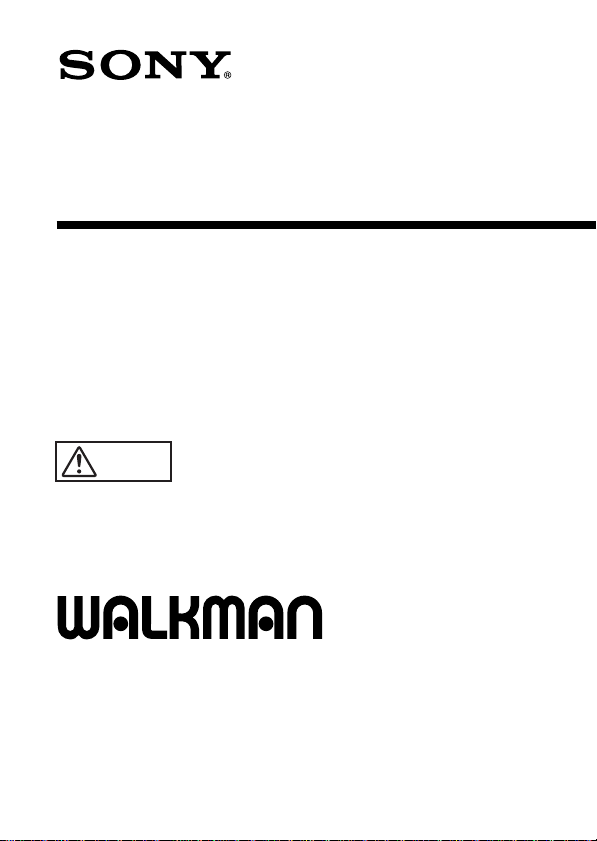
3-864-893-02(2)
ラジオカセットコーダー
取扱説明書
Operating Instructions (page 52)
xxxx
xxxx
お買い上げいただきありがとうございます
警告
この取扱説明書と別冊の「安全のために」をよくお読みのうえ、
製品を安全にお使いください。
お読みになったあとは、いつでも見られるところに必ず保管してくださ
い。
電気製品は安全のための注意事項を守らないと、
火災や人身事故になることがあります。
WALKMANはソニー株式会社の登録商標です。
WALKMAN is a registered trademark of Sony Corporation.
xxxx
xxxx
WM-GX677
©1999 by Sony Corporation
Page 2
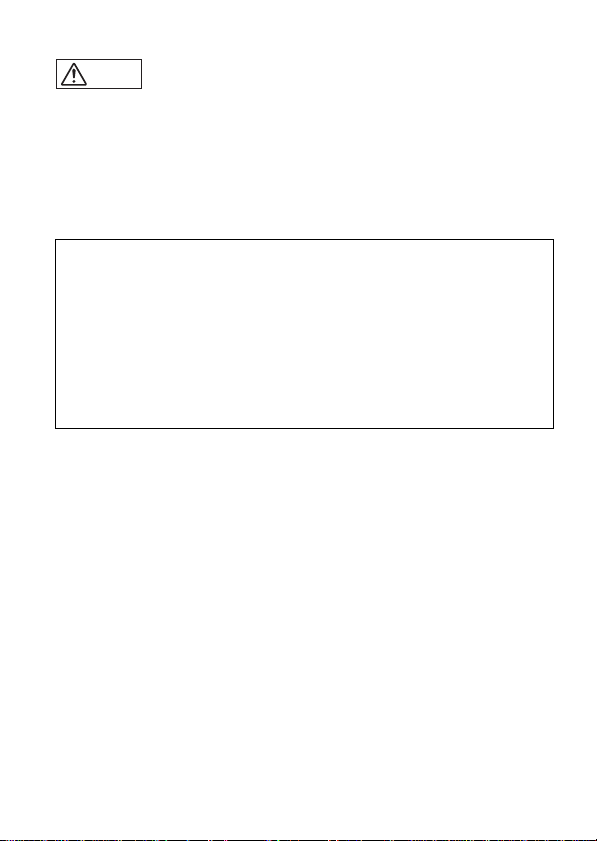
安全のために
危険
付属の充電式電池を持ち運ぶときは、必ず付属の充電池ケースに入れてくだ
•
さい。ケースに入れずにコイン、キー、ネックレスなどの金属類と一緒に
携帯・保管すると、電池の+と−がショートし、発熱することがあります。
乾電池や乾電池ケースはコイン、キー、ネックレスなどの金属類と一緒に
•
携帯・保管しないでください。乾電池の+と−、または乾電池ケースの端子
が金属でつながるとショートし、発熱することがあります。
ご注意
・録り直しのきかない録音の場合は、必ず事前にためし録りを
してください。
・ラジオカセットコ−ダ−の不具合により録音されなかった場合
の録音内容の補償については、ご容赦ください。
・あなたが録音したものは、個人として楽しむなどのほかは、著
作権法上、権利者に無断では使用できません。
2
Page 3
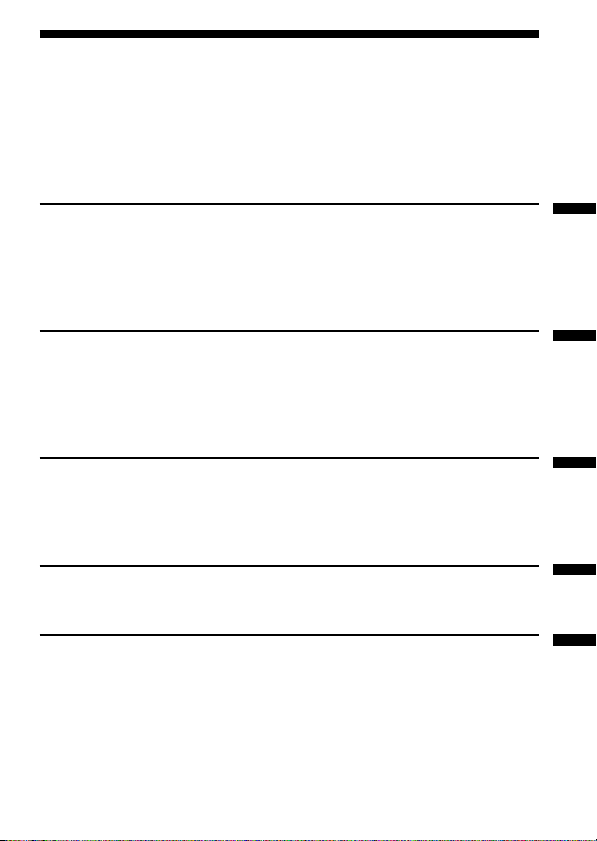
目次
主な特長.............................................................................................................
付属品を確かめる ..............................................................................................
準備する.............................................................................................
テープを聞く .....................................................................................
ラジオを聞く ...................................................................................
録音する...........................................................................................
テープを聞く−応用
本体で操作する ..........................................................................................
好きな曲を頭出しする
テープ走行のしかたを選ぶ
ドルビー
指定した区間を繰り返し聞く
ラジオを聞く−応用
ラジオを聞くときのご注意 ........................................................................
自分で周波数を合わせる (マニュアル選局)..............................................
放送局を自分で設定する............................................................................
放送局一覧 .................................................................................................
海外でラジオを聞く...................................................................................
その他の機能を使う
高音または低音を強調する
音もれを抑え耳にやさしい音にする
誤操作を防ぐ(ホールド機能).....................................................................
テープカウンターを使う............................................................................
電源
乾電池・充電式電池の取り替え時期は ......................................................
コンセントにつないで使う ........................................................................
その他
お手入れ .....................................................................................................
使用上のご注意 ..........................................................................................
故障かな? .................................................................................................
保証書とアフターサービス ........................................................................
主な仕様 .....................................................................................................
各部のなまえ..............................................................................................
で録音されたテープを再生する.........................................
B NR
..................................................................
(AMS)
(PB MODE)
(A-B
(SOUND)
.................................................
区間リピート).....................................
.....................................................
(AVLS)
...........................................
4
5
6
8
10
14
18
19
20
22
24
26
27
28
32
34
36
38
40
40
41
42
43
44
46
48
49
50
3
Page 4
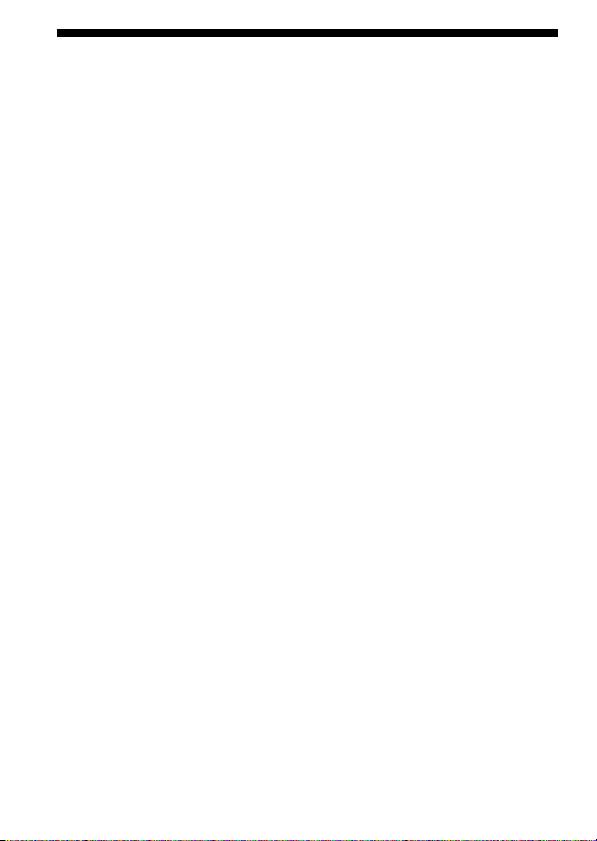
主な特長
付属のステレオマイクまたはラジオからの、オートリバース録音機
•
能。
ページ
(14
テープに合わせて選べる3種類の音質、
•
グルーブ
GROOVE。(36
語学学習に威力を発揮する、
•
倍速の高速サーチで、前後9曲の頭出しをする
•16
全国8地域とJR新幹線の主な放送局があらかじめプリセット(記憶)さ
•
れた、マニュアルエリアコール機能。
充電式電池と乾電池の併用で、約40時間の長時間再生ができる、スタ
•
ミナタイプ。
ワンレバーで操作できる、液晶ELバックライト付きジョグリモコ
•
ン。
テープカウンター表示。
•
)
(41
ページ
ページ
)
)
(40
REVIVE、MEGA BASS
区間リピート機能。
A-B
(10
ページ
)
リバイブ メガベース
ページ
(24
AMS。(19
ページ
)
ページ
、
)
)
4
Page 5
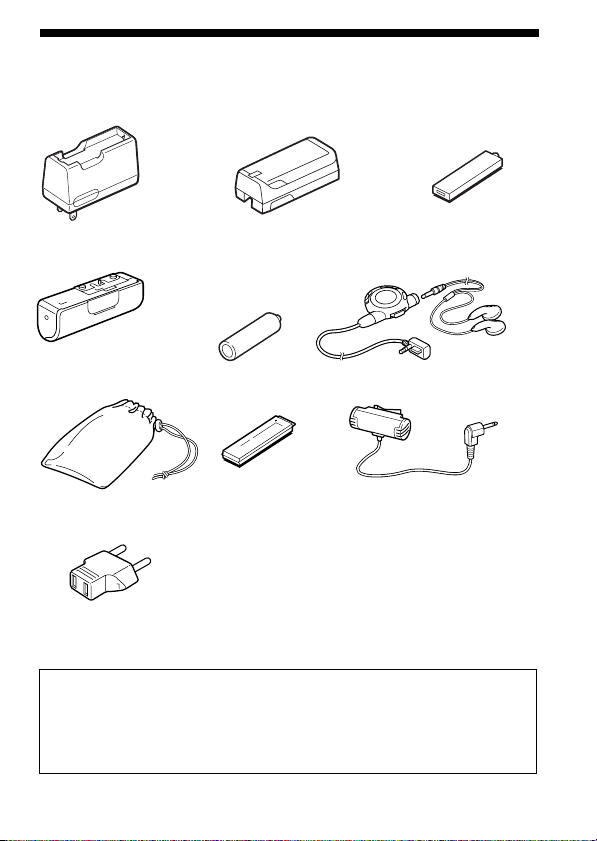
付属品を確かめる
●充電器
国内モデルのみ
●乾電池ケース
または
ワールドモデルのみ
●ソニーマンガン
乾電池(単3形
●リモコンつきヘッドホン
)
●充電式ニカド電池
NC-6WM
リモコン
(
)
R6P(SR)
お試し用
(
●キャリングポーチ
●ACプラグアダプター
(ワールドモデルのみ)
付属のマンガン乾電池はお試し用です。購入する場合はソニーアルカリ乾電
*
池をおすすめします。
●充電地ケース
*)
●ステレオマイク
●取扱説明書
●ソニーご相談窓口のご案内
●保証書
リモコンつきヘッドホンについて
付属のリモコンに別売りのヘッドホンを接続する場合は、ステレオミニ
プラグのものをお使いください。
マイクロプラグのものは使えません。
5
Page 6
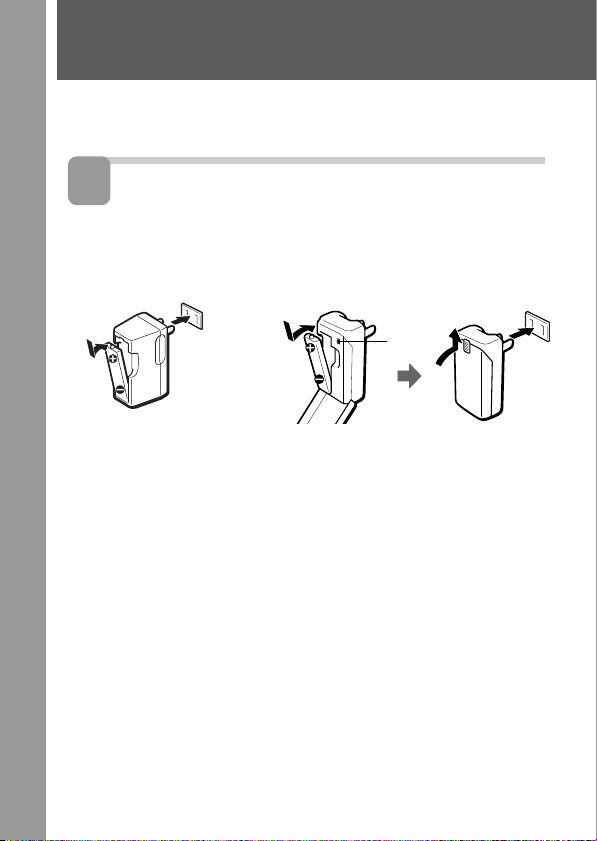
準備する
お買い上げ時には、充電式電池をまず充電してください。コンセントでの使
いかたは、「コンセントにつないで使う」(42ページ)をご覧ください。
1
充電式電池を充電する
充電式電池は約
国内モデル用
回充電できます。
300
ワールドモデル用
AC100V
充電器
約2時間で充電完了です。
6
AC 100〜240V
ランプ
ふたをきちんと
閉める
充電器のプラグがコンセントと合わない
ときは、ACプラグアダプター(ワールド
モデルのみ付属)をお使いください。
充電時間は約1時間です。充電中はラン
プが点灯し、充電が完了するとランプは
消えます。
Page 7
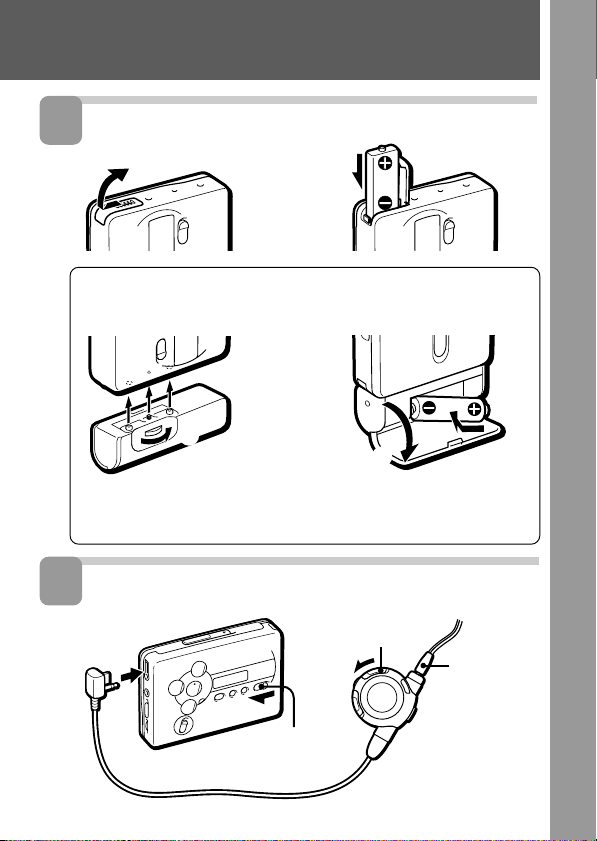
2
充電式電池を入れる
/
乾電池で使うときは
充電式電池と一緒に使うと長時間再生ができます。
}側を奥にして
入れる
1
2
乾電池ケースを
本体に取り付ける
乾電池は別売りのソニーアルカリ乾電池のご使用をおすすめします。
3
リモコンをつなぎ、ホールドを解除する
2
REMOTE
ヘ
/
HOLD
3
図のように必ず}側から
入れてください
HOLD
ヘッドホン
のステレオ
ミニプラグ
をリモコン
にしっかり
差し込む
4
7
Page 8
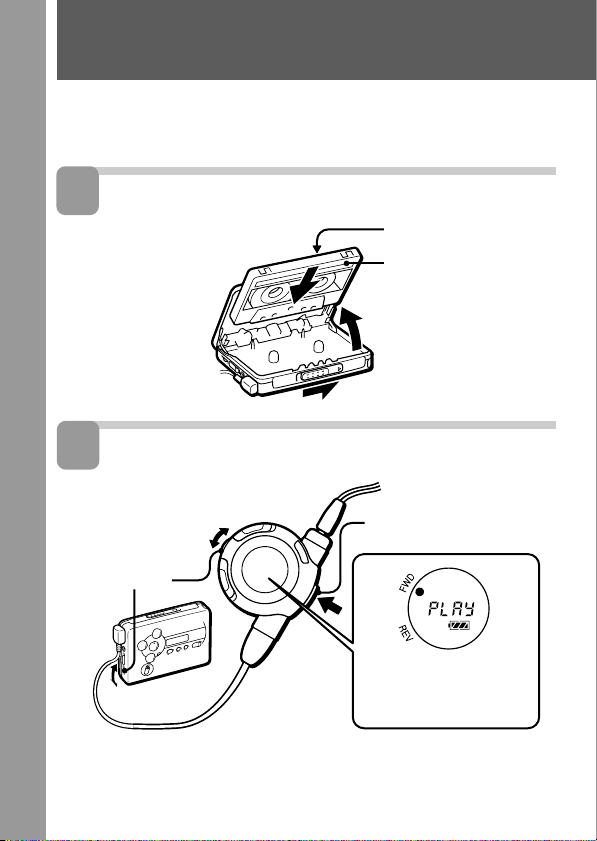
テープを聞く
TYPE I (
プを自動的に判別し、再生します(オートテープセレクター機能)。
ノーマル)、
1
カセットを入れる
1
OPEN
矢印の方向に
ずらす
2ふたが少し開い
たら、手でふた
を開ける
2
再生する(リモコンで操作する
2
VOL
調節する
TYPE II (
つまみを
で音量を
ハイポジション)、
1ジョグレバーを押す
再生中の面
REV)
「r」が左回りに回ります
TYPE IV (
ふた側
本体側
3テープのたるみを取
メタル) のテー
(FWD)
(REV)
ってからテープ側を
奥にして奥まで確実
に入れる
)
再生が始まります。
または
(FWD
に「r」が点灯し、
リモコンで音量調節するときは、本体の
本体で音量調節するときは、リモコンの
8
つまみを6程度にします。
VOL
つまみを最大にします。
VOL
Page 9
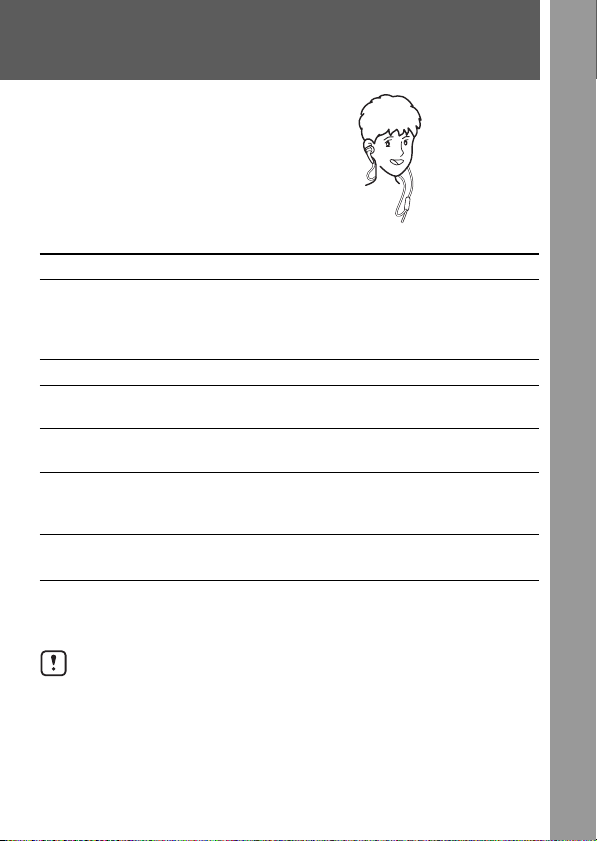
ヘッドホンが耳にぴったり合わないときや、
音のバランスが不自然なときは、おさまりの
いい位置に調節してください。
その他のテープ操作
操作
再生面の切り換え
停止
早送り
巻き戻し
早送りして反対面を再
生(スキップリバース)
ジョグレバーの操作
再生中に
ままにする
再生中に
停止中に上にずらして
すぐ離す
停止中に下にずらして
すぐ離す
停止中に
上にずらす
秒以上押した
1
回押す
1
秒以上、
2
L
R
「L」を左、
「R」を右の耳に
動作の確認音
FWD (
ピ
(「FWD
REV (
ピピ
ピ
ピ
(「FF
ピ (「
ピ→ピ→ピ、ピ、・・・
(「FF
リモコン表示
(
ふた側) 面スタート
」に「r 」
本体側) 面スタート
」に「r 」
(「REV
」が点灯
」が点灯
REW
」が点滅
)
)
)
)
)
)
巻き戻して最初から再
生(オートプレイ)
停止中に
下にずらす
上記以外のテープ操作は、「テープを聞く−応用」
秒以上、
2
ピ→ピ→ピピ、ピピ
」が点滅
(「REW
ページ)をご覧くださ
(18
い。
カセットぶたを開けるときは、テープが停止していることを確認してくだ
さい。動作中にカセットぶたを開けるとテープがたるみ、テープを傷める
おそれがあります。
、・・・
)
9
Page 10
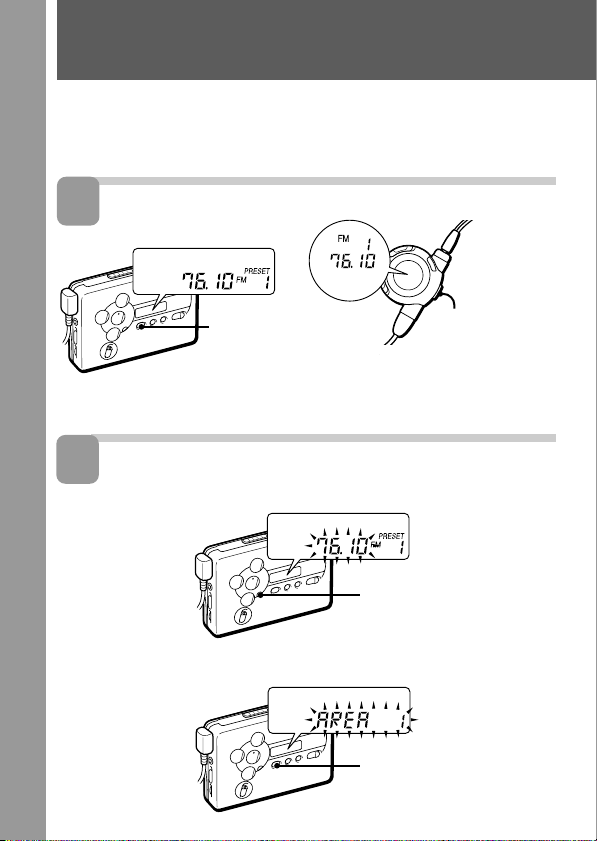
ラジオを聞く
本機には全国8地域と新幹線の主な放送局がエリア番号に記憶されているの
で、エリア番号を選べば、すぐに受信できます(マニュアルエリアコール機
能)。
1
ラジオをつける
2
地域を選ぶ
1
2「
10
BAND•RADIO
ON
ボタン
ENTER
を押す
AREA 1
押したままにする
」表示が点滅するまで
ボタンを押す
テープ再生中の場合は、ジョグレバーを
度押してテープを止めてから、
1
秒以上押してラジオをつけてください。
1
テープが停止して
いる状態でジョグレ
バーを1秒以上押す
ENTER
BAND•RADIO ON
BAND•RADIO ON
ボタンを
Page 11
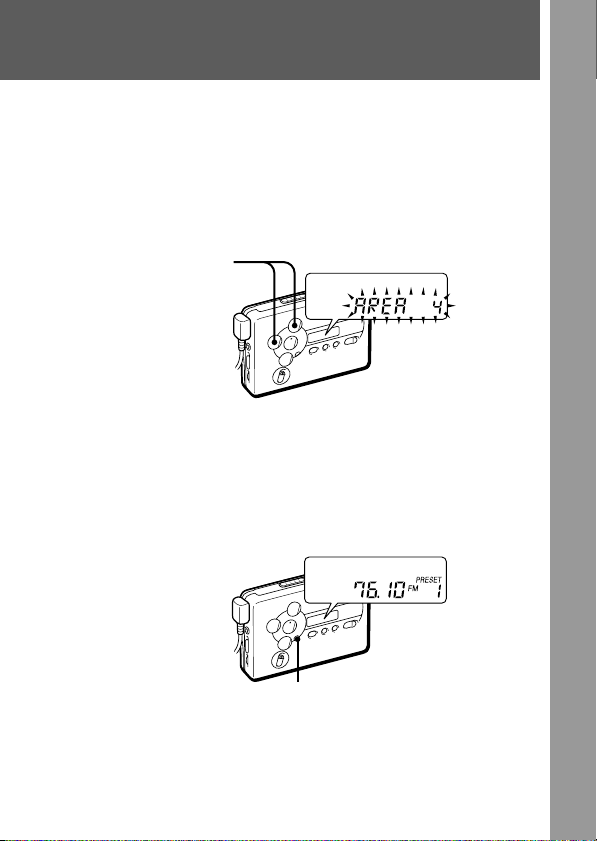
3 表示の点滅中に
し押して1〜8またはJRのエリア番号を選ぶ。
TUNE/PRESET+ボタンを押すごとにエリア番号が、1→2
→3→4→5→6→7→8→JR→USA*→Eur*→1→2→3…と
変わります。
1:札幌 2:仙台 3:北関東 4:南関東 5:名古屋
6:大阪 7:広島 8:福岡 JR:新幹線
TUNE/PRESET
+または−ボタンを繰り返
TUNE/
PRESET
エリア番号
*
ラジオを聞く」(
・ 表示の点滅が止まった場合は手順
・ 各エリア番号に記憶されている放送局については「放送局一覧」(
33
4
ENTER
押す
+、−
USAとEur
ページ)をご覧ください。
ボタンを
は海外でラジオを使うときのものです(「海外で
ページ) 参照)。
34
1から操作し直してください。
2-
ENTER
次ページへつづく
(
32
〜
)
11
Page 12
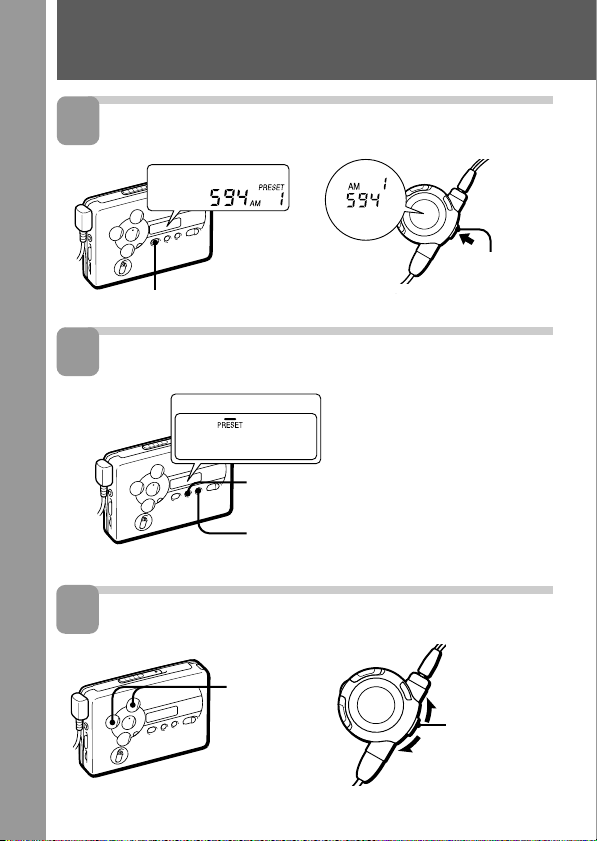
ラジオを聞く(つづき
)
3
AM、FM
BAND•RADIO ON
4
プリセット選局モードにする
5
放送局を選ぶ
を選ぶ
ボタンを押す
TUNE
MODE
1
MENU
を
2
SET
させる
TUNE/
PRESET
+、−ボタン
を押す
ボタンを繰り返し押してカーソル
TUNE MODE
ボタンを押して「
に合わせる
PRESET
ジョグレバーを
秒以上押す
1
」を表示
ジョグレバーを
上下にずらす
12
Page 13
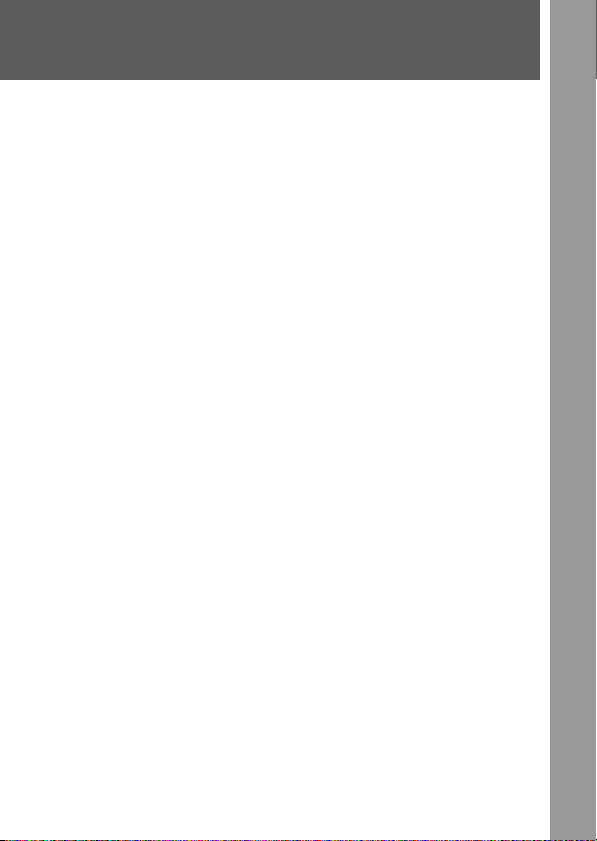
ラジオを消すには
本体のp
•RADIO OFF
またはリモコンのジョグレバーを押します。
次にラジオを聞くときは
呼び出した放送局が記憶されています。同じ地域で聞くときは、手順2の操
作は不要です。放送局が異なる地域で聞くときは、手順1〜5をやり直しま
す。
受信状態をよくするには
放送
AM
アンテナを内蔵しているので、本体の向きや位置を変えて、聞きやすいよ
うに調節します。
放送
FM
ヘッドホンのコードがアンテナになっているので、できるだけのばして使
います。
うまく受信できないときは
手動で受信して、記憶させてください。(「自分で周波数を合わせる」(27ページ)
「放送局を自分で設定する」(
ページ)参照)
28
13
Page 14
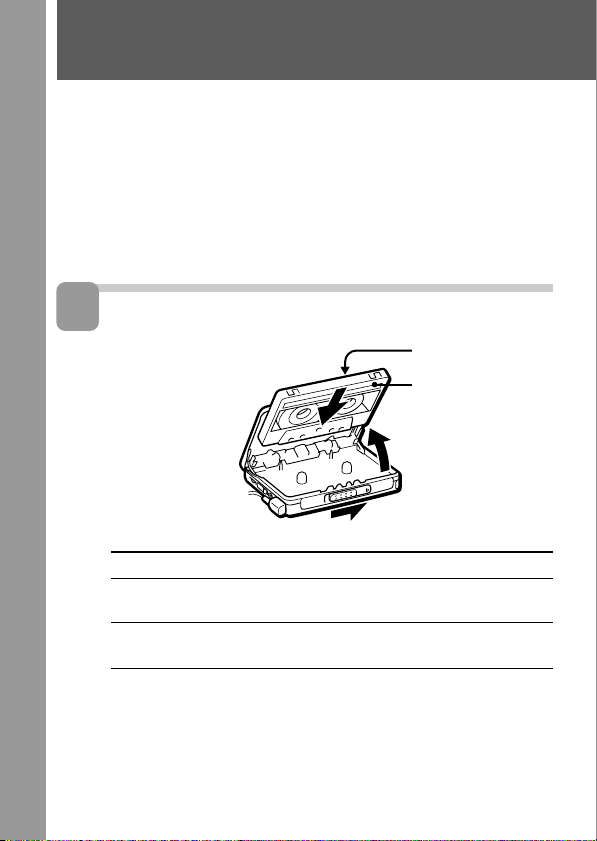
録音する
オートリバース録音ができます。
録音には、
ご注意
ツメが折れている面には録音できません。(「大切な録音を守るには」(17ペー
•
ジ)参照)
録音するときは、なるべく新しい乾電池や充分に充電した充電式電池をお使い
•
ください。
1
カセットを入れる
1
(ノーマル)テープをお使いください。
TYPE I
つまみを
OPEN
矢印の方向に
ずらす
ふた側
本体側
(FWD)
(REV)
2ふたが少し開い
たら、手でふた
を開ける
カセットの入れかた 走行方向表示
両面を続けて 録音を始めたい面がふた側になる
録音するとき ようにカセットを入れる。
片面だけに録音 録音したい面が本体側になるように
したいとき カセットを入れる。
カセットぶたを開けると、テープの走行方向は自動的に
れます。片面だけに録音するときは、表示が
■
•RADIO OFF
ボタンを押したままにします。
3テープのたるみを
FWDからREV
14
取ってからテープ
側を奥にして奥ま
で確実に入れる
FWD
REV
に設定さ
FWD
になるまで
Page 15
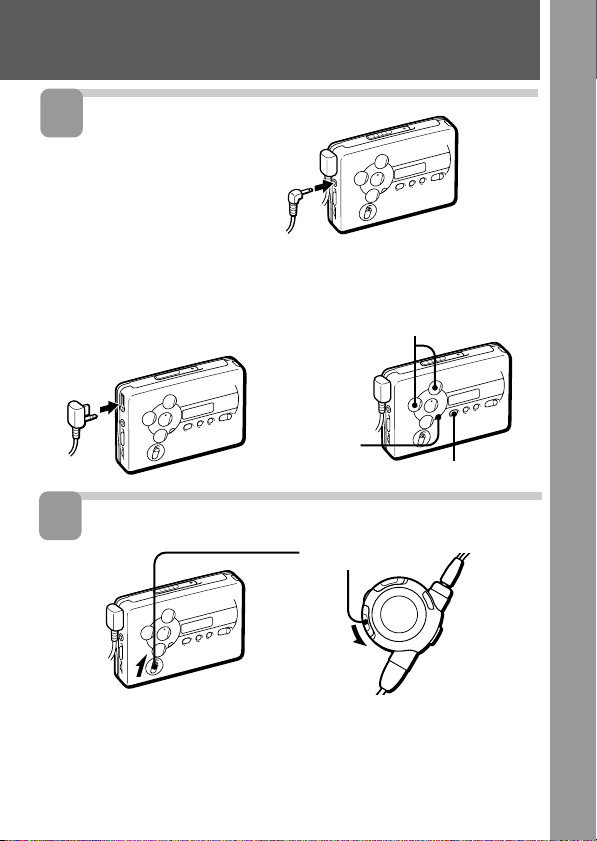
2
音源を選ぶ
マイク録音の場合
マイクをつなぐ
ラジオ録音の場合
1リモコンをつなぐ
コードがFMのアンテナに
なっています。
3
録音を始める
へ
MIC
2受信する(「ラジオを聞く」
(10ページ)参照)
TUNE/PRESET
∫
ENTER
BAND•RADIO ON
スイッチ
REC
をずらす
+、−
本体:表示窓に
リモコン:表示窓に
REC
が表示されます。
と周波数が表示されます。
REC
次ページへつづく
(
)
15
Page 16
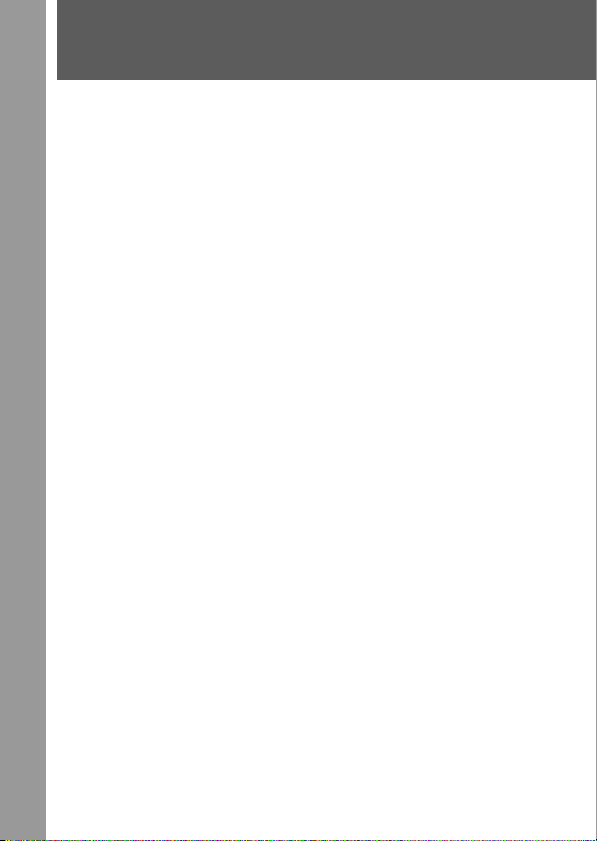
録音する(つづき
)
録音を止めるには
■
•RADIO OFF
を録音中に雑音が聞こえたら
AM
本体側面の
ボタンまたはリモコンのジョグレバーを押します。
スイッチを、雑音が消える位置(1、2または3)に切り換えます。
ISS
テープが終わりまでくると
ふた側
(FWD側)
り、
REV
側から録音を始めたときはその面の終わりで自動的に止まります(片面のみ
REV
録音)。
から録音を始めたときは、自動的に本体側
側の面の終わりまで録音して自動的に止まります(両面録音)。また、
(REV側)
に切り換わ
録音レベルについて
録音レベルは一定です。録音される音は、
AVLS、aNR
の設定に影響されません。
つまみや音質
VOL
(RV/MB/GRV)
録音中の音を聞くときは
・録音中の音はヘッドホンで聞く(モニターする)ことができます。モニター音は
つまみで調節できます。
VOL
・録音中の音を聞くときは、録音を始める前に音質の設定を通常の音質
ンでは
「
GRV
る音には影響ありません。
、本体では表示なし)にしておくことをおすすめします。「MB」
NORM
」になっているとモニター音に雑音が入ることがありますが、録音され
リモコ
(
録音についてのご注意
・停止状態またはラジオ受信状態でないと、録音は始まりません。
・録音中は録音面を切り換えることはできません。
スイッチは録音開始の2秒くらい前に操作してください。直前に操作する
・
REC
と最初の部分が録音されません。
・電池が消耗すると、録音に雑音が入ったり、性能を充分に発揮できないことが
あります。このような場合、なるべく早めに乾電池は新しいソニーアルカリ乾
電池と交換し、充電式電池は充電して録音を開始してください。
・録音するテープには
テープやメタルテープを使うと、再生する音がひずんだり、前の録音が
2
CrO
消えずに残ったりすることがあります。
ノーマル)テープをお使いください。
TYPE I(
16
、
Page 17
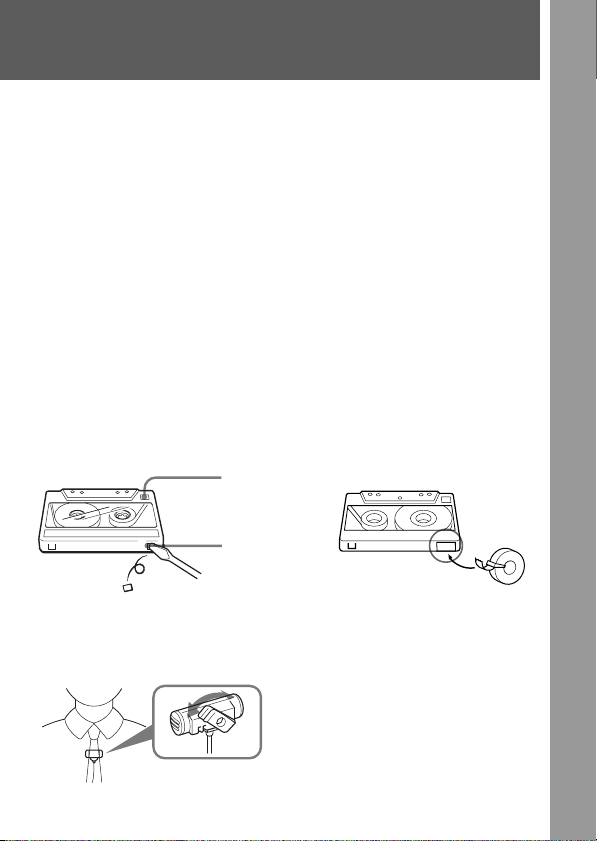
・ラジオから録音するときは、録音中にヘッドホンの抜き差しをしないでくださ
い。
・両面録音時は、
れます。
・録音中は、停止する以外の操作はできません。
FWD
側から
側に切り換わる際の10秒程度は、録音がとぎ
REV
マイク録音について
・ヘッドホンで録音モニター中に音量を上げると、その音をマイクが拾い、
ピーッという音(ハウリング)が生じることがあります。この場合には、音量
を下げてください。
・付属のマイクは、本機につなぐと電源が本機から供給されるプラグインパワー
方式です。
・録音中、マイクを電灯線や蛍光灯に近づけすぎると、ノイズを拾うことがあり
ます。
・マイクのプラグはときどき柔らかい布でからぶきし、清潔に保ってください。
プラグが汚れていると雑音の原因になることがあります。
大切な録音を守るには
ツメを折って取り除きます。
面
A
面のツメ
A
再び録音するには、穴をふさぎま
す。
ツメを折った面には、録音することが
できません。
付属のマイクを使うには
セロハンテープ
クリップはマイクを付ける場所
に合わせて方向が変えられま
す。
17
Page 18
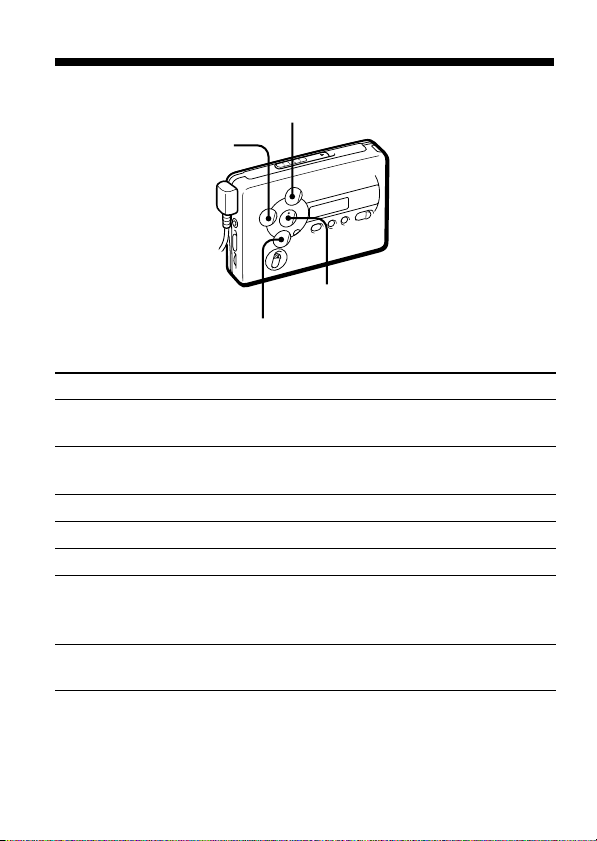
zテープを聞く−応用
本体で操作する
FF•AMS
REW•AMS
p
•RADIO OFF
œ
•REPEAT
操作
再生
再生面の切り換え
停止
早送り
巻き戻し
早送りして反対面を
再生
(スキップリバース)
巻き戻して最初から
再生(オートプレイ)
18
押すボタン
œ
•REPEAT
再生中にœ
p
•RADIO OFF
停止中に
FF•AMS
停止中に
REW•AMS
停止中に
FF•AMS
秒以上
2
停止中に
REW•AMS
秒以上
2
•REPEAT
を
動作の確認音
ふた側)面スタート ピ
FWD(
本体側)面スタート ピピ
REV(
ふた側)面スタート ピ
FWD(
本体側)面スタート ピピ
REV(
ピ
ピ
ピ
ピ→ピ→ピ、ピ、・・・
ピ→ピ→ピピ、ピピ
を
、・・・
Page 19
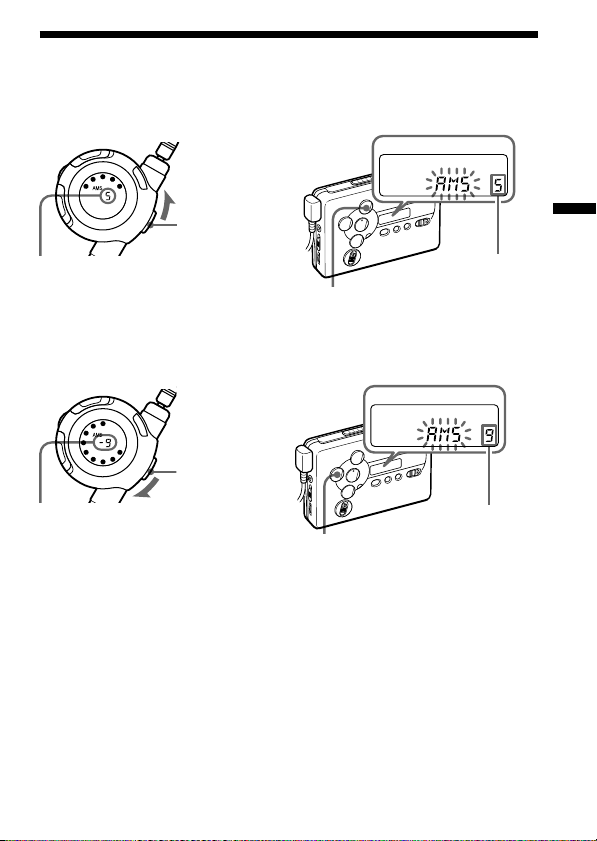
好きな曲を頭出しする
(AMS
早送りして何曲か先の曲を再生するには
とばす曲数を表示
確認音: ピ→ あと1曲になるとピッピー、ピッピー、・・・
−オートミュージックセンサー
SOUND MODE MODE AVLSMODEaNR
再生中にジョグ
レバーをとばし
たい曲の数だけ
上にずらす
再生中に
FF•AMS
とばしたい曲の数だけ押す
)
PB TUNE FM PB
とばす曲数を表示
を
テ
ー
プ
を
聞
く
︱
応
用
巻き戻して何曲か前の曲を再生するには
再生中にジョグ
レバーをとばし
たい曲の数だけ
下にずらす
とばす曲数を表示
再生中に
とばしたい曲の数だけ押す
確認音: ピ→ あと1曲になるとピピッピー、ピピッピー、・・・
最大9曲までとばすことができます。
が正しく動作しないことがあります
AMS
では曲間の4秒以上のあき(無音部分)を見つけて頭出しをしています。
•AMS
秒未満のときや曲間に雑音があるとき、曲の直前や直後に操作したと
あきが
4
きは、頭出しができないことがあります。また、曲中に音の小さい部分や長い
無音部分があると、そこで頭出しをすることがあります。
の途中で停止することがありますが、故障ではありません。詳しくは
•AMS
「故障かな?」
ページ)をご覧ください。
(46
PB TUNE FM PB
SOUND MODE MODE AVLSMODEaNR
とばす曲数を表示
REW•AMS
を
19
Page 20
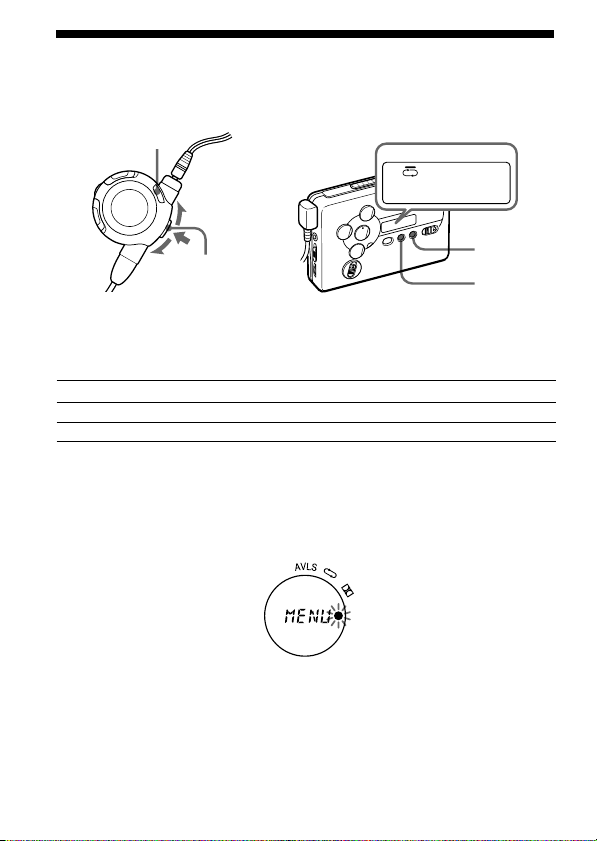
テープ走行のしかたを選ぶ
プレイバックモード
(PB MODE)
MENU
ジョグレバー
テープ走行のしかたを選べます。
リモコン表示
dに「 r」点 灯
dに表示なし
面から始めたときは
*REV
本体表示
d
Å
面のみを再生して止まります。
REV
(PB MODE)
PB TUNE FM PB
SOUND MODE MODE AVLSMODEaNR
SET
モード
両面を繰り返し再生
回再生
両面を
1
リモコンで操作するには
1
MENU
dに「r」が点灯しているときは、「両面繰り返し」モードにすで
に設定されています。
ボタンを1回押してメニュー画面にする
MENU
*
20
Page 21

2 ジョグレバーを上下にずらして、点滅している「r」を
aのところに合わせる
3 ジョグレバーを押す
ピーという確認音がして、aに「 r」が数秒間点灯した後、現在
の動作(再生または停止)表示に戻ります。
両面1回再生モードに戻すには
上記の操作で「r」を消灯させます。
設定の途中でメニュー画面を終了するには
秒以上操作しないと、メニュー画面は自動的に現在の動作表示に戻りま
30
すが、その前にメニュー画面を終了したいときは、
ください。
本体で操作するには
ボタンを繰り返し押して、表示窓のカーソルを、
MENU
に合わせます。
ご注意
リモコンでメニュー設定の操作をしている間は、リモコンではテープ操作はで
•
きません。
設定は、電池を交換しても消えません。
•
ボタンを押して、表示を切り換えます。
SET
MENU
PB MODE
ボタンを押して
の位置
テ
ー
プ
を
聞
く
︱
応
用
21
Page 22

ドルビー
再生する
MENU
*B NR
で録音されたテープを
PB TUNE FM PB
SOUND MODE MODE AVLSMODEaNR
ジョグレバー
SET
MENU
録音の特性に合わせた再生ができます。ドルビー
たテープの場合には「ON」または「r」を消します。
ドルビーノイズリダクションはドルビーラボラトリーズライセンシングコー
*
ポレーションからの実施権に基づき製造されています。
ドルビー、
ングコーポレーションの商標です。
リモコン表示
aに「r」点 灯
aに表示なし
及びダブルD記号aはドルビーラボラトリーズライセンシ
DOLBY
本体表示
(PB aNR)
ON
表示なし
を使わずに録音され
B NR
モード
ドルビー
ドルビー
B NR
B NR
リモコンで操作するには
1
MENU
aに「r」が点灯しているときは、「ドルビー
に設定されています。
ボタンを1回押してメニュー画面にする
」モードにすで
B NR
22
入
切
Page 23

2 ジョグレバーを上下にずらして、点滅している「r」をa
のところに合わせる
3 ジョグレバーを押す
ピーという確認音がして、aに「r」が数秒間点灯した後、現在の
動作(再生または停止)表示に戻ります。
テ
ー
プ
を
聞
く
︱
応
用
ドルビー
上記の操作で「r」を消灯させます。
設定の途中でメニュー画面を終了するには
秒以上操作しないと、メニュー画面は自動的に現在の動作表示に戻りま
30
すが、その前にメニュー画面を終了したいときは、
ください。
を使わずに録音されたテープの場合には
B NR
MENU
ボタンを押して
本体で操作するには
ボタンを繰り返し押して、表示窓のカーソルを、
MENU
合わせます。
ご注意
リモコンでメニュー設定の操作をしている間は、リモコンではテープ操作はで
•
きません。
設定は、電池を交換しても消えません。
•
本機のドルビー
•
しても、ドルビー
ボタンを押して、「ON」を表示させます。
SET
機能は再生専用です。ドルビー
B NR
機能を使った録音はできません。
B NR
PB aNR
の設定を「ON」に
B NR
の位置に
23
Page 24

指定した区間を繰り返し聞く
(
指定した区間を繰り返し聞くことができます。
テープ再生中、繰り返し聞きたい区間の最初(A点)と最後(B点)を指定し
ます。
リモコンで操作する
1 テープ再生中にジョグレバーをすばやく
2 そのあとでジョグレバーをもう一度押して、
区間リピート)
A-B
ジョグレバー
を指定する
リモコンの表示窓に「
る
リモコンの表示窓に「
定した区間が繰り返し再生されます。
」が点灯します。
REP
」が点滅したあと点灯表示に変わり、指
REP
œ
•REPEAT
回押して、A点
2
点を指定す
B
本体で操作する
1 テープ再生中にœ
指定する
本体の表示窓に「A–」が点灯します。
•REPEATを2
24
秒以上押して、A点を
Page 25

2 そのあとでœ
•REPEAT
をもう一度押して、B点を指定
する
本体の表示窓に「
した区間が繰り返し再生されます。
区間リピートを止めるには
A-B
リモコンのジョグレバーまたは本体のœ
テープは通常の再生に戻ります。
ご注意
テープの
•
•2
•
•A-B
•A-B
•90
FWD(REV
はできません。
秒以下のリピート区間を設定することはできません。
テープのたるみやテープ操作の繰り返しによって、リピート区間に多少のズ
レが生じることがあります。
区間リピートは、50回繰り返すと、通常の再生に戻ります。
区間リピート中に停止することがありますが、故障ではありません。
詳しくは「故障かな
分を超えるテープでは、
傷めるおそれがあります。
」が点滅したあと「
A–B
)面から
REV(FWD
ページ)をご覧ください。
?」(46
区間リピートはしないでください。テープを
A-B
REP
•REPEAT
)面にまたがる
」が表示され、指定
ボタンを押します。
区間リピート
A-B
テ
ー
プ
を
聞
く
︱
応
用
25
Page 26
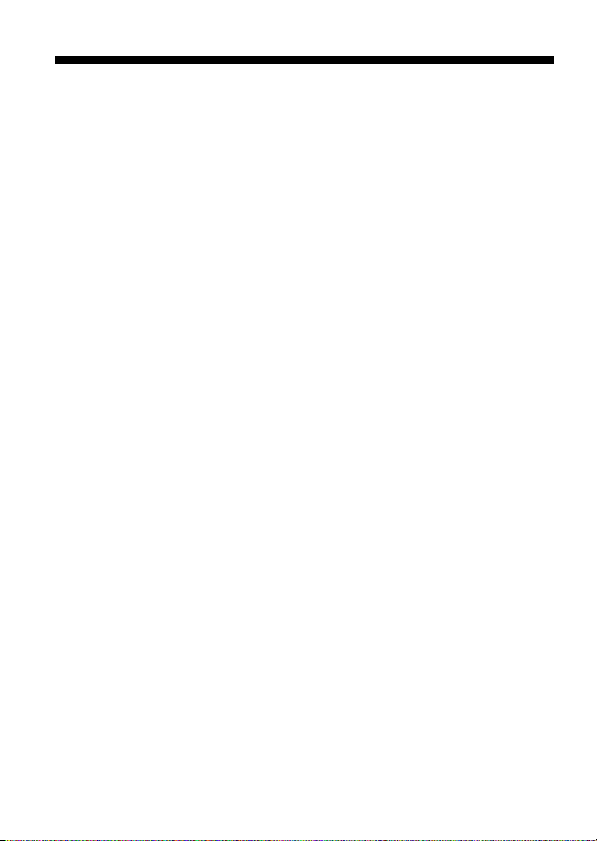
zラジオを聞く−応用
ラジオを聞くときのご注意
受信するとき
・ 本体やリモコンを他のラジオやテレビ、コンピューターなどに近づける
と、本機のラジオに雑音が入ることがありますので、離してお使いくださ
い。
・ 一部が金属製のテープをお使いのとき、受信状態が悪くなることがありま
す。その場合はテープを抜いてラジオをお聞きください。
ステレオ放送を聞くとき
のステレオ放送を聞くときは本体の
FM
示窓のカーソルを
し(ステレオ)にします。電波が強すぎてひずんで聞こえる場合は「
を表示させます。雑音が多いときは「
くなりますが、ステレオではなくなります。なお、AMはステレオにはなり
ません。
FM MODE
の位置に合わせ、
MONO」(
ボタンを繰り返し押して、表
MENU
ボタンを押して表示な
SET
モノラル)にすると聞きやす
LOCAL
」
26
Page 27

自分で周波数を合わせる(マニュアル選局)
PB TUNE FM PB
SOUND MODE MODE AVLSMODEaNR
BAND•
RADIO ON
SET
MENU
TUNE/PRESET
+、−
1
BAND•RADIO ON
リモコンでは、テープが停止している状態でジョグレバーを1秒以上
(
押す
)
2
BAND•RADIO ON
ボタンを押してラジオをつける
ボタンを繰り返し押してAMまたはFMを
選ぶ
リモコンでは、ジョグレバーを1秒以上押す
(
3 本体の
4
5
MENU
の位置に合わせる
MODE
ボタンを押して「
SET
TUNE/PRESET
ボタンを繰り返し押して、カーソルを
MANUAL
+または−ボタンを繰り返し押して表示窓
)
」を表示させる
を見ながら周波数を合わせる
リモコンでは、ジョグレバーを上下にずらす
(
TUNE/PRESET
い放送局を自動的に受信して止まります(オートスキャン)。
電波が弱くて止まらないときは、
繰り返し押して周波数を合わせてください。
+または−ボタンを長めに押して離すと、電波が強
TUNE/PRESET+
)
ジョグレバー
TUNE
または–ボタンを
ラ
ジ
オ
を
聞
く
︱
応
用
27
Page 28

放送局を自分で設定する
❐ 自動で受信して記憶させる
(オートメモリースキャン)
受信できる局を自動的に記憶させます。AMまたはFMを各8局まで記憶でき
ます。受信状態のよい場所で操作してください。
TUNE/PRESET
+、−
BAND•
RADIO ON
ENTER
1
BAND•RADIO ON
リモコンでは、テープが停止している状態でジョグレバーを1秒以上
(
押す
)
2
BAND•RADIO ON
を選ぶ
リモコンでは、ジョグレバーを1秒以上押す
(
3 本体の表示窓に「
ままにする
受信できる放送局が自動的に記憶されていきます。
記憶が完了すると、周波数と表示が止まり、プリセット番号が表示され
ます。
記憶した放送局を受信するには
ページをご覧ください。
31
放送局を記憶している間に電源を抜かないでください
受信した放送局が記憶されないことがあります。
ボタンを押してラジオをつける
ボタンを繰り返し押してAMまたは
)
」表示が出るまで
A
ENTER
ジョグレバー
ボタンを押した
28
FM
Page 29

ご注意
電波が弱いときは記憶できる放送局が8局以下になる場合があります。
エリア番号を切り換えると放送局の記憶は
内容に戻ります。
ページの表のプリセット番号の
32〜33
❐ 手動で受信して記憶させる
(マニュアルメモリー)
AM、FMを各8
1
BAND•RADIO ON
(リモコンでは、テープが停止している状態でジョグレバーを1秒以上押
す)
2
BAND•RADIO ON
選ぶ
(リモコンでは、ジョグレバーを1秒以上押す)
3
ENTER
周波数表示が点滅します。
4 表示の点滅中
し押して記憶させたい周波数を表示させ、
押す
プリセット番号表示が点滅します。
5 表示の点滅中
し押して記憶させたいプリセット番号を点滅させる
6 表示の点滅中に
これで、選んだ放送局が、選んだプリセット番号に記憶されました。
表示の点滅が止まった場合は、手順3から操作し直してください。
*
記憶した放送局を受信するには
ページをご覧ください。
31
局まで記憶できます。
ボタンを押してラジオをつける
ボタンを繰り返し押して
ボタンを押す
*にTUNE/PRESET
*にTUNE/PRESET
ENTER
ボタンを押す
またはFMを
AM
+または−ボタンを繰り返
ENTER
ボタンを
+または−ボタンを繰り返
ラ
ジ
オ
を
聞
く
︱
応
用
ご注意
同じプリセット番号に、新たに別の放送局を記憶させると、すでに記憶されて
•
いた放送局は消去されます。
次ページへつづく
(
)
29
Page 30

放送局の記憶を消すには
1
ページの「手動で受信して記憶させる」の手順1から3を行
29
い、周波数表示を点滅させる
2 表示の点滅中に
し押して
*
「−−−−」は最大周波数あるいは最小周波数の次に表示されます。
3
ENTER
プリセット番号表示が点滅します。
4 表示の点滅中に
し押して消したい放送局のプリセット番号を選ぶ
5
ENTER
TUNE/PRESET
「−−−−」
ボタンを押す
TUNE/PRESET
ボタンを押す
を表示させる
*
+または−ボタンを繰り返
+または−ボタンを繰り返
30
Page 31
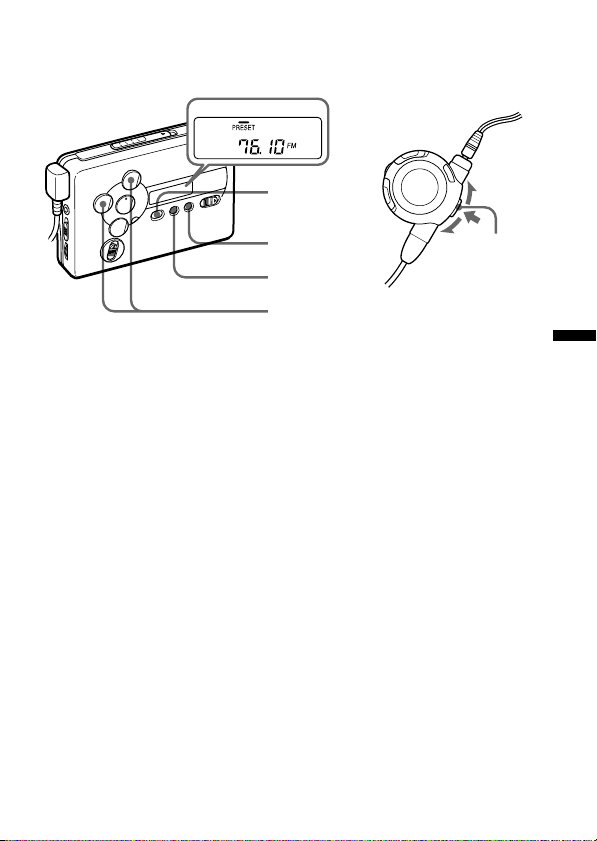
❐ 記憶した放送局を受信する
(プリセット選局)
PB TUNE FM PB
SOUND MODE MODE AVLSMODEaNR
BAND•
RADIO ON
SET
MENU
TUNE/PRESET
1
BAND•RADIO ON
リモコンでは、テープが停止している状態でジョグレバーを1秒以上
(
押す
)
2
BAND•RADIO ON
+、−
ボタンを押してラジオをつける
ボタンを繰り返し押してAMまたはFMを
選ぶ
リモコンでは、ジョグレバーを1秒以上押す
(
3 本体の
4
5
MENU
の位置に合わせる
MODE
ボタンを押して「
SET
TUNE/PRESET
ボタンを繰り返し押して、カーソルを
PRESET
+または−ボタンを繰り返し押してプリセ
)
」を表示させる
ット番号を選ぶ
リモコンでは、ジョグレバーを上下にずらす
(
)
ジョグレバー
TUNE
ラ
ジ
オ
を
聞
く
︱
応
用
31
Page 32

放送局一覧
エリア番号表(エリアコールの放送局一覧)
AREA 1 札幌 (Sapporo)
バンドプリセット
周波数 放送局名
番号
AM 1 567kHz NHK第1
2 747kHz NHK第2
3 1287kHz
4 1440kHz
FM 1 80.4MHz FM
2 82.5MHz
3 85.2MHz NHK FM
4 88.2MHz NHK FM
北海道放送
札幌テレビ放送
北海道
ノースウェーブ
FM
AREA 2 仙台 (Sendai)
AM 1 891kHz NHK
2 1089kHz NHK第2
3 1260kHz
FM 1 77.1MHz FM
2 82.5MHz NHK FM
北関東
AREA 3
(Northern Kanto)
AM 1 594kHz NHK
第1放送
東北放送
仙台
第1放送
2 693kHz NHK第2
3 810kHz AFN (旧FEN)
4 954kHz TBS
5 1134kHz
6 1197kHz
7 1242kHz
8 1530kHz
FM 1 76.4MHz FM
2 78.8MHz
3 80.0MHz TOKYO FM
4 80.3MHz NHK FM
文化放送
茨城放送
ニッポン放送
栃木放送
栃木
放送大学
5 81.6MHz NHK FM
6 83.2MHz NHK FM
7 86.3MHz FM
群馬
放送
放送
札幌
名寄
放送
仙台
放送
宇都宮
前橋
水戸
南関東
AREA 4
バンドプリセット
AM 1 594kHz NHK第1
(Southern Kanto)
周波数 放送局名
番号
2 693kHz NHK第2
3 810kHz AFN (旧FEN)
4 954kHz TBS
5 1134kHz
6 1242kHz
7 1422kHz
FM 1 76.1MHz FM
2 78.0MHz FM
3 78.6MHz FM
4 79.5MHz FM
5 80.0MHz TOKYO FM
6 81.3MHz FM
文化放送
ニッポン放送
ラジオ日本
インターウェーブ
サウンド千葉
富士
埼玉
ジャパン
7 82.5MHz NHK FM
8 84.7MHz横浜FM
名古屋
AREA 5
AM 1 729kHz NHK
FM 1 77.8MHz FM
(Nagoya)
2 909kHz NHK第2
3 1053kHz CBC
4 1332kHz
5 1431kHz
2 78.9MHz FM
3 80.7MHz FM
4 81.8MHz NHK FM
第1放送
中部日本放送
東海ラジオ
岐阜ラジオ
名古屋
三重
愛知
5 82.5MHz NHK FM
6 83.6MHz NHK FM
放送
放送
東京
放送
津
名古屋
岐阜
32
Page 33

AREA 6 大阪 (Osaka)
バンドプリセット
AM 1 558kHz
周波数 放送局名
番号
2 666kHz NHK第1
3 828kHz NHK第2
ラジオ関西
4 1008kHz ABC
5 1143kHz KBS
6 1179kHz
7 1314kHz
8 1431kHz
FM 1 76.5MHz
2 80.2MHz FM802
3 82.8MHz NHK FM
毎日放送
ラジオ大阪
和歌山放送
関西インターメディア
4 85.1MHz FM
5 86.5MHz NHK FM
6 88.1MHz NHK FM
7 89.4MHz FM
8 89.9MHz FM
AREA 7 広島 (Hiroshima)
AM 1 702kHz NHK
2 918kHz
3 1071kHz NHK第1
4 1116kHz
5 1350kHz
山口放送
南海放送
中国放送
6 1575kHz AFN (旧FEN)
FM 1 78.2MHz
広島
2 88.3MHz NHK FM
朝日放送
京都
大阪
京都
兵庫
第2放送
FM
放送
放送
京都
神戸
大阪
放送
広島
新幹線
JR JR
バンドプリセット
FM 1 76.0MHz
東京〜博多間の新型車両の列車のみ
*
(2階建て車両とグリーン車を除く)
* (Shinkansen)
周波数 放送局名
番号
2 76.6MHz
3 77.5MHz
4 78.8MHz
5 79.6MHz
−
−
−
−
−
ラ
ジ
オ
を
聞
く
︱
応
用
AREA 8 福岡 (Fukuoka)
AM 1 612kHz NHK
2 1017kHz NHK第2
3 1278kHz RKB
4 1413kHz
九州朝日放送
FM 1 77.9MHz FM
2 78.7MHz FM
3 80.7MHz FM
4 81.6MHz NHK FM
5 84.8MHz NHK FM
第1放送
毎日放送
佐賀
九州
福岡
放送
佐賀
福岡
33
Page 34

海外でラジオを聞く
TUNE/
PRESET
+、−
BAND•
RADIO ON
ENTER
1
BAND•RADIO ON
2
ENTER
3 「
を押したままにする
ボタンを押して、周波数表示を点滅させる
AREA 1
」表示が点滅するまで
4 表示の点滅中
り返し押して「
表示の点滅が止まった場合は手順2から操作し直してください。
*
受信範囲は下記のようになります。
使う地域 選ぶエリア番号 受信周波数
アメリカ合衆国、カナダ
中南米諸国
ヨーロッパ、その他
5
ENTER
ボタンを押す
6 「自分で周波数を合わせる」
自分で設定する」
ボタンを押してラジオをつける
BAND•RADIO ON
*にTUNE/ PRESET
」または「
USA
USA
Eur
ページ)にしたがって受信する
(28
」を選ぶ
Eur
ページ)または「放送局を
(27
+または−ボタンを繰
FM: 87.5−108MHz
AM: 530−1,710kHz
FM: 87.5−108MHz
AM: 531−1,602kHz
34
ボタン
Page 35

日本の周波数に戻すには
手順1から3にしたがって操作し、手順4で「
んで
ボタンを押します。
ENTER
AREA1〜8
」または「JR」を選
ラ
ジ
オ
を
聞
く
︱
応
用
35
Page 36

zその他の機能を使う
高音または低音を強調する
サウンド
(SOUND)
MENU
ジョグレバー
リモコンまたは本体で、好みの音質を選べます。
リモコン表示
本体の
(
SOUND表示)
リバイブ
RV
メガベース
MB
グルーブ
GRV
ノーマル
NORM
本体では表示なし
(
リモコンで操作するには
音質
高音を強調
いテープを再生するとき
低音を強調
低音をより強調
通常の音質
)
古いテープなど、高音にメリハリがな
(
PB TUNE FM PB
SOUND MODE MODE AVLS MODEaNR
SET
MENU
)
1
MENU
現在の設定の
ところに「r」点灯
36
ボタンを1回押してメニュー画面にする
Page 37

2 ジョグレバーを上下にずらして、点滅している「r」を好
みの音質
わせる
(RV、MB、GRV
、または
NORM)
のところに合
3 ジョグレバーを押す
ピーという確認音がして、選んだ音質のところに「r」が数秒間点
灯した後、現在の動作(再生または停止)表示に戻ります。
設定の途中でメニュー画面を終了するには
秒以上操作しないと、メニュー画面は自動的に現在の動作表示に戻ります
30
が、その前にメニュー画面を終了したいときは、
さい。
本体で操作するには
ボタンを繰り返し押して、表示窓のカーソルを、
MENU
合わせます。
は、表示なしにしてください。
ボタンを押して、設定を選びます。通常の音質を選ぶ場合
SET
ボタンを押してくだ
MENU
SOUND
の位置に
そ
の
他
の
機
能
を
使
う
ご注意
にしたときに音がひずんだように聞こえる曲では、MBまたは
•GRV
してお聞きください。
リモコンでメニュー設定の操作をしている間は、リモコンではテープ操作はで
•
きません。
設定は、電池を交換しても消えません。
•
音質の設定は、録音される音には影響しません。
•
NORM
に
37
Page 38
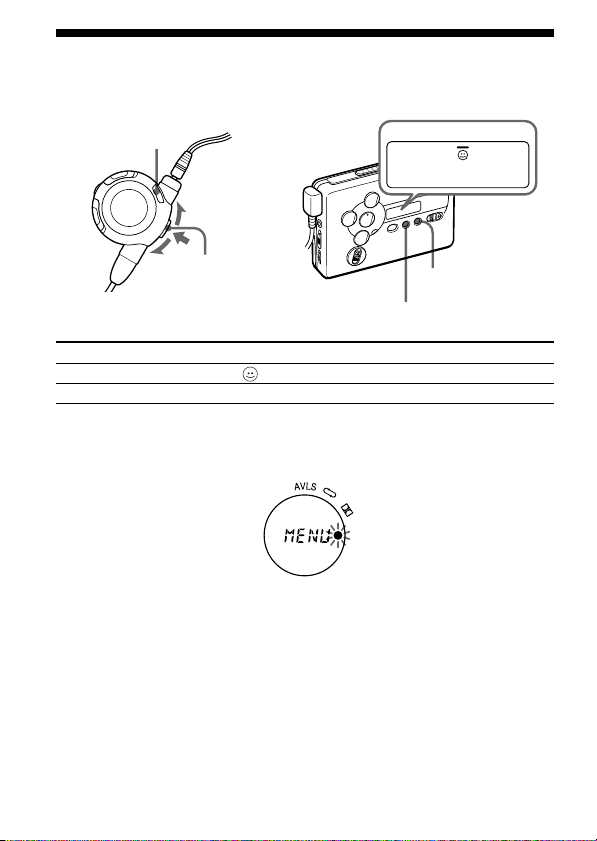
音もれを抑え耳にやさしい音にする
MENU
快適音量
)
PB TUNE FM PB
SOUND MODE MODE AVLS MODEaNR
(AVLS—
ジョグレバー
リモコン表示
に「r」点 灯
AVLS
に表示なし
AVLS
リモコンで操作するには
1
MENU
AVLS
ています。
ボタンを1回押してメニュー画面にする
に「r」が点灯しているときは、
38
本体表示
表示なし
(AVLS)
SET
MENU
モード
AVLS
AVLS
機能がすでに設定され
AVLS
入
切
Page 39

2 ジョグレバーを上下にずらして、点滅している「r」を
のところに合わせる
AVLS
3 ジョグレバーを押す
ピーという確認音がして、
在の動作(再生または停止)表示に戻ります。
使用中に、低音が強調された曲で、音が波打つように聞こえるとき
AVLS
は、音量を下げて使います。
を解除するには
AVLS
上記の操作で「r」を消灯させます。
設定の途中でメニュー画面を終了するには
秒以上操作しないと、メニュー画面は自動的に現在の動作表示に戻りま
30
すが、その前にメニュー画面を終了したいときは、
ください。
本体で操作するには
ボタンを繰り返し押して、表示窓のカーソルを、
MENU
わせます。
ボタンを押して、「 」を表示させます。
SET
に「r」が数秒間点灯した後、現
AVLS
MENU
AVLS
ボタンを押して
の位置に合
そ
の
他
の
機
能
を
使
う
ご注意
リモコンでメニュー設定の操作をしている間は、リモコンではテープ操作はで
•
きません。
の設定は、電池を交換すると解除されます。
•AVLS
の設定は、録音される音には影響しません。
•AVLS
39
Page 40

誤操作を防ぐ(ホールド機能)
HOLD
HOLD
スイッチを矢印の方向にずらして、誤操作を防ぎます。
HOLD
テープカウンターを使う
テープ再生中、録音中、早送り、巻き戻し中、停止中(ラジオ受信時を除
く)に表示されます。
面録音/再生中は数字が増え、
FWD
す。
テープカウンターを「
タンを押します。
」に戻すには、
000
SOUND MODE MODE AVLS MODEaNR
面録音/再生中は数字が減りま
REV
ENTER/COUNTER RESET
PB TUNE FM PB
ボ
テープカウンター
ENTER/COUNTER RESET
ご注意
テープカウンター表示は少しずれることがあります。
•
カセットテープが入っていないときは、テープカウンターは表示されません。
•
40
Page 41

z電源
乾電池・充電式電池の取り替え時期は
電池が消耗すると、電池交換お知らせ表示が点滅します。テープ走行が不安
定になったり雑音が多くなるので、乾電池は新しいものと交換し、充電式電
池は充電し直してください。
乾電池は、別売りのソニーアルカリ乾電池のご使用をおすすめします。
電池の残量がなくなってくると、表示でお知らせします
リモコン表示
本体表示
意味
残量は充分です。 残量が少なくな
ご注意
%充電されていない充電式電池を入れても残量表示がすべて点灯すること
•100
がありますが、充電量(充電時間)に応じて、持続時間は短くなります。
早送りや巻き戻し中、または極端に温度が低い場所で使用しているときは、残
•
量が少なく表示されることがあります。
電池の持続時間
使用電池 テープ再生時 ラジオ受信時 マイク録音時 ラジオ録音時
ソニーアルカリ 約
乾電池
LR6(WM)
充電式ニカド電池 約
NC-6WM
充電にて
(100%
充電式ニカド電池と 約40時間 約42時間 約13時間 約9時間
ソニーアルカリ乾電池
の併用
*EIAJ (
テープ使用)
)
日本電子機械工業会)規格による測定値です。(ソニー
ご注意
電池持続時間は、使用条件によって短くなる場合があります。
•
付属のマンガン乾電池はお試し用です。マンガン乾電池でご使用になると、
•
区間リピートや
A–B
mm
mm
ってきました。
時間 約32時間 約10時間 約
31.5
時間 約10時間 約4時間 約3時間
8.5
中などに停止してしまう場合があります。
AMS
電池が消耗しています。
しばらくすると、本体の
動作が止まります。
シリーズカセット
HF
(EIAJ*)
6.5
時間
電
源
41
Page 42

コンセントにつないで使う
1 乾電池ケースを本体に取りつける
充電式電池が入っていたら取り出してく
ださい。
2 別売りの
AC-E15L(
AC-E15HG(
ケース側面の
につなぐ
3
パワーアダプターをコンセント
AC
につなぐ
コンセントにつないで使うときはご注意ください。
必ず充電式電池を本体から抜いてください。入れたままで使用すると充電式電
•
池の性能が低下することがあります。
この製品には、別売りのACパワーアダプター
•
または
E15L
をご使用ください。上記以外のACパワーアダプターを
使用すると、故障の原因になることがあります。
•AC-E15HG
電圧やプラグの形状をお確かめのうえ、お買い求めください。
パワーアダプター
AC
日本国内用)または
海外用)を、乾電池
DC IN 1.5V
AC-E15HG(
は、地域により異なる仕様になっています。使用する地域の電源
極性統一形プラグ・
ジャック
DC IN 1.5 V
AC-
EIAJ規格)
極性統一形プラグ
42
Page 43

zその他
お手入れ
よい音でテープを聞くために
時間程度使ったら、別売りのクリーニングテープ(
10
ド、ピンチローラーをきれいにしてください。
クリーニングテープは指定のものをお使いください
他のクリーニングテープを使うと故障の原因となることがあります。
CHK-1W
本体表面が汚れたときは
水気を含ませた柔らかい布で軽くふいたあと、からぶきします。シンナーや
ベンジン、アルコールは表面の仕上げを傷めますので使わないでください。
ヘッドホンおよびリモコンのプラグのお手入れについて
常によい音でお聞きいただくために、プラグをときどき柔らかい布でからぶ
きし、清潔に保ってください。汚れていると、雑音の原因になることがあり
ます。
端子のお手入れについて
定期的に図のように各端子を綿棒や柔らかい布などで、きれいにしてくださ
い。
端子 端子 端子
)でヘッ
43
そ
の
他
Page 44

使用上のご注意
充電・充電式電池について
・お買い上げ時や長い間使わなかった充電式電池は、持続時間が短いことがあり
ます。これは電池の特性によるもので、数回使えば充分充電されるようになり
ます。
・充電が終わったら、早めに充電器をコンセントから抜いてください。長時間差
したままにすると、電池の性能を低下させることがあります。
・充電中は充電器や充電式電池が熱くなりますが、危険はありません。
日本国内での充電式電池の廃棄について
このマークはニカド電池のリサイクルマークです。
この製品は、ニカド電池を使用しています。ニカド電池はリサイクルできる貴
重な資源です。ニカド電池の交換および、ご使用済みの製品の廃棄に際しては、
ニカド電池を取り出し、金属部にセロハンテープなどの絶縁テープを貼ってニ
カド電池リサイクル協力店へご持参ください。
海外での充電式電池の廃棄について
各国の法規制にしたがって廃棄してください。
取り扱いについて
・落としたり、強いショックを与えたりしないでください。故障の原因になりま
す。
・リモコンやヘッドホンのコードを強く引っぱらないでください。
44
Page 45

・次のような場所には置かないでください。
ー温度が非常に高いところ
ー直射日光のあたる場所や暖房器具の近く。
ー窓を閉めきった自動車内
ー風呂場など湿気の多いところ。
ー磁石、スピーカー、テレビなど磁気を帯びたものの近く。
ーほこりの多いところ。
温度が高いところ
ったり、表示の変わりかたがゆっくりになることがあります。常温になればもと
に戻ります。
・長い間本機を使わなかったときは、
い始めください。
・動作中はカセットぶたを開けないでください。テープがたるみ、テープを傷め
るおそれがあります。テープがたるんでしまったときは、必ずたるみを取って
から使用してください。
・長時間テープについて
分をこえるテープは非常に薄く伸びやすいので、こきざみな走行、停止、早
90
送り、巻き戻しなどを繰り返さないでください。テープが機械に巻き込まれる場
合があります。また、薄いテープで録音すると、高音ののびが悪くなることがあ
りますので、なるべくお使いにならないでください。
・付属のヘッドホンをご使用中、肌に合わないと感じたときは早めに使用を中止
して医師またはお客様ご相談センターにご相談ください。
(40
℃以上)。
(60
特に夏季)。
(
℃以上)や低いところ(0℃以下)では液晶表示が見にくくな
度本機を数分間再生状態にしてからお使
1
ヘッドホンについて
付属のヘッドホンは、音量を上げすぎると音が外に漏れます。音量を上げすぎ
て、まわりの人の迷惑にならないように気をつけましょう。
雑音の多いところでは音量を上げてしまいがちですが、ヘッドホンで聞くとき
はいつも呼びかけられて返事ができるくらいの音量を目安にしてください。
リモコンについて
付属のリモコンは本機専用です。また、他機種に付属のリモコンで本機の操作
はできません。
万一故障した場合は、内部を開けずにお買い上げ店またはソニーサービス窓口
にご相談ください。
ワールドモデルをお買い上げのお客様へ
海外では保証書に記載の海外ソニーサービス特約店にご相談ください。
45
そ
の
他
Page 46

故障かな?
故障とお考えになる前に、次のような点をご確認ください。
症状
区間リピート、
A-B
や早送り・巻
AMS
き戻しをするとテー
プが止まる
操作できない
テープ操作ができな
い
雑音が入ることがあ
る
音が途切れる
雑音がする
区間リピートが
A-B
できない
スイッチをず
REC
らすと警告音が鳴
り、録音が始まらな
い
原因
消耗した充電式電池また
は乾電池を使っている。
マンガン乾電池を使って
いる。
トや
比べて電流を多く消費す
るためです。
電池が消耗している。
本体またはリモコンの
ホールド機能が働いてい
る。
カセットが入っていな
い。
近くで携帯電話などの電
波を発する機器を使用し
ている。
ヘッドホンのプラグが汚
れている。
電池が消耗している。
A-B
定しようとした。
テープの誤消去防止用の
ツメが折れている。
区間リピー
(A-B
などは再生と
AMS
)
区間を2秒以内で設
処置
充電式電池を充電する。
乾電池は新しいソニーアル
カリ乾電池と交換する。
充電式電池を充電する。
乾電池は新しいソニーアル
カリ乾電池と交換する。
ホールドを解除する。「誤操
作を防ぐ」(
カセットを入れる。
携帯電話などから離して使
用する。
ヘッドホンのステレオミニ
プラグおよびリモコンのプ
ラグをきれいにクリーニン
グする。
充電式電池を充電する。
乾電池は新しいソニーアル
カリ乾電池と交換する。
区間を2秒以上に設定す
A-B
る。
穴をセロハンテープなどで
ふさぐ。「大切な録音を守る
には」(
ページ)参照
17
ページ)参照
40
46
Page 47

症状 原因 処置
音量が大きくならな
い
低音が強すぎたりひ
ずんだように聞こえ
る
動作や表示が
い
表示窓の表示が一瞬
消えることがある
ラジオを聞いたり
テープの再生はでき
るが、録音ができな
い
おかし
が働いている。
AVLS
音質がMBまたは
になっている。
GRV
––––
電池が消耗している
AVLS
を抑え耳にやさしい音にす
る」(38ページ)参照
音質を通常の設定にする。
「高音または低音を強調す
る」
いったん電源・電池(乾電
池、充電式電池)をはずし
て、
れ直す。
充電式電池を充電する。
乾電池は新しいソニーアル
カリ乾電池と交換する。
を解除する。「音もれ
ページ)参照
(36
秒以上たってから入
15
47
そ
の
他
Page 48

保証書とアフターサービス
保証書
・この製品には保証書が添付されていますので、お買い上げの際お買い上げ店で
お受け取りください。
・所定事項の記入および記載内容をお確かめのうえ、大切に保存してください。
・保証期間はお買い上げ日より
アフターサービス
調子が悪いときはまずチェックを
この説明書をもう一度ご覧になってお調べください。
それでも具合の悪いときはサービスへ
お買い上げ店または添付の「ソニーご相談窓口のご案内」にあるお近くのソニー
サービス窓口にご相談ください。
保証期間中の修理は
保証書の記載内容に基づいて修理させていただきます。詳しくは保証書をご覧く
ださい。
保証期間経過後の修理は
修理によって機能が維持できる場合は、ご要望により有料修理させていただき
ます。
部品の保有期間について
当社ではラジオカセットコーダーの補修用性能部品
必要な部品
修理可能な期間とさせていただきます。保有期間が経過した後も、故障箇所に
よっては修理可能の場合がありますので、お買い上げ店またはサービス窓口にご
相談ください。なお、補修用性能部品の保有期間は通商産業省の指導にもよるも
のです。
ワールドモデルをお買い上げのお客様へ
海外での保証とアフターサービスについて
・保証期間は、日本国内ではお買い上げ日より
・海外での修理やアフターサービスについてご不明な点は、保証書に記載の
を、製造打ち切り後最低6年間保有しています。この部品保有期間を
)
海外ソニーサービス特約店にお問い合わせください。
年間です。
1
製品の機能を維持するために
(
年間、海外では90日です。
1
48
Page 49

主な仕様
●テープレコーダー部・共通部
トラック方式 コンパクトカセットステレオ
周波数範囲 再生時(
(EIAJ*)
入力端子 マイク(ステレオミニ)ジャック1個
出力端子 ヘッドホンジャック(専用リモコンジャック)1個
実用最大出力
電源
電池持続時間
最大外形寸法 約
質量 本体 約
(DC時) 3 mW + 3 mW (EIAJ 16 Ω)
(EIAJ)
DOLBY NR OFF
録音・再生時:
最小入力レベル
負荷インピーダンス
100〜8,000 Hz
DC 1.5 V
充電式電池(付属:
)、単3形乾電池1個
Ni-Cd
乾電池、充電式電池の持続時間については「電池の持続時間」
(
ページ)をご覧ください。
41
108.4 × 77.7 × 23.8 mm (幅/高さ/
150 g
ご使用時 約
215 g (
60HF含む)
●ラジオ部
受信周波数(日本国内)FM(ステレオ):
●別売りアクセサリー
パワーアダプター
AC
海外用)、充電式ニカド電池
(
イヤーレシーバー
、カーバッテリーコード
E888SP
ワールドモデルをお買い上げのお客様へ
国によって扱っているアクセサリーが違います。詳しくはお買い上げ店、ソニー
サービス窓口、海外ソニーサービス特約店にご相談ください。
本機の仕様および外観は、改良のため予告なく変更することがありますが、ご了承くださ
い。
日本電子機械工業会)規格による測定値です。
*EIAJ(
ヘッドホンは、本体の2
**
も、ステレオミニプラグのものをお求めください。
AM
AC-E15L (
ヘッドホン
(
REMOTE
(モノラル):
日本国内用)、ACパワーアダプター
NC-6WM
、クリーニングテープ
)**MDR-ED238SP (GROOVE対応)、MDR-
DCC-E215
ジャックに直接つなぐときも、リモコンにつなぐとき
時):40〜
15,000 Hz
0.4 mV
Ω
8〜300
NC-6WM、1.2 V、600 mAh
奥行き) 突起部含む
充電式電池
NC-6WM
、テープ
76.0〜90.0MHz
531〜1,710kHz
CHK-1W
、
C-
AC-E15HG
、ステレオ
そ
の
他
49
Page 50

各部のなまえ
●本体
1!º
!¡
2
3
!™
4
5
6
7
8
9
オープン
1
2 テープ時
3
4
5
6
7 テープ時
カセットぶた開け) つまみ
OPEN(
巻き戻し
REW(
ラジオ時
プリセット
PRESET+、– (
ボタン
リモート
2
REMOTE
リモコン)ジャック
マイク
ジャック
MIC
ISS(AM
イッチ
ボリューム
(音量調節)つまみ
VOL
ラジオ時
電源切
ボタン
)
50
早送り
: FF (
チューニング
: TUNE(選局)/
放送録音妨害除去)ス
: p (停止)
: RADIO OFF (
)•AMS/
ボタン
)•AMS
放送局番号選択
(ヘッドホン、
ボタン
ラジオ オフ
ラジオ
レコーディング
8
(録音)スイッチ
REC
9 œ
(再生)•REPEAT
0 液晶表示窓
!¡ 充電式電池入れ
)
!™ 乾電池ケース用接点
ホールド
!£
HOLD
セット
!¢
(機能設定)ボタン
SET
メニュー
!∞
MENU
バンド
!§
BAND(FM、AM
ラジオ オン
RADIO ON
タン
!¶
テープ時
ボタン
ラジオ時
!£
!¢
!∞
!§
!¶
ボタン
(誤操作防止)スイッチ
(機能選択)ボタン
選択)
•
(ラジオ電源入)ボ
カウンター リセット
: COUNTER/RESET
エンター
: ENTER (入力)
ボタン
Page 51

●リモコンつきヘッドホン
1
2
3
4
5
6
1 ステレオミニプラグ
メニュー
2
3
4
5
6 液晶表示窓
7 ジョグレバー
8 クリップ
ボタン
MENU
ホールド
(誤操作防止)スイッチ
HOLD
ボリューム
(音量調節)つまみ
VOL
レコーディング
(録音)スイッチ
REC
*
L (左)
(右)
R
7
8
バックライトについて
*液晶EL
リモコン操作時、本体操作時、電池
残量表示が変化したときなどに、自
動的に約
秒間点灯します。
5
51
そ
の
他
Page 52

English
zGetting Started
Choosing a Power
Source
Dry Battery
Attach the supplied battery case,
and then insert one R6 (size AA)
battery with correct polarity.
Note
• For maximum performance we
recommend that you use a Sony
alkaline battery.
Rechargeable Battery
1 Insert the supplied
rechargeable battery (NC6WM) into the charger with
correct polarity.
2 Plug in the charger to the
house current (mains).
Japanese model: Full
charging takes about 2 hours.
“Sony World Model”: Full
charging takes about 1 hour.
If the plug does not fit to your
mains, attach the supplied AC
plug adaptor.
3 Insert the fully charged battery
into the rechargeable battery
compartment.
You can charge the battery about
300 times.
Note
• Certain countries may regulate
disposal of battery used to power
this product. Please consult your
local authority.
When to replace/charge
the battery
Replace or charge the battery when
“n” flashes in the display.
The battery remainder mark has 3
steps to show the remaining
battery power.
Display Condition
Remote Main
control unit
µµ
There is enough
battery power.
The battery
power is
decreasing.
µµ
The battery is
exhausted.
Replace it with a
new battery.
Notes
• When you insert a charged battery,
the battery remainder mark may
show “
unit) even if it is not fully charged.
• The battery remainder mark may
temporarily show a lower level
during fast forwarding or
rewinding or use in extremely low
temperatures.
” ( “ ” on the main
52
Page 53

Battery life
(Approx. hours) (EIAJ*)
Sony alkaline LR6 (SG)
Tape playback 31.5
Radio reception 32
MIC recording 10
Radio recording 6.5
Rechargeable battery (NC-6WM)
Tape playback 8.5
Radio reception 10
MIC recording 4
Radio recording 3
Sony alkaline LR6 (SG) and
Rechargeable NC-6WM
Tape playback 40
Radio reception 42
MIC recording 13
Radio recording 9
* Measured value by the standard of
EIAJ (Electronic Industries
Association of Japan). (Using a
Sony HF series cassette tape)
Note
• The battery life may shorten
depending on the operation of the
unit.
House Current
Remove the rechargeable battery if
inserted. Attach the battery case
and connect the AC power adaptor
AC-E15L for Japan (not supplied)
or AC-E15HG (not supplied) to the
DC IN 1.5 V jack of the battery case
and to the wall outlet.
Do not use any other AC power
adaptor.
Specifications for AC-E15HG vary
for each area. Check your local
voltage and the polarity of the plug
before purchasing.
Polarity of
the plug
Connecting the
earphones
1 Connect the stereo mini plug
firmly to the remote control.
2 Connect the remote control to
2REMOTE.
3 Wear the “L” marked side to
the left ear and the “R”
marked side to the right ear.
If the earphones do not fit to
your ears or the sound is
unbalanced, adjust the
earphones to fit to your ears
firmly.
53
Page 54

zOperating the
Walkman
Playing a Tape
1 Open the cassette holder and
insert a cassette.
2 Make sure the HOLD function
is turned off. If it is on, slide
the HOLD switch to turn it off.
3 Press the jog lever on the
remote control, or press
ϥREPEAT on the main
unit.
Adjust the volume with VOL.
When adjusting the volume on the
main unit
Set the VOL control on the remote
control at maximum.
When adjusting the volume on the
remote control
Set the VOL control on the main unit
to around 6.
Note on the cassette holder
When opening the cassette holder on
the main unit, make sure the tape is
stopped, then slide the OPEN switch.
If the cassette holder is opened when
the tape is running, the tape may
loosen and be damaged.
Operation on the remote
control
To
Play the other
side
Stop playback
Fast forward
Rewind
Play the next
track/
succeeding 9
tracks from the
beginning
(AMS*)
Play the current
track/previous
8 tracks from
the beginning
(AMS*)
Play the other
side from the
beginning
(Skip Reverse
function)
Operation on the
jog lever and
display
Press for more than
a second during
playback
(Playing side FWD:
“r” on “FWD”.
Playing side REV:
“r” on ”REV”)
Press once during
playback
Jog upward for less
than a second
during stop
(“FF” appears)
Jog downward for
less than a second
during stop
(“REW” appears)
Jog upward once/
for the number of
tracks to be
skipped during
playback
(“AMS” and the
number of tracks to
be skipped appear)
Jog downward
once/for the
number of tracks to
be skipped during
playback
(“AMS” and the
number of tracks to
be skipped appear)
Jog upward for 2
seconds or more
during stop
(“FF” flashes)
(continued)
54
Page 55

Play the same
side from the
beginning
(Rewind Auto
Play function)
* Automatic Music Sensor
Jog downward for
2 seconds or more
during stop
(“REW” flashes)
Operation on the main unit
To
Play the other
side
Stop playback
Fast forward
Rewind
Play the next
track/
succeeding 9
tracks from the
beginning
(AMS*)
Play the current
track/previous 8
tracks from the
beginning
(AMS*)
Play the other
side from the
beginning (Skip
Reverse
function)
Play the same
side from the
beginning
(Rewind Auto
Play function)
* Automatic Music Sensor
Press
ϥREPEAT
during playback
p (stop)•RADIO
OFF
FF•AMS during
stop
REW•AMS
during stop
FF•AMS once/
repeatedly during
playback
REW•AMS once/
repeatedly during
playback
FF•AMS for
2 seconds or more
during stop
REW•AMS for
2 seconds or more
during stop
Note on AMS
• The AMS function detects a blank
of 4 seconds or longer between the
tracks. If there is noise between the
tracks, AMS may not recognize the
blank and may not operate.
Likewise, if there is a low-level
segment within a track, AMS may
recognize it as a blank space.
A-B Repeat
A-B Repeat plays back repeatedly
any portion of the tape you
specified. Specify by tagging the
beginning (point A) and the end
(point B) of the portion during
playback.
On the remote control
1 Press the jog lever twice
quickly during playback to tag
point A.
“REP” appears in the display
of the remote control.
2 Press the jog lever once more
to tag point B.
“REP” will flash and the tape
will be rewound to point A.
Then the specified portion is
played repeatedly.
On the main unit
1 Press ϥREPEAT for 2
seconds or more during
playback to tag point A.
“A-” will flash in the display
of the main unit.
55
Page 56

2 Press ϥREPEAT again to
tag point B.
“A-B” will flash and the tape
will be rewound to point A.
Then “REP” display and the
specified portion is played
repeatedly.
To cancel the A-B Repeat
playback
Press the jog lever on the remote
control or ϥREPEAT on the
main unit.
Notes
• You cannot specify a repeat portion
to include both sides of the tape.
• You cannot specify a repeat portion
of shorter than 2 seconds.
• After repeated operation, the actual
portion that is played back may
shift off somewhat from the exact
portion specified with the tags due
to tape slack.
• A-B Repeat will repeat 50 times
before returning to normal
playback if not canceled manually.
• Do not use the A-B Repeat function
with tapes longer than 90 minutes.
If you do, the tape may be
damaged.
Recording
You can record radio programs
from the built-in radio, or record
with the supplied microphone. In
either case, use a new or fully
charged battery.
Note
• If the record-protect tab is broken,
you cannot record on that side.
1 Insert a normal (TYPE I) tape.
To record on both sides
Insert the cassette with the
side to be first recorded on as
the FWD (forward) side*.
* Make sure that “FWD” is
displayed. If not, press and
hold p•RADIO OFF until
“REV” changes to “FWD”.
To record on one side only
Insert the cassette with the
side to be recorded on as the
REV (reverse) side**.
** Make sure that “REV” is
displayed. If not, press and
hold p•RADIO OFF until
“FWD” changes to “REV”.
Note
•When the cassette holder is
opened, the direction of the
tape will be automatically set
to “FWD”.
2 Select a recording source:
To record with the
microphone
Connect the supplied
microphone to the MIC (PLUG
IN POWER) jack.
To record from the radio
Tune in to the station you
want to record (see “Listening
to the Radio”).
56
Page 57

3 Slide REC.
“REC” appears in the display
and recording starts after
about 2 seconds.
If you have started recording
from the FWD side, recording
will switch to reverse side
automatically at the end of the
FWD side.
To stop recording
Press p•RADIO OFF on the main
unit or press the jog lever on the
remote control.
To reduce noise while
recording AM programs
Set the ISS (Interference Suppress
Switch) to the position that reduces
noise the most.
To monitor the recording
sound
You can monitor the recording
sound through headphones/
earphones. Adjust monitoring level
using VOL.
Note
• You may hear some noise in the
monitor sound in the RV, MB, or
GRV mode, but this does not affect
recording.
Notes on recording
• The recording level is fixed.
• Sound emphasis (RV, MB, or GRV),
AVLS and Dolby B NR settings do
not affect recording.
• Actual recording will start about 2
seconds after you slide REC. Slide
REC about 2 seconds before the
moment you want to start
recording, or you will miss the
beginning of your recording.
• When recording on both sides,
recording will not be made for
about 10 seconds while the tape is
switching sides.
• Do not use a CrO
metal (TYPE IV) tape. If you do, the
sound may be distorted when you
play back the tape, or the previous
recording may not be erased
completely.
• Do not connect or disconnect the
earphones to/from 2REMOTE
while recording from the radio. The
recording condition may change
abruptly, or noise may be recorded.
• To avoid noise interference, do not
place it near a lamp cord or a
fluorescent lamp when recording
with the microphone.
• If a howling effect occurs, turn
down the volume.
• All other operation cannot be made
while recording. For other
operation, stop recording first.
2 (TYPE II) or
To prevent a tape from
being accidentally recorded
over
Break off the tabs from side A
and/or B. To reuse the tape for
recording, cover the tab hole with
adhesive tape.
57
Page 58

Listening to the
Radio
1 Press BAND • RADIO ON to
turn on the radio.
2 Press BAND • RADIO ON
repeatedly to select AM or FM.
3 Press MENU on the main unit
repeatedly and set “__” ( the
cursor) in the display of the
main unit to TUNE MODE.
4 For manual tuning
1 Press SET to choose
MANUAL.
2 Press TUNE/PRESET + or
– repeatedly to tune in to
the desired station.
Keep pressing
TUNE/PRESET + or – to
scan for stations.
For preset tuning
1 Press SET to choose
PRESET.
2 Press TUNE/PRESET + or
– repeatedly to recall the
desired preset station.
To use preset tuning, preset
stations first (see
“Tuning in to the Readypreset Stations for Each
Area” or “Presetting Radio
Stations”).
To turn off the radio
Press p•RADIO OFF .
To improve the broadcast
reception
•For AM: The Walkman has a
built-in antenna. Reorient the
Walkman horizontally to obtain
optimum AM reception.
•For FM : Extend the cord of the
remote control, the aerial. If the
reception is still not good, press
MENU repeatedly to set the
cursor in the display of the main
unit to FM MODE . Then press
SET to choose from “MONO”
(monaural), “LOCAL” or none
(stereo) mode for best reception.
To operate from the remote
control
To turn on the radio, press the jog
lever for more than one second
(while the tape is in stop mode
only).
To tune in or recall a preset station,
jog the jog lever upward/
downward.
To turn off the radio, press the jog
lever.
58
Page 59

Tuning in to the
Ready-preset
Stations for Each
Area (Manual Area
Call)
For each of the nine areas in Japan
(Sapporo, Sendai, Northern Kanto,
Southern Kanto, Nagoya, Osaka,
Hiroshima, Fukuoka and the
Shinkansen), this Walkman is
factory preset with frequency data
for major stations receivable in the
area. Once your present area is
selected, you can tune in to the
stations on the area by preset
tuning. For the factory preset
stations for each area, see pages 32
to 33 of the Japanese text.
1 Press BAND • RADIO ON to
turn on the radio.
2 Press ENTER. The frequency
digits will flash in the display.
3 Hold down BAND • RADIO
ON until “AREA 1” flashes.
4 While “AREA 1” is flashing,
press TUNE/PRESET+ or –
repeatedly to select and area
number from 1 to 8 or “JR”
and then press ENTER.
Presetting Radio
Stations
Once you store your favorite
stations in memory, you can play
them easily. You can preset up to
16 stations — 8 each for FM and
AM .
Tuning in to and Storing
Radio Stations
Automatically
(Auto-Memory Scanning
function)
1 Press BAND • RADIO ON to
turn on the radio.
2 Press BAND • RADIO ON
repeatedly to select AM or FM.
3 Press ENTER until “A”
appears in the display.
The Walkman starts searching
and storing stations.
Then the preset number
appears.
Note
• Do not remove the power sources
until all the stations are stored.
5 Tune in to the desired preset
station by “preset tuning” (see
“Listening to the Radio”).
59
Page 60

Storing Radio Stations
Manually (ManualMemory function)
You can preset the stations in any
order.
1 Press BAND • RADIO ON to
turn on the radio.
2 Press BAND • RADIO ON
repeatedly to select AM or FM.
3 Press ENTER.
The frequency digits will flash
in the display.
4 Press TUNE/PRESET + or –
repeatedly to tune in to the
desired station and press
ENTER.
The preset number will flash
in the display.
5 Press TUNE/PRESET + or –
repeatedly to select the desired
preset number and press
ENTER.
The station is preset to the
number of your choice.
Notes
• If you cannot complete step 4 or 5
while the indications are flashing,
repeat from step 3.
• If you preset a new station to the
same preset number, the previously
stored station will be erased.
To cancel the stored station
Follow the procedure above and in
step 4, instead of tuning in to a
station, press and hold TUNE/
PRESET + or – until “– – – –” is
displayed. Press ENTER while
“– – – –” is flashing. The preset
number will flash in the display.
Press TUNE/PRESET + or –
repeatedly to select the preset
number you want to cancel and
press ENTER.
Receiving Stations
Outside Japan
1 Press BAND • RADIO ON to
turn on the radio.
2 Press ENTER.
The frequency digits will flash
in the display.
3 Press and hold BAND •
RADIO ON until “AREA 1”
flashes.
4 While “AREA 1” is flashing,
press TUNE/PRESET + or – to
select “USA” or “Eur”.
5 Press ENTER.
6 Tune in to and store stations as
necessary following the
procedure of “Listening to the
Radio” and “Presetting Radio
Stations”.
60
Page 61

Area indication and
frequency range
Area* Frequency range
USA 87.5–108 530–1,710
Eur 87.5–108 531–1,602
Japan 76–90 531–1,710
(AREA 1-8, JR)
*USA : USA, Canada, and Central
Eur :
To receive stations in Japan
Select “AREA 1 to 8” or “JR” in
step 4 above.
FM (MHz) AM (kHz)
and South America
European and other
countries
Using the Menu
Adjusting playback
modes
You can adjust the following
playback modes using the Menu
function on the remote control or
on the main unit.
AVLS: Turn on to limit the
maximum volume to protect
your hearing (Automatic
Volume Limiter System)
(on the main unit, “ ”
indicates “on”).
a (PB MODE): Turn on to play
both sides repeatedly (on the
main unit, “a” indicates
“on”).
Plays both sides once from the
FWD side when turned off (on
the main unit, “Å” indicates
“off”).
a (PB aNR): Turn on when you
play back a tape recorded with
the Dolby* B NR system (on the
main unit, “ ” indicates
“on”).
* Dolby noise reduction
manufactured under license from
Dolby Laboratories Licensing
Corporation.
“DOLBY”and the double-D symbol
a are trademarks of Dolby
Laboratories Licensing
Corporation.
Notes
• The playback modes can be set or
canceled separately.
• The playback modes cannot be
adjusted while recording.
On the remote control
1 Press MENU to enter the
menu mode. “r” (the cursor)
will flash in the display of the
remote control.
2 Jog the jog lever upward/
downward repeatedly until
“r” flashes on the playback
mode to be adjusted.
3 Press the jog lever to enter.
You will hear a short beep and
“r” will appear for a few
seconds. Then, the display will
exit the menu mode.
61
Page 62

To cancel a playback mode
On the remote control, repeat the
above so that “r” disappears on
the playback mode to be adjusted.
To display the playback mode
status on the remote control
Press MENU to enter the menu
mode. The active playback mode(s)
will be marked by the “r”.
On the main unit
1 Press MENU repeatedly to
move “__” (the cursor) in the
display of the main unit to the
playback mode to be adjusted.
2 Press SET repeatedly to select
the playback mode to your
choice.
Note
• If the sound is distorted when you
listen to the bass-boosted sound
with AVLS function, turn down the
volume.
Emphasizing Sound
You can choose one of the
following sound emphases using
the Menu function on the remote
control or on the main unit.
RV : Sound Revitalizer.
Emphasizes treble sound.
MB : Mega Bass.
Emphasizes bass sound
(moderate effect).
GRV : Groove.
Emphasizes bass sound (strong
effect).
NORM (no message on the main
unit) : normal (no effect).
On the remote control
1 Press MENU to enter the
menu mode. “r” will flash in
the display.
2 Jog the jog lever upward/
downward repeatedly until
“r” flashes on the sound
emphasis of your choice.
3 Press the jog lever to enter.
You will hear a short beep and
“r” will appear for a few
seconds. Then, the display will
exit the menu mode.
62
To display the sound emphasis
status on the remote control
Press MENU to enter the menu
mode. The active sound emphasis
will be marked by the “r”.
Page 63

On the main unit
1 Press MENU repeatedly to
move “__” in the display to
SOUND.
2 Press SET repeatedly to select
the sound emphasis of your
choice.
Note
• If the sound becomes distorted with
the GRV effect, select MB or NORM
(no message).
Notes on the menu mode
• You cannot operate the tape from
the remote control while you are in
the menu mode.
• When you press the jog lever to
enter, or if you leave the remote
control unoperated for more than
30 seconds, the display will exit the
menu mode automatically. To exit
the menu mode manually, press
MENU again.
• The menu setting (except for AVLS)
is stored even after the battery is
replaced.
Using Other
Functions
To lock the controls
— Hold function
Slide HOLD switch in the direction
of the arrow to lock the controls.
To use the tape counter
The tape counter is displayed on
the main unit during playback,
recording, fast forward, rewind,
and stop (except when the radio is
turned on). The number will
increase when playing back the
FWD side, and decrease when
playing back the REV side.
To reset the counter to “000”, press
ENTER/COUNTER RESET.
Notes
• The tape counter may show some
deviation.
• The tape counter will not be
displayed when the cassette
compartment is empty.
63
Page 64

「
Sony online
トロニクスとエンターテインメントのホームページです。
」は、インターネット上のソニーのエレク
Printed in Japan
この説明書は再生紙を使用しています。
