Sony h.ear on 3 Mini Wireless, WH-H810, h.ear on 3 Wireless NC, WH-H910N Help Manual
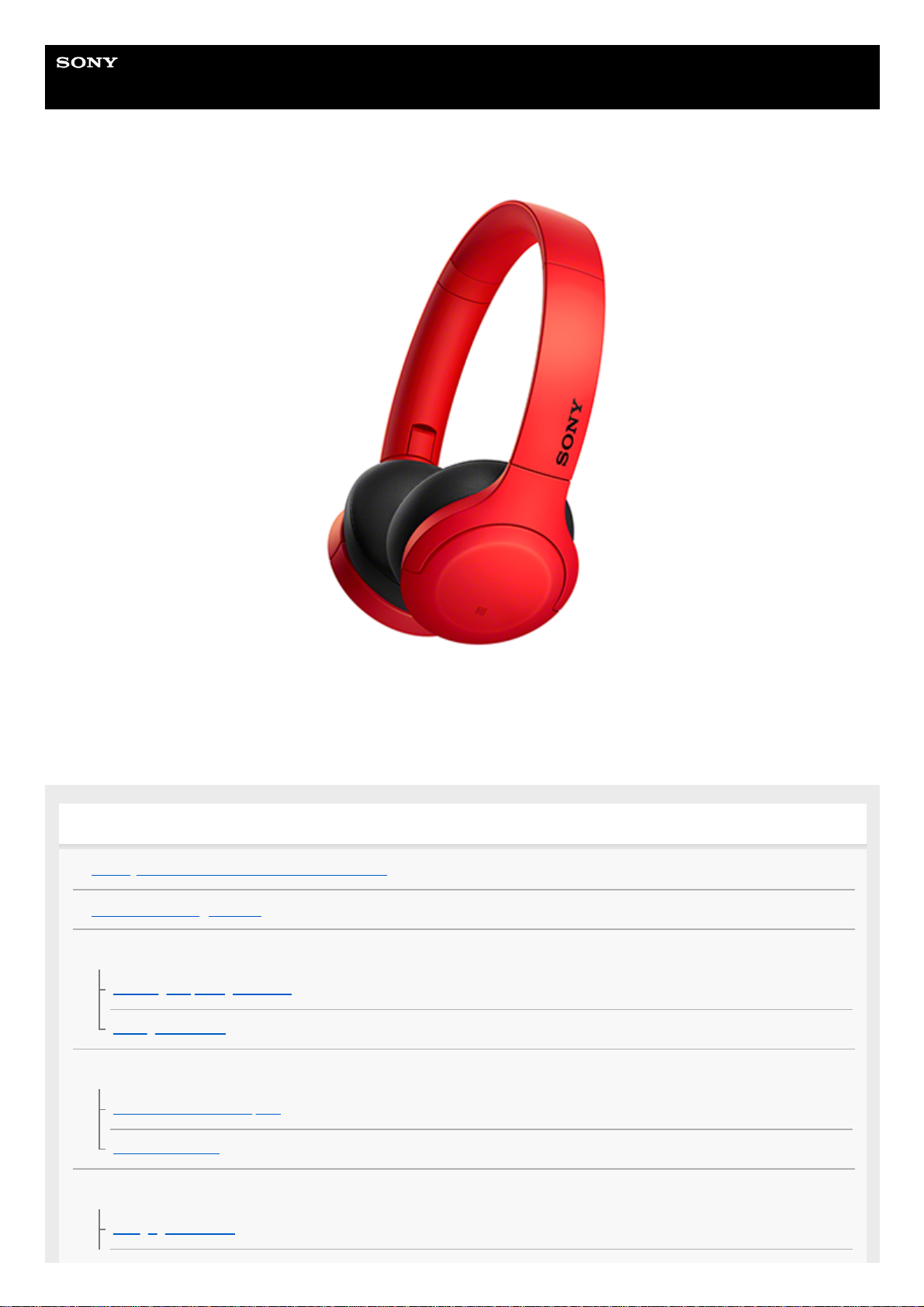
Help Guide
Wireless Stereo Headset
h.ear on 3 Mini Wireless (WH-H810)
Use this manual if you encounter any problems, or have any questions.
Update the software of the headset and “Sony | Headphones Connect” app to the latest version. For details, refer to the
following:
https://www.sony.net/elesupport/
Getting started
What you can do with the Bluetooth function
About the voice guidance
Supplied accessories
Checking the package contents
Folding the headset
Parts and controls
Location and function of parts
About the indicator
Power/Charging
Charging the headset
1
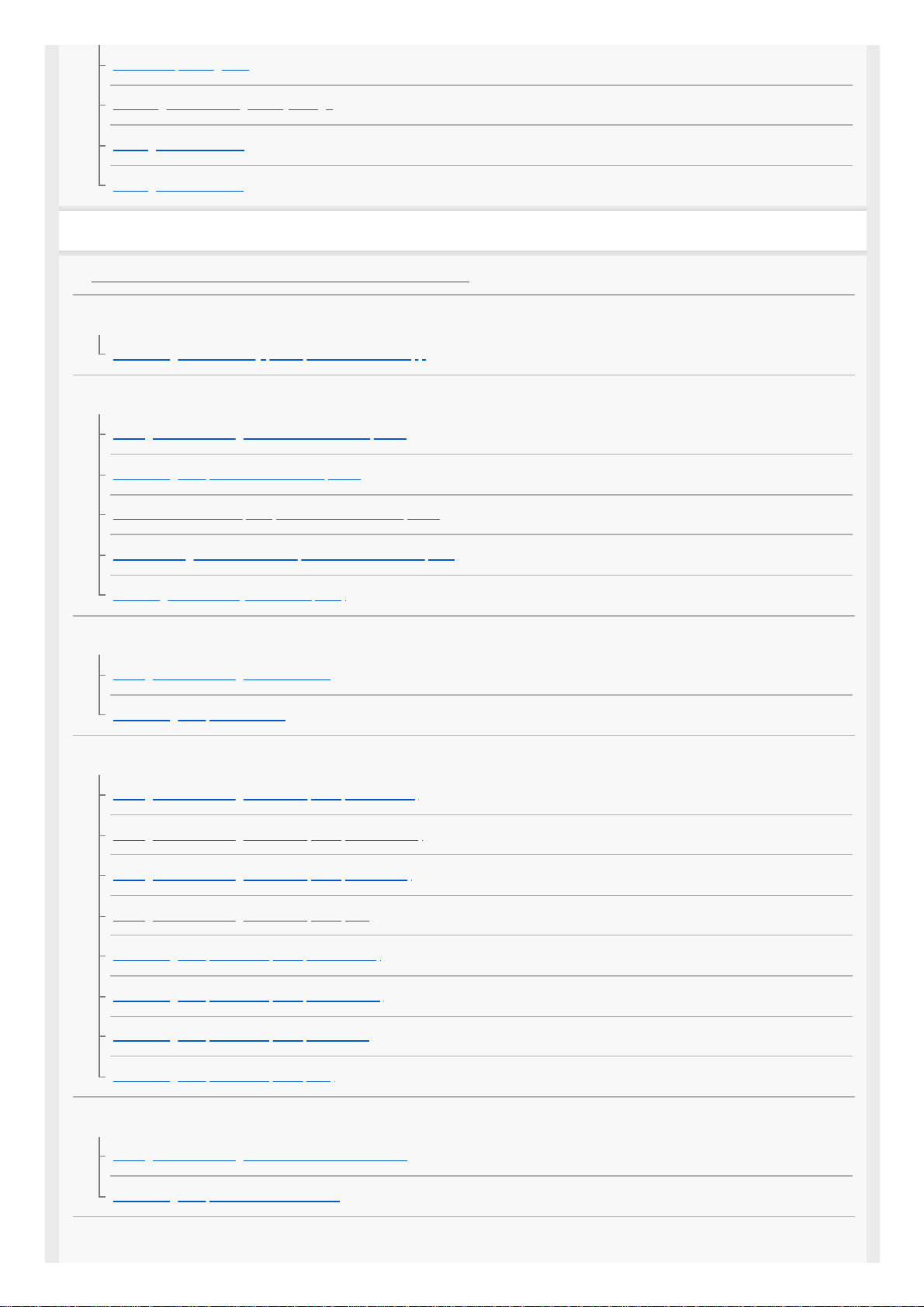
Available operating time
Checking the remaining battery charge
Turning on the headset
Turning off the headset
Making connections
How to make a wireless connection to Bluetooth devices
Easy setup with app
Connecting with the “Sony | Headphones Connect” app
Android smartphone
Pairing and connecting with an Android smartphone
Connecting to a paired Android smartphone
One-touch connection (NFC) with an Android smartphone
Disconnecting the Android smartphone with one-touch (NFC)
Switching the device by one-touch (NFC)
iPhone (iOS devices)
Pairing and connecting with an iPhone
Connecting to a paired iPhone
Computers
Pairing and connecting with a computer (Windows 10)
Pairing and connecting with a computer (Windows 8.1)
Pairing and connecting with a computer (Windows 7)
Pairing and connecting with a computer (Mac)
Connecting to a paired computer (Windows 10)
Connecting to a paired computer (Windows 8.1)
Connecting to a paired computer (Windows 7)
Connecting to a paired computer (Mac)
Other Bluetooth devices
Pairing and connecting with other Bluetooth devices
Connecting to a paired Bluetooth device
Multipoint connection
2
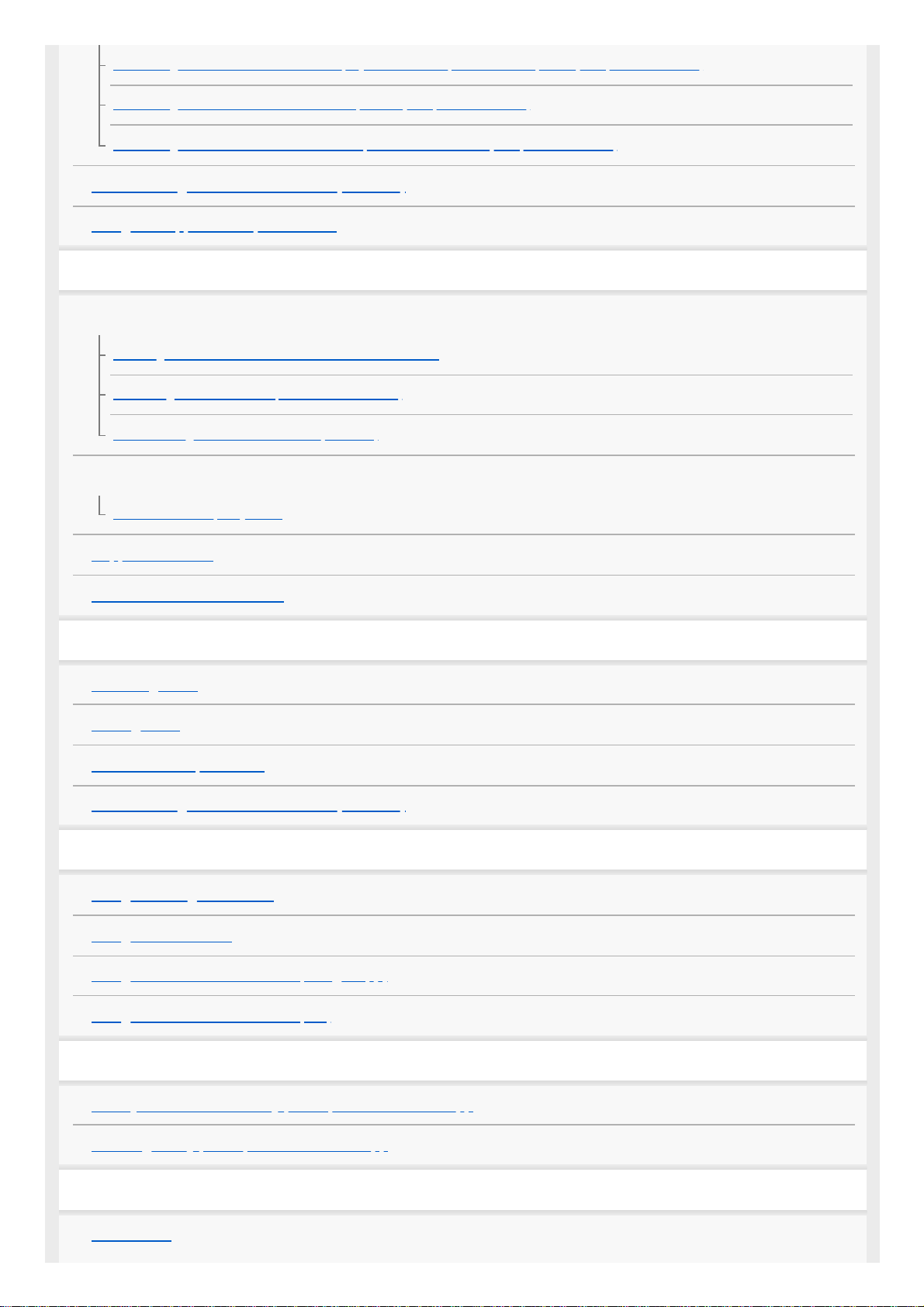
Connecting the headset to both a music player and a smartphone / mobile phone (multipoint connection)
Connecting the headset to 2 Android smartphones (multipoint connection)
Connecting the headset to an Android smartphone and an iPhone (multipoint connection)
Disconnecting Bluetooth connection (after use)
Using the supplied headphone cable
Listening to music
Listening to music via a Bluetooth connection
Listening to music from a device via Bluetooth connection
Controlling the audio device (Bluetooth connection)
Disconnecting Bluetooth connection (after use)
Sound quality mode
About the sound quality mode
Supported codecs
About the DSEE HX function
Making phone calls
Receiving a call
Making a call
Functions for a phone call
Disconnecting Bluetooth connection (after use)
Using the voice assist function
Using the Google Assistant
Using Amazon Alexa
Using the voice assist function (Google app)
Using the voice assist function (Siri)
Using the apps
What you can do with “Sony | Headphones Connect” app
Installing “Sony | Headphones Connect” app
Important information
Precautions
3
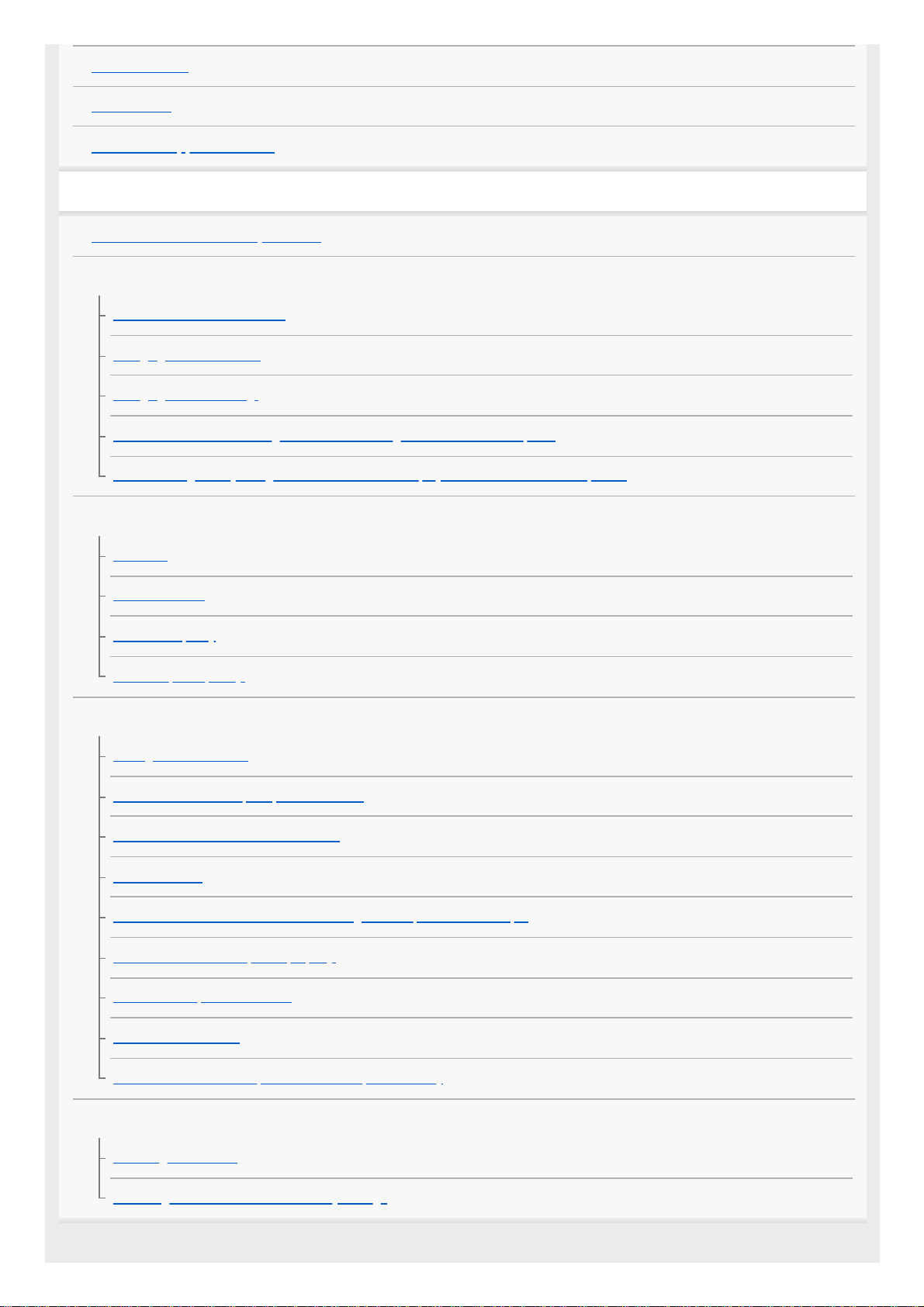
License notice
Trademarks
Customer support websites
Troubleshooting
What can I do to solve a problem?
Power/Charging
Unable to turn on the headset.
Charging cannot be done.
Charging time is too long.
The headset cannot be charged even if connecting the headset to a computer.
The remaining battery charge of the headset is not displayed on the screen of smartphone.
Sound
No sound
Low sound level
Low sound quality
Sound skips frequently.
Bluetooth
Pairing cannot be done.
One-touch connection (NFC) does not work.
Unable to make a Bluetooth connection.
Distorted sound
The Bluetooth wireless communication range is short, or the sound skips.
The headset does not operate properly.
Cannot hear a person on a call.
Low voice from callers
The touch sensor control panel does not respond correctly
Resetting or initializing the headset
Resetting the headset
Initializing the headset to restore factory settings
4
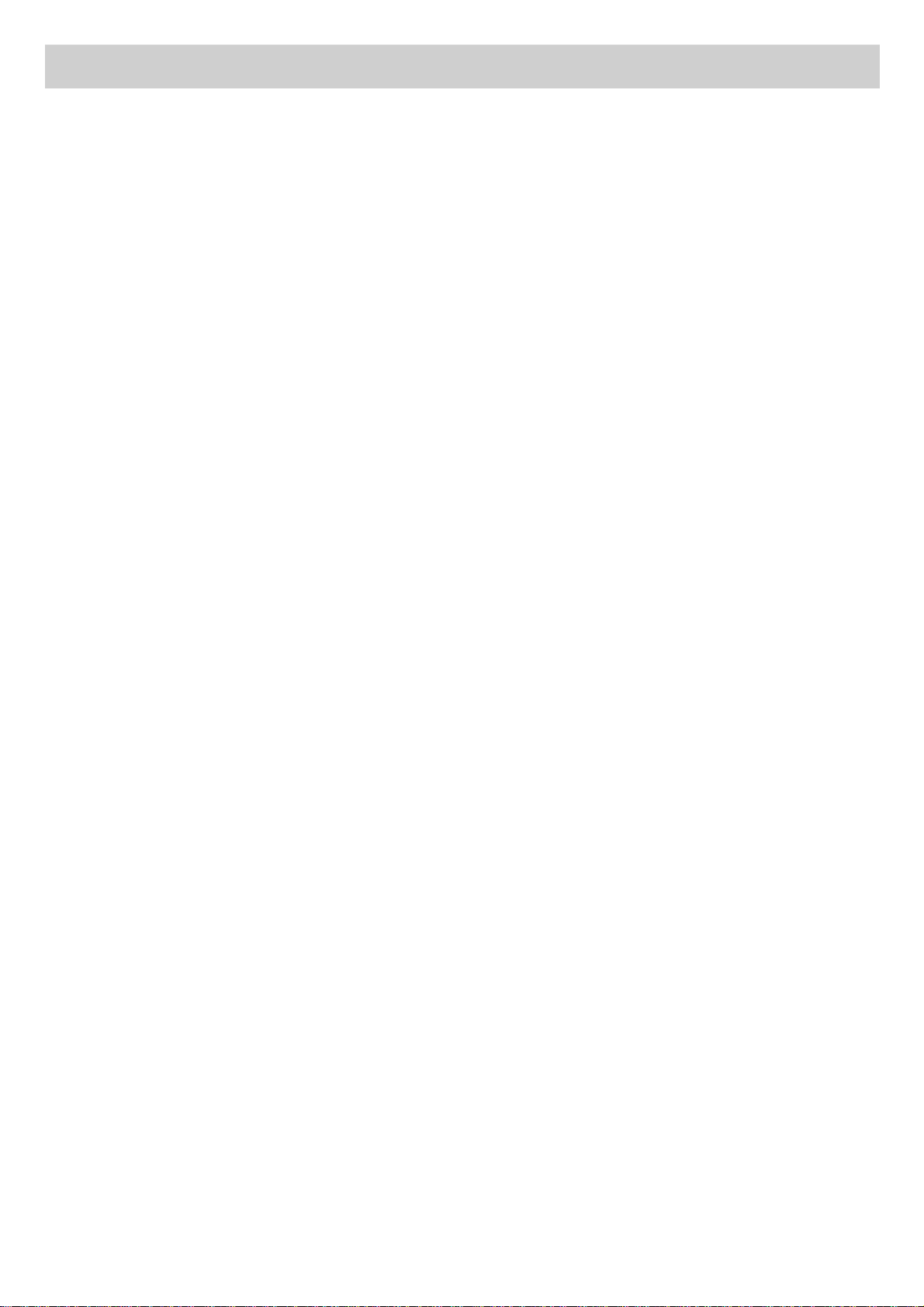
5-007-463-21(1) Copyright 2019 Sony Corporation
5
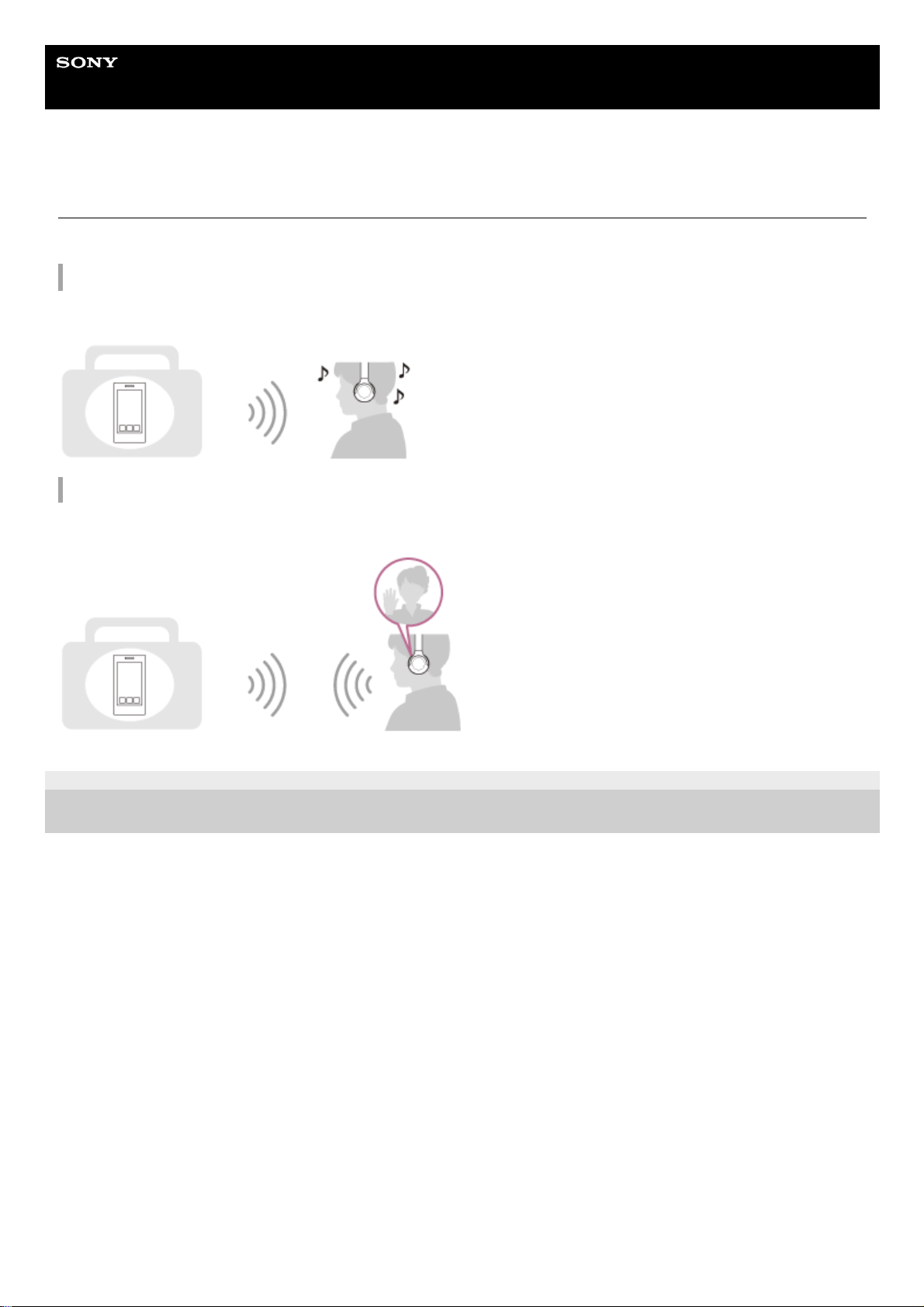
Help Guide
Wireless Stereo Headset
h.ear on 3 Mini Wireless (WH-H810)
What you can do with the Bluetooth function
The headset uses BLUETOOTH® wireless technology, allowing you to do the following.
Listening to music
You can receive audio signals from a smartphone or music player to enjoy music wirelessly.
Talking on the phone
You can make and receive calls hands-free, while leaving your smartphone or mobile phone in your bag or pocket.
5-007-463-21(1) Copyright 2019 Sony Corporation
6

Help Guide
Wireless Stereo Headset
h.ear on 3 Mini Wireless (WH-H810)
About the voice guidance
In the factory setting, you will hear the English voice guidance in the following situations via the headset.
You can change the language of the voice guidance and turn on/off the voice guidance using “Sony | Headphones
Connect” app. For more details, refer to the “Sony | Headphones Connect” app help guide.
https://rd1.sony.net/help/mdr/hpc/h_zz/
When the headset is turned on: “Power on”
When the headset is turned off: “Power off”
When entering pairing mode: “Bluetooth pairing”
When establishing a Bluetooth connection: “Bluetooth connected”
When disconnecting a Bluetooth connection: “Bluetooth disconnected”
When informing the remaining battery charge: “Battery about XX %” (The “XX” value indicates the approximate
remaining charge. Use it as a rough estimate.) / “Battery fully charged”
When the remaining battery charge is low: “Low battery, please recharge headset”
When automatically turning off due to low battery: “Please recharge headset. Power off”
When the Google Assistant is not available on the smartphone connected to the headset even if you press the
Google Assistant button on the headset: “The Google Assistant is not connected”
When Amazon Alexa is not available on the smartphone connected to the headset even if you press the Amazon
Alexa button on the headset: “Either your mobile device isn’t connected; or you need to open the Alexa App and try
again”
Note
It takes about 20 minutes when you change the language of the voice guidance.
When you initialize the headset to restore the factory settings after you change the language of the voice guidance, the language
will also return to the factory setting.
If the voice guidance is not heard after changing the voice guidance language or updating the software, turn the headset off and
on again.
5-007-463-21(1) Copyright 2019 Sony Corporation
7
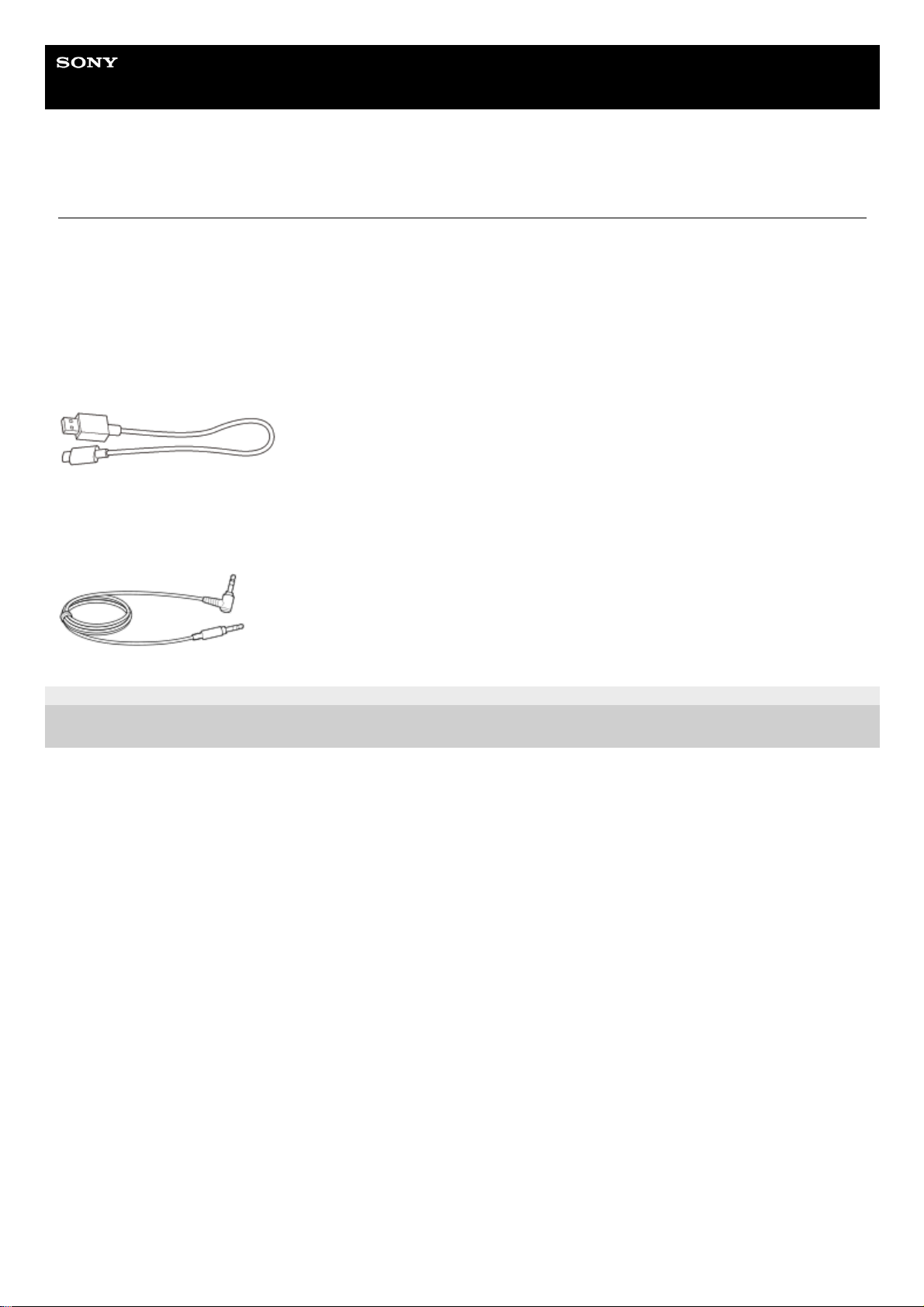
Help Guide
Wireless Stereo Headset
h.ear on 3 Mini Wireless (WH-H810)
Checking the package contents
After opening the package, check that all of the items in the list are included. If any items are missing, contact your
dealer.
Numbers in ( ) indicate the item amount.
Wireless Stereo Headset
USB Type-C™ cable (USB-A to USB-C™) (approx. 20 cm (7.88 in.)) (1)
Headphone cable (approx. 1.2 m (47.25 in.)) (1)
5-007-463-21(1) Copyright 2019 Sony Corporation
8
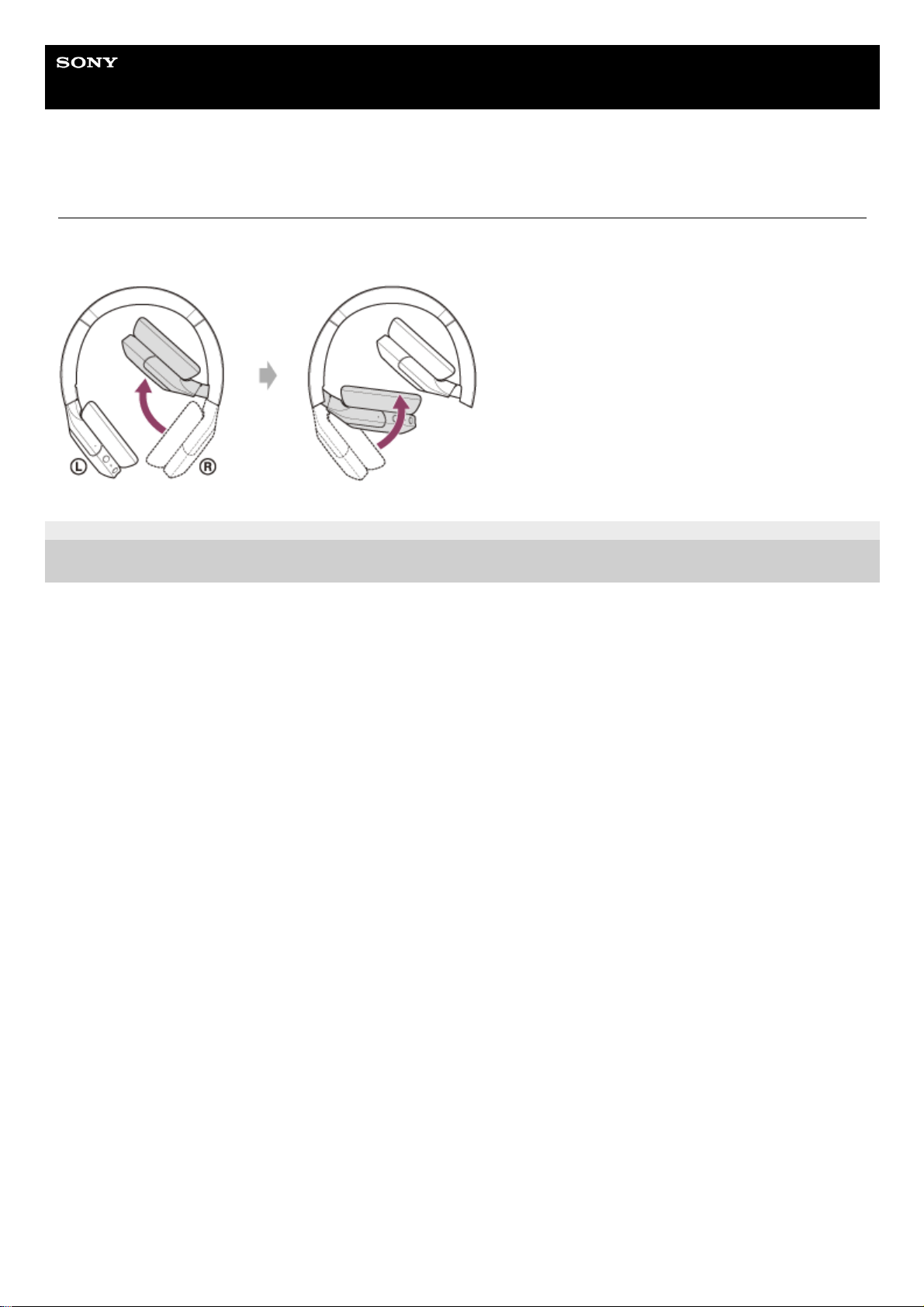
Help Guide
Wireless Stereo Headset
h.ear on 3 Mini Wireless (WH-H810)
Folding the headset
Fold one unit towards the headband, then fold the other in the same way. You can fold the headset from either the right
side or left side.
5-007-463-21(1) Copyright 2019 Sony Corporation
9
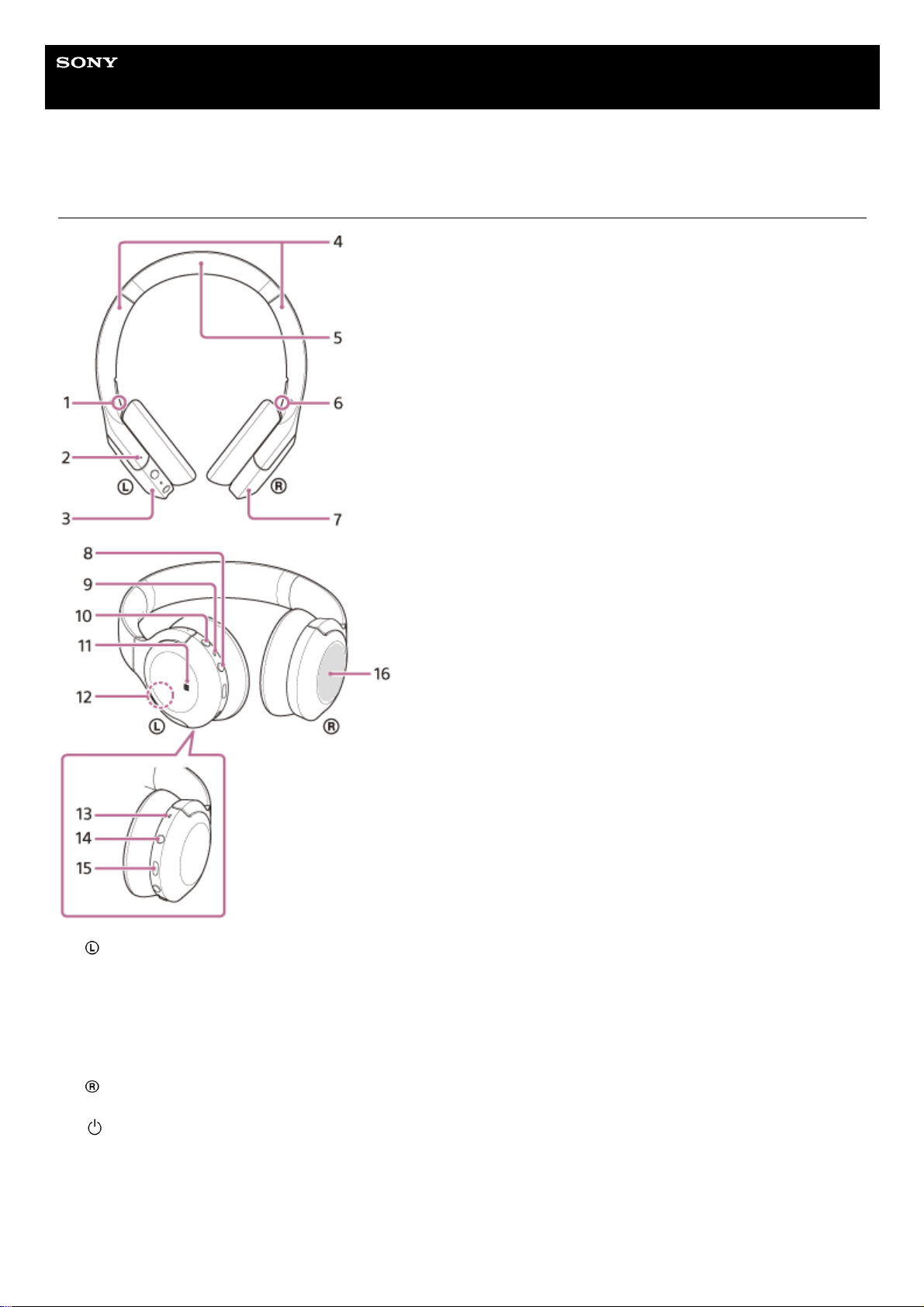
Help Guide
Wireless Stereo Headset
h.ear on 3 Mini Wireless (WH-H810)
Location and function of parts
(left) mark1.
Tactile dot
There is a tactile dot on the left unit.
2.
Left unit3.
Slider
Slide to adjust the length of the headband.
4.
Headband5.
(right) mark6.
Right unit7.
(power) button8.
Indicator (red/blue)
Lights up in red while charging.
Lights up in red or blue to indicate the power or communication status of the headset.
9.
C (custom) button
Operates when using the voice assist function, etc.
10.
N-Mark11.
10
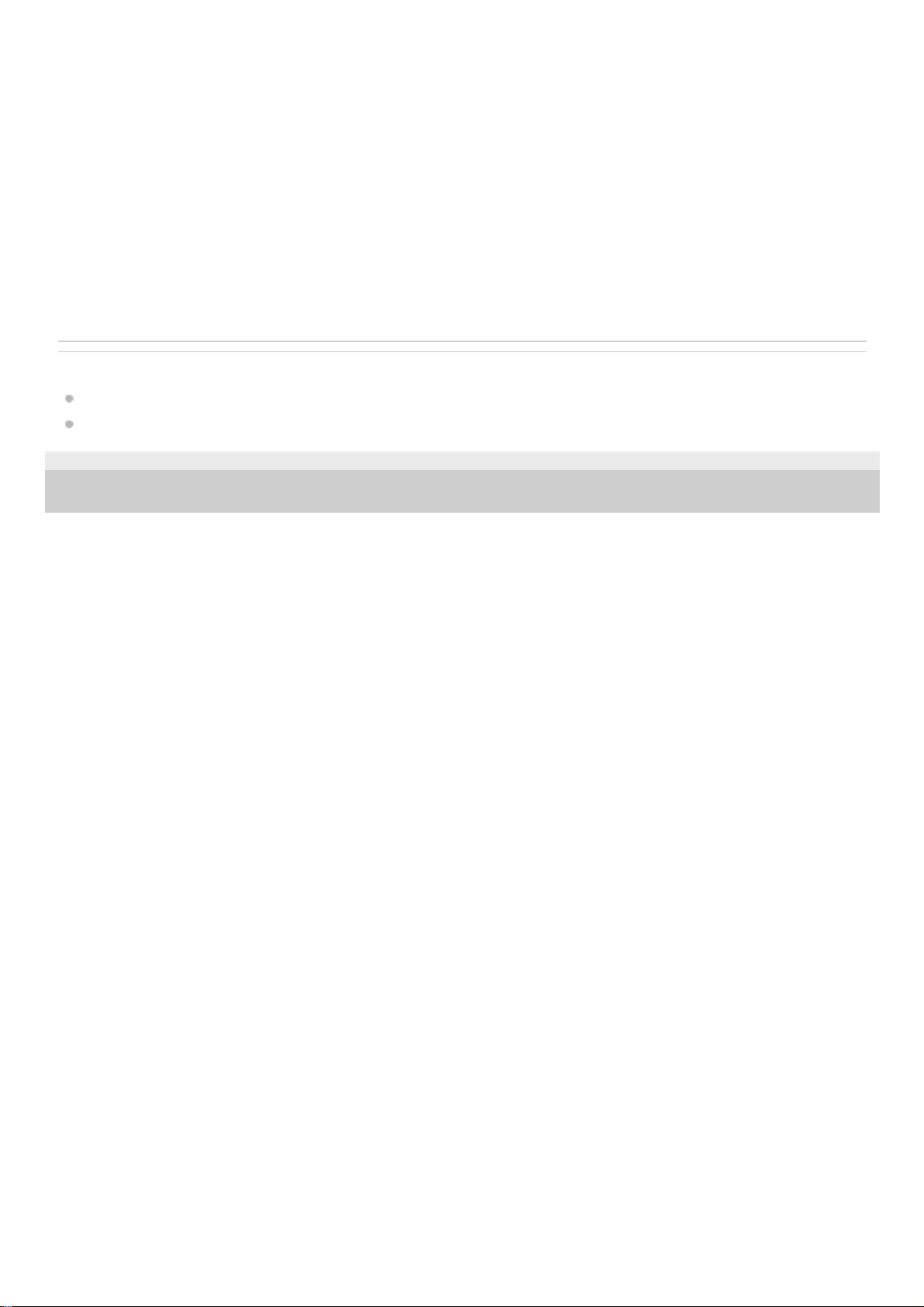
Related Topic
About the indicator
Checking the remaining battery charge
5-007-463-21(1) Copyright 2019 Sony Corporation
Built-in antenna
A Bluetooth antenna is built into the headset.
12.
Microphone
Picks up the sound of your voice when talking on the phone.
13.
Headphone cable input jack
Connect a music player, etc. using the supplied headphone cable. Make sure that you insert the cable until it clicks. If
the plug is not connected correctly, you may not hear the sound properly.
14.
USB Type-C port
Connect the headset to an AC outlet via a commercially available USB AC adaptor or to a computer with the supplied
USB Type-C cable to charge the headset.
15.
Touch sensor control panel
Remotely controls music playback of the connected Bluetooth device or performs other operations using touch
operation.
16.
11
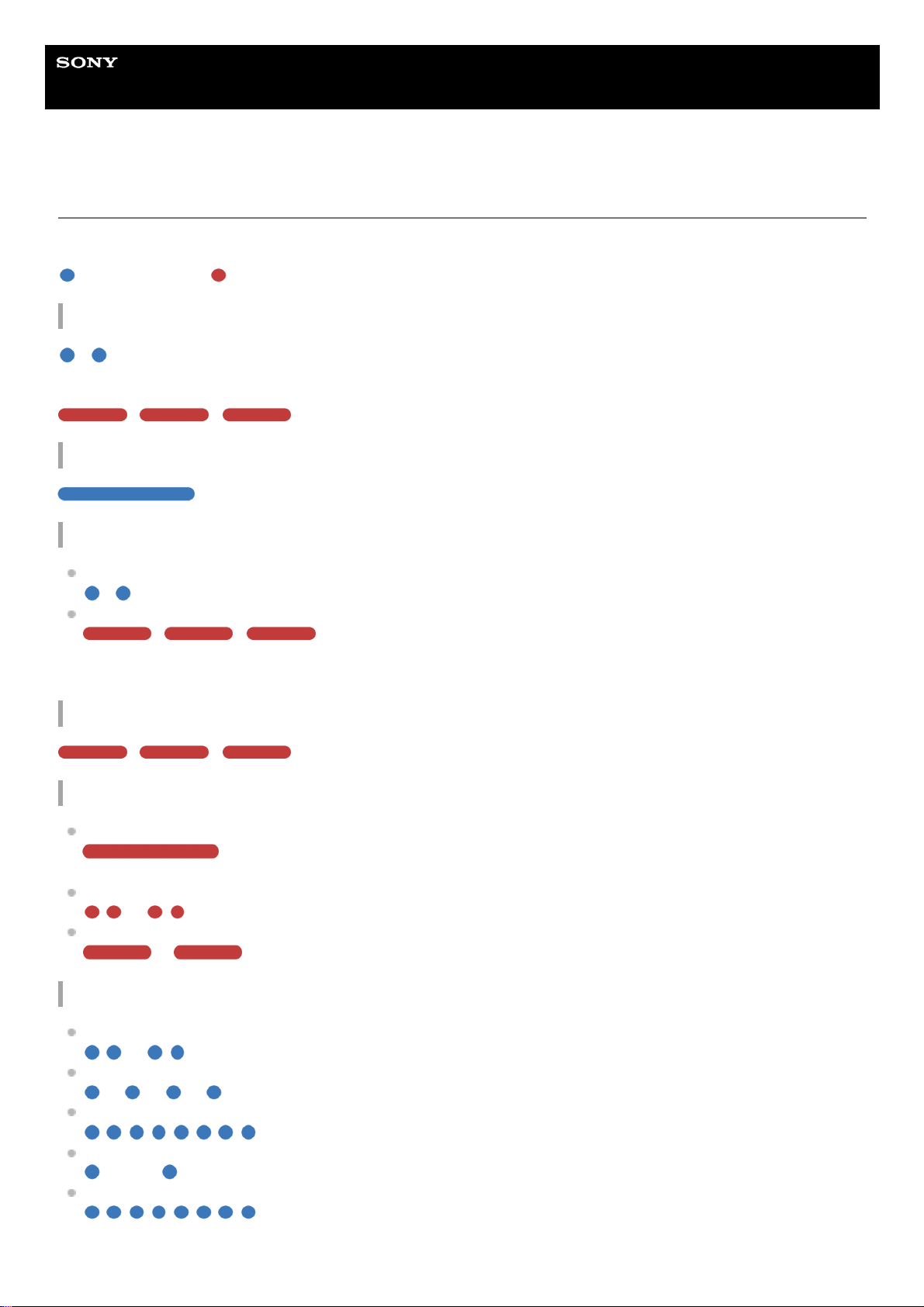
Help Guide
Wireless Stereo Headset
h.ear on 3 Mini Wireless (WH-H810)
About the indicator
You can check various statuses of the headset by the indicator.
: Turns on in blue / : Turns on in red / -: Turns off
Turning on
- (flashes twice in blue)
In this case, when the remaining battery charge is 20% or lower (requires charging), the indicator lights successively as
follows.
- - (repeatedly flashes slowly in red for about 15 seconds)
Turning off
(lights up in blue for about 2 seconds)
Displaying the remaining battery charge
Remaining charge: More than 20%
- (flashes twice in blue)
Remaining charge: 20% or lower (requires charging)
- - (repeatedly flashes slowly in red for about 15 seconds)
For details, see “Checking the remaining battery charge”.
When the remaining battery charge becomes low
- - (repeatedly flashes slowly in red for about 15 seconds)
Charging
While charging
(lights up in red)
The indicator turns off after charging is complete.
Abnormal temperature
- - - - (repeatedly flashes twice in red)
Abnormal charging
- - - - (repeatedly flashes slowly in red)
Bluetooth function
Device registration (pairing) mode
- - - - (repeatedly flashes twice in blue)
Not connected
- - - - - - - - (repeatedly flashes in blue at about 1-second intervals)
Connection process completed
(repeatedly flashes quickly in blue for about 5 seconds)
Connected
- - - - - - - - - - - - (repeatedly flashes in blue at about 5-second intervals)
Incoming call
(repeatedly flashes quickly in blue)
12
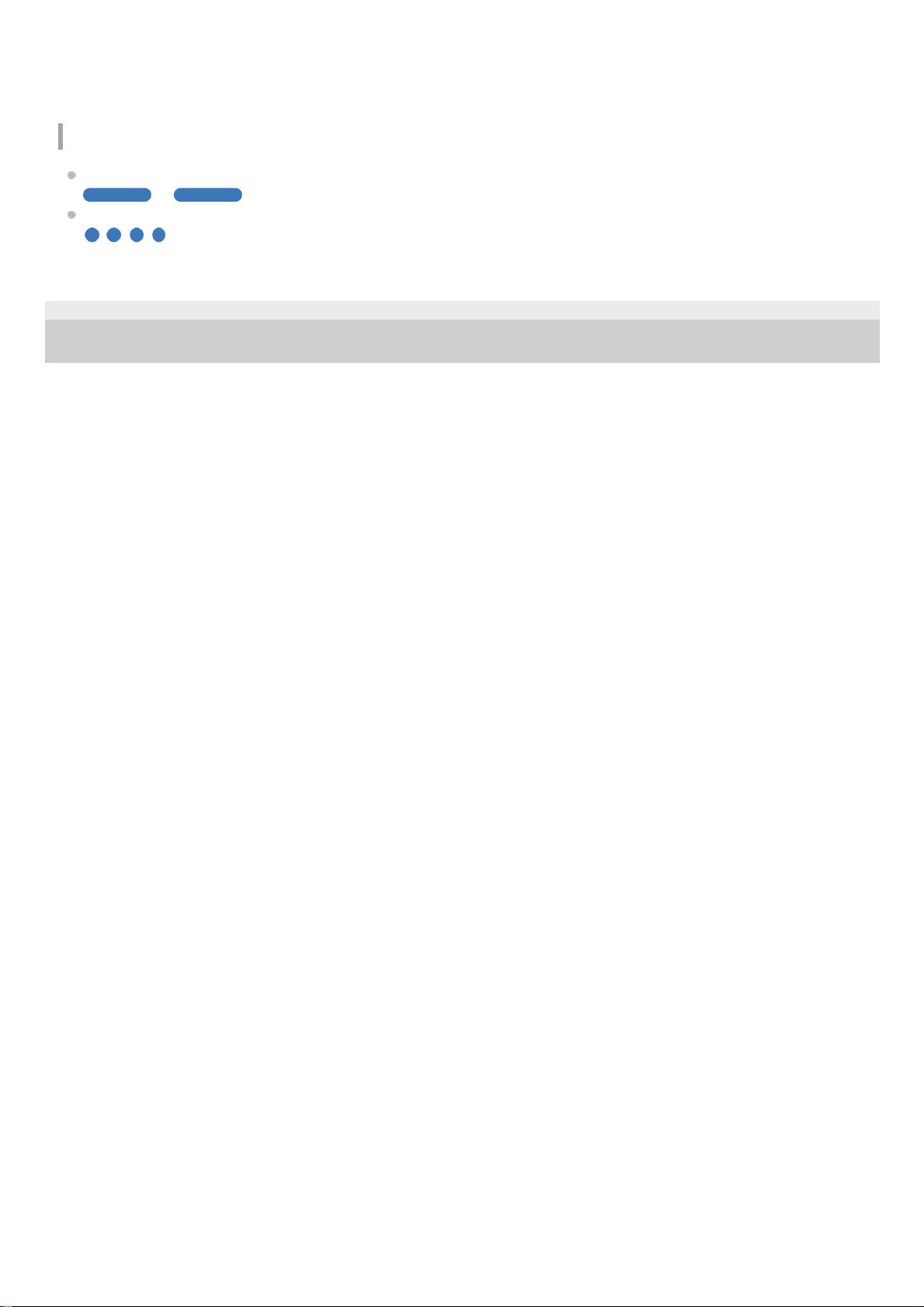
The unconnected and connected status indications automatically turn off after a period of time has passed. They start
flashing again for a period of time when some operation is performed. When the remaining battery charge becomes low,
the indicator (red) starts flashing.
Other
Updating software
- - - - (repeatedly flashes slowly in blue)
Initialization completed
(flashes 4 times in blue)
For details, see “Initializing the headset to restore factory settings”.
5-007-463-21(1) Copyright 2019 Sony Corporation
13

Help Guide
Wireless Stereo Headset
h.ear on 3 Mini Wireless (WH-H810)
Charging the headset
The headset contains a built-in lithium-ion rechargeable battery. Use the supplied USB Type-C cable to charge the
headset before use.
System requirements for battery charge using USB
USB AC adaptor
A commercially available USB AC adaptor capable of supplying an output current of 0.5 A (500 mA) or more
Personal computer
Personal computer with a standard USB port
We do not guarantee operation on all computers.
Operations using a custom-built or homebuilt computer are not guaranteed.
Hint
The headset can be also charged by connecting the headset to a running computer using the supplied USB Type-C cable.
If charging starts while the headset is turned on, the headset will turn off automatically.
Note
Charging may not be successful with cables other than the supplied USB Type-C cable.
Charging may not be successful depending on the type of USB AC adaptor.
When the headset is connected to an AC outlet or computer, all operations such as turning on the headset, registering or
connecting to Bluetooth devices, and music playback cannot be performed.
The headset cannot be charged when the computer goes into standby (sleep) or hibernation mode. In this case, change the
computer settings, and start charging the headset once again.
Connect the headset to an AC outlet.
Use the supplied USB Type-C cable and a commercially available USB AC adaptor.
The indicator (red) of the headset lights up.
Charging is completed in about 3 hours (*) and the indicator (red) turns off automatically.
After charging is complete, disconnect the USB Type-C cable.
1
Time required for charging the empty battery to its full capacity. The charging time may differ depending on the conditions of use.
*
14
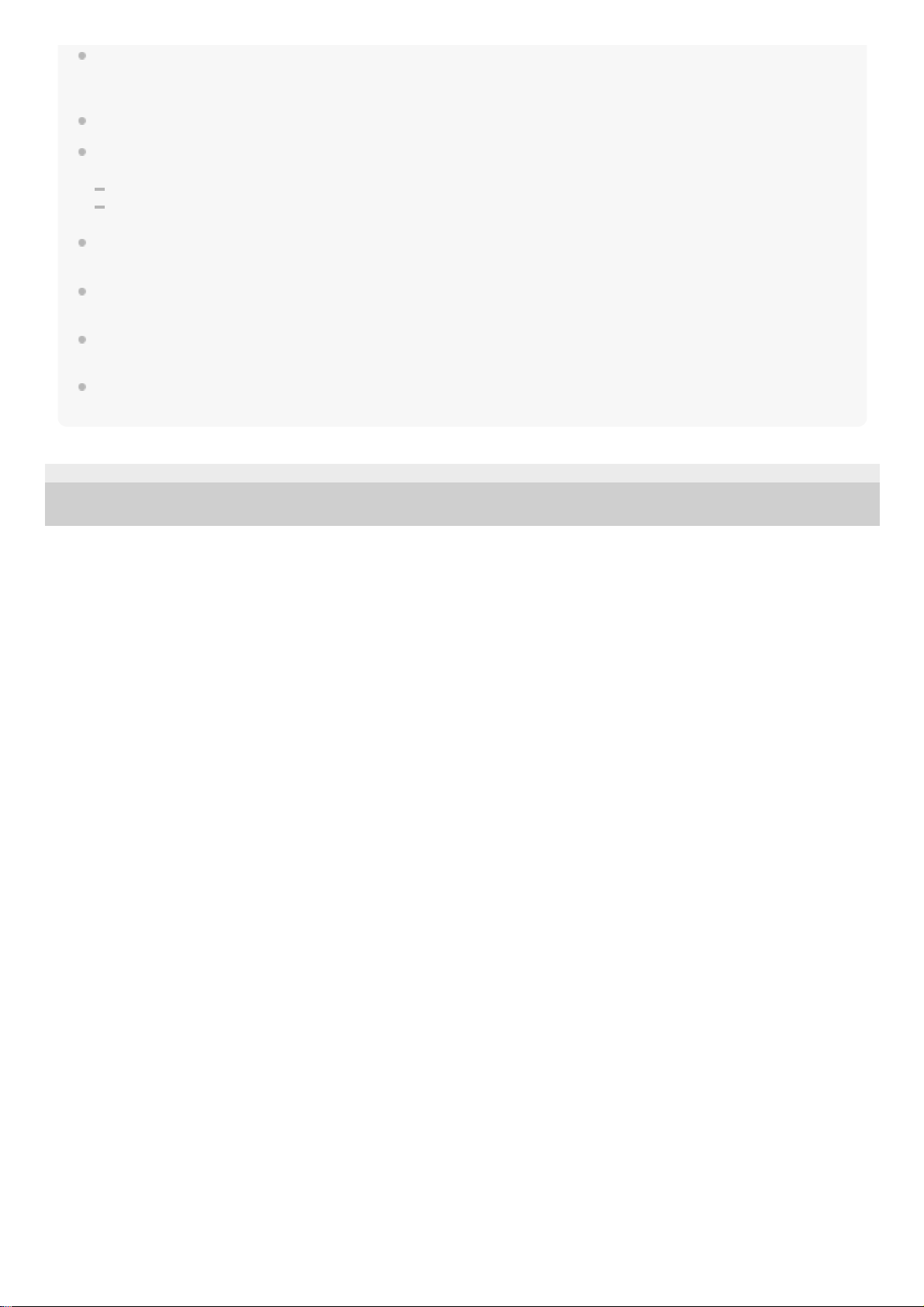
If the headset is not used for a long time, the rechargeable battery usage hours may be reduced. However, the battery life will
improve after a few recharges. If you store the headset for a long time, charge the battery to its full capacity once every 6 months
to avoid over-discharge.
If the headset is not used for a long time, it may take longer to charge the battery.
If the headset detects a problem while charging due to the following causes, the indicator (red) flashes. In this case, charge once
again within the charging temperature range. If the problem persists, consult your nearest Sony dealer.
Ambient temperature exceeds the charging temperature range of 5 °C - 35 °C (41 °F - 95 °F).
There is a problem with the rechargeable battery.
If the headset is not used for a long time, the indicator (red) may not immediately light up when charging. Please wait a moment
until the indicator (red) lights up.
If the usage hours of the built-in rechargeable battery decrease significantly, the battery should be replaced. Consult your nearest
Sony dealer to replace the rechargeable battery.
Avoid exposure to extreme temperature changes, direct sunlight, moisture, sand, dust, and electrical shock. Never leave the
headset in a parked vehicle.
When connecting the headset to a computer, use only the supplied USB Type-C cable, and be sure to directly connect them.
Charging will not be properly completed when the headset is connected through a USB hub.
5-007-463-21(1) Copyright 2019 Sony Corporation
15
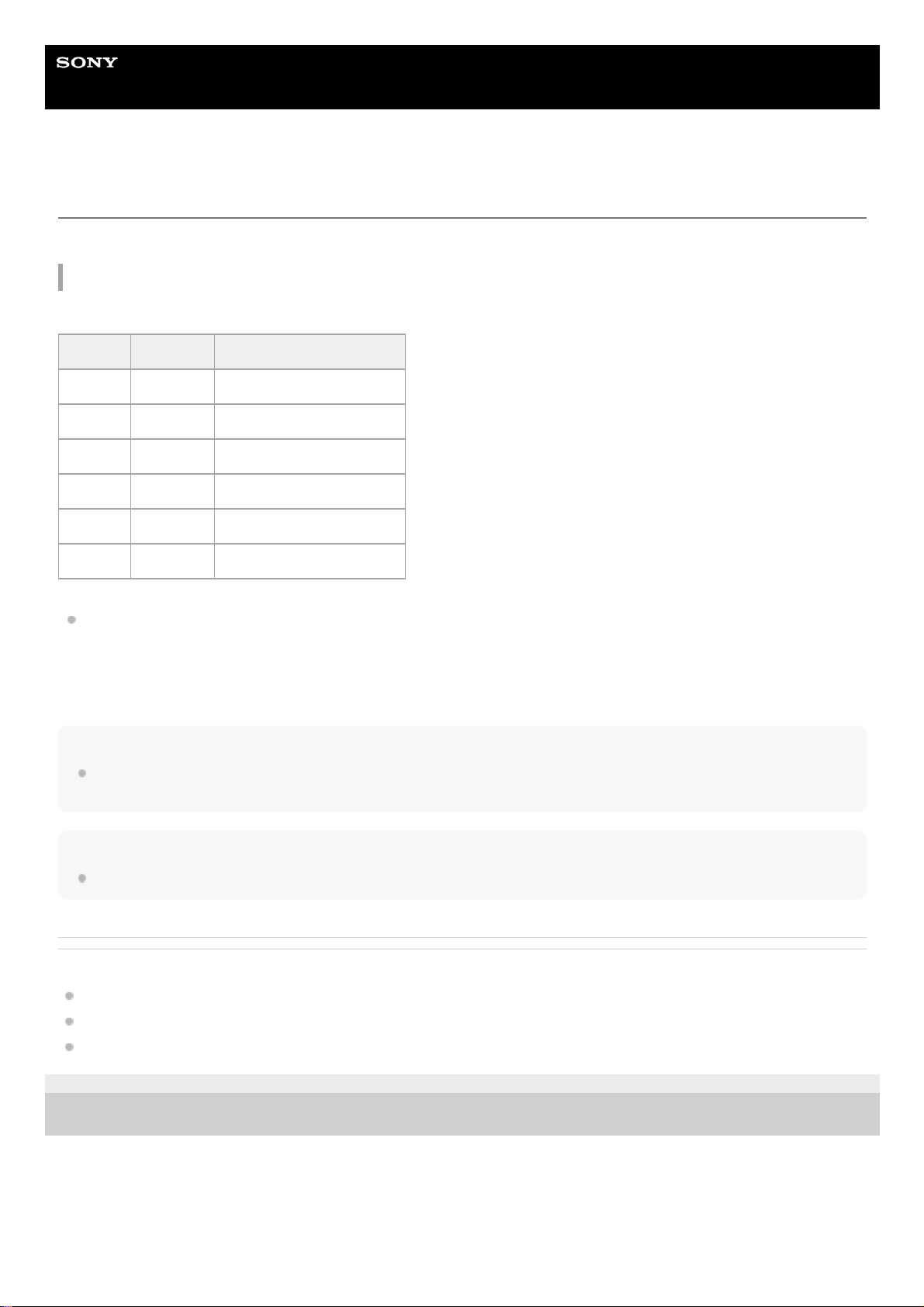
Help Guide
Wireless Stereo Headset
h.ear on 3 Mini Wireless (WH-H810)
Available operating time
The available operating times of the headset with the battery fully charged are as follows:
Bluetooth connection
Music playback time
About 3.5 hours of music playback is possible after 10 minutes charging.
Communication time: Max. 25 hours
Standby time: Max. 90 hours
Hint
By using the “Sony | Headphones Connect” app, you can check which codec is used for a connection or switch the DSEE HX
function.
Note
Usage hours may be different depending on the settings and conditions of use.
Related Topic
Supported codecs
About the DSEE HX function
What you can do with “Sony | Headphones Connect” app
5-007-463-21(1) Copyright 2019 Sony Corporation
Codec DSEE HX Available operating time
LDAC™ AUTO Max. 13 hours
LDAC OFF Max. 15 hours
AAC AUTO Max. 15 hours
AAC OFF Max. 30 hours
SBC AUTO Max. 15 hours
SBC OFF Max. 30 hours
16
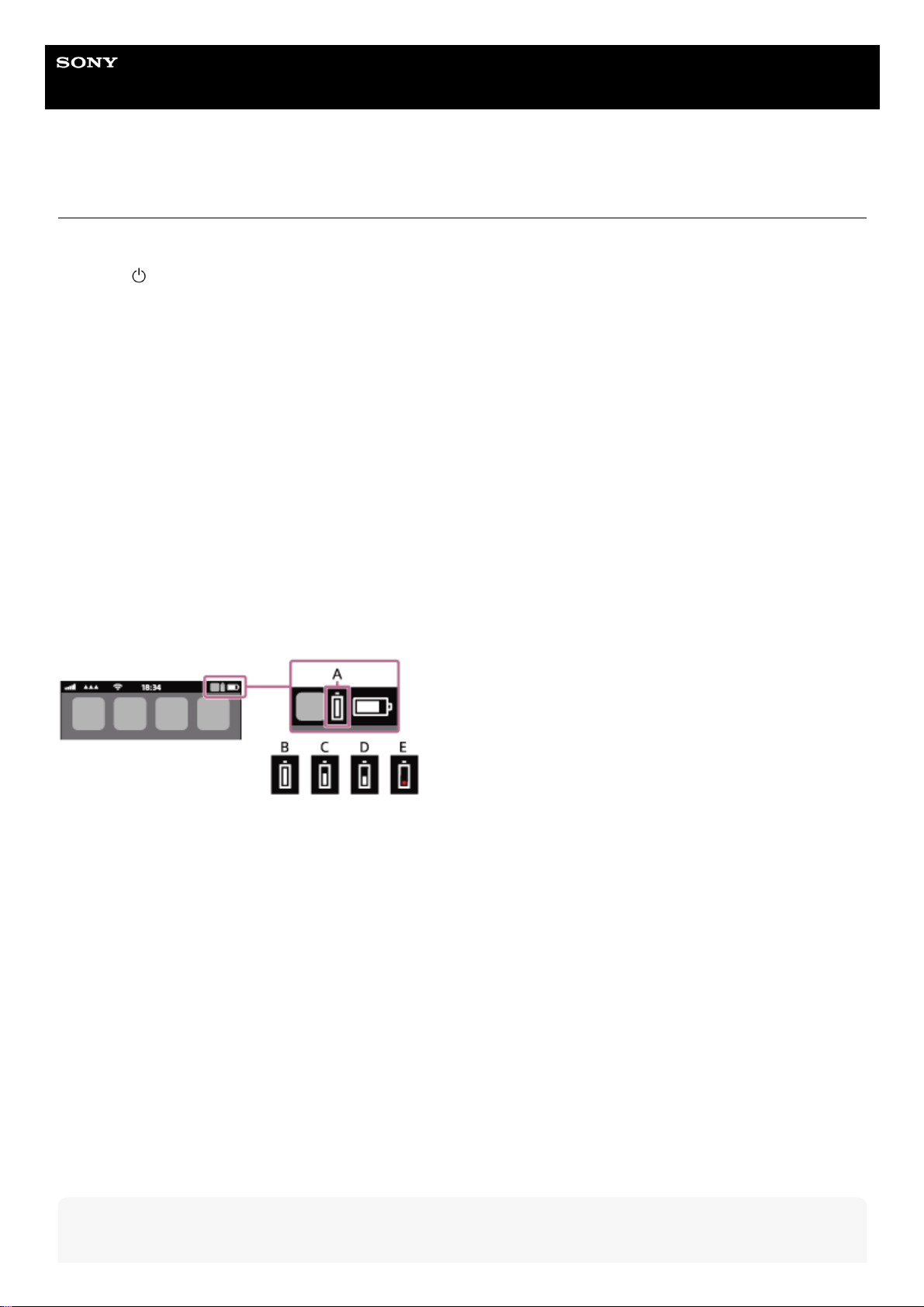
Help Guide
Wireless Stereo Headset
h.ear on 3 Mini Wireless (WH-H810)
Checking the remaining battery charge
You can check the remaining battery charge of the rechargeable battery.
When the
(power) button is pressed while the headset power is on, a voice guidance indicating the remaining battery
charge can be heard.
“Battery about XX %” (The “XX” value indicates the approximate remaining charge.)
“Battery fully charged”
The remaining battery charge indicated by the voice guidance may differ from the actual remaining charge in some
cases. Please use it as a rough estimate.
In addition, the indicator (red) flashes for about 15 seconds if the remaining battery charge is 20% or lower when the
headset is turned on.
When the remaining charge becomes low
A warning beep sounds and the color of the operating indicator becomes red. If you hear the voice guidance say, “Low
battery, please recharge headset”, charge the headset as soon as possible.
When the battery becomes completely empty, a warning beep sounds, the voice guidance says, “Please recharge
headset. Power off”, and the headset automatically turns off.
When you are using iPhone or iPod touch
When the headset is connected to an iPhone or iPod touch over an HFP Bluetooth connection, it will show an icon that
indicates the remaining battery charge of the headset on the screen of the iPhone or iPod touch.
A: Remaining battery charge of the headset
B: 100% - 70%
C: 70% - 50%
D: 50% - 20%
E: 20% or lower (requires charging)
The remaining battery charge of the headset is also displayed on the widget of an iPhone or iPod touch running iOS 9 or
later. For more details, refer to the operating instructions supplied with the iPhone or iPod touch.
The remaining charge which is displayed may differ from the actual remaining charge in some cases. Please use it as a
rough estimate.
When you are using an Android smartphone (OS 8.1 or later)
When the headset is connected to an Android smartphone via HFP Bluetooth connection, select [Settings] - [Device
connection] - [Bluetooth] to display the remaining battery charge of the headset where the paired Bluetooth device is
displayed on the smartphone’s screen. It is displayed as “100%”, “70%”, “50%”, or “20%”. For details, refer to the
operating instructions of the Android smartphone.
The remaining charge which is displayed may differ from the actual remaining charge in some cases. Please use it as a
rough estimate.
Hint
17
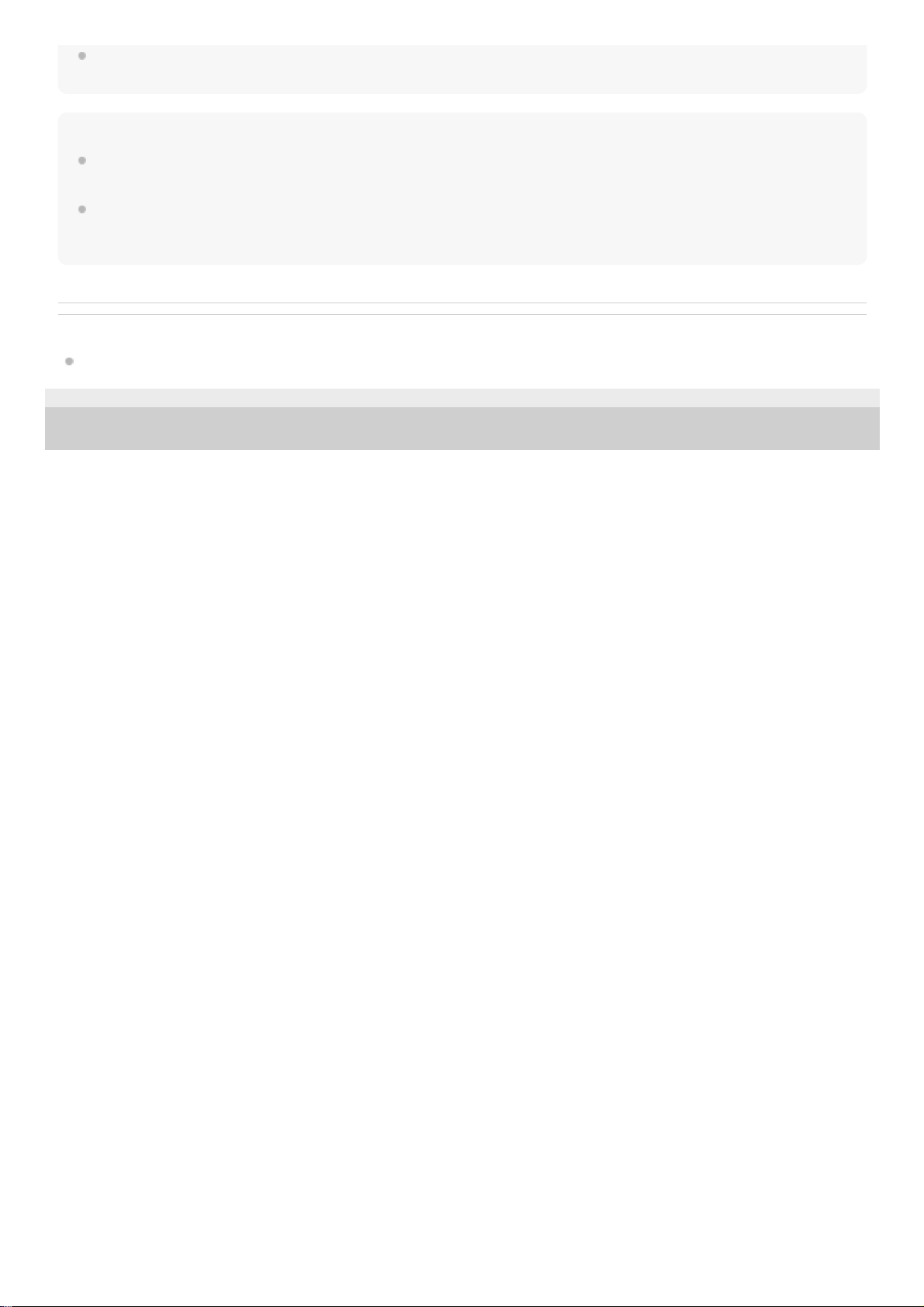
You can also check the remaining battery charge with the “Sony | Headphones Connect” app. Android smartphones and
iPhone/iPod touch both support this app.
Note
If you connect the headset to an iPhone, iPod touch, or Android smartphone with “Media audio” (A2DP) only in a multipoint
connection, the remaining battery charge will not be displayed correctly.
The remaining battery charge may not be properly displayed immediately after a software update or if the headset has not been
used for a long time. In this case, repeatedly charge and discharge the battery multiple times to properly display the remaining
battery charge.
Related Topic
What you can do with “Sony | Headphones Connect” app
5-007-463-21(1) Copyright 2019 Sony Corporation
18

Help Guide
Wireless Stereo Headset
h.ear on 3 Mini Wireless (WH-H810)
Turning on the headset
Related Topic
Turning off the headset
5-007-463-21(1) Copyright 2019 Sony Corporation
Press and hold the
(power) button for about 2 seconds until the indicator (blue) flashes.
1
19
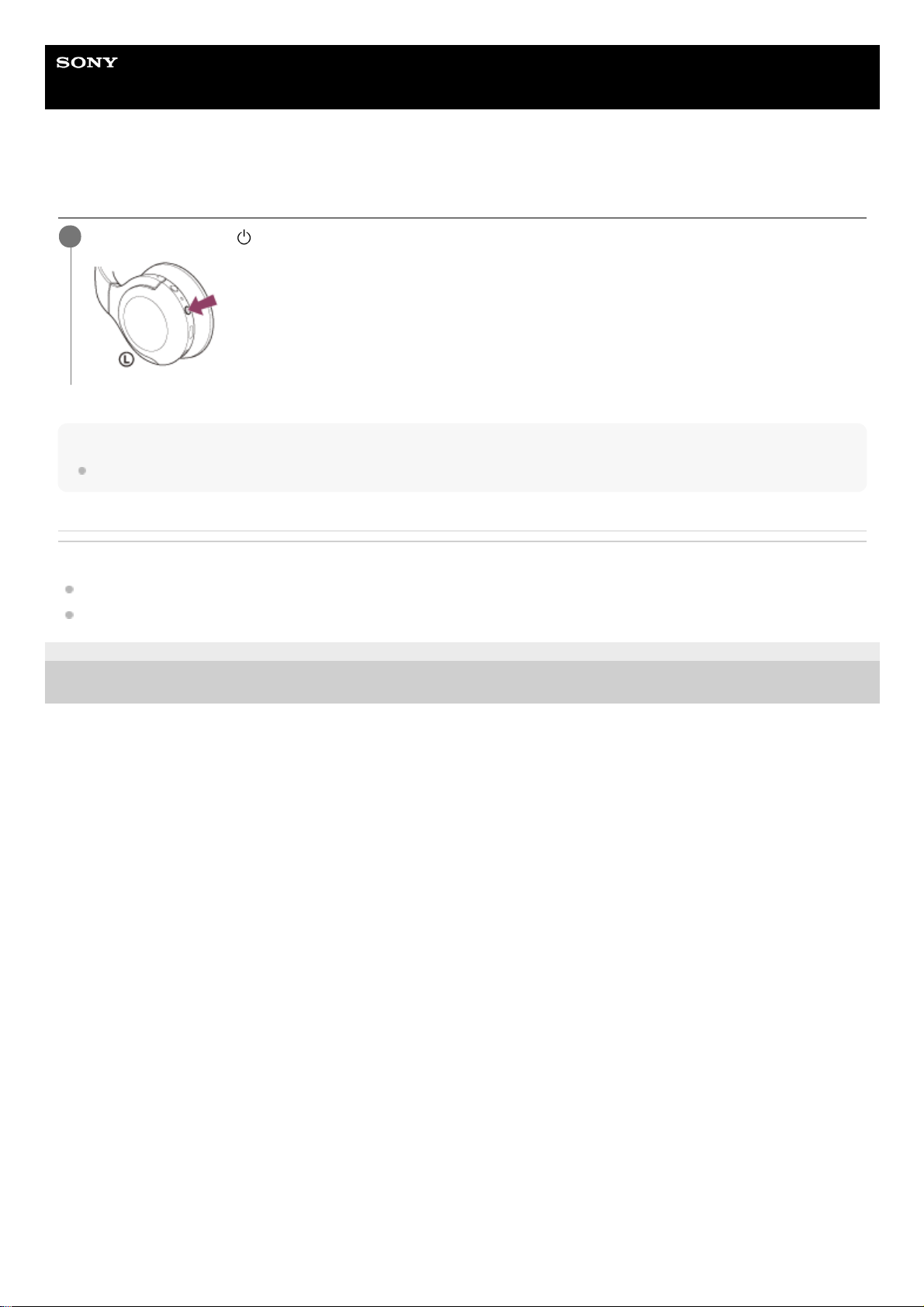
Help Guide
Wireless Stereo Headset
h.ear on 3 Mini Wireless (WH-H810)
Turning off the headset
Hint
You can also turn off the headset with the “Sony | Headphones Connect” app.
Related Topic
Turning on the headset
What you can do with “Sony | Headphones Connect” app
5-007-463-21(1) Copyright 2019 Sony Corporation
Press and hold the
(power) button for about 2 seconds until the indicator (blue) turns off.
1
20
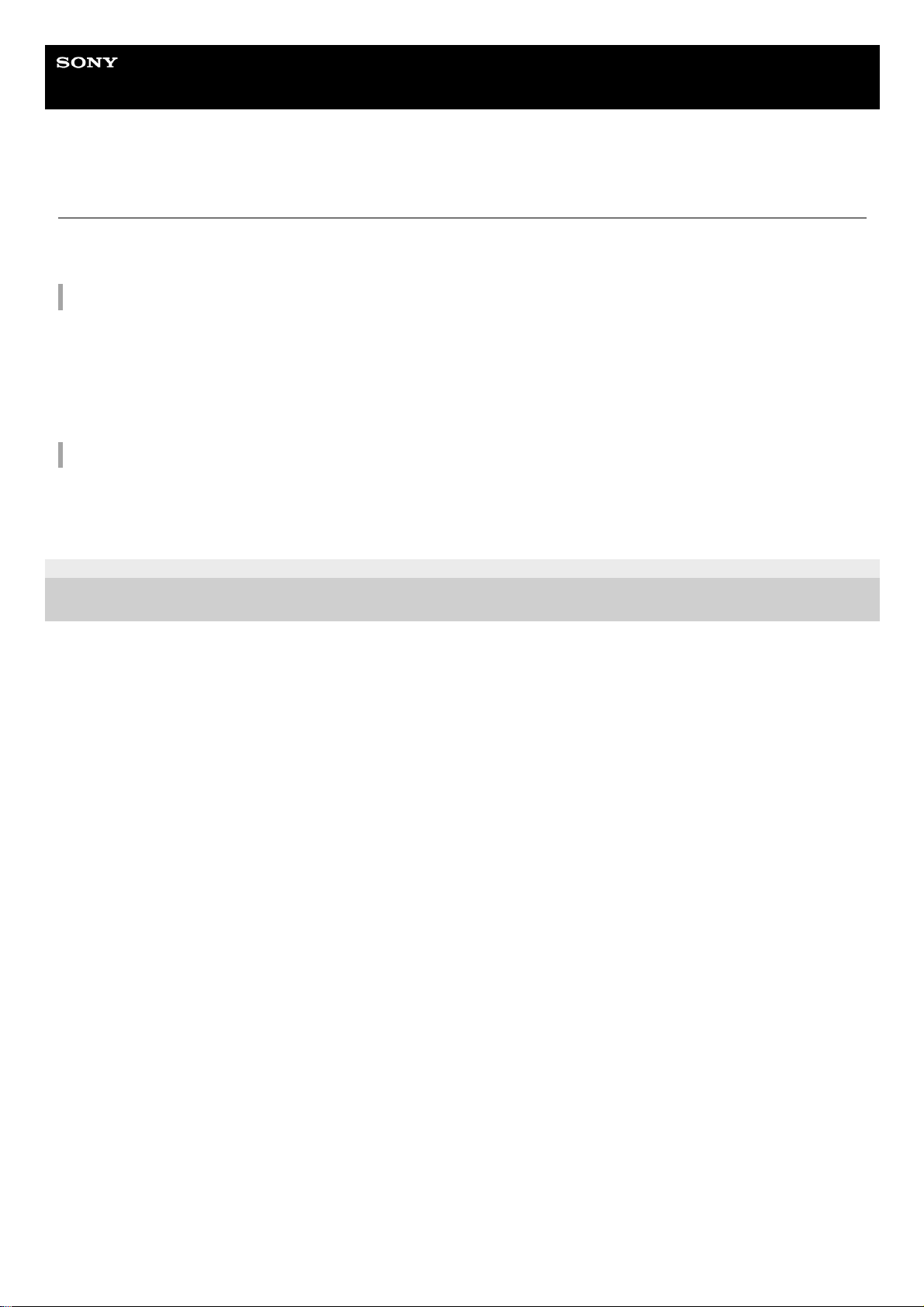
Help Guide
Wireless Stereo Headset
h.ear on 3 Mini Wireless (WH-H810)
How to make a wireless connection to Bluetooth devices
You can enjoy music and hands-free calling with the headset wirelessly by using your Bluetooth device’s Bluetooth
function.
Device registration (pairing)
To use the Bluetooth function, both of the connecting devices must be registered in advance. The operation to register a
device is called “device registration (pairing)”.
If the device to be connected does not support one-touch connection (NFC), pair the headset and the device manually.
If the device supports one-touch connection (NFC), you can pair the headset and device and establish a Bluetooth
connection by simply touching the headset with the device.
Connecting to a paired device
Once a device and the headset are paired, there is no need to pair them again. Connect to devices already paired with
the headset using the methods necessary for each device.
5-007-463-21(1) Copyright 2019 Sony Corporation
21
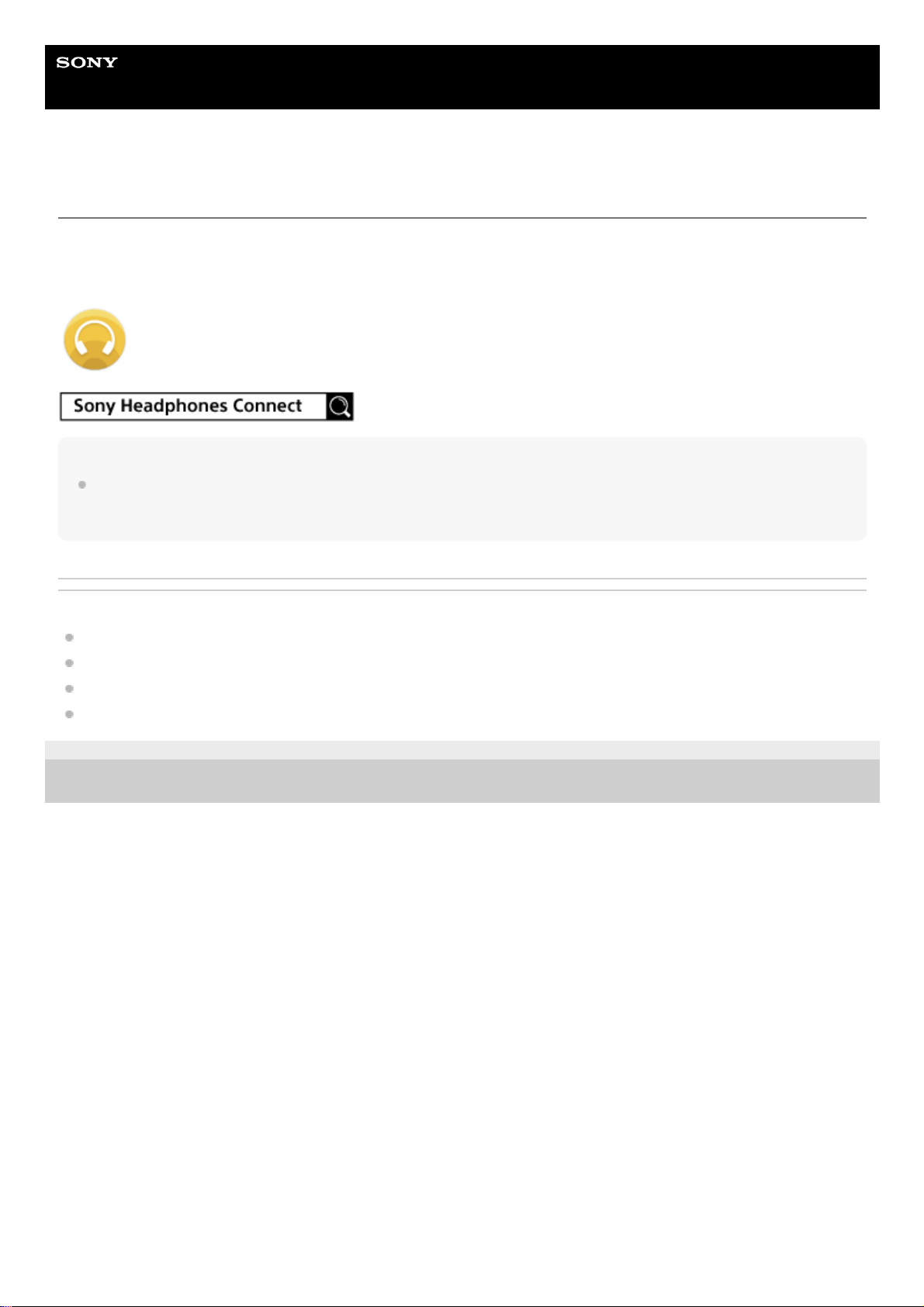
Help Guide
Wireless Stereo Headset
h.ear on 3 Mini Wireless (WH-H810)
Connecting with the “Sony | Headphones Connect” app
Launch the “Sony | Headphones Connect” app on your Android™ smartphone/iPhone to connect the headset to a
smartphone or iPhone. For more details, refer to the “Sony | Headphones Connect” app help guide.
https://rd1.sony.net/help/mdr/hpc/h_zz/
Note
The connection with some smartphones and iPhone devices may become unstable when connecting using the “Sony |
Headphones Connect” app. In that case, follow the procedures in “Connecting to a paired Android smartphone”, or “Connecting
to a paired iPhone ” to connect to the headset.
Related Topic
Connecting to a paired Android smartphone
Connecting to a paired iPhone
What you can do with “Sony | Headphones Connect” app
Installing “Sony | Headphones Connect” app
5-007-463-21(1) Copyright 2019 Sony Corporation
22
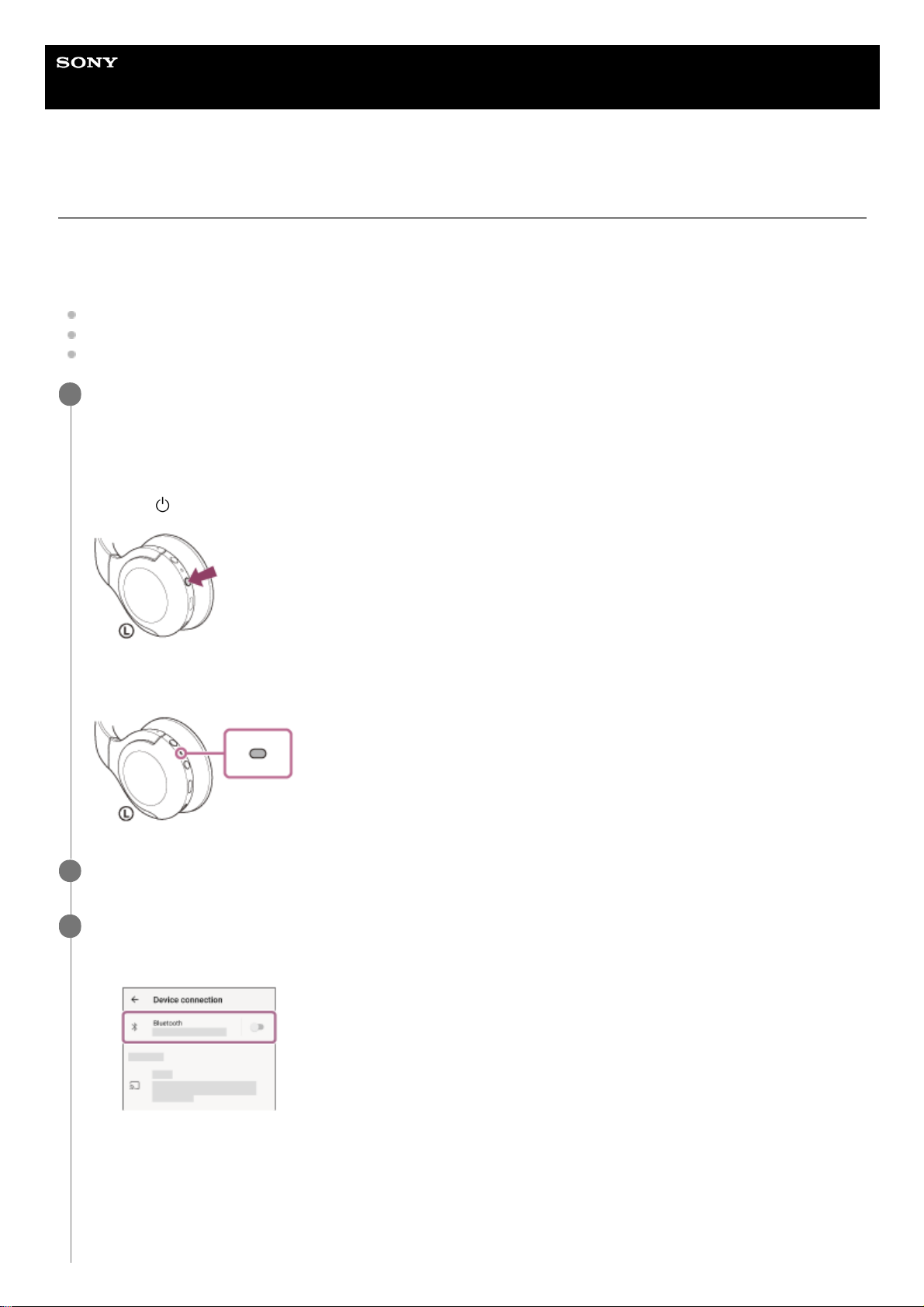
Help Guide
Wireless Stereo Headset
h.ear on 3 Mini Wireless (WH-H810)
Pairing and connecting with an Android smartphone
The operation to register the device that you wish to connect to is called “pairing”. First, pair a device to use it with the
headset for the first time.
Before starting the operation, make sure of the following:
The Android smartphone is placed within 1 m (3 feet) of the headset.
The headset is charged sufficiently.
The operating instructions of the Android smartphone is in hand.
Enter pairing mode on this headset.
Turn on the headset when you pair the headset with a device for the first time after you bought it or after you
initialized the headset (the headset has no pairing information). The headset enters pairing mode automatically. In
this case, proceed to step 2.
When you pair a second or subsequent device (the headset has pairing information for other devices), press and
hold the
(power) button for about 7 seconds.
Check that the indicator (blue) repeatedly flashes twice in a row. You will hear the voice guidance say, “Bluetooth
pairing”.
1
Unlock the screen of the Android smartphone if it is locked.
2
Find the headset on the Android smartphone.
3
Select [Settings] - [Device connection] - [Bluetooth].
1.
Touch the switch to turn on the Bluetooth function.
2.
23
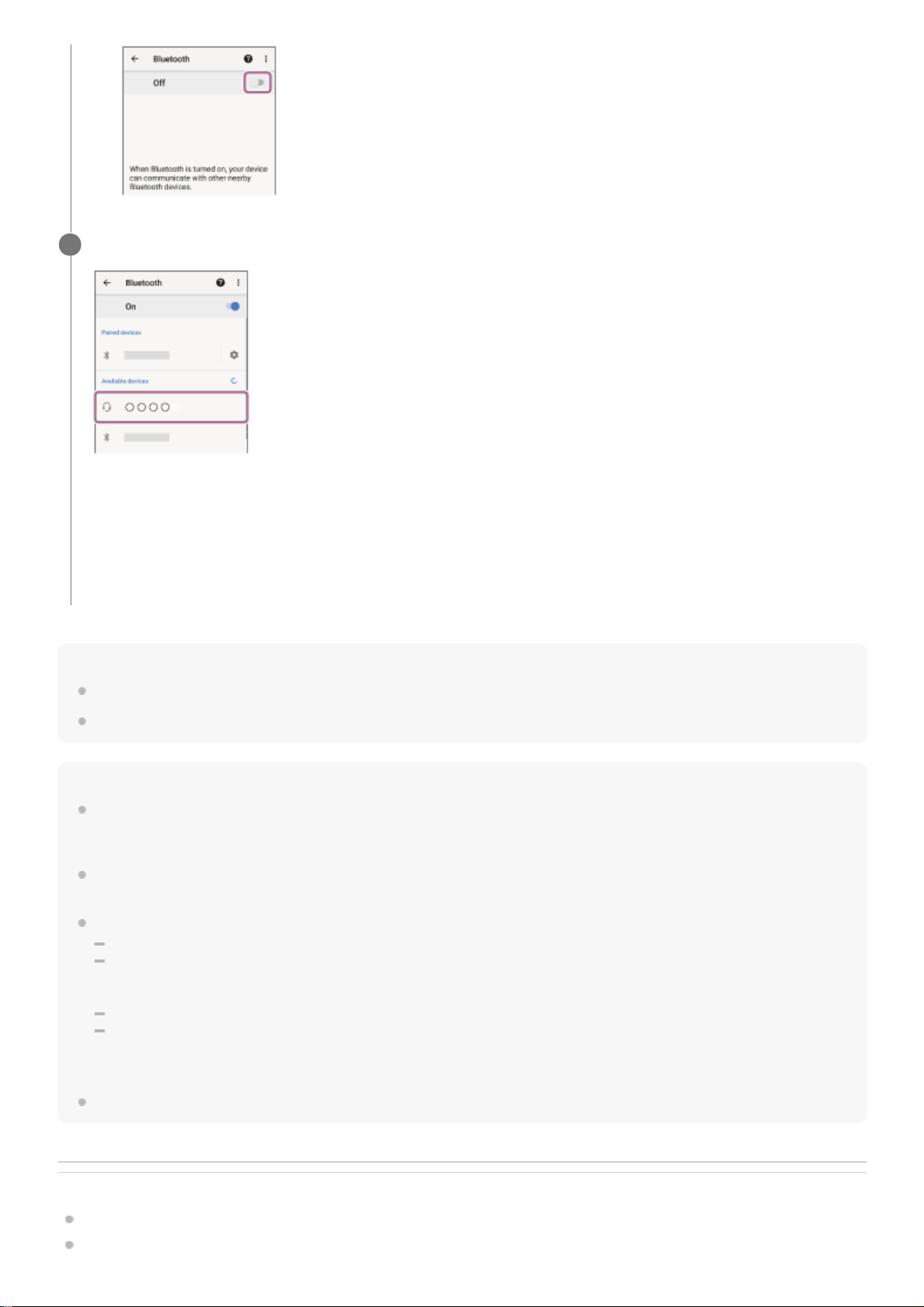
Hint
The operation above is an example. For more details, refer to the operating instructions supplied with the Android smartphone.
To delete all Bluetooth pairing information, see “Initializing the headset to restore factory settings”.
Note
When pairing a device, [WH-H810 (h.ear)], [LE_WH-H810 (h.ear)], or both may be displayed on the connecting device. When
both or [WH-H810 (h.ear)] is displayed, select [WH-H810 (h.ear)]; when [LE_WH-H810 (h.ear)] is displayed, select [LE_WH-H810
(h.ear)].
If pairing is not established within 5 minutes, pairing mode is canceled, and the headset turns off. In this case, start the operation
again from step 1.
Once Bluetooth devices are paired, there is no need to pair them again, except in the following cases:
Pairing information has been deleted after repair, etc.
When a 9th device is paired.
The headset can be paired with up to 8 devices. If a new device is paired after 8 devices are already paired, the registration
information of the paired device with the oldest connection date is overwritten with the information for the new device.
When the pairing information for the headset has been deleted from the Bluetooth device.
When the headset is initialized.
All of the pairing information is deleted. In this case, delete the pairing information for the headset from the device and then pair
them again.
The headset can be paired with multiple devices, but can only play music from 1 paired device at a time.
Related Topic
How to make a wireless connection to Bluetooth devices
Connecting to a paired Android smartphone
Touch [WH-H810 (h.ear)].
If Passkey (*) input is required, input “0000”.
The headset and smartphone are paired and connected with each other. You will hear the voice guidance say,
“Bluetooth connected”.
If they are not connected, see “Connecting to a paired Android smartphone”.
If [WH-H810 (h.ear)] does not appear on the Android smartphone screen, try again from the beginning of step 3.
4
A Passkey may be called “Passcode”, “PIN code”, “PIN number”, or “Password”.
*
24

Listening to music from a device via Bluetooth connection
Disconnecting Bluetooth connection (after use)
Initializing the headset to restore factory settings
5-007-463-21(1) Copyright 2019 Sony Corporation
25
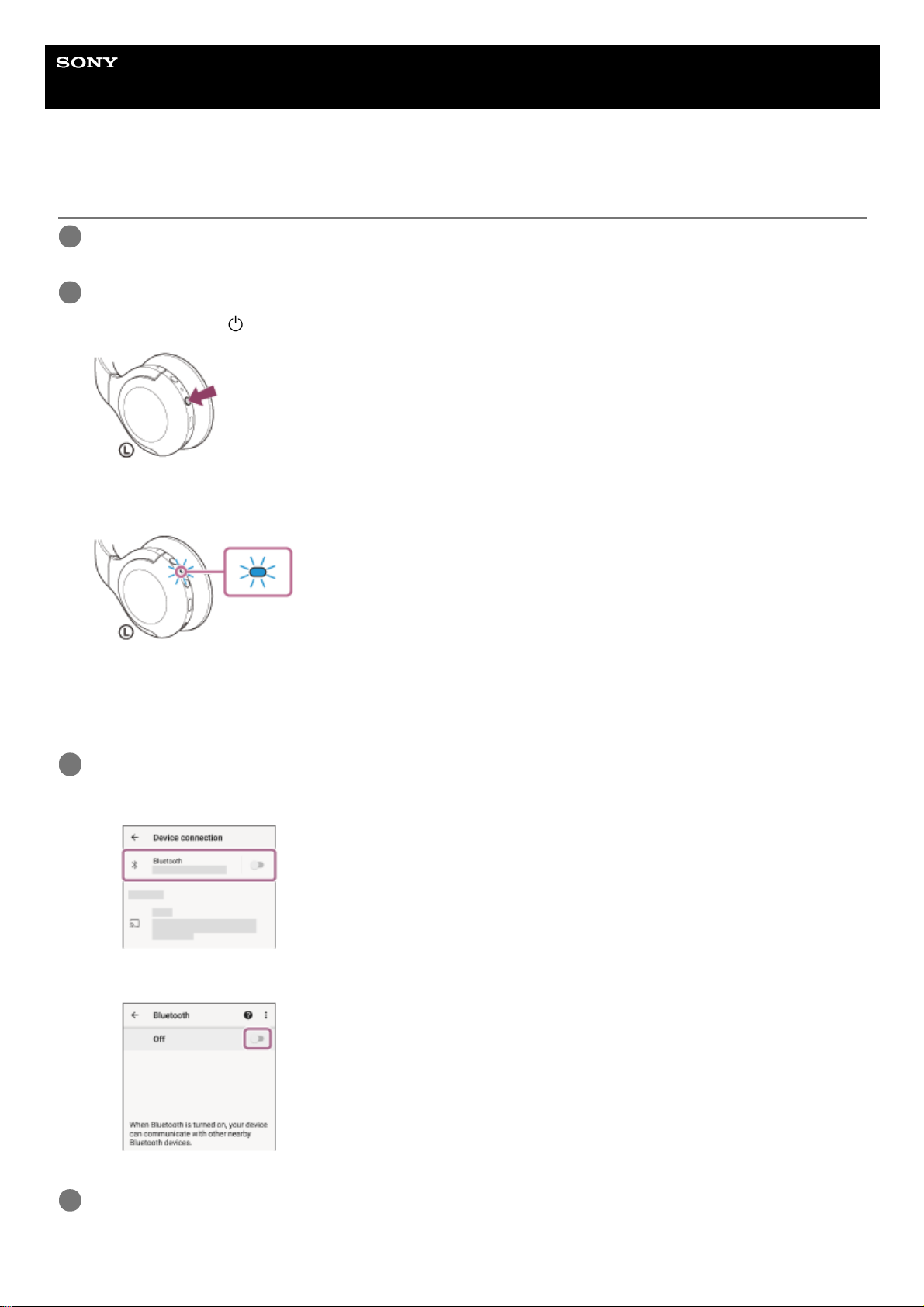
Help Guide
Wireless Stereo Headset
h.ear on 3 Mini Wireless (WH-H810)
Connecting to a paired Android smartphone
Unlock the screen of the Android smartphone if it is locked.
1
Turn on the headset.
Press and hold the
(power) button for about 2 seconds.
You will hear the voice guidance say, “Power on”. Check that the indicator (blue) continues to flash after you release
your finger from the button.
If it has automatically connected to the last connected device, you will hear the voice guidance say, “Bluetooth
connected”.
Check the connection status on the Android smartphone. If it is not connected, proceed to step 3.
2
Display the devices paired with the Android smartphone.
3
Select [Settings] - [Device connection] - [Bluetooth].
1.
Touch the switch to turn on the Bluetooth function.
2.
Touch [WH-H810 (h.ear)].
4
26
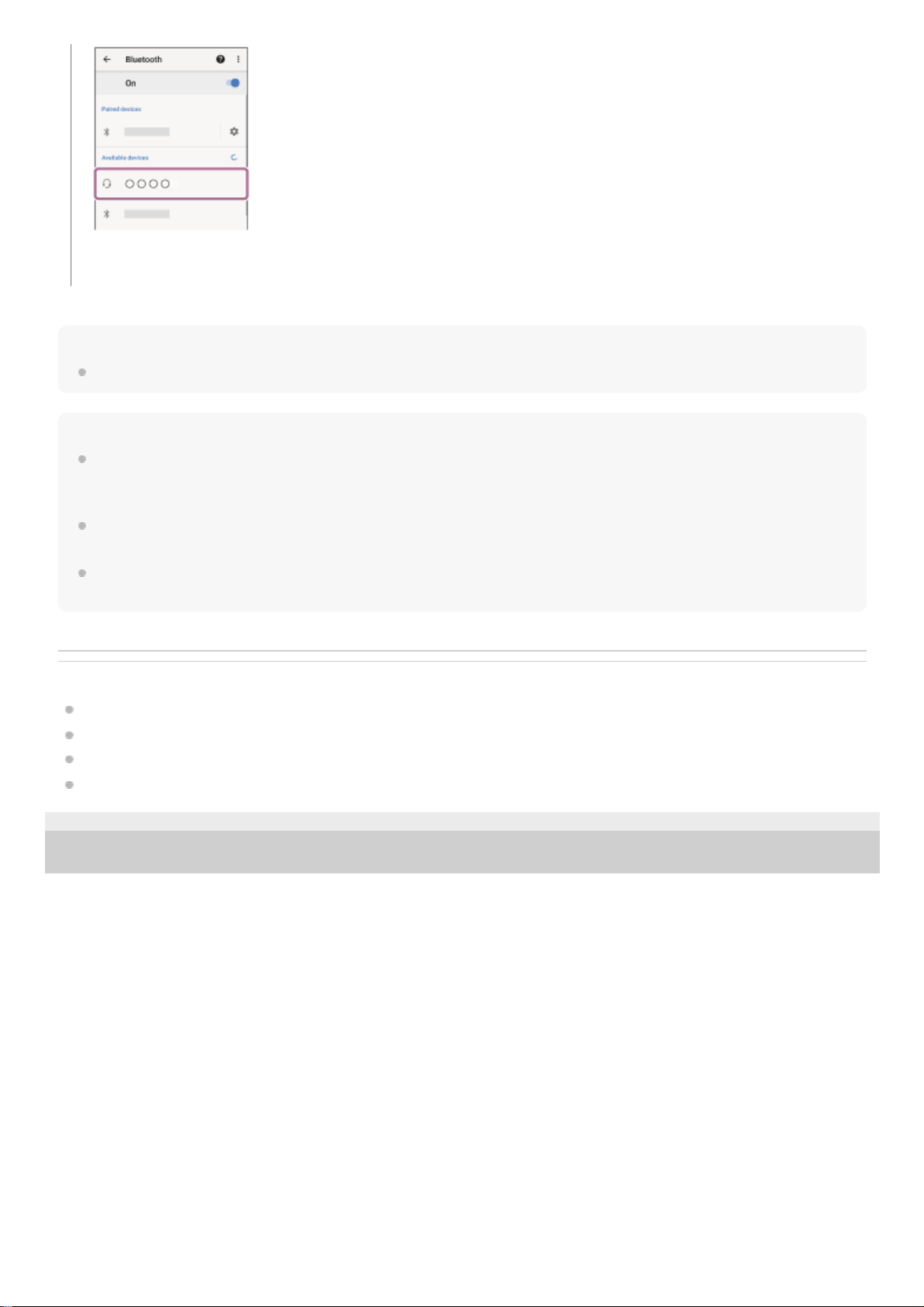
Hint
The operation above is an example. For more details, refer to the operating instructions supplied with the Android smartphone.
Note
When connecting, [WH-H810 (h.ear)], [LE_WH-H810 (h.ear)], or both may be displayed on the connecting device. When both or
[WH-H810 (h.ear)] is displayed, select [WH-H810 (h.ear)]; when [LE_WH-H810 (h.ear)] is displayed, select [LE_WH-H810
(h.ear)].
If the last-connected Bluetooth device is placed near the headset, the headset may connect automatically to the device by simply
turning on the headset. In that case, deactivate the Bluetooth function on the last-connected device or turn off the power.
If you cannot connect your smartphone to the headset, delete the headset pairing information on your smartphone and perform
the pairing again. As for the operations on your smartphone, refer to the operating instructions supplied with the smartphone.
Related Topic
How to make a wireless connection to Bluetooth devices
Pairing and connecting with an Android smartphone
Listening to music from a device via Bluetooth connection
Disconnecting Bluetooth connection (after use)
5-007-463-21(1) Copyright 2019 Sony Corporation
You will hear the voice guidance say, “Bluetooth connected”.
27
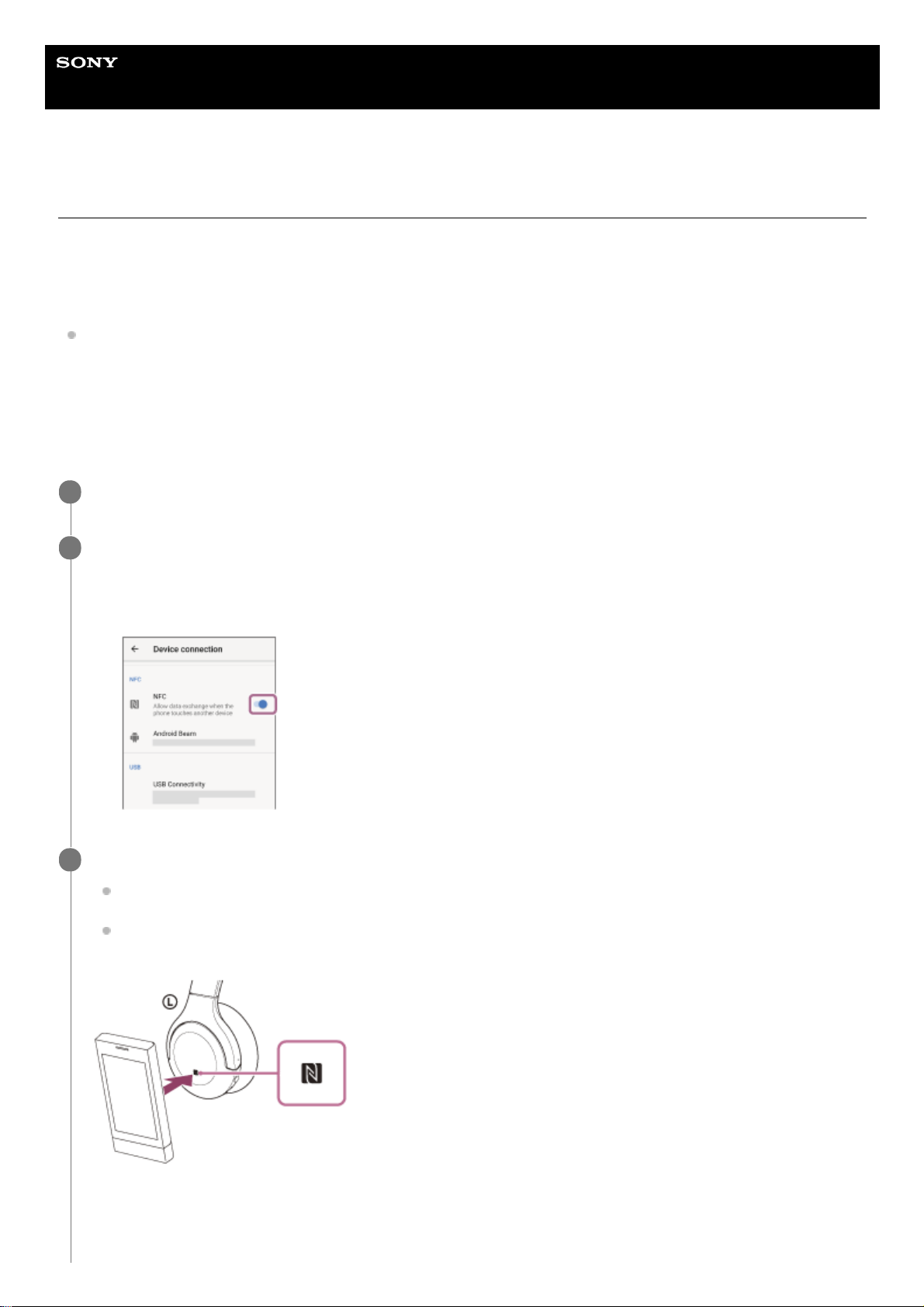
Help Guide
Wireless Stereo Headset
h.ear on 3 Mini Wireless (WH-H810)
One-touch connection (NFC) with an Android smartphone
By touching the headset with a smartphone, the headset turns on automatically and then pairs and makes a Bluetooth
connection.
Compatible smartphones
NFC-compatible smartphones installed with Android 4.1 or later
What is NFC?
NFC (Near Field Communication) is a technology enabling short-range wireless communication between various
devices, such as smartphones and IC tags. Thanks to the NFC function, data communication — for example, Bluetooth
pairing — can be achieved easily by simply touching NFC-compatible devices together (i.e., at the N-Mark symbol or
location designated on each device).
Unlock the screen of the smartphone if it is locked.
1
Turn on the smartphone’s NFC function.
2
Select [Settings] - [Device connection].
1.
Touch the switch to turn on the NFC function.
2.
Touch the smartphone with the headset.
Touch the smartphone on the N-Mark of the headset. Keep touching the headset with the smartphone until the
smartphone reacts.
Refer to the operating instructions of the smartphone for the designated location to be touched on the
smartphone.
Follow the on-screen instructions to complete the pairing and connection.
When the headset is connected with the smartphone, the indicator (blue) starts flashing slowly. You will hear the
voice guidance say, “Bluetooth connected”.
3
28
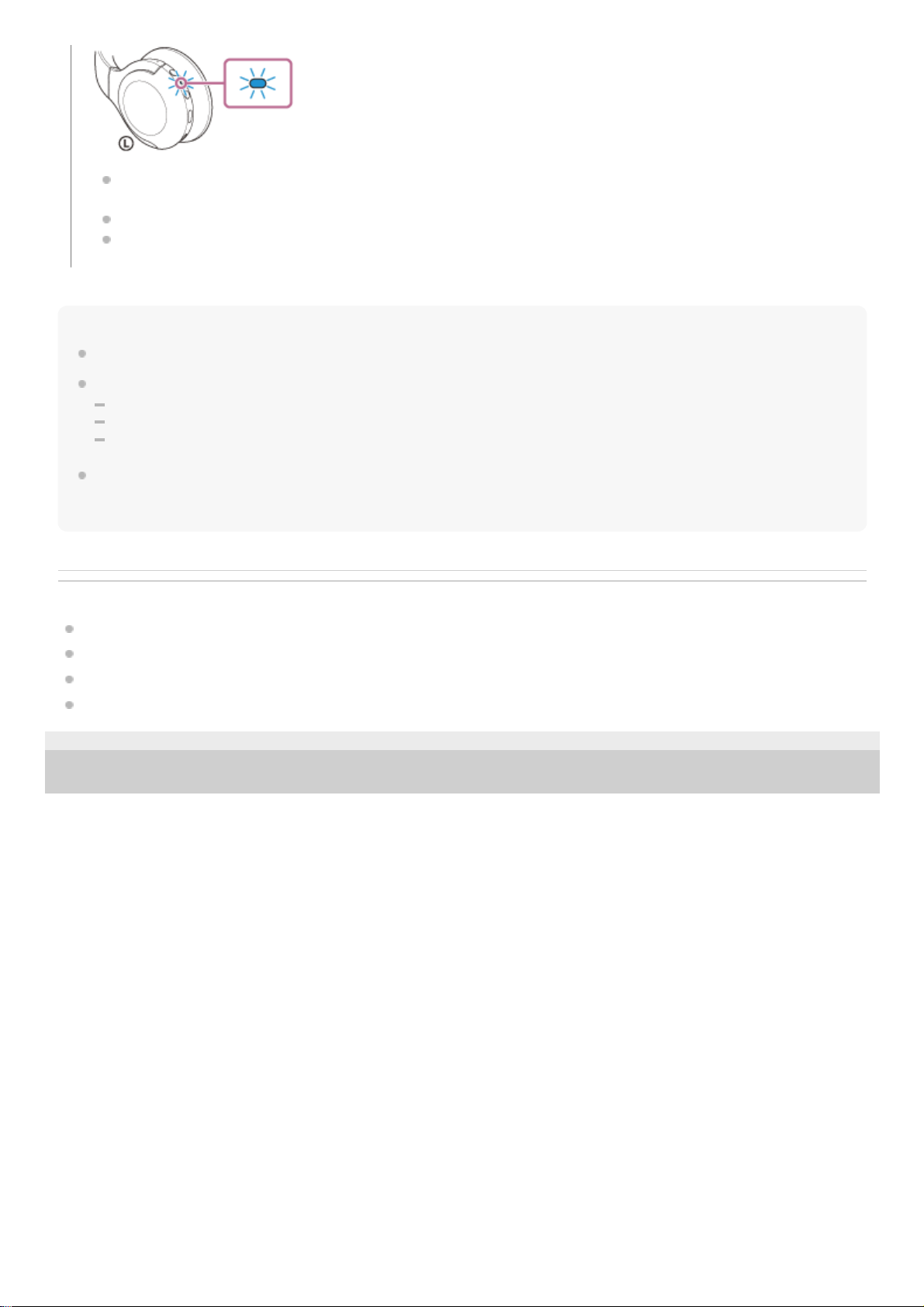
Hint
The operation above is an example. For more details, refer to the operating instructions supplied with the Android smartphone.
If you cannot connect the headset, try the following.
Unlock the screen of the smartphone if it is locked, and move the smartphone slowly over the N-Mark.
If the smartphone is in a case, remove the case.
Check that the Bluetooth function of the smartphone is enabled.
If you touch an NFC-compatible smartphone connected to another NFC-compatible device with the headset, the smartphone
terminates the Bluetooth connection with any current devices, and connects to the headset via one-touch (NFC) (One-touch
connection switching).
Related Topic
How to make a wireless connection to Bluetooth devices
Disconnecting the Android smartphone with one-touch (NFC)
Switching the device by one-touch (NFC)
Listening to music from a device via Bluetooth connection
5-007-463-21(1) Copyright 2019 Sony Corporation
To disconnect, touch the smartphone again with the headset. You will hear the voice guidance say, “Bluetooth
disconnected”.
To connect a paired smartphone, perform step 3.
Unlock the screen of the smartphone if it is locked.
29
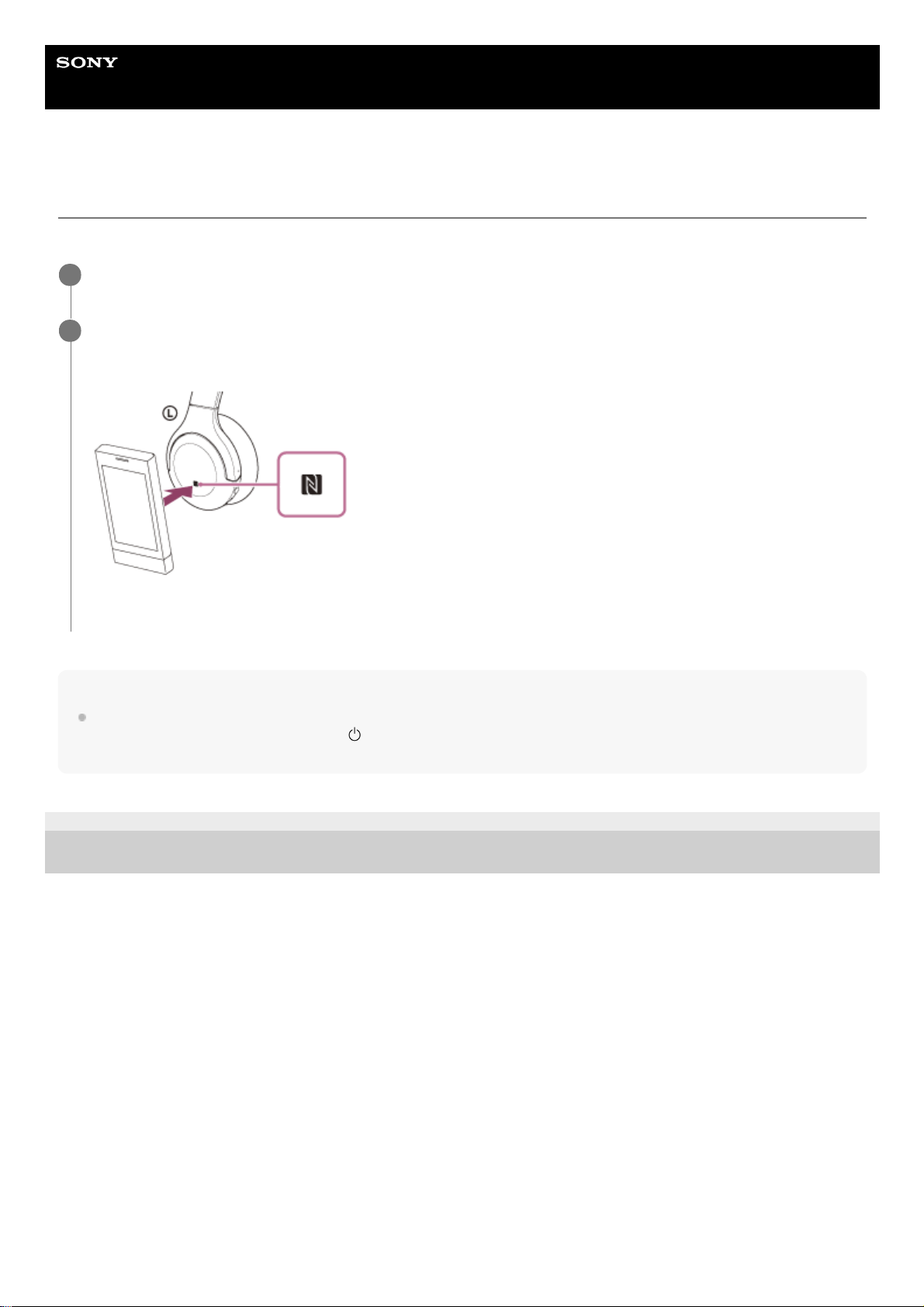
Help Guide
Wireless Stereo Headset
h.ear on 3 Mini Wireless (WH-H810)
Disconnecting the Android smartphone with one-touch (NFC)
You can disconnect the headset from the connected smartphone by touching the headset with it.
Note
Under the settings at the time of purchase, if no operations are performed for about 5 minutes after disconnecting, the headset
automatically turns off. Press and hold the
(power) button for about 2 seconds to turn off the power before that time. You will
hear the voice guidance say, “Power off”, the indicator (blue) turns off, and the headset powers off.
5-007-463-21(1) Copyright 2019 Sony Corporation
Unlock the screen of the smartphone if it is locked.
1
Touch the smartphone with the headset.
Touch the smartphone to the N-Mark on the headset.
You will hear the voice guidance say, “Bluetooth disconnected”.
2
30
