Sony WH-1000XM4 User Manual
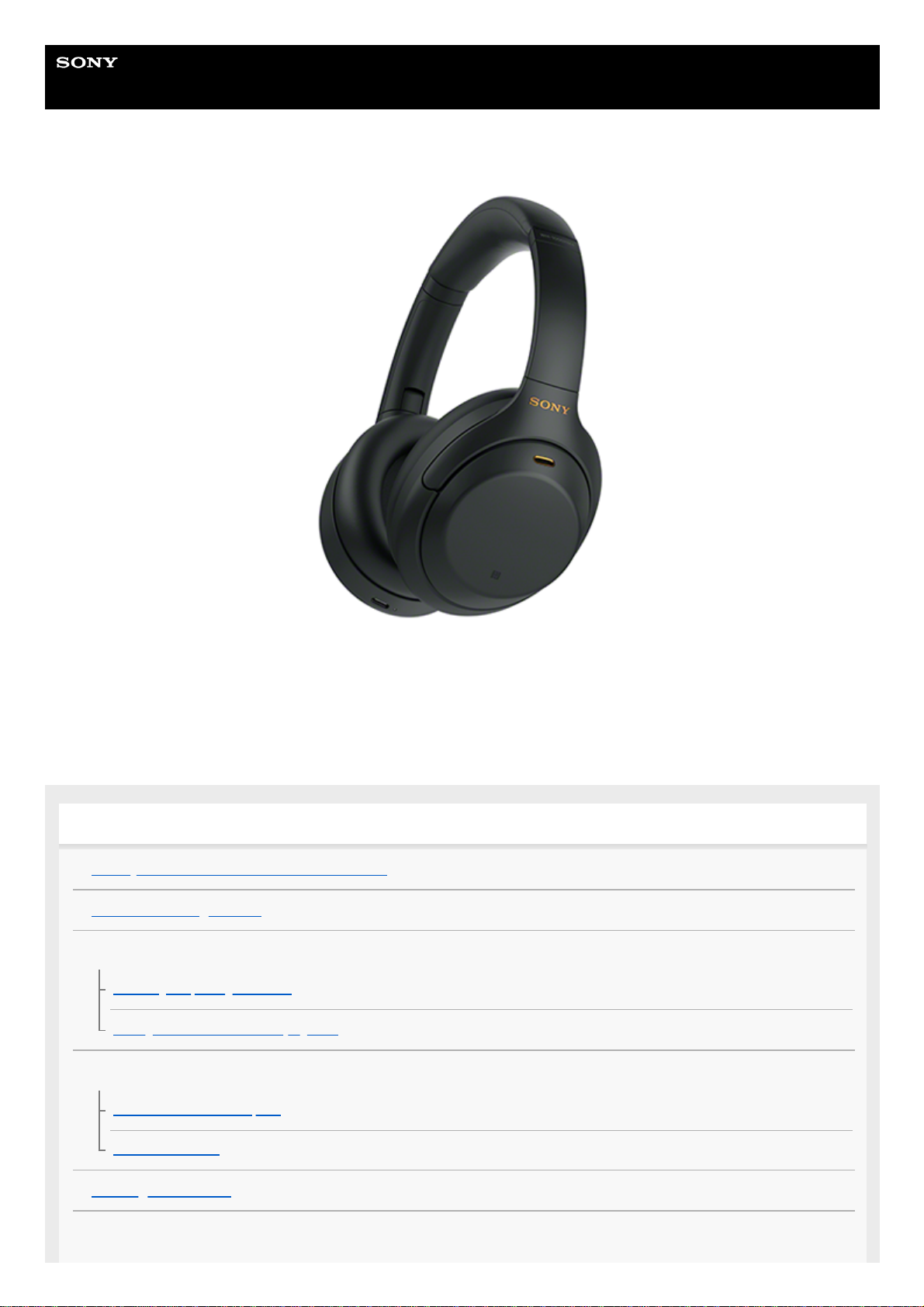
Help Guide
Wireless Noise Canceling Stereo Headset
WH-1000XM4
Use this manual if you encounter any problems, or have any questions.
Update the software of the headset and “Sony | Headphones Connect” app to the latest version. For details, refer to the
following:
https://www.sony.net/elesupport/
Getting started
What you can do with the Bluetooth function
About the voice guidance
Supplied accessories
Checking the package contents
Setting the headset in the carrying case
Parts and controls
Location and function of parts
About the indicator
Wearing the headset
Power/Charging
1
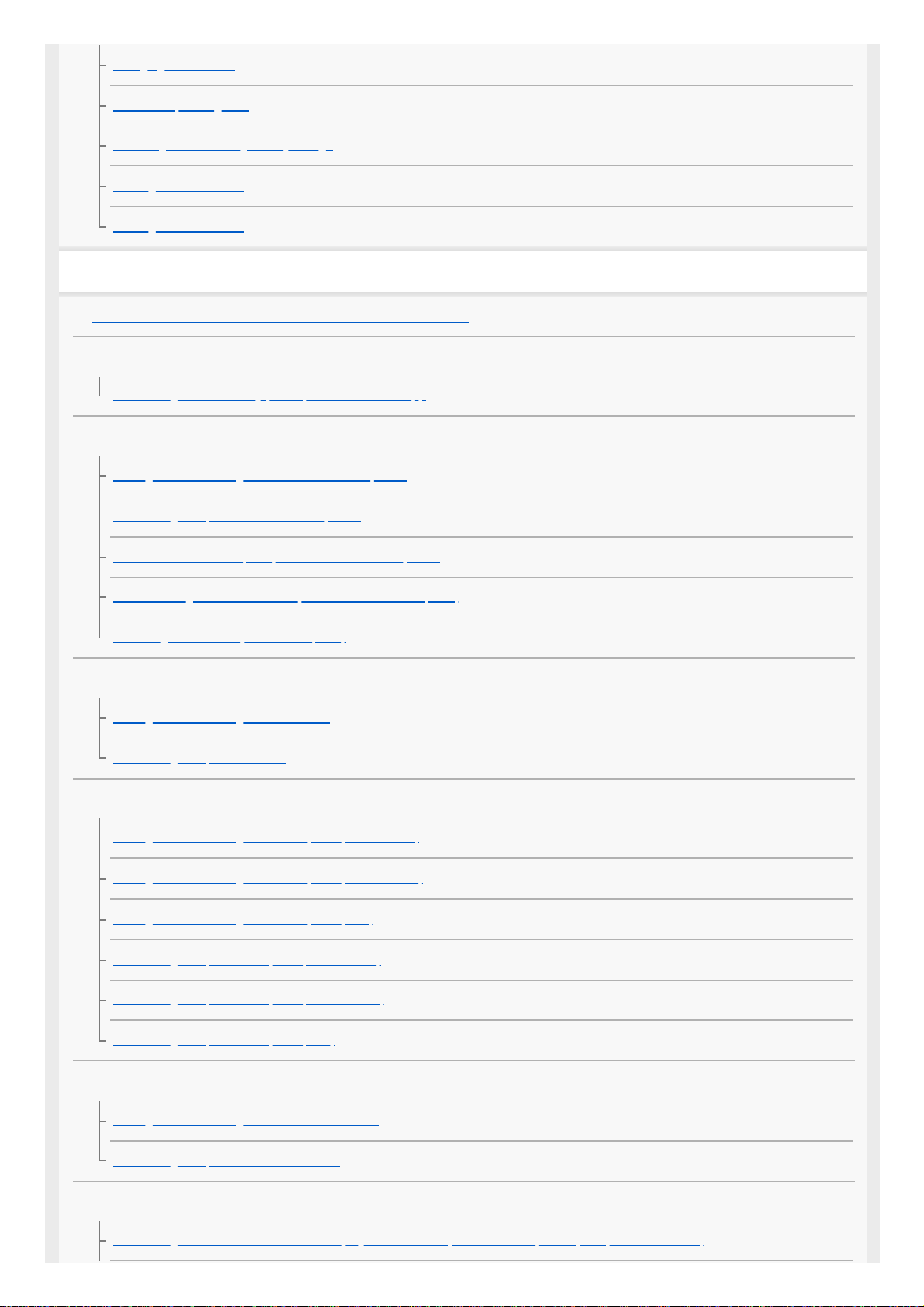
Charging the headset
Available operating time
Checking the remaining battery charge
Turning on the headset
Turning off the headset
Making connections
How to make a wireless connection to Bluetooth devices
Easy setup with app
Connecting with the “Sony | Headphones Connect” app
Android smartphone
Pairing and connecting with an Android smartphone
Connecting to a paired Android smartphone
One-touch connection (NFC) with an Android smartphone
Disconnecting the Android smartphone with one-touch (NFC)
Switching the device by one-touch (NFC)
iPhone (iOS devices)
Pairing and connecting with an iPhone
Connecting to a paired iPhone
Computers
Pairing and connecting with a computer (Windows 10)
Pairing and connecting with a computer (Windows 8.1)
Pairing and connecting with a computer (Mac)
Connecting to a paired computer (Windows 10)
Connecting to a paired computer (Windows 8.1)
Connecting to a paired computer (Mac)
Other Bluetooth devices
Pairing and connecting with a Bluetooth device
Connecting to a paired Bluetooth device
Multipoint connection
Connecting the headset to both a music player and a smartphone / mobile phone (multipoint connection)
2
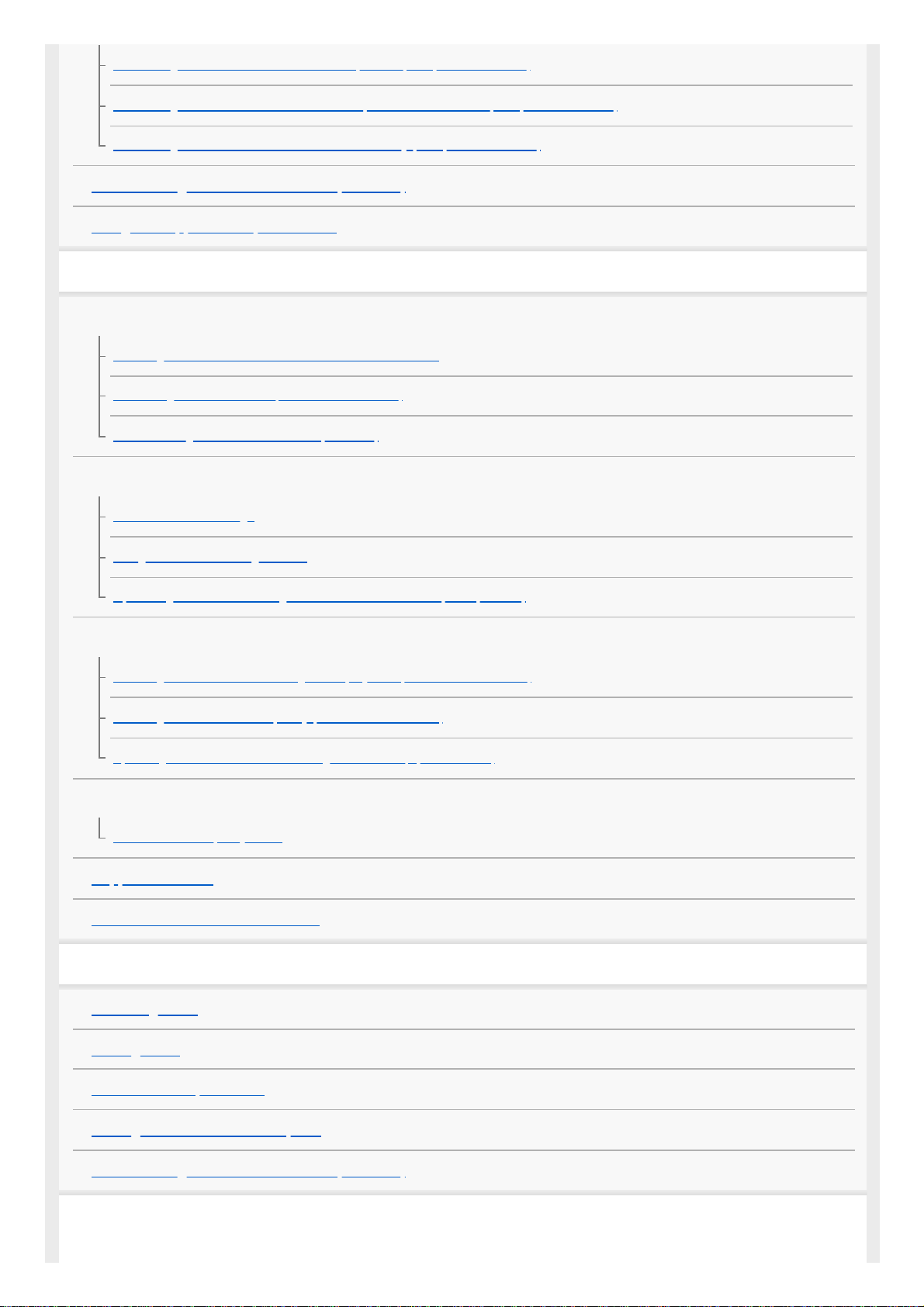
Connecting the headset to 2 Android smartphones (multipoint connection)
Connecting the headset to an Android smartphone and an iPhone (multipoint connection)
Connecting the headset to 2 devices simultaneously (multipoint connection)
Disconnecting Bluetooth connection (after use)
Using the supplied headphone cable
Listening to music
Listening to music via a Bluetooth connection
Listening to music from a device via Bluetooth connection
Controlling the audio device (Bluetooth connection)
Disconnecting Bluetooth connection (after use)
Noise canceling function
What is noise canceling?
Using the noise canceling function
Optimizing the noise canceling function to suit the wearer (NC Optimizer)
Listening to ambient sound
Listening to ambient sound during music playback (Ambient Sound Mode)
Listening to ambient sound quickly (Quick Attention Mode)
Speaking with someone while wearing the headset (Speak-to-Chat)
Sound quality mode
About the sound quality mode
Supported codecs
About the DSEE Extreme function
Making phone calls
Receiving a call
Making a call
Functions for a phone call
Making a video call on a computer
Disconnecting Bluetooth connection (after use)
Using the voice assist function
3
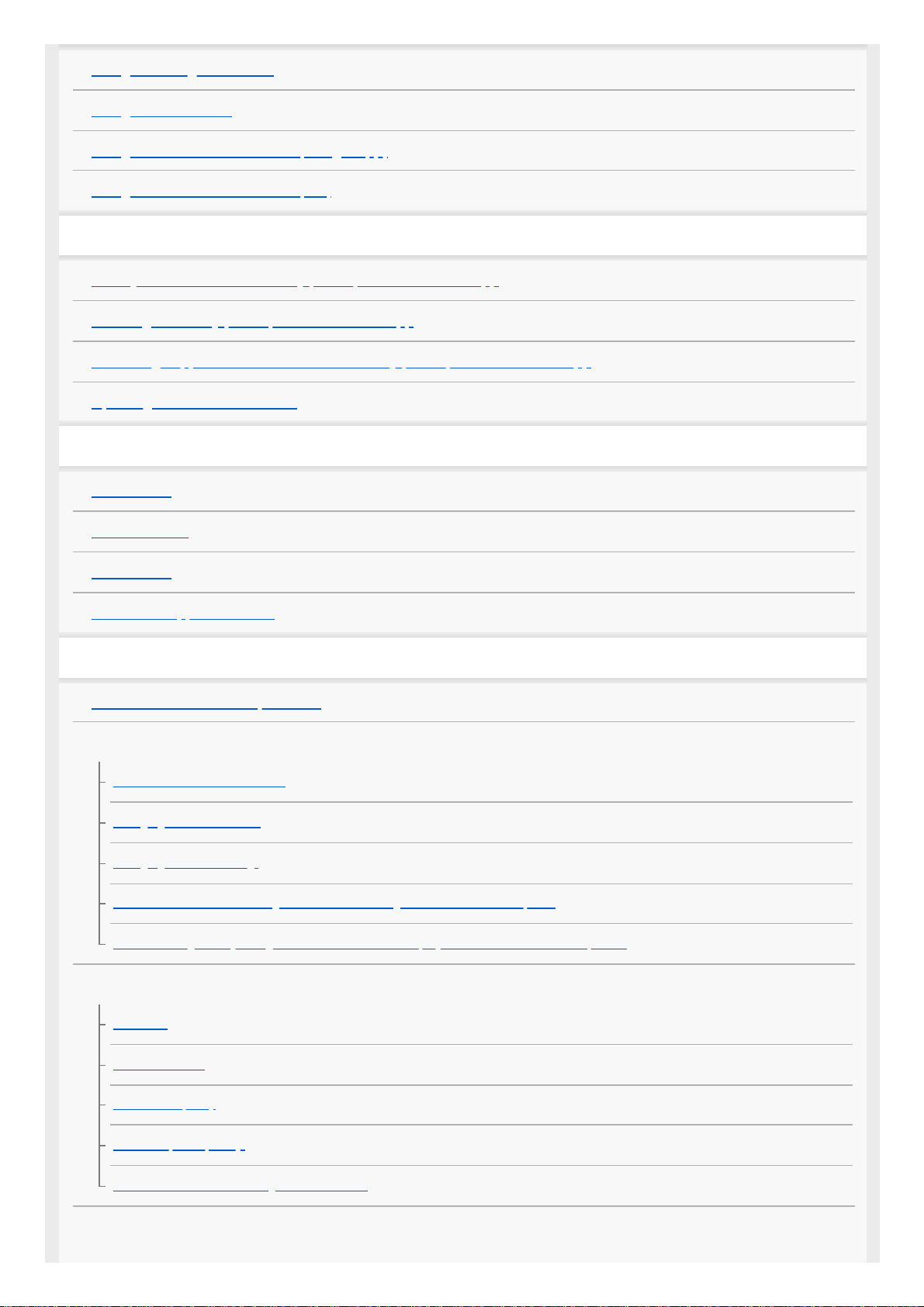
Using the Google Assistant
Using Amazon Alexa
Using the voice assist function (Google app)
Using the voice assist function (Siri)
Using the apps
What you can do with the “Sony | Headphones Connect” app
Installing the “Sony | Headphones Connect” app
Accessing support information from the “Sony | Headphones Connect” app
Updating the headset software
Important information
Precautions
License notice
Trademarks
Customer support websites
Troubleshooting
What can I do to solve a problem?
Power/Charging
Unable to turn on the headset.
Charging cannot be done.
Charging time is too long.
The headset cannot be charged even if connecting the headset to a computer.
The remaining battery charge of the headset is not displayed on the screen of smartphone.
Sound
No sound
Low sound level
Low sound quality
Sound skips frequently.
The effect of noise canceling is not sufficient.
Bluetooth connection
4
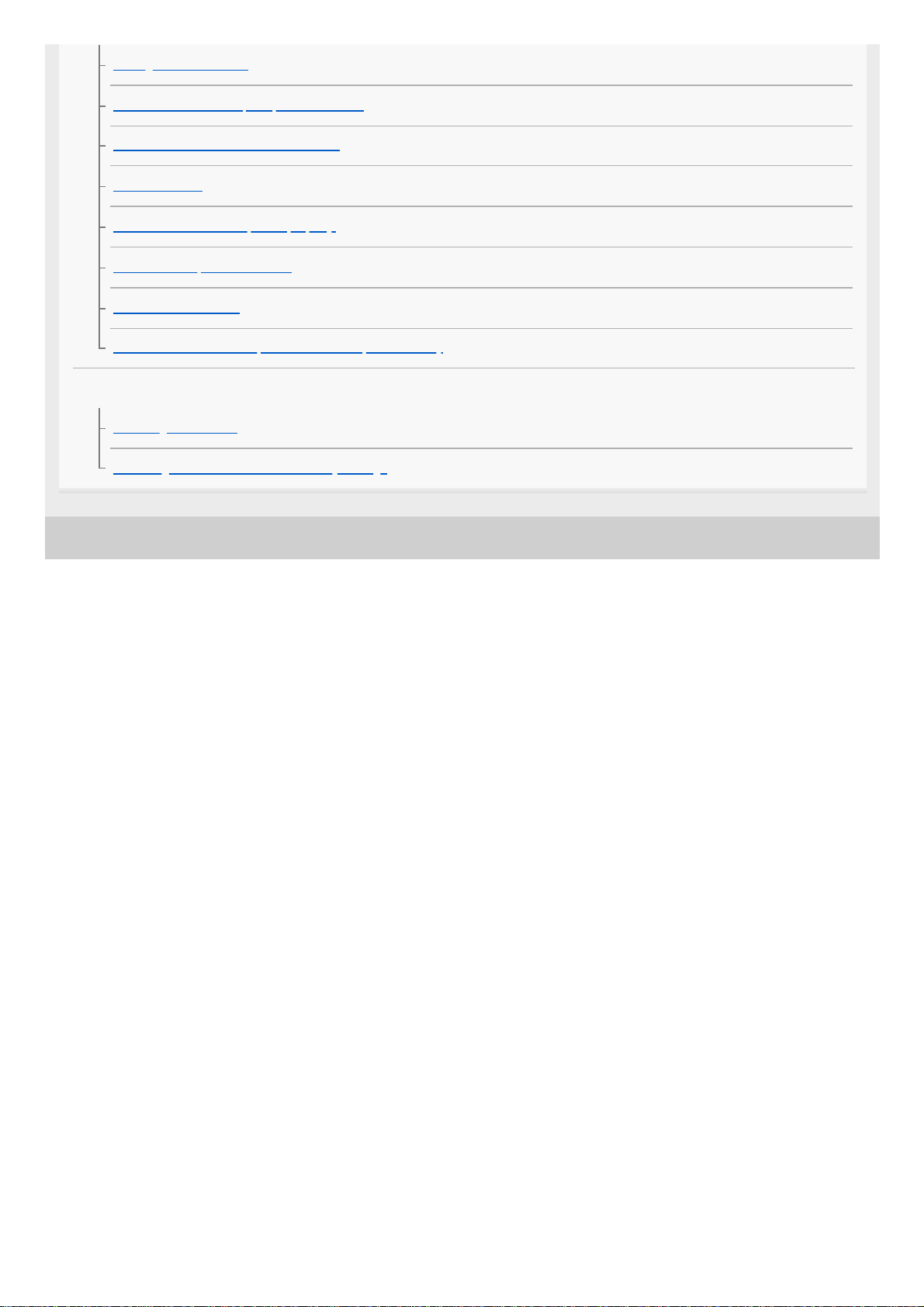
5-013-731-11(4) Copyright 2020 Sony Corporation
Pairing cannot be done.
One-touch connection (NFC) does not work.
Unable to make a Bluetooth connection.
Distorted sound
The headset does not operate properly.
Cannot hear a person on a call.
Low voice from callers
The touch sensor control panel does not respond correctly
Resetting or initializing the headset
Resetting the headset
Initializing the headset to restore factory settings
5
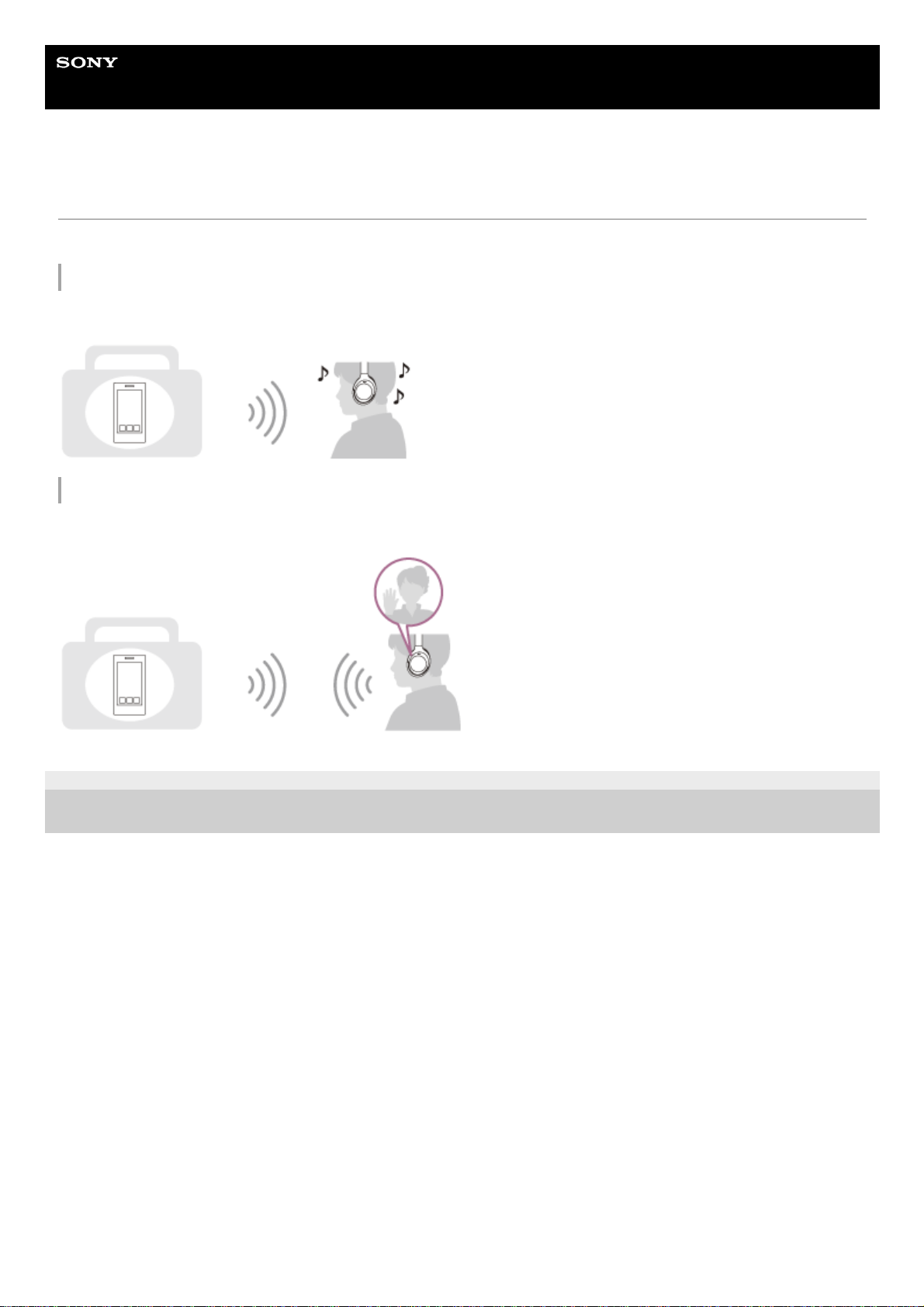
Help Guide
Wireless Noise Canceling Stereo Headset
WH-1000XM4
What you can do with the Bluetooth function
The headset uses BLUETOOTH® wireless technology, allowing you to do the following.
Listening to music
You can receive audio signals from a smartphone or music player to enjoy music wirelessly.
Talking on the phone
You can make and receive calls hands-free, while leaving your smartphone or mobile phone in your bag or pocket.
5-013-731-11(4) Copyright 2020 Sony Corporation
6
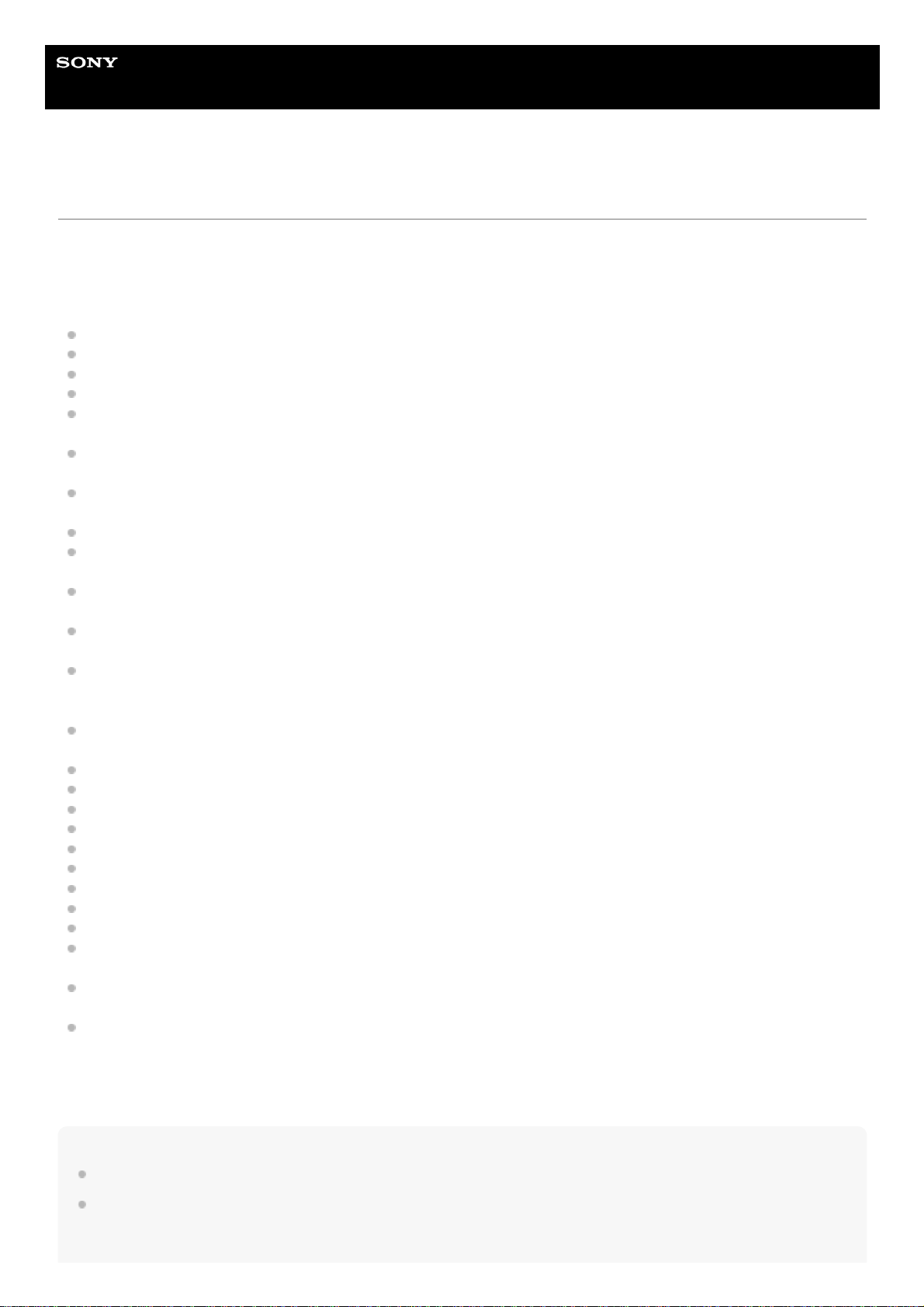
Help Guide
Wireless Noise Canceling Stereo Headset
WH-1000XM4
About the voice guidance
In the factory setting, you will hear the English voice guidance in the following situations via the headset.
You can change the language of the voice guidance and turn on/off the voice guidance using “Sony | Headphones
Connect” app. For more details, refer to the “Sony | Headphones Connect” app help guide.
https://rd1.sony.net/help/mdr/hpc/h_zz/
When the headset is turned on: “Power on”
When the headset is turned off: “Power off”
When entering pairing mode: “Bluetooth pairing”
When establishing a Bluetooth connection: “Bluetooth connected”
For the first multipoint connection, when establishing a Bluetooth connection between the second device and the
headset: “Bluetooth 2nd Device Connected” (*)
For the multipoint connection, when establishing a Bluetooth connection between the first device and the headset:
“Bluetooth Device1 Connected” (*)
For the multipoint connection, when establishing a Bluetooth connection between the second device and the
headset: “Bluetooth Device2 Connected” (*)
When disconnecting a Bluetooth connection: “Bluetooth disconnected”
For the multipoint connection, when disconnecting the Bluetooth connection between the first device and the
headset: “Bluetooth Device1 Disconnected” (*)
For the multipoint connection, when disconnecting the Bluetooth connection between the second device and the
headset: “Bluetooth Device2 Disconnected” (*)
For the multipoint connection, when connecting the third device to the headset, disconnecting the Bluetooth
connection between the first device and the headset, and switching the connection: “Bluetooth Device1 Replaced” (*)
For the multipoint connection, when connecting the third device to the headset, disconnecting the Bluetooth
connection between the second device and the headset, and switching the connection: “Bluetooth Device2
Replaced” (*)
When informing the remaining battery charge: “Battery about XX %” (The “XX” value indicates the approximate
remaining charge. Use it as a rough estimate.) / “Battery fully charged”
When the remaining battery charge is low: “Low battery, please recharge headset”
When automatically turning off due to low battery: “Please recharge headset. Power off”
When turning on the noise canceling function: “Noise canceling”
When turning on the Ambient Sound Mode: “Ambient sound”
When turning off the noise canceling function and Ambient Sound Mode: “Ambient Sound Control off”
When the NC Optimizer starts: “Optimizer start”
When the NC Optimizer finishes: “Optimizer finished”
When Speak-to-Chat is enabled: “Speak-to-chat activated”
When Speak-to-Chat is disabled: “Speak-to-chat deactivated”
When the Google Assistant is not available on the smartphone connected to the headset even if you press the
Google Assistant button on the headset: “The Google Assistant is not connected”
When the Google Assistant is not available during software update: “The Google assistant is not available during
update. Please wait a moment until the update completes.”
When Amazon Alexa is not available on the smartphone connected to the headset even if you press the Amazon
Alexa button on the headset: “Either your mobile device isn’t connected; or you need to open the Alexa App and try
again”
Note
It takes about 20 minutes when you change the language of the voice guidance.
When you initialize the headset to restore the factory settings after you change the language of the voice guidance, the language
will also return to the factory setting.
Available only when [Connect to 2 devices simultaneously] is turned to on with the “Sony | Headphones Connect” app.
*
7
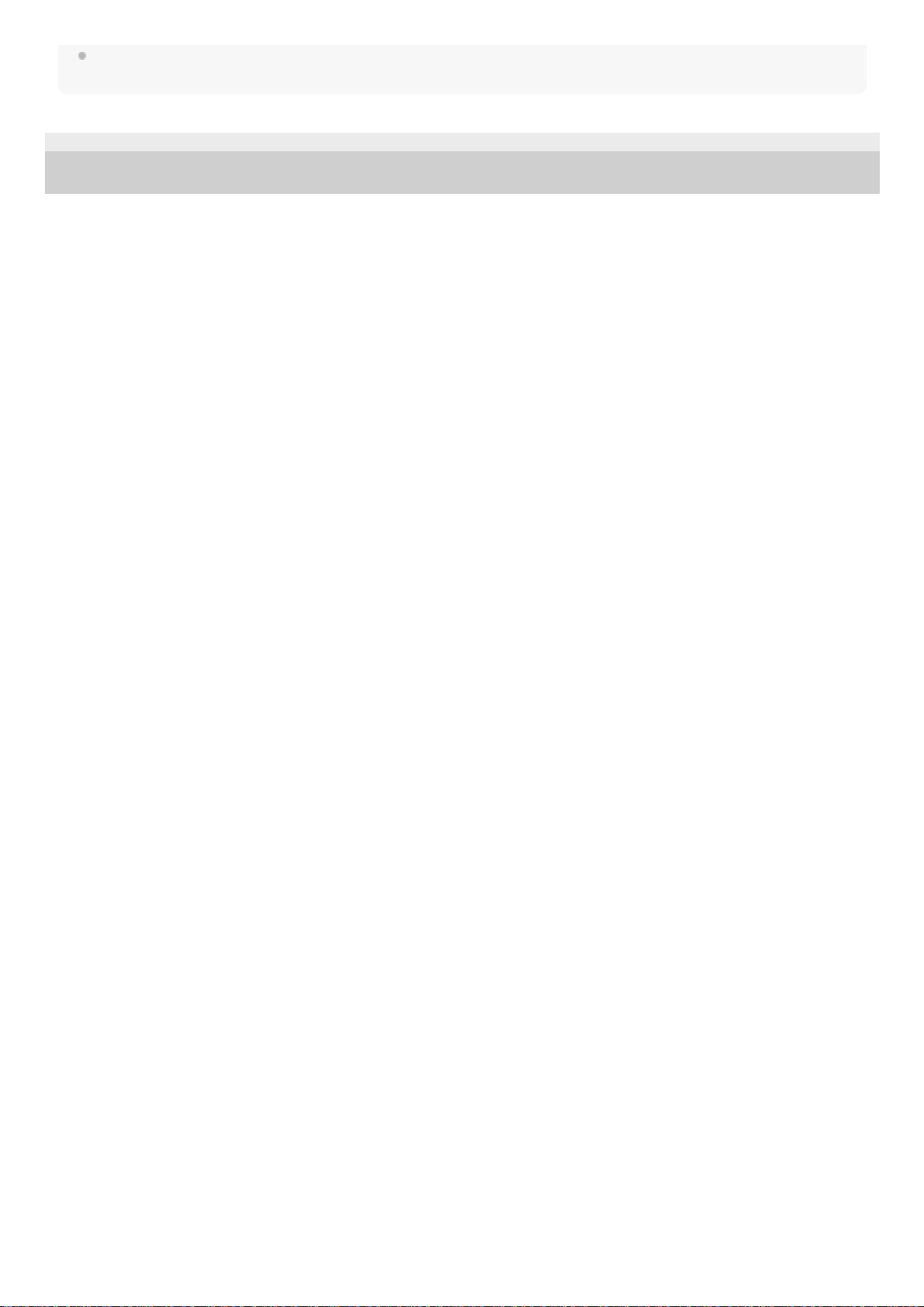
If the voice guidance is not heard after changing the voice guidance language or updating the software, turn the headset off and
on again.
5-013-731-11(4) Copyright 2020 Sony Corporation
8
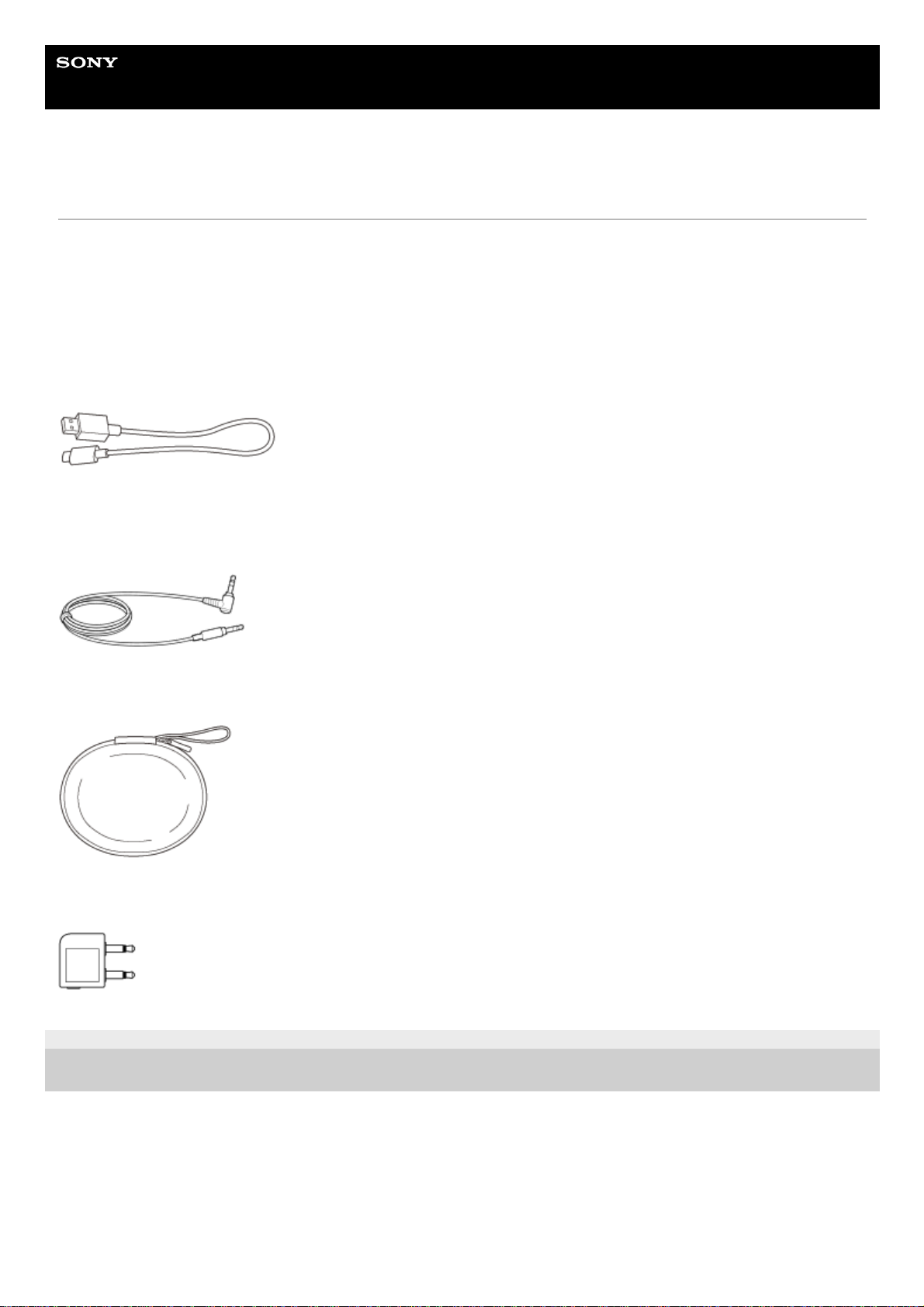
Help Guide
Wireless Noise Canceling Stereo Headset
WH-1000XM4
Checking the package contents
After opening the package, check that all of the items in the list are included. If any items are missing, contact your
dealer.
Numbers in ( ) indicate the item amount.
Wireless Noise Canceling Stereo Headset
USB Type-C® cable (USB-A to USB-C®) (approx. 20 cm (7.88 in.)) (1)
Headphone cable (approx. 1.2 m (47.25 in.)) (1)
Carrying case (1)
Plug adaptor for in-flight use (1)
5-013-731-11(4) Copyright 2020 Sony Corporation
9
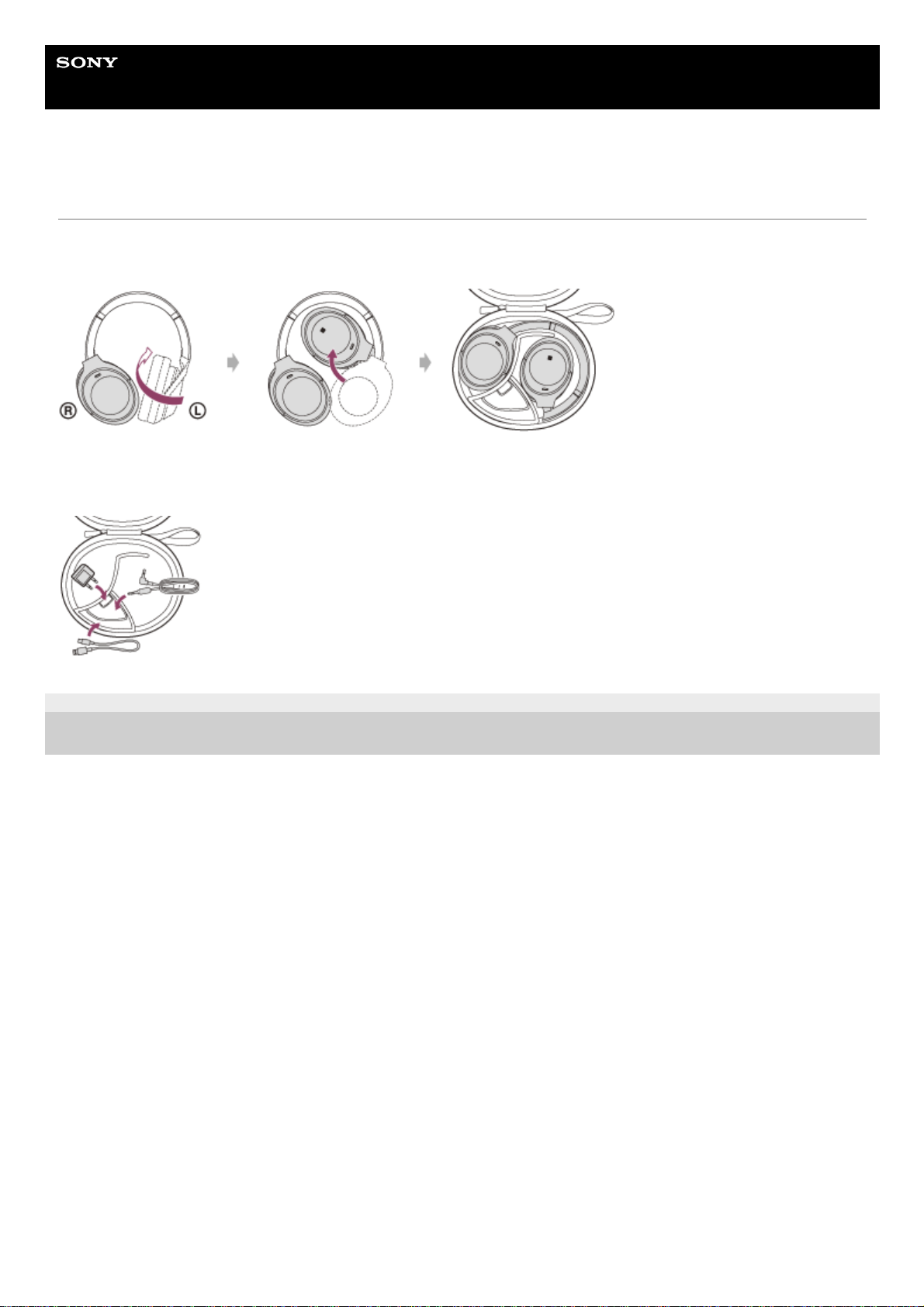
Help Guide
Wireless Noise Canceling Stereo Headset
WH-1000XM4
Setting the headset in the carrying case
When you have finished using the headset, rotate the left and right units to flatten the headset, fold one unit toward the
headband, and store them in the supplied carrying case.
To store the cables and plug adaptor for in-flight use
Put the cables and plug adaptor for in-flight use in the holder separated by the divider in the carrying case.
5-013-731-11(4) Copyright 2020 Sony Corporation
10
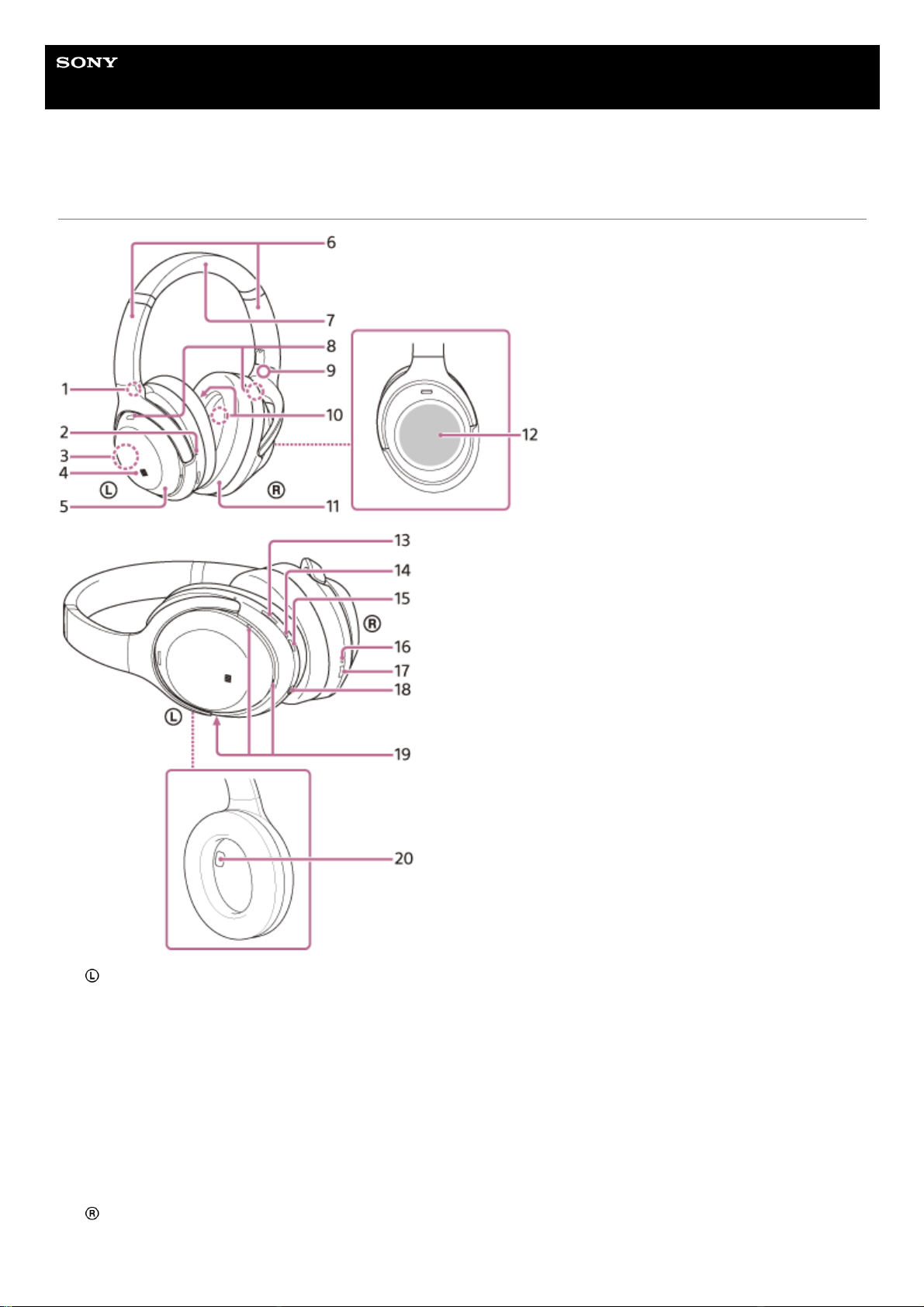
Help Guide
Wireless Noise Canceling Stereo Headset
WH-1000XM4
Location and function of parts
(left) mark1.
Tactile dot
There is a tactile dot on the left unit.
2.
Built-in antenna
A Bluetooth antenna is built into the headset.
3.
N-Mark4.
Left unit5.
Sliders (left, right)
Slide to adjust the length of the headband.
6.
Headband7.
Noise canceling function microphones (external) (left, right)
Pick up the sound of the noise when the noise canceling function is in use.
8.
(right) mark9.
Noise canceling function microphones (internal) (left, right)
Pick up the sound of the noise when the noise canceling function is in use.
10.
11
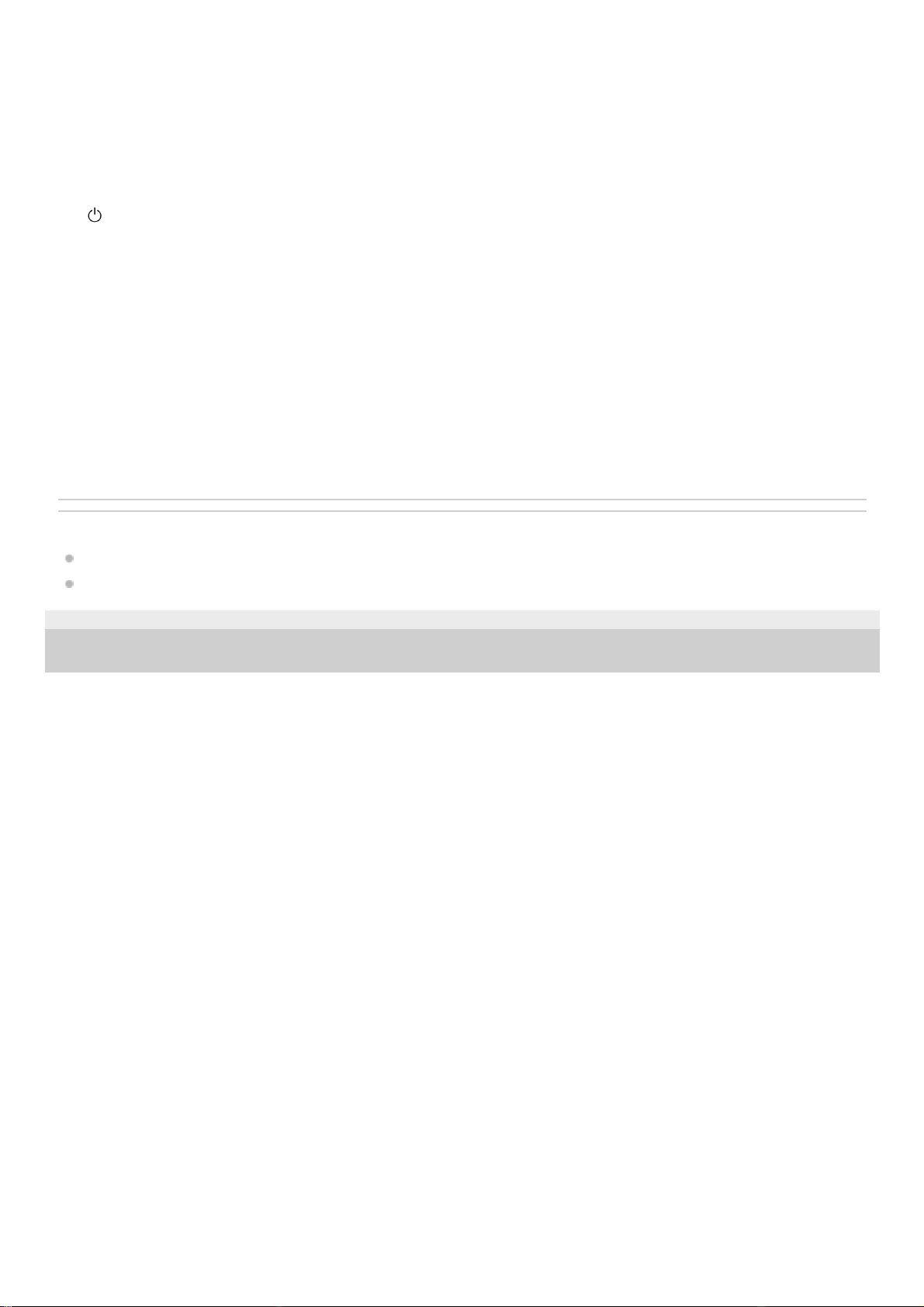
Related Topic
About the indicator
Checking the remaining battery charge
5-013-731-11(4) Copyright 2020 Sony Corporation
Right unit11.
Touch sensor control panel
Remotely controls music playback of the connected Bluetooth device or performs other operations using touch
operation.
12.
CUSTOM button
Operate when switching the noise canceling function and Ambient Sound Mode, etc.
13.
Indicator (red/blue)
Lights up in red or blue to indicate the power or communication status of the headset.
14.
(power) button15.
Charging indicator (red)
Lights up in red while charging.
16.
USB Type-C port
Connect the headset to an AC outlet via a commercially available USB AC adaptor or to a computer with the supplied
USB Type-C cable to charge the headset.
17.
Headphone cable input jack
Connect a music player, etc. using the supplied headphone cable. Make sure that you insert the cable until it clicks. If
the plug is not connected correctly, you may not hear the sound properly.
18.
Voice pickup microphones
Pick up the sound of your voice when talking on the phone or in the Speak-to-Chat mode.
19.
Proximity sensor
Detects whether the headset is worn on the ears.
20.
12
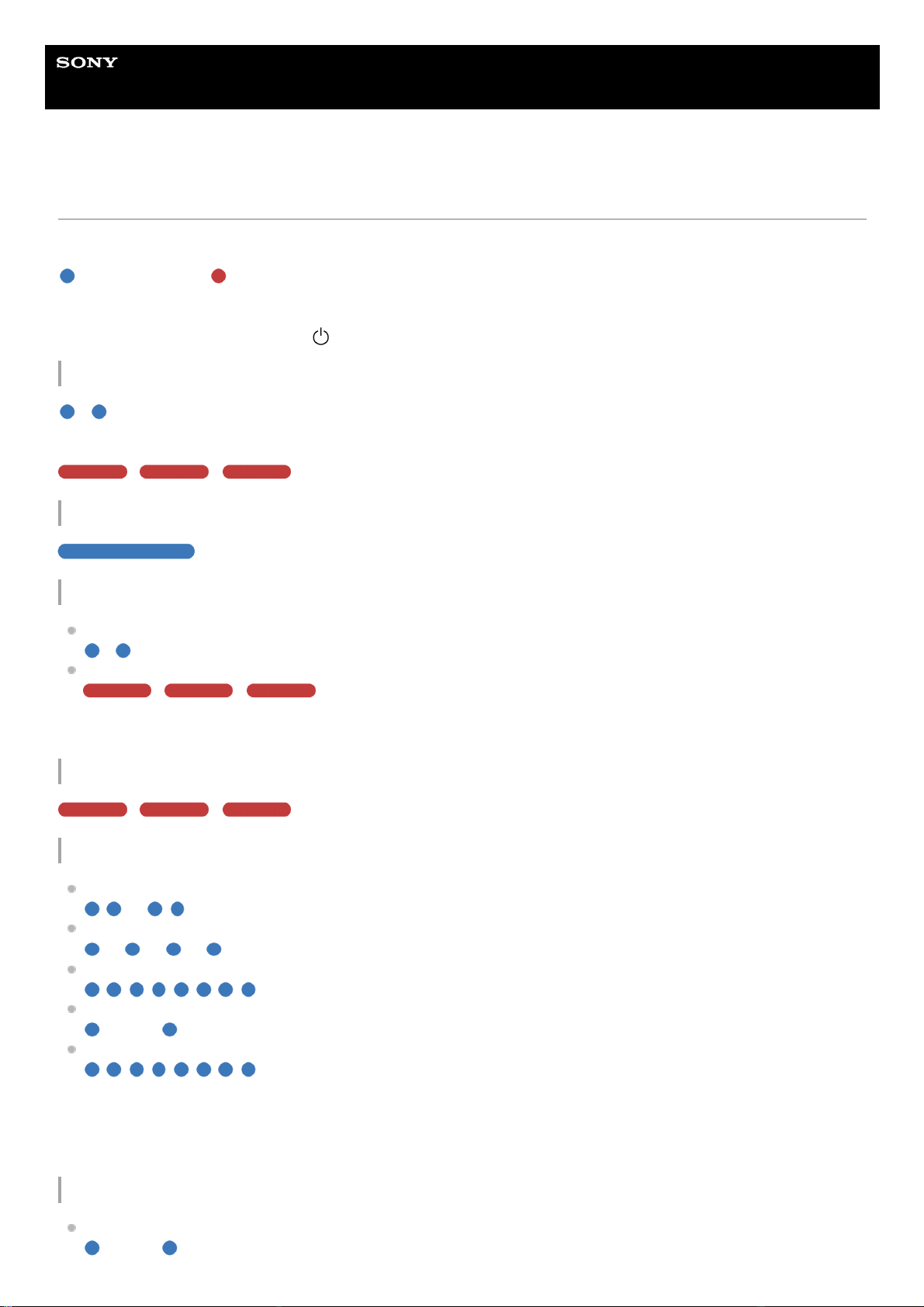
Help Guide
Wireless Noise Canceling Stereo Headset
WH-1000XM4
About the indicator
You can check various statuses of the headset by the indicator.
: Turns on in blue / : Turns on in red / -: Turns off
Indicator (blue/red) next to the
(power) button
Turning on
- (flashes twice in blue)
In this case, when the remaining battery charge is 10% or lower (requires charging), the indicator lights successively as
follows.
- - (repeatedly flashes slowly in red for about 15 seconds)
Turning off
(lights up in blue for about 2 seconds)
Displaying the remaining battery charge
Remaining charge: More than 10%
- (flashes twice in blue)
Remaining charge: 10% or lower (requires charging)
- - (repeatedly flashes slowly in red for about 15 seconds)
For details, see “Checking the remaining battery charge”.
When the remaining battery charge becomes low
- - (repeatedly flashes slowly in red for about 15 seconds)
Bluetooth function
Device registration (pairing) mode
- - - - (repeatedly flashes twice in blue)
Not connected
- - - - - - - - (repeatedly flashes in blue at about 1-second intervals)
Connection process completed
(repeatedly flashes quickly in blue for about 5 seconds)
Connected
- - - - - - - - - - - - (repeatedly flashes in blue at about 5-second intervals)
Incoming call
(repeatedly flashes quickly in blue)
The unconnected and connected status indications automatically turn off after a period of time has passed. They start
flashing again for a period of time when some operation is performed. When the remaining battery charge becomes low,
the indicator starts flashing in red.
Other
Headphone cable connected (power is turned on)
- - - - - - - - - - - - (repeatedly flashes in blue at about 5-second intervals)
13
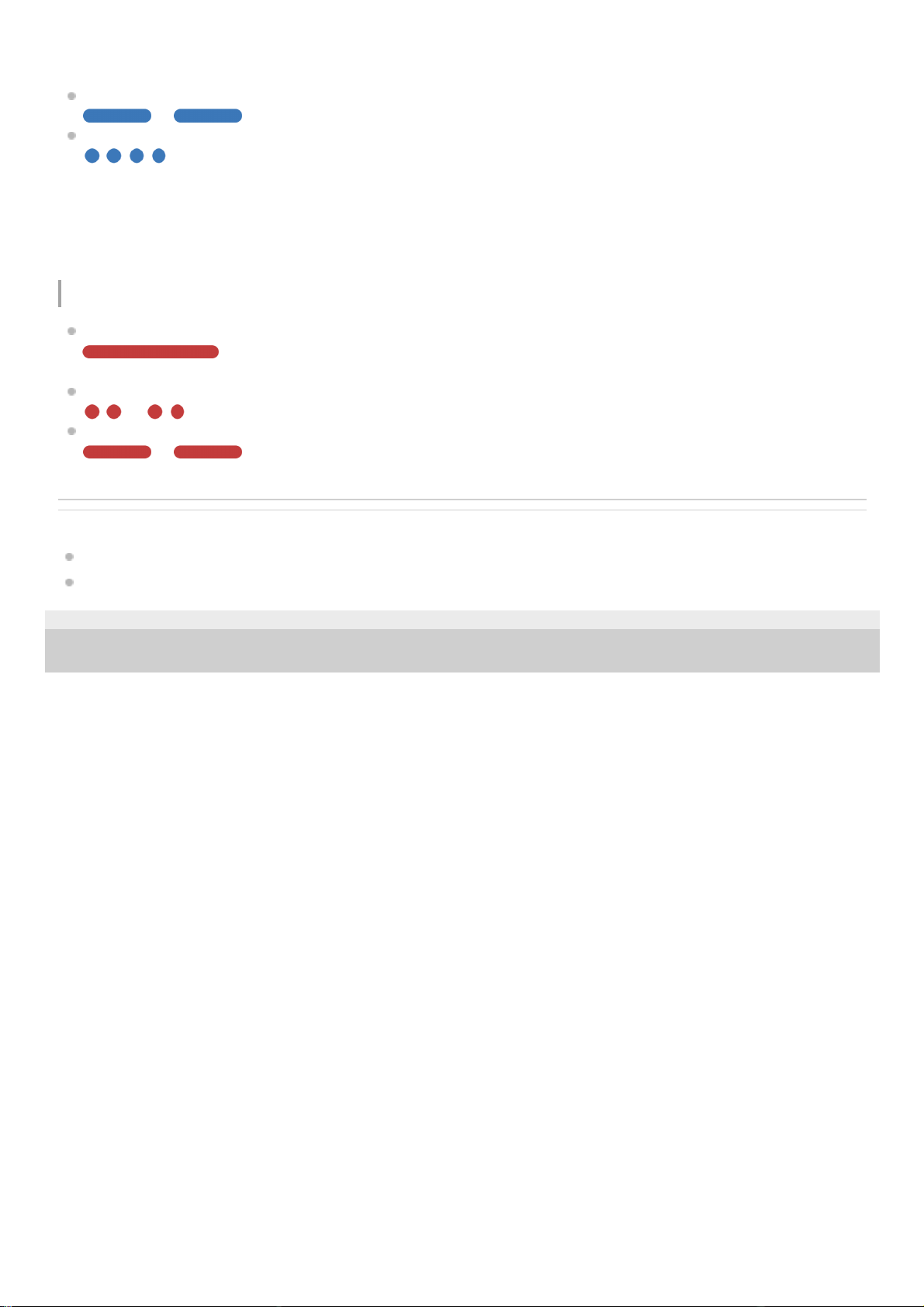
The indicator turns off automatically after a period of time has passed. When the remaining battery charge becomes
low, the indicator starts flashing in red.
Updating software
- - - - (repeatedly flashes slowly in blue)
Initialization completed
(flashes 4 times in blue)
For details, see “Initializing the headset to restore factory settings”.
USB Type-C port charging indicator (red)
Charging
While charging
(lights up in red)
The indicator turns off after charging is complete.
Abnormal temperature
- - - - (repeatedly flashes twice in red)
Abnormal charging
- - - - (repeatedly flashes slowly in red)
Related Topic
Checking the remaining battery charge
Initializing the headset to restore factory settings
5-013-731-11(4) Copyright 2020 Sony Corporation
14
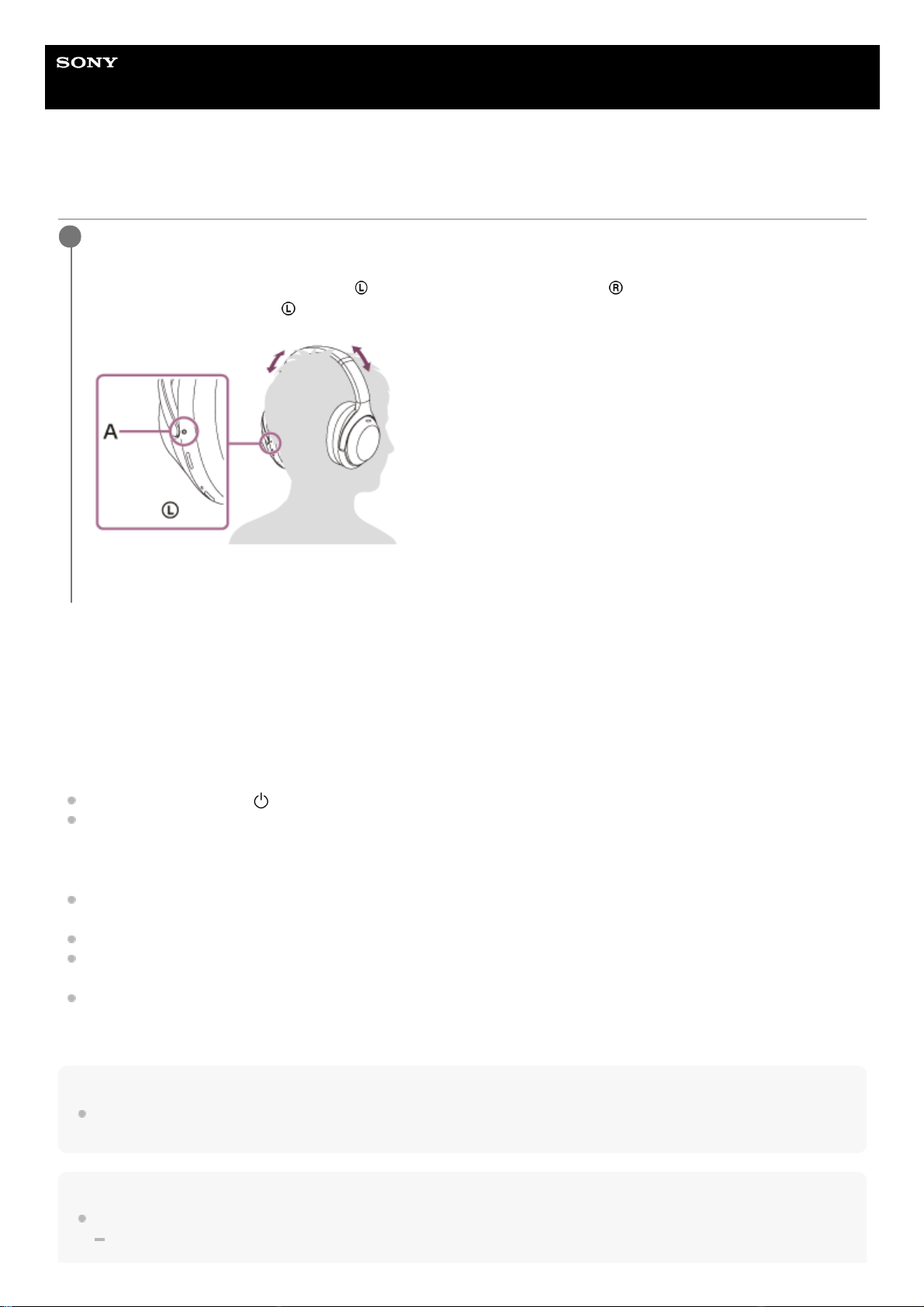
Help Guide
Wireless Noise Canceling Stereo Headset
WH-1000XM4
Wearing the headset
When attaching and removing the headset
In the factory setting, the built-in proximity sensor in the left unit and the built-in acceleration sensors in each of the left
and right units detect when the headset is attached to or removed from your ears, and the headset automatically controls
the touch sensor control panel’s operation, powering off, pausing music playback, etc. (Wearing detection).
When the headset is worn
The indicator next to the
(power) button turns off.
You can use the touch sensor control panel of the headset to play music, make and receive calls, etc.
When the headset is removed
When you listen to music while wearing the headset on your ears, the headset will pause music playback
automatically if the headset is removed. When the headset is worn again, the headset resumes music playback.
In order to save the battery, the headset will automatically turn off after 15 minutes of not being worn.
In order to prevent the headset from reacting incorrectly, music playback, making and receiving calls, and other
operations cannot be performed when the headset is removed, even if you tap the touch sensor control panel.
When you are talking on the headset while wearing the headset on your ears, the call is automatically switched to the
smartphone or mobile phone if the headset is removed. When you put the headset on your ears again, the call is
switched to the headset.
Hint
By using the “Sony | Headphones Connect” app, you can change the settings of the wearing detection automatic music playback
pause and resume function and the wearing detection automatic power off function (the battery saving function).
Note
In the following cases, wearing detection may react incorrectly.
With the headset around your neck, your chin goes into the housing
Put the headset on your ears.
Adjust the length of the headband.
Put the headset on your head with the
(left) mark on your left ear and the (right) mark on your right ear.
There is a tactile dot on the
(left) mark side.
A: Tactile dot
1
15
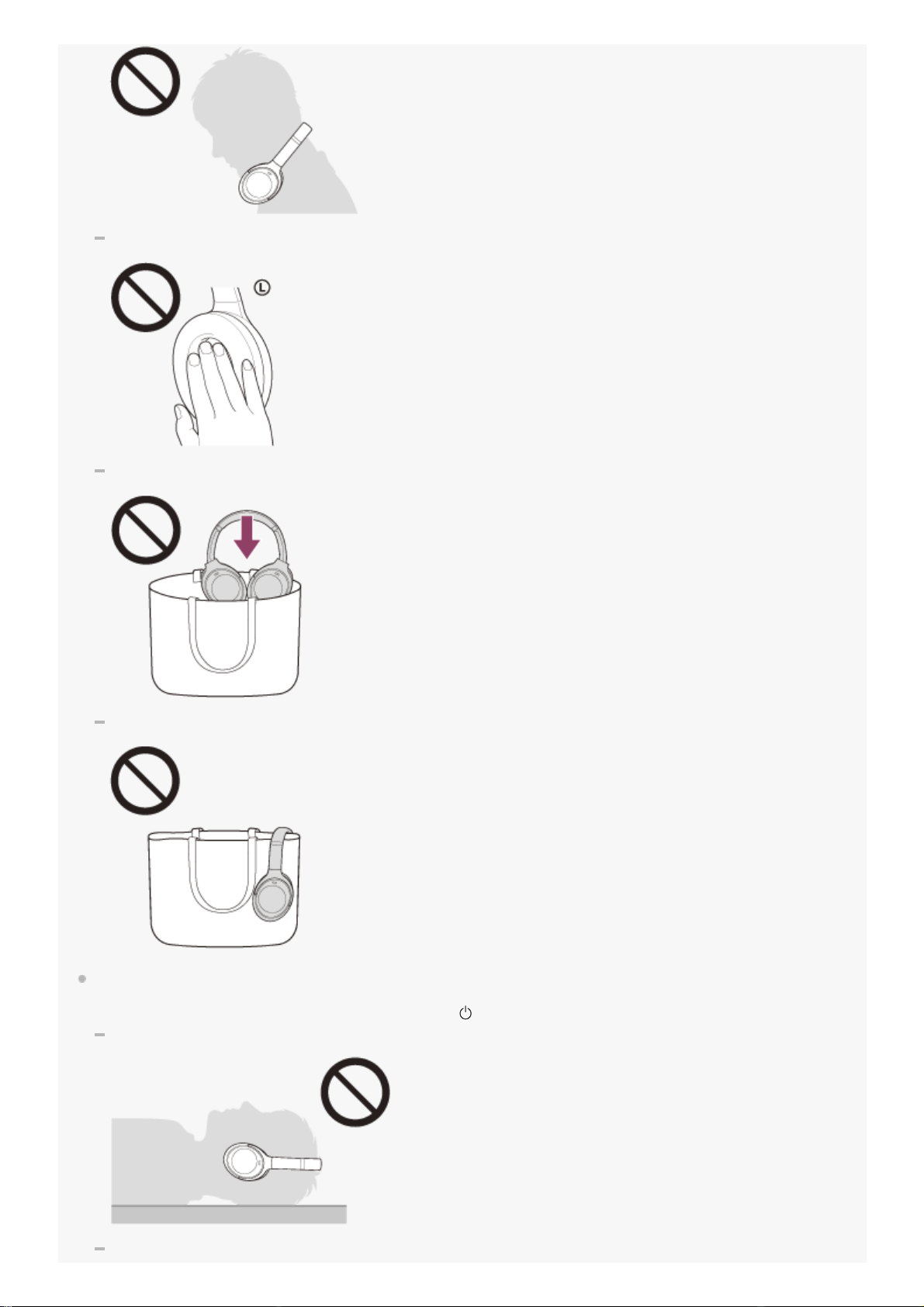
Put your hand inside the earpad of the left unit
Put the headset up and put it in a bag, etc.
Put the headset up and hang it on a bag, etc.
When you wear the headset with your face up or down as shown below, or when you wear the headset upside down, wearing
detection may not work properly, and the touch sensor control panel and CUSTOM button may not be available for operation.
Wear the headset correctly while facing forward, or press the
(power) button briefly.
Wearing the headset while lying down or with your face up
Wearing the headset with your face down
16
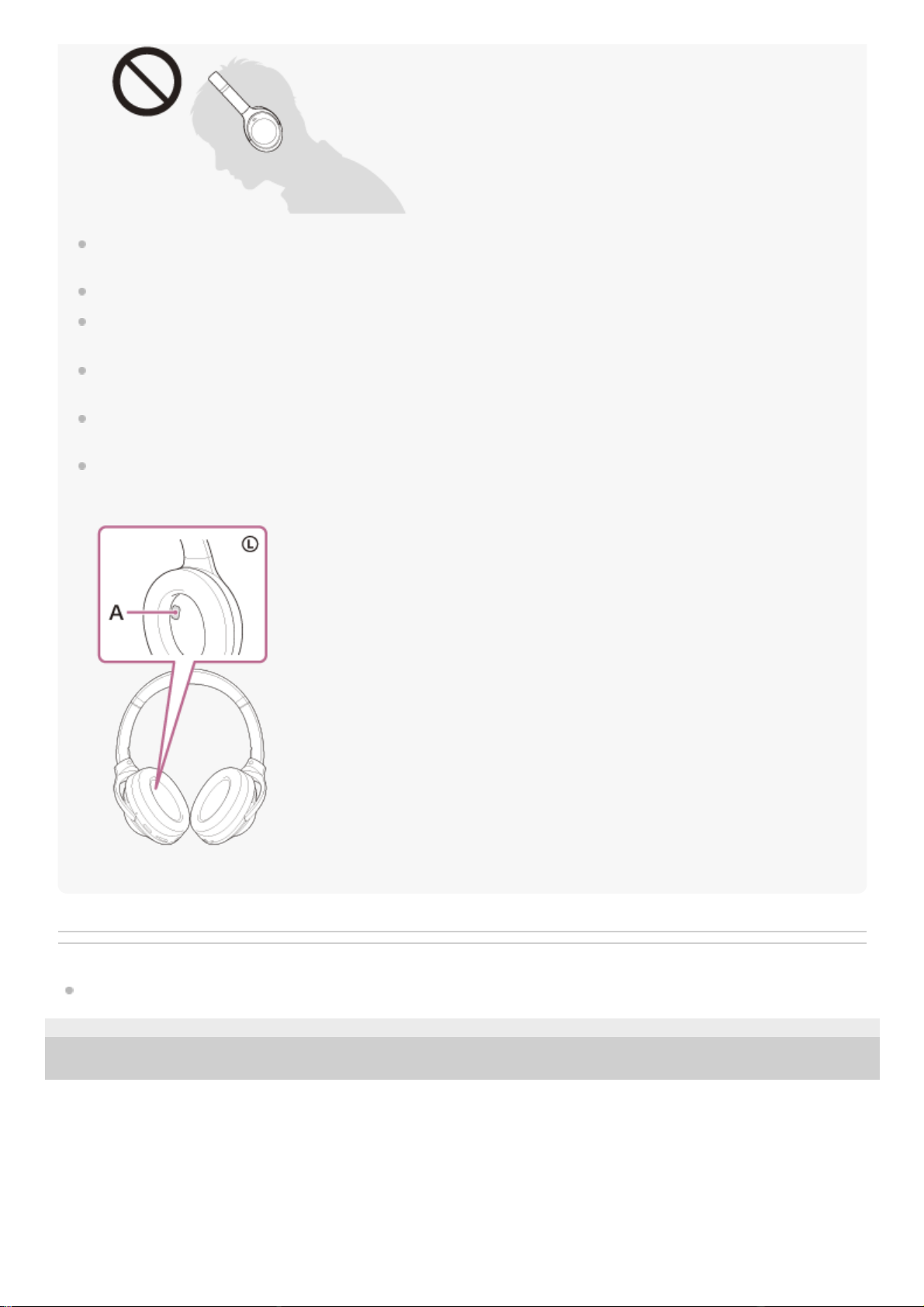
When you wear the headset over a cap, a scarf, hair, etc., wearing detection may not work properly, and the touch sensor control
panel may not be available for operation. Wear the headset so that your ears are inside the earpads.
When the supplied headphone cable is connected to the headset, wearing detection does not work.
The wearing detection automatic music playback pause and resume function is only available when connected via Bluetooth
connection.
The connected device or playback application you are using may not support the wearing detection automatic music playback
pause and resume function.
When attaching and removing the headset, the call is switched only when the wearing detection automatic power off function is
enabled.
If the proximity sensor part inside the left unit housing gets fogged up or there are water droplets on it due to condensation or
humidity from sweat, etc., wearing detection may not work properly. When the sensor part is fogged up or there are water
droplets on it, leave the proximity sensor part facing up until the moisture disappears.
A: Proximity sensor part
Related Topic
What you can do with the “Sony | Headphones Connect” app
5-013-731-11(4) Copyright 2020 Sony Corporation
17
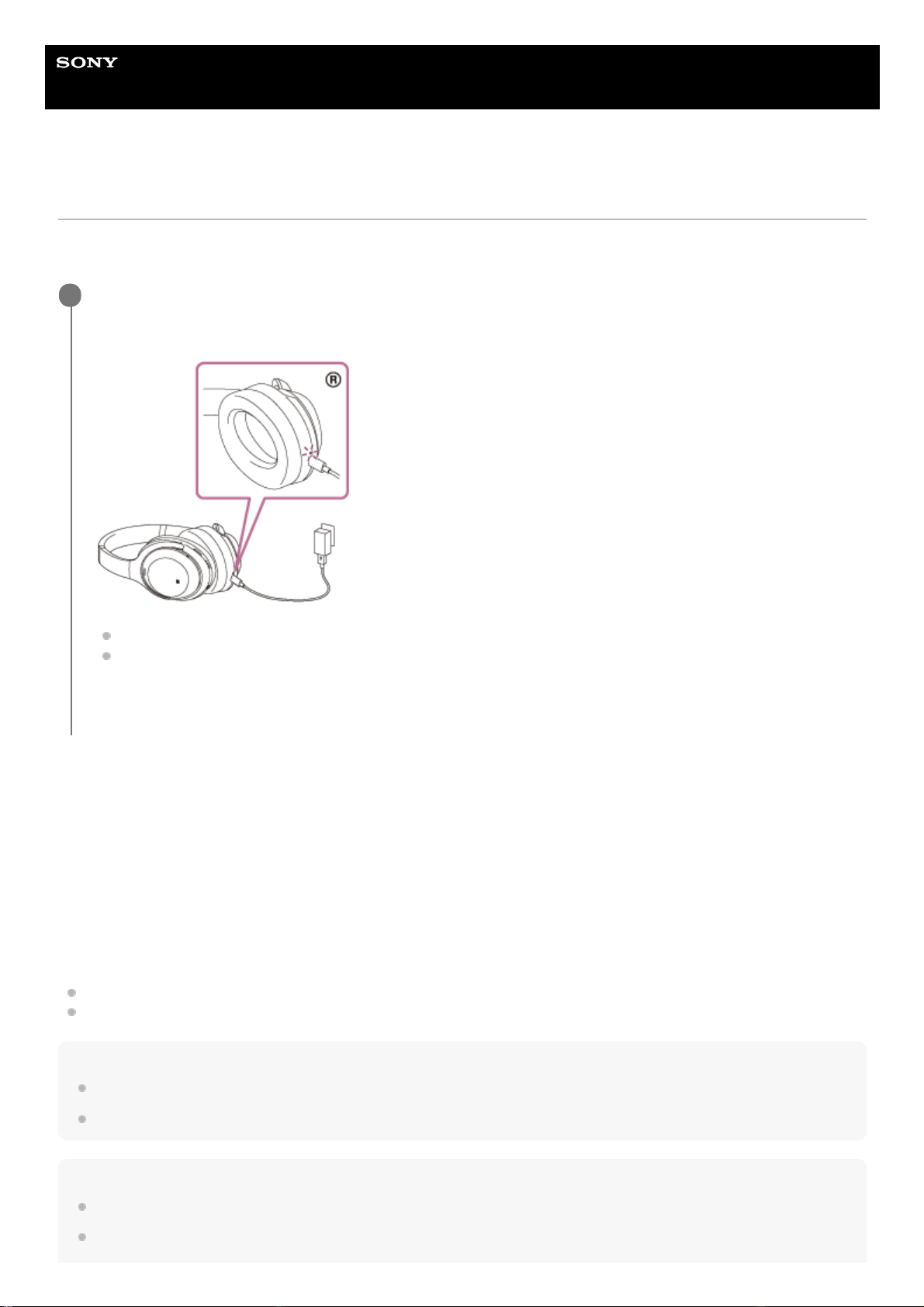
Help Guide
Wireless Noise Canceling Stereo Headset
WH-1000XM4
Charging the headset
The headset contains a built-in lithium-ion rechargeable battery. Use the supplied USB Type-C cable to charge the
headset before use.
System requirements for battery charge using USB
USB AC adaptor
A commercially available USB AC adaptor capable of supplying an output current of 1.5 A or more
(If the output current is less than 1.5 A, the charging time will increase, and the music playback time after 10 minutes of
charging will decrease.)
Personal computer
Personal computer with a standard USB port
We do not guarantee operation on all computers.
Operations using a custom-built or homebuilt computer are not guaranteed.
Hint
The headset can be also charged by connecting the headset to a running computer using the supplied USB Type-C cable.
If charging starts while the headset is on, the headset will turn off automatically.
Note
Charging may not be successful with cables other than the supplied USB Type-C cable.
Charging may not be successful depending on the type of USB AC adaptor.
Connect the headset to an AC outlet.
Use the supplied USB Type-C cable and a commercially available USB AC adaptor.
The charging indicator (red) of the headset lights up.
Charging is completed in about 3 hours (*) and the indicator turns off automatically.
After charging is complete, disconnect the USB Type-C cable.
1
Time required for charging the empty battery to its full capacity. The charging time may differ depending on the conditions of use.
*
18

When the headset is connected to an AC outlet or computer, all operations such as turning on the headset, registering or
connecting to Bluetooth devices, and music playback cannot be performed.
The headset cannot be charged when the computer goes into standby (sleep) or hibernation mode. In this case, change the
computer settings, and start charging the headset once again.
If the headset is not used for a long time, the rechargeable battery usage hours may be reduced. However, the battery life will
improve after a few recharges. If you store the headset for a long time, charge the battery to its full capacity once every 6 months
to avoid over-discharge.
If the headset is not used for a long time, it may take longer to charge the battery.
If the headset detects a problem while charging due to the following causes, the charging indicator (red) flashes. In this case,
charge once again within the charging temperature range. If the problem persists, consult your nearest Sony dealer.
Ambient temperature exceeds the charging temperature range of 5 °C - 35 °C (41 °F - 95 °F).
There is a problem with the rechargeable battery.
If the headset is not used for a long time, the charging indicator (red) may not immediately light up when charging. Please wait a
moment until the indicator lights up.
If the usage hours of the built-in rechargeable battery decrease significantly, the battery should be replaced. Consult your nearest
Sony dealer to replace the rechargeable battery.
Avoid exposure to extreme temperature changes, direct sunlight, moisture, sand, dust, and electrical shock. Never leave the
headset in a parked vehicle.
When connecting the headset to a computer, use only the supplied USB Type-C cable, and be sure to directly connect them.
Charging will not be properly completed when the headset is connected through a USB hub.
5-013-731-11(4) Copyright 2020 Sony Corporation
19
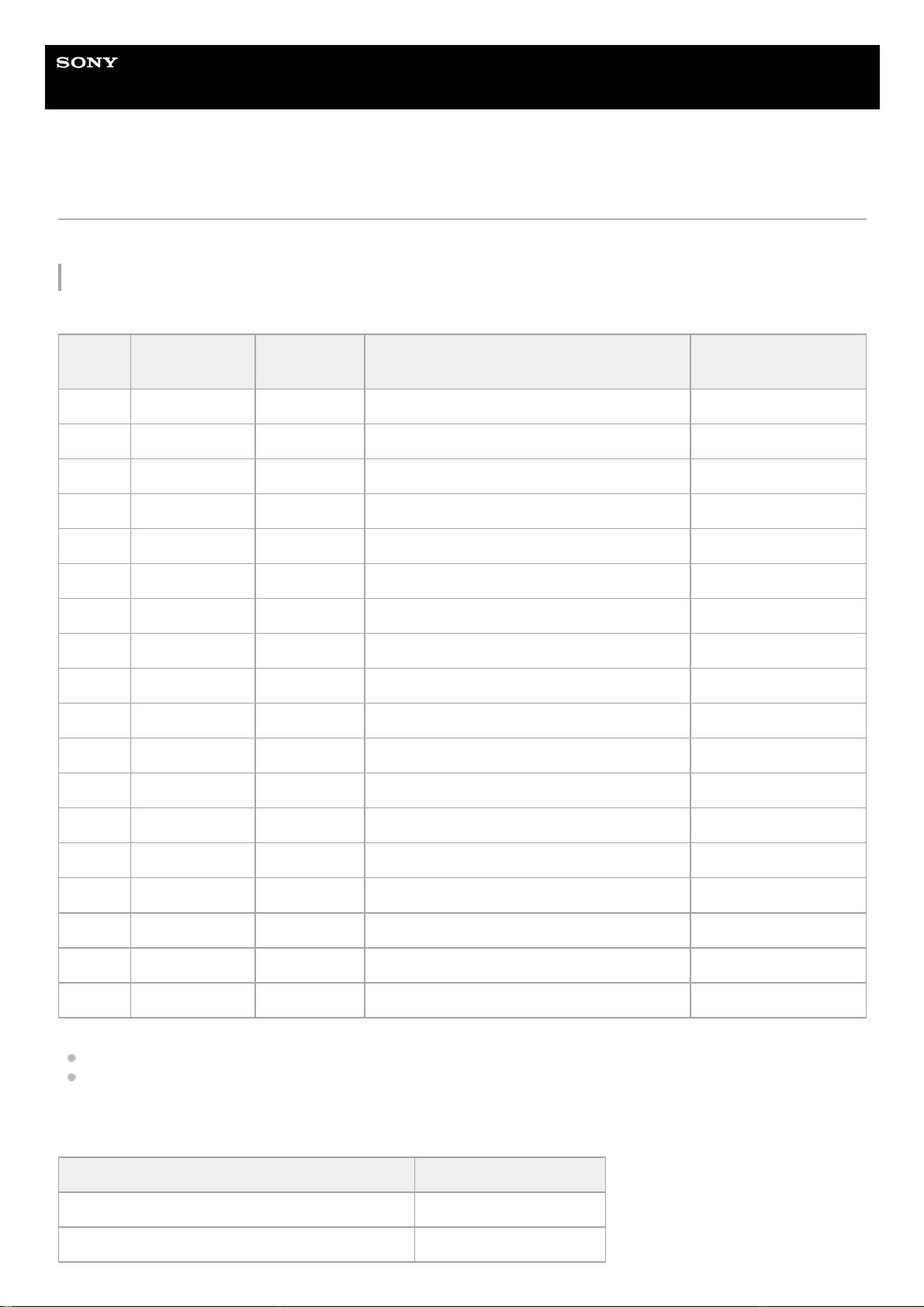
Help Guide
Wireless Noise Canceling Stereo Headset
WH-1000XM4
Available operating time
The available operating times of the headset with the battery fully charged are as follows:
Bluetooth connection
Music playback time
About 5 hours of music playback is possible after 10 minutes charging.
When Speak-to-Chat is set to “Enable (ON)”, the available operating time is shortened by about 30% compared to
the case of “Disable (OFF)”.
Communication time
Codec
DSEE
Extreme™
Speak-to-
Chat
Noise canceling function/Ambient Sound
Mode
Available operating
time
LDAC™ AUTO OFF Noise canceling function: ON Max. 16 hours
LDAC AUTO OFF Ambient Sound Mode: ON Max. 14 hours
LDAC AUTO OFF OFF Max. 20 hours
LDAC OFF OFF Noise canceling function: ON Max. 24 hours
LDAC OFF OFF Ambient Sound Mode: ON Max. 18 hours
LDAC OFF OFF OFF Max. 30 hours
AAC AUTO OFF Noise canceling function: ON Max. 18 hours
AAC AUTO OFF Ambient Sound Mode: ON Max. 16 hours
AAC AUTO OFF OFF Max. 22 hours
AAC OFF OFF Noise canceling function: ON Max. 30 hours
AAC OFF OFF Ambient Sound Mode: ON Max. 22 hours
AAC OFF OFF OFF Max. 38 hours
SBC AUTO OFF Noise canceling function: ON Max. 18 hours
SBC AUTO OFF Ambient Sound Mode: ON Max. 16 hours
SBC AUTO OFF OFF Max. 22 hours
SBC OFF OFF Noise canceling function: ON Max. 30 hours
SBC OFF OFF Ambient Sound Mode: ON Max. 22 hours
SBC OFF OFF OFF Max. 38 hours
Noise canceling function/Ambient Sound Mode Available operating time
Noise canceling function: ON Max. 24 hours
Ambient Sound Mode: ON Max. 18 hours
20
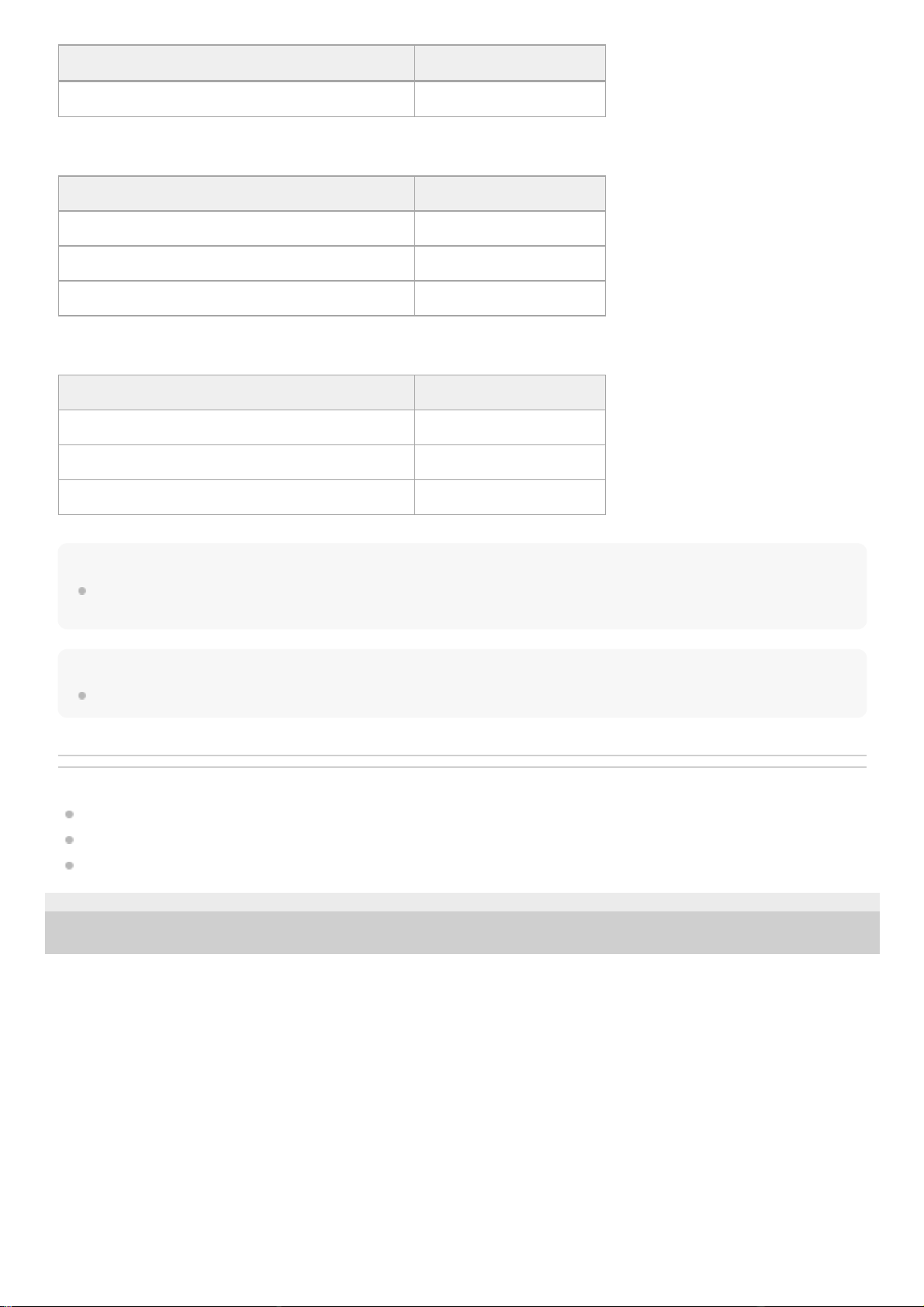
Standby time
Headphone cable connected (power is turned on)
Hint
By using the “Sony | Headphones Connect” app, you can check which codec is used for a connection or switch the DSEE
Extreme function.
Note
Usage hours may be different depending on the settings and conditions of use.
Related Topic
Supported codecs
About the DSEE Extreme function
What you can do with the “Sony | Headphones Connect” app
5-013-731-11(4) Copyright 2020 Sony Corporation
Noise canceling function/Ambient Sound Mode Available operating time
OFF Max. 30 hours
Noise canceling function/Ambient Sound Mode Available operating time
Noise canceling function: ON Max. 30 hours
Ambient Sound Mode: ON Max. 22 hours
OFF Max. 200 hours
Noise canceling function/Ambient Sound Mode Available operating time
Noise canceling function: ON Max. 22 hours
Ambient Sound Mode: ON Max. 18 hours
OFF Max. 36 hours
21
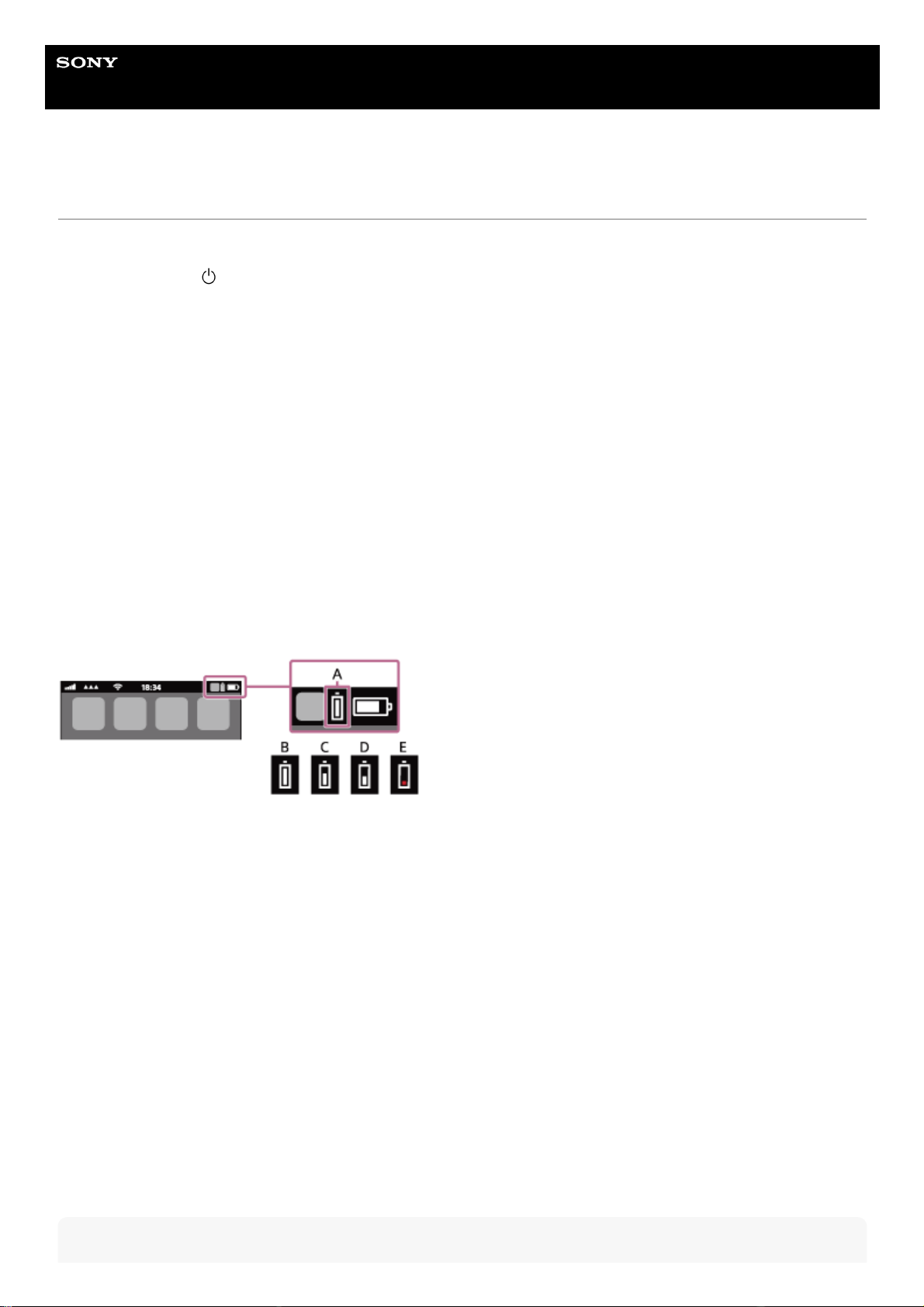
Help Guide
Wireless Noise Canceling Stereo Headset
WH-1000XM4
Checking the remaining battery charge
You can check the remaining battery charge of the rechargeable battery.
When you press the
(power) button while the headset is on, a voice guidance indicating the remaining battery
charge can be heard.
“Battery about XX %” (The “XX” value indicates the approximate remaining charge.)
“Battery fully charged”
The remaining battery charge indicated by the voice guidance may differ from the actual remaining charge in some
cases. Please use it as a rough estimate.
In addition, the indicator (red) flashes for about 15 seconds if the remaining battery charge is 10% or lower when the
headset is turned on.
When the remaining charge becomes low
A warning beep sounds and the color of the operating indicator (blue) becomes red. If you hear the voice guidance say,
“Low battery, please recharge headset”, charge the headset as soon as possible.
When the battery becomes completely empty, a warning beep sounds, the voice guidance says, “Please recharge
headset. Power off”, and the headset automatically turns off.
When you are using iPhone or iPod touch
When the headset is connected to an iPhone or iPod touch over an HFP Bluetooth connection, it will show an icon that
indicates the remaining battery charge of the headset on the screen of the iPhone or iPod touch.
A: Remaining battery charge of the headset
The approximate remaining charge is shown at 10 different levels. B through E are display examples.
B: 100%
C: 70%
D: 50%
E: 10% or lower (requires charging)
The remaining battery charge of the headset is also displayed on the widget of an iPhone or iPod touch running iOS 9 or
later. For more details, refer to the operating instructions supplied with the iPhone or iPod touch.
The remaining charge which is displayed may differ from the actual remaining charge in some cases. Please use it as a
rough estimate.
When you are using an Android™ smartphone (OS 8.1 or later)
When the headset is connected to an Android smartphone via HFP Bluetooth connection, select [Settings] - [Device
connection] - [Bluetooth] to display the remaining battery charge of the headset where the paired Bluetooth device is
displayed on the smartphone’s screen. It is displayed in 10 different levels such as “100%”, “70%”, “50%”, or “10%”. For
details, refer to the operating instructions of the Android smartphone.
The remaining charge which is displayed may differ from the actual remaining charge in some cases. Please use it as a
rough estimate.
Hint
22
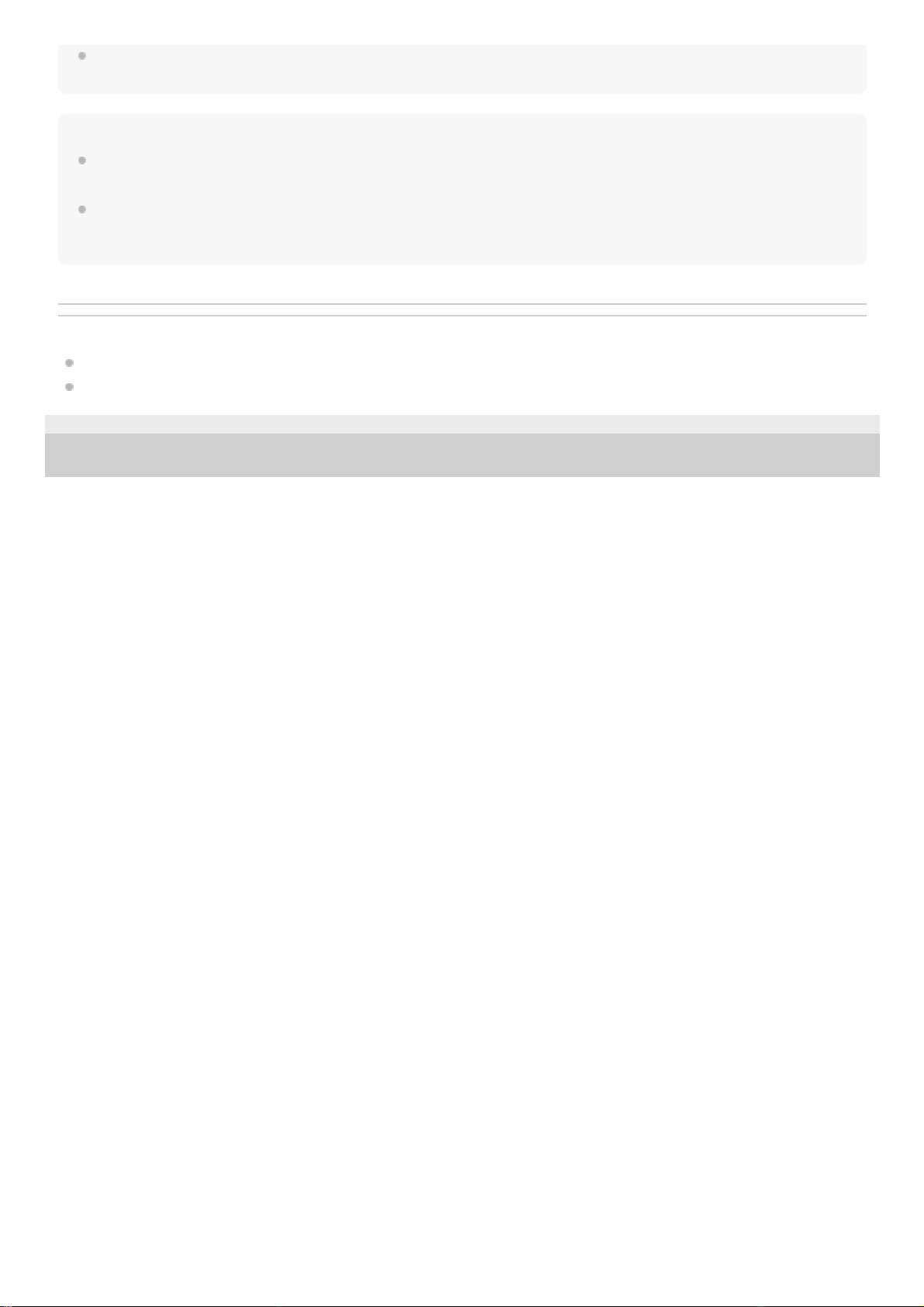
You can also check the remaining battery charge with the “Sony | Headphones Connect” app. Android smartphones and
iPhone/iPod touch both support this app.
Note
If you connect the headset to an iPhone/iPod touch or Android smartphone with “Media audio” (A2DP) only in a multipoint
connection, the remaining battery charge will not be displayed correctly.
The remaining battery charge may not be properly displayed immediately after a software update or if the headset has not been
used for a long time. In this case, repeatedly charge and discharge the battery multiple times to properly display the remaining
battery charge.
Related Topic
About the indicator
What you can do with the “Sony | Headphones Connect” app
5-013-731-11(4) Copyright 2020 Sony Corporation
23
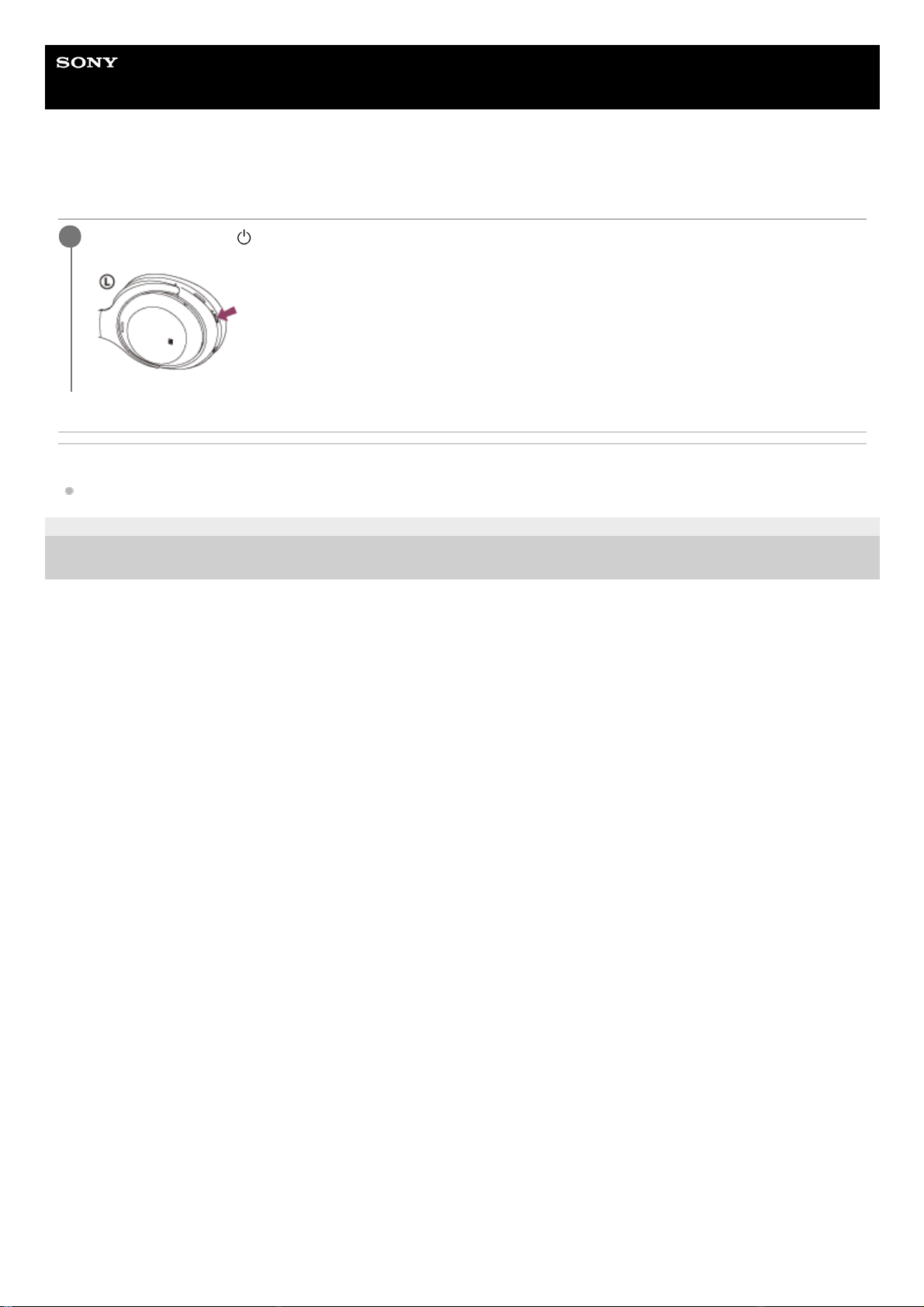
Help Guide
Wireless Noise Canceling Stereo Headset
WH-1000XM4
Turning on the headset
Related Topic
Turning off the headset
5-013-731-11(4) Copyright 2020 Sony Corporation
Press and hold the
(power) button for about 2 seconds until the indicator (blue) flashes.
1
24
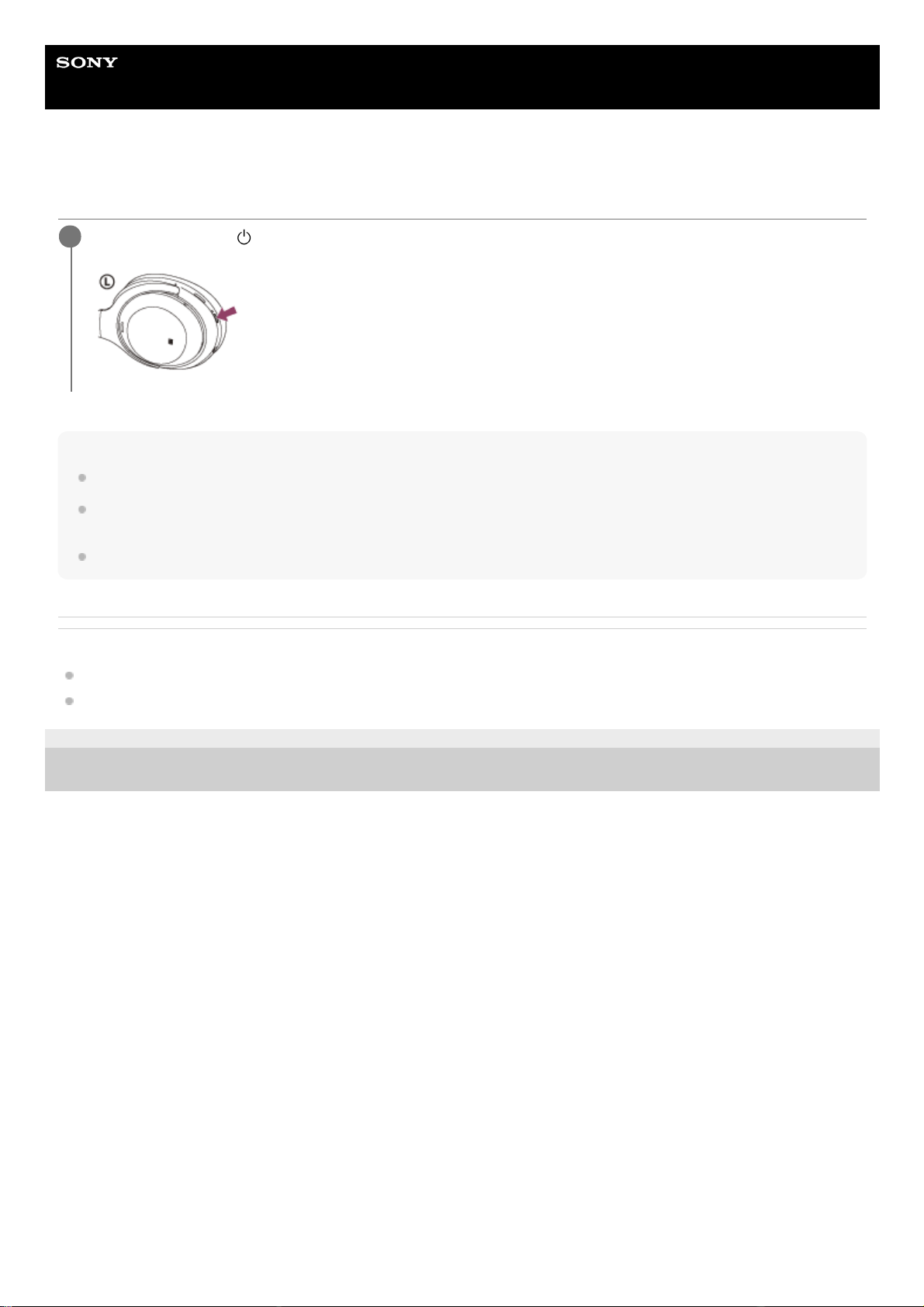
Help Guide
Wireless Noise Canceling Stereo Headset
WH-1000XM4
Turning off the headset
Hint
You can also turn off the headset with the “Sony | Headphones Connect” app.
The headset will automatically turn off after 15 minutes of not being worn. This setting can be changed using the “Sony |
Headphones Connect” app.
When storing the headset in a bag, etc., turn off the headset. Wearing detection may react incorrectly.
Related Topic
Turning on the headset
What you can do with the “Sony | Headphones Connect” app
5-013-731-11(4) Copyright 2020 Sony Corporation
Press and hold the
(power) button for about 2 seconds until the indicator (blue) turns off.
1
25
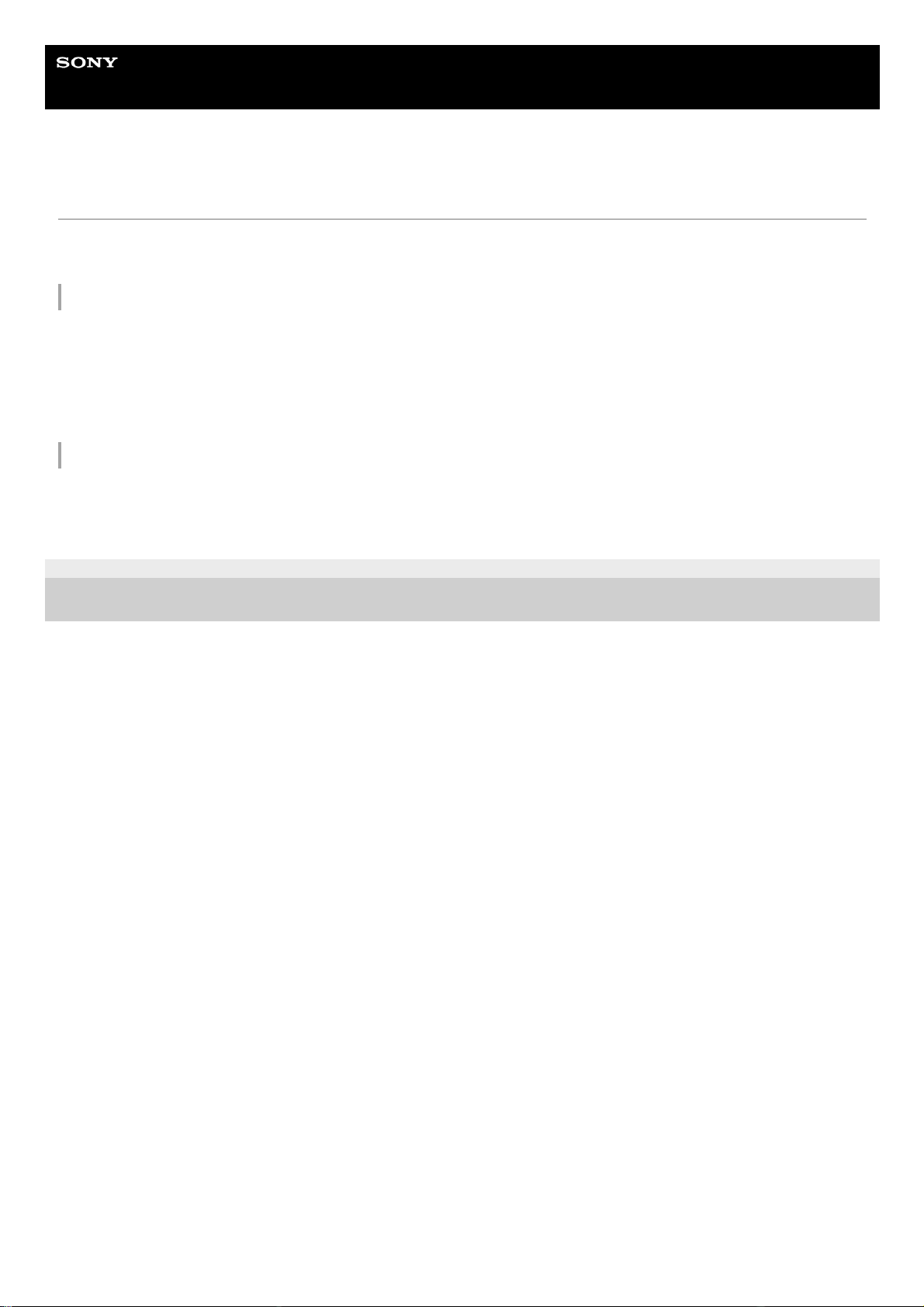
Help Guide
Wireless Noise Canceling Stereo Headset
WH-1000XM4
How to make a wireless connection to Bluetooth devices
You can enjoy music and hands-free calling with the headset wirelessly by using your Bluetooth device’s Bluetooth
function.
Device registration (pairing)
To use the Bluetooth function, both of the connecting devices must be registered in advance. The operation to register a
device is called “device registration (pairing)”.
If the device to be connected does not support one-touch connection (NFC), pair the headset and the device manually.
If the device supports one-touch connection (NFC), you can pair the headset and device and establish a Bluetooth
connection by simply touching the headset with the device.
Connecting to a paired device
Once a device and the headset are paired, there is no need to pair them again. Connect to devices already paired with
the headset using the methods necessary for each device.
5-013-731-11(4) Copyright 2020 Sony Corporation
26
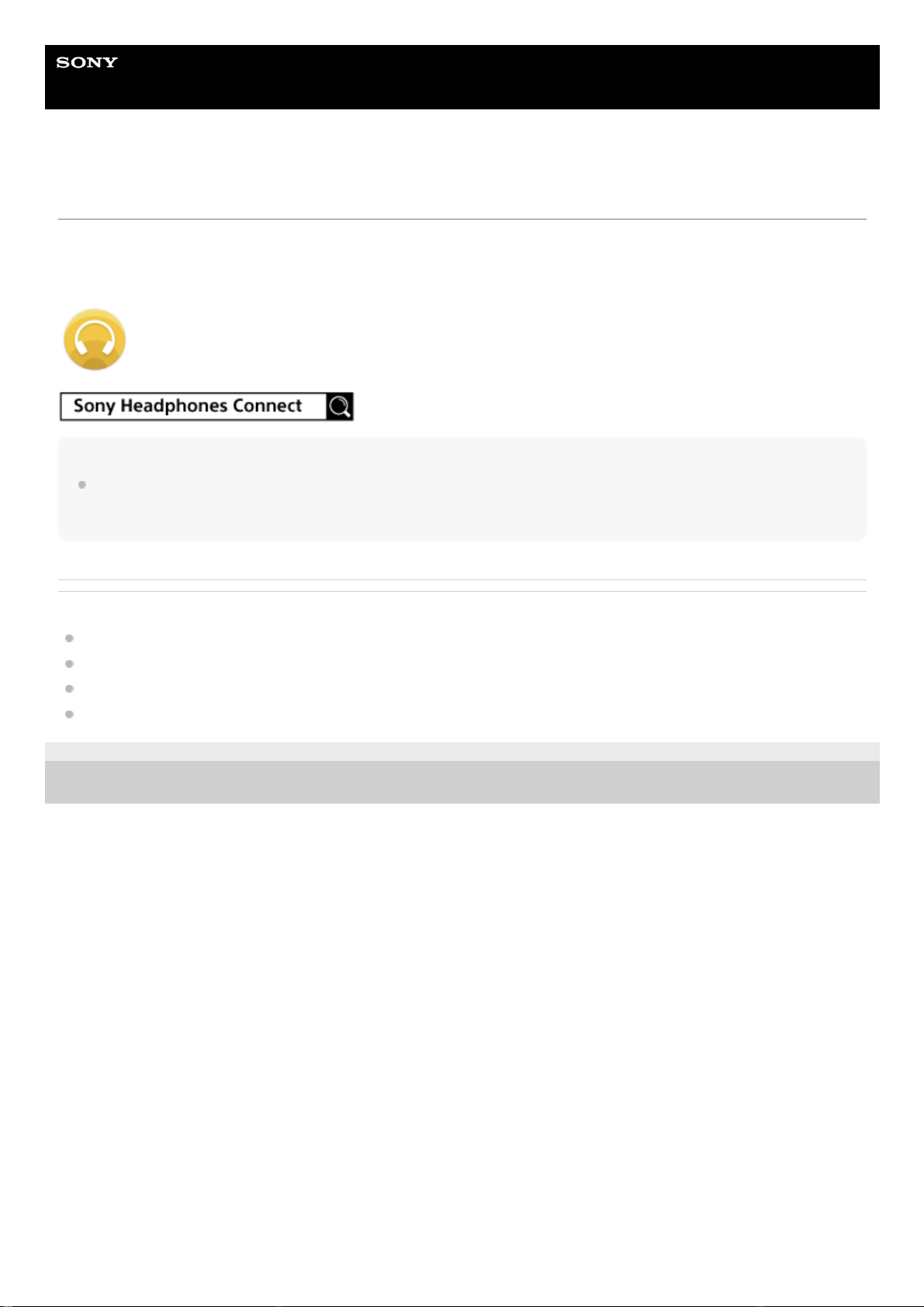
Help Guide
Wireless Noise Canceling Stereo Headset
WH-1000XM4
Connecting with the “Sony | Headphones Connect” app
Launch the “Sony | Headphones Connect” app on your Android smartphone/iPhone to connect the headset to a
smartphone or iPhone. For more details, refer to the “Sony | Headphones Connect” app help guide.
https://rd1.sony.net/help/mdr/hpc/h_zz/
Note
The connection with some smartphones and iPhone devices may become unstable when connecting using the “Sony |
Headphones Connect” app. In that case, follow the procedures in “Connecting to a paired Android smartphone”, or “Connecting
to a paired iPhone ” to connect to the headset.
Related Topic
Connecting to a paired Android smartphone
Connecting to a paired iPhone
What you can do with the “Sony | Headphones Connect” app
Installing the “Sony | Headphones Connect” app
5-013-731-11(4) Copyright 2020 Sony Corporation
27
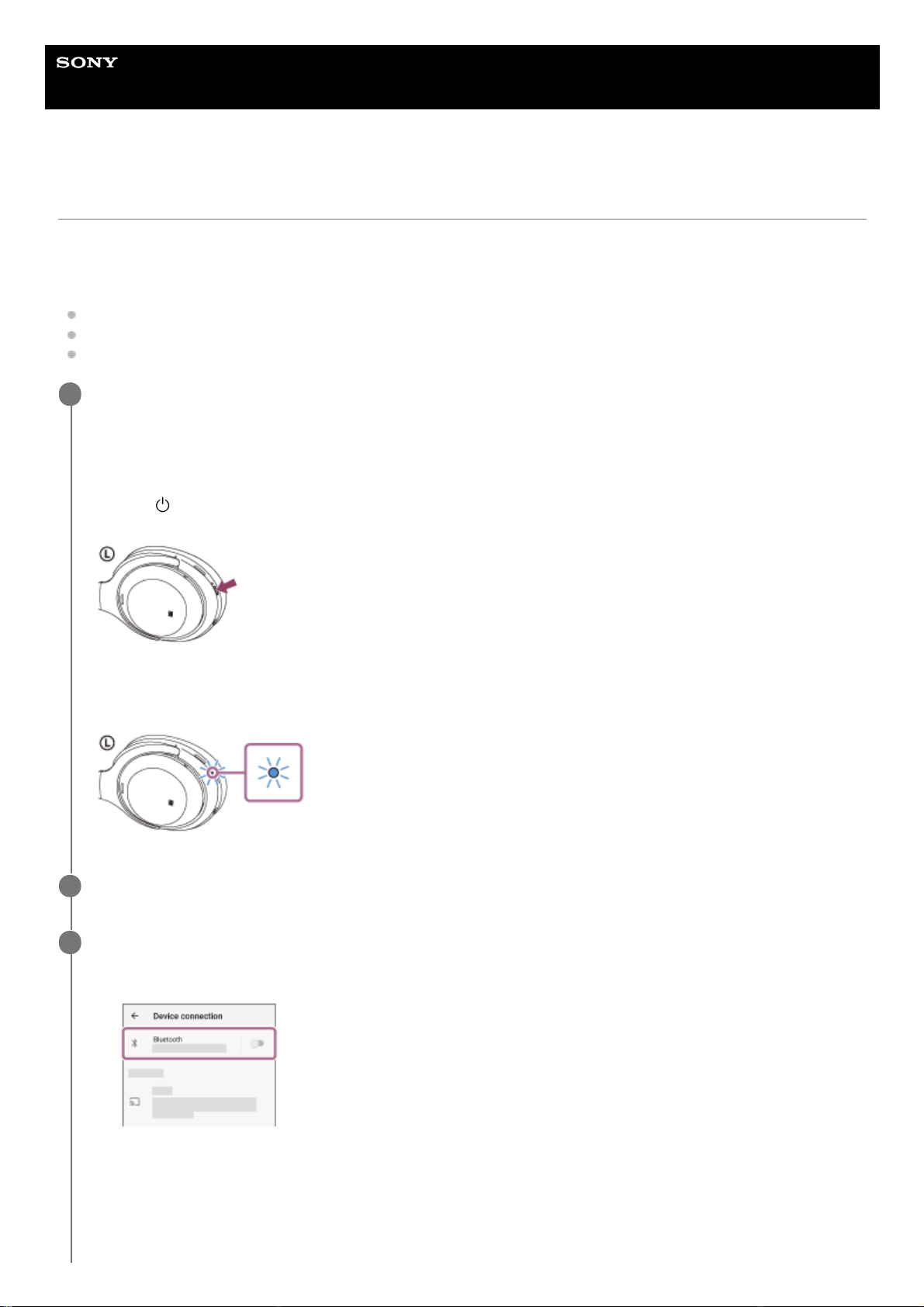
Help Guide
Wireless Noise Canceling Stereo Headset
WH-1000XM4
Pairing and connecting with an Android smartphone
The operation to register the device that you wish to connect to is called “pairing”. First, pair a device to use it with the
headset for the first time.
Before starting the operation, make sure of the following:
The Android smartphone is placed within 1 m (3 feet) of the headset.
The headset is charged sufficiently.
The operating instructions of the Android smartphone is in hand.
Enter pairing mode on this headset.
Turn on the headset when you pair the headset with a device for the first time after you bought it or after you
initialized the headset (the headset has no pairing information). The headset enters pairing mode automatically. In
this case, proceed to step 2.
When you pair a second or subsequent device (the headset has pairing information for other devices), press and
hold the
(power) button for about 7 seconds.
Check that the indicator (blue) repeatedly flashes twice in a row. You will hear the voice guidance say, “Bluetooth
pairing”.
1
Unlock the screen of the Android smartphone if it is locked.
2
Find the headset on the Android smartphone.
3
Select [Settings] - [Device connection] - [Bluetooth].
1.
Touch the switch to turn on the Bluetooth function.
2.
28

Hint
The operation above is an example. For more details, refer to the operating instructions supplied with the Android smartphone.
To delete all Bluetooth pairing information, see “Initializing the headset to restore factory settings”.
Note
If pairing is not established within 5 minutes, pairing mode is canceled. In this case, start the operation again from step 1.
Once Bluetooth devices are paired, there is no need to pair them again, except in the following cases:
Pairing information has been deleted after repair, etc.
When a 9th device is paired.
The headset can be paired with up to 8 devices. If a new device is paired after 8 devices are already paired, the registration
information of the paired device with the oldest connection date is overwritten with the information for the new device.
When the pairing information for the headset has been deleted from the Bluetooth device.
When the headset is initialized.
All of the pairing information is deleted. In this case, delete the pairing information for the headset from the device and then pair
them again.
The headset can be paired with multiple devices, but can only play music from 1 paired device at a time.
Related Topic
How to make a wireless connection to Bluetooth devices
Connecting to a paired Android smartphone
Touch [WH-1000XM4].
If [WH-1000XM4] and [LE_WH-1000XM4] are displayed, select [WH-1000XM4].
[LE_WH-1000XM4] will be displayed first, but wait until [WH-1000XM4] is displayed.
It may take about 30 seconds to 1 minute for [WH-1000XM4] to be displayed.
If [WH-1000XM4] is not displayed, try again from step 1.
If Passkey (*) input is required, input “0000”.
The headset and smartphone are paired and connected with each other. You will hear the voice guidance say,
“Bluetooth connected”.
If they are not connected, see “Connecting to a paired Android smartphone”.
4
A Passkey may be called “Passcode”, “PIN code”, “PIN number”, or “Password”.
*
29
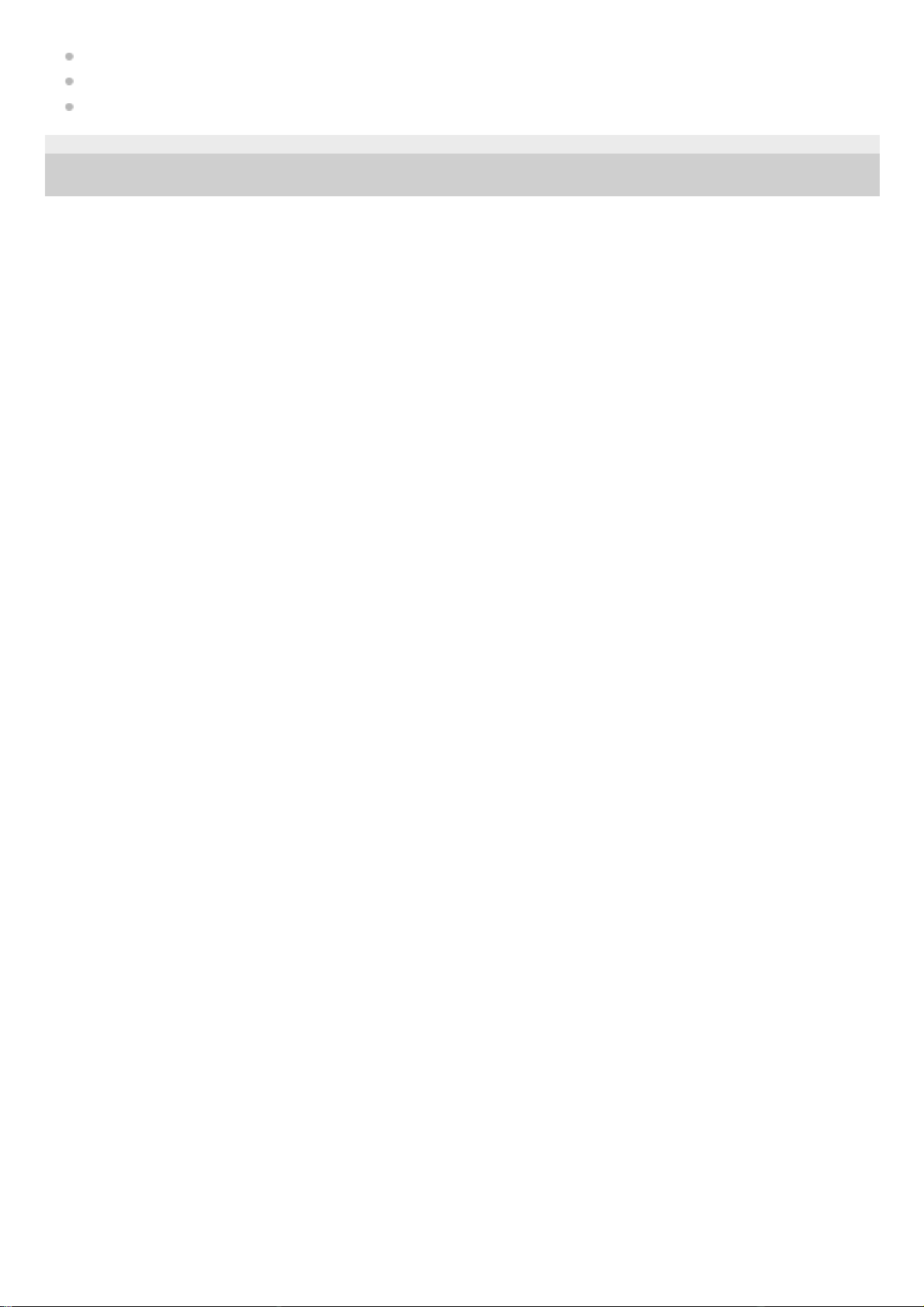
Listening to music from a device via Bluetooth connection
Disconnecting Bluetooth connection (after use)
Initializing the headset to restore factory settings
5-013-731-11(4) Copyright 2020 Sony Corporation
30
