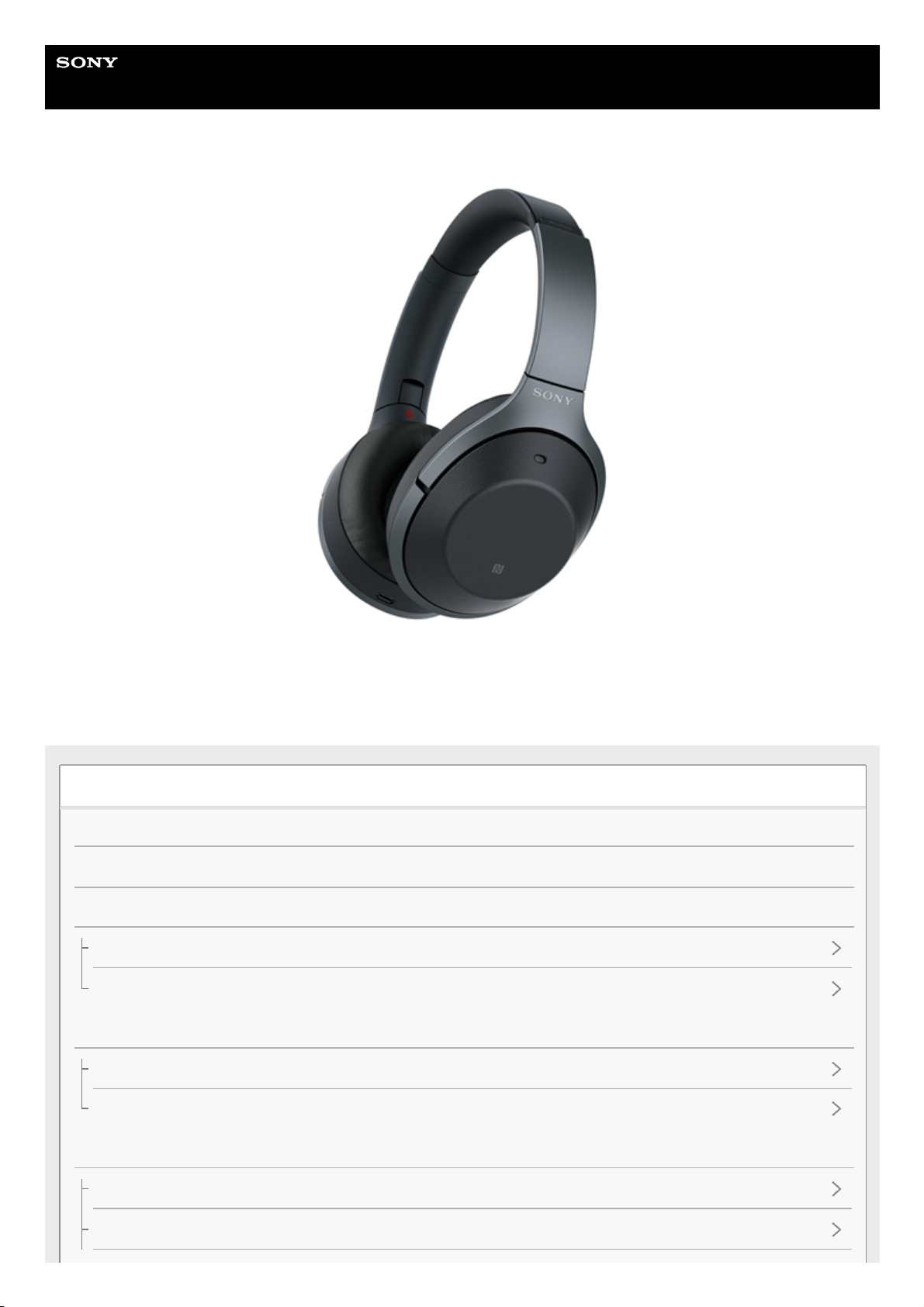
Help Guide
Wireless Noise Canceling Stereo Headset
WH-1000XM2
Use this manual if you encounter any problems, or have any questions.
This Help Guide is also available as a PDF, which can be downloaded here.
Getting started
What you can do with the BLUETOOTH function
About voice guidance
Supplied accessories
Checking the package contents
Putting the headset in the carrying case
Parts and controls
Location and function of parts
About the indicator
Power/Charging
Charging the headset
Available operating time
1
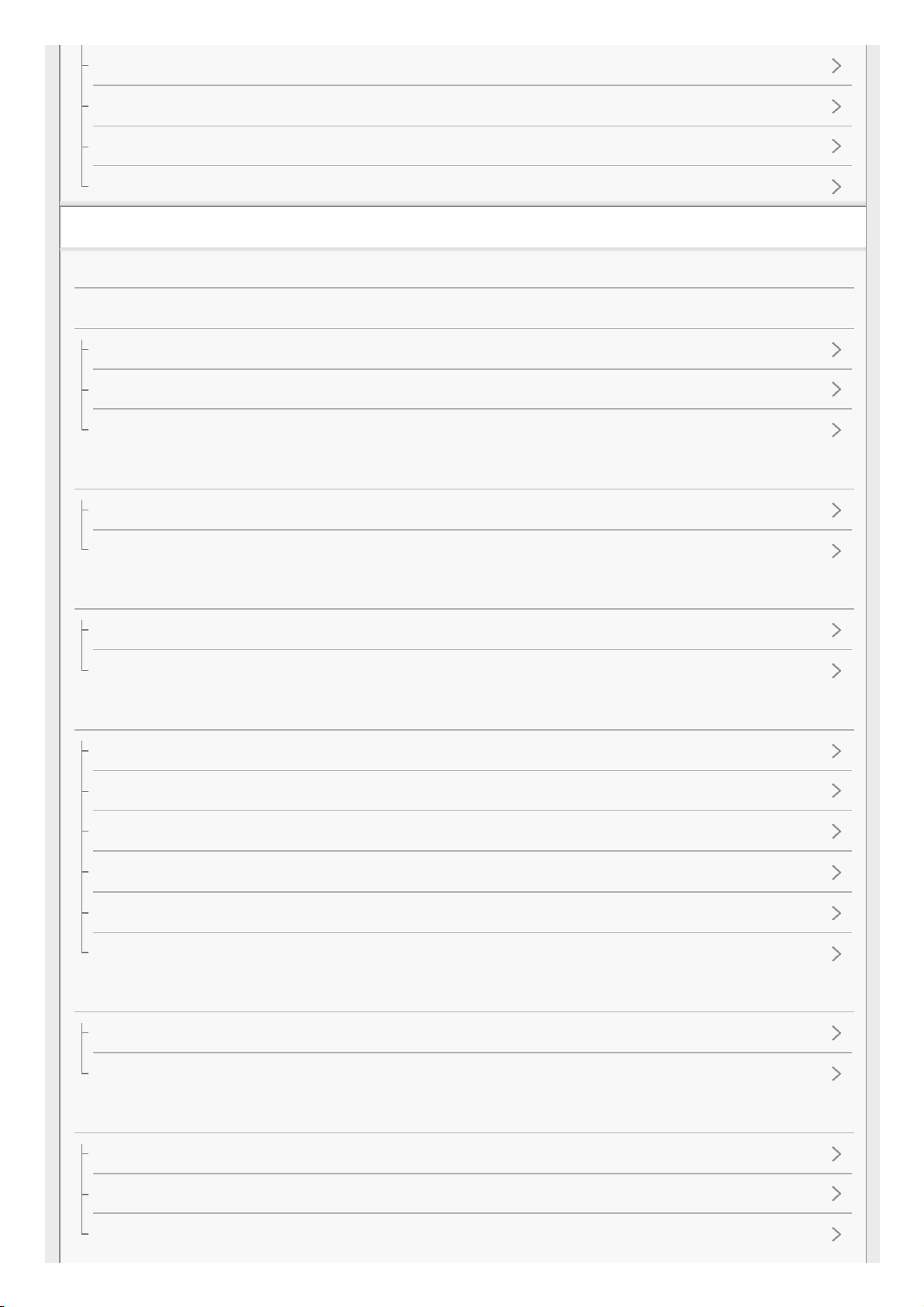
Checking the remaining battery charge
System requirements for battery charge using USB
Turning on the headset
Turning off the headset
Making connections
How to make a wireless connection to BLUETOOTH devices
One-touch connection (NFC) compatible Android devices
One-touch connection (NFC) with a smartphone (Android 4.1 or later)
Disconnecting the smartphone by one touch (NFC)
Switching the device by one touch (NFC)
Android devices not compatible with one-touch connection (NFC)
Pairing and connecting with an Android smartphone
Connecting to a paired Android smartphone
iPhone (iOS devices)
Pairing and connecting with an iPhone
Connecting to a paired iPhone
Computers
Pairing and connecting with a computer (Windows 10)
Pairing and connecting with a computer (Windows 8/Windows 8.1)
Pairing and connecting with a computer (Windows 7)
Connecting to a paired computer (Windows 10)
Connecting to a paired computer (Windows 8/Windows 8.1)
Connecting to a paired computer (Windows 7)
Other BLUETOOTH devices
Pairing and connecting with other BLUETOOTH devices
Connecting to a paired BLUETOOTH device
Multi point connection
Connecting the headset to both a music player and a smartphone or mobile phone
Connecting the headset to 2 Android smartphones
Connecting the headset to an Android smartphone and an iPhone
2
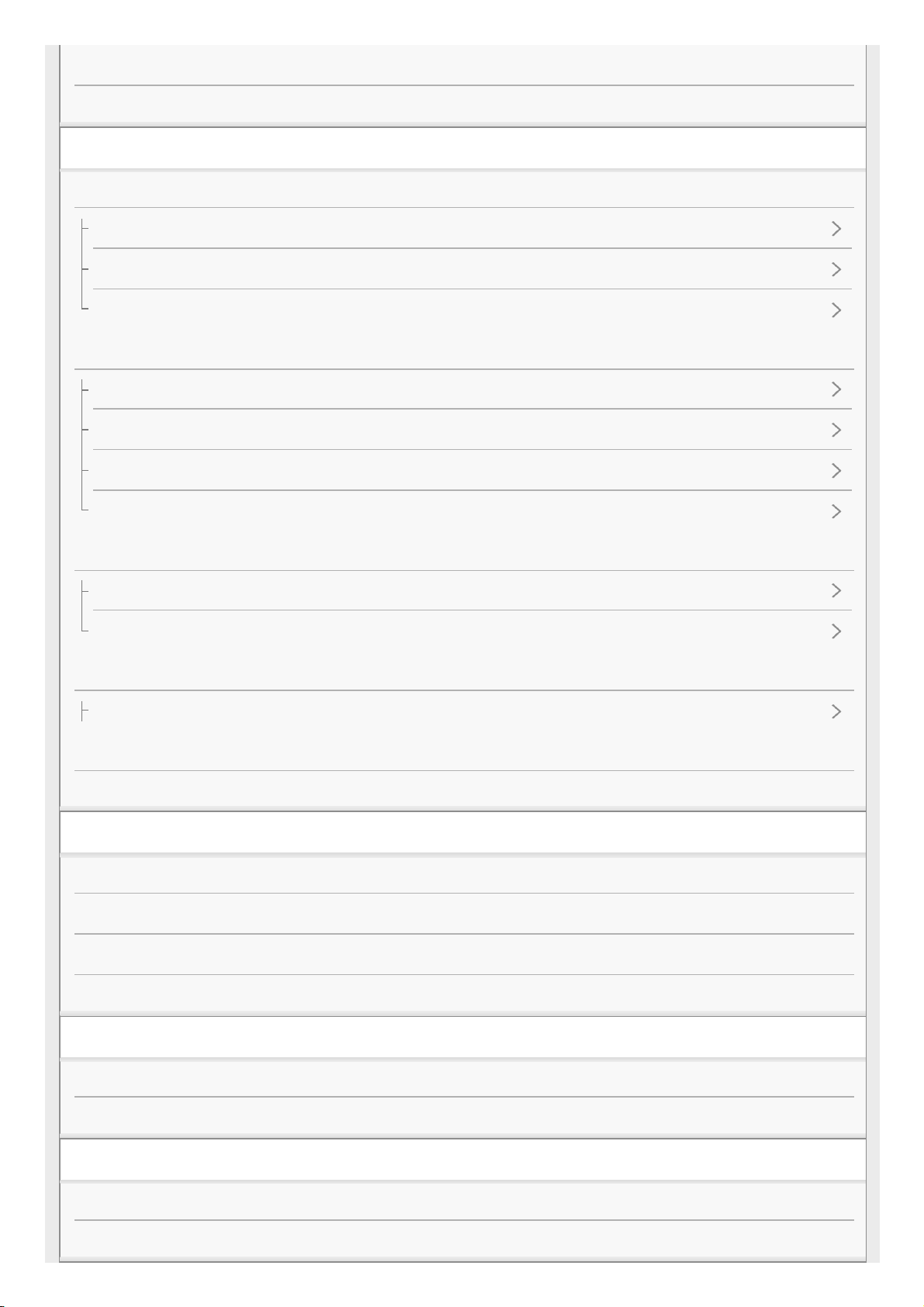
Disconnecting BLUETOOTH connection (after use)
Using the supplied headphone cable
Listening to music
Listening to music via a BLUETOOTH connection
Listening to music from a device via BLUETOOTH connection
Controlling the audio device (BLUETOOTH connection)
Disconnecting BLUETOOTH connection (after use)
Noise canceling function
What is noise canceling?
Using the noise canceling function
About the Automatic AI noise canceling function
Optimizing the noise canceling function to suit the wearer (NC Optimizer)
Listening to ambient sound
Listening to ambient sound during music playback (Ambient Sound Mode)
Listening to ambient sound quickly (Quick Attention Mode)
Sound quality mode
About the sound quality mode
Supported codecs
About the DSEE HX function
Making phone calls
Receiving a call
Making a call
Functions for a phone call
Disconnecting BLUETOOTH connection (after use)
Using the voice assist function
Using the voice assist function (Google App)
Using the voice assist function (Siri)
Using the apps
What you can do with "Sony | Headphones Connect" app
Installing "Sony | Headphones Connect" app
3
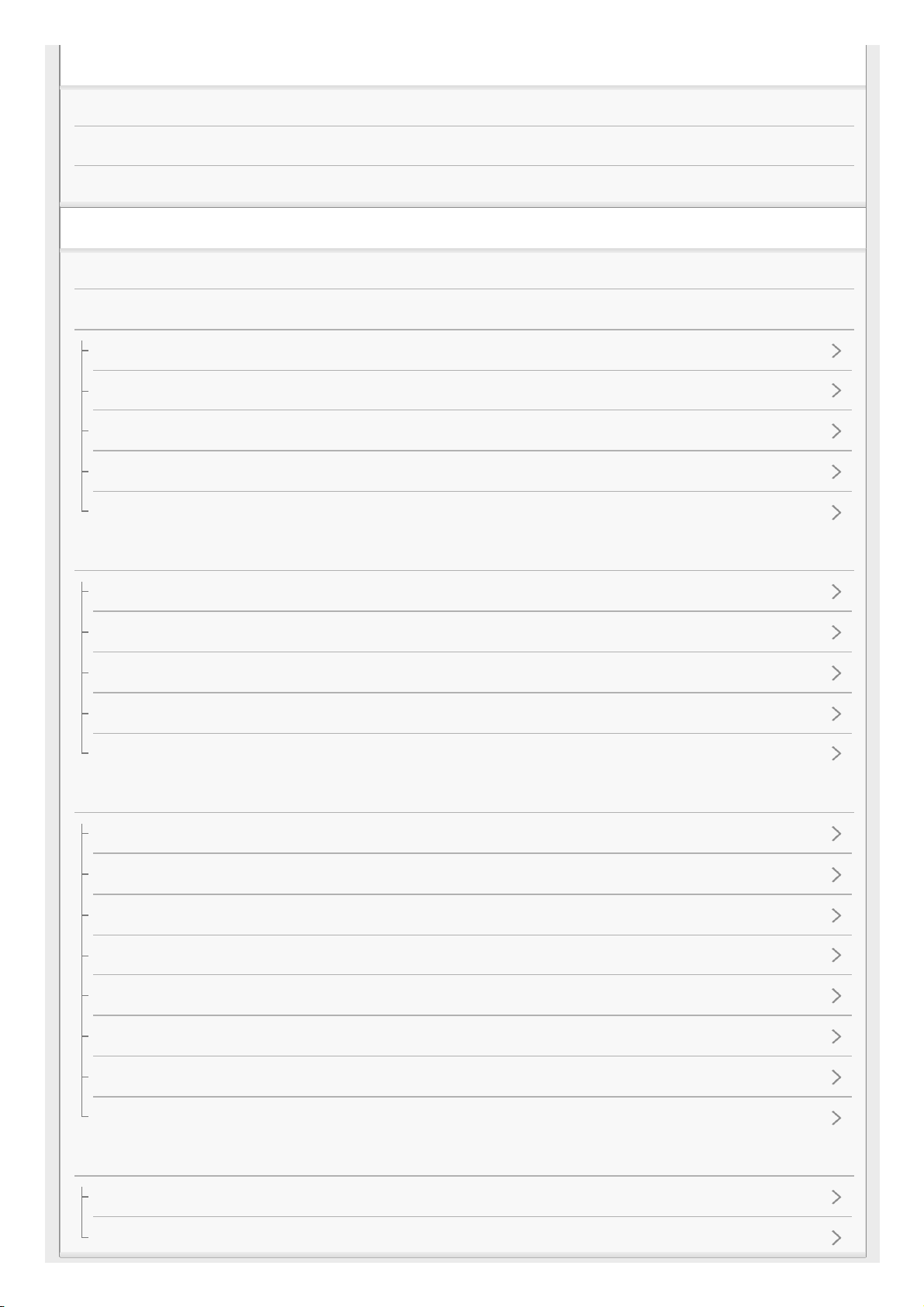
Important information
Precautions
Trademarks
Customer support websites
Troubleshooting
What can I do to solve a problem?
Power/Charging
The headset is not turned on.
Charging cannot be done.
Charging time is too long.
The headset cannot be recognized by a computer.
The remaining battery charge of the headset is not displayed on the screen of an iPhone or iPod touch.
Sound
No sound
Low sound level
Low sound quality
Sound skips frequently during playback.
The noise canceling effect is not sufficient.
BLUETOOTH
Pairing cannot be done.
Unable to connect the headset to a BLUETOOTH device with one-touch connection (NFC)
Unable to make a BLUETOOTH connection
Distorted sound
The BLUETOOTH wireless communication range is short, or the sound skips.
The headset does not operate properly.
No voice from callers
Low voice from callers
Resetting or initializing the headset
Resetting the headset
Initializing the headset to restore factory settings
4
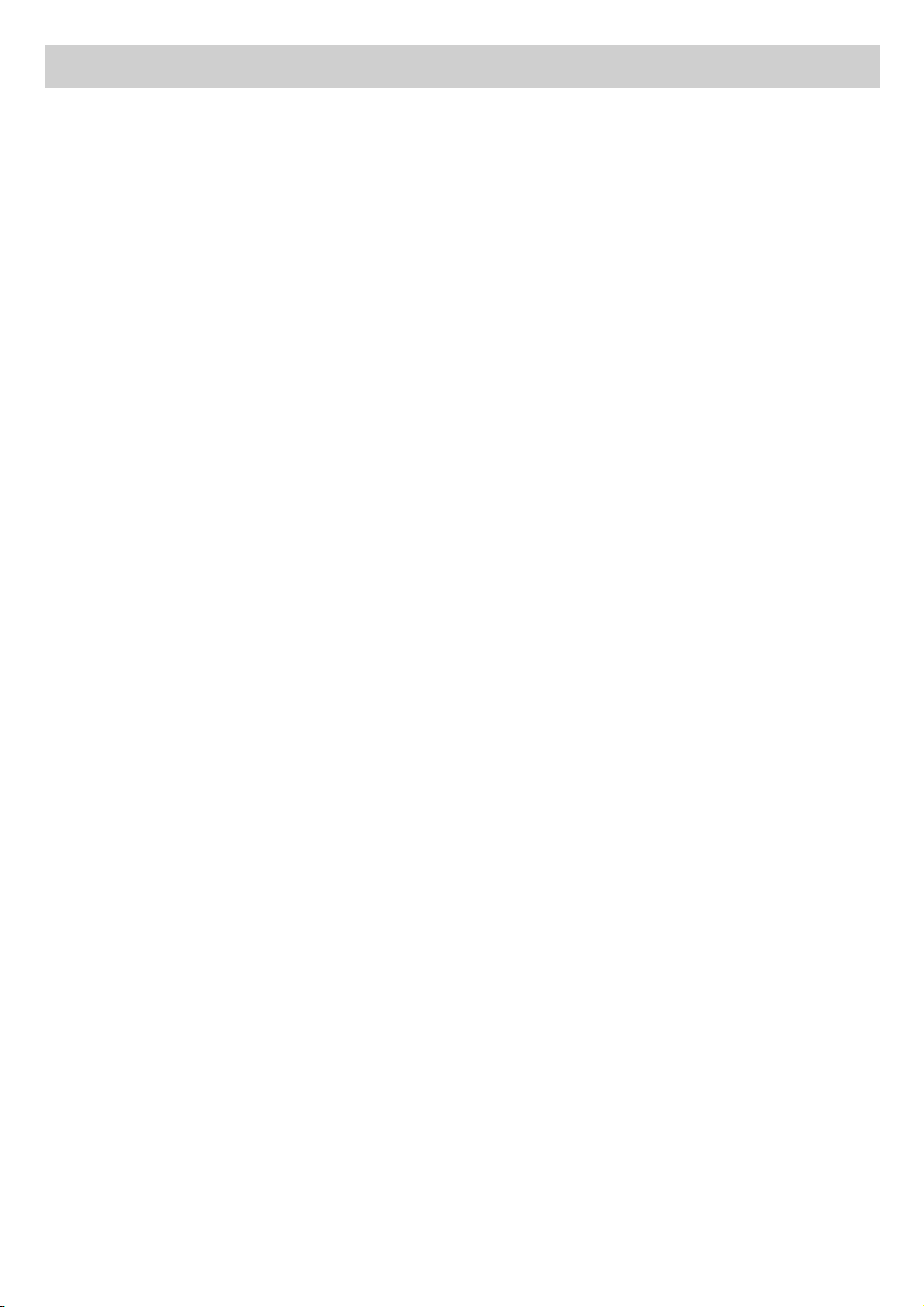
4-697-257-11(2) Copyright 2017 Sony Corporation
5
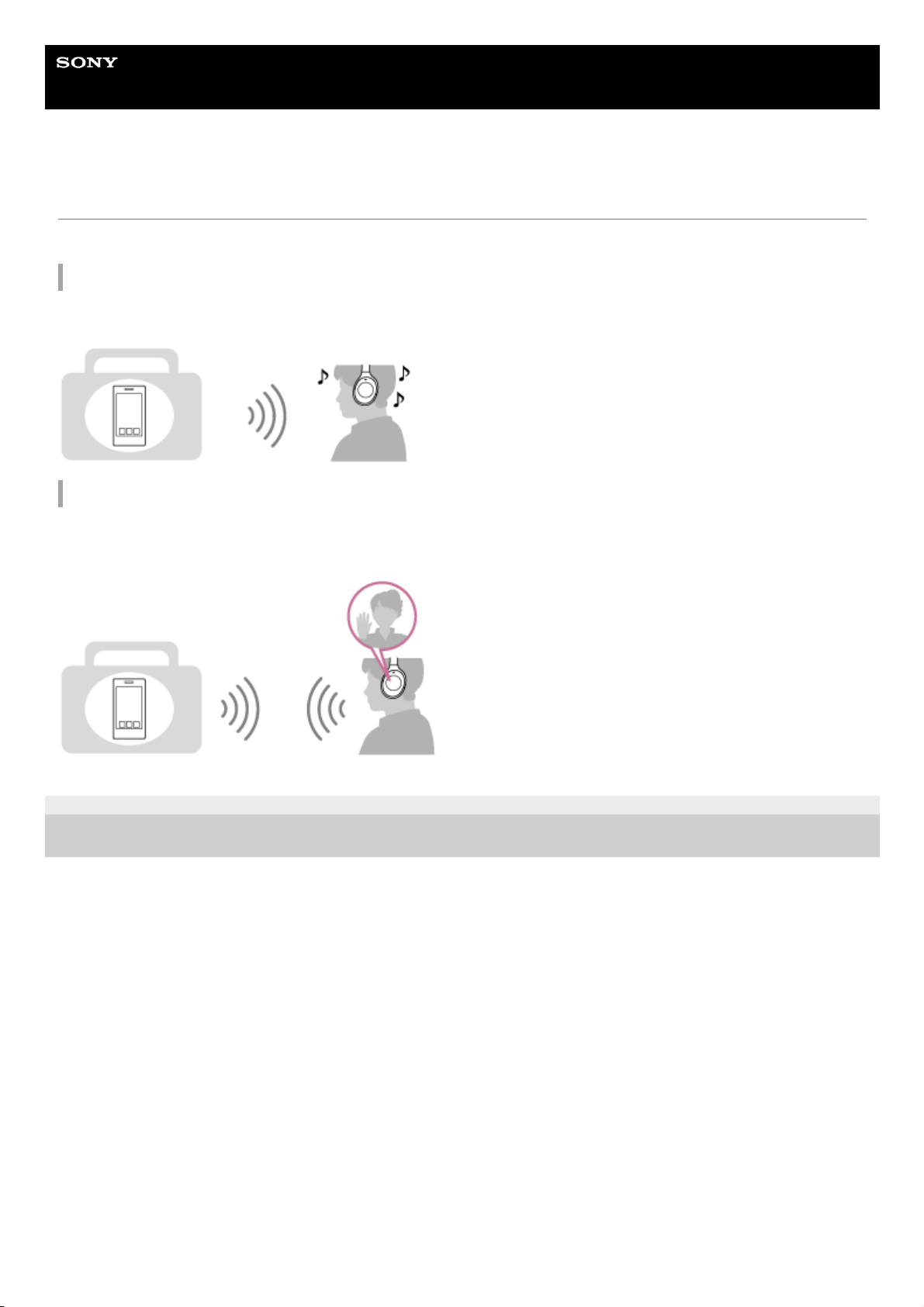
Help Guide
Wireless Noise Canceling Stereo Headset
WH-1000XM2
What you can do with the BLUETOOTH function
The headset uses BLUETOOTH® wireless technology, allowing you to listen to music or make phone calls wirelessly.
Listening to music
You can receive audio signals from a smartphone or music player to enjoy music wirelessly.
Talking on the phone
You can make and receive a call with your hands free, while leaving your smartphone or mobile phone in your bag or
pocket.
4-697-257-11(2) Copyright 2017 Sony Corporation
6
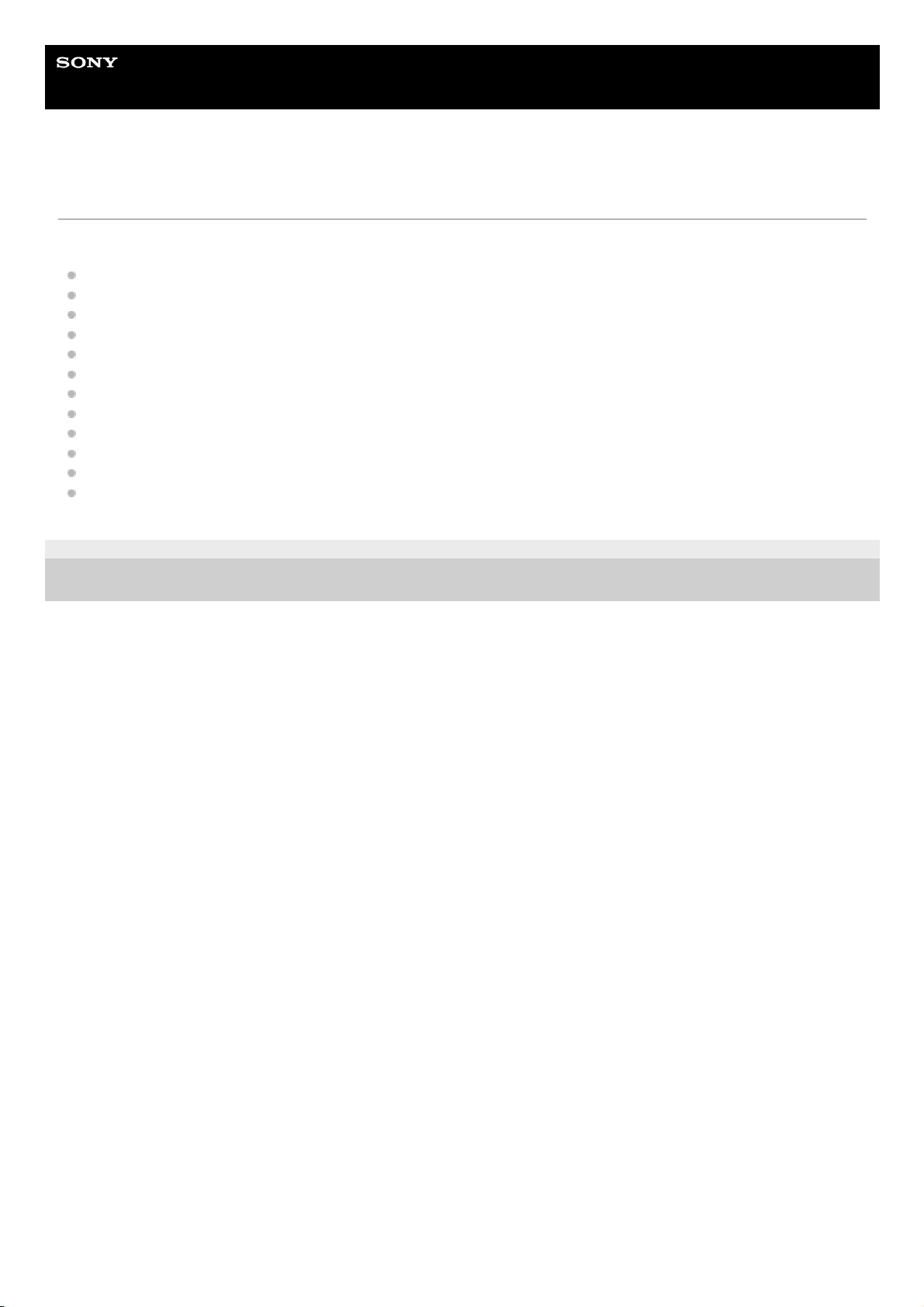
Help Guide
Wireless Noise Canceling Stereo Headset
WH-1000XM2
About voice guidance
You hear voice guidance in the following situations via the headset.
When powering on: “Power on”
When powering off: “Power off”
When entering pairing mode: “BLUETOOTH pairing”
When establishing a BLUETOOTH connection: “BLUETOOTH connected”
When disconnecting a BLUETOOTH connection: “BLUETOOTH disconnected”
When checking the remaining battery charge: “Battery level high” / “Battery level medium” / “Battery level low”
When automatically turning off due to the low battery condition: “Please recharge headset”
When turning on the noise canceling function: “Noise canceling”
When turning on the Ambient Sound Mode: “Ambient sound”
When turning off the noise canceling function and the Ambient Sound Mode : “Off”
When starting the NC Optimizer: “Optimizer start”
When the NC Optimizer is finished: “Optimizer finished”
4-697-257-11(2) Copyright 2017 Sony Corporation
7
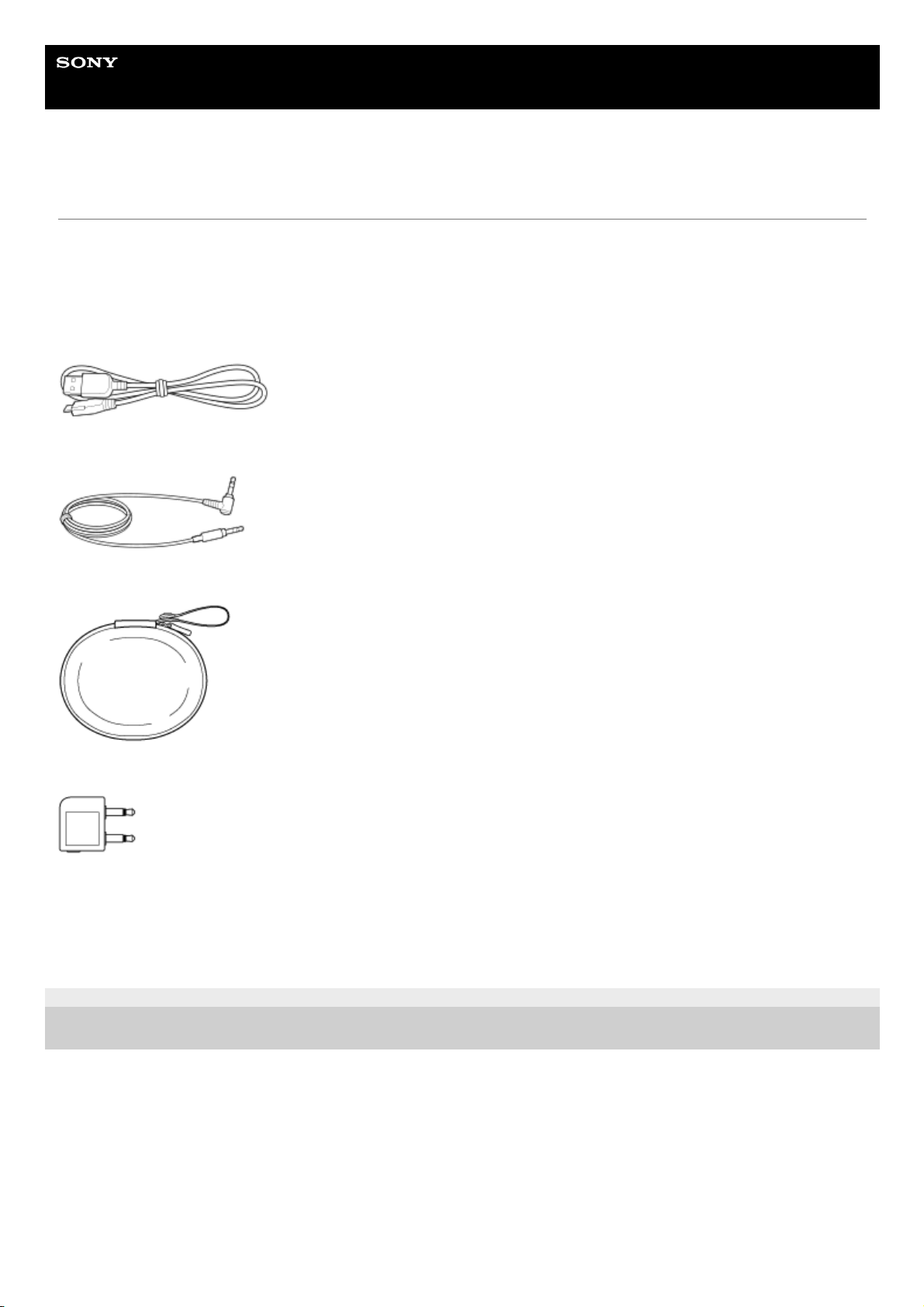
Help Guide
Wireless Noise Canceling Stereo Headset
WH-1000XM2
Checking the package contents
After opening the package, check that all items in the list are included in the package. If items are missing, contact your
dealer.
Numbers in ( ) indicate the item amount.
Wireless Noise Canceling Stereo Headset (1)
Micro-USB cable (approx. 50 cm (19 3/4 in.)) (1)
Headphone cable (approx. 1.5 m (59 1/8 in.)) (1)
Carrying case (1)
Plug adaptor for in-flight use (1)
Reference Guide (1)
Operating Instructions (1)
Other documents (1 set) (*)
4-697-257-11(2) Copyright 2017 Sony Corporation
May not be supplied in some countries or regions.
*
8
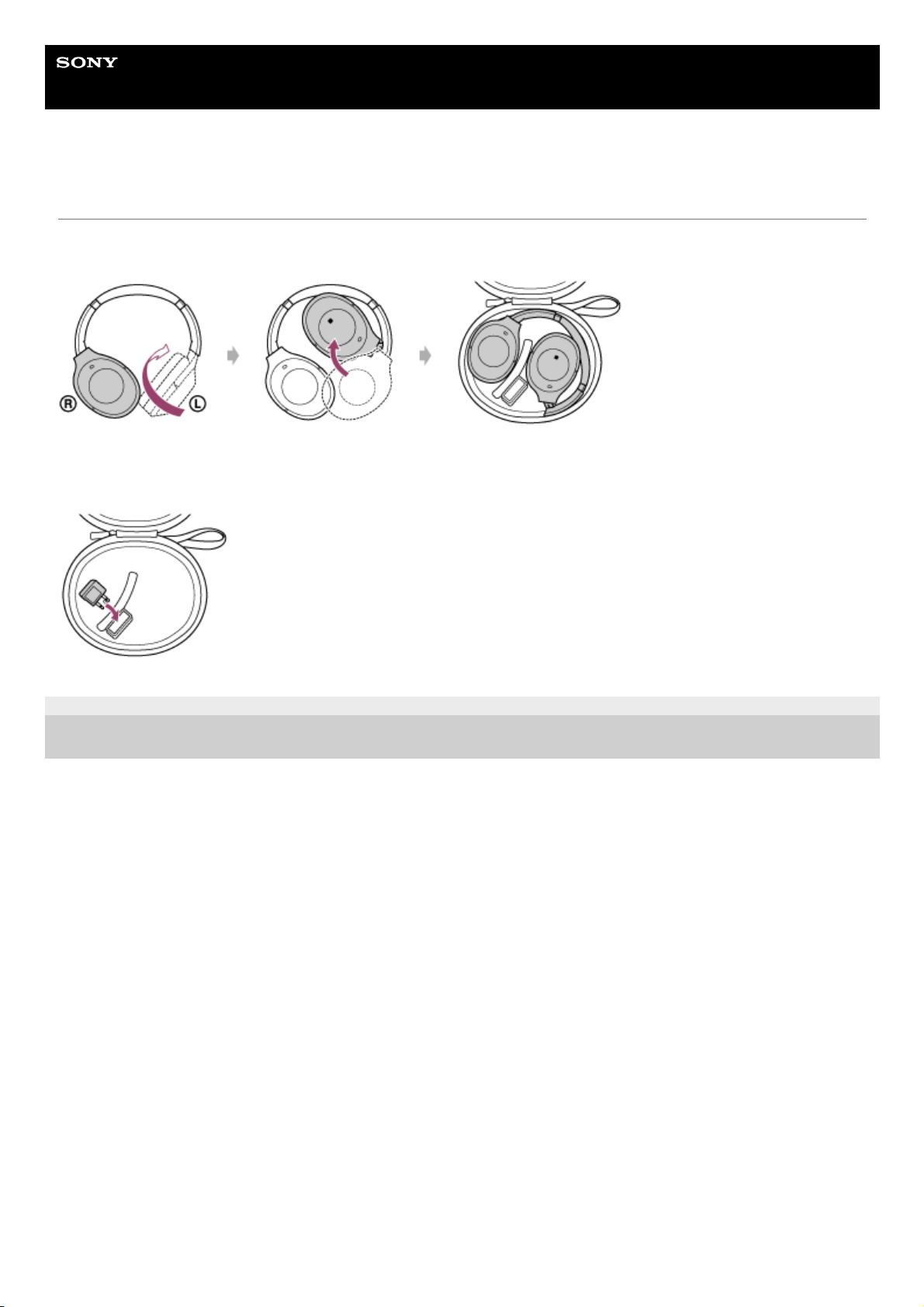
Help Guide
Wireless Noise Canceling Stereo Headset
WH-1000XM2
Putting the headset in the carrying case
When finished using the headset, fold it and put it in the supplied carrying case as shown below.
To store the plug adaptor for in-flight use
Put the plug adaptor for in-flight use in the holder in the carrying case as shown below.
4-697-257-11(2) Copyright 2017 Sony Corporation
9
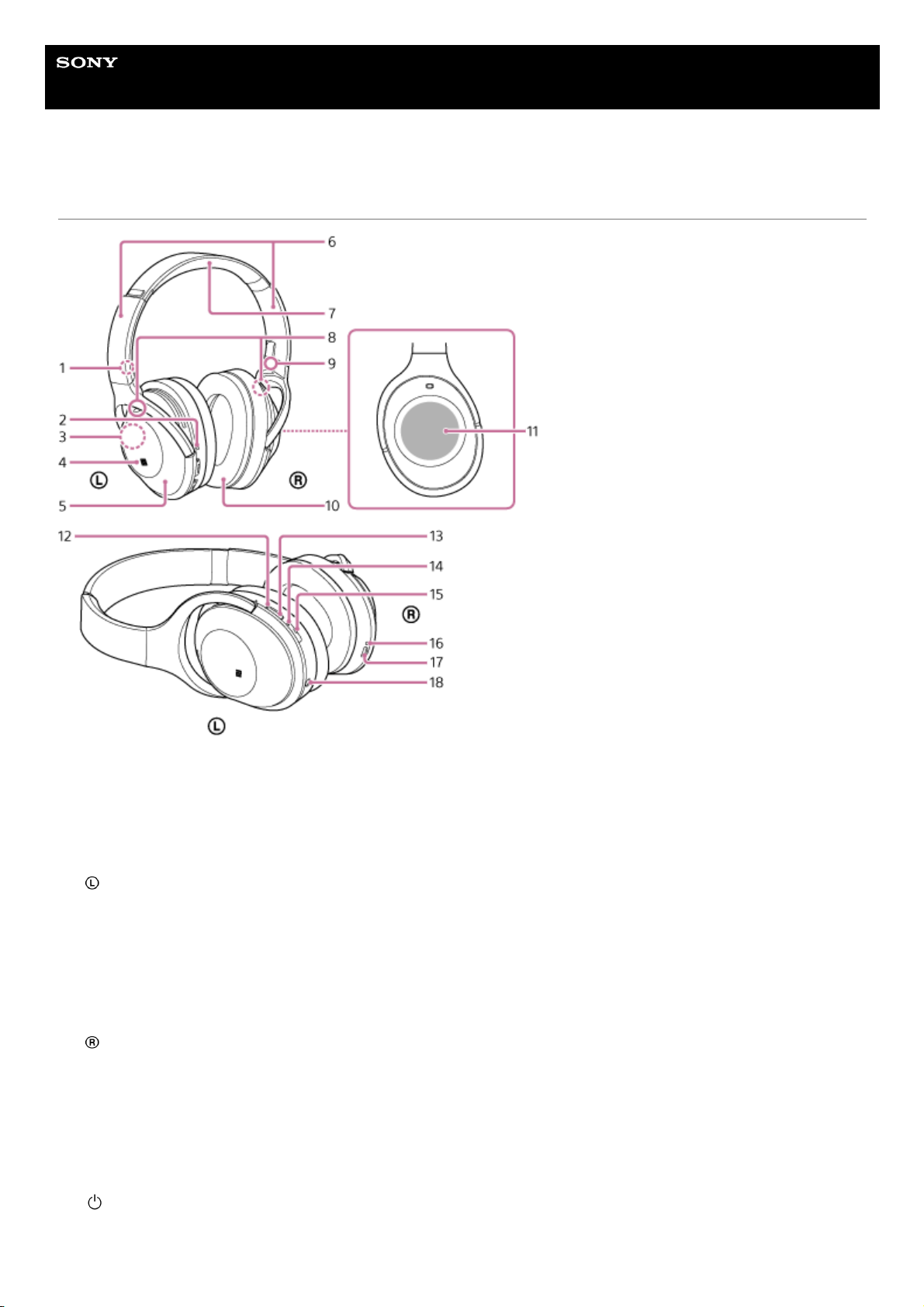
Help Guide
Wireless Noise Canceling Stereo Headset
WH-1000XM2
Location and function of parts
L mark1.
Tactile dot
The left unit has a tactile dot.
2.
Built-in antenna
A BLUETOOTH antenna is built into the headset.
3.
N-mark4.
left unit5.
Slider
Slide to adjust the length of the headband.
6.
Headband7.
Microphone
Picks up the sound of your voice (when talking on the phone) and noise (when using the noise canceling function).
Use both microphones of the left and right units when talking on the phone.
8.
R mark9.
right unit10.
Touch sensor control panel11.
Indicator (green/yellow)
Green: shows the noise canceling status.
Yellow: shows the Ambient Sound Mode status.
12.
NC/AMBIENT (noise canceling/Ambient Sound Mode) button13.
Indicator (blue/red)
Lights up in red or blue to indicate the power or communication status of the headset.
14.
(power) button15.
Indicator (red)
Lights up in red during charging.
16.
10
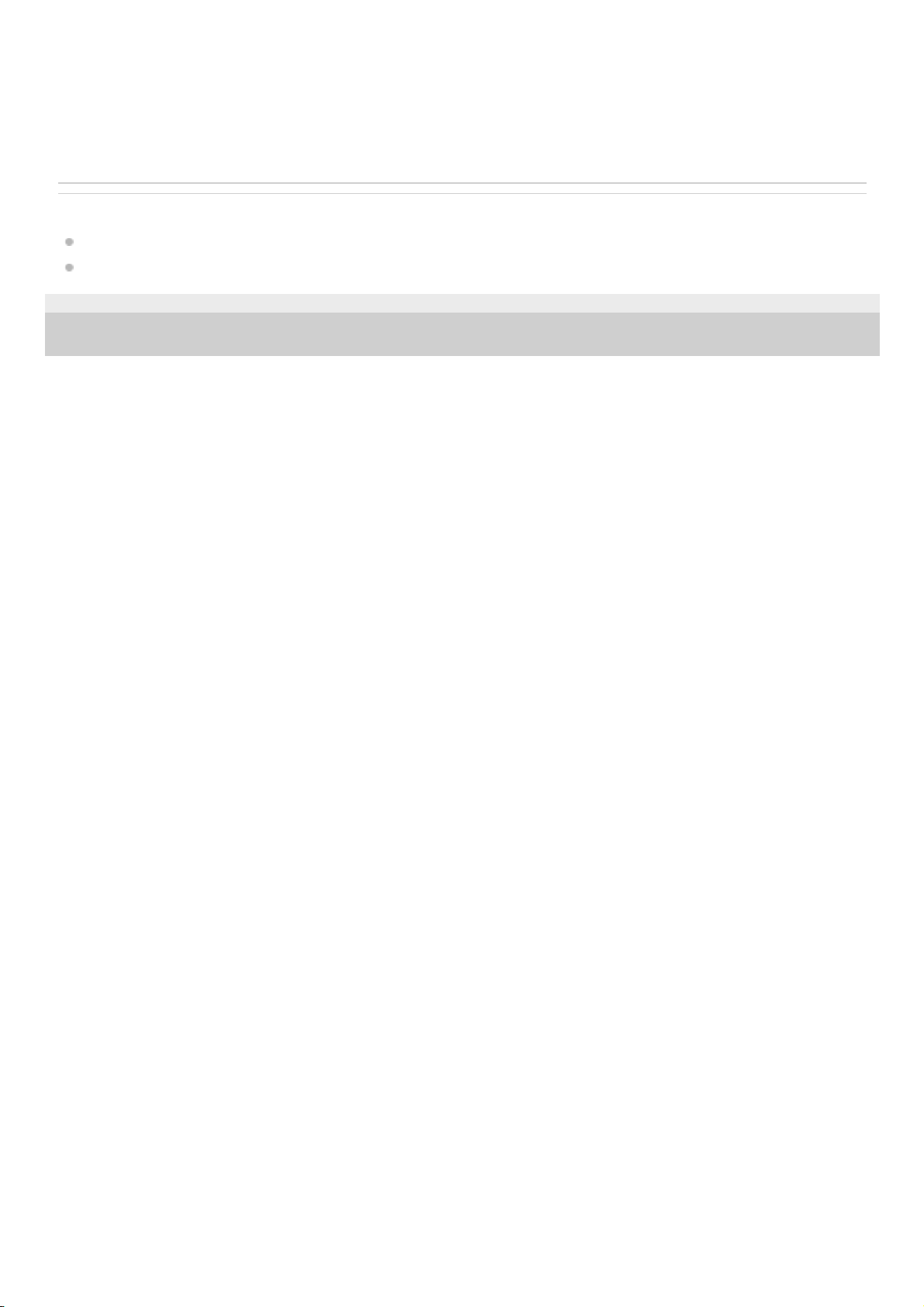
Related Topic
About the indicator
Checking the remaining battery charge
4-697-257-11(2) Copyright 2017 Sony Corporation
Micro-USB port
Connect a computer to this port with the supplied micro-USB cable to charge the headset.
17.
INPUT jack
Connect a music player, etc. to this jack by using the supplied headphone cable. Make sure that you insert the plug
of the music player until it clicks. Otherwise, you may not hear the sound normally.
18.
11
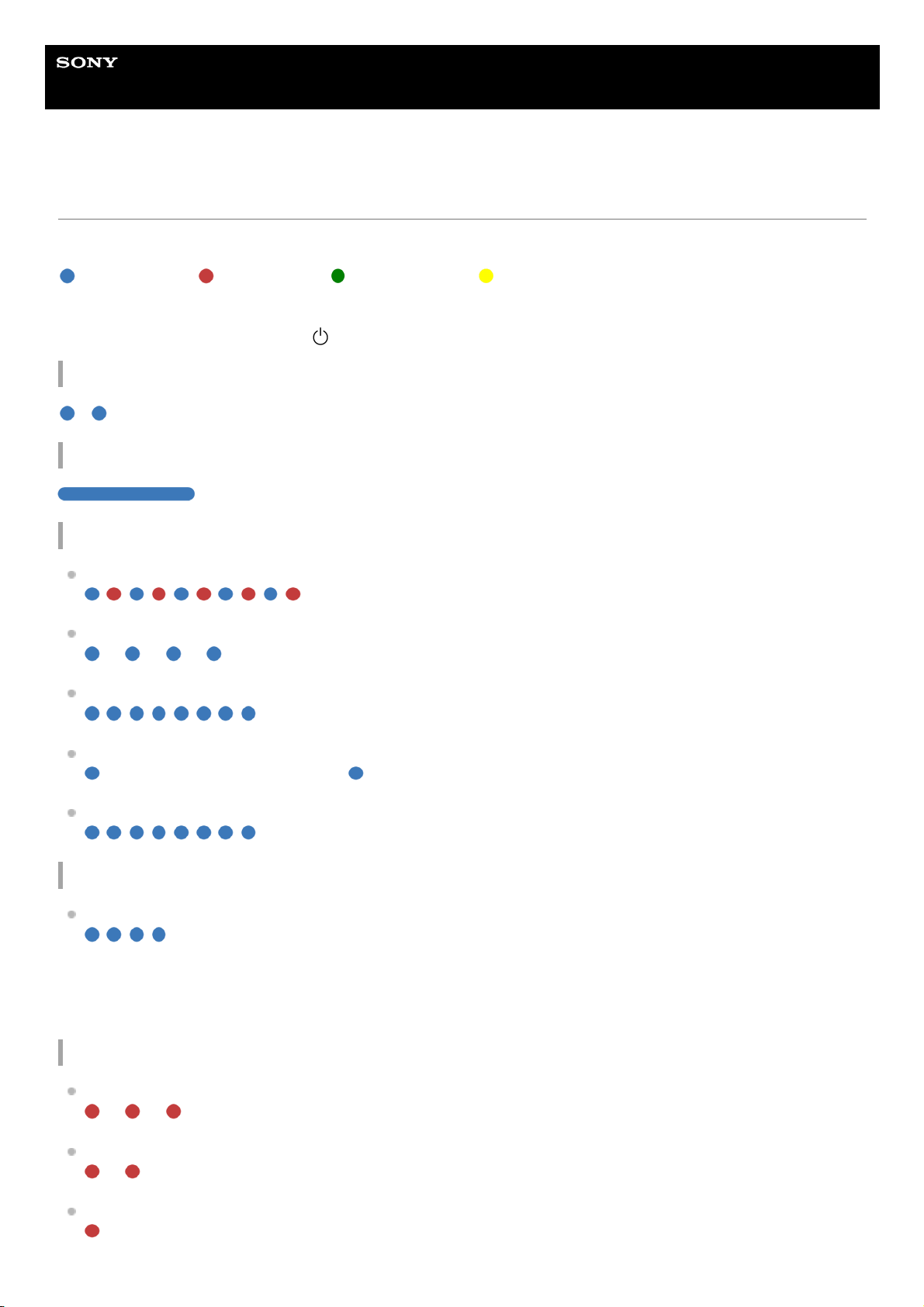
Help Guide
Wireless Noise Canceling Stereo Headset
WH-1000XM2
About the indicator
You can check various statuses of the headset by the indicators.
: Turns on in blue/ : Turns on in red/ : Turns on in green/ : Turns on in yellow/-: Turns off
Indicator (blue/red) next to the
button
Turning on
- (flashes two times)
Turning off
(lights for about two seconds)
BLUETOOTH status indication
Pairing mode
Not connected
- - - - - - (about one-second intervals)
Connection process completed
(flashes quickly for about five seconds)
Connected
- - - (about five-second interval) - - -
Incoming call
Other
Initialization completed
For details, refer to “Initializing the headset to restore factory settings.”
Indicator (red) next to the micro-USB port
Remaining battery charge indication
High
- - - -
Medium
- -
Low (needs to charge)
12
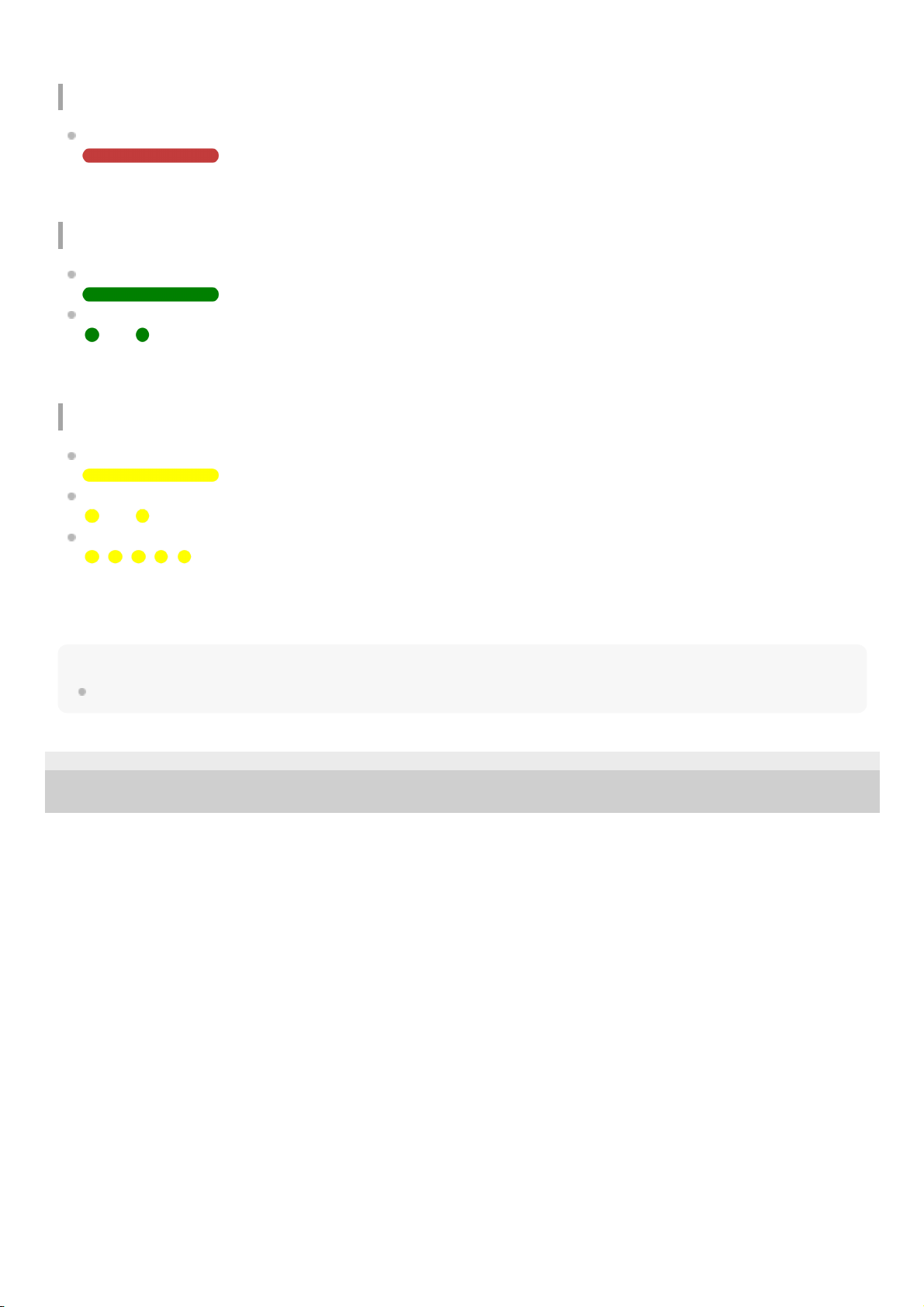
For details, refer to “Checking the remaining battery charge.”
Charging
While charging
Indicator next to the NC/AMBIENT button
Noise canceling function (green)
Noise canceling on
Noise canceling off
- - - - - - - -
For details, refer to “What is noise canceling?.”
Ambient Sound Mode (yellow)
Normal mode
Voice mode
- - - - - - - -
Quick Attention Mode
- - - - -
Use the “Sony | Headphones Connect” app to switch between the Normal mode and Voice mode.
For details, refer to “Listening to ambient sound during music playback (Ambient Sound Mode).”
Hint
When the remaining battery charge becomes low, the indicator turns from blue to red, except for pairing mode.
4-697-257-11(2) Copyright 2017 Sony Corporation
13
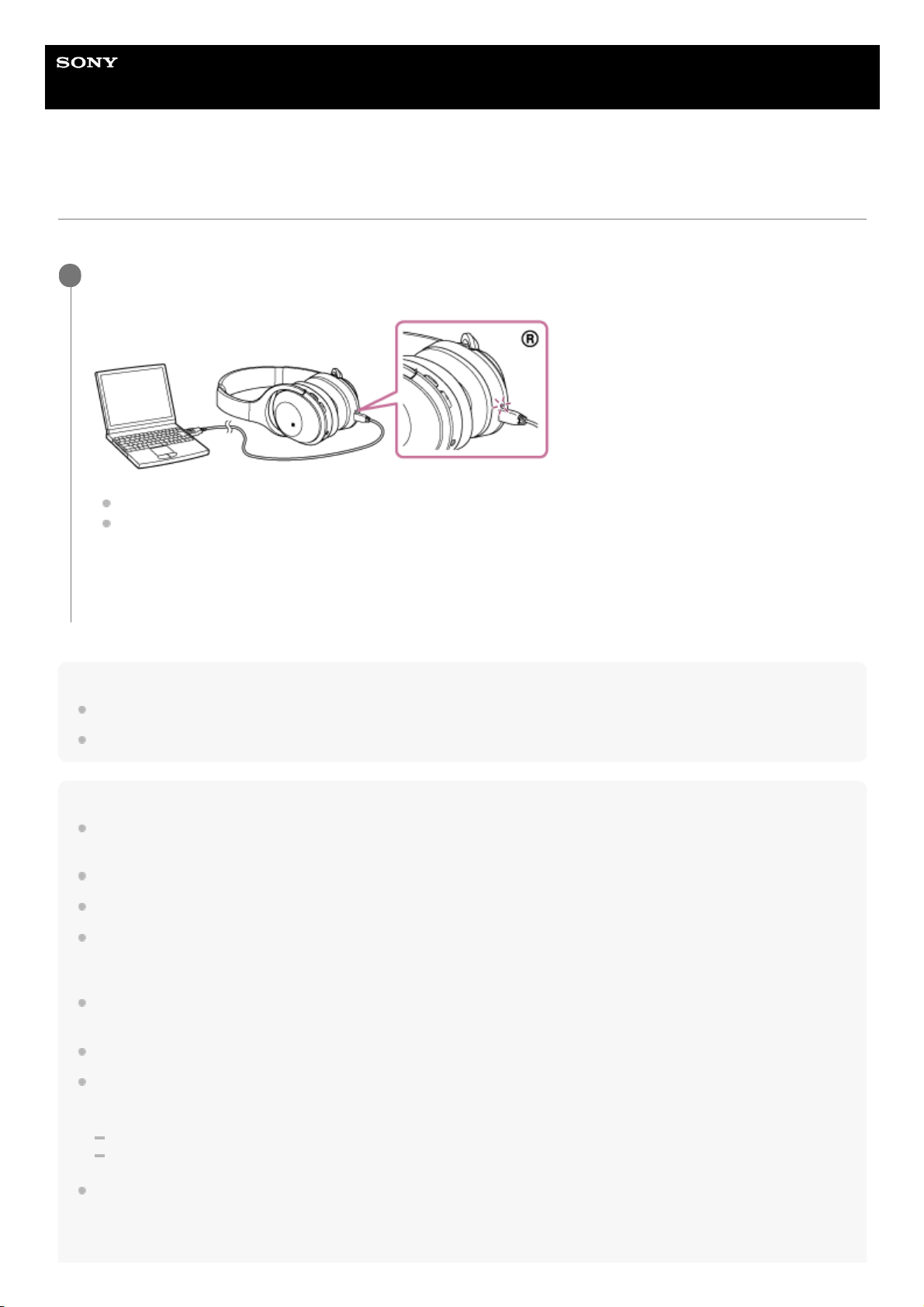
Help Guide
Wireless Noise Canceling Stereo Headset
WH-1000XM2
Charging the headset
The headset contains a lithium ion rechargeable battery. Charge the headset using the supplied micro-USB cable.
Hint
You can use the headset by connecting the supplied headphone cable, even while charging the headset.
If charging starts while the headset is turned on, the headset will turn off automatically.
Note
If the headset is not used for a long time, the battery may be quickly depleted, however, after a few recharges, the battery life will
improve.
If you store the headset for a long time, charge the battery to its full capacity once every 6 months to avoid over discharge.
If the headset is not used for a long time, it may take longer to charge the battery.
If the computer enters into hibernation mode while connected to the headset, charging will not be completed properly. Check the
setting of the computer before charging. The indicator (red) will go off automatically if the computer enters into hibernation mode.
Charge the headset again in this case.
The headset cannot be operated (turning on, BLUETOOTH paring and connection, music playback, etc.) while charging or if kept
connected to the computer after charging is complete.
The noise canceling function cannot be used while charging or if kept connected to the computer after charging is complete.
If the headset detects a problem while charging due to following causes, the indicator (red) may turn off, although charging is not
complete. In this case, charge again within the charging temperature range. If the problem persists, consult your nearest Sony
dealer.
Ambient temperature exceeds the charging temperature range of 5 °C – 35 °C(41 °F - 95 °F).
There is a problem with the battery.
If the headset is not used for a long time, the indicator (red) may not light up when you connect the micro-USB cable to charge
the headset. In this case, do not disconnect the micro-USB cable from the headset: wait a few minutes until the indicator (red)
lights up.
Connect the supplied micro-USB cable to the headset, and then connect the other end to a booted
computer.
The indicator (red) of the headset lights up.
Charging is completed in about 4 hours (*) and the indicator (red) goes off automatically.
After charging is complete, disconnect the micro-USB cable.
1
Time required for charging the empty battery to its full capacity. The time may be different depending on the conditions of use.
*
14
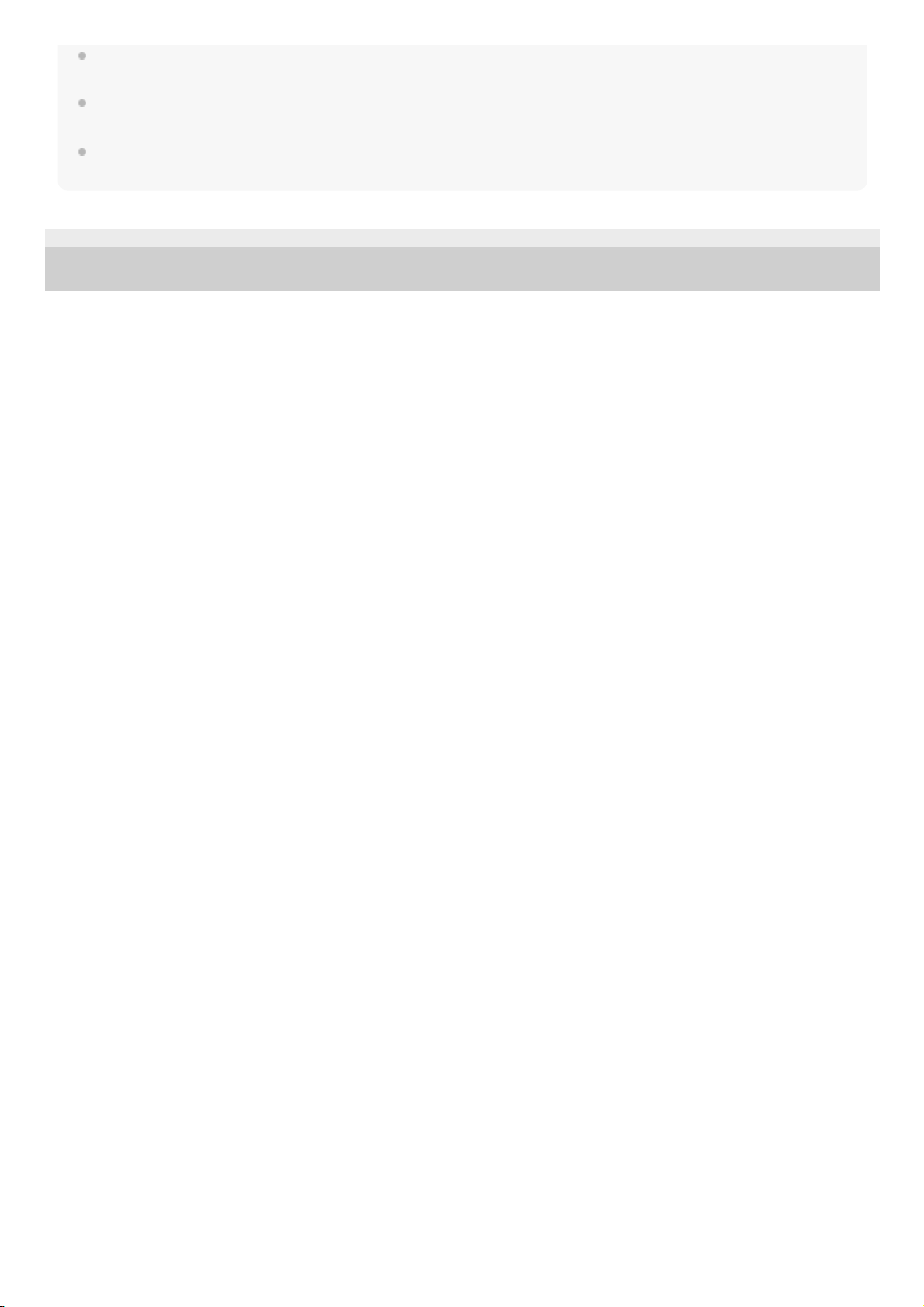
If the life of the built-in rechargeable battery drops significantly, the battery should be replaced. Consult your nearest Sony dealer
for replacement of the rechargeable battery.
Avoid exposure to temperature extremes, direct sunlight, moisture, sand, dust or mechanical shock. Never leave the headset in a
car parked in the sun.
Use the supplied micro-USB cable only, and connect directly to a computer. Charging will not be completed properly by an
indirect connection, such as via a USB hub.
4-697-257-11(2) Copyright 2017 Sony Corporation
15
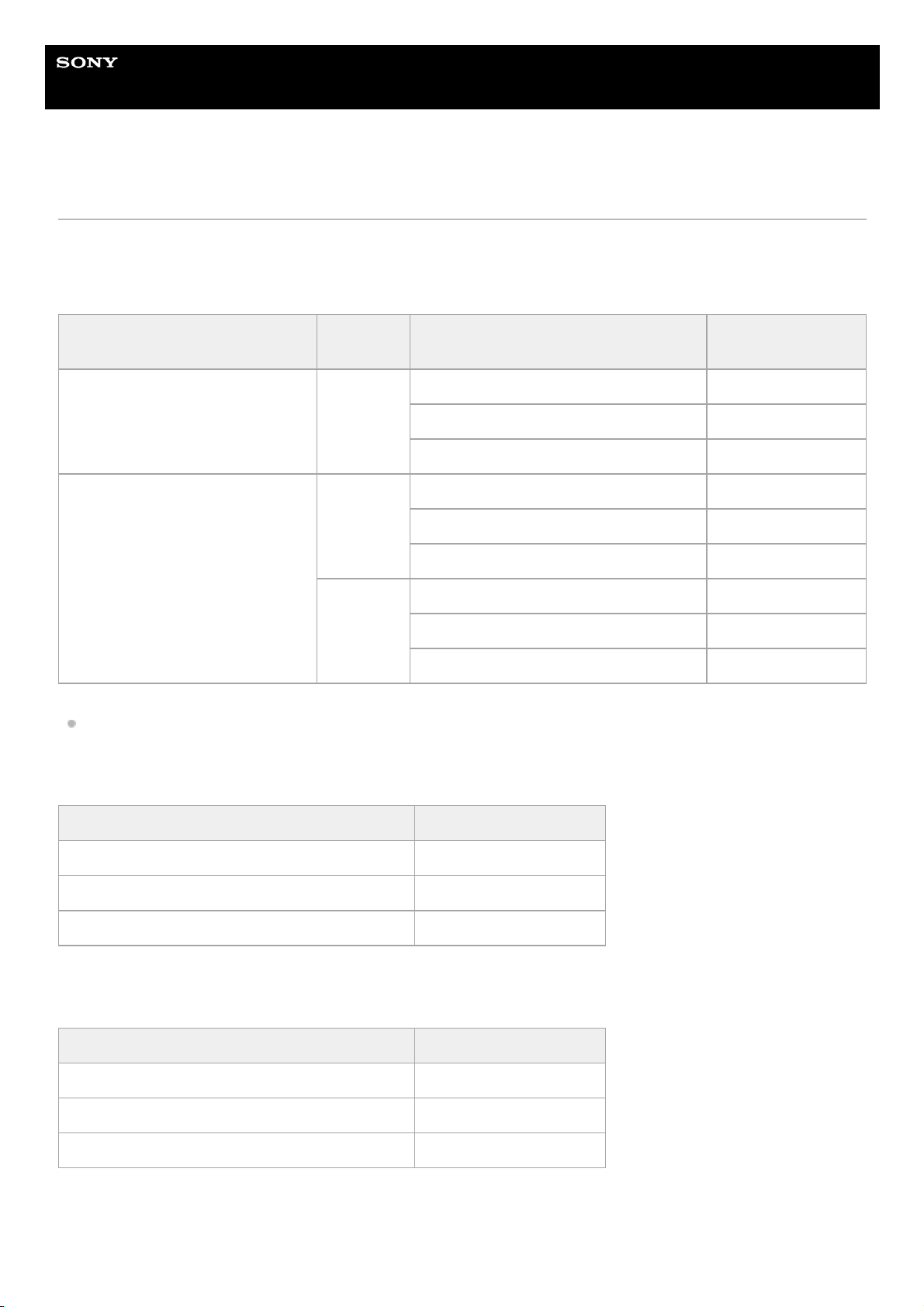
Help Guide
Wireless Noise Canceling Stereo Headset
WH-1000XM2
Available operating time
The available operating times of the headset on a fully-charged battery are as follows:
BLUETOOTH connection
Music Playback time
About 70 minutes of music playback is possible after 10 minutes charging.
Communication time
Standby time
Wired connection (Power on)
Codec DSEE HX
Noise canceling function/Ambient
Sound Mode
Available operating
time
Qualcomm aptX™ audio/aptX
HD/LDAC™
AUTO/OFF
Noise canceling function: ON Max. 28 hours
Ambient Sound Mode: ON Max. 20 hours
OFF Max. 34 hours
SBC/AAC
AUTO
Noise canceling function: ON Max. 24 hours
Ambient Sound Mode: ON Max. 18 hours
OFF Max. 30 hours
OFF
Noise canceling function: ON Max. 30 hours
Ambient Sound Mode: ON Max. 22 hours
OFF Max. 38 hours
Noise canceling function/Ambient Sound Mode Available operating time
Noise canceling function: ON Max. 30 hours
Ambient Sound Mode: ON Max. 22 hours
OFF Max. 38 hours
Noise canceling function/Ambient Sound Mode Available operating time
Noise canceling function: ON Max. 40 hours
Ambient Sound Mode: ON Max. 30 hours
OFF Max. 200 hours
16
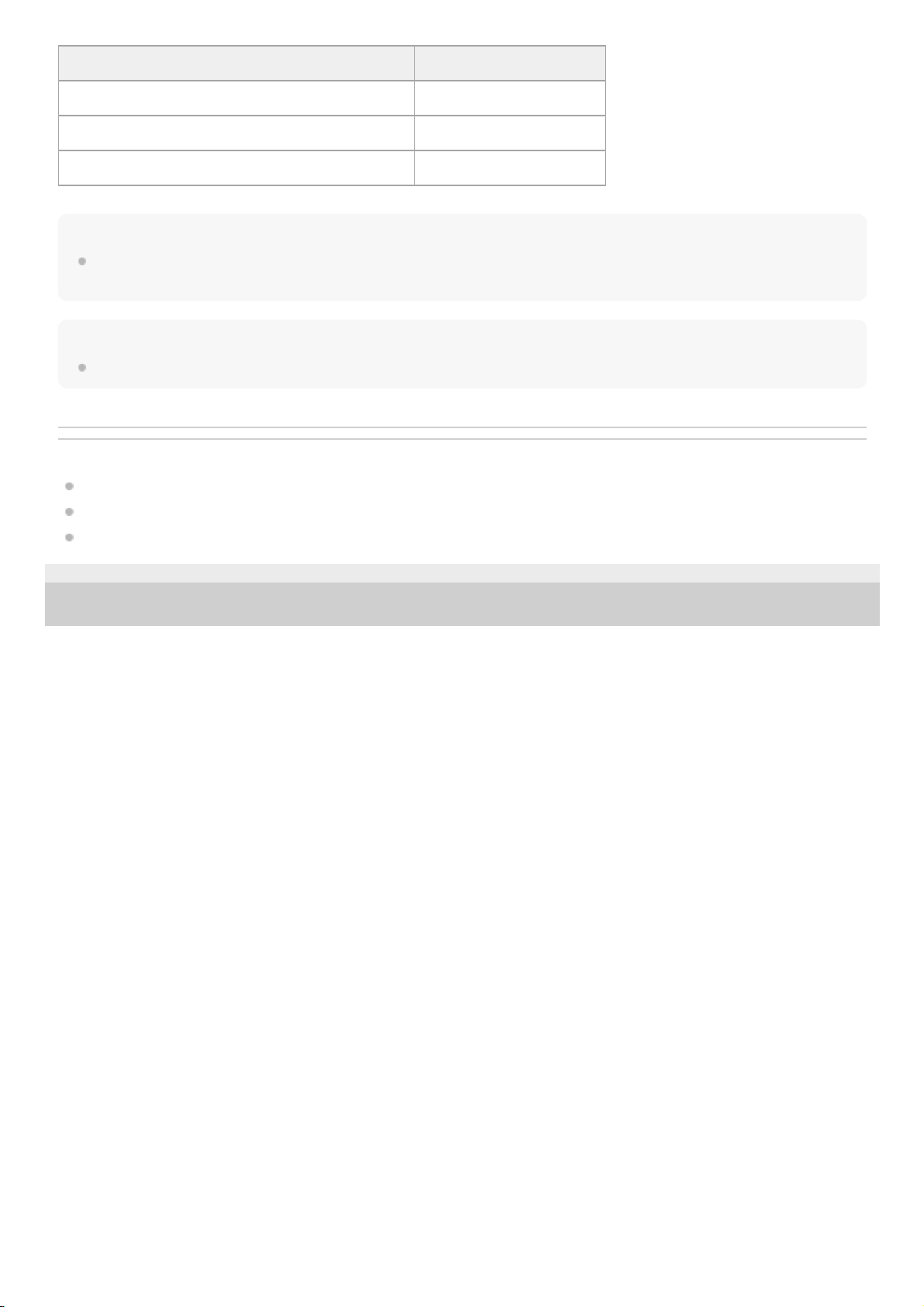
Hint
By using the “Sony | Headphones Connect” app, you can check which codec is used for a connection or switch the DSEE HX
function.
Note
Usage hours may be different depending on the settings and conditions of use.
Related Topic
Supported codecs
About the DSEE HX function
What you can do with "Sony | Headphones Connect" app
4-697-257-11(2) Copyright 2017 Sony Corporation
Noise canceling function/Ambient Sound Mode Available operating time
Noise canceling function: ON Max. 40 hours
Ambient Sound Mode: ON Max. 30 hours
OFF Max. 50 hours
17
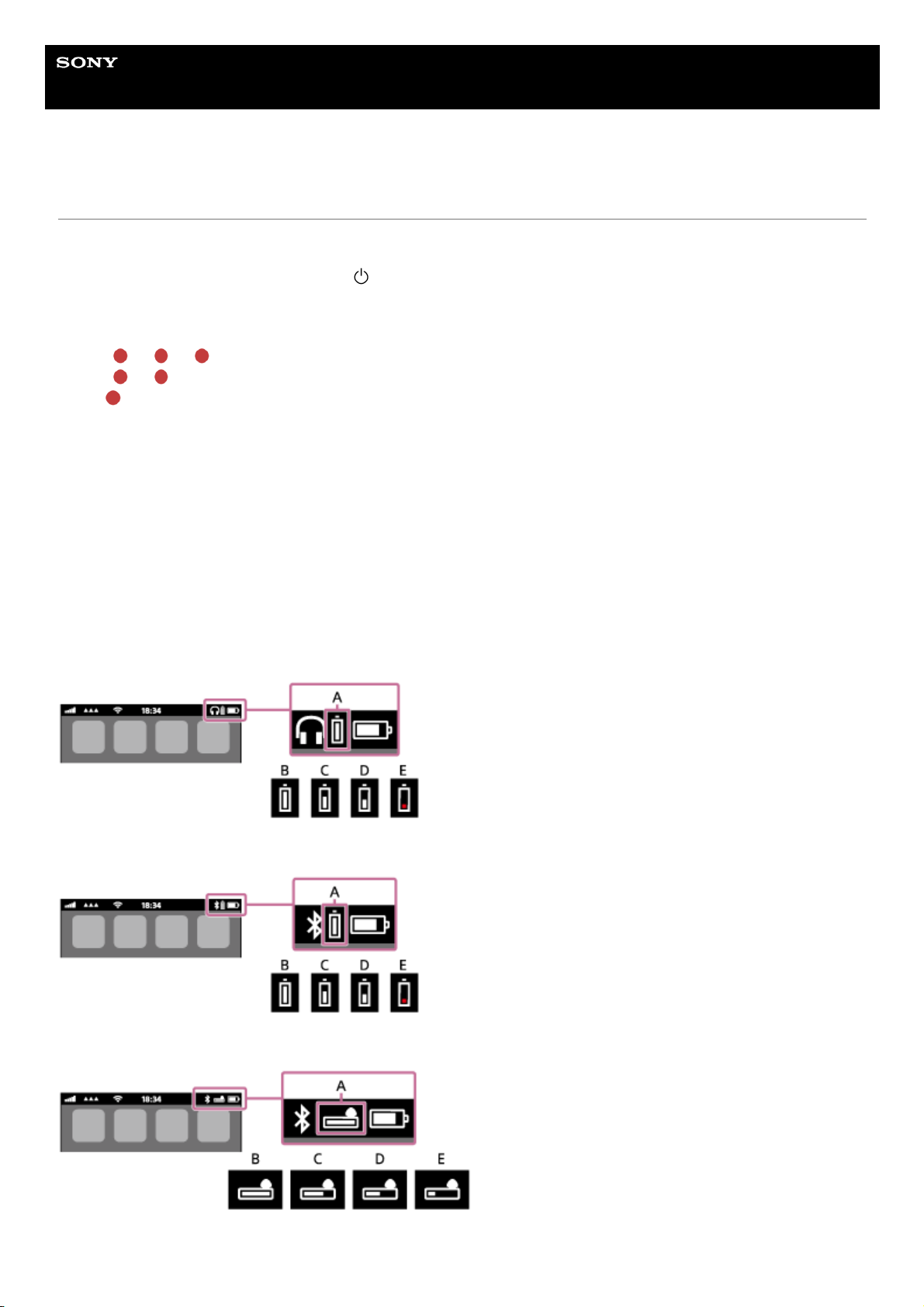
Help Guide
Wireless Noise Canceling Stereo Headset
WH-1000XM2
Checking the remaining battery charge
You can check the remaining battery charge of the rechargeable battery.
When you turn on the headset or press the
button while the headset is on, the indicator (blue) flashes two times,
then the indicator (red) flashes.
You also hear voice guidance of the remaining battery charge.
3 times
- - - - : High “Battery level high”
2 times
- - : Medium “Battery level medium”
1 time
: Low (needs to charge) “Battery level low”
When the battery is almost empty
The indicator turns red. When the battery becomes empty, the headset sounds a warning beep, you hear voice guidance
“Please recharge headset”, and the head set turns off automatically.
When you are using an iPhone or iPod touch
When the headset is connected to an iPhone or iPod touch (iOS 5.0 or later) that supports HFP (Hands-free Profile), it
will show an icon that indicates the remaining battery charge of the headset on the screen.
Compatible devices
iPhone or iPod touch (iOS 5.0 or later) supporting Hands-free Profile (HFP)
iOS 10.2 or later
iOS 7.0 or later
iOS 5.X / 6.X
A: Remaining battery charge of the headset
18
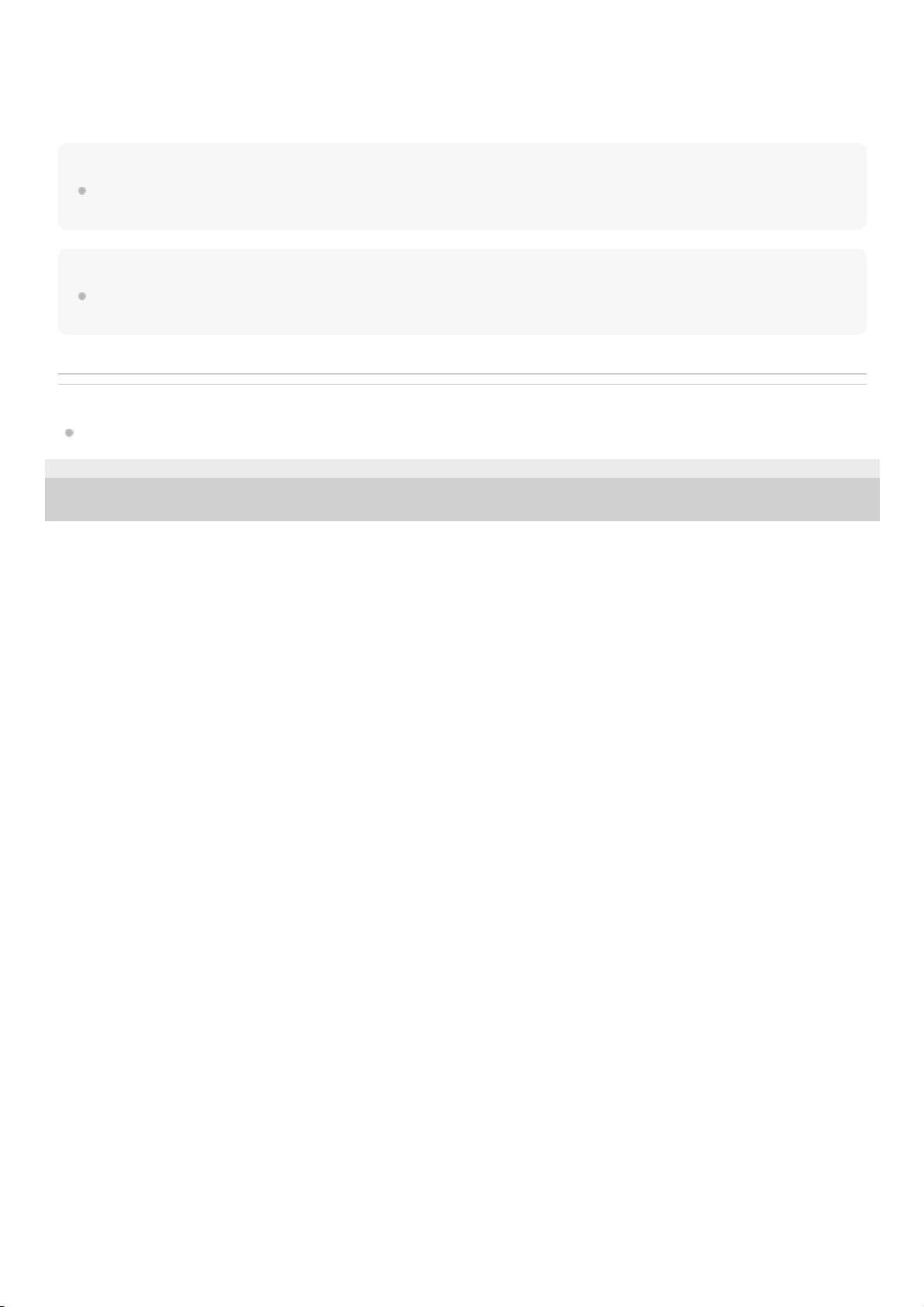
B: 100% to 70%
C: 70% to 50%
D: 50% to 20%
E: 20% or lower (needs to charge)
Hint
You can also check the remaining battery charge with the “Sony | Headphones Connect” app. Android smartphones and
iPhone/iPod touch support this app.
Note
If you connect the headset to an iPhone or iPod touch with “Media audio” (A2DP) only in a multi point connection, the remaining
battery charge will not be displayed correctly.
Related Topic
What you can do with "Sony | Headphones Connect" app
4-697-257-11(2) Copyright 2017 Sony Corporation
19
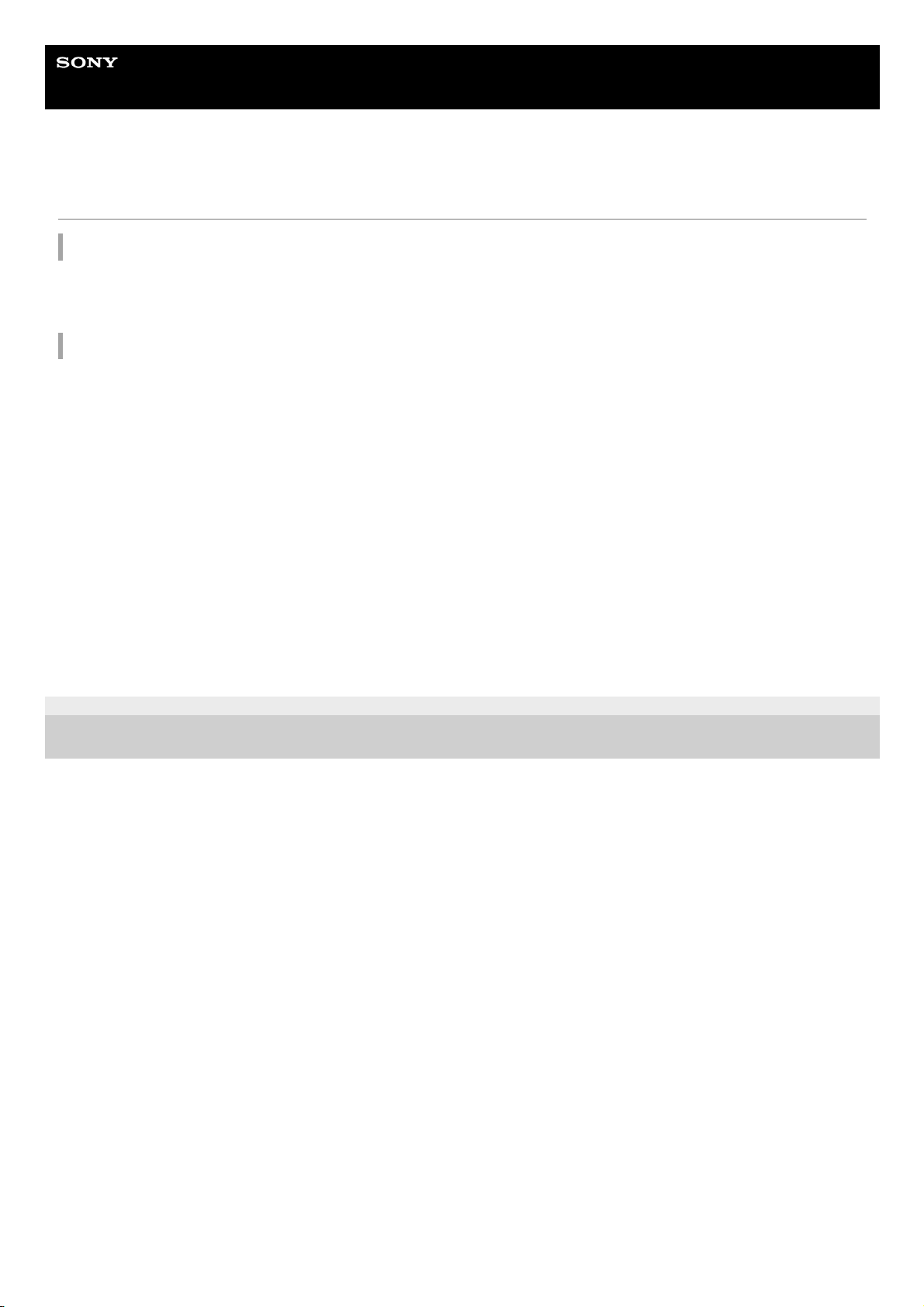
Help Guide
Wireless Noise Canceling Stereo Headset
WH-1000XM2
System requirements for battery charge using USB
USB AC adaptor
Using a commercially-available USB AC adaptor capable of feeding in 1.5 A or 0.5 A
(the charging time will be shorter with a USB AC adaptor capable of feeding in 1.5 A)
Personal Computer
(As of August 2017)
Personal Computer with pre-installed with any of the following operating systems and USB port:
Operating Systems
(when using Windows)
Windows® 10 Home / Windows® 10 Pro
Windows® 8.1 / Windows® 8.1 Pro
Windows® 8 / Windows® 8 Pro
Windows® 7 Home Basic / Home Premium / Professional / Ultimate
(when using Mac)
Mac OS X (version 10.9 or later)
Design and specifications are subject to change without notice.
4-697-257-11(2) Copyright 2017 Sony Corporation
20
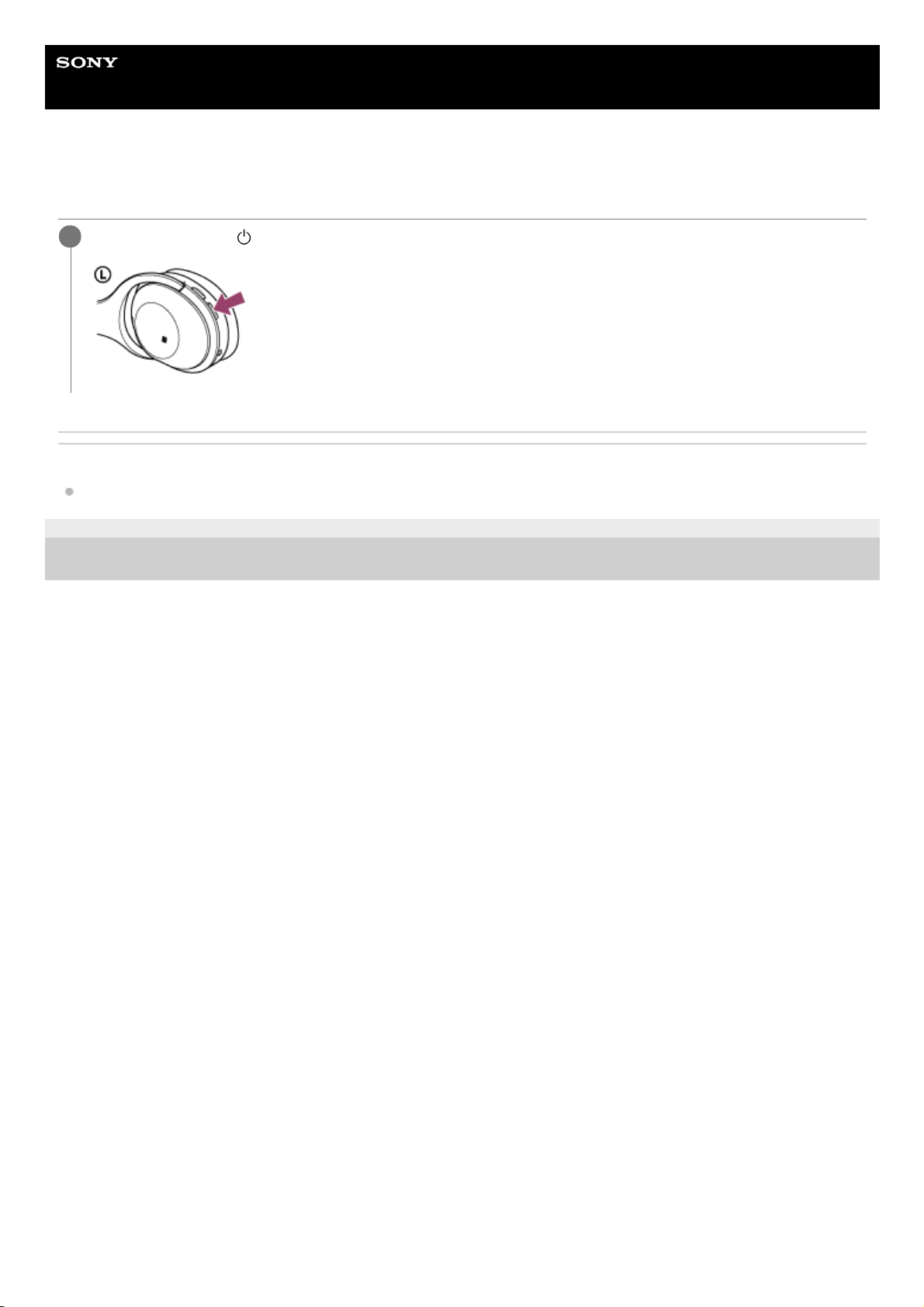
Help Guide
Wireless Noise Canceling Stereo Headset
WH-1000XM2
Turning on the headset
Related Topic
Turning off the headset
4-697-257-11(2) Copyright 2017 Sony Corporation
Press and hold the
button for about 2 seconds until the indicator (blue) flashes.
1
21
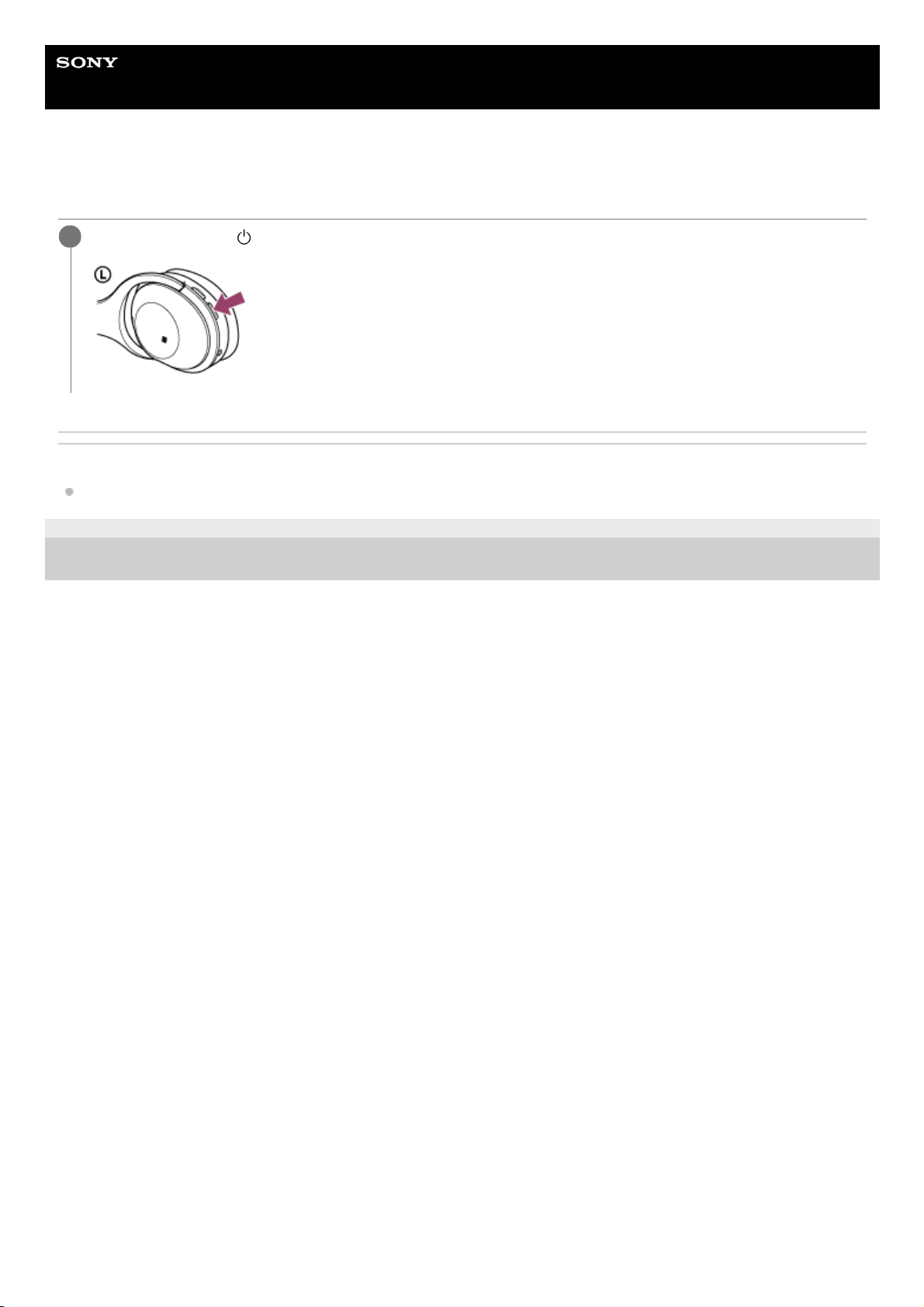
Help Guide
Wireless Noise Canceling Stereo Headset
WH-1000XM2
Turning off the headset
Related Topic
Turning on the headset
4-697-257-11(2) Copyright 2017 Sony Corporation
Press and hold the
button for about 2 seconds until the indicator (blue) turns off.
1
22
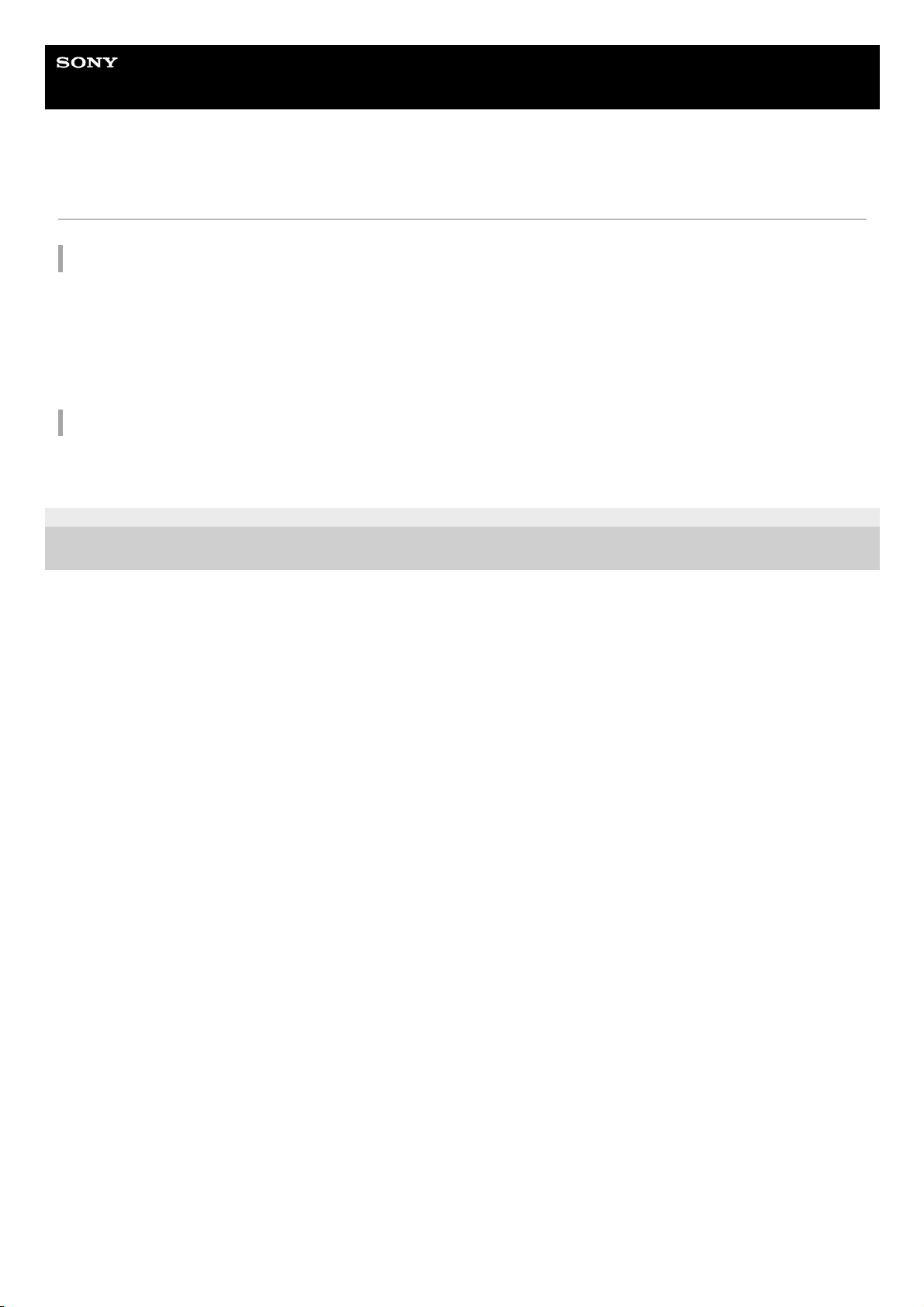
Help Guide
Wireless Noise Canceling Stereo Headset
WH-1000XM2
How to make a wireless connection to BLUETOOTH devices
You can enjoy music and hands-free calling with the headset wirelessly by using your device’s BLUETOOTH function.
Device registration (pairing)
When using the BLUETOOTH function for the first time, you must previously register both devices to allow connection.
The operation to register a device is called device registration (paring).
If the device to be connected does not support the one-touch connection (NFC), operate the headset and the device to
perform device registration (pairing).
If the device supports one-touch connection (NFC), you can just touch to perform device registration (pairing) and
establish a BLUETOOTH connection.
Connecting the headset to a registered (paired) device
When the device is registered, it is not necessary to register it again. Connect to it with an appropriate method.
4-697-257-11(2) Copyright 2017 Sony Corporation
23
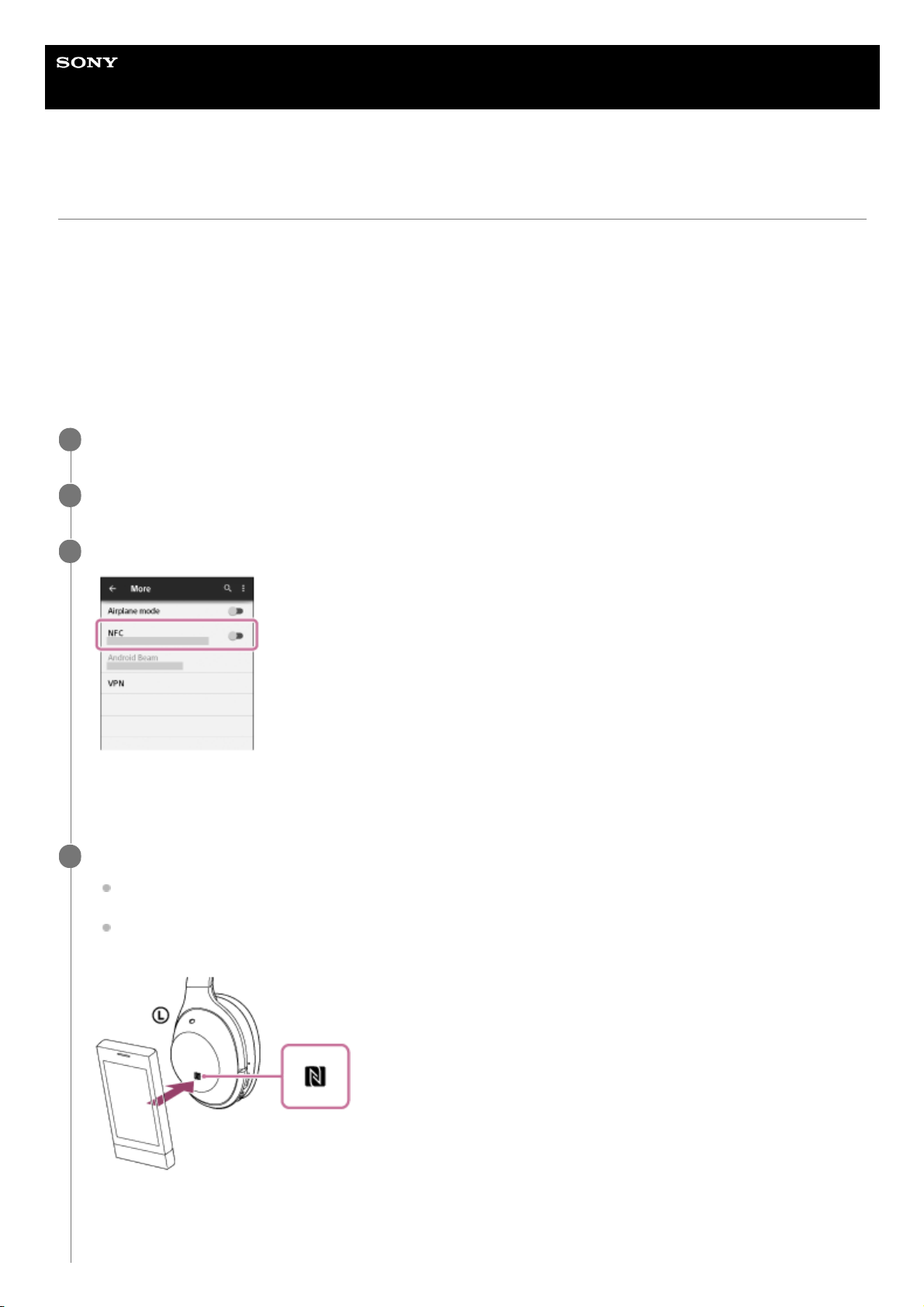
Help Guide
Wireless Noise Canceling Stereo Headset
WH-1000XM2
One-touch connection (NFC) with a smartphone (Android 4.1 or later)
By touching the headset with a smartphone, the headset turns on automatically and then pairs and makes a
BLUETOOTH connection.
Compatible smartphones
NFC-compatible smartphones installed with Android™ 4.1 or later
NFC
NFC (Near Field Communication) is a technology enabling short-range wireless communication between various
devices, such as smartphones and IC tags. Thanks to the NFC function, data communication - for example,
BLUETOOTH pairing - can be achieved easily by simply touching NFC-compatible devices together (i.e., at the N-Mark
symbol or location designated on each device).
Unlock the screen of the smartphone if it is locked.
1
Select [Setting] — [More].
2
Set the NFC function to on.
* The above procedure is an example. For details, refer to the operating instructions supplied with your Android
smartphone.
3
Touch the headset with the smartphone.
Touch the smartphone on the N-Mark of the headset. Keep touching the headset with the smartphone until the
smartphone reacts.
Refer to the operating instructions of the smartphone for the designated location to be touched on the
smartphone.
Follow the on-screen instructions to complete the pairing and connection.
When the headset is connected with the smartphone, the blue indicator starts flashing slowly. You hear voice
guidance “BLUETOOTH connected”.
4
24
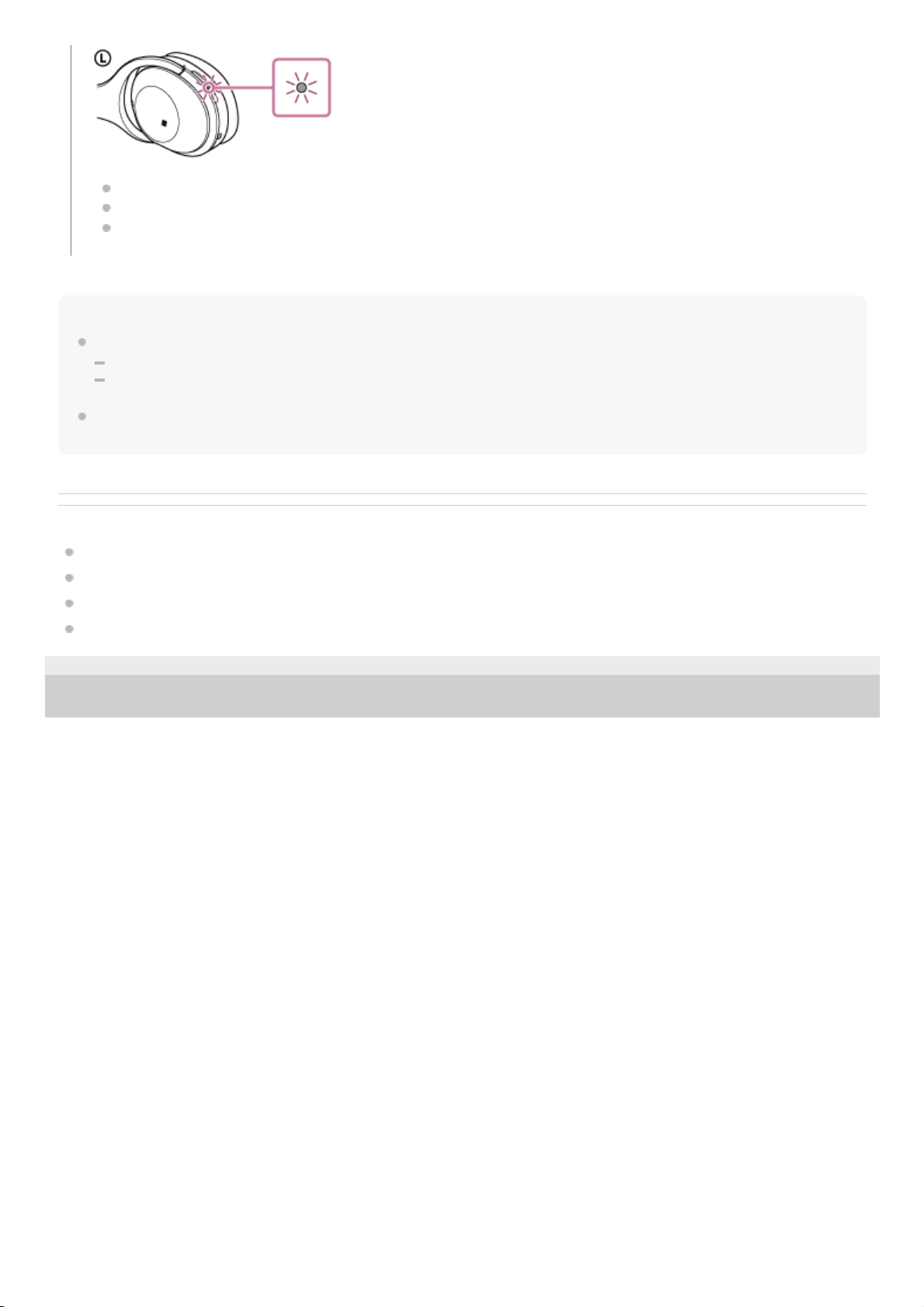
Hint
If you cannot connect the headset, try the following.
Unlock the screen of the smartphone if it is locked, and move the smartphone slowly over the N-Mark.
If the smartphone is in a case, remove the case.
If you touch an NFC-compatible smartphone with the headset, the smartphone terminates BLUETOOTH connection with any
current device, and connects to the headset (One-touch connection switching).
Related Topic
How to make a wireless connection to BLUETOOTH devices
Disconnecting the smartphone by one touch (NFC)
Switching the device by one touch (NFC)
Listening to music from a device via BLUETOOTH connection
4-697-257-11(2) Copyright 2017 Sony Corporation
To disconnect, touch the smartphone again.
To connect a paired smartphone, perform step 4.
Unlock the screen of the smartphone if it is locked.
25
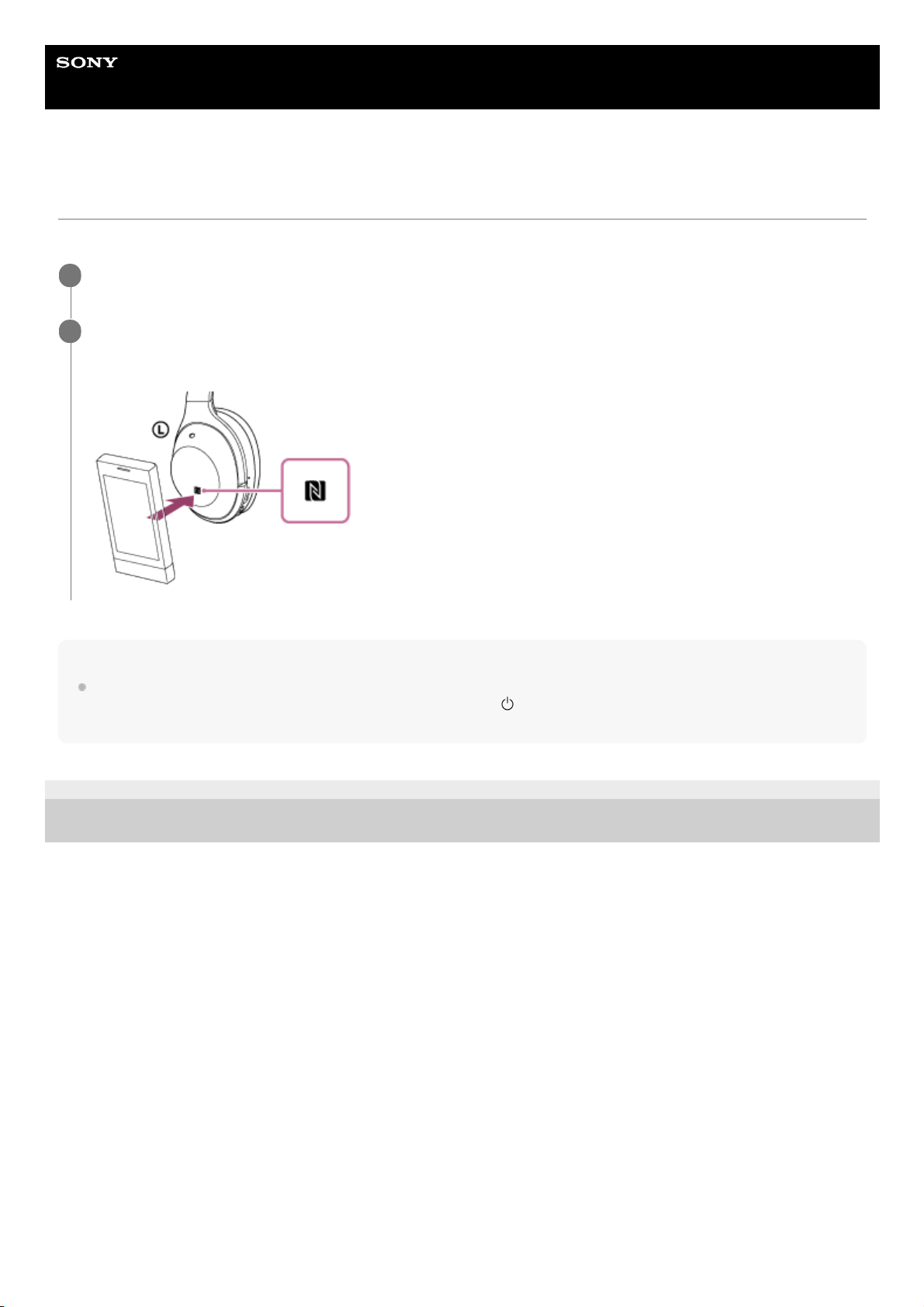
Help Guide
Wireless Noise Canceling Stereo Headset
WH-1000XM2
Disconnecting the smartphone by one touch (NFC)
You can disconnect the headset from the connected smartphone by touching the headset with it.
Note
After the headset is disconnected from the smartphone, if no operation is performed for about 5 minutes, the headset turns off
automatically. To turn off the headset before that, press and hold the
button for about 2 seconds. You hear voice guidance
“Power off”, the indicator (blue) goes off, then the headset turns off.
4-697-257-11(2) Copyright 2017 Sony Corporation
Unlock the screen of the smartphone if it is locked.
1
Touch the headset with the smartphone.
Touch the smartphone on the N-Mark of the headset. You hear voice guidance “BLUETOOTH disconnected”.
2
26
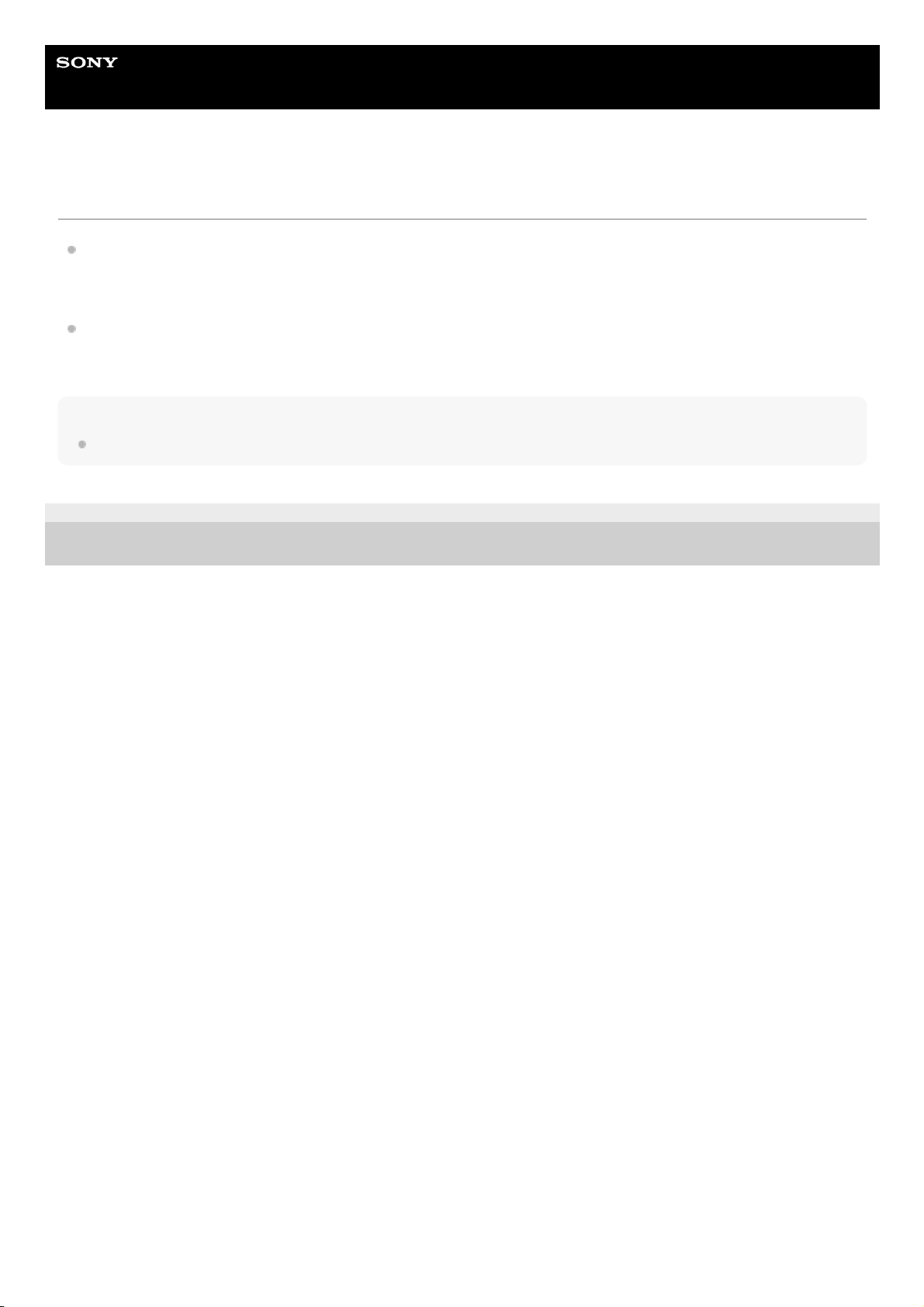
Help Guide
Wireless Noise Canceling Stereo Headset
WH-1000XM2
Switching the device by one touch (NFC)
When the headset is connected with a BLUETOOTH device, if you touch an NFC-compatible smartphone on the
headset, the headset is connected with the smartphone that touched on the headset most recently (One-touch
connection switching). However, if you are talking on a BLUETOOTH mobile phone connected to the headset, you
cannot switch the BLUETOOTH connection by one touch.
When the headset is connected with an NFC-compatible smartphone, if you touch the smartphone on another NFCcompatible BLUETOOTH headset or BLUETOOTH speaker, the smartphone disconnects from the headset, and
connects to the BLUETOOTH device it touched.
Note
Unlock the screen of the smartphone if it is locked.
4-697-257-11(2) Copyright 2017 Sony Corporation
27
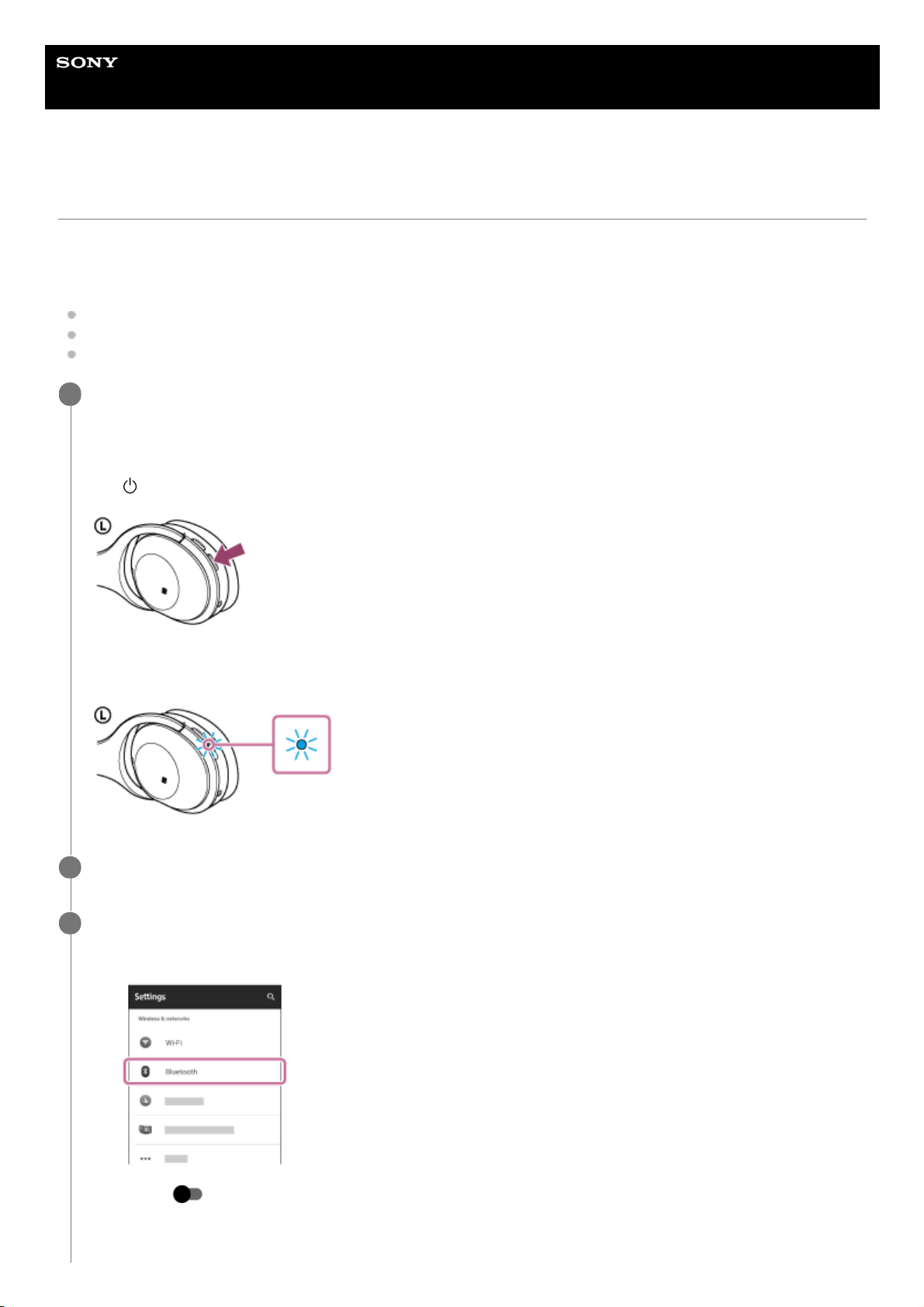
Help Guide
Wireless Noise Canceling Stereo Headset
WH-1000XM2
Pairing and connecting with an Android smartphone
Pairing is the process required to create a link between BLUETOOTH devices to allow wireless connection.
You must pair a device with the headset to be able to make a BLUETOOTH connection for the first time.
Before you start pairing operation, make sure that:
The smartphone is placed within 1 m(3 feet) of the headset.
The headset is charged sufficiently.
The operating instructions of the smartphone is on hand.
Enter pairing mode on this headset.
Turn on the headset, when you pair the headset with a device for the first time after you bought it, or after you
initialized the headset (the headset has no pairing information). The headset enters pairing mode automatically.
When you pair a 2nd or subsequent device (the headset has pairing information for other devices), press and hold
the
button for about 7 seconds.
Make sure that the indicator flashes blue and red alternately after you release the button. You hear voice guidance
“BLUETOOTH pairing”.
1
Unlock the screen of the Android smartphone if it is locked.
2
Search for this headset on the smartphone.
3
Select [Setting] - [Bluetooth].
1.
Touch [
] next to [Bluetooth] to turn on the BLUETOOTH function.
2.
28
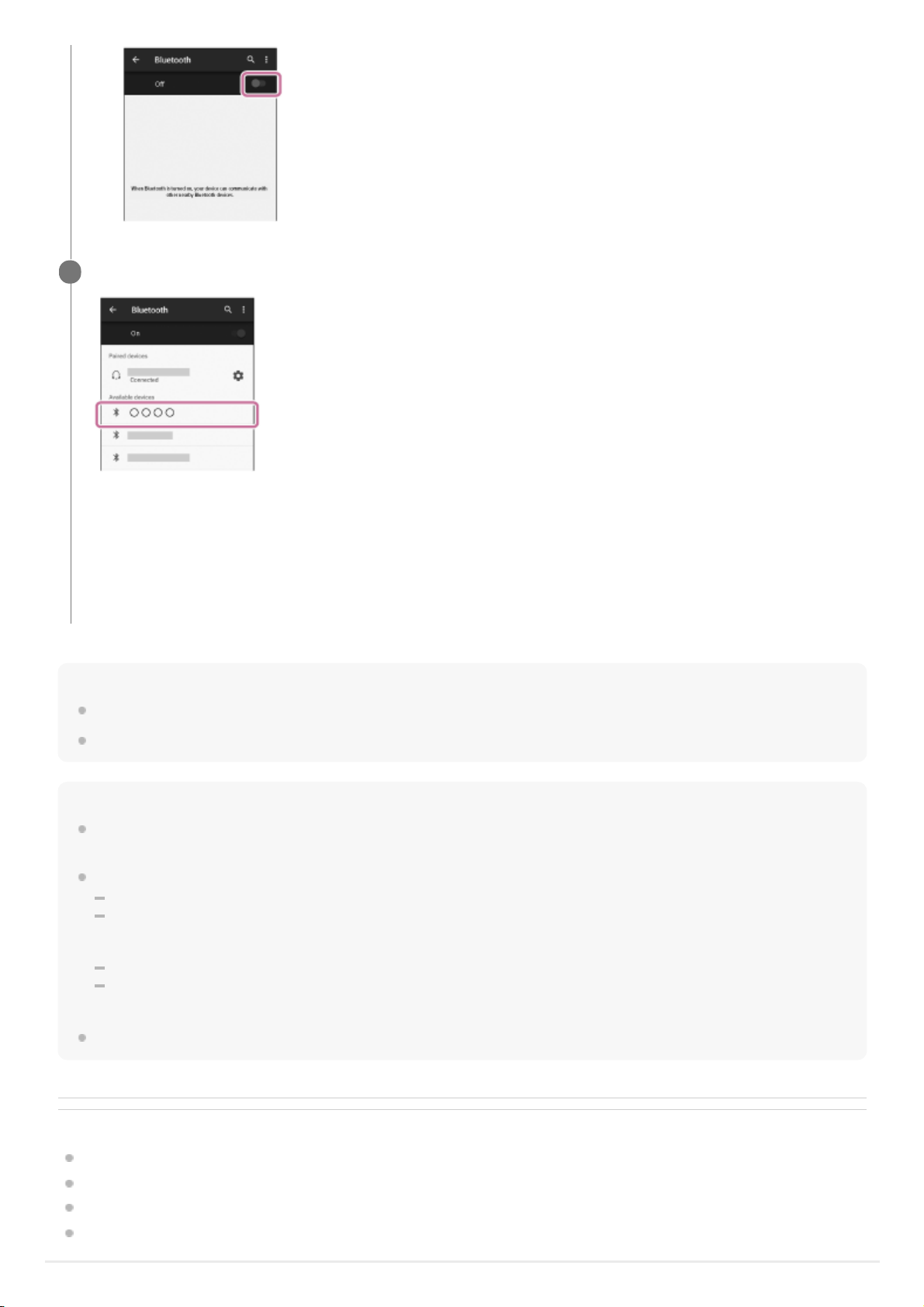
Hint
The above procedure is an example. For details, refer to the operating instructions supplied with your Android smartphone.
To delete all pairing information, see “Initializing the headset to restore factory settings.”
Note
If pairing is not established within about 5 minutes, pairing mode will be canceled and the headset will turn off. In this case, start
over from step 1.
Once BLUETOOTH devices are paired, there is no need to pair them again, except in the following cases:
Pairing information has been deleted after repair, etc.
The headset is already paired with 8 devices and another device is to be paired.
The headset can be paired with up to 8 devices. If a new device is paired after 8 devices are already paired, the paired device
with the oldest connection time is replaced by the new one.
When the pairing information for the headset has been deleted from the BLUETOOTH device.
When the headset is initialized, all pairing information is deleted.
In this case, delete the pairing information of the headset from the BLUETOOTH device, and then pair them again.
The headset can be paired with multiple devices, but can only play music from one paired device at a time.
Related Topic
How to make a wireless connection to BLUETOOTH devices
Connecting to a paired Android smartphone
Listening to music from a device via BLUETOOTH connection
Initializing the headset to restore factory settings
Touch [WH-1000XM2].
If passkey (*) input is required on the display of the smartphone, input “0000.”
The headset and the smartphone are paired with each other and connected. You hear voice guidance
“BLUETOOTH connected”.
If they are not connected, see “Connecting to a paired Android smartphone.”
If [WH-1000XM2] does not appear on the display, try again from step 3.
4
A Passkey may be called a “Passcode,” a “PIN code,” or a “Password.”
*
29
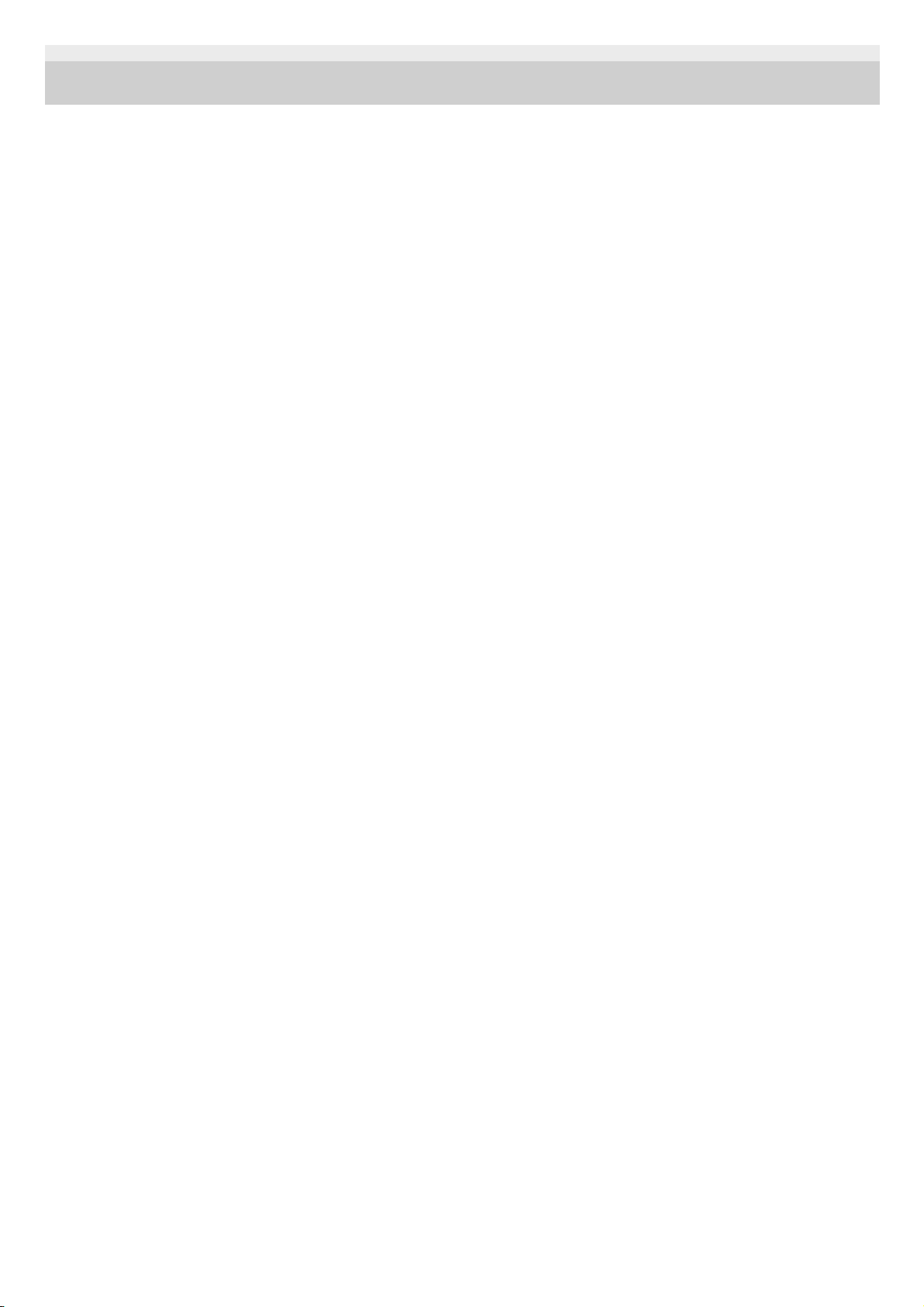
4-697-257-11(2) Copyright 2017 Sony Corporation
30
