Page 1
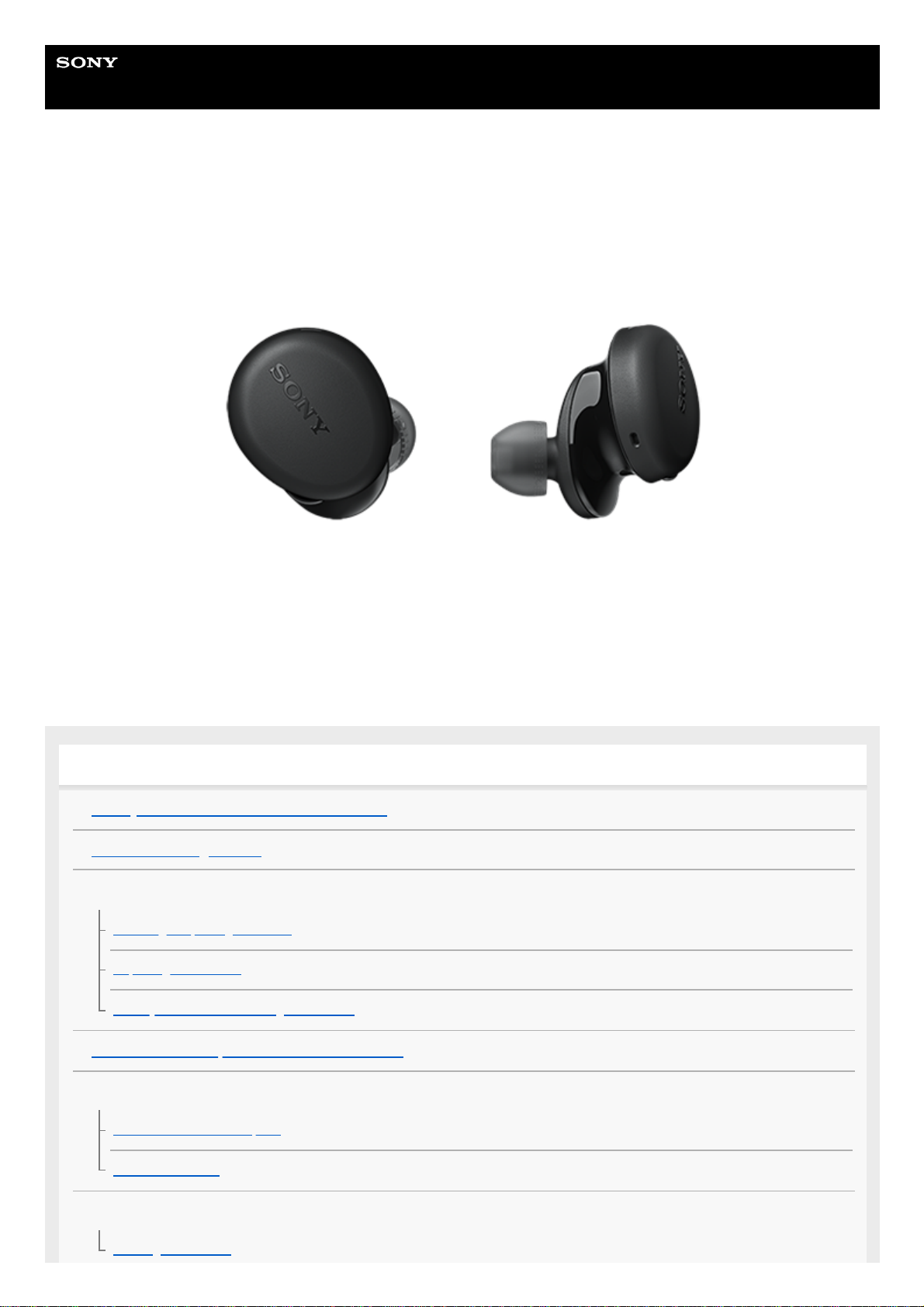
Help Guide
Wireless Stereo Headset
WF-XB700
Use this manual if you encounter any problems, or have any questions.
Getting started
What you can do with the Bluetooth function
About the voice guidance
Supplied accessories
Checking the package contents
Replacing the earbuds
When you have finished using the headset
On water resistant performance of the headset
Parts and controls
Location and function of parts
About the indicator
Wearing the headset
Wearing the headset
1
Page 2
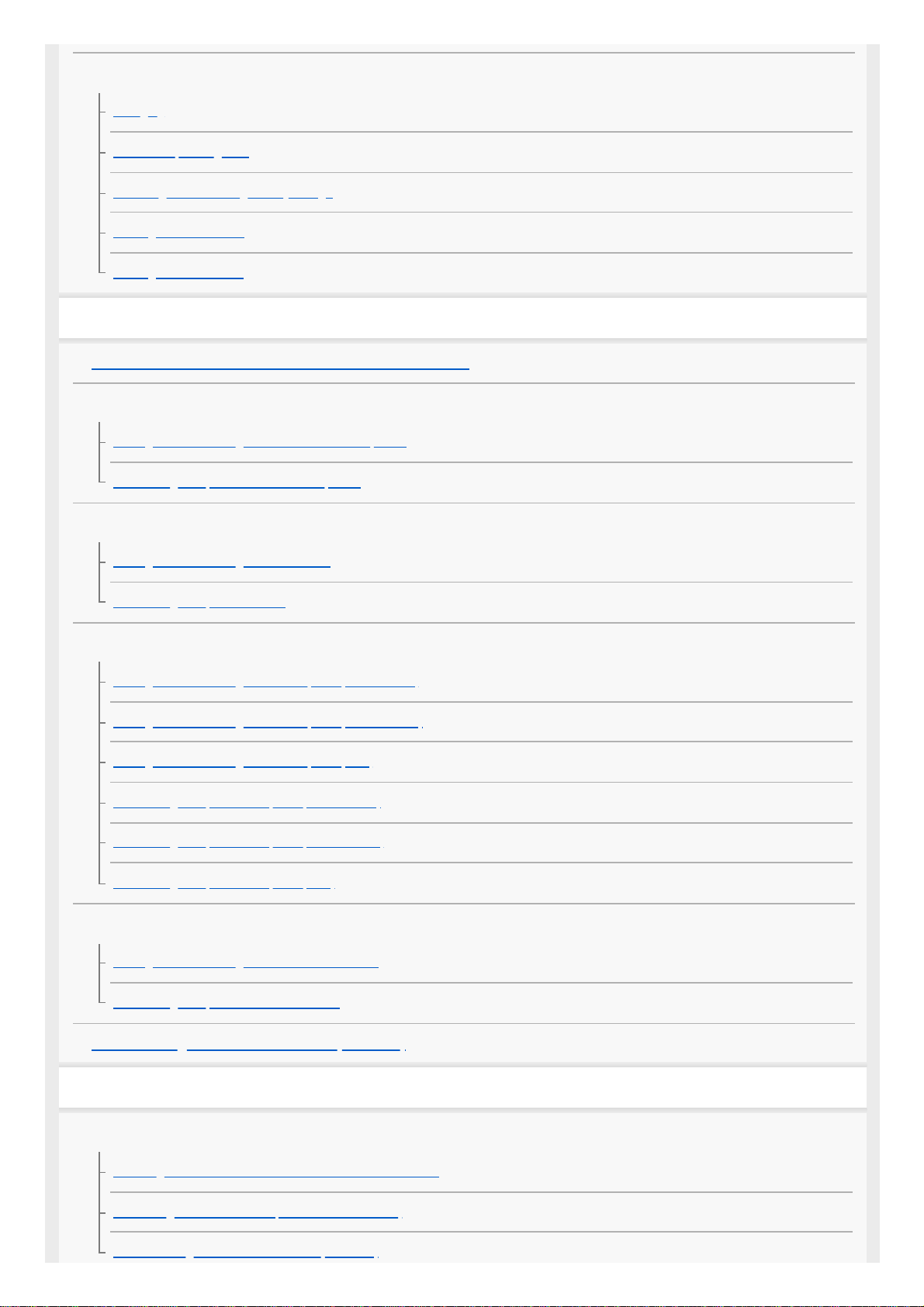
Power/Charging
Charging
Available operating time
Checking the remaining battery charge
Turning on the headset
Turning off the headset
Making connections
How to make a wireless connection to Bluetooth devices
Android smartphone
Pairing and connecting with an Android smartphone
Connecting to a paired Android smartphone
iPhone (iOS devices)
Pairing and connecting with an iPhone
Connecting to a paired iPhone
Computers
Pairing and connecting with a computer (Windows 10)
Pairing and connecting with a computer (Windows 8.1)
Pairing and connecting with a computer (Mac)
Connecting to a paired computer (Windows 10)
Connecting to a paired computer (Windows 8.1)
Connecting to a paired computer (Mac)
Other Bluetooth devices
Pairing and connecting with a Bluetooth device
Connecting to a paired Bluetooth device
Disconnecting Bluetooth connection (after use)
Listening to music
Listening to music via a Bluetooth connection
Listening to music from a device via Bluetooth connection
Controlling the audio device (Bluetooth connection)
Disconnecting Bluetooth connection (after use)
2
Page 3
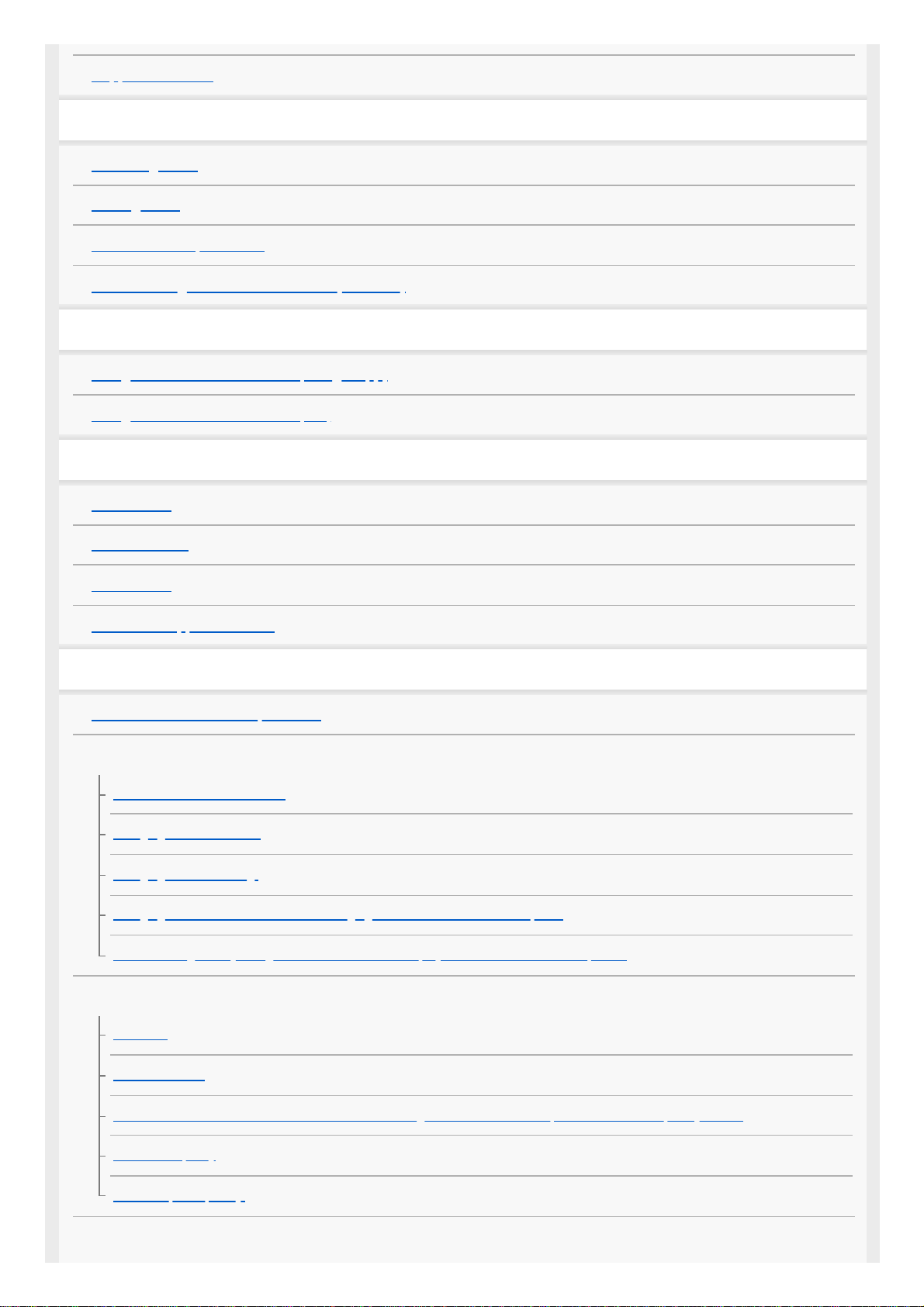
Supported codecs
Making phone calls
Receiving a call
Making a call
Functions for a phone call
Disconnecting Bluetooth connection (after use)
Using the voice assist function
Using the voice assist function (Google app)
Using the voice assist function (Siri)
Important information
Precautions
License notice
Trademarks
Customer support websites
Troubleshooting
What can I do to solve a problem?
Power/Charging
Unable to turn on the headset.
Charging cannot be done.
Charging time is too long.
Charging cannot be done even if the charging case is connected to a computer.
The remaining battery charge of the headset is not displayed on the screen of smartphone.
Sound
No sound
Low sound level
There is a difference in volume between the left and right units of the headset, insufficient low-frequency sound.
Low sound quality
Sound skips frequently.
Bluetooth connection
3
Page 4
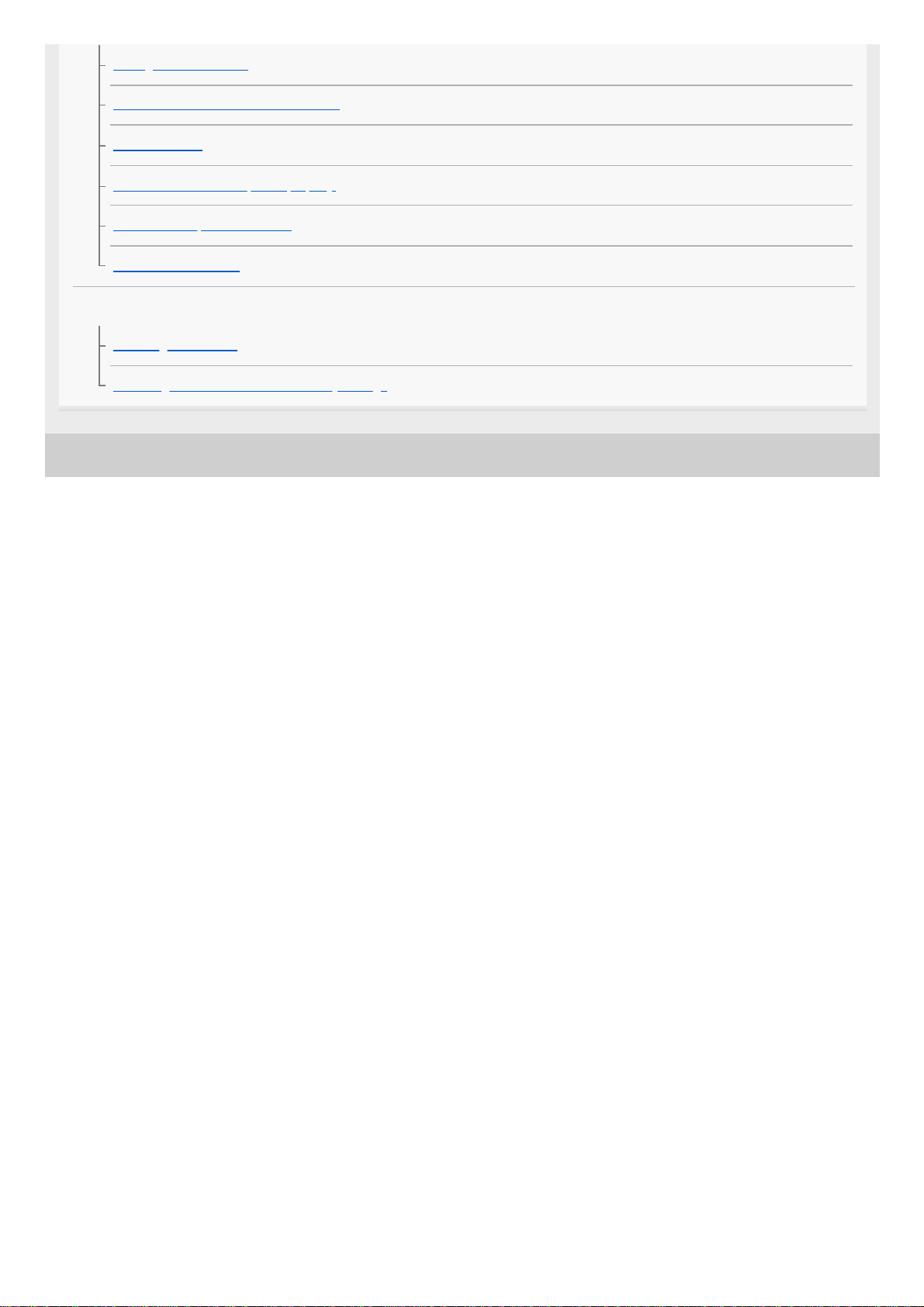
5-013-819-11(1) Copyright 2020 Sony Corporation
Pairing cannot be done.
Unable to make a Bluetooth connection.
Distorted sound
The headset does not operate properly.
Cannot hear a person on a call.
Low voice from callers
Resetting or initializing the headset
Resetting the headset
Initializing the headset to restore factory settings
4
Page 5
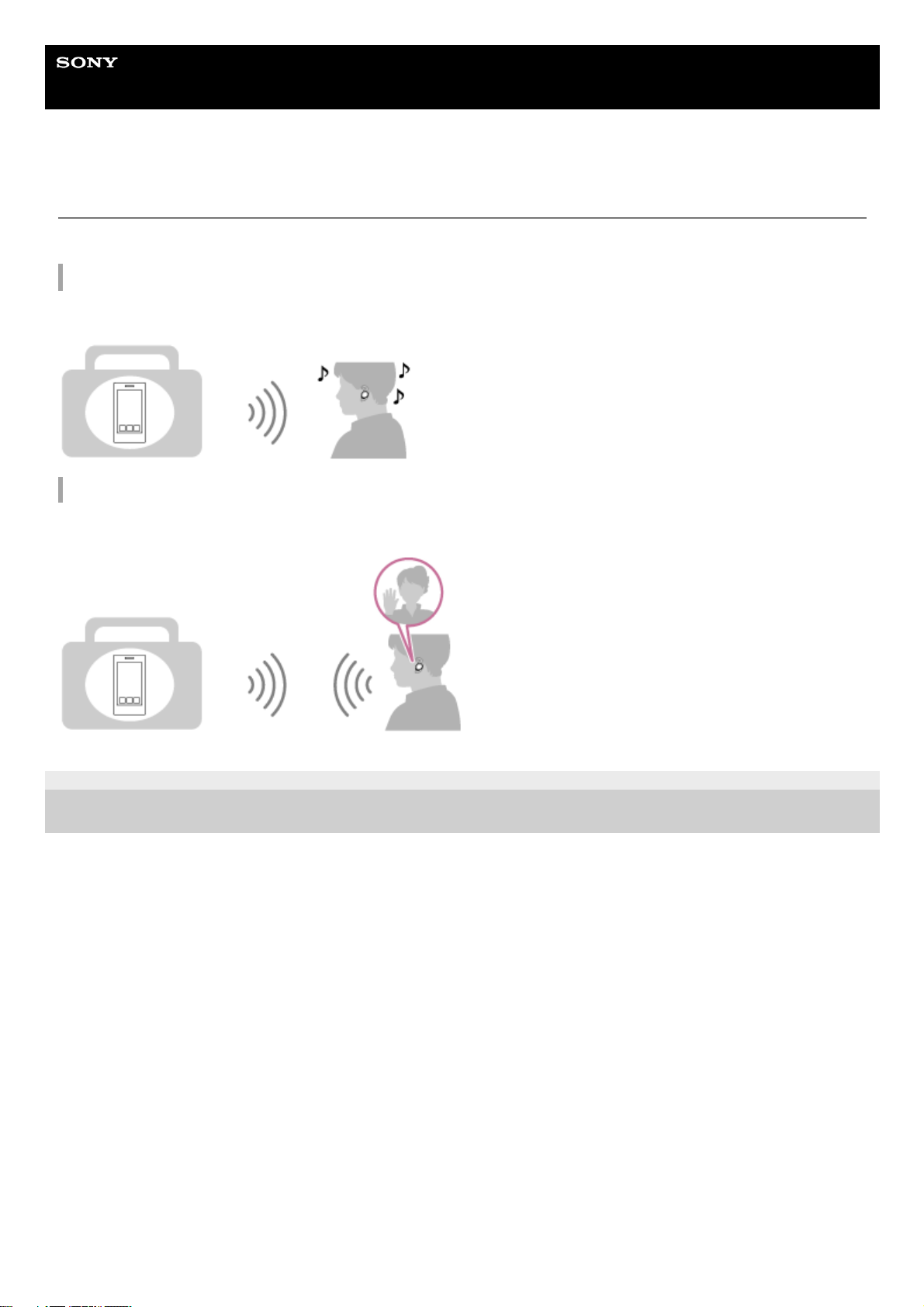
Help Guide
Wireless Stereo Headset
WF-XB700
What you can do with the Bluetooth function
The headset uses BLUETOOTH® wireless technology, allowing you to do the following.
Listening to music
You can receive audio signals from a smartphone or music player to enjoy music wirelessly.
Talking on the phone
You can make and receive calls hands-free, while leaving your smartphone or mobile phone in your bag or pocket.
5-013-819-11(1) Copyright 2020 Sony Corporation
5
Page 6
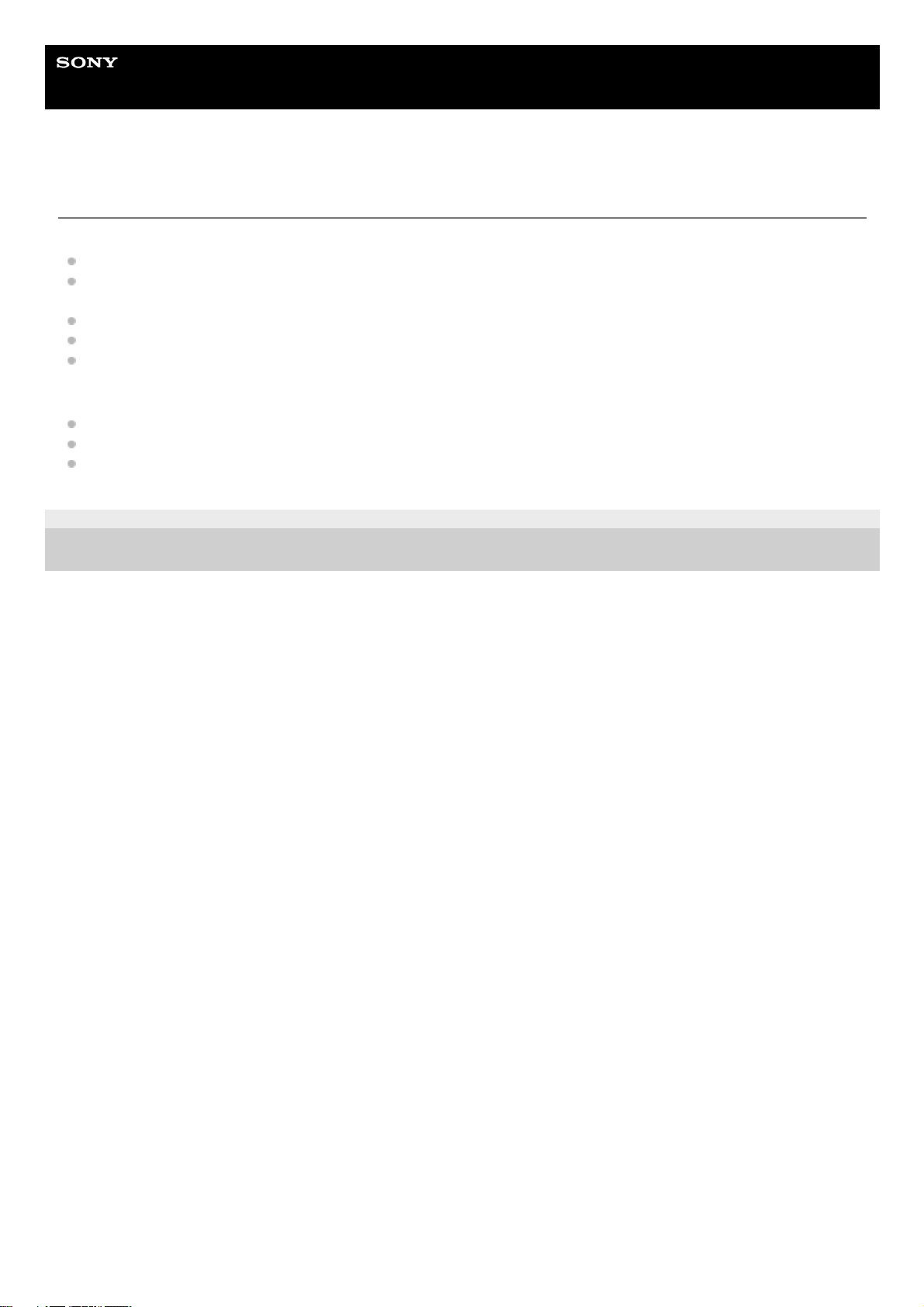
Help Guide
Wireless Stereo Headset
WF-XB700
About the voice guidance
You will hear the English voice guidance in the following situations via the left and right units of the headset.
When the headset is turned on: “Power on”
When informing the remaining battery charge of the headset: “Battery about XX %” (The “XX” value indicates the
approximate remaining charge. Use it as a rough estimate.) / “Battery fully charged”
When the remaining battery charge of the headset is low: “Low battery, please recharge headset”
When automatically turning off due to low battery of the headset: “Please recharge headset. Power off”
When pairing mode is canceled automatically and the headset turns off: “Power off”
You will hear the English voice guidance in the following situations via the left unit of the headset.
When entering pairing mode: “Bluetooth pairing”
When establishing a Bluetooth connection: “Bluetooth connected”
When disconnecting a Bluetooth connection: “Bluetooth disconnected”
5-013-819-11(1) Copyright 2020 Sony Corporation
6
Page 7
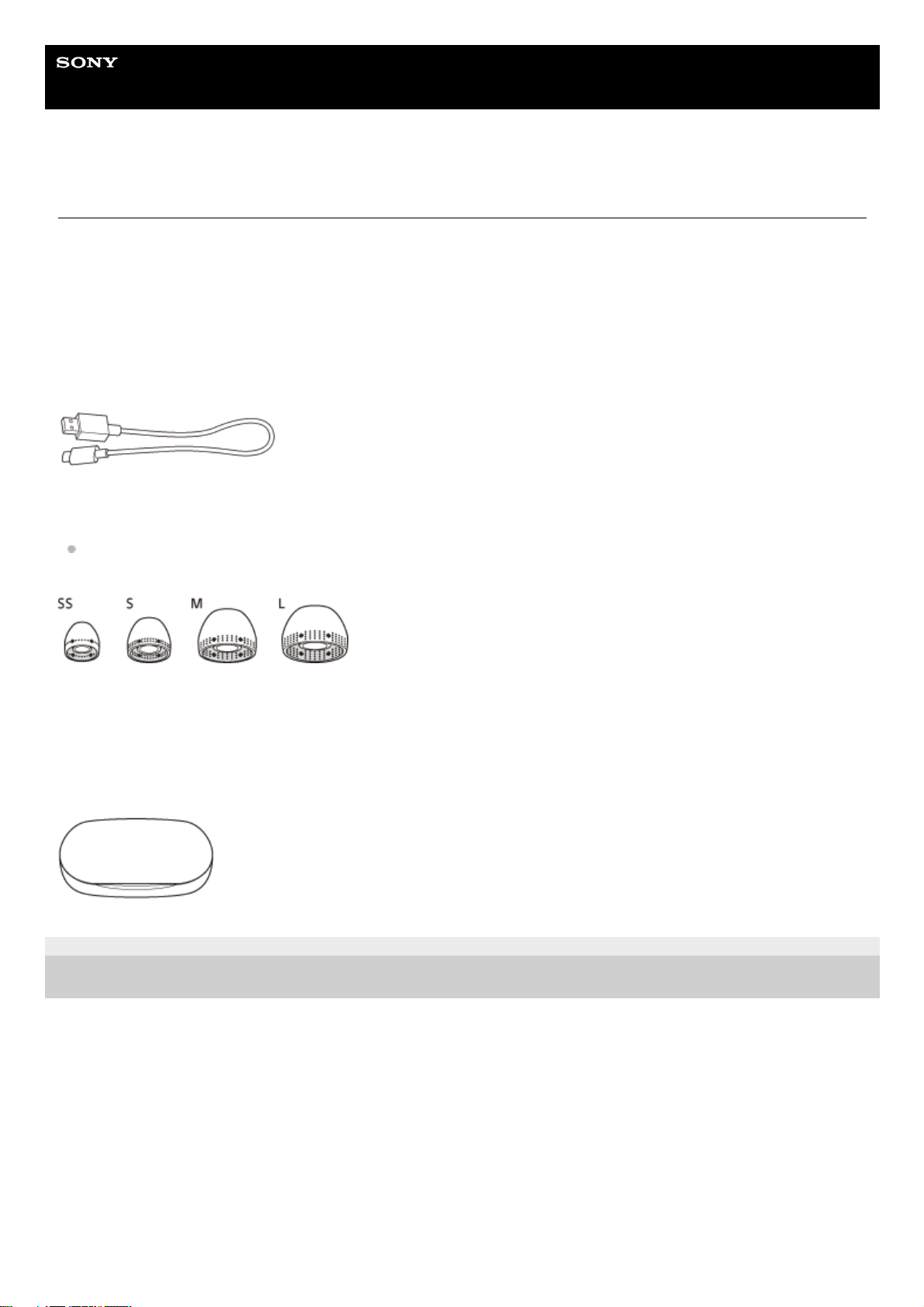
Help Guide
Wireless Stereo Headset
WF-XB700
Checking the package contents
After opening the package, check that all of the items in the list are included. If any items are missing, contact your
dealer.
Numbers in ( ) indicate the item amount.
Wireless Stereo Headset
USB Type-C® cable (USB-A to USB-C®) (approx. 20 cm (7.88 in.)) (1)
Hybrid silicone rubber earbuds (SS/S/M/L 2 each)
M-sized earbuds come attached to the left and right units of the headset at the time of purchase.
The size of the earbuds can be determined based on the number of dotted lines inside the bottom of the earbuds.
SS size: 1 line
S size: 2 lines
M size: 3 lines
L size: 4 lines
Charging case (1)
5-013-819-11(1) Copyright 2020 Sony Corporation
7
Page 8
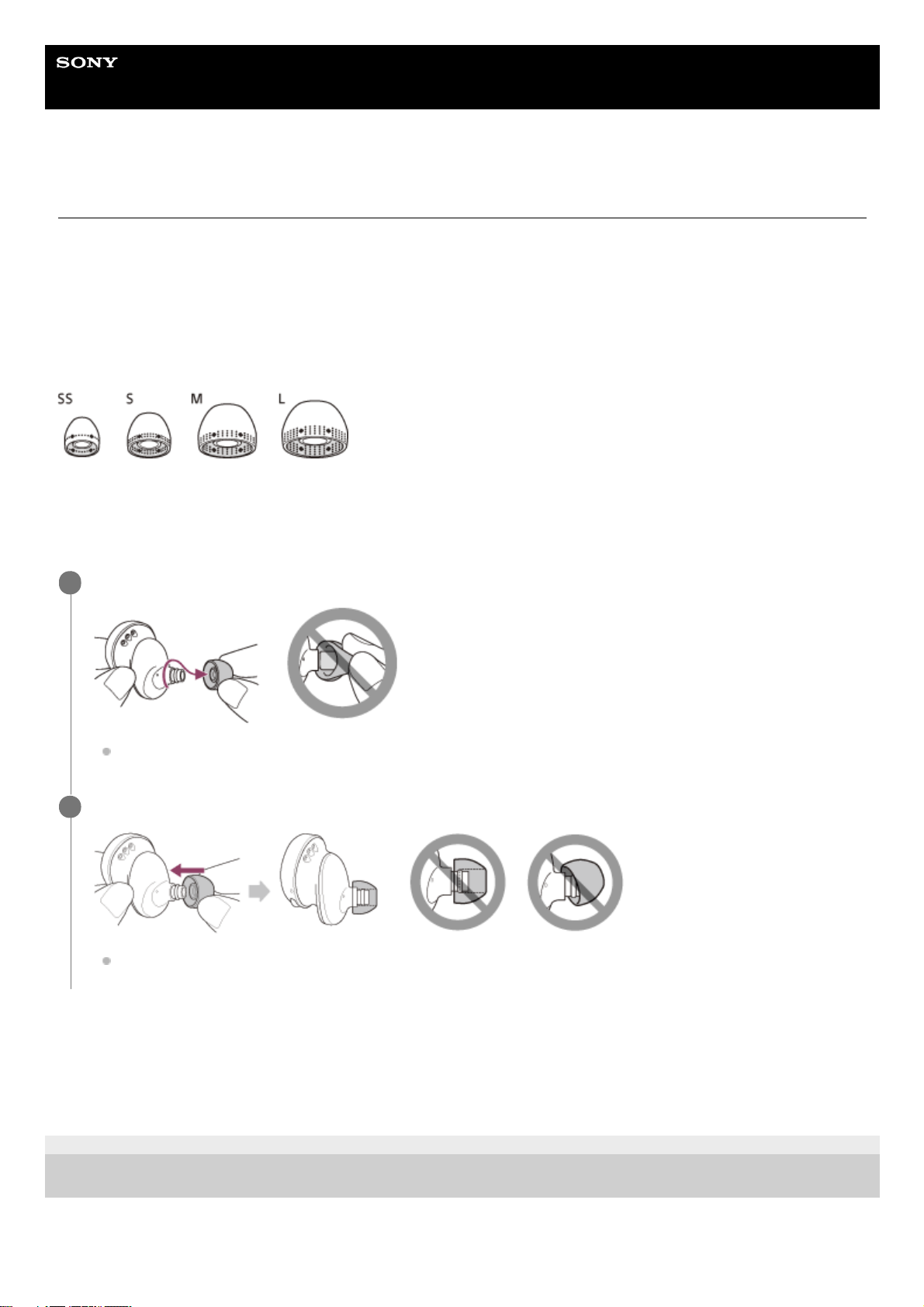
Help Guide
Wireless Stereo Headset
WF-XB700
Replacing the earbuds
M-sized hybrid silicone rubber earbuds come attached to the left and right units of the headset at the time of purchase. If
the earbuds tend to come off or you feel that there is insufficient low frequency sound and a difference in volume
between the left and right units, change the earbuds to another size to comfortably and snugly fit your left and right ears.
Hybrid silicone rubber earbuds
The size of the earbuds can be determined based on the number of dotted lines inside the bottom of the earbuds.
SS size: 1 line
S size: 2 lines
M size: 3 lines
L size: 4 lines
About the instruction manual video
Watch the video to find out how to change the earbuds and how to wear the headset on your ears.
https://rd1.sony.net/help/mdr/mov0017/h_zz/
5-013-819-11(1) Copyright 2020 Sony Corporation
Remove the earbud.
Do not pinch the end of the earbud when removing it.
1
Attach the earbud.
Firmly insert the earbud all the way. Do not attach the earbud in a loose or skewed manner.
2
8
Page 9
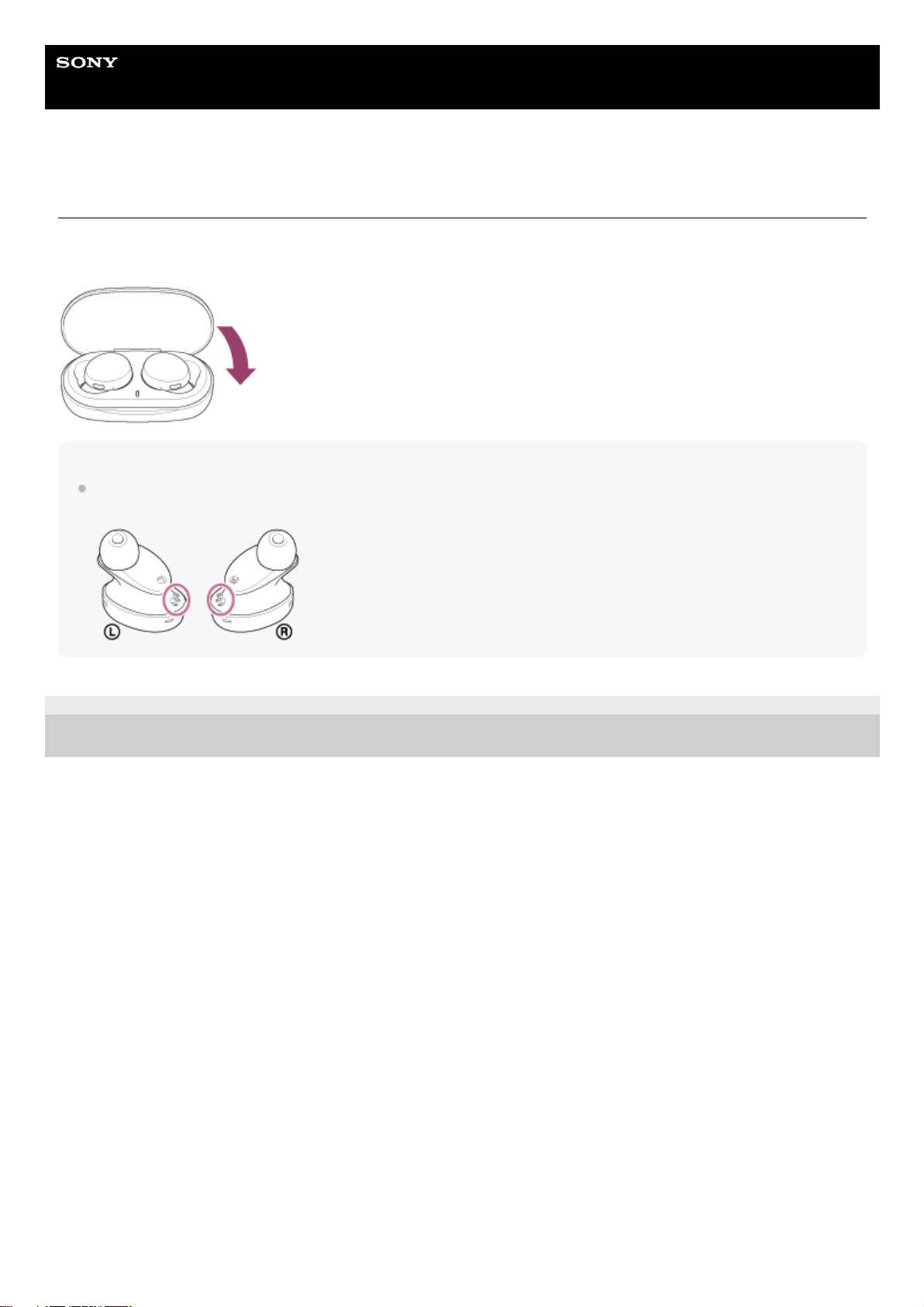
Help Guide
Wireless Stereo Headset
WF-XB700
When you have finished using the headset
When you have finished using the headset, be sure to keep the headset in the charging case.
Close the lid of the charging case.
Note
If perspiration or water is left on the charging port, it may impair the ability to charge the unit. Immediately wipe off any
perspiration or water on the charging port after use.
5-013-819-11(1) Copyright 2020 Sony Corporation
9
Page 10
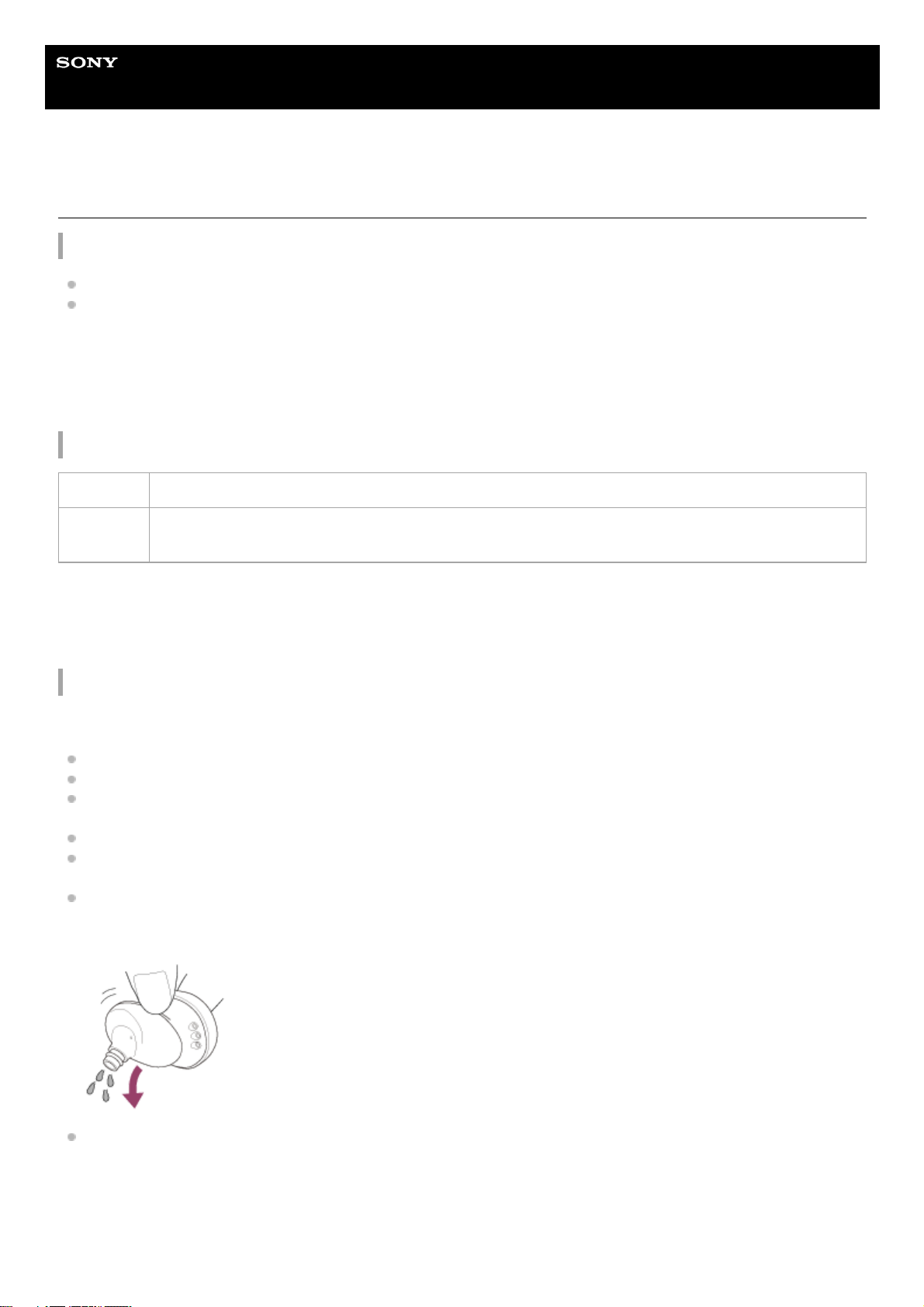
Help Guide
Wireless Stereo Headset
WF-XB700
On water resistant performance of the headset
On water resistant performance of the headset
The charging case is not water resistant.
The water resistant specifications of this headset are equivalent to IPX4 in IEC 60529 “Degrees of protection against
ingress of water (IP Code)”, which specifies the degree of protection provided against the entry of water. The headset
cannot be used in water.
Unless the unit is used correctly, water may get into the headset and cause fire, electrocution, or malfunctions. Note
the following cautions carefully and use the headset correctly.
IPX4: Protected against water splashing from any direction.
Liquids that the water resistant performance specifications apply to
The water resistant performance of the headset is based on measurements performed by Sony under the conditions
described above. Note that malfunctions resulting from water immersion caused by customer misuse are not covered by
the warranty.
To maintain water resistant performance
Carefully note the precautions below to ensure proper use of the headset.
Do not splash water forcibly into the sound output holes.
Do not drop the headset into water, and do not use underwater.
Do not allow the headset to remain wet in a cold environment, as the water may freeze. To prevent malfunction,
make sure to wipe off any water after use.
Do not place the headset in water or use it in a humid place such as a bathroom.
Do not drop the headset or expose it to mechanical shock. Doing so may deform or damage the headset, resulting in
deterioration of water resistance performance.
Use a soft dry cloth to wipe off any water that gets on the headset. If water remains in the sound output holes, the
sound may become muffled or completely inaudible. If this happens, remove the earbuds, position the sound output
holes facing downward, and shake several times to get the water out.
Turn the microphone hole downward and gently tap it about 5 times towards a dry cloth etc. If any water drops are
left in the microphone hole, it may cause corrosion.
Applicable: Fresh water, tap water, perspiration
Not
applicable:
Liquids other than those above (examples: soapy water, detergent water, water with bath agents,
shampoo, hot spring water, pool water, seawater, etc.)
10
Page 11
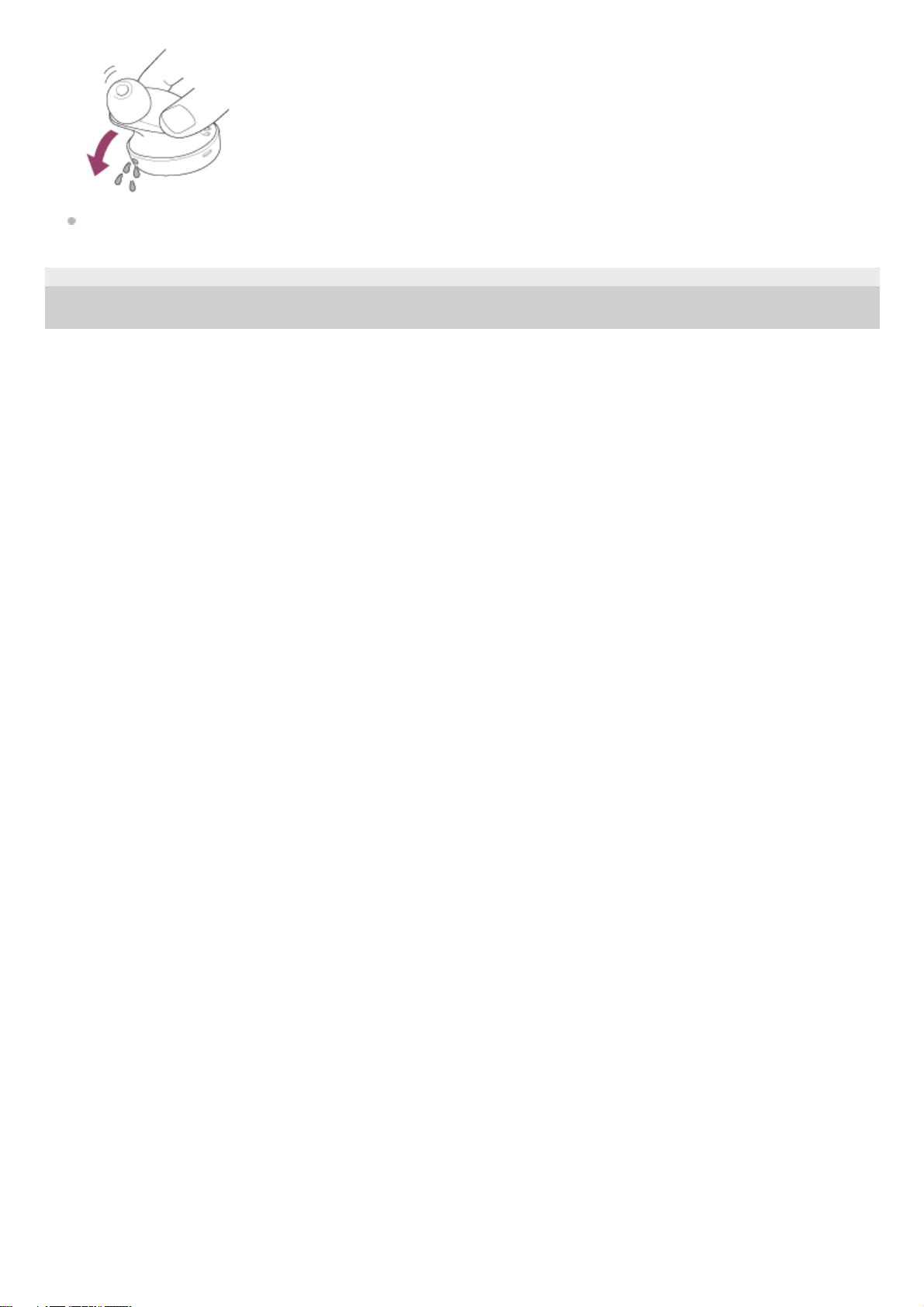
If the headset is cracked or deformed, refrain from using the headset near water or contact your nearest Sony dealer.
5-013-819-11(1) Copyright 2020 Sony Corporation
11
Page 12
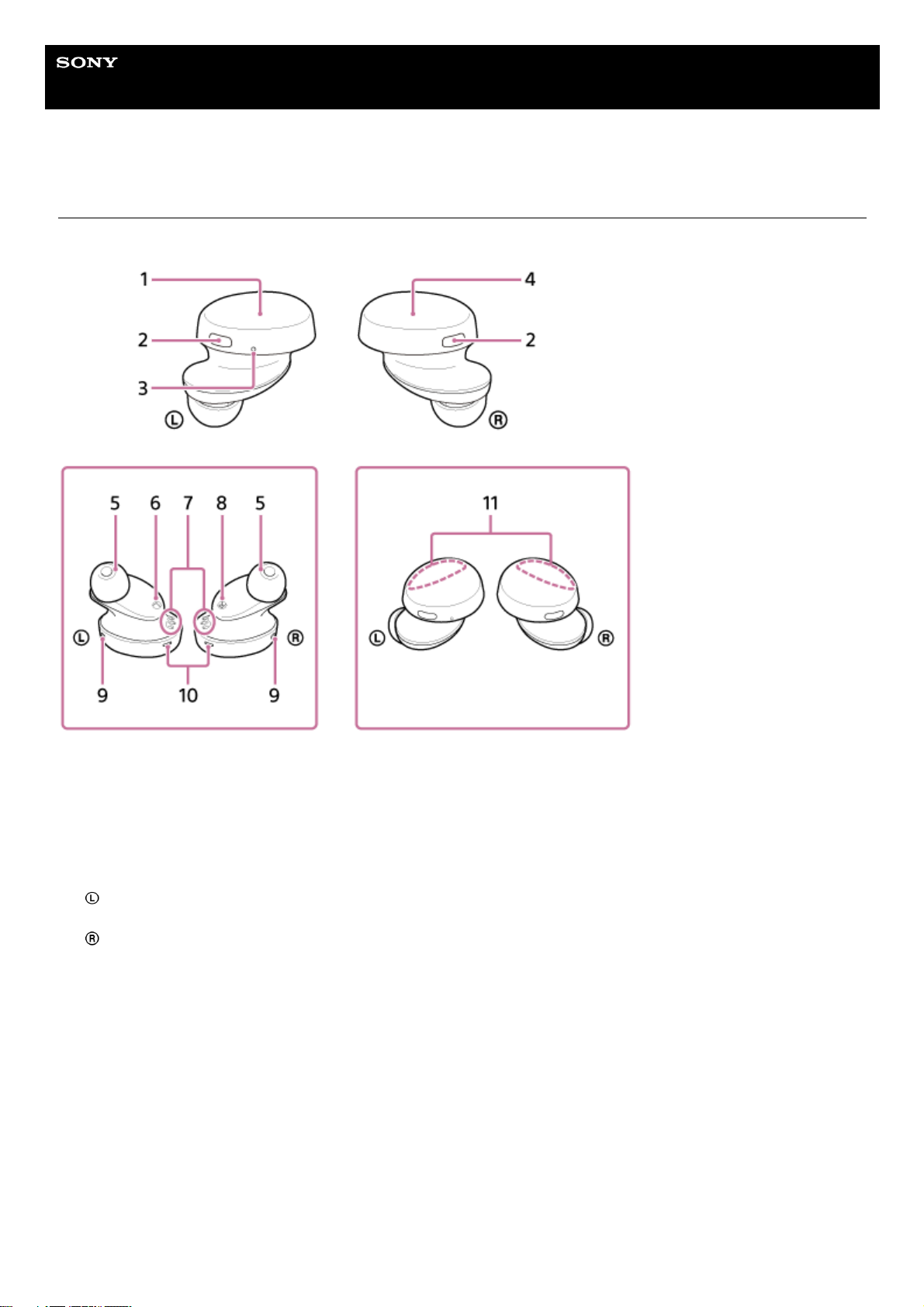
Help Guide
Wireless Stereo Headset
WF-XB700
Location and function of parts
Headset
Charging case
Left unit of the headset1.
Buttons (left, right)
Press to operate the headset.
2.
Tactile dot
There is a tactile dot on the left unit of the headset.
3.
Right unit of the headset4.
Earbuds (left, right)5.
(left) mark6.
Charging ports (left, right)7.
(right) mark8.
Microphones (left, right)
Pick up the sound of your voice when talking on the phone.
9.
Indicators (red/blue) (left, right)
Light up in red while charging.
Light up in red or blue to indicate the power or communication status of the headset.
10.
Built-in antennas (left, right)
A Bluetooth antenna is built into both the left and right units of the headset.
11.
12
Page 13
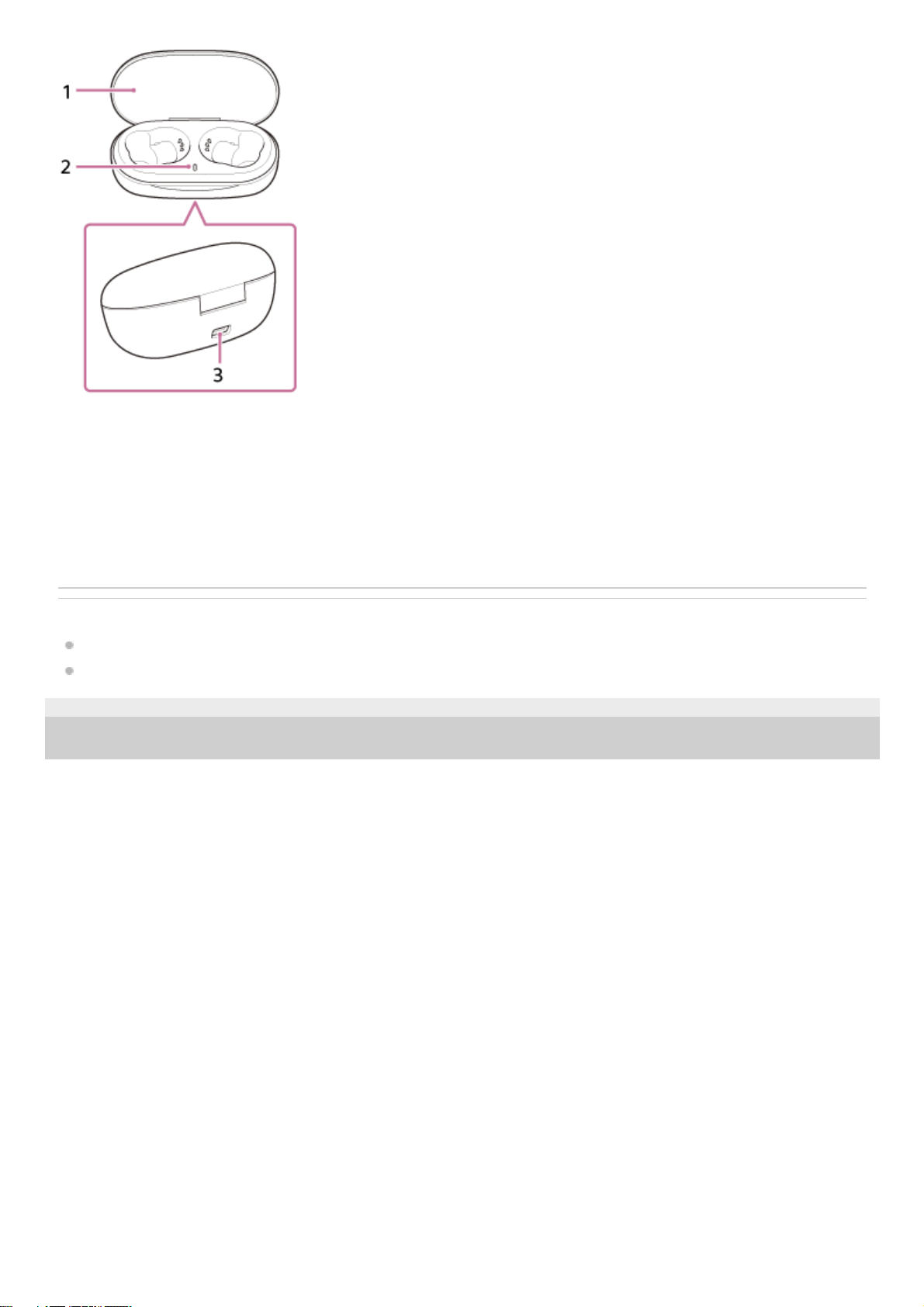
Related Topic
About the indicator
Checking the remaining battery charge
5-013-819-11(1) Copyright 2020 Sony Corporation
Lid1.
Indicator (red)
Shows the charging state.
2.
USB Type-C port
Connect the charging case to an AC outlet via a commercially available USB AC adaptor or to a computer with the
supplied USB Type-C cable to simultaneously charge both the headset and the charging case.
3.
13
Page 14
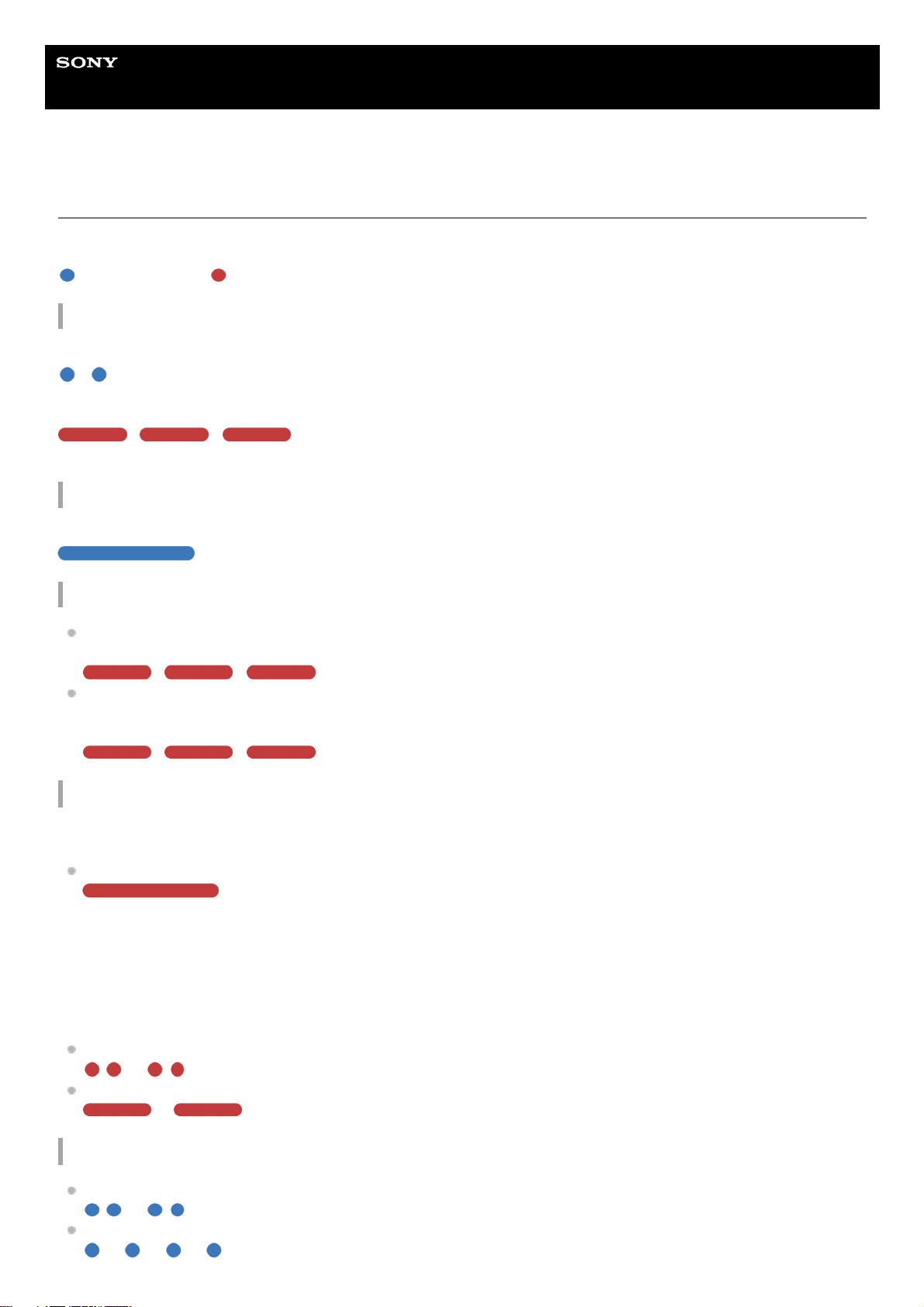
Help Guide
Wireless Stereo Headset
WF-XB700
About the indicator
You can check various statuses of the headset by the indicator.
: Turns on in blue / : Turns on in red / -: Turns off
Turning on
The headset turns on when it is removed from the charging case.
- (flashes twice in blue)
In this case, when the remaining battery charge of the headset is 20% or lower (requires charging), the indicator lights
successively as follows.
- - (repeatedly flashes slowly in red for about 15 seconds)
For details, see “Checking the remaining battery charge”.
Turning off
If pairing is not established within 5 minutes, pairing mode is canceled, and the headset turns off.
(lights up in blue for about 2 seconds)
When the remaining battery charge is low (headset/charging case)
When the remaining battery charge of the headset is low
When the remaining battery charge of the headset is 20% or lower, the indicator (red) lights successively as follows.
- - (repeatedly flashes slowly in red for about 15 seconds)
When the remaining battery charge of the charging case becomes low
When you set the headset into the charging case or remove the headset from the charging case, if the remaining
battery charge of the charging case is 30% or lower, the indicator (red) on the charging case lights as follows.
- - (repeatedly flashes slowly in red for about 15 seconds)
Charging
You can check the charging state with the indicators (red) on the charging case and the headset.
While charging the charging case / While charging the headset
(lights up in red)
When only the charging case is being charged, the indicator (red) on the charging case lights up. The indicator (red)
on the charging case turns off after charging of the charging case is complete.
While the headset is placed in the charging case and is being charged, the indicators (red) on the headset light up.
The indicators (red) turn off after charging of the headset is complete.
When charging the headset and the charging case by connecting the charging case to an AC outlet, the indicators
(red) on the headset and the charging case turn on. The respective indicators (red) turn off after charging of the
headset and the charging case is complete.
Abnormal temperature
- - - - (repeatedly flashes twice in red)
Abnormal charging
- - - - (repeatedly flashes slowly in red)
Bluetooth function
Device registration (pairing) mode
- - - - (repeatedly flashes twice in blue)
Not connected
- - - - - - - - (repeatedly flashes in blue at about 1-second intervals)
14
Page 15
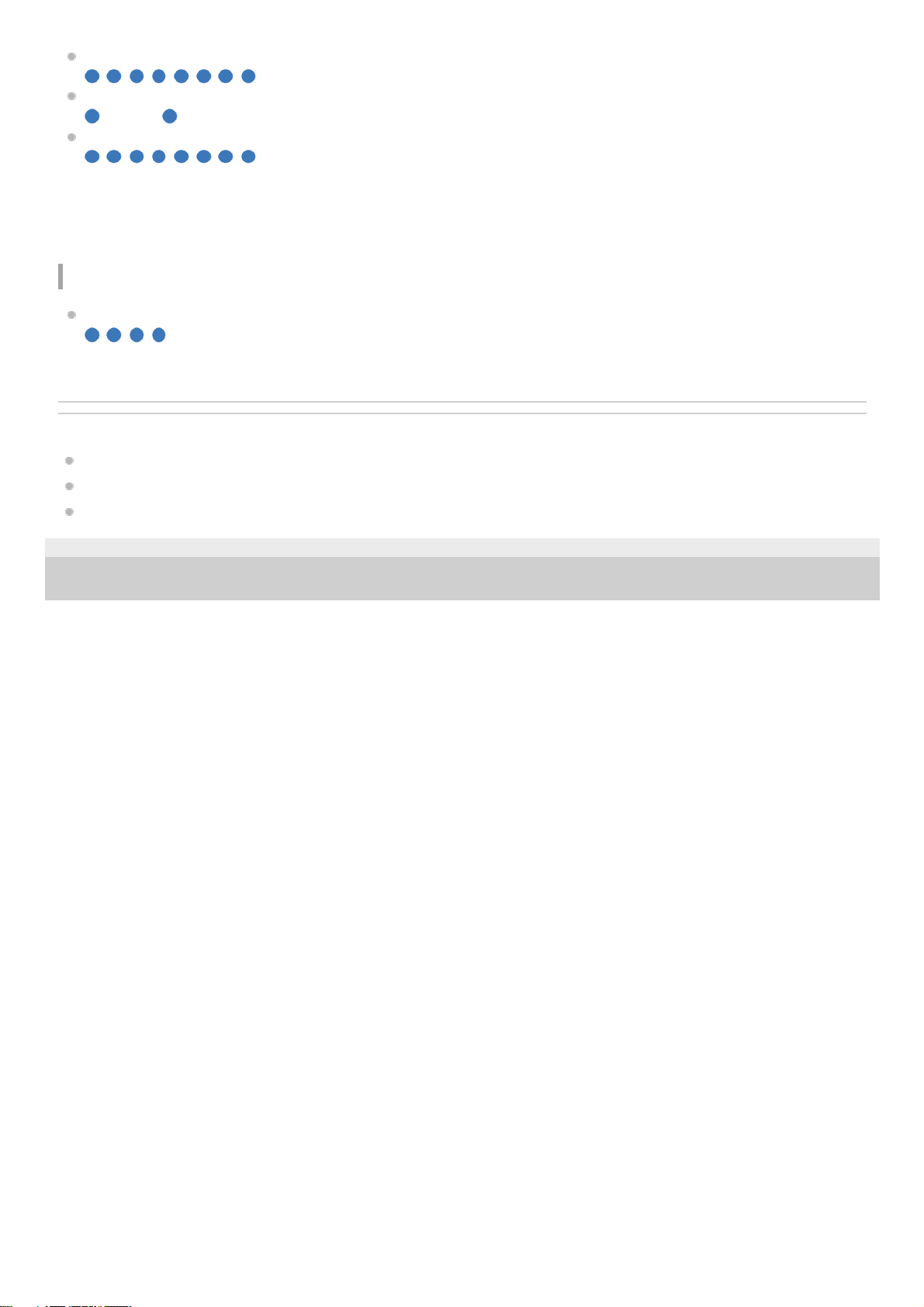
Connection process completed
(repeatedly flashes quickly in blue for about 5 seconds)
Connected
- - - - - - - - - - - - (repeatedly flashes in blue at about 5-second intervals)
Incoming call
(repeatedly flashes quickly in blue)
The unconnected and connected status indications automatically turn off after a period of time has passed. They start
flashing again for a period of time when some operation is performed. When the remaining battery charge becomes low,
the indicator starts flashing in red.
Other
Initialization completed
(flashes 4 times in blue)
For details, see “Initializing the headset to restore factory settings”.
Related Topic
Checking the remaining battery charge
About the voice guidance
Initializing the headset to restore factory settings
5-013-819-11(1) Copyright 2020 Sony Corporation
15
Page 16
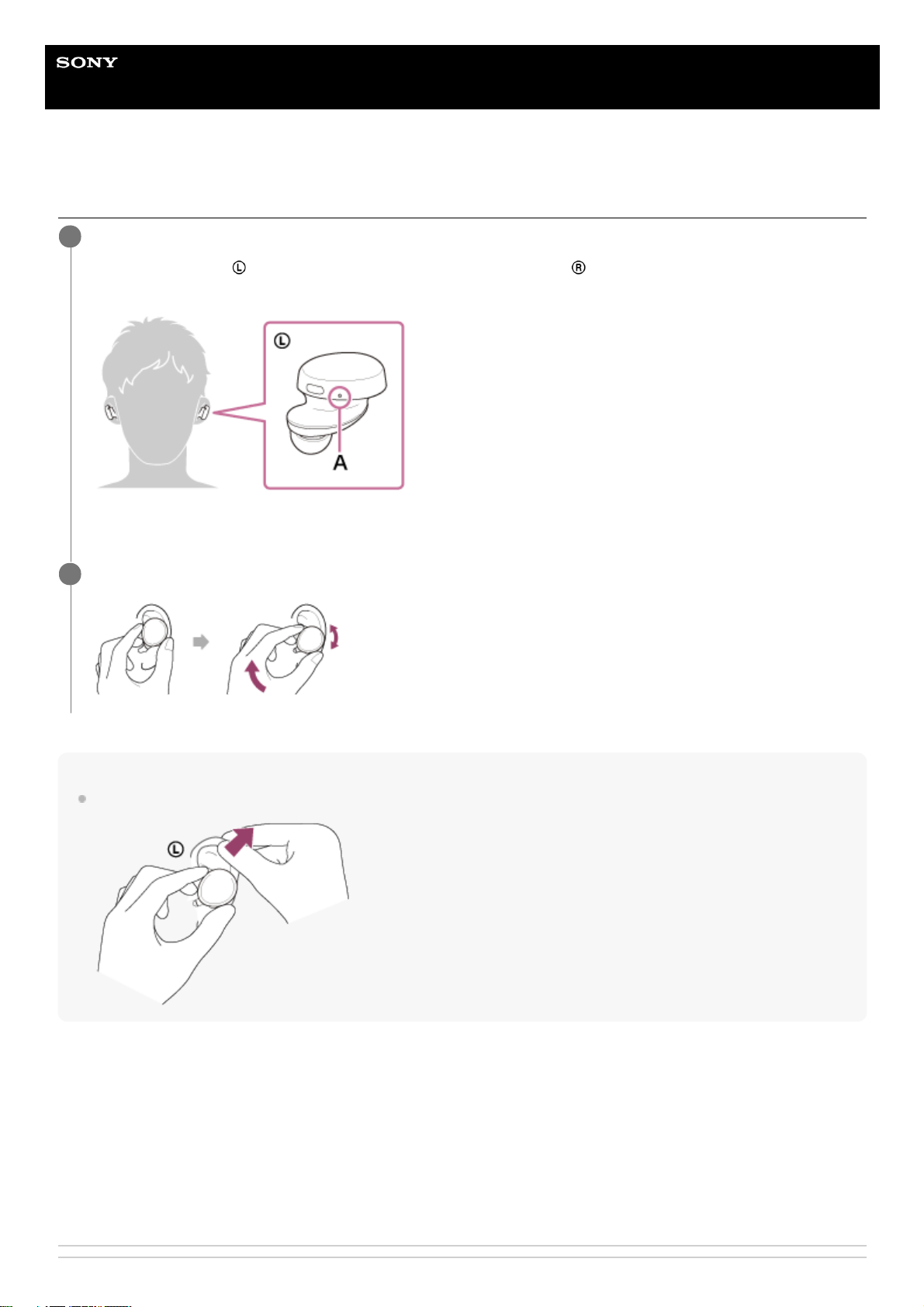
Help Guide
Wireless Stereo Headset
WF-XB700
Wearing the headset
Hint
The earbud will be easier to slide deep into your ear if you pull up on the top of the ear lightly while twisting the headset.
If the earbuds do not fit your ears
M-sized hybrid silicone rubber earbuds come attached to the left and right units of the headset at the time of purchase. If
the earbuds tend to come off or you feel that there is insufficient low frequency sound and a difference in volume
between the left and right units, change the earbuds to another size to comfortably and snugly fit your left and right ears.
About the instruction manual video
Watch the video to find out how to change the earbuds and how to wear the headset on your ears.
https://rd1.sony.net/help/mdr/mov0017/h_zz/
Insert the headset units into both ears.
Put the unit with the
(left) mark on your left ear and the unit with the (right) mark on your right ear. The left
unit has a tactile dot.
A: Tactile dot
1
Twist the headset to slide the earbud deep into your ear.
2
16
Page 17
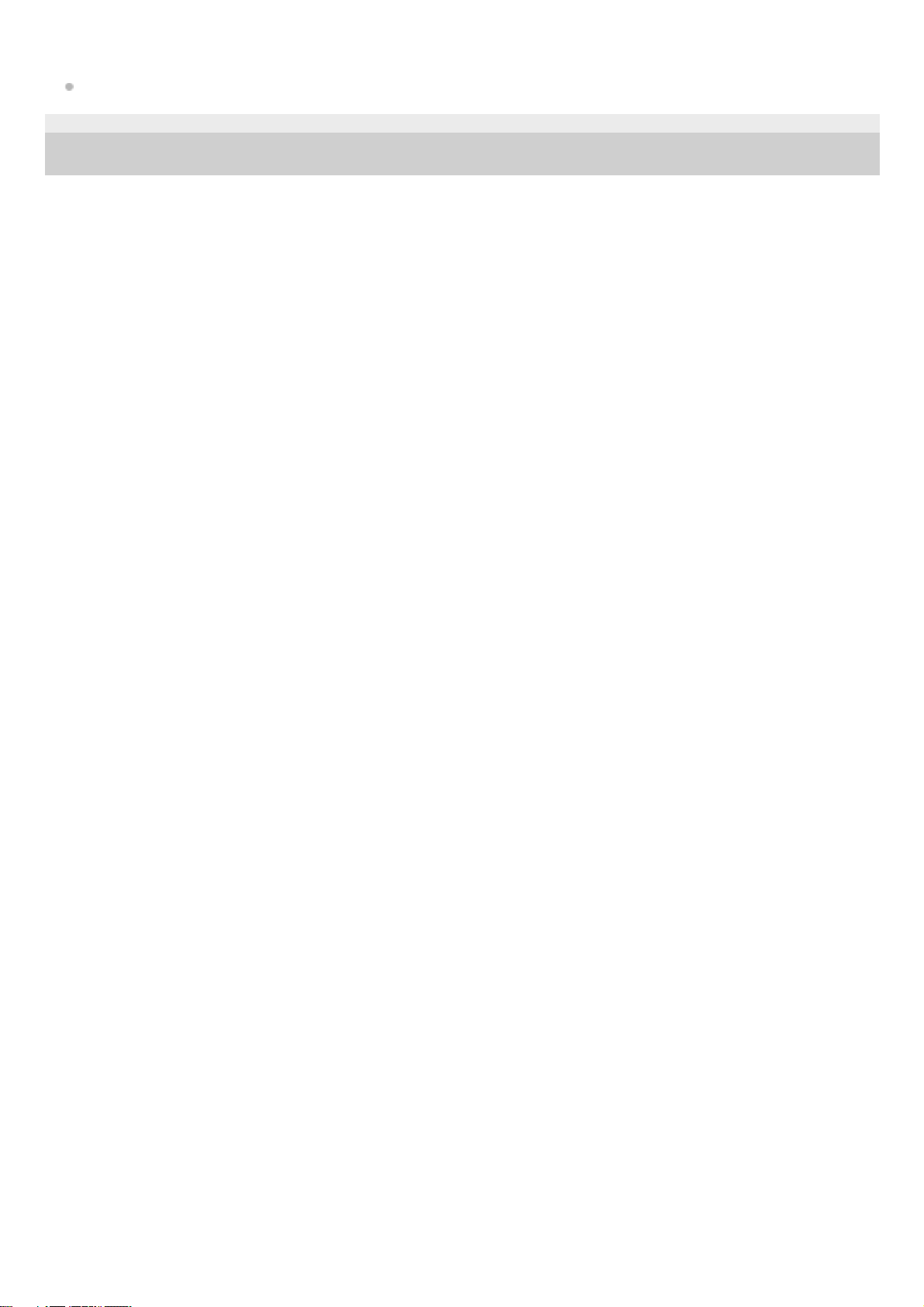
Related Topic
Replacing the earbuds
5-013-819-11(1) Copyright 2020 Sony Corporation
17
Page 18
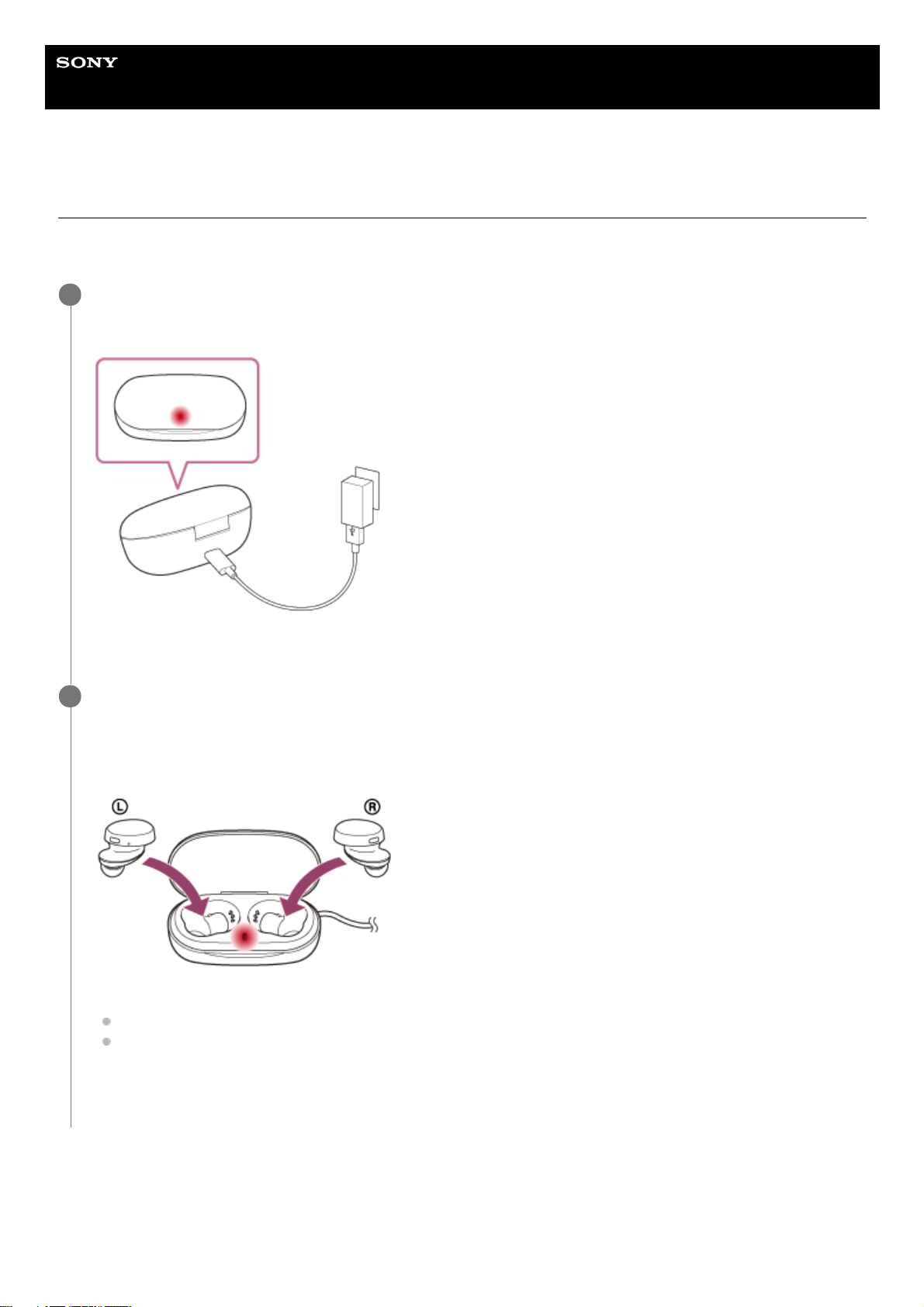
Help Guide
Wireless Stereo Headset
WF-XB700
Charging
The headset and the charging case contain built-in lithium-ion rechargeable batteries. Use the supplied USB Type-C
cable to charge the headset before use.
About the charging time
The required time for fully charging the left and right units of the headset is about 2.5 hours (*).
The required time for fully charging the charging case is about 3 hours (*).
Connect the charging case to an AC outlet.
Use the supplied USB Type-C cable and a commercially available USB AC adaptor.
The indicator (red) on the charging case lights up, and the charging case starts charging.
1
Set the headset into the charging case.
Put the left unit of the headset (the unit with the tactile dot) back into the left hole of the charging case, and put the
right unit of the headset back into the right hole of the charging case. Each unit of the headset will be set to the
correct position by the built-in magnet.
The indicators (red) on the headset light up, and the headset starts charging.
Close the lid of the charging case after setting the headset into the charging case.
After charging is complete, the indicators of the charging case and the left and right units of the headset turn off.
After charging is complete, disconnect the USB Type-C cable.
2
Time required for charging the empty battery to its full capacity. The charging time may differ depending on the conditions of use.
*
18
Page 19
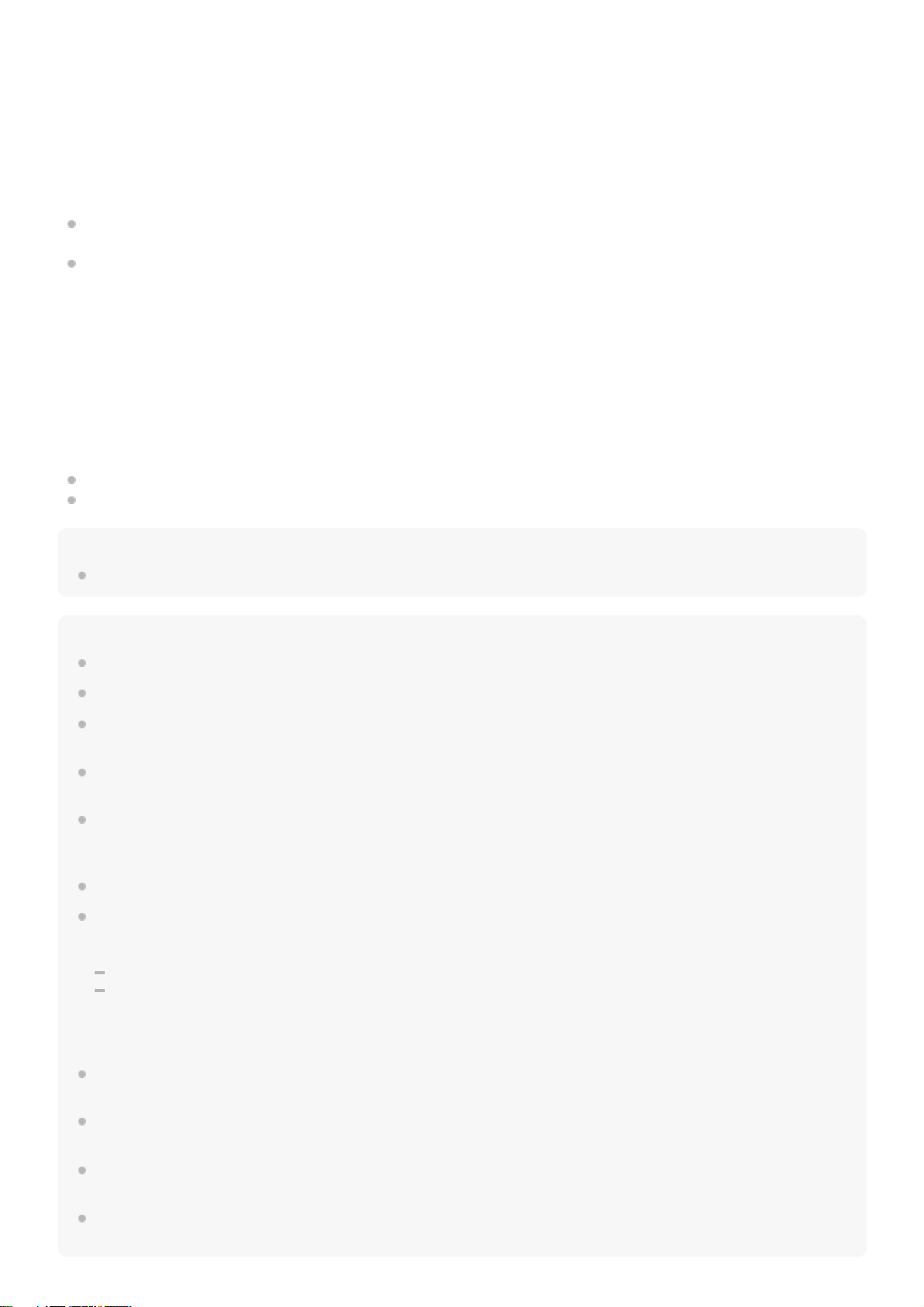
Charging the headset when you are outside
A rechargeable battery is built into the charging case. If you charge the charging case in advance, you can use it to
charge the headset when you go out without a power supply.
If the charging case is fully charged, you can fully charge both the left and right units of the headset once at the same
time.
Notes on charging the headset when you are outside
When the headset is placed in the charging case, if the indicator (red) on the charging case flashes slowly, the
remaining battery charge of the charging case is low. Charge the charging case.
If the indicator (red) on the charging case does not turn on even when the headset is placed in the charging case, the
battery charge of the charging case is empty. Charge the charging case.
System requirements for battery charge using USB
USB AC adaptor
A commercially available USB AC adaptor capable of supplying an output current of 0.5 A (500 mA) or more
Personal computer
Personal computer with a standard USB port
We do not guarantee operation on all computers.
Operations using a custom-built or homebuilt computer are not guaranteed.
Hint
The headset can be also charged by connecting the charging case to a running computer using the supplied USB Type-C cable.
Note
Charging may not be successful with cables other than the supplied USB Type-C cable.
Charging may not be successful depending on the type of USB AC adaptor.
When the charging case with the headset placed in is connected to an AC outlet or computer, all operations such as turning on
the headset, registering or connecting to Bluetooth devices, and music playback cannot be performed.
The headset cannot be charged when the computer goes into standby (sleep) or hibernation mode. In this case, change the
computer settings, and start charging the headset once again.
If the headset is not used for a long time, the rechargeable battery usage hours may be reduced. However, the battery life will
improve after a few recharges. If you store the headset for a long time, charge the battery to its full capacity once every 6 months
to avoid over-discharge.
If the headset is not used for a long time, it may take longer to charge the battery.
If the headset or the charging case detects a problem while charging due to the following causes, the indicator (red) of the
charging case flashes. In this case, charge once again within the charging temperature range. If the problem persists, consult
your nearest Sony dealer.
Ambient temperature exceeds the charging temperature range of 5 °C - 35 °C (41 °F - 95 °F).
There is a problem with the rechargeable battery.
It is recommended to charge in a place with an ambient temperature between 15 °C and 35 °C (59 °F - 95 °F). Efficient charging
may not be possible beyond this range.
If the headset is not used for a long time, the indicator (red) on the headset or the charging case may not immediately light up
when charging. Please wait a moment until the indicator (red) lights up.
If the usage hours of the built-in rechargeable battery decrease significantly, the battery should be replaced. Consult your nearest
Sony dealer to replace the rechargeable battery.
Avoid exposure to extreme temperature changes, direct sunlight, moisture, sand, dust, and electrical shock. Never leave the
headset in a parked vehicle.
When connecting the charging case to a computer, use only the supplied USB Type-C cable, and be sure to directly connect
them. Charging will not be properly completed when the charging case is connected through a USB hub.
19
Page 20
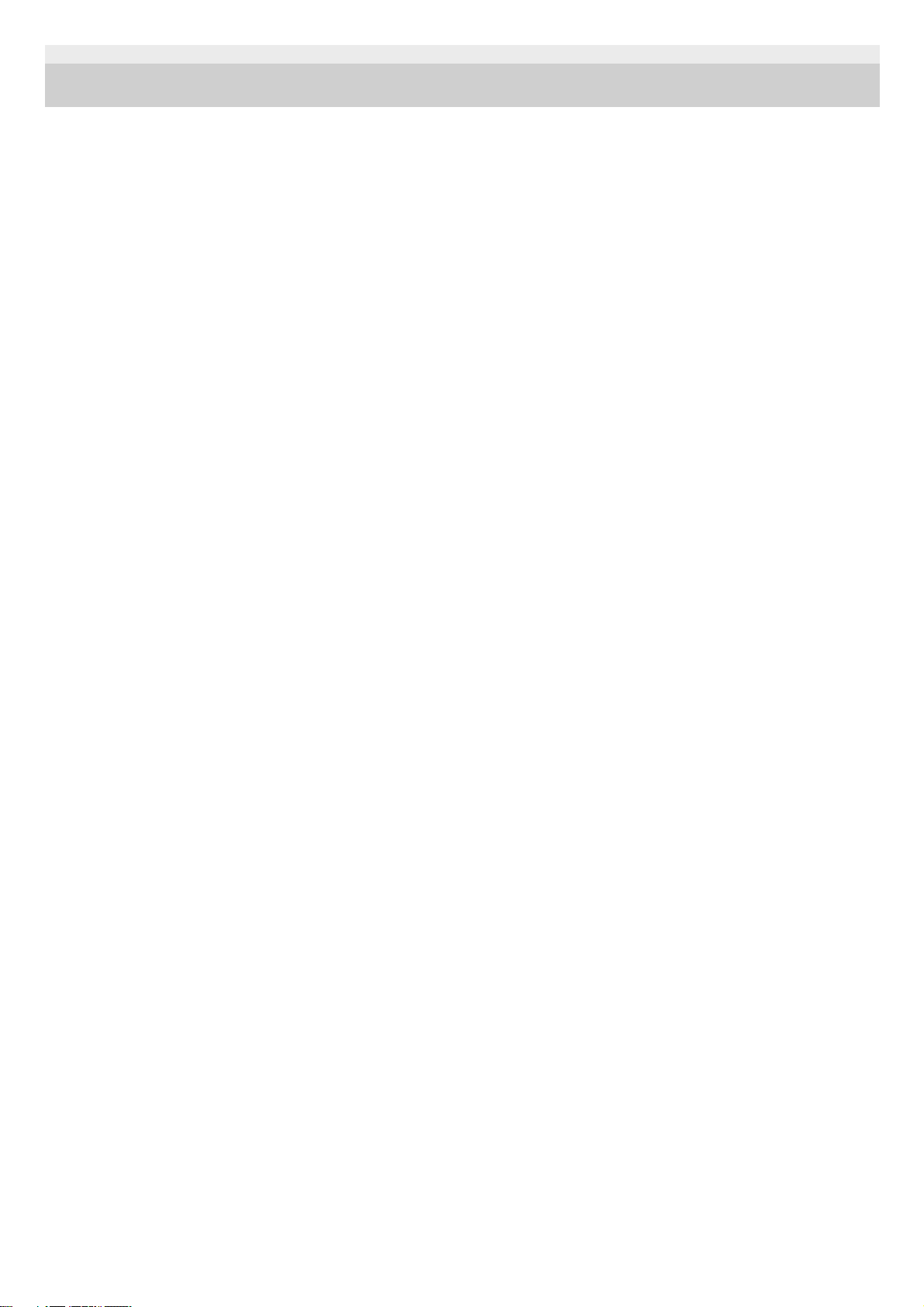
5-013-819-11(1) Copyright 2020 Sony Corporation
20
Page 21
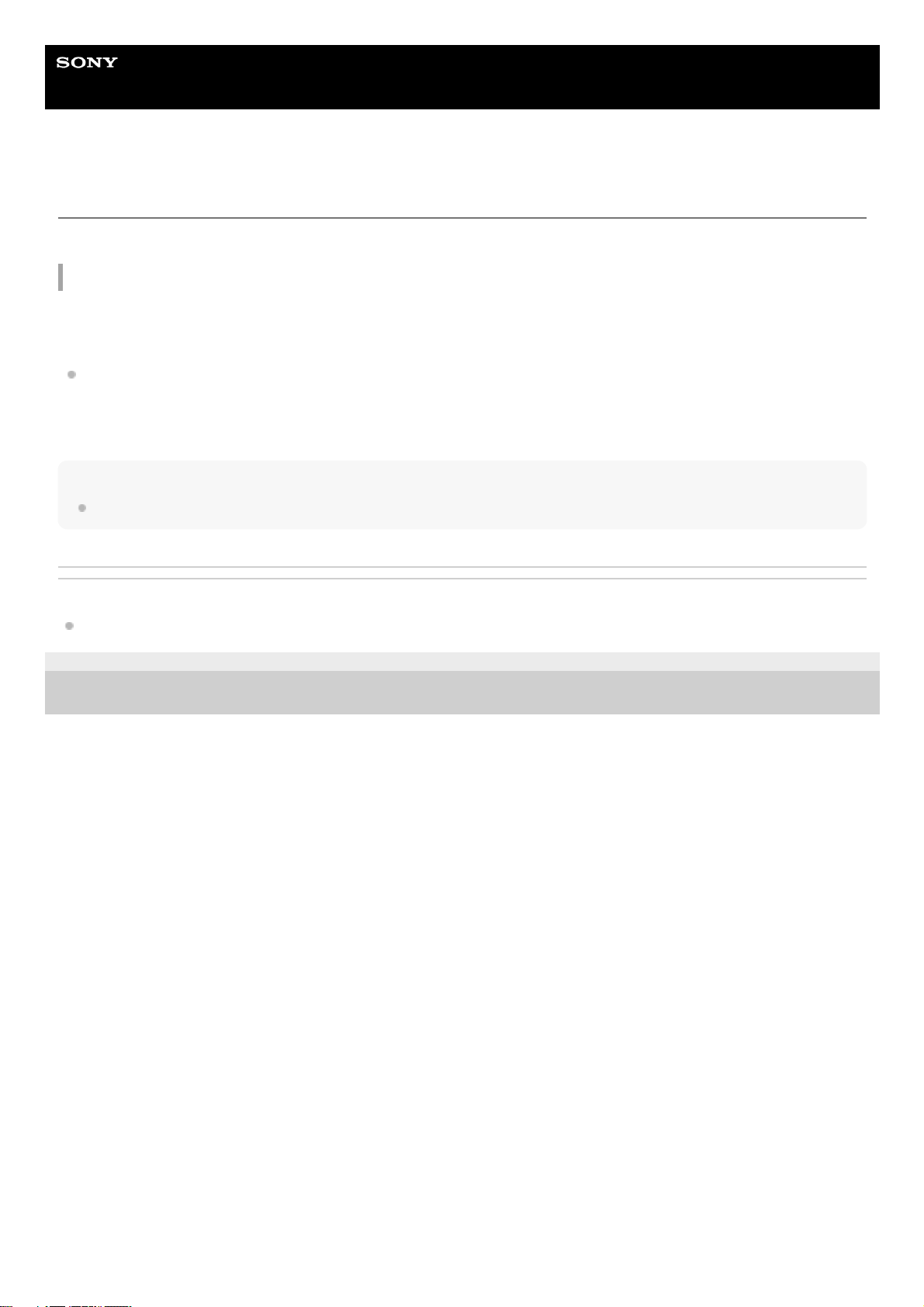
Help Guide
Wireless Stereo Headset
WF-XB700
Available operating time
The available operating times of the headset with the battery fully charged are as follows:
Bluetooth connection
Music playback time (AAC): Max. 9 hours
Music playback time (SBC): Max. 9 hours
About 60 minutes of music playback is possible after 10 minutes charging.
Communication time: Max. 5 hours
Standby time: Max. 200 hours
Note
Usage hours may be different depending on the conditions of use.
Related Topic
Supported codecs
5-013-819-11(1) Copyright 2020 Sony Corporation
21
Page 22
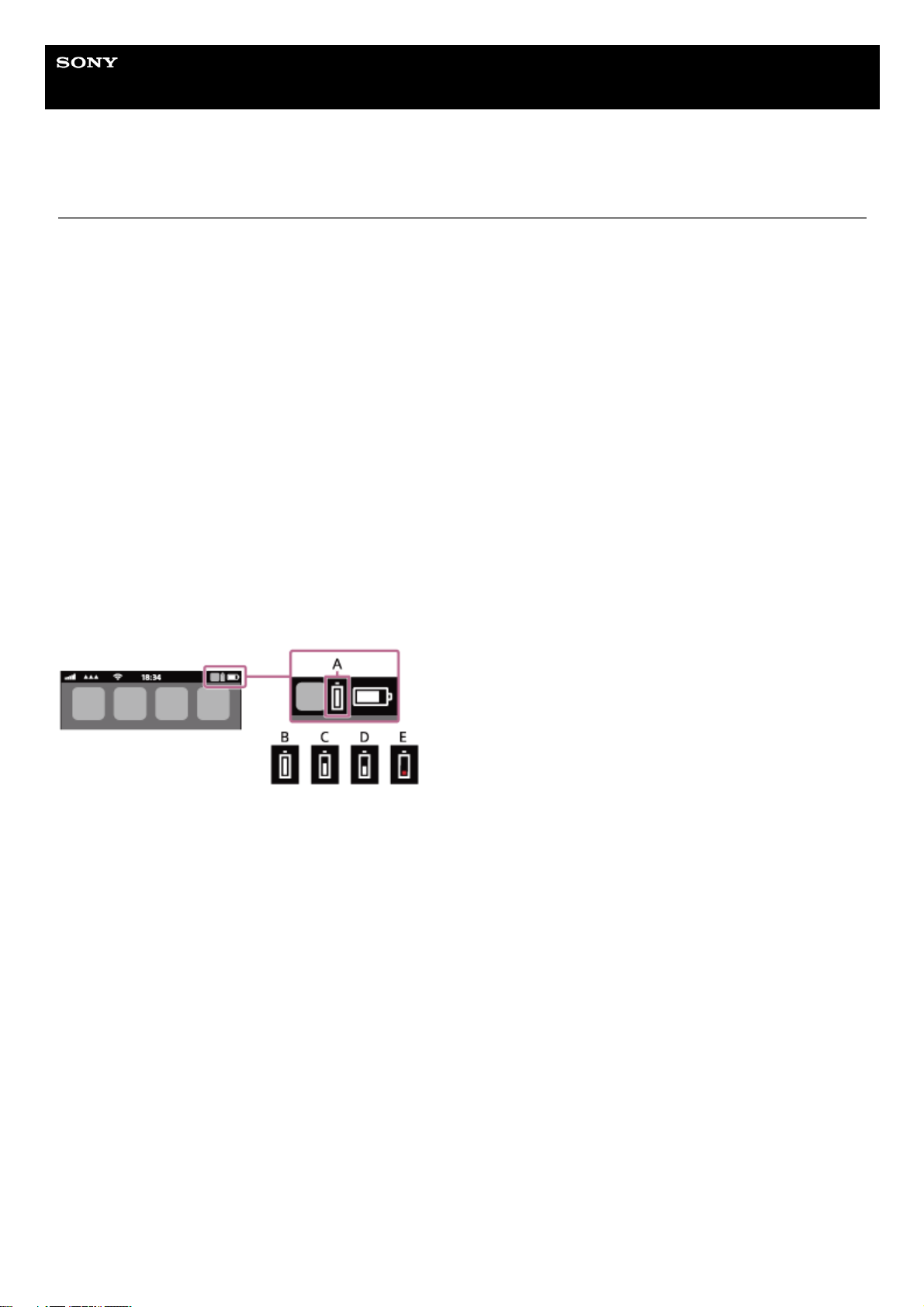
Help Guide
Wireless Stereo Headset
WF-XB700
Checking the remaining battery charge
You can check the remaining battery charge of the rechargeable batteries of the headset and the charging case.
When you remove the headset from the charging case
When you remove the headset from the charging case, the voice guidance indicating the remaining battery charge of the
headset can be heard via the left and right units of the headset respectively.
“Battery about XX %” (The “XX” value indicates the approximate remaining charge.)
“Battery fully charged”
The remaining battery charge indicated by the voice guidance may differ from the actual remaining charge in some
cases. Please use it as a rough estimate.
When the remaining charge becomes low
If a warning beep sounds and the voice guidance says, “Low battery, please recharge headset”, charge the headset as
soon as possible.
When the battery becomes completely empty, a warning beep sounds, the voice guidance says, “Please recharge
headset. Power off”, and the headset automatically turns off.
When you are using iPhone or iPod touch
When the headset is connected to an iPhone or iPod touch over an HFP Bluetooth connection, it will show an icon that
indicates the remaining battery charge of the headset on the screen of the iPhone or iPod touch.
A: Remaining battery charge of the headset
B: 100% - 70%
C: 70% - 50%
D: 50% - 20%
E: 20% or lower (requires charging)
The remaining battery charge of the headset is also displayed on the widget of an iPhone or iPod touch running iOS 9 or
later. For more details, refer to the operating instructions supplied with the iPhone or iPod touch.
The remaining charge which is displayed may differ from the actual remaining charge in some cases. Please use it as a
rough estimate.
When you are using an Android™ smartphone (OS 8.1 or later)
When the headset is connected to an Android smartphone via HFP Bluetooth connection, select [Settings] - [Device
connection] - [Bluetooth] to display the remaining battery charge of the headset where the paired Bluetooth device is
displayed on the smartphone’s screen. It is displayed as “100%”, “70%”, “50%”, or “20%”. For details, refer to the
operating instructions of the Android smartphone.
The remaining charge which is displayed may differ from the actual remaining charge in some cases. Please use it as a
rough estimate.
Checking the remaining battery charge of the charging case
When you set the headset into the charging case or remove the headset from the charging case, if the indicator (red) on
the charging case flashes slowly, the remaining battery charge of the charging case is 30% or lower. Charge the
22
Page 23
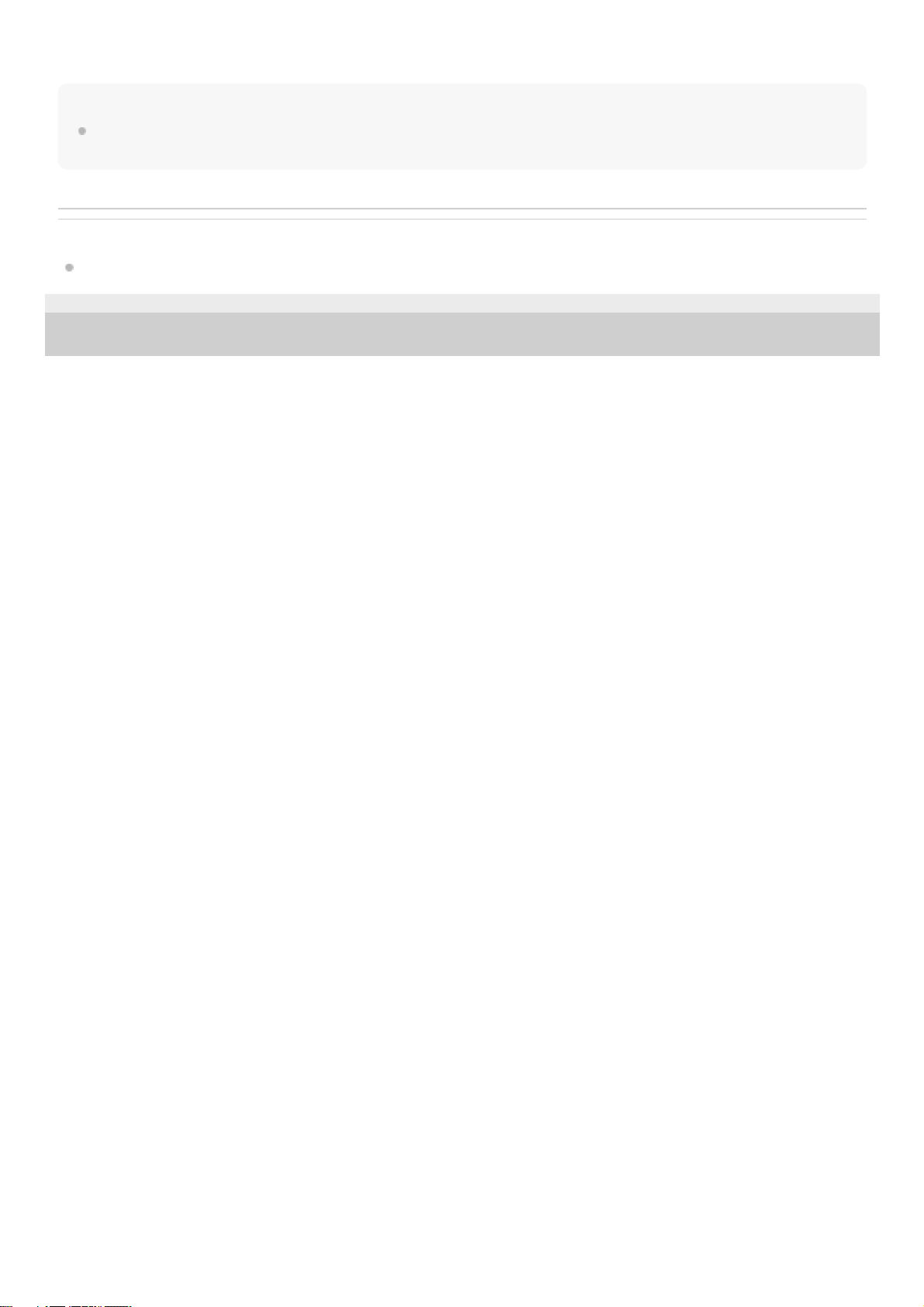
charging case.
Note
The remaining battery charge may not be properly displayed if the headset has not been used for a long time. In this case,
repeatedly charge and discharge the battery multiple times to properly display the remaining battery charge.
Related Topic
About the indicator
5-013-819-11(1) Copyright 2020 Sony Corporation
23
Page 24
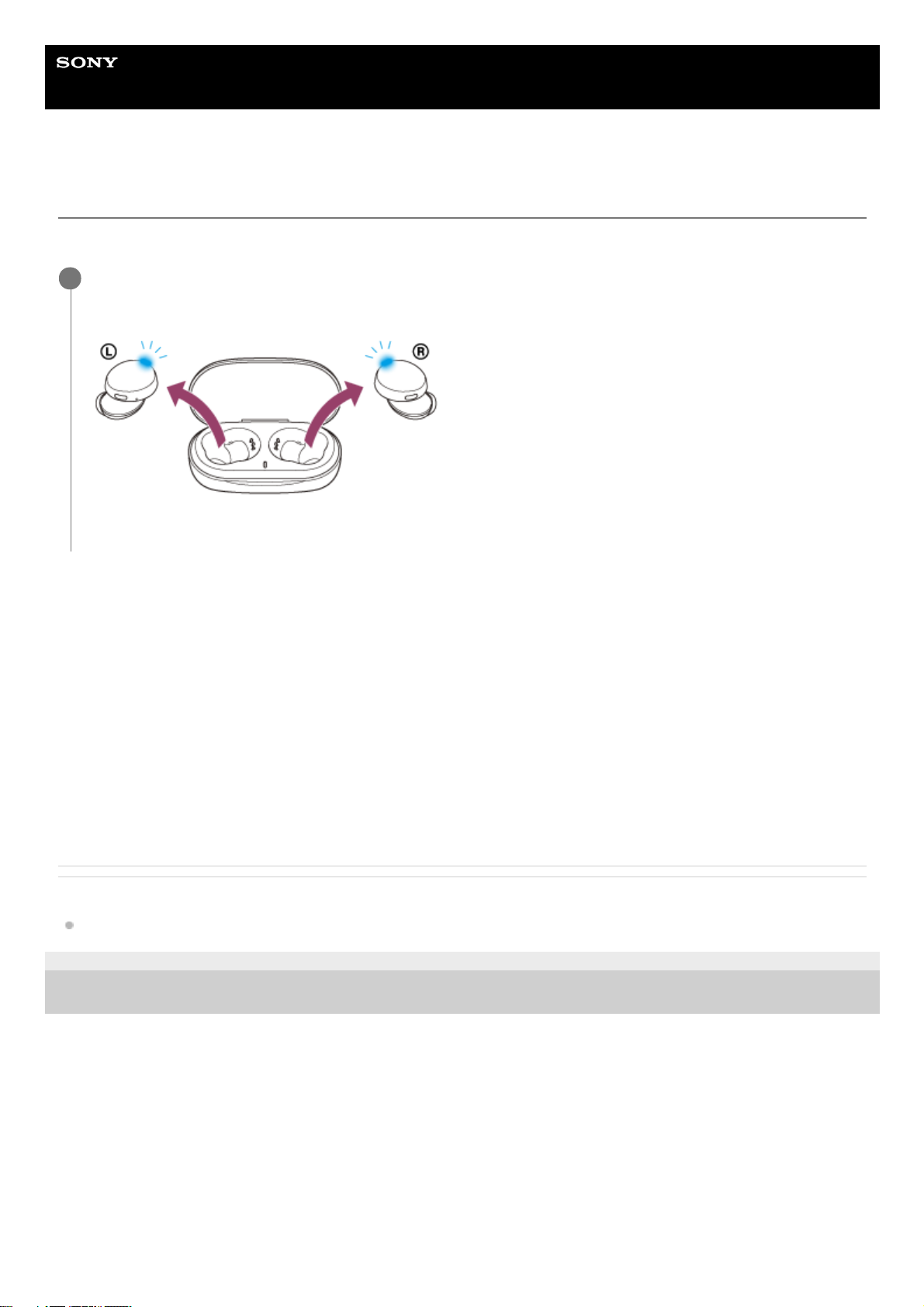
Help Guide
Wireless Stereo Headset
WF-XB700
Turning on the headset
When the headset is set into the charging case
When the headset is not set into the charging case
The headset turns off if pairing with the Bluetooth device is not established within 5 minutes or just after the headset is
initialized. In this case, the headset will turn on by pressing and holding the buttons on both units of the headset for
about 2 seconds. The headset will also turn on when it is set into the charging case and then removed from the charging
case.
When the headset is turned on
When both units are removed from the charging case, the connection between the left and right units of the headset is
established.
The headset goes into Bluetooth pairing mode when turning on the headset for the first time after purchase or just after
initializing the headset.
Related Topic
Turning off the headset
5-013-819-11(1) Copyright 2020 Sony Corporation
Remove the headset from the charging case.
The headset turns on automatically and the indicators (blue) flash.
You will hear the voice guidance say, “Power on”.
1
24
Page 25
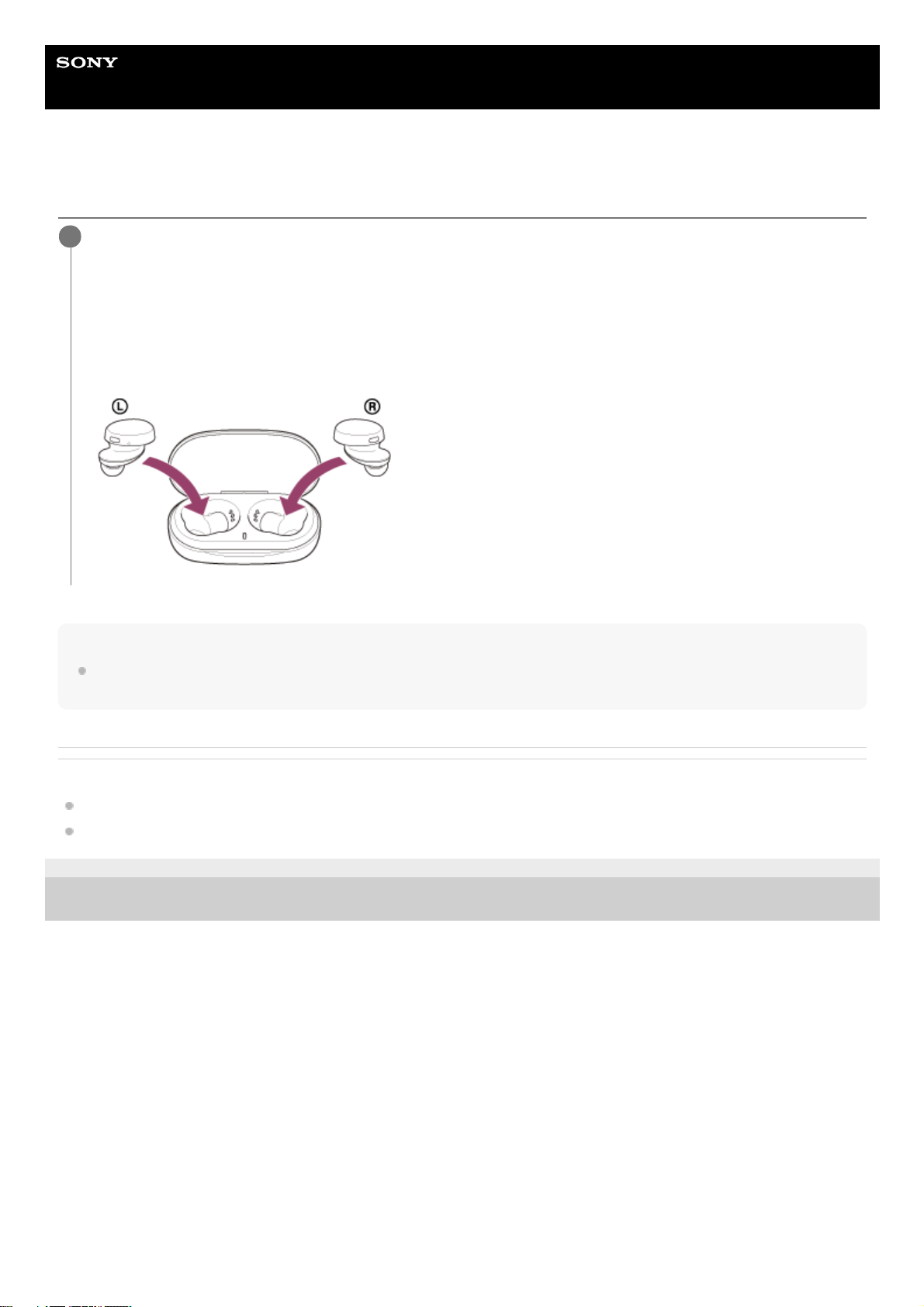
Help Guide
Wireless Stereo Headset
WF-XB700
Turning off the headset
Note
When the remaining battery charge of the charging case is not sufficient, the charging of the headset will not start. Charge the
charging case.
Related Topic
Charging
Turning on the headset
5-013-819-11(1) Copyright 2020 Sony Corporation
Set the headset into the charging case.
Put the left unit of the headset (the unit with the tactile dot) back into the left hole of the charging case, and put the
right unit of the headset back into the right hole of the charging case. Each unit of the headset will be set to the
correct position by the built-in magnet.
When the headset is set into the charging case, the headset will turn off automatically. When the remaining battery
charge of the charging case is sufficient, the indicators (red) on the headset light up and the charging of the
headset will start.
1
25
Page 26
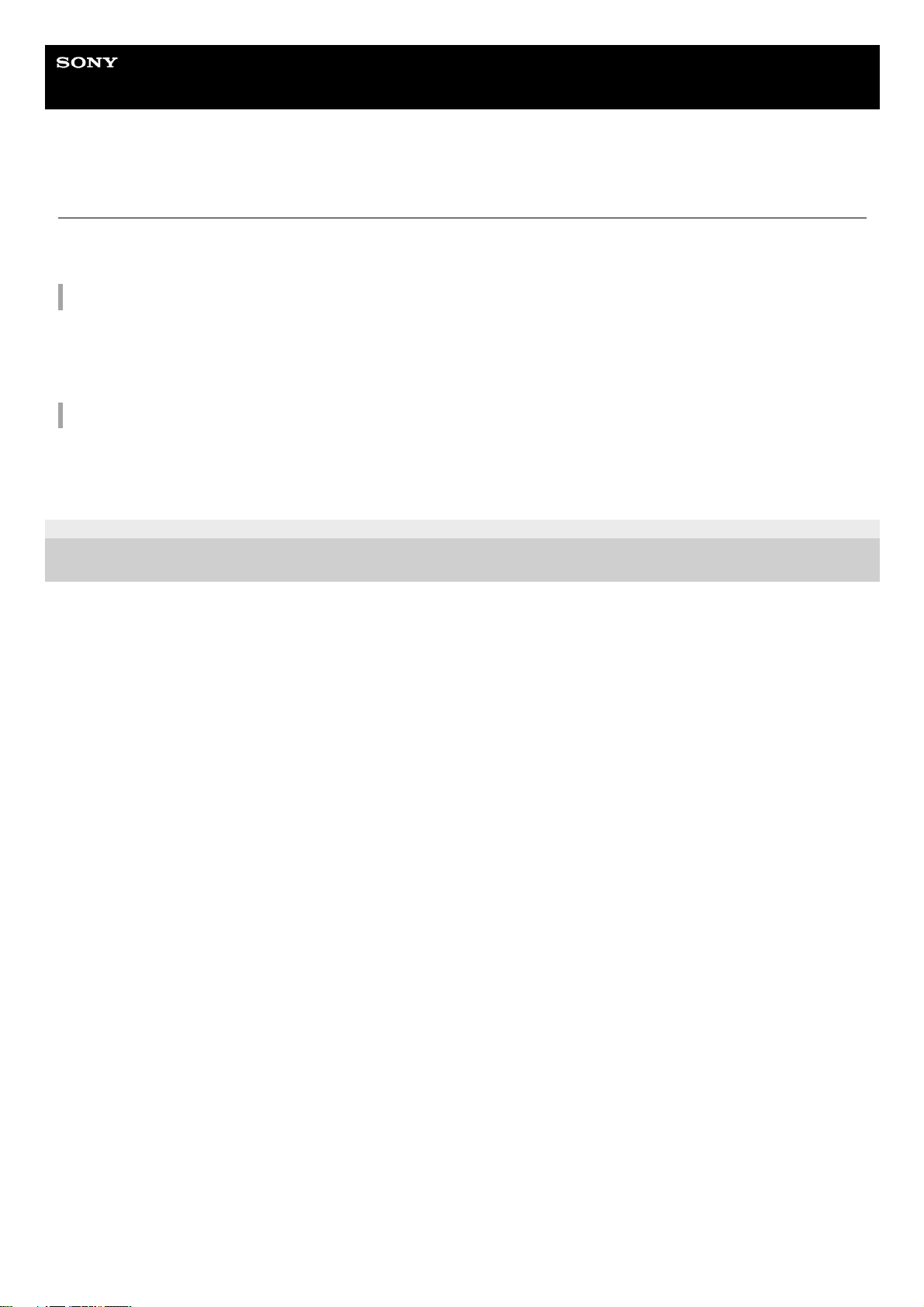
Help Guide
Wireless Stereo Headset
WF-XB700
How to make a wireless connection to Bluetooth devices
You can enjoy music and hands-free calling with the headset wirelessly by using your Bluetooth device’s Bluetooth
function.
Device registration (pairing)
To use the Bluetooth function, both of the connecting devices must be registered in advance. The operation to register a
device is called “device registration (pairing)”.
Pair the headset and the device manually.
Connecting to a paired device
Once a device and the headset are paired, there is no need to pair them again. Connect to devices already paired with
the headset using the methods necessary for each device.
5-013-819-11(1) Copyright 2020 Sony Corporation
26
Page 27
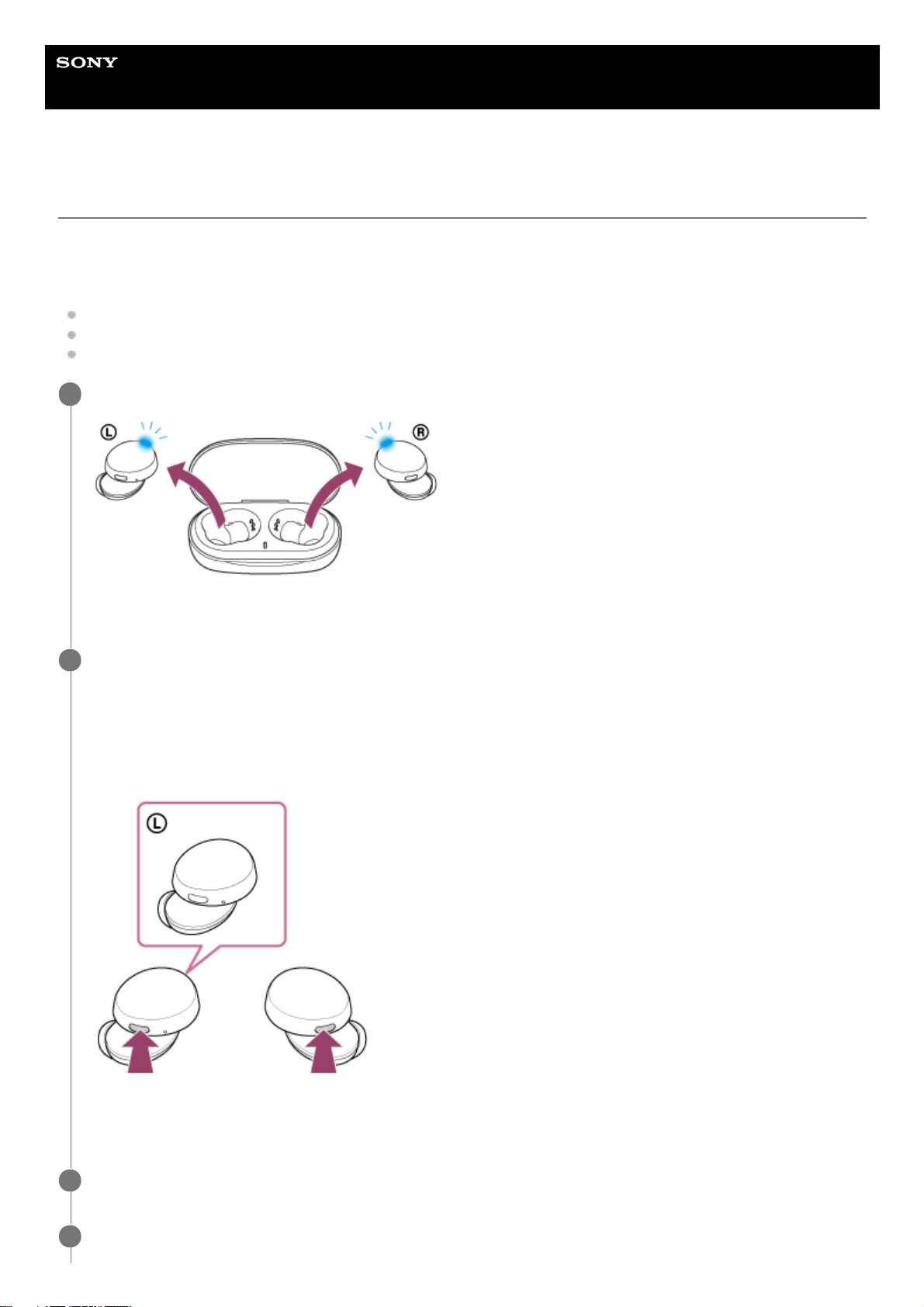
Help Guide
Wireless Stereo Headset
WF-XB700
Pairing and connecting with an Android smartphone
The operation to register the device that you wish to connect to is called “pairing”. First, pair a device to use it with the
headset for the first time.
Before starting the operation, make sure of the following:
The Android smartphone is placed within 1 m (3 feet) of the headset.
The headset is charged sufficiently.
The operating instructions of the Android smartphone is in hand.
Remove both units of the headset from the charging case.
The headset turns on automatically. Check that the indicators (blue) flash.
1
Enter pairing mode on this headset.
When you pair the headset with a device for the first time after purchase or after initializing the headset (if the
headset has no pairing information), the headset enters pairing mode automatically if you remove the headset from
the charging case. In this case, proceed to step 3.
When you pair a second or subsequent device (the headset has pairing information for other devices), press and
hold the buttons on both the left and right units for about 7 seconds.
Check that the indicator (blue) on the left unit of the headset repeatedly flashes twice in a row.
You will hear the voice guidance say, “Bluetooth pairing”, from the left unit of the headset.
2
Unlock the screen of the Android smartphone if it is locked.
3
Find the headset on the Android smartphone.
4
27
Page 28
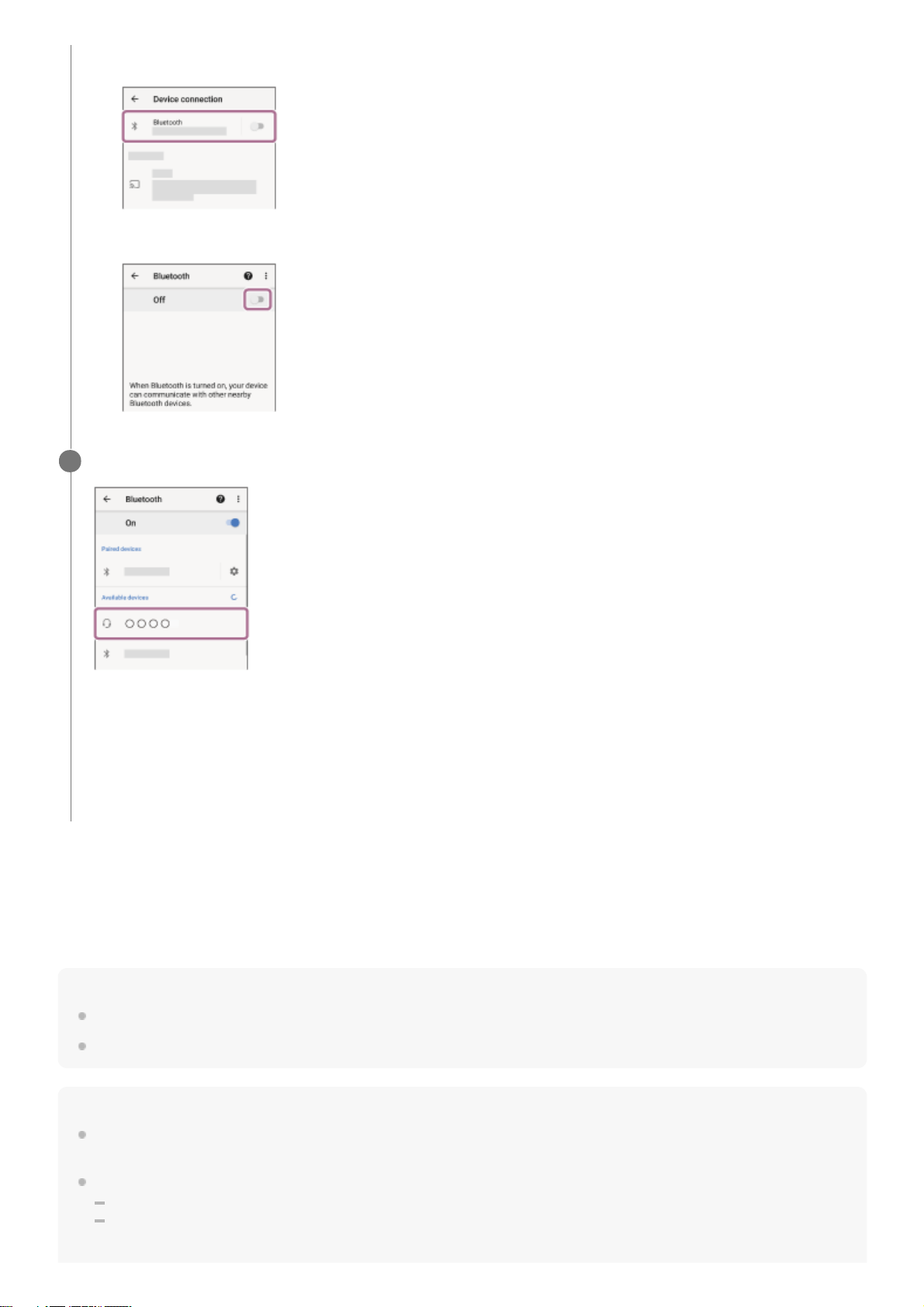
About the instruction manual video
Watch the video to find out how to register a device (pairing) for the first time.
https://rd1.sony.net/help/mdr/mov0016/h_zz/
Hint
The operation above is an example. For more details, refer to the operating instructions supplied with the Android smartphone.
To delete all Bluetooth pairing information, see “Initializing the headset to restore factory settings”.
Note
If pairing is not established within 5 minutes, pairing mode is canceled, and the headset turns off. In this case, set the headset
into the charging case, and start the operation again from step 1.
Once Bluetooth devices are paired, there is no need to pair them again, except in the following cases:
Pairing information has been deleted after repair, etc.
When a 9th device is paired.
The headset can be paired with up to 8 devices. If a new device is paired after 8 devices are already paired, the registration
Select [Settings] - [Device connection] - [Bluetooth].
1.
Touch the switch to turn on the Bluetooth function.
2.
Touch [WF-XB700].
If Passkey (*) input is required, input “0000”.
The headset and smartphone are paired and connected with each other.
You will hear the voice guidance say, “Bluetooth connected”, from the left unit of the headset.
If they are not connected, see “Connecting to a paired Android smartphone”.
If [WF-XB700] does not appear on the Android smartphone screen, try again from the beginning of step 4.
5
A Passkey may be called “Passcode”, “PIN code”, “PIN number”, or “Password”.
*
28
Page 29
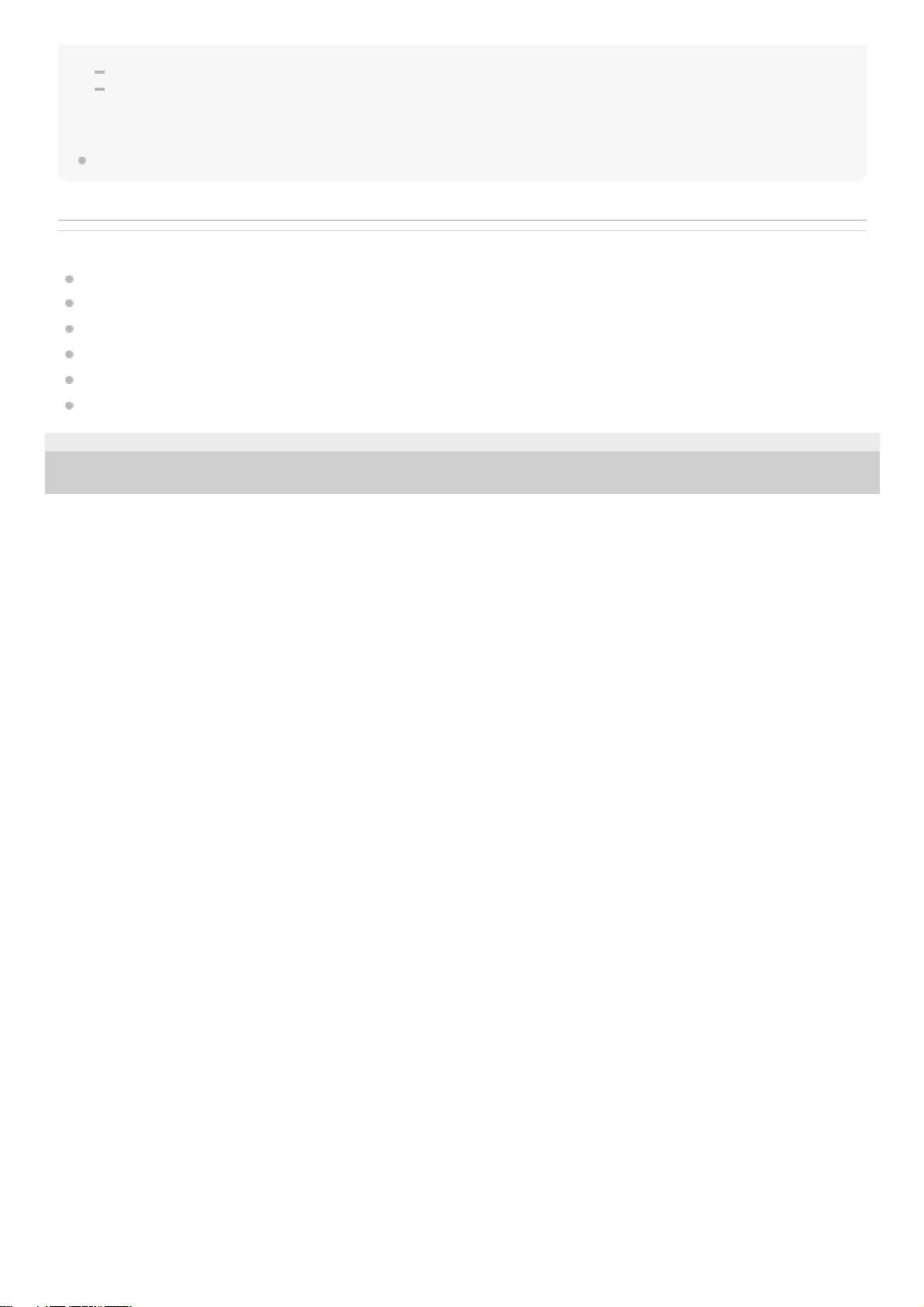
information of the paired device with the oldest connection date is overwritten with the information for the new device.
When the pairing information for the headset has been deleted from the Bluetooth device.
When the headset is initialized.
All of the pairing information is deleted. In this case, delete the pairing information for the headset from the device and then pair
them again.
The headset can be paired with multiple devices, but can only play music from 1 paired device at a time.
Related Topic
Wearing the headset
How to make a wireless connection to Bluetooth devices
Connecting to a paired Android smartphone
Listening to music from a device via Bluetooth connection
Disconnecting Bluetooth connection (after use)
Initializing the headset to restore factory settings
5-013-819-11(1) Copyright 2020 Sony Corporation
29
Page 30
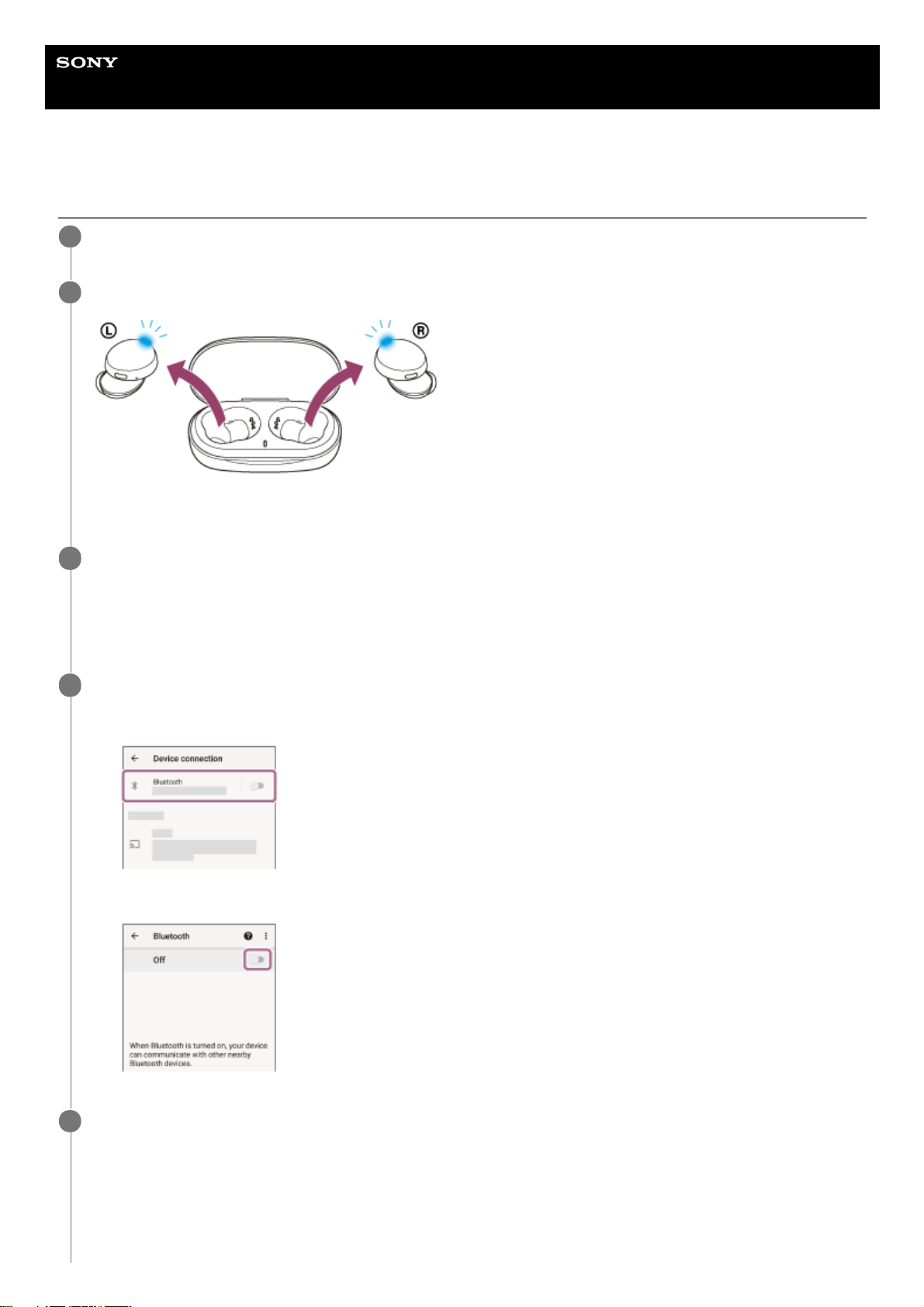
Help Guide
Wireless Stereo Headset
WF-XB700
Connecting to a paired Android smartphone
Unlock the screen of the Android smartphone if it is locked.
1
Remove the headset from the charging case.
The headset turns on automatically. Check that the indicators (blue) flash.
2
Insert the headset units into both ears.
If the headset has automatically connected to the last connected device, you will hear the voice guidance say,
“Bluetooth connected”, from the left unit of the headset.
Check the connection status on the Android smartphone. If it is not connected, proceed to step 4.
3
Display the devices paired with the Android smartphone.
4
Select [Settings] - [Device connection] - [Bluetooth].
1.
Touch the switch to turn on the Bluetooth function.
2.
Touch [WF-XB700].
5
30
Page 31

Hint
The operation above is an example. For more details, refer to the operating instructions supplied with the Android smartphone.
Note
If the last-connected Bluetooth device is placed near the headset, the headset may connect automatically to the device by simply
turning on the headset. In that case, deactivate the Bluetooth function on the last-connected device or turn off the power.
If you cannot connect your smartphone to the headset, delete the headset pairing information on your smartphone and perform
the pairing again. As for the operations on your smartphone, refer to the operating instructions supplied with the smartphone.
Related Topic
Wearing the headset
How to make a wireless connection to Bluetooth devices
Pairing and connecting with an Android smartphone
Listening to music from a device via Bluetooth connection
Disconnecting Bluetooth connection (after use)
5-013-819-11(1) Copyright 2020 Sony Corporation
You will hear the voice guidance say, “Bluetooth connected”, from the left unit of the headset.
31
Page 32

Help Guide
Wireless Stereo Headset
WF-XB700
Pairing and connecting with an iPhone
The operation to register the device that you wish to connect to is called “pairing”. First, pair a device to use it with the
headset for the first time.
Before starting the operation, make sure of the following:
The iPhone is placed within 1 m (3 feet) of the headset.
The headset is charged sufficiently.
The operating instructions of the iPhone is in hand.
Remove both units of the headset from the charging case.
The headset turns on automatically. Check that the indicators (blue) flash.
1
Enter pairing mode on this headset.
When you pair the headset with a device for the first time after purchase or after initializing the headset (if the
headset has no pairing information), the headset enters pairing mode automatically if you remove the headset from
the charging case. In this case, proceed to step 3.
When you pair a second or subsequent device (the headset has pairing information for other devices), press and
hold the buttons on both the left and right units for about 7 seconds.
Check that the indicator (blue) on the left unit of the headset repeatedly flashes twice in a row.
You will hear the voice guidance say, “Bluetooth pairing”, from the left unit of the headset.
2
Unlock the screen of the iPhone if it is locked.
3
Find the headset on the iPhone.
4
32
Page 33

About the instruction manual video
Watch the video to find out how to register a device (pairing) for the first time.
https://rd1.sony.net/help/mdr/mov0016/h_zz/
Hint
The operation above is an example. For more details, refer to the operating instructions supplied with your iPhone.
To delete all Bluetooth pairing information, see “Initializing the headset to restore factory settings”.
Note
If pairing is not established within 5 minutes, pairing mode is canceled, and the headset turns off. In this case, set the headset
into the charging case, and start the operation again from step 1.
Once Bluetooth devices are paired, there is no need to pair them again, except in the following cases:
Pairing information has been deleted after repair, etc.
Select [Settings].
1.
Touch [Bluetooth].
2.
Touch the switch to turn on the Bluetooth function.
3.
Touch [WF-XB700].
If Passkey (*) input is required, input “0000”.
The headset and iPhone are paired and connected with each other.
You will hear the voice guidance say, “Bluetooth connected”, from the left unit of the headset.
If they are not connected, see “Connecting to a paired iPhone ”.
If [WF-XB700] does not appear on the display of the iPhone, try again from the beginning of step 4.
5
A Passkey may be called “Passcode”, “PIN code”, “PIN number”, or “Password”.
*
33
Page 34

When a 9th device is paired.
The headset can be paired with up to 8 devices. If a new device is paired after 8 devices are already paired, the registration
information of the paired device with the oldest connection date is overwritten with the information for the new device.
When the pairing information for the headset has been deleted from the Bluetooth device.
When the headset is initialized.
All of the pairing information is deleted. In this case, delete the pairing information for the headset from the device and then pair
them again.
The headset can be paired with multiple devices, but can only play music from 1 paired device at a time.
Related Topic
Wearing the headset
How to make a wireless connection to Bluetooth devices
Connecting to a paired iPhone
Listening to music from a device via Bluetooth connection
Disconnecting Bluetooth connection (after use)
Initializing the headset to restore factory settings
5-013-819-11(1) Copyright 2020 Sony Corporation
34
Page 35

Help Guide
Wireless Stereo Headset
WF-XB700
Connecting to a paired iPhone
Unlock the screen of the iPhone if it is locked.
1
Remove the headset from the charging case.
The headset turns on automatically. Check that the indicators (blue) flash.
2
Insert the headset units into both ears.
If the headset has automatically connected to the last connected device, you will hear the voice guidance say,
“Bluetooth connected”, from the left unit of the headset.
Check the connection status on the iPhone. If it is not connected, proceed to step 4.
3
Display the devices paired with the iPhone.
4
Select [Settings].
1.
Touch [Bluetooth].
2.
Touch the switch to turn on the Bluetooth function.
3.
Touch [WF-XB700].
5
35
Page 36

Hint
The operation above is an example. For more details, refer to the operating instructions supplied with your iPhone.
Note
If the last-connected Bluetooth device is placed near the headset, the headset may connect automatically to the device by simply
turning on the headset. In that case, deactivate the Bluetooth function on the last-connected device or turn off the power.
If you cannot connect your iPhone to the headset, delete the headset pairing information on your iPhone and perform the pairing
again. As for the operations on your iPhone, refer to the operating instructions supplied with the iPhone.
Related Topic
Wearing the headset
How to make a wireless connection to Bluetooth devices
Pairing and connecting with an iPhone
Listening to music from a device via Bluetooth connection
Disconnecting Bluetooth connection (after use)
5-013-819-11(1) Copyright 2020 Sony Corporation
You will hear the voice guidance say, “Bluetooth connected”, from the left unit of the headset.
36
Page 37

Help Guide
Wireless Stereo Headset
WF-XB700
Pairing and connecting with a computer (Windows 10)
The operation to register the device that you wish to connect to is called “pairing”. First, pair a device to use it with the
headset for the first time.
Before starting the operation, make sure of the following:
Your computer has a Bluetooth function that supports music playback connections (A2DP).
The computer is placed within 1 m (3 feet) of the headset.
The headset is charged sufficiently.
The operating instructions of the computer is in hand.
Depending on the computer you are using, the built-in Bluetooth adaptor may need to be turned on. If you do not
know how to turn on the Bluetooth adaptor or are unsure if your computer has a built-in Bluetooth adaptor, refer to
the operating instructions supplied with the computer.
Remove both units of the headset from the charging case.
The headset turns on automatically. Check that the indicators (blue) flash.
1
Enter pairing mode on this headset.
When you pair the headset with a device for the first time after purchase or after initializing the headset (if the
headset has no pairing information), the headset enters pairing mode automatically if you remove the headset from
the charging case. In this case, proceed to step 3.
When you pair a second or subsequent device (the headset has pairing information for other devices), press and
hold the buttons on both the left and right units for about 7 seconds.
Check that the indicator (blue) on the left unit of the headset repeatedly flashes twice in a row.
You will hear the voice guidance say, “Bluetooth pairing”, from the left unit of the headset.
2
37
Page 38

Wake the computer up if the computer is in standby (sleep) or hibernation mode.
3
Register the headset using the computer.
4
Click the [Start] button, then [Settings].
1.
Click [Devices].
2.
Click the [Bluetooth] tab, click the [Bluetooth] switch to turn on the Bluetooth function, then select [WF-XB700].
3.
Click [Pair].
4.
38
Page 39

Hint
The operation above is an example. For more details, refer to the operating instructions supplied with the computer.
To delete all Bluetooth pairing information, see “Initializing the headset to restore factory settings”.
Note
If pairing is not established within 5 minutes, pairing mode is canceled, and the headset turns off. In this case, set the headset
into the charging case, and start the operation again from step 1.
Once Bluetooth devices are paired, there is no need to pair them again, except in the following cases:
Pairing information has been deleted after repair, etc.
When a 9th device is paired.
The headset can be paired with up to 8 devices. If a new device is paired after 8 devices are already paired, the registration
information of the paired device with the oldest connection date is overwritten with the information for the new device.
When the pairing information for the headset has been deleted from the Bluetooth device.
When the headset is initialized.
All of the pairing information is deleted. In this case, delete the pairing information for the headset from the device and then pair
them again.
The headset can be paired with multiple devices, but can only play music from 1 paired device at a time.
Related Topic
Wearing the headset
How to make a wireless connection to Bluetooth devices
Connecting to a paired computer (Windows 10)
Listening to music from a device via Bluetooth connection
Disconnecting Bluetooth connection (after use)
Initializing the headset to restore factory settings
If Passkey (*) input is required, input “0000”.
The headset and computer are paired and connected with each other.
You will hear the voice guidance say, “Bluetooth connected”, from the left unit of the headset.
If they are not connected, see “Connecting to a paired computer (Windows 10)”.
If [WF-XB700] does not appear on the computer screen, try again from the beginning of step 4.
A Passkey may be called “Passcode”, “PIN code”, “PIN number”, or “Password”.
*
39
Page 40

5-013-819-11(1) Copyright 2020 Sony Corporation
40
Page 41

Help Guide
Wireless Stereo Headset
WF-XB700
Pairing and connecting with a computer (Windows 8.1)
The operation to register the device that you wish to connect to is called “pairing”. First, pair a device to use it with the
headset for the first time.
Before starting the operation, make sure of the following:
Your computer has a Bluetooth function that supports music playback connections (A2DP).
The computer is placed within 1 m (3 feet) of the headset.
The headset is charged sufficiently.
The operating instructions of the computer is in hand.
Depending on the computer you are using, the built-in Bluetooth adaptor may need to be turned on. If you do not
know how to turn on the Bluetooth adaptor or are unsure if your computer has a built-in Bluetooth adaptor, refer to
the operating instructions supplied with the computer.
Remove both units of the headset from the charging case.
The headset turns on automatically. Check that the indicators (blue) flash.
1
Enter pairing mode on this headset.
When you pair the headset with a device for the first time after purchase or after initializing the headset (if the
headset has no pairing information), the headset enters pairing mode automatically if you remove the headset from
the charging case. In this case, proceed to step 3.
When you pair a second or subsequent device (the headset has pairing information for other devices), press and
hold the buttons on both the left and right units for about 7 seconds.
Check that the indicator (blue) on the left unit of the headset repeatedly flashes twice in a row.
You will hear the voice guidance say, “Bluetooth pairing”, from the left unit of the headset.
2
41
Page 42

Wake the computer up if the computer is in standby (sleep) or hibernation mode.
3
Register the headset using the computer.
4
Move the mouse pointer to the top-right corner of the screen (when using a touch panel, swipe from the right
edge of the screen), then select [Settings] from the Charm Bar.
1.
Select [Change PC Settings] of the [Settings] charm.
2.
Select [PC and devices] of the [PC Settings] screen.
3.
Select [Bluetooth].
4.
42
Page 43

Hint
The operation above is an example. For more details, refer to the operating instructions supplied with the computer.
To delete all Bluetooth pairing information, see “Initializing the headset to restore factory settings”.
Note
If pairing is not established within 5 minutes, pairing mode is canceled, and the headset turns off. In this case, set the headset
into the charging case, and start the operation again from step 1.
Once Bluetooth devices are paired, there is no need to pair them again, except in the following cases:
Pairing information has been deleted after repair, etc.
When a 9th device is paired.
The headset can be paired with up to 8 devices. If a new device is paired after 8 devices are already paired, the registration
information of the paired device with the oldest connection date is overwritten with the information for the new device.
When the pairing information for the headset has been deleted from the Bluetooth device.
When the headset is initialized.
All of the pairing information is deleted. In this case, delete the pairing information for the headset from the device and then pair
them again.
The headset can be paired with multiple devices, but can only play music from 1 paired device at a time.
If Passkey (*) input is required, input “0000”.
The headset and computer are paired and connected with each other.
You will hear the voice guidance say, “Bluetooth connected”, from the left unit of the headset.
If they are not connected, see “Connecting to a paired computer (Windows 8.1)”.
If [WF-XB700] does not appear on the computer screen, try again from the beginning of step 4.
Select [WF-XB700], then select [Pair].
5.
A Passkey may be called “Passcode”, “PIN code”, “PIN number”, or “Password”.
*
43
Page 44

Related Topic
Wearing the headset
How to make a wireless connection to Bluetooth devices
Connecting to a paired computer (Windows 8.1)
Listening to music from a device via Bluetooth connection
Disconnecting Bluetooth connection (after use)
Initializing the headset to restore factory settings
5-013-819-11(1) Copyright 2020 Sony Corporation
44
Page 45

Help Guide
Wireless Stereo Headset
WF-XB700
Pairing and connecting with a computer (Mac)
The operation to register the device that you wish to connect to is called “pairing”. First, pair a device to use it with the
headset for the first time.
Compatible OS
macOS (version 10.10 or later)
Before starting the operation, make sure of the following:
Your computer has a Bluetooth function that supports music playback connections (A2DP).
The computer is placed within 1 m (3 feet) of the headset.
The headset is charged sufficiently.
The operating instructions of the computer is in hand.
Depending on the computer you are using, the built-in Bluetooth adaptor may need to be turned on. If you do not
know how to turn on the Bluetooth adaptor or are unsure if your computer has a built-in Bluetooth adaptor, refer to
the operating instructions supplied with the computer.
Set the computer speaker to the ON mode.
If the computer speaker is set to the
“OFF” mode, no sound is heard from the headset.
Computer speaker in the ON mode
Remove both units of the headset from the charging case.
The headset turns on automatically. Check that the indicators (blue) flash.
1
Enter pairing mode on this headset.
When you pair the headset with a device for the first time after purchase or after initializing the headset (if the
headset has no pairing information), the headset enters pairing mode automatically if you remove the headset from
the charging case. In this case, proceed to step 3.
When you pair a second or subsequent device (the headset has pairing information for other devices), press and
hold the buttons on both the left and right units for about 7 seconds.
2
45
Page 46

Check that the indicator (blue) on the left unit of the headset repeatedly flashes twice in a row.
You will hear the voice guidance say, “Bluetooth pairing”, from the left unit of the headset.
Wake the computer up if the computer is in standby (sleep) or hibernation mode.
3
Register the headset using the computer.
If Passkey (*) input is required, input “0000”.
The headset and computer are paired and connected with each other.
You will hear the voice guidance say, “Bluetooth connected”, from the left unit of the headset.
If they are not connected, see “Connecting to a paired computer (Mac)”.
If [WF-XB700] does not appear on the computer screen, try again from the beginning of step 4.
4
Select [
(System Preferences)] - [Bluetooth] from the task bar in the lower right part of the screen.
1.
Select [WF-XB700] of the [Bluetooth] screen and click [Connect].
2.
A Passkey may be called “Passcode”, “PIN code”, “PIN number”, or “Password”.
*
46
Page 47

Hint
The operation above is an example. For more details, refer to the operating instructions supplied with the computer.
To delete all Bluetooth pairing information, see “Initializing the headset to restore factory settings”.
Note
If pairing is not established within 5 minutes, pairing mode is canceled, and the headset turns off. In this case, set the headset
into the charging case, and start the operation again from step 1.
Once Bluetooth devices are paired, there is no need to pair them again, except in the following cases:
Pairing information has been deleted after repair, etc.
When a 9th device is paired.
The headset can be paired with up to 8 devices. If a new device is paired after 8 devices are already paired, the registration
information of the paired device with the oldest connection date is overwritten with the information for the new device.
When the pairing information for the headset has been deleted from the Bluetooth device.
When the headset is initialized.
All of the pairing information is deleted. In this case, delete the pairing information for the headset from the device and then pair
them again.
The headset can be paired with multiple devices, but can only play music from 1 paired device at a time.
Related Topic
Wearing the headset
How to make a wireless connection to Bluetooth devices
Connecting to a paired computer (Mac)
Listening to music from a device via Bluetooth connection
Disconnecting Bluetooth connection (after use)
Initializing the headset to restore factory settings
5-013-819-11(1) Copyright 2020 Sony Corporation
Click the speaker icon in the upper right part of the screen and select [WF-XB700].
Now you are ready to enjoy music playback on your computer.
5
47
Page 48

Help Guide
Wireless Stereo Headset
WF-XB700
Connecting to a paired computer (Windows 10)
Before starting the operation, make sure of the following:
Depending on the computer you are using, the built-in Bluetooth adaptor may need to be turned on. If you do not
know how to turn on the Bluetooth adaptor or are unsure if your computer has a built-in Bluetooth adaptor, refer to
the operating instructions supplied with the computer.
Wake the computer up if the computer is in standby (sleep) or hibernation mode.
1
Remove the headset from the charging case.
The headset turns on automatically. Check that the indicators (blue) flash.
2
Insert the headset units into both ears.
If the headset has automatically connected to the last connected device, you will hear the voice guidance say,
“Bluetooth connected”, from the left unit of the headset.
Check the connection status on the computer. If it is not connected, proceed to step 4.
3
Select the headset using the computer.
4
Right-click the speaker icon on the toolbar, then select [Playback devices].
1.
Right-click [WF-XB700].
If [WF-XB700] is not displayed on the [Sound] screen, right-click on the [Sound] screen, then check [Show
Disconnected Devices].
2.
48
Page 49

Hint
The operation above is an example. For more details, refer to the operating instructions supplied with the computer.
Select [Connect] from the displayed menu.
The connection is established. You will hear the voice guidance say, “Bluetooth connected”, from the left unit of
the headset.
3.
49
Page 50

Note
If the music playback sound quality is poor, check that the A2DP function which supports music playback connections is enabled
in the computer settings. For more details, refer to the operating instructions supplied with the computer.
If the last-connected Bluetooth device is placed near the headset, the headset may connect automatically to the device by simply
turning on the headset. In that case, deactivate the Bluetooth function on the last-connected device or turn off the power.
If you cannot connect your computer to the headset, delete the headset pairing information on your computer and perform the
pairing again. As for the operations on your computer, refer to the operating instructions supplied with the computer.
Related Topic
Wearing the headset
How to make a wireless connection to Bluetooth devices
Pairing and connecting with a computer (Windows 10)
Listening to music from a device via Bluetooth connection
Disconnecting Bluetooth connection (after use)
5-013-819-11(1) Copyright 2020 Sony Corporation
50
Page 51

Help Guide
Wireless Stereo Headset
WF-XB700
Connecting to a paired computer (Windows 8.1)
Before starting the operation, make sure of the following:
Depending on the computer you are using, the built-in Bluetooth adaptor may need to be turned on. If you do not
know how to turn on the Bluetooth adaptor or are unsure if your computer has a built-in Bluetooth adaptor, refer to
the operating instructions supplied with the computer.
Wake the computer up if the computer is in standby (sleep) or hibernation mode.
1
Remove the headset from the charging case.
The headset turns on automatically. Check that the indicators (blue) flash.
2
Insert the headset units into both ears.
If the headset has automatically connected to the last connected device, you will hear the voice guidance say,
“Bluetooth connected”, from the left unit of the headset.
Check the connection status on the computer. If it is not connected, proceed to step 4.
3
Select the headset using the computer.
4
Select [Desktop] on the Start screen.
1.
Right-click the [Start] button, then select [Control Panel] from the pop-up menu.
2.
Select [Hardware and Sound] - [Sound].
3.
51
Page 52

Right-click [WF-XB700].
If [WF-XB700] is not displayed on the [Sound] screen, right-click on the [Sound] screen, then check [Show
Disconnected Devices].
4.
Select [Connect] from the displayed menu.
The connection is established. You will hear the voice guidance say, “Bluetooth connected”, from the left unit of
the headset.
5.
52
Page 53

Hint
The operation above is an example. For more details, refer to the operating instructions supplied with the computer.
Note
If the music playback sound quality is poor, check that the A2DP function which supports music playback connections is enabled
in the computer settings. For more details, refer to the operating instructions supplied with the computer.
If the last-connected Bluetooth device is placed near the headset, the headset may connect automatically to the device by simply
turning on the headset. In that case, deactivate the Bluetooth function on the last-connected device or turn off the power.
If you cannot connect your computer to the headset, delete the headset pairing information on your computer and perform the
pairing again. As for the operations on your computer, refer to the operating instructions supplied with the computer.
Related Topic
Wearing the headset
How to make a wireless connection to Bluetooth devices
Pairing and connecting with a computer (Windows 8.1)
Listening to music from a device via Bluetooth connection
Disconnecting Bluetooth connection (after use)
5-013-819-11(1) Copyright 2020 Sony Corporation
53
Page 54

Help Guide
Wireless Stereo Headset
WF-XB700
Connecting to a paired computer (Mac)
Compatible OS
macOS (version 10.10 or later)
Before starting the operation, make sure of the following:
Depending on the computer you are using, the built-in Bluetooth adaptor may need to be turned on. If you do not
know how to turn on the Bluetooth adaptor or are unsure if your computer has a built-in Bluetooth adaptor, refer to
the operating instructions supplied with the computer.
Set the computer speaker to the ON mode.
If the computer speaker is set to the
“OFF” mode, no sound is heard from the headset.
Computer speaker in the ON mode
Wake the computer up if the computer is in standby (sleep) or hibernation mode.
1
Remove the headset from the charging case.
The headset turns on automatically. Check that the indicators (blue) flash.
2
Insert the headset units into both ears.
If the headset has automatically connected to the last connected device, you will hear the voice guidance say,
“Bluetooth connected”, from the left unit of the headset.
Check the connection status on the computer. If it is not connected, proceed to step 4.
3
Select the headset using the computer.
4
Select [
(System Preferences)] - [Bluetooth] from the task bar in the lower right part of the screen.
1.
54
Page 55

Hint
The operation above is an example. For more details, refer to the operating instructions supplied with the computer.
Note
If the music playback sound quality is poor, check that the A2DP function which supports music playback connections is enabled
in the computer settings. For more details, refer to the operating instructions supplied with the computer.
If the last-connected Bluetooth device is placed near the headset, the headset may connect automatically to the device by simply
turning on the headset. In that case, deactivate the Bluetooth function on the last-connected device or turn off the power.
Click [WF-XB700] on the [Bluetooth] screen while pressing the computer Control button and select [Connect]
from the pop up menu.
You will hear the voice guidance say, “Bluetooth connected”, from the left unit of the headset.
2.
Click the speaker icon in the upper right part of the screen and select [WF-XB700].
Now you are ready to enjoy music playback on your computer.
5
55
Page 56

If you cannot connect your computer to the headset, delete the headset pairing information on your computer and perform the
pairing again. As for the operations on your computer, refer to the operating instructions supplied with the computer.
Related Topic
Wearing the headset
How to make a wireless connection to Bluetooth devices
Pairing and connecting with a computer (Mac)
Listening to music from a device via Bluetooth connection
Disconnecting Bluetooth connection (after use)
5-013-819-11(1) Copyright 2020 Sony Corporation
56
Page 57

Help Guide
Wireless Stereo Headset
WF-XB700
Pairing and connecting with a Bluetooth device
The operation to register the device that you wish to connect to is called “pairing”. First, pair a device to use it with the
headset for the first time.
Before starting the operation, make sure of the following:
The Bluetooth device is placed within 1 m (3 feet) of the headset.
The headset is charged sufficiently.
The operating instructions of the Bluetooth device is in hand.
Remove both units of the headset from the charging case.
The headset turns on automatically. Check that the indicators (blue) flash.
1
Enter pairing mode on this headset.
When you pair the headset with a device for the first time after purchase or after initializing the headset (if the
headset has no pairing information), the headset enters pairing mode automatically if you remove the headset from
the charging case. In this case, proceed to step 3.
When you pair a second or subsequent device (the headset has pairing information for other devices), press and
hold the buttons on both the left and right units for about 7 seconds.
Check that the indicator (blue) on the left unit of the headset repeatedly flashes twice in a row.
You will hear the voice guidance say, “Bluetooth pairing”, from the left unit of the headset.
2
Perform the pairing procedure on the Bluetooth device to search for this headset.
[WF-XB700] will be displayed on the list of detected devices on the screen of the Bluetooth device.
If it is not displayed, repeat from step 2.
3
57
Page 58

Hint
The operation above is an example. For more details, refer to the operating instructions supplied with the Bluetooth device.
To delete all Bluetooth pairing information, see “Initializing the headset to restore factory settings”.
Note
If pairing is not established within 5 minutes, pairing mode is canceled, and the headset turns off. In this case, set the headset
into the charging case, and start the operation again from step 1.
Once Bluetooth devices are paired, there is no need to pair them again, except in the following cases:
Pairing information has been deleted after repair, etc.
When a 9th device is paired.
The headset can be paired with up to 8 devices. If a new device is paired after 8 devices are already paired, the registration
information of the paired device with the oldest connection date is overwritten with the information for the new device.
When the pairing information for the headset has been deleted from the Bluetooth device.
When the headset is initialized.
All of the pairing information is deleted. In this case, delete the pairing information for the headset from the device and then pair
them again.
The headset can be paired with multiple devices, but can only play music from 1 paired device at a time.
Related Topic
Wearing the headset
How to make a wireless connection to Bluetooth devices
Connecting to a paired Bluetooth device
Listening to music from a device via Bluetooth connection
Disconnecting Bluetooth connection (after use)
Initializing the headset to restore factory settings
5-013-819-11(1) Copyright 2020 Sony Corporation
Select [WF-XB700] displayed on the screen of the Bluetooth device for pairing.
If Passkey (*) input is required, input “0000”.
4
A Passkey may be called “Passcode”, “PIN code”, “PIN number”, or “Password”.
*
Make the Bluetooth connection from the Bluetooth device.
Some devices automatically connect with the headset when the pairing is complete. You will hear the voice
guidance say, “Bluetooth connected”, from the left unit of the headset.
5
58
Page 59

Help Guide
Wireless Stereo Headset
WF-XB700
Connecting to a paired Bluetooth device
Hint
The operation above is an example. For more details, refer to the operating instructions supplied with the Bluetooth device.
Note
If the last-connected Bluetooth device is placed near the headset, the headset may connect automatically to the device by simply
turning on the headset. In that case, deactivate the Bluetooth function on the last-connected device or turn off the power.
If you cannot connect your Bluetooth device to the headset, delete the headset pairing information on your Bluetooth device and
perform the pairing again. As for the operations on your Bluetooth device, refer to the operating instructions supplied with the
Bluetooth device.
Related Topic
Wearing the headset
How to make a wireless connection to Bluetooth devices
Pairing and connecting with a Bluetooth device
Listening to music from a device via Bluetooth connection
Disconnecting Bluetooth connection (after use)
Remove the headset from the charging case.
The headset turns on automatically. Check that the indicators (blue) flash.
1
Insert the headset units into both ears.
If the headset has automatically connected to the last connected device, you will hear the voice guidance say,
“Bluetooth connected”, from the left unit of the headset.
Check the connection status on the Bluetooth device. If it is not connected, proceed to step 3.
2
Make the Bluetooth connection from the Bluetooth device.
As for the operations on your Bluetooth device, refer to the operating instructions supplied with the Bluetooth
device.
When connected, you will hear the voice guidance say, “Bluetooth connected”, from the left unit of the headset.
3
59
Page 60

5-013-819-11(1) Copyright 2020 Sony Corporation
60
Page 61

Help Guide
Wireless Stereo Headset
WF-XB700
Disconnecting Bluetooth connection (after use)
Hint
When you finish playing music, the Bluetooth connection may terminate automatically depending on the Bluetooth device.
Related Topic
Turning off the headset
5-013-819-11(1) Copyright 2020 Sony Corporation
Disconnect the Bluetooth connection by operating the Bluetooth device.
When disconnected, you will hear the voice guidance say, “Bluetooth disconnected”, from the left unit of the
headset.
1
Set the headset into the charging case.
The headset turns off.
2
61
Page 62

Help Guide
Wireless Stereo Headset
WF-XB700
Listening to music from a device via Bluetooth connection
If your Bluetooth device supports the following profiles, you can enjoy listening to music and control the device from your
headset via Bluetooth connection.
A2DP (Advanced Audio Distribution Profile)
You can enjoy high-quality music wirelessly.
AVRCP (Audio Video Remote Control Profile)
You can adjust the volume, etc.
The operation may vary depending on the Bluetooth device. Refer to the operating instructions supplied with the
Bluetooth device.
Insert the headset units into both ears.
Put the unit with the
(left) mark on your left ear and the unit with the (right) mark on your right ear. The left
unit has a tactile dot.
A: Tactile dot
Twist the headset to slide the earbud deep into your ear.
1
Connect the headset to a Bluetooth device.
2
Operate the Bluetooth device to start playback and adjust the volume to a moderate level.
3
Press the button on the left unit to adjust the volume.
4
62
Page 63

Hint
The headset supports SCMS-T content protection. You can enjoy music and other audio on the headset from a device such as a
portable TV that supports SCMS-T content protection.
Depending on the Bluetooth device, it may be necessary to adjust the volume or set the audio output setting on the device.
The headset volume during a call and during music playback can be independently adjusted. Changing the call volume does not
change the volume of music playback and vice versa.
Note
If the communication condition is poor, the Bluetooth device may react incorrectly to the operation on the headset.
Related Topic
Wearing the headset
How to make a wireless connection to Bluetooth devices
Controlling the audio device (Bluetooth connection)
5-013-819-11(1) Copyright 2020 Sony Corporation
Increase the volume: Press the button on the left unit once during music playback to increase the volume by 1
step.
Decrease the volume: Press and hold the button on the left unit during music playback to decrease the volume
continuously. Release the button at the desired volume level.
When the volume reaches the maximum or minimum, an alarm sounds.
63
Page 64

Help Guide
Wireless Stereo Headset
WF-XB700
Controlling the audio device (Bluetooth connection)
If your Bluetooth device supports the device operating function (compatible protocol: AVRCP), then the following
operations are available. The available functions may vary depending on the Bluetooth device, so refer to the operating
instructions supplied with the device.
You can use the button on the right unit to perform the following operations.
Play/Pause: Press the button once briefly.
Skip to the beginning of the next track: Press the button twice quickly.
Skip to the beginning of the previous track (or the current track during playback): Press the button 3 times quickly.
You can use the button on the left unit to perform the following operations.
Increase the volume: Press the button on the left unit once during music playback to increase the volume by 1 step.
Decrease the volume: Press and hold the button on the left unit during music playback to decrease the volume
continuously. Release the button at the desired volume level.
When the volume reaches the maximum or minimum, an alarm sounds.
Note
If the communication condition is poor, the Bluetooth device may react incorrectly to the operation on the headset.
The available functions may vary depending on the connected device, the music software, or app used. In some cases, it may
operate differently or may not work even when the operations described above are performed.
When you use an iPhone, Siri may be activated by pressing and holding the button on the right unit.
5-013-819-11(1) Copyright 2020 Sony Corporation
64
Page 65

Help Guide
Wireless Stereo Headset
WF-XB700
Disconnecting Bluetooth connection (after use)
Hint
When you finish playing music, the Bluetooth connection may terminate automatically depending on the Bluetooth device.
Related Topic
Turning off the headset
5-013-819-11(1) Copyright 2020 Sony Corporation
Disconnect the Bluetooth connection by operating the Bluetooth device.
When disconnected, you will hear the voice guidance say, “Bluetooth disconnected”, from the left unit of the
headset.
1
Set the headset into the charging case.
The headset turns off.
2
65
Page 66

Help Guide
Wireless Stereo Headset
WF-XB700
Supported codecs
A codec is an audio coding algorithm used when transmitting sound via Bluetooth connection.
The headset supports the following 2 codecs for music playback via an A2DP connection: SBC and AAC.
SBC
This is an abbreviation for Subband Codec.
SBC is the standard audio coding technology used in Bluetooth devices.
All Bluetooth devices support SBC.
AAC
This is an abbreviation for Advanced Audio Coding.
AAC is mainly used in Apple products such as iPhone that can provide a higher sound quality than that of SBC.
When music in one of the above codecs is transmitted from a connected device, the headset switches to that codec
automatically and plays back the music in the same codec.
If the connected device supports a codec of higher sound quality than SBC, you may need to set the device beforehand
to enjoy music with the desired codec from the supported codecs.
Refer to the operating instructions supplied with the device regarding setting the codec.
5-013-819-11(1) Copyright 2020 Sony Corporation
66
Page 67

Help Guide
Wireless Stereo Headset
WF-XB700
Receiving a call
You can enjoy a hands-free call with a smartphone or mobile phone that supports the Bluetooth profile HFP (Hands-free
Profile) or HSP (Headset Profile), via Bluetooth connection.
If your smartphone or mobile phone supports both HFP and HSP, set it to HFP.
The operation may vary depending on the smartphone or mobile phone. Refer to the operating instructions supplied
with the smartphone or mobile phone.
Only ordinary phone calls are supported. Applications for phone calls on smartphones or personal computers are not
supported.
Ring tone
When an incoming call arrives, a ring tone will be heard from the headset.
You will hear either of following ring tones, depending on your smartphone or mobile phone.
Ring tone set on the headset
Ring tone set on the smartphone or mobile phone
Ring tone set on the smartphone or mobile phone only for a Bluetooth connection
Connect the headset to a smartphone or mobile phone via Bluetooth connection beforehand.
1
When you hear a ring tone, press the button on the left or right unit of the headset and receive the call.
A voice will be heard from the headset.
When an incoming call arrives while you are listening to music, playback pauses and a ring tone will be heard from
the headset.
You can talk using the microphone on the left unit of the headset.
A: Microphones (left, right)
If no ring tone is heard via the headset
2
67
Page 68

Hint
When receiving a call by operating smartphones or mobile phones, some smartphones or mobile phones receive a call with the
phone instead of the headset. With an HFP or HSP connection, switch the call to the headset by pressing and holding the button
on the left or right unit for about 2 seconds or by using your smartphone or mobile phone.
You cannot adjust the volume during a call on the headset. Adjust the volume on the connected device.
The headset volume during a call and during music playback can be independently adjusted. Changing the call volume does not
change the volume of music playback and vice versa.
Note
Depending on the smartphone or mobile phone, when an incoming call arrives while you are listening to music, playback may not
resume automatically even if you finish the call.
Use a smartphone or mobile phone at least 50 cm (19.69 in.) away from the headset. Noise may result if the smartphone or
mobile phone is too close to the headset.
Your voice will be heard from the headset through the headset’s microphone (Sidetone function). In this case, ambient sounds or
the sounds of the headset operation may be heard through the headset, but this is not a malfunction.
Related Topic
How to make a wireless connection to Bluetooth devices
Making a call
Functions for a phone call
5-013-819-11(1) Copyright 2020 Sony Corporation
The headset may not be connected with the smartphone or mobile phone over HFP or HSP. Check the
connection status on the smartphone or mobile phone.
If playback does not pause automatically, operate the headset to pause playback.
Operate the smartphone or mobile phone to adjust the volume.
3
When you finish talking, press the button on the left or right unit of the headset to end the call.
If you received a call during music playback, music playback resumes automatically after ending the call.
4
68
Page 69

Help Guide
Wireless Stereo Headset
WF-XB700
Making a call
You can enjoy a hands-free call with a smartphone or mobile phone that supports the Bluetooth profile HFP (Hands-free
Profile) or HSP (Headset Profile), via Bluetooth connection.
If your smartphone or mobile phone supports both HFP and HSP, set it to HFP.
The operation may vary depending on the smartphone or mobile phone. Refer to the operating instructions supplied
with the smartphone or mobile phone.
Only ordinary phone calls are supported. Applications for phone calls on smartphones or personal computers are not
supported.
Connect the headset to a smartphone/mobile phone via Bluetooth connection.
1
Operate your smartphone or mobile phone to make a call.
When you make a call, the dial tone is heard from the headset.
If you make a call while you are listening to music, playback pauses.
If no dial tone is heard via the headset, switch the call device to the headset using your smartphone or mobile
phone or by pressing and holding the button on the left or right unit for about 2 seconds.
You can talk using the microphone on the left unit of the headset.
A: Microphones (left, right)
2
Operate the smartphone or mobile phone to adjust the volume.
3
When you finish talking, press the button on the left or right unit of the headset to end the call.
If you made a call during music playback, music playback resumes automatically after ending the call.
4
69
Page 70

Hint
You cannot adjust the volume during a call on the headset. Adjust the volume on the connected device.
The headset volume during a call and during music playback can be independently adjusted. Changing the call volume does not
change the volume of music playback and vice versa.
Note
Use a smartphone or mobile phone at least 50 cm (19.69 in.) away from the headset. Noise may result if the smartphone or
mobile phone is too close to the headset.
Your voice will be heard from the headset through the headset’s microphone (Sidetone function). In this case, ambient sounds or
the sounds of the headset operation may be heard through the headset, but this is not a malfunction.
Related Topic
How to make a wireless connection to Bluetooth devices
Receiving a call
Functions for a phone call
5-013-819-11(1) Copyright 2020 Sony Corporation
70
Page 71

Help Guide
Wireless Stereo Headset
WF-XB700
Functions for a phone call
The functions available during a call may vary depending on the profile supported by your smartphone or mobile phone.
In addition, even if the profile is the same, the functions may vary depending on the smartphone or mobile phone.
Refer to the operating instructions supplied with the smartphone or mobile phone.
Supported profile: HFP (Hands-free Profile)
During standby/music playback
Press and hold the button on the right unit to start up the voice dial function (*) of the smartphone/mobile phone, or
activate the Google™ app on the Android smartphone or Siri on the iPhone.
Outgoing call
You can use the button on either the left or right unit to perform the following operations.
Press the button once to cancel an outgoing call.
Press and hold the button for about 2 seconds to change the call device back and forth from the headset to the
smartphone/mobile phone.
Incoming call
You can use the button on either the left or right unit to perform the following operations.
Press the button once to answer a call.
Press and hold the button for about 2 seconds to reject a call.
During call
You can use the button on either the left or right unit to perform the following operations.
Press the button once to finish a call.
Press and hold the button for about 2 seconds to change the call device back and forth from the headset to the
smartphone/mobile phone.
Supported profile: HSP (Headset Profile)
You can use the button on either the left or right unit to perform the following operations.
Outgoing call
Press the button once to cancel an outgoing call. (*)
Incoming call
Press the button once to answer a call.
71
Page 72

During call
Press the button once to finish a call. (*)
Related Topic
Receiving a call
Making a call
5-013-819-11(1) Copyright 2020 Sony Corporation
Some devices may not support this function.
*
72
Page 73

Help Guide
Wireless Stereo Headset
WF-XB700
Disconnecting Bluetooth connection (after use)
Hint
When you finish playing music, the Bluetooth connection may terminate automatically depending on the Bluetooth device.
Related Topic
Turning off the headset
5-013-819-11(1) Copyright 2020 Sony Corporation
Disconnect the Bluetooth connection by operating the Bluetooth device.
When disconnected, you will hear the voice guidance say, “Bluetooth disconnected”, from the left unit of the
headset.
1
Set the headset into the charging case.
The headset turns off.
2
73
Page 74

Help Guide
Wireless Stereo Headset
WF-XB700
Using the voice assist function (Google app)
By using the Google app feature that comes with the Android smartphone, you can speak to the headset’s microphone to
operate the Android smartphone.
Set the assist and voice input selection to the Google app.
On the Android smartphone, select [Settings] - [Apps & notifications] - [Advanced] - [Default apps] - [Assist & voice
input], and set [Assist app] to the Google app.
The operation above is an example. For details, refer to the operating instructions of the Android smartphone.
Note: The latest version of the Google app may be required.
For details on the Google app, refer to the operating instructions or the support website of the Android smartphone,
or the Google Play store website.
The Google app may not be activated from the headset depending on specifications of the Android smartphone.
1
Put the headset on your ears and connect the headset to the Android smartphone via Bluetooth
connection.
2
When the Android smartphone is in standby or playing music, press and hold the button on the right unit
for about 2 seconds.
The Google app is activated.
3
Make a request to the Google app through the microphone on the left unit of the headset.
A: Microphones (left, right)
For details on the apps which work with the Google app, refer to the operating instructions of the Android
smartphone.
After activating the Google app, the voice command is canceled when a certain time has passed without requests.
4
74
Page 75

Note
The Google app cannot be activated when you say “Ok Google” even when the Android smartphone’s “Ok Google” setting is on.
When using the voice assist function, your voice will be heard from the headset through the headset’s microphone (Sidetone
function). In this case, ambient sounds or the sounds of the headset operation may be heard through the headset, but this is not
a malfunction.
The Google app may not be activated depending on specifications of the smartphone or application version.
The Google app does not work when connected to a device not compatible with the voice assist function.
5-013-819-11(1) Copyright 2020 Sony Corporation
75
Page 76

Help Guide
Wireless Stereo Headset
WF-XB700
Using the voice assist function (Siri)
By using the Siri feature that comes with iPhone, you can speak to the headset’s microphone to operate the iPhone.
Note
Siri cannot be activated when you say “Hey Siri” even when the iPhone’s “Hey Siri” setting is on.
Turn Siri on.
On iPhone, select [Settings] - [Siri & Search] to turn [Press Home for Siri] and [Allow Siri When Locked] on.
The operation above is an example. For details, refer to the operating instructions of the iPhone.
Note: For details on Siri, refer to the operating instructions or support website of the iPhone.
1
Put the headset on your ears and connect the headset to the iPhone via Bluetooth connection.
2
When the iPhone is in standby or playing music, press and hold the button on the right unit until Siri is
activated.
3
Make a request to Siri through the microphone on the left unit of the headset.
A: Microphones (left, right)
For details on the apps which work with Siri, refer to the operating instructions of the iPhone.
4
To continue to request, press the button on the right unit briefly before Siri is deactivated.
After activating Siri, when a certain time has passed without requests, Siri will be deactivated.
5
76
Page 77

When using the voice assist function, your voice will be heard from the headset through the headset’s microphone (Sidetone
function). In this case, ambient sounds or the sounds of the headset operation may be heard through the headset, but this is not
a malfunction.
Siri may not be activated depending on specifications of the smartphone or application version.
5-013-819-11(1) Copyright 2020 Sony Corporation
77
Page 78

Help Guide
Wireless Stereo Headset
WF-XB700
Precautions
On Bluetooth communications
Bluetooth wireless technology operates within a range of about 10 m (30 feet). The maximum communication
distance may vary depending on the presence of obstacles (people, metal objects, walls, etc.) or the electromagnetic
environment.
Microwaves emitting from a Bluetooth device may affect the operation of electronic medical devices. Turn off this unit
and other Bluetooth devices in the following locations, as it may cause an accident:
in hospitals, near priority seating in trains, locations where inflammable gas is present, near automatic doors, or
near fire alarms.
This product emits radio waves when used in wireless mode. When used in wireless mode on an airplane, follow
flight crew directions regarding permissible use of products in wireless mode.
The audio playback on this unit may be delayed from that on the transmitting device, due to the characteristics of
Bluetooth wireless technology. As a result, the sound may not be in sync with the image when viewing movies or
playing games.
The unit supports security functions that comply with the Bluetooth standard as a means of ensuring security during
communication using Bluetooth wireless technology. However, depending on the configured settings and other
factors, this security may not be sufficient. Be careful when communicating using Bluetooth wireless technology.
Sony shall assume no responsibility for any damages or loss resulting from information leaks that occur when using
Bluetooth communications.
Bluetooth connections with all Bluetooth devices cannot be guaranteed.
Bluetooth devices connected with the unit must comply with the Bluetooth standard prescribed by Bluetooth SIG,
Inc., and must be certified as compliant.
Even when a connected device complies with the Bluetooth standard, there may be cases where the
characteristics or specifications of the Bluetooth device make it unable to connect, or result in different control
methods, display, or operation.
When using the unit to perform hands-free talking on the phone, noise may occur depending on the connected
device or the communication environment.
Depending on the device to be connected, it may require some time to start communications.
The headset does not support multipoint connection.
If the headset supports the multipoint function, the headset can connect to a music playback device (A2DP profile,
Walkman, etc.) and a communication device (HFP or HSP profile, smartphone, etc.) at the same time, and you can
listen to music while waiting for an incoming call or making a call.
Note on static electricity
Static electricity accumulated in the body may cause mild tingling in your ears. To reduce the effect, wear clothes
made from natural materials, which suppress the generation of static electricity.
Notes on wearing the unit
After use, remove the headphones slowly.
Because the earbuds achieve a tight seal in the ears, forcibly pressing them in or quickly pulling them out can result
in eardrum damage. When wearing the earbuds, the speaker diaphragm may produce a click sound. This is not a
malfunction.
Other notes
Do not subject the unit to excessive shock.
The Bluetooth function may not work with a mobile phone, depending on the signal conditions and the surrounding
environment.
If you experience discomfort while using the unit, stop using it immediately.
78
Page 79

The earbuds may be damaged or deteriorate with long-term use and storage.
If the earbuds become dirty, remove them from the unit and gently wash them by hand using a neutral detergent.
After cleaning, thoroughly wipe off any moisture.
If water or foreign objects enter the unit, it may result in fire or electric shock. If water or a foreign object enters the
unit, stop use immediately and consult your nearest Sony dealer. In particular, be careful in the following cases.
When using the unit around a sink, etc.
Be careful that the unit does not fall into a sink or container filled with water.
When using the unit in the rain or snow, or in humid locations
Cleaning the unit
When the outside of the unit is dirty, clean it by wiping with a soft dry cloth. If the unit is particularly dirty, soak a cloth
in a dilute solution of neutral detergent, and wring it well before wiping. Do not use solvents such as thinner,
benzene, or alcohol, as they may damage the surface.
Do not use the headset near medical devices
Radio waves can affect cardiac pacemakers and medical devices. Do not use the headset in crowded places such as
crowded trains or inside a medical institution.
The headset (including accessories) has magnet(s) which may interfere with pacemakers, programmable shunt
valves for hydrocephalus treatment, or other medical devices. Do not place the headset close to persons who use
such medical devices. Consult your doctor before using the headset if you use any such medical device.
Keep the headset away from the magnetic card
The headset uses magnets. If you bring a magnetic card close to the headset, the card magnet may be affected and
become unusable.
5-013-819-11(1) Copyright 2020 Sony Corporation
79
Page 80

Help Guide
Wireless Stereo Headset
WF-XB700
License notice
Notes on the License
This product contains software that Sony uses under a licensing agreement with the owner of its copyright. We are
obligated to announce the contents of the agreement to customers under requirement by the owner of copyright for the
software.
Please access the following URL and read the contents of the license.
https://rd1.sony.net/help/mdr/sl/20/
Disclaimer regarding services offered by third parties
Services offered by third parties may be changed, suspended, or terminated without prior notice. Sony does not bear any
responsibility in these sorts of situations.
5-013-819-11(1) Copyright 2020 Sony Corporation
80
Page 81

Help Guide
Wireless Stereo Headset
WF-XB700
Trademarks
Windows is a registered trademark or trademark of Microsoft Corporation in the United States and/or other countries.
iPhone, iPod touch, macOS, Mac and Siri are trademarks of Apple Inc., registered in the U.S. and other countries.
IOS is a trademark or registered trademark of Cisco in the U.S. and other countries and is used under license.
Google, Android and Google Play are trademarks of Google LLC.
The Bluetooth® word mark and logos are registered trademarks owned by the Bluetooth SIG, Inc. and any use of
such marks by Sony Corporation is under license.
WALKMAN® and the WALKMAN® logo are registered trademarks of Sony Corporation.
USB Type-C® and USB-C® are registered trademarks of USB Implementers Forum.
Other trademarks and trade names are those of their respective owners.
5-013-819-11(1) Copyright 2020 Sony Corporation
81
Page 82

Help Guide
Wireless Stereo Headset
WF-XB700
Customer support websites
For customers in the U.S.A, Canada, and Latin America:
https://www.sony.com/am/support
For customers in European countries:
https://www.sony.eu/support
For customers in China:
https://service.sony.com.cn
For customers in other countries/regions:
https://www.sony-asia.com/support
5-013-819-11(1) Copyright 2020 Sony Corporation
82
Page 83

Help Guide
Wireless Stereo Headset
WF-XB700
What can I do to solve a problem?
If the headset does not function as expected, try the following steps to resolve the issue.
Find the symptoms of the issue in this Help Guide, and try any corrective actions listed.
Set the headset into the charging case.
You may be able to resolve some issues by setting the headset into the charging case.
Charge the headset.
You may be able to resolve some issues by charging the headset battery.
Reset the headset.
Initialize the headset.
This operation resets volume settings, etc. to the factory settings, and deletes all pairing information.
Look up information on the issue on the customer support website.
If the operations above do not work, consult your nearest Sony dealer.
Related Topic
Charging
Customer support websites
Resetting the headset
Initializing the headset to restore factory settings
5-013-819-11(1) Copyright 2020 Sony Corporation
83
Page 84

Help Guide
Wireless Stereo Headset
WF-XB700
Unable to turn on the headset.
Make sure the battery is fully charged.
You cannot turn on the headset when the headset is placed and being charged in the charging case. Remove the
headset from the charging case to turn it on.
Set the headset into the charging case and close the lid of the charging case.
You may be able to resolve some issues by setting the headset into the charging case.
Reset the headset.
Related Topic
Charging
Checking the remaining battery charge
Resetting the headset
5-013-819-11(1) Copyright 2020 Sony Corporation
84
Page 85

Help Guide
Wireless Stereo Headset
WF-XB700
Charging cannot be done.
Make sure that the headset is set into the charging case securely.
Be sure to use the supplied USB Type-C cable.
Check that the USB Type-C cable is firmly connected to the charging case and the USB AC adaptor or computer.
Make sure that the USB AC adaptor is firmly connected to the AC outlet.
Check that the computer is turned on.
Wake the computer up if the computer is in standby (sleep) or hibernation mode.
When using Windows 8.1, update using Windows Update.
Set the headset into the charging case and close the lid of the charging case.
You may be able to resolve some issues by setting the headset into the charging case.
Reset the headset.
Related Topic
Charging
Resetting the headset
5-013-819-11(1) Copyright 2020 Sony Corporation
85
Page 86

Help Guide
Wireless Stereo Headset
WF-XB700
Charging time is too long.
Check that the charging case and the computer are directly connected, not via a USB hub.
Check that you are using the supplied USB Type-C cable.
Related Topic
Charging
5-013-819-11(1) Copyright 2020 Sony Corporation
86
Page 87

Help Guide
Wireless Stereo Headset
WF-XB700
Charging cannot be done even if the charging case is connected to a computer.
Check that the supplied USB Type-C cable is properly connected to the USB port of the computer.
Check that the charging case and the computer are directly connected, not via a USB hub.
There may be a problem with the USB port of the connected computer. Try connecting to another USB port on the
computer if one is available.
Try the USB connection procedure again in cases other than those stated above.
5-013-819-11(1) Copyright 2020 Sony Corporation
87
Page 88

Help Guide
Wireless Stereo Headset
WF-XB700
The remaining battery charge of the headset is not displayed on the screen of
smartphone.
Only the iOS devices (including iPhone/iPod touch) which support HFP (Hands-free Profile), and Android
smartphone (OS 8.1 or later) can display the remaining battery charge.
Check that the smartphone is connected with HFP. If the smartphone is not connected with HFP, the remaining
battery charge will not be correctly displayed.
Related Topic
Checking the remaining battery charge
5-013-819-11(1) Copyright 2020 Sony Corporation
88
Page 89

Help Guide
Wireless Stereo Headset
WF-XB700
No sound
Depending on the smartphone app (which requires HFP (Hands-free Profile)/HSP (Headset Profile)), you may hear a
voice from only one unit.
Check that the connected device and both the left and right units of the headset are turned on.
Check that the headset and the transmitting Bluetooth device are connected via Bluetooth A2DP.
Turn up the volume if it is too low.
Check that the connected device is playing back.
If you are connecting a computer to the headset, make sure the audio output setting of the computer is set for a
Bluetooth device.
Pair the headset and the Bluetooth device again.
Set the headset into the charging case and close the lid of the charging case.
You may be able to resolve some issues by setting the headset into the charging case.
Reset the headset.
Charge the headset. Check if the sound is output from the headset after charging.
Initialize the headset, and pair the headset and the device again.
Related Topic
How to make a wireless connection to Bluetooth devices
Listening to music from a device via Bluetooth connection
Resetting the headset
Initializing the headset to restore factory settings
5-013-819-11(1) Copyright 2020 Sony Corporation
89
Page 90

Help Guide
Wireless Stereo Headset
WF-XB700
Low sound level
Turn up the volume of the connected device.
You can adjust the volume on the headset during music playback.
You cannot adjust the volume during a call on the headset. Adjust the volume on the connected device.
Connect the Bluetooth device to the headset once again.
5-013-819-11(1) Copyright 2020 Sony Corporation
90
Page 91

Help Guide
Wireless Stereo Headset
WF-XB700
There is a difference in volume between the left and right units of the headset,
insufficient low-frequency sound.
M-sized earbuds come attached to the left and right units of the headset at the time of purchase. If you feel that there
is insufficient low frequency sound and a difference in volume between the left and right sides, change the earbuds to
another size to comfortably and snugly fit your left and right ears.
Related Topic
Replacing the earbuds
5-013-819-11(1) Copyright 2020 Sony Corporation
91
Page 92

Help Guide
Wireless Stereo Headset
WF-XB700
Low sound quality
Turn down the volume of the connected device if it is too loud.
Keep the headset away from a microwave oven, wireless LAN device, etc.
Bring the headset closer to the Bluetooth device. Remove any obstacles between the headset and the Bluetooth
device.
Keep the headset away from a TV.
Switch the Bluetooth connection to A2DP with the connected device when the headset and the transmitting Bluetooth
device are connected via an HFP or HSP Bluetooth connection.
If you connect a device with a built-in radio or tuner to the headset, broadcasts may not be received or the sensitivity
may be reduced. Move the headset away from the connected device.
If the headset connects to the previously connected Bluetooth device, the headset may only establish the HFP/HSP
Bluetooth connection when it is turned on. Use the connected device to connect via an A2DP Bluetooth connection.
When listening to music from a computer on the headset, the sound quality may be poor (e.g., difficult to hear the
singer’s voice, etc.) for the first few seconds after a connection is established. This is due to the computer
specifications (priority on stable connection at the start of transmission and then switches to priority on sound quality
several seconds later) and is not a headset malfunction.
If the sound quality does not improve after a few seconds, use the computer to establish an A2DP connection. As for
the operations on your computer, refer to the operating instructions supplied with the computer.
5-013-819-11(1) Copyright 2020 Sony Corporation
92
Page 93

Help Guide
Wireless Stereo Headset
WF-XB700
Sound skips frequently.
Remove any obstacles between the antenna of the connecting Bluetooth device and the antennas built into the left
and right units of the headset. The antenna of each left or right unit of the headset is built into the part shown in the
dotted line below.
A: Locations of the built-in antennas (left, right)
Bluetooth communications may be disabled, or noise or audio dropout may occur under the following conditions.
When there is a human body between the headset and the Bluetooth device
In this case, put the Bluetooth device in the same direction as the antenna of the headset to improve the
Bluetooth communications.
There is an obstacle, such as metal or a wall, between the headset and the Bluetooth device.
In places with wireless LAN, where a microwave oven is used, electromagnetic waves are generated, etc.
The situation may be improved by changing the wireless playback quality settings or fixing the wireless playback
mode to SBC on the transmitting device. For details, refer to the operating instructions supplied with the transmitting
device.
Because Bluetooth devices and wireless LAN (IEEE802.11b/g/n) use the same frequency band (2.4 GHz),
microwave interference may occur and result in noise, audio dropouts, or communications being disabled if this
headset is used near a wireless LAN device. In such a case, perform the following steps.
When connecting the headset to a Bluetooth device, use the headset at least 10 m (30 feet) away from the
wireless LAN device.
If this headset is used within 10 m (30 feet) of a wireless LAN device, turn off the wireless LAN device.
Use this headset and the Bluetooth device as near to each other as possible.
If you are enjoying music with your smartphone, the situation may be improved by shutting down unnecessary apps
or restarting your smartphone.
Connect the headset and the Bluetooth device once again.
Set the headset into the charging case and close the lid of the charging case, and then remove the headset from the
charging case to connect the headset to the Bluetooth device.
5-013-819-11(1) Copyright 2020 Sony Corporation
93
Page 94

Help Guide
Wireless Stereo Headset
WF-XB700
Pairing cannot be done.
Bring the headset and the Bluetooth device within 1 m (3 feet) from each other.
When pairing for the first time after purchasing, initializing, or repairing the headset, the headset enters pairing mode
automatically if you remove the headset from the charging case. To pair a second or subsequent device, press and
hold the buttons on both the left and right units at the same time for about 7 seconds to enter pairing mode.
When pairing a device once again after initializing or repairing the headset, you may be unable to pair the device if it
retains pairing information for the headset (iPhone or other device). In this case, delete the pairing information for the
headset from the device and pair them again.
Related Topic
How to make a wireless connection to Bluetooth devices
Initializing the headset to restore factory settings
5-013-819-11(1) Copyright 2020 Sony Corporation
94
Page 95

Help Guide
Wireless Stereo Headset
WF-XB700
Unable to make a Bluetooth connection.
Check that the headset is turned on.
Check that the Bluetooth device is turned on and the Bluetooth function is on.
If the headset automatically connects to the last connected Bluetooth device, you may fail to connect the headset to
other devices via Bluetooth connection. In that case, operate the last connected Bluetooth device and disconnect the
Bluetooth connection.
Check if the Bluetooth device is in sleep mode. If the device is in sleep mode, cancel the sleep mode.
Check if the Bluetooth connection has been terminated. If terminated, make the Bluetooth connection again.
If the pairing information for the headset has been deleted on the Bluetooth device, pair the headset with the device
again.
Related Topic
How to make a wireless connection to Bluetooth devices
5-013-819-11(1) Copyright 2020 Sony Corporation
95
Page 96

Help Guide
Wireless Stereo Headset
WF-XB700
Distorted sound
Keep the headset away from a microwave oven, wireless LAN device, etc.
5-013-819-11(1) Copyright 2020 Sony Corporation
96
Page 97

Help Guide
Wireless Stereo Headset
WF-XB700
The headset does not operate properly.
Reset the headset. This operation does not delete pairing information.
If the headset does not operate properly even if you reset the headset, initialize the headset.
Related Topic
Resetting the headset
Initializing the headset to restore factory settings
5-013-819-11(1) Copyright 2020 Sony Corporation
97
Page 98

Help Guide
Wireless Stereo Headset
WF-XB700
Cannot hear a person on a call.
Check that both the headset and the connected device (i.e., smartphone) are turned on.
Turn up the volume of the connected device if it is too low.
Check the audio settings of the Bluetooth device to make sure the sound is output from the headset during a call.
Use the Bluetooth device to re-establish the connection. Select HFP or HSP for the profile.
While listening to music with the headset, stop playback and press the button on either the left or right unit to respond
to an incoming call.
Related Topic
How to make a wireless connection to Bluetooth devices
Receiving a call
Making a call
5-013-819-11(1) Copyright 2020 Sony Corporation
98
Page 99

Help Guide
Wireless Stereo Headset
WF-XB700
Low voice from callers
Turn up the volume of the connected device.
5-013-819-11(1) Copyright 2020 Sony Corporation
99
Page 100

Help Guide
Wireless Stereo Headset
WF-XB700
Resetting the headset
If the headset cannot be turned on or cannot be operated even when it is turned on, reset the headset.
Press and hold the button on the left unit for about 20 seconds.
Release your finger when the indicator (red) of the headset turns off after flashing.
Then press and hold the button on the right unit for about 20 seconds.
Release your finger when the indicator (red) of the headset turns off after flashing.
The device registration (pairing) information and other settings are retained.
If the headset does not operate correctly even after resetting, initialize the headset to restore factory settings.
Related Topic
Initializing the headset to restore factory settings
5-013-819-11(1) Copyright 2020 Sony Corporation
100
