Page 1
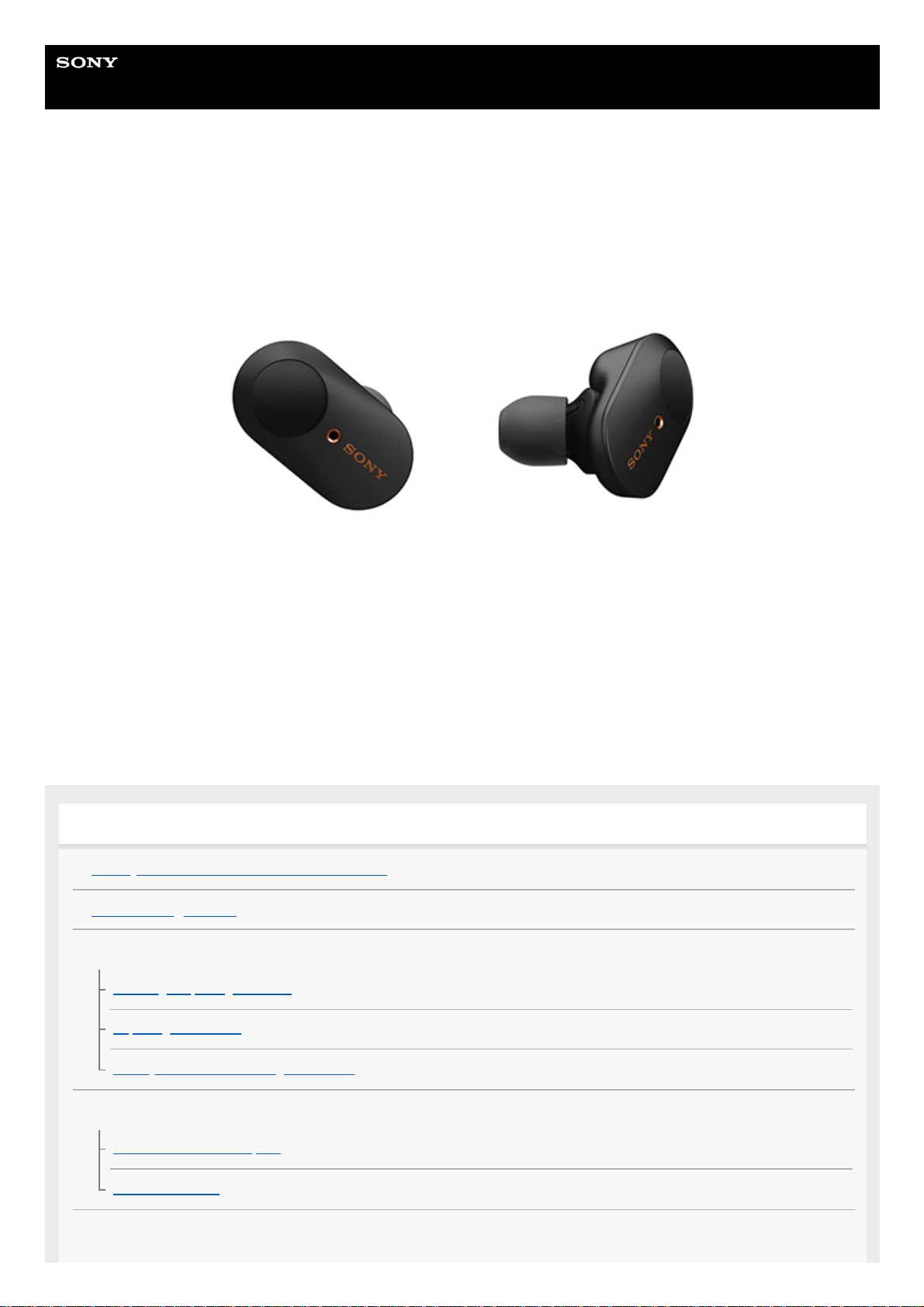
Help Guide
Wireless Noise Canceling Stereo Headset
WF-1000XM3
Use this manual if you encounter any problems, or have any questions.
Update the software of the headset and “Sony | Headphones Connect” app to the latest version. For details, refer to the
following:
https://www.sony.net/elesupport/
Getting started
What you can do with the Bluetooth function
About voice guidance
Supplied accessories
Checking the package contents
Replacing the earbuds
When you have finished using the headset
Parts and controls
Location and function of parts
About the indicator
Wearing the headset
1
Page 2
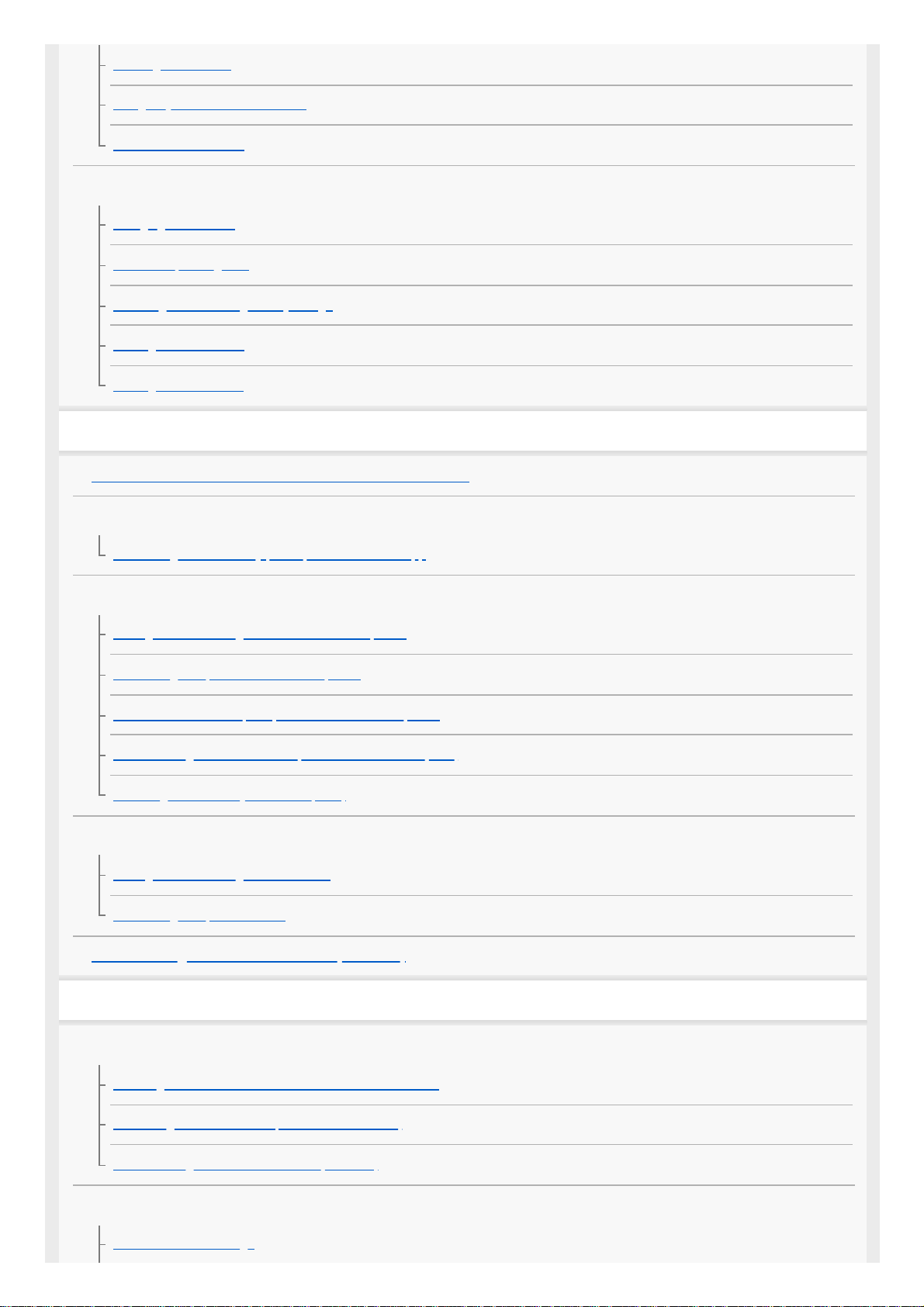
Wearing the headset
Using only one unit of the headset
About the touch sensor
Power/Charging
Charging the headset
Available operating time
Checking the remaining battery charge
Turning on the headset
Turning off the headset
Making connections
How to make a wireless connection to Bluetooth devices
Easy setup with app
Connecting with the “Sony | Headphones Connect” app
Android smartphone
Pairing and connecting with an Android smartphone
Connecting to a paired Android smartphone
One-touch connection (NFC) with an Android smartphone
Disconnecting the Android smartphone with one-touch (NFC)
Switching the device by one-touch (NFC)
iPhone (iOS devices)
Pairing and connecting with an iPhone
Connecting to a paired iPhone
Disconnecting Bluetooth connection (after use)
Listening to music
Listening to music via a Bluetooth connection
Listening to music from a device via Bluetooth connection
Controlling the audio device (Bluetooth connection)
Disconnecting Bluetooth connection (after use)
Noise canceling function
What is noise canceling?
2
Page 3
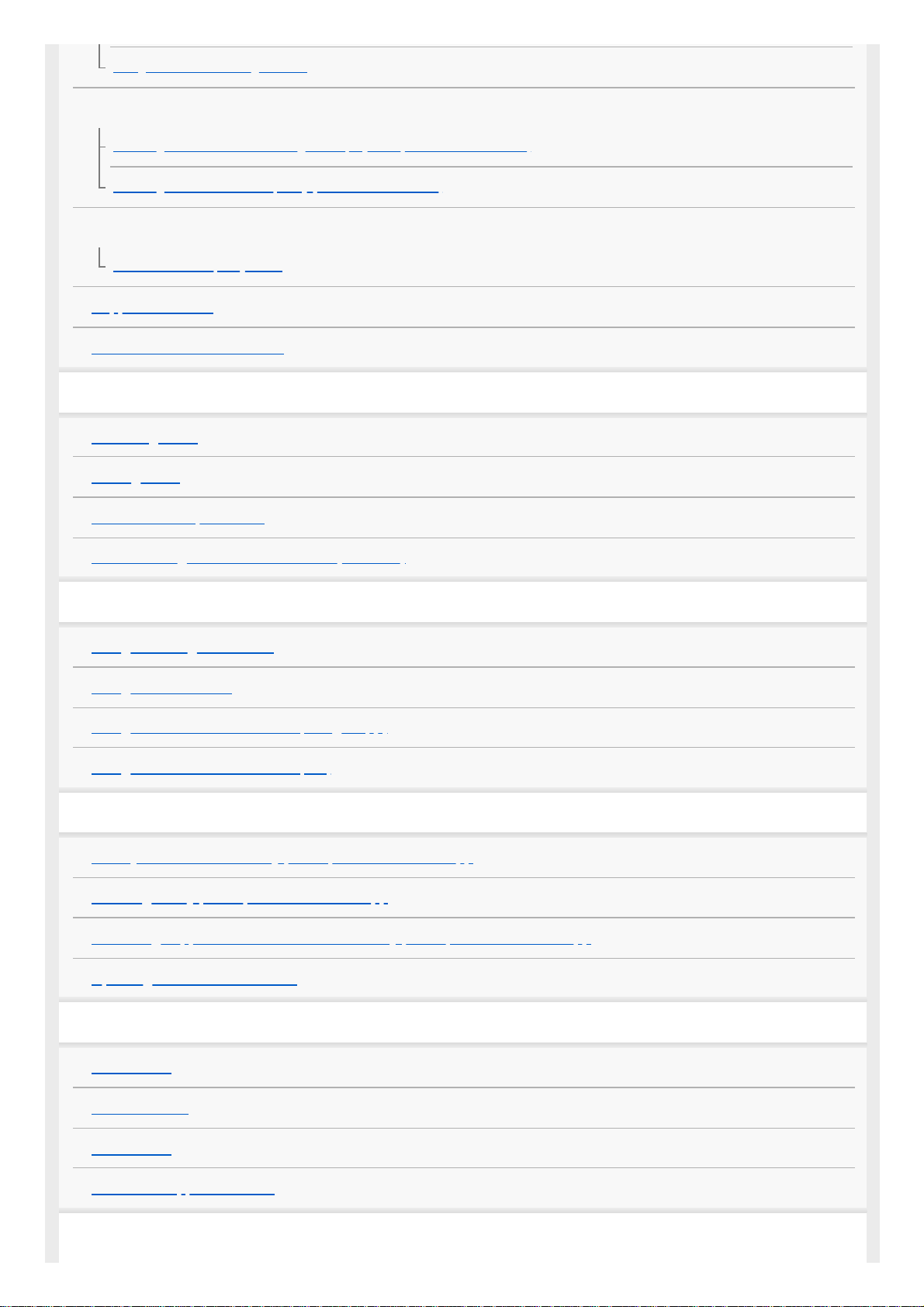
Using the noise canceling function
Listening to ambient sound
Listening to ambient sound during music playback (Ambient Sound Mode)
Listening to ambient sound quickly (Quick Attention Mode)
Sound quality mode
About the sound quality mode
Supported codecs
About the DSEE HX function
Making phone calls
Receiving a call
Making a call
Functions for a phone call
Disconnecting Bluetooth connection (after use)
Using the voice assist function
Using the Google Assistant
Using Amazon Alexa
Using the voice assist function (Google app)
Using the voice assist function (Siri)
Using the apps
What you can do with “Sony | Headphones Connect” app
Installing “Sony | Headphones Connect” app
Accessing support information from the “Sony | Headphones Connect” app
Updating the headset software
Important information
Precautions
License notice
Trademarks
Customer support websites
Troubleshooting
3
Page 4
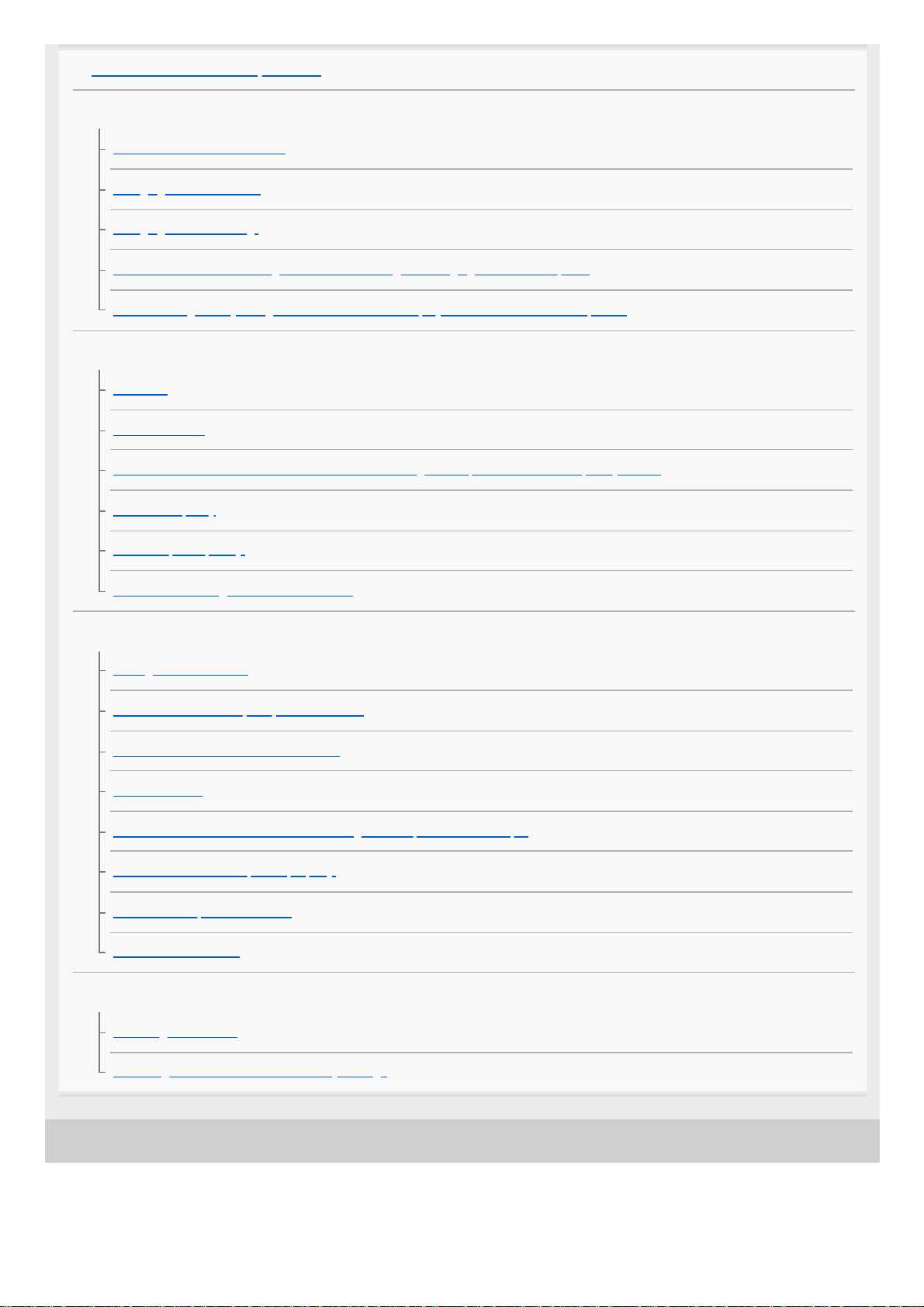
4-747-585-11(3) Copyright 2019 Sony Corporation
What can I do to solve a problem?
Power/Charging
Unable to turn on the headset.
Charging cannot be done.
Charging time is too long.
The headset cannot be charged even if connecting the charging case to a computer.
The remaining battery charge of the headset is not displayed on the screen of smartphone.
Sound
No sound
Low sound level
There is a difference in volume between the left and right sides, insufficient low-frequency sound.
Low sound quality
Sound skips frequently.
The noise canceling effect is not sufficient.
Bluetooth
Pairing cannot be done.
One-touch connection (NFC) does not work.
Unable to make a Bluetooth connection.
Distorted sound
The Bluetooth wireless communication range is short, or the sound skips.
The headset does not operate properly.
Cannot hear a person on a call.
Low voice from callers
Resetting or initializing the headset
Resetting the headset
Initializing the headset to restore factory settings
4
Page 5
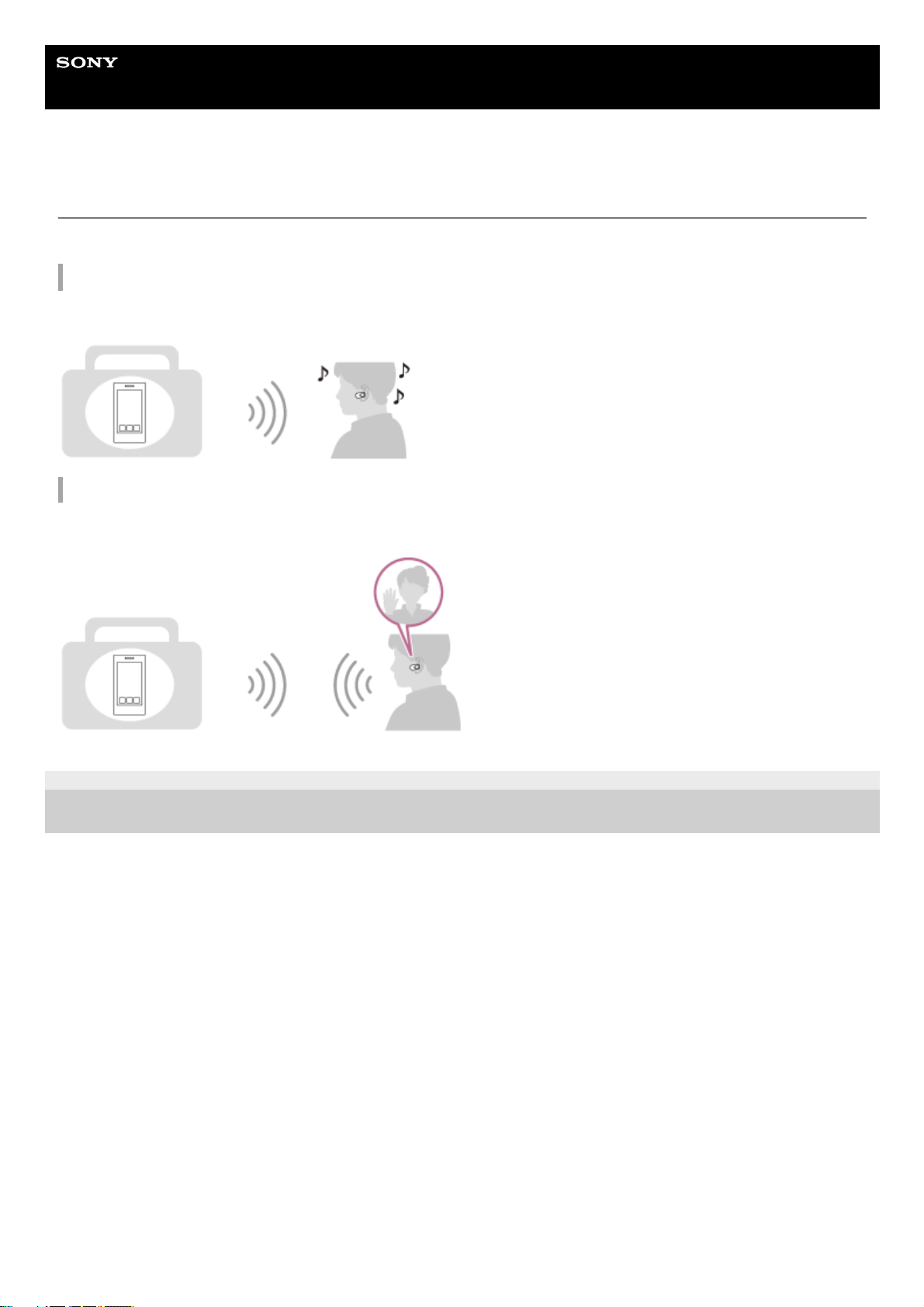
Help Guide
Wireless Noise Canceling Stereo Headset
WF-1000XM3
What you can do with the Bluetooth function
The headset uses BLUETOOTH® wireless technology, allowing you to listen to music or make phone calls wirelessly.
Listening to music
You can receive audio signals from a smartphone or music player to enjoy music wirelessly.
Talking on the phone
You can make and receive calls hands-free, while leaving your smartphone or mobile phone in your bag or pocket.
4-747-585-11(3) Copyright 2019 Sony Corporation
5
Page 6
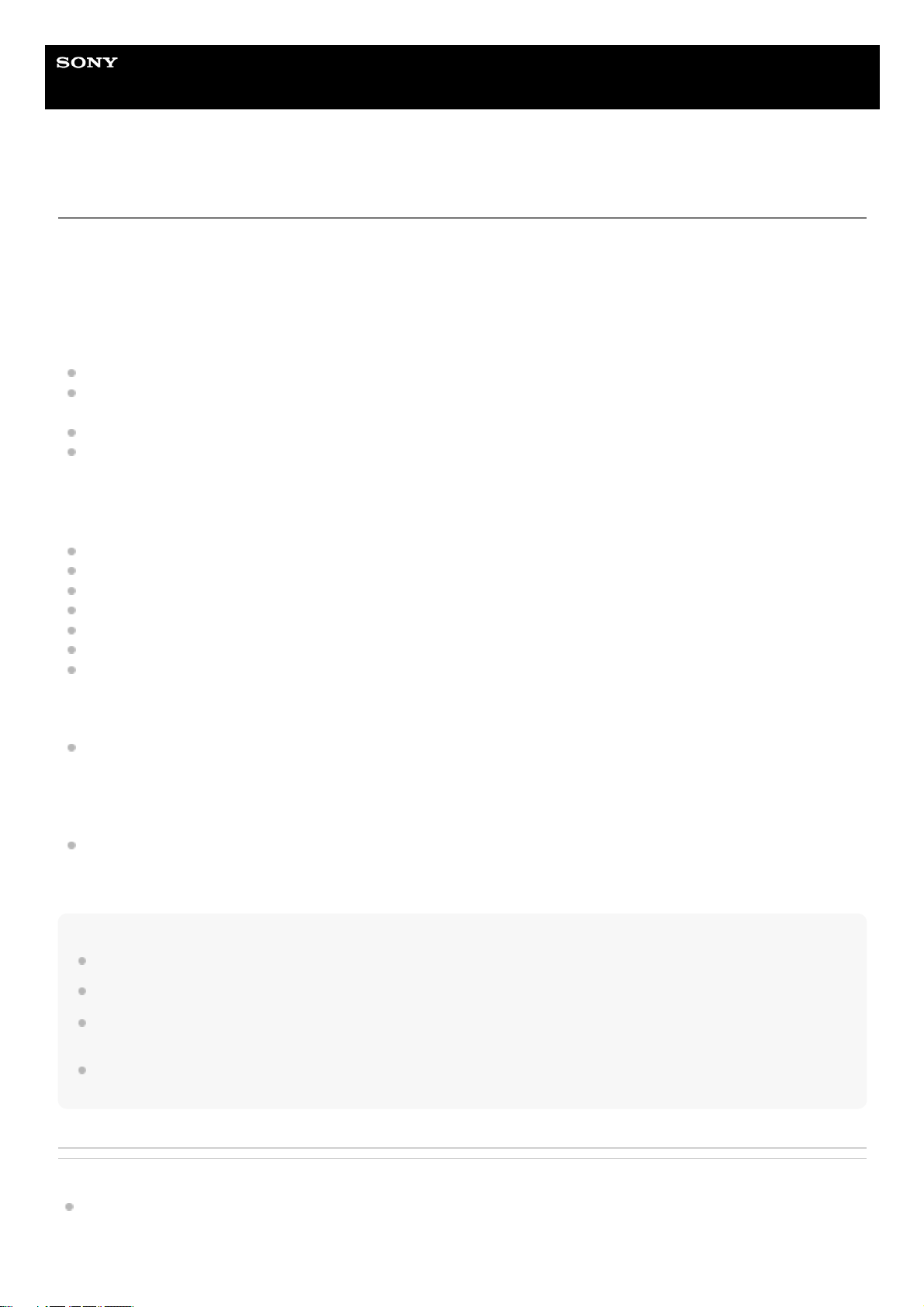
Help Guide
Wireless Noise Canceling Stereo Headset
WF-1000XM3
About voice guidance
In the factory setting, when you wear the headset, you will hear the English voice guidance via the headset.
You can change the language of the voice guidance and turn on/off the voice guidance using “Sony | Headphones
Connect” app. For more details, refer to the following URL:
http://rd1.sony.net/help/mdr/hpc/h_zz/
You will hear a voice guidance in the following situations via the left and right units of the headset.
When the headset is turned on: “Power on”
When informing the remaining battery charge: “Battery about XX %” (The “XX” value indicates the approximate
remaining charge. Use it as a rough estimate.) / “Battery fully charged”
When the remaining battery charge is low: “Low battery, please recharge headset”
When automatically turning off due to low battery: “Please recharge headset. Power off”
You will hear a voice guidance in the following situations via the left unit (or via the right unit when you are wearing only
the right unit) of the headset.
When powering off with the “Sony | Headphones Connect” app: “Power off”
When entering pairing mode: “Bluetooth pairing”
When establishing a Bluetooth connection: “Bluetooth connected”
When disconnecting a Bluetooth connection: “Bluetooth disconnected”
When turning on the noise canceling function: “Noise canceling”
When turning on the Ambient Sound Mode: “Ambient sound”
When turning off the noise canceling function and the Ambient Sound Mode: “Ambient Sound Control off”
You will hear a voice guidance in the following situation via the unit to which the Google Assistant feature is assigned.
When the Google Assistant is not available on the smartphone connected to the headset even if you operate the
touch sensor on the unit to which the Google Assistant feature is assigned: “The Google Assistant is not connected”
You will hear a voice guidance in the following situation via the unit to which the Amazon Alexa feature is assigned.
When Amazon Alexa is not available on the smartphone connected to the headset even if you operate the touch
sensor on the unit to which the Amazon Alexa feature is assigned: “Either your mobile device isn’t connected; or you
need to open the Alexa App and try again”
Note
When you are wearing only one unit of the headset, you will hear the voice guidance from the unit you are wearing.
It takes about 20 minutes when you change the language of voice guidance.
When you initialize the headset to restore the factory settings after you change the language of voice guidance, the language will
also return to the factory setting.
If the voice guidance is not heard after changing the voice guidance language or updating the firmware, turn the headset off and
on again.
Related Topic
Using only one unit of the headset
6
Page 7
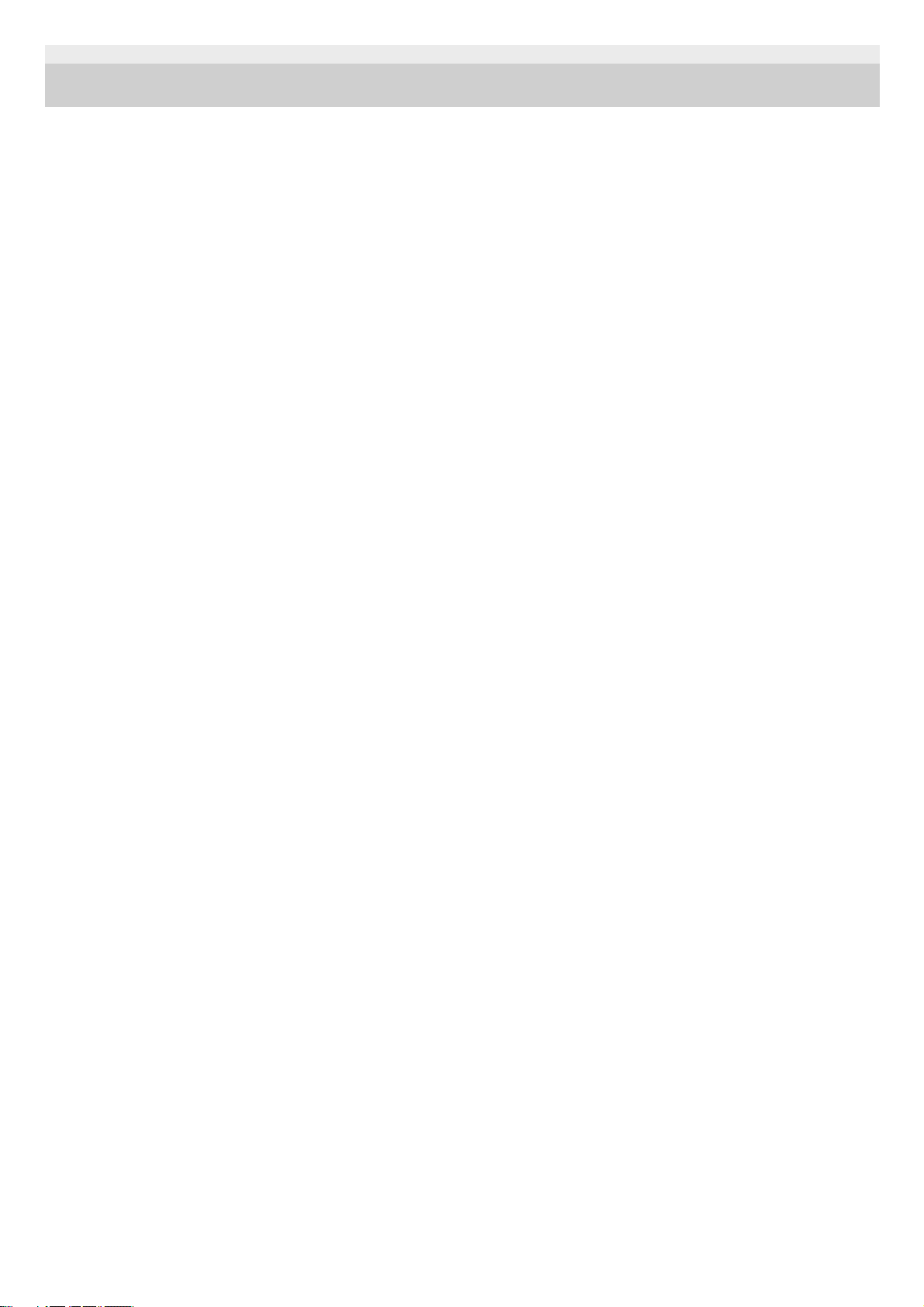
4-747-585-11(3) Copyright 2019 Sony Corporation
7
Page 8
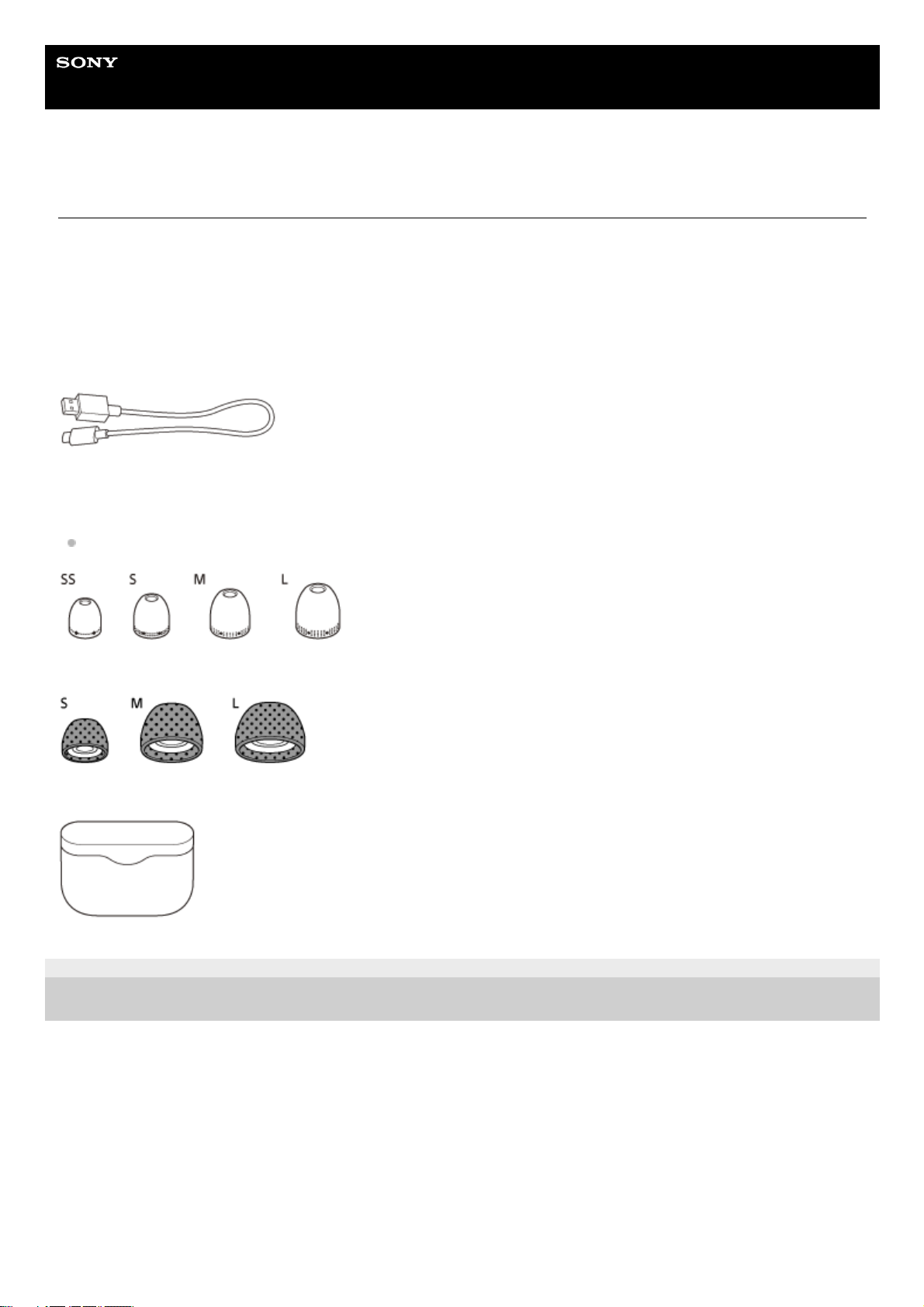
Help Guide
Wireless Noise Canceling Stereo Headset
WF-1000XM3
Checking the package contents
After opening the package, check that all of the items in the list are included. If any items are missing, contact your
dealer.
Numbers in ( ) indicate the item amount.
Wireless Noise Canceling Stereo Headset
USB Type-C™ cable (USB-A to USB-C™) (approx. 20 cm (7.88 in.)) (1)
Long Hybrid silicone rubber earbuds (SS/S/M/L 2 each)
The size M earbuds come attached to the headset.
Triple-comfort earbuds (S/M/L 2 each)
Charging case (1)
4-747-585-11(3) Copyright 2019 Sony Corporation
8
Page 9
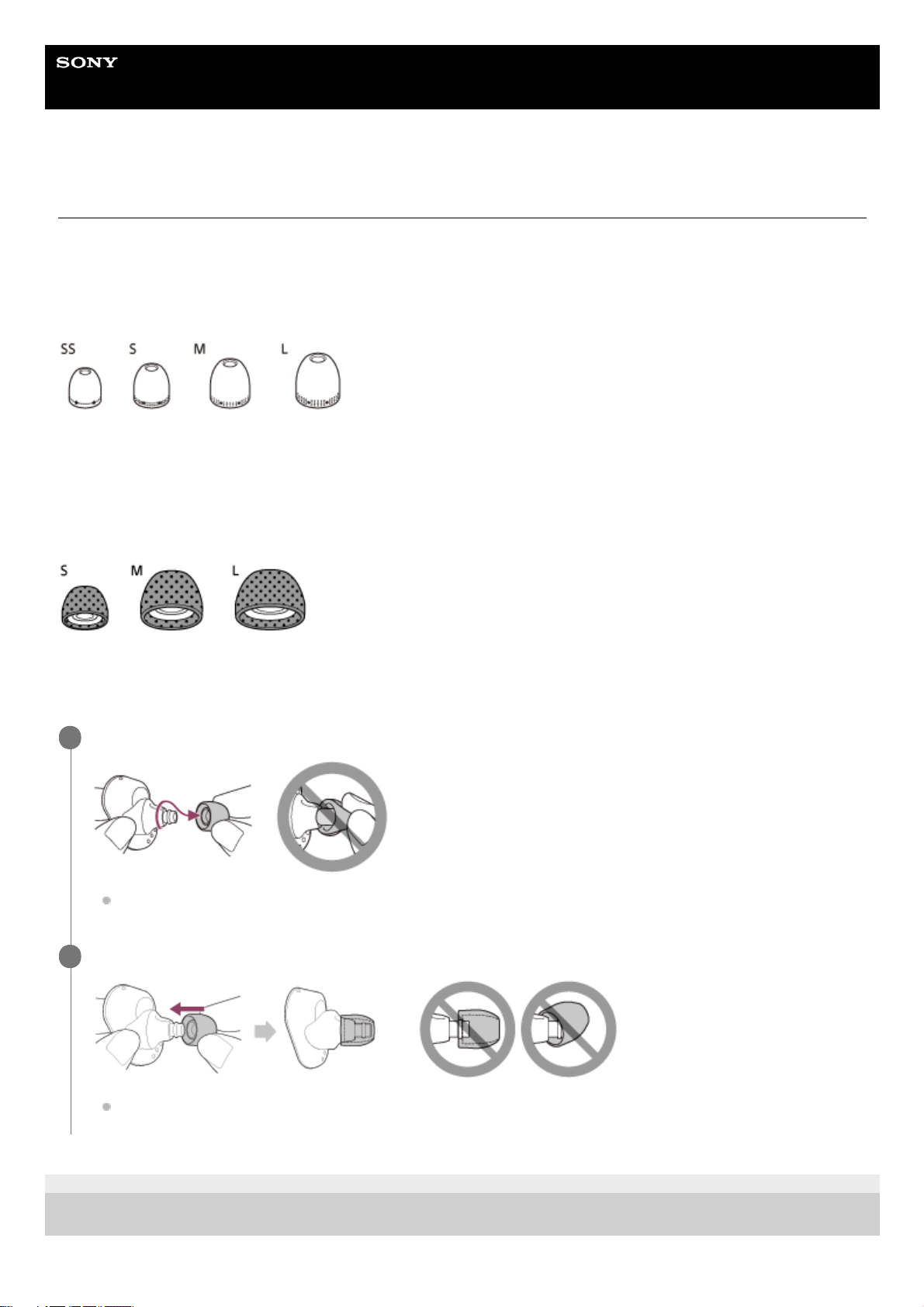
Help Guide
Wireless Noise Canceling Stereo Headset
WF-1000XM3
Replacing the earbuds
For the noise canceling function to be fully effective, select the earbuds that fit your ears the best.
Size M long hybrid silicone rubber earbuds come attached to the left and right units of the headset. Select and attach the
earbud that allows you to hear the least ambient sounds to each unit.
Long hybrid silicone rubber earbuds
SS: 1 line
S: 2 lines
M: 3 lines
L: 4 lines
Triple-comfort earbuds
S: orange
M: green
L: light blue
4-747-585-11(3) Copyright 2019 Sony Corporation
Remove the earbuds.
Do not pinch the end of the earbud when removing it.
1
Attach the earbuds.
Firmly insert the earbuds all the way. Do not attach the earbuds in a loose or skewed manner.
2
9
Page 10
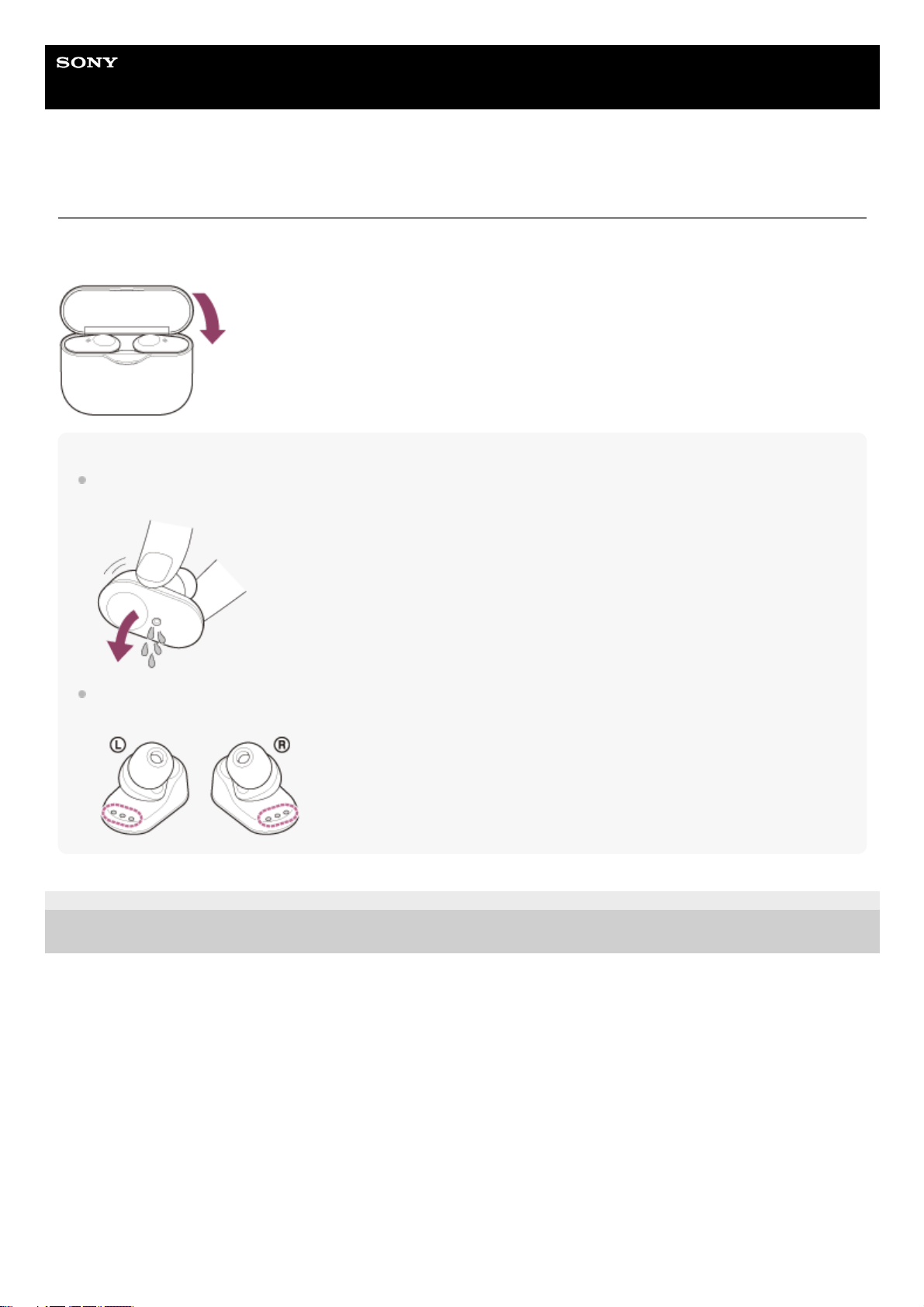
Help Guide
Wireless Noise Canceling Stereo Headset
WF-1000XM3
When you have finished using the headset
When you have finished using the headset, be sure to keep the headset in the charging case.
Close the lid of the charging case.
Note
If any water drops are left in the microphone hole of the headset, it may cause corrosion. If you get water on the headset, turn the
microphone hole downward and gently tap it about 5 times towards a dry cloth, etc.
If perspiration or water is left on the charging port, it may impair the ability to charge the unit. Immediately wipe off any
perspiration or water on the charging port after use.
4-747-585-11(3) Copyright 2019 Sony Corporation
10
Page 11
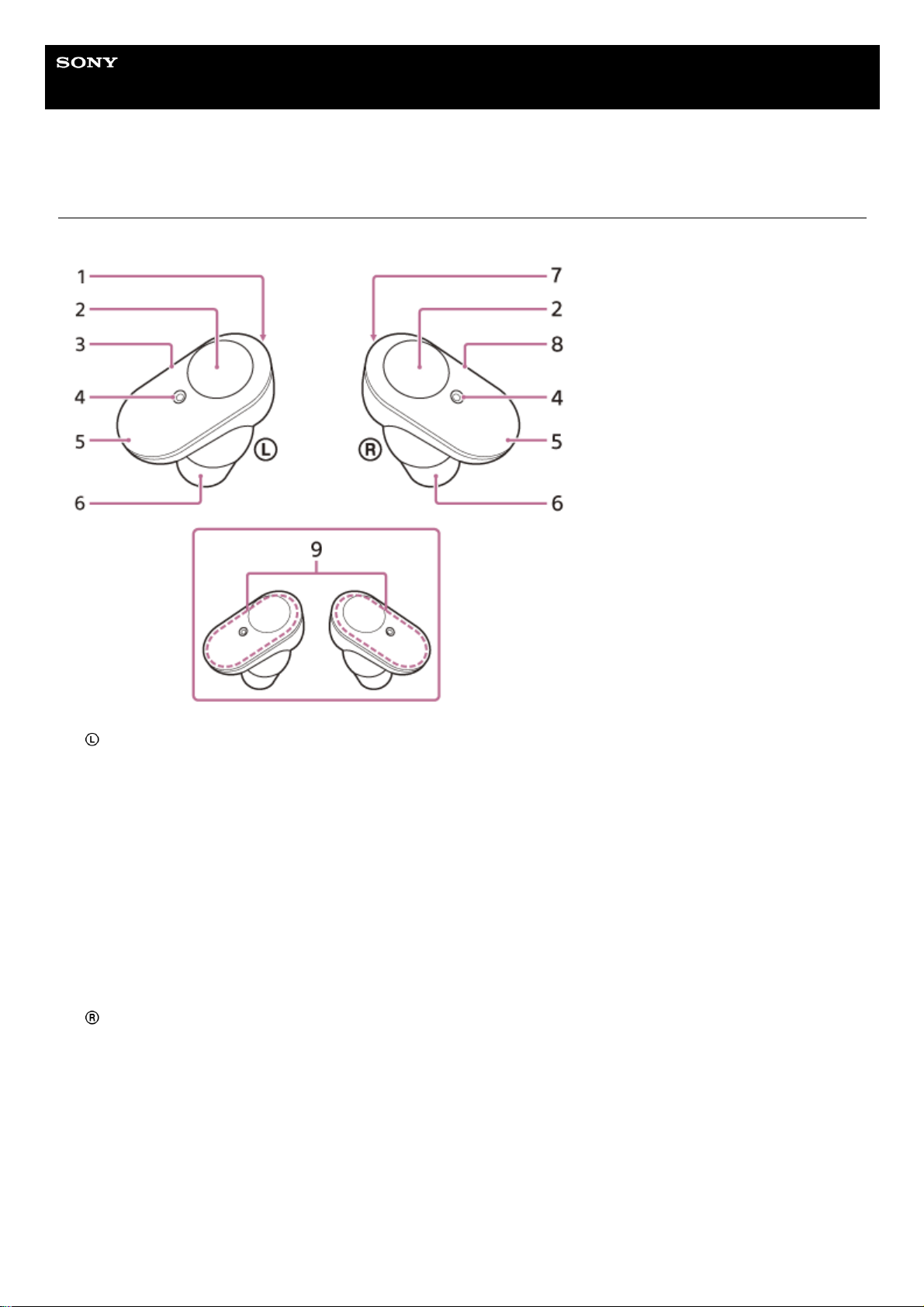
Help Guide
Wireless Noise Canceling Stereo Headset
WF-1000XM3
Location and function of parts
Headset
Charging case
(left) mark and tactile dot
The left unit has a tactile dot.
1.
Touch sensor
Tap to operate the headset.
In the factory setting, in order to prevent the headset from reacting incorrectly, the headset will not work even if you
tap the touch sensor when not wearing the headset.
2.
Left unit3.
Microphone
Picks up the sound of your voice (when talking on the phone) and noise (when using the noise canceling function).
4.
Indicator (blue/red)
Lights up in red while charging.
Lights up in red or blue to indicate the power or communication status of the headset.
In the factory setting, when you wear the headset, the indicator turns off.
5.
Earbuds6.
(right) mark7.
Right unit8.
Built-in antenna
A Bluetooth antenna is built into the headset.
9.
11
Page 12
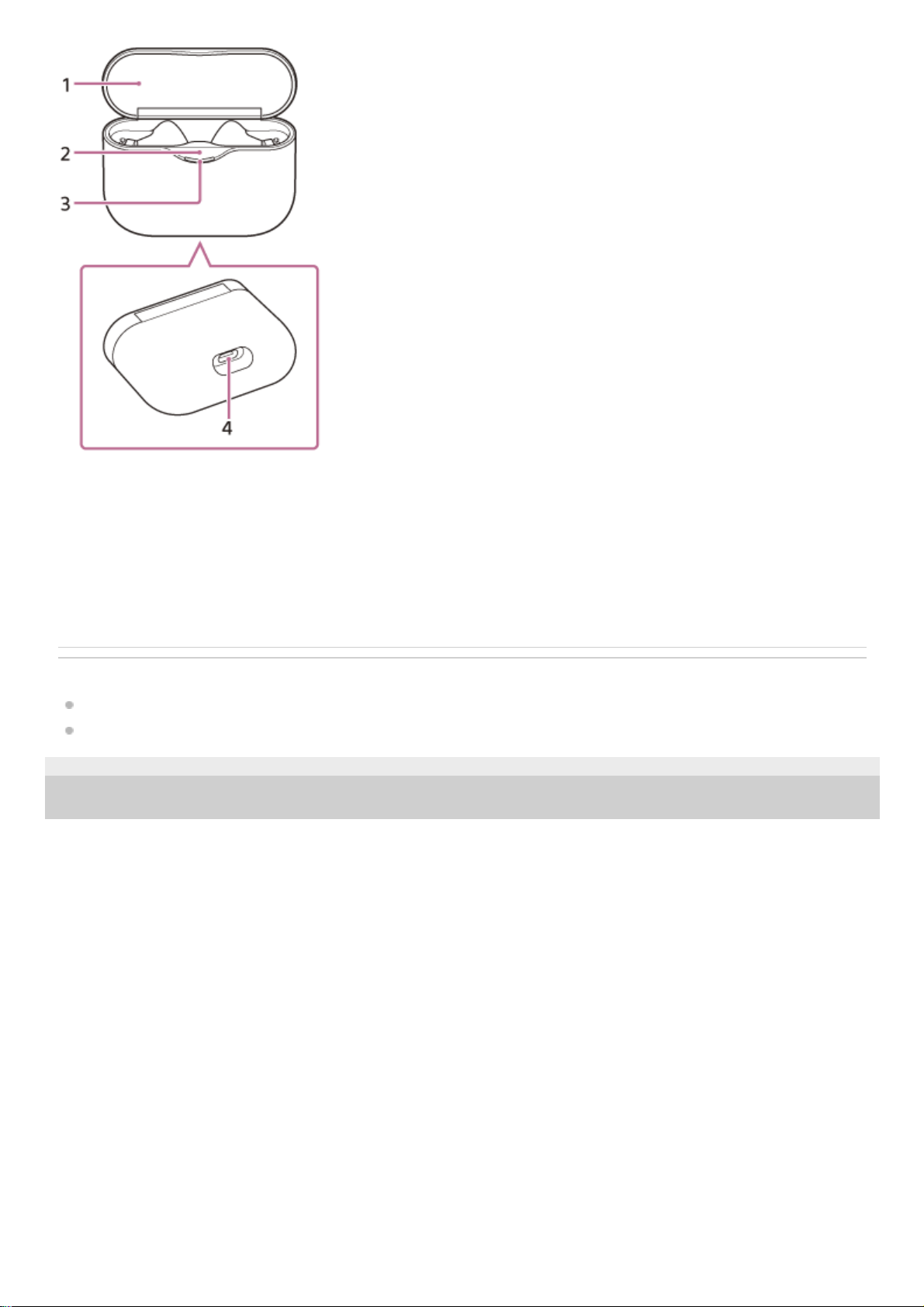
Related Topic
About the indicator
Checking the remaining battery charge
4-747-585-11(3) Copyright 2019 Sony Corporation
Lid1.
N-Mark2.
Indicator (red)
Lights up while charging.
3.
USB Type-C port
Connect the charging case to a computer or a commercially available USB AC adaptor with the supplied USB TypeC cable to simultaneously charge both the headset and the charging case.
4.
12
Page 13
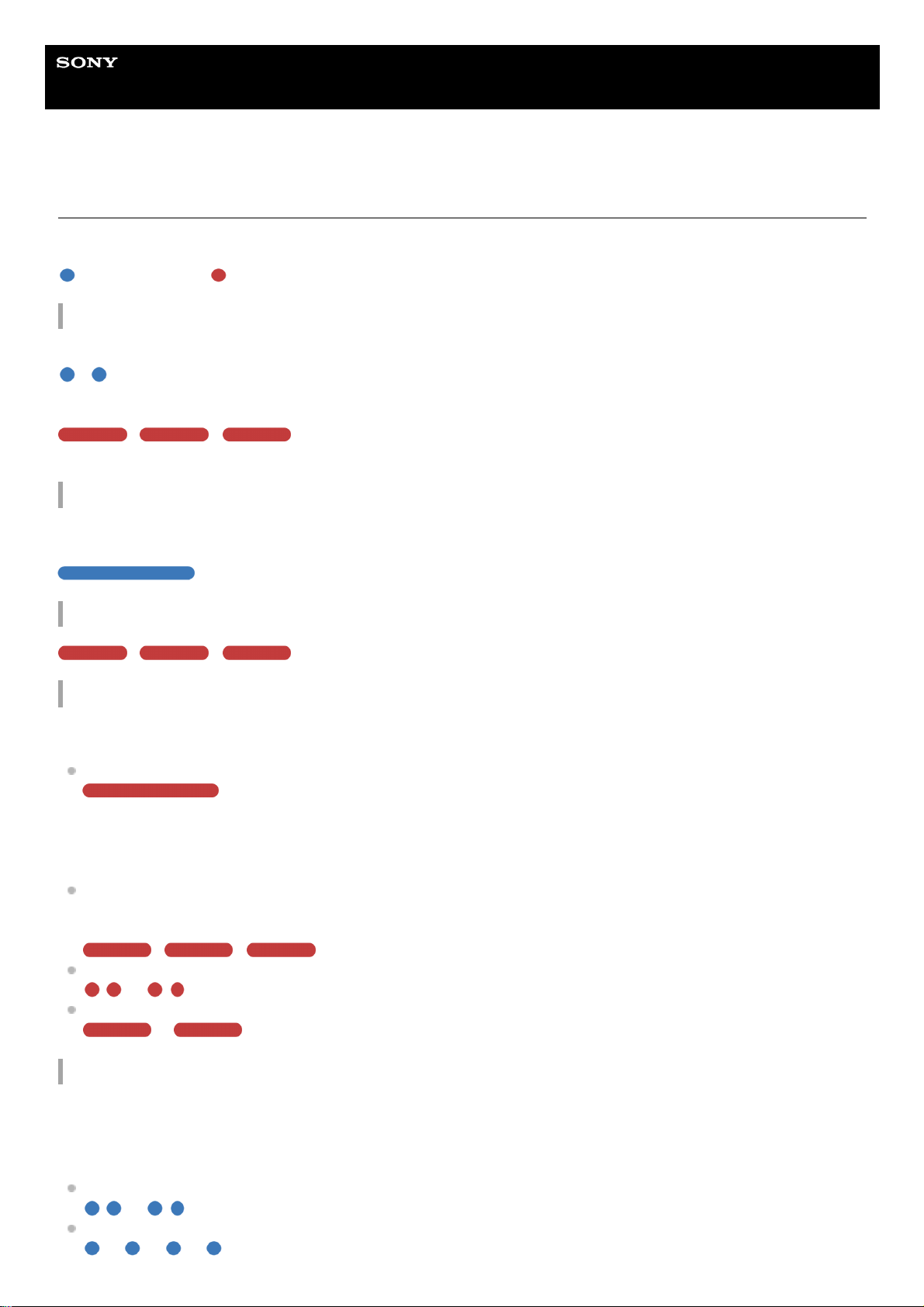
Help Guide
Wireless Noise Canceling Stereo Headset
WF-1000XM3
About the indicator
You can check various statuses of the headset by the indicator.
: Turns on in blue / : Turns on in red / - : Turns off
Turning on
The headset turns on when it is removed from the charging case.
- (flashes twice)
In this case, when the remaining battery charge is 20% or lower (requires charging), the indicator lights successively as
follows.
- - (flashes for about 15 seconds)
For details, see “Checking the remaining battery charge”.
Turning off
When the headset is not worn for about 5 minutes after being removed from the charging case, the headset turns off
automatically.
(lights up for about 2 seconds)
When the remaining battery charge becomes low
- - (flashes for about 15 seconds)
Charging (indicated by the indicator of the charging case)
You can check the charging state with the indicator (red) of the charging case.
While charging
The indicator (red) on the charging case lights up while the headset is placed in the charging case and is being
charged. The indicator turns off after charging of the headset is complete.
When charging the headset and charging case by connecting the charging case to an AC outlet, the indicator (red)
on the charging case turns off after charging of both the headset and charging case is completed.
When the remaining battery charge of the charging case becomes low
When you close the lid of the charging case, if the remaining battery charge of the charging case is low and the left
and right units of the headset cannot be fully charged even once, the indicator lights as follows.
- - (flashes for about 15 seconds)
Abnormal temperature
- - - - (flashes twice each)
Abnormal charging
- - - -
Bluetooth function
In the factory setting, when you wear the headset, the indicator turns off. If you change the setting on the “Sony |
Headphones Connect” app so that the headset does not turn off by the automatic power off function by wearing
detection, the indicator will not turn off even when the headset is worn.
Device registration (pairing) mode
- - - - (flashes twice each)
Not connected
- - - - - - - - (about 1-second intervals)
13
Page 14
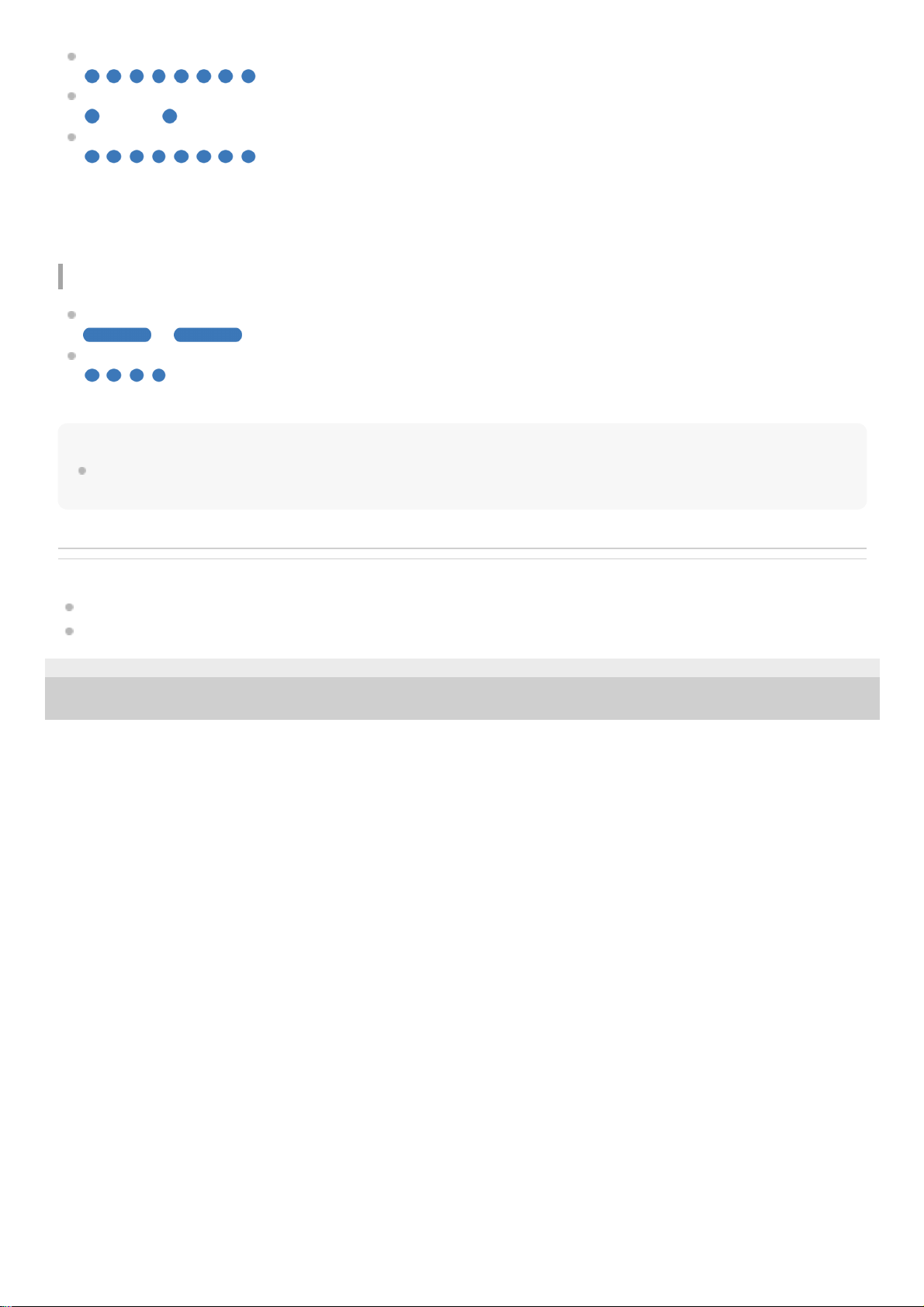
Connection process completed
(flashes quickly for about 5 seconds)
Connected
- - - - - - - - - - - - (about 5-second intervals)
Incoming call
The not connected and connected status indications automatically turn off after a period of time has passed. They start
flashing again for a period of time when some operation is performed. When the remaining battery charge becomes low,
the indicator (red) starts flashing slowly.
Other
Updating software
- - - -
Initialization completed
(flashes 4 times)
For details, see “Initializing the headset to restore factory settings”.
Hint
In the factory setting, when you wear the headset, the indicator turns off. When you are wearing the headset, you can check
various statuses of the headset with the voice guidance.
Related Topic
What you can do with “Sony | Headphones Connect” app
About voice guidance
4-747-585-11(3) Copyright 2019 Sony Corporation
14
Page 15
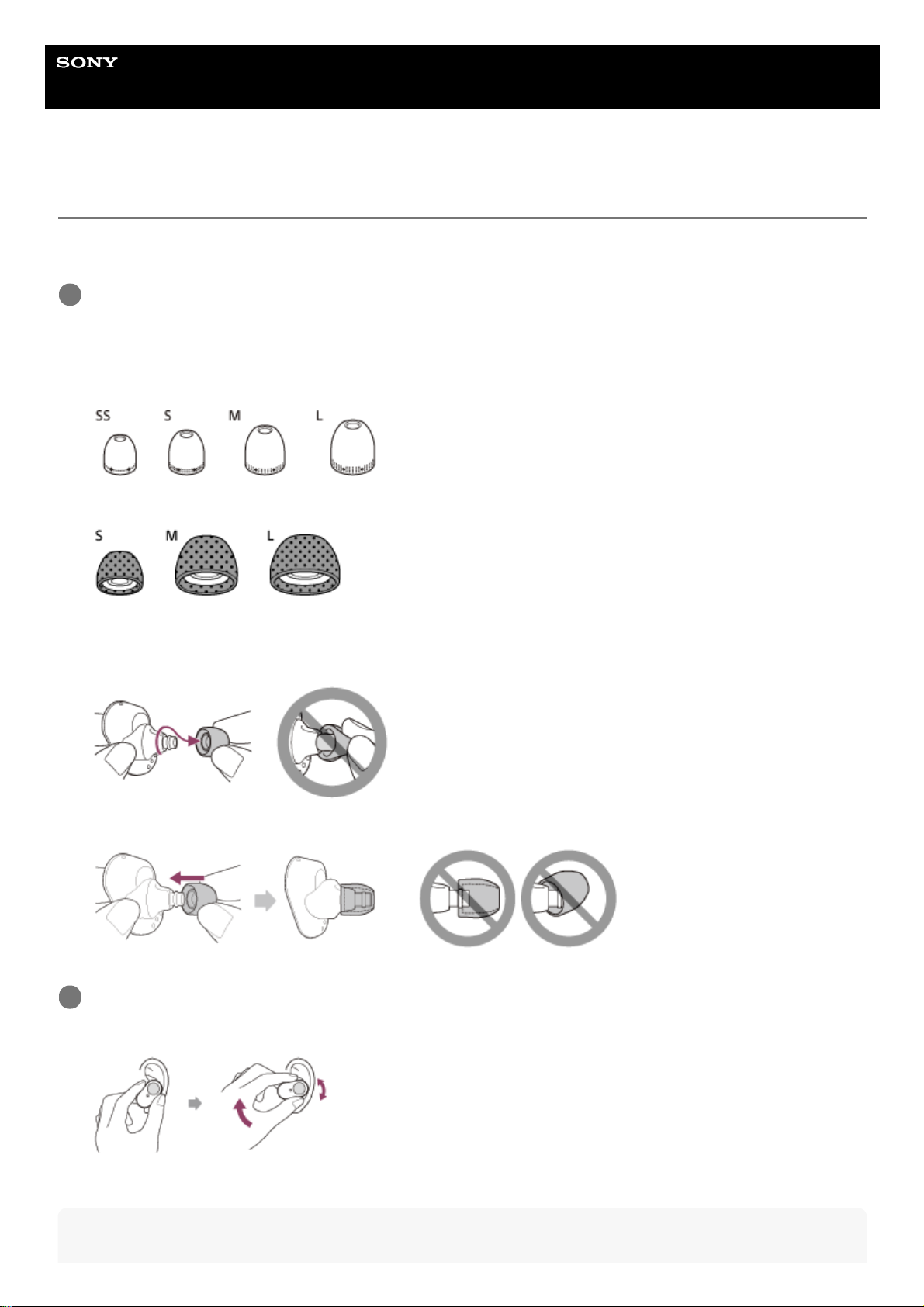
Help Guide
Wireless Noise Canceling Stereo Headset
WF-1000XM3
Wearing the headset
For the noise canceling function to be fully effective, select the earbuds that fit your ears the best, and wear the headset
correctly.
Hint
Attach the earbuds.
Size M long hybrid silicone rubber earbuds come attached to the left and right units of the headset. Select and
attach the earbud that allows you to hear the least ambient sounds to each unit.
Long hybrid silicone rubber earbuds
Triple-comfort earbuds
Be careful of the following when you change the earbuds.
To remove the earbuds
To attach the earbuds
1
Wear the headset.
Twist the headset to slide the earbud deep into your ear.
2
15
Page 16
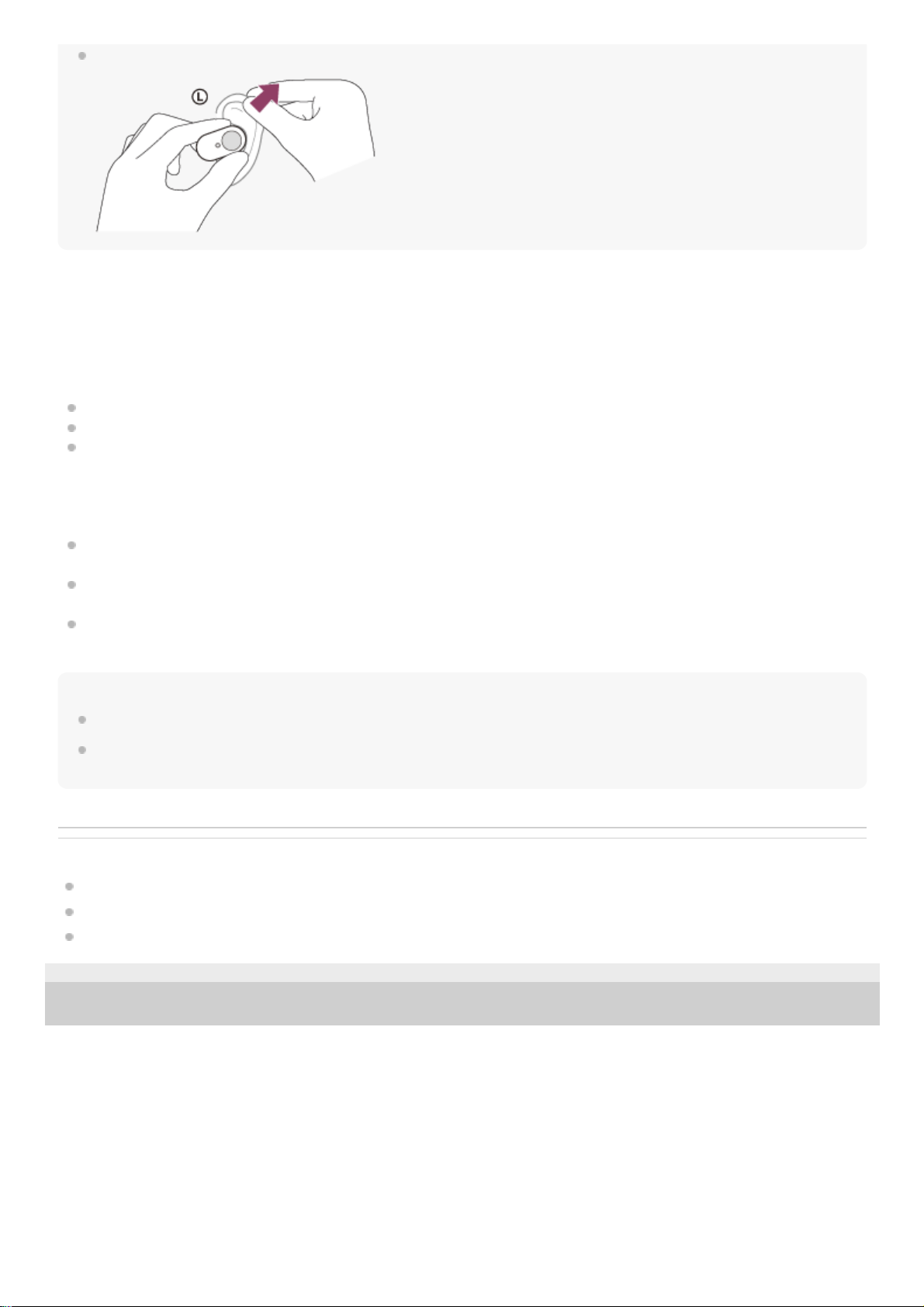
The earbud will be easier to slide deep into your ear if you pull up on the top of the ear lightly while twisting the headset.
When wearing and removing the headset
In the factory setting, the built-in sensors work when the headset is removed or attached, enabling the headset to pause
or resume music playback or control the touch sensors, indicators, and voice guidance.
When the headset is worn
The indicators of the headset turn off.
You can use the touch sensor to play music, make and receive calls, etc.
You will hear voice guidance corresponding to the operation and status.
When the headset is removed
When only one unit is removed, the headset pauses music playback. When the unit is worn again, the headset
resumes music playback.
When the headset is not worn for about 5 minutes after being removed from the charging case, the headset turns off
automatically to save the battery. The headset will turn on by tapping the touch sensor or wearing the headset.
In order to prevent the headset from reacting incorrectly, you cannot play music, make and receive calls, etc. even if
you tap the touch sensor when not wearing the headset.
Hint
You can also play music, make and receive calls, etc. when wearing only one unit.
By using the “Sony | Headphones Connect” app, you can change the setting of automatically pausing and resuming the music
playback, or automatically turning off the headset.
Related Topic
Replacing the earbuds
Using only one unit of the headset
What you can do with “Sony | Headphones Connect” app
4-747-585-11(3) Copyright 2019 Sony Corporation
16
Page 17
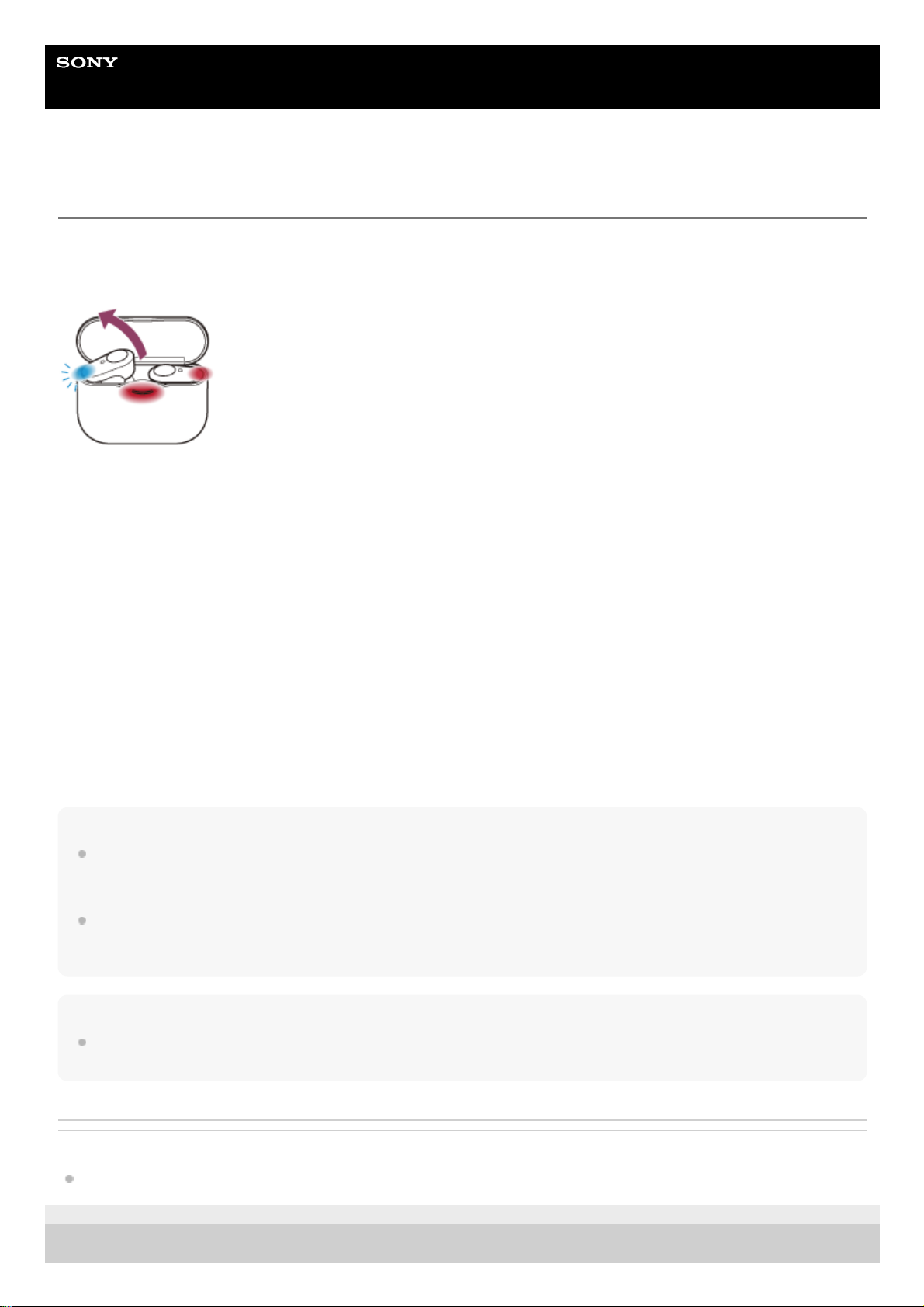
Help Guide
Wireless Noise Canceling Stereo Headset
WF-1000XM3
Using only one unit of the headset
You can remove one unit from the charging case and use it by itself. In this case, only the unit that has been removed
from the charging case will turn on.
When you put on the other unit of the headset
The connection between the left and right units is established automatically, and you will hear the music or other audio
on both units of the headset.
About voice guidance
When you are wearing only one unit of the headset, you will hear voice guidance from that unit.
When you are wearing both units, you will hear some voice guidance from the left unit. When only wearing the right unit,
you will hear such voice guidance from the right unit.
Assigning functions to the touch sensors
Depending on the unit you are wearing, some functions may not be available in the factory setting. In this case, you can
change the assignment of functions to the touch sensors using the “Sony | Headphones Connect” app.
Hint
The Google Assistant feature can be assigned to the touch sensor of either the left or right unit.
When the Google Assistant feature is assigned to the headset and you want to use only one unit of the headset, use the unit with
the Google Assistant feature assigned.
The Amazon Alexa feature can be assigned to the touch sensor of either the left or right unit.
When the Amazon Alexa feature is assigned to the headset and you want to use only one unit of the headset, use the unit with
the Amazon Alexa feature assigned.
Note
When you play music or other stereo audio while wearing only one unit, you will hear the sound of either left or right channel
depending on the unit you are wearing. You cannot hear monaural sound with the left and right channels mixed.
Related Topic
What you can do with “Sony | Headphones Connect” app
4-747-585-11(3) Copyright 2019 Sony Corporation
17
Page 18
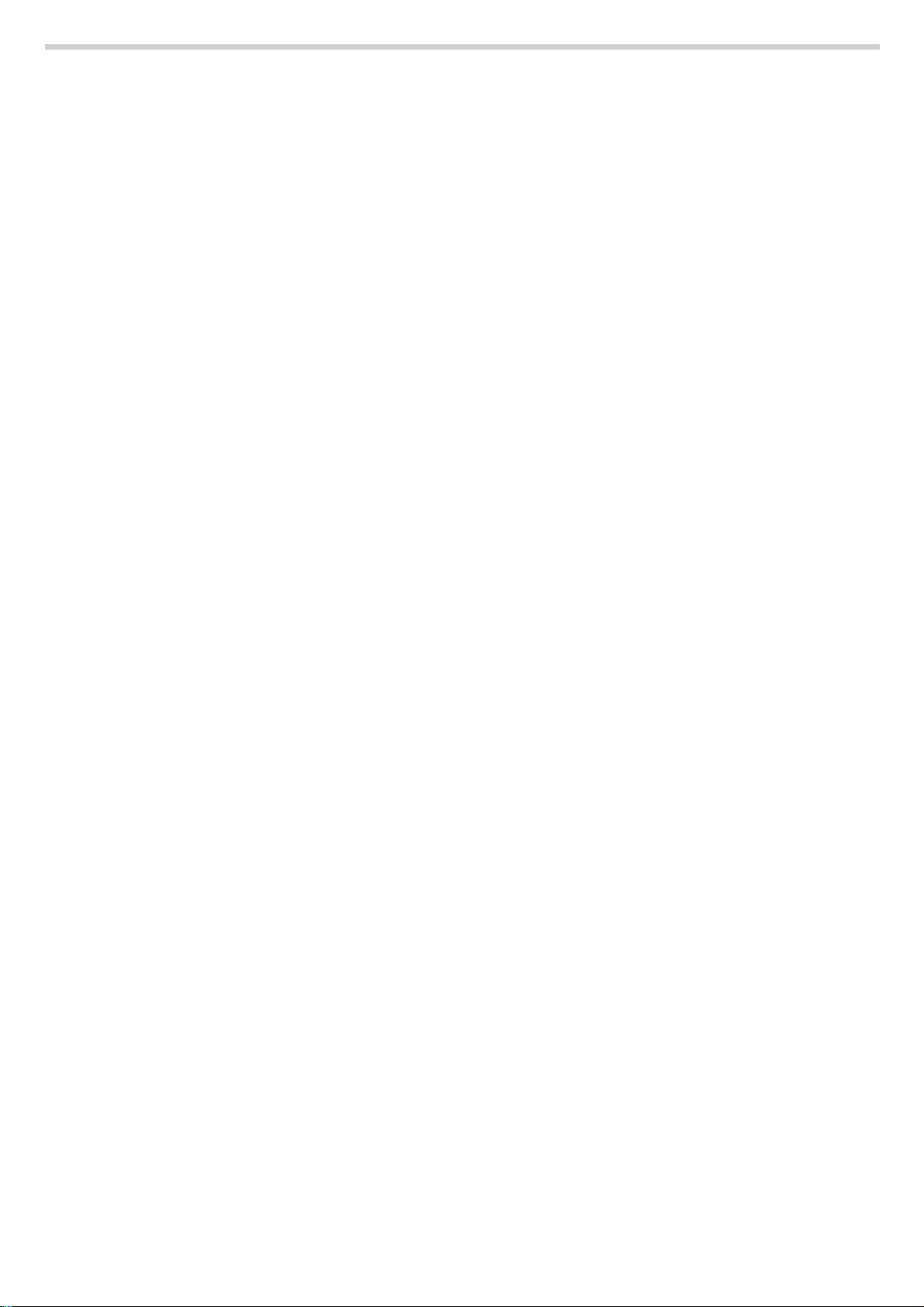
18
Page 19
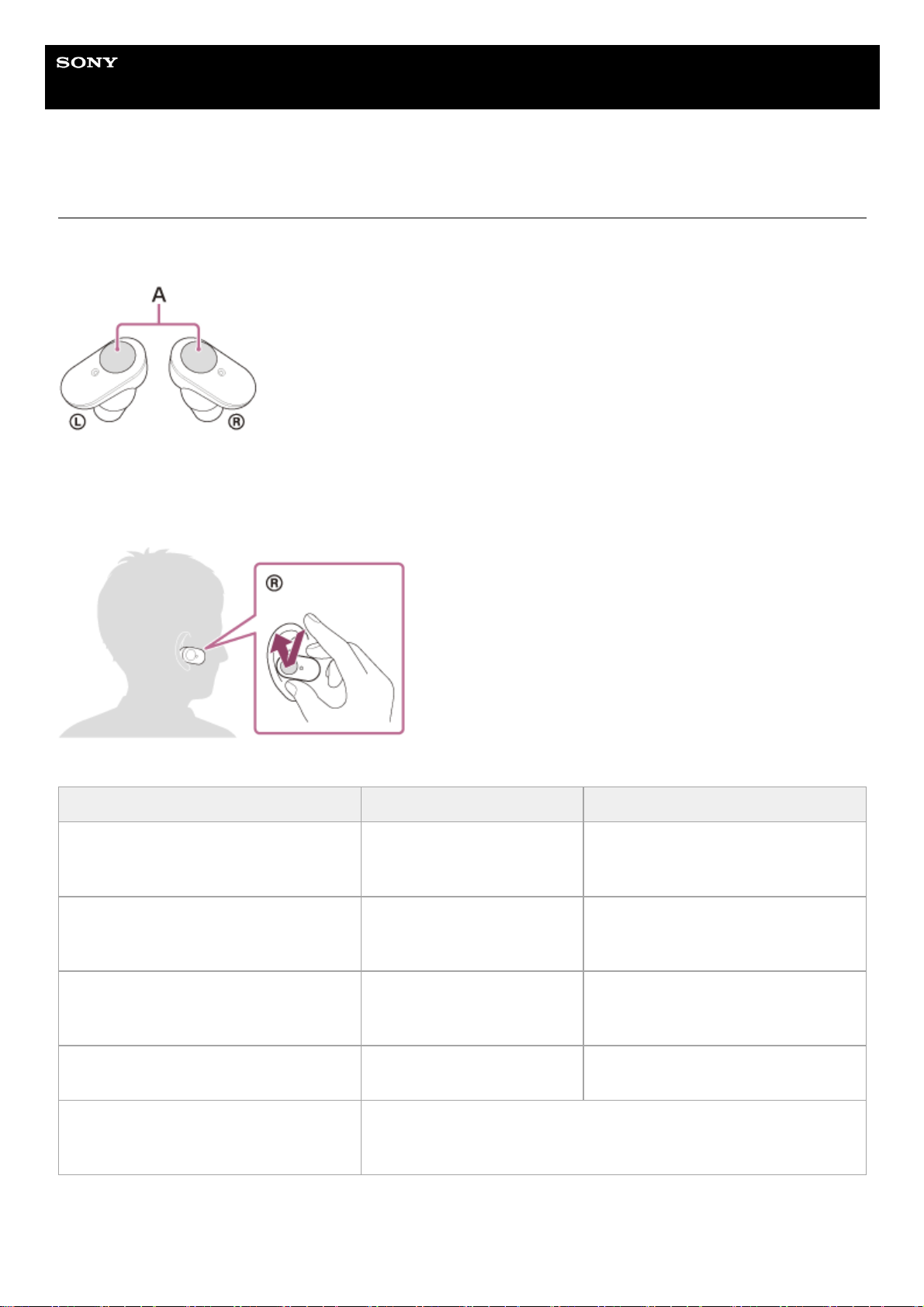
Help Guide
Wireless Noise Canceling Stereo Headset
WF-1000XM3
About the touch sensor
Tap the touch sensor for various operations, such as music playback, phone calls, or changing the setting of the noise
canceling function.
A︓ Touch sensor
To operate the touch sensor, hold the headset between your thumb and middle finger, then tap the touch sensor with
your forefinger.
Some available operations
Left Right
Tap
To switch the noise canceling
function and Ambient Sound
Mode
To play or pause music
Tap twice To receive or end a call
・To skip to the beginning of the next
track
・To receive or end a call
Tap 3 times ―
To skip to the beginning of the previous
track (or the current track during
playback)
Hold your finger to the touch sensor
To activate Quick Attention
Mode
To use or cancel the voice assist
function (Siri/Google app)
Hold your fingers to the touch sensors on
both the left and right units for about 7
seconds
To enter the device registration (pairing) mode
19
Page 20
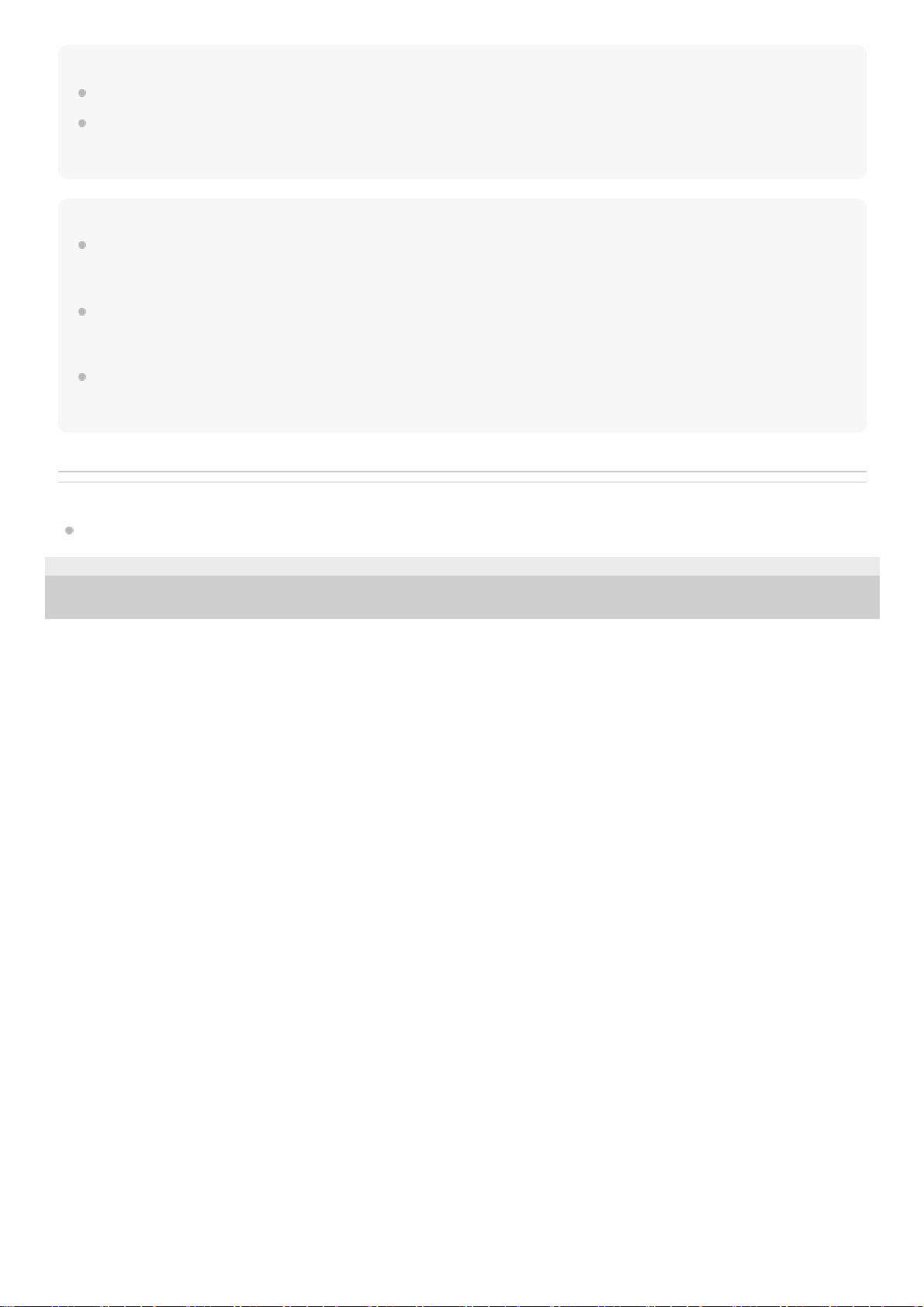
Hint
When tapping the touch sensor 2 or 3 times, tap it quickly with an interval of about 0.4 seconds between taps.
You can change the assignment of the functions to the touch sensors of both the left and right units using the “Sony |
Headphones Connect” app. For example, the music playback function that is assigned to the touch sensor of the right unit in the
factory setting can be changed to the touch sensor of the left unit.
Note
You cannot operate the touch sensor when not wearing the headset. If you change the setting on the “Sony | Headphones
Connect” app so that the headset does not turn off by the automatic power off function by wearing detection, you can operate the
touch sensor even when not wearing the headset.
When the initial settings for the Google Assistant are performed on your smartphone, the assignment of the functions to the touch
sensors may be automatically changed.
Check the assignment of the functions to the touch sensors using the “Sony | Headphones Connect” app.
When the initial settings for Amazon Alexa are performed on your smartphone, the assignment of the functions to the touch
sensors may be automatically changed.
Check the assignment of the functions to the touch sensors using the “Sony | Headphones Connect” app.
Related Topic
What you can do with “Sony | Headphones Connect” app
4-747-585-11(3) Copyright 2019 Sony Corporation
20
Page 21
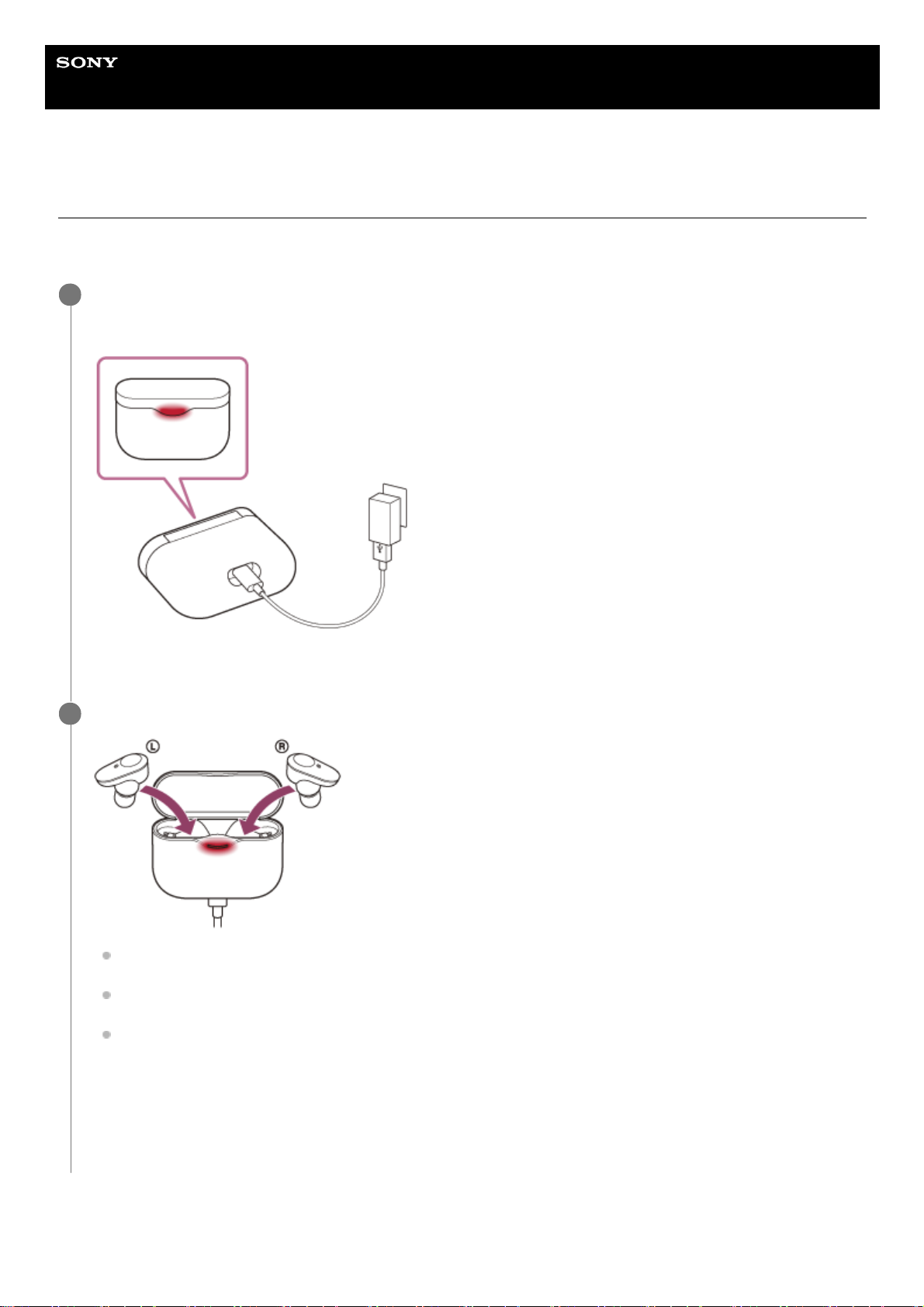
Help Guide
Wireless Noise Canceling Stereo Headset
WF-1000XM3
Charging the headset
The headset contains a built-in lithium-ion rechargeable battery. Use the supplied USB Type-C cable to charge the
headset before use.
About the charging time
The required time for fully charging the headset and the charging case is about 3.5 hours.
Connect the charging case to an AC outlet.
Use the supplied USB Type-C cable and a commercially available USB AC adaptor.
The indicator (red) on the charging case lights up and the charging case starts charging.
1
Set the headset in the charging case.
Close the lid of the charging case after setting the headset in the charging case. The headset also starts
charging.
If one unit of the headset is finished charging when you open the lid of the charging case, the indicator of the
unit is not lit. The other unit continues charging.
Charging of the headset and the charging case is completed in about 3.5 hours (*) and the indicator (red) on the
charging case turns off automatically. When you open the lid of the charging case after charging is completed,
the indicators (red) of the headset will remain lit for a while.
After charging is complete, disconnect the USB Type-C cable.
2
Time required for charging the empty battery to its full capacity. The charging time may differ depending on the conditions of use.
*
21
Page 22
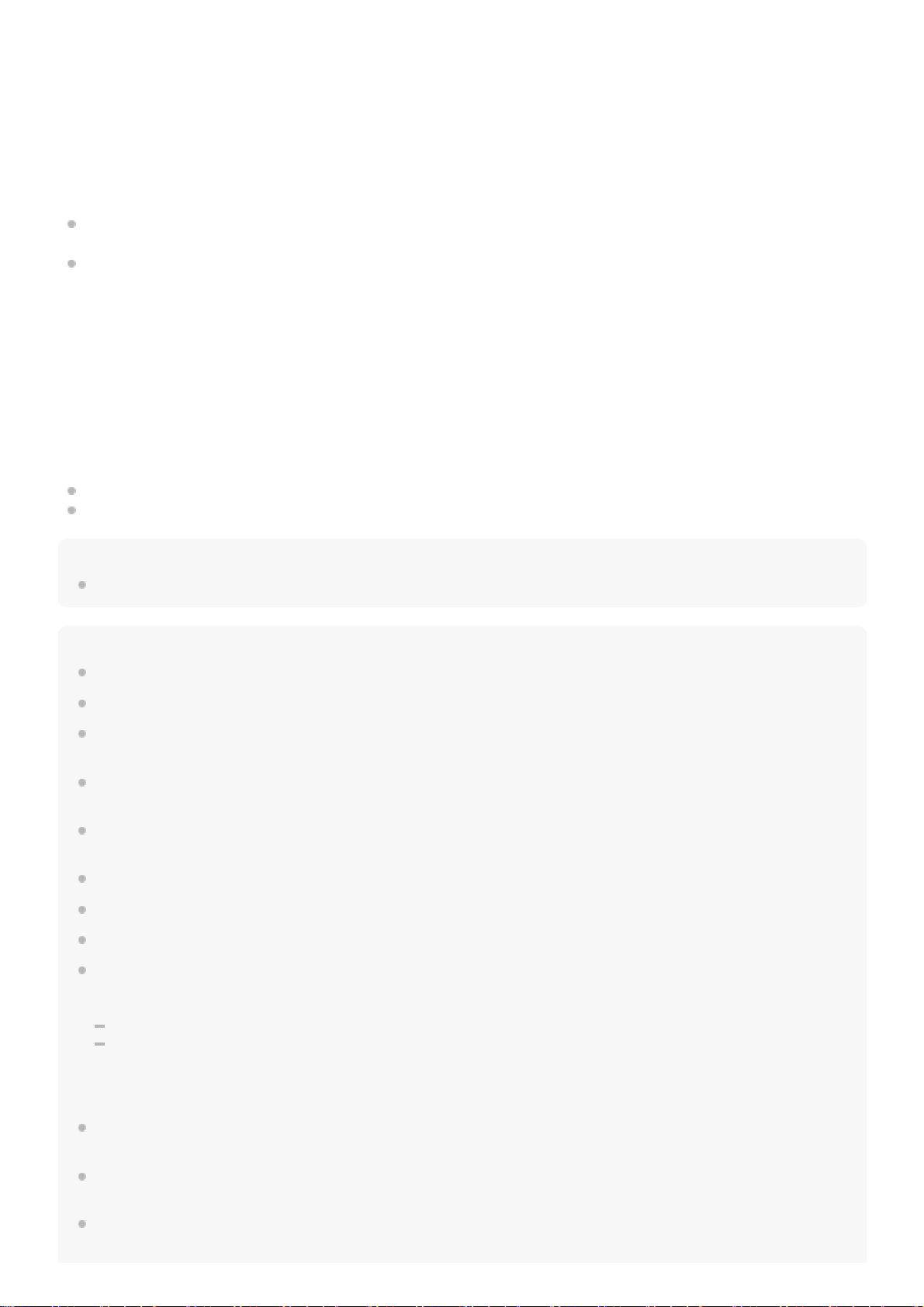
Charging the headset when you are outside
A rechargeable battery is built into the charging case. If you charge the charging case in advance, you can use it to
charge the headset when you go out without a power supply. If the charging case is fully charged, you can charge the
headset about 3 times.
The required time for fully charging the left/right unit of the headset is about 1.5 hours.
Notes on charging the headset when you are outside
If the indicator (red) on the charging case flashes and then immediately turns off when the headset is placed in the
charging case, then the remaining battery charge of the charging case is low and the headset cannot be charged.
If the indicator (red) on the charging case does not turn on/flash even when the headset is placed in the charging
case, then the battery charge of the charging case is empty.
System requirements for battery charge using USB
USB AC adaptor
A commercially available USB AC adaptor capable of supplying an output current of 0.5 A (500 mA)
Personal computer
Personal computer with a standard USB port
We do not guarantee operation on all computers.
Operations using a custom-built or homebuilt computer are not guaranteed.
Hint
The headset can be also charged by connecting the charging case to a running computer using the supplied USB Type-C cable.
Note
Charging may not be successful with cables other than the supplied USB Type-C cable.
Charging may not be successful depending on the type of USB AC adaptor.
When the charging case with the headset placed in is connected to an AC outlet or computer, all operations such as turning on
the headset, registering or connecting to Bluetooth devices, and music playback cannot be performed.
The headset cannot be charged when the computer goes into standby (sleep) or hibernation mode. In this case, change the
computer settings, and start charging the headset once again.
If the headset is not used for a long time, the rechargeable battery usage hours may be reduced. However, the battery life will
improve after a few recharges.
If you store the headset for a long time, charge the battery to its full capacity once every 6 months to avoid over-discharge.
If the headset is not used for a long time, it may take longer to charge the battery.
Be sure to close the lid of the charging case to prevent the battery of the charging case from being consumed.
If the headset or the charging case detects a problem while charging due to the following causes, the indicator (red) of the
charging case flashes. In this case, charge once again within the charging temperature range. If the problem persists, consult
your nearest Sony dealer.
Ambient temperature exceeds the charging temperature range of 5 °C – 35 °C (41 °F - 95 °F).
There is a problem with the battery.
It is recommended to charge in a place with an ambient temperature between 15 °C and 35 °C (59 °F - 95 °F). Efficient charging
may not be possible beyond this range.
If the headset is not used for a long time, the indicator (red) may not light up right away when charging. Please wait a moment
until the indicator (red) lights up.
If the usage hours of the built-in rechargeable battery decreases significantly, the battery should be replaced. Consult your
nearest Sony dealer to replace the rechargeable battery.
Avoid exposure to extreme temperature changes, direct sunlight, moisture, sand, dust, and electrical shock. Never leave the
headset in a parked vehicle.
22
Page 23
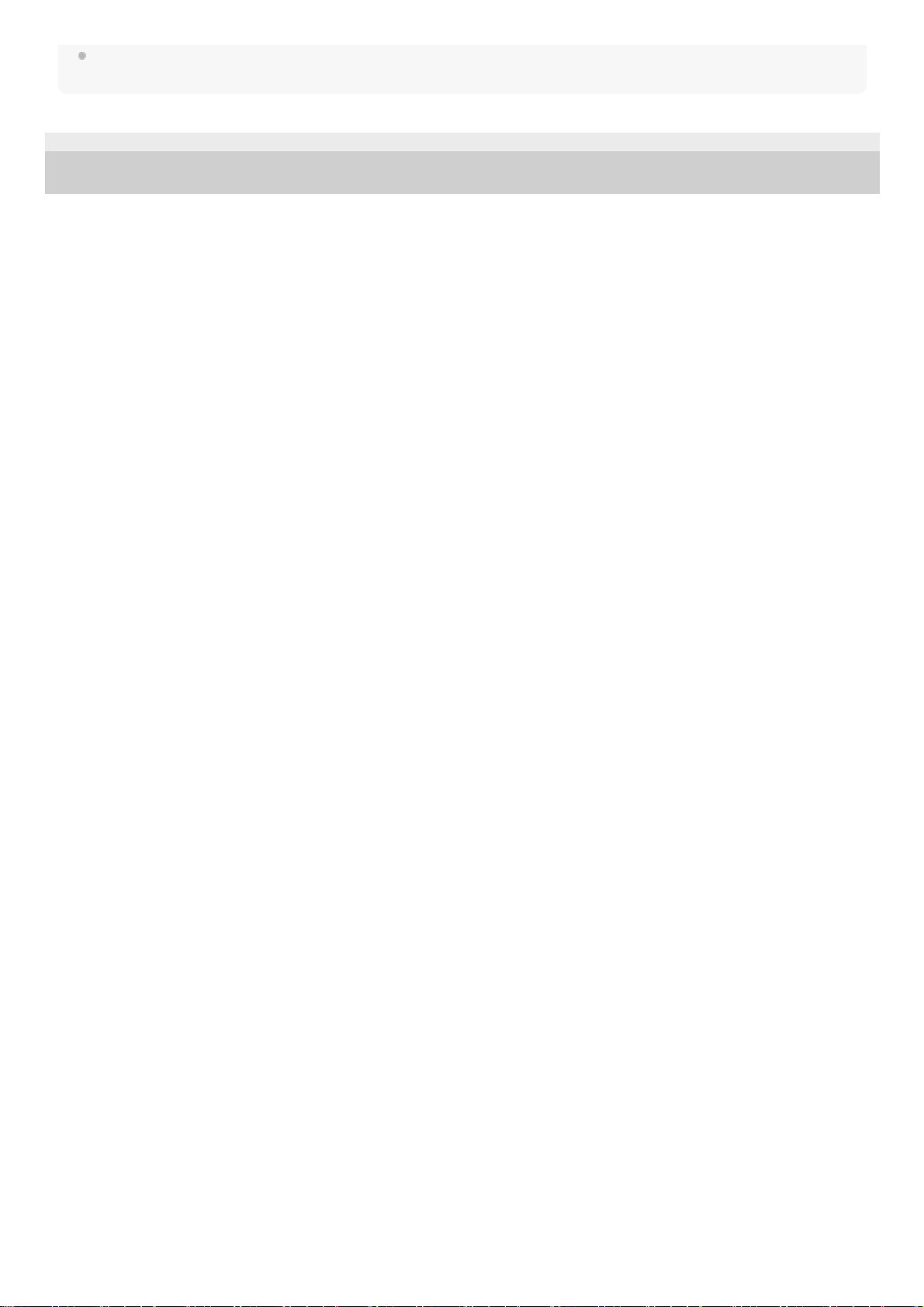
When connecting the charging case to a computer, use only the supplied USB Type-C cable, and be sure to directly connect
them. Charging will not be properly completed when the charging case is connected through a USB hub.
4-747-585-11(3) Copyright 2019 Sony Corporation
23
Page 24
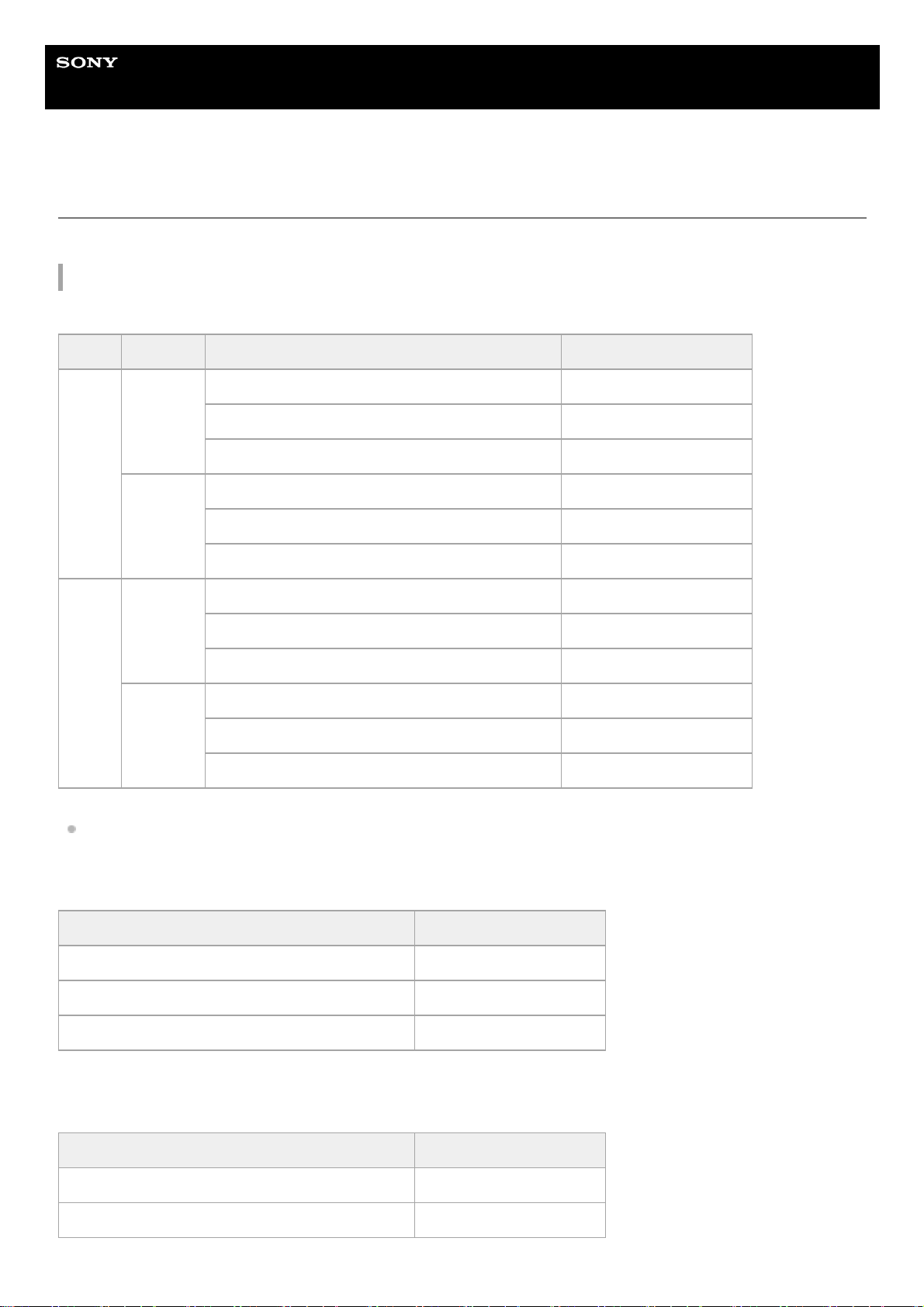
Help Guide
Wireless Noise Canceling Stereo Headset
WF-1000XM3
Available operating time
The available operating times of the headset with the battery fully charged are as follows:
Bluetooth connection
Music playback time
About 90 minutes of music playback is possible after 10 minutes charging.
Communication time
Standby time
Codec DSEE HX Noise canceling function/Ambient Sound Mode Available operating time
AAC
AUTO
Noise canceling function: ON Max. 3 hours
Ambient Sound Mode: ON Max. 3 hours
OFF Max. 4 hours
OFF
Noise canceling function: ON Max. 6 hours
Ambient Sound Mode: ON Max. 6 hours
OFF Max. 8 hours
SBC
AUTO
Noise canceling function: ON Max. 3 hours
Ambient Sound Mode: ON Max. 3 hours
OFF Max. 3.5 hours
OFF
Noise canceling function: ON Max. 5.5 hours
Ambient Sound Mode: ON Max. 5.5 hours
OFF Max. 7.5 hours
Noise canceling function/Ambient Sound Mode Available operating time
Noise canceling function: ON Max. 4 hours
Ambient Sound Mode: ON Max. 4 hours
OFF Max. 4.5 hours
Noise canceling function/Ambient Sound Mode Available operating time
Noise canceling function: ON Max. 9 hours
Ambient Sound Mode: ON Max. 8.5 hours
24
Page 25
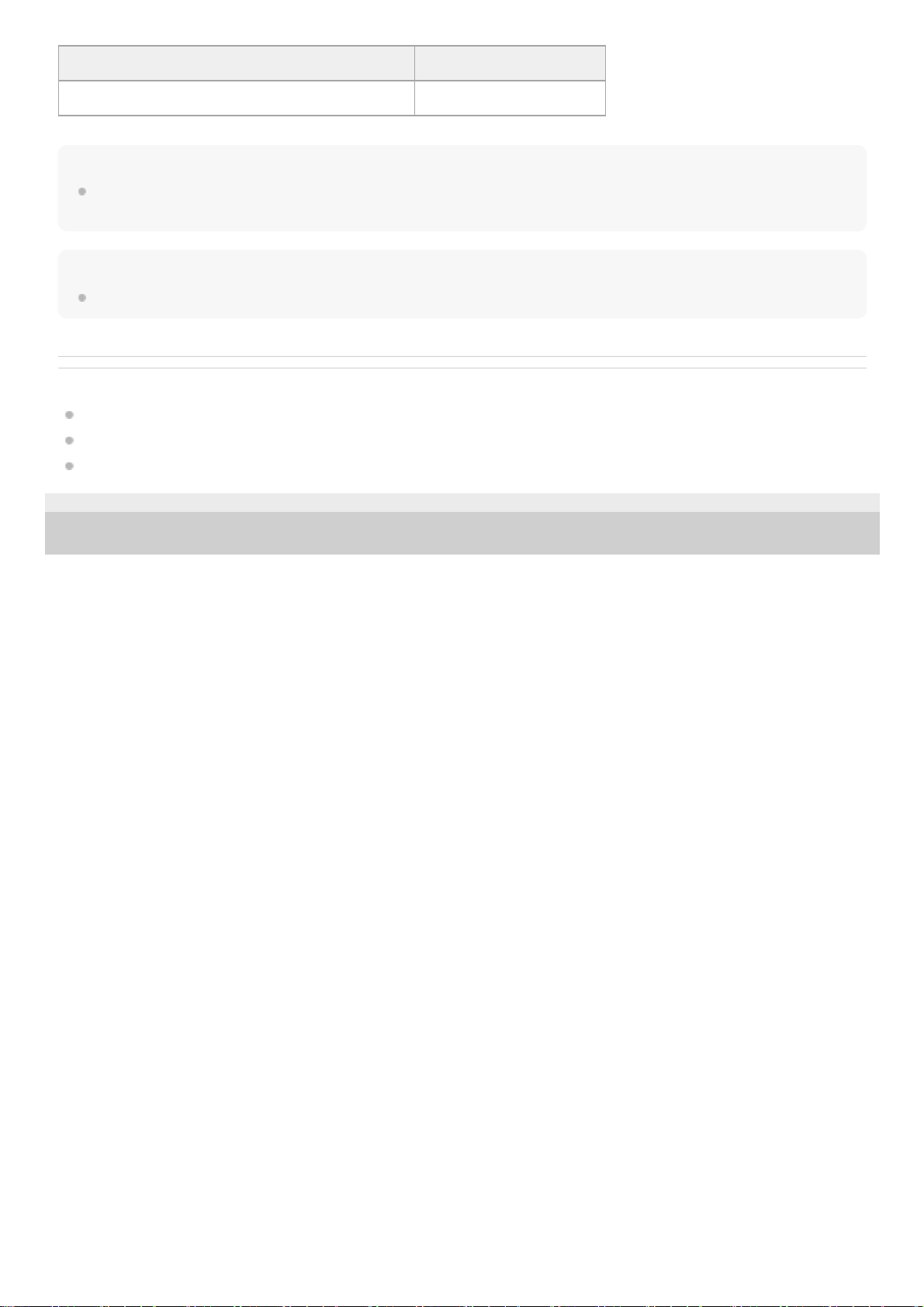
Hint
By using the “Sony | Headphones Connect” app, you can check which codec is used for a connection or switch the DSEE HX
function.
Note
Usage hours may be different depending on the settings and conditions of use.
Related Topic
Supported codecs
About the DSEE HX function
What you can do with “Sony | Headphones Connect” app
4-747-585-11(3) Copyright 2019 Sony Corporation
Noise canceling function/Ambient Sound Mode Available operating time
OFF Max. 15 hours
25
Page 26
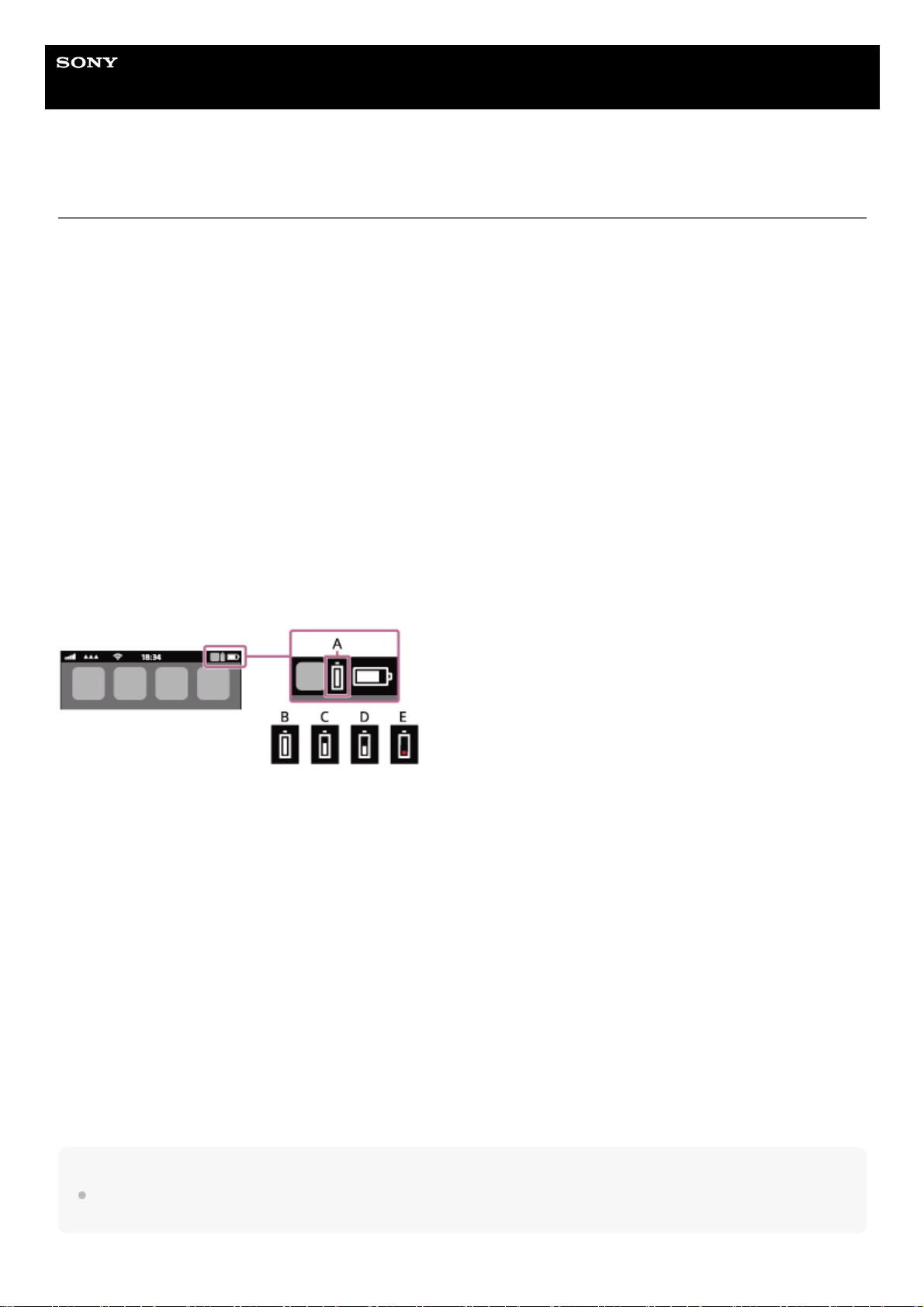
Help Guide
Wireless Noise Canceling Stereo Headset
WF-1000XM3
Checking the remaining battery charge
You can check the remaining battery charge of the rechargeable battery.
When you are wearing the headset
When you remove the headset from the charging case and put on the headset, voice guidance indicating the remaining
battery charge of the headset can be heard from the left and right units of the headset respectively.
“Battery about XX %” (The “XX” value indicates the approximate remaining charge.)
“Battery fully charged”
The remaining battery charge indicated by the voice guidance may differ from the actual remaining charge in some
cases. Please use it as a rough estimate.
When the remaining charge becomes low
If you hear the voice guidance say, “Low battery, please recharge headset”, charge the headset as soon as possible.
When the battery becomes completely empty, the headset sounds a warning beep, the voice guidance says, “Please
recharge headset. Power off”, and the headset automatically turns off.
When you are using an iPhone or iPod touch
When the headset is connected to an iPhone or iPod touch over an HFP Bluetooth connection, it will show an icon that
indicates the remaining battery charge of the headset on the screen.
A: Remaining battery charge of the headset
B: 100% - 70%
C: 70% - 50%
D: 50% - 20%
E: 20% or lower (needs to charge)
The remaining battery charge of the headset is also displayed on the widget of an iPhone or iPod touch running iOS 9 or
later. For more details, refer to the operating instructions supplied with the iPhone or iPod touch.
The remaining charge which is displayed may differ from the actual remaining charge in some cases. Please use it as a
rough estimate.
When you are using an Android smartphone (OS 8.1 or later)
When the headset is connected to an Android smartphone over an HFP Bluetooth connection, select [Settings] - [Device
connection] - [Bluetooth] to display the remaining battery charge of the headset. It is displayed as “100%”, “70%”, “50%”,
or “20%”. For more details, refer to the operating instructions supplied with the smartphone.
The remaining charge which is displayed may differ from the actual remaining charge in some cases. Please use it as a
rough estimate.
Hint
You can also check the remaining battery charge with the “Sony | Headphones Connect” app. Android smartphones and the
iPhone/iPod touch both support this app.
26
Page 27
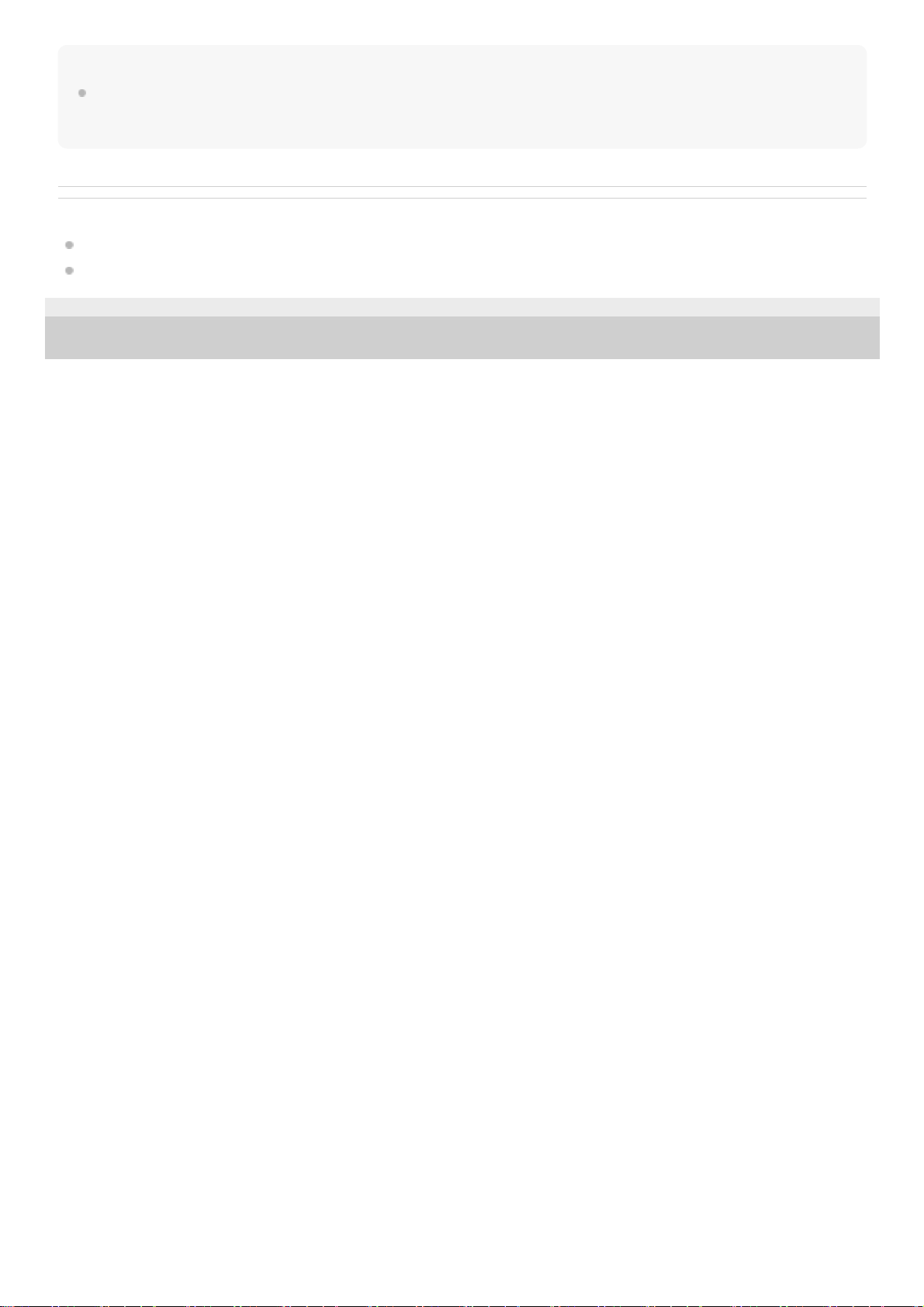
Note
The remaining battery charge may not be properly displayed immediately after a software update or if the headset has not been
used for a long time. In this case, repeatedly charge and discharge the battery multiple times to properly display the remaining
battery charge.
Related Topic
What you can do with “Sony | Headphones Connect” app
About the indicator
4-747-585-11(3) Copyright 2019 Sony Corporation
27
Page 28
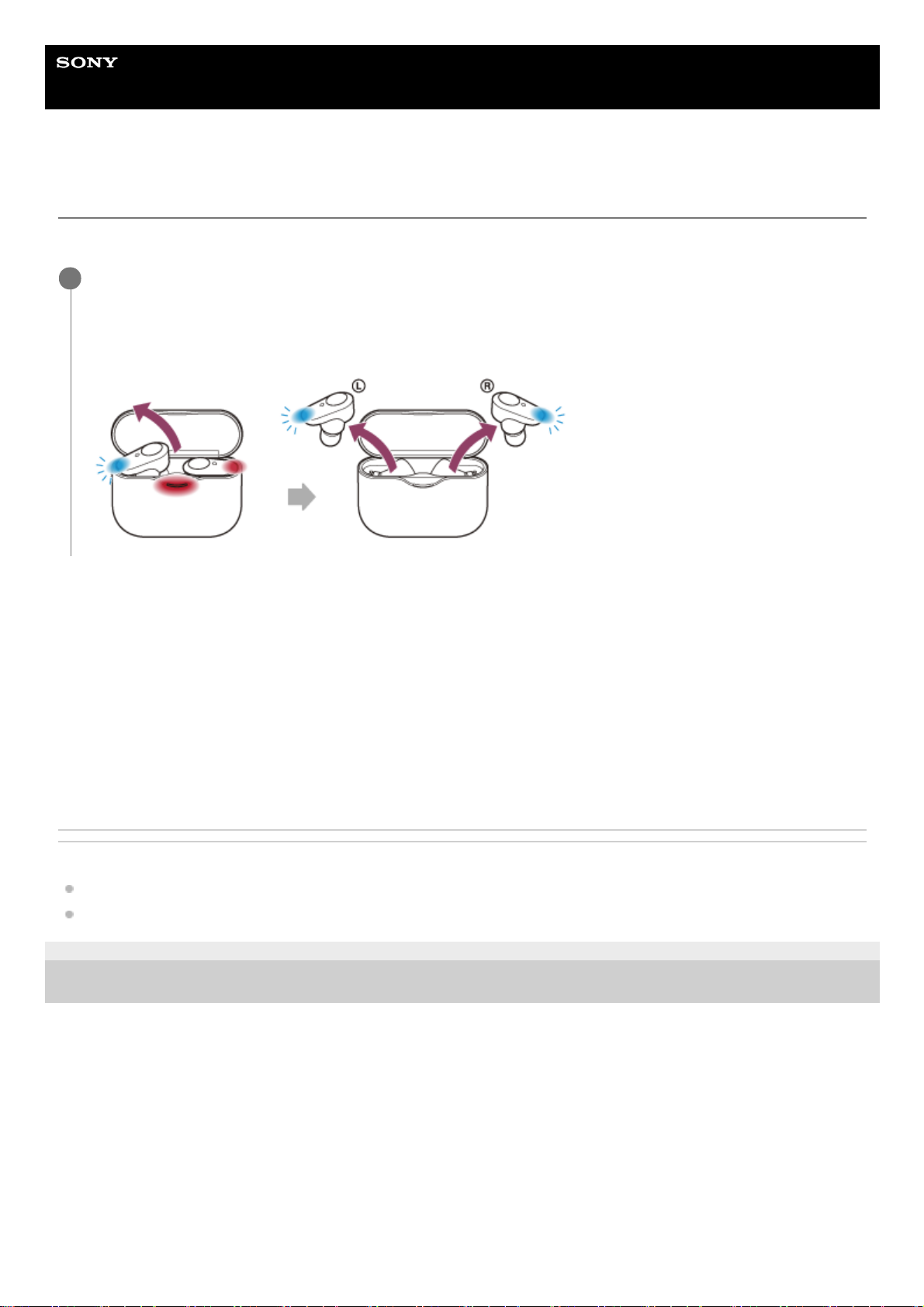
Help Guide
Wireless Noise Canceling Stereo Headset
WF-1000XM3
Turning on the headset
When the headset is set in the charging case
When the headset is not set in the charging case
When the headset is not worn for about 5 minutes after being removed from the charging case, the headset turns off
automatically. In this case, the headset will turn on by tapping the touch sensor of the headset or wearing the headset.
When you put on the headset, you will hear voice guidance “Power on”.
When the headset is turned on
The noise canceling function is turned on automatically. When both units are removed, the connection between the left
unit and the right unit is established.
The headset goes into Bluetooth pairing mode when turning on the headset for the first time after purchase.
Related Topic
Using only one unit of the headset
Turning off the headset
4-747-585-11(3) Copyright 2019 Sony Corporation
Remove the headset from the charging case.
Remove the headset, lifting it from the center of the charging case.
The headset turns on automatically and the indicator (blue) flashes. When you remove only one unit from the
charging case, only the removed unit turns on.
1
28
Page 29
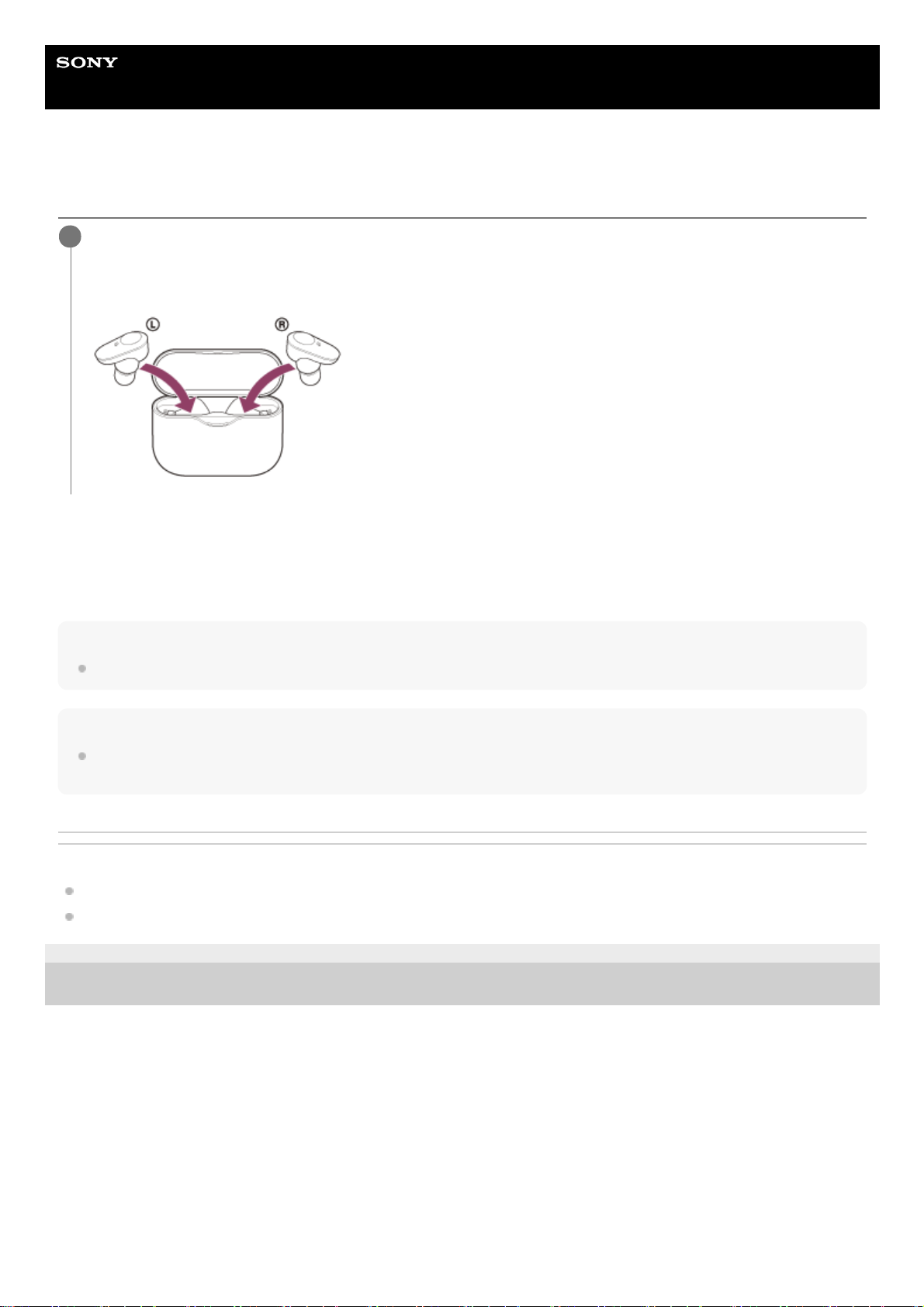
Help Guide
Wireless Noise Canceling Stereo Headset
WF-1000XM3
Turning off the headset
When the headset is left removed
When the headset is not worn for about 5 minutes after being removed from the charging case, the headset turns off
automatically. When the headset is worn again, the headset turns on and you can operate the headset.
Hint
You can also turn off the headset with the “Sony | Headphones Connect” app.
Note
Charging of the headset will not start when the remaining battery charge of the charging case is not sufficient. Charge the
charging case.
Related Topic
Turning on the headset
What you can do with “Sony | Headphones Connect” app
4-747-585-11(3) Copyright 2019 Sony Corporation
Set the headset in the charging case.
The headset turns off automatically. When the remaining battery charge of the charging case is sufficient, the
charging of the headset will start.
1
29
Page 30
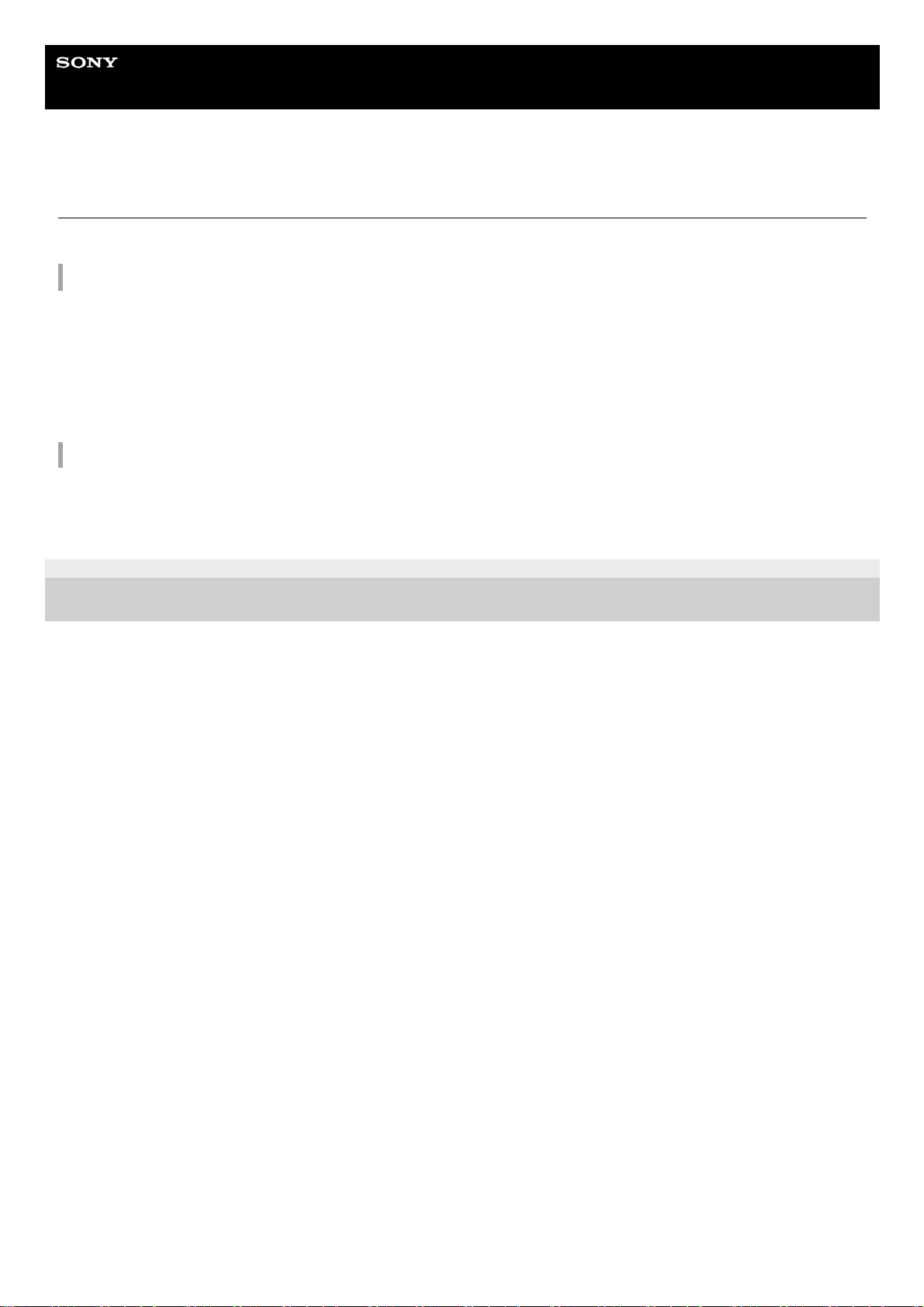
Help Guide
Wireless Noise Canceling Stereo Headset
WF-1000XM3
How to make a wireless connection to Bluetooth devices
You can enjoy music and hands-free calling with the headset wirelessly by using your device’s Bluetooth function.
Device registration (pairing)
To use the Bluetooth function, both of the connecting devices must be registered in advance. The operation to register a
device is called device registration (pairing).
If the device to be connected does not support the one-touch connection (NFC), operate the headset and the device to
perform device registration (pairing).
If the device supports one-touch connection (NFC), you can perform device registration (pairing) and establish a
Bluetooth connection by simply touching the charging case with the device.
Connecting the headset to a registered (paired) device
Once a device is registered (paired), it is not necessary to register it again. Connect to a device that is already registered
(paired) with the headset using the appropriate method.
4-747-585-11(3) Copyright 2019 Sony Corporation
30
Page 31

Help Guide
Wireless Noise Canceling Stereo Headset
WF-1000XM3
Connecting with the “Sony | Headphones Connect” app
Launch the “Sony | Headphones Connect” app on your Android™ smartphone/iPhone to connect the headset to a
smartphone or iPhone. For more details, refer to the “Sony | Headphones Connect” app help guide.
http://rd1.sony.net/help/mdr/hpc/h_zz/
Note
The connection with some smartphones and iPhone devices may become unstable when connecting using the “Sony |
Headphones Connect” app. In that case, follow the procedures in “Connecting to a paired Android smartphone”, or “Connecting
to a paired iPhone ” to connect to the headset.
Related Topic
Connecting to a paired Android smartphone
Connecting to a paired iPhone
What you can do with “Sony | Headphones Connect” app
Installing “Sony | Headphones Connect” app
4-747-585-11(3) Copyright 2019 Sony Corporation
31
Page 32

Help Guide
Wireless Noise Canceling Stereo Headset
WF-1000XM3
Pairing and connecting with an Android smartphone
The operation to register the device that you wish to connect to is called “pairing”. First, pair a device to use it with the
headset for the first time.
Before you start the pairing operation, make sure that:
The Android smartphone is placed within 1 m (3 feet) of the headset.
The headset is charged sufficiently.
The operating instructions of the smartphone is in hand.
Remove both units of the headset from the charging case.
The headset turns on automatically. Check that the indicator (blue) flashes.
1
Enter pairing mode on this headset.
When you pair the headset with a device for the first time after purchase or after initializing the headset (if the
headset has no pairing information), the headset enters pairing mode automatically if you remove the headset from
the charging case. In this case, wear the headset and proceed to step 3.
When you pair a second or subsequent device (if the headset has pairing information for other devices), put the
headset in both ears, then hold your fingers to the touch sensors on both the left and right units for about 7
seconds.
You will hear voice guidance “Bluetooth pairing” from the left unit.
2
Unlock the screen of the Android smartphone if it is locked.
3
32
Page 33

Hint
The above procedure is an example. For more details, refer to the operating instructions supplied with the Android smartphone.
To delete all pairing information, see “Initializing the headset to restore factory settings”.
Note
When registering a device (pairing), [WF-1000XM3], [LE_WF-1000XM3], or both may be displayed on the connecting device.
When both or [WF-1000XM3] is displayed, select [WF-1000XM3]; when [LE_WF-1000XM3] is displayed, select [LE_WF1000XM3].
If pairing is not established within 5 minutes, pairing mode is canceled. In this case, start the operation over from step 1.
Once Bluetooth devices are paired, there is no need to pair them again, except in the following cases:
Pairing information has been deleted after repair, etc.
When a 9th device is paired
The headset can be paired with up to 8 devices. If a new device is paired after 8 devices are already paired, the registration
Search for the headset on the Android smartphone.
4
Select [Settings] - [Device connection] - [Bluetooth].
1.
Touch the switch to turn on the Bluetooth function.
2.
Touch [WF-1000XM3].
If passkey (*) input is required, input “0000”.
The headset and smartphone are paired and connected with each other. You will hear voice guidance “Bluetooth
connected” from the left unit.
If they are not connected, see “Connecting to a paired Android smartphone”.
If [WF-1000XM3] does not appear on the Android smartphone screen, try again from step 4.
5
A Passkey may be called “Passcode”, “PIN code”, or “Password”.
*
33
Page 34

information of the paired device with the oldest connection date is overwritten with the information for the new device.
When the pairing information for the headset has been deleted from the Bluetooth device
When the headset is initialized
All of the pairing information is deleted. In this case, delete the pairing information for the headset from the Bluetooth device
and then pair them again.
The headset can be paired with multiple devices, but can only play music from 1 paired device at a time.
Related Topic
Wearing the headset
How to make a wireless connection to Bluetooth devices
Connecting to a paired Android smartphone
Listening to music from a device via Bluetooth connection
Disconnecting Bluetooth connection (after use)
Initializing the headset to restore factory settings
4-747-585-11(3) Copyright 2019 Sony Corporation
34
Page 35

Help Guide
Wireless Noise Canceling Stereo Headset
WF-1000XM3
Connecting to a paired Android smartphone
Unlock the screen of the Android smartphone if it is locked.
1
Remove the headset from the charging case.
The headset turns on automatically. Check that the indicator (blue) flashes.
2
Wear the headset.
If the headset has automatically connected to the last connected Bluetooth device, you will hear voice guidance
“Bluetooth connected” from the left unit (or from the right unit when you are wearing only the right unit).
Check the connection status on the Android smartphone. If it is not connected, proceed to step 4.
3
Display the devices paired with the Android smartphone.
4
Select [Settings] - [Device connection] - [Bluetooth].
1.
Touch the switch to turn on the Bluetooth function.
2.
Touch [WF-1000XM3].
You will hear voice guidance “Bluetooth connected” from the left unit (or from the right unit when you are wearing
only the right unit).
5
35
Page 36

Hint
The above procedure is an example. For more details, refer to the operating instructions supplied with the Android smartphone.
Note
When connecting, [WF-1000XM3], [LE_WF-1000XM3], or both may be displayed on the connecting device.
When both or [WF-1000XM3] is displayed, select [WF-1000XM3]; when [LE_WF-1000XM3] is displayed, select [LE_WF1000XM3].
If the last-connected Bluetooth device is placed near the headset, the headset may connect automatically to the device by simply
turning on the headset. In that case, deactivate the Bluetooth function on the device or turn off the power.
If you cannot connect your smartphone to the headset, delete the headset pairing information on your smartphone and perform
the pairing again. As for the operations on your smartphone, refer to the operating instructions supplied with the smartphone.
Related Topic
Wearing the headset
Using only one unit of the headset
How to make a wireless connection to Bluetooth devices
Pairing and connecting with an Android smartphone
Listening to music from a device via Bluetooth connection
Disconnecting Bluetooth connection (after use)
4-747-585-11(3) Copyright 2019 Sony Corporation
36
Page 37

Help Guide
Wireless Noise Canceling Stereo Headset
WF-1000XM3
One-touch connection (NFC) with an Android smartphone
By touching the headset with a smartphone, the headset pairs and makes a Bluetooth connection.
Compatible smartphones
NFC-compatible smartphones installed with Android 4.1 or later.
NFC
NFC (Near Field Communication) is a technology enabling short-range wireless communication between various
devices, such as smartphones and IC tags. Thanks to the NFC function, data communication — for example, Bluetooth
pairing — can be achieved easily by simply touching NFC-compatible devices together (i.e., at the N-Mark symbol or
location designated on each device).
Unlock the screen of the smartphone if it is locked.
1
Turn on the smartphone’s NFC function.
2
Select [Settings] - [Device connection].
1.
Touch the switch to turn on the NFC function.
2.
Remove the left and right units from the charging case.
The headset turns on automatically.
3
Touch the smartphone with the charging case.
Touch the smartphone on the N-Mark of the charging case. Keep touching the smartphone with the charging
case until the smartphone reacts.
Refer to the operating instructions of the smartphone for the designated location to be touched on the
smartphone.
4
37
Page 38

Hint
The above procedure is an example. For more details, refer to the operating instructions supplied with the Android smartphone.
If you cannot connect the headset, try the following.
Unlock the screen of the smartphone if it is locked, and move the smartphone slowly over the N-Mark.
If the smartphone is in a case, remove the case.
Check that the Bluetooth function of the smartphone is enabled.
If you touch the charging case with the NFC-compatible smartphone, the smartphone terminates Bluetooth connection with any
current device, and connects to the headset (One-touch connection switching).
When the headset power is off, you cannot turn on the headset with the one-touch connection (NFC function) to turn on and
connect the headset with the smartphone. Remove the headset from the charging case to turn on. If the headset is already
removed from the charging case, tap the touch sensor or wear the headset.
Related Topic
Wearing the headset
How to make a wireless connection to Bluetooth devices
Disconnecting the Android smartphone with one-touch (NFC)
Switching the device by one-touch (NFC)
Listening to music from a device via Bluetooth connection
4-747-585-11(3) Copyright 2019 Sony Corporation
Follow the on-screen instructions to complete the pairing and connection.
When the headset is connected with the smartphone, you will hear voice guidance “Bluetooth connected” from the
left unit.
To disconnect, touch the headset again with the smartphone.
To connect a paired smartphone, perform step 4.
Unlock the screen of the smartphone if it is locked.
38
Page 39

Help Guide
Wireless Noise Canceling Stereo Headset
WF-1000XM3
Disconnecting the Android smartphone with one-touch (NFC)
You can disconnect the headset from the connected smartphone by touching the charging case with the smartphone.
Note
Under the settings at the time of purchase, when the headset is not worn for about 5 minutes after being removed from the
charging case, the headset turns off automatically. Place the headset in the charging case to turn off the power before that time.
4-747-585-11(3) Copyright 2019 Sony Corporation
Unlock the screen of the smartphone if it is locked.
1
Touch the smartphone with the charging case.
Touch the smartphone to the N-Mark on the charging case. You will hear voice guidance “Bluetooth disconnected”
from the left unit (or from the right unit when you are wearing only the right unit).
2
39
Page 40

Help Guide
Wireless Noise Canceling Stereo Headset
WF-1000XM3
Switching the device by one-touch (NFC)
If you touch an NFC-compatible smartphone to the charging case while the headset is connected to another
Bluetooth device, you can switch the connection to the smartphone (One-touch connection switching). However, the
connection cannot be switched when talking on a headset connected to a Bluetooth compatible mobile phone.
When an NFC-compatible smartphone is connected to the headset, if the smartphone is touched by another NFCcompatible Bluetooth device (headset or speaker), the smartphone is disconnected from the headset and connected
to the Bluetooth device.
Note
Unlock the smartphone screen in advance if it is locked.
4-747-585-11(3) Copyright 2019 Sony Corporation
40
Page 41

Help Guide
Wireless Noise Canceling Stereo Headset
WF-1000XM3
Pairing and connecting with an iPhone
The operation to register the device that you wish to connect to is called “pairing”. First, pair a device to use it with the
headset for the first time.
Before you start the pairing operation, make sure that:
The iPhone is placed within 1 m (3 feet) of the headset.
The headset is charged sufficiently.
The operating instructions of the iPhone is in hand.
Remove both units of the headset from the charging case.
The headset turns on automatically. Check that the indicator (blue) flashes.
1
Enter pairing mode on this headset.
When you pair the headset with a device for the first time after purchase or after initializing the headset (if the
headset has no pairing information), the headset enters pairing mode automatically if you remove the headset from
the charging case. In this case, wear the headset and proceed to step 3.
When you pair a second or subsequent device (if the headset has pairing information for other devices), put the
headset in both ears, then hold your fingers to the touch sensors on both the left and right units for about 7
seconds.
You will hear voice guidance “Bluetooth pairing” from the left unit.
2
Unlock the screen of the iPhone if it is locked.
3
41
Page 42

Hint
The above procedure is an example. For more details, refer to the operating instructions supplied with the iPhone.
To delete all Bluetooth pairing information, see “Initializing the headset to restore factory settings”.
Note
When registering a device (pairing), [WF-1000XM3], [LE_WF-1000XM3], or both may be displayed on the connecting device.
When both or [WF-1000XM3] is displayed, select [WF-1000XM3]; when [LE_WF-1000XM3] is displayed, select [LE_WF1000XM3].
If pairing is not established within 5 minutes, pairing mode is canceled. In this case, start the operation over from step 1.
Once Bluetooth devices are paired, there is no need to pair them again, except in the following cases:
Pairing information has been deleted after repair, etc.
Select the Bluetooth setting on the iPhone.
4
Select [Settings].
1.
Touch [Bluetooth].
2.
Touch the switch to turn on the Bluetooth function.
3.
Touch [WF-1000XM3].
If passkey (*) input is required, input “0000”.
The headset and iPhone are paired and connected with each other. You will hear voice guidance “Bluetooth
connected” from the left unit.
If they are not connected, see “Connecting to a paired iPhone ”.
If [WF-1000XM3] does not appear on the display, try again from step 4.
5
A Passkey may be called “Passcode”, “PIN code”, or “Password”.
*
42
Page 43

When a 9th device is paired.
The headset can be paired with up to 8 devices. If a new device is paired after 8 devices are already paired, the registration
information of the paired device with the oldest connection date is overwritten with the information for the new device.
When the pairing information for the headset has been deleted from the Bluetooth device.
When the headset is initialized.
All of the pairing information is deleted. In this case, delete the pairing information for the headset from the Bluetooth device
and then pair them again.
The headset can be paired with multiple devices, but can only play music from 1 paired device at a time.
Related Topic
Wearing the headset
How to make a wireless connection to Bluetooth devices
Connecting to a paired iPhone
Listening to music from a device via Bluetooth connection
Disconnecting Bluetooth connection (after use)
Initializing the headset to restore factory settings
4-747-585-11(3) Copyright 2019 Sony Corporation
43
Page 44

Help Guide
Wireless Noise Canceling Stereo Headset
WF-1000XM3
Connecting to a paired iPhone
Unlock the screen of the iPhone if it is locked.
1
Remove the headset from the charging case.
The headset turns on automatically. Check that the indicator (blue) flashes.
2
Wear the headset.
If the headset has automatically connected to the last connected Bluetooth device, you will hear voice guidance
“Bluetooth connected” from the left unit (or from the right unit when you are wearing only the right unit).
Check the connection status on the iPhone. If it is not connected, proceed to step 4.
3
Display the devices paired with the iPhone.
4
Select [Settings].
1.
Touch [Bluetooth].
2.
Touch the switch to turn on the Bluetooth function.
3.
Touch [WF-1000XM3].
5
44
Page 45

Hint
The above procedure is an example. For more details, refer to the operating instructions supplied with the iPhone.
Note
When connecting, [WF-1000XM3], [LE_WF-1000XM3], or both may be displayed on the connecting device.
When both or [WF-1000XM3] is displayed, select [WF-1000XM3]; when [LE_WF-1000XM3] is displayed, select [LE_WF1000XM3].
If the last-connected Bluetooth device is placed near the headset, the headset may connect automatically to the device by simply
turning on the headset. In that case, deactivate the Bluetooth function on the device or turn off the power.
If you cannot connect your iPhone to the headset, delete the headset pairing information on your iPhone and perform the pairing
again. As for the operations on your iPhone, refer to the operating instructions supplied with the iPhone.
Related Topic
Wearing the headset
Using only one unit of the headset
How to make a wireless connection to Bluetooth devices
Pairing and connecting with an iPhone
Listening to music from a device via Bluetooth connection
Disconnecting Bluetooth connection (after use)
4-747-585-11(3) Copyright 2019 Sony Corporation
You will hear voice guidance “Bluetooth connected” from the left unit (or from the right unit when you are wearing
only the right unit).
45
Page 46

Help Guide
Wireless Noise Canceling Stereo Headset
WF-1000XM3
Disconnecting Bluetooth connection (after use)
Hint
When you finish playing music, the Bluetooth connection may terminate automatically depending on the Bluetooth device.
Related Topic
Disconnecting the Android smartphone with one-touch (NFC)
Turning off the headset
4-747-585-11(3) Copyright 2019 Sony Corporation
Unlock the screen of the Bluetooth device if it is locked.
1
Touch the one-touch connection (NFC) compatible device again to disconnect it. If the Bluetooth device
does not support one-touch connection (NFC), disconnect the device by operating the device.
When disconnected, you will hear voice guidance “Bluetooth disconnected” from the left unit (or from the right unit
when you are wearing only the right unit).
2
Set the headset in the charging case.
The headset turns off.
3
46
Page 47

Help Guide
Wireless Noise Canceling Stereo Headset
WF-1000XM3
Listening to music from a device via Bluetooth connection
If your Bluetooth device supports the following profiles, you can enjoy listening to music and perform basic remote
control operation of the Bluetooth device via a Bluetooth connection.
A2DP (Advanced Audio Distribution Profile)
You can enjoy high-quality music wirelessly.
AVRCP (Audio Video Remote Control Profile)
You can play music, etc.
The operation may vary depending on the Bluetooth device. Refer to the operating instructions supplied with the
Bluetooth device.
Hint
In the factory setting, when you listen to music while wearing both units of the headset, the headset will pause music playback if
only one unit is removed. When the removed unit is worn again, the headset will resume music playback.
The headset supports SCMS-T content protection. You can enjoy music and other audio on the headset from a device such as a
portable TV that supports SCMS-T content protection.
Wear the headset.
Put the headset with the
(left) mark on your left ear and the (right) mark on your right ear. The left unit has a
tactile dot.
Be careful not to come in contact with the touch sensor when you wear the headset.
A: Tactile dot
B: Touch sensor
1
Connect the headset to a Bluetooth device.
2
Operate the Bluetooth device to start playback and adjust the volume to a moderate level.
3
47
Page 48

Depending on the Bluetooth device, it may be necessary to adjust the volume or set the audio output setting on the Bluetooth
device.
The headset volume during a call and during music playback can be independently adjusted. Changing the call volume does not
change the volume of music playback and vice versa.
You can also listen to music by removing and wearing only one unit from the charging case. When the right unit is worn, use the
touch sensor of the right unit to play music. When the left unit is worn, operate the connected device to play music. If you wear
the other unit while you are listening to music with only one unit, you can listen to music with both units.
Note
If the headset is in its factory settings, you cannot adjust the volume on the headset. Adjust the volume on the connected device.
If you are unable to adjust the volume on the connected device, install the “Sony | Headphones Connect” smartphone app and
adjust the volume in the app or assign the volume adjustment function to the touch sensor.
If the communication condition is poor, the Bluetooth device may react incorrectly to the operation on the headset.
Related Topic
Wearing the headset
Using only one unit of the headset
How to make a wireless connection to Bluetooth devices
Controlling the audio device (Bluetooth connection)
Using the noise canceling function
4-747-585-11(3) Copyright 2019 Sony Corporation
48
Page 49

Help Guide
Wireless Noise Canceling Stereo Headset
WF-1000XM3
Controlling the audio device (Bluetooth connection)
If your Bluetooth device supports the device operating function (compatible protocol: AVRCP), then the following
operations are available. The available functions may vary depending on the Bluetooth device, so refer to the operating
instructions supplied with the device.
You can use the touch sensor on the right unit to perform the following operations.
Play/Pause: Tap the touch sensor.
Skip to the beginning of the next track: Tap twice quickly (with an interval of about 0.4 seconds).
Skip to the beginning of the previous track (or the current track during playback): Tap 3 times quickly (with an interval
of about 0.4 seconds).
Note
If the headset is in its factory settings, you cannot adjust the volume on the headset. Adjust the volume on the connected device.
If you are unable to adjust the volume on the connected device, install the “Sony | Headphones Connect” smartphone app and
adjust the volume in the app or assign the volume adjustment function to the touch sensor.
If the communication condition is poor, the Bluetooth device may react incorrectly to the operation on the headset.
49
Page 50

The available functions may vary depending on the connected device. In some cases, it may operate differently or may not work
at all even when the operations described above are performed.
4-747-585-11(3) Copyright 2019 Sony Corporation
50
Page 51

Help Guide
Wireless Noise Canceling Stereo Headset
WF-1000XM3
Disconnecting Bluetooth connection (after use)
Hint
When you finish playing music, the Bluetooth connection may terminate automatically depending on the Bluetooth device.
Related Topic
Disconnecting the Android smartphone with one-touch (NFC)
Turning off the headset
4-747-585-11(3) Copyright 2019 Sony Corporation
Unlock the screen of the Bluetooth device if it is locked.
1
Touch the one-touch connection (NFC) compatible device again to disconnect it. If the Bluetooth device
does not support one-touch connection (NFC), disconnect the device by operating the device.
When disconnected, you will hear voice guidance “Bluetooth disconnected” from the left unit (or from the right unit
when you are wearing only the right unit).
2
Set the headset in the charging case.
The headset turns off.
3
51
Page 52

Help Guide
Wireless Noise Canceling Stereo Headset
WF-1000XM3
What is noise canceling?
The noise canceling circuit actually senses outside noise with built-in microphones and sends an equal-but-opposite
canceling signal to the headset.
Note
The noise canceling effect may not be pronounced in a very quiet environment, or some noise may be heard.
Depending on how you wear the headset, the noise canceling effect may vary or a beeping sound (feedback) may be heard. In
this case, take off the headset and put it on again.
The noise canceling function works primarily on noise in the low frequency band. Although noise is reduced, it is not completely
canceled.
When you use the headset in a train or a car, noise may occur depending on street conditions.
Mobile phones may cause interference and noise. Should this occur, move the headset further away from the mobile phone.
Do not cover the headset microphone with your hand. The noise canceling function or the Ambient Sound Mode may not work
properly, or a beeping sound (feedback) may occur. In this case, remove your hand from the headset microphone.
A: Microphones
Related Topic
Using the noise canceling function
4-747-585-11(3) Copyright 2019 Sony Corporation
52
Page 53

Help Guide
Wireless Noise Canceling Stereo Headset
WF-1000XM3
Using the noise canceling function
If you use the noise canceling function, you can enjoy music without being disturbed by ambient noise.
To turn off the noise canceling function
Tap the touch sensor on the left unit to turn off the noise canceling function.
Each time you tap, the function switches as follows and is announced by the voice guidance from the left unit.
The Ambient Sound Mode: ON
The noise canceling function: OFF/The Ambient Sound Mode: OFF
The noise canceling function: ON
Hint
You can also change the settings of the noise canceling function and the Ambient Sound Mode with the “Sony | Headphones
Connect” app.
Note
If the touch sensor on the left unit is set as the Google Assistant function, the noise canceling function and the Ambient Sound
Mode cannot be switched from the headset.
If the touch sensor on the left unit is set as the Amazon Alexa function, the noise canceling function and the Ambient Sound
Mode cannot be switched from the headset.
The headset cannot achieve the full noise canceling performance unless the supplied earbuds are used.
If the headset is not worn properly, the noise canceling function may not work correctly. Twist the headset to slide the earbud
deep into your ear.
Remove the headset from the charging case and then wear it.
The noise canceling function is turned on automatically.
1
53
Page 54

Related Topic
About voice guidance
Wearing the headset
Turning on the headset
What is noise canceling?
Listening to ambient sound during music playback (Ambient Sound Mode)
What you can do with “Sony | Headphones Connect” app
4-747-585-11(3) Copyright 2019 Sony Corporation
54
Page 55

Help Guide
Wireless Noise Canceling Stereo Headset
WF-1000XM3
Listening to ambient sound during music playback (Ambient Sound Mode)
You can hear ambient sound through the microphones embedded in the left/right units of the headset while enjoying
music.
To activate the Ambient Sound Mode
Tap the touch sensor on the left unit while the noise canceling function is on.
To change the setting of the Ambient Sound Mode
You can set up the Ambient Sound Mode by connecting the smartphone (with the “Sony | Headphones Connect” app
installed) and the headset via Bluetooth connection.
Voice focus: While enjoying music, you can pick up the sound (such as announcements in the train) that you want to
hear.
To turn off the Ambient Sound Mode
Tap the touch sensor on the left unit to turn off the Ambient Sound Mode.
Each time you tap, the function switches as follows and is announced by the voice guidance from the left unit.
The noise canceling function: OFF/The Ambient Sound Mode: OFF
The noise canceling function: ON
The Ambient Sound Mode: ON
Hint
Depending on the ambient condition and the type/volume of audio playback, the ambient sound may not be heard even when
using the Ambient Sound Mode. Do not use the headset in places where it would be dangerous if you are unable to hear ambient
sounds such as on a road with car and bicycle traffic.
You can also change the settings of the noise canceling function and the Ambient Sound Mode with the “Sony | Headphones
Connect” app.
Ambient Sound Mode settings changed with the “Sony | Headphones Connect” app are stored in the headset. You can enjoy
music with the stored settings of the Ambient Sound Mode even when the headset is connected to other devices which do not
have the “Sony | Headphones Connect” app installed.
55
Page 56

Note
If the touch sensor on the left unit is set as the Google Assistant function, the noise canceling function and the Ambient Sound
Mode cannot be switched from the headset.
If the touch sensor on the left unit is set as the Amazon Alexa function, the noise canceling function and the Ambient Sound
Mode cannot be switched from the headset.
Depending on the surrounding environment, wind noise may increase when the Ambient Sound Mode is turned on. In that case,
cancel the voice focus with the “Sony | Headphones Connect” app. If the wind noise is still significant, turn off the Ambient Sound
Mode.
If the headset is not worn properly, the Ambient Sound Mode may not work correctly. Twist the headset to slide the earbud deep
into your ear.
Related Topic
About voice guidance
Wearing the headset
Using the noise canceling function
What you can do with “Sony | Headphones Connect” app
4-747-585-11(3) Copyright 2019 Sony Corporation
56
Page 57

Help Guide
Wireless Noise Canceling Stereo Headset
WF-1000XM3
Listening to ambient sound quickly (Quick Attention Mode)
This function turns down music, call sounds, and the ringtone to allow ambient sound to be easily heard. It is useful
when you want to listen to train announcements, etc.
To activate the Quick Attention Mode
Hold your finger to the touch sensor on the left unit. The Quick Attention Mode is activated only when you are touching
the touch sensor.
To deactivate the Quick Attention Mode
Release your finger from the touch sensor.
Note
Depending on the ambient condition and the type/volume of audio playback, the ambient sounds may not be heard even when
using Quick Attention Mode. Do not use the headset in places where it would be dangerous if you are unable to hear ambient
sounds such as on a road with car and bicycle traffic.
If the headset is not worn properly, the Quick Attention Mode may not work correctly. Twist the headset to slide the earbud deep
into your ear.
Depending on the type and size of the earbuds you use, the Quick Attention Mode may not be fully effective. Choose earbuds
that allow you to hear the least ambient sounds.
Related Topic
Replacing the earbuds
Wearing the headset
4-747-585-11(3) Copyright 2019 Sony Corporation
57
Page 58

Help Guide
Wireless Noise Canceling Stereo Headset
WF-1000XM3
About the sound quality mode
The following 2 sound quality modes during Bluetooth playback can be selected. You can switch the settings and check
the sound quality mode with the “Sony | Headphones Connect” app.
Priority on sound quality: prioritizes the sound quality.
Priority on stable connection: prioritizes the stable connection (default).
When you want to prioritize the sound quality, select the “Priority on sound quality” mode.
If the connection is unstable, such as when producing only intermittent sound, select the “Priority on stable
connection” mode.
Note
The playback time may shorten depending on the sound quality and the conditions under which you are using the headset.
Depending on the ambient conditions in the area where you are using the headset, intermittent sound may still occur even if the
“Priority on stable connection” mode is selected.
Related Topic
What you can do with “Sony | Headphones Connect” app
4-747-585-11(3) Copyright 2019 Sony Corporation
58
Page 59

Help Guide
Wireless Noise Canceling Stereo Headset
WF-1000XM3
Supported codecs
A codec is an audio coding algorithm used when transmitting sound via a Bluetooth connection.
The headset supports the following 2 codecs for music playback via an A2DP connection: SBC and AAC.
SBC
This is an abbreviation for Subband Codec.
SBC is the standard audio coding technology used by Bluetooth devices.
All Bluetooth devices support SBC.
AAC
This is an abbreviation for Advanced Audio Coding.
AAC is mainly used by Apple products such as iPhone, and it provides higher sound quality than that of SBC.
When music in one of the above codecs is transmitted from a connected device, the headset switches to that codec
automatically and plays back the music in the same codec.
However, depending on the device to be connected with the headset, you may need to set the device beforehand to
listen to music using the desired codec on the headset, even if the device supports a codec of higher sound quality than
SBC.
Refer to the operating instructions supplied with the device regarding setting the codec.
Related Topic
About the sound quality mode
4-747-585-11(3) Copyright 2019 Sony Corporation
59
Page 60

Help Guide
Wireless Noise Canceling Stereo Headset
WF-1000XM3
About the DSEE HX function
The DSEE HX function upscales the compressed sound source data such as CD or MP3 to quality almost that of HighResolution Audio quality and reproduces the clear high-range sound that is often lost.
The DSEE HX function is available when you set as follows by using the “Sony | Headphones Connect” app.
Related Topic
What you can do with “Sony | Headphones Connect” app
4-747-585-11(3) Copyright 2019 Sony Corporation
DSEE HX Connection Codec Equalizer
AUTO Bluetooth connection SBC or AAC OFF
60
Page 61

Help Guide
Wireless Noise Canceling Stereo Headset
WF-1000XM3
Receiving a call
You can enjoy a hands-free call with a smartphone or mobile phone that supports the Bluetooth profile HFP (Hands-free
Profile) or HSP (Headset Profile), via a Bluetooth connection.
If your smartphone or mobile phone supports both HFP and HSP, set it to HFP.
The operation may vary depending on the smartphone or mobile phone. Refer to the operating instructions supplied
with the smartphone or mobile phone.
Only ordinary phone calls are supported. Applications for phone calls on smartphones or personal computers are not
supported.
Ring tone
When an incoming call arrives, a ring tone will be heard from the headset, and the indicator (blue) flashes quickly.
You will hear either of following ring tones, depending on your smartphone or mobile phone.
Ring tone set on the headset
Ring tone set on the smartphone or mobile phone
Ring tone set on the smartphone or mobile phone only for a Bluetooth connection
Connect the headset to a smartphone or mobile phone beforehand.
1
When you hear a ring tone, tap the touch sensor on the left or right unit of the headset twice (with an
interval of about 0.4 seconds) and receive the call.
A voice will be heard from the headset.
When an incoming call arrives while you are listening to music, playback pauses and a ring tone will be heard from
the headset.
A: Microphones
Used together with the noise canceling function microphones.
If no ring tone is heard via the headset
The headset may not be connected with the smartphone or mobile phone over HFP or HSP. Check the
connection status on the smartphone or mobile phone.
2
61
Page 62

Hint
Some smartphones or mobile phones receive calls with the phone instead of the headset by default. In the case of an HFP or
HSP connection, switch the call to the headset by holding your finger to the touch sensor on the left or right unit of the headset
until it switches, or by using your smartphone or mobile phone.
You cannot adjust the volume on the headset. Adjust the volume on the connected device. If you are unable to adjust the volume
on the connected device, install the “Sony | Music Center” smartphone app and adjust the volume in the app.
The headset volume during a call and during music playback can be independently adjusted. Changing the call volume does not
affect the volume of music playback and vice versa.
You can also enjoy a hands-free call by wearing only one unit of the headset. When an incoming call arrives, answer the call
using the unit you are wearing. If you wear the other unit while you are talking with only one unit, you can talk with both units.
Note
Depending on the smartphone or mobile phone, when an incoming call arrives while you are listening to music, playback may not
resume automatically even if you finish the call.
Use a smartphone or mobile phone at least 50 cm (19.69 in.) away from the headset. Noise may result if the smartphone or
mobile phone are too close to the headset.
Your voice is heard from the headset through the headset’s microphone (Sidetone function). In this case, ambient sounds or the
sounds of the headset operation may be heard through the headset, but this is not a malfunction.
Related Topic
Using only one unit of the headset
How to make a wireless connection to Bluetooth devices
Making a call
Functions for a phone call
What you can do with “Sony | Headphones Connect” app
4-747-585-11(3) Copyright 2019 Sony Corporation
If playback does not pause automatically, operate the headset to pause playback.
Operate the smartphone or mobile phone to adjust the volume.
3
When you finish talking, tap the touch sensor on the left or right unit of the headset twice (with an interval
of about 0.4 seconds) to end the call.
If you received a call during music playback, music playback resumes automatically after ending the call.
4
62
Page 63

Help Guide
Wireless Noise Canceling Stereo Headset
WF-1000XM3
Making a call
You can enjoy a hands-free call with a smartphone or mobile phone that supports the Bluetooth profile HFP (Hands-free
Profile) or HSP (Headset Profile), via a Bluetooth connection.
If your smartphone or mobile phone supports both HFP and HSP, set it to HFP.
The operation may vary depending on the smartphone or mobile phone. Refer to the operating instructions supplied
with the smartphone or mobile phone.
Only ordinary phone calls are supported. Applications for phone calls on smartphones or personal computers are not
supported.
Hint
Connect the headset to a smartphone or mobile phone beforehand.
1
Operate your smartphone or mobile phone to make a call.
When you make a call, the dial tone is heard from the headset.
If you make a call while you are listening to music, playback pauses.
If no dial tone is heard via the headset, switch the call device to the headset using your smartphone or mobile
phone or by holding your finger to the touch sensor on the left or right unit of the headset for about 2 seconds.
A: Microphones
Used together with the noise canceling function microphones.
2
Operate the smartphone or mobile phone to adjust the volume.
3
When you finish talking, tap the touch sensor on the left or right unit of the headset twice (with an interval
of about 0.4 seconds) to end the call.
If you made a call during music playback, music playback resumes automatically after ending the call.
4
63
Page 64

You cannot adjust the volume on the headset. Adjust the volume on the connected device. If you are unable to adjust the volume
on the connected device, install the “Sony | Music Center” smartphone app and adjust the volume in the app.
The headset volume during a call and during music playback can be independently adjusted. Changing the call volume does not
affect the volume of music playback and vice versa.
You can also enjoy a hands-free call by wearing only one unit of the headset. If you wear the other unit while you are talking with
only one unit, you can talk with both units.
Note
Use a smartphone or mobile phone at least 50 cm (19.69 in.) away from the headset. Noise may result if the smartphone or
mobile phone is too close to the headset.
Your voice is heard from the headset through the headset’s microphone (Sidetone function). In this case, ambient sounds or the
sounds of the headset operation may be heard through the headset, but this is not a malfunction.
Related Topic
Using only one unit of the headset
How to make a wireless connection to Bluetooth devices
Receiving a call
Functions for a phone call
4-747-585-11(3) Copyright 2019 Sony Corporation
64
Page 65

Help Guide
Wireless Noise Canceling Stereo Headset
WF-1000XM3
Functions for a phone call
The functions available during a call may vary depending on the profile supported by your smartphone or mobile phone.
In addition, even if the profile is the same, the functions may vary depending on the smartphone or mobile phone.
Refer to the operating instructions supplied with the smartphone or mobile phone.
Supported profile: HFP (Hands-free Profile)
During standby/music playback
Hold your finger to the touch sensor on the right unit to start the voice dial function of the smartphone/mobile phone
(*) or activate the Google app on an Android smartphone or Siri on an iPhone.
Outgoing call
You can use the touch sensor on either the left or right unit to perform the following operations. When you are wearing
only one unit of the headset, operate the headset on the unit that is worn.
Tap the touch sensor twice quickly (with an interval of about 0.4 seconds) to cancel an outgoing call.
Hold your finger to the touch sensor until the call device is switched between the headset and the smartphone or
mobile phone.
Incoming call
You can use the touch sensor on either the left or right unit to perform the following operations. When you are wearing
only one unit of the headset, operate the headset on the unit that is worn.
Tap the touch sensor twice quickly to answer a call.
Hold your finger to the touch sensor to reject a call.
During call
You can use the touch sensor on either the left or right unit to perform the following operations. When you are wearing
only one unit of the headset, operate the headset on the unit that is worn.
Tap the touch sensor twice quickly to finish a call.
65
Page 66

Hold your finger to the touch sensor until the call device is switched between the headset and the smartphone or
mobile phone.
Supported profile: HSP (Headset Profile)
You can use the touch sensor on either the left or right unit to perform the following operations. When you are wearing
only one unit of the headset, operate the headset on the unit that is worn.
Outgoing call
Tap the touch sensor twice quickly to cancel an outgoing call. (*)
Incoming call
Tap the touch sensor twice quickly to answer a call.
During call
Tap the touch sensor twice quickly to finish a call. (*)
Related Topic
Using only one unit of the headset
Receiving a call
Making a call
4-747-585-11(3) Copyright 2019 Sony Corporation
Some devices may not support this function.
*
66
Page 67

Help Guide
Wireless Noise Canceling Stereo Headset
WF-1000XM3
Disconnecting Bluetooth connection (after use)
Hint
When you finish playing music, the Bluetooth connection may terminate automatically depending on the Bluetooth device.
Related Topic
Disconnecting the Android smartphone with one-touch (NFC)
Turning off the headset
4-747-585-11(3) Copyright 2019 Sony Corporation
Unlock the screen of the Bluetooth device if it is locked.
1
Touch the one-touch connection (NFC) compatible device again to disconnect it. If the Bluetooth device
does not support one-touch connection (NFC), disconnect the device by operating the device.
When disconnected, you will hear voice guidance “Bluetooth disconnected” from the left unit (or from the right unit
when you are wearing only the right unit).
2
Set the headset in the charging case.
The headset turns off.
3
67
Page 68

Help Guide
Wireless Noise Canceling Stereo Headset
WF-1000XM3
Using the Google Assistant
By using the Google Assistant feature that comes with the smartphone, you can speak to the headset’s microphones to
operate the smartphone or perform the search.
Compatible smartphones
Smartphones installed with Android 5.0 or later (The latest version of Google app is required.)
iPhone/iPod touch (Installation of the Google Assistant application is required.)
For details on the Google Assistant, refer to the following website:
https://assistant.google.com
https://g.co/headphones/help
Hint
Check or update the software version of the headset with the “Sony | Headphones Connect” app.
When the Google Assistant is not available for reasons such as not being connected to the network, voice guidance “The Google
Assistant is not connected” is heard from the left unit.
If you do not see the [Finish headphones setup] button on the Google Assistant app, please unpair the headphones from the
Bluetooth settings of your smartphone and redo the pairing process.
Note
If the touch sensor on the left unit is set as the Google Assistant feature in step 2, the noise canceling function and the Ambient
Sound Mode cannot be switched from the headset. If the touch sensor on the right unit is set as the Google Assistant feature,
music playback function cannot be operated from the headset.
The Google Assistant feature and the Amazon Alexa feature cannot be assigned to the headset at the same time.
The Google Assistant may not be used in some countries, regions, or languages.
You can use the Google Assistant feature when you put on only one unit to which the Google Assistant feature is assigned. When
the Google Assistant feature is assigned to the headset and you want to use only one unit of the headset, use the unit with the
If your smartphone is an iPhone/iPod touch, open the Google Assistant app.
If your smartphone is an Android smartphone, skip this step.
1
Open the “Sony | Headphones Connect” app, and set the touch sensor on either the left or right unit as the
Google Assistant feature.
When using the Google Assistant for the first time, open the Google Assistant app and tap the [Finish headphones
setup] button on the Conversation View, and follow the on-screen instructions to complete initial settings for the
Google Assistant.
For details on the “Sony | Headphones Connect” app, refer to the following URL.
http://rd1.sony.net/help/mdr/hpc/h_zz/
2
Operate the touch sensor to which you assign the feature to use the Google Assistant.
Hold your finger to the touch sensor to input a voice command.
Tap the touch sensor twice to read out the notification.
Tap the touch sensor to cancel reading out of the notification.
3
68
Page 69

Google Assistant feature assigned. Check the setting of the headset with the “Sony | Headphones Connect” app.
4-747-585-11(3) Copyright 2019 Sony Corporation
69
Page 70

Help Guide
Wireless Noise Canceling Stereo Headset
WF-1000XM3
Using Amazon Alexa
By using the Amazon Alexa app installed in your smartphone, you can speak to the headset’s microphone to operate the
smartphone or perform the search.
Compatible smartphones
Smartphones installed with Android 5.1 or later, or iOS 10.0 or later.
Installation of the latest Amazon Alexa app is required.
Open the app store on your mobile device.1.
Search for Amazon Alexa app.2.
Select Install.3.
Select Open.4.
Put on both units of the headset and connect the headset to the smartphone via Bluetooth connection.
1
Open the Amazon Alexa app.
When you use Amazon Alexa for the first time, you will need to login with your Amazon account, and proceed to
Step
to set up your headset to the Amazon Alexa app.
If you have already set up Amazon Alexa before, but have configured the touch sensor on the left unit of the
headset to function other than Amazon Alexa, refer to the hint section below to reconfigure the touch sensor on the
right unit of the headset to Amazon Alexa.
2
Perform the initial settings for Amazon Alexa.
3
Touch the menu icon in the upper left corner of the Amazon Alexa app screen, and touch [Add Device].
1.
On the [What type of device are you setting up?] screen, select [Headphones].2.
70
Page 71

From [AVAILABLE DEVICES] on the [Select your device] screen, select [WF-1000XM3] or [LE_WF-1000XM3].
If you cannot find [WF-1000XM3] or [LE_WF-1000XM3] in [AVAILABLE DEVICES], the headset is not
connected to the smartphone via Bluetooth connection. Connect the headset to the smartphone via Bluetooth
connection.
3.
On the [Set up Alexa on your WF-1000XM3] or [Set up Alexa on your LE_WF-1000XM3] screen, touch
[CONTINUE].
4.
If the [This will override the current voice assistant on this accessory] screen appears, touch [CONTINUE].5.
71
Page 72

When the initial settings are complete, the touch sensor on the left unit of the headset (or the touch sensor on the
right unit if only the right unit of the headset was worn for the initial settings) is set as the Amazon Alexa feature.
On the [Setup Complete] screen, touch [DONE].6.
Tap the touch sensor to which the Amazon Alexa feature is assigned to use Amazon Alexa.
Example: When the Amazon Alexa feature is assigned to the touch sensor on the left unit
A: Microphones
Tap the touch sensor to input a voice command.
Example:
“What is the weather”
4
72
Page 73

For details on Amazon Alexa and its capability, refer to the following website:
https://www.amazon.com/b?node=16067214011
For details on Amazon Alexa, refer to the following website:
https://www.amazon.com/gp/help/customer/display.html?nodeId=G7HPV3YLTGLJEJFK
Hint
When you set up the headset to Amazon Alexa, the touch sensor on the left unit of the headset (or the touch sensor on the right
unit if only the right unit of the headset was worn for the initial settings) will be automatically configured for Amazon Alexa. You
can restore the touch sensor back to original function by changing it with the "Sony | Headphones Connect" app. Similarly, you
can reconfigure back to Amazon Alexa if you have previously connected to Amazon Alexa, but have changed to other function.
Check or update the software version of the headset with the “Sony | Headphones Connect” app.
When Amazon Alexa is not available for reasons such as not being connected to the network, the voice guidance “Either your
mobile device isn’t connected; or you need to open the Alexa App and try again” is heard from the left unit (or from the right unit
when you are wearing only the right unit).
Note
If the touch sensor on the left unit is set as the Amazon Alexa feature, the noise canceling function and the Ambient Sound Mode
cannot be switched from the headset. If the touch sensor on the right unit is set as the Amazon Alexa feature, the music playback
function cannot be operated from the headset.
The Amazon Alexa feature and the Google Assistant feature cannot be assigned to the headset at the same time.
You can use the Amazon Alexa feature when you put on only one unit to which the Amazon Alexa feature is assigned. When the
Amazon Alexa feature is assigned to the headset and you want to use only one unit of the headset, use the unit with the Amazon
Alexa feature assigned. Check the setting of the headset with the “Sony | Headphones Connect” app.
Amazon Alexa is not available in all languages and countries/regions. See www.amazon.com/alexa-availability for details.
4-747-585-11(3) Copyright 2019 Sony Corporation
“Play music (*)”
* Need Amazon or Prime Music subscription.
If there is no voice, it will be canceled.
73
Page 74

Help Guide
Wireless Noise Canceling Stereo Headset
WF-1000XM3
Using the voice assist function (Google app)
By using the Google app feature that comes with the Android smartphone, you can speak to the headset’s microphones
to operate the Android smartphone.
Note
If the touch sensor on either the left or right unit is set as the Google Assistant feature, the voice assist function (Google app) is
not available.
If the touch sensor on either the left or right unit is set as the Amazon Alexa feature, the voice assist function (Google app) is not
available.
The Google app cannot be activated when you say “Ok Google” even when the Android smartphone’s “Ok Google” setting is on.
Your voice is heard from the headset through the headset’s microphone (Sidetone function). In this case, the surrounding sound
or sound of the headset operation may be heard through the headset — this is not a malfunction.
The Google app may not be activated depending on specifications of the smartphone or application version.
The Google app does not work when connected to a device not compatible with the voice assist function.
4-747-585-11(3) Copyright 2019 Sony Corporation
Set the assist and voice input selection to the Google app.
On the Android smartphone, select [Settings] - [Apps & notifications] - [Advanced] - [Default apps] - [Assist & voice
input], and set [Assist app] to the Google app.
The above procedure is an example. For details, refer to the operating instructions of the Android smartphone.
Note: The latest version of the Google app may be required.
For details on the Google app, refer to the operating instructions or the support website of the Android smartphone,
or the Google Play store website.
The Google app may not be activated from the headset depending on specifications of the Android smartphone.
1
Wear the headset, and connect the headset to the Android smartphone via Bluetooth connection.
2
When the Android smartphone is in standby or playing music, hold your finger to the touch sensor on the
right unit to activate the Google app.
The Google app is activated.
3
Make a request to the Google app through the headset’s microphones.
For details on the apps which work with the Google app, refer to the operating instructions of the Android
smartphone.
After activating the Google app, the voice command is canceled when a certain time has passed without requests.
4
74
Page 75

Help Guide
Wireless Noise Canceling Stereo Headset
WF-1000XM3
Using the voice assist function (Siri)
By using the Siri feature that comes with iPhone, you can speak to the headset’s microphones to operate the iPhone.
Note
Siri cannot be activated when you say “Hey Siri ” even when the iPhone’s “Hey Siri” setting is on.
Your voice is heard from the headset through the headset’s microphone (Sidetone function). In this case, the surrounding sound
or sound of the headset operation may be heard through the headset — this is not a malfunction.
Siri may not be activated depending on specifications of the smartphone or application version.
Siri does not work when connected to a device not compatible with the voice assist function.
4-747-585-11(3) Copyright 2019 Sony Corporation
Turn Siri on.
On iPhone, select [Settings] - [Siri & Search] to turn [Press Home for Siri] and [Allow Siri When Locked] on.
The operation above is an example. For details, refer to the operating instructions of the iPhone.
Note: For details on Siri, refer to the operating instructions or support website of the iPhone.
1
Wear the headset, and connect the headset to the iPhone via Bluetooth connection.
2
When the iPhone is using the Bluetooth connection and in standby or playing music, hold your finger to
the touch sensor on the right unit.
Siri is activated.
3
Make a request to Siri through the headset’s microphones.
For details on the apps which work with Siri, refer to the operating instructions of the iPhone.
4
75
Page 76

Help Guide
Wireless Noise Canceling Stereo Headset
WF-1000XM3
What you can do with “Sony | Headphones Connect” app
When you connect the smartphone (with the “Sony | Headphones Connect” app installed) and the headset via the
Bluetooth connection, you can do the following.
Easy pairing
Display the remaining battery life of the headset
Display the remaining battery life of the charging case (The remaining battery life when the headset was removed
from the charging case is displayed. )
Display the Bluetooth connection codec
Adjust the noise canceling function and Ambient Sound Mode (ambient sound control)
Use auto adjustment of the noise canceling function by behavior recognition (Adaptive Sound Control)
Set the automatic playback pause and resume function by wearing detection
Set the automatic power off function by wearing detection
Select the Equalizer setting
Customize the Equalizer setting
Switch the sound quality mode by setting the Bluetooth connection mode
Set the DSEE HX (completion for high-range sound) function
Change the function of the touch sensor
Turn off the headset
Adjust the playback volume
Play music/pause, skip to the beginning of the previous track (or the current track during playback)/skip to the
beginning of the next track
Check the connection status and the settings of the headset
Check the headset software version
Headset software update
Switch the voice guidance language
Voice guidance on/off setting
For details on the “Sony | Headphones Connect” app, refer to the following URL.
http://rd1.sony.net/help/mdr/hpc/h_zz/
Hint
The operation of the “Sony | Headphones Connect” app depends on the audio device. The app specifications and screen design
may change without prior notice.
Related Topic
Installing “Sony | Headphones Connect” app
Checking the remaining battery charge
Using the noise canceling function
Listening to ambient sound during music playback (Ambient Sound Mode)
About the sound quality mode
Supported codecs
About the DSEE HX function
4-747-585-11(3) Copyright 2019 Sony Corporation
76
Page 77

Help Guide
Wireless Noise Canceling Stereo Headset
WF-1000XM3
Installing “Sony | Headphones Connect” app
Related Topic
What you can do with “Sony | Headphones Connect” app
4-747-585-11(3) Copyright 2019 Sony Corporation
Download the “Sony | Headphones Connect” app from the Google Play store or App Store, and install the
app on your smartphone.
For details of the “Sony | Headphones Connect” app, refer to the following URL.
http://rd1.sony.net/help/mdr/hpc/h_zz/
1
After installing the app, launch the “Sony | Headphones Connect” app.
2
77
Page 78

Help Guide
Wireless Noise Canceling Stereo Headset
WF-1000XM3
Accessing support information from the “Sony | Headphones Connect” app
You can access the latest support information from the “Sony | Headphones Connect” app.
4-747-585-11(3) Copyright 2019 Sony Corporation
Select [Help] on the “Sony | Headphones Connect” app screen.
1
The [Headphones Connect Help] screen appears and support information is displayed.
2
Select the desired item.
3
78
Page 79

Help Guide
Wireless Noise Canceling Stereo Headset
WF-1000XM3
Updating the headset software
Install the latest headset software using the “Sony | Headphones Connect” app to enjoy new functions or to resolve a
certain number of issues with the headset.
Always use the headset with the latest software installed.
For details on the latest headset software and how to update the software, refer to the information on the support
website.
To update the headset software, follow the procedures below.
When the [Automatic download of software] setting is enabled (default setting) on the “Sony | Headphones Connect”
app, the download and transfer of the software will start automatically.
4-747-585-11(3) Copyright 2019 Sony Corporation
Download the update software from the server to the smartphone on which the “Sony | Headphones
Connect” app is installed.
1
Transfer the update software from the smartphone to the headset.
2
Update the headset software following the on-screen instructions.
3
79
Page 80

Help Guide
Wireless Noise Canceling Stereo Headset
WF-1000XM3
Precautions
On Bluetooth communications
Bluetooth wireless technology operates within a range of about 10 m (30 feet). The maximum communication
distance may vary depending on the presence of obstacles (people, metal objects, walls, etc.) or the electromagnetic
environment.
Microwaves emitting from a Bluetooth device may affect the operation of electronic medical devices. Turn off this unit
and other Bluetooth devices in the following locations, as it may cause an accident:
in hospitals, near priority seating in trains, locations where inflammable gas is present, near automatic doors, or
near fire alarms.
This product emits radio waves when used in wireless mode. When used in wireless mode on an airplane, follow
flight crew directions regarding permissible use of products in wireless mode.
The audio playback on this unit may be delayed from that on the transmitting device, due to the characteristics of
Bluetooth wireless technology. As a result, the sound may not be in sync with the image when viewing movies or
playing games.
The unit supports security functions that comply with the Bluetooth standard as a means of ensuring security during
communication using Bluetooth wireless technology. However, depending on the configured settings and other
factors, this security may not be sufficient. Be careful when communicating using Bluetooth wireless technology.
Sony shall assume no responsibility for any damages or loss resulting from information leaks that occur when using
Bluetooth communications.
Connection with all Bluetooth devices cannot be guaranteed.
Bluetooth devices connected with the unit must comply with the Bluetooth standard prescribed by Bluetooth SIG,
Inc., and must be certified as compliant.
Even when a connected device complies with the Bluetooth standard, there may be cases where the
characteristics or specifications of the Bluetooth device make it unable to connect, or result in different control
methods, display, or operation.
When using the unit to perform hands-free talking on the phone, noise may occur depending on the connected
device or the communication environment.
Depending on the device to be connected, it may require some time to start communications.
The headset does not support multipoint connection.
If the headset supports the multipoint function, the headset can connect to a music playback device (A2DP profile,
Walkman, etc.) and a communication device (HFP or HSP profile, smartphone, etc.) at the same time, and you can
listen to music while waiting for an incoming call or making a call.
Note on static electricity
Static electricity accumulated in the body may cause mild tingling in your ears. To reduce the effect, wear clothes
made from natural materials, which suppress the generation of static electricity.
Notes on wearing the unit
After use, remove the headphones slowly.
Because the earbuds achieve a tight seal in the ears, forcibly pressing them in or quickly pulling them out can result
in eardrum damage. When putting the earbuds into your ears, the speaker diaphragm may produce a click sound.
This is not a malfunction.
On triple-comfort earbuds
The supplied triple-comfort earbuds provide a snug fit to effectively block out ambient noise.
Note
80
Page 81

Prolonged use of snug-fitting earbuds may strain your ears. If you experience discomfort, discontinue use.
Do not pull on the foamed silicone portion of the earbuds. If the foamed silicone portion is separated from the earbuds, the
earbuds will not function.
Do not subject the foamed silicone portion of the earbuds to pressure over long periods, as it may cause deformation.
The varying sizes of the holes on the foamed silicone portion of the earbuds have no effect on the sound quality.
You may hear a cracking noise in your ears when wearing the earbuds. This is not a malfunction.
The foam materials used in the earbuds deteriorate with long-term use and storage. Replace the earbuds if the deterioration
results in reduced performance.
Other notes
Do not subject the unit to excessive shock.
The touch sensor may not operate properly if you apply stickers or other adhesive items to the touch sensor control
panel.
The Bluetooth function may not work with a mobile phone, depending on the signal conditions and the surrounding
environment.
If you experience discomfort while using the unit, stop using it immediately.
The earbuds may be damaged or deteriorate with long-term use and storage.
If the earbuds become dirty, remove them from the unit and gently wash them by hand using a neutral detergent.
After cleaning, thoroughly wipe off any moisture.
The unit is not waterproof. If water or foreign objects enter the unit, it may result in fire or electric shock. If water or a
foreign object enters the unit, stop use immediately and consult your nearest Sony dealer. In particular, be careful in
the following cases.
When using the unit around a sink, etc.
Be careful that the unit does not fall into a sink or container filled with water.
When using the unit in the rain or snow, or in humid locations
When using the unit while you are sweaty
If you touch the unit with wet hands, or put the unit in the pocket of a damp article of clothing, the unit may get
wet.
Cleaning the unit
When the outside of the unit is dirty, clean it by wiping with a soft dry cloth. If the unit is particularly dirty, soak a cloth
in a dilute solution of neutral detergent, and wring it well before wiping. Do not use solvents such as thinner,
benzene, or alcohol, as they may damage the surface.
4-747-585-11(3) Copyright 2019 Sony Corporation
81
Page 82

Help Guide
Wireless Noise Canceling Stereo Headset
WF-1000XM3
License notice
Notes on the License
This product contains software that Sony uses under a licensing agreement with the owner of its copyright. We are
obligated to announce the contents of the agreement to customers under requirement by the owner of copyright for the
software.
Please access the following URL and read the contents of the license.
https://rd1.sony.net/help/mdr/sl/19b/
Disclaimer regarding services offered by third parties
Services offered by third parties may be changed, suspended, or terminated without prior notice. Sony does not bear any
responsibility in these sorts of situations.
4-747-585-11(3) Copyright 2019 Sony Corporation
82
Page 83

Help Guide
Wireless Noise Canceling Stereo Headset
WF-1000XM3
Trademarks
Windows is a registered trademark or trademark of Microsoft Corporation in the United States and/or other countries.
iPhone, iPod touch, macOS, Mac and Siri are trademarks of Apple Inc., registered in the U.S. and other countries.
App Store is a service mark of Apple Inc., registered in the U.S. and other countries.
IOS is a trademark or registered trademark of Cisco in the U.S. and other countries and is used under license.
Google, Android and Google Play are trademarks of Google LLC.
Amazon, Alexa and all related logos are trademarks of Amazon.com, Inc. or its affiliates.
The Bluetooth® word mark and logos are registered trademarks owned by the Bluetooth SIG, Inc. and any use of
such marks by Sony Corporation is under license.
The N-Mark is a trademark or registered trademark of NFC Forum, Inc. in the United States and in other countries.
WALKMAN® and the WALKMAN® logo are registered trademarks of Sony Corporation.
USB Type-C™ and USB-C™ are trademarks of USB Implementers Forum.
“DSEE” and “DSEE HX” are trademarks of Sony Corporation.
Other trademarks and trade names are those of their respective owners.
4-747-585-11(3) Copyright 2019 Sony Corporation
83
Page 84

Help Guide
Wireless Noise Canceling Stereo Headset
WF-1000XM3
Customer support websites
For customers in the U.S.A, Canada, and Latin America:
https://www.sony.com/am/support
For customers in European countries:
https://www.sony.eu/support
For customers in China:
https://service.sony.com.cn
For customers in other countries/regions:
https://www.sony-asia.com/support
4-747-585-11(3) Copyright 2019 Sony Corporation
84
Page 85

Help Guide
Wireless Noise Canceling Stereo Headset
WF-1000XM3
What can I do to solve a problem?
If the headset does not function as expected, try the following steps to resolve the issue.
Find the symptoms of the issue in this Help Guide, and try any corrective actions listed.
Set the headset in the charging case and close the lid.
You may be able to resolve some issues by setting the headset in the charging case.
Charge the headset.
You may be able to resolve some issues by charging the headset battery.
Reset the headset.
Initialize the headset.
This operation resets the headset to the factory settings and deletes all pairing information.
Look up information on the issue on the customer support website.
If the operations above do not work, consult your nearest Sony dealer.
Related Topic
Charging the headset
Customer support websites
Resetting the headset
Initializing the headset to restore factory settings
4-747-585-11(3) Copyright 2019 Sony Corporation
85
Page 86

Help Guide
Wireless Noise Canceling Stereo Headset
WF-1000XM3
Unable to turn on the headset.
Make sure the battery is fully charged.
You cannot turn on the headset when the headset is placed and being charged in the charging case. Remove the
headset from the charging case to turn on.
Related Topic
Charging the headset
Checking the remaining battery charge
4-747-585-11(3) Copyright 2019 Sony Corporation
86
Page 87

Help Guide
Wireless Noise Canceling Stereo Headset
WF-1000XM3
Charging cannot be done.
Make sure that the headset is set in the charging case securely.
Be sure to use the supplied USB Type-C cable.
Check that the USB Type-C cable is firmly connected to the charging case and the USB AC adaptor or computer.
Make sure that the USB AC adaptor is firmly connected to the AC outlet.
Check that the computer is turned on.
Wake the computer up if the computer is in standby (sleep) or hibernation mode.
When using Windows 8.1, update using Windows Update.
Related Topic
Charging the headset
4-747-585-11(3) Copyright 2019 Sony Corporation
87
Page 88

Help Guide
Wireless Noise Canceling Stereo Headset
WF-1000XM3
Charging time is too long.
Check that the charging case and the computer are directly connected, not via a USB hub.
Check that you are using the supplied USB Type-C cable.
Related Topic
Charging the headset
4-747-585-11(3) Copyright 2019 Sony Corporation
88
Page 89

Help Guide
Wireless Noise Canceling Stereo Headset
WF-1000XM3
The headset cannot be charged even if connecting the charging case to a computer.
Check that the supplied USB Type-C cable is properly connected to the USB port of the computer.
Check that the charging case and the computer are directly connected, not via a USB hub.
There may be a problem with the USB port of the connected computer. Try connecting to another USB port on the
computer if one is available.
Try the USB connection procedure again in cases other than those stated above.
4-747-585-11(3) Copyright 2019 Sony Corporation
89
Page 90

Help Guide
Wireless Noise Canceling Stereo Headset
WF-1000XM3
The remaining battery charge of the headset is not displayed on the screen of
smartphone.
Only the iOS devices (including iPhone/iPod touch) which support HFP (Hands-free Profile), and Android
smartphone (OS 8.1 or later) can display the remaining battery charge.
Check that the smartphone is connected with HFP. If the smartphone is not connected with HFP, the remaining
battery charge will not be correctly displayed.
Related Topic
Checking the remaining battery charge
4-747-585-11(3) Copyright 2019 Sony Corporation
90
Page 91

Help Guide
Wireless Noise Canceling Stereo Headset
WF-1000XM3
No sound
Depending on the smartphone app (which requires HFP (Hands-free Profile)/HSP (Headset Profile)), you may hear a
voice from the one unit only.
Check that the connected Bluetooth device and both the left and right units of the headset are turned on.
Check that the headset and the transmitting Bluetooth device are connected via Bluetooth A2DP.
Turn up the volume if it is too low.
Check that the connected device is playing back.
Pair the headset and the Bluetooth device again.
When the Google Assistant feature is assigned to the headset and you want to use only one unit of the headset, use
the unit with the Google Assistant feature assigned.
When the Amazon Alexa feature is assigned to the headset and you want to use only one unit of the headset, use
the unit with the Amazon Alexa feature assigned.
Related Topic
Using only one unit of the headset
How to make a wireless connection to Bluetooth devices
Listening to music from a device via Bluetooth connection
4-747-585-11(3) Copyright 2019 Sony Corporation
91
Page 92

Help Guide
Wireless Noise Canceling Stereo Headset
WF-1000XM3
Low sound level
When playing music, adjust the volume on the connected device. If you are unable to adjust the volume on the
connected device, install the “Sony | Headphones Connect” smartphone app and adjust the volume in the app.
When talking on the phone, adjust the volume on the connected device. If you are unable to adjust the volume on the
connected device, install the “Sony | Music Center” smartphone app and adjust the volume in the app.
Connect the Bluetooth device to the headset once again.
4-747-585-11(3) Copyright 2019 Sony Corporation
92
Page 93

Help Guide
Wireless Noise Canceling Stereo Headset
WF-1000XM3
There is a difference in volume between the left and right sides, insufficient lowfrequency sound.
Size M earbuds come attached to the left and right sides of the headset at the time of purchase. If you feel that there
is insufficient low frequency sound and a difference in volume between the left and right sides, change the earbuds to
another size to comfortably and snugly fit your left and right ears.
Related Topic
Replacing the earbuds
4-747-585-11(3) Copyright 2019 Sony Corporation
93
Page 94

Help Guide
Wireless Noise Canceling Stereo Headset
WF-1000XM3
Low sound quality
Turn down the volume of the connected device if it is too loud.
Keep the headset away from microwave ovens, Wi-Fi devices, etc.
Bring the headset closer to the Bluetooth device. Remove any obstacles between the headset and the Bluetooth
device.
Keep the headset away from a TV.
Switch the Bluetooth connection to A2DP by operating the connected device when the headset and the transmitting
Bluetooth device are connected via an HFP or HSP Bluetooth connection.
If you connect a device with a built-in radio or tuner to the headset, broadcasts may not be received or the sensitivity
may be reduced. Move the headset away from the connected device and try again.
If the headset connects to the previously connected Bluetooth device, the headset may only establish the HFP/HSP
Bluetooth connection when it is turned on. Use the Bluetooth device to connect via an A2DP Bluetooth connection.
4-747-585-11(3) Copyright 2019 Sony Corporation
94
Page 95

Help Guide
Wireless Noise Canceling Stereo Headset
WF-1000XM3
Sound skips frequently.
Set the headset to “Priority on stable connection” mode. For details, see “About the sound quality mode”.
Remove any obstacles between the antenna of the connecting Bluetooth device and the built-in antenna of the
headset. The antenna of the headset is built into the part shown in the dotted line below.
A: Location of the built-in antenna
Bluetooth communications may be disabled, or noise or audio dropout may occur under the following conditions.
When there is a human body between the headset and the Bluetooth device
In this case, put the Bluetooth device in the same direction as the antenna of the headset to improve the
Bluetooth communications.
There is an obstacle, such as metal or a wall, between the headset and the Bluetooth device.
In places with wireless LAN, where a microwave oven is used, electromagnetic waves are generated, etc.
The situation may be improved by changing the wireless playback quality settings or fixing the wireless playback
mode to SBC on the transmitting device. For details, refer to the operating instructions supplied with the transmitting
device.
Because Bluetooth devices and Wi-Fi (IEEE802.11b/g/n) use the same frequency band (2.4 GHz), microwave
interference may occur and result in noise, audio dropouts, or communications being disabled if this headset is used
near a Wi-Fi device. In such a case, perform the following steps.
When connecting the headset to a Bluetooth device, use the headset at least 10 m (30 feet) away from the Wi-Fi
device.
If this headset is used within 10 m (30 feet) of a Wi-Fi device, turn off the Wi-Fi device.
Use this headset and the Bluetooth device as near to each other as possible.
If you are enjoying music with your smartphone, the situation may be improved by shutting down unnecessary apps
or restarting your smartphone.
Related Topic
About the sound quality mode
4-747-585-11(3) Copyright 2019 Sony Corporation
95
Page 96

Help Guide
Wireless Noise Canceling Stereo Headset
WF-1000XM3
The noise canceling effect is not sufficient.
Make sure that the noise canceling function is turned on.
Change to the earbud that allows you to hear the least ambient sounds for both the left and right unit.
Adjust the headset position to fit your ears.
The noise canceling function is effective in low frequency ranges such as airplanes, trains, offices, near airconditioning, and is not as effective for higher frequencies, such as human voices.
Related Topic
Replacing the earbuds
Wearing the headset
What is noise canceling?
Using the noise canceling function
4-747-585-11(3) Copyright 2019 Sony Corporation
96
Page 97

Help Guide
Wireless Noise Canceling Stereo Headset
WF-1000XM3
Pairing cannot be done.
Bring the headset and the Bluetooth device within 1 m (3 feet) from each other.
When pairing for the first time after purchasing, initializing, or repairing the headset, the headset enters pairing mode
automatically if you remove the headset from the charging case. When you pair a second or subsequent device, put
the headset in both ears, then hold your fingers to the touch sensors on both the left and right units for about 7
seconds to enter pairing mode.
When pairing a device once again after initializing or repairing the headset, you may be unable to pair the device if it
retains pairing information for the headset (iPhone or other device). In this case, delete the pairing information for the
headset from the device and pair them again.
Related Topic
About the indicator
How to make a wireless connection to Bluetooth devices
Initializing the headset to restore factory settings
4-747-585-11(3) Copyright 2019 Sony Corporation
97
Page 98

Help Guide
Wireless Noise Canceling Stereo Headset
WF-1000XM3
One-touch connection (NFC) does not work.
Remove the headset from the charging case and make sure that the headset is turned on.
Keep the smartphone close to the N-mark on the charging case until the smartphone responds. If it still does not
respond, slowly move the smartphone around.
Check that the NFC function of the smartphone is turned on.
If the smartphone is in a case, remove it.
NFC reception sensitivity varies depending on the smartphone. If the connection repeatedly fails, connect/disconnect
by operating the smartphone.
You cannot establish a one-touch connection (NFC) while charging the battery, because the headset cannot be
turned on. Finish charging before establishing the one-touch connection (NFC).
Check that the connecting device supports the NFC function.
Check that the Bluetooth function of the smartphone is turned on.
Related Topic
One-touch connection (NFC) with an Android smartphone
4-747-585-11(3) Copyright 2019 Sony Corporation
98
Page 99

Help Guide
Wireless Noise Canceling Stereo Headset
WF-1000XM3
Unable to make a Bluetooth connection.
Check that the headset is turned on.
Check that the Bluetooth device is turned on and the Bluetooth function is on.
If the headset automatically connects to the last connected Bluetooth device, you may fail to connect the headset to
other devices via Bluetooth connection. In that case, operate the last connected Bluetooth device and disconnect the
Bluetooth connection.
Check if the Bluetooth device is in sleep mode. If the device is in sleep mode, cancel the sleep mode.
Check if the Bluetooth connection has been terminated. If terminated, make the Bluetooth connection again.
If the pairing information for the headset has been deleted on the Bluetooth device, pair the headset with the device
again.
Related Topic
About the indicator
How to make a wireless connection to Bluetooth devices
4-747-585-11(3) Copyright 2019 Sony Corporation
99
Page 100

Help Guide
Wireless Noise Canceling Stereo Headset
WF-1000XM3
Distorted sound
Keep the headset away from a microwave oven, Wi-Fi device, etc.
4-747-585-11(3) Copyright 2019 Sony Corporation
100
