Sony WEGA KV-SR292, WEGA KV-SR252 Operating Instructions Manual
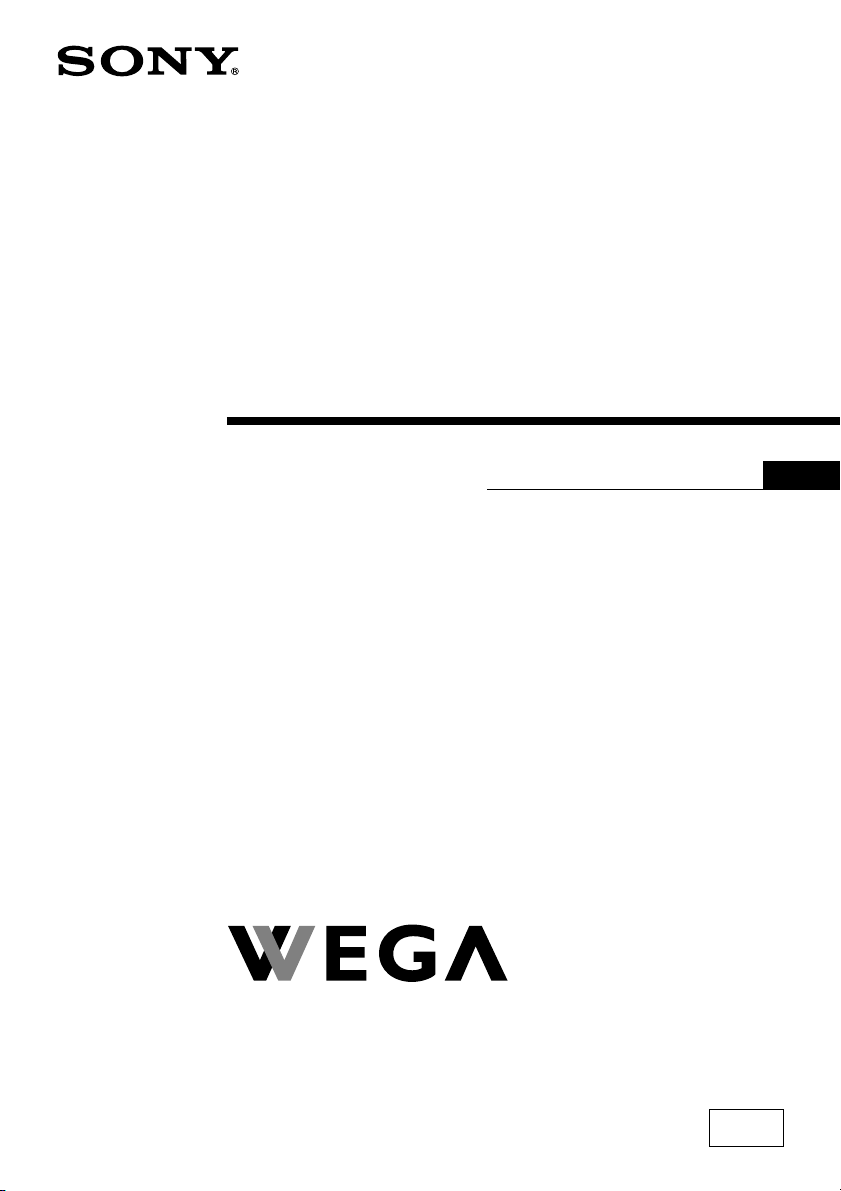
2-657-244-11 (1)
Trinitron Color TV
Operating Instructions
• Before operating the unit, please read this manual thoroughly and retain
it for future reference.
KV-SR292
GB
KV-SR252
© 2005 Sony Corporation
N63K
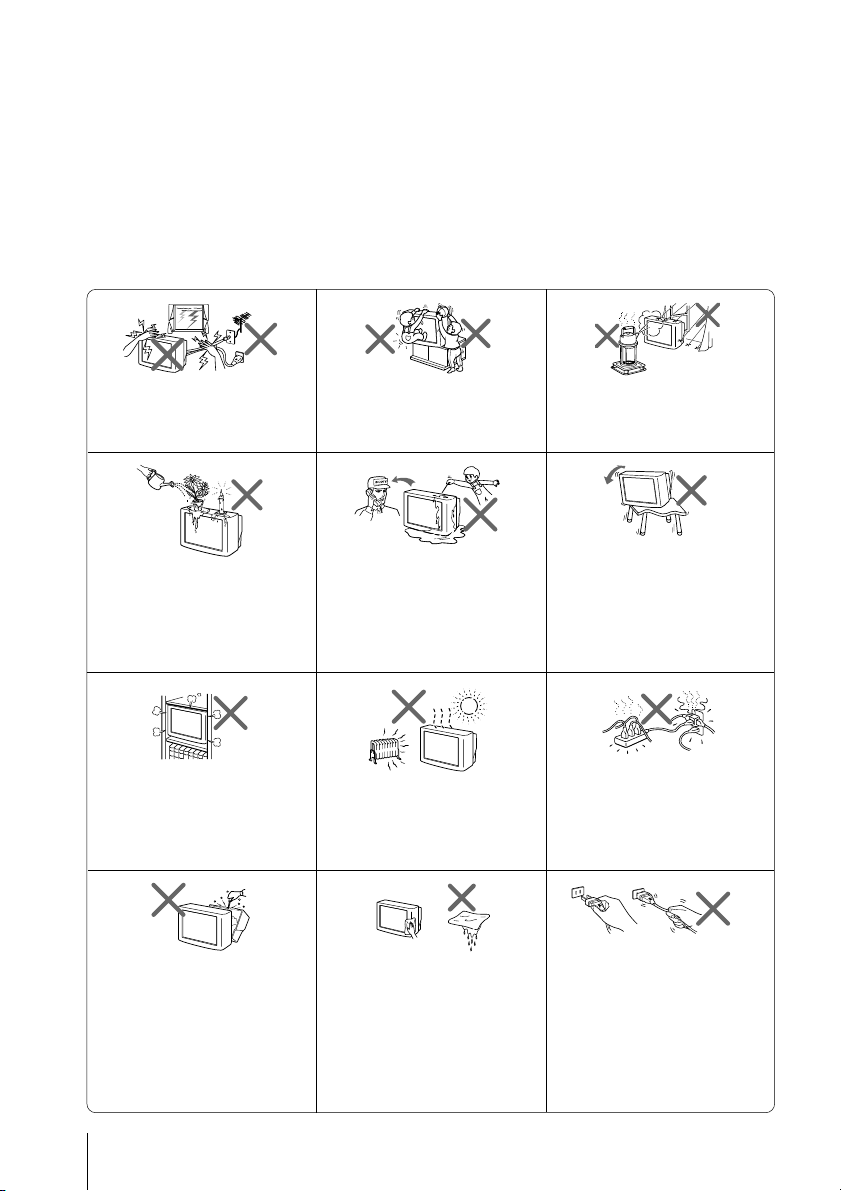
WARNING
• Dangerously high voltages are present inside the TV.
• TV operating voltage: 110 – 240 V AC.
• Do not plug in the power cord until you have completed making all other
connections; otherwise a minimum leakage current might flow through the antenna
and other terminals to ground.
• To avoid battery leakage and damage to the remote, remove the batteries from the
remote if you are not going to use it for several days. If any liquid leaks from the
batteries and touches your skin, immediately wash it away with water.
For your own safety, do not touch
any part of the TV, the power cord
and the antenna cable during
lightning storms.
Do not place any objects on the TV.
The apparatus shall not be
exposed to dripping or splashing
and that no objects filled with
liquids, such as vases, shall be
placed on the apparatus.
Do not block the ventilation
openings of the TV. Do not install
the TV in a confined space, such
as a bookcase or built-in cabinet.
Do not open the cabinet and the
rear cover of the TV as high
voltages and other hazards are
present inside the TV. Refer
servicing and disposal of the TV
to qualified personnel.
For children’s safety, do not leave
children alone with the TV. Do not
allow children to climb onto it.
Do not operate the TV if any liquid
or solid object falls into it. Have it
checked immediately by qualified
personnel only.
Your TV is recommended for
home use only. Do not use the TV
in any vehicle or where it may be
subject to excessive dust, heat,
moisture or vibrations.
Clean the TV with a dry and soft
cloth. Do not use benzine, thinner,
or any other chemicals to clean the
TV. Do not attach anything (e.g.,
adhesive tape, cellophane tape,
glue) on the painted cabinet of the
TV. Do not scratch the picture
tube.
To prevent fire or shock hazard, do
not expose the TV to rain or
moisture.
Install the TV on a stable TV stand
and floor which can support the
TV set weight. Ensure that the TV
stand surface is flat and its area is
larger than the bottom area of the
TV.
Do not plug in too many
appliances to the same power
socket. Do not damage the power
cord.
Pull the power cord out by the
plug. Do not pull the power cord
itself. Even if your TV is turned
off, it is still connected to the AC
power source (mains) as long as
the power cord is plugged in.
Unplug the TV before moving it
or if you are not going to use it for
several days.
2
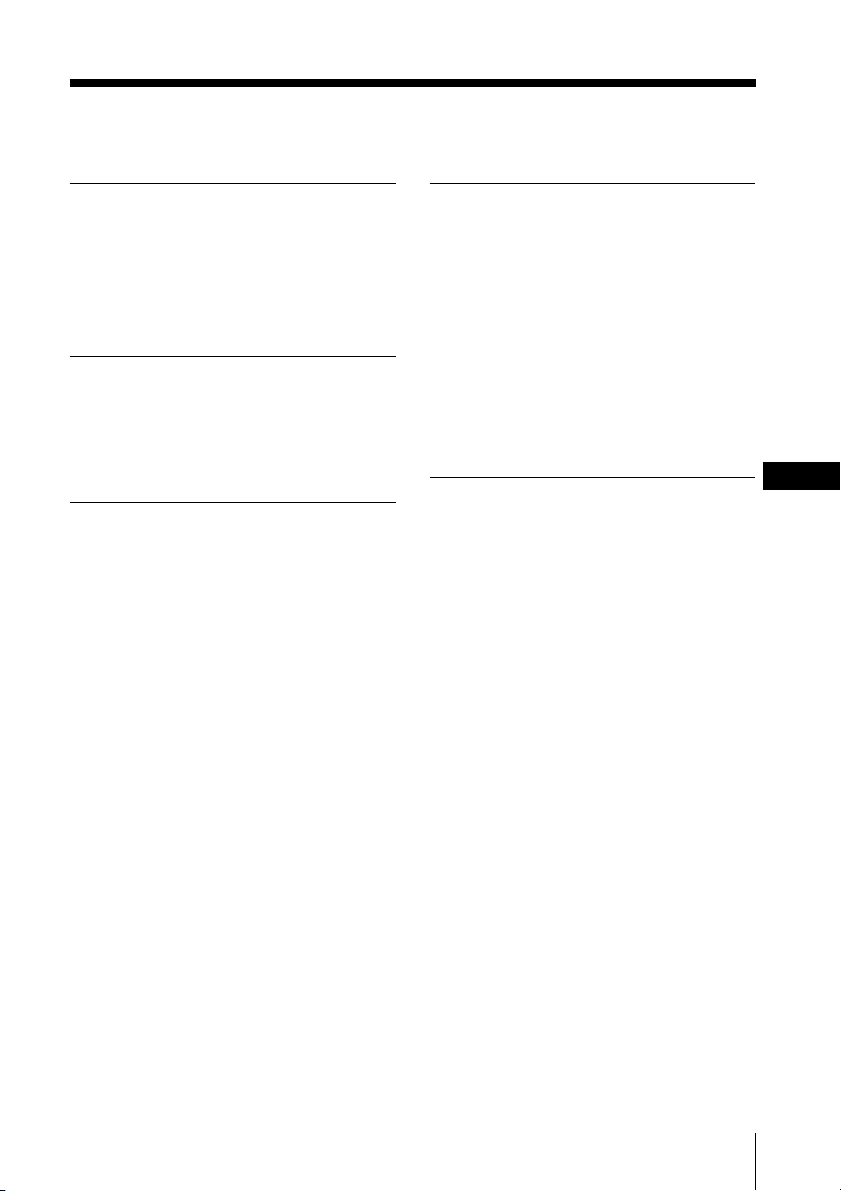
Table of Contents
Installation
Securing the TV .................................... 4
Getting Started ..................................... 5
Setting up your TV
(“Initial Setup”) .................................... 6
Overview of Controls
TV front and rear panels ..................... 8
Using the remote control and
basic functions ...................................... 9
Advanced Operations
Selecting the picture and sound
modes .................................................. 11
Enjoying the Party Mode .................. 12
Listening to the FM Radio ................ 13
Enjoying stereo or bilingual
programs ............................................. 14
Menu Adjustment
Introducing the WEGA GATE
navigator ............................................. 15
“Settings” Adjustment ...................... 16
Changing the “Picture” setting ........ 17
Changing the “Sound” setting ......... 18
Changing the “Channel Setup”
setting .................................................. 19
Changing the “Setup” setting .......... 20
GB
Additional Information
Connecting the 3D WOOFER .......... 21
Connecting optional components ... 21
Troubleshooting ................................. 24
Specifications ...................... Back cover
3
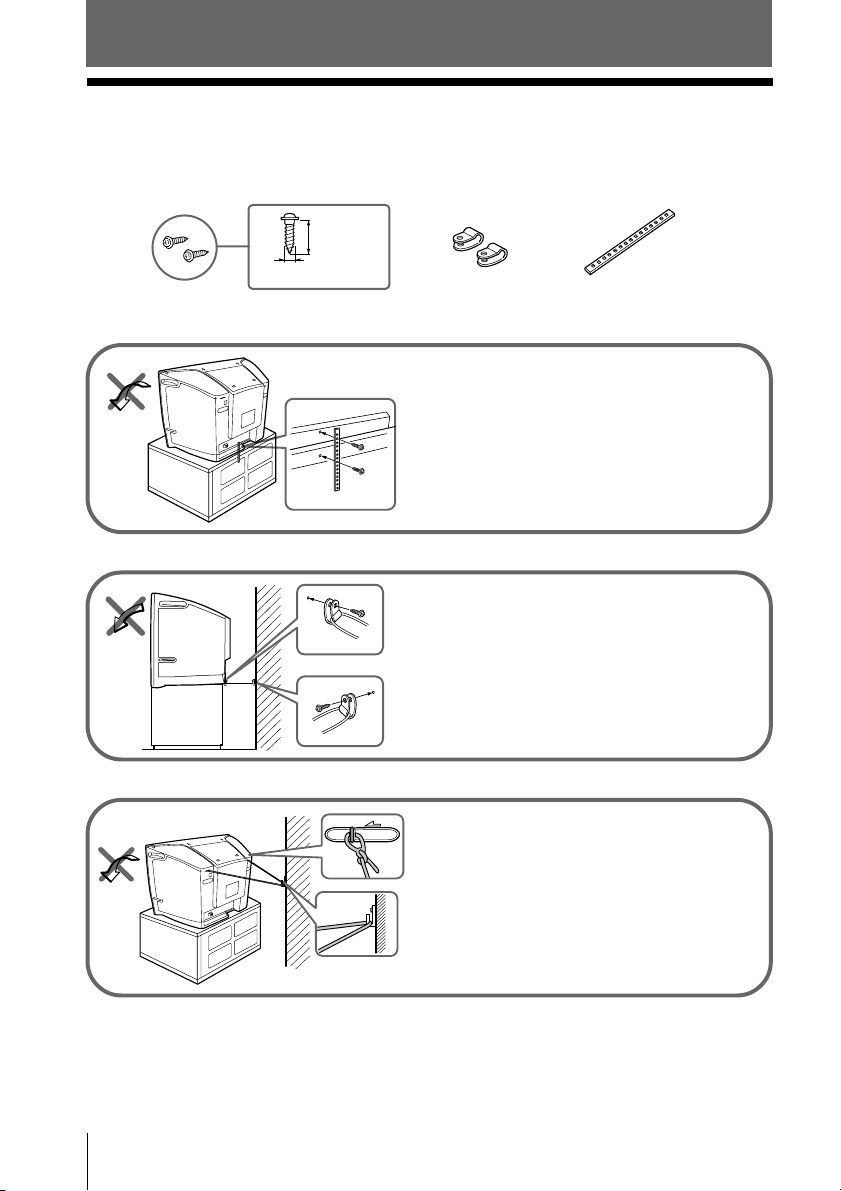
Installation
x Securing the TV
To prevent the TV from falling, use the supplied screws, clamps and band to
secure the TV.
20 mm
3.8 mm
screws clamps band
Screw the band to the TV stand and to the
provided hole at the rear of your TV.
or
(1) Put a cord or chain through the clamps.
(2) Screw one clamp to a wall or pillar and
the other clamp to the provided hole at
the rear of your TV.
or
(1) Attach each end of a cord or chain to
the provided holders at the rear of your
TV.
(2) Securely fix the attached cord or chain
to a wall or pillar using an attachment
which can support the TV set weight.
Note
• Use only the supplied screws. Use of other screws may damage the TV.
4 Installation
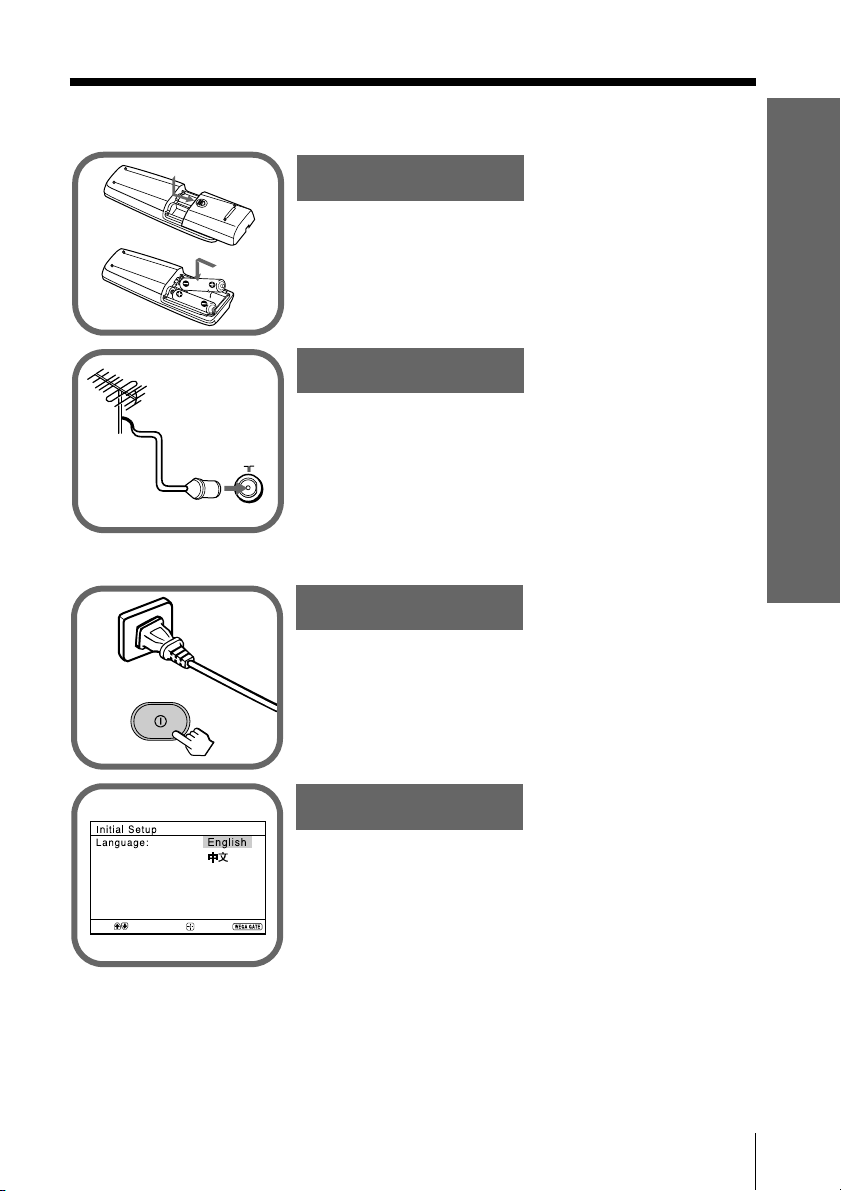
x Getting Started
1
Step 1
b
b
Insert the batteries (supplied) into the remote.
Note
• Do not use old or different types of batteries together.
Installation
Step 2
Connect the antenna cable (not supplied) to 8
(antenna input) at the rear of the TV.
Tips
• Your TV can receive both TV and FM radio signal from the
appropriate connections through the 8 (antenna input)
terminal (see page 22).
• You can also connect your TV to other optional components
(see page 21).
Step 3
Plug in the power cord, then press ! on the TV to
turn it on.
Note
• The 1 (standby) indicator flashes green for a few seconds
when turning on the TV. This does not indicate a
malfunction.
Select
Confirm
Step 4
Set up the TV by following the instructions of the
“Initial Setup” menu (see page 6).
End
Installation
5
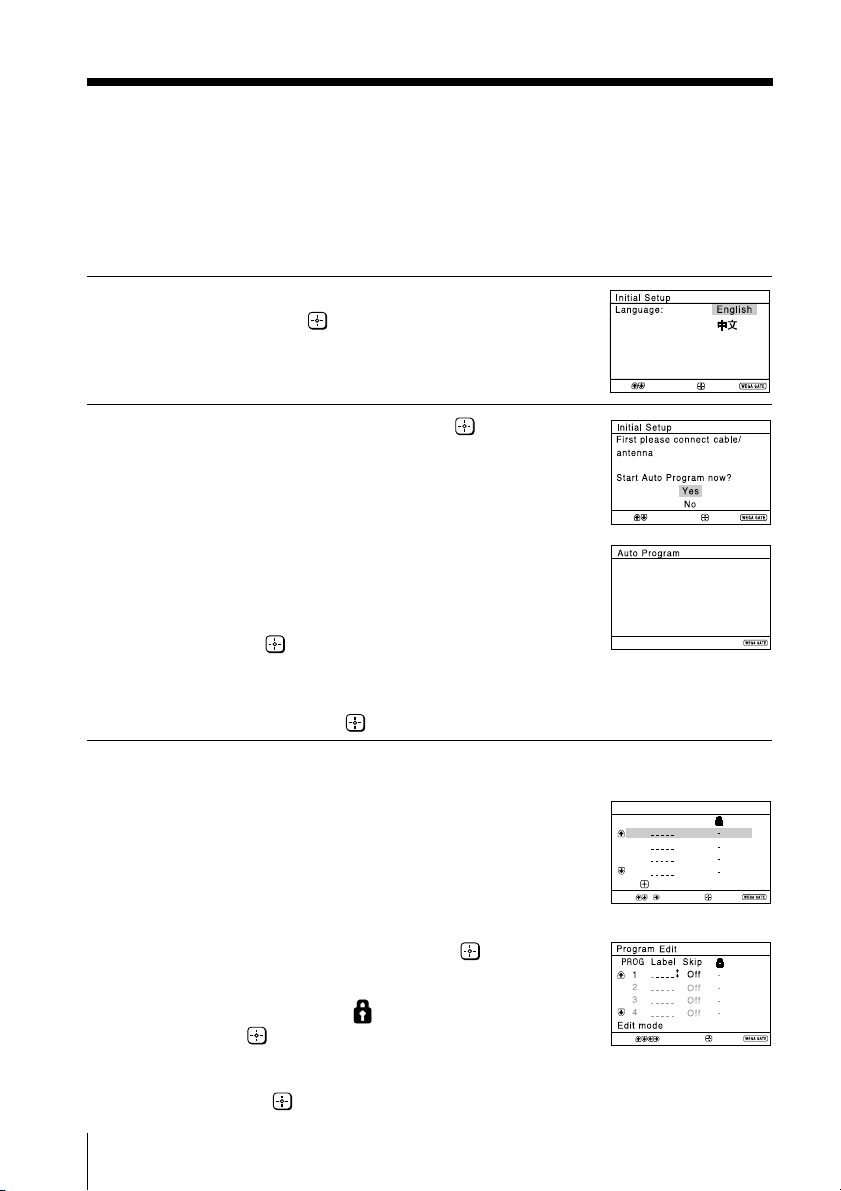
x
Setting up your TV
(“Initial Setup”)
When you turn on your TV for the first time, the “Initial Setup” menu will
appear. You may change the menu language, preset the TV channels
automatically, edit the channels and adjust the picture position using the buttons
on the remote control or TV front panel.
Press V or v to select the desired menu
1
language, then press .
The selected menu language appears.
Select
Press V or v to select “Yes”, then press
2
to preset the channels automatically.
The screen will indicate automatic
presetting in progress.
After all available channels have been tuned
and stored, the “Program Edit” menu
appears automatically on the screen.
Select
Program:
Confirm
Confirm
End
End
1
To skip automatic channel presetting, select
“No”, then press
.
If the message “No channel found. Please
connect cable/antenna” appears, check your
TV connections, then press
The “Program Edit” menu enables you to
3
edit the channels.
.
a) If you wish to keep the channels in the current
condition, press WEGA GATE to exit.
b) Press V or v to select the program
number with the channel you wish to
change. The selected channel will appear
on the screen.
c) If you wish to edit the channels, press
to enter edit mode.
Press b until the mode that you wish to edit is
highlighted: Label, Skip,
(block symbol).
Then press .
1) To label, press V or v to select the
alphanumeric characters for the label.
Then press .
6 Installation
Searching...
Program Edit
PROG
1
2
3
4
Edit:
Select
Select
SkipLabel
Off
Off
Off
Off
Confirm
Confirm
End
Exit
Exit
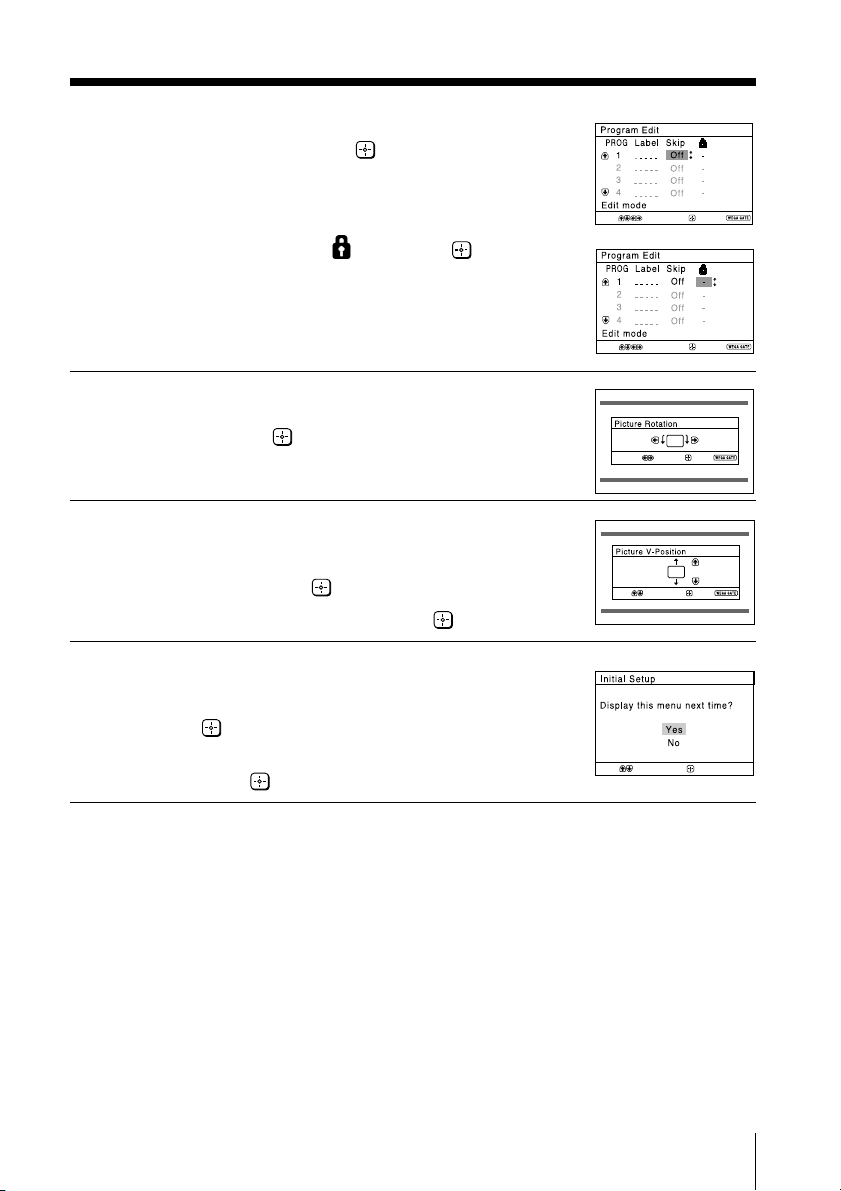
2) To skip the program number, press V or v to
Select
Confirm
select “On”. Then press .
You can skip this program number when
using PROG +/-.
3) To block unwanted program number,
press V or v to select
. Then press .
Select
Confirm
Exit
d) Repeat step b) to c) if you wish to change other
channels.
Select
Confirm
Confirm
End
Press WEGA GATE to go to the next menu.
Press B or b to adjust the bars on the top
4
and bottom of the menu if they are
slanted, then press
.
“Picture V-Position” menu appears.
If the upper and lower bars are not
5
equally positioned to the top and
Select
bottom of the screen, press V or v to
adjust them, then press
If no adjustment is necessary, then press
To prevent this “Initial Setup” menu from
6
appearing again when you turn on the TV
.
Select
Confirm
End
.
by pressing !, press V or v to select “No”,
then press
.
To allow this menu to appear again, select
“Yes”, then press
Tip
• You can immediately go to the end of the ”Initial Setup” menu by pressing WEGA GATE.
.
Installation
Exit
Installation
7
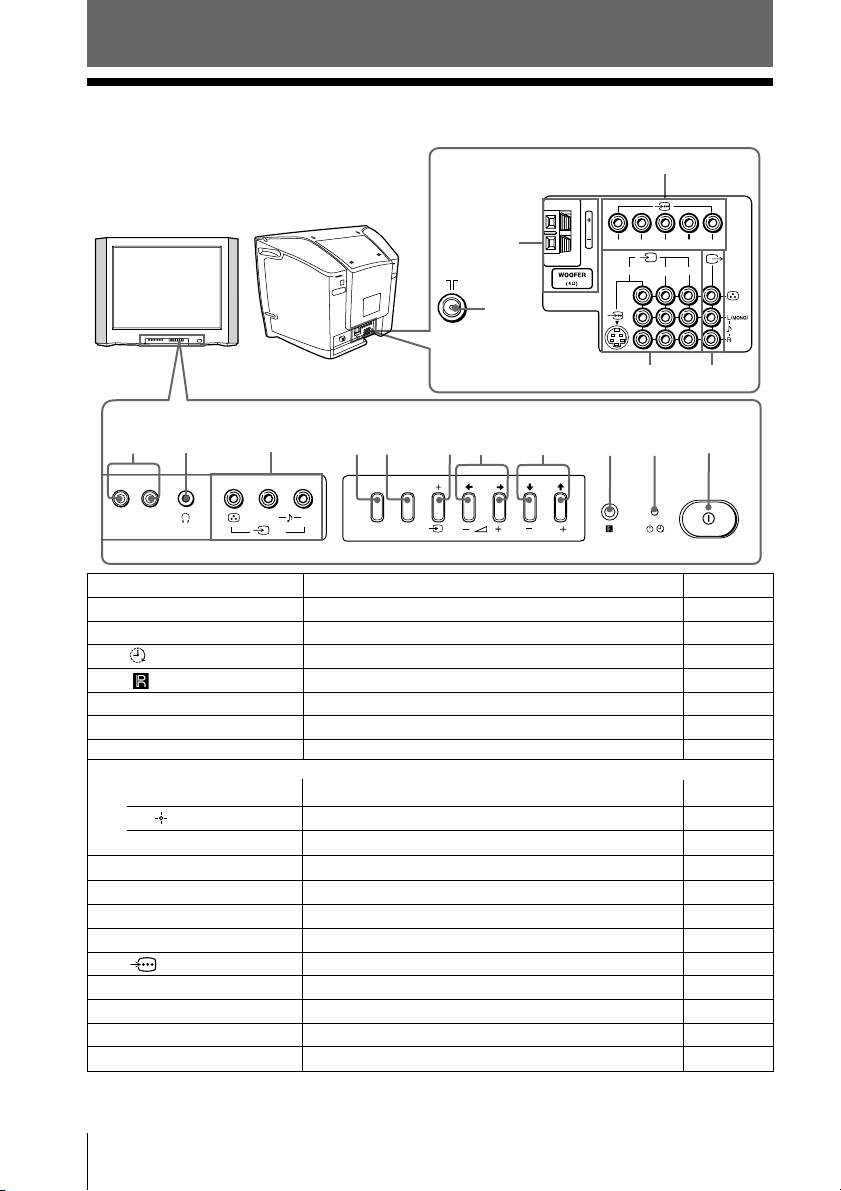
Overview of Controls
x TV front and rear panels
TV rear panel
qh
qs
RLY
134
C
R
C
B
qg
2
qd
1
qf
TV front panel
0
qa
MIC 1 MIC 2
Button/Terminal Function Page
1 ! Turn off or turn on the TV. 5
2 1 Standby indicator. 5
2 Wake Up indicator. 10
3 Remote control sensor. –
4 PROG +/– Select program number. –
5 2 +/– Adjust volume. –
6 t Select TV or video input. 21
WEGA GATE menu operations
4,5 V,v,B,b Select and adjust items. 15
6 Confirm selected items. 15
7 WEGA GATE Display or cancel WEGA GATE menu. 15
8 FM Listen to FM Radio. 13
9 t2 Video input terminal 2. 21
0 i Headphone jack. –
qa MIC 1, MIC 2 Microphone input terminal 1, 2. 12
qs Component video input terminal. 23
qd T Monitor output terminal. 22
qf t1, t3 Video input terminal 1, 3. 22
qg 8 Antenna input terminal. 22
qh WOOFER 3D WOOFER terminal. 21
9
L(MONO) R
2
678
WEGA GATE
FM
45
3
PROG
8 Overview of Controls
