Sony WEGA KV-SA282, WEGA KV-SA322 Operating Instructions Manual
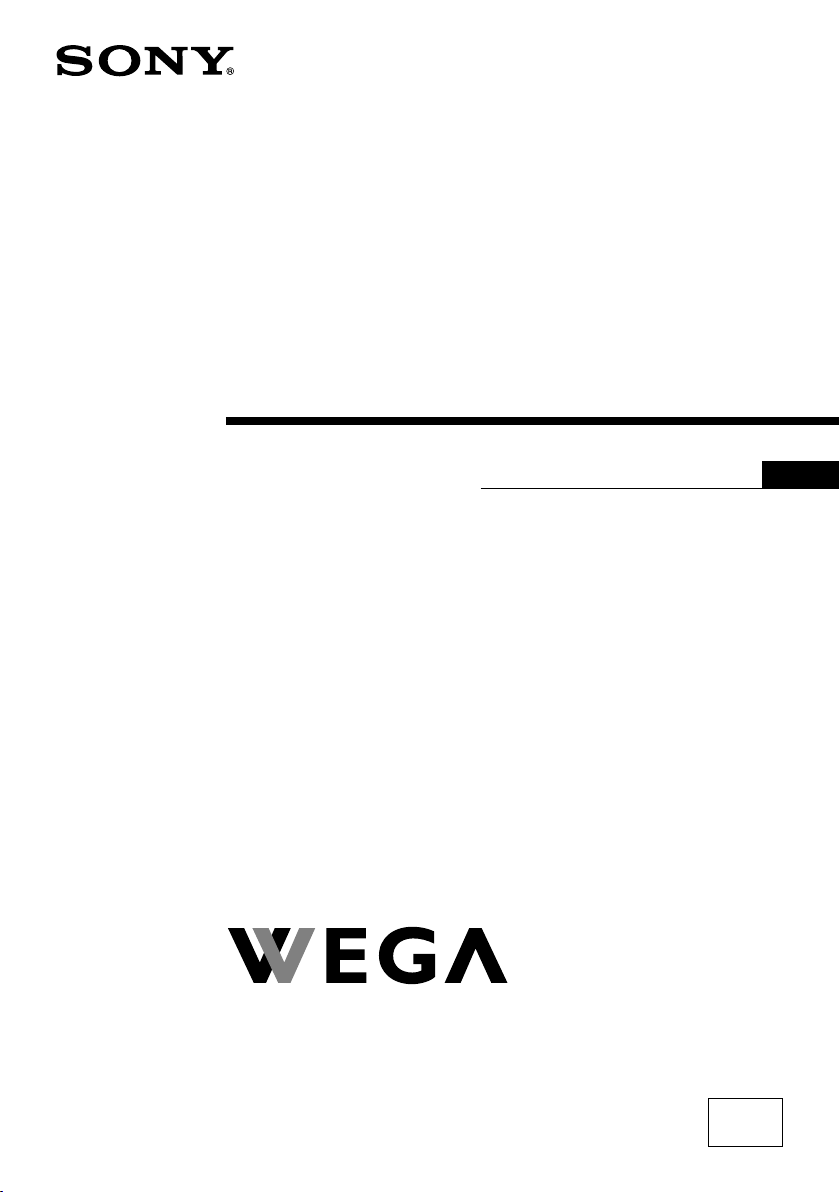
2-639-961-11 (1)
Trinitron Color TV
Operating Instructions
• Before operating the unit, please read this manual thoroughly and retain
it for future reference.
KV-SA322
GB
KV-SA282
© 2005 Sony Corporation
M31
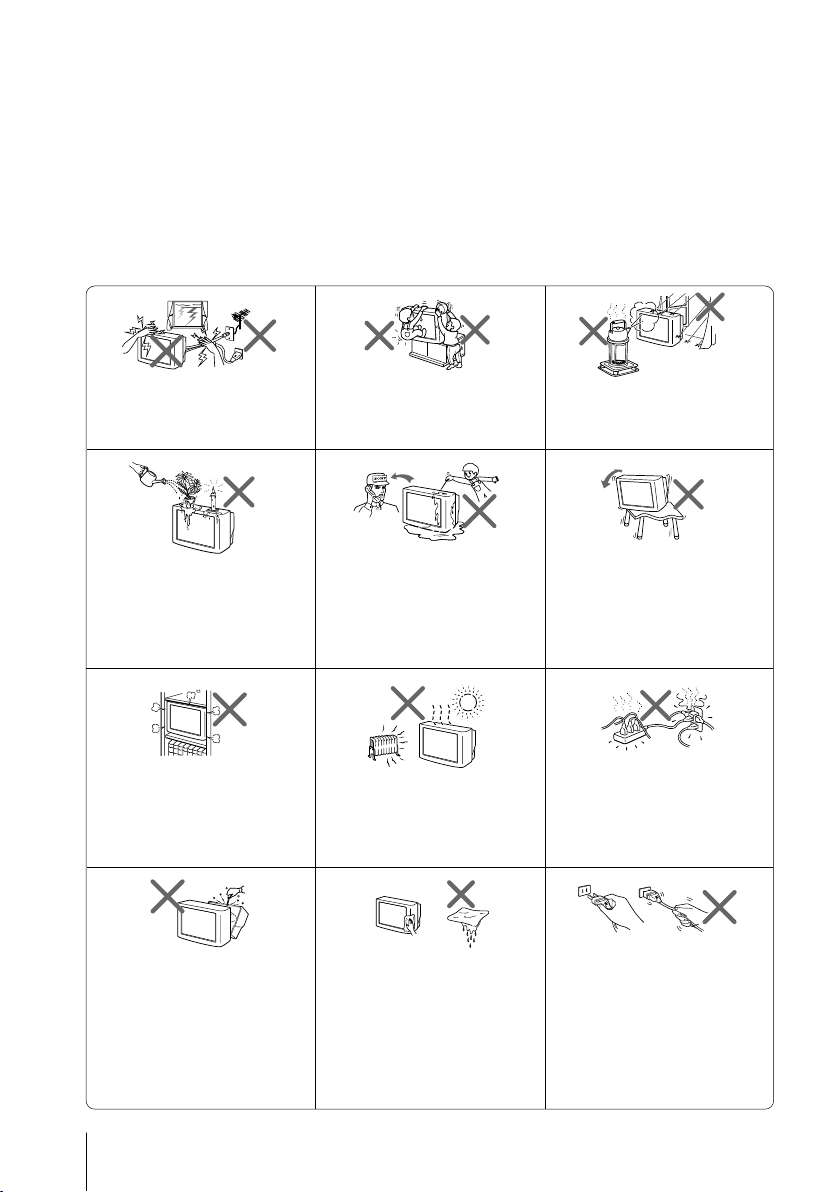
WARNING
• Dangerously high voltages are present inside the TV.
• TV operating voltage: 220 – 240 V AC.
• Do not plug in the power cord until you have completed making all other
connections; otherwise a minimum leakage current might flow through the antenna
and other terminals to ground.
• To avoid battery leakage and damage to the remote, remove the batteries from the
remote if you are not going to use it for several days. If any liquid leaks from the
batteries and touches your skin, immediately wash it away with water.
For your own safety, do not touch
any part of the TV, the power cord
and the antenna cable during
lightning storms.
Do not place any objects on the TV.
The apparatus shall not be
exposed to dripping or splashing
and that no objects filled with
liquids, such as vases, shall be
placed on the apparatus.
Do not block the ventilation
openings of the TV. Do not install
the TV in a confined space, such
as a bookcase or built-in cabinet.
Do not open the cabinet and the
rear cover of the TV as high
voltages and other hazards are
present inside the TV. Refer
servicing and disposal of the TV
to qualified personnel.
For children’s safety, do not leave
children alone with the TV. Do not
allow children to climb onto it.
Do not operate the TV if any liquid
or solid object falls into it. Have it
checked immediately by qualified
personnel only.
Your TV is recommended for
home use only. Do not use the TV
in any vehicle or where it may be
subject to excessive dust, heat,
moisture or vibrations.
Clean the TV with a dry and soft
cloth. Do not use benzine, thinner,
or any other chemicals to clean the
TV. Do not attach anything (e.g.,
adhesive tape, cellophane tape,
glue) on the painted cabinet of the
TV. Do not scratch the picture
tube.
To prevent fire or shock hazard, do
not expose the TV to rain or
moisture.
Install the TV on a stable TV stand
and floor which can support the
TV set weight. Ensure that the TV
stand surface is flat and its area is
larger than the bottom area of the
TV.
Do not plug in too many
appliances to the same power
socket. Do not damage the power
cord.
Pull the power cord out by the
plug. Do not pull the power cord
itself. Even if your TV is turned
off, it is still connected to the AC
power source (mains) as long as
the power cord is plugged in.
Unplug the TV before moving it
or if you are not going to use it for
several days.
2
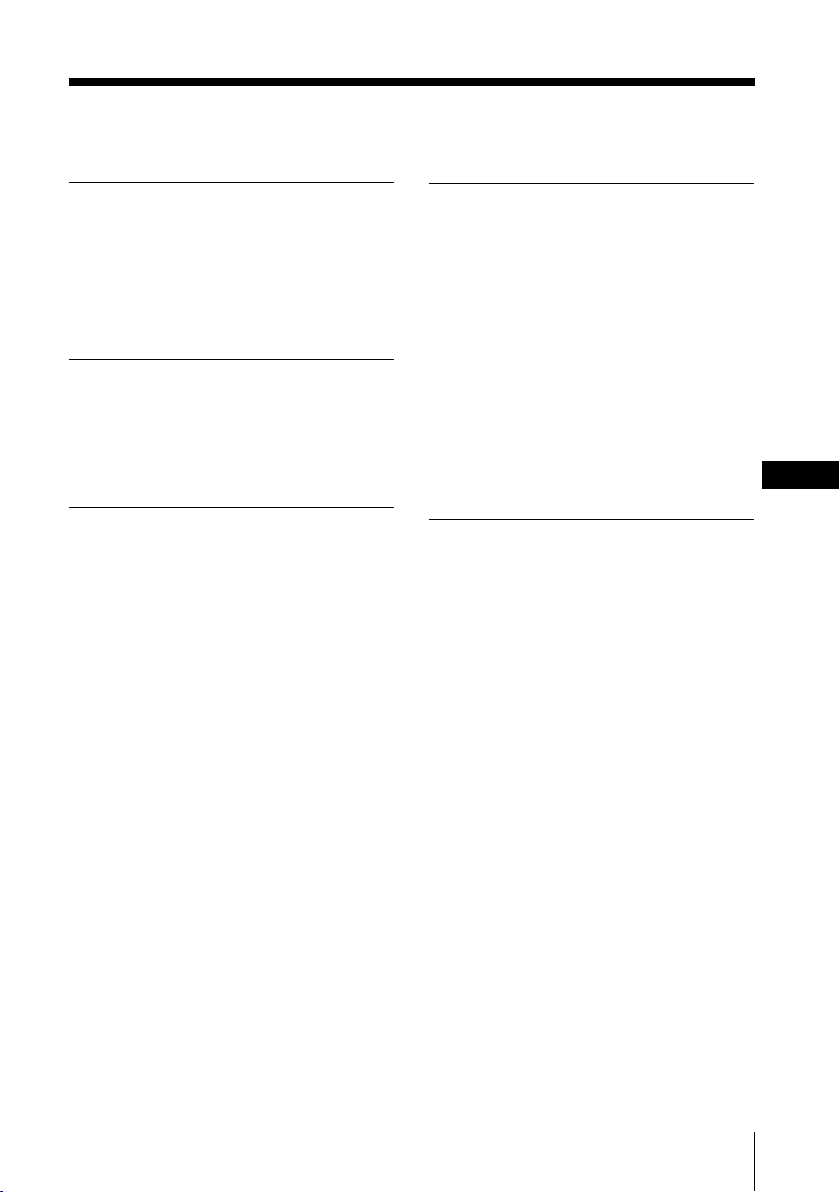
Table of Contents
Installation
Securing the TV .................................... 4
Getting Started ..................................... 5
Setting up your TV
(“Initial Setup”) .................................... 6
Overview of Controls
TV front and rear panels..................... 8
Using the remote control and
basic functions ...................................... 9
Advanced Operations
Selecting the picture and
sound modes ...................................... 11
Using the wide screen mode ............ 12
Enjoying the WEGA Theatre Mode
with center speaker ........................... 14
Enjoying stereo or bilingual
programs ............................................. 15
Viewing Teletext ................................. 16
Operating optional components...... 17
Menu Adjustment
Introducing the WEGA GATE
navigator ............................................. 18
“Settings” Adjustment ...................... 19
Changing the “Picture” setting........ 21
Changing the “Sound” setting......... 23
Changing the “Wide Screen”
setting .................................................. 25
Changing the “Channel Setup”
setting .................................................. 26
Changing the “Setup” setting .......... 28
Additional Information
Connecting optional components ... 30
Troubleshooting ................................. 33
Specifications ...................... Back cover
GB
3

Installation
x Securing the TV
To prevent the TV from falling, use the supplied screws, clamps and band to
secure the TV.
20 mm
3.8 mm
screws clamps band
Screw the band to the TV stand and to the
provided hole at the rear of your TV.
or
(1) Put a cord or chain through the clamps.
(2) Screw one clamp to a wall or pillar and
the other clamp to the provided hole at
the rear of your TV.
or
(1) Attach each end of a cord or chain to
the provided holders at the rear of
your TV.
(2) Securely fix the attached cord or chain
to a wall or pillar using an attachment
which can support the TV set weight.
Note
• Use only the supplied screws. Use of other screws may damage the TV.
4 Installation
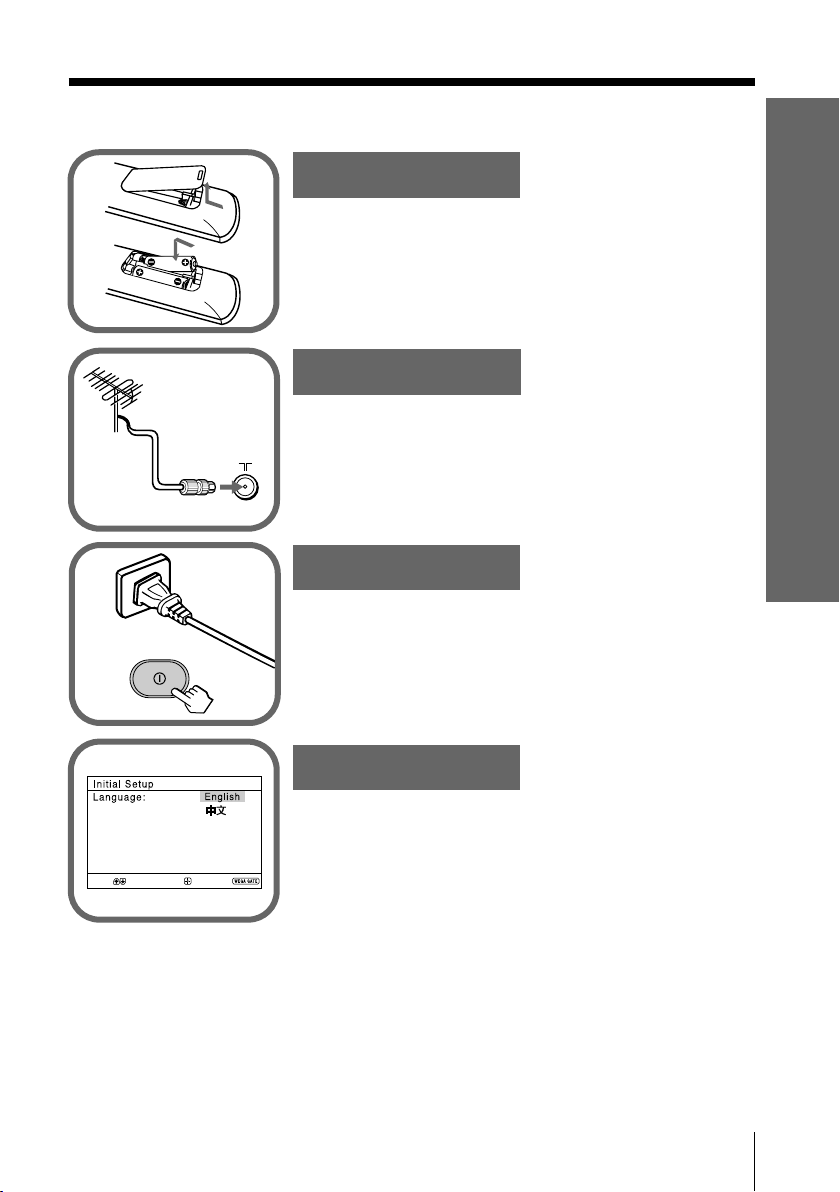
x Getting Started
1
Step 1
b
b
Insert the batteries (supplied) into the remote.
Note
• Do not use old or different types of batteries together.
Installation
Step 2
Connect the antenna cable (not supplied) to 8
(antenna input) at the rear of the TV.
Tip
• You can also connect your TV to other optional components
(see page 30).
Step 3
Plug in the power cord, then press ! on the TV to
turn it on.
Note
• The 1 (standby) indicator flashes green for a few seconds
when turning on the TV. This does not indicate a
malfunction.
Step 4
Select
Confirm
Set up the TV by following the instructions of the
“Initial Setup” menu (see page 6).
End
Installation
5
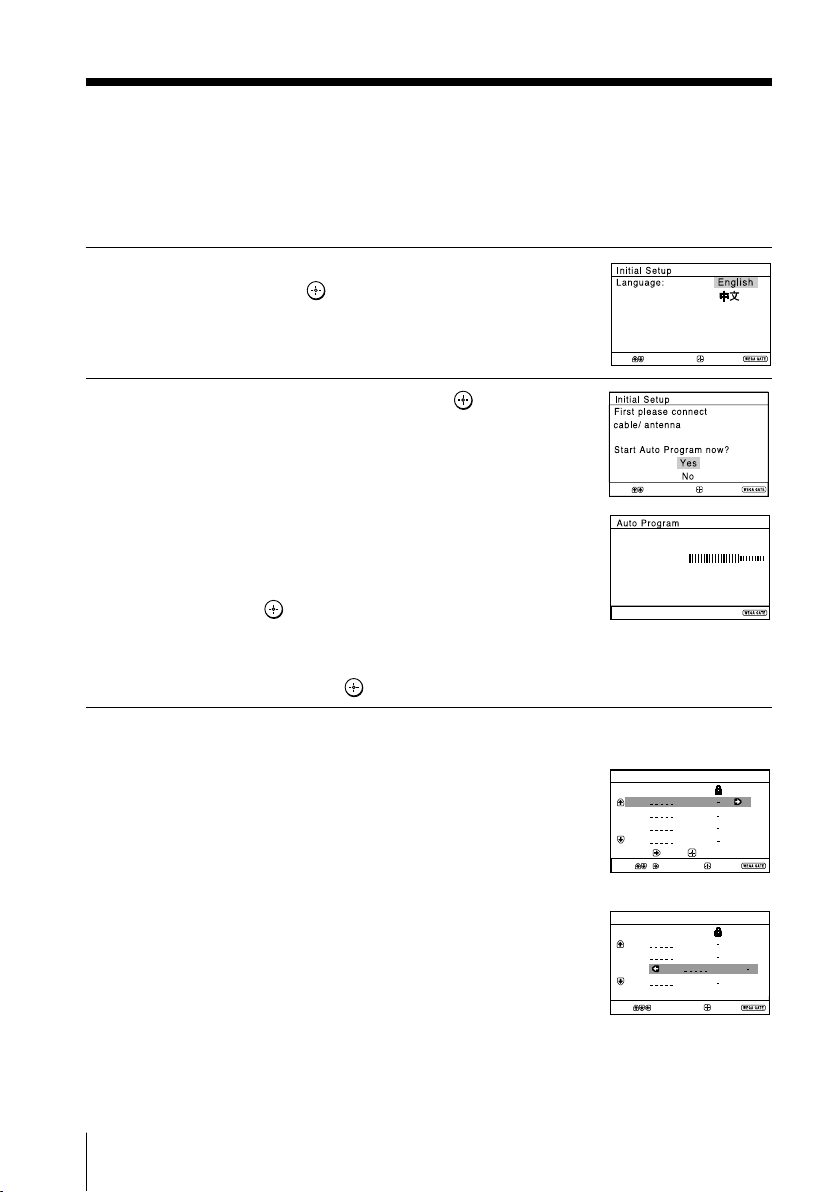
x
End
Select
Confirm
Setting up your TV (“Initial Setup”)
When you turn on your TV for the first time, the “Initial Setup” menu will
appear. You may change the menu language, preset the TV channels
automatically, sort or edit the channels and adjust the picture position using
the buttons on the remote control or TV front panel.
Press V or v to select the desired menu
1
language, then press
.
The selected menu language appears.
Press V or v to select “Yes”, then press to
2
preset the channels automatically.
The screen will indicate automatic
presetting is in progress.
Select
After all available channels have been tuned
and stored, the “Program Sorting/Edit”
menu appears automatically on the screen.
Program:
TV System: Auto
VHF Low
To skip automatic channel presetting, select
“No”, then press
.
If the message “No channel found. Please
connect cable/antenna” appears, check your
TV connections, then press
.
Confirm
End
01
End
The “Program Sorting/Edit” menu enables
3
you to sort and edit the channels.
a) If you wish to keep the channels in the current
condition, press WEGA GATE to exit.
b) Press V or v to select the program
number with the channel you wish to
change. The selected channel will appear
on the screen.
c) If you wish to store the channels in a
different order:
1) Press b to enter sorting mode.
2) Press V or v to select the new program
number position for your selected
channel, then press B.
6 Installation
Program Sorting/Edit
PROG
Sorting:
Select
Program Sorting/Edit
PROG
Sorting mode
Select
SkipLabel
01
Off
02
Off
03
Off
04
Off
Edit:
Confirm
SkipLabel
01
Off
02
Off
03
04
Off
Confirm
Exit
Off01
Exit
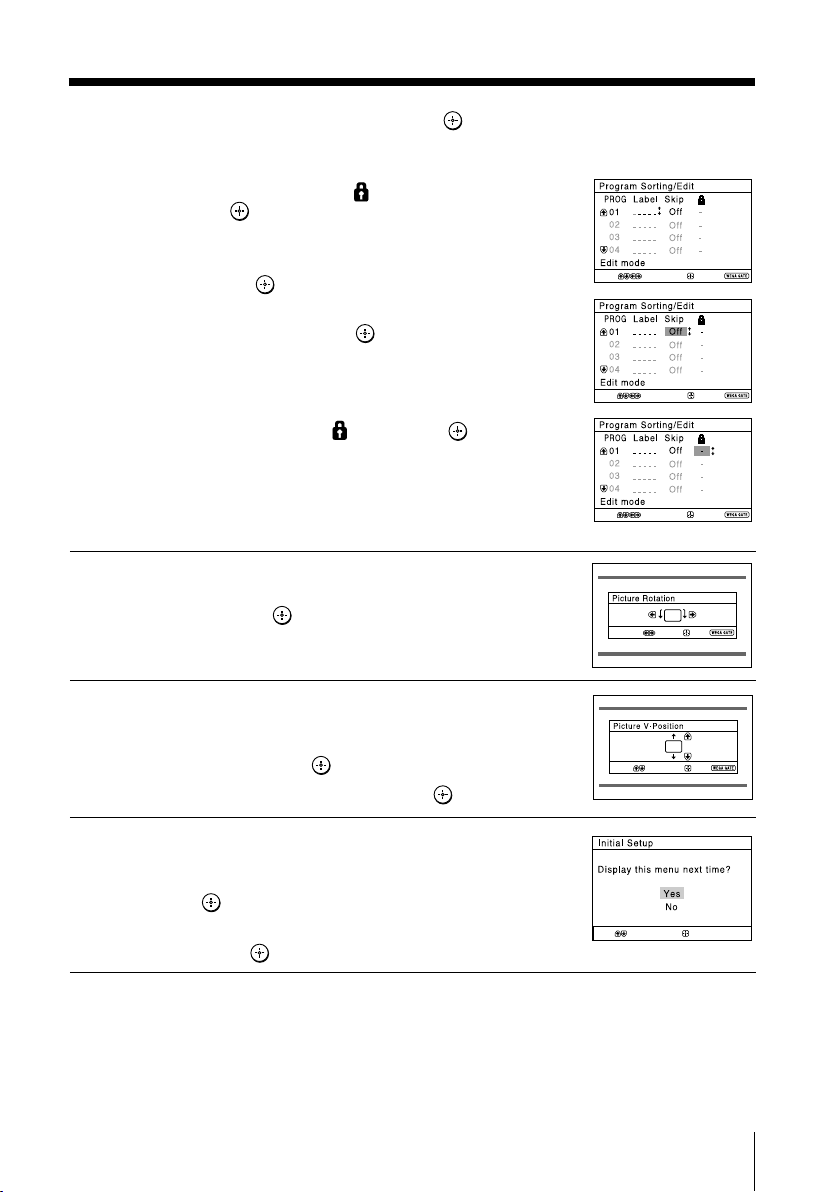
d) If you wish to edit the channels, press
Select
Confirm
to change to edit mode.
Press b until the mode that you wish to edit
is highlighted: Label, Skip,
Then press
.
(block symbol).
1) To label, press V or v to select the
alphanumeric characters for the label.
Then press
.
2) To skip the program number, press V or v to
select “On”. Then press
.
You can skip this program number when
using PROG +/-.
3) To block unwanted program number,
press V or v to select
. Then press .
e) Repeat step b) to d) if you wish to change other
channels.
Press WEGA GATE to go to the next menu.
Press B or b to adjust the bars on the top
4
and bottom of the menu if they are
slanted, then press
.
“Picture V-Position” menu appears.
Select
Select
Select
Select
Confirm
Confirm
Confirm
Confirm
Exit
Installation
Exit
Exit
End
If the upper and lower bars are not
5
equally positioned to the top and
bottom of the screen, press V or v to
adjust them, then press
.
Select
Confirm
End
If no adjustment is necessary, then press .
To prevent this “Initial Setup” menu from
6
appearing again when you turn on the TV
by pressing !, press V or v to select “No”,
then press
.
To allow this menu to appear again, select
“Yes”, then press
Tip
• You can immediately go to the end of the “Initial Setup” menu by pressing WEGA GATE.
.
Installation
7
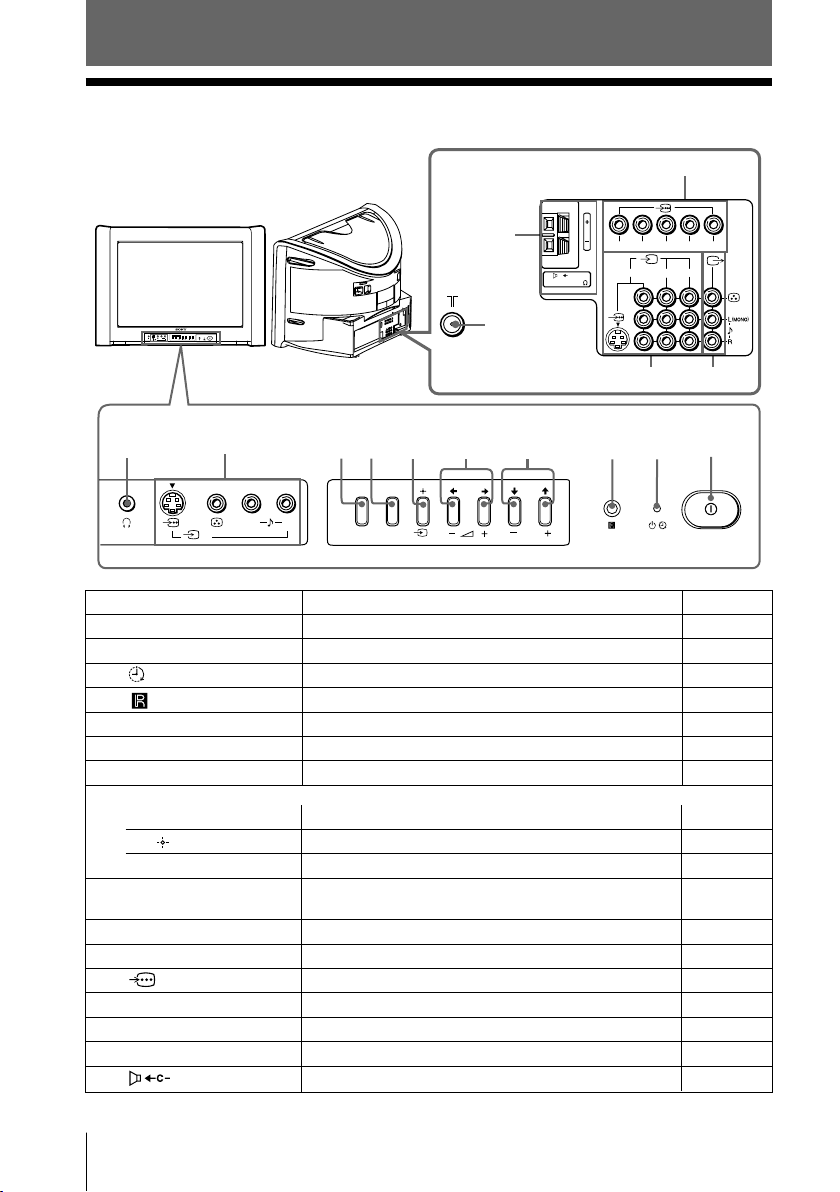
Overview of Controls
x TV front and rear panels
TV rear panel
qg
c –
120W MAX 8
AUTO PROG:Press [MENU] for 5sec
L(MONO) R
MENU
SOUND
MODE
PROG
(AUTO PROG)
4
qf
qa
RLY
134
qd
C
R
C
B
qs
TV front panel
0
9
L(MONO) R
2
678
WEGA GATE
SOUND MODE
45
PROG
3
2
1
Button/Terminal Function Page
1 ! Turn off or turn on the TV. 5
2 1 Standby indicator. 5
2 Wake Up indicator. 9
3 Remote control sensor. –
4 PROG +/– Select program number. –
5 2 +/– Adjust volume. –
6 t Select TV or video input. 30
WEGA GATE menu operations
4, 5 V,v,B,b Select and adjust items. 18
6 Confirm selected items. 18
7 WEGA GATE Display or cancel WEGA GATE menu. 18
8 SOUND MODE Select sound mode options with a 5-Band 11
Graphic Equalizer display.
9 t2 Video input terminal 2. 30
0 i Headphone jack. –
qa Component video input terminal. 31
qs T Monitor output terminal. 31
qd t1, t3, t4 Video input terminal 1, 3, 4. 30
qf 8 Antenna input terminal. 30
qg Center speaker input terminal. 32
8 Overview of Controls
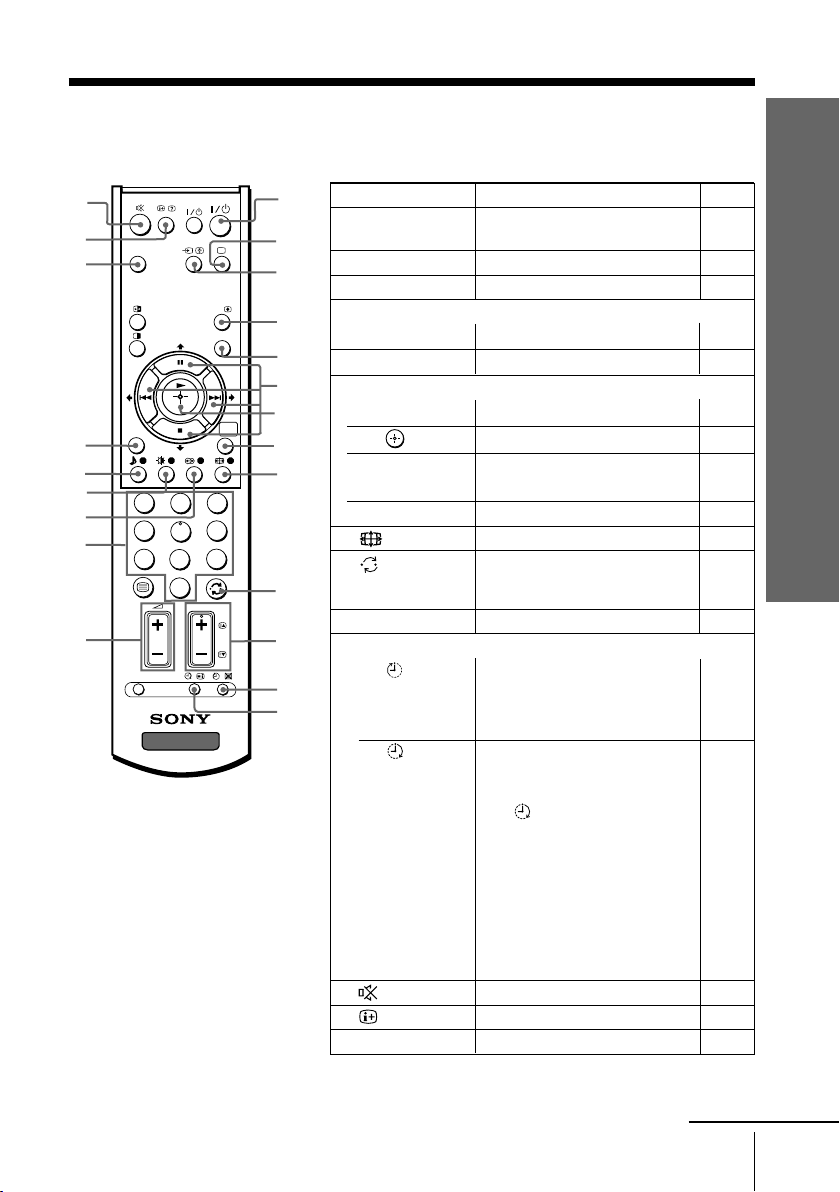
x Using the remote control and basic
functions
Button Description Page
qf
qg
qh
qj
qk
ql
w;
wa
ws
WEGA
THEATRE
RETURN
OPTION
VIDEO
A/B
PROG INDEX
1
2
4
5
TV
9
8
0
PROG
7
1
1 ?/1 Turn off temporarily or –
2
3
4
5
6
7
WEGA
GATE
8
9
3
6
2 a Display the TV program. –
3 t Select TV or video input. 30
Stereo/bilingual operations
4 A/B Select stereo/bilingual mode. 15
5 PROG INDEX Not function for your TV. –
WEGA GATE menu operations
6 V, v, B, b Select and adjust items. 18
7 Confirm selected items. 18
8
WEGA GATE
qj RETURN
9
0 Jump to last program number
0
qa PROG +/– Select program number. –
qa
qs
qd
Timer operations
qs
(Sleep
Timer)
qd
(Wake Up
Timer)
qf Mute the sound. –
qg
qh
WEGA THEATRE
turn on the TV.
Display or cancel WEGA 18
GATE menu.
Return to the previous level. 18
Change the picture size. 13
that has been watched for at –
least five seconds.
Set TV to turn off automatically
according to the desired period –
of time (max. of one hour and
30 min.).
Set TV to turn on automatically
according to the desired period
of time (max. of 12 hours). –
The indicator on TV lights
up amber once you set
the wake up timer.
If no buttons or controls are
pressed for more than one
hour after the TV is turned on
using the wake up timer, the
TV automatically goes into
standby mode.
Display on-screen information. –
Select WEGA Theatre Mode.
Overview of Controls
14
continue
Overview of Controls
9
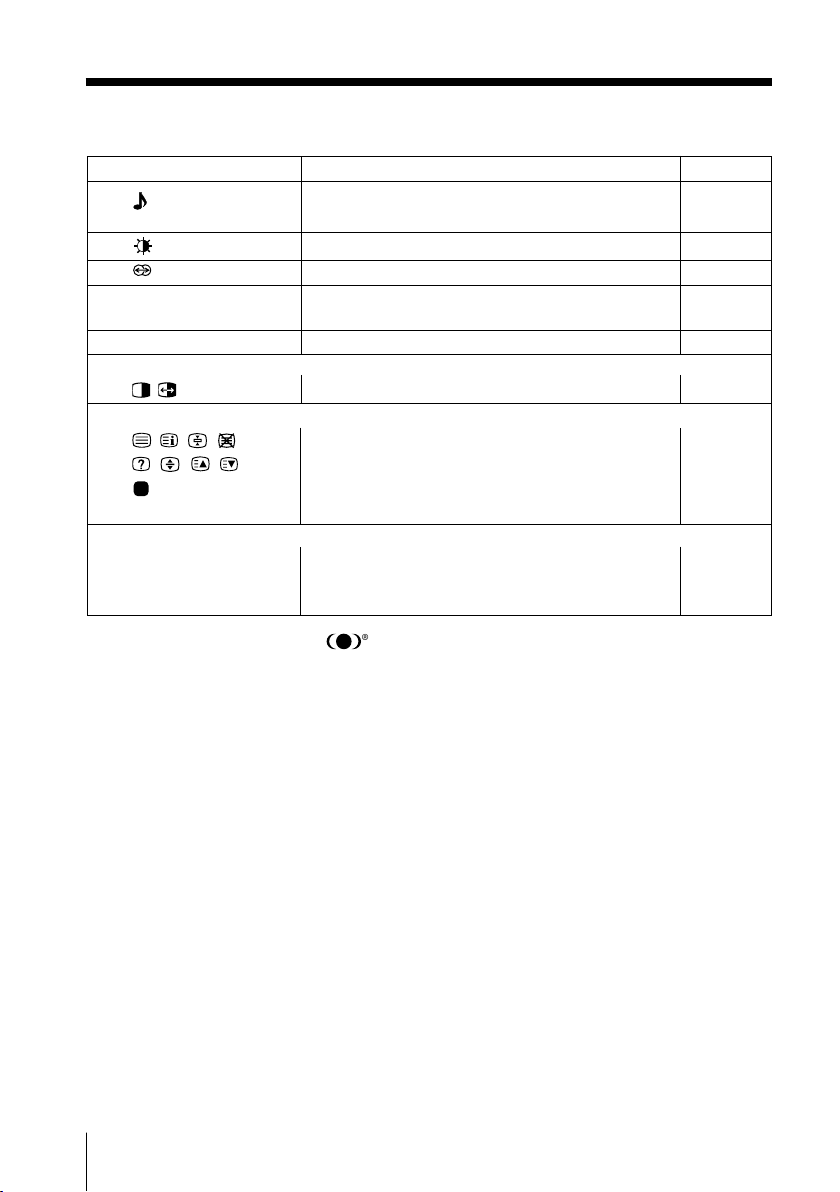
continued
Button Description Page
qk Select sound mode options with a 5-Band 11
Graphic Equalizer display.
ql Select picture mode options. 11
w;
wa 0 – 9 Input numbers. For program numbers 10 and
ws 2 +/– Adjust volume. –
PIP picture operations
, , V,v,B,b Not function for your TV. –
Teletext operations (green label)
, , , , All buttons are used for Teletext operations. 16
, , , ,
(red, green,
yellow, blue)
Optional components operations
VIDEO ?/1, OPTION, For details, see “Operating optional components”. 17
N, X, x, ., >,
%, 2 +/–
Select surround mode options.
above, enter the second digit within two seconds. –
23
WOW, TruSurround, SRS and
symbol are trademarks of SRS Labs, Inc.
WOW and TruSurround technologies are incorporated under license from SRS Labs,
Inc.
Licensed by BBE Sound, Inc. under USP4638258, 4482866.
“BBE” and BBE symbol are trademarks of BBE Sound, Inc.
10 Overview of Controls
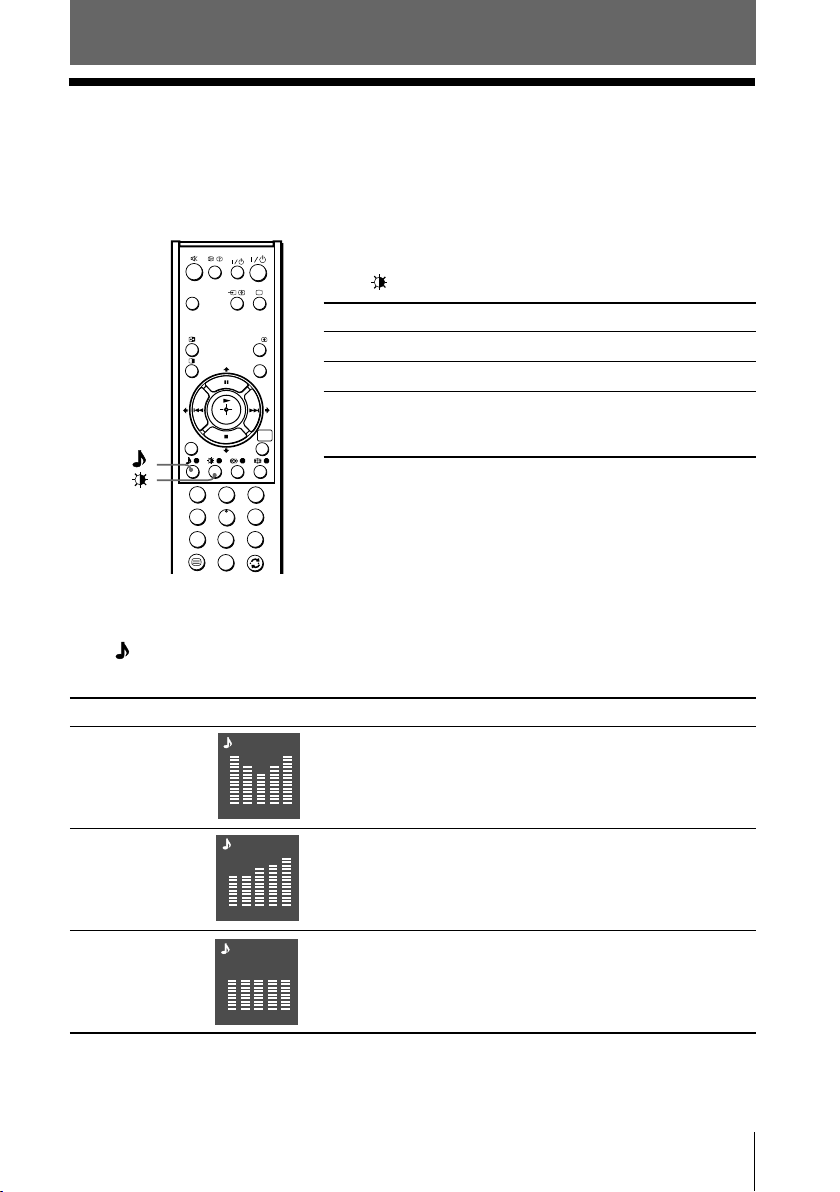
Advanced Operations
x Selecting the picture and sound
modes
You can select picture and sound modes and adjust the setting to your
preference in the “Custom” option.
WEGA
THEATRE
VIDEO
Selecting the picture mode
Press to select the desired picture mode.
Select To view
A/B
PROG INDEX
“Vivid” contrast and sharp pictures.
“Standard” normal pictures.
“Custom” the last adjusted picture setting
RETURN
WEGA
GATE
1
3
2
4
6
5
9
7
8
0
from the “Picture Adjustment”
option in the menu (see page 22).
Selecting the sound mode
Press (or SOUND MODE on the front panel) to select the desired sound mode.
5-Band Graphic Equalizer display will appear.
Select To listen to
“Dynamic” dynamic and clear sound that emphasizes both the low
Dynamic
and high tones.
100 300 1k 3k 8k
“Standard” sound that emphasizes voice and high tones.
“Custom” the last adjusted sound setting from the
Standard
100 300 1k 3k 8k
Custom
“Sound Adjustment” option in the menu (see page 24).
100 300 1k 3k 8k
Advanced Operations
11
