Sony WEGA KLV-32M1 Quick setup guide
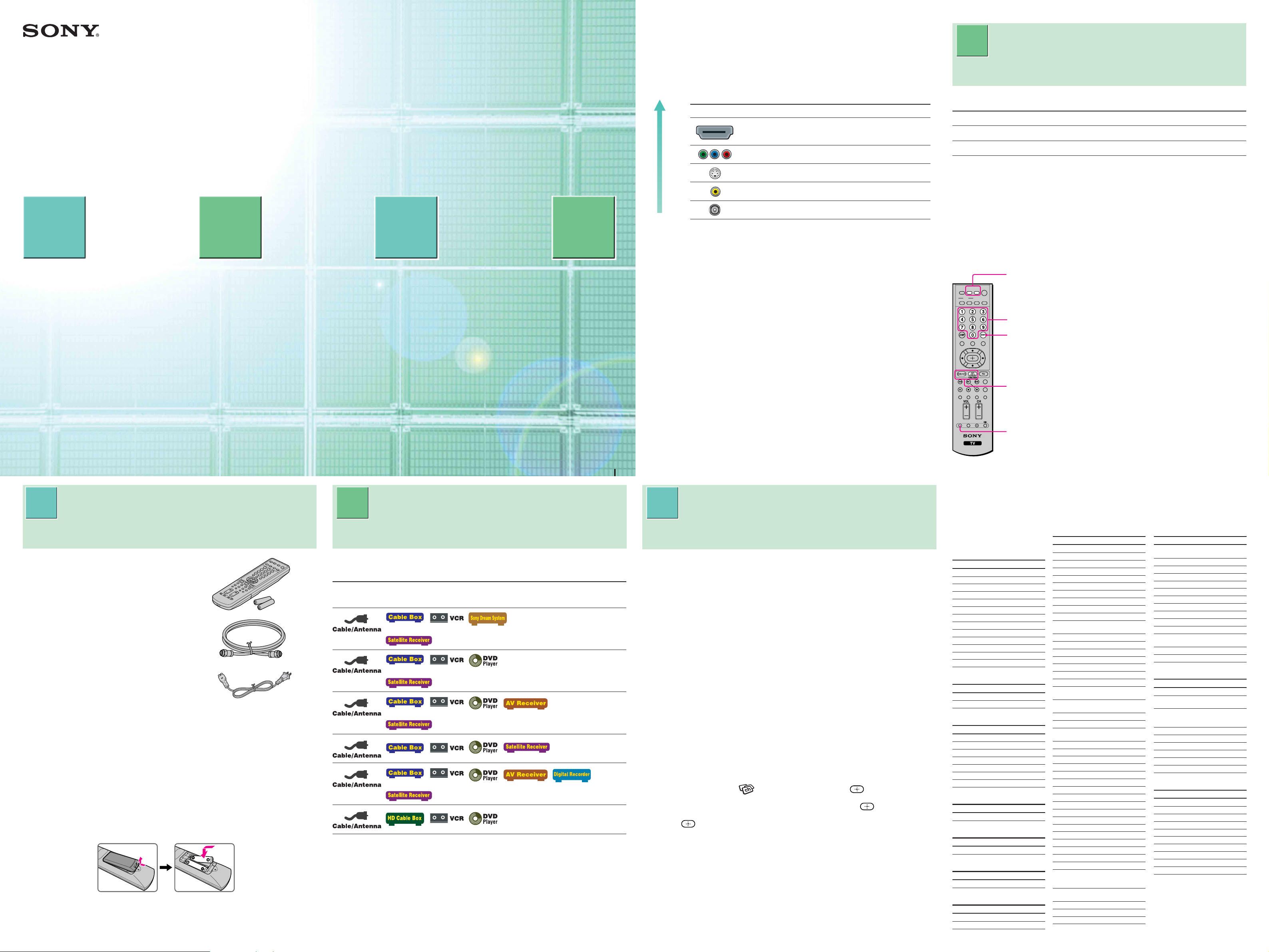
2-179-084-11(2)
Making Video Connections
KLV-32M1
Quick Setup Guide
Please follow the steps to setup your TV:
zzzzzzzz zzzzzzzz zzzzzzzz
1 2 3 4
Checking the
Supplied Accessories
Connecting Your TV
(See reverse side)
If your product is not working properly
DO NOT RETURN TO THE STORE.
For service and technical assistance
Call our Customer Information Service Center (Toll Free):
1-800-222-SONY (7669) for US residents.
1-877-899-SONY (7669) for Canadian residents.
Sony Corporation © 2004 Printed in Japan
1 Checking the
Supplied Accessories
Remote control (RM-Y1107) (1)
and size AA batteries (2)
75-ohm coaxial cable (1)
AC power cord (1)
• Clamp screws (2)
•Operating Instructions (1)
•Quick Setup Guide (1)
•Warranty Card (1)
Inserting Batteries into the Remote Control
Insert two size AA batteries (supplied) by matching the e and E on
the batteries to the diagram inside the remote control’s battery
compartment.
Running Initial
Setup
•Review the following chart to determine which diagram to use to
connect the components in your system:
For these components See reverse
or
or
or
or
•See the “Cables Required” chart that appears with the diagram to
determine which cables you’ll need. You may need to purchase
extra accessories, such as cables and splitters, depending on the
components you plan to connect.
•Turn off and unplug all components before making connections.
•If you are connecting a digital cable box, you’ll need a special bidirectional splitter that’s compatible with your cable box. Contact
your cable provider for details.
Programming
the Remote Control
Your TV includes several types of video inputs. Use the inputs that
4 Programming the
are available on your components that provide the best video
performance, as described below.
Best Video
Performance
Remote Control
The remote control is preset to operate Sony brand video equipment.
Connector type
Sony Equipment Programmable Code Number
HDMI
(High-Definition Multimedia Interface)
Component video
DVD/VCR 601 (Sony Dream System)
SAT/Cable 801 (Sony Satellite Receiver)
If you have video equipment other than Sony brand that you want to
S VIDEO
Composite video
RF/Coaxial
control with the TV’s remote control, use the following procedures to
program the remote control.
Note
The equipment must have infrared (IR) remote capability in order to be used with this
remote control.
Using the code list below, find the three-digit code number for the
manufacturer of your equipment. (If more than one code number is
listed, use the number listed first.)
Additional Connections
For best audio performance, connect your digital audio components
using either digital optical or digital coaxial audio connections.
Depending on which components are in your system, you may need
to complete additional connections. For example, if you have a
satellite receiver, you’ll need to connect the satellite antenna. If you
have an AV receiver, you’ll need to connect speakers.
Note
The connection diagrams shown in the reverse side are recommendations only; other
possible solutions may exist. Connections that include an AV receiver can often be very
complex, so check your AV receiver’s instruction manual for additional details.
DVD/
VCR
MUTING
MODE
PICTURE WIDE
FAVORITES
TOP MENU
TV
VIDEO 1/2/3VIDEO 4 VIDEO 5
SAT/
POWER
CABLE
SLEEP DISPLAY
MENU
F1
F2
1 Press the DVD/VCR (FUNCTION) and RESET
5
buttons simultaneously, or press the SAT/CABLE
(FUNCTION) and RESET buttons simultaneously.
DVD/VCR and SAT/CABLE buttons flash.
3
2 Press the function button you want to program.
4
To program a cable box or a satellite receiver
Press SAT/CABLE (FUNCTION).
To program video equipment
Press DVD/VCR (FUNCTION).
3 Enter the three-digit manufacturer’s code number
1, 2
using the 0-9 buttons.
4 Press ENT (enter).
RESET FREEZE MTS/SAP
GUIDE
TV/SAT
3 Running Initial Setup2 Connecting Your TV
Manufacturer’s Codes
DVD Players
1 Press 1 (Power) on the TV.
The Auto Setup menu automatically appears on the screen when
you turn on the TV for the first time.
side
2 Press CH+ on the remote control or on the drop-down panel of
your TV to perform Auto Program.
A
B
C
D
E
F
To open the drop-down panel of your TV, push up the panel door
just under the “v PUSH-OPEN” mark until you hear a click, then
the panel door will open.
When all the receivable channels are stored, the “Channel Skip/
Add” menu appears.
Auto Program is set to scan cable TV channels by default. To watch
VHF/UHF channels with an antenna, see “To watch VHF/UHF
channels with an antenna” in the operating instructions.
If you need to perform Auto Program again
1 Press MENU.
2 Press V/v to select (Channel), then press .
3 Press V/v to select “Auto Program,” then press .
4 Press .
“Auto Program” appears and the TV starts scanning and
presetting channels automatically. When all the receivable
channels are stored, the “Channel Skip/Add” menu appears.
Using this menu, you can start skipping unwanted channels (see
“To skip channels” in the operating instructions).
5 Press MENU to exit the menu screen.
Manufacturer Code
Sony 751
General Electric 755
Hitachi 758
JVC 756
Magnavox 757
Mitsubishi 761
Panasonic 753
Philips 757
Pioneer 752
RCA/PROSCAN 755
Samsung 758
Toshiba 754
Zenith 760
DVD Changers
Manufacturer Code
Sony 765
Panasonic 766
DVD/VCR Combo Units
Manufacturer Code
Sony 767
Zenith 768
Toshiba 773
Samsung 774
JVC 775
Broksonic 776
Panasonic 777
HDD/DVD Combo Units
Manufacturer Code
Sony 770, 771, 772
5.1ch DVD AV System
Manufacturer Code
Sony (DAV) 601, 602, 603, 604
AV Receivers
Manufacturer Code
Sony 764
VCRs
Manufacturer Code
Sony 301, 302, 303
Admiral (M. Ward) 327
5 To check if the code number works, aim the TV’s
1
remote control at the equipment and press DVD/
VCR and/or SAT/CABLE (POWER) that corresponds with that equipment. If it responds, the
programming is completed. If not, try using the
other codes listed for that manufacturer.
Tips
• If more than one code number is listed, try entering them one by
one until you come to the correct code for your equipment.
• If you enter a new code number, the code number you
previously entered at that setting is erased.
Manufacturer Code
Aiwa* 338, 344
Audio Dynamic 314, 337
Broksonic 319, 317
Canon 309, 308
Citizen 332
Craig 302, 332
Curtis Mathes 304, 338, 309
Daewoo 341, 312, 309
DBX 314, 336, 337
Dimensia 304
Emerson 319, 320, 316, 317,
Fisher 330, 335
Funai 338
General Electric 329, 304, 309
Go Video 322, 339, 340
Goldstar 332
Hitachi 306, 304, 305, 338
Instant Replay 309, 308
JC Penney 309, 305, 304, 330,
JVC 314, 336, 337, 345,
Kenwood 314, 336, 332, 337
LG 332
LXI (SEARS) 332, 305, 330, 335,
Magnavox 308, 309, 310
Marantz 314, 336, 337
Marta 332
Memorex 309, 335
Minolta 305, 304
Mitsubishi/MGA 323, 324, 325, 326
Multitech 325, 338, 321
NEC 314, 336, 337
Olympic 309, 308
Optimus 327
Orion 317
Panasonic 308, 309, 306, 307
Pentax 305, 304
Philco 308, 309
Philips 308, 309, 310
Pioneer 308
Quasar 308, 309, 306
RCA/PROSCAN 304, 305, 308, 309,
Realistic 309, 330, 328, 335,
Sansui 314
Samsung 322, 313, 321
Sanyo 330, 335
318, 341
314, 336, 337
346, 347
338
311, 312, 313, 310,
329
324, 338
Manufacturer Code
Scott 312, 313, 321, 335,
Sharp 327, 328
Signature 2000 (M.Ward)
SV 2000 338
Sylvania 308, 309, 338, 310
Symphonic 338
Tashiro 332
Tatung 314, 336, 337
Teac 314, 336, 338, 337
Technics 309, 308
Toshiba 312, 311
Wards 327, 328, 335, 331,
Yamaha 314, 330, 336, 337
Zenith 331
Cable Boxes
Manufacturer Code
Sony 230
Hamlin/Regal 222, 223, 224, 225,
Jerrold, G.I. 201, 202, 203, 204,
Oak 227, 228, 229
Panasonic 219, 220, 221
Pioneer 214, 215
Scientific Atlanta 209, 210, 211
Tocom 216, 217
Zenith 212, 213
Satellite Receivers
Manufacturer Code
Sony 801
Dish Network 810
Echostar 810
General Electric 802
Hitachi 805
Hughes 804
Mitsubishi 809
Panasonic 803
RCA/PROSCAN 802, 808
Toshiba 806, 807
* If an Aiwa VCR does not
work even though you enter
the code for Aiwa, enter the
code for Sony instead.
323, 324, 325, 326
338, 327
332
226
205, 206, 207, 208,
218, 222
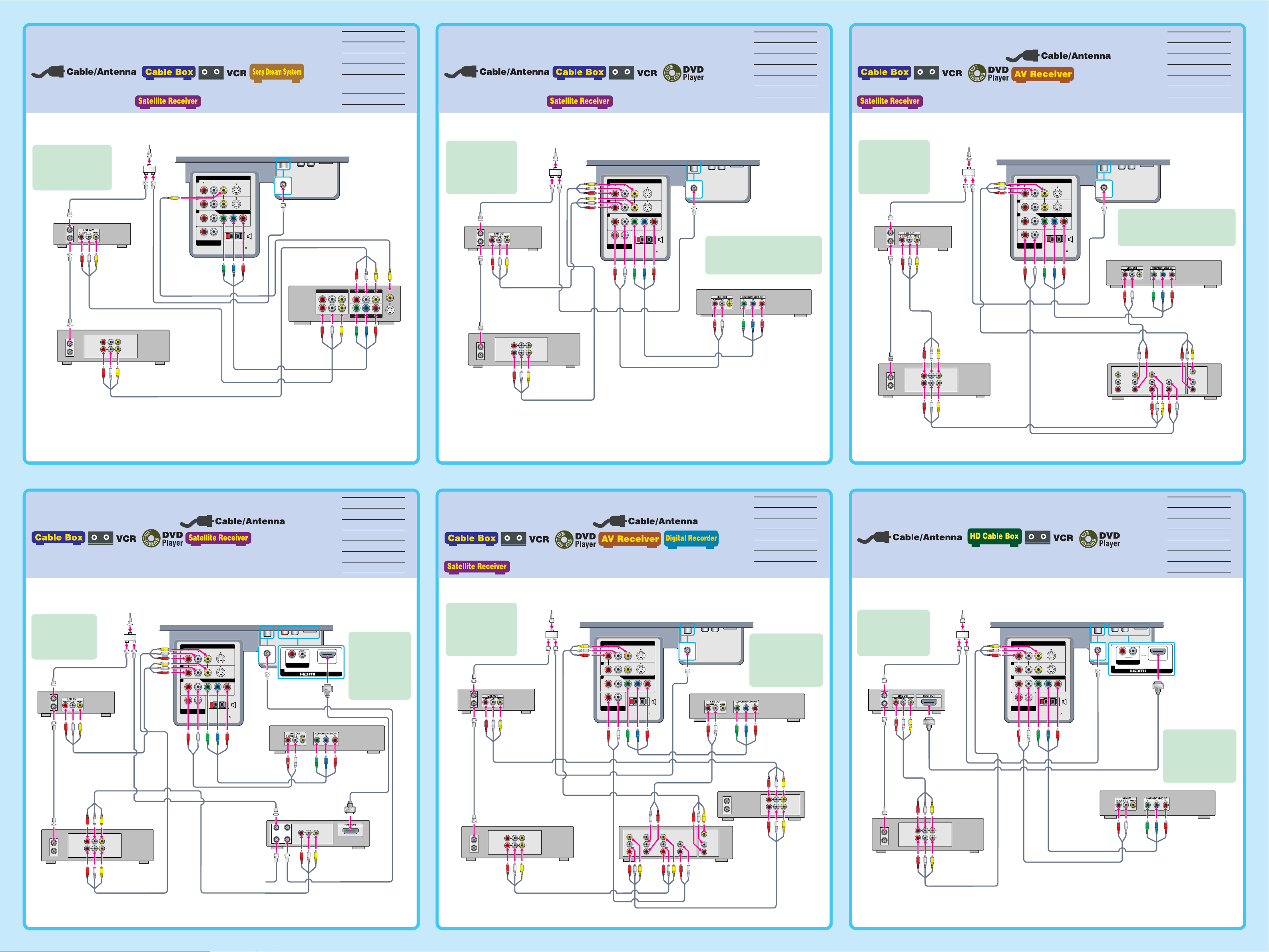
A B C
Use this diagram if you have;
or
Cables Required
Splitter 1
Coaxial 4
Composite 2
Composite 1
(without Audio)
Use this diagram if you have;
or
Cables Required
Splitter 1
Coaxial 4
Composite 2
Component 1
Audio 1
Use this diagram if you have;
Component 1
or
Cables Required
Splitter 1
Coaxial 4
Composite 3
Component 1
Audio 2
If you are not using a
cable box or satellite
receiver, connect your
cable or antenna to
the VCR’s RF IN jack.
Cable Box or
Satellite Receiver
IN
OUT
IN
OUT
RL
AUDIO
Splitter
LINE IN
LINE OUT
VIDEO
Cable
VCR
Rear of TV
1
(
L
MONO
R
3
4
AUDIO
R
AUDIO OUT
(
VAR/FIX
VIDEO IN
)
L
)
VIDEO
HD/DVD IN
S VIDEOAUDIO
P
BYLRPR
CENTER SPEAKER
180W (6 ) MAX
Splitter
Cable
Rear of TV
1
R
3
4
AUDIO
R
AUDIO OUT
(
VAR/FIX
(
L
MONO
L
)
VIDEO IN
VIDEO
)
HD/DVD IN
S VIDEOAUDIO
P
BYLRPR
CENTER SPEAKER
180W (6 ) MAX
VHF/UHF
If your DVD player or satellite
receiver has a HDMI jack, use that
instead of the video connections
shown here.
IN
DVD Player
If you are not using
a cable box or
Cable
Rear of TV
satellite receiver,
connect your cable
or antenna to the
VHF/UHF
IN
VCR’s RF IN jack.
Cable Box or
Satellite Receiver
IN
OUT
Splitter
1
3
4
L
R
AUDIO
R
AUDIO OUT
(
VAR/FIX
VIDEO IN
(
MONO
L
)
VIDEO
)
HD/DVD IN
S VIDEOAUDIO
P
BYLRPR
CENTER SPEAKER
180W (6 ) MAX
VHF/UHF
IN
If your DVD player or satellite
receiver has a HDMI jack, use that
If you are not using
a cable box or
satellite receiver,
connect your cable
or antenna to the
VCR’s RF IN jack.
Cable Box or
Satellite Receiver
IN
OUT
instead of the video connections
shown here.
Sony Dream System
VIDEO 1
AUDIO OUT
VIDEO OUT
LR
LR
AUDIO IN
VIDEO IN
VIDEO 2
VIDEO INAUDIO IN
LR
Y PB/CBPR/C
COMPONENT VIDEO OUT
MONITOR OUT
R
S VIDEO
VCR
RL
AUDIO
LINE IN
LINE OUT
VIDEO
IN
OUT
DVD Player
VCR
RL
AUDIO
LINE IN
LINE OUT
VIDEO
IN
OUT
A/V
INPUT DVD VCR TV
VIDEO
LINE IN
VIDEO
OUT
L
AUDIO
OUT
R
DEF
Cables Required
Splitter 1
Use this diagram if you have;
Coaxial 6
Composite 3
Use this diagram if you have;
Component 1
HDMI 1
or
Cables Required
Splitter 1
Coaxial 4
Composite 4
Component 1
Audio 2
Use this diagram if you have;
Audio 1
Splitter
Cable
Rear of TV
1
L
R
3
4
AUDIO
R
AUDIO OUT
(
VAR/FIX
VIDEO IN
(
)
MONO
L
)
VIDEO
HD/DVD IN
S VIDEOAUDIO
P
BYLRPR
CENTER SPEAKER
180W (6 ) MAX
If your cable box has
a DVI jack, use that
instead of the video
connections shown
here.
VHF/UHF
If your DVD player
or satellite receiver
has a HDMI jack, use
that instead of the
video connections
shown here.
DVD Player
IN
If you are not
using a cable box,
connect your cable
or antenna to the
VCR’s RF IN jack.
Cable Box
IN
OUT
Splitter
Cable
Rear of TV
1
(
L
MONO
R
3
4
AUDIO
R
AUDIO OUT
(
VAR/FIX
VIDEO IN
)
L
)
VIDEO
HD/DVD IN
S VIDEOAUDIO
P
BYLRPR
CENTER SPEAKER
180W (6 ) MAX
If you are not using
a cable box or
satellite receiver,
If your DVD
player or satellite
VHF/UHF
LR
AUDIO IN
5
IN
receiver has a
HDMI jack, use
that instead of
the video
connections
shown here.
IN
DVD Player
connect your cable
or antenna to the
VCR’s RF IN jack.
Cable Box or
Satellite Receiver
IN
OUT
Cables Required
Splitter 1
Coaxial 4
Composite 2
Component 1
HDMI 1
Audio 1
Cable
Rear of TV
Splitter
High Definition
Cable Box
IN
OUT
1
3
4
L
R
AUDIO
R
AUDIO OUT
(
VAR/F IX
VIDEO IN
(
MONO
L
)
VIDEO
)
HD/DVD IN
S VIDEOAUDIO
P
BYLRPR
CENTER SPEAKER
180W (6 ) MAX
VHF/UHF
IN
LR
AUDIO IN
5
IN
If your DVD player
or satellite receiver
has a HDMI jack, use
that instead of the
video connections
shown here.
Digital Recorder
AUDIO
VIDEO
LINE IN
RL
LINE OUT
VCR
RL
AUDIO
LINE IN
LINE OUT
VIDEO
IN
OUT
IN
OUT
VCR
RL
AUDIO
VIDEO
LINE IN
LINE OUT
Satellite
Antenna
Cable
IN
OUT
CABLE IN
ANT IN
SAT IN
OUT TO TV
RL
AUDIO
VIDEO
LINE OUT
Satellite
Receiver
RL
AUDIO
LINE IN
LINE OUT
VIDEO
IN
OUT
VCR
A/V
INPUT DVD VCR TV
VIDEO
LINE IN
VIDEO
OUT
L
AUDIO
OUT
R
DVD Player
