Sony WEGA KF-50SX200U, WEGA KF-42SX200U Quick Start Manual
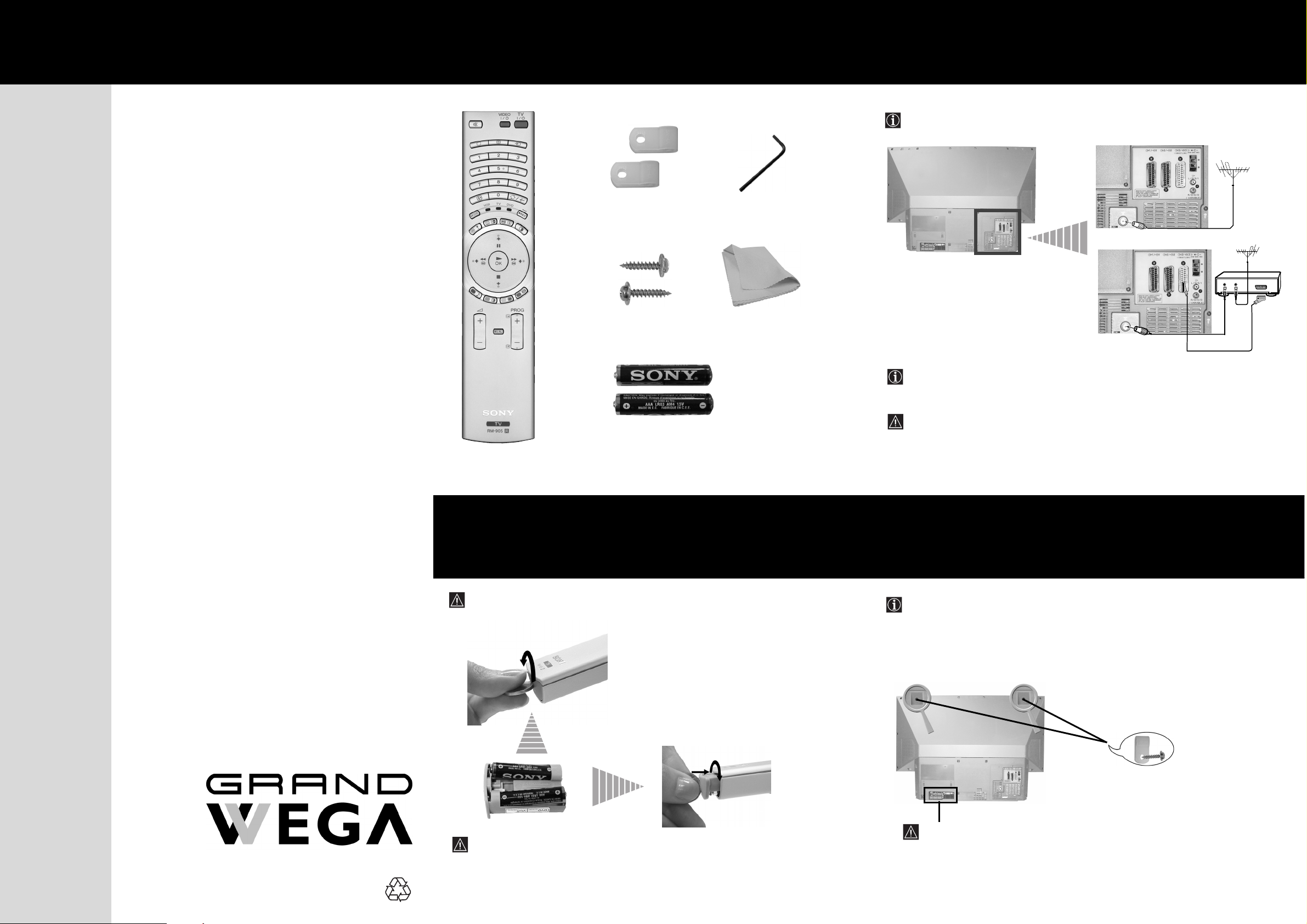
or
Connecting cables are not supplied.
Two batteries
(AAA size)
Connecting the Aerial
and VCR
1
Checking the
Accessories Supplied
S
3
4-087-359-02 (1)
The Scart lead is optional, however if you use a Scart lead to connect your
VCR it can improve picture and sound quality when using it.
If you do not use a Scart lead, after automatically tuning the TV set, refer
to the "Manually Tuning the TV" section of the instruction manual, to
tune in the set to the output of your VCR. Also, refer to your VCR
instruction manual to find the output channel of your VCR.
1 Hexagon key2 Brackets
2 Screws
1 Cleaning cloth
OUT IN
After setting up, secure the TV set to a wall, etc., using
the supplied brackets and screws, for safety purposes.
1 Mount the two supplied brackets with the screws provived to the
upper rear side of the TV set.
Do not block or cover this ventilation opening.
For ventilation, leave a space of at least 10 cm from the wall.
Always remember to dispose of used batteries in an
environmental friendly way
KF-50SX200U
®
KF-42SX200U
Thank you for purchasing this Sony product.
After following this step by step guide you
will be able to:
Insert Batteries into the Remote Control.
Connect the Aerial and VCR to your TV.
Select the language of the menu screens.
Select the country in which you wish to
operate the set.
Tune your TV.
One Remote
Control (RM-905)
VCR
Change the broadcast channels into a
different order.
View TV Programmes.
Quick Start Guide
©2003 by Sony Corporation Printed in Spain
Ecological Paper - Totally Chlorine Free
Inserting Batteries into
the Remote Control
Make sure you insert the
batteries using the correct
polarities.
2
Stabilizing the TV set
2 Pass a strong cord or a chain through each bracket, and then
secure to a wall or a pillar, etc.
4
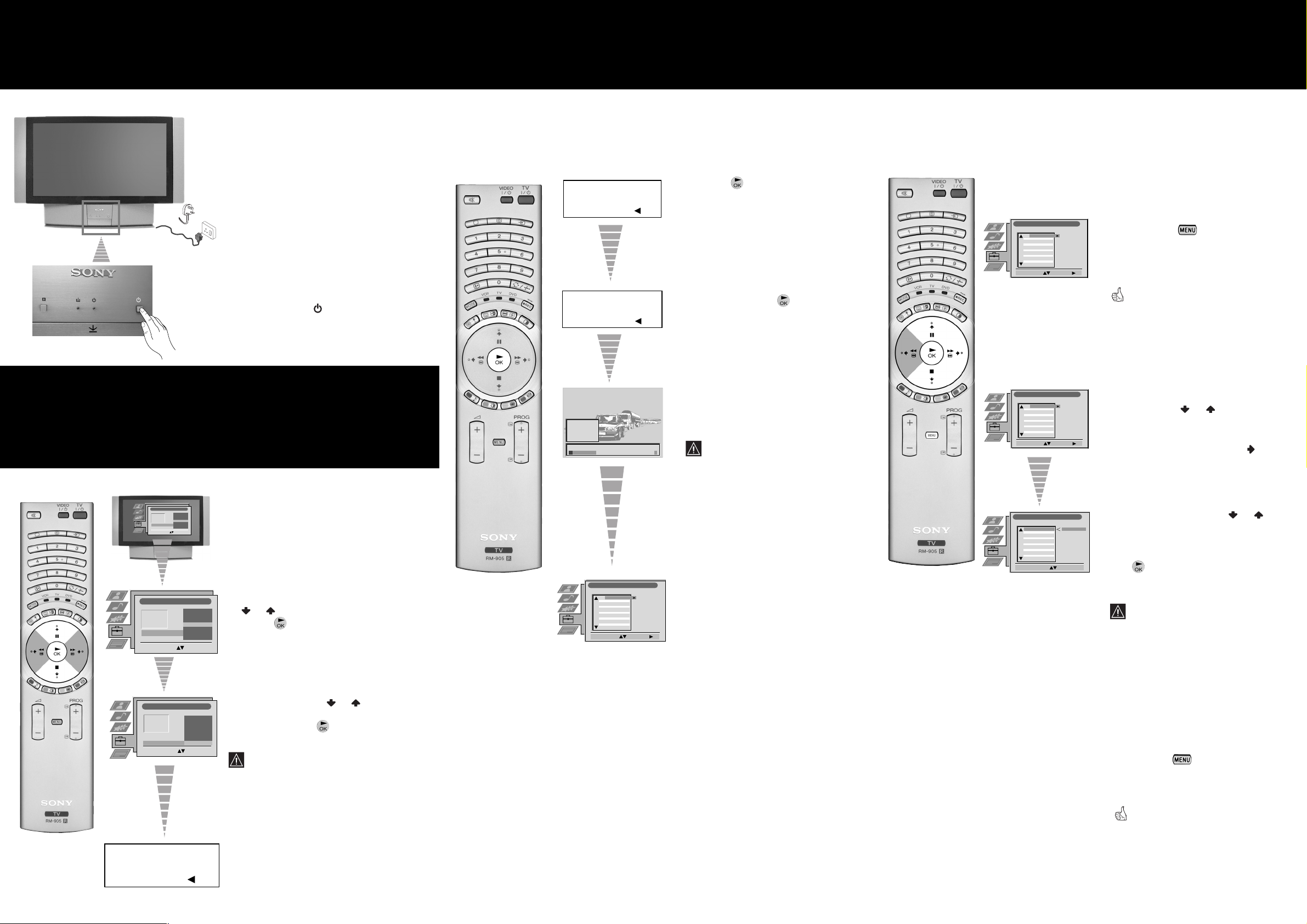
a) If you wish to keep the broadcast channels in the
tuned order:
Connect the plug
to the mains socket
(220-240V AC, 50Hz).
The first time that the TV set
is connected, it is usually
turned on. If the TV is off,
push in the
On/Off
switch on the front
of the set.
The TV starts to automatically search
and store all available broadcast
channels for you.
This procedure could take some
minutes.
Please be patient and do not press
any buttons while the automatic
tuning is in progress, otherwise
the automatic tuning will not be
completed.
When the automatic tuning is finished,
the Programme Sorting menu appears on
the screen.
8
Changing the Programme Order
of the broadcast channels
By following the instrutions below, you can rearrange the
order in which the broadcast channels appear on the screen.
7
5
Automatically Tune the TV
You need to tune the TV to receive channels (TV Broadcast).
By following the instructions below, this set automatically
searches and stores all available channels for you.
6
Selecting the language of the
menu screens and the country
This TV set works with menu screens. By following the
instructions below, you can select the desired language of the menu
screens and the country in which you wish to operate the TV set.
The first time that you switch on this
TV set, the Language/Country menu
appears automatically.
Push the joystick on the remote control
to
or
to select the language, then
press the
button on the remote
control to confirm your selection.
Push the joystick to
or
to select
the country in which you will operate
the set, then press
to confirm your
selection.
Select "Off" instead of a country if
you do not want the broadcast
channels stored in the normal
channel sequence starting from
programme position 1 (i.e. BBC1
= programme 1, BBC2 =
programme 2...).
The Automatic Tuning menu appears on
the TV screen in the selected language.
Your television stations are now stored in your television’s memory.
Press the
button on the remote
control to select Yes .
Confirm that the aerial is connected
and then press the
button on the
remote control.
• Press the
button on the
remote control to exit and return
to the normal TV screen.
Your set is now ready for use.
• Push the joystick on the remote
control to or to select the
programme number with the
broadcast channel you wish to
rearrange, then push to
.
• Push the joystick to or to
select the new programme
number for your selected
broadcast channel, then press the
button.
The selected broadcast channel
now moves to its new
programme position and the
other broadcast channels move
accordingly.
•
Repeat all the above steps if you wish
to change the order of the other
broadcast
channels on your TV.
•
Press the
button on the remote
control to exit and return to the
normal TV screen.
The TV set is now ready for use.
Switching on the set
Language/Country
Language
Country
Select Language: Confirm: OK
4 Italiano
Français
Español
English
Deutsch
Dansk
Čeština
Language/Country
Language
Country
Select Language: Confirm: OK
4 Italiano
Français
Español
English
Deutsch
Dansk
Čeština
Language/Country
Language
Country
Select Country:
Confirm: OK
4
Finland
Denmark
Czech Rep.
Bulgaria
Belgium
Austria
Off
Do you want to start
automatic tuning?
Yes: OK No:
Do you want to start
automatic tuning?
Yes: OK No:
Please confirm that
aerial is connected!
Yes: OK No:
1
2
3
4
5
CO2
CO3
CO4
CO7
CO8
Searching...
Programme Sorting
Select Prog: Confirm:
PROG CH LABEL
1
2
3
4
5
6
7
8
9
10
11
C03
C05
C07
C08
C09
C11
C12
C13
C14
C15
C16
TV 5
PRO 7
EU-SP
SWF
RTL
SAT
MDR
DDI
DSF
RTL 2
KAB 1
Programme Sorting
Select Prog: Confirm:
PROG CH LABEL
1
2
3
4
5
6
7
8
9
10
11
C03
C05
C07
C08
C09
C11
C12
C13
C14
C15
C16
TV 5
PRO 7
EU-SP
SWF
RTL
SAT
MDR
DDI
DSF
RTL 2
KAB 1
Programme Sorting
Select Prog: Confirm:
PROG CH LABEL
1
2
3
4
5
6
7
8
9
10
11
C03
C05
C07
C08
C09
C11
C12
C13
C14
C15
C16
TV 5
PRO 7
EU-SP
SWF
RTL
SAT
MDR
DDI
DSF
RTL 2
KAB 1
Programme Sorting
Select Position: Move: OK
C03 TV 5
PROG CH LABEL
C03
C05
C07
C08
C09
C11
C12
C13
C14
C15
C16
TV 5
PRO 7
EU-SP
SWF
RTL
SAT
MDR
DDI
DSF
RTL 2
KAB 1
1
2
3
4
5
6
7
8
9
10
11
b) If you wish to store the broadcast channels
in a different order:
