Sony Walkman WM-FX900 Operating Instructions Manual
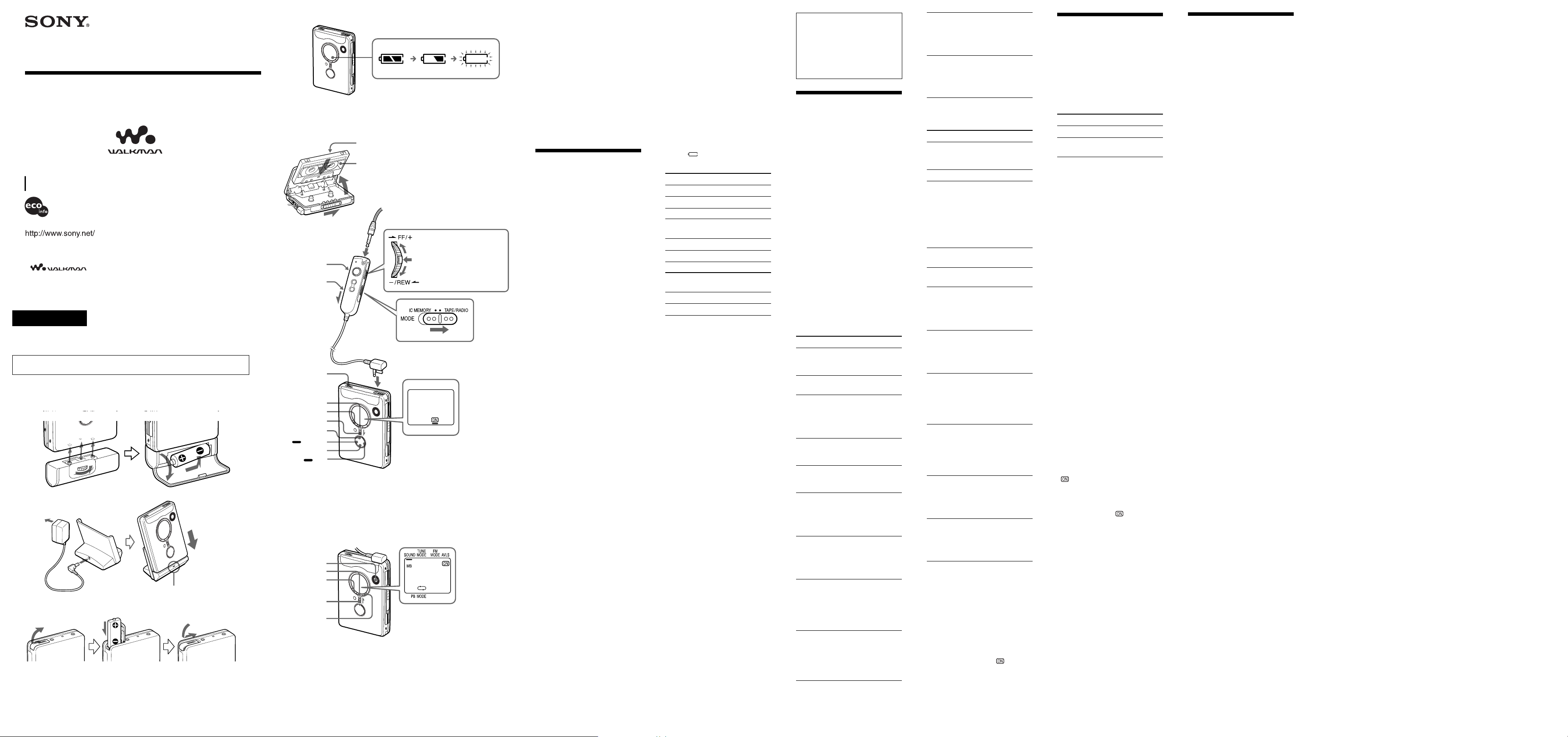
3-259-101-11(1)
Radio Cassette Player
Operating Instructions
WM-FX900
©2003 Sony Corporation Printed in Malaysia
Printed using VOC (Volatile Organic Compound)-free
vegetable oil based ink.
“WALKMAN” is a registered trademark of Sony Corporation to represent Headphone Stereo
products.
is a trademark of Sony Corporation.
The validity of the CE marking is restricted to only those countries where it
is legally enforced, mainly in the countries EEA (European Economic Area).
WARNING
To prevent fire or shock hazard, do not expose
the unit to rain or moisture.
Do not install the appliance in a confined space, such as a bookcase or
built-in cabinet.
A
B
CHG
C
D
VOL
HOLD
VOL*
MENU
HOLD
nN•REPEAT**
REW/ REVIEW
FF/ CUE
E
SPEED CONTROL
MENU
HOLD
ENTER
Plug in firmly.
SET
x
SET
FWD (forward) side
REV (reverse) side
Plug in firmly.
i
* There is a tactile dot beside VOL
** The button has a tactile dot.
Bx
(Press the center of the jog
lever.)
BL SKIP
on the main unit to show the
direction to turn up the volume.
• To prevent fire, do not cover
the ventilation of the apparatus
with newspapers, table-cloths,
curtains, etc. And don’t place
lighted candles on the
apparatus.
• To prevent fire or shock
hazard, do not place objects
filled with liquids, such as
vases, on the apparatus.
• Certain countries may regulate
disposal of the battery used to
power this product. Please
consult with your local
authority.
Preparations
Prepare a dry battery (not
supplied) or the rechargeable
battery (supplied).
Dry Battery A
Attach the supplied battery case,
and then insert one R6 (size AA)
battery with correct polarity.
Note
For maximum performance we
recommend that you use a Sony
alkaline battery.
Rechargeable Battery
B
Charge the rechargeable battery
before using it for the first time.
1 Insert the supplied
rechargeable battery NH14WM(A) into the rechargeable
battery compartment with
correct polarity.
2 Connect the supplied AC
power adaptor to the charging
stand, plug in the AC power
adaptor to the house current
(mains).
3 Place the main unit on the
charging stand.
The CHG lamp will light up
during charging.
Full charging takes about 6
hours regardless of the battery
power remaining.
The CHG lamp will go off
when the battery is fully
charged.
Notes
•This charging stand charges the
rechargeable battery based on a
timer. If you remove the unit from
the charging stand while it is
charging, the timer will be reset
and full charging will take about
6 hours when you place the unit
on the charging stand again.
•You can use the unit before the
CHG lamp goes off, but in that
case, battery life will be shorter
depending on the charging time.
•Do not use the unit while it is
charging. Remove the unit from
the charging stand when using it.
– If you operate the unit while it is
charging, the battery will not be
charged.
– If you operate the unit while it is
charging, this may cause a
malfunction.
•Do not place the unit on the
charging stand without the
rechargeable battery. Otherwise,
this may cause a malfunction.
When to replace/
charge the battery
Replace or charge the battery
when “
Battery life* (Approx. hours)
Sony alkaline LR6 (SG)**
Tape playback 50
Radio reception 56
Rechargeable battery
NH-14WM (A)
Tape playback 30
Radio reception 34
Sony alkaline LR6 (SG)** and
Rechargeable NH-14WM (A)
Tape playback 80
Radio reception 90
* Measured value by the standard
** When using a Sony LR6(SG)
Notes
•The battery life may be shorter
depending on the operating
condition, the surrounding
temperature and battery type.
•The AVLS setting (see “Using the
Menu”) will be cancelled when
you replace the battery.
” flashes in the display.
of JEITA (Japan Electronics and
Information Technology
Industries Association). (Using a
Sony HF series cassette tape)
alkaline dry battery (produced in
Japan).
C
This radio cassette player is
supplied with a special IC
memory function remote
control. When playing a tape
or listening to the radio, make
sure that the MODE switch is
set to TAPE/RADIO.
Playing a Tape
D
1 Insert a cassette and if the
HOLD function is on, slide
the HOLD switch in the
opposite direction of the
arrow to unlock the
controls.
2 Press Y•REPEAT on the
main unit and adjust the
volume with VOL. (On the
remote control, press B
(play) x(stop).)
When adjusting the volume on
the remote control
Set the VOL control on the main
unit to around 6.
When adjusting the volume on
the main unit
Set the VOL control on the remote
control at maximum.
Operation on the remote
control
To Jog lever
Switch Press Bx for 2
playback to seconds or more
the other side during playback
Stop playback Press Bx once
during playback
Repeat the Press Bx twice
current track during playback
(Repeat Single To stop a single
Track function) repeat, press Bx
once.
Fast forward* Move toward
FF/+ during
stop
Rewind* Move toward
–/REW during
stop
Search Move and hold
forward toward FF/+
during and release it at
playback the point you
(CUE) want
Search Move and hold
backward toward –/REW
during and release it at
playback the point you
(REVIEW) want
Play the next Move toward
track/ FF/+ once or
succeeding 9 repeatedly
tracks from during playback
the beginning
(AMS**)
Play the Move toward
current track/ –/REW once or
previous 8 repeatedly
tracks from during playback
the beginning
(AMS**)
Play the other Move and hold
side from the toward FF/+ for
beginning 2 seconds or
(Skip Reverse more during
function) stop
Play the same Move and hold
side from the toward –/REW
beginning for 2 seconds or
(Rewind Auto more during
Play function) stop
Operation on the main
unit
To Press
Switch bB•REPEAT
playback to during playback
the other side
Stop playback x (stop)
Repeat the bB•REPEAT for
current track 2 seconds or
(Repeat Single more during
Track function) playback
To stop a single
repeat, press
bB•REPEAT
once.
Fast forward* FF/CUE during
stop
Rewind* REW/REVIEW
during stop
Search Press and hold
forward FF/CUE and
during release it at the
playback point you want
(CUE)
Search Press and hold
backward REW/REVIEW
during and release it at
playback the point you
(REVIEW) want
Play the next FF/CUE once or
track/ repeatedly
succeeding 9 during playback
tracks from the
beginning
(AMS**)
Play the REW/REVIEW
current track/ once or
previous 8 repeatedly
tracks from during playback
the beginning
(AMS**)
Play the other FF/CUE for 2
side from the seconds or more
beginning during stop
(Skip Reverse
function)
Play the same REW/REVIEW
side from the for 2 seconds or
beginning more during stop
(Rewind Auto
Play function)
* Press Y•REPEAT (on the
remote control, press the jog
lever) during fast forward or
rewind to start playback.
**Automatic Music Sensor.
To skip a long blank space
(BL SKIP* function)
1 Press MENU repeatedly to set
“_” (the cursor) in the display
to BL SKIP.
2 Press SET to show “ ”.
* When the BL SKIP function is on,
the tape is fast-forwarded to the
next track if there is a blank space
longer than 12 seconds.
Using the Menu
E
Adjusting the Playback
Modes
Press MENU repeatedly to set
the cursor in the display to PB
MODE. Then press SET to select
the desired mode.
To play Select
both sides repeatedly s
both sides once d
from the FWD side
Emphasizing Sound
1 Press MENU repeatedly to set
the cursor in the display to
SOUND.
2 Press SET repeatedly to select
the sound emphasis of your
choice.
The indications change as
follows:
RV : Sound Revitalizer
Emphasizes treble sound.
MB : Mega Bass
Emphasizes bass sound
(moderate effect).
GRV : Groove
Emphasizes bass sound
(strong effect).
no message : normal (no effect)
Note
If the sound is distorted with the
mode “GRV”, turn down the
volume of the main unit or select
other modes.
Protecting Your
Hearing — AVLS
(Automatic Volume
Limiter System)
The maximum volume is kept
down to protect your ears.
Press MENU repeatedly in the
playback, stop or radio mode to
set the cursor in the display to
AVLS. Then press SET to show
“ ”.
To cancel the AVLS
function
Press SET so that “ ” disappears
from the display.
Using Other
Functions
Adjusting the Tape
Playback Speed
You can adjust the playback
speed using SPEED CONTROL.
Turn SPEED CONTROL to:
– (slow) to play back at a slower
speed.
Center position to play back at
normal speed.
+ (fast) to play back at a faster
speed.
Locking the Controls
— HOLD Function
Slide the HOLD switch in the
direction of the arrow to lock the
controls of the main unit (except
SPEED CONTROL) or the remote
control.
E
(turn over)
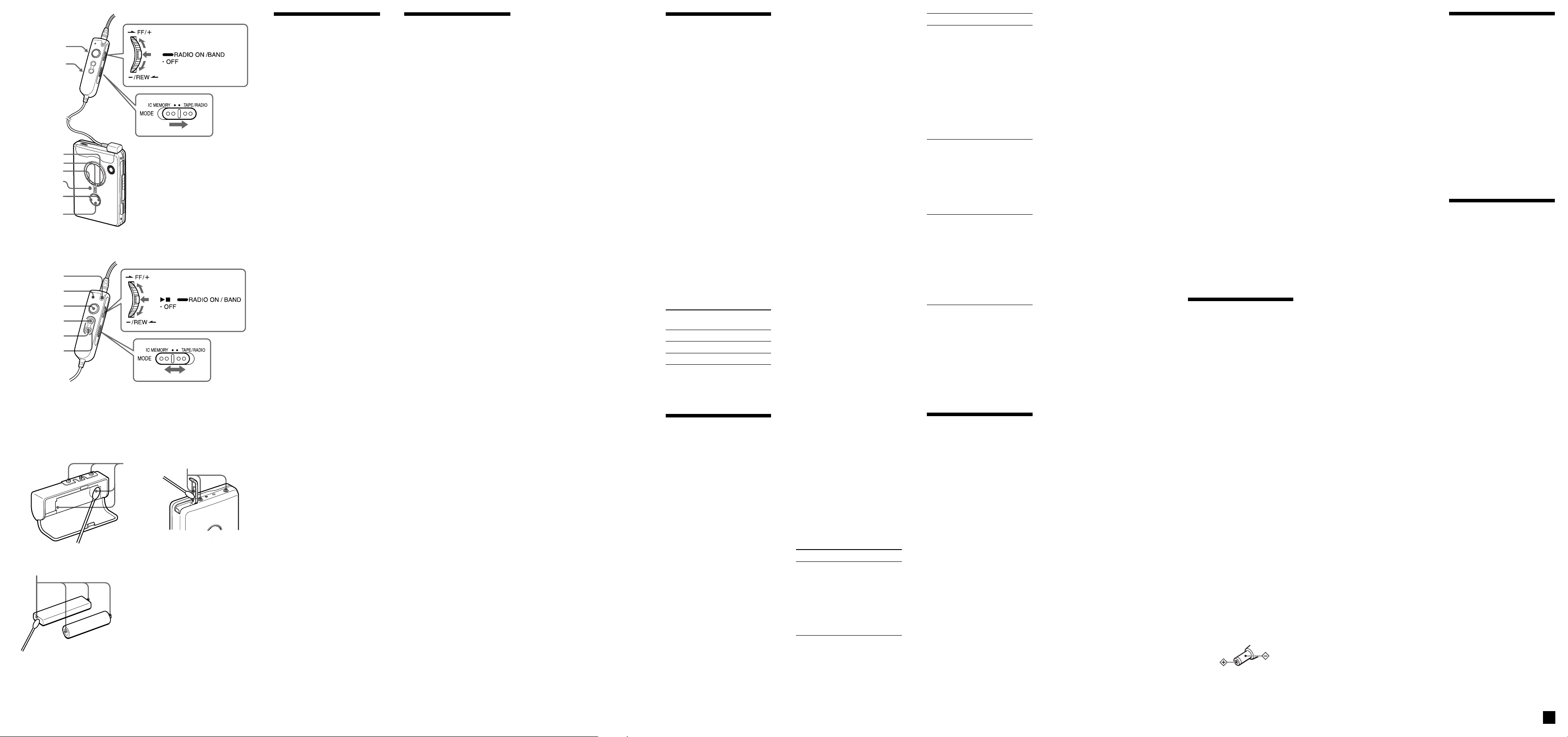
F
VOL
HOLD
ENTER
SET
MENU
RADIO ON/BAND
TUNE/PRESET –/+
RADIO OFF
G
VOICE
OPR indicator
COMPARE/
STORE
SET
REPEAT
ALL ERASE
H
Terminals
Terminals
Terminals
Listening to the
Radio
1 Press RADIO ON/BAND
to turn on the radio.
2 Press RADIO ON/BAND
repeatedly to select AM or
FM.
3 Press MENU on the main
unit repeatedly and set the
cursor in the display to
TUNE MODE.
4 For manual tuning
1 Press SET to choose
2 Press TUNE/PRESET +
For preset tuning
1 Press SET to choose
2 Press TUNE/PRESET +
To turn off the radio
Press RADIO OFF .
To improve the broadcast
reception
• For AM: Reorient the unit itself.
When listening to an AM
station, keep the remote control
away from the main unit,
otherwise, noise may be heard.
• For FM: Extend the remote
control cord (antenna). If the
reception is still not good, press
MENU repeatedly to set the
cursor in the display to FM
MODE. Then press SET to
choose from “MONO”
(monaural), “LOCAL” or none
(stereo) for best reception.
To operate from the
remote control
To turn on the radio, press
RADIO ON/BAND•OFF (the
center of the jog lever) for more
than 1 second (while the tape is in
stop mode only).
To select the band, press RADIO
ON/BAND•OFF for more than 1
second while the radio is on.
To tune in or recall a preset
station, move toward FF/+ or
–/REW.
To turn off the radio, press
RADIO ON/BAND•OFF.
F
MANUAL.
or – repeatedly to tune
in to the desired station.
Hold down TUNE/
PRESET + or – for a few
seconds to scan for
stations.
PRESET.
or – repeatedly to recall
the desired preset
station.
To use preset tuning,
preset stations first (see
“Presetting Radio
Stations”).
Presetting Radio
Stations
You can preset up to 30 stations—
20 for FM and 10 for AM (for the
JPn area*, up to 16 stations—8 for
FM and 8 for AM).
* Only if available. See “Receiving
Stations Outside Your Country/
Region”.
Presetting
Automatically Scanned
Stations
1 Press RADIO ON/BAND
to turn on the radio.
2 Press RADIO ON/BAND
repeatedly to select AM or
FM.
3 Press and hold ENTER for
more than 3 seconds.
Preset number 1 will flash
in the display and the main
unit starts scanning the
stations from the lower
frequencies and stops for
about 5 seconds when a
station is received.
4 If you wish to preset the
currently received station,
press ENTER while the
preset number is flashing.
The received station is
preset on preset number 1
and the unit starts
scanning for the next
receivable station.
5 Repeat step 4 until all
receivable stations are
preset.
To stop scanning
Press RADIO OFF. The radio is
turned off at the same time.
Notes
•If stations are already stored, the
newly preset stations replace the
old ones when the above
procedure is completed.
•If stations cannot be preset
automatically, preset them
manually.
Presetting Stations
Manually
1 Press RADIO ON/BAND
to turn on the radio.
2 Press RADIO ON/BAND
repeatedly to select AM or
FM.
3 Press ENTER.
The frequency digits will
flash in the display.
4 While the frequency digits
are flashing, tune in to a
station you wish to store
using TUNE/PRESET + or
– and press ENTER.
The preset number will
flash in the display.
F
5 While the preset number is
flashing, select the preset
number you want using
TUNE/PRESET + or – and
press ENTER.
Notes
•If you cannot complete step 4 or 5
while the indicators are flashing,
repeat from step 3.
•If a station is already stored, the
new station replaces the old one.
Playing the Preset
Radio Stations
1 Press RADIO ON/BAND
to turn on the radio.
2 Press RADIO ON/BAND
repeatedly to select AM or
FM.
3 Press MENU repeatedly to
set the cursor in the
display to TUNE MODE.
Then press SET to display
“PRESET”.
4 Press TUNE/PRESET +
or –.
To cancel a stored station
1 Follow the procedure above
and in step 4, select the preset
number you want to cancel and
then press ENTER. The
frequency digits will flash in
the display.
2 Press and hold TUNE/PRESET
+ or –. The frequency digit
starts running up or down.
Keep holding down the button
until “- - - -” is displayed.
3 Press ENTER while “- - - -” is
flashing. A preset number will
flash in the display.
4 Press ENTER to cancel the
stored station.
Scanning the Preset
Radio Stations — DAPS
(Digital Auto Preset
Scanning)
1 Press RADIO ON/BAND
to turn on the radio.
2 Press RADIO ON/BAND
repeatedly to select AM or
FM.
3 Press and hold RADIO
ON/BAND for 2 seconds
or more.
The preset stations of the
selected band will be
played for about 5 seconds
each. (During DAPS the
indicators in the display
flash.)
4 Press RADIO ON/BAND
again to select the station
while the desired preset
station is being played.
Notes
•If there are no stations stored, the
DAPS function does not work.
•Until a station is selected in step 4,
the DAPS function turned on in
step 3 will continue.
Receiving
Stations Outside
Your Country/
Region
European, Saudi
Arabian, and Chinese
models)
1 Press RADIO ON/BAND
to turn on the radio.
2 Press ENTER.
The frequency digits will
flash in the display.
3 Press and hold RADIO
ON/BAND until “Eur”,
“USA” or “JPn” flashes.
4 Press RADIO ON/BAND
repeatedly to select “Eur”,
“USA” or “JPn” and press
ENTER.
5 Tune in to and store
stations as necessary
following the procedure of
“Listening to the Radio”
and “Presetting Radio
Stations”.
Area indication and
frequency range
Area* Frequency range
Eur 87.5
USA 87.5
JPn 76.0
* Eur :European and other
USA : USA, Canada, and Central
JPn: Japan
(Excluding
FM (MHz) AM (kHz)
-
108 531
-
108 530
-
90.0 531
countries/regions
and South America
-
-
-
1 602
1 710
1 710
Using the IC
memory on the
Remote Control
G
The supplied language learning
remote control has an IC memory
function. Its maximum memory
capacity is 480 seconds (8
minutes): 6 minutes for recording
in IC memory from tape or radio,
1 minute for phrase repeat from
tape, and 1 minute for voice
recording.
Note
When using the IC memory
function on the remote control,
slide the HOLD switch of the main
unit in the direction of the arrow to
lock the controls. This is to prevent
accidentally pressing the button on
the main unit and activating other
functions.
Recording in IC
Memory from Tape or
Radio
You can record the sound from
tape or radio in the IC memory.
The recorded sound is stored in a
file that is created on the IC
memory for each recording. You
can record up to 6 minutes (or up
to 30 files).
1 Start playback from a tape
or the radio.
2 Set the VOL control on the
main unit to around 6.
3 Press COMPARE/STORE
to start recording.
The OPR indicator shows
the remaining IC memory
space as follows:
Lights in red: more than 1
minute
Flashes every second: 1
minute or less
Flashes every 0.5
seconds: 30 seconds or less
Flashes 4 times every 0.2
seconds, and a beep
sound is heard: full
4 Press the jog lever to stop
recording.
One file is created in the IC
memory and the sound is
stored in the file. If the
memory becomes full
during recording, the
recording stops
automatically.
Note
The recording function records in
IC memory regardless of the main
unit functions if you accidentally
press COMPARE/STORE.
Playing Files Recorded
in IC Memory
1 Slide the MODE switch to
IC MEMORY.
2 Press the jog lever.
The last file recorded or
the file you stopped last
time will be played back.
The OPR indicator lights in
green during playback.
Playback will
automatically stop after the
last file recorded was
played back.
To stop the playback
before the last file
Press the jog lever again.
When you press the jog lever next
time, the playback will start from
the beginning of the file you
stopped.
Other operations
To Move the jog lever
Skip to the Toward FF/+ once or
next/ repeatedly
succeeding If you move the jog
files lever toward FF/+
at the last file, 2
beeps are heard and
playback starts from
the beginning of the
oldest file.
To Move the jog lever
Go back Toward –/REW once
to the (to the beginning of
beginning the current file) or
of the repeatedly (to the
current/ beginning of the the
previous previous file)
files If you move the jog
CUE Move and hold
REVIEW Move and hold
lever toward –/REW
at the oldest file, a
long beep sound is
heard and playback
starts from the
beginning of the
oldest file.
toward FF/+ during
playback
When you move and
hold the jog lever
toward FF/+ at the
last file, a beep
sound is heard and
playback stops.
toward –/REW
during playback
When you move and
hold the jog lever
toward –/REW at the
oldest file, a long
beep sound is heard
and playback starts
from the beginning of
the oldest file.
Erasing All Files from
IC Memory
Press SET and REPEAT at the
same time (ALL ERASE) and
hold both buttons for 5 seconds.
All IC memory files will be
erased and a beep sound is heard.
Note
You cannot erase only 1 file.
Using the
Language
Learning Repeat
Function
Note
When using the language learning
repeat function, slide the HOLD
switch of the main unit in the
direction of the arrow to lock the
controls. This is to prevent
accidentally pressing the button on
the main unit and activating other
functions.
Listening to a Desired
Portion Repeatedly
(Phrase Repeat)
When you want to listen
repeatedly to a particular phrase
on the tape or among files
recorded in IC memory, set the
starting point (A) and the ending
point (B) of the phrase.
To set a desired portion on
IC memory (phrase repeat
setting)
1 Slide the MODE switch to
TAPE/RADIO or IC
MEMORY.
2 Play back a recorded tape
sound or a file recorded in IC
memory.
G
3 During playback, press SET to
tag the starting point (A).
The OPR indicator flashes in
orange.
The OPR indicator shows the
remaining time as follows:
Lights in orange: more than 10
seconds
Flashes every second: 10
seconds or less
Flashes every 0.5 seconds: 5
seconds or less
4 During playback, press
REPEAT to tag the ending
point (B).
The desired portion (point A-B)
is set and the phrase between
A and B will be played back
repeatedly.
The OPR indicator flashes in
green.
During playback, the tape is in
the pause mode.
Note
For phrase repeat setting from a
tape: if you do not set point B, the
ending point is automatically set
to the end of 1 minute.
For phrase repeat setting from
files recorded in IC memory: if
you do not set point B, the
ending point is automatically set
to the end of the last recorded
file.
To reset the point
During playback, press SET at the
point you want to reset point A,
press REPEAT at the point you
want to reset point B.
The OPR indicator flashes in
green.
To stop phrase repetition
Press the jog lever. The settings
you made (points A and B) are
erased, and the tape or IC
memory playback starts from the
point you stopped (resume
function).
Comparing Your
Recorded Voice with
Particular Phrase
(Repeat & Compare
Function)
You can listen to a particular
phrase and then your recorded
voice, one after the other
repeatedly.
1 Set the desired phrase (see
“Listening to a desired
portion repeatedly”).
The phrase plays
repeatedly.
2 Press COMPARE/STORE
and start voice recording
using VOICE (the built-in
microphone).
The OPR indicator lights in
orange during recording.
Your voice is recorded.
The maximum recording
time is 1 minute.
The OPR indicator shows
the remaining time as
follows:
Lights in orange: more
than 10 seconds.
Flashes every second: 10
seconds or less
Flashes every 0.5
seconds: 5 seconds or less
When you want to
improve the recorded
result, repeat step 2 after
step 3.
3 Press REPEAT.
Your recorded voice and
the preset phrase play
repeatedly in turn.
The OPR indicator flashes
in green during playback.
During playback, the tape
is in the pause mode.
To stop Repeat & Compare
function
Press the jog lever. The preset
phrase and your recorded voice
will be erased, and the tape or IC
memory playback starts from the
point you stopped (resume
function).
Precautions
On charging
• The supplied charging stand can be
used only with this unit. No other
model can be charged using this stand.
• Remove the AC power adaptor from
the wall outlet as soon as possible after
the rechargeable battery has been
charged. Overcharging may damage
the rechargeable battery.
• The charging stand and the
rechargeable battery may become
warm during charging, but this is not a
problem.
• Do not tear off the film on the
rechargeable battery.
• Use only the supplied charging stand
to charge the supplied rechargeable
battery.
• Be sure not to short-circuit the battery.
When you carry it with you, use the
supplied carrying case. If you are not
using the case, do not carry the battery
with other metallic objects such as
keys, rings in your pocket.
• If the rechargeable battery is new or
has not been used for a long time, it
may not be charged completely until
you use it several times.
On batteries
• Do not charge a dry battery.
• Do not carry the dry or rechargeable
batteries with coins or other metallic
objects. It can generate heat if the
positive and negative terminals of the
batteries are accidentally contacted by a
metallic object.
• When you are not going to use the
main unit for a long time, remove the
battery to prevent any damage from
battery leakage and corrosion.
On AC power adaptor
• Use only the supplied AC power
adaptor (for charging stand). Do not
use any other AC power adaptor.
Polarity of
the plug
• Connect the AC power adaptor to an
easily accessible AC outlet.
Should you notice an abnormality in
the AC power adaptor, disconnect it
from the AC outlet immediately.
• Do not touch the AC power adaptor
with wet hands.
On handling
• Do not leave the unit in a location near
heat sources, or in a place subject to
direct sunlight, excessive dust or sand,
moisture, rain, mechanical shock, or in
a car with its windows closed.
•We do not recommend the use of tape
longer than 90 minutes. They are very
thin and tend to be stretched easily.
This may cause malfunction of the unit
or sound deterioration.
• The LCD display may become hard to
see or slow down when using the unit
at high temperatures (above 40˚C/
104°F) or at low temperatures (below
0˚C/32°F). At room temperature, the
display will return to its normal
operating condition.
• If the unit has not been used for long,
set it in the playback mode to warm up
for a few minutes before you start using
again.
On the remote control
Use the supplied remote control only
with this unit.
On headphones/
earphones
Road safety
Do not use headphones/earphones while
driving, cycling, or operating any
motorized vehicle. It may create a traffic
hazard and is illegal in some areas. It can
also be potentially dangerous to play
your headphones/earphones at high
volume while walking, especially at
pedestrian crossings.
You should exercise extreme caution or
discontinue use in potentially hazardous
situations.
Preventing hearing
damage
Do not use headphones/earphones at
high volume. Hearing experts advise
against continuous, loud and extended
play. If you experience a ringing in your
ears, reduce volume or discontinue use.
Caring for others
Keep the volume to a moderate level.
This will allow you to hear outside
sounds and to be considerate to the
people around you.
On maintenance
• Clean the tape head and tape path,
using a cotton swab and commercially
available cleaning solvent after every 10
hours of use.
•To clean the exterior, use a soft cloth
slightly moistened in water. Do not use
alcohol, benzine or thinner.
• Clean the headphones/earphones and
remote control plugs periodically.
• Clean the battery case terminals (both
inside and outside) and the terminals
periodically with a cotton swab or soft
cloth as illustrated.
H
Troubleshooting
The sound drops out or comes
with excessive noise.
•Clean the headphones/earphones
and remote control plugs.
The unit does not operate at all.
•Charge the battery or replace the
dry battery with a new one.
•HOLD is activated. Deactivate
HOLD.
Tape operation is not possible.
•Insert a cassette tape.
The volume cannot be turned up.
•If AVLS is on, turn it off.
The display and the operations
are not normal.
•Remove the power sources for 15
seconds or more, and then set
them again.
Specifications
Radio section
Frequency range
FM: 76.0 - 90.0 MHz (Japan)
87.5 - 108 MHz (other
countries/regions)
AM: 531 - 1 710 kHz (Japan)
530 - 1 710 kHz (North, Central,
and South America)
531 - 1 602 kHz (other
countries/regions)
Tape section
Frequency response
Playback: 40 - 15 000 Hz
Output
Headphones (i) jack
Load impedance 8 - 300 Ω
General
Power requirements
1.5 V
Rechargeable battery
One R6 (size AA) battery
Dimensions (w/h/d)
Approx. 77.1 × 108.0 × 22.5 mm
1
⁄8 × 43⁄8 × 29⁄32 inches) excl. projecting
(3
parts and controls
Mass
Approx. 153 g (5.4 oz) (main unit only)
Supplied accessories
AC power adaptor (1)
Battery case (1)
Stereo headphones or earphones with
remote control (1)
Charging stand (1)
Rechargeable battery (NH-14WM(A),
1.2 V, 1 350 mAh (min), Ni-MH) (1)
Rechargeable battery carrying case (1)
Carrying pouch (1)
Design and specifications are subject to
change without notice.
