Sony VXF205 User Manual
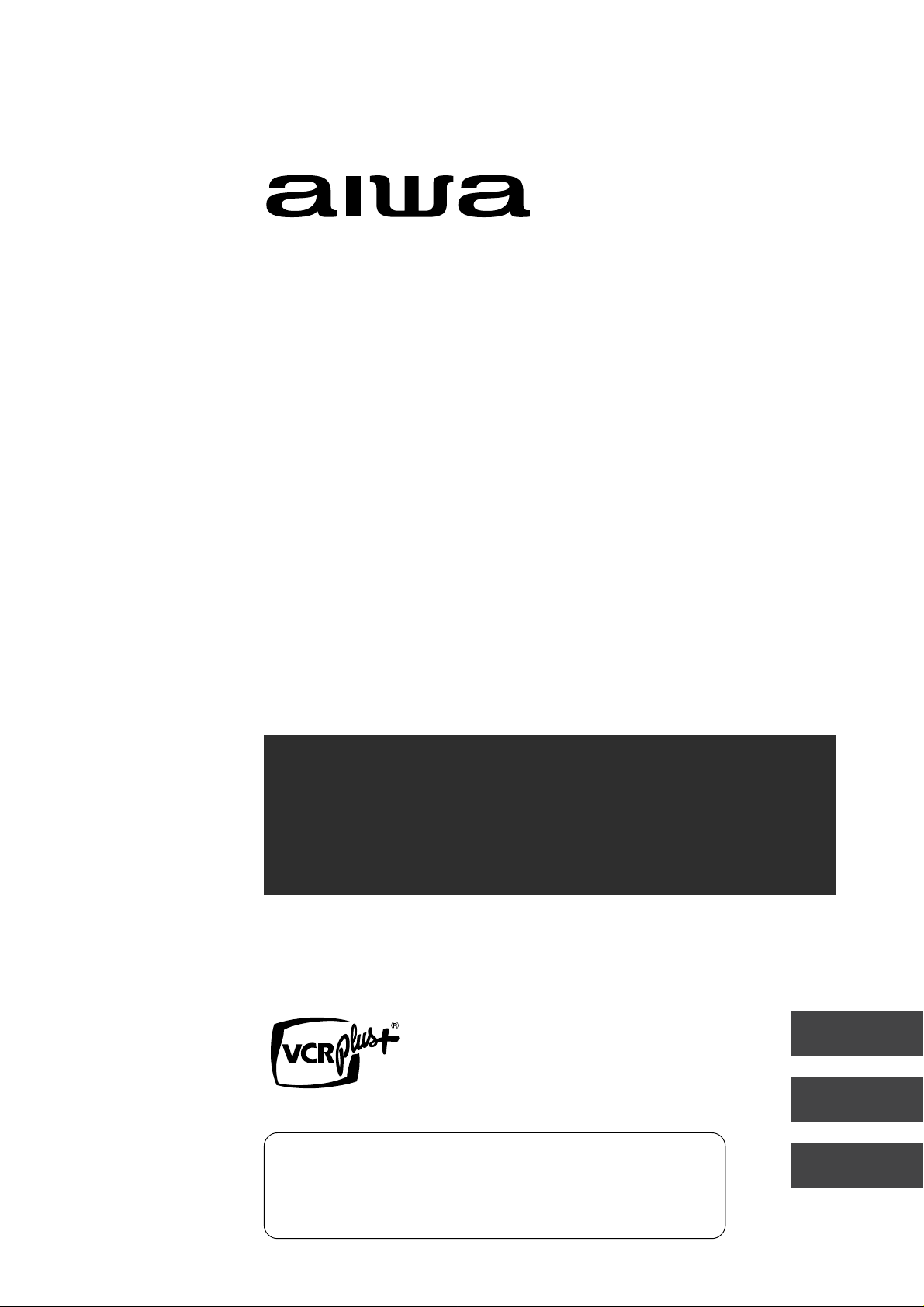
VX-F205U
INTEGRATED COLOR TV/STEREO VIDEO CASSETTE RECORDER
TELEVISOR EN COLOR/VIDEOGRABADORA ESTEREO INTEGRADOS
TELEVISOR COULEUR/MAGNETOSCOPE STEREO INTEGRE
OPERATING INSTRUCTIONS
INSTRUCCIONES DE MANEJO
MODE D'EMPLOI
ENGLISH
For Assistance And Inf ormation
Call Toll Free 1-800-BUY-AIWA
(United States and Puerto Rico)
ESPAÑOL
FRANÇAIS
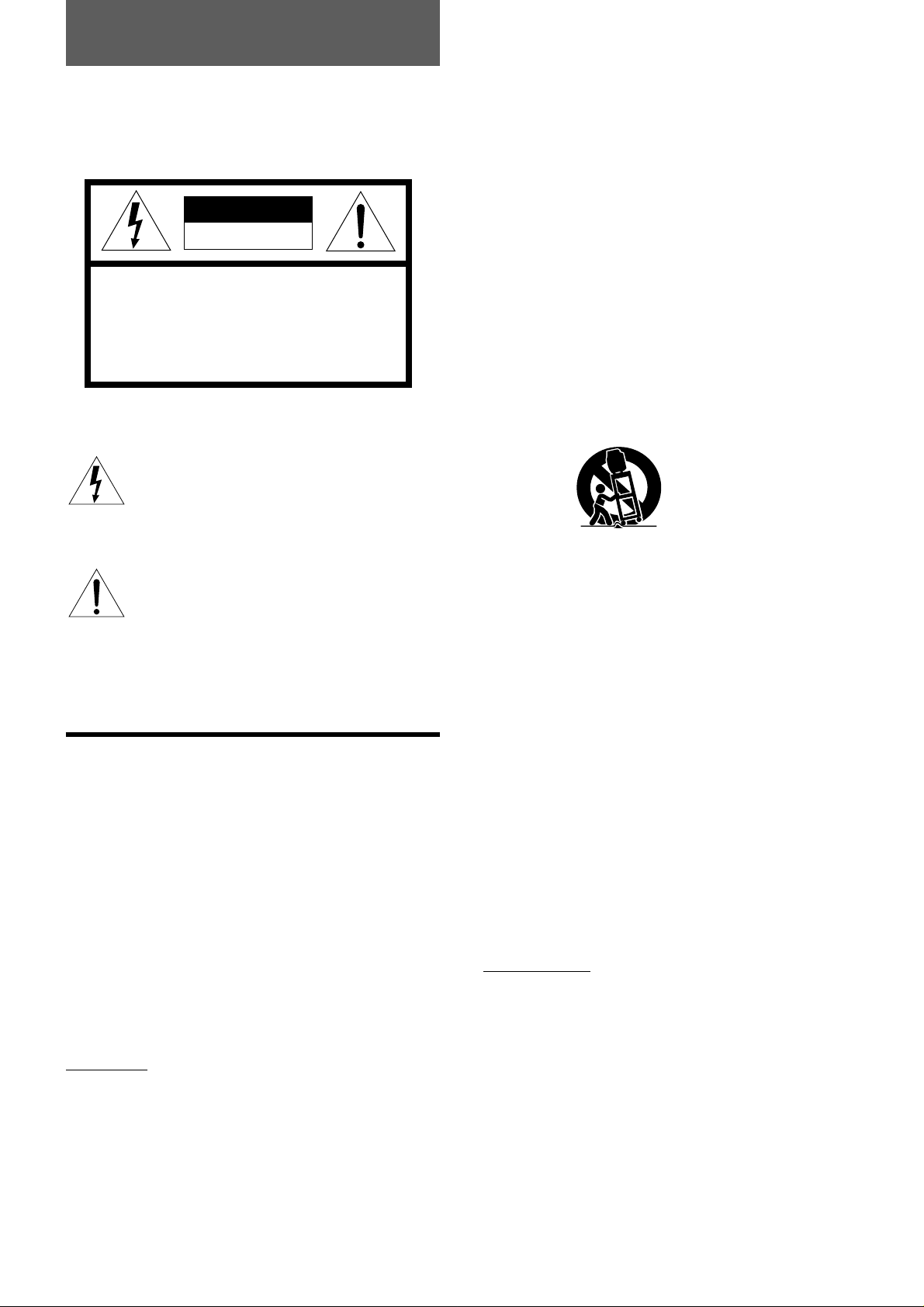
ENGLISH
Warning
To reduce the risk of fire or electric shock, do not
expose this appliance to rain or moisture.
CAUTION
RISK OF ELECTRIC SHOCK
DO NOT OPEN
WARNING: SHOCK HAZARD - DO NOT OPEN.
AVIS: RISQUE DE CHOC ELECTRIQUE
- NEPAS OUVRIR.
Explanation of Graphical Symbols
The lightning flash with arrowhead symbol
within an equilateral triangle, is intended to alert
the user to the presence of uninsulated
“dangerous voltage” within the products
enclosure that may be of sufficient magnitude
to constitute a risk of electric shock to person.
The exclamation point within an equilateral
triangle is intended to alert the user to the
presence of important operating and
maintenance (servicing) instruction in the
literature accompanying the appliance.
IMPORTANT SAFETY
INSTRUCTIONS
Heat - Do not use this unit near sources of heat, including
heating vents, stoves, or other appliances that generate
heat. It also should not be placed in temperatures less than
5˚C (41˚F) or greater than 40˚C (104˚F).
Mounting surface - Place the unit on a flat, even surface.
Accessories - Do not place the unit on an unstable cart,
stand, tripod, bracket, or table. The unit may fall causing
serious injury to persons and serious damage to the
appliance. Use only with a cart, stand, tripod, bracket, or
table recommended by the manufacture, or sold with the
unit. When mounting the appliance, follow the
manufacturer's instructions. When mounting the unit, use
accessories recommended by the manufacturer.
Portable cart - An appliance and cart combination should
be moved with care. Quick stops, excessive force, and
uneven surfaces may cause the appliance and cart
combination to overturn.
PORTABLE CART WARNING
S3126A
Ventilation - The unit should be situated with adequate
space around it so that proper heat ventilation is assured.
Allow 10 cm clearance from the rear and the top of the unit,
and 5 cm from the each side.
Slots and openings in the cabinet and the back or bottom
are provided for ventilation, and to ensure reliable operation
of the unit and to protect it from overheating, these openings
must not be blocked or covered. The openings should
never be blocked by placing the unit on a bed, sofa, rug or
other similar surface. (This unit should never be placed
near or over a radiator or heat register.) This unit should not
be placed in a built-in installation such as a bookcase unless
proper ventilation is provided.
Weight and heavy objects - The unit should be moved with
care as the weight balance is not even. Do not place heavy
objects on the unit.
Read the operating instructions carefully and completely
before operating the unit. Be sure to keep the operating
instructions for future reference. All warnings and cautions
in the operating instructions and on the unit should be
strictly followed, as well as the safety suggestions below.
Warning
To prevent electric shock or other injuries, follow all the
safety instructions when installing, operating and servicing
the unit.
Installation
Attachments - Do not use attachments that have not been
recommended by the manufacturer because doing so may
result in the risk of fire, electric shock or other injuries.
Water and Moisture - Do not use this unit near water - for
example, near a bathtub, washbowl, kitchen sink, or laundry
tub, in a wet basement, or near a swimming pool, and the
like.
1
ENGLISH
Object and Liquid Entry - Never push objects of any kind
into the unit through the cabinet slots because they may
contact dangerous voltage points or short-circuit parts and
cause fire or electric shock. Never spill liquid of any kind on
the unit.
Electric Power
Power Sources - This unit should be operated only from
the type of power source indicated on the marking label. If
you are not sure of the type of power supply to your home,
consult your appliance dealer or local power company. To
operate unit on battery power, or other sources, refer to the
operating instructions.
Grounding or Polarization - This unit is provided with a
polarized alternating-current line plug (a plug having one
blade wider than the other). This plug will fit into the power
outlet only one way. This is a safety feature. If you are
unable to insert the plug fully into the outlet, try reversing the
plug. If the plug should still fail to fit, contact your electrician
to replace your obsolete outlet. Do not defeat the safety
purpose of the polarized plug.
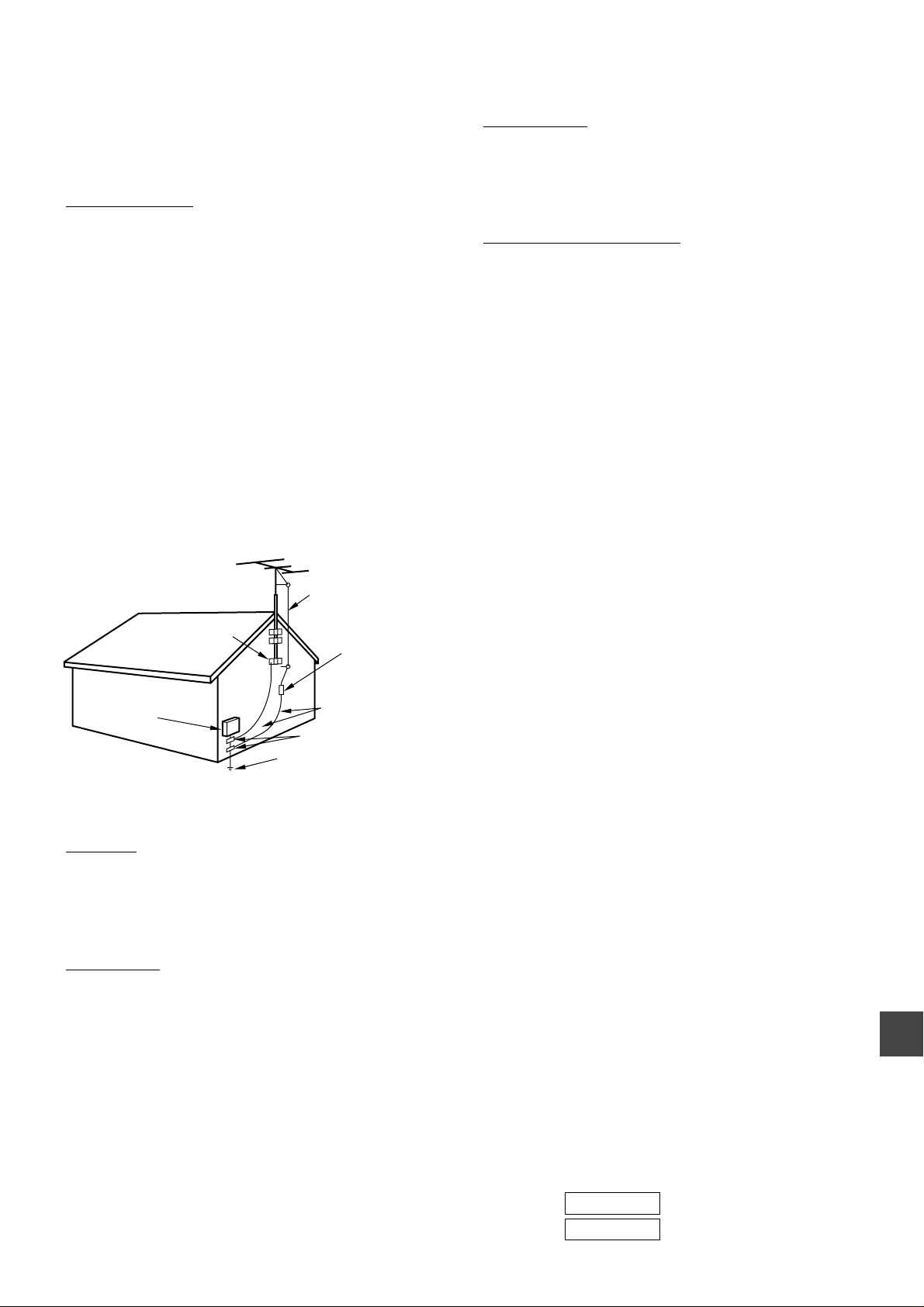
Overloading - Do not allow anything to rest on the power
cord. Do not overload wall outlets and extension cords
because this can result in fire or electric shock. Do not place
the unit in an area where people will walk on the cord.
Outdoor Antenna
Power lines - An outside antenna system should not be
located in the vicinity of overhead power lines or other
electric light or power circuits, or where it can fall onto such
power lines or circuits. When installing an outside antenna
system, extreme care should be taken to avoid touching
power lines or circuits because contact with them may be
fatal.
Outdoor Antenna Grounding - If an outside antenna or
cable system is connected to the unit, be sure the antenna
or cable system is grounded so as to provide some
protection against voltage surges and built-up static
charges. Section 810 of the National Electrical Code, ANSI/
NFPA No.70, provides information with regard to proper
grounding of the mast and supporting structure, grounding
of the lead-in wire to an antenna discharge unit, size of
grounding conductors, location of antenna-discharge unit,
connection to grounding electrodes, and requirements for
the grounding electrode. See the figure.
Antenna Grounding According to the National Electrical Cord
ANTENNA LEAD IN WIRE
GROUND CLAMP
ELECTRIC
SERVICE
EQUIPMENT
NEC-NATIONAL ELECTRICAL CODE
ANTENNA DISCHARGE
UNIT
(NEC SECTION 810-20)
GROUNDING
CONDUCTORS
(NEC SECTION 810-21)
GROUND CLAMPS
POWER SERVICE GROUNDING
ELECTRODE SYSTEM
(NEC ART 250 PART H)
Lightning
For added protection during a lightning storm, or when left
unattended and unused for long periods of time, unplug the
unit from the wall outlet and disconnect the antenna or cable
system. This will prevent damage to the unit due to
lightning and powerline surges.
Condensation
If the unit is brought directly from a cold to a warm location,
moisture may condense inside the unit and cause damage
to the video heads and tapes played on it. When you first
install the unit, or when you move it from a cold to a warm
location, wait for about two hours before operating the unit.
Damage Requiring Service
Unplug the unit from the wall outlet and refer servicing to
qualified service personnel under the following conditions:
1) When the power cord or plug is damaged or frayed.
2) If liquid has been spilled into the unit.
3) If the unit has been exposed to rain or water.
4) If the unit does not operate normally when following
the operating instructions. Adjust only those controls
that are covered by the operating instructions because
improper adjustment of other controls may result in
damage to the unit and will often require extensive
work by a qualified technician to restore the unit to
normal operation.
5) If the unit has been dropped or the cabinet has been
damaged.
6) When the unit exhibits a distinct change in
performance - this indicates a need for service.
Do not attempt to service the unit yourself because opening
or removing covers may expose you to high voltage or other
hazards. Refer all servicing to qualified service personnel.
Replacement Parts - When replacement parts are required,
be sure the service technician has used replacement parts
specified by the manufacturer or having the same
characteristics as the original part. Unauthorized
substitutions may result in fire, electric shock or other
hazards.
Safety Check - After completion of any service or repairs to
the unit, ask the service technician to perform a safety
check to ensure that the unit is in proper operating
condition.
Note to CATV system installer:
This reminder is provided to call the CATV system installer’s
attention to Article 820-40 of the NEC that provides
guidelines for proper grounding and, in particular, specifies
that the cable ground should be connected to the grounding
system of the building, as close to the point of cable entry as
practical.
Maintenance
Cleaning - Unplug the unit from the wall outlet before
cleaning. Do not use liquid cleaners or aerosol cleaners.
Use a damp cloth for cleaning.
OWNER'S RECORD
For your convenience, record the model number and
serial number (you will find them on the rear of your set)
in the space provided below. Please refer to them when
you contact your AIWA dealer in case of difficulty.
Model No.
Serial No.
ENGLISH
2
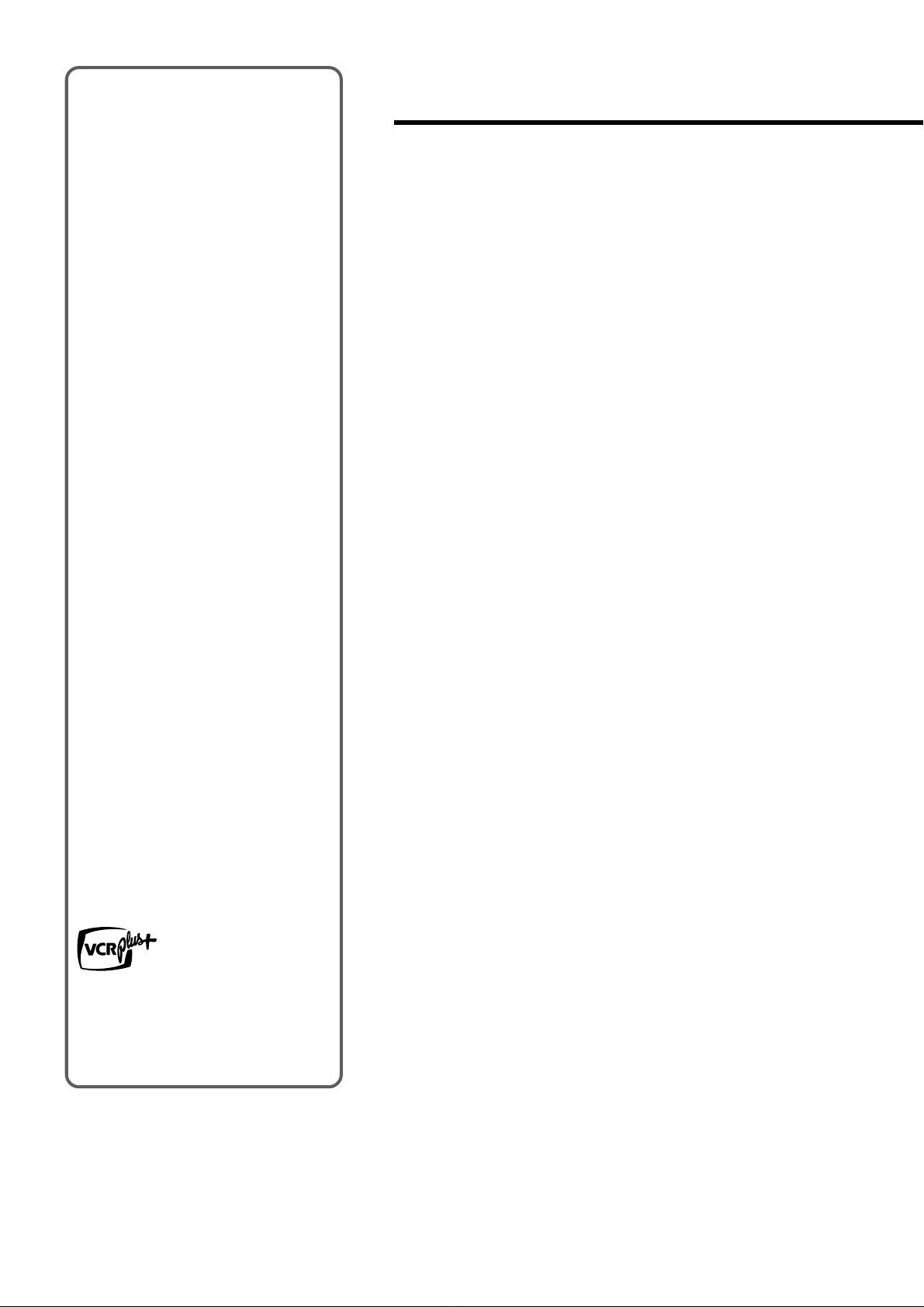
Welcome
Thank you for purchasing this AIWA
product. To optimize the performance of
this unit, please read through this
operating instructions carefully.
Table of contents
Main features of this
unit
VCR Plus+ system and OneTouch Playback
You can easily set the timer with the
VCR Plus+ system.
The recorded TV programs can be
played back quickly with One-Touch
Playback.
MTS (Multi-channel TV
Sound) broadcast
You can receive, record and play back
stereo and bilingual TV programs.
MBR (Multi Brand Remote
control)
The remote control can control the CATV
converters of many manufacturers.
V-chip
An age limitation can be set to prevent
children from viewing or listening to
violent scenes or programs with adult
content. This unit corresponds to “TVRATING” and “MOVIE RATING.”
Preparation
Connecting the antenna......................................4
Preparing the remote control ..............................6
Setting the language...........................................7
Setting the clock..................................................8
Setting the channels .........................................10
Checking the channel set-up to use VCR
Plus+® system.............................11
Basic operations
Watching a TV program....................................12
Selecting the closed captions mode .................13
Adjusting the picture .........................................14
Adjusting the sound ..........................................15
Setting the On-Timer.........................................16
Setting the Off-Timer.........................................17
Playback
Playing back a tape...........................................18
Various search functions...................................21
Closed Caption
The subtitles can be displayed on the
screen when a broadcast corresponding
to closed caption is received.
SQPB (S-VHS Quasi Play
Back)
You can play back S-VHS recorded
tape.
The picture cannot have hiquality
resolution for S-VHS.
The VCR Plus+ system and PlusCode
number are registered trademarks of
Gemstar Development Corporation.
The VCR Plus+ system is manufactured
under license from Gemstar Development
Corporation.
Recording
Recording a TV program...................................22
Recording with One-Touch Recording..............24
Setting the timer with VCR Plus+® system.......25
Setting the timer manually ................................26
Dubbing.............................................................28
Other functions
Setting the V-chip..............................................29
Multichannel TV Sound (MTS) and Hi-Fi audio
sound system...............................31
On-screen display.............................................32
Additional information
Troubleshooting ................................................33
Specifications....................................................34
Parts and controls.............................................35
3
ENGLISH

PREPARATION
Connecting the antenna
Basic connections
UHF/
VHF
AC cord hook
75-ohm
coaxial cable
(not supplied)
1
o
300-ohm twin-lead cable
(not supplied)
Antenna adaptor
(supplied)
To AC outlet
2
Connect the antenna cable to the UHF/VHF connector on the unit.
1
If the cable is a round-type 75-ohm coaxial cable, connect it directly to the UHF/VHF connector.
If the cable is a flat-type 300-ohm twin-lead cable, connect it to the antenna adaptor (supplied), and connect the adaptor to
the UHF/VHF connector.
Connect the AC cord to the AC wall outlet after passing it through the AC cord hook.
2
To use the security hook for safety
To prevent the unit from falling during earthquakes, etc., affix the unit to a wall or pillar with the security hook on the rear using
the strong twine or wire.
Security hook
CONTINUE
ENGLISH
4

Connecting the antenna (continued)
CATV connections
To connect a CATV system without using a CATV converter
UHF/
VHF
AC cord hook
To AC outlet
2
CATV system
75-ohm coaxial cable
(not supplied)
1
1
Connect the cable from the CATV system to the UHF/VHF connector on the unit.
Connect the AC cord to the AC wall outlet after passing it through the AC cord hook.
2
To connect a CATV system using a CATV converter
CATV system
75-ohm
UHF/
VHF
AC cord hook
coaxial cable
(not supplied)
1
75-ohm coaxial cable
(not supplied)
CATV converter
(not supplied)
2
To AC outlet
3
1
Connect the cable from the CATV system to the input connector on the CATV converter.
2
Connect the output connector on the converter to the UHF/VHF connector on the unit.
3
Connect the AC cord to the AC wall outlet after passing it through the AC cord hook.
5
ENGLISH
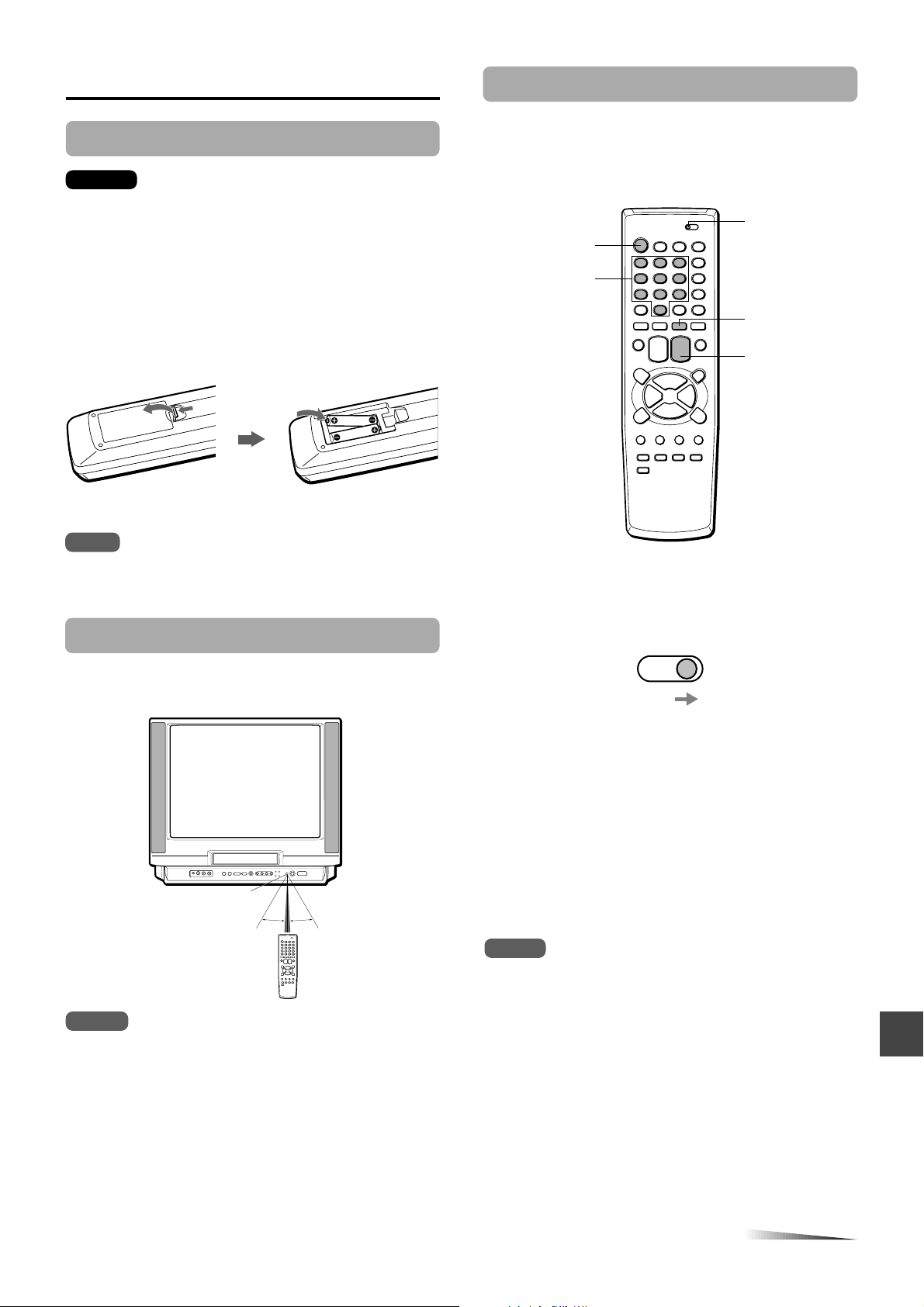
Preparing the remote control
Inserting the batteries
Caution
To prevent damage from leakage or explosion, follow
the descriptions below.
• Insert two supplied R03 (size AAA) batteries with the
0 and 9 marks correctly as illustrated.
• Do not mix old batteries with new ones or different
types of batteries.
• Do not throw the batteries into a fire, apply heat to
them or take them apart.
• Do not carry the batteries with keys or other metallic
objects.
Controlling the TVs and CATVs
The remote control can control the CATV converters for the
CATV. To control CATV converters, set the manufacturer’s
code number shown in the table on the next page.
TV VCR/CATV
POWER
Number
buttons
PRESET
CHANNEL
N/M
Note
Remove the batteries when they have no more power, or when
you do not use the remote control for a long period of time.
Using the remote control
Point the remote control toward the remote sensor.
Remote
sensor
Notes
• The remote control may not operate when there is any
obstruction between the remote control and the remote
sensor.
• Strong ambient light sources such as a fluorescent lamp or
direct sunlight may cause unreliable operation.
• Using a TV with the same type of infrared remote control
facing the same direction may cause incorrect operation.
• The maximum distance for effective control between the
remote control and the remote sensor is 7 meters.
• Although you can use the remote control within an angle of
up to 30 degrees in any direction from directly in front of the
remote sensor, we recommend a narrower angle for stable
operation.
7m
30˚ 30˚
1
Set the TV VCR/CATV selector to CATV.
TV
CATV
VCR
2
While holding PRESET, press the number
buttons to set the code number referring to the
table on the next page.
Some manufacturers have more than one code number.
If the remote control does not operate with the CATV
after setting the code number, try another number.
The POWER and number buttons on the remote control
are activated for the CATV converter.
When you operate except for changing the CATV
channel, set the TV VCR/CATV selector to TV VCR.
Notes
• Due to the variety of codes used by manufacturers, AIWA
cannot guarantee that the MBR remote control will operate
with every model of the brands listed.
• The number buttons can be used only for channel selection,
but they may not function correctly with some CATV
converters.
CONTINUE
ENGLISH
6
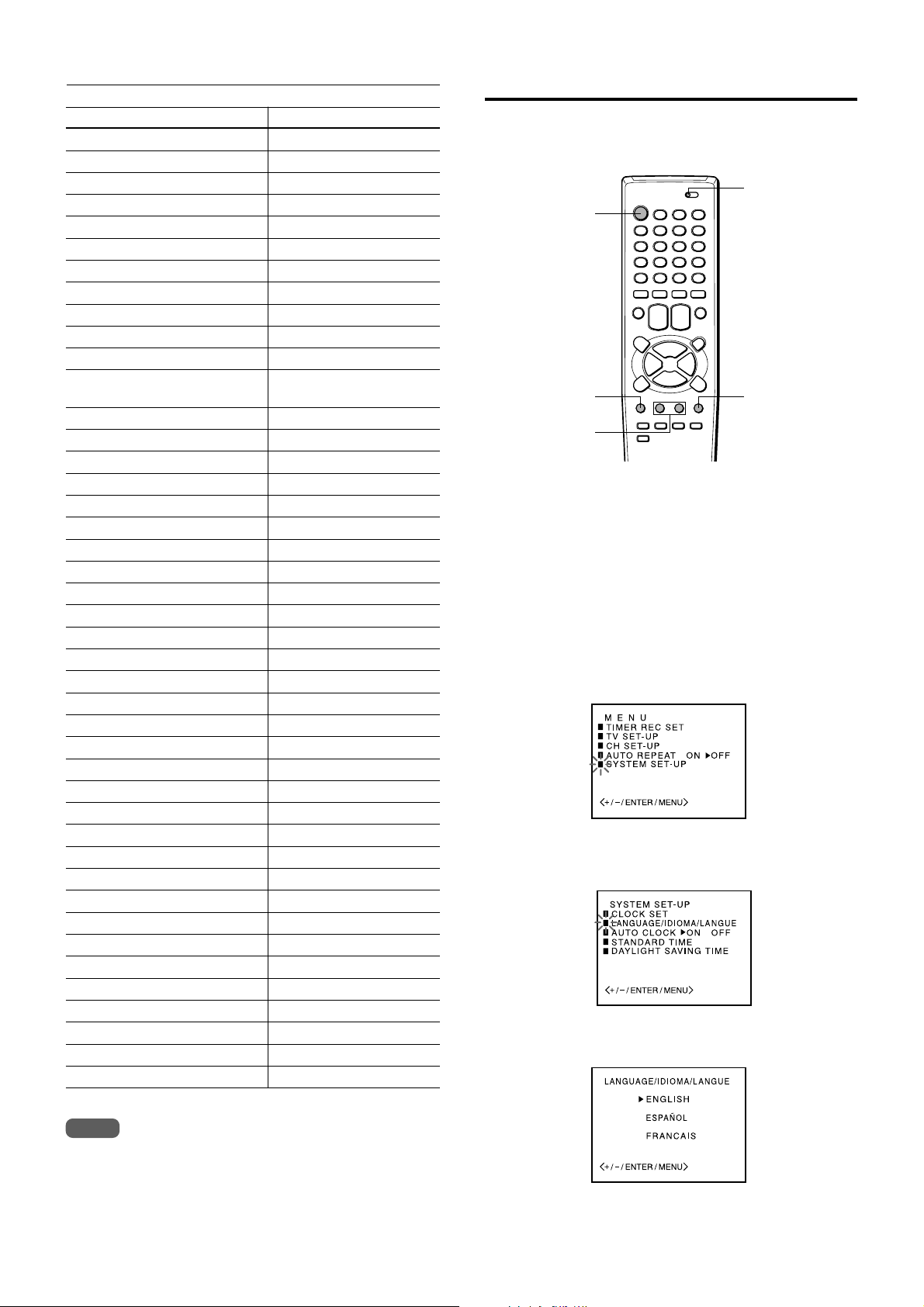
Preparing the remote control (continued)
Setting the language
CATV converter manufacturer Code number
ALLEGRO 46
ARCHER 39
CABLEVIEW 39
CITIZEN 39
CURTIS MATHES 15
EAGLE 24, 25, 28
GEMINI 05, 22, 23
GENERAL ELECTRIC 43
GENERAL INSTRUMENT 05, 07, 09
GOBRAND 39
HAMLIN 33, 34, 35
JERROLD 04, 06, 07, 08, 09, 10, 17,
39
KALE VISION 29
MACOM 03, 40, 41
MAGNAVOX 24, 25, 28, 29, 36, 37
NSC 38
OAK 11, 12, 44
PANASONIC 13, 19, 21
PARAGON 01
PHILIPS 24, 25, 26, 27, 28
PIONEER 13, 14
PULSER 39
RCA 13, 15
REGAL 28
REGENCY 32
SAMSUNG 04, 13, 29
SCIENTIFIC ATLANTA 10, 15, 16, 45, 48
SLMARX 04, 13
SONY 49
SPRUCER 04, 13, 19
STANDARD COMPONENTS 29
STARGATE 04, 05, 13
TELEVIEW 04, 13, 39
TEXSCAN 31
TOCOM 12, 17, 18, 19, 38
UNIDEN 20
UNIKA 39
UNIVERSAL 46, 47
VID TECH 30
VIDEO WAY 01, 42
VIEWSTAR 24, 25, 28
ZENITH 01, 02, 03
ZENITH HT-2000 01
The on-screen menu can display three languages: English,
Spanish and French.
TV VCR/CATV
POWER
MENU ENTER
SET/TRACKING
+
/–
Before starting
Set the TV VCR/CATV selector to TV VCR
Press POWER to turn on the unit.
1
2
Press MENU.
When you press MENU for the first time after unpacking
the unit, LANGUAGE/IDIOMA/LANGUE menu in step 5
appears.
3
Press SET/TRACKING + or – to select SYSTEM
SET-UP, then press ENTER.
4
Press SET/TRACKING + or – to select
LANGUAGE/IDIOMA/LANGUE, then press
ENTER.
5
Press SET/TRACKING + or – to select the
desired language, then press ENTER.
Note
Some CATV converter manufacturers may not be listed above.
7
ENGLISH
6
Press MENU twice to return to the normal
screen.
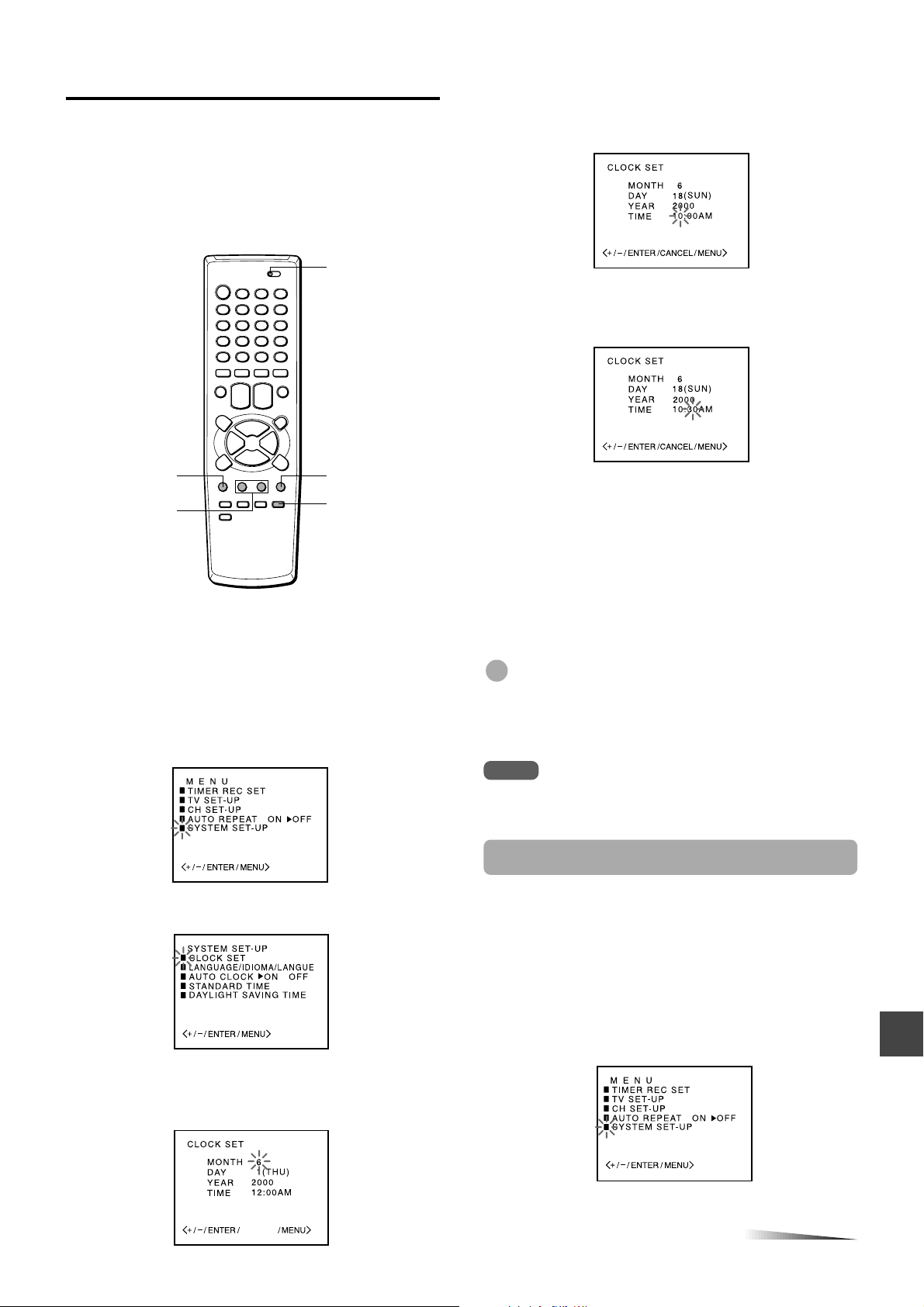
Setting the clock
You must set the date and time for timer recording.
When you connect the AC cord to the AC wall outlet, the
date and time will be set automatically if the unit receives
the clock adjustment signal. If the unit cannot receive the
clock adjustment signal or reception signal is weak, the unit
may set the clock incorrectly. In this case, you must set the
time manually.
TV VCR/CATV
5
Set DAY, YEAR and hours in the same way as
in step 4.
Press and hold SET/TRACKING + or – to change the
setting rapidly.
6
Press SET/TRACKING + or – to set the minutes.
To change the minutes setting in ten minutes, press and
hold SET/TRACKING + or – .
MENU
SET/TRACKING
+/–
Before starting
Set the TV VCR/CATV selector to TV VCR.
1
Press MENU.
If the clock is not set, SYSTEM SET-UP menu in step 3
appears.
2
Press SET/TRACKING + or – to select SYSTEM
SET-UP, then press ENTER.
Press SET/TRACKING + or – to select CLOCK
3
SET, then press ENTER.
ENTER
CANCEL
Press ENTER to start the clock.
7
The normal screen returns.
To correct the digits while setting
Before pressing ENTER in step 7, press CANCEL
repeatedly until the item you want to correct
flashes. Reset the digits using the SET/TRACKING + or –
button.
Tip
When the power supply is interrupted for more than 5 seconds
or the AC cord is disconnected from the AC wall outlet once, the
clock setting is cleared. In this case, you have to set the clock
again.
Note
The date can be set from A.D.1990 to A.D. 2081.
Setting the Auto Clock
The unit automatically corrects the clock setting once you
set AUTO CLOCK to ON. After unpacking the unit, AUTO
CLOCK is set to ON.
If AUTO CLOCK is set to OFF, follow the procedures below.
4
Press SET/TRACKING + or – to set MONTH,
then press ENTER.
The day of the week will automatically appear.
CANCEL
1
Press MENU.
2
Press SET/TRACKING + or – to select SYSTEM SETUP, then press ENTER.
CONTINUE
ENGLISH
8
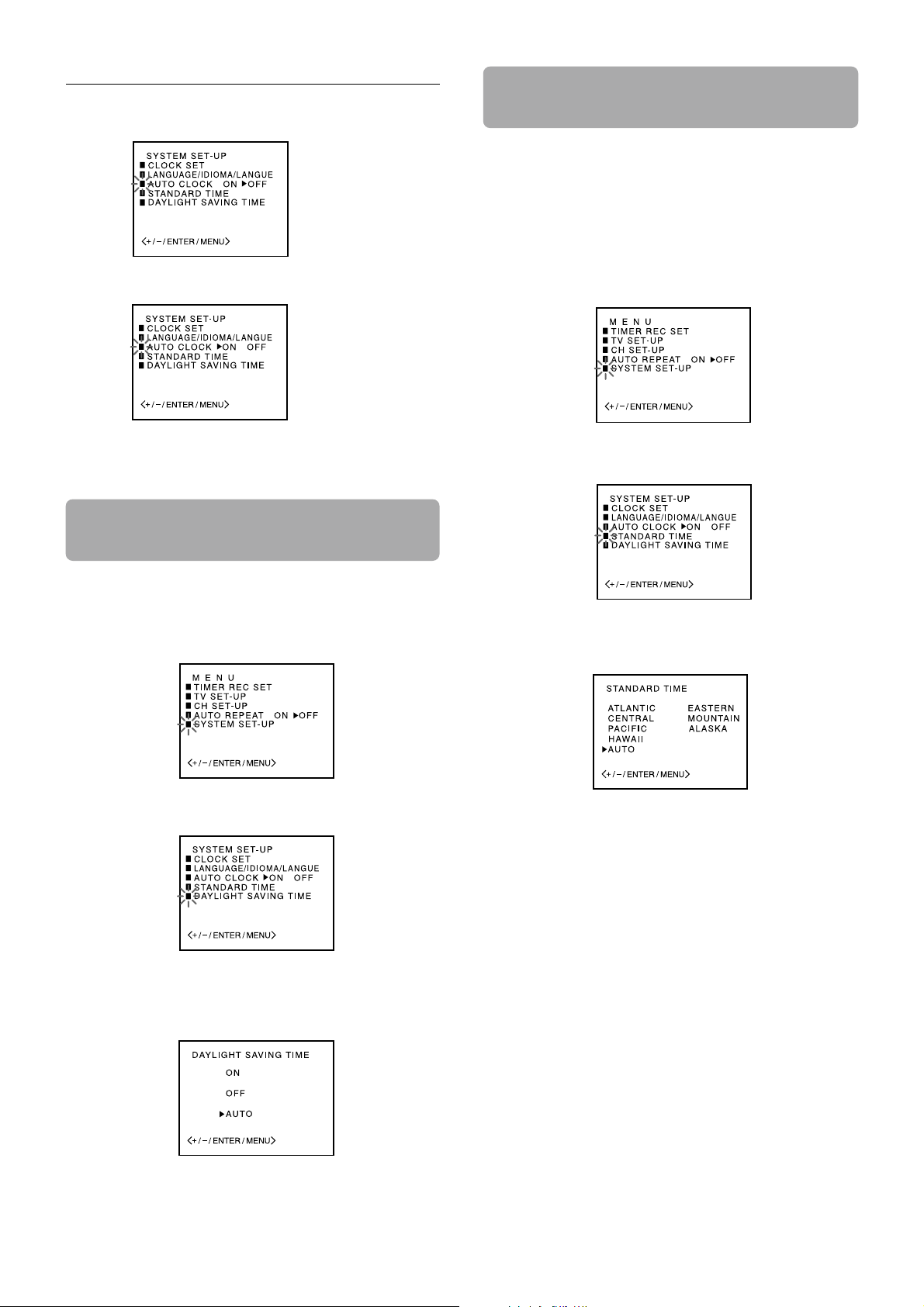
Setting the clock (continued)
Press SET/TRACKING + or – to select AUTO CLOCK.
3
Press ENTER to select ON.
4
Press MENU twice to return to the normal screen.
5
Setting the time by the daylight
saving time
Setting the standard time according
to your area
When you move to a different area of the country, you can
adjust the clock only with selecting your new area.
This setting is only when connecting with the RF cable.
Press MENU.
1
Press SET/TRACKING + or – to select SYSTEM SET-
2
UP, then press ENTER.
Press SET/TRACKING + or – to select STANDARD
3
TIME, then press ENTER.
Press MENU.
1
Press SET/TRACKING + or – to select SYSTEM SET-
2
UP, then press ENTER.
Press SET/TRACKING + or – to select DAYLIGHT
3
SAVING TIME, then press ENTER.
Press SET/TRACKING + or – to select AUTO, then
4
press ENTER.
Normally the AUTO setting is sufficient. If you set it to
ON, you can advance the time by one hour manually .
Press SET/TRACKING + or – to select your area,
4
then press ENTER.
Normally the AUTO setting is sufficient.
Press MENU twice to return to the normal screen.
5
Press MENU twice to return to the normal screen.
5
ENGLISH
9
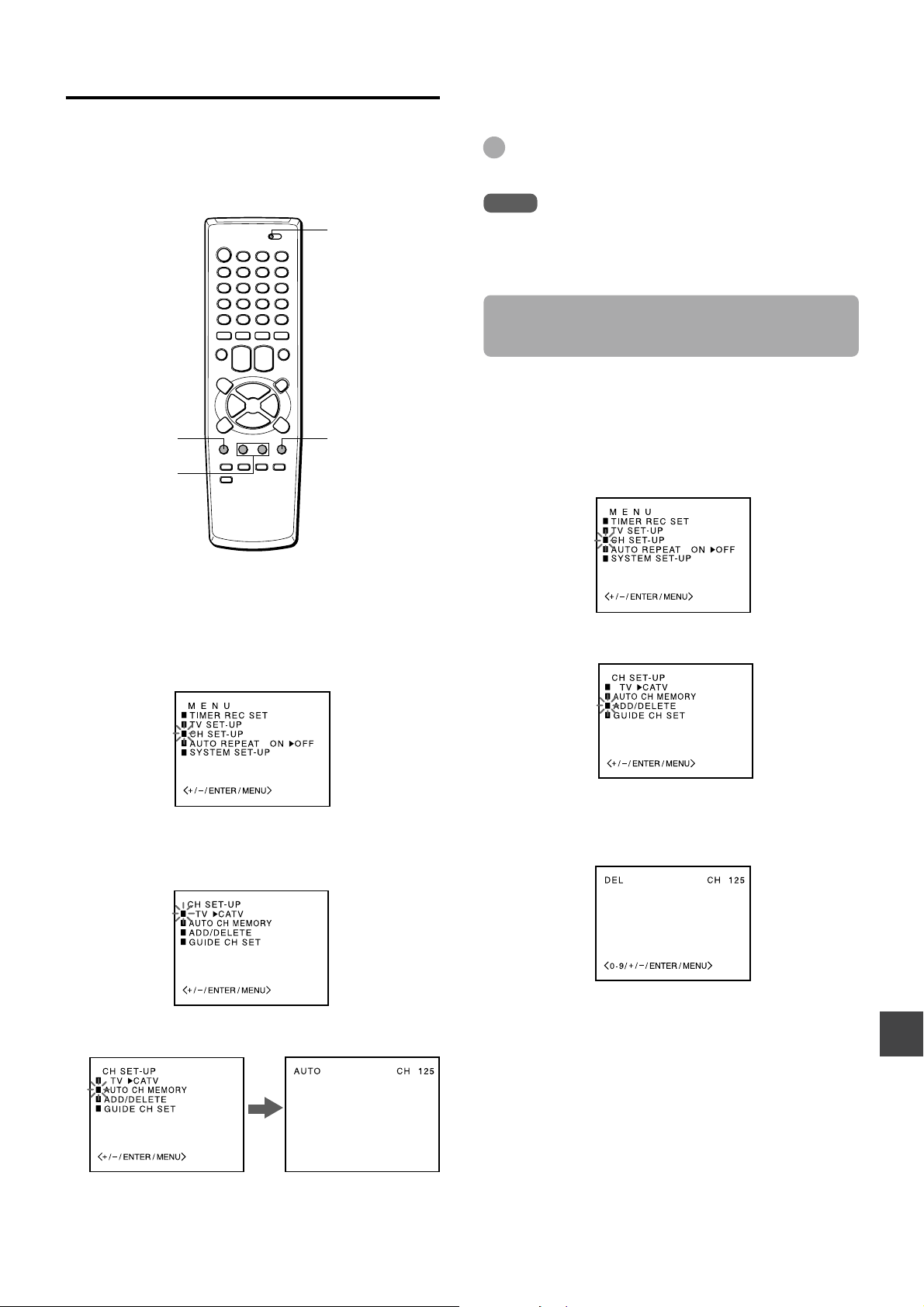
Setting the channels
Before Auto Channel Memory, this unit can receive all
channels in your area by pressing the CHANNEL N or
M button repeatedly. After Auto Channel Memory, you
can skip the channels which are not preset with the
CHANNEL N or M button.
TV VCR/CATV
MENU
SET/TRACKING
+/–
ENTER
Press MENU twice to return to the normal
5
screen.
Tip
To interrupt the Auto Channel Memory, press MENU.
Note
Once you conduct the Auto Channel Memory, the previous
settings will be canceled.
Adding or erasing the channels
manually
If the Auto Channel Memory does not set the channels
correctly, add them manually for watching TV programs.
Also, you can erase the unnecessary channels.
Press MENU.
1
Press SET/TRACKING + or – to select CH SET-UP,
2
then press ENTER.
Before starting
• Make sure the unit is in TV mode.
• Set the TV VCR/CATV selector to TV VCR.
1
Press MENU.
2
Press SET/TRACKING + or – to select CH SETUP, then press ENTER.
3
Press ENTER to select TV or CATV.
TV : the program from UHF/VHF antenna
CATV : the CATV according to the connections to the
antenna connector
Press SET/TRACKING + or – to select AUTO CH
4
MEMORY, then press ENTER.
Press SET/TRACKING + or – to select ADD/DELETE,
3
then press ENTER.
Press SET/TRACKING + or – to select the channel
4
number to be erased or added.
When the selected channel is already set, ADD appears
in green. When it is not set, DEL appears in red.
Press ENTER to erase or add a selected channel.
5
If you want to add or erase another channel, repeat
6
steps 4 and 5.
All available channels in your area are scanned and
stored in the memory of the unit.
After scanning, CH SET-UP menu appears on the
screen.
Press MENU 3 times to return to the normal screen.
7
ENGLISH
10
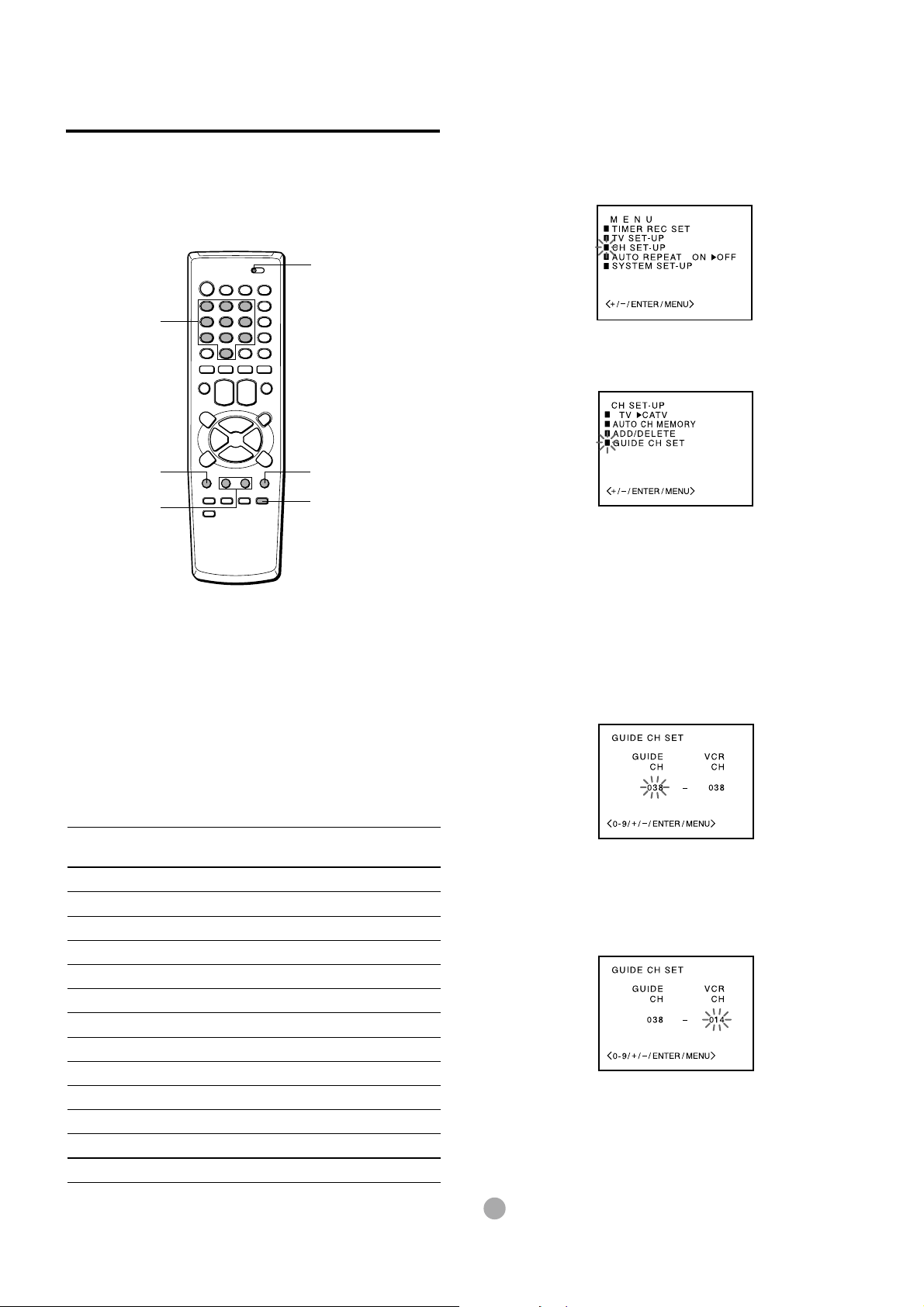
Checking the channel set-up
to use VCR Plus+® system
Before starting
Set the TV VCR/CATV selector to TV VCR.
Press MENU.
1
To set the timer using VCR Plus+® system, you have to
check whether the VCR channel numbers match the guide
channels which are assigned to the TV stations.
If they do not match, the VCR Plus+® system does not
function correctly. In this case, coordinate the number.
TV VCR/CATV
Number
buttons
MENU
SET/TRACKING
+/–
For example
For each channel your VCR receives, use the channel line
up chart to check that the channel numbers match. For
example, SHOWTIME is listed in the channel line up chart
(under the VCR Plus+ Channel Number) as channel 38,
your VCR receives SHOWTIME on channel 14, you need to
coordinate these numbers by locating guide channel 38
(under GUIDE CH). Next enter your SHOWTIME channel 14
(under VCR CH).
Continue this process until all channels match.
ENTER
CANCEL
Press SET/TRACKING + or – to select CH SET-
2
UP, then press ENTER.
Press SET/TRACKING + or – to select GUIDE
3
CH SET, then press ENTER.
Press SET/TRACKING +, – or the number
4
buttons to select GUIDE CH “38,” then press
ENTER.
When selecting the number between 10 and 19 using
the number buttons, press 0 once to enter the hundreds
digit, and then press the buttons 1 through 9 to enter
tens and ones digits.
When selecting the numbers less than 10 using the
number buttons, press 0 twice to enter the hundreds and
tens digits, and then press the buttons 1 through 9 to
enter the ones digit.
Sample Channel Line Up Chart
TV Station
WCBS New York CBS 02 02
WNBC New York NBC 04 04
WNYW New York NYW 05 05
WABC New York ABC 07 07
A&E
BET
CNBC
CSPAN
DSC Discovery Channel 37 63
DIS Disney Channel 53 27
MAX Cinemax 45 15
SHO Showtime 38 14
USA USA Network 44 40
• Channel Guide listings are available in your local TV Guide
and Newspaper.
11
Arts & Entertainment
Black Entertainment
Consumer News & Business
Government Business
ENGLISH
VCR Plus+
Channel Number
Local Cable Company
Channel Number
39 44
57 23
23 16
28 54
5
Press SET/TRACKING+, – or the number
buttons to display VCR CH “14,” then press
ENTER.
When you use the number buttons, select the number in
the same way as in step 4.
6
Repeat steps 4 and 5 until all necessary
channel numbers are set.
Press MENU 3 times to return to the normal
7
screen.
Tip
To cancel the VCR CH setting, press CANCEL in step 5.

BASIC OPERATIONS
SLEEP
1
20
Watching a TV program
POWER
Number
buttons
MUTING
VOLUME +/–
SLEEP
PREV.CH
CHANNEL
N/M
To turn off the TV
Press POWER.
To mute the volume
Press MUTING. To restore the volume, press MUTING, or
VOLUME + or –.
To recall a previous channel
Press PREV.CH to switch back and forth between the
current channel number and the previous one.
Tip
To listen through the headphones, insert headphones (not
supplied) with a stereo mini plug into the headphones jack on
the front. The sound from the TV speaker is muted.
Note
The power automatically turns off approximately 15 minutes
after a television station has stopped broadcasting.
Setting the sleep timer
Press SLEEP repeatedly to select the number of
minutes after which to turn off.
The minutes change in 10-minute intervals, down from 120
minutes. After the set amount of time has elapsed, the unit
turns the power off.
010••••• 100 110 120
Headphones jack
VOLUME
+
/–
1
Press POWER to turn on the unit.
The POWER indicator on the front lights.
Press CHANNEL N or M repeatedly, or the
2
CHANNEL
N/M
POWER
POWER
indicator
number buttons to select the channel number.
To select CATV broadcast using the number buttons
When selecting the number between 10 and 19, press 0
once to enter the hundreds digit, and then press the
buttons 1 through 9 to enter tens and ones digits. When
selecting the numbers less than 10, press 0 twice to
enter the hundreds and tens digits, and then press the
buttons 1 through 9 to enter the ones digit.
To select UHF/VHF broadcast using the number buttons
When selecting the numbers less than 10, press 0 to
enter the tens digits, and then press the buttons 1
through 9 to enter the ones digit.
Press VOLUME + or – to adjust the volume.
3
To check the remaining sleep time
Press SLEEP once. The remaining time appears on the
screen.
To cancel the sleep timer
Press SLEEP repeatedly until “SLEEP 0” appears.
ENGLISH
12
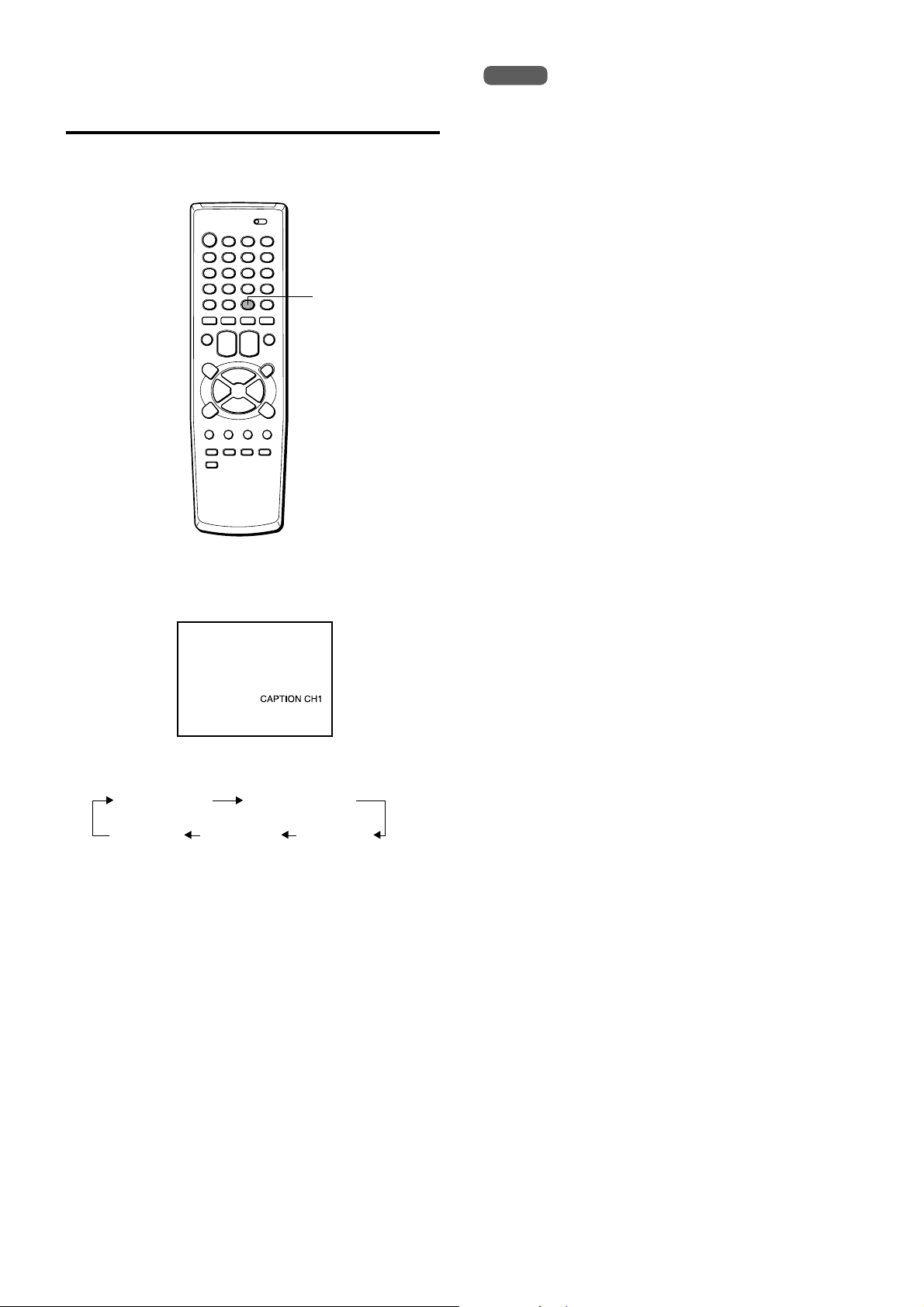
Selecting the closed captions
mode
This unit can decode and display closed captioned
television programs or tapes.
CAPTION
Press CAPTION repeatedly to select the caption
mode.
Notes
• After selecting a closed caption mode, it will stay in effect
until it is changed, even if the channel is changed.
• If the captions signal is lost due to a commercial or a break
in the signal, the captions will reappear when the signal is
received again.
• When selecting closed captions, the captioning might be
delayed momentarily.
• If the channels are changed, the captions might be delayed
momentarily.
• If using an indoor antenna or if TV reception is very poor, the
closed caption decoder text may not appear. In this case,
adjust the antenna for better reception or use an outdoor
antenna.
• When activating the closed captioned decoder, there will be
a short delay before the closed captioned text appears on
the screen.
• The captions will appear in places on the screen where they
will least interfere with the picture, usually on the bottom of
the screen. News programs will usually show three-line
closed captions which scroll onto the screen. Most other
shows provide two or three lined captions placed near the
character who is speaking so the viewer can follow the
dialogue.
• If no caption signal is received, no captions will appear, but
the television will remain in the caption mode.
• Misspellings or unusual characters may occasionally appear
during closed captioning. This is normal with closed
captioning, entered live. These transmissions do not allow
time for editing.
• Some cable systems and copy protection systems may
interfere with the closed captioned signal.
• Words in italics or underlined describe titles, words in foreign
languages or words requiring emphasis. Words that are sung
usually appear enclosed by musical notes.
• For television programs broadcasting with closed captions,
look in your TV guide for the closed captions symbol (CC).
The display changes as follows:
CAPTION CH1 CAPTION CH2
No display TEXT CH2 TEXT CH1
(Caption off)
Captions:
This closed caption mode displays text on the screen in
English or another language. Generally, closed captions in
English are transmitted on CAPTION CH1 and closed
captions in other languages are transmitted on CAPTION
CH2.
Full Screen Text:
The text closed caption mode TEXT CH1, TEXT CH2 will
usually fill the screen with a programming schedule or other
information.
13
ENGLISH
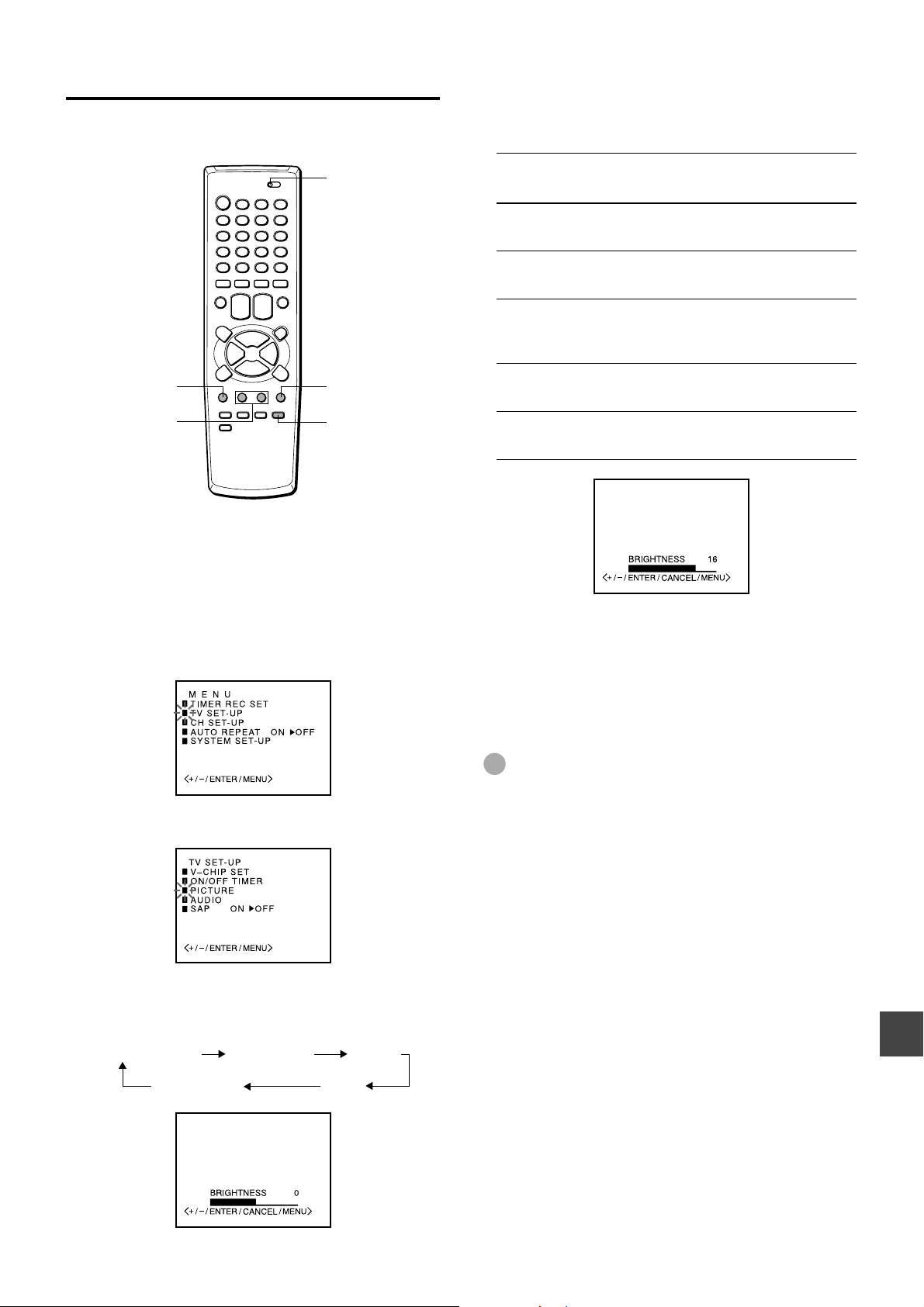
Adjusting the picture
You can adjust the picture settings for brightness, contrast,
color, tint and sharpness.
TV VCR/CATV
Press SET/TRACKING + or – to adjust the
5
setting.
After several seconds from releasing the button, the
display returns to the normal screen.
Item
Increasing the
numbers
Decreasing the
numbers
MENU
SET/TRACKING
+/–
Before starting
Set the TV VCR/CATV selector to TV VCR.
1
Press MENU.
2
Press SET/TRACKING + or – to select TV SET-
ENTER
CANCEL
UP, then press ENTER.
BRIGHTNESS
CONTRAST
COLOR
TINT
SHARPNESS
6
To adjust the other item, complete steps 4
makes the picture
brighter
enhances the
contrast
enhances the
intensity and
brilliance of the color
makes lighter colors
greener
makes the picture
clearer
makes the picture
darker
lowers the contrast
lowers the intensity
and brilliance of the
color
makes lighter colors
redder
makes the picture
softer
through 5.
7
Press MENU 3 times to return to the normal
screen.
3
Press SET/TRACKING + or – to select
PICTURE, then press ENTER.
4
Press ENTER repeatedly to select the item to
adjust.
Each press changes the item as follows:
BRIGHTNESS CONTRAST COLOR
SHARPNESS TINT
Tip
To reset all the items to the initial setting, press CANCEL in
step 5.
ENGLISH
14
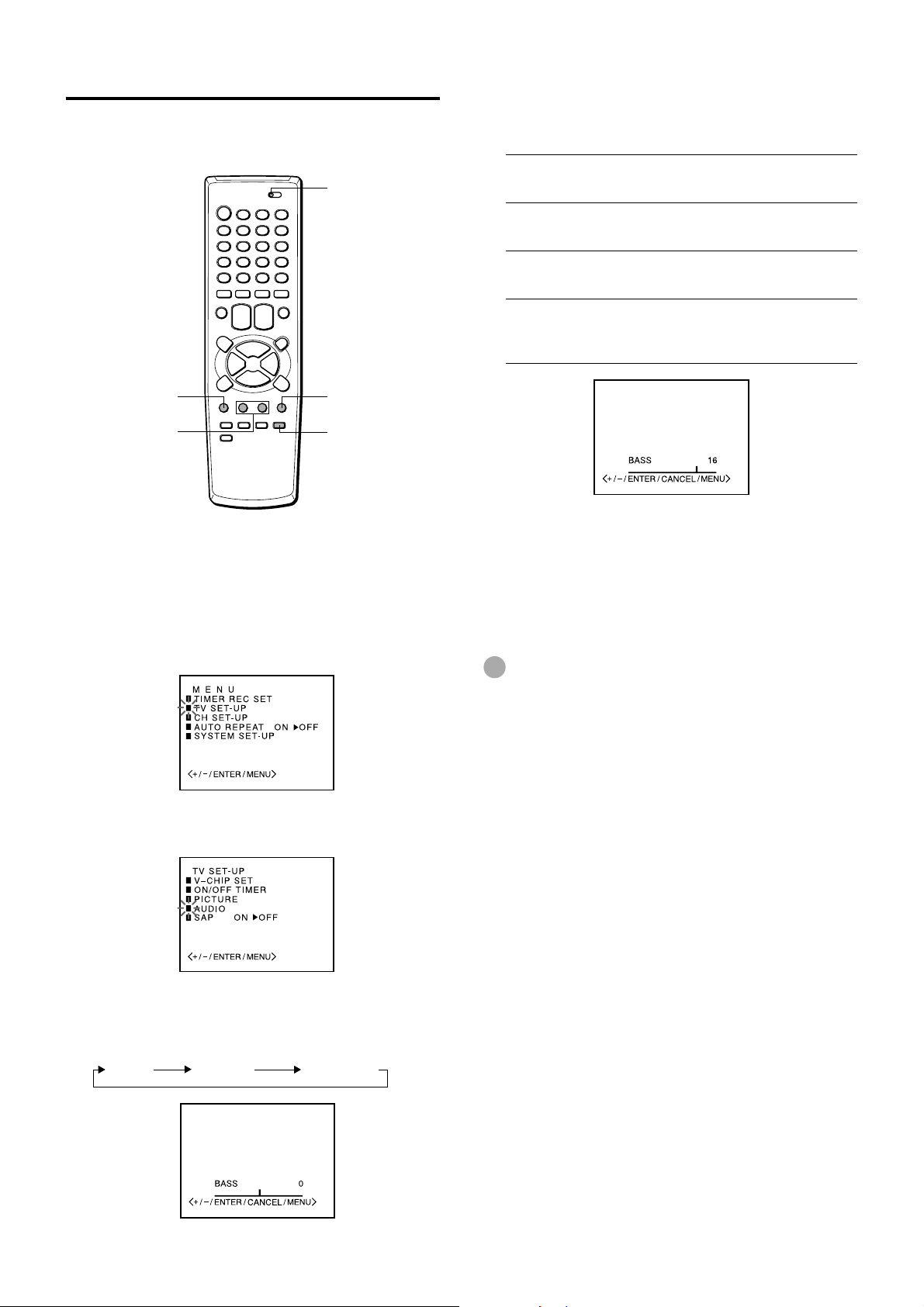
Adjusting the sound
You can adjust the settings for bass sound, treble sound
and the balance of the sound.
TV VCR/CATV
5
Press SET/TRACKING + or – to adjust the
setting.
After a few seconds from releasing the button, the
display returns to the normal screen.
Item
Increasing the
numbers
Decreasing the
numbers
MENU
SET/TRACKING
+/–
Before starting
Set the TV VCR/CATV selector to TV VCR.
1
Press MENU.
2
Press SET/TRACKING + or – to select TV SET-
ENTER
CANCEL
UP, then press ENTER.
BASS
TREBLE
BALANCE
To adjust the other item, complete steps 4
6
makes the bass
sound stronger
makes the treble
sound stronger
makes the output
level of right speaker
stronger
makes the bass
sound weaker
makes the treble
sound weaker
makes the output
level of left speaker
stronger
through 5.
Press MENU 3 times to return to the normal
7
screen.
Tip
To reset all the items to the initial setting, press CANCEL in
step 5.
3
Press SET/TRACKING + or – to select AUDIO,
then press ENTER.
4
Press ENTER repeatedly to select the item to
adjust.
Each press changes the item as follows:
BASS TREBLE BALANCE
ENGLISH
15
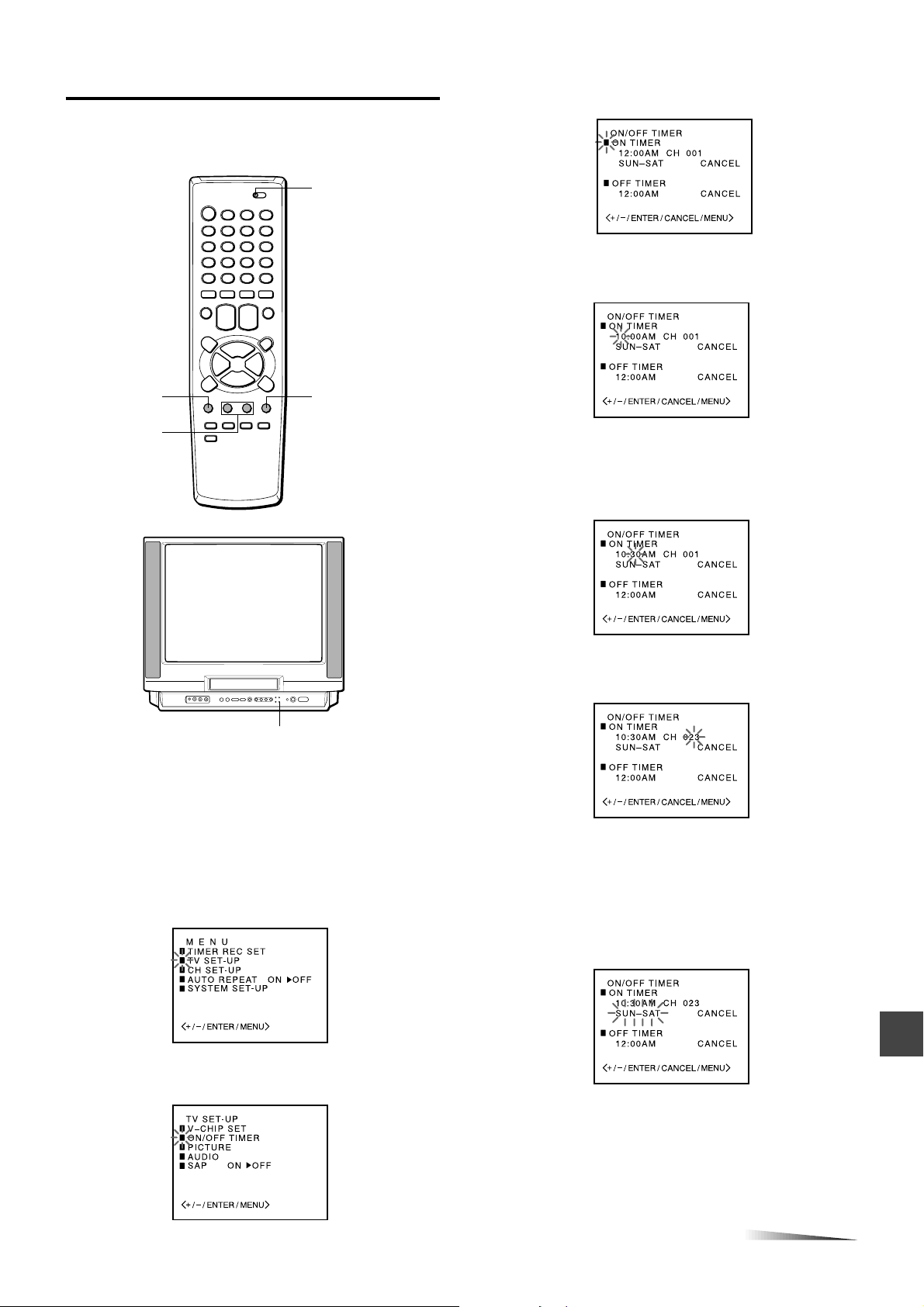
Setting the On-Timer
Once this timer is set, the unit turns on at the programmed
time to the programmed channel.
TV VCR/CATV
4
Press SET/TRACKING + or – to select ON
TIMER, then press ENTER.
Press
5
SET/TRACKING + or –
then press ENTER.
to set the hours,
MENU
SET/TRACKING
+/–
ON-TIMER
indicator
Before starting
• Check that the clock is set correctly.
• Set the TV VCR/CATV selector to TV VCR.
ENTER
Press SET/TRACKING + or – to set the minutes,
6
then press ENTER.
To change the minutes setting in ten minutes, press and
hold SET/TRACKING + or –.
Press SET/TRACKING + or – to set the channel
7
number, then press ENTER.
1
Press MENU.
2
Press SET/TRACKING + or – to select TV SETUP, then press ENTER.
3
Press SET/TRACKING + or – to select ON/OFF
TIMER, then press ENTER.
Press SET/TRACKING + or – to select a kind of
8
timer, then press ENTER.
MON-FRI: Daily program from Monday to Friday.
MON-SAT: Daily program from Monday to Saturday.
SUN-SAT: Daily program on everyday.
WKL-day of the week:
Weekly program such as every Sunday.
CONTINUE
ENGLISH
16
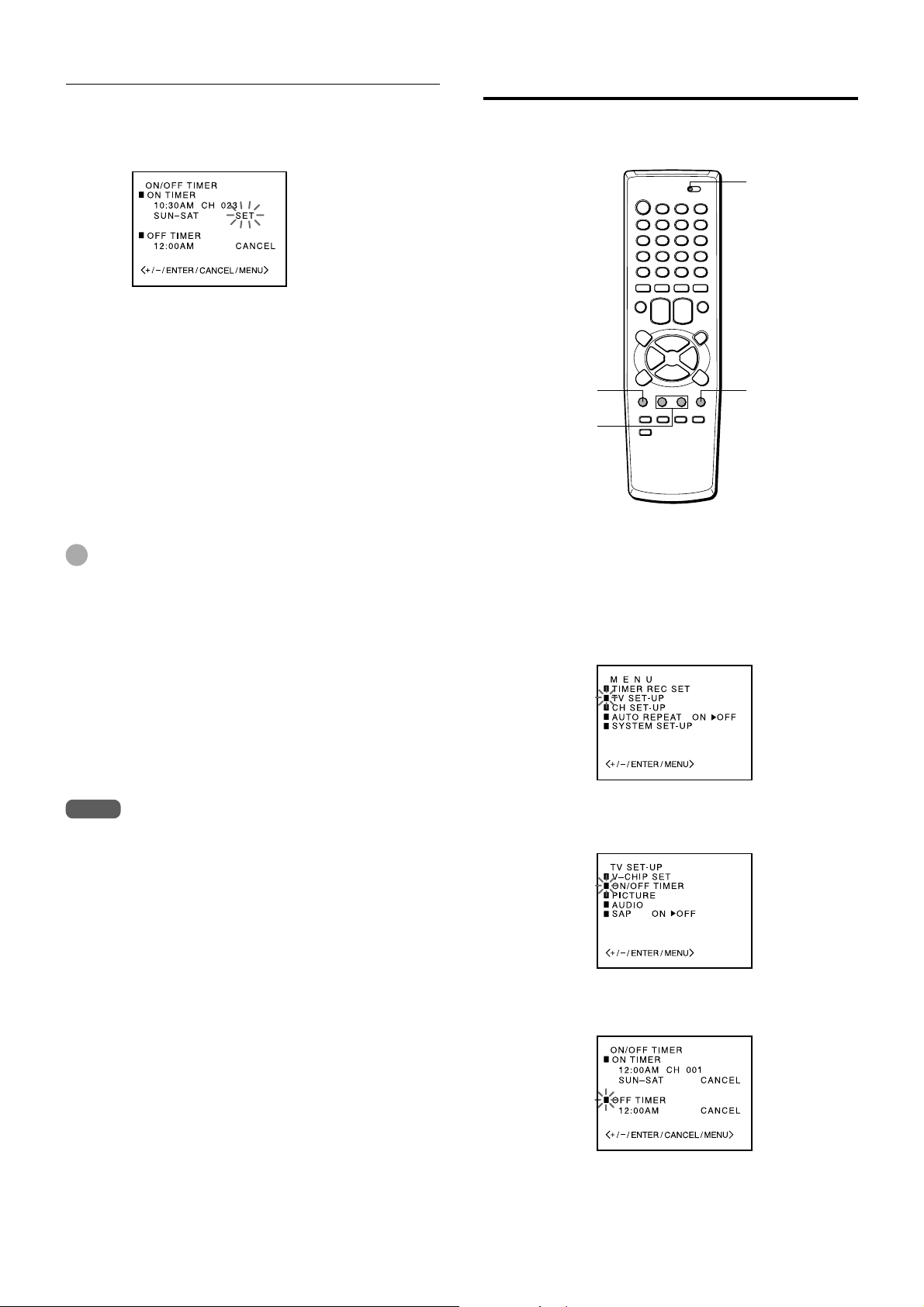
Setting the On-Timer (continued)
9
Press SET/TRACKING + or – to display SET,
then press ENTER.
The ON-TIMER indicator on the unit lights.
Press MENU 3 times to return to the normal
10
screen.
• At the programmed time, the channel is changed to a
programmed one.
• You can turn the unit off. The unit automatically turns
on to a programmed channel at the programmed time.
To correct the data while setting
Before pressing ENTER in step 9, press CANCEL
repeatedly until the item you want to correct flashes. Reset
the data using the SET/TRACKING + or – button.
Setting the Off-Timer
Once this timer is set, the unit turns off everyday at the
programmed time.
TV VCR/CATV
MENU
SET/TRACKING
+/–
ENTER
Tips
• If you want to watch the program through the line input,
press SET/TRACKING + or – to display “LINE1” (from
AUDIO/VIDEO IN jacks on the rear) or “LINE2” (from
AUDIO/VIDEO IN jacks on the front) in step 7, instead of the
channel number.
• To cancel the On-Timer, follow the steps 1 through 4. Then
press ENTER repeatedly until SET flashes and press SET/
TRACKING + or – to display CANCEL.
• To confirm the setting, follow the steps 1 through 3.
Press MENU 3 times to return to the normal screen.
• The unit automatically turns off one hour after the On-Timer
turns on the unit if no Off-Timer has been set (one hour
automatic shut off). To continue watching the TV, press any
button to cancel this function.
Notes
• If the power has been turned on at a programmed time, the
one hour automatic shut off function does not work.
• Even though you have played back a tape at a programmed
time, the channel is changed as you set.
Before starting
• Check that the clock is set correctly.
• Set the TV VCR/CATV selector to TV VCR.
1
Press MENU.
2
Press SET/TRACKING + or – to select TV SETUP, then press ENTER.
Press SET/TRACKING + or – to select ON/OFF
3
TIMER, then press ENTER.
17
ENGLISH
4
Press SET/TRACKING + or – to select OFF
TIMER, then press ENTER.
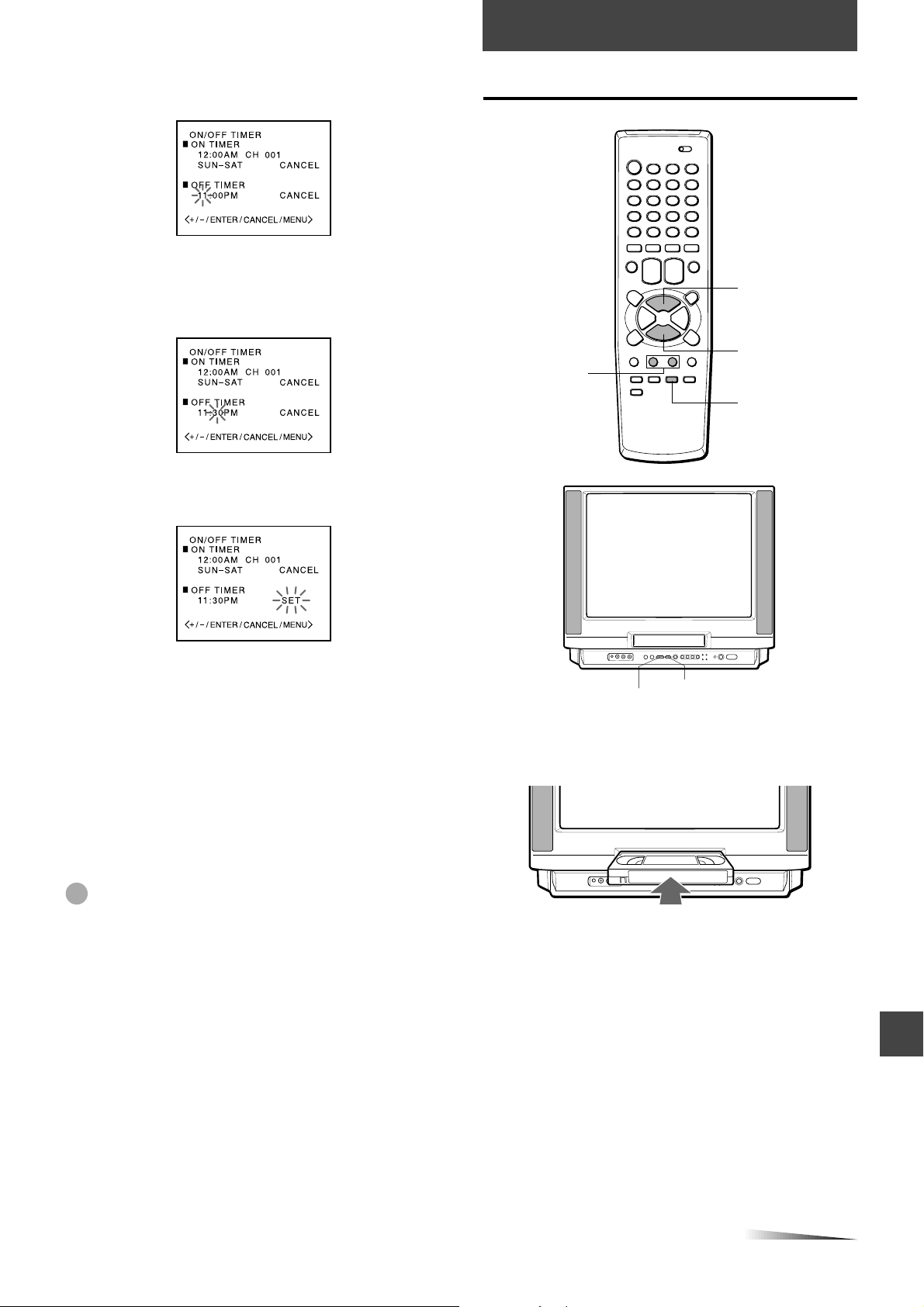
Press SET/TRACKING + or – to set the hours,
5
then press ENTER.
Press SET/TRACKING + or – to set the minutes,
6
then press ENTER.
To change the minutes setting in ten minutes, press and
hold SET/TRACKING + or –.
Press SET/TRACKING + or – to display SET,
7
then press ENTER.
PLAYBACK
Playing back a tape
dPLAY
sSTOP
SET/TRACKING
+/–
ATR
Press MENU 3 times to return to the normal
8
screen.
The unit automatically turns off at the programmed time.
To correct the data while setting
Before pressing ENTER in step 7, press CANCEL
repeatedly until the item you want to correct flashes. Reset
the data using the SET/TRACKING + or – button.
Tips
• To cancel the Off-Timer, follow the steps 1 through 4. Then
press ENTER repeatedly until SET flashes and press
SET/TRACKING + or – to display CANCEL.
• To confirm the setting, follow the step 1 through 3.
Press MENU 3 times to return to the normal screen.
• Do not set the Off-Timer to the same time as the setting of
the On-Timer.
DPLAY
Insert a cassette.
1
• The power turns on automatically.
• Playback starts immediately if the erasure prevention
tab has been removed from the cassette.
2
Press d PLAY to start playback.
ZSTOP/EJECT
To stop playback
Press s STOP on the remote control or Z STOP/
EJECT on the unit.
CONTINUE
ENGLISH
18

Playing back a tape (continued)
Notes
• When the tape reaches the end during playback, fastforward or forward search, the unit automatically rewinds the
tape to the beginning and ejects the cassette (Auto rewind
function).
• The unit selects the tape speed, SP, LP or SLP (EP).
• The power is turned on and playback is started when
d PLAY is pressed during power off.
• Without high quality resolution on the picture, it is available
to use S-VHS cassette tape on this unit. The picture may
have noise with some tapes.
Additional functions
zEJECT
TV MONITOR
If you cannot get a clear playback
picture
Although the unit adjusts the tracking automatically, you
may need to adjust the tracking manually if the tape quality
is too poor.
If the picture and the sound have noise, try manual tracking.
To adjust the tracking manually
During playback, press SET/TRACKING + or – repeatedly
until you get the best possible picture.
(Automatic Tracking is canceled and “MANUAL TR.” and
tracking bar appear.)
To return to automatic tracking
Press ATR. “AUTO TR.” appears.
AD-SKIP
fREW/[
SET/TRACKING
+/–
To
Make a picture
still
Fast-forward the
tape
Rewind the tape
Eject the
cassette
Search forward
at low speed
Search forward
at a higher
speed
Search reverse
at low speed
Search reverse
at a higher
speed
gF FWD/]
fREW/[
Press
a PAUSE/STILL
during playback
g F FWD/]
during stop
f REW/[
during stop
z EJECT on the
remote control or
Z STOP/EJECT
on the unit during
stop
g F FWD/]
once during playback
g F FWD/]
twice during playback
f REW/[
once during playback
f REW/[
twice during playback
dPLAY
gF FWD/]
aPAUSE/STILL
SLOW
ZSTOP/EJECT
To return to the
original mode
a
Press a PAUSE/
STILL or d PLAY.
Press s STOP on
the remote control or
Z
STOP/EJECT
on the unit.
Press s STOP on
the remote control or
Z
STOP/EJECT
on the unit.
—
Press
d
Press
d
d
Press
Press
d
PLAY.
PLAY.
PLAY.
PLAY.
19
ENGLISH
Press
d
Play at slow
speed
You can switch the speed of forward and reverse searches
by pressing g F FWD/] and f REW/[ repeatedly.
SLOW
PLAY.
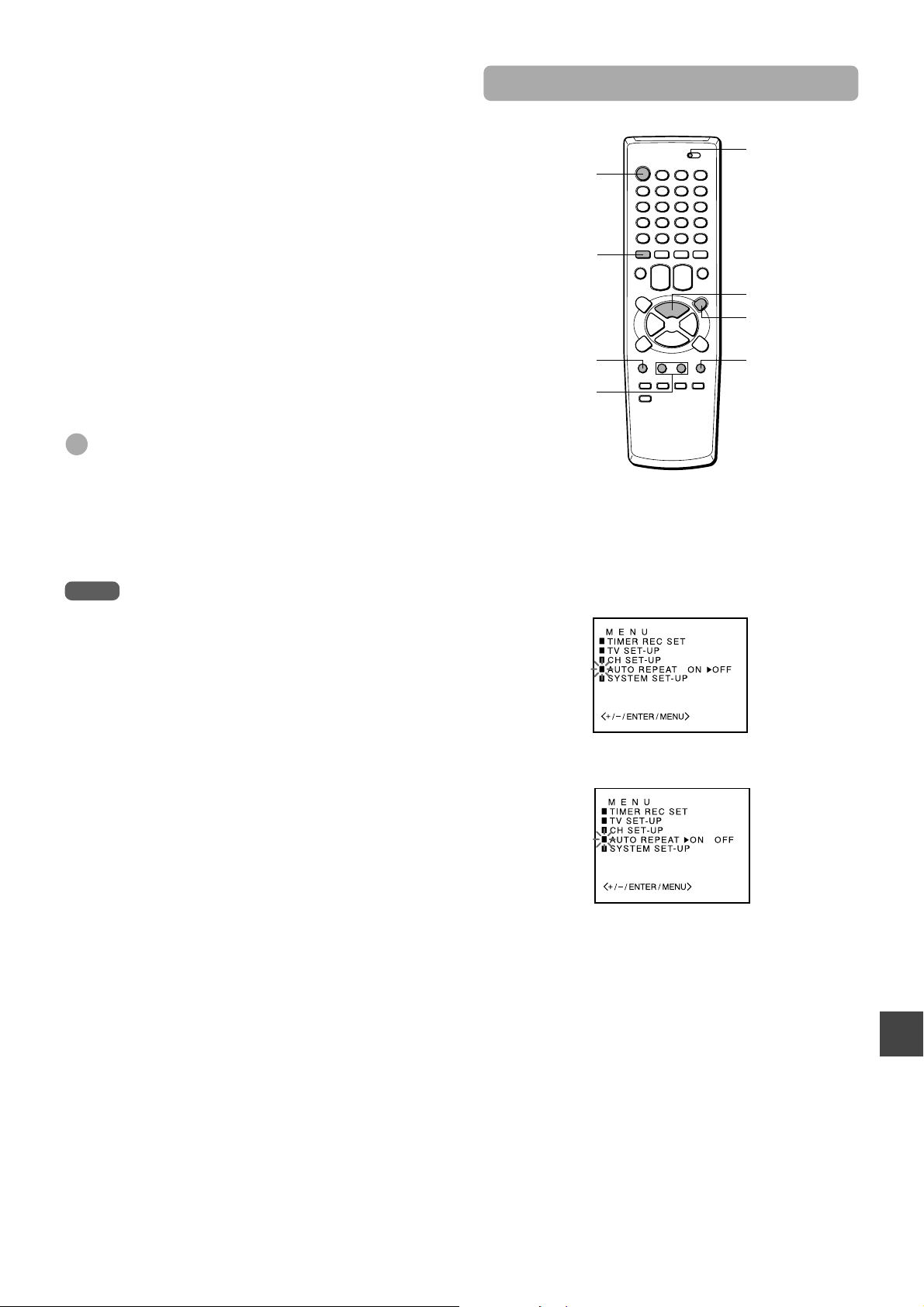
To watch a picture of the tape during fastforward or rewind — Skip Search
Press and hold g F FWD/] or f REW/[ during fastforward or rewind. The unit switches forward or reverse
search. Release the button to return to the fast-forward or
rewind mode.
To skip an advertisement
Press AD-SKIP during playback. The VCR searches forward
approximately 30 seconds of the recorded time.
Each press changes the recorded time of forward search in
30 seconds increments to a maximum of 3 minutes.
After forward search, VCR returns to the normal playback.
During AD-SKIP, the counter does not register blank
portions with no recorded signal.
Playing back a tape repeatedly
TV VCR/CATV
POWER
ZERO-
RETURN
dPLAY
wREC/OTR
To monitor a TV program
Press TV MONITOR during playback. The cassette
continues to play while the picture switches to TV channel.
Press TV MONITOR again to return to playback picture.
Tips
• Even if you press z EJECT on the remote control or Z
STOP/EJECT on the unit while the power is off, the unit
ejects the cassette.
• Depending on the tape, noise lines may appear or color may
fade during forward and reverse searches, and still. You can
move the noise lines during forward and reverse searches by
pressing the SET/TRACKING + or – button repeatedly.
Notes
• If a still picture lasts for more than 5 minutes, the unit will
automatically enter playback mode to protect the tape.
• The sound will be muted during forward and reverse
searches, and still.
MENU
SET/TRACKING
+/–
Before starting
Set the TV VCR/CATV selector to TV VCR.
Press MENU.
1
Press SET/TRACKING + or – to select AUTO
2
REPEAT.
Press ENTER to select ON.
3
ENTER
4
Press MENU to return to the normal screen.
Press d PLAY.
5
The unit plays back the tape to the end, rewinds to the
beginning, then repeats playback.
To cancel repeat playback
Press ENTER to select OFF in step 3. Repeat playback will
also be canceled by pressing POWER or wREC/OTR,
using the Zero Return function or ejecting the cassette.
ENGLISH
20

Various search functions
Searching with the index function
— Index Search
TV VCR/CATV
Number
INDEX
RESET
ZERORETURN
fREW/[
REC. END
SEARCH
buttons (1-9)
CALL
gF FWD/]
sSTOP
Rewinding or fast-forwarding to a
specific point – Zero Return
The unit automatically marks an index signal on the tape
each time recording starts. You can use these signals to
find the beginning of any recording.
Before starting
Set the TV VCR/CATV selector to TV VCR.
1
Press INDEX during stop or playback.
Press the number buttons (1 - 9) to select the index
2
number (up to 9).
1
Press CALL to display the tape counter.
Press RESET at the point you want to locate later.
2
The tape counter resets to “00:00:00.”
3
After playback or recording, press s STOP on the
remote control or s/z STOP/EJECT on the unit,
then press ZERO-RETURN.
The tape automatically stops when the tape counter
returns to about “00:00:00.”
3
Press g F FWD/] (for succeeding programs) or
f REW/[ (for preceding programs).
The unit starts searching.
Playback starts automatically from the beginning of the
specified recording.
To search the next index signal
Press INDEX during stop or playback, then press g
F FWD/] or f REW/[. When the next index signal is
found, playback starts automatically.
Notes
• Index signals should be at least 2 minutes apart. Otherwise,
the unit cannot detect them properly.
• Index signals may not be detected on damaged or worn out
tapes.
• Index signal at the beginning of a recorded tape may not be
detected.
• Index signal may not be detected if it is extremely close to
the point where the search began.
• During Index Search, when the tape reaches the end, Index
Search will be stopped and the tape is automatically
rewineded.
Notes
• When you insert a cassette, the tape counter is reset to
“00:00:00.”
• The tape counter does not work while playing unrecorded
portions of tape.
ENGLISH
21
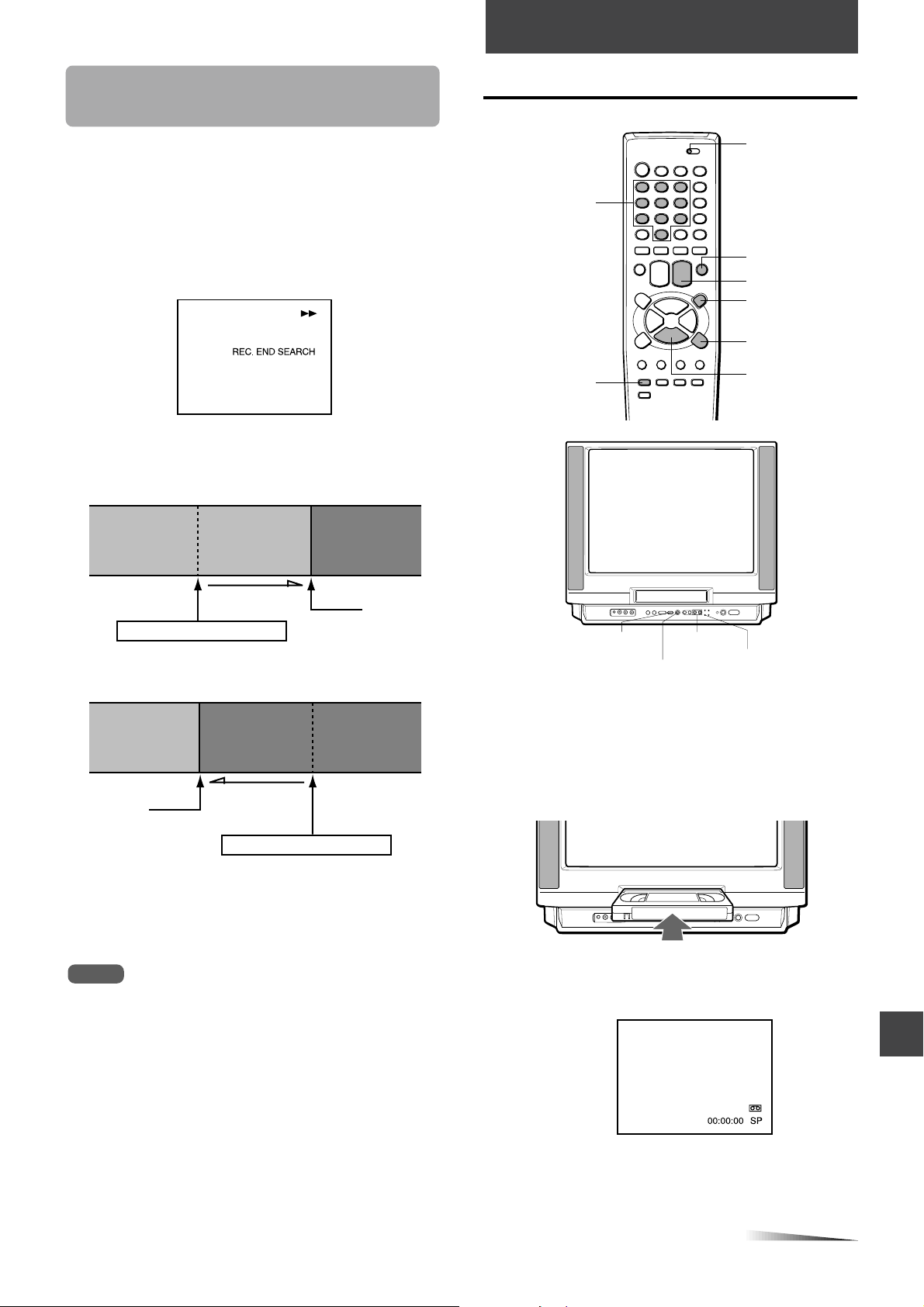
RECORDING
recorded
blank
recorded
blank
Searching the end of the recorded
program — End Search
You can fast-forward/rewind the tape at the end of the
recorded program automatically.
Before starting
Set the TV VCR/CATV selector to TV VCR.
Press REC. END SEARCH during stop.
The unit starts searching.
Searching stops automatically after fast-forwarding or
rewinding as below;
Fast-forward
Recording a TV program
TV VCR/CATV
Number
buttons
TV/LINE
CHANNELN/M
wREC/OTR
aPAUSE/STILL
TAPE SPEED
sSTOP
recorded
recorded blank
Fast-forward
Press REC.END SEARCH
Rewind
recorded
recorded blank
Rewind (after
Stop
fast-forwarding
for four seconds)
Press REC.END SEARCH
blank
blank
Stop
To stop End Search
Press s STOP on the remote control or s/z STOP/
EJECT on the unit.
Note
When the tape does not have blank space, searching stops at
the end of the tape.
ZSTOP/EJECT
wREC/OTR
Before starting
Set the TV VCR/CATV selector to TV VCR.
1
Insert a cassette with its erasure prevention tab
CHANNEL
N/M
REC/OTR indicator
in place.
The power turns on automatically.
2
Press TAPE SPEED to select the tape speed,
SP, LP or SLP.
SLP provides three as much recording time as SP, LP
provides twice as much recording time as SP, although
SP produces better picture and audio sounds.
CONTINUE
ENGLISH
22
