Page 1

4-097-287-05
409728705
Digital Terrestrial
Receiver
VTX-D800U
GB
®
Operating Guide
© 2003 by Sony Corporation
Page 2

Should you experience a problem with this receiver, please refer to the
trouble shooting section on page 21. If you are unable to rectify the
problem, contact the Sony UK helpline on 0870 241 3624.
Please ensure you have the following information available before calling
the helpline:
Date of purchase
Serial number
Model number
Post code
Detailed fault
description
Signal strength and
signal quality
Note:You can check the signal strength and signal quality using the
menu system of this receiver.
Page 9 explains how to display the main menu on screen, and
page 14 explains how to obtain the signal strength display.
The serial number and the model number are located on the rear
of the receiver.
Page 3

Safety information
NOTICE FOR CUSTOMERS IN THE UNITED KINGDOM
A moulded plug complying with BS1363 is fitted to this equipment for your safety and convenience. Should
the fuse in the plug supplied need to be replaced, a 5 AMP fuse approved by ASTA or BSI to BS 1362
(i.e. marked with or ) must be used. When an alternative type of plug is used it should be fitted
with a 5 AMP FUSE, otherwise the circuit should be protected by a 5 AMP FUSE at the distribution board.
If the plug supplied with this equipment has a detachable fuse cover, be sure to attach the fuse cover after
you change the fuse. Never use the plug without the fuse cover. If you should lose the fuse cover, please
contact your nearest Sony service centre.
ASA
T
FUSE
How to replace the Fuse
Open the fuse compartment with a flat blade screwdriver, and replace the fuse.
IMPORTANT
If the plug supplied is not suitable for the socket outlet in your home, it should be cut off and an
appropriate plug fitted in accordance with the following instructions:
The wires in this mains lead are coloured in accordance with the following code:
Blue Neutral
Brown Live
As the colours of the wires in the mains lead of this apparatus may not correspond with the coloured
markings identifying the terminals in your plug, proceed as follows:
The wire which is coloured blue must be connected to the terminal which is marked with the letter N
or coloured black. The wire which is coloured brown must be connected to the terminal which is
marked with the letter L or coloured red. Do not connect either wire to the earth terminal in the plug
which is marked by the letter E or by the safety earth symbol or coloured green or green and
yellow.
WARNING
• To prevent shock hazard, do not insert the plug cut off from the mains lead into a socket outlet. This
plug cannot be used and should be destroyed.
• To prevent fire or shock hazard, do not expose the unit to rain or moisture.
• Dangerously high voltages are present inside the unit. Do not open the unit. Always refer servicing to
qualified personnel only.
Note: The mains lead must only be changed at a qualified service centre.
Safety information 1
Page 4

Safety information
This receiver can be operated in the upright position with the supplied stand attached, or in the horizontal
position. Please follow the precautions below to ensure the safety of your receiver is not compromised in
any way.
Never push objects of any kind into the receiver
as this could result in a fire or electric shock.
Never spill liquid of any kind onto the receiver. If
any liquid or solid object does get into the
receiver, switch off immediately and have it
checked by qualified personnel.
Never place the receiver in hot, humid or
excessively dusty places. Do not install the
receiver where it may be exposed to mechanical
vibrations or electromagnetic radiation.
To prevent fire or shock hazard, do not expose
the receiver to rain or moisture.
Clean the receiver with a soft, lightly dampened
cloth. Do not use any type of abrasive pad,
alkaline cleaner, scouring powder or solvent
such as alcohol or benzine.
10 cm
Do not place any objects on top of the receiver.
To prevent fire, keep inflammable objects or
naked flames (e.g. candles) away from the
receiver.
Remember to dispose of batteries in an
environmentally friendly manner. Do not dispose
in domestic waste containers.
Do not cover the ventilation openings of the
receiver with newspapers or curtains etc. For
ventilation, leave a space of at least 10cm all
around the receiver.
2 Safety information O
Page 5

Safety information - - - - - - - - - - - - - - - - - - - - - - - - - - - - - - - - - - - - - - - - - - - 1
Mains plug safety - - - - - - - - - - - - - - - - - - - - - - - - - - - - - - - - - - - - - - - - - - - - - - - 1
Receiver safety - - - - - - - - - - - - - - - - - - - - - - - - - - - - - - - - - - - - - - - - - - - - - - - - - 2
Overview of the remote control - - - - - - - - - - - - - - - - - - - - - - - - - - - - - - - - - 4
Accessories supplied - - - - - - - - - - - - - - - - - - - - - - - - - - - - - - - - - - - - - - - - - 5
Receiver overview and connections - - - - - - - - - - - - - - - - - - - - - - - - - - - - - - 6
Front and Rear views- - - - - - - - - - - - - - - - - - - - - - - - - - - - - - - - - - - - - - - - - - - - - 6
Fixing the stand (for vertical use) - - - - - - - - - - - - - - - - - - - - - - - - - - - - - - - - - - - - 6
Getting started - - - - - - - - - - - - - - - - - - - - - - - - - - - - - - - - - - - - - - - - - - - - - - 7
Connecting your TV and VCR- - - - - - - - - - - - - - - - - - - - - - - - - - - - - - - - - - - - - - - 7
Connecting a Hi-Fi etc. - - - - - - - - - - - - - - - - - - - - - - - - - - - - - - - - - - - - - - - - - - - 7
Inserting batteries into the remote control - - - - - - - - - - - - - - - - - - - - - - - - - - - - - - 7
Automatic tuning procedure - - - - - - - - - - - - - - - - - - - - - - - - - - - - - - - - - - - - - - - - 8
Using the menu system - - - - - - - - - - - - - - - - - - - - - - - - - - - - - - - - - - - - - - - 9
Favourite list - - - - - - - - - - - - - - - - - - - - - - - - - - - - - - - - - - - - - - - - - - - - - - - - - - - 9
Settings - - - - - - - - - - - - - - - - - - - - - - - - - - - - - - - - - - - - - - - - - - - - - - - - - - - - - - 10
Language - - - - - - - - - - - - - - - - - - - - - - - - - - - - - - - - - - - - - - - - - - - - - - - - - - 10
Country - - - - - - - - - - - - - - - - - - - - - - - - - - - - - - - - - - - - - - - - - - - - - - - - - - - 10
Subtitles - - - - - - - - - - - - - - - - - - - - - - - - - - - - - - - - - - - - - - - - - - - - - - - - - - - 10
Picture - - - - - - - - - - - - - - - - - - - - - - - - - - - - - - - - - - - - - - - - - - - - - - - - - - - - 10
Parental Control - - - - - - - - - - - - - - - - - - - - - - - - - - - - - - - - - - - - - - - - - - - - - - - - 11
Tuning - - - - - - - - - - - - - - - - - - - - - - - - - - - - - - - - - - - - - - - - - - - - - - - - - - - - - - - 12
Autotune- - - - - - - - - - - - - - - - - - - - - - - - - - - - - - - - - - - - - - - - - - - - - - - - - - - 12
Manual Tune - - - - - - - - - - - - - - - - - - - - - - - - - - - - - - - - - - - - - - - - - - - - - - - - 12
Programme Sort - - - - - - - - - - - - - - - - - - - - - - - - - - - - - - - - - - - - - - - - - - - - - 13
Programme Skip - - - - - - - - - - - - - - - - - - - - - - - - - - - - - - - - - - - - - - - - - - - - - 13
Technical information - - - - - - - - - - - - - - - - - - - - - - - - - - - - - - - - - - - - - - - - - - - - - 14
Feature pages- - - - - - - - - - - - - - - - - - - - - - - - - - - - - - - - - - - - - - - - - - - - - - - - - - 14
Contents
Other Features - - - - - - - - - - - - - - - - - - - - - - - - - - - - - - - - - - - - - - - - - - - - - - 15
The EPG - - - - - - - - - - - - - - - - - - - - - - - - - - - - - - - - - - - - - - - - - - - - - - - - - - - - - 15
Programme information - - - - - - - - - - - - - - - - - - - - - - - - - - - - - - - - - - - - - - - - - - - 17
Digital text- - - - - - - - - - - - - - - - - - - - - - - - - - - - - - - - - - - - - - - - - - - - - - - - - - - - - 18
Notes on connecting SMARTLINK and other equipment- - - - - - - - - - - - - - - 19
Additional information - - - - - - - - - - - - - - - - - - - - - - - - - - - - - - - - - - - - - - - - 20
Using the remote control to operate other manufacturers TVs- - - - - - - - - - - - - - - - 20
Specifications - - - - - - - - - - - - - - - - - - - - - - - - - - - - - - - - - - - - - - - - - - - - - - - - - - 21
Trouble shooting - - - - - - - - - - - - - - - - - - - - - - - - - - - - - - - - - - - - - - - - - - - - - - - - 21
Digital TV Channel List- - - - - - - - - - - - - - - - - - - - - - - - - - - - - - - - - - - - - - - - 22
Index - - - - - - - - - - - - - - - - - - - - - - - - - - - - - - - - - - - - - - - - - - - - - - - - - - - - - 23
NOTE: Periodically Sony will issue upgrades for the software installed in your receiver. For more
information about this, refer to page 14.
Contents 3
Page 6
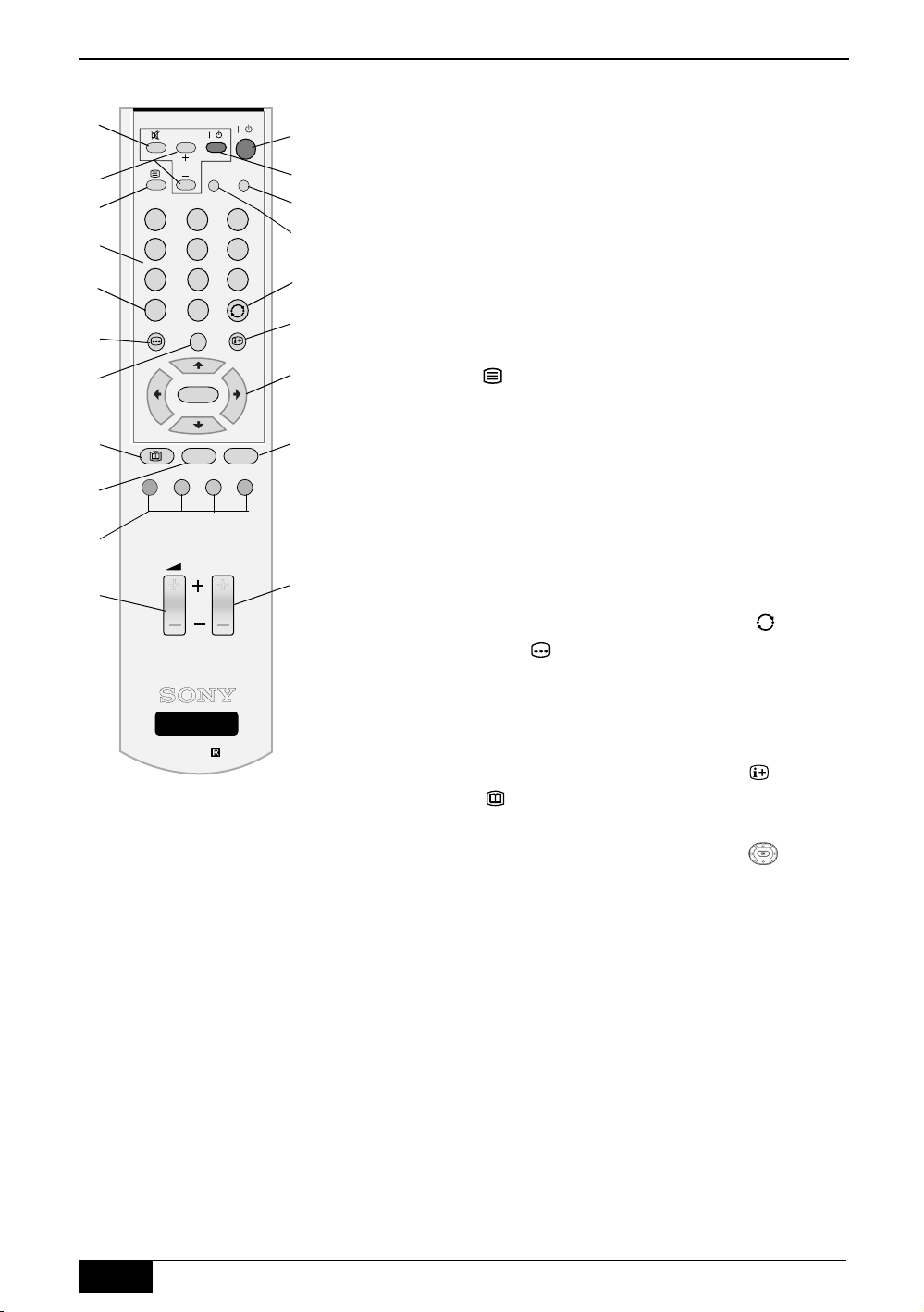
Overview of the remote control
♥
♥
1
2
3
4
5
6
7
TV/
RADIO
TV
PROG
OK
/
/
REC
TV/STB
qs
qd
qf
231
564
897
0
qg
qh
qj
qk
1 Mute button %
Press to mute the sound on
your TV. Press again to
restore.
Note:This button will only work
once you have configured the
remote control to operate your
brand of TV (refer to page 20).
2 TV PROG +/- buttons
Press to select the next or
previous TV programme.
Note:This button will only work
once you have configured the
remote control to operate your
brand of TV (refer to page 20).
3 Text button
Press to display digital text
(refer to page 18).
8
BACK
MENU
ql
4 Buttons 0 - 9
Press to enter a channel
number, your PIN number
9
0
qa
PROG
w;
or numeric entry in a menu.
Note:For channel numbers 10
and above, enter the
remaining digits within 2
seconds.
5 TV/RADIO button
Press to switch between
TV and Radio channels.
6 SUBTITLE button
Press to turn subtitles On
or Off.
DIGITAL TERRESTRIAL
RECEIVER
RM-X800
7 Favourite button
Press to display your
Favourite Programme lists
(refer to page 9).
8 EPG button
Press to display the
Electronic Programme
Guide (refer to page 15).
9 BACK button
Press this button to cancel
a selection or to go back
one step in a menu.
0 Coloured buttons
These buttons are used to
select the coloured options
available in some menu
displays.
qa Volume +/- button 2
Press to increase/decrease
the TV volume level.
Note:These buttons only work
once you have configured the
remote control to operate your
brand of TV (refer to page 20).
qs Standby button l/1
Press to switch off your
receiver temporarily. Press
again to resume normal
operation.
qd TV standby button l/1
Press to switch off your TV
temporarily. Press again to
resume normal operation.
Note:This button will only work
once you have configured the
remote control to operate your
brand of TV (refer to page 20).
qf TV/STB button
Press to switch between
the digital signal from your
receiver and conventional
analogue signals from your
TV.
qg REC button
Press to set your VCR to
record a programme you
are watching.
Note: This operation will only
work if you have a
SMARTLINK VCR and a
SMARTLINK compatible TV
connected to the receiver.
qh JUMP button
Press to jump back to the
previous channel you were
watching. In EPG, this
button enables you to view
the scheduled programmes
24 hours in advance (refer
to page 15).
qj INFO button
Press this button to display
relevant information about
the programme on view.
qk Control pad
Use the V, v, B, b and OK
buttons to navigate through
the menu system and store
any changes you make.
In TV mode, press the OK
button to display a list of the
channels available.
ql MENU button
Press to enter the main
menu.
w; PROG +/- button
Press to select the next or
previous programme stored
on your receiver.
4 Overview of the remote control O
Page 7

Accessories supplied
♥
TV/
RADIO
TV
PROG
231
564
897
0
OK
BACK
/
REC
PROG
/
TV/STB
RF Loopthrough cable
MENU
Batteries
DIGITAL TERRESTRIAL
RECEIVER
RM-X800
Fully wired Scart lead
Remote control
Stand
Accessories supplied 5
Page 8
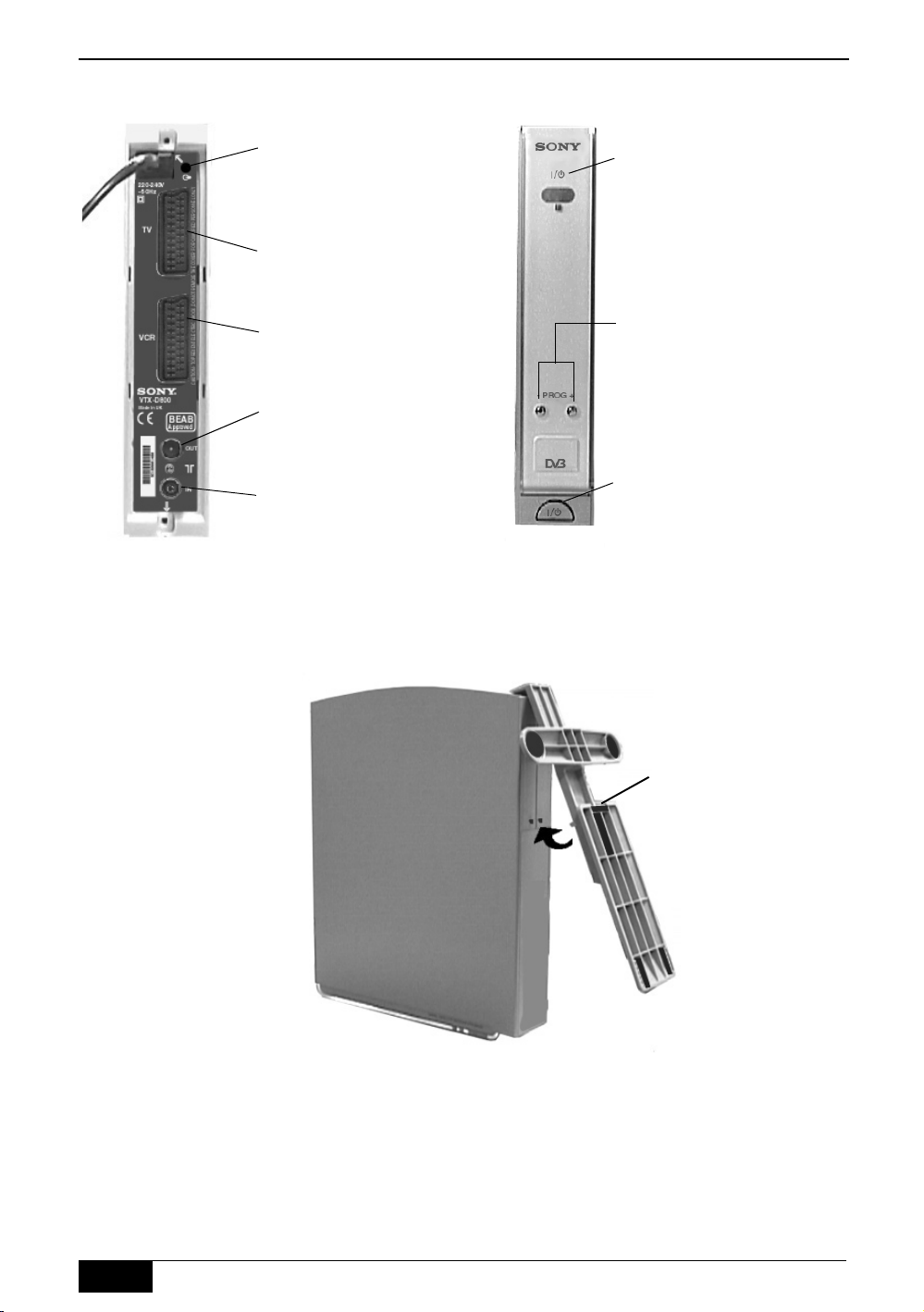
Receiver overview and connections
Rear view Front view
Audio line out
(combined digital
Optical/Analogue
output)
TV Scart
socket
VCR Scart
socket
RF OUT
socket
RF IN
socket
Fixing the stand (for vertical use)
Indicating light.
Green - receiver is
operational
Red - receiver is in
standby
(The light will flash
red when receiving
a command from
the remote control)
PROG
Up/Down
buttons
Standby
button
A
Clip the stand over the rear of the receiver as
shown, then push down into the fixing holes to
secure.
Note: To remove the stand, press clip A downwards,
then pull away from receiver.
6 Receiver overview and connections O
Page 9
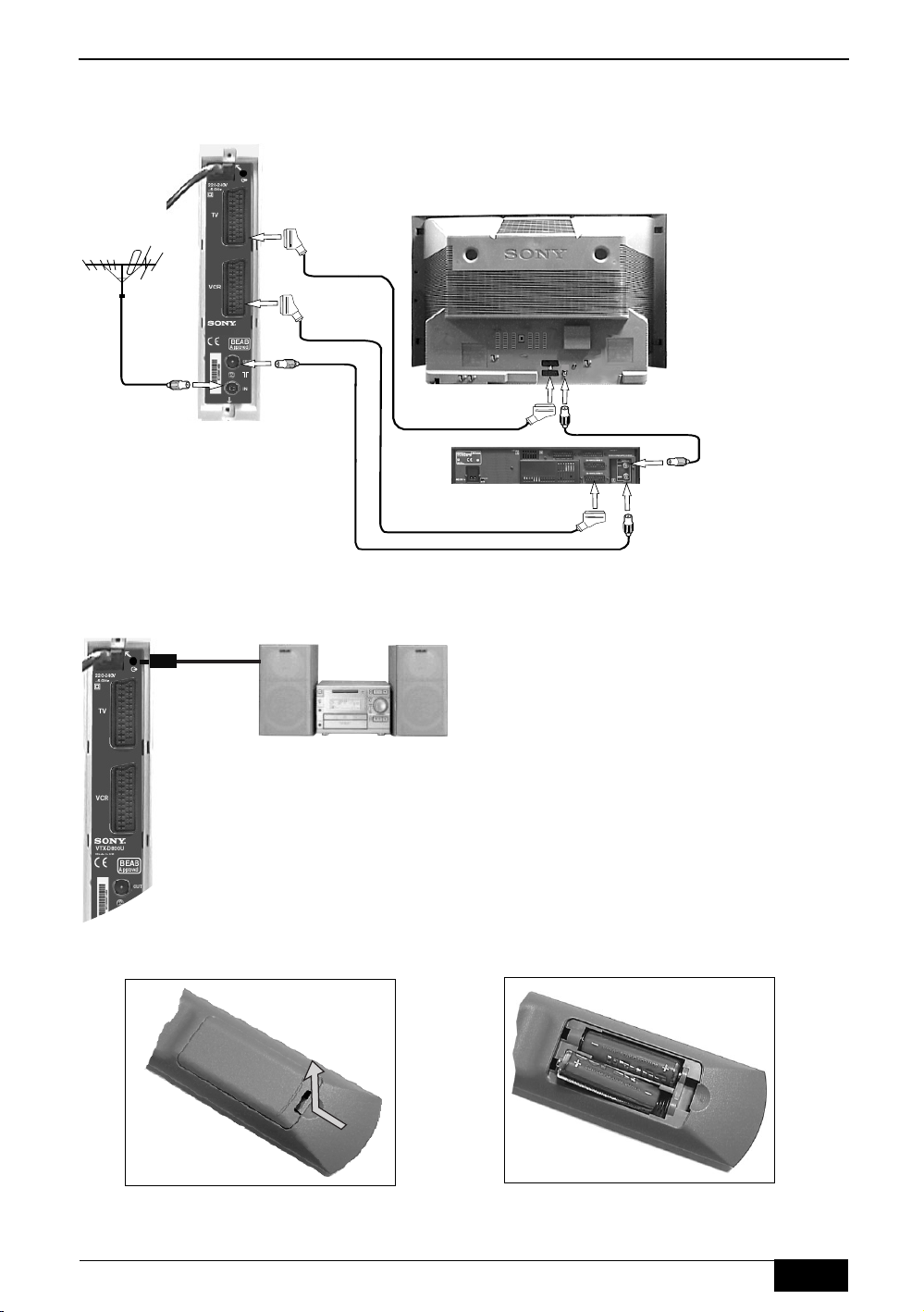
Getting started
Connecting your TV and VCR
Note: Before connecting your TV and VCR, ensure all equipment is disconnected from the mains supply.
CAUTION - TO PREVENT ELECTRIC SHOCK, DO NOT REMOVE THE COVER. FOR QUALIFIED PERSONNEL ONLY
VTX-D800
VTX-D800
Loop through
cable
Connecting a Hi-Fi etc.
Connect your Hi-Fi to the audio output socket of the
receiver as shown.
Note: Depending on your Hi-Fi equipment, you can use
either a conventional 3.5mm jack plug lead or an
optical lead (mini TOS) when connecting your Hi-Fi
to the receiver.
Do not connect your headphones to this socket.
*To TV scart
socket
*To VCR scart
socket
To TV aerial
socket
To RF OUT
socket
**To RF IN
socket
* When connecting SMARTLINK equipment,
please refer to page 19.
** If you do not have a VCR, connect the loop
through cable directly to your TV aerial socket.
Inserting batteries into the remote control
1
Push and lift up the release clip to
remove the battery cover.
Insert the supplied batteries as
indicated inside the battery
compartment.
2
Getting started 7
Page 10

Getting started
Automatic tuning
procedure
Having connected your receiver as shown on page 7,
1
connect all the equipment to the mains supply and
switch on your TV. When the indicating light on the
receiver turns red, press the l/1 button on the remote
control. The Start-Up menu will be displayed
Press the b button on the remote control to highlight
2
‘English’. Press the V or v buttons to highlight your
required language, then press the OK button to confirm
your choice. All menus will now appear in your chosen
language.
Repeat procedure to select the country in which you are
3
using the receiver, and also the subtitle language you
desire. Press the OK button to confirm each choice.
Press the V or v buttons to highlight ‘Start Tuning’, then
4
press the OK button to begin the autotune procedure. A
display appears showing a tuning progress bar and the
number of channels found.
As the autotune procedure may take some time, a series
of feature pages are displayed which describe some of
the features available to you. If you do not wish to view
these pages, press the BACK button.
When autotune has ended, a completion menu appears
5
indicating the number of TV and Radio channels that
have been captured and stored.
Notes: If you are watching the information screens, a display
appears to inform you autotune has ended. Press the
BACK button to display the completion menu.
The total of Radio and TV channels shown in the display
may be less than the actual number of channels found.
This is because the receiver may have found some data
only channels.
Press the OK button to remove the display and view the
6
first channel captured.
To select other channels, press the PROG+/- button or
7
the numbered buttons on your remote control.
If no channels are found
If no channels have been captured and stored a
1
message appears on screen to inform you.
Check your aerial cable is connected, then press the OK
2
button to repeat the autotune procedure.
If you are still unable to receive signals, please have your
3
aerial checked by an aerial installation company.
8 Getting started O
Page 11

Using the menu system
♥
♥
All the menus of this receiver are accessed from the main menu using the remote control.
Favourites List
Press the MENU button to display the main menu.
1
Use the following buttons to operate the menu:
2
- Press the V or v button to highlight the required option.
- Press the OK button to enter the option.
- Press the V, v, B and b buttons to alter settings.
- Press the OK button to store each change you make,
or press the BACK button to cancel.
Press the BACK button to go back one step or press the
3
MENU button to return to normal operation.
This menu allows you to store your favourite channels into one
of four TV or four Radio lists.
With ‘Favourites’ highlighted in the main menu press the
1
OK button.
The Favourite page display appears on screen. This
display shows all the TV or Radio channels available to
you, with the name of the current Favourite list shown at
the top of the display e.g. Favourite List 1.
Press the TV/RADIO button to display either your
2
favourite TV or favourite Radio channels at any time.
To add or delete a favourite channel
Press the V or v buttons or enter a channel number to
1
highlight a channel you want to add or delete as a
favourite, then press the OK button.
If you do not wish to choose from one of the five
channels in the display, press the Red or Green button
to view the previous or next five channels available.
Note: A favourite channel is identified by a next to the
programme number. To view the list showing only your
favourite channels press the Blue button.
To view a different favourite list
Press the Yellow button on the remote control to display
1
the favourite list menu.
Press the V or v buttons to highlight the favourite list you
2
want to view, then press the OK button to confirm.
To add a channel to this new list, press the V or v button
3
to highlight the channel you wish to add and press the
OK button.
When you have stored all your favourite channels, press
4
MENU button to return to normal operation.
To watch or listen to a Favourite channel
Whilst in normal operation press the button on the
1
remote control. A Favourite list display appears.
Each favourite list is represented by a coloured button.
2
Press the coloured button on the remote control that
represents your desired list.
Press the V or v button to highlight the channel you wish
3
to view or listen to, then press the OK button.
Note: If you wish, the channel on view in the background can be
added to the favourite list. Simply press the coloured button
indicated in the display to add it to the list.
Using the menu system 9
Page 12

Using the menu system
Settings
The settings menu allows you to customise the way the picture
is displayed and to select the language for subtitles etc.
Highlight ‘Settings’ in the main menu, then press the OK button
to display the Settings menu. Press the V or v button to
highlight the required option and press the OK button to select.
The following table explains each option and how to change
their settings. When you have completed your settings, press
the BACK button repeatedly to return to the main menu.
Option How to use
Language
This option allows you to set the language the menus appear in. Press the V or v button to highlight
Country
This option allows you to set the receiver to the country you are in. This
setting determines the order that channels are stored during tuning.
Subtitles
This option allows you to select which language any digital subtitles appear in
when they are available.
Picture
When this option is selected, the following choices are available:Display Mode: Choose from 16:9 format or 4:3 format. Set to the size that
matches your TV.
Display Format: Choose between Normal or Letterbox format.
Note: When ‘Display Mode’ is set to 16:9, this option will be fixed to Normal.
Scart Control/WSS: Choose between On, SCART Off, WSS Off and Off.
On:
The picture from the receiver automatically appears on your TV. The
WSS (Wide Screen Switching) option will be ‘On’ in this mode. This sets the
TV screen format to follow the broadcasters transmitted setting.
SCART Off:
your TV. To view the picture you will have to set the TV to the AV input to
which your receiver is connected. In this setting the WSS will remain ‘On’.
WSS Off:
the screen format will depend on the TV setting.
The picture from the receiver will not appear automatically on your TV,
Off:
and WSS will be ‘Off’. To view the picture, set the TV to the AV input to which
your receiver is connected.
TV Output: If SMARTLINK is set to ‘Off’, choose the type of output you wish
the receiver to send to your TV. Choose from RGB, PAL or Y/C.
If SMARTLINK is set to ‘On’, the receiver selects the best quality output
available on your SMARTLINK TV according to the output type selected.
Auto:
RGB:
PA L:
Y/C:
Video Output: With SMARTLINK ‘Off’, this will always be set to PAL.
If SMARTLINK is set to ‘On’, the receiver selects the best quality output
available on your SMARTLINK VCR according to the output type selected.
Auto:
PA L:
SMARTLINK: Choose between On or Off. When set to ‘On’, the SMARTLINK
function is enabled. (refer to ‘TV Output’ and ‘Video Output’ settings).
Digital Audio
This option allows you to choose the type of audio output from the ‘Audio line
out’ socket on the rear of the receiver.
Note: If your receiver is connected to SMARTLINK equipment, and the SMARTLINK option is set to ‘On’ some of the
The picture from the receiver will not appear automatically on
The picture from the receiver automatically appears on your TV, but
Allows SMARTLINK to select the best quality picture .
Allows SMARTLINK to choose between RGB or PAL.
Sets the output to PAL.
Allows SMARTLINK to choose between Y/C and PAL.
Allows SMARTLINK to select the best quality picture.
Sets the output to PAL.
settings you have made may be overridden (refer to page 19).
the required language. Press OK to
confirm.
Press the V or v button to highlight
the required country. Press OK to
confirm.
Press the V or v button to highlight
the required language. Press OK to
confirm.
Press the V or v button to highlight
your required choice. Press OK to
select.
Press the V or v button to change to
the desired setting. Press OK to
confirm.
Press the V or v button to highlight
‘Dolby Digital’ or ‘Stereo’. Press OK
to confirm.
10 Using the menu system O
Page 13

Using the menu system
Parental Control
The Parental Control menu allows you to lock certain channels
you consider unsuitable and to set an age limit so that any
programme classed above that age by the broadcaster is
restricted. Before you can lock channels or set an age limit, you
must set up your own PIN (Personal Identification Number).
You will be requested to enter the PIN before you can view
channels that have been locked or given an age limit.
Note: If you do not want to make use of these functions, please follow
‘Set PIN’ procedure and set the PIN to 0000.
Set PIN
Enter the Parental Control menu from the main menu.
1
‘Set PIN’ will be highlighted. Press the OK button to
select. A display will now ask you to enter your existing
PIN. The New PIN display appears on screen as shown.
Use the buttons 0 - 9 to enter a 4 digit number of your
2
choice.
Enter the number again to confirm, then press BACK to
3
return to Parental Control menu.
Lock Channels
Highlight ‘Lock Channels’ in the Parental Control menu
1
and press the OK button to select. Enter your PIN as
requested. The Parental Lock display appears.
Press the V or v button or enter a channel number to
2
highlight a channel you wish to lock, then press the OK
button to confirm.
If you do not wish to choose from one of the five
channels in the display, press the Red or Green button
to view the previous or next five channels available (if
more than five are available).
Note: A locked channel can be identified by the symbol next
to the programme number.
To lock or unlock all channels
Highlight ‘Lock Channels’ in the Parental Control menu
1
and press the OK button to select. Press the Yellow
button to display a Pop Up menu.
Press the V or v button to choose between ‘Lock all
2
channels’ or ‘Unlock all channels’. Press the OK button
to confirm.
Press BACK button to return to Parental Control menu.
3
Set Age Limit
Highlight ‘Set Age Limit’ in the Parental Control menu
1
and press the OK button to select. Enter your PIN as
requested. The Age Setting display appears.
Use the V or v button to enter the age limit desired
2
(between 4 and 17). Press the OK button to confirm.
Note: To operate correctly, this feature relies on the
broadcaster sending the correct age classification for
each programme. If in doubt, do not rely on this feature
to prevent viewing of unsuitable channels, but lock each
channel individually.
When you have completed all settings, press the BACK
button repeatedly to return to the main menu.
Note: If you enter an incorrect PIN three times, you will be denied
access to the Parental Control features. Wait 10 minutes then
enter the correct PIN number.
Using the menu system 11
Page 14

Using the menu system
Tuning
The Tuning menu allows you to tune your receiver automatically
or manually and also change the order of the programmes on
display. During these procedures you may be requested to enter
your PIN. Refer to page 11 for information.
Auto Tune
This tuning method captures and stores all available channels.
With ‘Tu n in g ’ highlighted in the main menu, press the OK
1
button. Enter your PIN if requested and the Tuning display
appears with ‘Auto Tune’ highlighted. Press the OK button
to select. The Auto-Tune prompt display appears.
Press the B button to select ‘Ye s ’, then press the OK
2
button to begin autotune procedure. A display appears
showing a tuning progress bar and the number of services
found.
When autotune has ended, a completion menu appears
3
indicating the number of TV and Radio channels that have
been captured and stored.
Press the OK button to remove the display and view the
4
first channel captured.
Manual Tune
This tuning method allows you to capture and store individual
services.
With ‘Tu n in g ’ highlighted in the main menu, press the OK
1
button. Enter your PIN if requested and the Tuning display
appears with ‘Auto Tune’ highlighted. Press the V or v
button to highlight ‘Manual Tune’, then press the OK
button to select. The Manual Tune display appears
showing a list of all the channels previously captured and
stored.
Press the Red button to display the previous five channels
2
or the Green button to display the next five channels.
Press the V or v button or enter a channel number to
3
select the programme number of your choice, then press
the OK button. The Tuning screen is displayed. Press the
b button to highlight ‘Select Search’ then press the V or v
button to begin searching.
When a service is found the display now shows a list of
4
captured channels. Press the V or v button to highlight the
channel you wish to store, then press the OK button.
If the channel you want is not in the displayed list, press
5
the B button to highlight ‘Select Search’, then press the V
or v button to continue searching.
Once you have stored your desired channel, press BACK
6
button repeatedly to return to the main menu.
Note: After tuning, your receiver will continually monitor broadcast
information to check for new channels. Should a new channel become
available, it is detected and automatically added to your programme list.
Normally it will then be available to view. However, if you notice a new
channel that you are unable to view, please tune it in manually using the
‘Manual Tune’ procedure as explained above.
12 Using the menu system O
Page 15

Using the menu system
Tuning
Programme Sort
This option allows you to change the channel order in the onscreen programme list.
With ‘Tu n in g ’ highlighted in the main menu, press the OK
1
button. The Tuning display appears with ‘Auto Tune’
highlighted.
Press the V or v button to highlight ‘Programme Sort’,
2
then press the OK button. The on-screen programme list
is displayed.
Press the V or v button to highlight the channel you wish
3
to move, then press the OK button.
A tick’ appears alongside the channel you have selected
and a Swap’ option appears under the blue bar in the
display.
Press the V or v button to highlight the programme
4
number you wish your selected channel to appear on.
Press the BLUE button. Your selected channel appears
5
on the programme number selected in step 4.
Repeat this procedure to move other channels.
6
Once you have moved all channels as desired, press
7
BACK button repeatedly to return to the main menu.
Programme Skip
This option allows you to skip progammes so they do not
appear in the channel listing.
With ‘Tu n in g ’ highlighted in the main menu, press the OK
1
button. The Tuning display appears with ‘Auto Tune’
highlighted.
Press the V or v button to highlight ‘Programme Skip’,
2
then press the OK button. The on-screen programme list
is displayed.
Press the V or v button to highlight the programme
3
number that contains the channel you wish to skip, then
press the OK button. An ‘X’ appears alongside the
selected channel.
Continue to highlight and select other channels that you
wish to Skip.
Whilst the ‘Programme Skip’ display is on screen you can
choose from two other Skip related options.
All Channels:
Press the YELLOW button to select this option.
A display appears giving you the choice to ‘Show All
Channels’ (returns all previously skipped channels to the
list), or to ‘Skip All Channels’.
Press the V or v button to highlight your choice and press
the OK button to confirm.
Show Skipped:
Press the BLUE button to select this option.
A list is displayed showing all the channels you have
chosen to Skip.
Note: If you press the BLUE button again the original
‘Programme Skip’ display is returned.
Once all your Skip choices are complete, press the BACK
4
button repeatedly to return to the main menu.
Using the menu system 13
Page 16

Using the menu system
Technical Information
Manufacturer Information
This is an information screen only and tells you the current
version of software installed in your receiver.
Enter the Technical Information menu from the main
1
menu. ‘Manufacturer Information’ will be highlighted.
Press the OK button to select. The Manufacturer
Information display appears.
After viewing the information displayed press the BACK
2
button repeatedly to return to the main menu.
Signal Strength
This is an information screen only and shows the signal
strength of the broadcast you are watching.
Enter the Technical Information menu, highlight ‘Signal
1
Strength’ and press the OK button to select. The Signal
Strength display appears.
After viewing the information displayed press the BACK
2
button repeatedly to return to the main menu.
Software Upgrade
Periodically Sony will issue upgrades for the software that
was initially installed in your receiver. These upgrades will
automatically be received and enabled. If desired, you can
disable this option as follows:
Enter the Technical Information menu, highlight
1
‘Software Upgrade’ and press the OK button.
Press the V or v button to highlight ‘Off’ and press the
2
OK button to confirm.
Note: Sony recommend that you always leave this option set to
‘On’.
Upgrades will only occur when the receiver is switched
on and is out of Standby.
Feature Pages
This option gives you an on-screen description of some of the
features available on this receiver.
With ‘Feature Pages’ highlighted in the main menu,
1
press the OK button to display a ‘Welcome’ screen.
Press the V or v button to view each feature. The
example shown is the EPG.
When you wish to return to the main menu press the
2
BACK button.
14 Using the menu system O
Page 17

Other features
The EPG
The EPG (Electronic Programme Guide) provides a quick and
easy way to:
a) View a complete list of all available channels
b) View a channel list related to a chosen category
c) Set a programme to be recorded
Press the button to display the EPG.
1
This display consists of an information box and a seven
channel programme list covering a two hour period.
Press the V, v, B and b buttons or enter a channel number
2
to move around the list. If you press the b button after
highlighting the last programme on the right, the schedule
for the next two hours is displayed (depending on
availability from the broadcaster).
As each programme is highlighted, a brief description of
3
the programme appears in the information box.
Press the Red button to display the previous seven
channels or the Green button to display the next seven
channels .
When the programme you wish to view is highlighted,
4
press the OK button to obtain a preview in the
background. Press OK once more to exit the EPG and
view the programme.
Note: If you press the button on the remote control when the EPG
is on display, you have the option to view the programme
schedule 24 hours in advance (when available). Press the Blue
button to view the next 24 hour schedule. Press the Yellow
button when you wish to return to the previous days schedule.
Press the button to return to normal EPG operation.
The Category pop-up list
This feature allows you to search for channels related to a
particular topic. For example, if you select ‘News’ from the popup list, then only channels related to News will be shown in the
EPG.
With the EPG on display, press the Yel l ow button. The
1
category pop-up list appears.
Press the V or v buttons to highlight the category you
2
want, then press the OK button. The chosen category is
displayed in a title bar at the top of the EPG display and
only programmes related to that category will be shown in
the list.
Some examples of category types are as follows:
All Programmes: This gives a complete channel list.
Favourite List 1: Displays the favourite channels you
Films: Displays movies available for viewing.
News: Displays all news channels.
Entertainment: Displays all entertainment channels.
Sports: Displays all sports channels.
Kids: Displays all children’s channels.
Music: Displays all music channels.
Press the V, v, B and b buttons to highlight the
3
programme you wish to view, then press the OK button to
exit the category menu and view the selected programme.
Note: The category of each programme is determined by the
broadcaster.
have stored in the Favourite list 1
folder.
Continued -------
Other features 15
Page 18

Other features
The EPG
To select a programme for recording or timed display
With the EPG on display, press the V, v, B and b buttons
1
to highlight a future programme, then press the OK
button. The timer screen appears.
Press the Red button and your VCR will automatically
2
begin recording when the programme starts (if your VCR
has SMARTLINK or synchro record facility), or press the
Green button if you wish the programme to appear on
screen when it starts.
Notes: If you do not have a SMARTLINK VCR, press the Red
button to continue, then if necessary, set your VCR to
synchro record mode, or set the VCR timer recording
function to correspond with the start and stop times of
the selected programme.
You may be asked to enter your PIN during this
procedure.
As a precaution the receiver will extend the stop time you
set by 5 minutes when recording.
Once a programme is stored for recording, a solid
coloured bar in the display indicates the time allocated
for the recording. This reminds you that you cannot
record another programme during this period of time.
Press the button to return to normal operation.
3
To record a programme using the Manual Timer
With the EPG on display, press the Blue button to display
1
the Timer list menu, then press the Red button to display
the ‘Manual Timer Setup’ menu.
If you do not have a SMARTLINK VCR, a message will
appe ar to remind y ou to se t your VCR timer.
Press the V or v button to select the correct date, then
2
press the b button to highlight the start time.
Repeat this procedure to set the start time, end time and
3
the channel number, then press the OK button to store
your settings.
Note: You may be asked to enter your PIN during this procedure.
Press the Red button and repeat steps 2 - 3 if you wish to
4
store more programmes for recording.
Press the button to return to normal operation.
5
If you do not have a SMARTLINK VCR, set the VCR to
6
synchro record mode, or set the VCR timer recording
function to correspond with the start and stop times of the
selected programme you have stored for recording.
To cancel a recording
With the EPG on screen, press the Blue button to display
1
the Timer list.
Press the V or v button to highlight the programme you
2
wish to delete.
Press the Yellow button to delete then press OK button to
3
confirm.
Press the button to return to normal operation.
4
16 Other features O
Page 19

Other features
Programme information
The programme information display provides a quick and easy
way to:
a) View descriptions of the programmes being broadcast now and
next on the current channel
b) View descriptions of the programmes being broadcast now and
next on the other channels
c) Preview another channel in the background or change to that
channel
d) Select a different audio track, audio mode or subtitle language
for the current channel
To display the programme information
Press the button to display the programme information
1
screen. The display consists of an information box
showing a description of the current programme and the
name of the next programme on that channel.
Press the V or v buttons or enter a channel number to
2
display programme information on other channels. Press
the OK button if you wish to obtain a preview of the
chosen channel.
Press the B or b buttons to toggle the display between a
3
description of the current programme and the next
programme on a channel. When viewing information for
the currently displayed channel, press the OK button to
exit the information display and view the programme.
To select an alternative audio track, audio mode or subtitle
language
Press the button to display the programme information
1
screen.
A programme will sometimes have more than one audio
2
track, audio mode or subtitle language available (this
depends on the broadcaster’s information).
Press the Red, Yellow, or Blue button to select the option
you wish to change.
Note: In audio mode you can select Stereo, Left or Right (for dual
language broadcasts). If you choose Left or Right, the
selected language will be output from both speakers of
your TV.
Press the V or v button to change the present setting of
3
the selected option. Press the OK button to confirm or
press the BACK button if you wish to cancel.
Press the button to remove the information display.
4
Other features 17
Page 20

Other features
Digital Text
Viewing a digital text service
Many digital TV channels broadcast information via their text
service. This digital service includes high quality digital text and
graphics along with advanced navigation options. Additionally,
this receiver has access to dedicated text channels transmitted
by the broadcasters. The appearance, content and navigation
methods of all digital text services are decided by the
broadcaster.
Selecting digital text from dedicated channels
Select a dedicated channel that is broadcasting digital
1
text. If you do not know the number of a dedicated digital
text channel, you can use the ‘Electronic Programme
Guide’ to find one (please refer to page 15).
Once the text page is displayed (this may take some time),
2
follow the on-screen instructions to obtain your required
selection.
Note: On some pages the TV programme may also be displayed
on the text screen. On-screen instructions will inform you
how to change the displayed programme.
If you are instructed to press ‘OK’ or ‘Select’ when viewing
3
the text pages, press the OK button.
When you have finished viewing the text service, follow
4
the on screen instructions, or press the PROG +/- button
to exit.
Selecting digital text from other channels
Digital text services may also be available on other digital
channels. This is sometimes indicated by a small symbol on
your TV screen, superimposed on the programme you are
watching.
Press the or Red button or the button indicated on
1
screen by the broadcaster.
Once the text information is displayed, you may be
2
instructed to use the numbered or coloured buttons on
your remote control to display the various pages of text
information. If you are instructed to press ‘OK’ or ‘Select’
when viewing the text pages, press the OK button.
Once the text information is displayed, you can access
3
required information by using the V, v, B, or b buttons, the
coloured buttons and/or the numbered buttons on the
remote control.
When you have finished viewing the text service, follow
4
the on screen instructions, or press the PROG +/- button
to exit.
18 Other features O
Page 21

Notes on connecting SMARTLINK and other equipment
PLEASE NOTE: This product includes new SMARTLINK functions for control of a digital receiver in a
SMARTLINK system. These functions may not work with existing Sony SMARTLINK products, but are
designed to work with future Sony SMARTLINK products.
TV connection for
SMARTLINK
VCR connection for
SMARTLINK
VCR connection for
Synchro record
Receiver/VCR
connection
If your TV is SMARTLINK compatible, ensure that the cable
from the TV scart socket of the receiver is connected to the
scart socket that supports SMARTLINK on your TV. This will
ensure that you have access to the SMARTLINK features.
One of these features may enable the receiver to bring the TV
out of its standby mode automatically when you switch the
receiver on.
The best signal quality is achieved using the RGB mode of this
receiver. However, this may not be available on the
SMARTLINK compatible scart of your TV.
Note: When the TV is put into standby mode, the receiver may also go
into standby.
If your VCR is SMARTLINK compatible, ensure that the cable
from the VCR scart socket of the receiver is connected to the
scart socket that supports SMARTLINK on your VCR. This will
ensure that you have access to the SMARTLINK features and
will enable the receiver to inform the VCR when to start and
stop recording timed events and to download the programme
title to the VCR.
If your VCR supports synchro recording, ensure that the cable
from the VCR scart socket of the receiver is connected to the
scart socket that supports synchro recording on your VCR.
When you have set a timer event, put your VCR into the
synchro recording mode (refer to your VCR manual).
When the VCR is turned On or is in Playback (dependant on
the VCR), the receiver will automatically switch the signals
through to the TV. This will also be done when the receiver is in
the standby mode.
Note: To return to a programme from the receiver, press the l/1 button
on the remote control to switch off the receiver, then press the
l/1 button once more to resume normal operation.
Hi-Fi
This receiver can be connected to your Hi-Fi using either a
digital optical lead or a stereo/analogue lead. These can be
connected to the 3.5mm socket on the rear of the receiver (see
page 7).
Please note that the digital optical output is PCM audio only.
Notes:Not all scart cables are compatible with SMARTLINK.
Please ensure that you use a fully wired scart cable as supplied.
SMARTLINK operation may sometimes be referred to as
MEGALOGIC, NexTView, T-V Link, EASYLINK/cinemaLink, or
Q-Link. Please refer to your TV/VCR manuals for further
information.
In some cases the SMARTLINK functionality may not work as
described. This may be due to compatibility issues between
equipment connected in your system. In this case it is
recommended that you do not use SMARTLINK. For further
information contact the Sony UK Helpline (see the inside front
cover of this manual).
If you wish to use SMARTLINK equipment, please ensure that
the SMARTLINK option is set to ‘On’ in the Picture settings.
(refer to page 10)
Notes on connecting other equipment 19
Page 22

Additional information
REC
TV/STB
/
TV
PROG
/
231
564
0
TV/
RADIO
897
♥
Using the remote control to operate other manufacturers’ TVs
The remote control supplied with your receiver can be programmed to operate
TVs made by other manufacturers. The following instructions guide you
through the set up procedure. If however, your TV is not listed below, then it is
not supported by this remote control.
Find the 3 digit code for your brand of TV from the list below.
1
Whilst holding down the TV l/1 button on the remote control, enter the
2
three digit code using the numbered buttons.
Press the OK button to store, then release the TV l/1 button.
3
Turn on your TV and check that the remote control operates the main
4
functions. If not, repeat steps 2 - 3 and enter the next 3 digit code
allocated to your brand of TV.
Notes: The brand code you set may be lost if weak batteries are not replaced
immediately. Should this happen, use the above procedure to re-enter the code.
Even if your TV is listed in the table below, in some instances you may not be
able to operate all of the available TV fuctions.
Brand Code Brand Code
Aiwa 036, 055 Mitsubishi 045
Akai 059, 060, 062, 063, 064,
Beijing 022 NEC 020, 053, 058, 063, 094,
Blaupunkt 071 Noblex 022
CGE 046, 106 Nokia 031, 059, 097
Daewoo 017, 037, 069 Onwa 023, 024, 025
Ferguson 027, 061, 073 Panasonic 011, 098, 099
Finlux 030 Peony 034, 038, 039
Funai 032, 054, 056, 057, 120 Philco 010, 017, 021, 115
Goldstar 018, 063, 068, 075 Philips 046, 078, 097, 100
Gradiente 015, 020 Pioneer 052, 119
Grundig 019, 071, 072, 076, 106 Saba 061
Hitachi 010, 047. 058, 064, 075,
ITT 028, 059, 107, 083 Sanyo 013, 016, 049, 050, 059,
Jinxing 038 Sears 013
JVC 007, 023, 024, 025, 042,
Konka 040, 037, 088, 093, 095 Sony 001, 002, 003
LG 018, 063, 068, 075, 121 TCL 041
Loewe 084 Thomson 026, 061
Magnavox 046, 081 Toshiba 008, 014, 048, 058, 062,
Matsui 058, 059, 060, 061, 062,
Matsushita 043, 044
065, 066, 067, 068
077, 078, 079, 080, 082
058, 060, 065, 073
063, 064, 071, 076, 086,
087, 089, 090, 091, 092,
096
Mivar 029, 106
Samsung 012, 033, 034, 035, 059,
Sharp 006, 051, 058
Zenith 009
TV l/1 button
20 Additional information O
097
063, 064, 067, 121
063, 067, 118
072, 104, 118
Page 23

Additional information
Specifications
Transmission standards DVB- T
Channel coverage UHF channels B21 - B69
TV scart 21 pin Euro connector (CENELEC standard) with SMARTLINK support
VCR scart 21 pin Euro connector (CENELEC standard) with SMARTLINK support
Audio output socket Digital optical output (PCM using a mini TOS lead) or analogue line-out
Supply voltage 220 ~ 240V AC, 50Hz
Power consumption 10W (Maximum)
Operating temperature -10 to +40°C
Dimensions (W x H x D) 215 x 48 x 240mm
Weight 1.5 Kg Approx.
Accessories supplied 1 Remote control RM-X800, 1 RF Loopthrough cable, 2 AA size
Design and specifications are subject to change without notice
Troubleshooting
Problem Possible cause Solution
The indicating light on the
front panel is not illuminated
The indicating light is Red • The receiver is in standby
Remote control not working • Batteries low • Replace both batteries
You cannot find a channel
you have previously watched
No picture • Scart plug loose
Picture freeze • Receiver malfunction
Picture and sound break up • Signal strength low (see page
No sound • Volume set too low on the TV
and synchro record
(2V RMS), 3.5mm jack socket
batteries, 1 Receiver stand,1 fully wired Scart lead
• Mains cable not connected • Plug mains cable into power socket
mode
• The channel only broadcasts
for part of the day
• Your TV might be unable to
switch automatically into the
AV m ode
14)
• TV in Mute mode
• Scart plug loose
• Press the l/1
control to cancel standby mode
• Check the programme listings
• Check scart plugs are firmly
connected
• Set the TV to AV mode e.g AV1 or
EXT1 etc. (refer to your TV
manual)
• Press and hold down the l/1
button on the front panel for 5
seconds then release and wait until
indicating light turns red. Press the
button on the remote control to
l/1
resume normal operation
• Check aerial installation
• Increase volume setting of your TV
• Cancel Mute mode
• Check scart plug connection
button on the remote
Attention:
Picture distortion may occur if this unit is positioned in close proximity to any equipment emitting electromagnetic
radiation.
®
Additional information 21
Page 24

Digital TV Channel List
Only the main transmitters are listed. For further details or updates refer to the web site
www.BBC.co.uk/reception/TV_transmitters/
MAIN TRANSMITTERS BBC ITV&C4 SDN MuxB MuxC MuxD
London & South East
1 Bluebell Hill 59 24 27 45 42 39
2 Crystal Palace 25 22 32 28 34 29
3 Dover 686155585760
4 Heathfield 34 29 48 47 54 51
5 Oxford 34 68 51 52 48 29
South -West
6 Beacon Hill 52 61 58 54 56 64
7 Caradon Hill 34 31 48 21 24 27
8 Huntshaw Cross 54 58 61 64 53 57
9 Redruth 39 42 45 49 43 50
q; Stockland Hill 22 28 25 32 30 34
Channel Islands
qz Fremont Point No Digital Transmission
South
qx Hannington 50 43 40 46 44 41
qd Midhurst 56 65 62 59 64 60
qf Rowridge 23 52 30 32 26 33
West
qg Mendip 59 55 62 65 56 67
East
qh Sandy Heath 42 45 43 67 40 46
qj Sudbury 49 68 48 39 54 50
qk Tacolneston 63 60 53 58 61 64
Midlands (West)
ql Ridge Hill 53 57 60 63 42 45
ql Sutton Coldfield 41 44 47 51 52 55
wz The Wrekin 21 31 24 27 53 57
Midlands (East)
ws Waltham 49 23 26 33 45 42
Northern Ireland
wd Brougher Mountain 30 34 23 26 29 33
wf Divis 29 33 23 26 48 34
wg Limavady 67 58 53 57 60 63
North
wh Belmont 30 48 68 66 60 57
wm Emley Moor 52 40 43 46 50 49
North-West
wk Winter Hill 56 66 68 67 60 63
North-East
wl Bilsdale 34 21 31 24 27 42
e; Caldbeck 25 23 26 39 45 42
ez Chatton 40 50 43 46 47 51
es Pontop Pike 48 55 59 62 65 53
Scotland
ed Angus 68 66 59 62 56 65
ef Black Hill 41 47 44 51 55 65
eg Sandale No Digital Transmission
eh Caldbeck No Digital Transmission
ej Craigkelly 33 29 23 26 42 39
ek Darvel 222532283034
el Durris 30 34 52 51 41 44
r; Eitshal 34 30 22 25 28 32
rz Keelylang Hill 48 52 41 44 47 51
rx Knock More 34 30 53 57 60 56
rd Rosemarkie 47 51 41 44 46 50
rf Rumster Forest 28 22 25 32 62 59
rg Selkirk 53 57 60 63 66 56
Wales
rh Blaenplwyf 28 22 25 32 29 33
rj Carmel 556559626866
rk Llanddona 50 54 58 61 64 46
rl Moel-y-Parc 54 58 61 64 30 34
t; Presely 47 51 39 42 45 49
tz Wenvoe 30 34 40 50 43 46
41
40
25
24
23
9
44
43
42
39
33
37
34
45
38
48
50
47
8
7
31
35
32
36
30
49
46
51
6
29
27
28
21
19
15
10
11
26
22
20
5
14
18
16
17
2
12
1
3
13
4
22 Digital TV Channel List O
Page 25

Index
A
Accessories supplied ....................... 5
C
Connecting a Hi-Fi........................... 7
Connecting your TV and VCR
Country, setting
............................... 10
.......... 7
D
Digital text....................................... 18
Selecting
Viewing
Digital TV channel list
................................... 18
..................................... 18
...................... 22
E
EPG
Category list
Recording a programme
To cancel a recording
.............................. 15
............ 16
................ 16
F
Favourites list
Adding channels
Deleting channels
To view a different list
Viewing a favourite channel
Feature pages
........................ 9
...................... 9
................ 9
........ 9
................................. 14
I
Information display
Alternative audio tracks
Alternative subtitle language
To display information
.............. 17
...... 17
................ 17
L
Language, setting ............................ 10
M
Menu system, using......................... 9
N
Notes on other equipment
......................................... 19
Hi-Fi
SMARTLINK
........................................ 19
VCRs
............................. 19
P
Parental control
Setting age limit
Setting your PIN
To lock channels
Picture, setting
Programme Sort
......................... 11
........................ 11
....................... 11
................................ 10
.............................. 13
R
Receiver
Front view
Rear view
Remote control
Inserting batteries
Overview
Using with other makes of TV
................................ 6
................................. 6
..................... 7
.................................. 4
.... 20
S
Safety information........................... 1, 2
Signal strength display
SMARTLINK
Software upgrade
Specifications
Stand, fixing
Stand, removing
Subtitles, setting
.................................. 19
................................. 21
................................... 6
.................... 14
........................... 14
............................. 6
............................. 10
T
Troubleshooting.............................. 21
Tuning
Automatic tuning
Manual tuning
....................... 8, 12
........................... 12
W
WSS (Wide Screen Switching)......... 10
Index 23
Page 26

Page 27

Page 28

Your SONY Guarante e
Dear Customer,
We thank you for having bought this Sony product and hope you
will be happy with it. In the event that your Sony product needs
guarantee service, please contact the dealer from whom it was
purchased or a member of our authorised service network in the
European Economic Area (“EEA”) which are available in the
telephone director y and our product catalogues. In order to avoid
any unnecessary inconvenience on your part, we suggest reading
the instruction manual carefully before contacting the dealer or
our authorized service network.
Your Guarantee.
By this consumer guarantee, Sony guarantees the product to be
free from defects in materials and workmanship for a period of I
(ONE) YEAR from the time of its original purchase.
If during this period of guarantee the product proves defective due
to improper materials or workmanship, the Sony National Sales
Companies, Authorized Service Stations or Authorized Service
Dealers in the EEA will without charge for labour or parts, repair or
(at Sony’s discretion) replace the product or its defective parts
upon the terms and conditions set out below. Sony reserves the
right (at its sole discretion) to replace spare par ts of defective
products or to replace low cost products with either new or
refurbished spare parts or products.
Conditions.
1. This guarantee will be granted only when the original invoice or
sales receipt (indicating the date of purchase, product type and
dealer’s name) is presented together with the defective product.
Sony reserves the right to refuse free-of-charge guarantee
service if the above document cannot be presented or if the
information contained in it is incomplete or illegible.
2. This guarantee will not reimburse nor cover the damage
resulting from adaptations or adjustments which may be made to
the product, without the prior written consent of Sony, in order to
conform to the national or local technical or safety standards in
force in any country other than the ones for which the product was
originally designed and manufactured.
3. This guarantee will not apply if the type or serial number on the
product has been altered, deleted, removed or made illegible.
4. This guarantee covers none of the following:
a. Periodic maintenance and repair or replacement of parts
due to normal wear and tear;
b. Any adaptation or changes to upgrade the product from its
normal purpose as described in the instruction manual,
without the prior written consent of Sony;
c. Transport costs, home service, transport cost and all risks of
transport relating directly or indirectly to the guarantee of
the product;
d. Damage resulting from:
1. Misuse, including but not limited to (a) failure to use the
product for its normal purpose or in accordance with
Sony’s instructions on the proper use and maintenance,
and (b) installation or use of the product in a manner
inconsistent with the technical or safety standards in
force in the country where it is used and (c) improper or
incorrect installation of software;
2. Repair done by non-authorized Service Stations or
Dealers, or the customer himself;
3. Accidents, lightning, water, fire, improper ventilation or
any cause beyond the control of Sony;
4. Defects of the system into which this product is
incorporated.
5. This guarantee does not affect the consumer’s statutory rights
under applicable national laws in force, nor the consumer’s rights
against the dealer arising from their sales/purchase contract.
For further information, please contact Sony Customer Information Centre at the following address or telephone
number:
Sony United Kingdom Ltd.
Pipers Way
Thatcham
Berks RG19 4LZ
0870 511 1999
http://www.sony.net
Model Name and Purchase date
serial number
Dealer and stamp Name and address
of customer
Sony Corporation Printed in UK
Recyclable
