Page 1
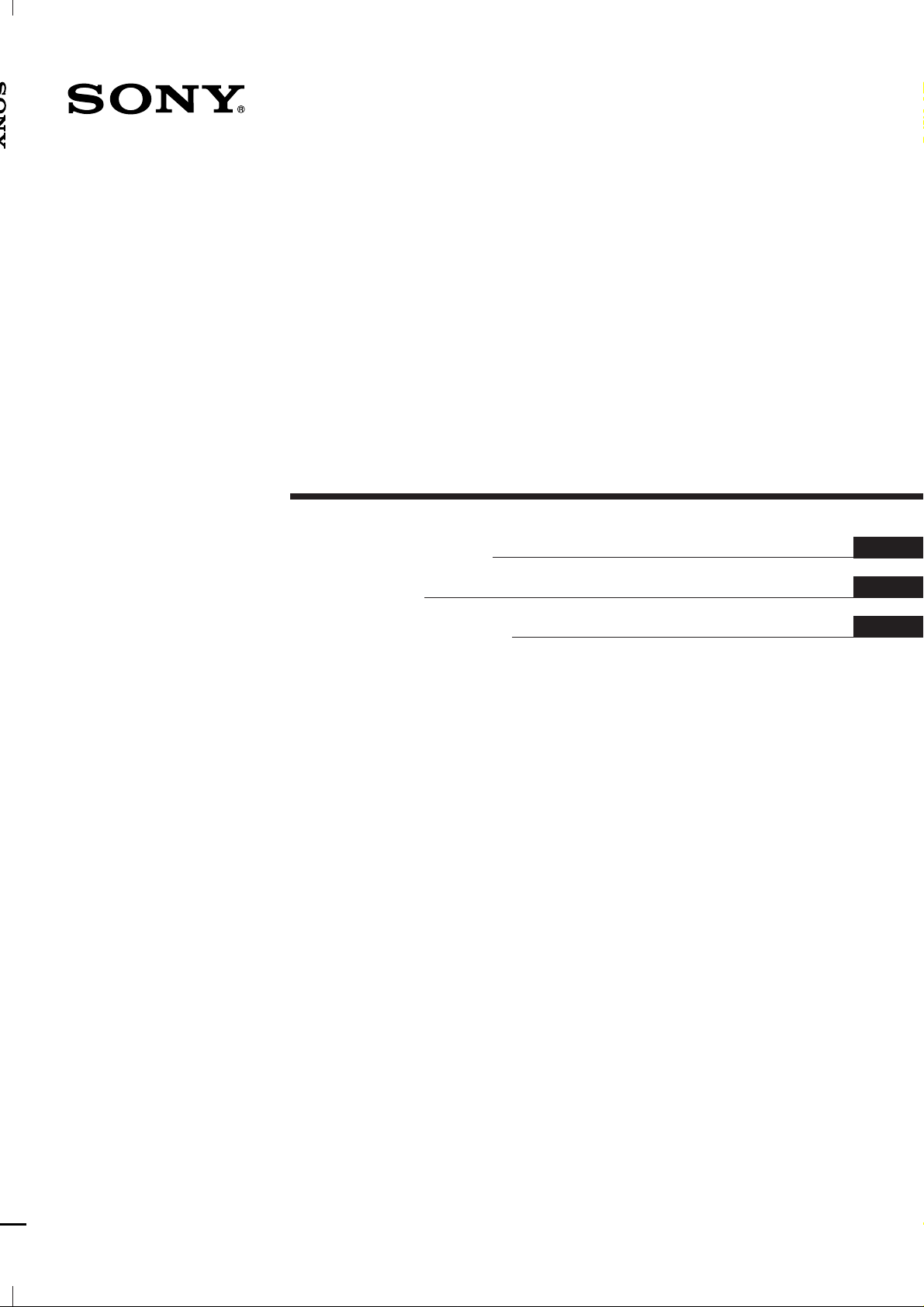
3-858-360-14 (1)
LCD Video Projector
Operating Instructions
Mode d’emploi
Manual de instrucciones
EN
F
E
VPL-W400Q
VPL-W400QM
1996 by Sony Corporation
Page 2
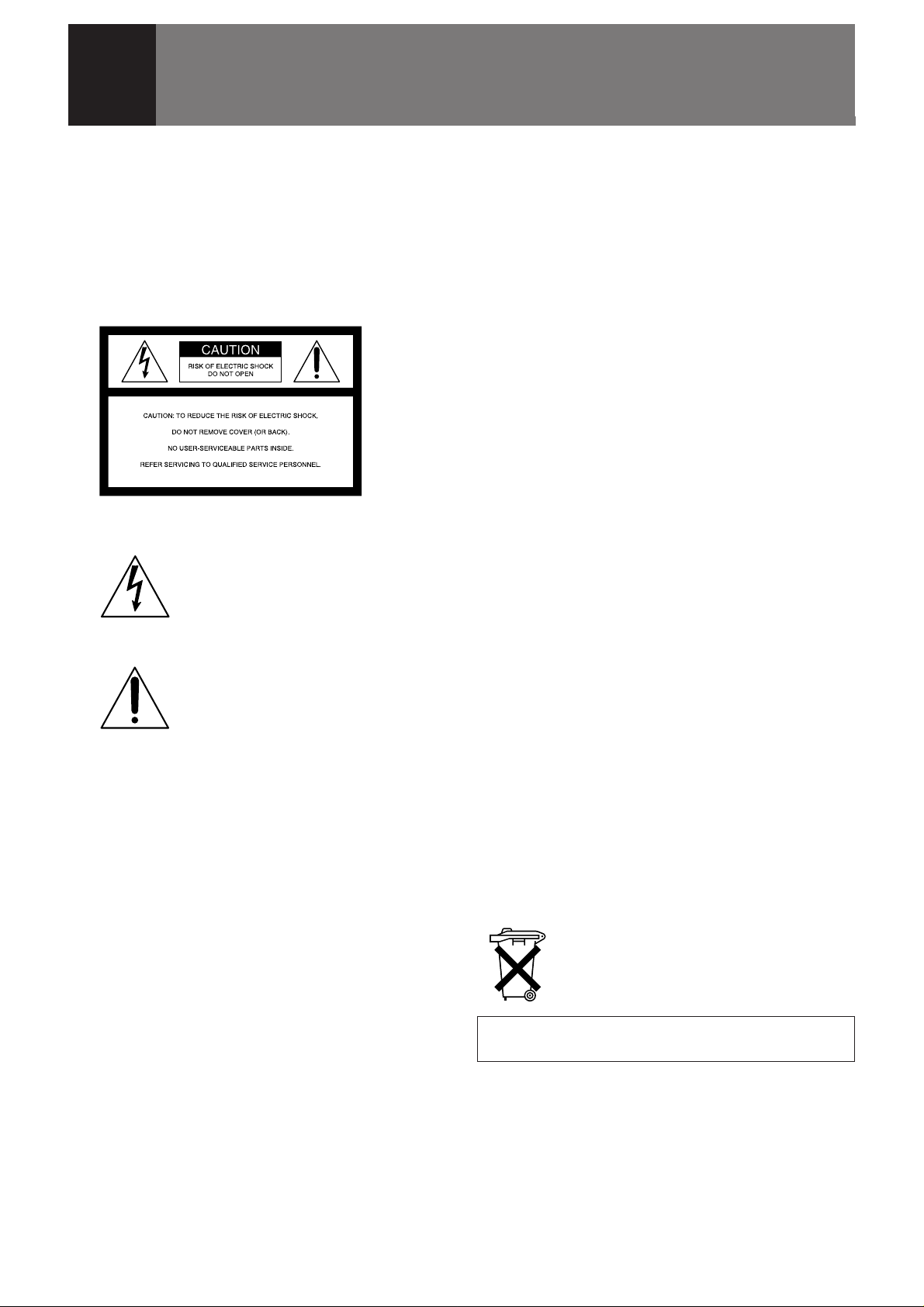
English
WARNING
To prevent fire or shock hazard, do not
expose the unit to rain or moisture.
To avoid electrical shock, do not open the
cabinet. Refer servicing to qualified
personnel only.
This symbol is intended to alert the
user to the presence of uninsulated
“dangerous voltage” within the
product’s enclosure that may be of
suffcient magnitude to constitute a risk
of electric shock to persons.
This symbol is intended to alert the
user to the presence of important
operating and maintenance (servicing)
instructions in the literature
accompanying the appliance.
For the customers in the USA
This equipment has been tested and found to comply with
the limits for a Class B digital device, pursuant to Part 15 of
the FCC Rules. These limits are designed to provide
reasonable protection against harmful interference in a
residential installation. This equipment generates, uses, and
can radiate radio frequency energy and, if not installed and
used in accordance with the instructions, may cause harmful
interference to radio communications. However, there is no
guarantee that interference wll not occur in a particular
installation. If this equipment does cause harmful
interference to radio or television reception, which can be
determined by turning the equipment off and on, the user is
encouraged to try to correct the interference by one or more
of the following measures:
– Connect the equipment into an outlet on a circuit different
from that to which the receiver is connected.
– Consult the dealer or an experienced radio/TV technician
for help.
You are cautioned that any changes or modifications not
expressly approved in this manual could void your authority
to operate this equipment.
For the customers in Canada
This Class B digital apparatus meets all requirements of the
Canadian Interference-Causing Equipment Regulations.
For the customers in the United Kingdom
WARNING
THIS APPARATUS MUST BE EARTHED
IMPORTANT
This wires in this mains lead are coloured in accordance with
the following code:
Green-and-Yellow: Earth
Blue: Neutral
Brown: Live
As the colours of the wires in the mains lead of this
apparatus may not correspond with the coloured markings
identifying the terminals in your plug proceed as follows:
The wire which is coloured green-and-yellow must be
connected to the terminal in the plug which is marked by the
letter E or by the safety earch symbol Y or coloured green or
green-and-yellow.
The wire which is coloured blue must be connected to the
terminal which is marked with the letter N or coloured black.
The wire which is coloured brown must be connected to the
terminal which is marked with the letter L or coloured red.
Voor de klanten in Nederland
Bij dit produkt zijn batterijen geleverd.
Wanneer deze leeg zijn, moet u ze niet
weggooien maar inleveren als KCA.
The socket-outlet should be installed near the equipment
and be easily accessible.
– Reorient or relocate the receiving antenna.
– Increase the separation between the equipment and
receiver.
2 (EN)
Page 3

Table of Contents
Overview
Setting up and projecting
Adjustments and settings
using the menu
Precautions .........................................................................4
Features ..............................................................................6
Location and Function of Controls ..................................7
Installing the Projector ....................................................13
Connecting with a VCR .................................................... 14
Projecting .......................................................................... 15
Using the Menu ................................................................ 20
The INPUT SELECT Menu ...............................................21
Installation/connection
examples
Maintenance
The MEMORY SELECT Menu ..........................................22
The ASPECT SELECT Menu............................................24
The SET SETTING Menu..................................................26
The INPUT INFO Menu .....................................................29
Installation Examples ...................................................... 30
Floor Installation ............................................................. 30
Ceiling Installation .......................................................... 31
Connection Example ........................................................32
Connecting 15k RGB/Component Equipment................ 32
Maintenance .....................................................................33
Replacing the Lamp ........................................................ 33
Cleaning the Air Filter .................................................... 33
Troubleshooting ...............................................................34
EN
English
Other
Specifications...................................................................36
Index..................................................................................39
3 (EN)
Page 4
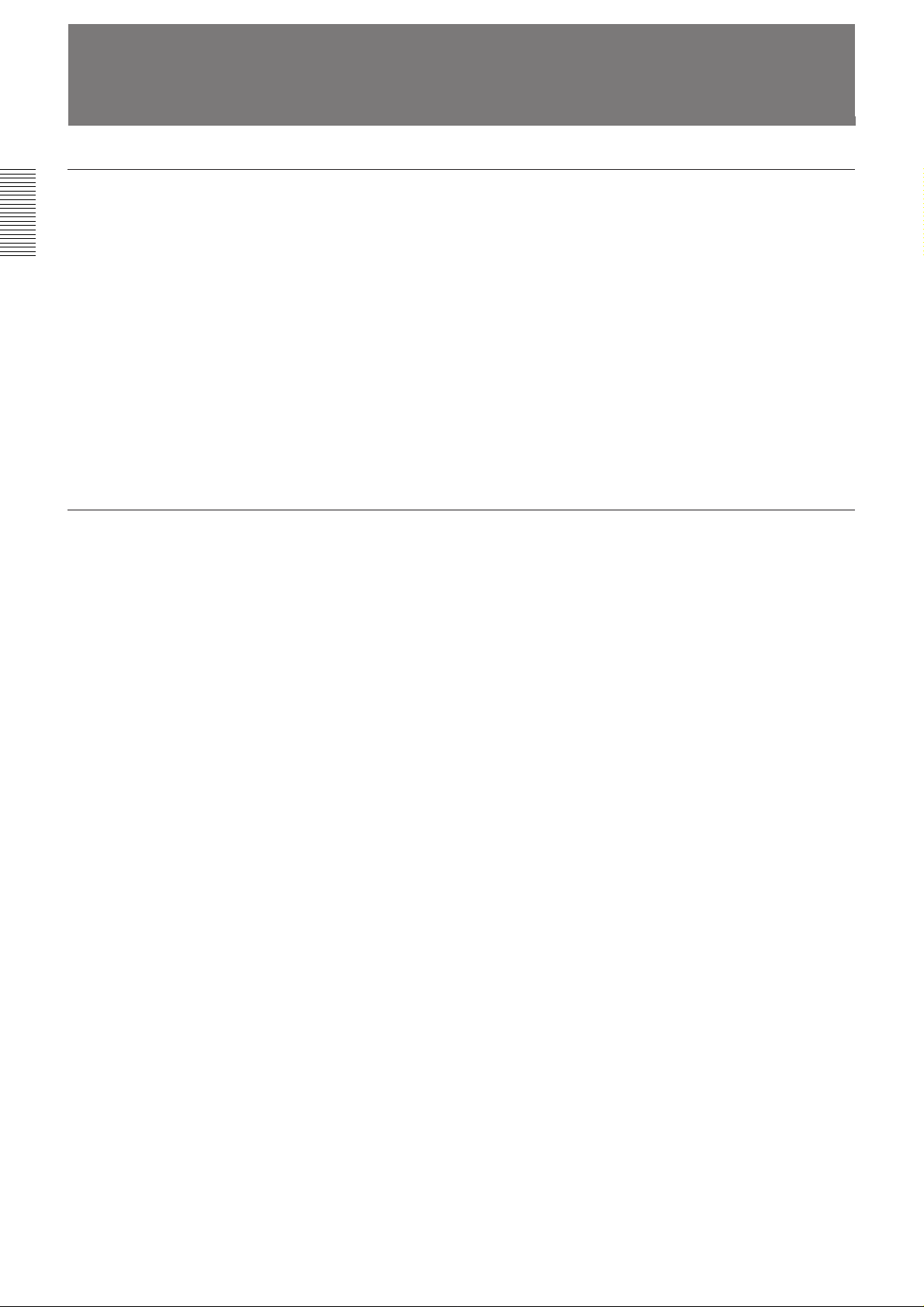
Precautions
On safety
On installation
•Check that the operating voltage of your unit is identical with the voltage
of your local power supply. If voltage adaptation is required, consult with
qualified Sony personnel.
•Should any liquid or solid object fall into the cabinet, unplug the unit and
have it checked by qualified personnel before operating it further.
•Unplug the unit from the wall outlet or set the MAIN POWER switch to
OFF if it is not to be used for several days.
•To disconnect the cord, pull it out by the plug. Never pull the cord itself.
•The wall outlet should be near the unit and easily accessible.
•The unit is not disconnected from the AC power source (mains) as long
as it is connected to the wall outlet, even if the unit itself has been turned
off.
•Do not look into the lens while the lamp is on.
•When the projector is mounted on the ceiling, the Sony PSS-500
Projector Suspension Support must be used for installation.
•Allow adequate air circulation to prevent internal heat build-up. Do not
place the unit on surfaces (rugs, blankets, etc.) or near materials (curtains,
draperies) that may block the ventilation holes. Leave space of more than
10 cm (4 inches) between the wall and the projector. Be aware that room
heat rises to the ceiling; check that the temperature near the installation
location is not excessive.
•Do not install the unit in a location near heat sources such as radiators or
air ducts, or in a place subject to direct sunlight, excessive dust or
humidity, mechanical vibration or shock.
•To avoid moisture condensation, do not install the unit in a location
where the temperature may rise rapidly.
Caution
The projector is equipped with suction holes at the bottom and exhaust
holes on the rear. Do not block these holes, or internal heat build-up may
occur, causing picture degradation or damage to the projector.
4 (EN)
Page 5
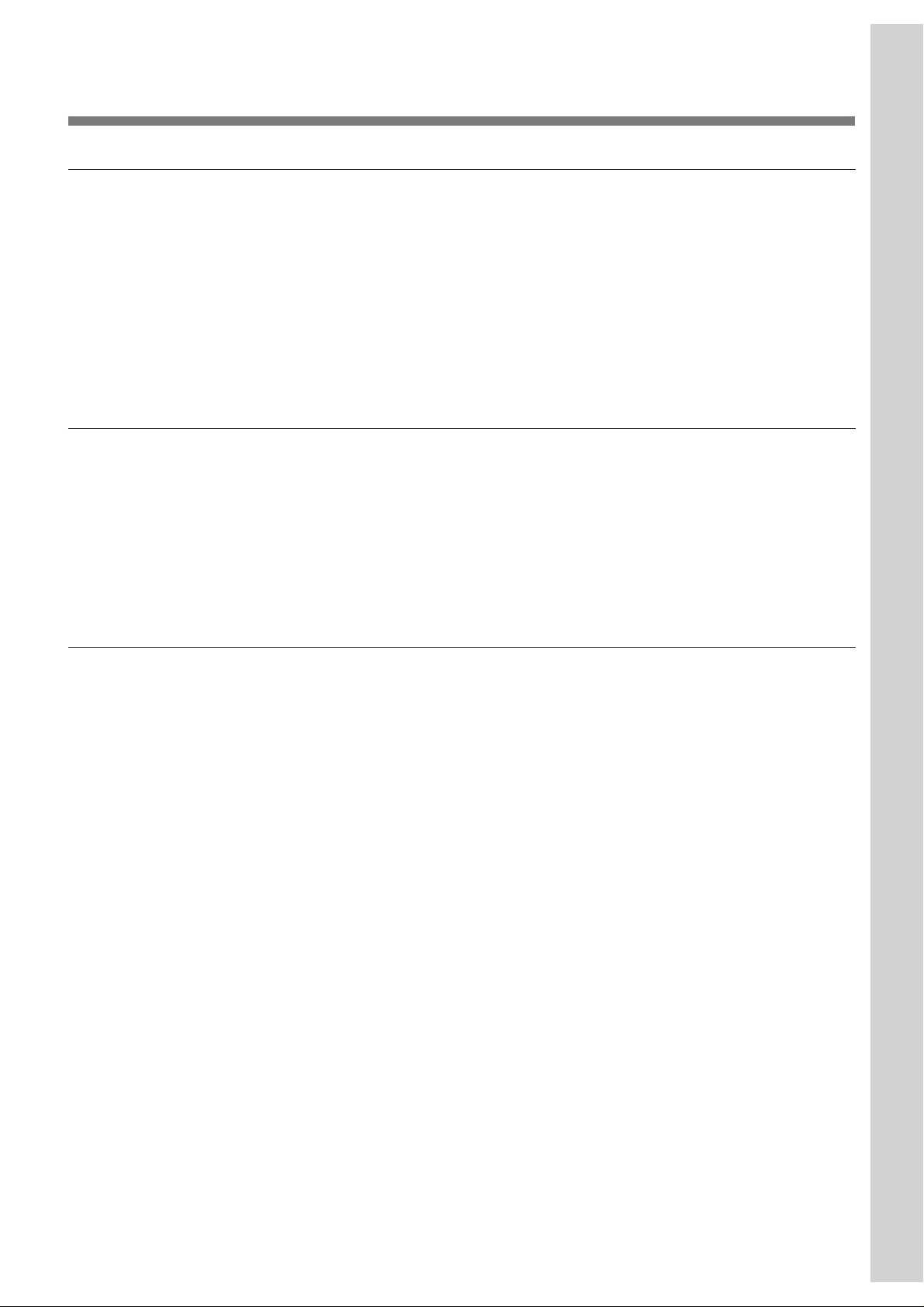
On illumination
On cleaning
Overview
• To obtain the best picture, the front of the screen should not be exposed
to direct lighting or sunlight.
• Ceiling-mounted spot lighting is recommended. Use a cover over
fluorescent lamps to avoid lowering the contrast ratio.
• Cover any windows that face the screen with opaque draperies.
• It is desirable to install the projector in a room where floor and walls are
not of light-reflecting material. If the floor and walls are of reflecting
material, it is recommended that the carpet and wall paper be changed to
a dark color.
• To keep the cabinet looking new, periodically clean it with a soft cloth.
Stubborn stains may be removed with a cloth lightly dampened with a
mild detergent solution. Never use strong solvents, such as thinner,
benzene, or abrasive cleansers, since these will damage the cabinet.
• Avoid touching the lens. To remove dust on the lens, use a soft dry cloth.
Do not use a damp cloth, detergent solution, or thinner.
• Clean the filter at regular intervals.
On repacking
• Save the original shipping carton and packing material; they will come in
handy if you ever have to ship your unit. For maximum protection,
repack your unit as it was originally packed at the factory.
5 (EN)
Page 6
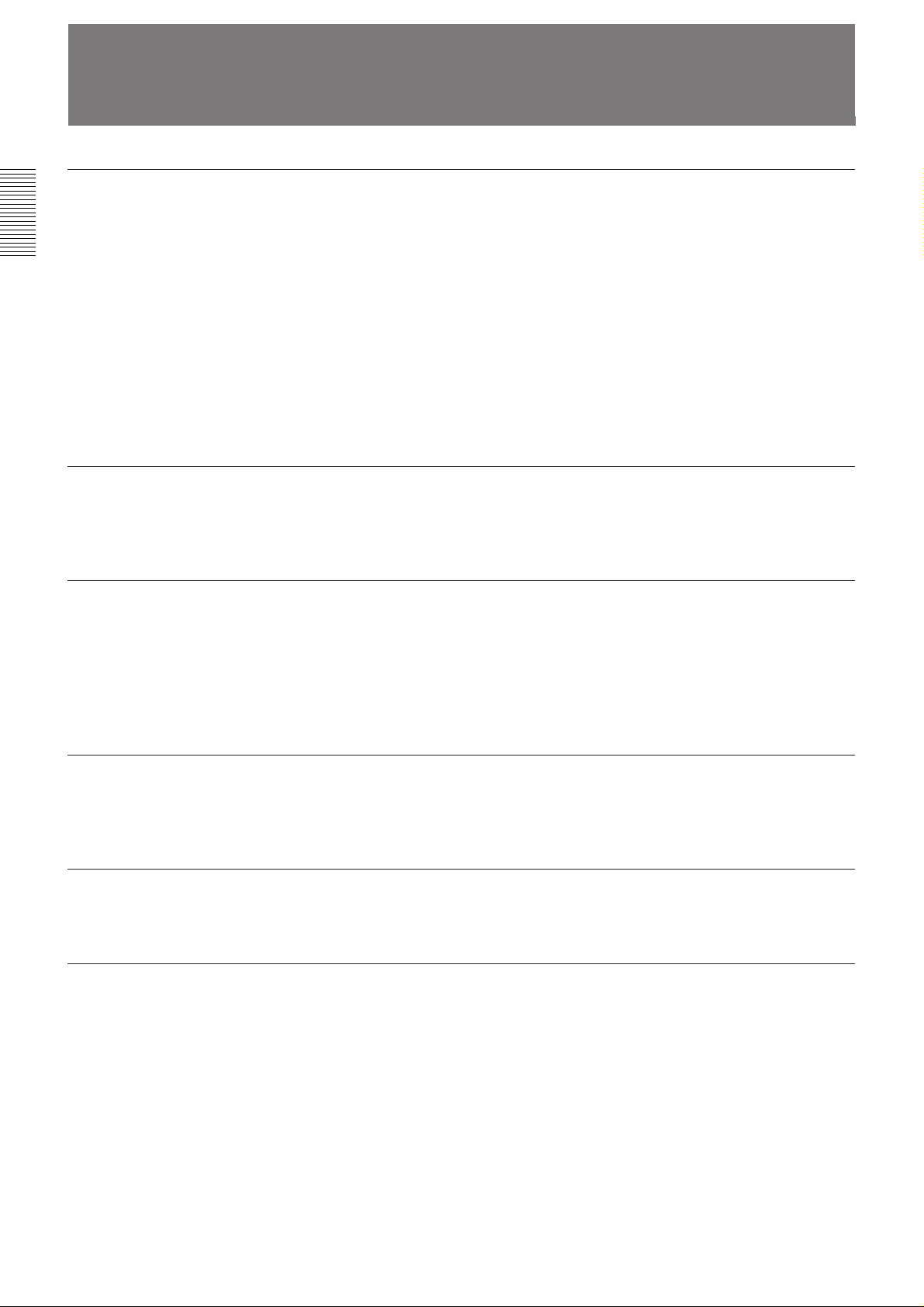
Features
High brightness, high picture quality
• High brightness
Adopting the long service life metal halide lamp and new developed
optical system allow high brightness (light output 400 ANSI lumen) and
excellent uniformity on the picture.
• High resolution
By using three 1.35 inch panels, this projector offers resolution of 600
horizontal TV lines for composite video input.
• Superior color reproduction
The superior characteristics of the metal halide lamp and the optical
design of the projector allow superior color reproduction.
High portability
This projector comes with convenient features for transportation such as a
carrying handle and a Remote Commander pocket on the cabinet to keep
the Remote Commander.
Wide (16:9) aspect
Memory function
Flexible setup
Accepts various input signals
Thanks to the panel whose aspect ratio is 16:9, it is possible to project not
only ordinary 4:3 but also 16:9 picture. In wide mode, you can enjoy other
4 picture modes, FULL/ZOOM/SUB TITLE/WIDE ZOOM, using whole
1068 × 480 pixels.
When AUTO WIDE function is set to ON, the picture is automatically set
to wide mode when the letter box signal is received.
This projector has five kinds of memory for each of VIDEO and INPUTA input signal which stores picture condition. You can get an optimum
picture by selecting the memory.
This projector is designed to be installed on the table or the ceiling.
A 1.6x zoom lens is provided as standard equipment.
You can project pictures from VCRs , 15k RGB video equipment, video
cameras and HDTV
1)
equipment.
•Compatible with five color systems
NTSC, PAL, SECAM, NTSC 4.43
selected automatically or manually.
..........................................................................................................................................................................................................
1) 1125/60 interlaced HDTV Studio Standard
2) NTSC4.43 is the color system used when playing back a video recorded on NTSC on a NTSC4.43 system VCR.
2)
, or PAL-M color system can be
6 (EN)
Page 7

Location and Function of Controls
Front
1!`!…
2
3
4
567 9
8
1 Speakers
2 Front remote control detector
3 Remote Commander pocket
Houses the supplied Remote Commander. When
inserting the Remote Commander, make sure the
infrared transmitter is facing forwards and push it until
it clicks.
To take out the Remote Commander from the pocket,
push it once and pull it out.
How to open and close the
connector cover
To open the cover, pull it
down.
To close the cover, pull it up
until it locks.
9 Connector panel
For details, see page 9.
! ºControl panel
For details, see page 8.
! ¡ Lamp cover
How to use the adjusters
4 Lens
Remove the lens cap before projection.
5 Focus ring
Adjusts the picture focus.
6 Zoom ring
Adjusts the size of the picture.
7 Carrying handle
Use the handle for carrying the projector.
8 Adjusters
Use the adjusters to keep the projector level if it is
installed on an uneven surface.
To lower
the projector
To raise
the projector
While lifting the projector, turn the adjusters and
adjust the height so that the projector becomes level.
Note
Be careful not to let the projector down on your
fingers.
7 (EN)
Page 8
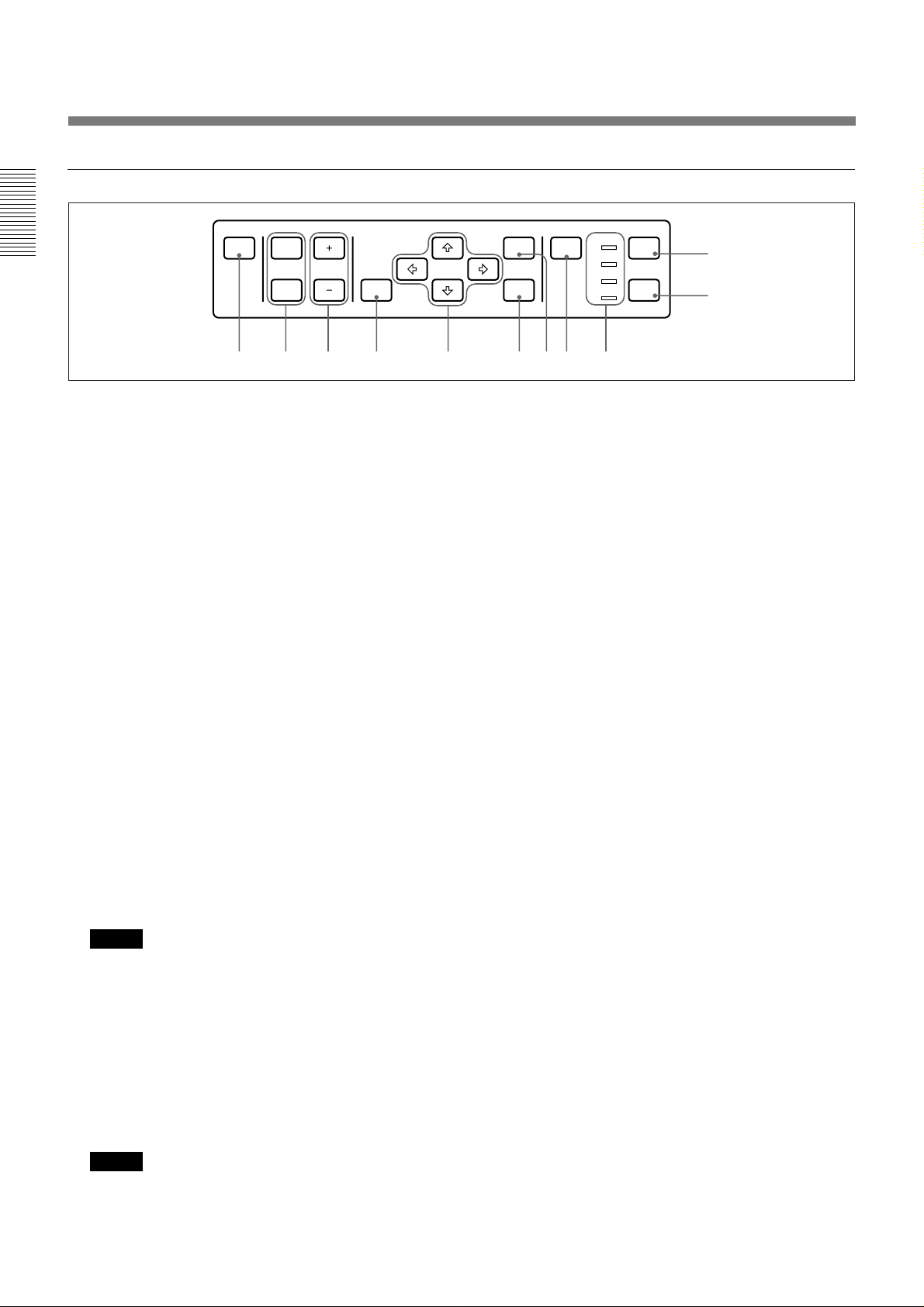
Location and Function of Controls
Control Panel
PATTERN PICTURE
MUTING VOLUME
AUDIO LIGHT
RESET
MENU
ENTER
INPUT
SELECT
POWER
STANDBY
u
3456789!…!`
LAMP
TEMP
POWER
1
2
1 POWER key
Press to turn the projector on and off once the
projector is in the standby mode. The POWER
indicator lights in green when the power is turned on.
When turning off the power, press and hold
the POWER key for about one second.
2 LIGHT key
Lights the back lighting (orange) for the control panel
when the power is turned on. Press again to turn off
the back lighting.
3 Indicators
POWER: Lights in green when the power is turned
on. Flashes in green while the cooling fan runs
after turning off the power with the POWER key.
The fan runs for about 1 minute and 30 seconds
after turning off the power. The POWER indicator
flashes quickly for the first minute. During this
time, you will not be able to turn the power back
on with the POWER key.
STANDBY: Lights in red when the MAIN POWER
switch at the rear of the projector is turned on.
Once in the standby mode, you can turn the
projector on and off with the POWER key on the
control panel or the Remote Commander.
TEMP (Temperature): Lights up or flahes under
the following conditions:
• Lights up when temperature inside the projector
becomes unusually high.
• Flashes when the fan inside the projector stops.
For details on the LAMP and the TEMP indicators, see page
34.
4 INPUT SELECT key
Selects the input signal. Each time the key is pressed,
signal from equipment connected to VIDEO IN and
INPUT-A connectors is selected alternately.
5 MENU key
Press to display the on-screen menu. Press again to
clear the menu.
6 ENTER key
Press to enter the settings of items in the menu system.
7 Arrow keys (V/v/B /b)
Used to move the on-screen cursor or to make various
adjustments.
8 RESET key
Press to restore the value of an item back to its factory
preset value. This key functions when the menu or a
setting item is displayed on the screen.
Note
When the MAIN POWER switch is turned off,
there will be a slight delay before the indicator goes
off.
LAMP: Lights up or flashes under the following
conditions:
• Lights up when a trouble has prevented the lamp
from lighting.
• Flashes when the lamp cover or air filter cover is
not secured firmly.
Note
When the LAMP indicator lights up, never open the
lamp cover if the projector is installed on the
ceiling.
8 (EN)
9 VOLUME +/– keys
Adjust the volume of the built-in speakers and output
level of the AUDIO OUT connectors.
+ : Increases the volume.
– : Decreases the volume.
! ºMUTING keys
Cuts off the picture and sound.
PICTURE: Press to cut off the picture. Press again to
restore the picture.
AUDIO: Press to cut off the sound. Press again or
press the VOLUME + key to restore the sound.
! ¡ PATTERN key
Display a pattern on the screen for focus adjustment.
Press again to clear the pattern.
Page 9
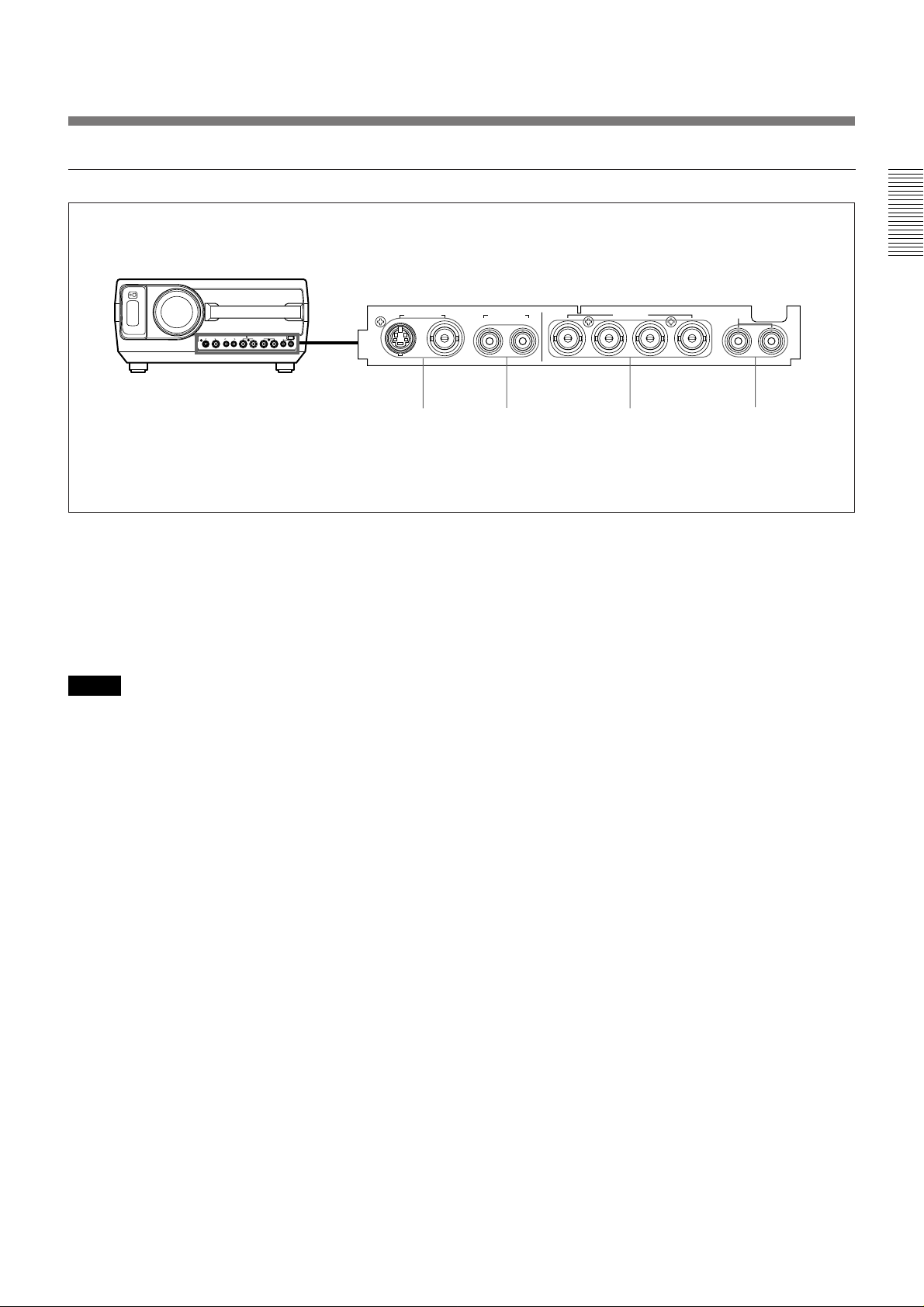
Connector Panel
VIDEO IN AUDIO IN
VIDEO IN
S VIDEO VIDEO
12 3
1 VIDEO IN connectors
S VIDEO (mini DIN 4-pin): Connects to the S
video output (Y/C video output) of a video
equipment.
VIDEO (BNC-type): Connects to the composite
video output of video equipment.
Note
If you have video equipments connected to both the S
VIDEO and VIDEO connectors, the signal from the S
VIDEO is selected. When showing video connected to
the VIDEO connector, be sure not to connect a cable to
the S VIDEO connector.
AUDIO IN
L (MONO)
R
L (MONO)
INPUT-A
R/R-Y/PRG/Y B/B-Y/PBC.SYNC
R
4
3 INPUT-A connectors (BNC-type)
R/R-Y/P
R, G/Y, B/B-Y/PB, C. SYNC connectors
Connect to the RGB output of the equipment.
4 AUDIO IN L (MONO)/R jacks (phono type)
When you connect the equipment to the INPUT-A
connectors, connect to the audio output jacks of the
equipment. For stereo equipment, use both the L and
R jacks; for monaural equipment, use the L (MONO)
jack only.
2 AUDIO IN L (MONO)/R jacks (phono type)
When you connect the equipment to the VIDEO IN
connectors, connect to the audio output jacks of the
equipment. For stereo equipment, use both the L and R
jacks; for monaural equipment, use the L (MONO)
jack only.
9 (EN)
Page 10
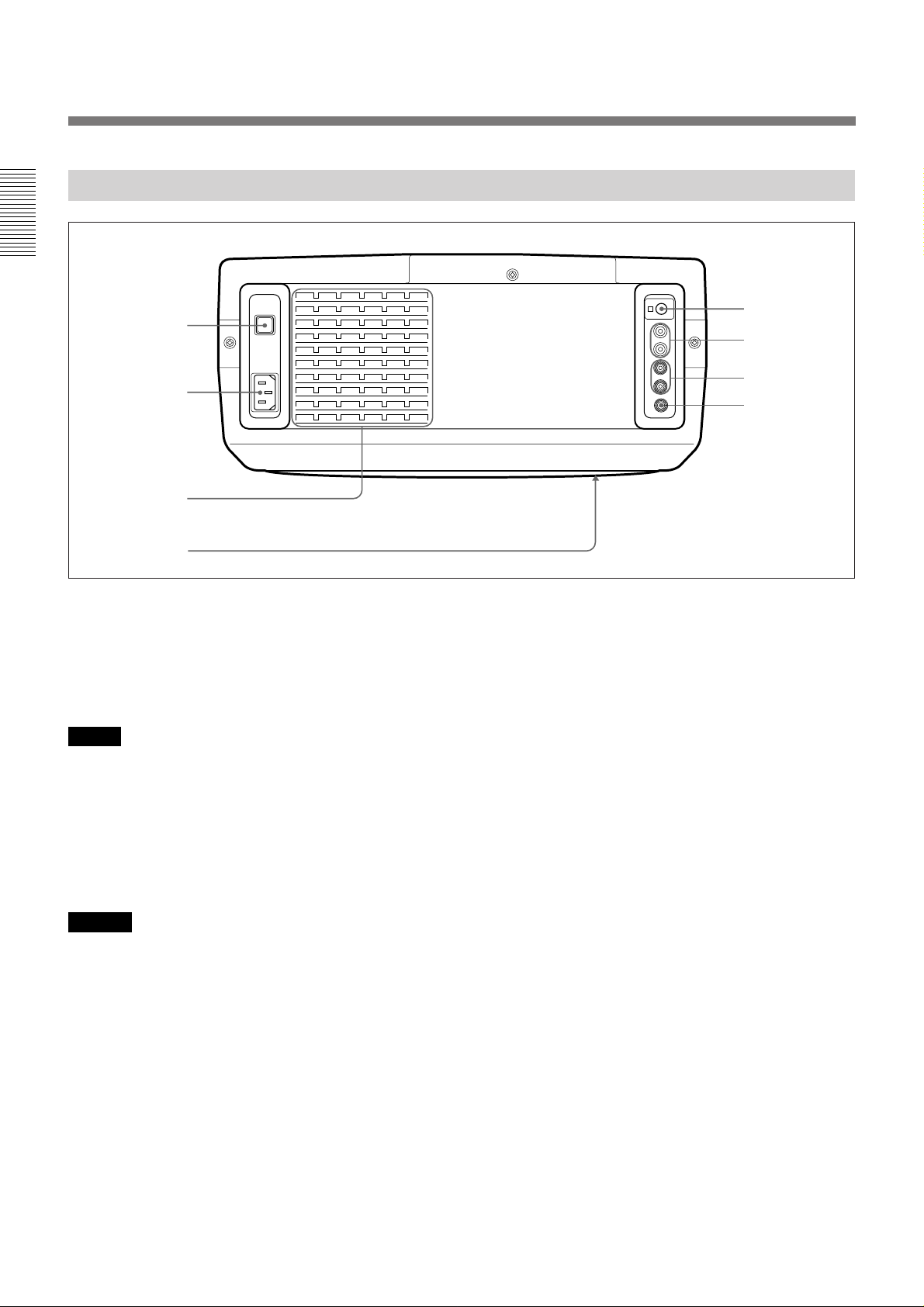
Location and Function of Controls
Rear
1
5
6
2
3
4
1 MAIN POWER switch (OON/oOFF)
Turns the main power on and off.
2 AC IN socket
Connect the supplied AC Power cord.
Note
If the supplied AC power cord plug does not match the
wall socket in your country, consult qualified Sony
personnel.
3 Ventilation holes (exhaust)
7
8
5 Rear remote control detector
6 AUDIO OUT L/R jacks (phono type)
Connects to external active speakers.
The volume of the speakers can be controlled by the
VOLUME keys on the projector or the Remote
Commander.
7 CONTROL S IN/OUT jack (stereo minijack)
Connect to the CONTROL S connectors of other Sony
equipment. It is then possible to control the whole
system with a single Remote Commander.
4 Ventilation holes (intake)
Notes
• Do not place anything near the ventilation holes as it
may cause internal heat build-up.
• Do not place your hand or objects near the
ventilation holes —the air coming out is hot.
10 (EN)
8 TRIG (trigger) connector (minijack)
Outputs the ON or OFF condition of the unit to the
external equipment.
When the unit is turned off, 0 V is output and when the
unit is turned on, 5 V is output. However, as the power
is not output, you cannot use the connector as the
power source.
Page 11
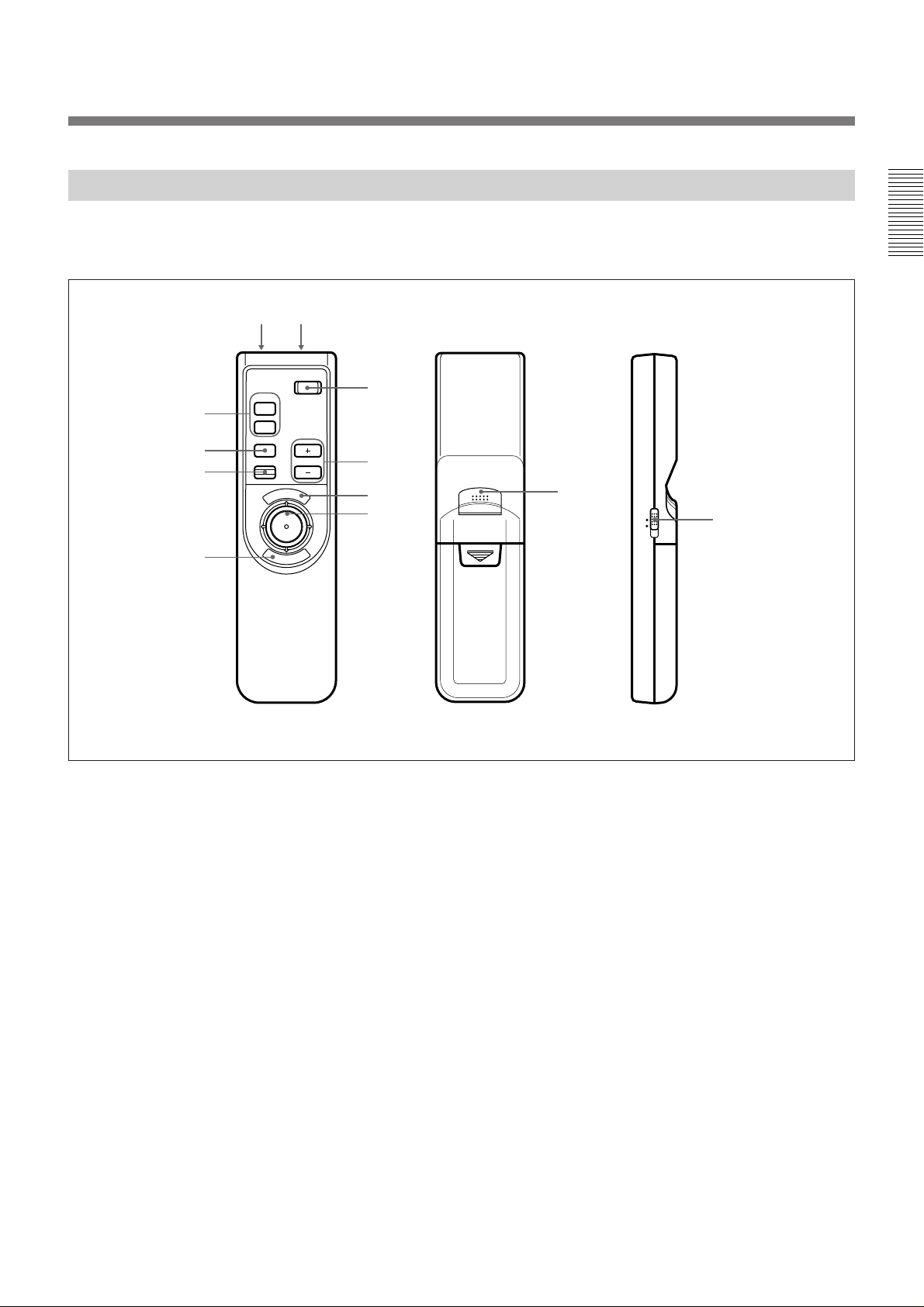
Remote Commander
The Remote Commander may be used as a wireless or
wired Remote Commander.
12
!…
9
8
MUTING
PIC
AUDIO
INPUT
POWER
VOLUMERESET
N
U
E
M
3
4
5
6
E
R
N
E
7
T
For details on operation of the keys not mentioned
here, see the description in the Control Panel section.
7
!`
MOUSE MENU
Front Rear Side
1 CONTROL S OUT connector (stereo
minijack)
Connect to the CONTROL S IN connector on the
projector when using the Remote Commander as a
wired Remote Commander.
2 Infrared transmitter
3 POWER key
4 VOLUME +/– keys
5 MENU key
6 Joy stick
Used to move the on-screen cursor or to make various
adjustments.
7 ENTER keys
8 RESET key
9 INPUT key
! º MUTING keys
! ¡ MOUSE/MENU switch
Set to MENU for this unit.
11 (EN)
Page 12
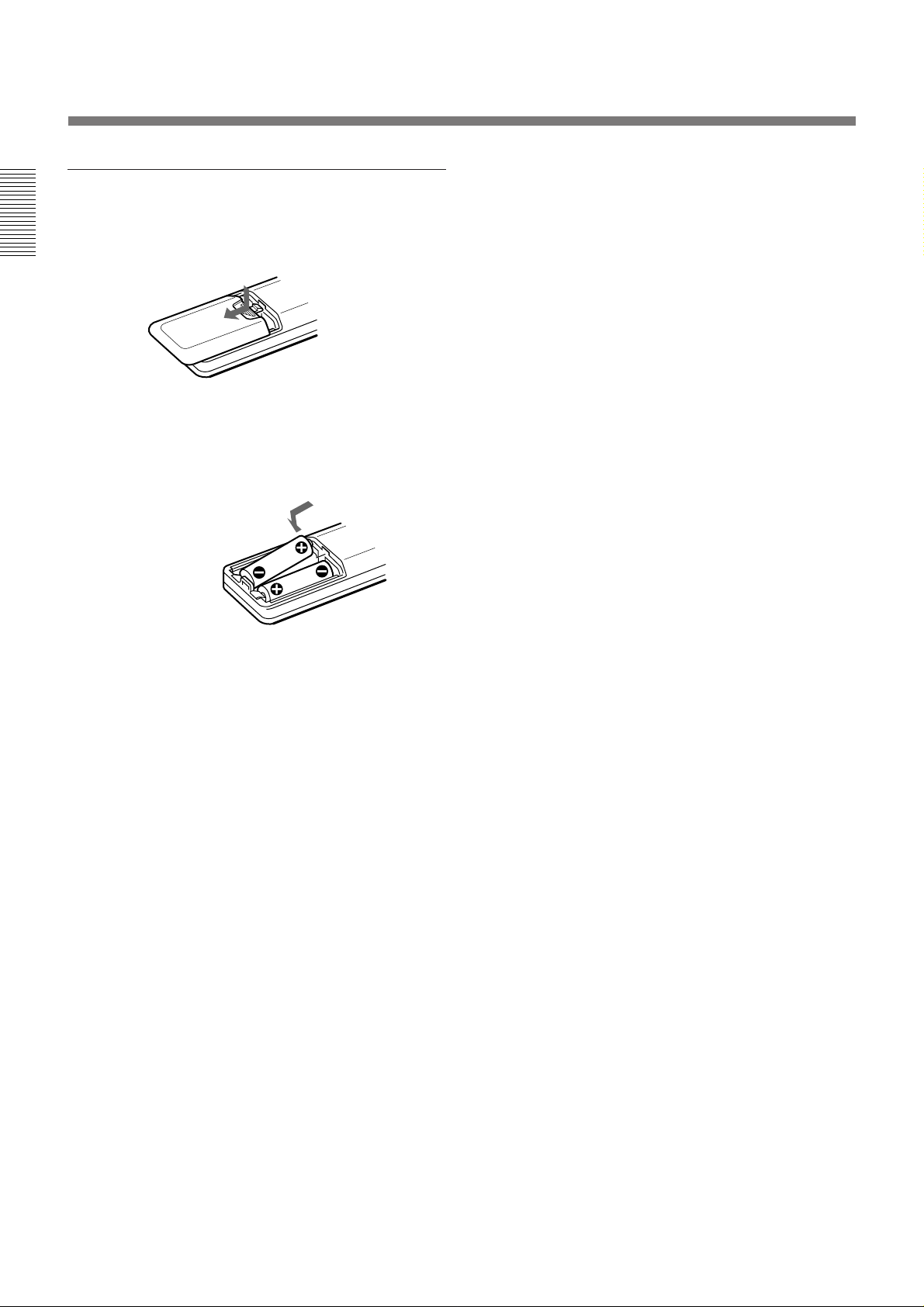
Location and Function of Controls
Battery installation
1 Push and slide to open the lid.
2 Install the two size AA (R6) batteries (supplied)
with the correct polarity.
Be sure to install
the battery from
the ’ side.
•The remote control detectors on the projector do not
operate when the Remote Commander is being used
as a wired Remote Commander. If you wish to use
the Remote Commander as a wireless Remote
Commander, be sure to remove the connecting cable
from both the Remote Commander and the projector.
3 Replace the lid.
Notes on batteries
• Be careful that the battery orientation is correct when
inserting batteries.
• Do not mix old battery with new one, or different
types of batteries.
• If you do not intend to use the Remote Commander
for a long time, remove the batteries to avoid damage
from battery leakage. If a battery has leaked, remove
the batteries, wipe the battery compartment dry and
replace the batteries with new ones.
Notes on wireless Remote Commander
operation
• Be sure that there is nothing to obstruct the infrared
beam between the Remote Commander and the
projector.
• The operation range is limited. The shorter the
distance between the Remote Commander and the
projector, the wider the angle within which the
commander can control the projector.
12 (EN)
Page 13

Installing the Projector
This section describes the installation arrangements for installing the
projector on a table. For ceiling installation, consult with qualified Sony
personnel (see page 31).
Horizontal center
of the screen
Setting up and projecting
Adjust the vertical and horizontal positioning of the
projector.
Vertical positioning (side view)
Adjust the height of the projector so that the center of
the lens is just below the bottom edge of the screen.
Horizontal positioning (top view)
Adjust the horizontal positioning of the projector so
that the lens is aligned with the horizontal center of the
screen.
The distance between the lens and the
screen varies depending on the size of the
screen. Use the following table as a guide.
16:9 screen size (inches) 41 60 80 100 120 150 180 200 250 300
Distance
Minimum 1.5 (4.9) 2.2 (7.3) 3.0 (9.8) 3.8 (12.4) 4.5 (14.9) 5.7 (18.7) 6.9 (22.5) 7.6 (25.1) 9.6 (31.4) 11.5 (37.7)
Maximum 2.3 (7.5) 3.4 (11.2) 4.6 (15.0) 5.7 (18.8) 6.9 (22.7) 8.7 (28.4) 10.4 (34.2) 11.6 (38.0) 14.5 (47.6) 17.5 (57.3)
Unit: m (feet)
4:3 screen size (inches) 34 60 80 100 120 150 180 200 245
Distance
Minimum 1.5 (5.0) 2.7 (9.0) 3.7 (12.1) 4.6 (15.2) 5.6 (18.3) 7.0 (23.0) 8.4 (27.6) 9.4 (30.7) 11.5 (37.7)
Maximum 2.3 (7.6) 4.2 (13.7) 5.6 (18.4) 7.1 (23.1) 8.5 (27.8) 10.6 (34.9) 12.8 (41.9) 14.2 (46.6) 17.4 (57.2)
For detailed information on installation measurements, see page 30.
13 (EN)
Page 14

Connecting with a VCR
This section describes how to connect the projector with a VCR and
external active speakers. For details on how to connect other equipment,
see page 32.
Also refer to the instruction manuals of the equipment to be connected.
When making connections, be sure to:
•turn off all equipment before making any connections.
•use the proper cables for each connection.
•insert the plugs of the cables properly; plugs that are not fully inserted
often generate noise. When pulling out a cable, be sure to pull it out from
the plug, not the cable itself.
Active speakers
Rear
to a wall outlet to AC IN
AC power cord
(supplied)
S-Video cable (not supplied)
Front
VIDEO IN AUDIO IN
VIDEO IN
S VIDEO VIDEO
L (MONO) R
AUDIO OUT
L
R
CONTROL S
IN
PLUG
IN POWER
OUT
TRIG
INPUT-A
R/R-Y/PRG/Y B/B-Y/PBC.SYNC
Audio cable
(not supplied)
AUDIO IN
LR
14 (EN)
to
to S VIDEO OUT to AUDIO OUT
VIDEO
OUT
Video cable (not supplied)
VCR
1)
1)
When using the video cable with
the phono plug, attach the supplied
BNC-phono adaptor.
Phono plug Adaptor (supplied)
Page 15

Projecting
Rear remote control
detector
Front remote control
detector
3
MUTING
AUDIO
INPUT
1
MAIN
POWER
O ON ⁄ o OFF
5
POWER
PIC
VOLUMERESET
N
E
U
M
E
N
R
T
E
2
PATTERN PICTURE
MUTING VOLUME
RESET
AUDIO LIGHT
MENU
ENTER
4
POWER indicator
POWER
INPUT
POWER
SELECT
STANDBY
u
LAMP
TEMP
STANDBY indicator
3
2
1 Press the MAIN POWER switch on the rear of the projector (O ON).
The STANDBY indicator lights in red and the projector goes into the
standby mode.
2 Press the POWER key on the Remote Commander or the control
panel.
The POWER indicator lights in green.
3 Switch on equipment connected to the projector. Press the INPUT
SELECT key on the control panel or the INPUT key on the Remote
Commander to select the input source.
INPUT-A: Selects signal input from the INPUT-A and AUDIO IN L/
R connectors.
VIDEO: Selects signal input from the VIDEO IN and AUDIO IN L/
R connectors.
(If you have made connections to both the S VIDEO and
the VIDEO connectors, the signal from S VIDEO
connector is selected.)
(continued)
15 (EN)
Page 16

Projecting
4 Press the PATTERN key on the control panel to display the “H” test
pattern, and turn the focus ring to adjust the focus.
HHHH HHHH
HHHH HHHH
HHHH
HHHH
HHHH HHHH
HHHH HHHH
Press the PATTERN key again to clear the pattern.
5 Turn the zoom ring to adjust the size of the picture.
Note
Do not look into the lens when the projector lamp is on.
To Press
Changing the picture mode
Adjust the volume the VOLUME +/– keys.
Cut off the sound the AUDIO MUTING key. To restore
the sound, press the AUDIO MUTING
key again or press the VOLUME + key.
Cut off the picture the PICTURE MUTING key (PIC
MUTING key on the Remote
Commander). To restore the picture,
press the PICTURE MUTING key
again.
You can change the picture mode according to the picture to be used or the
video signal.
1 Press the MENU key to display the menu.
2 Press the V/v keys on the control panel to select ASPECT SELECT,
then press the b key or the ENTER key.
VIDEO
AUTO WIDE:OFF
INPUT
SELECT
ASPECT:SUB TITLE
MEMORY
SELECT
V SCROLL: 0
TITLE AREA: 4
ASPECT
SELECT
SET
SETTING
INPUT
INFO.
SEL: EXIT: MENU
16 (EN)
3 Make setting or adjustment on an item.
For details on setting individual items, see page 24.
Page 17

The picture size for the screen size
Refer to the followings for selecting the screen mode.
When the 4:3 picture is displayed on the 16:9 screen
Example: The 120 inch screen is used.
size
(inch)
90 73
2,656
1,494
1,992
The 98 inch picture is displayed.
16:9 screen 4:3 picture
unit: mm
1,992
unit: mm
1,494
size
(inch)
1,121
110 90
2,435
1,370
1,121
1,826
1,370
120 98
2,656
1,992
1,494
1,494
17 (EN)
Page 18

Projecting
When the 16:9 picture is displayed on the 4:3 screen
Example: The 120 inch screen is used.
2,438
1,8291,371
The 110 inch picture is displayed.
4:3 screen 16:9 picture
size
(inch)
80 73
1,626
unit: mm
unit: mm
1,626
size
(inch)
1,219
100 91
2,032
2,032
1,524
914,6
1,143
120 110
2,438
2,438
1,829
1,371
18 (EN)
Page 19

To turn off the power
1 Press and hold the POWER key on the control panel or the Remote
Commander for about one second.
The POWER indicator flashes in green and the fan continues to run for
about 1 minute and 30 seconds to reduce the internal heat. The
POWER indicator flashes quickly for the first minute. During this
time, you will not be able to turn the power back on with the POWER
key. After about one minute, you can turn on the power with the
POWER key.
2 Wait until the fan stops running and the STANDBY indicator lights in
red; then press the MAIN POWER switch to turn off the main power
(o OFF).
Notes
• Do not to press the MAIN POWER switch while the fan is still
running; the fan will stop while the lamp is still hot, leading to
breakdown.
• To make the lamp life last longer, do not turn off the power at
least for about 10 minutes after turning on the power.
Note on changing picture modese
This projector provides you with the various choices of picture modes.
Please select a picture mode taking into account that one which changes
the aspect ratio of the original picture will provide a different look from
that of the original image.
Please also note that if the projector is used for profit or for public
viewing, modifying the original picture by switching picture modes may
constitute an infringement of the rights of authors or producers which are
legally protected by laws.
19 (EN)
Page 20

Using the menu
The projector is equipped with an on-screen menu for
making various adjustments and settings.
To select the language used in the menu, see page
27.
1 Press the MENU key.
The menu display appears.
The menu presently selected is highlighted in blue.
VIDEO
VIDEO
INPUT
SELECT
INPUT-A
MEMORY
SELECT
ASPECT
SELECT
SET
SETTING
INPUT
INFO.
SEL: EXIT: MENU
2 Use the V or v keys on the control panel to select a
menu, then press the b key or the ENTER key. On
the Remote Commander, move the joy stick up or
down to select a menu, then move it to the right or
press the ENTER key.
The selected menu appears.
To clear the menu display
Press the MENU key.
The menu display disappears automatically if no key is
pressed for one minute.
To reset items that have been adjusted
Press the RESET key. “RESET complete!” appears on
the screen and the settings appearing on the screen will
be reset to their factory preset values.
About the memory of the settings
The settings are automatically stored in the projector
memory.
Menus Setting items
VIDEO
MEMORY:1
INPUT
SELECT
CONTRAST 80
BRIGHT 50
MEMORY
SELECT
COLOR 50
HUE 50
ASPECT
SELECT
SHARP 50
D.PICTURE:OFF
SET
SETTING
COLOR TEMP:LOW
SEL: SET: ENTER RESET: RESET
INPUT
INFO.
EXIT: MENU
Guide for operation
3 Make setting or adjustment on an item.
For details on setting individual items, see the relevant
menu pages.
20 (EN)
Page 21

VIDEO
VIDEO
INPUT-A
INPUT
SELECT
MEMORY
SELECT
ASPECT
SELECT
SET
SETTING
INPUT
INFO.
EXIT: MENU
SEL: EXIT: MENU
The INPUT SELECT Menu
O
INPUT-A
VIDEO
INPUT-A
INPUT
SELECT
MEMORY
SELECT
ASPECT
SELECT
SET
SETTING
INPUT
INFO.
EXIT: MENU
SEL:
The INPUT SELECT menu is used for selecting the
input signal.
VIDE
VIDEO
INPUT
SELECT
INPUT-A
MEMORY
SELECT
ASPECT
SELECT
SET
SETTING
INPUT
INFO.
Operation
Use the V or the v key on the control panel to select
the input, then press B key.
On the Remote Commander, move the joy stick up or
down to select the input, then move it to the left.
EXIT: MENU
SEL:
Adjustments and settings using the menu
VIDEO
Selects signal input from the VIDEO IN (S VIDEO or
VIDEO) connectors and the AUDIO IN L/R (for
VIDEO IN) connectors. If you have equipment
connected to both the VIDEO and the S VIDEO
connectors, the S VIDEO will be selected.
INPUT-A
Selects signal input from the INPUT-A and AUDIO
IN L/R (for INPUT-A) connectors.
21 (EN)
Page 22

O
0
0
0
0
0
The MEMORY SELECT Menu
INPUT
SELECT
MEMORY
SELECT
ASPECT
SELECT
SET
SETTING
INPUT
INFO.
SEL:
EXIT: MENU
SET: ENTER RESET: RESET
VIDEO
MEMORY: 1
CONTRAS 2 80
BRIGHT 3 50
COLOR 4 50
HUE 5 50
SHARP 50
D.PICTURE:OFF
COLOR TEMP:LOW
The MEMORY SELECT menu is used for adjusting
the picture. Items which can be adjusted are displayed
in green.
VIDE
MEMORY:1
INPUT
SELECT
CONTRAST 8
BRIGHT 5
MEMORY
SELECT
COLOR 5
HUE 5
ASPECT
SELECT
SHARP 5
D.PICTURE:OFF
SET
SETTING
COLOR TEMP:LOW
INPUT
INFO.
EXIT: MENU
SEL:
Operation
When changing the adjustment level:
1. Select an item.
Use the V or the v key on the control panel to select an
item, then press the b or the ENTER key.
On the Remote Commander, move the joy stick up or
down to select an item, then move it to the right or
press the ENTER key.
The selected item is dislayed at the bottom.
When changing the setting:
1. Select an item.
Use the V or the v key on the control panel to select an
item, then press the b or the ENTER key.
On the Remote Commander, move the joy stick up or
down to select an item, then move it to the right or
press the ENTER key.
The pop-up menu for the selected item appears.
2. Change the setting.
Press the V or the v key on the control panel.
On the Remote Commander, move the joy stick up or
down.
3. Press the ENTER or the B key on the
control panel to restore the original screen.
On the Remote Commander, press the ENTER key or
move the joy stick to the left.
CONTRAST: 80
2. Change the adjustment level.
To increase the number, press the V or the b key.
On the Remote Commander, move the joy stick up or
to the right.
To decrease the number, press the v or the B key.
On the Remote Commander, move the joy stick down
or to the left.
Adjustable range is MIN, 1, 2, … 98, 99, MAX.
3. Press the ENTER key to restore the original
screen.
The original screen is restored.
22 (EN)
Page 23

VIDEO
MEMORY:1
CONTRAST 80
BRIGHT 50
COLOR 50
HUE 50
SHARP HIGH 50
D.PICTURE: LOW
COLOR TEMP HBM
INPUT
SELECT
MEMORY
SELECT
ASPECT
SELECT
SET
SETTING
INPUT
INFO.
SEL: SET: ENTER RESET:
EXIT: MENU
RESET
MEMORY
INPUT
SELECT
MEMORY
SELECT
ASPECT
SELECT
SET
SETTING
INPUT
INFO.
SEL:
EXIT: MENU
SET: ENTER RESET: RESET
VIDEO
MEMORY: 1
CONTRAS 2 80
BRIGHT 3 50
COLOR 4 50
HUE 5 50
SHARP 50
D.PICTURE:ON
COLOR TEMP:HIGH
VIDEO
MEMORY:1
CONTRAST 80
BRIGHT 50
COLOR 50
HUE 50
SHARP 50
D.PICTURE ON
COLOR TEMP OFF
INPUT
SELECT
MEMORY
SELECT
ASPECT
SELECT
SET
SETTING
INPUT
INFO.
SEL: SET: ENTER
EXIT: MENU
RESET: RESET
Selects the memory number.
The adjusted data are memorized in MEMORY 1 to 5
for each of VIDEO IN and INPUT-A.
SHARP
Adjusts the picture sharpness.
SHARP: 80
The higher the setting, the sharper the picture.
The lower the setting, the softer the picture.
D. (Dynamic) PICTURE
CONTRAST
Adjusts the picture contrast.
CONTRAST: 80
The higher the setting, the greater the contrast.
The lower the setting, the lower the contrast.
BRIGHT
Adjusts the picture brightness.
BRIGHT: 50
The higher the setting, the brighter the picture.
The lower the setting, the darker the picture.
COLOR
Adjusts color intensity.
Emphasizes the dark portion of the picture.
ON: Emphasizes the dark portion of the picture to
produce a bolder “dynamic” picture.
OFF: Reproduces the dark portions of the picture
accurately, in accordance with the source signal.
COLOR TEMP
Adjust the color temperature.
COLOR: 50
The higher the setting, the greater the intensity.
The lower the setting, the lower the intensity.
HUE
Adjusts skin tones.
HUE: 50
A higher the setting, the picture becomes greenish.
A lower the setting, the picture becomes purplish.
HIGH: Makes the white color bluish.
LOW: Makes the white color reddish.
HBM (high brightness mode): Reproduces a
picture with high brightness.
The following items cannot be adjusted
depending on the types of input signal
Item Cannot be adjusted with
COLOR black-and-white signal
HUE Input signal other than NTSC 3.58/4.43 and
HDTV signals
23 (EN)
Page 24

The ASPECT SELECT Menu
O
VIDEO
AUTO WIDE: ON
ASPECT:SUB OFFLE
V SCROLL:+20
TITLE AREA:0
INPUT
SELECT
MEMORY
SELECT
ASPECT
SELECT
SET
SETTING
INPUT
INFO.
SEL: SET:
ENTER RESET:
EXIT: MENU
RESET
VIDEO
AUTO WIDE: ON
ASPECT:SUB OFFLE
V SCROLL:+20
TITLE AREA:0
INPUT
SELECT
MEMORY
SELECT
ASPECT
SELECT
SET
SETTING
INPUT
INFO.
SEL: SET:
ENTER RESET:
EXIT: MENU
RESET
V SCROLL: +20
The ASPECT SELECT menu is used to set the picture
mode.
VIDE
AUTO WIDE:OFF
INPUT
SELECT
ASPECT:SUB TITLE
MEMORY
SELECT
V SCROLL: 0
TITLE AREA: 4
ASPECT
SELECT
SET
SETTING
INPUT
INFO.
SEL:
EXIT: MENU
Operation
When changing the adjustment level:
1. Select an item.
Use the V or the v key on the control panel to select
the item, then press the b or the ENTER key.
On the Remote Commander, move the joy stick up or
down to select the item, then move it to the right or
press the ENTER key.
The selected item is dislayed at the bottom.
When changing the setting:
1. Select an item.
Use the V or the v key on the control panel to select
the item, then press the b or the ENTER key.
On the Remote Commander, move the joy stick up or
down to select the item, then move it to the right or
press the ENTER key.
The pop-up menu for the selected item appears.
2. Change the setting.
Press the V or the v key on the control panel.
On the Remote Commander, move the joy stick up or
down.
3. Press the ENTER or the B key on the
control panel to restore the original screen.
On the Remote Commander, press the ENTER key or
move the joy stick to the left.
2. Change the adjustment level.
To increase the number, press the V or the b key.
On the Remote Commander, move the joy stick up or
to the right.
To decrease the number, press the v or the B key.
On the Remote Commander, move the joy stick down
or to the left.
3. Press the ENTER key to restore the original
screen.
The original screen is restored.
24 (EN)
AUTO WIDE
Selects the AUTO WIDE mode.
ON: The picture automatically switches to wide-
screen mode (ZOOM or SUB TITLE) when a
letter box signal is received.
When an ID-1 signal is received, the picture is
automatically set to FULL or ZOOM.
OFF: The AUTO WIDE function does not work.
Note
The AUTO WIDE function may not work correctly
depending on a video signal. In this case, set the
AUTO WIDE function to OFF.
Page 25

ASPECT
VIDEO
AUTO WIDE:OFF
ASPECT: NORMAL
FULL
V SC ZOOM
TITL SUB TITLE
WIDE ZOOM
INPUT
SELECT
MEMORY
SELECT
ASPECT
SELECT
SET
SETTING
INPUT
INFO.
SEL: SET:
ENTER
EXIT: MENU
RESET: RESET
V SCROLL: +20
TITLE AREA: 4
V SCROLL
Sets the aspect ratio.
NORMAL: The picture
with normal ratio 4:3 is
displayed.
FULL: The picture with
normal ratio 4:3 is
enlarged horizontally.
This mode brings a new
level of excitement to
video games, making them
more involving and
challenging.
Adjusts the vertical position of the picture.
Adjustable range is –31 to +31.
As the setting increases, the picture moves up, and as
the setting decreases, the picture moves down.
To resume the normal position, press the RESET key.
TITLE AREA
Adjust the subtitle area.
Adjustable range is 0 to 8.
As the setting increases, the subtitle area becomes
wide, and as the setting decreases, the subtitle area
becomes narrow.
To resume the normal area, press the RESET key.
ZOOM: The picture with
normal ratio 4:3 is
enlarged vertically and
horizontally (with same
ratio) to the screen size.
This mode is ideal for
capturing the full-screen
drama of wide-format
movies.
SUB TITLE: The subtitle
area is compressed.
This mode leaves the
subtitles on the lower part
of the screen.
WIDE ZOOM: The
picture with normal ratio
4:3 is enlarged and the
upper and lower portions
of the picture are
compressed.
This is ideal for general
programs, such as news or
variety shows.
Good morning.
How are you?
Note
Although the adjustable range displayed is 0 to 8, the
actual range may be limited depending on the V
SCROLL setting.
The following item cannot be adjusted
depending on the types of input signal or the
selected aspect ratio
Item Cannot be adjusted with
ASPECT HDTV signal input from INPUT-A
SELECT menu connectors
AUTO WIDE RGB/Component signal input from INPUT-A
connectors
ASPECT when the AUTO WIDE is set to ON
V SCROLL NORMAL, FULL and WIDE ZOOM
TITLE AREA NORMAL, FULL, ZOOM and WIDE ZOOM
25 (EN)
Page 26

A
The SET SETTING Menu
A
INPUT-A
STATUS: ON
PIC.MUT OFF
AUDIO M ALL OFFF
SPEAKER:ON
INPUT-A:RGB
LANGUAGE:ENGLISH
INPUT
SELECT
MEMORY
SELECT
ASPECT
SELECT
SET
SETTING
INPUT
INFO.
SEL: SET: ENTER RESET:
EXIT: MENU
RESET
The SET SETTING menu is used for changing the
settings of the projector.
<page 1>
INPUT STATUS:ON
INPUT
SELECT
PIC.MUTING:OFF
AUDIO MUTING:OFF
MEMORY
SELECT
SPEAKER:ON
INPUT-A:RGB
ASPECT
SELECT
LANGUAGE:ENGLISH
SET
SETTING
INPUT
INFO.
EXIT: MENU
SEL:
<page 2>
INPUT H POLARITY:NORMAL
INPUT
SELECT
V POLARITY:NORMAL
HALF TONE:ON
MEMORY
SELECT
POWER SAVING:OFF
SIRCS RECEIVER:
ASPECT
SELECT
FRONT&REAR
PATTERN
SET
SETTING
COLOR SYS:AUTO
INPUT
INFO.
SEL: SET: ENTER RESET: RESET
EXIT: MENU
Operation
1. Select an item.
Use the V or the v key on the control panel to select
the item, then press the b or the ENTER key.
On the Remote Commander, move the joy stick up or
down to select the item, then move it to the right or
press the ENTER key.
The pop-up menu for the selected item appears.
2. Change the setting.
Press the V or the v key to change the setting.
On the Remote Commander, move the joy stick up or
down to change the setting.
3. Press the ENTER or the B key to restore the
original screen.
The SET SETTING menu consists of two pages.
To change the page, press the v or V the key until the
page changes when selecting an item.
On the Remote Commander, move the joy stick up or
down until the page changes when selecting an item.
26 (EN)
Page 27

INPUT-A
STATUS:OFF
PIC.MUTING:ON
AUDIO MUTING:OFF
SPEAKER:ON
INPUT-A: RGB
LANGUAGE COMPONENT
HDTV YPB PR
HDTV GBR
INPUT
SELECT
MEMORY
SELECT
ASPECT
SELECT
SET
SETTING
INPUT
INFO.
SEL: SET: ENTER RESET:
EXIT: MENU
RESET
INPUT-A
STATUS:OFF
PIC.MUTING:ON
AUDIO MUTING:OFF
SPEAKER: ON
INPUT-A: OFF
LANGUAGE:ENGLISH
INPUT
SELECT
MEMORY
SELECT
ASPECT
SELECT
SET
SETTING
INPUT
INFO.
SEL: SET: ENTER RESET:
EXIT: MENU
RESET
STATUS (on-screen display)
A
INPUT-A
STATUS:OFF
PIC.MUTIN ENGLISH
AUDIO MUT FRANCAIS
SPEAKER:O DEUTSCH
INPUT-A:C ITALIANO
LANGUAGE: ESPANOL
INPUT
SELECT
MEMORY
SELECT
ASPECT
SELECT
SET
SETTING
INPUT
INFO.
SEL: SET: ENTER RESET:
EXIT: MENU
RESET
SPEAKER
ON: Shows all of the on-screen displays.
OFF: Turns off the on-screen displays except for
“NO INPUT”, “PIC/AUDIO MUTING”, and
warning messages (see page 35.)
ALL OFF: Turns off all of the on-screen displays
except for warning messages.
INPUT STATUS: ON
INPUT
SELECT
PIC.MUT OFF
AUDIO M ALL OFFF
MEMORY
SELECT
SPEAKER:ON
INPUT-A:RGB
ASPECT
SELECT
LANGUAGE:ENGLISH
SET
SETTING
SEL: SET: ENTER RESET:
INPUT
INFO.
EXIT: MENU
RESET
PIC. MUTING
Set to ON to cut off the picture.
When set to ON, “PIC MUTING” appears on the
screen.
INPUT-A
STATUS:OFF
INPUT
SELECT
PIC.MUTING: ON
AUDIO MUTIN OFFF
MEMORY
SELECT
SPEAKER:ON
INPUT-A:RGB
ASPECT
SELECT
LANGUAGE:ENGLISH
SET
SETTING
INPUT
INFO.
SEL: SET: ENTER RESET:
EXIT: MENU
RESET
AUDIO MUTING
Set to OFF to cut off the sound of the internal
speakers. When set to OFF, “SPEAKER OFF” appears
on the screen when you turn on the power.
INPUT-A
Selects the RGB, COMPONENT, HDTV YPBPR or
HDTV GBR signal input from INPUT-A.
Note
Select the item according to the input signal. If the
setting is not correct, the picture may not be displayed
or may be incorrectly displayed.
Set to ON to cut off the sound.
When set to ON, “AUDIO MUTING” appears on the
screen.
INPUT-A
STATUS:OFF
INPUT
SELECT
PIC.MUTING:ON
AUDIO MUTING: ON
MEMORY
SELECT
SPEAKER:ON OFF
INPUT-A:RGB
ASPECT
SELECT
LANGUAGE:ENGLISH
SET
SETTING
SEL: SET: ENTER RESET:
INPUT
INFO.
LANGUAGE
Selects the language used in the menu and on screen
displays.
RESET
EXIT: MENU
Available languages are: English, French, German,
Italian, Spanish, Japanese and Chinese.
(continued)
27 (EN)
Page 28

INPUT-A
H POLARITY:NORMAL
V POLARITY AUTO
HALF TONE: NTSC3.58
IR RECEIVE PAL
POWER SAVI SECAM
PATTERN NTSC4.43
COLOR SYS: PAL.M
INPUT
SELECT
MEMORY
SELECT
ASPECT
SELECT
SET
SETTING
INPUT
INFO.
SEL: SET: ENTER RESET:
EXIT: MENU
RESET
INPUT-A
H POLARITY:NORMAL
V POLARITY:NORMAL
HALF TONE:ON
POWER SAVING:OFF
SIRCS RECEIVER:
FRONT&REAR
PATTERN
COLOR SYS:AUTO
INPUT
SELECT
MEMORY
SELECT
ASPECT
SELECT
SET
SETTING
INPUT
INFO.
SEL: SET: ENTER RESET:
EXIT: MENU
RESET
INPUT-A
H POLARITY:NORMAL
V POLARITY:NORMAL
HALF TONE:ON
POWER SAVING:OFF
SIRCS RECEIVER:
FRONT&REAR
PATTERN FRONT
COLOR SY REAR
INPUT
SELECT
MEMORY
SELECT
ASPECT
SELECT
SET
SETTING
INPUT
INFO.
SEL: SET: ENTER RESET:
EXIT: MENU
RESET
The SET SETTING Menu
H (Horizontal) POLARITY
Set to REVERSE to reverse the horizontal orientation
of the picture.
INPUT-A
H POLARITY: NORMAL
INPUT
SELECT
V POLARITY: REVERSE
HALF TONE:ON
MEMORY
SELECT
POWER SAVING:OFF
SIRCS RECEIVER:
ASPECT
SELECT
FRONT&REAR
PATTERN
SET
SETTING
COLOR SYS:AUTO
SEL: SET: ENTER RESET:
INPUT
INFO.
EXIT: MENU
RESET
V (vertical) POLARITY
Set to REVERSE to reverse the vertical orientation of
the picture.
INPUT-A
H POLARITY:NORMAL
INPUT
SELECT
V POLARITY: NORMAL
HALF TONE:O REVERSE
MEMORY
SELECT
POWER SAVING:OFF
SIRCS RECEIVER:
ASPECT
SELECT
FRONT&REAR
PATTERN
SET
SETTING
COLOR SYS:AUTO
SEL: SET: ENTER RESET:
INPUT
INFO.
EXIT: MENU
RESET
SIRCS RECEIVER
Selects the remote control detectors on the front and
rear of the projector.
FRONT & REAR: Activates both the front and rear
detectors.
FRONT: Activates the front detector only.
REAR: Activates the rear detector only.
PATTERN
Press the b or the ENTER key to display the “H” test
pattern. Press the B or the ENTER key to clear the
pattern. The pattern disappears automatically if no key
is pressed for one minute.
HALF TONE
Set to ON to reduce the luminance of the menu
background.
INPUT-A
H POLARITY:NORMAL
INPUT
SELECT
V POLARITY:NORMAL
HALF TONE: ON
MEMORY
SELECT
POWER SAVI OFFFF
SIRCS RECEIVER:
ASPECT
SELECT
FRONT&REAR
PATTERN
SET
SETTING
COLOR SYS:AUTO
SEL: SET: ENTER RESET:
INPUT
INFO.
POWER SAVING
When set to ON, the projector goes into the power
saving mode if no signal is input for 10 minutes. The
power saving mode is canceled when a signal is input
or whenever a key is pressed.
INPUT-A
H POLARITY:NORMAL
INPUT
SELECT
V POLARITY:NORMAL
HALF TONE:ON
MEMORY
SELECT
POWER SAVING: ON
SIRCS RECEIVE OFF
ASPECT
SELECT
FRONT&REAR
PATTERN
SET
SETTING
COLOR SYS:AUTO
SEL: SET: ENTER RESET:
INPUT
INFO.
28 (EN)
EXIT: MENU
EXIT: MENU
COLOR SYS (system)
RESET
RESET
Selects the color system of the input signal.
Normally, set to AUTO.
If the picture is distorted or colorless, select the color
system according to the input signal.
The following item cannot be adjusted
depending on the types of input signal
Item Cannot be adjusted with
INPUT-A Signal input from VIDEO IN connectors
COLOR SYS Signal input from INPUT-A connectors
Page 29

The INPUT INFO Menu
O
The INPUT INFO menu displays the information on a
current input signal.
VIDE
fH:15.8kHz
INPUT
SELECT
fV:59.9Hz
C. SYNC:---
MEMORY
SELECT
SonG:-- INPUT SIGNAL:
ASPECT
SELECT
MEMORY SELECT: 1
SET
SETTING
INPUT
INFO.
NTSC3.58
SEL: EXIT: MENU
fH (Horizontal frequency)
Indicates the horizontal frequency of the input signal.
This indication is only used as a reference, this is not
absolute value.
fV (Vertical frequency)
Indicates the vertical frequency of the input signal.
This indication is only used as a reference, this is not
absolute value.
Note
If the setting for INPUT-A on the SET SETTING
menu is incorrect, or connection is not made properly,
the horizontal and vertical frequencies will be
indicated as “--.-”.
C. SYNC (Composite Sync)
Indicates the polarity of the composite sync. signal.
When the picture is being projected using its sync
signal, POS (NEG) is displayed in green. When the
picture is being projected without using sync signal,
POS (NEG) is displayed in white.
POS: The polarity of the sync. signal is positive.
NEG: The polarity of the sync. signal is negative.
---: No sync. signal is input.
SonG
Indicates the polarity of the Sync on Green. When the
picture is being projected using its sync signal, NEG is
displayed in green. When the picture is being projected
without using sync signal, NEG is displayed in white.
NEG: The polarity of the sync. signal is negative.
---: No Sync. signal is input.
INPUT SIGNAL
Displays the type of current input signal.
NTSC 3.58: NTSC 3.58 input signal from VIDEO
IN
NTSC 3.58 Y/C: NTSC 3.58 Y/C input signal from
VIDEO IN
NTSC 4.43: NTSC 4.43 input signal from VIDEO
IN
NTSC 4.43 Y/C: NTSC 4.43 Y/C input signal from
VIDEO IN
PAL: PAL input signal from VIDEO IN
PAL Y/C: PAL Y/C input signal from VIDEO IN
PAL-M: PAL-M input signal form VIDEO IN
PAL-M Y/C: PAL-M Y/C input signal form VIDEO
IN
SECAM: SECAM input signal from VIDEO IN
SECAM Y/C: SECAM Y/C input signal from
VIDEO IN
RGB: RGB input signal
COMPONENT: Component input signal
HDTV YP
BPR: HDTV YPBPR input signal
HDTV GBR: HDTV GBR input signal
B/W 50: Black and white input signal from VIDEO
IN (vertical frequency: 50 Hz)
B/W 60: Black and white input signal from VIDEO
IN (vertical frequency: 60 Hz)
MEMORY SELECT
The MEMORY SELECT number is displayed
Note
For composite sync, input the negative sync signal.
29 (EN)
Page 30

Installation Examples
Floor Installation
Wall
x
16:9 screen size (inches) 41 60 80 100 120 150 180 200 250 300
(mm)
a
(mm)
b
c
(mm)
To calculate the installation measurement (unit: mm*) a (minimum) = (SS – 2.6584) ÷ 26.501 × 1025
SS: screen size diagonal (inches) a (maximum) = (SS – 1.898) ÷ 16.656 × 975
Minimum
Maximum
Center of the screen
a
1490 2220 3000 3770 4540 5700 6860 7640 9570 11500
(58 3/4) (87 1/2) (118 1/8) (148 1/2) (178 3/4) (224 1/2) (270 1/8) (300 7/8) (376 7/8) (452 7/8)
2280 3400 4570 5740 6910 8660 10420 11590 14520 17450
(89 7/8) (133 7/8) (180) (226) (272 1/8) (341) (410 1/4) (456 3/8) (571 3/4) (687 1/8)
x–334 x–488 x–651 x–814 x–977 x–1221 x-1465 x–1628 x–2035 x–2442
(13 1/4) (19 1/4) (25 3/4) (32 1/8) (38 1/2) (48 1/8) (57 3/4) (64 1/8) (80 1/8) (96 1/4)
x–445 x–599 x–762 x–925 x–1088 x–1332 x-1576 x–1739 x–2146 x–2553
(17 5/8) (23 5/8) (30) (36 1/2) (42 7/8) (52 1/2) (62 1/8) (68 1/2) (84 1/2) (100 5/8)
b = X – (SS × 25.4 ÷ 34.323 × 11)
c = X – (SS × 25.4 ÷ 34.323 × 11 + 111)
a: distance between the screen and the center of the lens
b: distance from the floor to the center of the lens
c: distance from the floor to the foot of the projector
x: free
Center of the lens
b
c
Floor
Unit: mm (inches)
4:3 screen size (inches) 34 60 80 100 120 150 180 200 245
Minimum
a
(mm)
Maximum
b
(mm)
c
(mm)
To calculate the installation measurement (unit: mm*) a (minimum) = (SS – 2.1755) ÷ 21.653 × 1025
SS: screen size diagonal (inches) a (maximum) = (SS – 1.5484) ÷ 13.609 × 975
* When converting the number’s unit from mm to inch, divide it by 254.
1510 2740 3690 4630 5580 7000 8420 9370 11500
(59 1/2) (107 7/8) (145 3/8) (182 3/8) (219 3/4) (275 5/8) (331 1/2) (369) (452 7/8)
2320 4180 5620 7050 8480 10630 12780 14210 17440
(91 3/8) (164 5/8) (221 3/8) (277 5/8) (333 7/8) (418 5/8) (503 1/4) (559 1/2) (686 5/8)
x–339 x–598 x–797 x–996 x–1196 x–1494 x-1793 x–1993 x–2441
(13 3/8) (23 5/8) (31 1/2) (39 1/4) (47 1/8) (58 7/8) (70 5/8) (78 1/2) (96 1/8)
x–450 x–709 x–908 x–1107 x–1307 x–1605 x-1904 x–2104 x–2552
(17 3/4) (28) (35 3/4) (43 5/8) (51 1/2) (63 1/4) (75) (82 7/8) (100 1/2)
b = X – (SS × 25.4 ÷ 28.045 × 11)
c = X – (SS × 25.4 ÷ 28.045 × 11 + 111)
30 (EN)
Page 31

Ceiling Installation
For ceiling installation, consult with qualified Sony personnel.
a
Installation/connection Examples
Projector Suspension
Support PSS-500 (not supplied)
Ceiling
Center of the screen
c
Center of the lens
a: Distance between the screen and the center of lens
b: Distance between the ceiling and the center of the lens
c: Distance between the ceiling and the center of the screen
Wall
16:9 screen size (inches)
Minimum
a (mm)
Maximum
b (mm) 247 (9 3/4) / 272 (10 3/4) / 297 (11 3/4) / 347 (13 3/4) / 372 (14 3/4) / 397 (15 3/4) adjustable
c (mm)
To calculate the installation measurement (unit: mm*) a (minimum) = (SS – 2.6584) ÷ 26.501 × 1025
SS: screen size diagonal (inches) a (maximum) = (SS – 1.898) ÷ 16.656 × 975
60 80 100 120 150 180 200 250 300
2220 3000 3770 4540 5700 6860 7640 9570 11500
(87 1/2) (118 1/8) (148 1/2) (178 3/4) (224 1/2) (270 1/8) (300 7/8) (376 7/8) (452 7/8)
3400 4570 5740 6910 8660 10420 11590 14520 17450
(133 7/8) (180) (226) (272 1/8) (341) (410 1/4) (456 3/8) (571 3/4) (687 1/8)
b+488 b+651 b+814 b+977 b+1221 b+1465 b+1628 b+2035 b+2442
(19 1/4) (25 3/4) (32 1/8) (38 1/2) (48 1/8) (57 5/8) (64 1/8) (80 1/8) (96 1/4)
c = b + (SS × 25.4 ÷ 34.323 × 11)
b
Unit: mm (inches)
4:3 screen size (inches)
Minimum
a (mm)
Maximum
b (mm) 247(9 3/4) / 272 (10 3/4) / 297 (11 3/4) / 347 (13 3/4) / 372 (4 3/4) / 397 (15 3/4) adjustable
c (mm)
To calculate the installation measurement (unit: mm*) a (minimum) = (SS – 2.1755) ÷ 21.653 × 1025
SS: screen size diagonal (inches) a (maximum) = (SS – 1.5484) ÷ 13.609 × 975
* When converting the number’s unit from mm to inch, divide it by 254.
60 80 100 120 150 180 200 245
2740 3690 4630 5580 7000 8420 9370 11500
(107 7/8) (145 3/8) (182 3/8) (219 3/4) (275 5/8) (331 1/2) (369) (452 7/8)
4180 5620 7050 8480 10630 12780 14210 17440
(164 5/8) (221 3/8) (277 5/8) (333 7/8) (418 5/8) (503 1/4) (559 1/2) (686 5/8)
b+598 b+797 b+996 b+1196 b+1494 b+1793 b+1993 b+2441
(23 5/8) (31 1/2) (39 1/4) (47 1/8) (58 7/8) (70 5/8) (78 1/2) (96 1/8)
c = b + (SS × 25.4 ÷ 28.045 × 11)
31 (EN)
Page 32

Connection Example
For details on how to conncet a VCR or external active
Connecting a BNC connector:
speakers, see page 14. Also refer to the instruction
manual of the equipment to be connected.
When making connections, be sure to:
•Before connecting any cables, make sure that each
piece of equipment to be connected is turned off.
•Use cables appropriate for the equipment to be
connected.
•A loose connection may cause hum or noise.
•When disconnecting a cable, pull it out from the plug;
not the cable itself.
Connecting 15k RGB/Component Equipment
15k RGB/component equipment
to RGB/component output
2 Twist to the right.
1 Align the pins with the pin holes and
push in the plug into the socket.
HDVS
Front
to a wall outlet to AC IN
AC power cord
(supplied)
VIDEO IN AUDIO IN
VIDEO IN
S VIDEO VIDEO
L (MONO) R
Notes
• This unit cannot accept separate sync signal with 15k
RGB/component input signal. Use composite sync
(negative) or Sync on Green.
Connecting cable (not supplied)
INPUT-A
R/R-Y/PR G/Y B/B-Y/PB C.SYNC
AUDIO IN
LR
• Select the RGB, COMPONENT, HDTV signal
the INPUT-A item on the SET SETTING menu.
1)
with
..........................................................................................................................................................................................................
1) The picture may not be correctly displayed when an HDTV signal with external sync signal is input. To view the
HDTV signal, input the G signal with the sync signal or Y signal with the sycn signal, to the INPUT-A G/Y connector.
Do not connect the external sync signal to the INPUT-A C. SYNC connector.
32 (EN)
Page 33

Maintenance
.
Maintenance
Replacing the Lamp
When it is time to change the lamp, the message
“Please replace the LAMP” appears on the screen
when you turn on the projector. Once the message
appears, replace the lamp promptly with a new PKPJ500 lamp.
Please replace the LAMP
The message disappears if any key on the control panel
or the Remote Commander is pressd.
Notes
• If you continue to use the projector after the message
above has appeared, the following message appears.
Cleaning the Air Filter
The air filter should be cleaned every 300 hours. When
it becomes difficult to remove the dust from the filter,
replace the filter with a new one.
To clean the air filter, follow the steps below:
1 Turn off the MAIN POWER switch and unplug the
power cord.
2 Remove the air filter cover on the bottom of the
projector.
Please replace the LAMP.
Possible damage
with continued use!
When this message appears, no key except the
POWER key will be operable.
•After turning off the power, wait at least one hour
before changing the lamp to give it time to cool down
completely.
For details on replacement, refer to the Instruction Manual
of the lamp.
3 Remove the air filter.
4 Remove the dust from the filter with a vacuum
cleaner.
5 Attach the air filter and replace the cover.
Notes
• If the air filter is excessively dirty, wash it with a
mild detergent solution and dry it in a shaded place.
• Be sure to attach the air filter cover firmly; the power
will not be turned on if the cover is not closed
securely.
33 (EN)
Page 34

Troubleshooting
If the projector appears to be operating erratically, try to diagnose and correct the problem, using the following
guide. If the problem still persists, consult with qualified Sony personnel.
Symptom Cause Remedy
The power is not turned on.
No picture and no sound.
No picture or no sound.
Picture from INPUT A is
distored.
On-screen displays do not
appear.
Color balance is incorrect.
Picture is too dark.
Picture is not clear.
The LAMP indicator lights up.
The LAMP indicator flashes.
The TEMP indicator lights up.
The Remote Commander
does not work.
The black portions of the left
and right sides brighten when
a picture with normal ratio is
displayed.
The MAIN POWER switch is turned off.
The power has been turned off and on
with the POWER key at a short internal.
Lamp cover is detached.
Air filter cover is detached.
Cable is disconnected.
Input selection is incorrect.
Either the picture or the sound is out off.
Setting for INPUT-A on the SET
SETTING menu is inccorect.
STATUS in the SET SETTING menu has
been set to OFF or ALL OFF.
Picture has not been adjusted properly.
Projector is set to wrong color system.
Lamp is nearing the end of its life.
Contrast or brightness has not been
adjusted properly.
Picture is out of focus.
Condensation has occurred on the lens.
A trouble has prevented the lamp from
lighting.
The lamp cover or the air filter cover is
detached.
The internal temperature is unusually
high.
The Remote Commander batteries are
dead.
The MOUSE/MENU switch has been
switched to the MOUSE position.
You are using the Remote Commander
as a wireless Remote Commander, and
it is connected to the projector.
The unit is influenced of the fluorescent
lamp.
The newly developed optical system also
allows high brightness on the corners of
the screen, so the black portions of the
left and right sides may brighten slightly.
This is not a malfunction.
Press the MAIN POWER switch at the rear of the
projector (see page 15).
Wait for about one minute before turning on the
power with the POWER key.
Close the lamp cover securely (see page 33).
Close the air filter cover securely (see page 33).
Check that the proper connections have been
made (see pages 14 and 32).
Select the input source correctly.
Press the MUTING keys to release the muting
function (see page 16).
Select RGB, COMPONENT, HDTV YP
HDTV GBR for INPUT-A on the SET SETTING
menu according to the input signal.
Set STATUS in the SET SETTING menu to ON
(see page 27).
Adjust the picture (see pages 22 and 23).
Set the color system in the SET SETTING menu to
match the color system being input.
Change the lamp (see page 33).
Adjust the contrast or brightness properly.
Adjust the focus (see page 16).
Leave the projector for about two hours with the
power on.
Replace the lamp. If the projector is installed on
the ceiling, consult with qualified personnel.
Attach the cover securely (see page 33).
Check to see that nothing is blocking the
ventilation holes and leave the projector for about
one hour (see page 10).
Replace with new batteries (see page 12).
Set the switch to MENU position.
Disconnect the cable.
Change the setting of SIRCS RECEIVER in the
SET SETTING menu.
BPR or
34 (EN)
Page 35

Notes
•When the LAMP indicator lights up, never open the lamp cover if the projector is installed on the ceiling.
•If the lamp looks damaged when replacing, consult with qualified Sony personnel.
•If the lamp does not light even after replacing it with a new one, consult with qualified Sony personnel.
•If the TEMP indicator starts flashing, consult with qualified Sony personnel.
On-screen messages
Use the list below to check the meaning of the messages displayed on the screen.
Message Meaning Remedy
NO INPUT
Not applicable!
OPERATING
TEMPERATURE TOO HIGH!
This set will be shut down
after 5 minutes
Please replace the LAMP.
No input signal
You have pressed the wrong key.
Operating temperature is too high.
The lamp has reached the end of its life.
Check connections
Press the appropriate key.
Turn off the power.
Check to see that nothing is blocking the
ventilation holes.
Replace the lamp.
35 (EN)
Page 36

Specifications
Optical characteristics
Projection system 3 LCD panels, 1 lens, projection
system
LCD panel 1.35-inch TFT LCD panel,
1,538,640 pixels (512, 880
pixels × 3)
Lens 1.6 times zoom lens,
f 50 to 80 mm/F 2.5 to 3.1
Lamp 250W, metal halide lamp
Projection picture size
16:9 screen
Range: 41 to 300 inches
(diagonal measure)
4:3 screen
Range: 34 to 245 inches
(diagonal measure)
Light output ANSI lumen
1)
400 lm
Throwing distance 16:9 screen
41-inch: 1490 to 2280 mm
3
(58
/4 to 83 7/8 inches)
80-inch: 3000 to 4570 mm
1
(118
/8 to 180 inches)
100-inch: 3770 to 5740 mm
(148 1/2 to 226 inches)
200-inch: 7640 to 11590 mm
(300 7/8 to 456 3/8 inches)
300-inch: 11500 to 17450 mm
(452 7/8 to 687 1/8 inches)
Electrical characteristics
Color system NTSC/PAL/SECAM/NTSC4.43/
PAL-M system, switched
automatically
Resolution 600 horizontal TV lines
(VIDEO input)
Speaker Max. 2W + 2W, 7 × 4 cm
7
(2
/8 × 1 5/8 inches) stereo
Input/Output
VIDEO IN VIDEO (composite video) : BNC
type 1 Vp-p ±2 dB sync negative,
75 ohms terminated
S VIDEO: Mini DIN 4-pin type
Y (luminance) signal : 1 Vp-p
±2 dB sync negative, 75 ohms
terminated
C (chrominance) signal :burst
0.286 Vp-p ±2 dB 75 ohms
terminated (NTSC), burst 0.3 Vp-p
±2 dB 75 ohms terminated (PAL)
AUDIO IN phono type:
500 mVrms, stereo, impedance
more than 47 kilohms
INPUT-A BNC type:
Analog RGB/Component:
R/R-Y: 0.7 Vp-p ±2 dB positive,
75 ohms terminated
G: 0.7 Vp-p ±2 dB positive,
75 ohms terminated
G with sync/Y: 1Vp-p ±2 dB sync
negative, 75 ohms terminated
B/B-Y: 0.7 Vp-p ±2 dB positive,
75 ohms terminated
C. SYNC:
Composite sync: 0.6-8 Vp-p
high impedance, sync negative
HDTV Y/P
Y: 1 Vp-p ±2 dB,
P
B/PR: ±0.35 Vp-p ±2 dB,
HDTV GBR:
G with sync: 1 Vp-p ±2 dB,
B/R: 0.7 Vp-p ±2 dB,
B/PR:
75 ohms terminated,
Tri-level sync: ±0.3 Vp-p,
Sync negative: 0.3 Vp-p
75 ohms terminated
75 ohms terminated,
Tri-level sync: ±0.3 Vp-p,
Sync negative: 0.3 Vp-p
75 ohms terminated
..........................................................................................................................................................................................................
1) ANSI lumen is a measuring method of American National Standard IT 7.228.
36 (EN)
Page 37

Other
AUDIO IN Phono type:
500 mVrms, stereo impedance
more than 47 kilohms
AUDIO OUT (variable out)
Phono type:
max. 1 Vrms, when input is
500 mVrms, stereo impedance less
than 5 kilohms
CONTROL S IN/PLUG IN POWER
Stereo minijack type:
5 Vp-p,
Plug in power, DC 5 V maximum
output 60 mA
CONTROL S OUT
Stereo minijack type:
5 Vp-p
TRIG Minijack type:
POWER ON: DC 5 V,
output impedance 4.7 kilohms
POWER OFF: 0 V
Safety regulations
VPL-W400Q: UL1950, CSA950, FCC
Class B, IC Class B
VPL-W400QM: EN60 950(TÜV), CE
General
Optional accessories
Projector Lamp PK-PJ500 (for replacement)
Projector Suspension Support PSS-500
Signal Interface cable SIC-10
Projection Lens VPLL-FM100
Carrying Case VLC-500
Some items may not be available in certain areas. For
details, please consult your nearest Sony office.
Pin assignment
S VIDEO connector (4 pin, mini-DIN)
Chrominance
Design and specificatios are subject to change without
notice.
Luminance
GNDGND
Dimensions 368 × 176 × 420 mm (14 1/2 × 7
5
× 16
/8 inches) (w/h/d)
Mass Approx. 10 kg (22 lb 1 oz)
Power requirements VPL-W400Q: AC 100-120/
220-240 V, 50/60 Hz
2)
VPL-W400QM: AC 220 to 240
V, 50/60 Hz
Power consumption Max. 350 W (Standby mode:
10W)
Heat dissipation 1194.4 BTU
Operating temperature
0°C to 40°C (32°F to 104°F)
Operating humidity 35% to 85% (no condensation)
Storage temperature –20°C to 60°C (–4°F to 140°F)
Storage humidity 10% to 90%
Supplied Accessories
Remote Commander RM-PJM500
(1)
Size AA (R6) batteries (2)
AC Power cord (1)
Lens cap (1)
BNC (male) ˜Phono (female)
adapter (1)
Operating Instructions (1)
..........................................................................................................................................................................................................
2) 120V operation when using the projector in North America region.
37 (EN)
Page 38

Dimensions
Front Rear
Center of the unit
151 (515⁄16)
9 (
)
8
⁄
5
143 (5
11
⁄32)7 (9⁄32)
)111 (4
32
⁄
15
12 (
)
8
⁄
3
67 (2
5
⁄8)
Center of projection balance
25
⁄32)
198 (7
)33 (1
)
16
16
⁄
⁄
5
5
33 (1
)
8
⁄
3
162 (6
)0-20 (0-
16
⁄
15
176 (6
)
32
⁄
25
Bottom Top
Center of the unit
Hole for attaching
the PSS-500
φ33 (1
5
⁄
16
)
)153 (6
32
⁄
29
150 (5
)
32
⁄
1
305 (12)
67 (25⁄8)67 (25⁄8) 100 (3100 (315⁄16)100 (315⁄16)
1
131.3 (5
⁄4)
Center of projection balance
)
)
32
8
⁄
⁄
3
)
15
32
⁄
31
187 (7
215 (8
101 (3
Hole for attaching
the PSS-500
)
16
5
⁄
φ33 (1
)
32
⁄
15
291 (11
)
32
⁄
3
Center of the unit
144 (521⁄32)
26
26
13
97 (3
⁄16) 144 (521⁄32)
(11⁄32)
(11⁄32)
)
16
⁄
13
51 (2) 96.8 (3
Center of projection balance
Center of the unit
17
⁄32)
⁄16)
3
(1
4.5 (
⁄16)
1
205 (8
148 (513⁄16)
35.6
13
⁄32)
Center of projection
balance
38 (1
1
⁄2)
132 (5
3
⁄16)132 (53⁄16)3434 (111⁄32)34 (111⁄32)
⁄2)
1
137 (5
152 (531⁄32) 150 (529⁄32)
37 (115⁄32)37 (115⁄32) 37 (137 (115⁄32)37 (115⁄32)
420 (16
⁄16)65 (29⁄16)
9
65 (2
35.6 (1
⁄16)65 (29⁄16)
9
65 (2
)
32
⁄
11
136 (5
13
⁄32)
⁄8)60 (13⁄8)163 (6
3
60 (1
⁄32)
⁄32)
15
⁄32)
15
11
⁄32)
15
315 (12
364.5 (14
418 (16
Side
5°
184 (71⁄4)
Hole for attaching the PSS-500
205 (81⁄16)
Center of projection balance
104 (4
⁄8)47.5 (1
⁄8)
1
1
⁄4)
104.4 (4
3
⁄8) 104.4 (4
⁄8)
7
7
95 (3
47.5 (1
⁄16)
3
0-5 (0-
φ80 (3
φ85 (3
5
⁄32)φ80 (35⁄32)
11
⁄32)φ85 (311⁄32)
368 (14
1
⁄2)
Unit: mm (inches)
38 (EN)
Page 39

Index
A
Adjusters 7
Adjusting
the picture 22
Air filter 33
Aspect 25
Auto wide 24
B
Battery
Installation 12
notes 12
C, D, E, F, G, H
Carrying handle 7
Connections
15k RGB/component equipment 32
active speakers 14
a computer 14
power cord 14
VCR 14
Cut off
the picture 16
the sound 16
P, Q
Pin assignment 37
Power
turn on 15
turn off 16
Precautions 4
Projecting a picture 15
R
Remote Commander
notes 12
location and function of controls 11
S
Supplied accessories 37
I, J, K
Input signal selection 15
Installation
on a ceiling 31
on a floor 30
L
Lamp replacement 33
M, N
Menu
ASPECT SELECT menu 24
INPUT INFO menu 29
INPUT SELECT menu 18
MEMORY SELECT menu 22
Operation 22
SET SETTING menu 26
O
On-screen display 22
On-screen messages 35
Optional accessories 37
39 (EN)
