Page 1
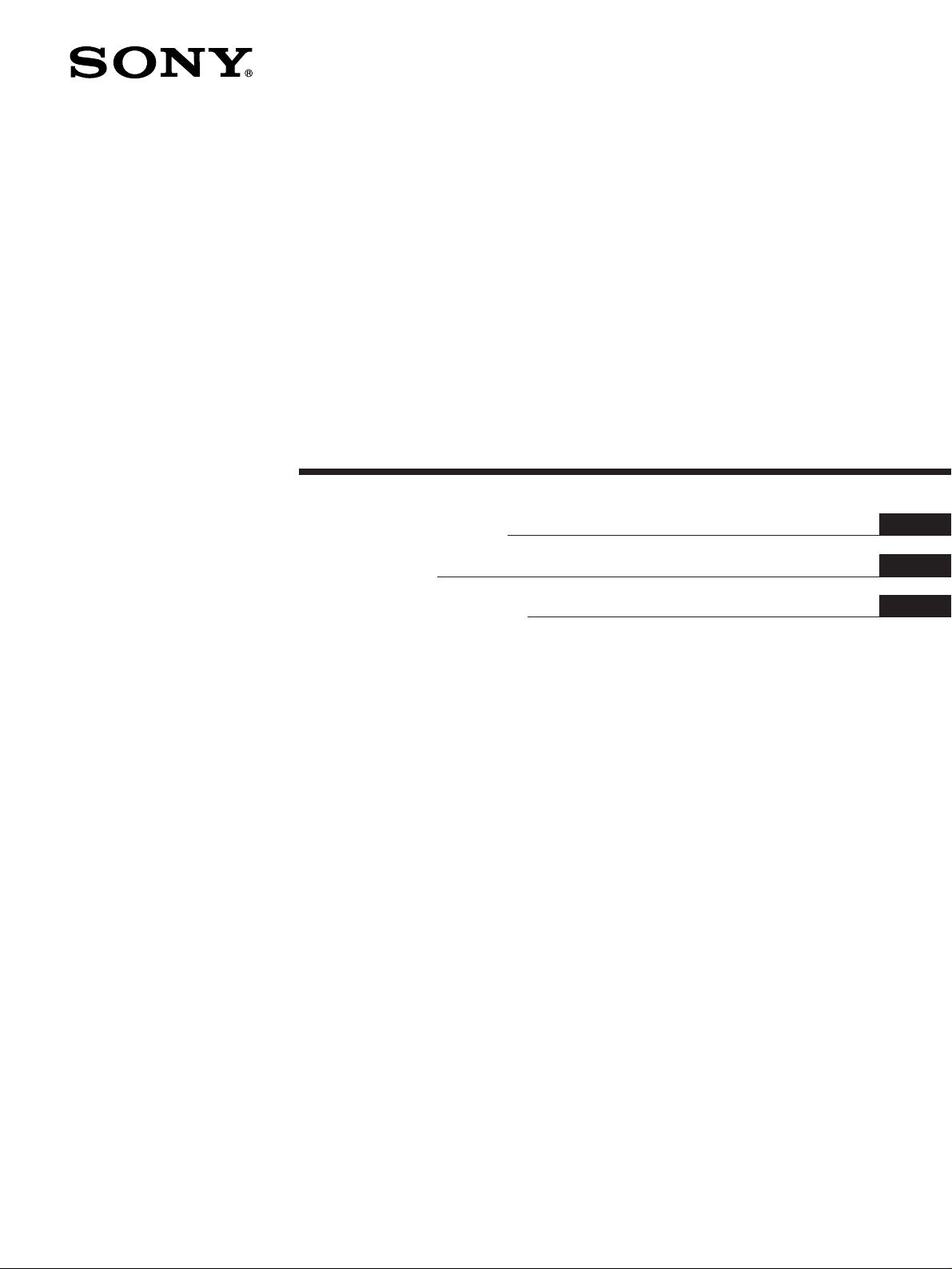
3-858-030-14 (1)
LCD Data Pr ojector
Operating Instructions
Mode d’emploi
Manual de instrucciones
EN
F
E
VPL-V500Q
VPL-V500QM
1996 by Sony Corporation
Page 2
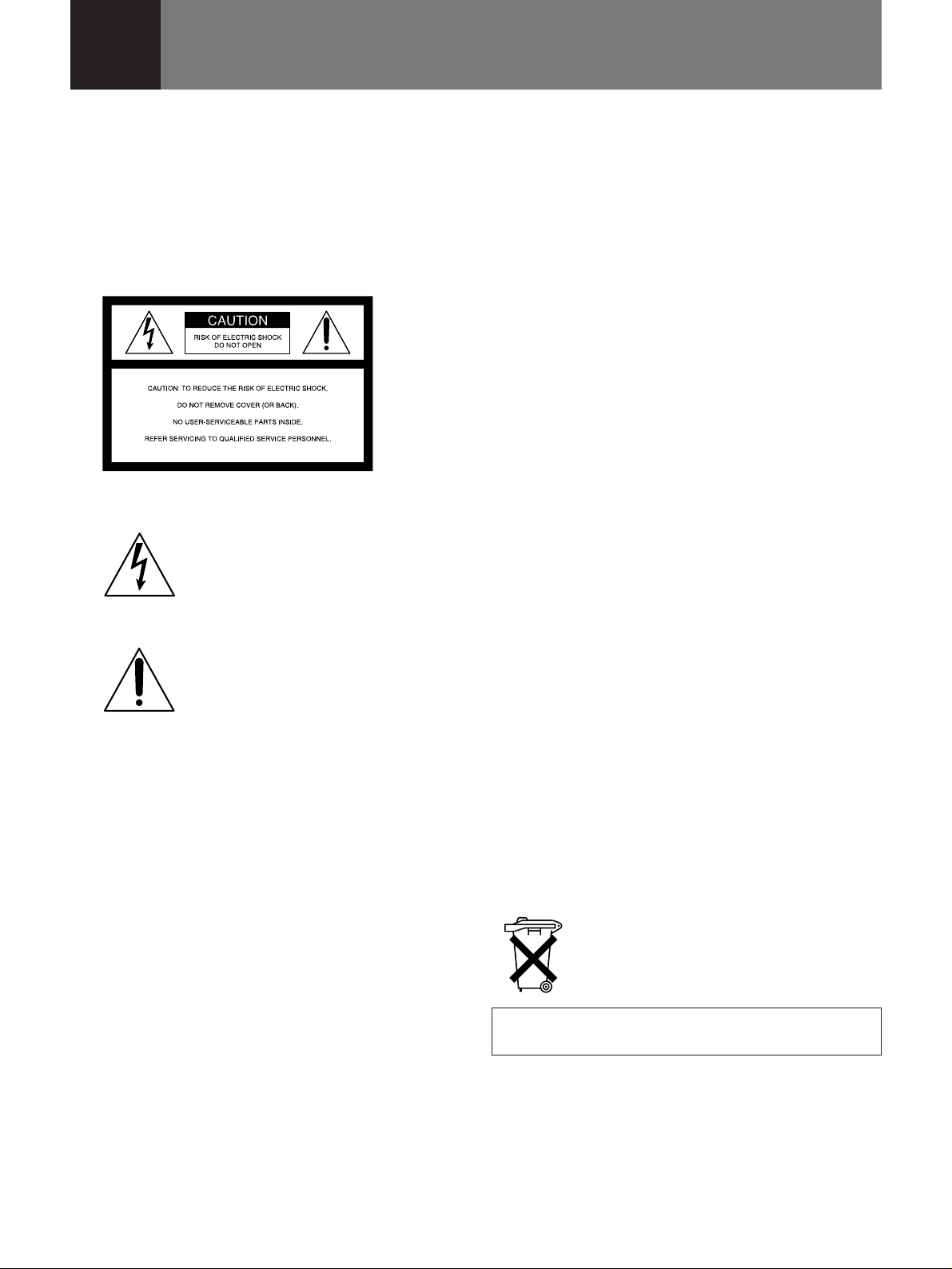
English
WARNING
To prevent fire or shock hazard, do not
expose the unit to rain or moisture.
To avoid electrical shock, do not open the
cabinet. Refer servicing to qualified
personnel only.
This symbol is intended to alert the
user to the presence of uninsulated
“dangerous voltage” within the
product’s enclosure that may be of
sufficient magnitude to constitute a risk
of electric shock to persons.
This symbol is intended to alert the
user to the presence of important
operating and maintenance (servicing)
instructions in the literature
accompanying the appliance.
For the customers in the USA
This equipment has been tested and found to comply with
the limits for a Class B digital device, pursuant to Part 15 of
the FCC Rules. These limits are designed to provide
reasonable protection against harmful interference in a
residential installation. This equipment generates, uses, and
can radiate radio frequency energy and, if not installed and
used in accordance with the instructions, may cause harmful
interference to radio communications. However, there is no
guarantee that interference will not occur in a particular
installation. If this equipment does cause harmful
interference to radio or television reception, which can be
determined by turning the equipment off and on, the user is
encouraged to try to correct the interference by one or more
of the following measures:
– Connect the equipment into an outlet on a circuit different
from that to which the receiver is connected.
– Consult the dealer or an experienced radio/TV technician
for help.
You are cautioned that any changes or modifications not
expressly approved in this manual could void your authority
to operate this equipment.
For the customers in Canada
This Class B digital apparatus meets all requirements of the
Canadian Interference-Causing Equipment Regulations.
For the customers in the United Kingdom
WARNING
THIS APPARATUS MUST BE EARTHED
IMPORTANT
The wires in this mains lead are coloured in accordance with
the following code:
Green-and-Yellow: Earth
Blue: Neutral
Brown: Live
As the colours of the wires in the mains lead of this
apparatus may not correspond with the coloured markings
identifying the terminals in your plug proceed as follows:
The wire which is coloured green-and-yellow must be
connected to the terminal in the plug which is marked by the
letter E or by the safety earth symbol Y or coloured green or
green-and-yellow.
The wire which is coloured blue must be connected to the
terminal which is marked with the letter N or coloured black.
The wire which is coloured brown must be connected to the
terminal which is marked with the letter L or coloured red.
Voor de klanten in Nederland
Bij dit produkt zijn batterijen geleverd.
Wanneer deze leeg zijn, moet u ze niet
weggooien maar inleveren als KCA.
The socket-outlet should be installed near the equipment
and be easily accessible.
– Reorient or relocate the receiving antenna.
– Increase the separation between the equipment and
receiver.
2 (EN)
Page 3
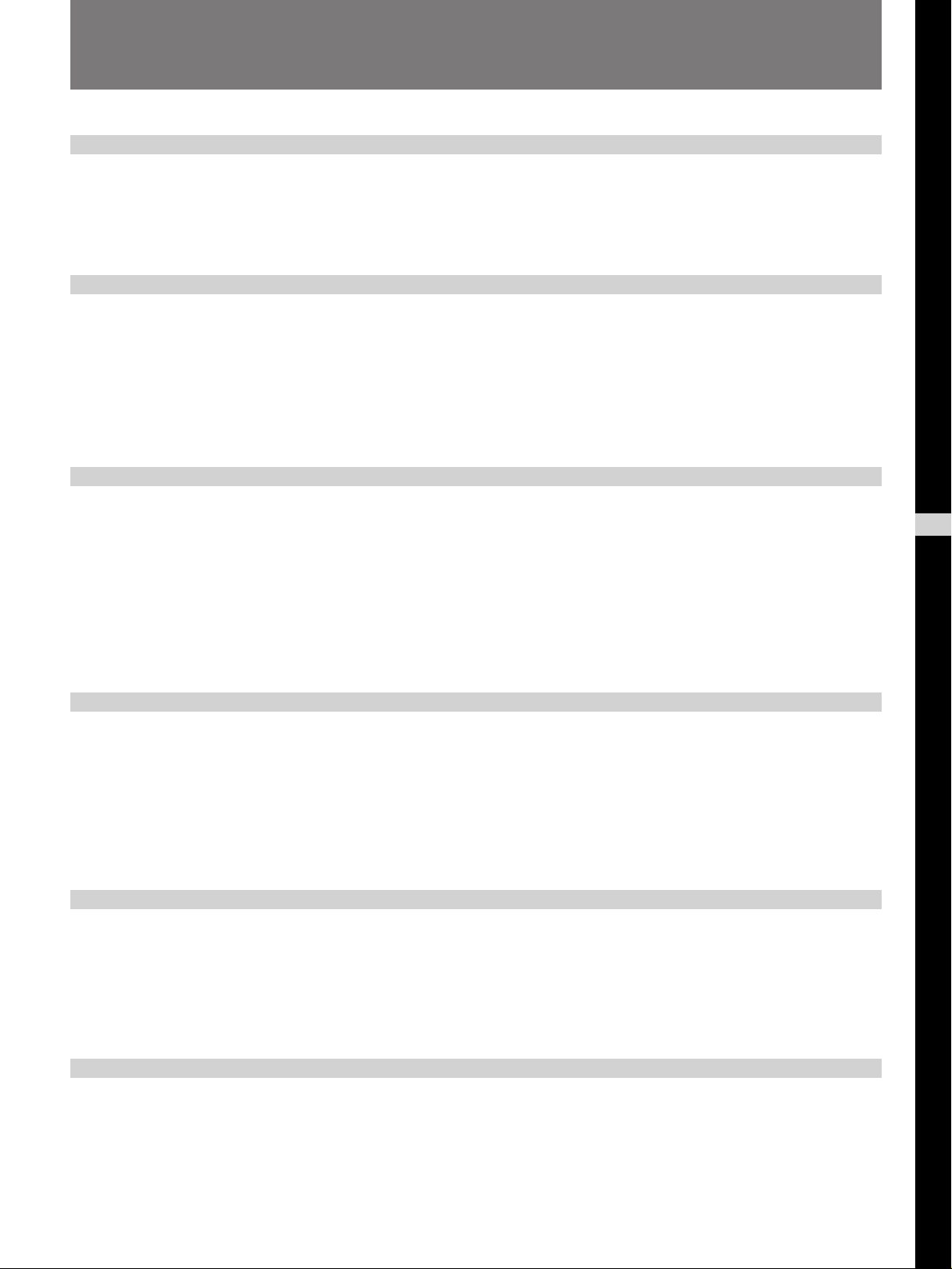
Table of Contents
Overview
Precautions........................................................................ 4
Features ............................................................................. 6
Location and Function of Controls.................................. 7
Setting up and projecting
Installing the Projector ................................................... 13
Connecting with a Computer or a VCR ......................... 14
Operating a computer from the Remote
Commander................................................................. 15
Projecting......................................................................... 16
Adjustments and settings using the menu
Using the MENU .............................................................. 18
The INPUT SELECT Menu............................................... 19
The PICTURE CTRL Menu .............................................. 20
The INPUT SETTING Menu ............................................. 22
The SET SETTING Menu ................................................. 24
The INPUT INFO Menu .................................................... 27
Installation/connection examples
Installation Examples...................................................... 28
Connection Example....................................................... 30
Maintenance
Maintenance..................................................................... 31
Floor Installation..............................................................28
Ceiling Installation...........................................................29
Connecting 15k RGB/Component Equipment ................30
Replacing the Lamp .........................................................31
EN
English
Other
Cleaning the Air Filter .....................................................31
Troubleshooting .............................................................. 32
Specifications .................................................................. 34
Index ................................................................................. 40
3 (EN)
Page 4
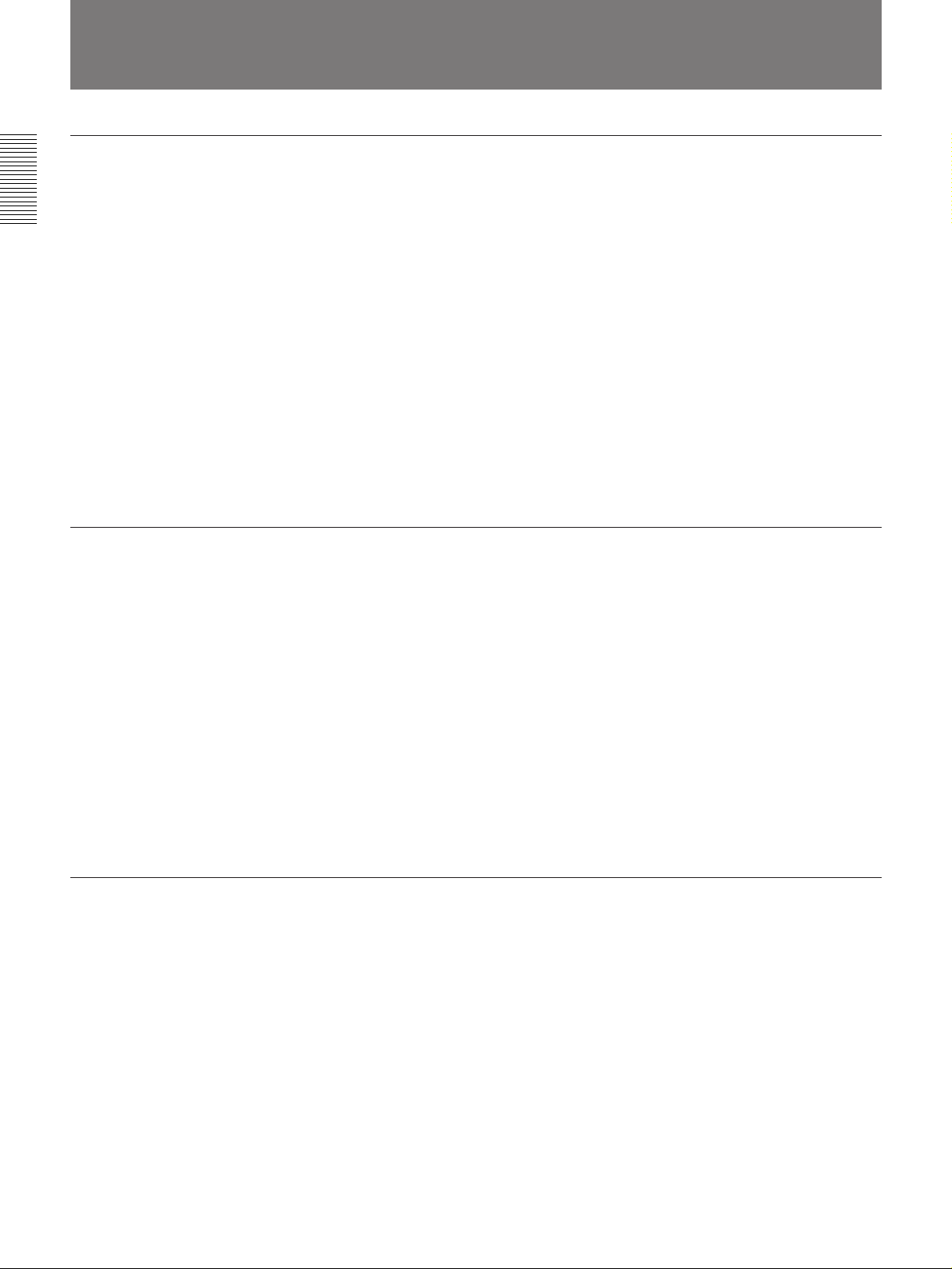
Precautions
On safety
•Check that the operating voltage of your unit is identical with the voltage
of your local power supply. If voltage adaptation is required, consult with
qualified Sony personnel.
•Should any liquid or solid object fall into the cabinet, unplug the unit and
have it checked by qualified personnel before operating it further.
•Unplug the unit from the wall outlet or set the MAIN POWER switch to
OFF if it is not to be used for several days.
•To disconnect the cord, pull it out by the plug. Never pull the cord itself.
•The wall outlet should be near the unit and easily accessible.
•The unit is not disconnected from the AC power source (mains) as long
as it is connected to the wall outlet, even if the unit itself has been turned
off.
•Do not look into the lens while the lamp is on.
•Do not place your hand or objects near the ventilation holes — the air
coming out is hot.
On installation
On illumination
•When the projector is mounted on the ceiling, the Sony PSS-500
Projector Suspension Support must be used for installation.
•Allow adequate air circulation to prevent internal heat build-up. Do not
place the unit on surfaces (rugs, blankets, etc.) or near materials (curtains,
draperies) that may block the ventilation holes. Leave space of more than
10 cm (4 inches) between the wall and the projector. Be aware that room
heat rises to the ceiling; check that the temperature near the installation
location is not excessive.
•Do not install the unit in a location near heat sources such as radiators or
air ducts, or in a place subject to direct sunlight, excessive dust or
humidity, mechanical vibration or shock.
•To avoid moisture condensation, do not install the unit in a location
where the temperature may rise rapidly.
•To obtain the best picture, the front of the screen should not be exposed
to direct lighting or sunlight.
•Ceiling-mounted spot lighting is recommended. Use a cover over
fluorescent lamps to avoid lowering the contrast ratio.
•Cover any windows that face the screen with opaque draperies.
•It is desirable to install the projector in a room where floor and walls are
not of light-reflecting material. If the floor and walls are of reflecting
material, it is recommended that the carpet and wall paper be changed to
a dark color.
4 (EN)
Page 5
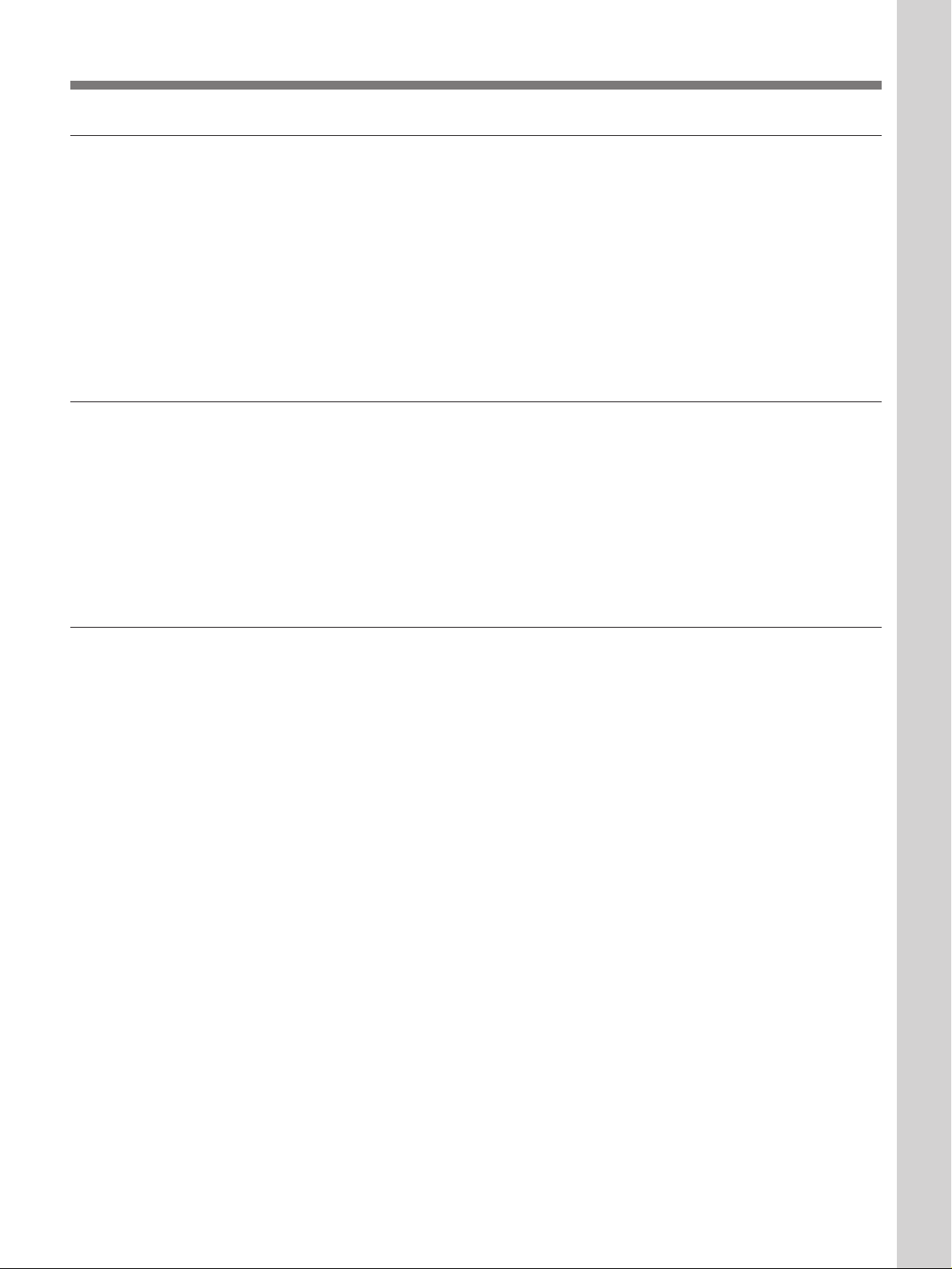
On preventing internal heat build-up
After you turn off the power with the POWER key on the control panel or
the Remote Commander, do not press the MAIN POWER switch while the
cooling fan is still running.
Caution
The projector is equipped with ventilation holes (intake) at the bottom and
ventilation holes (exhaust) on the rear. Do not block or place anything near
these holes, or internal heat build-up may occur, causing picture
degradation or damage to the projector.
On cleaning
•To keep the cabinet looking new, periodically clean it with a soft cloth.
Stubborn stains may be removed with a cloth lightly dampened with a
mild detergent solution. Never use strong solvents, such as thinner,
benzene, or abrasive cleansers, since these will damage the cabinet.
•Avoid touching the lens. To remove dust on the lens, use a soft dry cloth.
Do not use a damp cloth, detergent solution, or thinner.
•Clean the filter at regular intervals.
Overview
On repacking
•Save the original shipping carton and packing material; they will come in
handy if you ever have to ship your unit. For maximum protection,
repack your unit as it was originally packed at the factory.
5 (EN)
Page 6
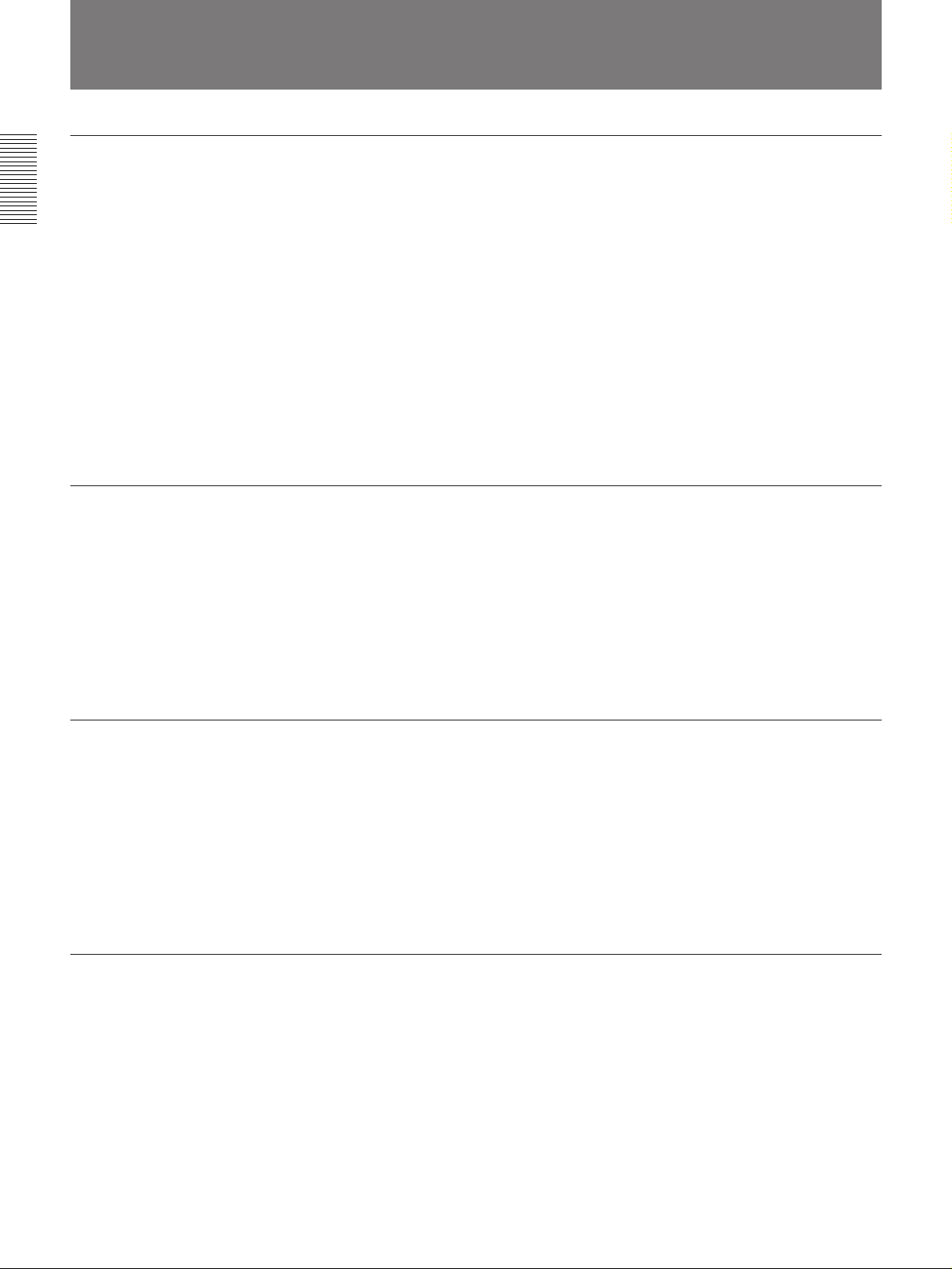
Features
High brightness, high picture quality
•High brightness
Adopting the long service life metal halide lamp and new developed
optical system allow high brightness (light output 500 ANSI lumen) and
excellent uniformity on the picture.
Easy presentation
Easy setup
•High resolution
1)
By using three 1.3 inch-VGA
panels, this projector offers resolution of
640 × 480 pixels for RGB input and 500 horizontal TV lines for
composite video input.
•Superior color reproduction
The superior characteristics of the metal halide lamp and the optical
design of the projector allow superior color reproduction.
•Remote Commander with mouse control function
The Remote Commander can control a mouse for a computer connected
to the mouse receiver.
•High portability
This projector comes with convenient features for transportation such as a
carrying handle and a Remote Commander pocket on the cabinet to keep
the Remote Commander.
•Easy setup with external equipment
This projector has 12 kinds of preset data for input signals. You can get
an optimum picture by simply connecting an equipment with supplied
cable.
•Flexible setup
This projector is designed to be installed on the table or the ceiling.
A 1.6x zoom lens is provided as standard equipment.
Accepts various input signals
This projector accepts horizontal frequencies of 15, 24 to 40 kHz and
vertical frequencies of 50 to 75 Hz. You can project pictures from VGA or
S VGA
•Compatible with five color systems
..........................................................................................................................................................................................................
1) VGA is a registered trademark of the International Business Machines Corporation, U.S.A.
2) S VGA is a registered trademark of the International Business Machines Corporation, U.S.A.
Compressed S VGA signal is reproduced.
6 (EN)
3) NTSC4.43 is the color system used when playing back a video recorded on NTSC on a NTSC4.43 system VCR.
2)
computers, VCRs, and video cameras.
NTSC, PAL, SECAM, NTSC 4.43
selected automatically or manually.
3)
, or PAL-M color system can be
Page 7
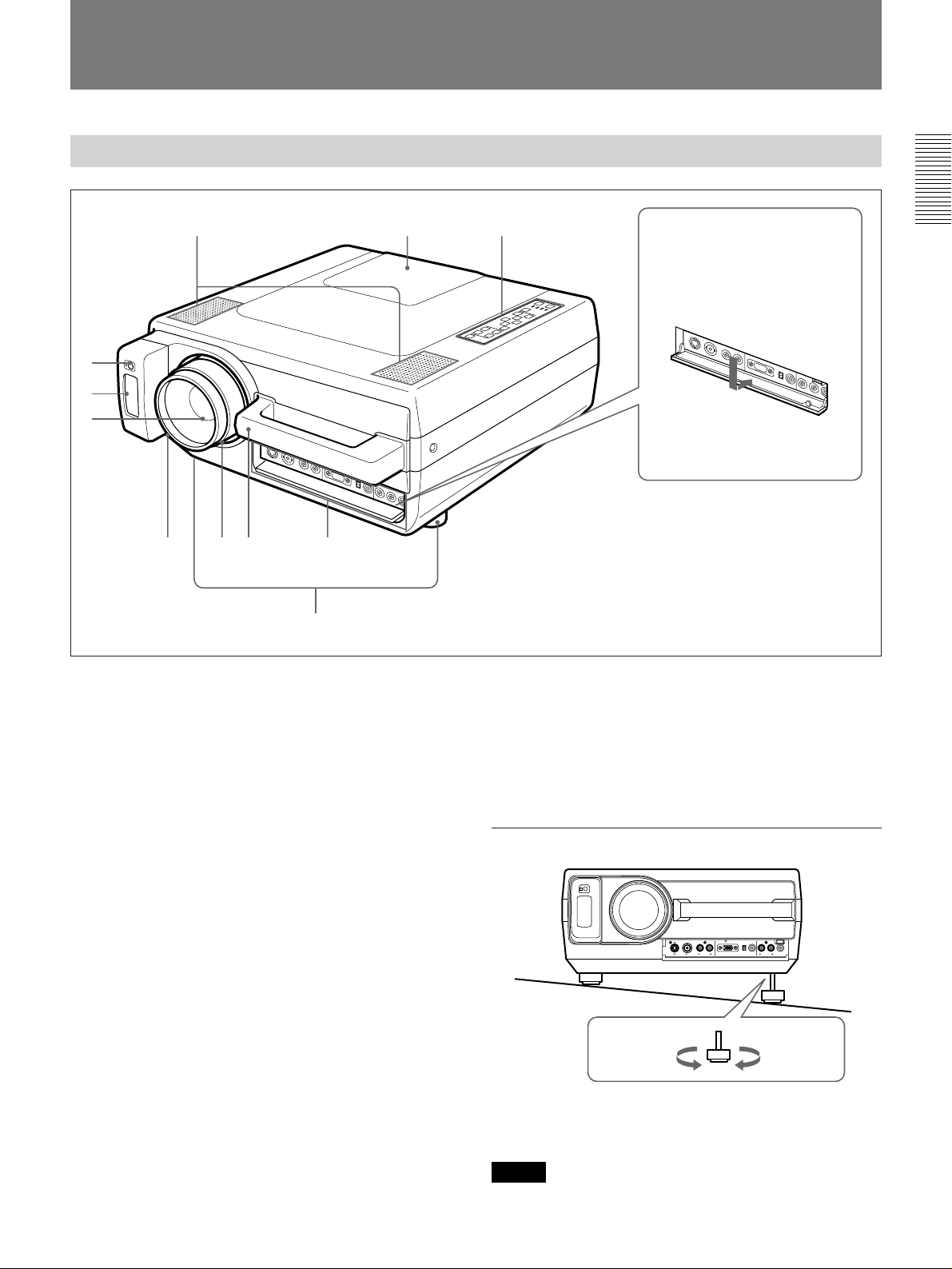
Location and Function of Controls
Front
1!¡!º
2
3
4
567 9
8
1 Speakers
2 Front remote control detector
3 Remote Commander pocket
Houses the supplied Remote Commander. When
inserting the Remote Commander, make sure the
infrared transmitter is facing forwards and push it until
it clicks.
To take out the Remote Commander from the pocket,
push it once and pull it out.
How to open and close the
connector cover
To open the cover, pull it
down.
To close the cover, pull it up
until it locks.
9 Connector panel
For details, see page 9.
0 Control panel
For details, see page 8.
!¡ Lamp cover
How to use the adjusters
4 Lens
Remove the lens cap before projection.
5 Focus ring
Adjusts the picture focus.
6 Zoom ring
Adjusts the size of the picture.
7 Carrying handle
Use the handle for carrying the projector.
8 Adjusters
Use the adjusters to keep the projector level if it is
installed on an uneven surface.
To lower
the projector
To raise
the projector
While lifting the projector, turn the adjusters and
adjust the height so that the projector becomes level.
Note
Be careful not to let the projector down on your
fingers.
7 (EN)
Page 8
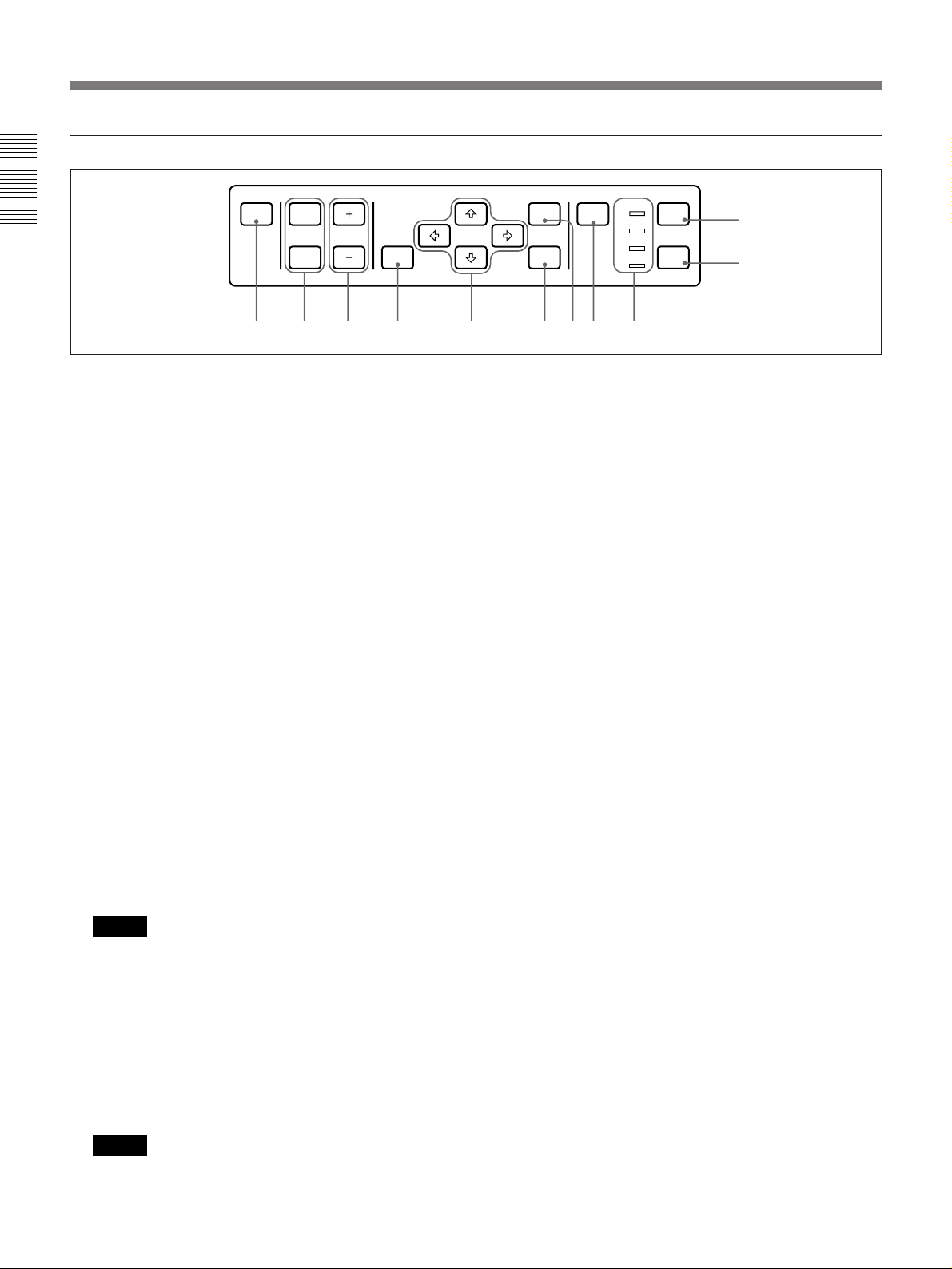
Location and Function of Controls
Control panel
PATTERN PICTURE
MUTING VOLUME
AUDIO LIGHT
RESET
MENU
ENTER
INPUT
SELECT
POWER
STANDBY
u
3456789!º!¡
LAMP
TEMP
POWER
1
2
1 POWER key
Press to turn the projector on and off once the
projector is in the standby mode. The POWER
indicator lights in green when the power is turned on.
When turning off the power, press and hold the
POWER key for about one second.
2 LIGHT key
Lights the back lighting (orange) for the control panel
when the power is turned on. Press again to turn off
the back lighting.
3 Indicators
POWER: Lights in green when the power is turned
on.
Flashes in green while the cooling fan runs after
turning off the power with the POWER key. The
fan runs for about 10 minutes after turning off the
power.
The POWER indicator flashes quickly for the first
minute. During this time, you will not be able to
turn the power back on with the POWER key.
STANDBY: Lights in red when the MAIN POWER
switch at the rear of the projector is turned on.
Once in the standby mode, you can turn the
projector on and off with the POWER key on the
control panel or the Remote Commander.
Note
When the MAIN POWER switch is turned off,
there will be a slight delay before the indicator goes
off.
LAMP: Lights up or flashes under the following
conditions:
• Lights up when a trouble has prevented the lamp
from lighting.
• Flashes when the lamp cover or air filter cover is
not secured firmly.
Note
When the LAMP indicator lights up, never open the
lamp cover if the projector is installed on the
ceiling.
8 (EN)
TEMP (Temperature): Lights up or flashes under
the following conditions:
• Lights up when temperature inside the projector
becomes unusually high.
• Flashes when the fan inside the projector stops.
For details on the LAMP and the TEMP indicators, see page 32.
4 INPUT SELECT key
Selects the input signal. Each time the key is pressed,
the video signal is switched between the VIDEO IN
and INPUT A connectors and the audio signal is
switched between the AUDIO IN L/R and INPUT A
connectors.
5 MENU key
Press to display the on-screen menu. Press again to
clear the menu.
6 ENTER key
Press to enter the settings of items in the menu system.
7 Arrow keys (V/v/B/b)
Used to move the on-screen cursor or to make various
adjustments.
8 RESET key
Press to restore the value of an item back to its factory
preset value. This key functions when the menu or a
setting item is displayed on the screen.
9 VOLUME +/– keys
Adjust the volume of the built-in speakers and output
level of the AUDIO OUT connectors.
+ : Increases the volume.
– : Decreases the volume.
0 MUTING keys
Cuts off the picture and sound.
PICTURE: Press to cut off the picture. Press again
to restore the picture.
AUDIO: Press to cut off the sound. Press again or
press the VOLUME + key to restore the sound.
!¡ PATTERN key
Display a pattern on the screen for focus adjustment.
Press again to clear the pattern.
Page 9
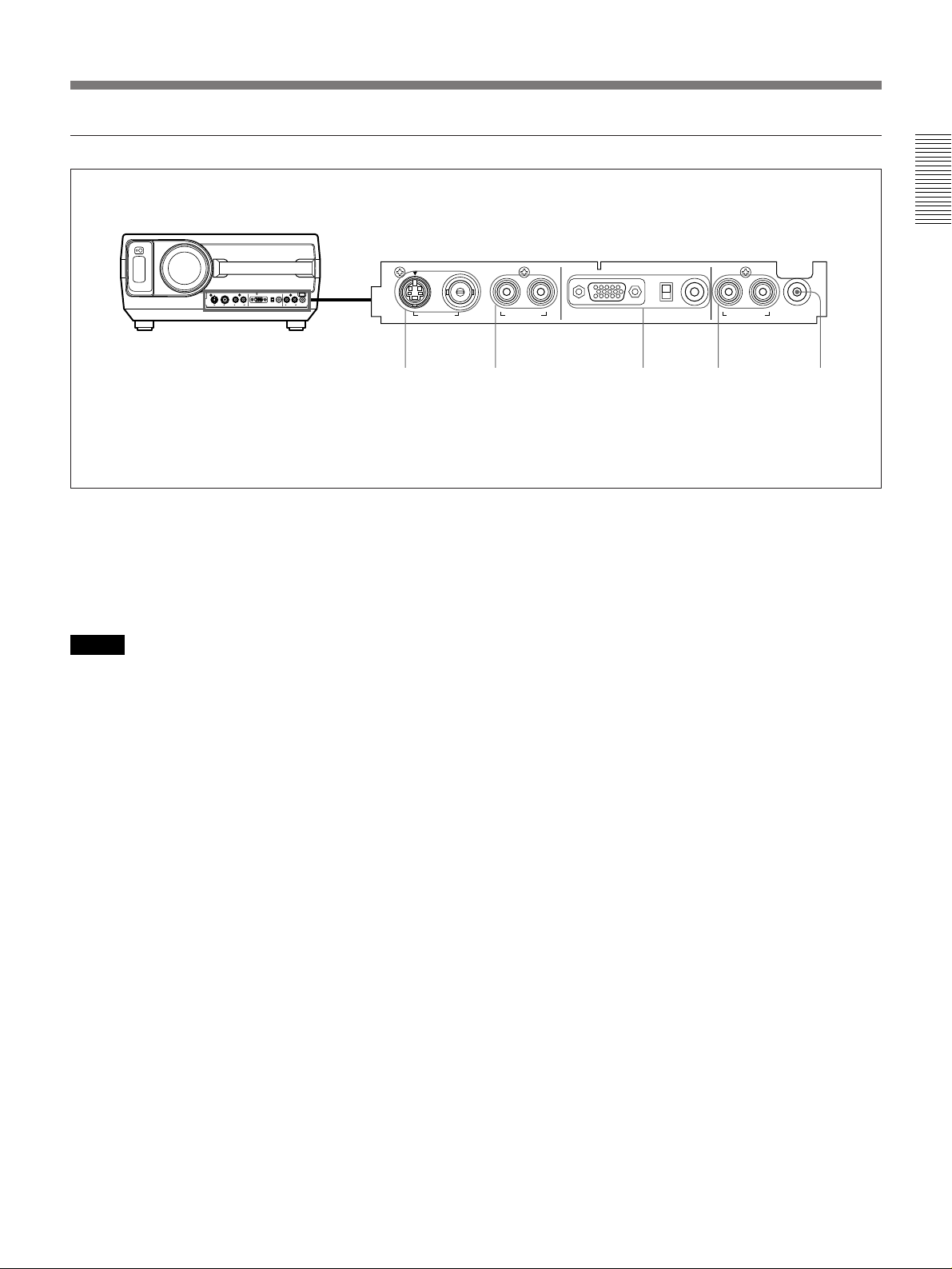
Connector panel
S VIDEO VIDEO
VIDEO IN AUDIO IN
12 34 5
1 VIDEO IN connectors
S VIDEO (mini DIN 4-pin): Connects to the S video
output (Y/C video output) of a video equipment.
VIDEO (BNC-type): Connects to the composite
video output of video equipment.
Note
If you have video equipments connected to both the S
VIDEO and VIDEO connectors, the signal from the S
VIDEO is selected. When showing video connected to
the VIDEO connector, be sure not to connect a cable to
the S VIDEO connector.
L (MONO) R
INPUT A
AUDIO IN
LR
AUDIO OUT
CONTROL S IN
75Ω
ON
OFF
4 AUDIO OUT L/R jacks (phono type)
Connects to external active speakers.
The volume of the speakers can be controlled by the
VOLUME keys on the projector or the Remote
Commander.
5 CONTROL S IN/PLUG IN POWER (DC 5V)
jack (stereo minijack)
Connects to the CONTROL S OUT jack of the
supplied Remote Commander when using as a wired
Remote Commander.
2 AUDIO IN L (MONO)/R jacks (phono type)
Connect to the audio output jacks of an equipment. For
stereo equipment, use both the L and R jacks; for
monaural equipment, use the L (MONO) jack only.
3 INPUT A connectors
RGB input connector (HD D-sub 15-pin, female):
Connect to the monitor output connector on a
computer using the supplied cable. Use the
optional cable to input a component signal.
75-ohm termination switch (ON/OFF): Normally
set to ON. Set it to OFF when the projector is
connected to a computer and a monitor.
AUDIO IN jacks (stereo minijack): Connects to the
audio output jack on a computer.
9 (EN)
Page 10
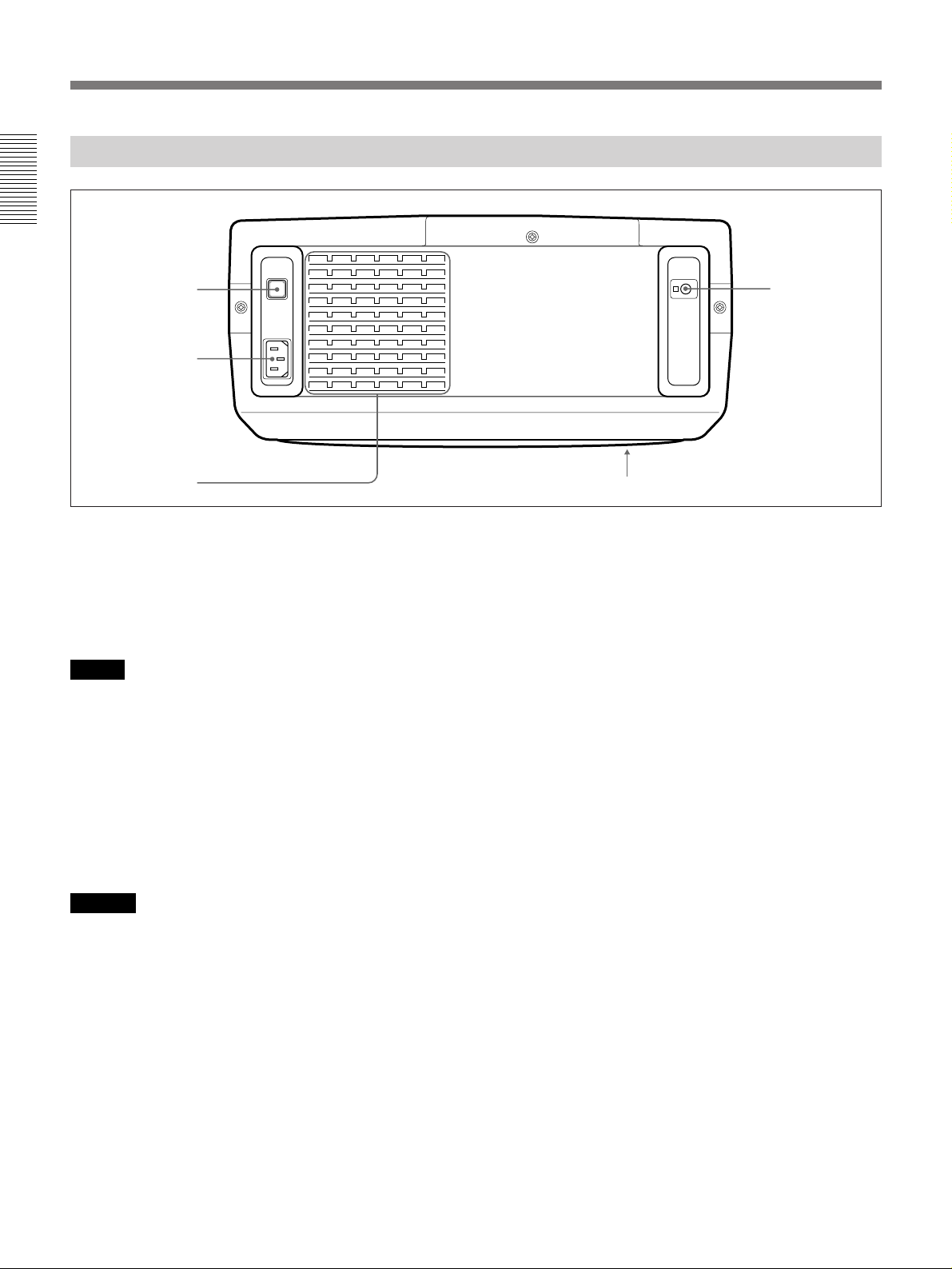
Location and Function of Controls
Rear
1
2
3
1 MAIN POWER switch (OON/oOFF)
Turns the main power on and off.
2 AC IN socket
Connect the supplied AC Power cord.
Note
If the supplied AC power cord plug does not match the
wall socket in your country, consult qualified Sony
personnel.
5
4
3 Ventilation holes (exhaust)
4 Ventilation holes (intake)
5 Rear remote control detector
Notes
•Do not place anything near the ventilation holes as it
may cause internal heat build-up.
•Do not place your hand or objects near the ventilation
holes – the air coming out is hot.
10 (EN)
Page 11
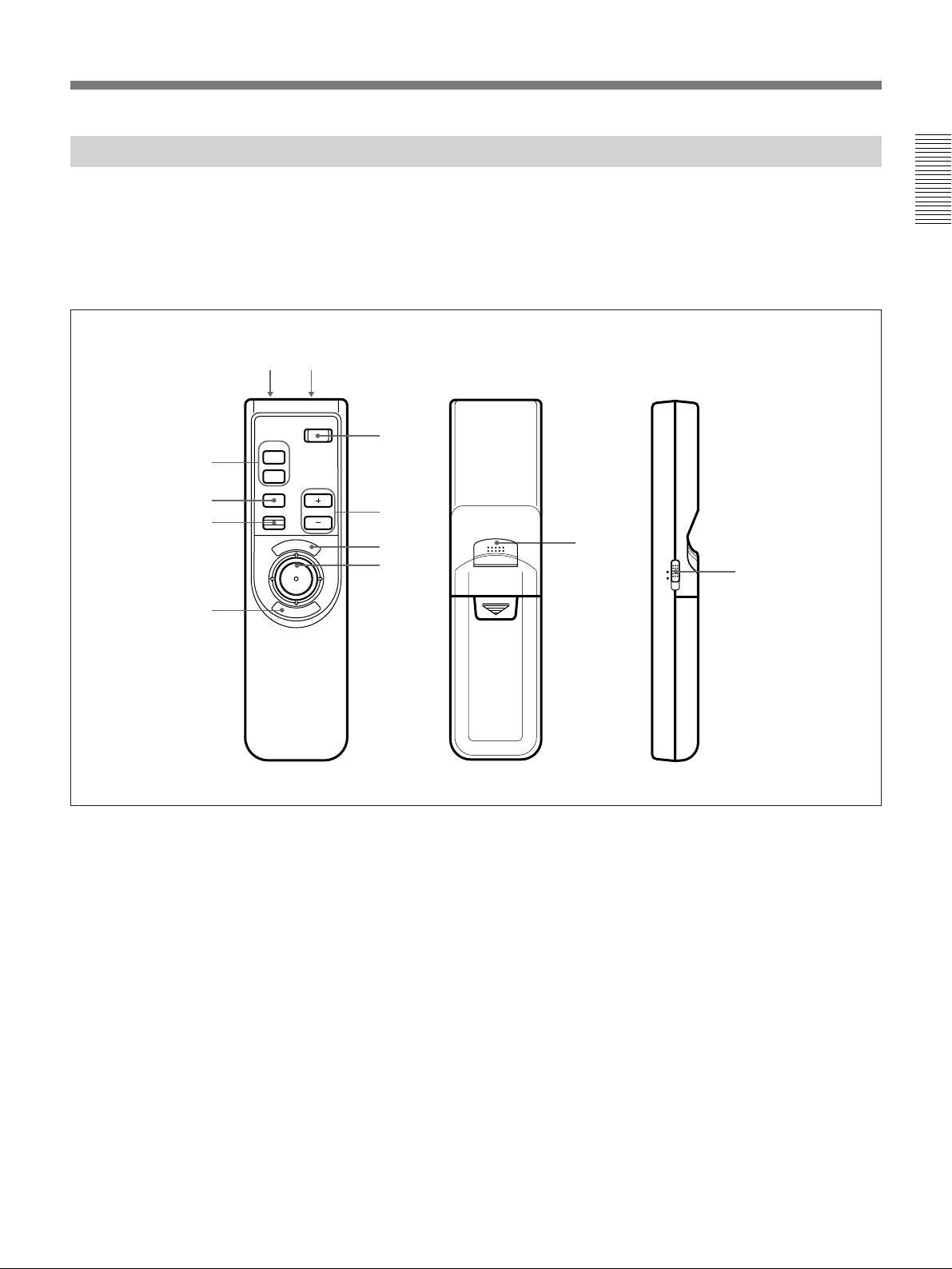
Remote Commander
The Remote Commander may be used as a wireless or
wired Remote Commander.
For details on operation of the keys not mentioned
here, see the description in the control panel section.
9!º
8
7
6
MUTING
PIC
AUDIO
INPUT
POWER
VOLUMERESET
N
U
E
M
1
2
3
4
E
R
N
E
5
T
If you connect the mouse receiver to a computer, you
can use the Remote Commander as a mouse for a
connected computer.
For details, see “Operating a Computer from the Remote
Commander” on page 15.
5
!¡
MOUSE MENU
Front
1 POWER key
2 VOLUME +/– keys
3 MENU key
4 Joy stick
Used to move the on-screen cursor or to make various
adjustments.
5 ENTER keys
6 RESET key
7 INPUT key
8 MUTING PIC/AUDIO keys
The MUTING PIC key has the same function as the
MUTING PICTURE key on the control panel.
Rear
Side
9 CONTROL S OUT connector (stereo minijack)
Connect to the CONTROL S IN connector on the
projector when using the Remote Commander as a
wired Remote Commander. When using the Remote
Commander as a wired Remote Commander by
connecting a stereo remote commander cable, you do
not need to install the batteries since the power is
supplied from the CONTROL S IN jack on the
projector.
0 Infrared transmitter
!¡ MOUSE/MENU switch
Normally, set to MENU.
Set to MOUSE when you operate the mouse on a
computer connected to the mouse receiver from the
Remote Commander.
For details, see “Operating a Computer from the Remote
Commander” on page 15.
11 (EN)
Page 12
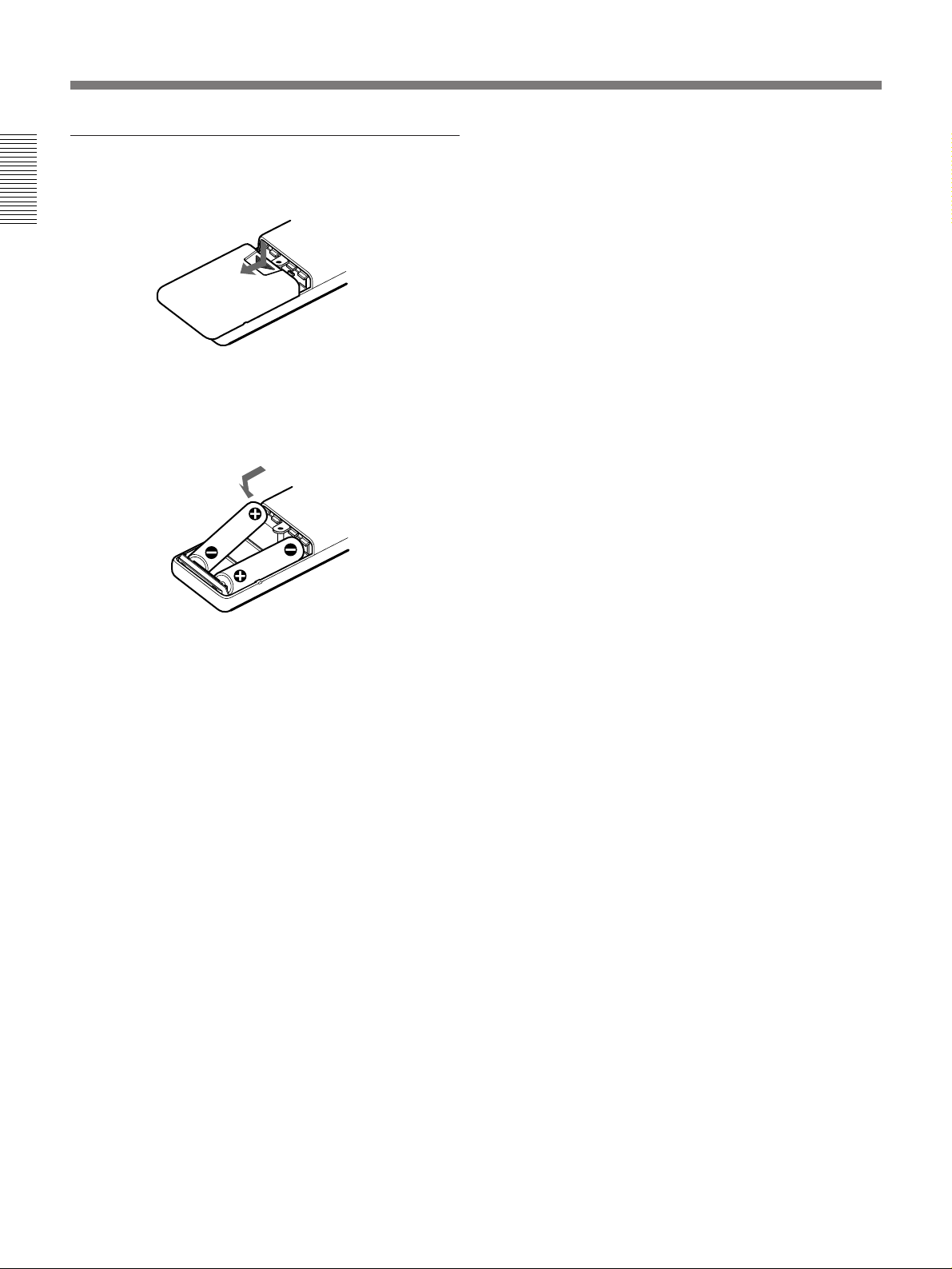
Location and Function of Controls
Battery installation
1 Push and slide to open the lid.
2 Install the two size AA (R6) batteries (supplied)
with the correct polarity.
Be sure to install
the battery from
the ’ side.
•The remote control detectors on the projector do not
operate when the Remote Commander is being used
as a wired Remote Commander. If you wish to use
the Remote Commander as a wireless Remote
Commander, be sure to remove the connecting cable
from both the Remote Commander and the projector.
3 Replace the lid.
Notes on batteries
•Be careful that the battery orientation is correct when
inserting batteries.
•Do not mix old battery with new one, or different
types of batteries.
•If you do not intend to use the Remote Commander
for a long time, remove the batteries to avoid damage
from battery leakage. If a battery has leaked, remove
the batteries, wipe the battery compartment dry and
replace the batteries with new ones.
Notes on wireless Remote Commander
operation
•Be sure that there is nothing to obstruct the infrared
beam between the Remote Commander and the
projector.
•The operation range is limited. The shorter the
distance between the Remote Commander and the
projector, the wider the angle within which the
commander can control the projector.
12 (EN)
Page 13

Installing the Projector
This section describes the installation arrangements for installing the
projector on a table. For ceiling installation, consult with qualified Sony
personnel (see page 29).
Horizontal center
of the screen
Setting up and projecting
Adjust the vertical and horizontal positioning of the
projector.
Vertical positioning (side view)
Adjust the height of the projector so that the center of
the lens is just below the bottom edge of the screen.
Horizontal positioning (top view)
Adjust the horizontal positioning of the projector so
that the lens is aligned with the horizontal center of the
screen.
The distance between the lens and the
screen varies depending on the size of the
screen. Use the following table as a guide.
Screen size (inches) 40 60 80 100 120 150 180 200 250 300
Distance
Minimum 1.5 (4.9) 2.3 (7.5) 3.1 (10.1) 3.9 (12.7) 4.7 (15.4) 5.9 (19.3) 7.1 (23.2) 7.9 (25.8) 9.9 (32.3) 11.9 (38.9)
Maximum 2.3 (7.7) 3.5 (11.5) 4.7 (15.5) 5.9 (19.3) 7.1 (23.3) 8.9 (29.3) 10.7 (35.1) 11.9 (39.2) 15.0 (49.0) 18.0 (58.9)
Unit: m (feet)
For detailed information on installation measurements, see page 28.
13 (EN)
Page 14

Connecting with a Computer or a VCR
This section describes how to connect the projector with a computer or a
VCR and external active speakers. For details on how to connect other
equipment, see page 30.
Also refer to the instruction manuals of the equipment to be connected.
When making connections, be sure to:
•turn off all equipment before making any connections.
•use the proper cables for each connection.
•insert the plugs of the cables properly; plugs that are not fully inserted
often generate noise. When pulling out a cable, be sure to pull it out from
the plug, not the cable itself.
For details on the DIP switch setting of
the adapter, see page 36.
Use the supplied adapter when
connecting with a Macintosh1) computer.
Computer
to a wall outlet to AC IN
AC power cord
(supplied)
S-Video cable (not supplied)
HD D-sub 15-pin cable (supplied)
Front
S VIDEO VIDEO
VIDEO IN AUDIO IN
L (MONO) R
Audio cable
(not supplied)
INPUT A
OFF
Audio cable (not supplied)
AUDIO IN
LR
AUDIO OUT
CONTROL S IN
75Ω
ON
Video cable
to S VIDEO OUT
VCR
to
VIDEO
OUT
(not supplied)
to AUDIO OUT
Active speakers
..........................................................................................................................................................................................................
14 (EN)
1) Macintosh is a registered trademark of Apple Computer, Inc.
Page 15

Operating a Computer from the Remote Commander
If you connect the supplied mouse receiver to the mouse port of a
computer, you can operate the mouse function of a computer with the
Remote Commander.
Set the MOUSE/MENU switch to MOUSE when you operate a computer
connected to the mouse receiver from the Remote Commander.
When the MENU/MOUSE switch is set to MOUSE, the MENU, ENTER
keys and joy stick on the Remote Commander function as follows.
Key and joy stick
MENU Left button Mouse button
ENTER (front) Right button Mouse button
ENTER (rear) Right button Mouse button
Joy stick Corresponds with the movements of the mouse
When using an IBM PC/AT compatible computer
For details, see the supplied RM-PJ20 operating instructions.
Front
Computer
IBM PC/AT
compatible, NEC
Cable for IBM PC/AT
compatible computer
1)
Function
2)
Macintosh
to mouse port
Use the supplied conversion cable when you
connect to the IBM PC/AT compatible or
Macintosh computer.
Computer
Conversion
cable
NEC
—
IBM PC/AT compatible
Cable for IBM (for PC/AT
compatible computer, PS/2
type)
(6-pin˜9-pin)
Mouse receiver
Macintosh
Cable for
Macintosh
(4-pin˜9-pin)
Note
Be sure that there is nothing to obstruct the infrared beam between the
Remote Commander and the mouse receiver.
..........................................................................................................................................................................................................
1) IBM PC/AT is a registered trademark of International Business Machines Corporation, USA.
2) NEC is a registered trademark of NEC Corporation.
15 (EN)
Page 16

Projecting
Rear remote control
detector
Front remote control
detector
3
MUTING
PIC
AUDIO
INPUT
1
MAIN
POWER
O ON ⁄ o OFF
5
4, 6
POWER
2
VOLUMERESET
N
E
U
M
PATTERN PICTURE
E
N
R
T
E
MUTING VOLUME
RESET
AUDIO LIGHT
4
POWER indicator
POWER
INPUT
MENU
SELECT
STANDBY
u
ENTER
LAMP
TEMP
STANDBY indicator
3
POWER
2
1 Press the MAIN POWER switch on the rear of the projector (O ON).
The STANDBY indicator lights in red and the projector goes into the
standby mode.
2 Press the POWER key on the Remote Commander or the control
panel.
The POWER indicator lights in green.
3 Switch on equipment connected to the projector. Press the INPUT
SELECT key on the control panel or the INPUT key on the Remote
Commander to select the input source.
INPUT A: Selects audio and video signals input from the INPUT A
connectors.
VIDEO: Selects signal input from the VIDEO IN and AUDIO IN L/
R connectors.
(If you have made connections to both the S VIDEO and
the VIDEO connectors, the signal from the S VIDEO
connector is selected.)
16 (EN)
Page 17

4 Press the PATTERN key on the control panel to display the “H” test
pattern, and turn the focus ring to adjust the focus.
HHHH HHHH
HHHH HHHH
HHHH
HHHH
HHHH HHHH
HHHH HHHH
Press the PATTERN key again to clear the pattern.
5 Turn the zoom ring to adjust the size of the picture.
6 Turn the focus ring again to adjust the focus.
Note
Do not look into the lens when the projector lamp is on.
To Press
Adjust the volume the VOLUME +/– keys.
Cut off the sound the AUDIO MUTING key. To restore
the sound, press the AUDIO MUTING
key again or press the VOLUME + key.
To turn off the power
Cut off the picture the PICTURE MUTING key (PIC
MUTING key on the Remote
Commander). To restore the picture,
press the PICTURE MUTING key
again.
1 Press and hold the POWER key on the control panel or the Remote
Commander for about one second.
The POWER indicator flashes in green and the fan continues to run for
about 10 minutes to reduce the internal heat. The POWER indicator
flashes quickly for the first minute. During this time, you will not be
able to turn the power back on with the POWER key. After about one
minute, you can turn on the power with the POWER key.
2 Wait until the fan stops running and the STANDBY indicator lights in
red; then press the MAIN POWER switch to turn off the main power
(o OFF).
Notes
• Do not press the MAIN POWER switch while the fan is still
running; the fan will stop while the lamp is still hot, leading to
breakdown.
• To make the lamp life last longer, do not turn off the power at
least for about 10 minutes after turning on the power.
17 (EN)
Page 18

Using the MENU
The projector is equipped with an on-screen menu for
making various adjustments and settings.
To select the language used in the menu, see page
25.
1 Press the MENU key.
The menu display appears.
The menu presently selected is highlighted in blue.
INPUT-A
VIDEO
INPUT
SELECT
INPUT-A
PICTURE
CTRL
INPUT
SETTING
SET
SETTING
INPUT
INFO.
SEL: EXIT: MENU
2 Use the V or v keys on the control panel to select a
menu, then press the b or the ENTER key. On the
Remote Commander, move the joy stick up or
down to select a menu, then move it to the right or
press the ENTER key.
The selected menu appears.
Menus Setting items
To clear the menu display
Press the MENU key. The menu display disappears
automatically if no key is pressed for one minute.
To reset items that have been adjusted
Press the RESET key. “Reset complete!” appears on
the screen and the settings appearing on the screen will
be reset to their factory preset values.
About the memory of the settings
The settings other than the INPUT SETTING menu
are automatically stored in the projector memory.
Adjustments made in the INPUT SETTING menu
have to be saved with the SAVE TO MEMORY item
in the INPUT SETTING menu.
VIDEO
CONTRAST 80
INPUT
SELECT
BRIGHT 50
COLOR 50
PICTURE
CTRL
HUE 50
SHARP 50
INPUT
SETTING
D.PICTURE:OFF
COLOR SYS:AUTO
SET
SETTING
SEL:
INPUT
INFO.
SET: ENTER RESET: RESET
EXIT: MENU
3 Make setting or adjustment on an item.
For details on setting individual items, see the relevant
menu pages.
18 (EN)
Page 19

The INPUT SELECT Menu
The INPUT SELECT menu is used for selecting the
input signal.
VIDEO
VIDEO
INPUT
SELECT
INPUT-A
PICTURE
CTRL
INPUT
SETTING
SET
SETTING
INPUT
INFO.
Operation
Use the V or the v key on the control panel to select
the input, then press B key.
On the Remote Commander, move the joy stick up or
down to select the input, then move it to the left.
SEL: EXIT: MENU
Adjustments and settings using the menu
VIDEO
Selects signal input from the VIDEO IN (S VIDEO or
VIDEO) connectors and the AUDIO IN L/R
connectors. If you have equipment connected to both
the VIDEO and the S VIDEO connectors, the S
VIDEO will be selected.
VIDEO
VIDEO
INPUT
SELECT
INPUT-A
PICTURE
CTRL
INPUT
SETTING
SET
SETTING
INPUT
INFO.
SEL: EXIT: MENU
INPUT-A
Selects the audio and video signals input from the
INPUT A connectors.
INPUT-A
VIDEO
INPUT
SELECT
INPUT-A
PICTURE
CTRL
INPUT
SETTING
SET
SETTING
INPUT
INFO.
SEL: EXIT: MENU
19 (EN)
Page 20

The PICTURE CTRL Menu
The PICTURE CTRL menu is used for adjusting the
picture. Items which can be adjusted are displayed in
green.
VIDEO
CONTRAST 80
INPUT
SELECT
BRIGHT 50
COLOR 50
PICTURE
CTRL
HUE 50
SHARP 50
INPUT
SETTING
D.PICTURE:OFF
COLOR SYS:AUTO
SET
SETTING
INPUT
INFO.
SEL: EXIT: MENU
Operation
1. Select an item
Use the V or the v key on the control panel to select
the item, then press the b or the ENTER key.
On the Remote Commander, move the joy stick up or
down to select the item, then move it to the right or
press the ENTER key.
CONTRAST
Adjusts the picture contrast.
CONTRAST: 80
The higher the setting, the greater the contrast.
The lower the setting, the lower the contrast.
BRIGHT
Adjusts the picture brightness.
BRIGHT: 50
The higher the setting, the brighter the picture.
The lower the setting, the darker the picture.
COLOR
2. Adjust an item
• When changing the adjustment level:
To increase the number, press the V or the b key.
On the Remote Commander, move the joy stick up
or to the right.
To decrease the number, press the v or the B key.
On the Remote Commander, move the joy stick
down or to the left.
Press the ENTER key to restore the original screen.
• When changing the setting:
Press the V or the v key on the control panel to
change the setting.
On the Remote Commander, move the joy stick up
or down to change the setting.
To restore the original screen, press the ENTER or
the B key.
On the Remote Commander, move the joy stick to
the left.
Adjusts color intensity.
COLOR: 50
The higher the setting, the greater the intensity.
The lower the setting, the lower the intensity.
HUE
Adjusts skin tones.
HUE: 50
A higher the setting, the picture becomes greenish.
A lower the setting, the picture becomes purplish.
SHARP
Adjusts the picture sharpness.
20 (EN)
SHARP: 50
The higher the setting, the sharper the picture.
The lower the setting, the softer the picture.
Page 21

D. (Dynamic) PICTURE
Emphasizes the black color.
VIDEO
CONTRAST 80
INPUT
SELECT
BRIGHT 50
COLOR 50
PICTURE
CTRL
HUE 50
SHARP 50
INPUT
SETTING
D.PICTURE: ON
COLOR SYS: OFF
SET
SETTING
SEL:
INPUT
INFO.
SET: ENTER RESET: RESET
EXIT: MENU
ON: Emphasizes the black color to produce a bolder
“dynamic” picture.
OFF: Reproduces the dark portions of the picture
accurately, in accordance with the source signal.
COLOR SYS (System)
Selects the color system of the input signal.
VIDEO
CONTRAST 80
INPUT
SELECT
BRIGHT 50
COLOR AUTO
PICTURE
CTRL
HUE NTSC3.58
SHARP PAL
INPUT
SETTING
D.PICTURE: SECAM
COLOR SYS: NTSC4.43
SET
SETTING
PAL-M
SEL:
INPUT
INFO.
SET: ENTER RESET: RESET
EXIT: MENU
Normally, set to AUTO.
If the picture is distorted or colorless, select the color
system according to the input signal.
Items cannot be adjusted depending on
the types of input signal
Item Cannot be adjusted with
COLOR Signal input from INPUT A connectors,
HUE Input signal other than NTSC 3.58/4.43
SHARP RGB signal
D. PICTURE RGB signal
COLOR SYS Signal input from INPUT A connectors
black-and-white signal
21 (EN)
Page 22

The INPUT SETTING Menu
The INPUT SETTING menu is used to adjust the input
signal. Items which can be adjusted are displayed in
green.
INPUT-A
DOT PHASE: 48
INPUT
SELECT
SIZE H: 800
SHIFT H:123 V:123
PICTURE
CTRL
FILTER:OFF
CLAMP:AUTO
INPUT
SETTING
COLOR TEMP:HBM
SET
SETTING
SAVE TO MEMORY
INPUT
INFO.
SEL: EXIT: MENU
For details on initial setting signals, see page 38.
Operation
1. Select an item
Use the V or v key on the control panel to select the
item, then press the b or the ENTER key.
On the Remote Commander, move the joy stick up or
down to select the item, then move it to the right or
press the ENTER key.
2. Adjust an item
• When changing the adjustment level:
To increase the number, press the V or the b key.
On the Remote Commander, move the joy stick up
or to the right.
To decrease the number, press the v or the B key.
On the Remote Commander, move the joy stick
down or to the left.
Press the ENTER key to restore the original screen.
DOT PHASE
Adjusts the dot phase of the LCD panel and the signal
input from INPUT A.
DOT PHASE: 48
SIZE
Adjusts the horizontal size of pictures input from
INPUT A.
SIZE H: 800
The higher the setting, the larger the horizontal size of
the picture.
The lower the setting, the smaller the horizontal size of
the picture. Adjust the setting according to the
horizontal dots of the input signal.
Input signal Setting
VGA 800
Macintosh13-inch mode 864
15k RGB 800
1)
VESA
72 Hz (640×480 dots) 832
S VGA VESA 56 Hz 819
S VGA VESA 60 Hz 844
SHIFT
• When changing the setting:
Press the V or the v key to change the setting.
On the Remote Commander, move the joy stick up
or down to change the setting.
To restore the original screen, press the ENTER or
Adjusts the position of the picture input from INPUT
A.
SHIFT H:123 V:123
the B key.
On the Remote Commander, move the joy stick to
the left.
H adjusts the horizontal position of the picture.
V adjusts the vertical position of the picture.
As the setting for H increases, the picture moves to the
right, and as the setting decreases, the picture moves to
the left.
As the setting for V increases, the picture moves up,
and as the setting decreases, the picture moves down.
Use the B or the b key to adjust the horizontal position
and the V and v key for the vertical position.
.........................................................................................................................................................................................................
22 (EN)
1) VESA is a registered trademark of Video Electronics Standard Association.
Page 23

FILTER
INPUT-A
DOT PHASE: 48
SIZE H:800
SHIFT H:123 V:123
FILTER:OFF
CLAMP:AUTO
COLOR TEMP: HIGH
LOW
SAVE TO MEM HBM
INPUT
SELECT
PICTURE
CTRL
INPUT
SETTING
SET
SETTING
INPUT
INFO.
EXIT: MENU
SEL:
SET: ENTER RESET: RESET
INPUT-A
DOT PHASE: 48
SIZE H:800
SHIFT H:123 V:123
FILTER:OFF
CLAMP:AUTO
COLOR TEMP:HBM
SAVE TO MEMORY
INPUT
SELECT
PICTURE
CTRL
INPUT
SETTING
SET
SETTING
INPUT
INFO.
EXIT: MENU
SEL: SET:
ENTER RESET: RESET
INPUT-A
DOT PHASE: 48
SIZE H:800
SHIFT H:123 V:123
FILTER:OFF
CLAMP:AUTO
COLOR TEMP:HBM
SAVE TO MEMORY
Saving is complete!
INPUT
SELECT
PICTURE
CTRL
INPUT
SETTING
SET
SETTING
INPUT
INFO.
EXIT: MENU
SEL: SET:
ENTER RESET: RESET
COLOR TEMP
Corrects line patterns that appear on the picture input
from INPUT A.
INPUT-A
DOT PHASE: 48
INPUT
SELECT
SIZE H:800
SHIFT H:123 V:123
PICTURE
CTRL
FILTER: ON
CLAMP:A OFF
INPUT
SETTING
COLOR TEMP:HIGH
SET
SETTING
SAVE TO MEMORY
INPUT
INFO.
SET: ENTER RESET: RESET
SEL:
EXIT: MENU
These lines occur when an RGB signal containing
horizontal picture dots other than 640 is input. In such
case, set to ON. The picture will lose some clarity, but
the line patterns will be reduced. Set to OFF to set the
dot number of the input signal to the LCD pixels
number.
CLAMP
Corrects the luminance of the picture input from
INPUT A.
INPUT-A
DOT PHASE: 48
INPUT
SELECT
SIZE H:800
SHIFT H:123 V:123
PICTURE
CTRL
FILTER:OFF
CLAMP: AUTO
INPUT
SETTING
COLOR SonGHBM
H/C
SET
SETTING
SAVE TO MEMORY
INPUT
INFO.
CLAMP is used as a standard for setting the black
level of a picture correctly. The standard position of
the clamp depends on the kind of sync. signal being
used. Normally, the projector CPU judges the signal
and sets the position automatically. However, the CPU
can misjudge the signal because of noise. If the
luminance of the picture seems to be incorrect (too
dark, the black color is too light, or the luminance is
unstable) the clamp position may need to be changed.
SET: ENTER RESET: RESET
SEL:
EXIT: MENU
Adjusts the color temperature.
HIGH: Makes the white color bluish.
LOW: Makes the white color reddish.
HBM (high brightness mode): Reproduces a
picture with high brightness.
SAVE TO MEMORY
You can save the settings in the INPUT SETTING
menu in the projector memory. Whenever a new
setting is saved, the previous settings are overwritten.
Once you have adjusted the settings, select SAVE TO
MEMORY and press the ENTER or the b key. When
the settings have been saved, the message “Saving is
complete!” appears.
AUTO: Automatic setting mode. Normally set to this
position.
SonG: Set to this position if the black seems too
light or greenish.
H/C: Set to this position if the picture is too dark or
luminance is unstable.
Note
If the luminance is still incorrect after changing the
clamp setting, check the input signal and the
connections.
Items cannot be adjusted depending on
the types of input signal
Item Cannot be adjusted with
DOT PHASE Signal input from VIDEO IN connectors
SIZE Signal input from VIDEO IN connectors
FILTER Signal input from VIDEO IN connectors,
component input signal, 15k RGB signal
CLAMP Signal input from VIDEO IN connectors,
component input signal, 15k RGB signal
SHIFT Signal input from VIDEO IN connectors
23 (EN)
Page 24

The SET SETTING Menu
INPUT-A
STATUS: ON
PIC.MUT OFF
AUDIO M ALL OFFF
SPEAKER:ON
INPUT-A:RGB
LANGUAGE:ENGLISH
INPUT
SELECT
PICTURE
CTRL
INPUT
SETTING
SET
SETTING
INPUT
INFO.
SEL: SET: ENTER
EXIT: MENU
RESET: RESET
INPUT-A
STATUS:OFF
PIC.MUTING: ON
AUDIO MUTIN OFFF
SPEAKER:ON
INPUT-A:RGB
LANGUAGE:ENGLISH
INPUT
SELECT
PICTURE
CTRL
INPUT
SETTING
SET
SETTING
INPUT
INFO.
SEL: SET: ENTER
EXIT: MENU
RESET: RESET
INPUT-A
STATUS:OFF
PIC.MUTING:OFF
AUDIO MUTING: ON
SPEAKER:ON OFF
INPUT-A:RGB
LANGUAGE:ENGLISH
INPUT
SELECT
PICTURE
CTRL
INPUT
SETTING
SET
SETTING
INPUT
INFO.
SEL: SET: ENTER
EXIT: MENU
RESET: RESET
The SET SETTING menu is used for changing the
settings of the projector. Items which can be adjusted
are displayed in green.
<page 1>
INPUT-A
STATUS:ON
INPUT
SELECT
PIC.MUTING:OFF
AUDIO MUTING:OFF
PICTURE
CTRL
SPEAKER:ON
INPUT-A:RGB
INPUT
SETTING
LANGUAGE:ENGLISH
SET
SETTING
INPUT
INFO.
SEL: EXIT: MENU
<page 2>
INPUT-A
H POLARITY:NORMAL
INPUT
SELECT
V POLARITY:NORMAL
HALF TONE:OFF
PICTURE
CTRL
POWER SAVING:OFF
SIRCS RECEIVER:
INPUT
SETTING
FRONT&REAR
PATTERN
SET
SETTING
SET: ENTER RESET: RESET
INPUT
INFO.
SEL:
EXIT: MENU
STATUS (on-screen display)
Sets up the on-screen display.
ON: Shows all of the on-screen displays.
OFF: Turns off the on-screen displays except for
“NO INPUT”, “PIC/AUDIO MUTING”, and
warning messages.
ALL OFF: Turns off all of the on-screen displays
except for warning messages.
Note
When you set it to OFF or ALL OFF, the displays for
changing the adjustment level (which are displayed on
one line at the bottom) are not displayed.
PIC. MUTING
The SET SETTING menu consists of two pages.
To change the page, press the v or V the key until the
page changes when selecting an item.
On the Remote Commander, move the joy stick up or
down until the page changes when selecting an item.
Operation
1. Select an item
Use the V or the v key on the control panel to select
the item, then press the b or the ENTER key.
On the Remote Commander, move the joy stick up or
down to select the item, then move it to the right or
press the ENTER key.
2. Change the setting
Press the V or the v key to change the setting.
On the Remote Commander, move the joy stick up or
down to change the setting.
To restore the original screen, press the ENTER or the
B key.
On the Remote Commander, move the joy stick to the
left.
24 (EN)
Set to ON to cut off the picture.
When set to ON, “PIC MUTING” appears on the
screen.
AUDIO MUTING
Set to ON to cut off the sound.
When set to ON, “AUDIO MUTING” appears on the
screen.
Page 25

SPEAKER
INPUT-A
H POLARITY: NORMAL
V POLARITY: REVERSE
HALF TONE:ON
POWER SAVING:OFF
SIRCS RECEIVER:
FRONT&REAR
PATTERN
INPUT
SELECT
PICTURE
CTRL
INPUT
SETTING
SET
SETTING
INPUT
INFO.
SEL: SET: ENTER
EXIT: MENU
RESET: RESET
INPUT-A
H POLARITY:NORMAL
V POLARITY: NORMAL
HALF TONE:O REVERSE
POWER SAVING:OFF
SIRCS RECEIVER:
FRONT&REAR
PATTERN
INPUT
SELECT
PICTURE
CTRL
INPUT
SETTING
SET
SETTING
INPUT
INFO.
SEL: SET: ENTER
EXIT: MENU
RESET: RESET
INPUT-A
H POLARITY:NORMAL
V POLARITY:NORMAL
HALF TONE: ON
POWER SAVI OFFFF
SIRCS RECEIVER:
FRONT&REAR
PATTERN
INPUT
SELECT
PICTURE
CTRL
INPUT
SETTING
SET
SETTING
INPUT
INFO.
SEL: SET: ENTER
EXIT: MENU
RESET: RESET
INPUT-A
H POLARITY:NORMAL
V POLARITY:NORMAL
HALF TONE:OFF
POWER SAVING: ON
SIRCS RECEIVE OFF
FRONT&REAR
PATTERN
INPUT
SELECT
PICTURE
CTRL
INPUT
SETTING
SET
SETTING
INPUT
INFO.
SEL: SET: ENTER
EXIT: MENU
RESET: RESET
H (Horizontal) POLARITY
Set to OFF to cut off the sound of the internal
speakers. When set to OFF, “SPEAKER OFF” appears
on the screen when you turn on the power.
INPUT-A
STATUS:OFF
INPUT
SELECT
PIC.MUTING:ON
AUDIO MUTING:OFF
PICTURE
CTRL
SPEAKER: ON
INPUT-A: OFF
INPUT
SETTING
LANGUAGE:ENGLISH
SET
SETTING
INPUT
INFO.
SEL: SET: ENTER
RESET: RESET
EXIT: MENU
INPUT-A
Selects the RGB or COMPONENT signal input from
INPUT A.
INPUT-A
STATUS:OFF
INPUT
SELECT
PIC.MUTING:ON
AUDIO MUTING:OFF
PICTURE
CTRL
SPEAKER:ON
INPUT-A: RGB
INPUT
SETTING
LANGUAGE COMPONENT
SET
SETTING
SEL: SET: ENTER
INPUT
INFO.
Note
If the setting is not correct, “Frequency is out of
range!” appears on the screen and the color of the
picture becomes strange or the picture is not displayed.
RESET: RESET
EXIT: MENU
Set to REVERSE to reverse the horizontal orientation
of the picture.
V (vertical) POLARITY
Set to REVERSE to reverse the vertical orientation of
the picture.
HALF TONE
Set to ON to reduce the luminance of the menu
background.
LANGUAGE
Selects the language used in the menu and on screen
displays.
INPUT-A
STATUS:OFF
INPUT
SELECT
PIC.MUTIN ENGLISH
AUDIO MUT FRANCAIS
PICTURE
CTRL
SPEAKER:O DEUTSCH
INPUT-A:C ITALIANO
INPUT
SETTING
LANGUAGE: ESPANOL
SET
SETTING
SEL: SET: ENTER
INPUT
INFO.
Available languages are: English, French, German,
Italian, Spanish, Japanese and Chinese.
RESET: RESET
EXIT: MENU
POWER SAVING
When set to ON, the projector goes into the power
saving mode if no signal is input for 10 minutes. The
power saving mode is canceled when a signal is input
or whenever a key is pressed.
(Continued)
25 (EN)
Page 26

The SET SETTING Menu
SIRCS RECEIVER
Selects the remote control detectors on the front and
rear of the projector.
INPUT-A
H POLARITY:NORMAL
INPUT
SELECT
V POLARITY:NORMAL
HALF TONE:OFF
PICTURE
CTRL
POWER SAVING:OFF
SIRCS RECEIVER:
INPUT
SETTING
FRONT&REAR
PATTERN FRONT
SET
SETTING
REAR
SEL: SET: ENTER
INPUT
INFO.
FRONT & REAR: Activates both the front and rear
detectors.
FRONT: Activates the front detector only.
REAR: Activates the rear detector only.
PATTERN
RESET: RESET
EXIT: MENU
Press the b or the ENTER key to display the “H” test
pattern. Press the B or the ENTER key to clear the
pattern. The pattern disappears automatically if no key
is pressed for one minute.
INPUT-A
H POLARITY:NORMAL
INPUT
SELECT
V POLARITY:NORMAL
HALF TONE:OFF
PICTURE
CTRL
POWER SAVING:OFF
SIRCS RECEIVER:
INPUT
SETTING
FRONT&REAR
PATTERN
SET
SETTING
INPUT
INFO.
SEL: SET: ENTER
RESET: RESET
EXIT: MENU
Item cannot be adjusted depending on the
types of input signal
Item Cannot be adjusted with
INPUT-A Signal input from VIDEO IN connectors
26 (EN)
Page 27

The INPUT INFO Menu
The INPUT INFO menu displays the information on a
current input signal.
INPUT-A
fH:31.4kHz
INPUT
SELECT
fV:59.9Hz
H/C SYNC:NEG
PICTURE
CTRL
V-SYNC:NEG
SonG:---
INPUT
SETTING
INPUT SIGNAL:
RGB
SET
SETTING
INPUT MEMORY No.05
INPUT
INFO.
SEL: EXIT: MENU
fH (Horizontal frequency)
Indicates the horizontal frequency of the input signal.
This indication is only used as a reference, this is not
absolute value.
fV (Vertical frequency)
Indicates the vertical frequency of the input signal.
This indication is only used as a reference, this is not
absolute value.
H/C (Horizontal/Composite)-SYNC
Indicates the polarity of the horizontal or the
composite sync. signal. When the picture is being
projected using its sync signal, POS (NEG) is
displayed in green. When the picture is being projected
without using sync signal, POS (NEG) is displayed in
white.
POS: The polarity of the sync. signal is positive.
NEG: The polarity of the sync. signal is negative.
---: No sync. signal is input.
V(Vertical) -SYNC
Indicates the polarity of the vertical sync. signal. When
the picture is being projected using its sync signal,
POS (NEG) is displayed in green. When the picture is
being projected without using sync signal, POS (NEG)
is displayed in white.
POS: The polarity of the sync. signal is positive.
NEG: The polarity of the sync. signal is negative.
---: No sync. signal is input.
SonG
INPUT SIGNAL
Displays the type of current input signal.
NTSC 3.58: NTSC 3.58 input signal from VIDEO
IN
NTSC 4.43: NTSC 4.43 input signal from VIDEO
IN
PAL: PAL input signal from VIDEO IN
SECAM: SECAM input signal from VIDEO IN
PAL-M: PAL-M input signal form VIDEO IN
Y/C: S VIDEO input signal from VIDEO IN
RGB: RGB input signal
COMPONENT: Component input signal
B/W 50: Black and white input signal from VIDEO
IN (vertical frequency: 50 Hz)
B/W 60: Black and white input signal from VIDEO
IN (vertical frequency: 60 Hz)
INPUT MEMORY No.
Indicates the memory number of the INPUT SETTING
data used for current input signal.
Each preset signal is stored in following memory
number.
Memory number Preset signal
01 VIDEO (60 Hz)
02 VIDEO (50 Hz)
03 15k RGB/COMPONENT (60 Hz)
04 15k RGB/COMPONENT (50 Hz)
05 VGA MODE3
(GRAPHICS 640 × 480 dots)
06 VESA 72 Hz (640 × 480 dots)
07 Macintosh 13-inch separate sync
(640 × 480 dots)
08 Macintosh 13-inch S on G
(640 × 480 dots)
09 VGA MODE1 (640 × 350 dots)
10 VGA MODE2 (TEXT 640 × 400 dots)
13 S VGA VESA 56 Hz (800 × 600 dots)
14 S VGA VESA 60 Hz (800 × 600 dots)
When signals other than the preset signals are input
and adjusted in the INPUT SETTING menu, they are
stored in memory numbers 15 to 34.
Indicates the polarity of the Sync on Green. When the
picture is being projected using its sync signal, NEG is
displayed in green. When the picture is being projected
without using sync signal, NEG is displayed in white.
NEG: The polarity of the sync. signal is negative.
---: No Sync. signal is input.
27 (EN)
Page 28

Installation Examples
Floor Installation
Wall
Center of the screen
x
Center of the lens
b
c
Floor
a
a: distance between the screen and the center of the lens
b: distance from the floor to the center of the lens
c: distance from the floor to the foot of the projector
x: free
Screen size (inches) 40 60 80 100 120 150 180 200 250 300
Minimum
a
Maximum
b
c
To calculate the installation measurement (unit: mm)
SS: screen size diagonal (inches)
a (minimum) = (SS–2.59) x 39.82
a (maximum) = (SS–1.84) x 60.26
b = x – (SS/1.3 x 11)
c = x – (SS/1.3 x 11+111)
1490 2290 3090 3880 4680 5870 7070 7860 9860 11850
(58 3/4) (90 1/4) (121 3/4) (152 7/8) (184 3/8) (231 1/8) (278 3/8) (309 1/2) (388 1/4) (466 5/8)
2290 3500 4710 5910 7120 8920 10730 11940 14950 17960
(90 1/4) (137 7/8) (185 1/2) (232 3/4) (280 3/8) (351 1/4) (422 1/2) (470 1/8) (588 5/8) (707 1/8)
x–338 x–508 x–677 x–846 x–1015 x–1269 x–1523 x–1692 x–2115 x–2538
(13 3/8) (20) (26 3/4) (33 3/8) (40) (50) (60) (66 5/8) (83 3/8) (100)
x–449 x–619 x–788 x–957 x–1126 x–1380 x–1634 x–1803 x–2226 x–2649
(17 3/4) (24 3/8) (31 1/8) (37 3/4) (44 3/8) (54 3/8) (64 3/8) (71) (87 3/4) (104 3/8)
Unit: mm (inches)
When converting the number’s unit from mm to inch, divide it by 254.
28 (EN)
Page 29

Ceiling Installation
Installation/connection examples
When installing the projector on the ceiling, use the
PSS-500 Projector Suspension Support.
Center of the screen
c
For ceiling installation, consult with qualified Sony
personnel.
PSS-500 Projector Suspension Support
(not supplied)
a
Ceiling
b
Center of the lens
Wall
a: Distance between the screen and the center of lens
b: Distance between the ceiling and the center of the lens
c: Distance between the ceiling and the center of the screen
Screen size (inches) 80 100 120 150 180 200 250 300
a
b 247/272/297/347/372/397 mm (9 3/4 / 10 3/4 / 11 3/4 / 13 3/4 / 14 3/4 / 15 3/4 inches) adjustable
c b+677 (26 3/4) b+846 (33 3/8) b+1015 (40) b+1269 (50) b+1523 (60) b+1692 (66 5/8) b+2115 (83 3/8) b+2538 (100)
To calculate the installation measurement (unit: mm)
SS: screen size diagonal (inches)
a (minimum) = (SS–2.59) x 39.82
a (maximum) = (SS–1.84) x 60.26
c = b + (SS/1.3 x 11)
When converting the number’s unit from mm to inch, divide it by 254.
Minimum 3090 (121 3/4) 3880 (152 7/8) 4680 (184 3/8) 5870 (231 1/8) 7070 (278 3/8) 7860 (309 1/2) 9860 (388 1/4) 11850 (466 5/8)
Maximum 4710 (185 1/2) 5910 (232 3/4) 7120 (280 3/8) 8920 (351 1/4) 10730 (422 1/2) 11940 (470 1/8)14950 (588 5/8) 17960 (707 1/8)
Unit: mm (inches)
29 (EN)
Page 30

Connection Example
For details on how to conncet a computer, a VCR or
Connecting a BNC connector:
external active speakers, see page 14. Also refer to the
instruction manual of the equipment to be connected.
When making connections, be sure to:
•Before connecting any cables, make sure that each
piece of equipment to be connected is turned off.
•Use cables appropriate for the equipment to be
connected.
•A loose connection may cause hum or noise.
•When disconnecting a cable, pull it out from the plug;
not the cable itself.
Connecting 15k RGB/Component Equipment
15k RGB/component equipment to RGB/component output
1 Align the pins with the pin holes and
push in the plug into the socket.
2 Twist to the right.
Front
to a wall outlet to AC IN
AC power cord
(supplied)
S VIDEO VIDEO
VIDEO IN AUDIO IN
L (MONO) R
Notes
• This unit cannot accept separate sync signal with 15k
RGB/component input signal. Use composite sync
(negative) or Sync on Green.
• When inputting a frequency of VGA or an equivalent
from an equipment such as scan-converter, use
separate sync signal.
SMF-400 conversion cable (not supplied)
5X BNC ˜ HD D-sub 15-pin (male)
INPUT A
75Ω
ON
OFF
AUDIO IN
Set the 75-ohm termination
switch to ON.
LR
AUDIO OUT
CONTROL S IN
• This unit cannot accept a interlace signal of VGA or
an equivalent other than 15k RGB/component signal.
• Select the RGB or COMPONENT signal with the
INPUT-A item on the SET SETTING menu.
30 (EN)
Page 31

Maintenance
Maintenance
Replacing the Lamp
When it is time to replace the lamp, the message
“Please replace the LAMP” appears on the screen
when you turn on the projector. Once the message
appears, replace the lamp promptly with a new PK-
1)
PJ500
The message disappears if any key on the control panel
or the Remote Commander is pressd.
• If you continue to use the projector after the message
lamp.
Please replace the LAMP.
Notes
above has appeared, the following message appears.
Cleaning the Air Filter
The air filter should be cleaned every 300 hours. When
it becomes difficult to remove the dust from the filter,
replace the filter with a new one.
To clean the air filter, follow the steps below:
1 Turn off the MAIN POWER switch and unplug the
power cord.
2 Remove the air filter cover on the bottom of the
projector.
Please replace the LAMP.
Possible damage
with continued use!
When this message appears, no key except the
POWER key will be operable.
•After turning off the power, wait at least one hour
before changing the lamp to give it time to cool down
completely.
For details on replacement, refer to the instruction manual
of the lamp.
Note
When the LAMP indicator lights up, never open the
lamp cover if the projector is installed on the ceiling.
3 Remove the air filter.
4 Remove the dust from the filter with a vacuum
cleaner.
5 Attach the air filter and replace the cover.
Notes
•If the air filter is excessively dirty, wash it with a
mild detergent solution and dry it in a shaded place.
•Be sure to attach the air filter cover firmly; the power
will not be turned on if it is not closed securely.
..........................................................................................................................................................................................................
1) PK-PJ500 may not be available in some areas. For details, please consult your nearest Sony office.
31 (EN)
Page 32

Troubleshooting
If the projector appears to be operating erratically, try to diagnose and correct the problem, using the following
guide. If the problem still persists, consult with qualified Sony personnel.
Symptom Cause Remedy
The power is not turned on.
No picture and no sound.
No picture or no sound.
The picture is noisy.
When inputting sound through
INPUT A, sound comes
through one channel only.
Picture from INPUT A is
colored strange.
“Frequency is out of range!”
appears in spite of inputting the
correct signal from INPUT A.
“NO INPUT” appears when
15k RGB or component signal
is input.
On-screen displays do not
appear.
Color balance is incorrect.
Picture is too dark.
Picture is not clear.
Picture luminance is incorrect.
The LAMP indicator lights up.
The LAMP indicator flashes.
The TEMP indicator lights up.
The MAIN POWER switch is turned off.
The power has been turned off and on
with the POWER key at a short internal.
Lamp cover is detached.
Air filter cover is detached.
Cable is disconnected.
Input selection is incorrect.
Either the picture or the sound is cut off.
Noise may appear on the background
depending on the combination of the
numbers of dot input from INPUT A and
numbers of pixel on the LCD panel.
Monaural sound is being input through
the INPUT A connectors.
Setting for INPUT-A in the SET
SETTING menu is incorrect.
Setting for INPUT-A in the SET
SETTING menu is incorrect.
The sync signal is incorrect.
STATUS in the SET SETTING menu has
been set to OFF or ALL OFF.
Picture has not been adjusted properly.
Projector is set to wrong color system.
Lamp is nearing the end of its life.
Contrast or brightness has not been
adjusted properly.
Picture is out of focus.
Condensation has occurred on the lens.
The CLAMP setting is wrong.
A trouble has prevented the lamp from
lighting.
The lamp cover or the air filter cover is
detached.
The internal temperature is unusually
high.
Press the MAIN POWER switch at the rear of the
projector (see page 16).
Wait for about one minute before turning on the
power with the POWER key.
Close the lamp cover securely (see page 31).
Close the air filter cover securely (see page 31).
Check that the proper connections have been
made (see pages 14 and 30).
Select the input source correctly.
Press the MUTING keys to release the muting
function (see page 17).
Change the desktop pattern on the connected
computer.
Input stereo sound.
Select RGB or COMPONENT for INPUT-A in the
SET SETTING menu according to the input signal.
Select RGB or COMPONENT for INPUT-A in the
SET SETTING menu according to the input signal.
Input the correct sync signal (composite sync or
sync on G signal (sync on Y for component
signal)).
Set STATUS in the SET SETTING menu to ON
(see page 24).
Adjust the picture (see pages 20 and 21).
Set the color system in the PICTURE CTRL menu
to match the color system being input.
Change the lamp (see page 31).
Adjust the contrast or brightness properly.
Adjust the focus (see page 17).
Leave the projector for about two hours with the
power on.
Set it correctly in CLAMP in the INPUT SETTING
menu (see page 23).
Replace the lamp. If the projector is installed on
the ceiling, consult with qualified Sony personnel.
Attach the cover securely (see page 31).
Check to see that nothing is blocking the
ventilation holes and leave the projector for about
one hour (see page 10).
32 (EN)
Page 33

Symptom Cause Remedy
The Remote Commander
does not work.
Any key does not function
other than the POWER key.
The Remote Commander batteries are
dead.
The MOUSE/MENU switch has been
switched to the MOUSE position.
You are using the Remote Commander
as a wireless Remote Commander, and
it is connected to the projector.
The unit is influenced of the fluorescent
lamp.
The lamp has reached the end of its life.
Replace with new batteries (see page 12).
Set the switch to MENU position.
Disconnect the cable.
Change the setting of SIRCS RECEIVER in the
SET SETTING menu (see page 26).
Replace the lamp (see page 31).
Notes
•When the LAMP indicator lights up, never open the lamp cover if the projector is installed on the ceiling.
•If the lamp looks damaged when replacing, consult with qualified Sony personnel.
•If the lamp does not light even after replacing it with a new one, consult with qualified Sony personnel.
•If the TEMP indicator starts flashing, consult with qualified Sony personnel.
On-screen messages
Use the list below to check the meaning of the messages displayed on the screen.
Message Meaning Remedy
NO INPUT
Not applicable!
OPERATING
TEMPERATURE TOO HIGH!
This set will be shut down
after 5 minutes
Frequency is out of range!
This input signal cannot be
projected as the frequency is
out of range!
Please replace the LAMP.
No input signal
You have pressed the wrong key.
Operating temperature is too high.
This input signal cannot be projected as
the frequency is out of the acceptable
range of the projector.
You have input RGB signal from the
computer when INPUT-A in the SET
SETTING menu is set to COMPONENT.
The lamp has reached the end of its life.
Check connections
Press the appropriate key.
Turn off the power.
Check to see that nothing is blocking the
ventilation holes.
Input a signal that is within the range of the
frequency.
Set INPUT-A correctly.
Replace the lamp.
33 (EN)
Page 34

Specifications
Specifications
Optical characteristics
Projection system 3 LCD panels, 1 lens, projection
system
LCD panel 1.3-inch TFT LCD panel,
921, 600 pixels (307, 200 pixels
× 3)
Lens 1.6 times zoom lens
f 50 to 80 mm/F 2.5 to 3.1
Lamp 250 W Metal halide lamp
Projection picture size
Range: 40 to 300 inches (diagonal
measure)
1)
Light output ANSI lumen
500 lm
Throwing distance 40-inch: 1490 to 2290 mm
3
/4 to 90 1/4 inches)
(58
80-inch: 3090 to 4710 mm
3
/4 to 185 1/2 inches)
(121
100-inch: 3880 to 5910 mm
7
/8 to 232 3/4 inches)
(152
120-inch: 4680 to 7120 mm
3
/8 to 280 3/8 inches)
(184
200-inch: 7860 to 11940 mm
1
/2 to 470 1/8 inches)
(309
300-inch: 11850 to 17960 mm
5
/8 to 707 1/8 inches)
(466
Electrical characteristics
Color system NTSC/PAL/SECAM/NTSC4.43/
PAL-M system, switched
automatically
Resolution 500 horizontal TV lines (VIDEO
input)
640 × 480 pixels (RGB input)
Acceptable computer signals
15k RGB/component (NTSC)
fH:15.734 kHz, fV:59.94 Hz
15k RGB/component (PAL/
SECAM)
fH:15.625 kHz, fV: 50.0 Hz
VGA MODE1 (640 × 350 dots)
fH:31.468 kHz, fV:70.086 Hz
VGA MODE2
(TEXT 640 × 400 dots)
fH:31.468 kHz, fV:70.086 Hz
VGA MODE3 (GRAPHICS 640 ×
480 dots)
fH:31.468 kHz, fV:59.94 Hz
VGA VESA 72 Hz
(640 × 480 dots)
fH:37.86 kHz, fV:72.809 Hz
Macintosh 13-inch mode
(640 × 480 dots)
fH:35.0 kHz, fV:66.66 Hz
S VGA VESA 56 Hz
(800 × 600 dots)
fH:35.156 kHz, fV:56.25 Hz
S VGA VESA 60 Hz
(800 × 600 dots)
fH:37.879 kHz, fV:60.32 Hz
Horizontal frequency range
RGB:15kHz (S on G/Composite
Sync), 24 to 40 kHz
Vertical frequency range
50 to 70 Hz
Speaker Max. 2W + 2W, 7 × 4 cm
5
/8 × 15 3/4 inches) stereo
(27
Input/Output
VIDEO IN VIDEO: BNC-type
Composite video: 1 Vp-p ±2 dB
sync negative, 75 ohms
terminated
S VIDEO: Mini DIN 4-pin type
Y (luminance): 1 Vp-p ±2 dB
sync negative, 75 ohms
terminated
C (chrominance):burst
0.286 Vp-p ±2 dB (NTSC),
75 ohms terminated
burst 0.3 Vp-p ±2 dB (PAL),
75 ohms terminated
AUDIO IN Phono type:
500 mVrms, stereo, impedance
more than 47 kilohms
INPUT A Analog RGB/component:HD D-
sub15-pin (female) type
(For details, see “Pin assignment”
on page 36.)
R/R-Y: 0.7 Vp-p ±2 dB positive,
75 ohms terminated
G: 0.7 Vp-p ±2 dB positive,
75 ohms terminated
G with sync/Y: 1 Vp-p ±2 dB
sync negative, 75 ohms
terminated
2)
2)
..........................................................................................................................................................................................................
1) ANSI lumen is a measuring method of American National Standard IT 7.215.
34 (EN)
2) Compressed S VGA signal is reproduced.
Page 35

Other
B/B-Y: 0.7 Vp-p ±2 dB positive,
75 ohms terminated
SYNC/HD:
Composite sync: 0.6-8 Vp-p high
impedance, positive/negative
Horizontal sync: 0.6-8 Vp-p high
impedance, positive/negative
VD:
Vertical sync: 0.6-8 Vp-p high
impedance, positive/negative
AUDIO IN: Stereo minijack
500 mVrms, impedance more than
47 kilohms
AUDIO OUT (variable out): Phono type
Max. 1 Vrms, when input is
500 mVrms, impedance less than
5 kilohms
CONTROL S IN/PLUG IN POWER: Stereo minijack
5 Vp-p,
Plug in power, DC 5 V maximum
output 60 mA
Safety regulations VPL-V500Q: UL1950, CSA950,
FCC Class B, IC Class B
VPL-V500QM: EN60 950 (TÜV),
CE
General
Dimensions 368 × 176 × 420 mm (14 1/2 × 7 ×
Mass Approx. 10 kg (22 lb 1 oz)
Power requirements
Power consumption
Heat dissipation 1194.4 BTU
Operating temperature
Operating humidity
Storage temperature
Storage humidity 10% to 90%
5
/8 inches) (w/h/d)
16
VPL-V500Q: AC 100 to 120 V/
220 to 240 V, 50/60 Hz
1)
VPL-V500QM: AC 220 to 240 V,
50/60 Hz
Max. 350 W (Standby mode: 10W)
0°C to 40°C (32°F to 104°F)
35% to 85% (no condensation)
–20°C to 60°C (–4°F to 140°F)
Supplied Accessories
Remote Commander RM-PJM500
(1)
Mouse Receiver RM-PJ20
(Receiver × 1, conversion cable ×
2, Operating Instructions × 1) (1)
Size AA (R6) batteries (2)
HD D-sub 15-pin (male) ˜ HD
D-sub 15-pin (male) cable (1)
Signal Adapter (VGA ˜
Macintosh) (1)
AC Power cord (1)
Lens cap (1)
Operating Instructions (1)
Design and specifications are subject to change
without notice.
Optional accessories
Projector Lamp PK-PJ5002) (for replacement)
Projector Suspension Support PSS-500
Signal Adapter ADP-10 (HD D-sub 15-pin ˜ D-sub
9-pin (for SIC Cable))
Monitor cable
SMF-400 (HD D-sub 15-pin (male) ˜ 5BNC)
SMF-401 (HD D-sub 15-pin (male) ˜ HD D-sub
15-pin (male))
Projection Lens VPLL-FM100
Carrying Case VLC-500
Screens
VPS-100FH (100-inch, flat)
VPS-120FH (120-inch, flat)
Some of the items may not be available in some areas. For
details, please consult your nearest Sony office.
..........................................................................................................................................................................................................
1) UL approved for 120V operation.
2) PK-PJ500 is not available in some areas. For details, please consult your nearest Sony office.
35 (EN)
Page 36

Specifications
Pin assignment
RGB input connector (HD D-sub 15-pin,
female)
1 R/R-Y 9 N.C.
2 G/Y 10 GND
3 B/B-Y 11 GND
4 GND 12 N.C.
5 GND 13 HD/C.Sync
6 GND (R) 14 VD
7 GND (G) 15 N.C.
8 GND (B)
S VIDEO connector (4 pin, mini-DIN)
Chrominance
GND
Luminance
GND
Switch position for adapter
to Macintosh
DIP switch
ON (upper position) = 1
to Projector
Mode fH
VGA 31.5 kHz 00111001
Macintosh 13-inch 35.0 kHz 11 0 0100 1
OFF (lower position) = 0
DIP switch
12345678
36 (EN)
Page 37

Dimensions
Front Rear
Center of the unit
151 (515⁄16)
9 (
)
8
⁄
5
143 (5
11
⁄32)7 (9⁄32)
)111 (4
32
⁄
15
12 (
)
8
⁄
3
67 (2
5
⁄8)
Center of projection balance
25
⁄32)
198 (7
)33 (1
)
16
16
⁄
⁄
5
5
33 (1
)
8
⁄
3
162 (6
)0-20 (0-
16
⁄
15
176 (6
)
32
⁄
25
Bottom Top
Center of the unit
Hole for
attaching the
PSS-500
φ33 (1
5
⁄
16
)
)153 (6
32
⁄
29
150 (5
)
32
⁄
1
305 (12)
67 (25⁄8) 100 (315⁄
5
131.3 (5
⁄32)
Hole for attaching
the PSS-500
16
5
1616
)67 (25⁄8) 100 (315⁄16)
⁄
φ33 (1
Center of projection balance
)
)
2
8
⁄
1
)
32
⁄
31
101 (3
⁄
3
215 (8
187 (7
)
32
⁄
3
)
32
⁄
15
291 (11
)
)
16
⁄
3
4.5 (
)
16
⁄
1
205 (8
)
32
⁄
17
37 (1
420 (16
Center of the unit
144 (521⁄32)
13
⁄16) 145 (523⁄32)
97 (3
)
16
⁄
13
96.8 (3
51 (2)
Center of the unit
148
13
⁄32)
(5
38 (1
35.6
13
(1
Center of projection
balance
3131
152 (5
⁄
3232
1515
⁄
3232
)152 (531⁄32) 150 (529⁄32)
) 37 (1
)
)
16
16
⁄
⁄
9
9
65 (2
65 (2
26
26
(11⁄16)
(11⁄32)
11
⁄32)7 (9⁄32)
9 (
5
16 (
⁄8)
Center of projection balance
⁄16)
1
132 (5
35.6 (1
⁄2)
3
⁄
)137 (5
)
32
32
⁄
⁄
13
13
1616
) 34 (1
1111
137 (5
1515
)
)
16
16
⁄
⁄
9
9
65 (2
65 (2
)
32
⁄
15
12 (
)
8
⁄
7
124 (4
13
⁄32)
)60 (2
)163 (6
8
8
⁄
⁄
3
3
⁄
3232
)132 (53⁄16) 34 (111⁄32)
60 (1
)
)
32
⁄
)
32
⁄
13
32
⁄
13
)
11
32
⁄
15
315 (12
⁄
3232
)37 (115⁄32) 37 (115⁄32)
364.5 (14
418 (16
Hole for attaching the PSS-500
Side
5°
184 (71⁄4)
104 (4
205 (81⁄16)
⁄8)
⁄8)47.5 (147.5 (1
1
1
104.4 (4104.4 (4
3
⁄8)
⁄8) 104.4 (4
7
7
Center of projection balance
47.5 (1
⁄4)
95 (3
)
16
⁄
3
0-5 (0-
φ80 (3
φ80 (3
φ85 (3
φ85 (3
5
5
⁄
3232
)
⁄32)
1111
11
⁄
3232
)
⁄32)
368 (14
1
⁄2)
Unit: mm (inches)
37 (EN)
Page 38

Specifications
Initial setting signals
The projector has been set up to accept the following
signal types.
VGA MODE3 (GRAPHICS) (memory number 05)
640 dots
800 dots
480 lines
525 lines
DATA
SYNC
DATA
SYNC
144 dots
96 dots
35 lines
2 lines
VESA 72 Hz standards (memory number 06)
640 dots
832 dots
480 lines
520 lines
DATA
SYNC
DATA
SYNC
168 dots
40 dots
31 lines
3 lines
Macintosh 13-inch mode (separate sync)
(memory number 07)
640 dots
864 dots
480 lines
525 lines
DATA
SYNC
DATA
SYNC
160 dots
64 dots
42 lines
3 lines
Macintosh 13-inch mode (S on G) (memory
number 08)
64 dots
DATA
160 dots
42 lines
DATA
3 lines
640 dots
864 dots
480 lines
525 lines
VGA MODE1 (memory number 09)
640 dots
800 dots
350 lines
449 lines
DATA
H SYNC
DATA
V SYNC
144 dots
96 dots
62 lines
2 lines
VGA MODE2 (TEXT) (memory number 10)
640 dots
800 dots
400 lines
449 lines
DATA
H SYNC
DATA
V SYNC
144 dots
96 dots
37 lines
2 lines
38 (EN)
Page 39

S VGA VESA 56 Hz (memory number 13)
800 dots
1024 dots
600 lines
625 lines
DATA
H SYNC
DATA
V SYNC
200 dots
72 dots
24
lines
2 lines
S VGA VESA 60 Hz (memory number 14)
800 dots
1056 dots
600 lines
628 lines
DATA
H SYNC
DATA
V SYNC
216 dots
128 dots
27
lines
4 lines
39 (EN)
Page 40

Specifications
Index
A
Adjusters 7
Adjusting
the picture 20
the size/position of the picture 22
the picture luminance (Clamp Setting)
23
Air filter 31
B
Battery
Installation 12
notes 12
C, D, E, F, G, H
Carrying handle 7
Clamp setting 23
Connections
15k RGB/component equipment 30
active speakers 14
a computer 14
power cord 14
VCR 14
Cut off
the picture 17
the sound 17
P, Q
Pin assignment 36
Power
turn on 16
turn off 17
Precautions 4
Projecting a picture 16
R
Remote Commander
notes 12
location and function of controls 11
Resetting the item 18
S
Supplied accessories 35
I, J, K
Input signal selection 16
Installation
on a ceiling 29
on a floor 28
L
Lamp replacement 31
M, N
Menu
INPUT INFO menu 27
INPUT SELECT menu 19
INPUT SETTING menu 22
Operation 18
PICTURE CTRL menu 20
SET SETTING menu 24
O
On-screen display 24
On-screen messages 33
Optional accessories 35
40 (EN)
