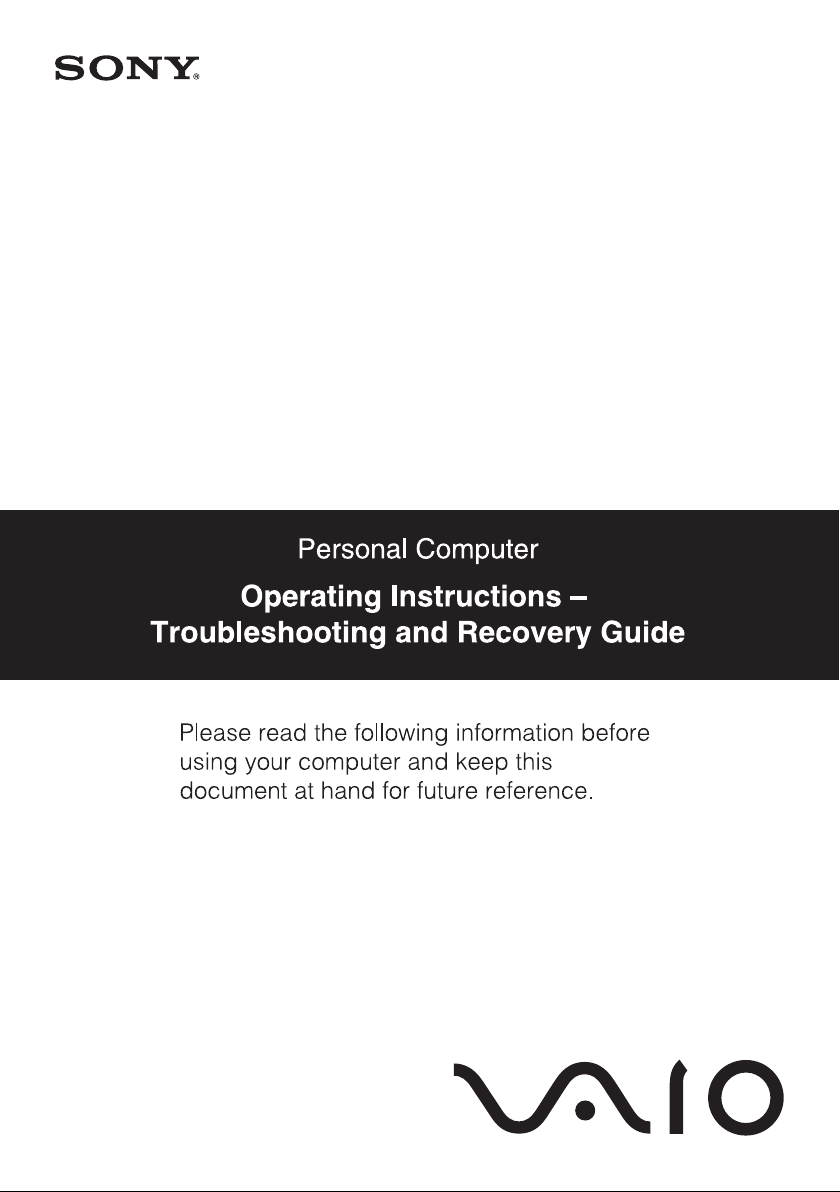
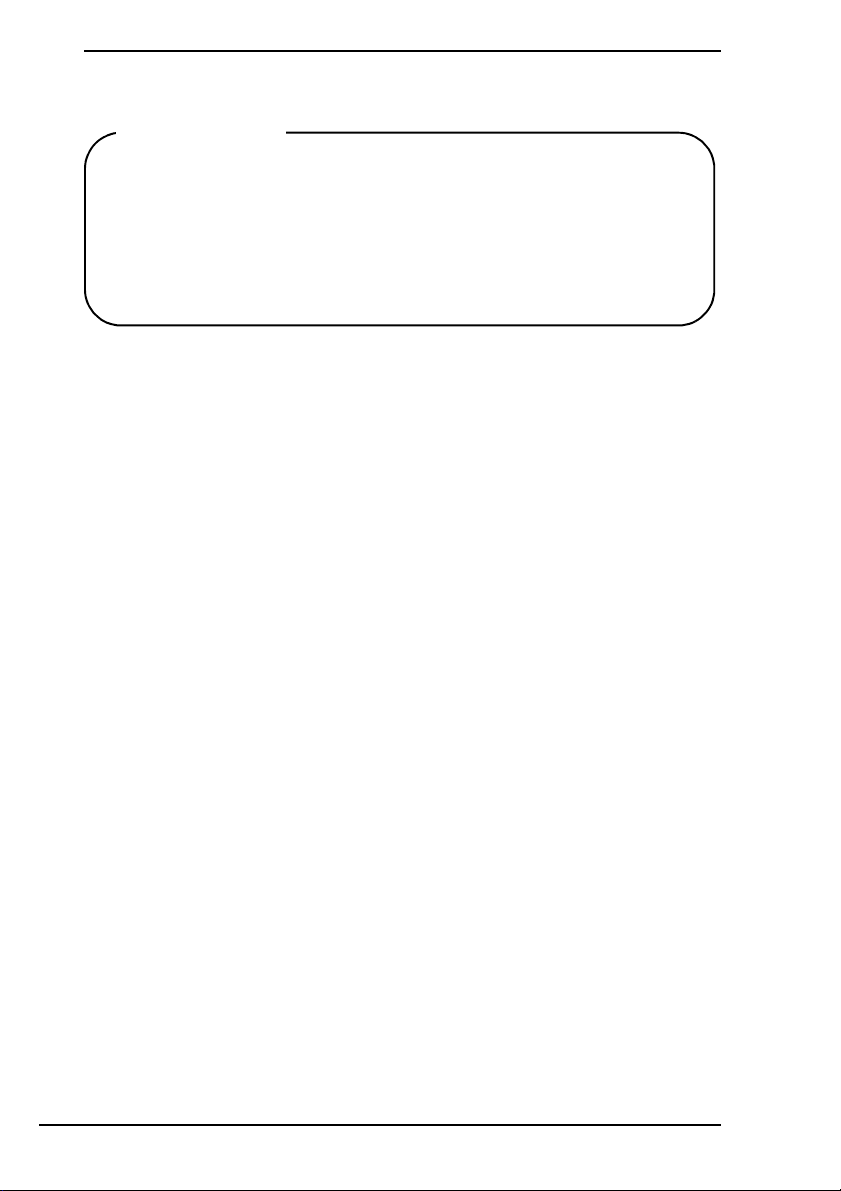
Important
Be sure to create recovery discs immediately after your
computer is ready for use because there are no recovery discs
provided with the computer. For instructions on how to create
the recovery discs, see “Creating your own recovery discs
(Recovery Media Kit)” on page 15.
2
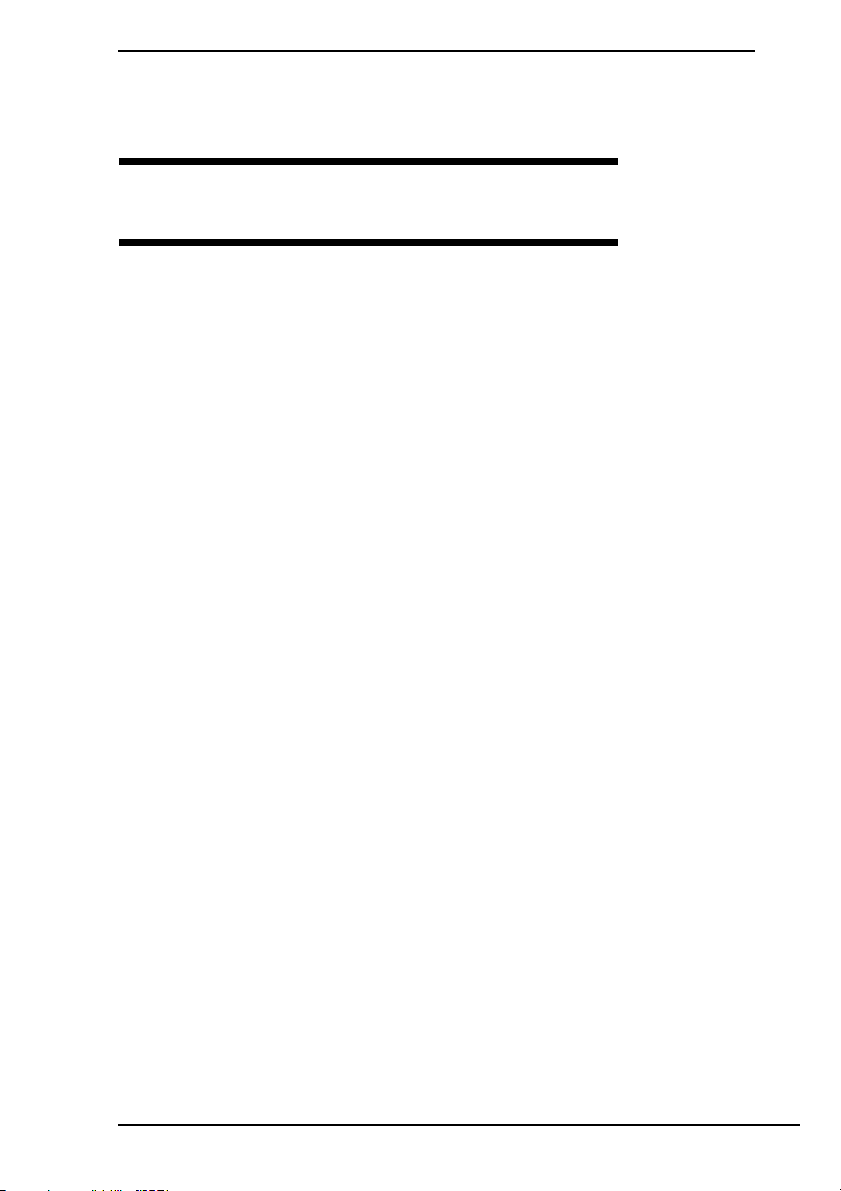
Contents
Introduction to this guide..............................................................5
Troubleshooting
Troubleshooting ...........................................................................8
What should I do if my computer does not start?.........................................8
What should I do if the green power indicator light turns on
but my screen remains blank?............................................................. 9
What should I do if my computer or software stops responding?................9
Why doesn't my computer enter Standby or Hibernate mode? ................. 10
What should I do if the charge indicator light is blinking fast
and my computer does not start?...................................................... 10
What should I do if a message appears notifying of either
incompatibility or the improper installation of the battery pack
and my computer then enters Hibernate mode? ...............................10
What should I do if my computer does not accept my password
and returns a message, Enter Onetime Password?..........................11
What should I do if I cannot remember the power-on password?.............. 11
3
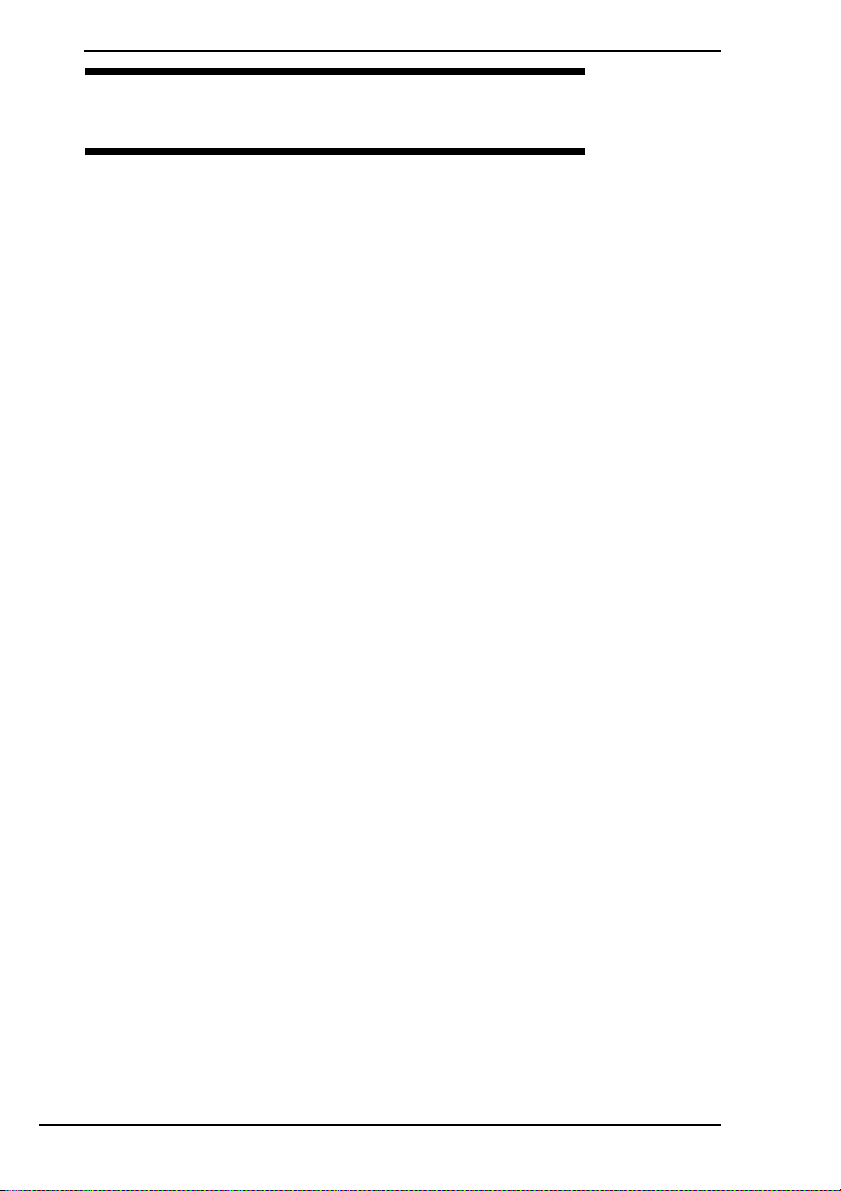
Recovering your VAIO system
Before using your computer ...................................................... 14
What to do first ..................................................................................................14
Creating your own recovery discs (Recovery Media Kit)...................................15
To create recovery discs............................................................................16
Finding out what to do in case of computer malfunctions.......... 17
If your computer does not work properly...........................................................17
Recovering your VAIO system .................................................. 18
Before starting the recovery process.................................................................18
Recovering your VAIO system when you can start Windows ...........................20
To restore the C drive ................................................................................20
Recovering your VAIO system when you cannot start Windows ......................21
To recover your computer system from recovery partition.........................21
To recover your computer system using recovery discs............................21
Changing the partition sizes ...................................................... 22
About hard disk partitioning...............................................................................22
Creating a hard disk partition ............................................................................22
To create a partition ...................................................................................22
Deleting the recovery partition...........................................................................23
4
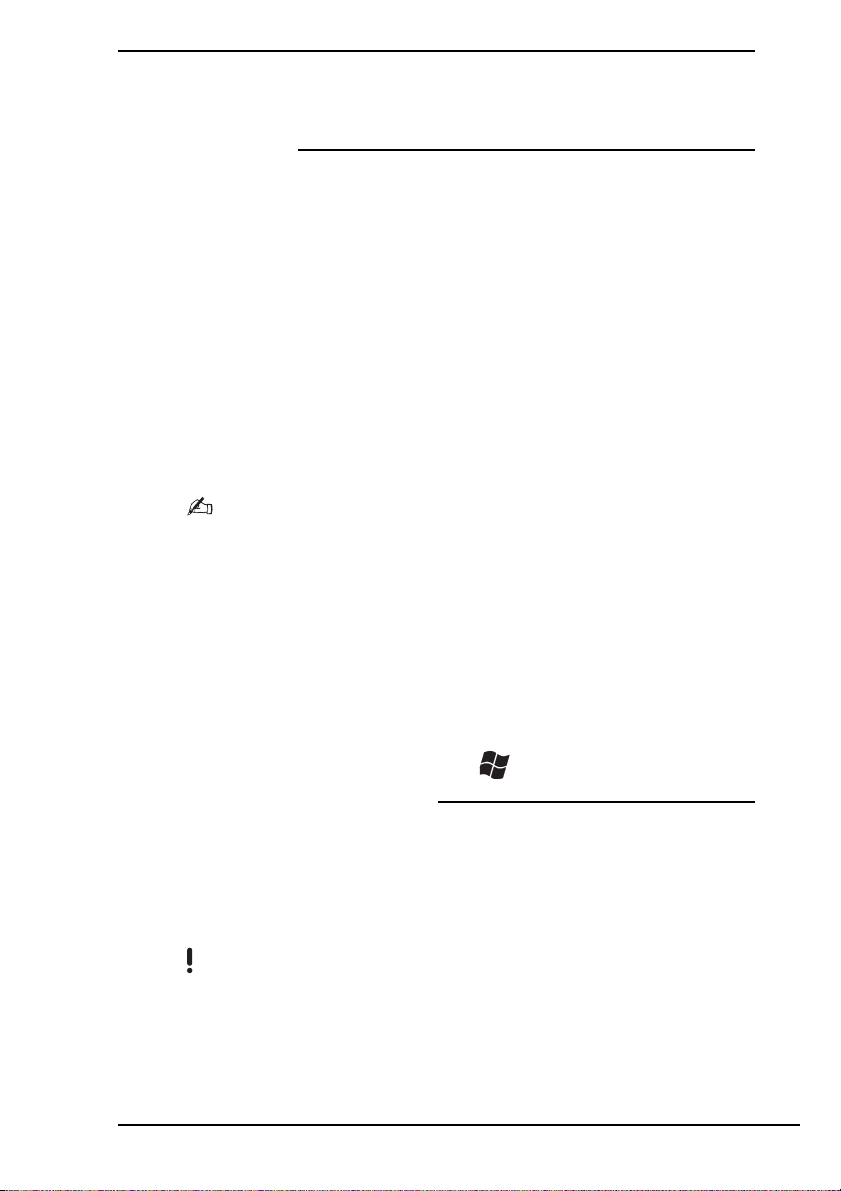
Introduction to this guide
Introduction to this guide
This guide covers the following important areas:
Troubleshooting
This section contains solutions to problems other than those you encounter
during normal operation. See “Troubleshooting” on page 8.
For problems that are not described in this section, see the Troubleshooting
section on the on-screen Hardware Guide.
You can find more troubleshooting topics on the Sony online support web site
at:
❑ http://www.sony-asia.com/support/vaio/ (English)
❑ http://scs.sony.co.kr/ (Korean)
❑ http://service.sony.com.tw/ (Traditional Chinese)
❑ http://service.sony.com.cn/vaio/ (Simplified Chinese)
Before contacting VAIO Helpdesk by telephone, try to solve the problem by
reading the supplied documentation and visiting other Sony web sites.
You can receive follow-up services from Sony Service Centers. For more information,
call one of the service contacts listed on the Warranty Card.
The Warranty Card may be supplied with your computer or publicized on the VAIO
online web site, depending on your country or region.
You can also search for more information by using Help and Support
Center. Help and Support Center is a comprehensive resource for practical
advice, tutorials, and demonstrations to help you learn to use your computer.
Use the Search feature, Index, or table of contents to view all Windows Help
resources, including those that are on the Internet.
To access Help and Support Center, click Start and Help and Support, or
press and hold the Microsoft Windows key and press the F1 key.
Recovering your VAIO system
An important part of using your computer is being able to perform a recovery
of the system and applications. This section explains everything you need to
know about recovering your system. It is very important that you read this
section before using your computer, and always before attempting to make
a recovery of any kind. See “Before using your computer” on page 14.
Depending on the model you purchased, your computer may be equipped with solid
state drives instead of hard disk drives. However, all built-in storage devices are
referred to as a hard disk in this booklet.
5

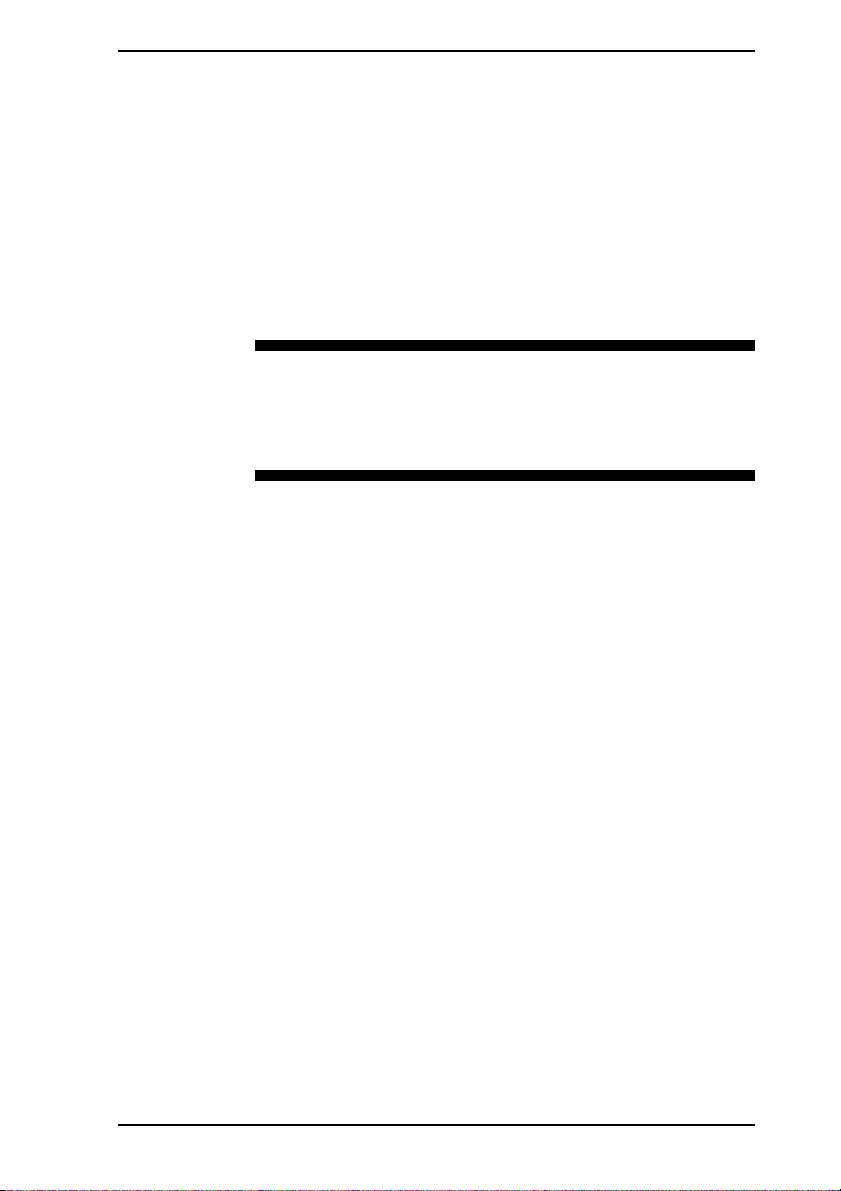
Troubleshooting
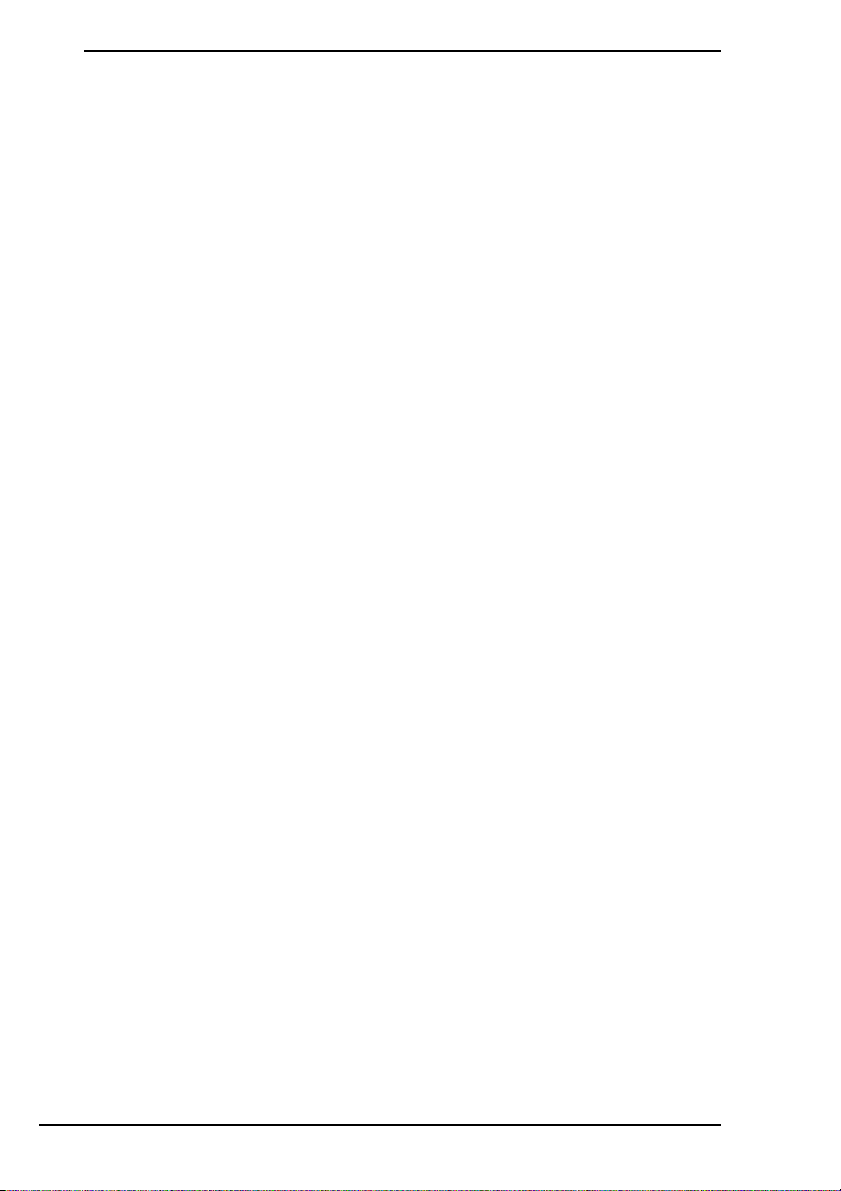
Troubleshooting
What should I do if my computer does not start?
❑ Make sure your computer is securely plugged into a power source and
turned on and the power indicator light is lit.
❑ Make sure the battery pack* is installed properly and charged.
❑ Disconnect all connected USB devices (if any), and then restart your
computer.
❑ Remove any extra memory modules you may have installed since
purchase, and then restart your computer.
❑ If your computer is plugged into a power strip or an uninterruptible power
supply (UPS), make sure the power strip or UPS is plugged into a power
source and turned on.
❑ If you are using an external display, make sure it is plugged into a power
source and turned on. Make sure the brightness and contrast controls
are adjusted correctly. See the manual that came with your display for
more information.
❑ Unplug the power cord or the AC adapter, and remove the battery pack*.
Wait three to five minutes. Reinstall the battery pack, plug the power cord
or the AC adapter, and then press the power button or slide the power
switch to turn on your computer.
❑ Condensation may cause your computer to malfunction. If this occurs, do
not use the computer for at least one hour.
❑ Check that you are using the supplied Sony power cord or AC adapter.
For your safety, use only the genuine Sony rechargeable battery pack*
and power cord or AC adapter, which are supplied by Sony for your VAIO
computer.
* Applicable to notebook computers only.
8

Troubleshooting
What should I do if the green power indicator light turns
on but my screen remains blank?
❑ Press the Alt+F4 keys several times to close the application window. An
application error may have occurred.
❑ If the Alt+F4 keys do not work, click Start, Turn Off Computer, and then
Restart.
❑ Press and hold the power button or slide and hold the power switch for
more than four seconds to shut down your computer. Unplug the power
cord or the AC adapter, and leave the computer for about five minutes.
Then, plug the power cord or the AC adapter, and turn on the computer
again.
Turning off your computer with the power button/switch may cause loss of unsaved
data.
What should I do if my computer or software stops
responding?
❑ If your computer stops responding while a software application is
running, press the Alt+F4 keys to close the application window.
❑ If the Alt+F4 keys do not work, click Start, Turn Off Computer, and then
Turn Off.
❑ If your computer does not turn off, press the Ctrl+Alt+Delete keys and
select Tu r n O f f from the Shut Down menu.
❑ If your computer still does not turn off, press and hold the power button
or slide and hold the power switch until the computer turns off.
Turning off your computer with the Ctrl+Alt+Delete keys or the power button/switch
may cause loss of unsaved data.
❑ Unplug the power cord or the AC adapter, and remove the battery pack*.
Wait three to five minutes. Reinstall the battery pack, plug the power cord
or the AC adapter, and then press the power button or slide the power
switch to turn on your computer.
❑ Try reinstalling the software.
❑ Contact the software publisher or designated provider for technical
support.
* Applicable to notebook computers only.
9

Why doesn't my computer enter Standby or Hibernate
mode?
Your computer may become unstable if the operating mode is changed
before the computer completely enters Standby or Hibernate mode.
To restore your computer to Normal mode
1 Close all open programs.
2 Click Start, Turn Off Computer, and then Restart.
3 If your computer does not restart, press the Ctrl+Alt+Delete keys
and select Restart from the Shut Down menu.
4 If this procedure does not work, press and hold the power button or
slide and hold the power switch until the computer turns off.
Turning off your computer with the Ctrl+Alt+Delete keys or the power button/switch
may cause loss of unsaved data.
What should I do if the charge indicator light is blinking
fast and my computer does not start?
❑ This problem could be due to the battery pack not being installed
properly. To resolve this problem, turn off your computer and remove the
battery pack. Then reinstall the battery pack to the computer again. For
details, see the on-screen Hardware Guide.
❑ If the problem persists after performing the above, it means the installed
battery pack is not compatible. Remove the battery pack and contact
VAIO Helpdesk.
What should I do if a message appears notifying of
either incompatibility or the improper installation of the
battery pack and my computer then enters Hibernate
mode?
❑ This problem could be due to the battery pack not being installed
properly. To resolve this problem, turn off your computer and remove the
battery pack. Then reinstall the battery pack to the computer again. For
details, see the on-screen Hardware Guide.
❑ If the problem persists after performing the above, it means the installed
battery pack is not compatible. Remove the battery pack and contact
VAIO Helpdesk.
10

Troubleshooting
What should I do if my computer does not accept my
password and returns a message, Enter Onetime
Password?
If you enter a wrong power-on password three times consecutively, the Enter
Onetime Password message appears and Windows will not start.
Press and hold the power button or slide and hold the power switch for more
than four seconds to check that the power indicator light turns off. Wait for 10
or 15 seconds, then restart your computer and enter the correct password.
When entering the password, check that the Num lock and Caps lock
indicators are unlit. If both or either of the lights is lit, press the Num Lk (or
Num Lock) key or the Caps Lock key to turn off the indicator before entering
the password.
What should I do if I cannot remember the power-on
password?
If you have forgotten the power-on password, contact VAIO Helpdesk to
reset it. A reset fee will be charged.
11


Recovering your VAIO system

Before using your computer
This section explains how to resolve problems, make a backup copy of your
data, and recover your Sony VAIO
Recovery Utility software and Windows features in case of computer
malfunctions.
What to do first
In case of virus attacks, computer malfunctions, or accidental erasure,
prepare the following in advance:
1 Create recovery discs
Be sure to create recovery discs immediately after your computer is
ready for use because there are no recovery discs provided with the
computer.
For instructions on how to create the recovery discs, see “Creating your
own recovery discs (Recovery Media Kit)” on page 15.
2 Make a backup copy of your data
Recovering your computer system will delete all the data previously
stored on a hard disk. Be sure to make a backup copy of your data before
recovering the computer system.
Make sure you make a backup copy of your data by copying it to optical
discs or external storage devices such as hard disk drives.
®
computer system with the VAIO
14

Before using your computer
Creating your own recovery discs (Recovery
Media Kit)
Recovery discs enable you to recover your computer system to its original
state. You can create the recovery discs with the VAIO Recovery Utility
software.
Recover the computer system in the following cases:
❑ Your computer has been infected with a computer virus.
❑ Your computer has been unstable.
❑ Your computer system is experiencing problems which cannot be solved
through troubleshooting.
❑ You have formatted the C drive on your computer by mistake.
Although you can recover your computer system from the recovery partition,
you may need recovery discs, depending on your computer state.
Recovery discs are compatible only with the computer in which the discs are created.
You cannot use the recovery discs for your computer with any other computer.
You may not be able to recover your computer system from the recovery partition in
the following cases due to modifications of the recovery partition.
❑ You have used software to modify the recovery partition.
❑ You have installed an operating system different from the preinstalled operating
system on your computer.
❑ You have formatted your hard disk without using the VAIO Recovery Utility
software.
In these cases, recover your computer system with the recovery discs. If you have not
yet created them, you need to purchase them or repair the computer at your expense.
15

To create recovery discs
1 Make sure you have one of the following blank media ready
beforehand: DVD-R, DVD-R DL, DVD+R, or DVD+R DL discs.
Your optical disc drive may not support all of the above media. See the on-screen
Hardware Guide to find out which types of media your optical disc drive supports.
You cannot use Blu-ray Disc™ media, DVD-RAM, DVD-RW, DVD+RW, CD-R, and
CD-RW discs to create recovery discs.
Do not touch or soil the surface of the disc. Fingerprints and dust on the surface may
cause read/write errors.
It is recommended that you download and install the latest updates on your computer
using VAIO Update before creating recovery discs.
To download and install the updates on the computer, it must be connected to the
Internet. For information on how to connect the computer to the Internet, see the
on-screen Hardware Guide.
2 If your computer is not equipped with a built-in optical disc drive,
connect an external optical disc drive (not supplied).
3 Click Start, point to All Programs and VAIO Recovery Tool, and
then click VAIO Recovery Utility.
4 Select Create Recovery Media Kit and click OK.
5 Follow the on-screen instructions.
16
You can confirm the number of necessary discs and types of media you can use for
recovery disc creation in the disc confirmation window.
It may take time to display the current status of the procedure.
Do not press the drive eject button while creating a recovery disc, as doing so may
result in a failure of the process.
After creating the recovery discs, follow the on-screen instructions to write down the
names of the discs on the disc labels. Use only soft-tipped pens with oil-based ink
such as a felt pen. Hard-tipped pens may cause damage to the surface of the disc.

Finding out what to do in case of computer malfunctions
Finding out what to do in case of
computer malfunctions
This section describes how to get your computer back to normal before
recovering your computer system in case of computer malfunctions.
If your computer does not work properly
Your computer may become unstable or slow in the following cases:
❑ Your computer has been infected with a computer virus.
❑ You have changed the Windows settings.
❑ You have installed software or a software driver which is not compatible
with your computer.
You may need to apply different procedures to get your computer back to
normal, depending on whether Windows starts or not. If you can start
Windows, follow the steps below.
1
Create your recovery discs if you have not yet created them (see page 15).
2 Make backup copies of your valuable files.
3 Uninstall software or software drivers which are not compatible with
your computer if you have installed such software or software drivers,
or restore the preinstalled software or software drivers to the originally
factory condition.
4 If your computer still does not work properly, recover the computer
system. See “Recovering your VAIO system when you can start
Windows” on page 20.
Recovering your computer system will delete all the data previously stored on the hard
disk.
It is recommended that you update your computer after the system recovery using
VAIO Update.
17

Recovering your VAIO system
This section describes how to recover your computer system.
Before starting the recovery process
What is a system recovery?
A system recovery is to restore your computer to its factory state. Perform a
system recovery in the following cases:
❑ Your computer has been infected with a computer virus.
❑ Your computer has been unstable.
❑ Your computer system is experiencing problems which cannot be solved
through troubleshooting.
❑ You have formatted the C drive on your computer by mistake.
You can recover your computer system from the hard disk (recovery
partition) or recovery discs.
What is a recovery partition?
A recovery partition contains data for a system recovery and an application
recovery on the hard disk. Normally, you cannot modify or delete the data on
this partition. You can, however, modify or delete the data with commercially
available software applications designed to modify partition information. The
data modification or deletion may disable a system recovery.
Recovering your computer system can restore the preinstalled software only (except
certain software). It cannot restore software applications that were installed on your
own or the data you created after purchase.
Recovering your computer system cannot restore only the Windows operating
system.
Certain preinstalled software applications include options to uninstall or install them.
The software applications installed or uninstalled by using such options may not work
properly on your computer.
Installing a software application to modify partition sizes may disable a system
recovery or recovery disc creation. Be sure to create recovery discs immediately after
the computer is ready for use. See “Creating your own recovery discs (Recovery
Media Kit)” on page 15.
It may take several hours to complete the recovery process.
18

Recovering your VAIO system
About the recovery options
There are three recovery options you can select.
Normally, we recommend that you perform the C Drive Recovery
(Recommended) procedure.
❑ C Drive Recovery (Recommended)
All the current data on your C drive will be deleted and the C drive will be
restored to its original factory state.
The data on the recovery partition and the partition you have created will
not be deleted.
❑ C and D Drive Recovery (Change Partition Sizes)
All the current partition and data on your computer will be deleted and the
sizes of the C drive and D drive will be reconfigured.
❑ Complete Recovery (Restore Recovery Partition)
All the current data on your computer will be deleted and all the partition
including the recovery partition will be restored to its original factory
state. Select this recovery option when you want to change the partition
sizes or when you are not able to restore the C drive.
Before starting the recovery process
❑ Recovering your computer system will delete all the data on the hard
disk. Make sure you have the backup copy of your valuable data.
❑ On models with a fingerprint sensor, recovering your computer system
will delete all the fingerprint templates on the hard disk. See the
specifications to see whether your model is equipped with a fingerprint
sensor.
❑ Disconnect all peripherals from the computer except the power cord or
the AC adapter before recovering your computer system.
❑ Recovering your computer system restores all the settings to the factory
default settings.
❑ Make sure that you perform both a system recovery and an application
recovery. Your computer may become unstable without performing the
application recovery.
❑ If you have set the password to protect your data, you may not start the
recovery process without entering the password. Be sure to write down
the password not to forget the password.
If you have forgotten the password and cannot start the recovery
process, contact VAIO Helpdesk to reset it. A reset fee will be charged.
19

Recovering your VAIO system when you can
start Windows
You can recover your computer system from the recovery partition on your
hard disk. if you can start Windows. There are two options to recover the
computer system: to restore the C drive or to restore your entire computer
system. If you cannot start Windows, see “Recovering your VAIO system
when you cannot start Windows” on page 21.
Be sure to remove an optical disc from the optical disc drive before following the steps
below.
To restore the C drive
1 Click Start, point to All Programs and VAIO Recovery Tool, and
then click VAIO Recovery Utility.
The main menu appears.
2 Select Recover your Computer and click OK.
3 Read the backup note and click Yes if you have already performed a
backup of your data.
The Recovery Wizard window appears.
4 Click Next, then read and accept the end user license agreement.
The Recovery Menu window appears.
5 Select C Drive Recovery (Recommended) and click Next.
If you have changed partition sizes and created another partition other than the C drive
on your hard disk, the data on the partition will remain unchanged even after
recovering your computer system.
For instructions on how to create a hard disk partition, see “Creating a hard disk
partition” on page 22.
If you select C and D Drive Recovery (Change Partition Sizes), see “Creating a hard
disk partition” on page 22.
If you select Complete Recovery, the current working partitions are deleted and the
hard disk is reset to its original factory state.
6 Follow the on-screen instructions.
You can still choose to abort at this time.
After completing the recovery process, restore your data from the backup
copy you have made.
20

Recovering your VAIO system
Recovering your VAIO system when you cannot
start Windows
If Windows does not start, you can select from the following two options:
❑ Recover your computer system from the recovery partition.
You can recover your computer system faster than recovering it using
recovery discs, because the recovery partition on the hard disk is used.
❑ Recover your computer system using recovery discs.
You can recover your computer system using recovery discs when you
have damaged or erased the recovery partition data. However, it takes
more time than recovering it from the recovery partition.
To recover your computer system from recovery
partition
1 Turn on your computer.
2 Press the F2 key when the VAIO logo appears.
The BIOS setup screen appears. If not, restart the computer and
press the F2 key several times when the VAIO logo appears.
3 Press the < or , key to select Exit, select Get Default Values,
and then press the Enter key.
At the confirmation prompt, select Yes and press the Enter key.
4 Select Exit Setup and press the Enter key.
At the confirmation prompt, select Yes and press the Enter key.
5 Press the F10 key when the VAIO logo appears.
The Recovery Wizard window appears.
6 Follow step 4 to 6 in “Recovering your VAIO system when you can
start Windows” on page 20.
To recover your computer system using recovery discs
1 If your computer is not equipped with a built-in optical disc drive,
connect an external optical disc drive (not supplied).
2 Follow step 1 to 3 in “To recover your computer system from recovery
partition” above.
3 Insert the recovery disc into the optical disc drive.
4 Select Exit Setup and press the Enter key.
At the confirmation prompt, select Yes and press the Enter key.
5 Press the F10 key when the VAIO logo appears. If using an external
optical disc drive (not supplied), press the F11 key instead.
The Recovery Wizard window appears.
6 Follow step 4 to 6 in “Recovering your VAIO system when you can
start Windows” on page 20.
21

Changing the partition sizes
This section describes how to change the partition sizes.
About hard disk partitioning
Hard disk partitioning is to divide a hard disk into multiple partitions. It allows
you to organize your data or software on each hard disk partition more
effectively.
The computer has a partition (C drive) only with the default settings. You can
repartition the hard disk into two partitions: C drive and D drive, and use the
D drive as a location to back up your data. For information on how to create
a partition, see “Creating a hard disk partition” described below.
Creating a hard disk partition
The steps described here take as an example the hard disk partitioning to
change the size of the C drive and create another partition.
If you reduce the volume of the C drive partition, you may not create recovery discs or
complete the recovery process successfully because the free space on the hard disk
is not enough.
You need to recover your computer system if you create a partition with recovery
discs. Recovering your computer system will delete all the data previously stored on
the hard disk.
If you want to create a partition using the recovery discs on models without a built-in
optical disc drive, you need to connect an external optical disc drive (not supplied).
To create a partition
1 Follow step 1 to 4 in “To restore the C drive” on page 20.
2 Select the button next to C and D Drive Recovery (Change
Partition Sizes) and click Next.
3 Select your desired configuration for hard disk drives from the
drop-down list and click Next.
Selecting Customized drive size allows you to specify a desired drive size within the
predetermined range.
4 Read the on-screen instructions carefully, and then click Start to
begin the process.
5 Follow the on-screen instructions.
22

Changing the partition sizes
Deleting the recovery partition
Be sure to create the recovery discs if you have not yet created them.
For instructions on how to create the recovery discs, “To create recovery discs” on
page 16.
You cannot recover your computer system from the hard disk if you delete the
recovery partition. To recover the system in such a case, use the recovery discs and
perform Complete Recovery (Restore Recovery Partition) to restore the recovery
partition beforehand.
Performing Delete the Recovery Partition will delete all the data on the hard disk.
Make sure you have the backup copy of your valuable data.
If you want to delete the recovery partition on models without a built-in optical disc
drive, you need to connect an external optical disc drive (not supplied).
1 Follow step 1 to 4 in “To recover your computer system using
recovery discs” on page 21.
2 Select C and D Drive Recovery (Change Partition Sizes) and click
Next.
3 Select Delete the Recovery Partition and click Next.
4 Click Yes to confirm.
The partition menu window appears.
5 Read the on-screen instructions carefully, and then click Next.
6 Click Yes to confirm.
7 Follow the on-screen instructions.
23

