Page 1
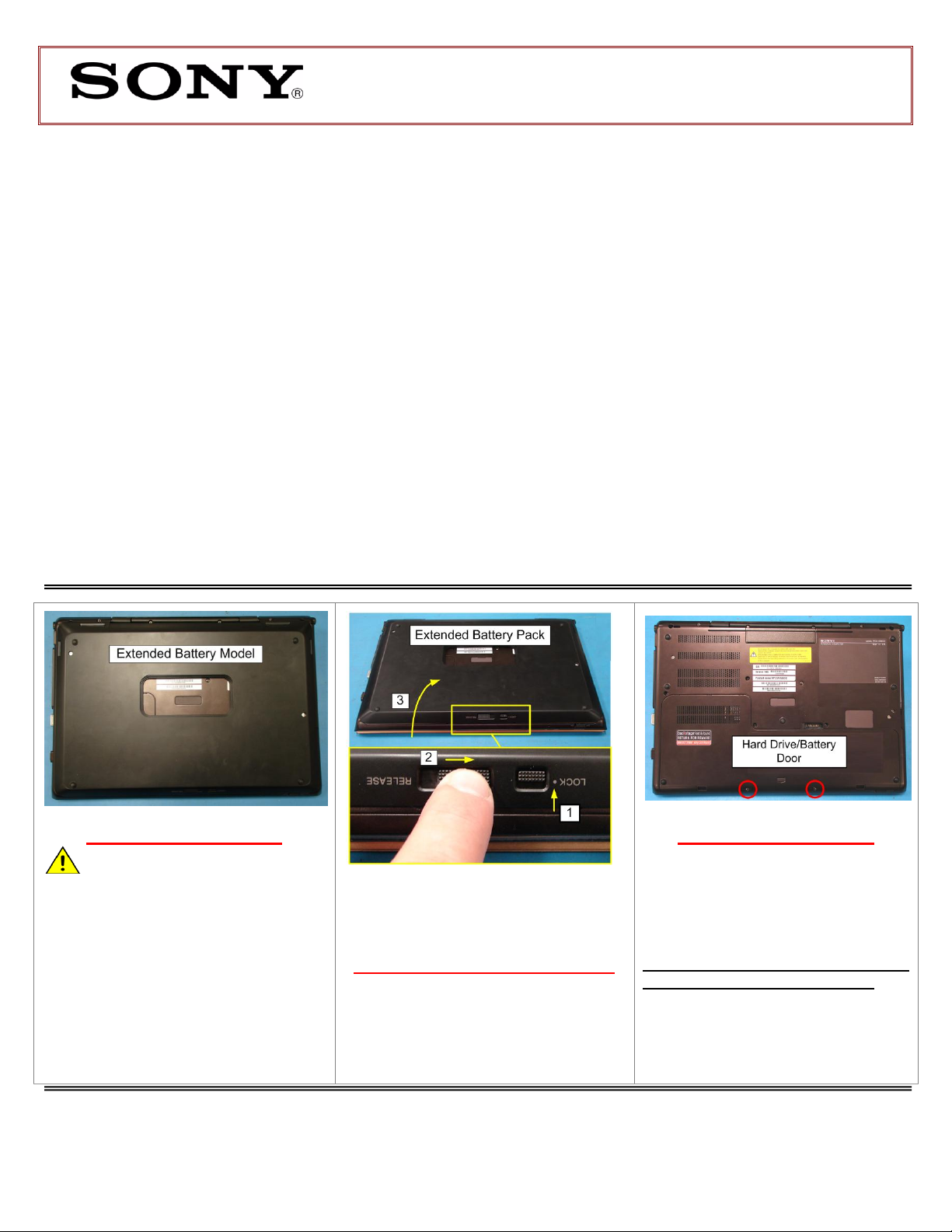
VPCSC Series Hard Disk Drive
NOTE: If your unit is configured with an
Extended Battery Pack, it must be
removed before beginning this
procedure.
Extended Battery Pack Removal
1) Slide the “LOCK” battery tab up to
the unlock position.
2) Slide the “RELEASE” battery tab to
the Right and hold.
3) Rotate the battery up to remove.
Prepare the Computer
CAUTION: Make sure the
Computer is turned off, the lid is
closed, and the AC Adapter is
disconnected. Failure to do so can
result in damage to the Computer.
Place the Computer upside down on a
protected surface with the front edge
facing you.
Battery Pack Removal
Step 1. Using the enclosed magnetic
screwdriver, remove the two (2)
screws securing the Hard
Drive/Battery Door.
Put the screws aside to re-secure
the Door later in the procedure.
These easy instructions will guide you through the Hard Drive replacement process.
Before you begin, place your notebook computer on a clean or covered surface to avoid
damage to the computer's case.*
Follow the ESD (Electrostatic Discharge) damage prevention instructions:
o Hold parts by the edges, away from exposed circuitry when possible.
o Do not walk around excessively as this promotes static build-up.
Before you begin, remove any jewelry you may be wearing to prevent scratches to the surface
of your notebook computer.*
The appearance of the electronic components shown in the illustrations may differ from the
components shipped. This slight difference does not affect the accuracy of these instructions.
* Sony is not responsible for damage caused by incorrect handling of the notebook computer.
IMPORTANT!
PLEASE READ BEFORE YOU START
Replacement Instructions
P/N 989202620 Rev. B 1/4
FOR TECHNICAL SUPPORT IN THE US CALL TOLL FREE 1-866-651-7669 FROM 9:00 AM TO 11:00 PM EST
Page 2
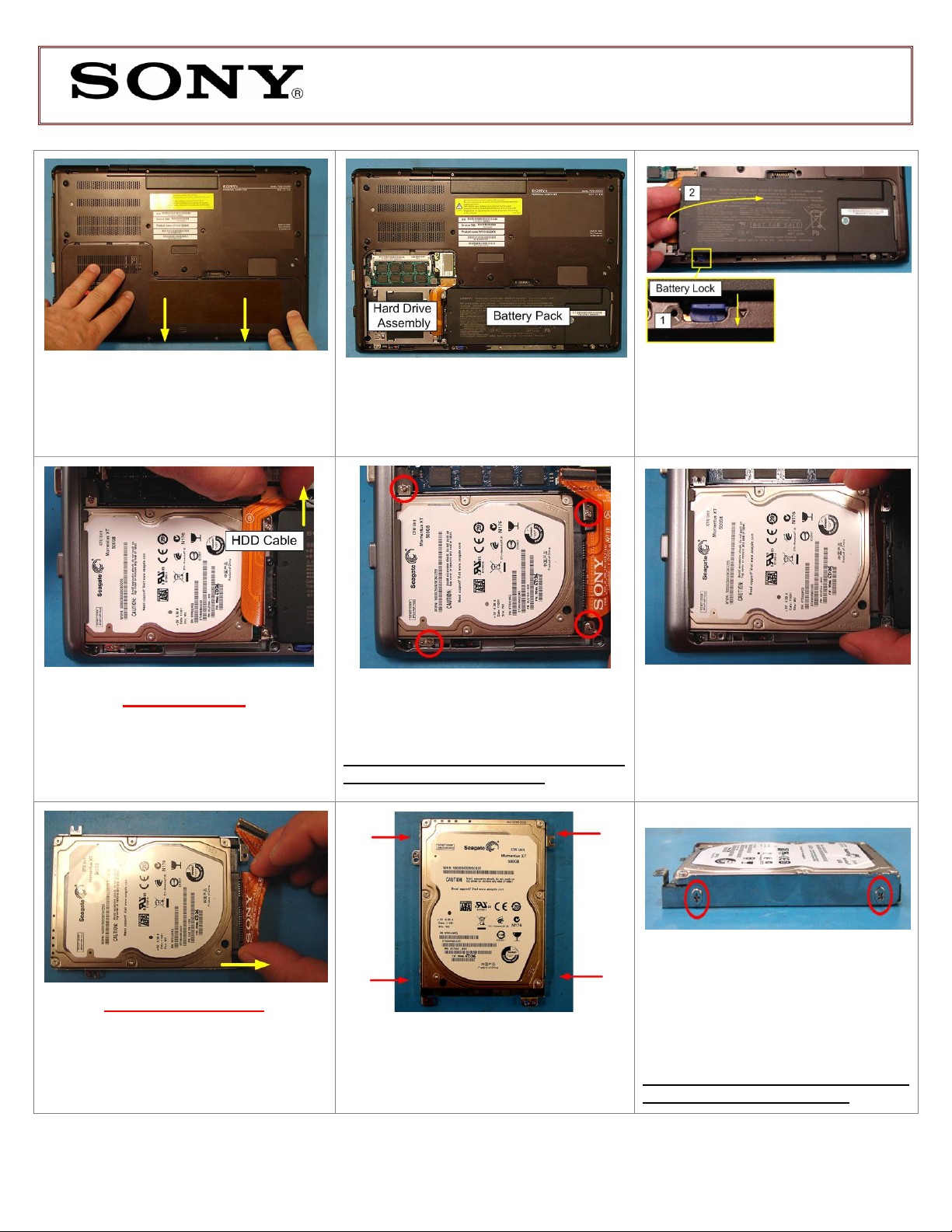
VPCSC Series Hard Disk Drive
Step 3: Take note of the Battery Pack
and Hard Drive (HDD) location.
Step 2. Slide the Hard Drive/Battery
Door towards the Bottom edge of the
unit to remove.
Step 4. Locate the Battery Lock. Slide
down to the “UNLOCK” position and
hold. Grasp the Battery from the Left
side and lift up to remove.
HDD Removal
Step 1. Using two fingers, lift the HDD
Cable straight up to disconnect from the
unit.
Step 2. Using the enclosed magnetic
screwdriver, remove the four (4) screws
securing the HDD Assembly.
Put the screws aside to re-secure the
HDD later in the procedure.
Step 3. Grasp the Right side of the
HDD and carefully lift from the unit to
remove.
HDD Disassembly
Step 1. Using two fingers, slide the Hard
Drive Cable away from the Hard Drive to
disconnect.
Step 2. Identify the four (4) side screws
which secure the HDD Brackets to the
HDD.
Step 3. Remove the screws &
brackets.
Put the Brackets and screws aside
for transfer to the new HDD.
Replacement Instructions
FOR TECHNICAL SUPPORT IN THE US CALL TOLL FREE 1-866-651-7669 FROM 9:00 AM TO 11:00 PM EST
P/N 989202620 Rev. B 2/4
Page 3

VPCSC Series Hard Disk Drive
Step 4. Arrange the Brackets & screws
as shown above. Set the old HDD aside.
HDD Reassembly
Step 1. Place the new Hard Drive in the
same position as the old Hard Drive so
that it aligns with the Brackets as shown.
Step 2. Re-install the four (4) Hard
Drive Bracket screws to secure the
Brackets to the New Hard Drive.
Step 2. Re-install the four (4) Hard
Drive screws holding the Hard Drive
assembly in place.
Step 3. Re-install the HDD Cable to the
Hard Drive by aligning the connectors.
Note: The wide end of the Cable
attaches to the Hard Drive at this step.
HDD Reinstallation
Step 1. Reseat the Hard Drive into the
Hard Drive Bay.
Replacement Instructions
FOR TECHNICAL SUPPORT IN THE US CALL TOLL FREE 1-866-651-7669 FROM 9:00 AM TO 11:00 PM EST
P/N 989202620 Rev. B 3/4
Page 4

VPCSC Series Hard Disk Drive
Step 3. Using two fingers, reinstall the
HDD Cable to the unit by aligning the
connectors, and then push straight down
to seat.
Battery Reinstallation
Step 1. Reinstall the Battery into the
Battery Bay.
Step 2. Re-attach the Hard
Drive/Battery Door by sliding up
towards the unit. Verify the Door sits
completely flush.
Step 3. Re-install the two (2) Hard Drive
Door screws to secure the Door.
Step 4. Reconnect the AC Adaptor.
Power on your computer and continue
with the recovery process by following
the instructions described on the back of
the recovery disk’s case.
Return the old Hard Drive to
Sony using the included
shipping instructions.
Replacement Instructions
FOR TECHNICAL SUPPORT IN THE US CALL TOLL FREE 1-866-651-7669 FROM 9:00 AM TO 11:00 PM EST
P/N 989202620 Rev. B 4/4
