Sony VPCJ11BGX, VPCJ118FX, VPCJ116FX, VPCJ115FX, VPCJ112FX Replacement Instructions
...
VPCJ1 Series Optical Disk Drive
IMPORTANT!
PLEASE READ BEFORE YOU START
Replacement Instructions
These easy instructions are intended to guide you through the replacement process.
Before you begin, place your computer on a clean or covered surface to avoid damage to the
* Sony is not responsible for damage caused by incorrect handling of the computer.
computer's case.*
Follow the ESD (Electrostatic Discharge) damage prevention instructions:
o Hold parts by the edges, away from exposed circuitry when possible.
o Do not walk around excessively as this promotes static build-up.
Before you begin, remove any jewelry you may be wearing to prevent scratches to the surface
of your computer.*
The appearance of the electronic components shown in the illustrations may be different from
the components shipped. This slight difference does not affect the accuracy of these
instructions.
Step 2. Turn off the computer and
disconnect the AC Adapter. CAUTION:
Failure to do so can result in
Step 1. With the Computer powered on,
eject the Optical Disk Drive (ODD).
P/N 989201985 Rev. B 1/3
damage to the computer.
Place the computer upside down on a
protected surface with the front edge
facing you.
Optical Drive Removal
(Steps 3-6)
Step 3. The Optical Disk Drive is
located on the Left side of the unit as
shown.
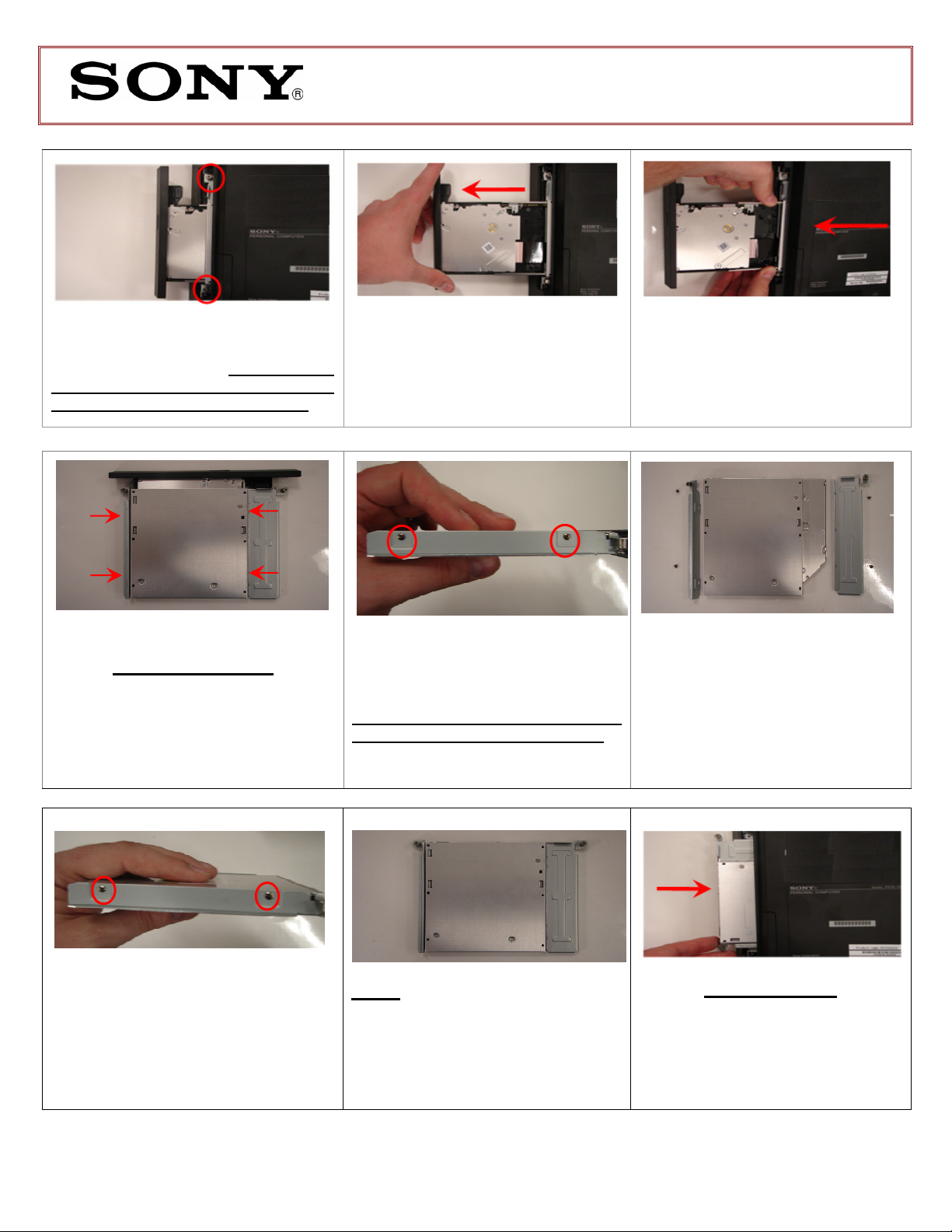
VPCJ1 Series Optical Disk Drive
S
tep 4.
Step 5.
Step 6
.
ODD Disassembly
Step
8
.
Step 9
.
Replacement Instructions
Using the enclosed magnetic
screwdriver, loosen the two (2) screws
securing the ODD Bay. These screws
cannot be completely removed. They
will stay enclosed in the assembly.
so that it is completely exposed.
Gently pull the ODD tray out
Move your fingers down to
the base of the ODD Assembly and
gently pull to remove the entire
Assembly.
Position the new ODD (Label
side down) and identify the correct
bracket with the corresponding ODD
side (as shown). Take note of the
different shapes for each bracket and
the proper alignment of the screw
holes.
(Steps 7-10)
Step 7. Identify the four (4) side screws
that secure the ODD Brackets to the
ODD.
Remove the screws &
Brackets
Put the ODD Brackets and screws
aside for transfer to the new ODD.
Step 10. Using the ODD Screws, install
the ODD Brackets onto the new ODD.
NOTE: After installation, all brackets
should sit flush.
P/N 989201985 Rev. B 2/3
ODD Installation
Step 11. Align the ODD assembly
properly (label side down) and slide
into the computer.
(Steps 11-13)
