Page 1
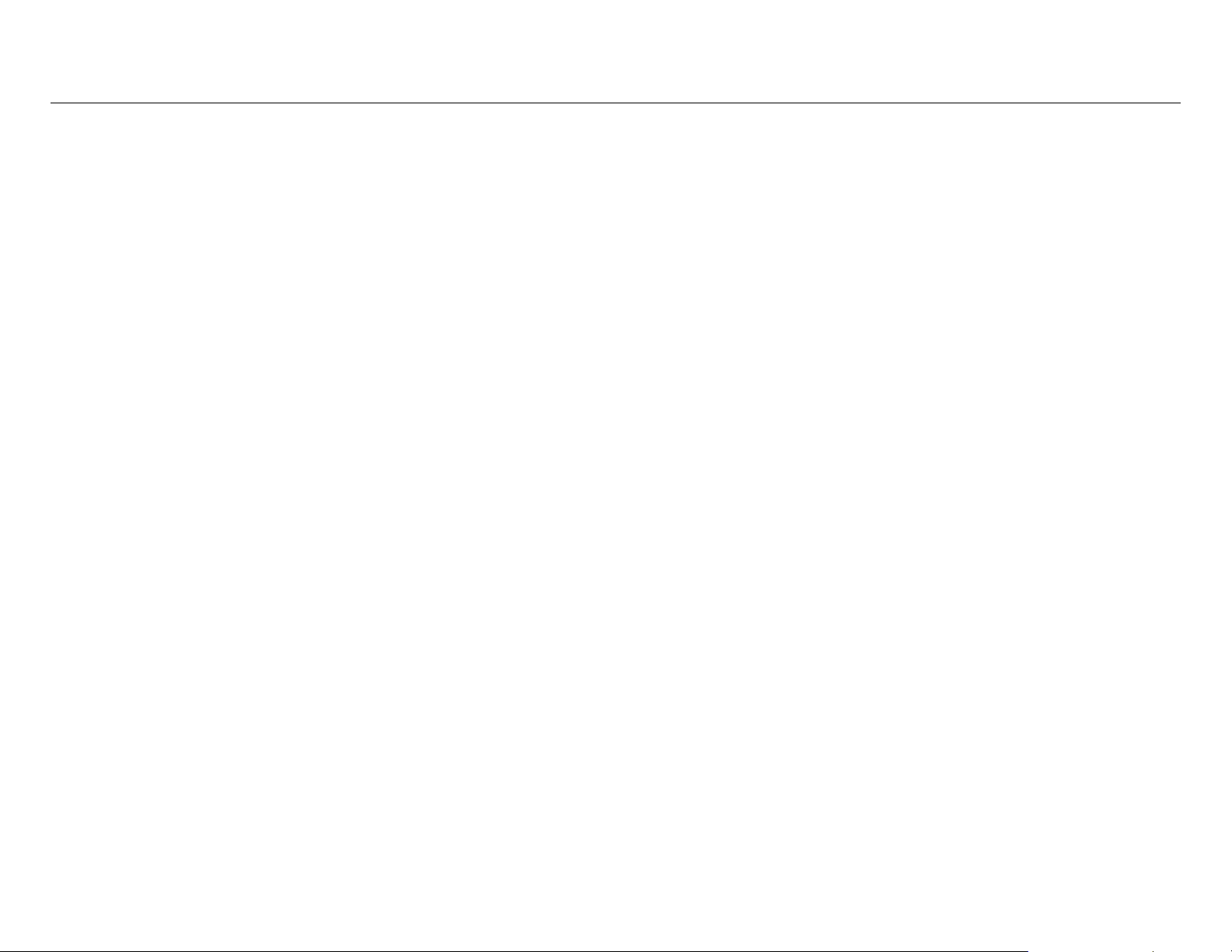
Installation Manual
Please read all steps before attempting to install.
This update is only required if you are experiencing problems with charging
the battery (rapid blinking battery indicator light). Do not perform the installation if
you do not experience any problems with charging the battery.
Caution
Do not, under any circumstances, turn off the laptop or
remove the ac adapter while update is installing. Doing so
may cause you r computer t o become inoperable requiring repair.
SONY VGP-BPS13 Compatible Battery
SONY VGP-BPS13 Battery Compatible Part No:
VGP-BPS13 VGP-BPS13/B
VGP-BPS13/S VGP-BPS13A
VGP-BPS13A/B VGP-BPS13A/S
VGP-BPS13B VGP-BPS13B/B
VGP-BPS13B/S VGP-BPL13
Battery Fits Sony Models:
Sony VAIO VGN-AW Series
Sony VAIO VGN-BZ Series
Sony VAIO VGN-CS Series
Sony VAIO VGN-FW Series
Sony VAIO VGN-NS Series
Sony VAIO VGN-SR Series
Installation disc instructions
Installation program is stored on the CD-ROM root directory.
This manual describes how to run a stand-alone installation of the battery
driver program. If the installation fails for any reason, please record the
detailed error information and then contact your battery vendor.
Software Running Environment
This battery driver software can be used on Windows XP, Windows Vista,
and Windows 7 operating system, and can only be used on specific models
of Sony lapt op personal computers.
Preparation For Installation
Be sure to plug in the power adapter.
Put the original battery into the computer, and make sure it is charged
up at least 30%. If the original battery is not available or does not
maintain a charge, then please go ahead and put in the replacement
battery.
Be sure to log into Windows as the Administrator, or with Administrator
privileges.
To eliminate the possibility of other programs interfering with the
installat i on, shut down all other applications prior to running the update
program. Right click and choose exit or disable with all program icons
on the bottom right of your taskbar (near the clock), including any
antivirus and security programs.
Page | 1
Page 2

Install the battery driver sof t ware
Insert the installation CD into the CD-ROM drive, then open the CD-ROM
Directory as the following chart shows:
(Note: CD is not required. This update program can also be downloaded from the web
and onto your Windows deskt op. )
Double Click “ SonyBatteryRlease.exe”.
(If you are presented w it h an Open File - Security Warn in g, please choose Run)
You will then be presented with a window “BIOS Update Program for Sony
Battery ” as the following chart shows:
Page | 2
Chart 1
Chart 2
The End User Licensing Agreement is displayed. As with any type of
BIOS update, there is a potential risk of damage to the system if the update
program encounters a problem. Although the software has been tested with
default system configurations, there is no way that one can predict the exact
software environment of the current system in use.
Please read the licensing agreement and then choose “Accept
Agreement” to continue (The program will not allow an update without
accepting the licensing agreement.)
Select “File mode”
Click the "Update" button.
The software will then install the smart battery driver and upgrade the
computer's BIOS. This process can take up to 30 minutes, so please be
patient. Do not perform any other operations on the computer.
Once the installation is complete, the system will restart. Then you can
use the laptop and battery as normal.
Special note
1. If the original battery is not available or not working properly, and the
replacement battery causes your laptop to shut down, please follow the
alternativ e steps below.
Run the ”SonyBatteryRlease.exe” program.
Once the software starts and you are presented with the End User
Licensing Agreement, immediately insert the replacement battery.
Click "Update".
2. If your notebook model's BIOS version could not be detected or is not
currently supported, you will be presented with a “patch mode” option.
Patch mode tries to rebuild the current BIOS on the fly. This approach has
significant risks, and we strongly do not recommend using this method.
This software is provided AS-IS and without warranties of any
kind whether expressed or implied, or statutory. The vendor may
provide this software or make it available but does not make any
warranty claims and shall have no liability in connection wit h the
use of this software.
