Sony VGN-FW495J, VGN-FW490D, VGN-FW490, VGN-FW488J, VGN-FW485J Replacment Instructions
...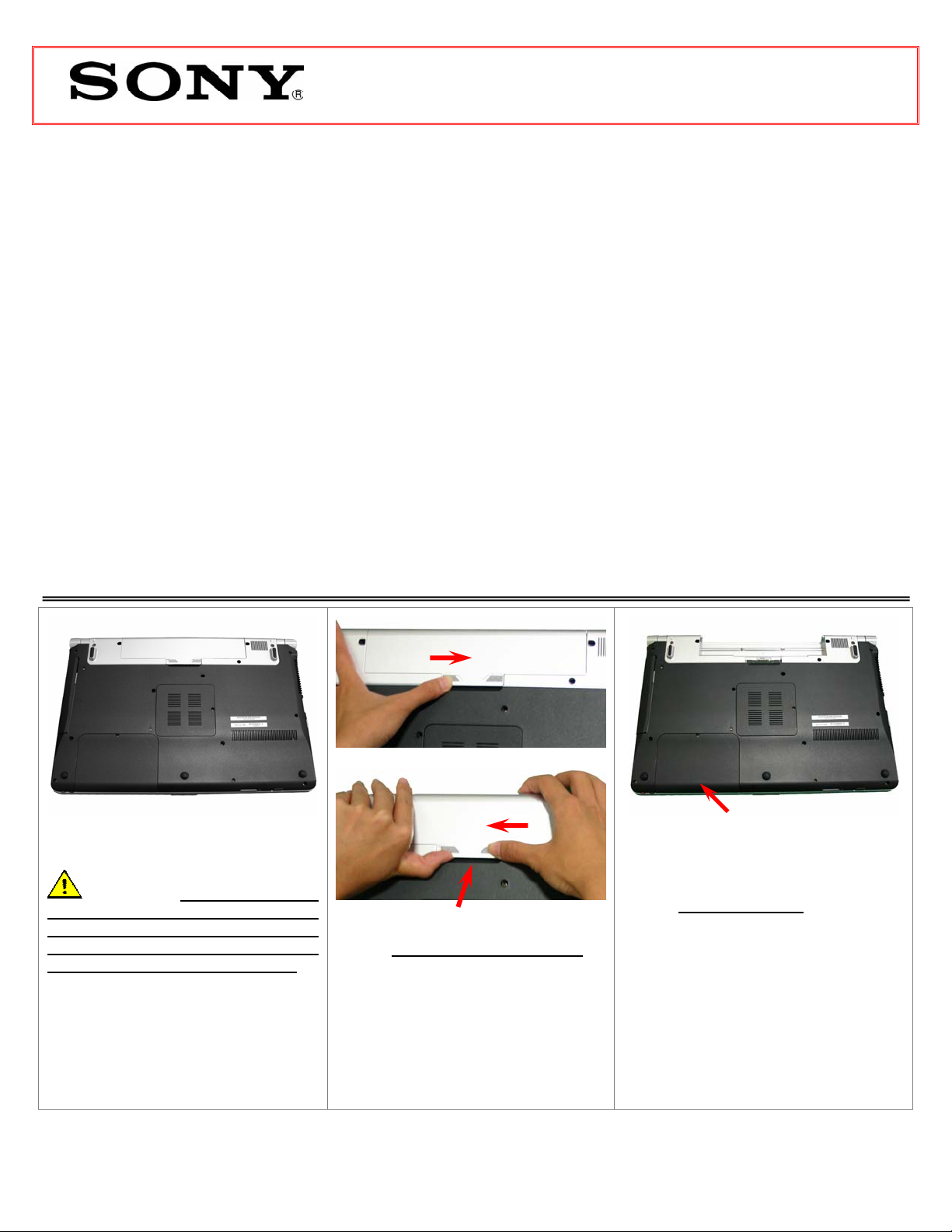
VGN-FWxx Series Hard Disk Drive
.3.
Replacement Instructions
PLEASE READ BEFORE YOU START
These easy instructions are intended to guide you through the replacement process. If you need additional
help, please call 1-866-651-7669 for technical support from 9:00 am to 11:00 pm EST.
9 To avoid electric shock, please make sure product is turned off and AC Adaptor is disconnected
* Sony is not responsible for any loss of data associated with your computer or any damage caused by incorrect handling of
the computer under these procedures. The terms of your Sony limited warranty continue to apply.
from the power source. Remove jewelry before you begin work to avoid scratching the surface of
your notebook computer.*
9 Place your notebook computer on a clean, stable and covered surface to avoid damage to the
computer’s case.*
9 Follow the ESD (Electrostatic Discharge) damage prevention instructions:
o Hold parts by the edges, away from exposed circuitry when possible.
o Do not walk around excessively as this promotes static build-up.
9 The appearance of the electronic components shown in the illustrations may be different from the
components shipped. This slight difference does not affect the accuracy of these instructions.
IMPORTANT!
Step 1. Prepare the Computer.
CAUTION: Make sure the
computer is turned off, the lid is
closed, and the AC Adapter is
disconnected. Failure to do so can
result in damage to the computer.
Place the computer upside down on a
protected surface with the front edge
facing you.
1.
Push left tab in the unlock position
2
Step 2. Remove the Battery Pack.
1. Slide the left battery tab to the
2. With your right thumb, slide the
3. Remove the battery by lifting the
Lift to remove
unlock position.
right battery tab in the release
direction and hold.
side where the arrow is pointing.
HDD Bay
(HDD Removal) Step 3-8
Step 2. Locate HDD Bay.
Position the computer with the HDD Bay
facing you as shown in the picture.
FOR TECHNICAL SUPPORT IN THE US CALL TOLL FREE 1-866-651-7669 FROM 9:00 AM TO 11:00 PM EST
P/N 994657100 Rev. A 1/2
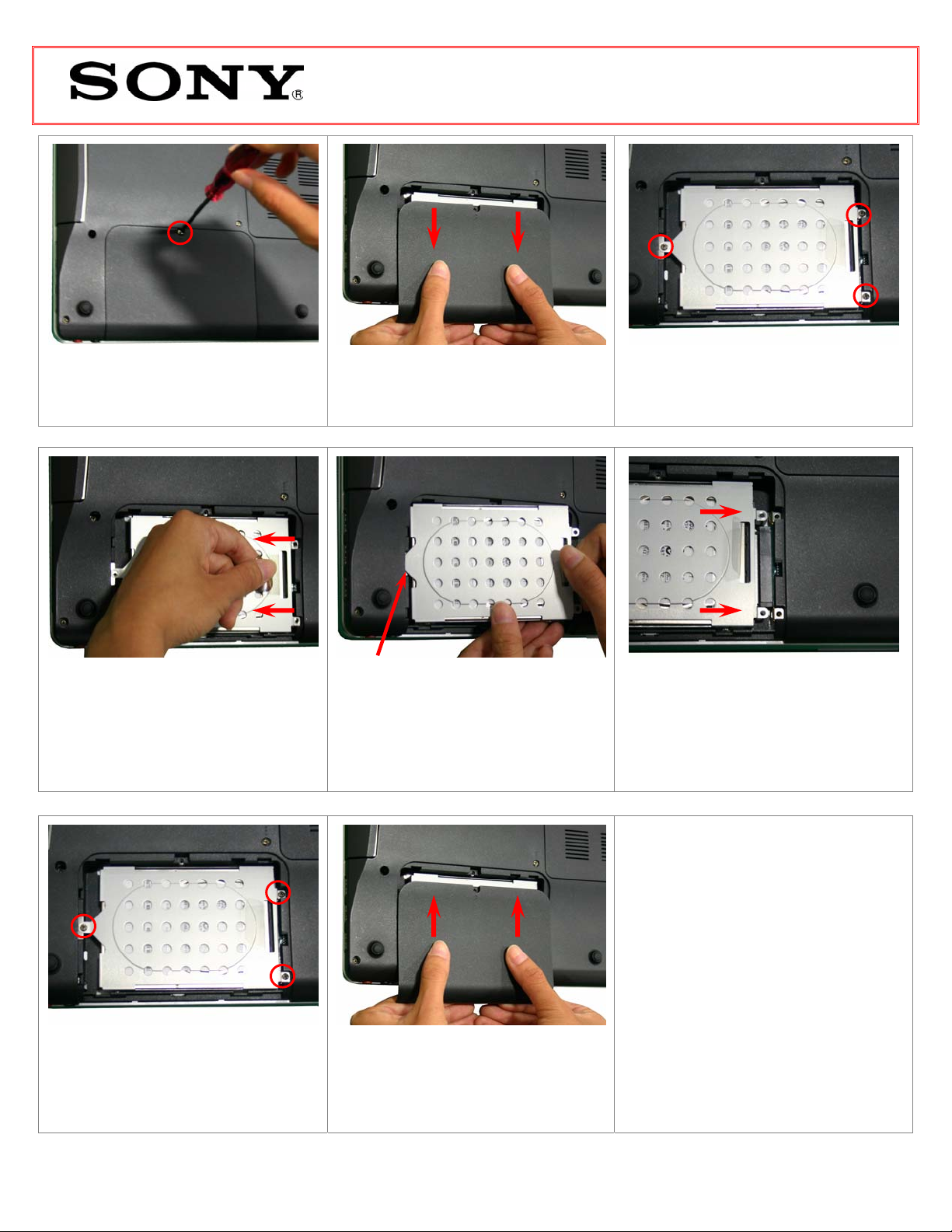
VGN-FWxx Series Hard Disk Drive
Replacement Instructions
Step 5. Using the enclosed magnetic
screwdriver, remove the one (1) screw
securing the HDD Bay Access door.
Step 8. To detach the old HDD from the
connector, slowly pull the clear plastic tab
in the direction shown. Some force may be
needed to unlock the HDD from the
connector.
Step 6. Carefully remove the HDD Bay
Access door by sliding it in the direction
shown in the picture.
Insert HDD Housing Tab in Slot
(HDD Reinstallation) Steps 9-12
Step 9. Carefully remove the old HDD
assembly from the drive bay and replace
with new one. Start by inserting the tab in
the slot indicated by the arrow.
Step 7. Locate the three (3) screws securing
the HDD assembly and remove them
accordingly.
Step 10. Attach the HDD to the Connector.
Move the HDD assembly in the direction
shown to attach the new drive to the
connector.
Step 13. Reinstall the battery pack and
reconnect the AC Adaptor.
Power on your computer and continue with
the recovery process by following the
instructions described on the back of the
recovery disk’s case.
Return the old HDD to Sony following the
included shipping instructions.
Step 11. Re-install the three (3) screws
holding the HDD assembly in place.
FOR TECHNICAL SUPPORT IN THE US CALL TOLL FREE 1-866-651-7669 FROM 9:00 AM TO 11:00 PM EST
P/N 994657100 Rev. A 2/2
Step 12. Re-attach the HDD access cover
by sliding it in the direction shown in the
picture. Secure the HDD Bay access door
with the one (1) screw that was previously
removed.
