Page 1
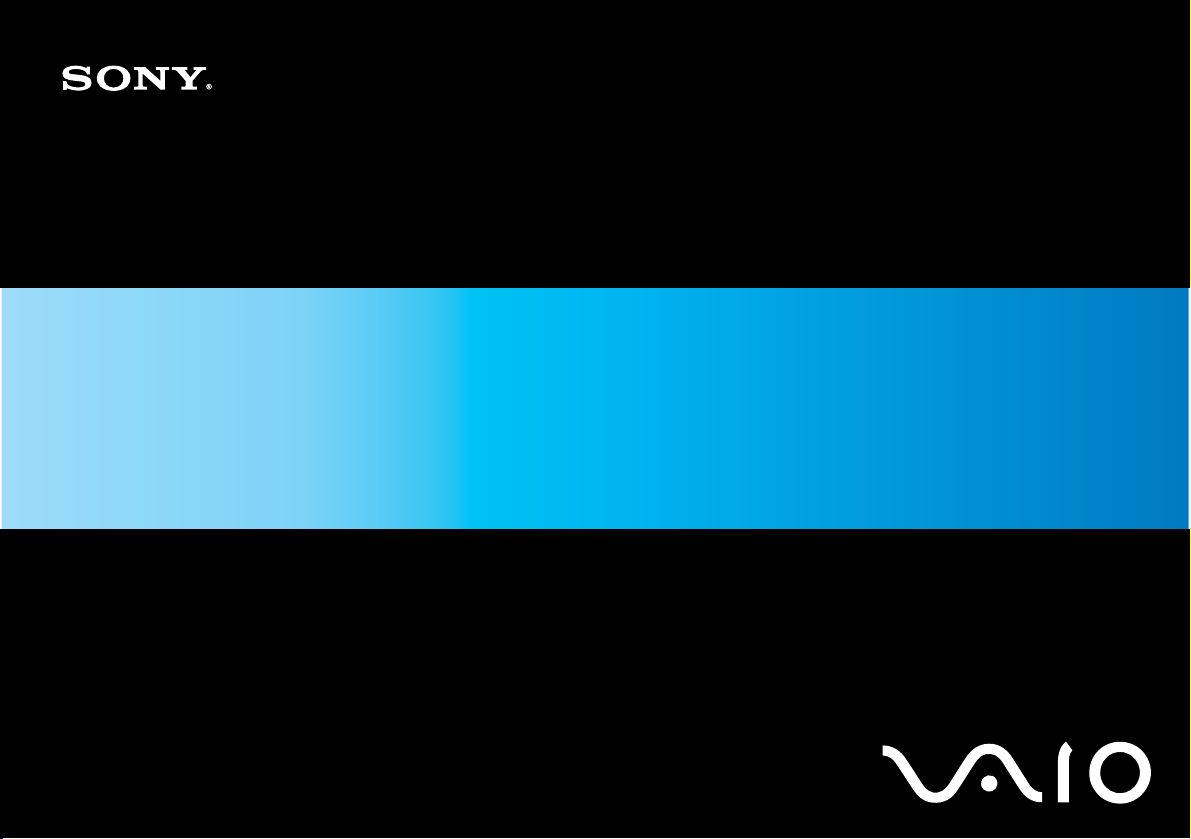
User Guide
Personal Computer
VGN-AR500 Series
N
Page 2
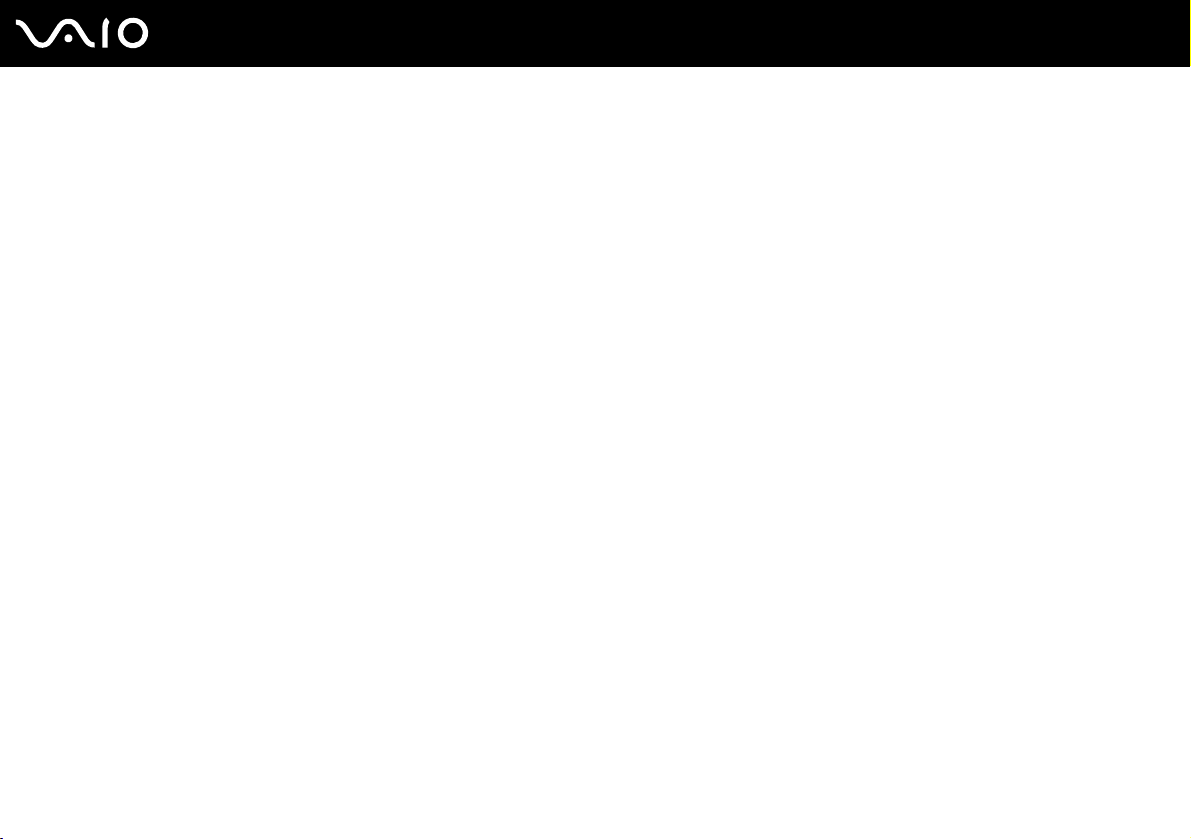
Contents
Before Use .........................................................................................................................................................................6
Documentation .............................................................................................................................................................6
Ergonomic Considerations.........................................................................................................................................10
Getting Started .................................................................................................................................................................12
Locating Controls and Ports.......................................................................................................................................13
About the Indicator Lights ..........................................................................................................................................20
Connecting a Power Source ......................................................................................................................................22
Using the Battery Pack ..............................................................................................................................................23
Shutting Down Your Computer Safely .......................................................................................................................27
Using Your VAIO Computer .............................................................................................................................................28
Using the Keyboard ...................................................................................................................................................29
Using the Touch Pad .................................................................................................................................................30
Using Special-function Buttons ..................................................................................................................................31
Using the Built-in MOTION EYE Camera...................................................................................................................33
Using the Optical Disc Drive ......................................................................................................................................34
Using the TV Function ...............................................................................................................................................43
Using PC Cards .........................................................................................................................................................61
Using the ExpressCard Module .................................................................................................................................64
Using the Memory Stick Media ..................................................................................................................................68
Using Other Memory Cards .......................................................................................................................................74
Using the Internet.......................................................................................................................................................77
2
nN
Page 3
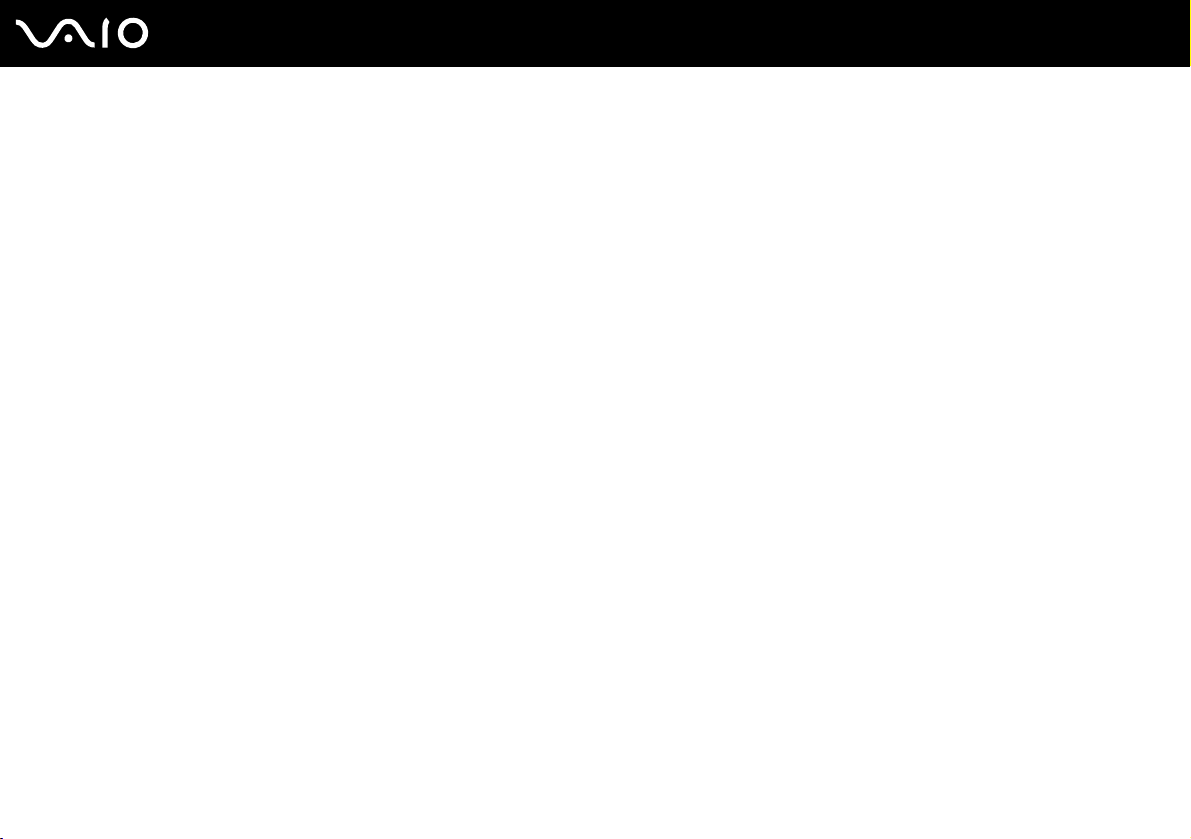
3
nN
Using Wireless LAN (WLAN) .....................................................................................................................................78
Using the Bluetooth Functionality ..............................................................................................................................85
Using Peripheral Devices .................................................................................................................................................93
Connecting External Speakers ..................................................................................................................................94
Connecting an External Display.................................................................................................................................95
Selecting Display Modes..........................................................................................................................................101
Using the Multiple Monitors Function.......................................................................................................................102
Connecting an External Microphone........................................................................................................................104
Connecting a Universal Serial Bus (USB) Device....................................................................................................105
Connecting a Printer ................................................................................................................................................108
Connecting an i.LINK Device ...................................................................................................................................109
Connecting to a Network (LAN) ...............................................................................................................................111
Customizing Your VAIO Computer ................................................................................................................................112
Setting the Password ...............................................................................................................................................113
Setting Up Your Computer with VAIO Central .........................................................................................................116
Using the Power Saving Modes...............................................................................................................................117
Managing Power with VAIO Power Management ....................................................................................................122
Upgrading Your VAIO Computer....................................................................................................................................124
Adding and Removing Memory................................................................................................................................125
Page 4
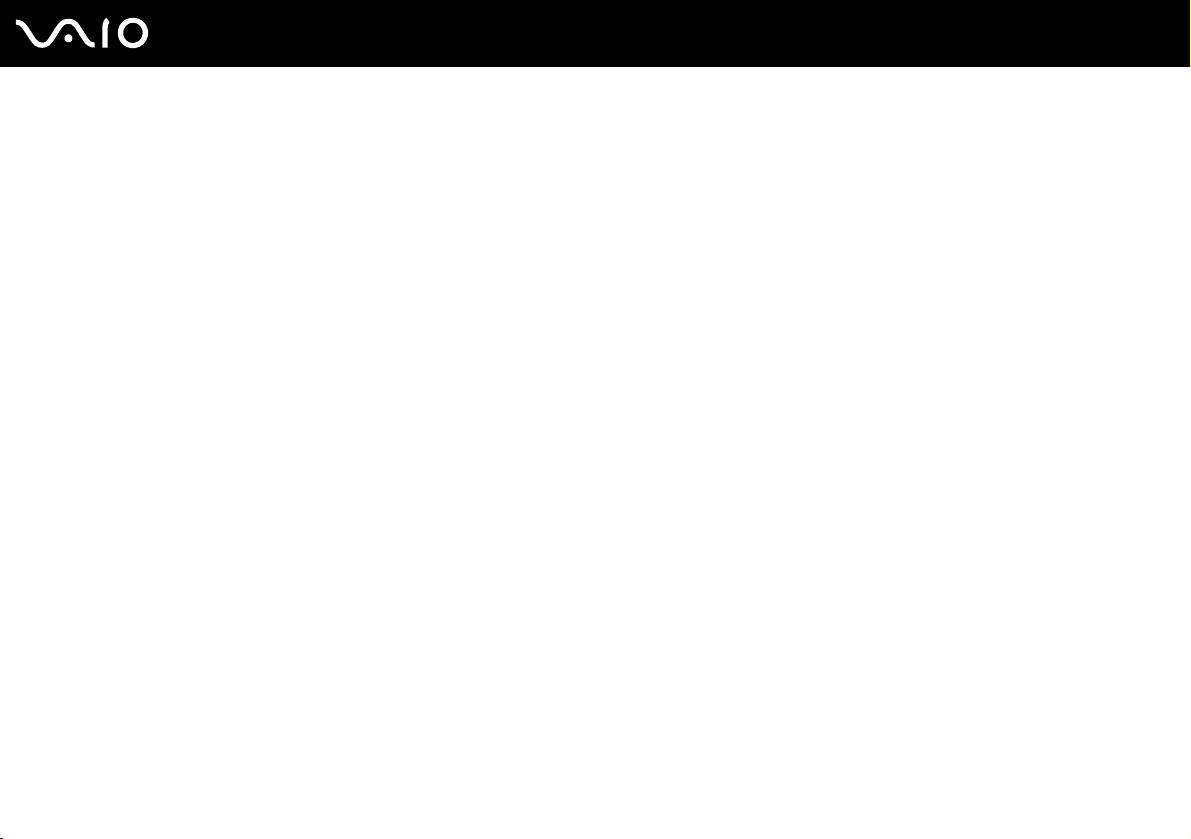
4
nN
Precautions ....................................................................................................................................................................130
On Handling the LCD Screen ..................................................................................................................................131
On Using the Power Source ....................................................................................................................................132
On Handling Your Computer....................................................................................................................................133
On Using the Built-in MOTION EYE Camera...........................................................................................................135
On Handling Floppy Disks .......................................................................................................................................135
On Handling Discs ...................................................................................................................................................136
On Using the Battery Pack.......................................................................................................................................137
On Using Headphones.............................................................................................................................................138
On Handling Memory Stick Media............................................................................................................................139
On Handling the Hard Disk ......................................................................................................................................140
On Updating Your Computer ...................................................................................................................................141
Troubleshooting .............................................................................................................................................................142
Computer .................................................................................................................................................................144
System Security .......................................................................................................................................................151
Battery......................................................................................................................................................................152
Built-in MOTION EYE Camera.................................................................................................................................154
Internet.....................................................................................................................................................................157
Networking ...............................................................................................................................................................159
Bluetooth Technology ..............................................................................................................................................162
Optical Discs ............................................................................................................................................................166
Display .....................................................................................................................................................................170
Printing.....................................................................................................................................................................175
Microphone ..............................................................................................................................................................176
Page 5
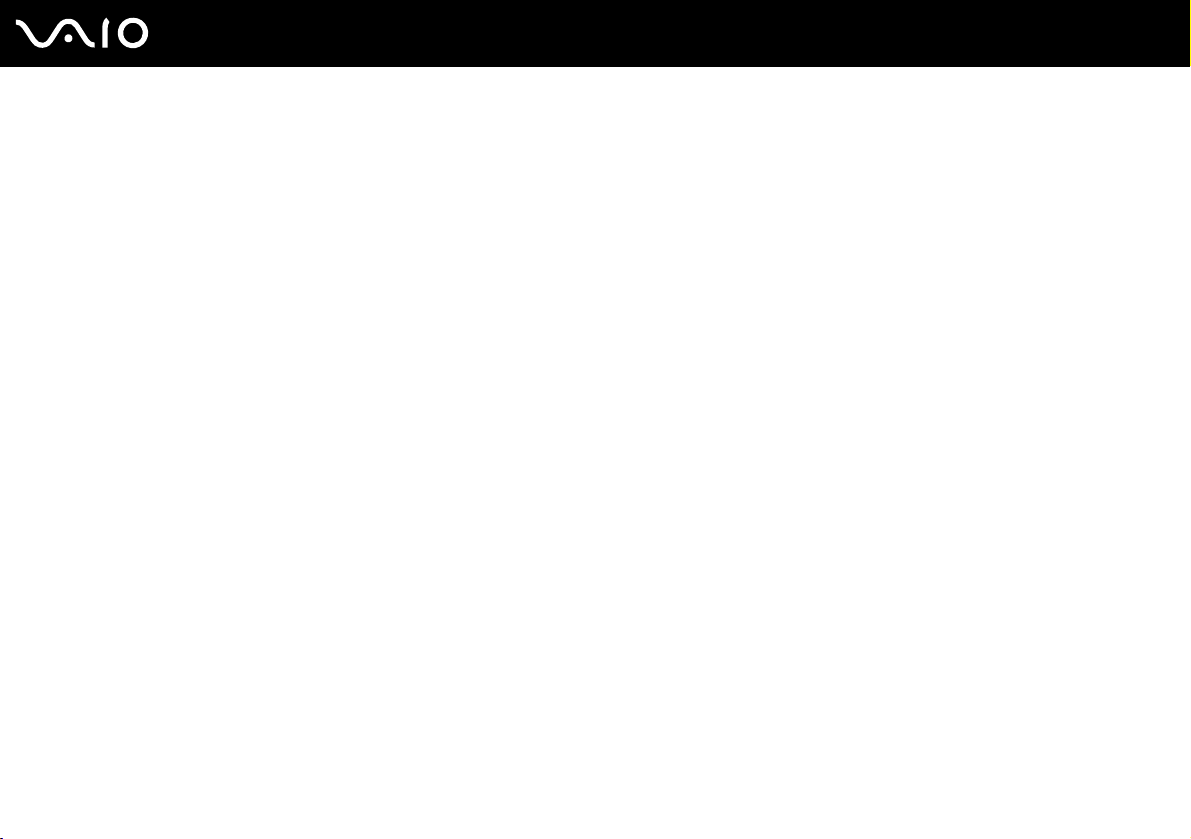
5
nN
Mouse ......................................................................................................................................................................177
Speakers..................................................................................................................................................................178
Touch Pad................................................................................................................................................................180
Keyboard..................................................................................................................................................................181
Floppy Disks ............................................................................................................................................................182
PC Cards .................................................................................................................................................................183
Audio/Video..............................................................................................................................................................185
Memory Stick Media ................................................................................................................................................188
Peripherals ...............................................................................................................................................................189
Support Options .............................................................................................................................................................190
Sony Support Information ........................................................................................................................................190
Program Support Information...................................................................................................................................194
Page 6
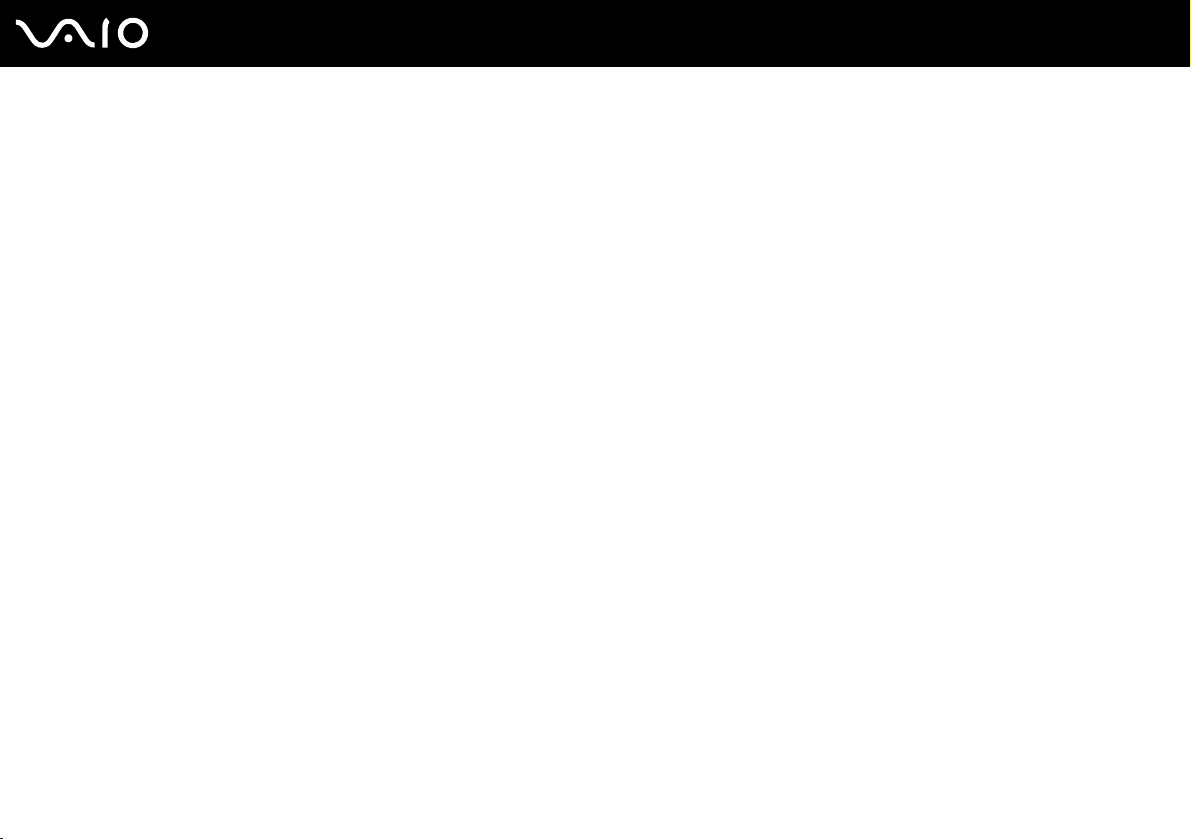
nN
Before Use
Before Use
Congratulations on your purchase of this Sony VAIO® computer, and welcome to the on-screen User Guide. Sony has
combined leading-edge technology in audio, video, computing, and communications to provide state-of-the-art personal
computing.
!
External views illustrated in this manual may look slightly different from those of your computer.
Documentation
Your documentation includes printed information and user guides to read on your VAIO computer.
Printed Documentation
❑ Welcome mat — Contains an overview of connections, set-up information, etc.
❑ Safety Information — Contains safety guidelines and owner information.
6
Page 7
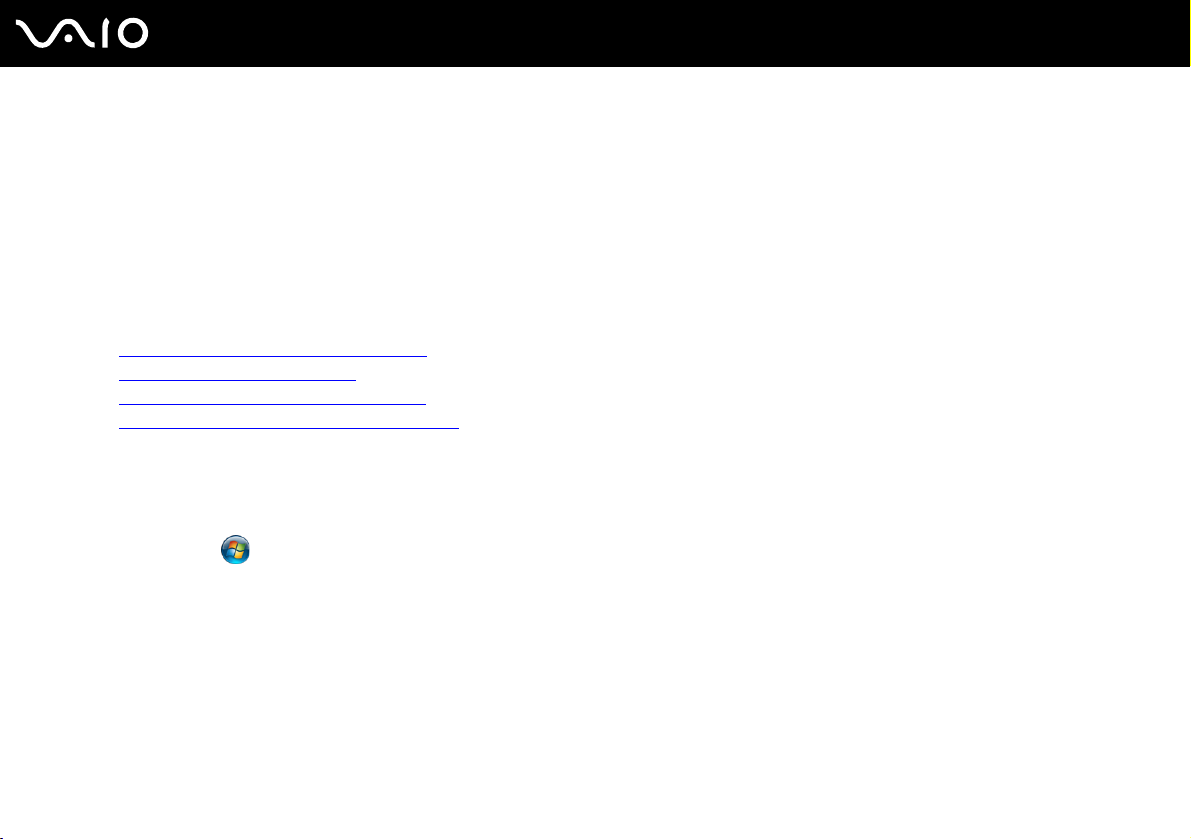
7
nN
Before Use
Non-printed Documentation
❑ User Guide (this manual) — Contains features of your computer. It also includes information about the software programs
included with your computer, as well as information on solving common problems.
❑ Specifications — The online Specifications describe the hardware and software configuration of your VAIO computer.
To view the online Specifications:
1 Connect to the Internet.
2 Go to the Sony online support Web site at the following URLs:
http://esupport.sony.com/EN/VAIO/
http://www.sony.ca/support
http://esupport.sony.com/ES/VAIO/
http://esupport.sony.com/ES/VAIO/BR/
❑ VAIO Recovery Center User Guide — Provides information about restoring individual software programs, software
drivers, and drive partition(s) or your entire hard disk drive to the original factory installed settings.
To access this on-screen guide:
1 Click Start and Help and Support.
2 Click Manuals & Specifications.
3 Click VAI O Recovery Center User Guide.
❑ RAID Guide (Selected models only) — Provides information about using RAID systems.
To access this on-screen guide:
1 Click Start and Help and Support.
2 Click Manuals & Specifications.
3 Click RAID Guide.
for customers in Canada
for customers in USA
for customers in Spanish speaking Latin American countries or areas
for customers in Brazil
Page 8
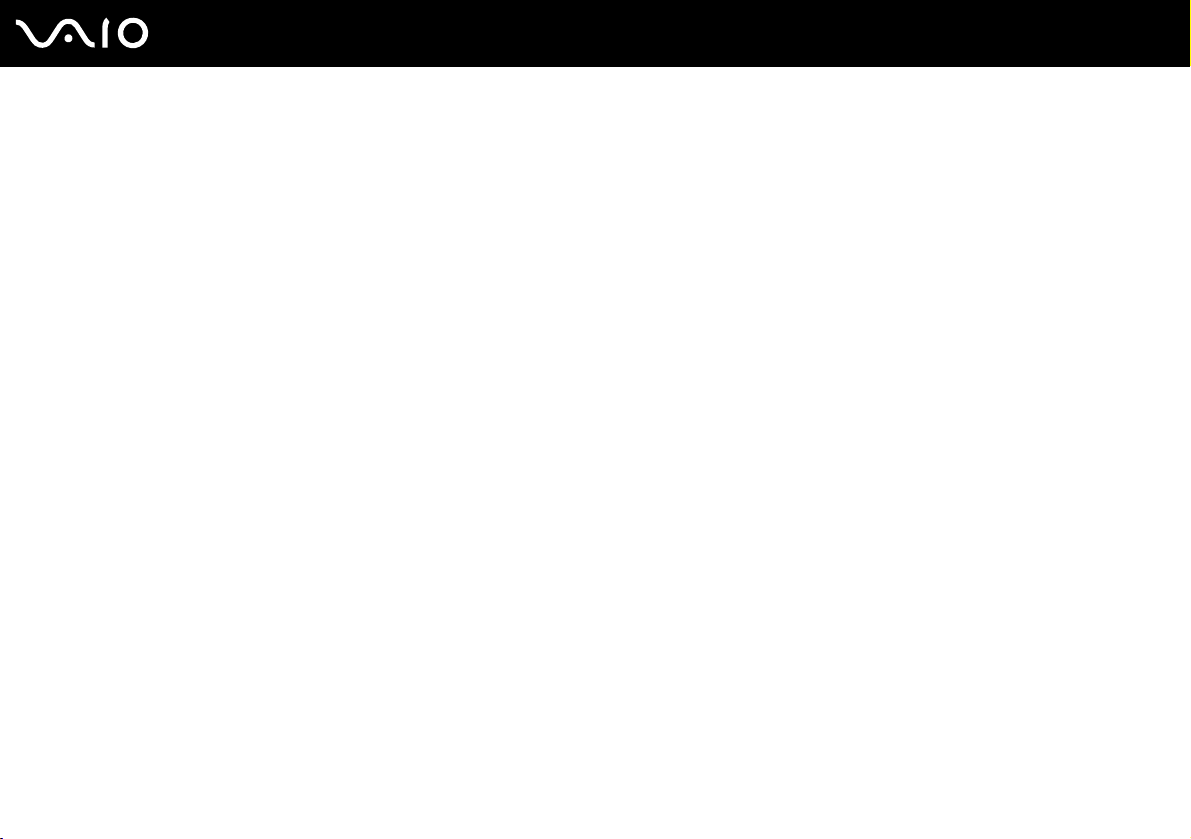
❑ Media Center User Guide (Selected models only) — Provides information about using Windows Media Center.
To access this on-screen guide:
1 Click Start and Help and Support.
2 Click Manuals & Specifications.
3 Click Media Center User Guide.
8
nN
Before Use
Page 9
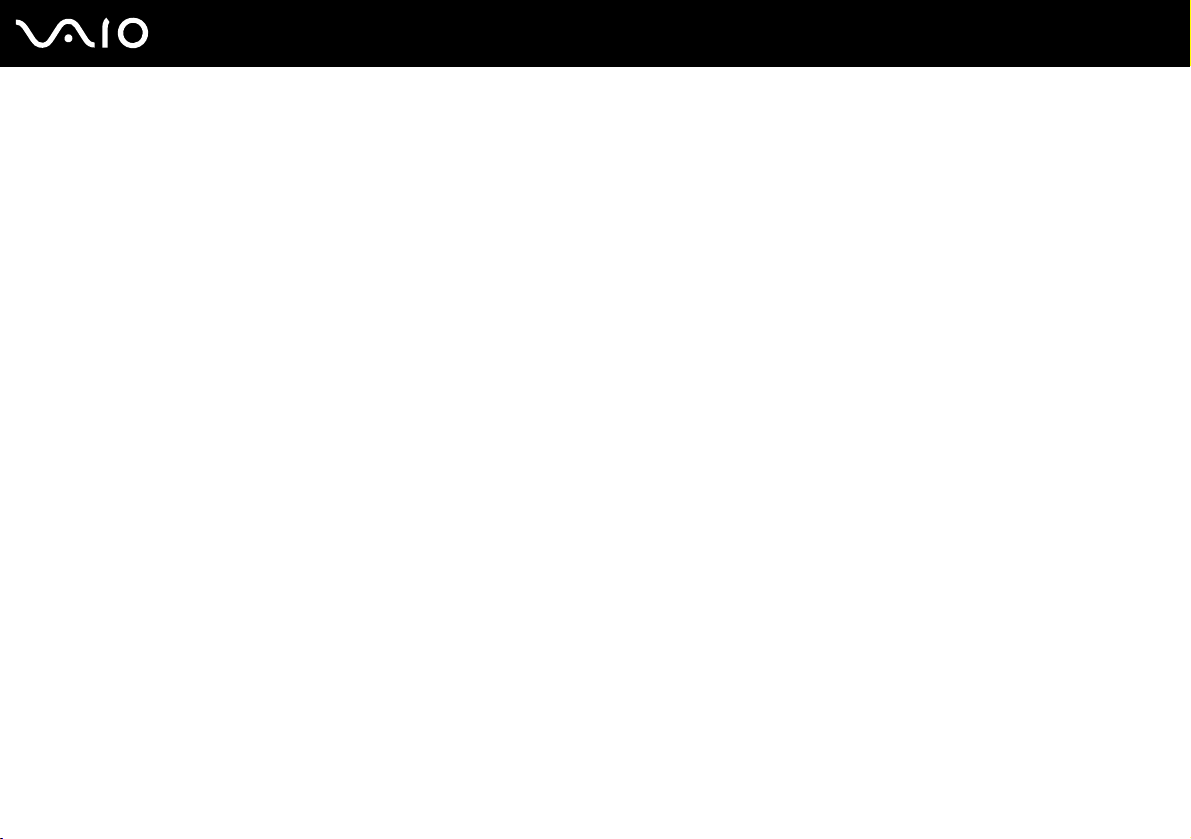
9
nN
Before Use
Help and Support
Help and Support is easy to access and provides a single location for information and technical assistance for your VAIO
computer. Choose from the following categories to find the answers you need.
To access Help and Support, click Start and Help and Support.
❑ Manuals & Specifications
Here you will find the on-screen User Guide, warranty information, other VAIO documents, and system and software
information for your computer.
❑ VAIO Support
Access interactive help in the form of VAIO tutorials, an escalation page containing support and contact information, and
various links to VAIO online support Web sites.
❑ Backup & Recovery
Find information on how to back up and restore your operating system, system software, and your personal data.
❑ Wireless & Network
Learn about wireless connections including Bluetooth Wireless technology and Wireless LAN. Run utilities that include
VAIO Media Setup and Windows Network and Sharing, and access to wireless tutorials.
❑ Security
Keep your data safe and your computer running efficiently with updates and maintenance programs from Microsoft and
Sony.
❑ VAIO Sites
Contains links to other Internet sites you might find interesting and useful.
Page 10

10
nN
Before Use
Ergonomic Considerations
You will be using your computer as a portable device in a variety of environments. Whenever possible, you should attempt
to take account of the following ergonomic considerations for both stationary and portable environments:
❑ Position of your computer – Place the computer directly in front of you (1). Keep your forearms horizontal (2), with your
wrists in a neutral, comfortable position (3) while using the keyboard, touch pad, or external mouse. Let your upper arms
hang naturally at your sides. Have breaks during sessions with your computer. Excessive use of the computer may strain
eyes, muscles, or tendons.
❑ Furniture and posture – Sit in a chair with good back support. Adjust the level of the chair so your feet are flat on the
floor. A footrest may make you more comfortable. Sit in a relaxed, upright posture and avoid slouching forward or leaning
far backwards.
Page 11
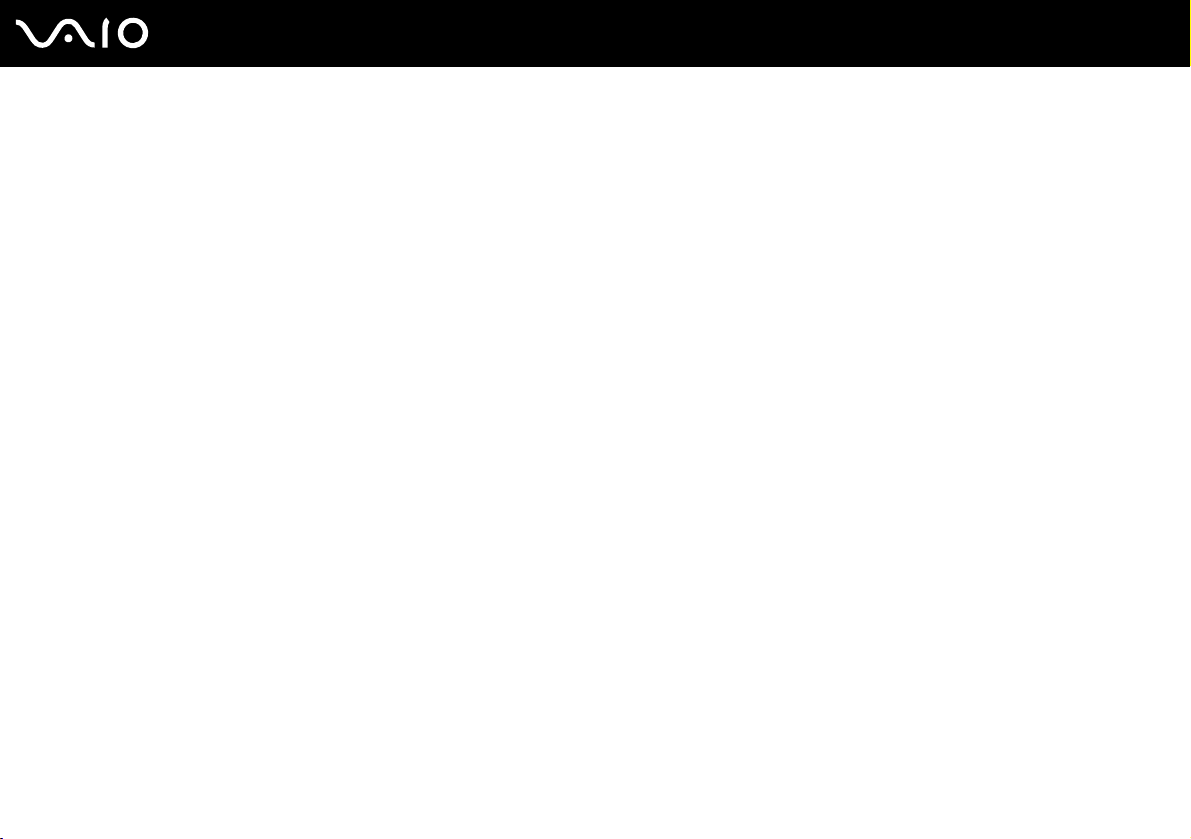
11
nN
Before Use
❑ Viewing angle of the computer's display – Use the display's tilting feature to find the best position. You can reduce eye
strain and muscle fatigue by adjusting the tilt of the display to the proper position. Adjust the brightness setting of the
display as well.
❑ Lighting – Choose a location where windows and lights do not create glare and reflection on the display. Use indirect
lighting to avoid bright spots on the display. Proper lighting adds to your comfort and work effectiveness.
❑ Positioning an external display – When using an external display, set the display at a comfortable viewing distance.
Make sure the display screen is at eye level or slightly lower when you are sitting in front of the monitor.
Page 12
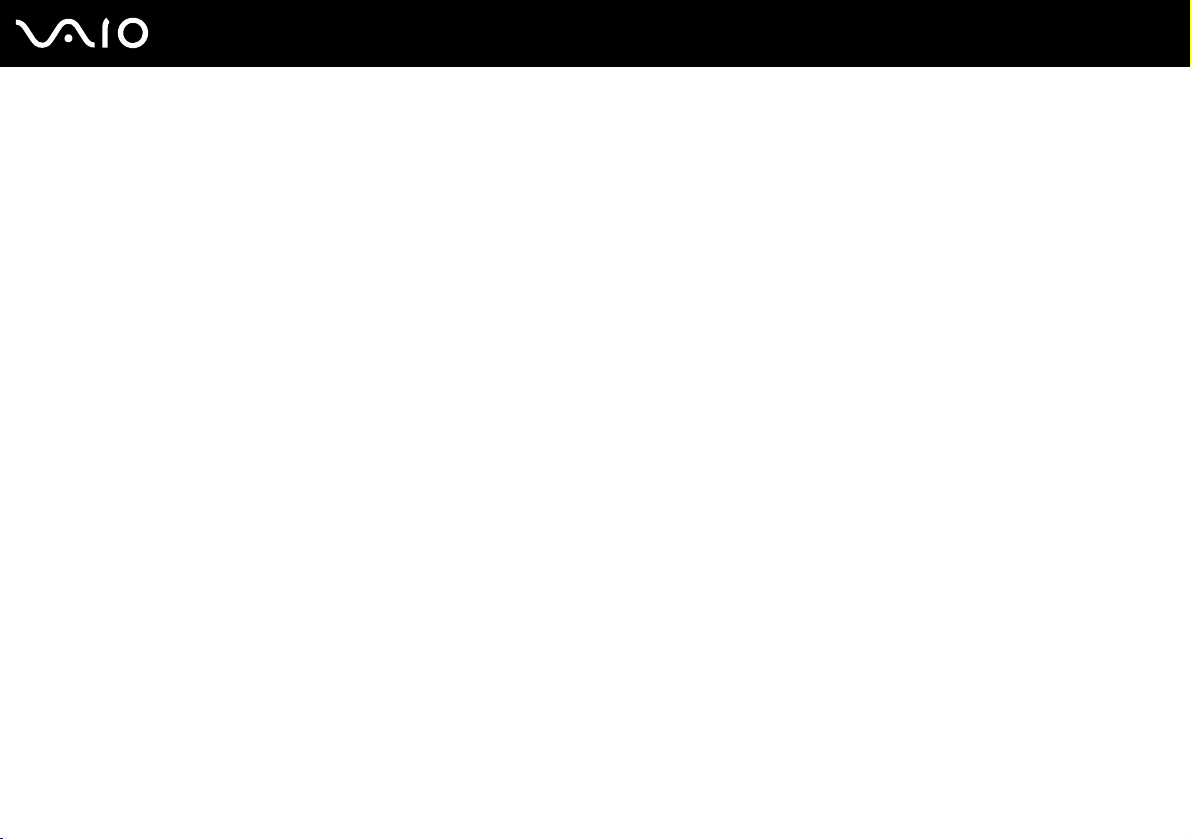
Getting Started
Getting Started
This section describes how to get started using your VAIO computer.
!
Before starting your computer for the first time, do not connect any other hardware that did not originally come with your computer. Be sure to start
up your computer with only the supplied accessories connected and set up your system. Upon completion, connect one device (for example, a printer,
an external hard disk drive, a scanner, and so on) at a time, following the manufacturers' instructions.
❑ Locating Controls and Ports (page 13)
❑ About the Indicator Lights (page 20)
❑ Connecting a Power Source (page 22)
❑ Using the Battery Pack (page 23)
❑ Shutting Down Your Computer Safely (page 27)
12
nN
Page 13
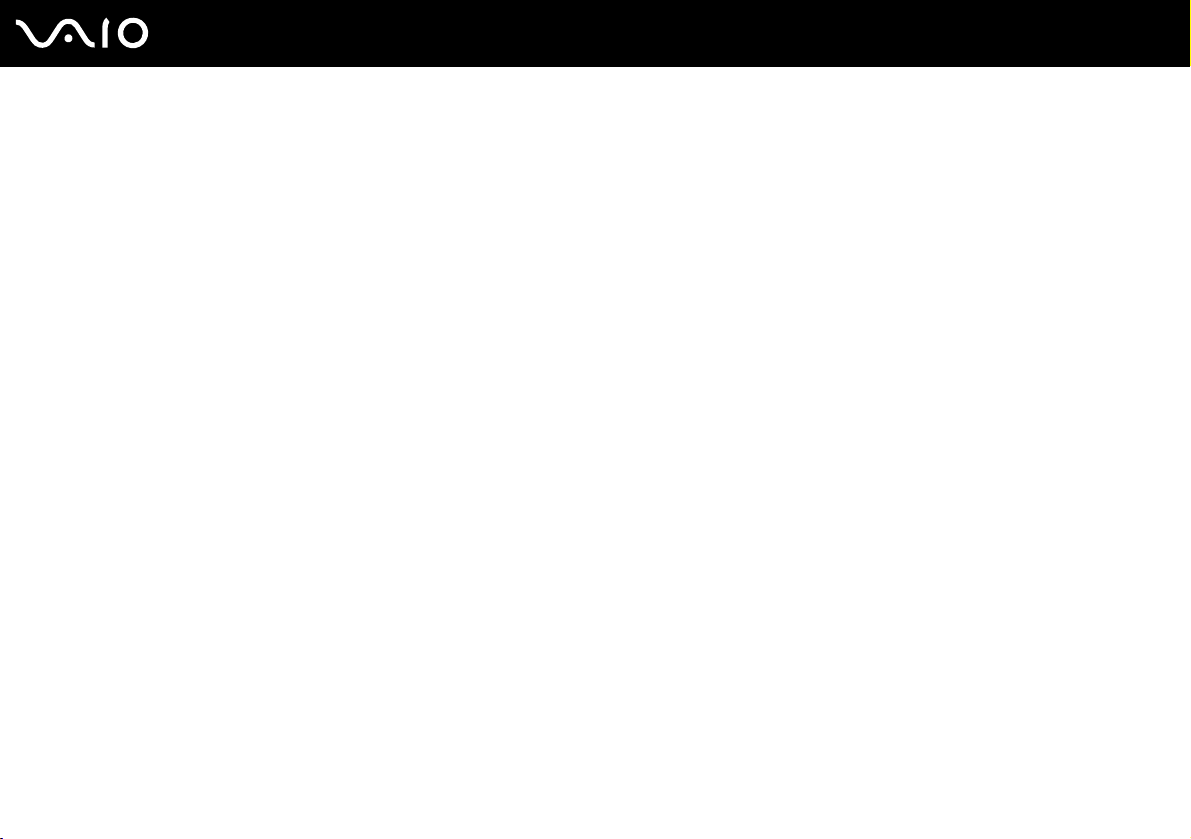
Getting Started
Locating Controls and Ports
Take a moment to identify the controls and ports shown on the following pages.
!
The appearance of your computer may be different from those illustrated in this manual due to variations in specifications. It may also vary depending
on the country or area of your residency.
13
nN
Page 14
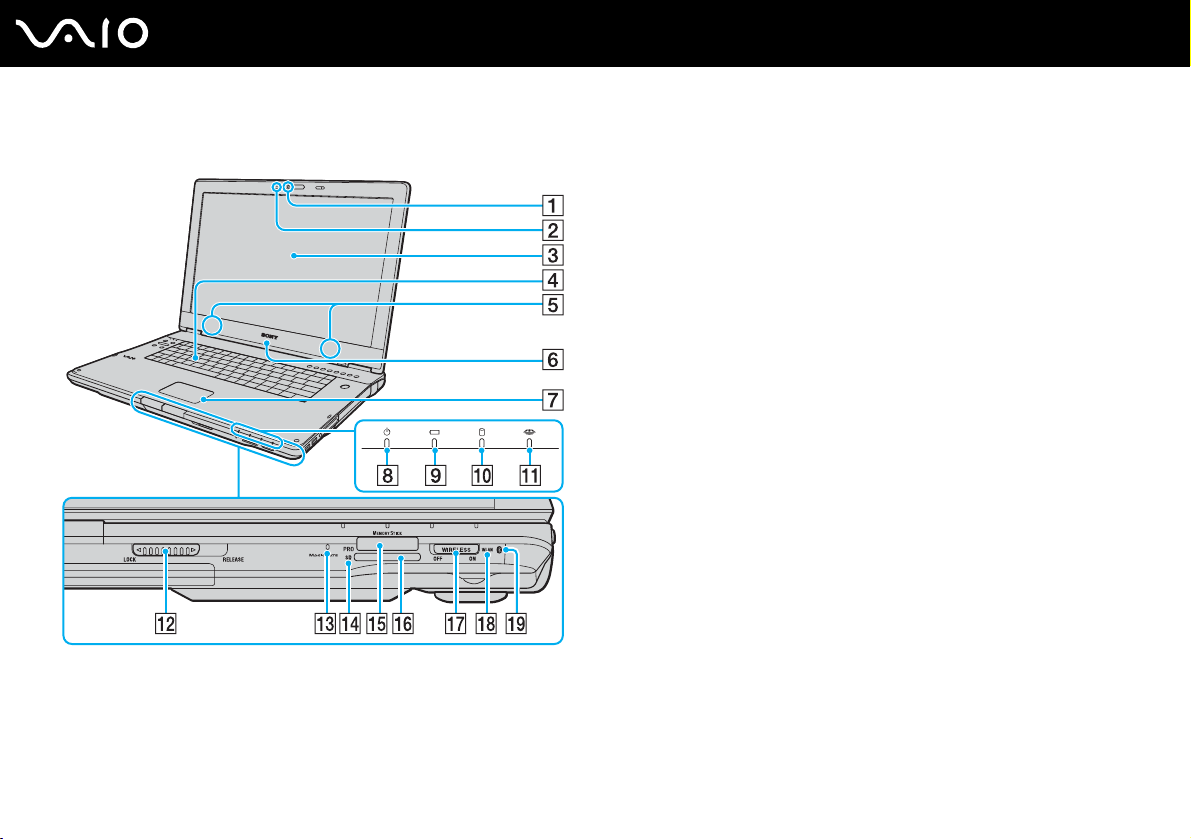
Front
A Built-in MOTION EYE camera (page 33)
B Built-in MOTION EYE camera indicator (page 20)
Getting Started
C LCD screen (page 131)
D Keyboard (page 29)
E Built-in speakers (stereo)
F SONY logo lamp (page 21)
G Touch pad (page 30)
H Power indicator (page 20)
I Battery indicator (page 20)
J Hard disk drive indicator (page 20)
K Memory Stick PRO/Duo media indicator (page 20)
L LCD screen lid LOCK/RELEASE switch
Be sure to slide this switch to the LOCK position before moving
your computer.
M Built-in microphone (monaural)
N SD memory card indicator (page 20)
O Memory Stick PRO/Duo media slot
*1
(page 69)
P SD memory card slot (page 74)
Q WIRELESS switch (page 78)
R WLAN (Wireless LAN) indicator (page 20)
S Bluetooth indicator
*1
Your computer supports Memory Stick PRO media and Memory Stick Duo
media with high speed and high capacity capabilities.
*2
On selected models only.
*2
(page 20)
14
nN
Page 15
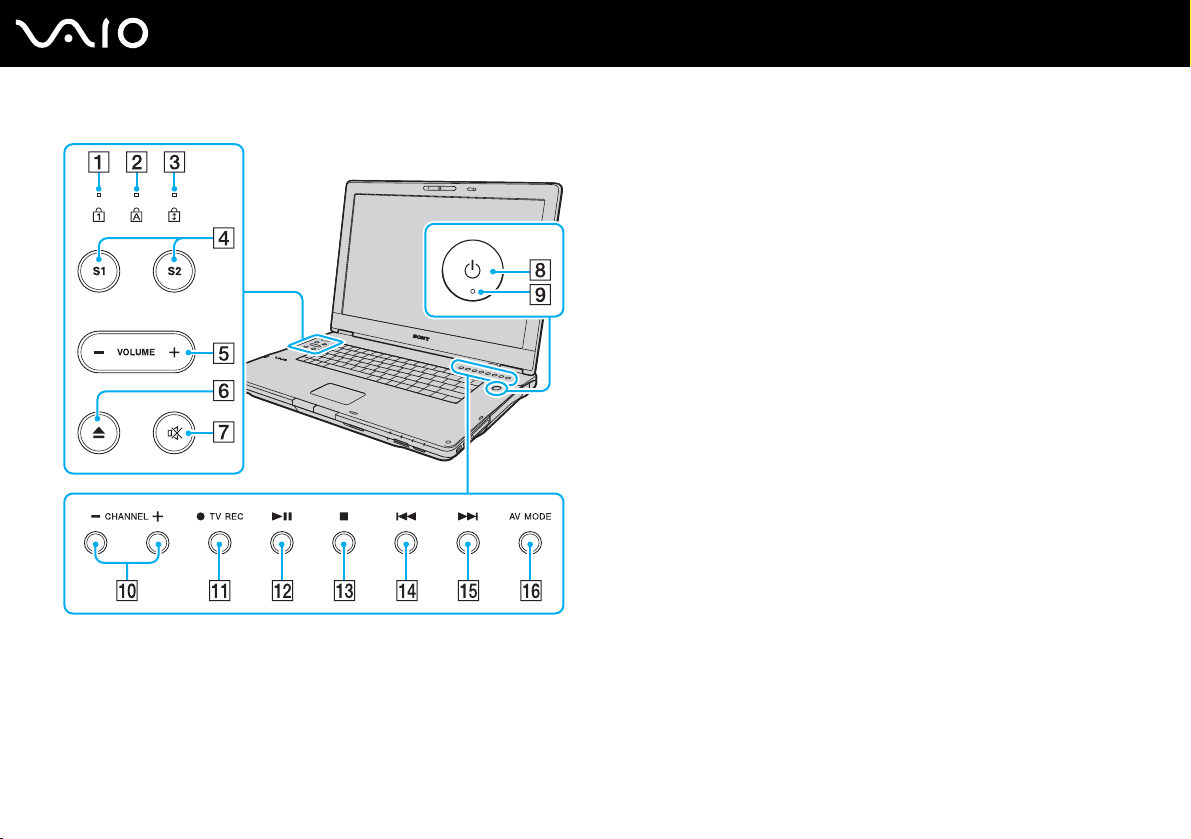
Num lock indicator (page 20)
A
B Caps lock indicator (page 20)
C Scroll lock indicator (page 20)
D S1/S2 buttons (page 31)
E VOLUME buttons (page 31)
F Disc drive eject button (page 34)
G Muting button (page 31)
H Power button
I Power indicator (page 20)
J CHANNEL buttons
K TV REC button
*
(page 31)
*
(page 31)
L Play/Pause button (page 31)
M Stop button (page 31)
N Previous track button (page 31)
O Next track button (page 31)
P AV M O DE button (page 31)
* On selected models only.
15
nN
Getting Started
Page 16
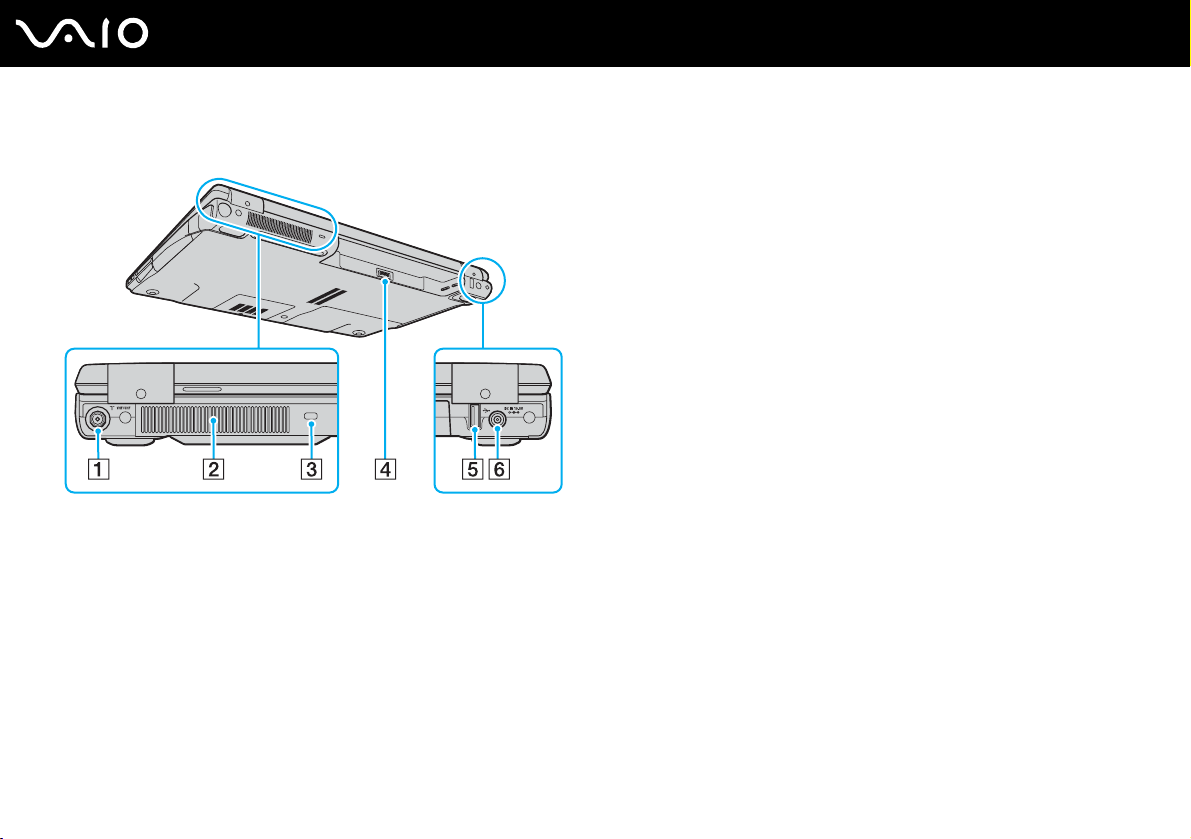
Back
16
nN
Getting Started
A VHF/UHF port
*1
(page 43)
B Air vent
C Security slot
D Battery connector (page 23)
E Hi-Speed USB (USB 2.0) port
F DC IN port (page 22)
*1
On selected models only.
*2
Supports high-/full-/low- speeds.
*2
(page 105)
Page 17
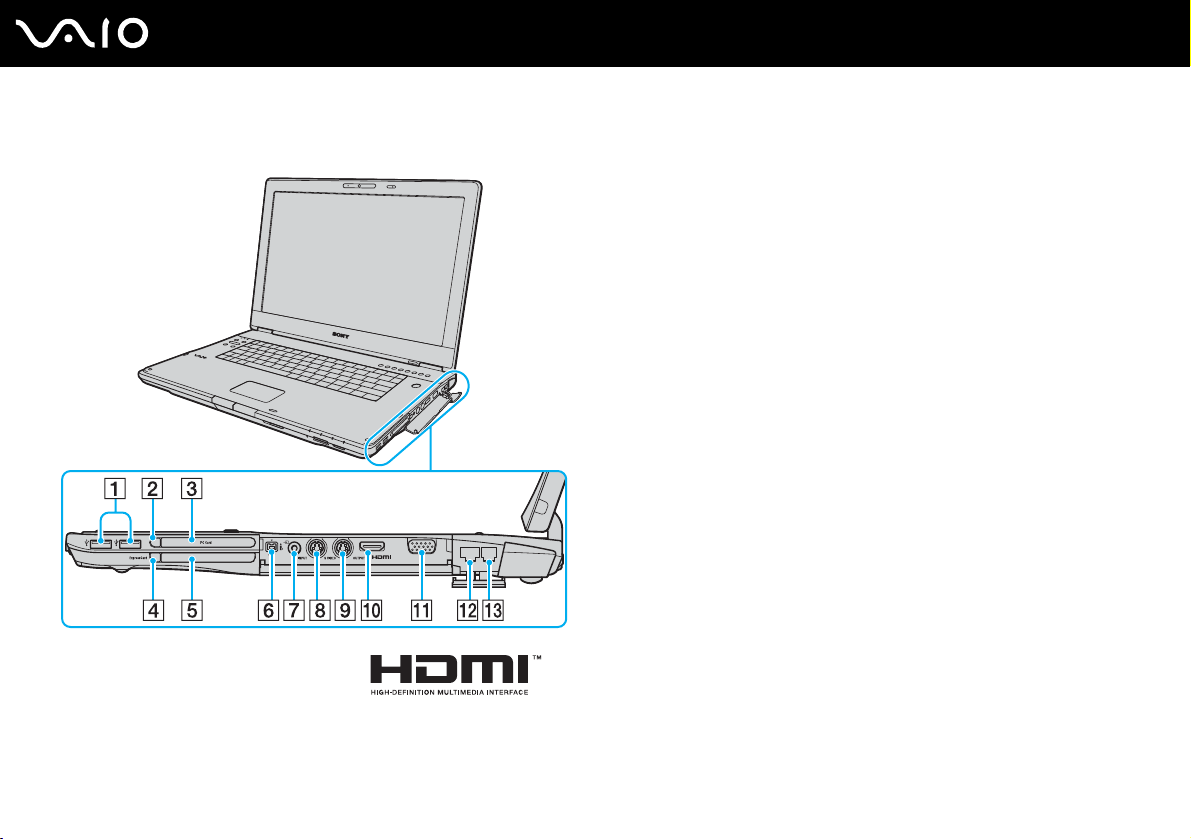
Right
17
nN
Getting Started
!
HDMI, the HDMI logo and High-Definition Multimedia Interface are trademarks or
registered trademarks of HDMI Licensing LLC.
A Hi-Speed USB (USB 2.0) ports
*1
(page 105)
B PC Card release button (page 63)
C PC Card slot (page 61)
D ExpressCard
E Universal ExpressCard
module release button (page 67)
slot (page 65)
F i.LINK (IEEE 1394) S400 port (page 109)
G AV In jack
H S VIDEO INPUT port
I S VIDEO OUTPUT port
*2 *3
(page 51)
*2 *3 *4
*4
(page 51)
(page 98)
J HDMI port (page 98)
K Monitor (VGA) port (page 96)
L Network (Ethernet) port (page 111)
M Modem port (page 77)
*1
Support high-/full-/low- speeds.
*2
On selected models only.
*3
Parallel use of the AV In jack and the S VIDEO INPUT port will direct video
signals to the S VIDEO INPUT port.
*4
Referred to as the S VIDEO IN port and the S VIDEO OUT port hereinafter.
Page 18
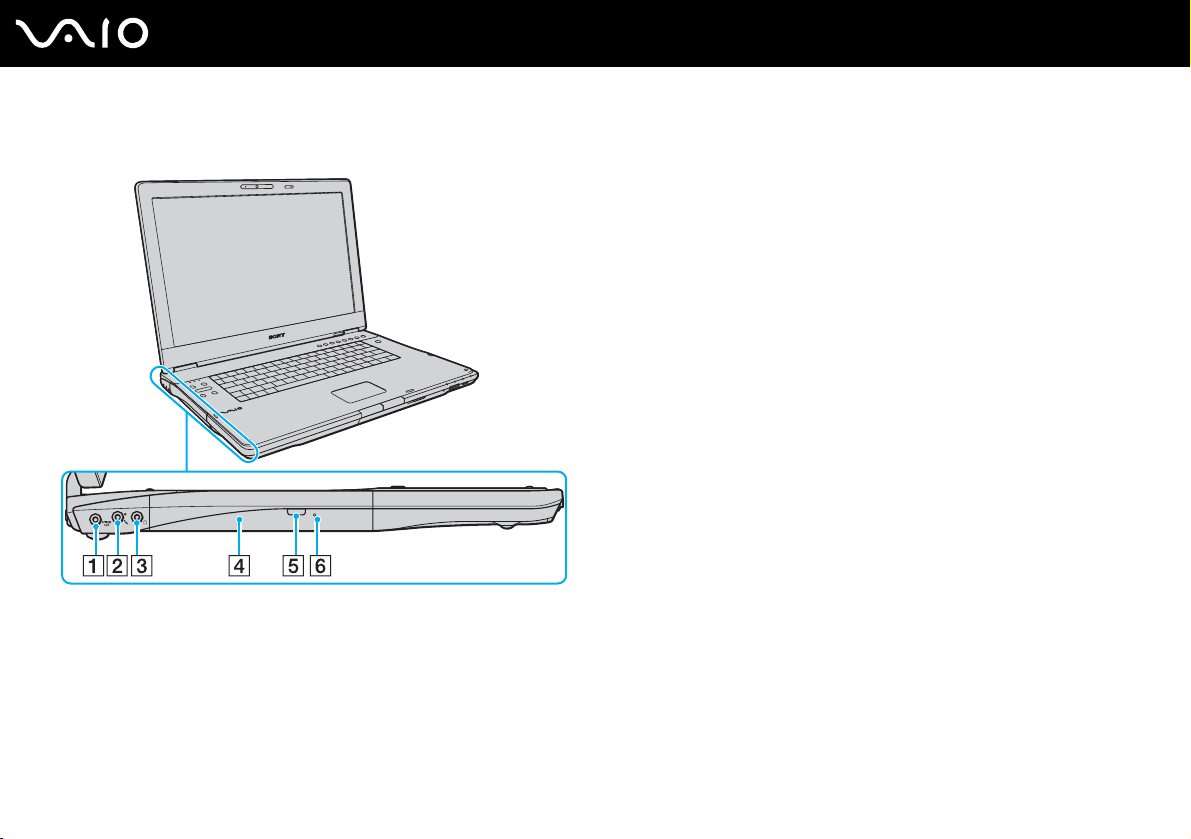
Left
Getting Started
A OPTICAL OUT port
(Output Sampling Rate: 44.1 KHz/48.0 KHz/96.0 KHz)
Connect an S/PDIF device such as digital headphones or an AV
amplifier.
B Microphone jack (page 104)
C Headphones jack (page 94)
D Optical disc drive (page 34)
E Substitute drive eject button (page 34)/
Optical disc drive indicator (page 20)
F Manual eject hole (page 166)
18
nN
Page 19
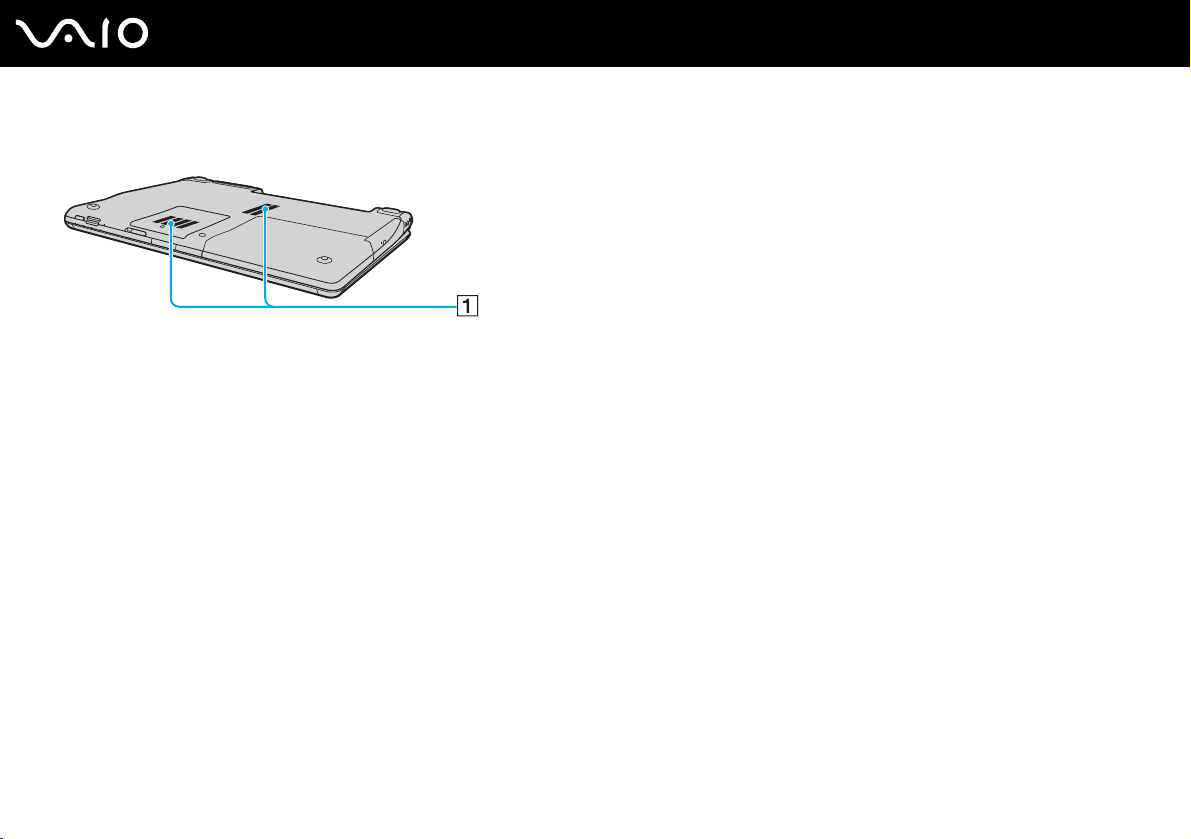
Bottom
A Air vents
19
nN
Getting Started
Page 20
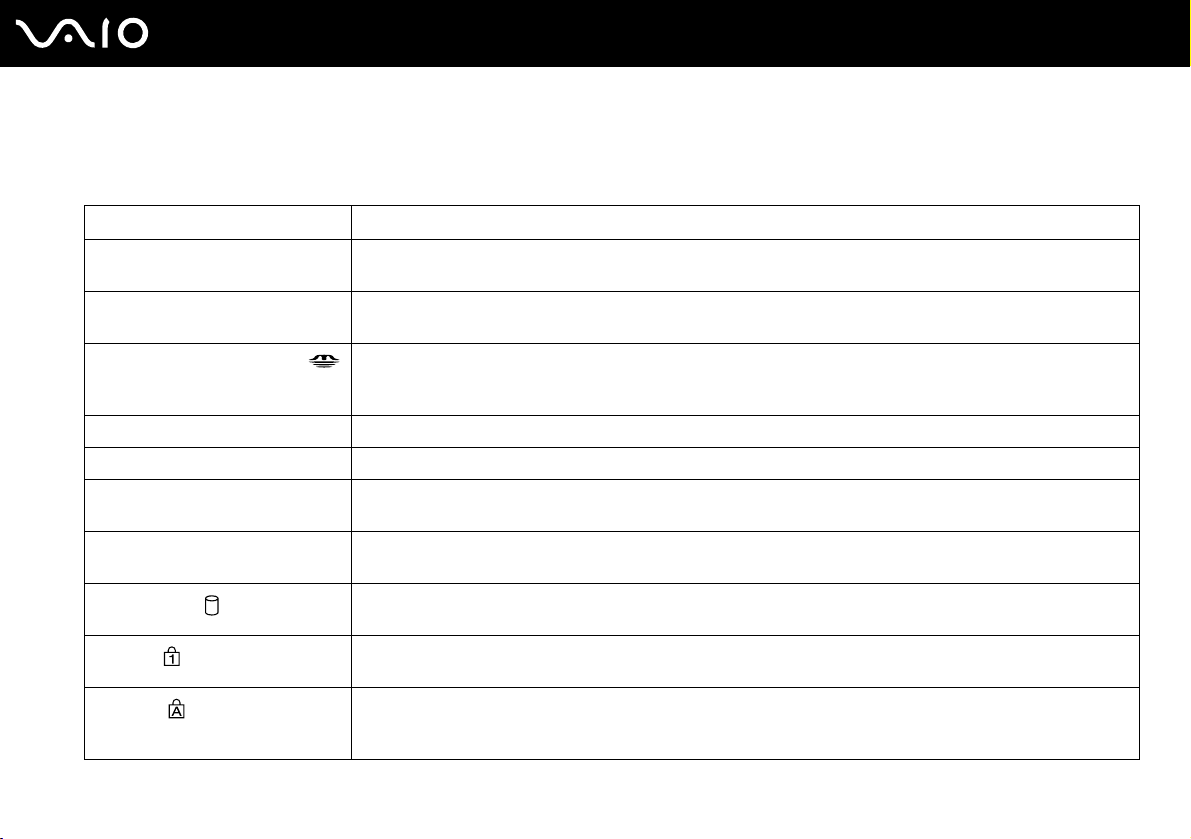
Getting Started
About the Indicator Lights
Your computer is equipped with the following indicator lights.
Indicator Functions
Power 1 Illuminates when the power of the computer is on, blinks when the computer is in Sleep mode, and turns off
when the computer is in Hibernate mode or off.
Battery e Illuminates when the computer is using battery power, blinks when the battery pack is running out of power, and
Memory Stick PRO/Duo media
SONY logo Illuminates when the computer is turned on.
Built-in MOTION EYE camera Illuminates while the built-in MOTION EYE camera is in use.
SD memory card Illuminates when data is read from or written to the media in the SD memory card slot. (Do not enter Sleep mode
Optical disc drive Illuminates when data is read from or written to the optical disc media. When the indicator is off, the optical disc
Hard disk drive
Num lock
Caps lock
double-blinks when the battery pack is charging.
Illuminates when data is read from or written to the Memory Stick media in the Memory Stick Duo/PRO Duo
media slot or in the Memory Stick PRO/Duo media slot. (Do not enter Sleep mode or turn off the computer when
this indicator is on.) When the indicator is off, the Memory Stick media is not being used.
or turn off the computer when this indicator is on.) When the indicator is off, the memory card is not being used.
media is not being used.
Illuminates when data is read from or written to the hard disk drive. Do not enter Sleep mode or turn off the
computer when this indicator is on.
Press the Num Lk key to activate the numeric keypad. Press it a second time to deactivate the numeric keypad.
The numeric keypad is not active when the indicator is off.
Press the Caps Lock key to type letters in uppercase. Letters appear in lowercase if you press the Shift key
while the indicator is on. Press the key a second time to turn off the indicator. Normal typing resumes when the
Caps lock indicator is off.
20
nN
Page 21
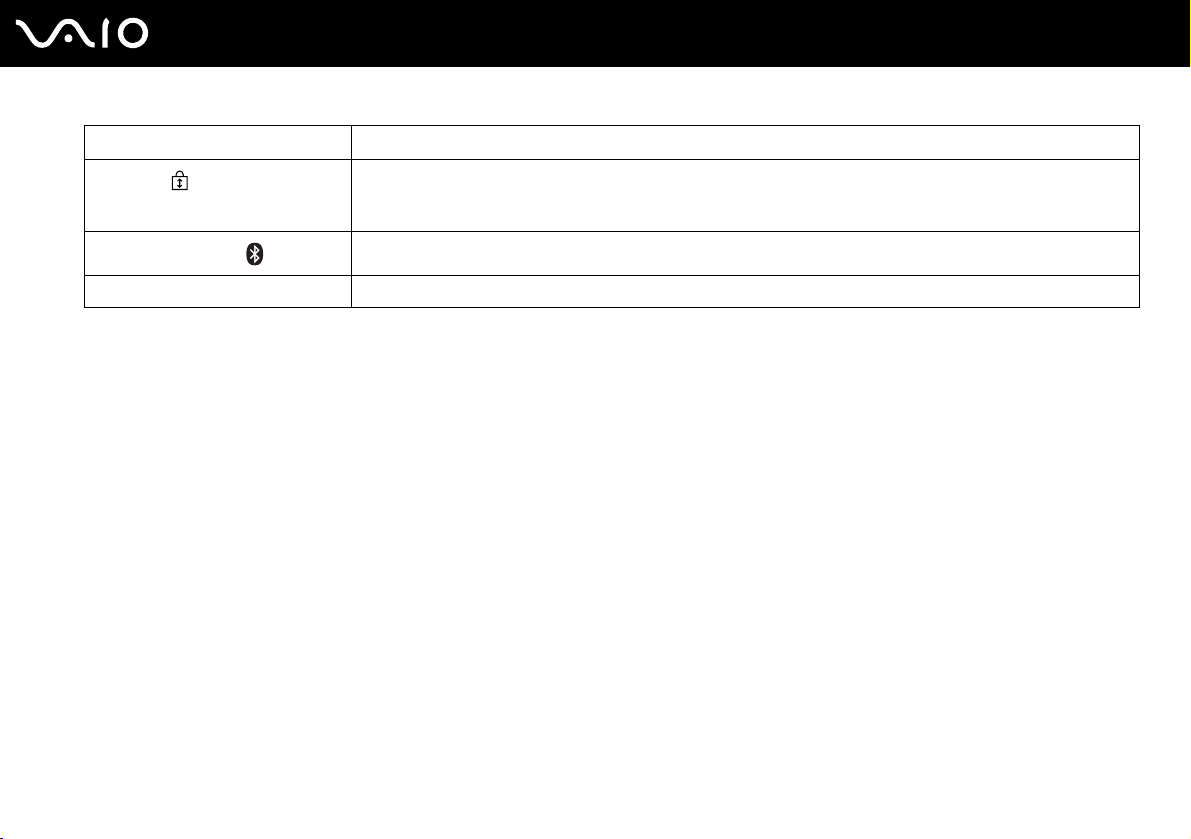
21
nN
Getting Started
Indicator Functions
Scroll lock
Bluetooth technology
Wireless LAN Illuminates when the wireless LAN functionality is enabled.
* On selected models only.
*
Press the Scr Lk key to change how you scroll the display. Normal scrolling resumes when the Scroll lock
indicator is off. The Scr Lk key functions differently depending on the program you are using and does not work
with all programs.
Illuminates when the WIRELESS switch is set to ON and Bluetooth technology is enabled.
Changing the default SONY logo lamp activity
The SONY logo lamp illuminates when you turn on your computer. You can change this default activity of the lamp to make
it stay unlit by following these steps:
1 Click Start, All Programs, and VAIO Central.
The VAIO Central window appears.
2 Click the Categories tab.
3 Double-click Display and Logo Lamp Control.
4 Follow the on-screen instructions.
Page 22
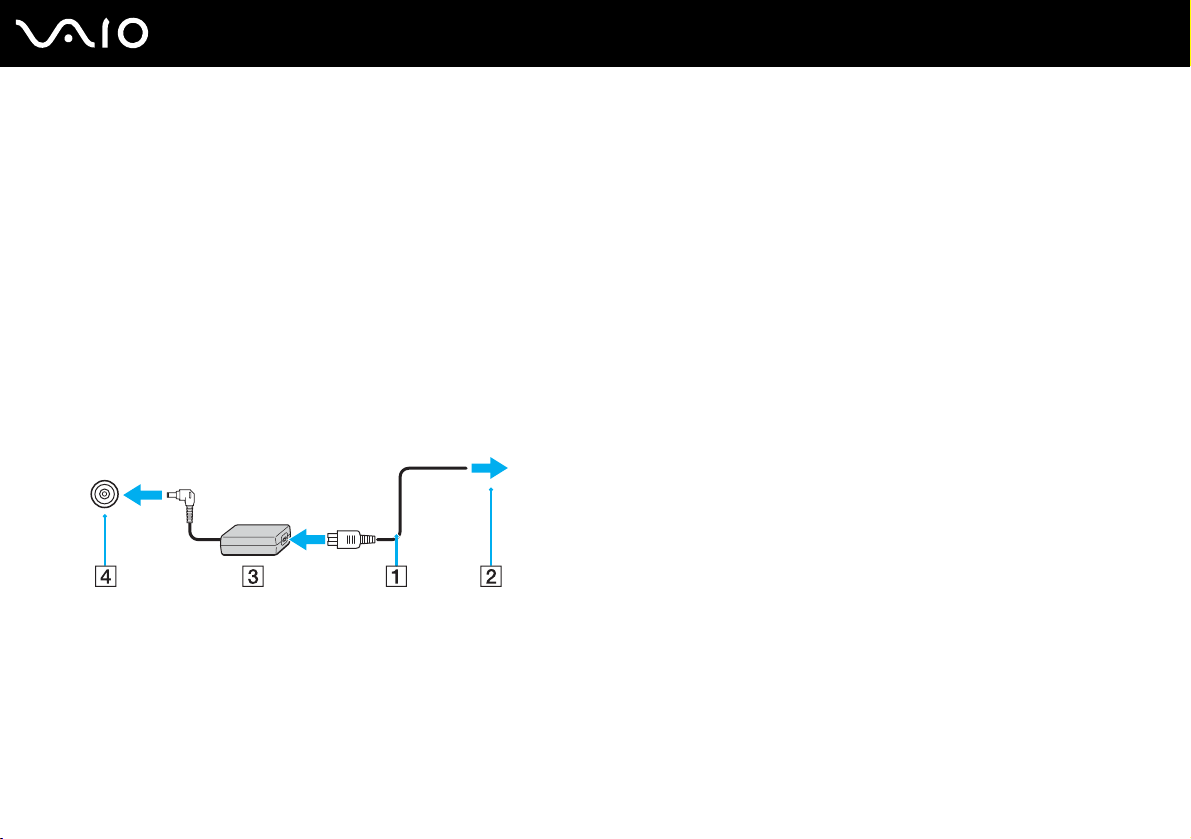
Connecting a Power Source
You can use either an AC adapter or a rechargeable battery pack as a power source for your computer.
Using the AC Adapter
✍
Use your computer only with the supplied AC adapter.
To use the AC adapter
1 Plug one end of the power cord (1) into the AC adapter (3).
2 Plug the other end of the power cord into an AC outlet (2).
3 Plug the cable attached to the AC adapter (3) into the DC IN port (4) on the computer.
22
nN
Getting Started
!
The shape of the DC In plug varies depending on the AC adapter.
✍
To disconnect your computer completely from AC power, unplug the AC adapter.
Make sure that the AC outlet is easily accessible.
If you do not use your computer for a long period of time, place the computer into Hibernate mode. See Using Hibernate Mode (page 120). This power
saving mode saves the time of shutting down or resuming.
Page 23
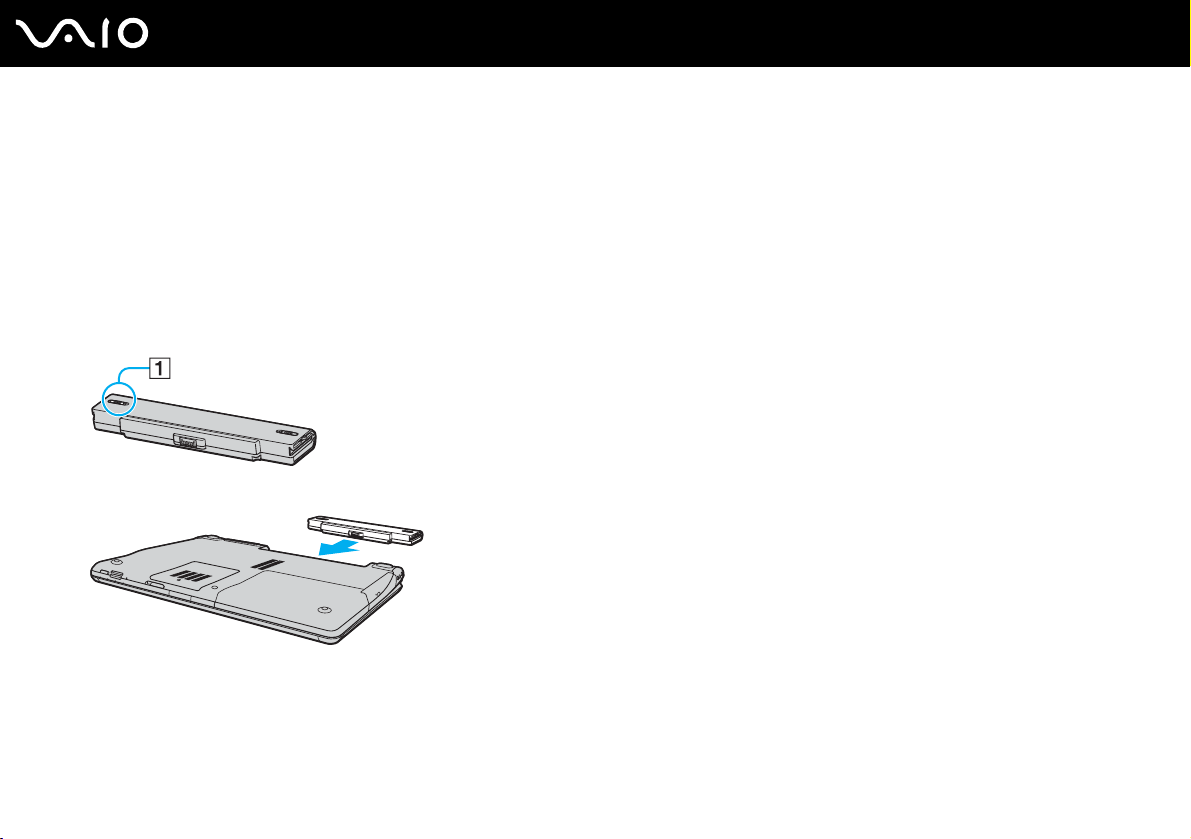
Using the Battery Pack
The battery pack supplied with your computer is not fully charged at the time of purchase.
Installing the Battery Pack
To install the battery pack
1 Turn off the computer and close the LCD screen lid.
2 Slide the battery lock switch (1) inward.
3 Slide the battery pack into the battery compartment until it clicks into place.
23
nN
Getting Started
4 Slide the battery lock switch (1) to the LOCK position to secure the battery pack on the computer.
✍
When your computer is directly connected to AC power and has a battery pack installed, it uses power from the AC outlet.
!
This computer is designed to operate only with genuine Sony batteries.
Page 24

Getting Started
Charging the Battery Pack
The battery pack supplied with your computer is not fully charged at the time of purchase.
To charge the battery pack
1 Install the battery pack.
2 Connect the AC adapter to the computer.
The computer automatically charges the battery pack (the battery indicator light flashes in a double blink pattern as the
battery pack charges). When the battery pack is about 85% charged, the battery indicator turns off.
Battery indicator light status Meaning
On The computer is using battery power.
Blinks The battery pack is running out of power.
Double blinks The battery pack is charging.
Off The computer is using AC power.
!
Charge the battery pack as described in this manual from your first battery charge.
24
nN
Page 25
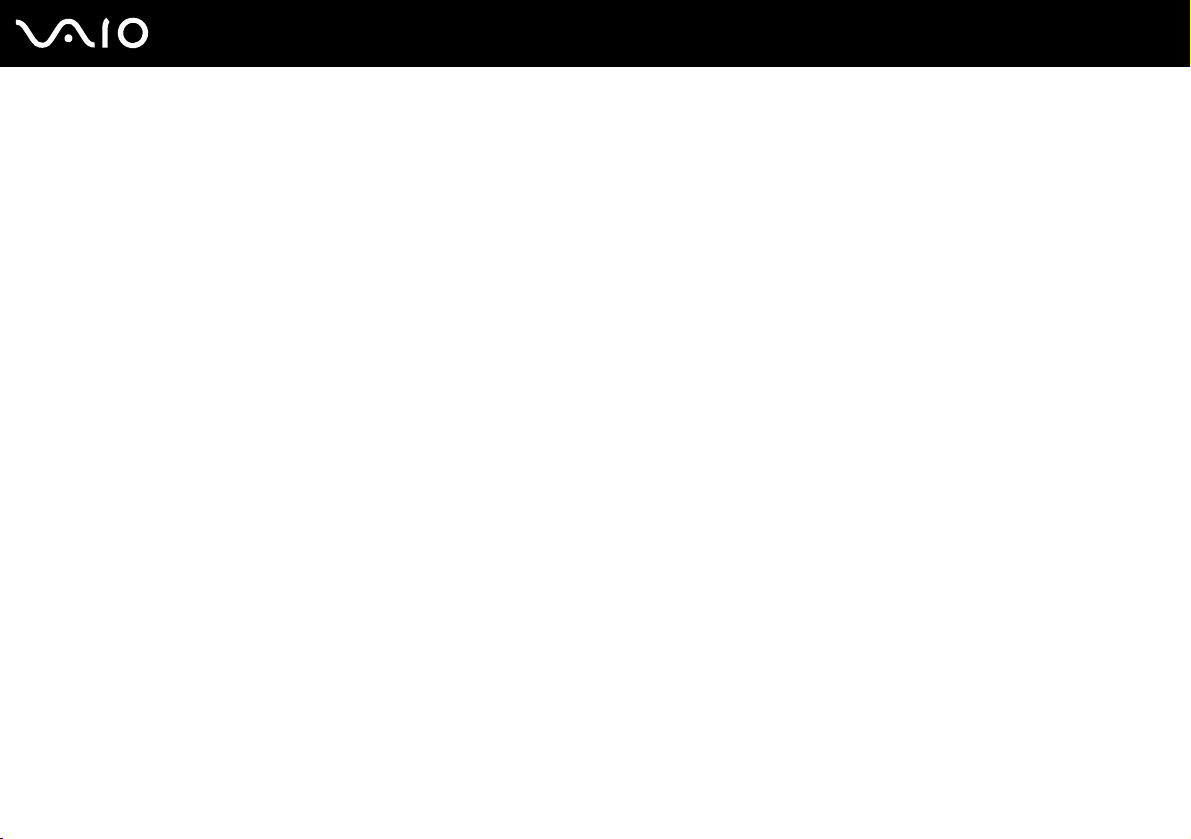
Getting Started
✍
When the battery pack is running out of power, both the battery and power indicator lights blink.
Keep the battery pack in your computer while it is directly connected to AC power. The battery pack continues to charge while you are using the
computer.
If the battery level falls below 10%, you should either attach the AC adapter to recharge the battery pack or shut down your computer and install a fully
charged battery pack.
The battery pack supplied with your computer is a lithium ion battery pack and can be recharged any time. Charging a partially discharged battery pack
does not affect battery life.
The battery indicator light is on while you use the battery pack as a power source. When battery life is nearly depleted, both the battery and power
indicator lights start flashing.
For some software applications and some peripheral devices, your computer may not enter Hibernate mode even when battery life is low. To avoid loss
of data when using battery power, you should save your data frequently and manually activate a power management mode, such as Sleep or Hibernate.
If the battery pack wears out when the computer enters Sleep mode, you will lose any unsaved data. Going back to the previous work state is impossible.
To avoid loss of data, you should save your data frequently.
When your computer is directly connected to AC power and has a battery pack installed, it uses power from the AC outlet.
25
nN
Page 26

Getting Started
Removing the Battery Pack
!
You may lose data if you remove the battery pack while your computer is on and not connected to the AC adapter or if you remove the battery pack
while the computer is in Sleep mode.
To remove the battery pack
1 Turn off the computer and close the LCD screen lid.
2 Slide the battery lock switch (1) inward.
3 Slide and hold the battery release latch (2) and slide the battery pack away from the computer.
26
nN
Page 27
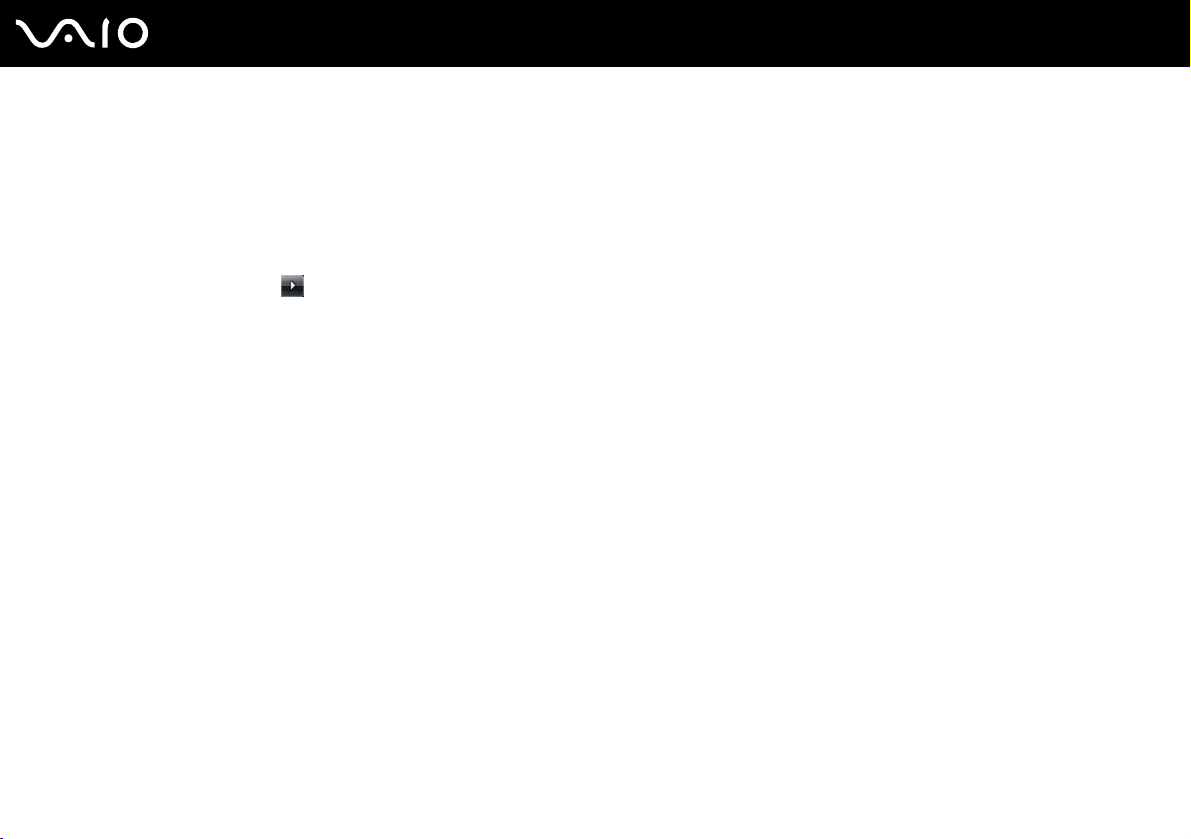
27
nN
Getting Started
Shutting Down Your Computer Safely
To avoid losing unsaved data, be sure to shut down your computer properly, as described below.
To shut down your computer
1 Turn off any peripherals connected to the computer.
2 Click Start, the arrow next to the Lock button, and Shut Down.
3 Respond to any prompts warning you to save documents or to consider other users and wait for the computer to turn off
automatically.
The power indicator light turns off.
Page 28

Using Your VAIO Computer
This section describes how to get the most out of using your VAIO computer.
❑ Using the Keyboard (page 29)
❑ Using the Touch Pad (page 30)
❑ Using Special-function Buttons (page 31)
❑ Using the Built-in MOTION EYE Camera (page 33)
❑ Using the Optical Disc Drive (page 34)
❑ Using the TV Function (page 43)
❑ Using PC Cards (page 61)
❑ Using the ExpressCard Module (page 64)
❑ Using the Memory Stick Media (page 68)
❑ Using Other Memory Cards (page 74)
❑ Using the Internet (page 77)
❑ Using Wireless LAN (WLAN) (page 78)
❑ Using the Bluetooth Functionality (page 85)
28
nN
Using Your VAIO Computer
Page 29
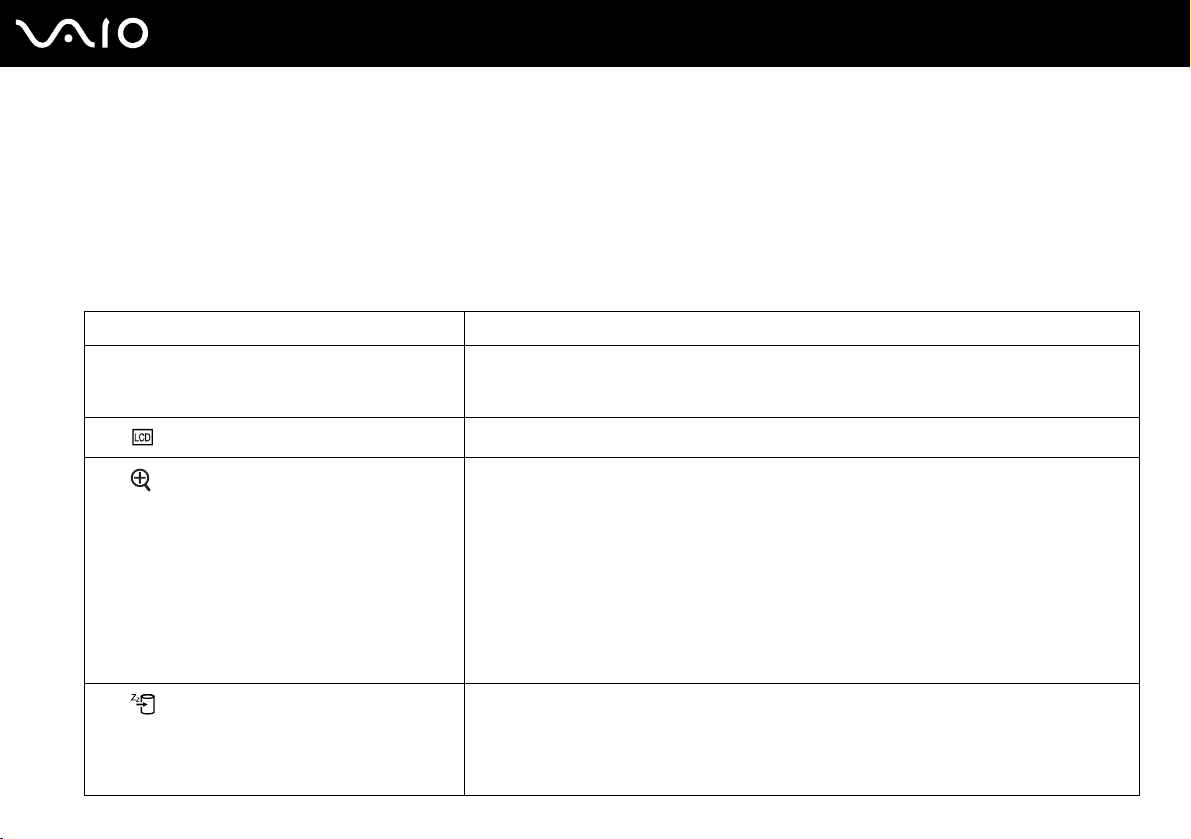
nN
Using Your VAIO Computer
Using the Keyboard
Your keyboard is very similar to a desktop computer keyboard, but has additional keys that perform model-specific tasks.
Combinations and Functions with the Fn Key
✍
Some keyboard functions can be used only after the operating system finished launching.
Combinations/Feature Functions
Fn + 8 (F5/F6): brightness control Adjusts the LCD brightness of your computer screen.
To increase lightness intensity, press Fn+F6 and then M or ,, or keep pressing Fn+F6.
To decrease lightness intensity, press Fn+F5 and then m or <, or keep pressing Fn+F5.
Fn + /T (F7): display output
Fn + (F10): zoom
Fn + (F12): Hibernate
Toggles among your computer screen, an external display, and simultaneous output to both.
Changes the screen resolution to magnify/restore your computer's screen view.
✍
The magnified view is not as clear as the standard view, as it is implemented by applying a lower resolution
to the computer screen with a higher resolution.
This key combination may not work with graphic images as it magnifies the screen view by changing the
resolution.
The location and size of software windows may change when the screen view is magnified or the standard
view is restored because pressing this key combination changes the resolution.
When your computer's screen view is magnified, switching the view to the external display disables the
function and restores the standard view.
Provides for the lowest level of power consumption. When you execute this command, the
states of the system and the peripheral devices are written to the hard disk drive and the system
power is turned off. To return the system to its original state, use the power button to turn on the
power.
For details on power management, see Using the Power Saving Modes (page 117).
29
Page 30
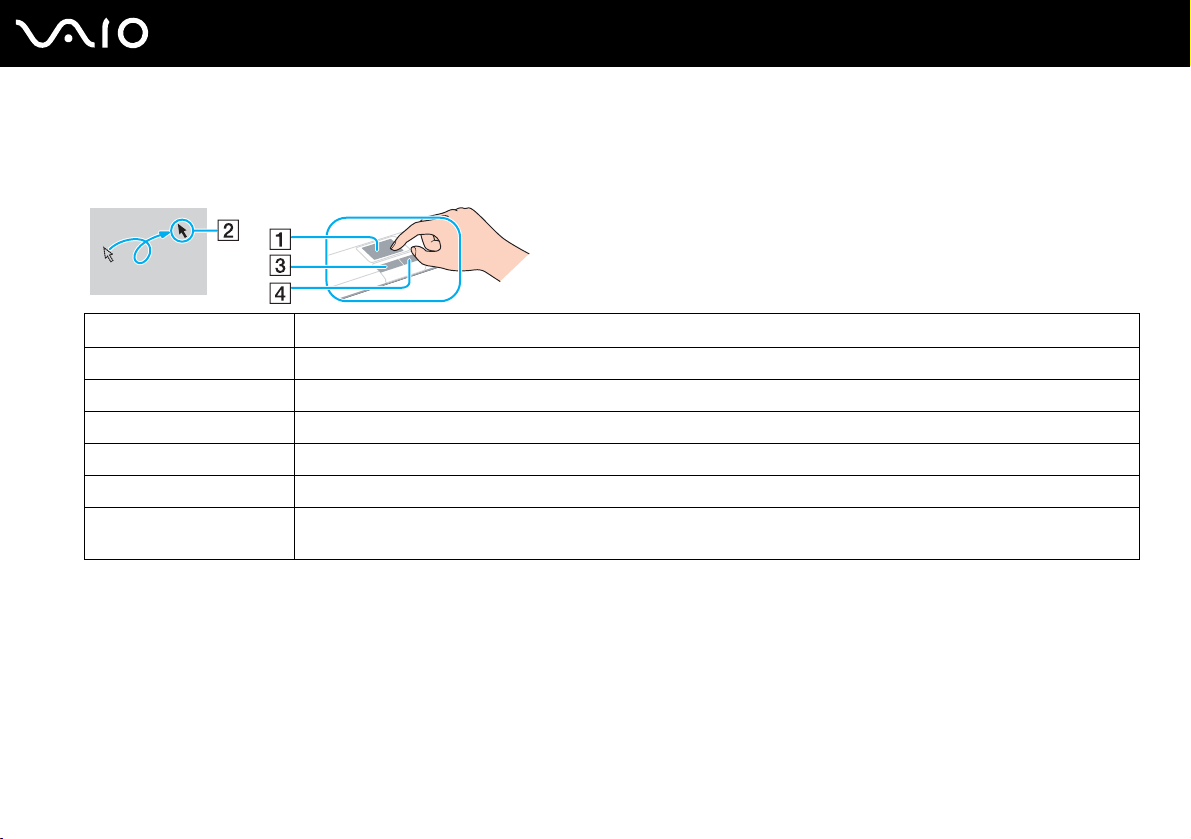
Using Your VAIO Computer
Using the Touch Pad
You can point to, select, drag, and scroll objects on the screen using the touch pad.
Action Description
Point Slide your finger on the touch pad (1) to place the pointer (2) on an item or object.
Click Press the left button (3) once.
Double-click Press the left button twice.
Right-click Press the right button (4) once. In many applications, this action displays a shortcut menu.
Drag Slide your finger on the touch pad while pressing the left button.
Scroll Slide your finger along the right edge of the touch pad to scroll vertically. Slide your finger along the bottom edge to scroll
horizontally (the scroll function is available only with applications that support a touch pad scroll feature).
30
nN
Page 31

Using Special-function Buttons
Your computer is equipped with special buttons to help you use specific functions of the computer.
Special-function button Functions
CHANNEL buttons*1
*1
TV REC button
Play/Pause button
Stop button
Previous track button
Next track button
AV MODE button
Change TV channels up and down.
Starts TV recording.
Starts or pauses playback of a CD disc, DVD disc, or Blu-ray Disc
the hard disk drive.
*2
Stops playback of a CD disc, DVD disc, or Blu-ray Disc
drive; or TV recording
Plays the previous chapter/file during video playback or the previous song/file during audio playback.
Plays the next chapter/file during video playback or the next song/file during audio playback.
Launches VAIO AV Mode Launcher for selecting the desired software.
You can change the default software options in VAIO AV Mode Launcher. To do so, press and hold the AV
MODE button to display the setup window.
*1
.
media or a music/video file stored on the hard disk
™ *2
media or a music/video file stored on
31
nN
Using Your VAIO Computer
Page 32

Special-function button Functions
S1/S2 buttons
VOLUME buttons
Disc drive eject button
Muting button
*1
On models with the TV tuner only.
*2
On models with the Blu-ray Disc drive only. Use the WinDVD BD software for playback.
The default button assignments are as follows:
The S1 button toggles the LCD image quality mode between Standard and Vivid on models with the LCD
Screen Image Mode feature
for the on/off status of the SONY logo lamp on other models.
The S2 button activates and deactivates the audio filtering feature of the SonicStage Mastering Studio
software.
✍
You can change these button assignments on the window for changing the S button assignments. To display this window,
press and hold either button or launch and navigate through VAIO Central.
Decrease (-) and increase (+) the volume.
Ejects the optical disc drive tray.
If this button does not work, try the substitute drive eject button on the optical disc drive.
Turns the volume on and off.
*1
; or displays the Logo Lamp Control window for specifying your preference
32
nN
Using Your VAIO Computer
Page 33

33
nN
Using Your VAIO Computer
Using the Built-in MOTION EYE Camera
Your computer is equipped with a built-in MOTION EYE camera.
The built-in MOTION EYE camera adds video functionality to instant messaging software and video editing software.
Turning on the computer activates the built-in MOTION EYE camera, so the computer is ready for a video conference using
such software.
Note that launching or exiting your instant messaging or video editing software does not activate or deactivate the built-in
MOTION EYE camera, respectively. Make sure that the camera is activated before using the software.
✍
The built-in MOTION EYE camera cannot be shared by more than one software application. If another software application is using the camera, exit the
application before using the built-in MOTION EYE camera.
When capturing an image in a dark place, click the VAIO Camera Utility icon on the taskbar and the Advanced Setting tab on the Properties window,
and select the Low Light check box. It decreases the frame rate and slows down the shutter speed to allow the camera to capture more light.
!
The viewer window may show some noises, for example horizontal streaks, if you view a rapid-moving object. This is normal and does not indicate a
malfunction.
You cannot operate the built-in MOTION EYE camera with the Microsoft Windows MovieMaker software.
Page 34

34
nN
Using Your VAIO Computer
Using the Optical Disc Drive
Your computer is equipped with an optical disc drive.
To insert a disc
1 Turn on the computer.
2 Press the drive eject button (1) to open the drive.
The tray slides out.
✍
If the disc drive eject button does not work, try the substitute drive eject button on the optical disc drive.
If power supply to the optical disc drive is disabled by VAIO Power Management, it will take a while to eject the drive tray. Note that the substitute drive
eject button is disabled when the optical disc drive is not powered.
When recovering your system, turn on your computer and press the substitute drive eject button on the optical disc drive. Insert your Recovery Disc
into the optical disc drive, turn off the computer, and then turn on the computer again to start the recovery process.
3 Place a disc in the middle of the tray with the label side facing upward and gently push it until the disc clicks into place.
4 Close the tray by pushing it in gently.
Page 35

35
nN
Using Your VAIO Computer
!
Do not remove the optical disc when your computer is in a power saving mode (Sleep or Hibernate). Doing so may cause the computer to malfunction.
✍
If you plan to use an external optical disc drive, connect the drive before you launch any preinstalled disc operation program.
Page 36

36
nN
Using Your VAIO Computer
Reading and Writing Optical Discs
Your computer plays and records CDs, DVDs, or Blu-ray Discs, depending on the model you purchased. Check your
specifications for the type of optical disc drive installed on your model. Use the table below to see which types of media your
optical disc drive supports.
Page 37

37
nN
Using Your VAIO Computer
PR: playable and recordable
P: playable but not recordable
–: not playable or recordable
BD-R
*10
RE
–
*7
PR
*9
DVD± RW/
±R DL/RAM
CD-RW/
CDROM
PPPPPRPP–
PPPPPRPP–PPPP– –
Video CDMusic CDCD
Extra
CD-R/RWDVD-
ROM
DVDVideo
BDROM
DVD-R/RWDVD+R/RWDVD+R DLDVD-R DLDVD-
RAM
PR
*1 *2
PR
PR
*5
PR
*6
PR
*3 *4
DVD- ROM
DVD-ROMPPPPPPP– PPPP––
*8
Blu-ray Disc P P P P
*1
Supports writing data to DVD-R discs compliant with DVD-R for General Version 2.0/2.1.
*2
Supports writing data to DVD-RW discs compliant with DVD-RW Version 1.1/1.2.
*3
The DVD±RW/RAM disc drive on your computer does not support the DVD-RAM cartridge. Use non-cartridge discs or discs with removable cartridge.
*4
Writing data to single-sided DVD-RAM discs (2.6 GB) compliant with DVD-RAM Version 1.0 is not supported.
PR
PPP
PR
*1 *2
PR
PR
*5
PR
*6
PR
*3 *4
DVD-RAM Version 2.2/12X-SPEED DVD-RAM Revision 5.0 disc is not supported.
*5
Writing data to DVD+R DL (Double Layer) discs is available only on discs supporting DVD+R DL (Double Layer) recording.
*6
Writing data to DVD-R DL (Dual Layer) discs is available only on discs supporting DVD-R DL (Dual Layer) recording.
*7
Supports writing data to BD-R Version 1.1 discs (single-layer discs with the capacity of 25 GB, dual-layer discs with the capacity of 50 GB) and BD-RE Version 2.1
discs (single-layer discs with the capacity of 25 GB, dual-layer discs with the capacity of 50 GB). The Blu-ray Disc drive on your computer does not support BD-RE
Version 1.0 discs and Blu-ray cartridge discs.
*8
Writing data to Ultra Speed CD-RW discs is not supported on models with the Blu-ray Disc drive.
*9
BD-R stands for Blu-ray Disc-Recordable in Version 1.1 format.
*10
BD-RE stands for Blu-ray Disc-Rewritable in Version 2.1 format.
/
Page 38

38
nN
Using Your VAIO Computer
!
This product is designed to playback discs that conform to the Compact Disc Digital Audio standard specifications (CD Standard). A DualDisc is a two
sided disc product which mates DVD recorded material on one side with digital audio material on the other side. Be aware that the audio side (non-DVD
side) of a DualDisc may not play on this product because it does not conform to the CD Standard.
Due to the multiple formats of discs now available, when buying pre-recorded or blank discs for use with a VAIO computer, be sure to read the notices
on the disc packaging carefully to check both playback and recording compatibility with your computer's optical disc drives. Sony does NOT guarantee
the compatibility of VAIO CD drives with discs that are not compliant with the official "CD" format standard (or "DVD" standard in relation to DVD drives,
or "Blu-ray Disc" standard in relation to Blu-ray Disc drives). USING NON-COMPLIANT DISCS CAN CAUSE FATAL DAMAGE TO YOUR VAIO PC OR
CREATE SOFTWARE CONFLICTS AND CAUSE SYSTEM HANGING.
For inquiries about disc formats, contact the individual publisher of the pre-recorded disc or the manufacturer of the recordable disc.
✍
8cm disc writing is not supported.
!
To play copyright protected Blu-ray Discs continually, you need to update the AACS key. Note that the AACS key update requires Internet access.
As with other optical media devices, circumstances may limit compatibility or prevent Blu-ray Disc playback. VAIO computers may not support movie
playback on packaged media recorded in AVC or VC1 formats at high bit rates.
Region settings are required for Movies and BD-ROM contents. If the region setting and the region of the disc do not match, playback is not possible.
Unless your external display is compliant with the High-bandwidth Digital Content Protection (HDCP) standard, you cannot play or view the contents
of copyright protected Blu-ray Discs.
Some contents may restrict video output to be standard definition or prohibit analog video output at all. It is strongly recommended that digital HDCPcompliant environment be implemented for optimum compatibility and viewing quality.
Page 39

39
nN
Using Your VAIO Computer
Notes on writing data to a disc
❑ Use only Sony recommended software, which is preinstalled on your computer, to write data to a disc.
Other software programs may not be fully compatible and errors may result.
❑ To make data on a disc readable on the optical disc drive, you need to close the session before you eject it. To complete
this process, follow the instructions included with your software.
❑ Only use circular discs. Do not use discs in any other shape (star, heart, card, etc.), as this may damage the optical disc
drive.
❑ Do not strike or shake your computer while writing data to a disc.
❑ Deactivate the screen saver and exit anti-virus software before writing data to a disc.
❑ Do not use memory-resident utility software while writing data to a disc. This may cause your computer to malfunction.
❑ When using your software application to burn discs, make sure you exit and close all other applications.
❑ Do not switch to power saving modes while using the preinstalled software or any disc burning software.
❑ Connect and use the AC adapter to power your computer or make sure your battery pack is at least 50 percent charged.
❑ Make sure you use the same disc burning software to add data to a used disc. Use of different disc burning software for
additional data burning may cause a failure. For example, if you have a disc with data that you burned with the Roxio
Easy Media Creator software, use the Roxio Easy Media Creator software to add some data to the same disc.
Page 40

40
nN
Using Your VAIO Computer
Notes on playing discs
To achieve optimum performance when playing discs, you should follow these recommendations.
❑ Some CD players and computer's optical disc drives may not be able to play audio CDs created with the CD-R or CD-RW
disc media.
❑ Some DVD players and computer's optical disc drives may not be able to play DVDs created with the DVD+R DL, DVD-
R DL, DVD+R, DVD+RW, DVD-R, DVD-RW, or DVD-RAM disc media.
❑ Do not use memory-resident utility software to speed up disc access when playing a disc. This may cause your computer
to malfunction.
❑ Do not switch to power saving modes while your computer is playing a disc.
❑ Region code indicators are labeled on the DVDs to indicate in which region and on what type of player you can play the
disc. If the DVD is labeled "all," this means that you can play this DVD in most regions of the world. If the region code of
your residence area is different from the label on the DVD disc or on the packaging, you cannot play the disc on your
computer.
Page 41

Using Your VAIO Computer
Playing CDs
To play an audio CD
1 Insert a disc into the optical disc drive.
2 If nothing appears on the desktop, then click Start, All Programs, and the desired CD software to play the CD.
If the Audio CD window appears, click to select an option.
Copying Files to CDs
To copy files to a disc
!
Do not strike or shake your computer while writing data to a disc.
1 Insert a disc into the optical disc drive.
If the AutoPlay window appears, click Burn files to disc and follow the on-screen instructions until the empty disc folder
appears.
2 Open the folder that contains the file(s) you want to copy and drag them to the empty disc folder.
3 Close the disc folder.
41
nN
Page 42

42
nN
Using Your VAIO Computer
Playing DVDs
To play a DVD
1 Close all running software applications.
2 Insert a DVD into the optical disc drive.
3 If nothing appears on the desktop, then click Start, All Programs, and the desired DVD software to play the DVD.
For instructions on how to use the software, see the help file on your DVD software.
Copying Files to DVDs
To copy files to a disc
1 Connect the AC adapter to the computer.
2 Insert a disc into the optical disc drive.
3 If nothing appears on the desktop, then click Start, All Programs, and the desired DVD software to copy files to the disc.
For instructions on how to use the software, see the help file on your DVD software.
Page 43

43
nN
Using Your VAIO Computer
Using the TV Function
Your computer may have a TV tuner board installed or may be delivered with an external digital cable tuner to enhance your
audio and visual experience in combination with Windows Media Center. See the online Specifications to find if your model
is equipped with the TV tuner board or delivered with the digital cable tuner.
Media Center provides you with a wide range of TV, DVD, and video viewing, as well as music recording and playback. This
section describes how to set up your TV, set-top box, and other equipment. See the on-screen Media Center User Guide
for more information on Media Center features.
To access this on-screen guide
1 Click Start and Help and Support.
2 Click Manuals & Specifications.
3 Click Media Center User Guide.
Page 44

44
nN
Using Your VAIO Computer
Setting Up TV Connections
!
The following connections may not be available depending on the country or area of your residency.
The best method of connecting your computer system, TV monitor or display, and cable service access, depends on the type
of cable connection available in your home.
TV signal reception strength will vary widely depending on service availability in your area as well as the type of connection
available.
One primary cable to connect a computer with the VHF/UHF port to a TV cable or antenna is the TV coaxial cable (1) (supplied
with selected models only). One end connects to the VHF/UHF port, and the other end connects to the cable service access
or antenna.
If your computer is not equipped with the VHF/UHF port and is delivered with an external digital cable tuner, see the manual
that came with the tuner for the detailed instructions on cable connection. Otherwise, proceed with the following.
Page 45

Connecting to standard cable access (CATV)
To connect in CATV mode (Option 1)
1 Connect one end of a TV coaxial cable (1) to your cable service access (wall outlet) (2).
2 Connect the other end to the VHF/UHF port (3) on the computer.
45
nN
Using Your VAIO Computer
Page 46

46
nN
Using Your VAIO Computer
To connect in CATV mode (Option 2)
1 Connect the two metal hooks on a 75-ohm/300-ohm RCA transformer cable (1) (not supplied) to the screw-type grips at
your cable service access (wall outlet) (2).
2 Connect one end of a TV coaxial cable (3) to the transformer end of the RCA transformer cable (1). Connect the other
end to the VHF/UHF port (4) on the computer.
Page 47

47
nN
Using Your VAIO Computer
Connecting to a standard antenna
You can connect your computer to an indoor/outdoor antenna system, using Option 1 or Option 2 from the previous section,
Connecting to standard cable access (CATV) (page 45). Depending on the type of antenna system in your home, your
connection may require a VHF/UHF RF combiner/transformer (not supplied) to connect the computer and the indoor/outdoor
antenna system.
✍
If you are connecting to an indoor/outdoor antenna, you may need to reorient the antenna for best reception. Move the antenna cable away from other
power sources or connectors to reduce reception interference.
To connect in land-based (terrestrial) broadcasting mode (Option 1)
1 Connect one end of a TV coaxial cable (1) (not supplied) to your antenna outlet (2). Connect the other end to a VHF/UHF
RF combiner/transformer (3) (not supplied).
2 Connect a coaxial cable feed connector (4) (not supplied) to the VHF/UHF RF combiner/transformer (3).
3 Connect one end of another TV coaxial cable (5) to the feed connector (4). Connect the other end to the VHF/UHF port
(6) on the computer.
Page 48

48
nN
Using Your VAIO Computer
To connect in land-based (terrestrial) broadcasting mode (Option 2)
1 Connect one end of a 300-ohm twin lead cable (1) (not supplied) to the screw-type grips at your antenna outlet (2).
Connect the other end to the grips on a VHF/UHF RF combiner/transformer (3) (not supplied).
2 Connect a coaxial cable feed connector (4) (not supplied) to the VHF/UHF RF combiner/transformer (3).
3 Connect one end of a TV coaxial cable (5) to the feed connector (4). Connect the other end to the VHF/UHF port (6) on
the computer.
Page 49

49
nN
Using Your VAIO Computer
Connecting with a cable or satellite set-top box (STB)
You can connect your computer to cable service access that uses a set-top box (cable or satellite). When using the set-top
box (STB) setup, you can only change channels through the STB, using its controls or the supplied remote commander.
When using the STB setup:
❑ A standard TV remote control cannot be used to change TV channels. You can use your TV remote control to set the TV
to the channel-out number (channel 3, 4, etc.) or direct video input specified by your cable or satellite service provider.
❑ You may be able to use a universal remote control or commander to change TV channels, if the device is capable of
controlling the STB.
Page 50

50
nN
Using Your VAIO Computer
To connect in STB mode (Option 1)
1 Connect one end of a TV coaxial cable (1) (not supplied) to your cable service access (wall outlet) (2). Connect the other
end to the VHF/UHF IN port on the back panel of your set-top box (STB) (3).
2 Connect a second TV coaxial cable (4) (not supplied) to the VHF/UHF OUT port on the set-top box (STB) (3). Connect
the other end to the single-connection end of a splitter device (5) (not supplied).
3 Connect a third TV coaxial cable (6) to the double-connection end of the splitter device (5). Connect the other end to the
VHF/UHF port (7) on the computer.
4 Connect a fourth TV coaxial cable (8) (not supplied) to the double-connection end of the splitter device (5). Connect the
other end to the VHF/UHF port (9) on the rear of your TV monitor or display.
Page 51

51
nN
Using Your VAIO Computer
To connect in STB mode (Option 2)
1 Connect one end of a TV coaxial cable (1) to your cable service access (wall outlet) (2). Connect the other end to the
VHF/UHF IN port on the back panel of your set-top box (STB) (3).
2 Connect a second TV coaxial cable (4) (not supplied) to the VHF/UHF OUT port on the set-top box (STB) (3). Connect
the other end to the VHF/UHF port (5) on the rear of your TV monitor or display.
3 Connect one end of a stereo A/V cable with triple RCA plugs (6) (not supplied) to the Composite Audio Out (L/R) jacks
(7) and the Video Out jack (8) on the back panel of your set-top box (STB) unit (3), matching the plug and jack colors.
Connect the other end to the AV In jack (9) on the computer.
4 If you prefer better video quality, connect one end of an S Video cable (10) (not supplied) to the S Video Out port (11) on
the back panel of the set-top box (STB) (3). Connect the other end to the S VIDEO IN port (12) on the computer.
✍
Parallel use of the AV In jack (9) and the S VIDEO IN port (12) will direct video signals to the S VIDEO IN port.
Page 52

52
nN
Using Your VAIO Computer
Page 53

53
nN
Using Your VAIO Computer
Using the Remote Commander
If your computer supports the TV function, then a remote commander is supplied with the computer for using Media Center
features, including TV channel selection.
Page 54

Using Your VAIO Computer
Pause X button
A
Press to pause media playback. Press again to resume
playback.
Stop x button
Press to stop media playback or TV recording session.
Forward M button
Press to fast-forward media at three speeds.
Skip B? button
Press to move media forward, for example, one audio track, one
DVD chapter, and 30 seconds of recorded TV or video.
Replay ?b button
Press to move media backward, for example, one audio track,
one DVD chapter, and seven seconds of TV or video.
Rewind m button
Press to move media backward at three speeds.
Record z button
Press to begin recording.
Play N button
Press to begin media playback.
B Back button
Press to return to the previous window.
C Volume buttons
Press to increase (+) or decrease (-) the volume.
D Recorded TV button
Press to view previously recorded TV programs (In My TV
window).
54
nN
Page 55

55
nN
Using Your VAIO Computer
Guide button
E
Press to view the TV program guide for your area.
F Alphanumeric buttons
Press to select specific channels or enter text. (Press ENTER or
OK to activate the channel selection.)
G CLEAR button
Press to backspace and delete entered text.
H APPLICATION SELECT button
Press to switch among open applications. This button works the
same as the Alt+Tab keys.
I APPLICATION CLOSE button
Press to close the active application window.
J Standby button
Press to place the computer into Sleep mode to reduce power
consumption.
K Start button
Press to open the Media Center Start menu.
L More button
Press to view additional options that are available for Media
Center features.
M Directional arrow buttons
Press the M, m, <, and , buttons to move the pointer on the
screen.
OK button
Press to select the desired action or window option. When
watching full-screen TV, press to return to the previous channel.
Press again to switch between channels.
N Muting button
Press to turn off the sound. Press again to restore the sound.
O Channel/Page buttons
Press to change or page up/down channels (no number input
required).
P Live TV button
Press to view TV programs.
Q DVD menu button
Press to open the main menu on a DVD.
R ENTER button
Press to activate feature or action, such as channel selection or
return to previous channel. (This button's actions are similar to
using the OK button.)
Page 56

56
nN
Using Your VAIO Computer
Before you use the remote commander
Before using the remote commander, you need to insert the supplied AA manganese batteries and connect the remote sensor
to enable communication between the computer and the remote commander.
To insert batteries
1 Turn the remote commander over.
2 Slightly push down the dented area (1), slide the battery cover in the direction of the arrow, and remove the cover.
Page 57

57
nN
Using Your VAIO Computer
3 Insert the supplied two AA batteries into the remote commander.
4 Put the battery cover back on the remote commander and slide it in the reverse direction of the arrow illustrated above
until the cover clicks into place.
✍
If the remote commander does not operate properly, you may need to replace the batteries. When the remote commander is not going to be used for
an extended period of time, remove the batteries to avoid possible damage from battery leakage.
Page 58

Using Your VAIO Computer
To connect the remote sensor
1 Choose the USB port (1) you prefer to use.
2 Plug the remote sensor cable (2) into the USB port.
3 Position the remote sensor (3) to enable unobstructed communication with the remote commander.
58
nN
Page 59

59
nN
Using Your VAIO Computer
If you are using a cable or satellite set-top box, you can attach the remote sensor control to the remote sensor, which enables
you to control the set-top box with the remote commander.
To connect the remote sensor control
1 Plug the cable from the remote sensor control (1) into either jack (1 or 2) on the back of the remote sensor (2).
2 Remove the adhesive tape cover from the bottom of the remote sensor control (1).
Page 60

3 Attach the remote sensor control (1) onto the set-top box (3) near the infrared port (4).
!
Do not cover the infrared port when attaching the remote sensor control.
The remote sensor must be visible in a line-of-sight with the remote commander in order to function properly.
60
nN
Using Your VAIO Computer
Page 61

Using PC Cards
PC Cards allow you to connect portable external devices to your computer.
Inserting a PC Card
!
Some PC Cards or their functions may not be compatible with your computer.
You do not need to shut down your computer before inserting or removing a PC Card.
To insert a PC Card
1 Push the PC Card release button so that the release button pops out.
2 Push the PC Card release button a second time so that the PC Card slot protector pops out.
3 Gently take hold of the protector and pull it out of the slot.
4 Insert the PC Card into the PC Card slot with the front label facing upward.
5 Gently push the PC Card into the slot all the way to the end.
The PC Card is automatically detected by your system.
The Safely Remove Hardware icon appears on the taskbar.
61
nN
Using Your VAIO Computer
Page 62

Using Your VAIO Computer
!
Insert the PC Card slot protector to protect against debris entering the slot when not using a PC Card. Before moving your computer, make sure to
insert the PC Card slot protector into the slot.
✍
Some devices may not function properly if you continually switch to Normal mode from Sleep mode or Hibernate mode. For some PC Cards, if you
alternate between Normal mode and Sleep or Hibernate mode while the card is inserted, you may find that a device connected to your system is not
recognized. Restart your system to correct the problem. Restarting will restore the original state of your computer.
While the card is inserted, your computer may not enter Hibernate mode. It may enter Sleep mode. We recommend that you remove the card before
the computer enters Hibernate mode.
Make sure you use the most recent software driver provided by the PC Card manufacturer.
Do not force a PC Card into the slot. It may damage the connector pins. If you have difficulty inserting a PC Card, check that you are inserting the PC
Card in the correct direction. See the manual that came with your PC Card for more information.
62
nN
Page 63

63
nN
Using Your VAIO Computer
Removing a PC Card
Follow the steps below to remove the PC Card while your computer is on. If it is not removed properly, your system may not
work properly.
To remove a PC Card
✍
To remove a PC Card when your computer is off, skip steps 1 to 7.
1 Double-click the Safely Remove Hardware icon on the taskbar.
The Safely Remove Hardware window appears.
2 Select the hardware you want to unplug.
3 Click Stop.
The Stop a Hardware device window appears.
4 Confirm that the device can be safely removed from the system.
5 Click OK.
A message appears stating it is now safe to remove the hardware device.
6 Click OK.
7 Click Close to close the Safely Remove Hardware window.
8 Push the PC Card release button so that the release button pops out.
9 Push the PC Card release button a second time so that the PC Card pops out.
10 Gently take hold of the Card and pull it out of the slot.
11 If the PC Card release button is still out, push it back in all the way to the end.
Page 64

nN
Using Your VAIO Computer
Using the ExpressCard Module
Your computer is equipped with either a Universal ExpressCard™ slot* or an ExpressCard™/34 slot* for transferring data
among digital cameras, camcorders, music players, and other audio/video devices. The former
™
ExpressCard
ExpressCard
/34 (34 mm wide) or ExpressCard™/54 (54 mm wide) module* as shown below; and the latter, an
™
/34 module* only.
can accommodate either an
64
❑ ExpressCard™/34 module
Your computer is equipped with a Universal ExpressCard
* Referred to as the ExpressCard slot and the ExpressCard module in this manual.
*
❑ ExpressCard™/54 module
™
*
slot*.
Page 65

Using Your VAIO Computer
Inserting an ExpressCard Module
!
Your computer is delivered with a slot protector in the ExpressCard slot. Remove the slot protector before you use the slot.
Use care when inserting or removing the ExpressCard module from the slot. Do not force it in or out of the slot.
✍
You do not need to shut down your computer before inserting or removing the ExpressCard module.
To insert an ExpressCard module
1 Locate the ExpressCard slot on the right of the computer.
2 Push the ExpressCard module release button so that the release button pops out.
3 Push the ExpressCard module release button a second time so that the ExpressCard slot protector pops out.
4 Gently take hold of the ExpressCard slot protector and pull it out of the slot.
5 Hold the ExpressCard module with the arrow facing upward and pointing toward the ExpressCard slot.
6 Carefully slide the ExpressCard module into the slot until it clicks into place.
Do not force it into the slot.
65
nN
Page 66

Using Your VAIO Computer
!
Insert the ExpressCard slot protector to protect against debris entering the slot when not using an ExpressCard module. Before moving your computer,
be sure to insert the ExpressCard slot protector into the slot.
✍
If the module or adapter does not go into the slot easily, remove it gently and verify you are inserting it in the proper direction.
Make sure you use the most recent software driver provided by the ExpressCard module manufacturer.
66
nN
Page 67

nN
Using Your VAIO Computer
Removing an ExpressCard Module
Follow the steps below to remove the ExpressCard module while your computer is on. If it is not removed properly, your
system may not work properly.
To remove an ExpressCard module
✍
To remove an ExpressCard module when your computer is off, skip steps 1 to 7.
1 Double-click the Safely Remove Hardware icon on the taskbar.
The Safely Remove Hardware window appears.
2 Select the hardware you want to unplug.
3 Click Stop.
The Stop a Hardware device window appears.
4 Confirm that the device can be safely removed from the system.
5 Click OK.
A message appears stating it is now safe to remove the device.
6 Click OK.
7 Click Close to close the Safely Remove Hardware window.
8 Push the ExpressCard module release button so that the release button pops out.
9 Push the ExpressCard module release button a second time so that the ExpressCard module pops out.
10 Gently take hold of the ExpressCard module and pull it out of the slot.
11 If the ExpressCard module release button is still out, push it back in all the way to the end.
67
Page 68

68
nN
Using Your VAIO Computer
Using the Memory Stick Media
Your computer supports the Memory Stick media. Memory Stick media is a compact, portable, and versatile IC recording
media especially designed for exchanging and sharing digital data with compatible products, such as digital cameras, mobile
phones and other devices. Because it is removable, it can be used for external data storage.
For the latest information about the Memory Stick media, visit the Memory Stick Web site at http://www.memorystick.com/en/
!
Your computer has been tested and found compatible with the Sony branded Memory Stick media with capacity of up to 8 GB that are available as of
January 2007. However, not all Memory Stick media that meet the same conditions as the compatible media are guaranteed of compatibility.
Inserting a Memory Stick media with multiple conversion adapters is not guaranteed of compatibility.
MagicGate is the general name of the copyright protection technology developed by Sony. Use a Memory Stick media with the MagicGate logo to use
this feature.
.
Page 69

69
nN
Using Your VAIO Computer
Inserting a Memory Stick Media
To insert a Memory Stick media
1 Locate the Memory Stick PRO/Duo media slot.
2 Hold the Memory Stick media with the arrow facing upward and pointing toward the Memory Stick PRO/Duo media slot.
3 Carefully slide the Memory Stick media into the slot until it clicks into place.
The Memory Stick media is automatically detected by your system and the content of the Memory Stick media is
displayed. If nothing appears on the desktop, click Start, Computer, and double-click the Memory Stick media icon.
!
Be sure to hold the Memory Stick media with the arrow pointing in the correct direction as you insert it into the slot. To avoid damaging your computer
or the Memory Stick media, do not force the Memory Stick media into the slot if you cannot insert it smoothly.
Do not insert more than one Memory Stick media into the slot. Improper insertion of the media may damage both your computer and the media.
Page 70

Using Your VAIO Computer
✍
Your computer supports Memory Stick Duo media and is equipped with the Memory Stick PRO/Duo media slot that is compatible with both standard-
and duo-size media. For more information on the Memory Stick Duo media, visit the Memory Stick Web site at http://www.memorystick.com/en/
You can insert a Memory Stick Duo media directly into the slot.
To view the contents of the Memory Stick media
1 Click Start and Computer to open the Computer window.
2 Double-click the Memory Stick media icon to view the list of data files saved in the Memory Stick media.
70
nN
.
Page 71

To format a Memory Stick media
The Memory Stick media has been formatted in the factory default setting and is ready for use.
If you want to reformat the media with your computer, follow these steps.
!
Be sure to use the device that is designed to format the media and supports the Memory Stick media when formatting the media.
Formatting the Memory Stick media erases the entire data on the media. Avoid accidental erasure of your valuable data.
Do not remove the Memory Stick media from the slot while formatting the media. This could cause a malfunction.
1 Carefully slide the Memory Stick media into the slot until it clicks into place.
2 Click Start and Computer to open the Computer window.
3 Right-click the Memory Stick media icon and select Format.
4 Click Restore device defaults.
!
The size of the allocation unit and file system may change.
Do not select NTFS from the File system drop-down list as it may cause a malfunction.
✍
The formatting process will be completed more quickly if you select Quick Format in Format options.
5 Click Start.
71
nN
Using Your VAIO Computer
Page 72

6 At the confirmation prompt, click OK.
The formatting process starts.
!
It may take time to format the Memory Stick media depending on the media.
7 Once completed, click OK.
8 Click Close.
72
nN
Using Your VAIO Computer
Page 73

Using Your VAIO Computer
Removing a Memory Stick Media
To remove a Memory Stick media
1 Check that the Memory Stick PRO/Duo media indicator is off.
2 Push the Memory Stick media in toward the computer.
The Memory Stick media ejects.
3 Pull the Memory Stick media out of the slot.
!
Always remove the Memory Stick media gently, or it may pop out unexpectedly.
Do not remove the Memory Stick media while the Memory Stick PRO/Duo media indicator is turned on. If you do, you may lose data. Large volumes
of data may take time to load, so be sure the indicator is off before removing the Memory Stick media.
73
nN
Page 74

74
nN
Using Your VAIO Computer
Using Other Memory Cards
In addition to the Memory Stick PRO/Duo media slot, your computer is equipped with an SD memory card slot to
accommodate other memory cards. You can use this slot to transfer data among digital cameras, camcorders, music players,
and other audio/video devices.
Before You Use Memory Cards
The SD memory card slot on your computer supports the following memory cards:
❑ MultiMediaCard (MMC)
❑ Secure Digital (SD)
For the latest information on compatible memory cards, visit the Sony online support Web site regularly.
!
Always insert the correct memory card into the SD memory card slot.
SD memory cards with capacity of up to 2 GB and SD High Capacity (SDHC) memory cards with capacity of up to 4 GB have been tested and found
compatible with your computer.
Do not attempt to insert a memory card or memory card adapter of a different type into the slot. An incompatible memory card or memory card adapter
may be difficult to remove from the slot and can cause damage to your computer.
Use care when inserting or removing a memory card from the slot. Do not force the memory card in or out of the slot.
The SD memory card slot on your computer does not support the copyright protection and high-speed data transfer features of the SD memory card.
Your computer has been tested and found compatible only with major memory card media available as of January 2007. However, not all memory card
media that meet the same conditions as the compatible media are guaranteed of compatibility.
Page 75

Inserting a Memory Card
To insert a memory card
1 Locate the SD memory card slot.
2 Hold the memory card with the arrow facing upward and pointing toward the memory card slot.
75
nN
Using Your VAIO Computer
3 Carefully slide the memory card into the slot until it clicks into place.
Do not force the card into the slot.
✍
If the memory card does not go into the slot easily, remove it gently and verify you are inserting it in the proper direction.
Page 76

Removing a Memory Card
!
Do not remove a memory card while the SD memory card indicator light is on. The card or its data may become damaged.
To remove a memory card
1 Check that the SD memory card indicator light is off.
2 Press the extended part of the memory card, causing it to extend out from the slot.
3 When the card extends, carefully pull it out of the slot.
76
nN
Using Your VAIO Computer
Page 77

77
nN
Using Your VAIO Computer
Using the Internet
Setting Up a Dial-up Internet Connection
Before you can connect to the Internet, you need to connect your computer to a telephone line with a telephone cable (not
supplied). Once you have set up your telephone cable connection, you are ready to connect to the Internet.
To connect a telephone cable
1 Plug one end of the phone cable (1) into the modem port on the computer.
2 Plug the other end into the wall jack (2).
✍
Your computer does not work with party lines, cannot be connected to a coin-operated telephone, and may not work with multiple telephone lines or a
private branch exchange (PBX). Some of these connections may result in excess electrical current and could cause a malfunction in the internal modem.
If you connect a telephone cable coming through a splitter, the modem or connected device may not work properly.
To set up a dial-up connection to the Internet
1 Click Start and Control Panel
2 Click Connect to the Internet under Network and Internet.
The Connect to the Internet window appears.
3 Click Dial-up.
4 Follow the on-screen instructions.
Page 78

78
nN
Using Your VAIO Computer
Using Wireless LAN (WLAN)
Using the Sony Wireless LAN (WLAN), all your digital devices with built-in WLAN functionality communicate freely with each
other through a network. A WLAN is a network in which a user can connect to a Local Area Network (LAN) through a wireless
(radio) connection. So there is no need anymore to pull cables or wires through walls and ceilings.
The Sony WLAN supports all normal Ethernet activities, but with the added benefits of mobility and roaming. You can still
access information, Internet/intranet and network resources, even in the middle of a meeting, or as you move from one place
to another.
You can communicate without an access point, which means that you can communicate between a limited number of
computers (ad-hoc). Or you can communicate through an access point, which allows you to create a full infrastructure
network (infrastructure).
✍
In some countries, using WLAN products may be restricted by the local regulations (e.g. limited number of channels). Therefore, before activating the
WLAN functionality, read the Safety Information carefully.
WLAN uses the IEEE 802.11a
the encryption methods: Wired Equivalent Privacy (WEP), which is a security protocol, Wi-Fi Protected Access 2 (WPA2), and Wi-Fi Protected Access
(WPA). Proposed jointly by the IEEE and Wi-Fi Alliance, both WPA2 and WPA are specifications of standards based, interoperable security
enhancements that increase the level of data protection and access control for existing Wi-Fi networks. WPA has been designed to be forward
compatible with the IEEE 802.11i specification. It utilizes the enhanced data encryption TKIP (Temporal Key Integrity Protocol) in addition to user
authentication using 802.1X and EAP (Extensible Authentication Protocol). Data encryption protects the vulnerable wireless link between clients and
access points. Besides that, there are other typical LAN security mechanisms to ensure privacy, such as: password protection, end-to-end encryption,
virtual private networks, and authentication. WPA2, the second generation of WPA, provides stronger data protection and network access control and
is also designed to secure all versions of 802.11 devices, including 802.11b, 802.11a, 802.11g, and 802.11n, multi-band and multi-mode. In addition,
based on the ratified IEEE 802.11i standard, WPA2 provides government grade security by implementing the National Institute of Standards and
Technology (NIST) FIPS 140-2 compliant AES encryption algorithm and 802.1X-based authentication. WPA2 is backward compatible with WPA.
*
/b/g standard or the draft form of the IEEE 802.11n* standard, which specifies the used technology. The standard includes
* See the online Specifications to see whether your model supports the IEEE 802.11a standard and/or the draft form of the IEEE 802.11n standard.
Page 79

79
nN
Using Your VAIO Computer
IEEE 802.11b/g is a wireless LAN standard, using the 2.4 GHz bandwidth. The IEEE 802.11g standard provides high-speed communications, faster than
the IEEE 802.11b standard.
IEEE 802.11a is a wireless LAN standard, using the 5 GHz bandwidth, and provides high-speed communications of up to 54 Mbps.
IEEE 802.11n is a wireless LAN standard, using the 2.4 or 5 GHz bandwidth, and provides high-speed communications of up to 300 Mbps
*
.
* Actual communication speed varies depending on your access point settings and so on.
®
Your computer may employ the Intel
IEEE 802.11n standard. To connect the computer with the Intel
IEEE 802.11n standard, the access point that supports the "Connect with Intel
Next-Gen Wireless-N technology* compliant with the IEEE 802.11a/b/g standard and the draft form of the
®
Next-Gen Wireless-N technology to an access point using the draft form of the
®
Centrino®" program is required.
* Employed only on models that support the draft form of the IEEE 802.11n standard.
Wireless LAN devices using the 2.4 GHz bandwidth and the ones using the 5 GHz bandwidth cannot communicate with each other because the
frequencies are different.
The 2.4 GHz bandwidth used by wireless LAN compatible devices is also used by other various devices. Although technologies to minimize interference
from other devices that use the same bandwidth are employed on wireless LAN compatible devices, such interference may cause lower communication
speed, narrower communication range, or broken wireless connections.
The communication speed varies depending on the distance between communication devices, existence of obstacles between such devices, the device
configuration, the radio conditions, and the software in use. In addition, communications may be cut off depending on the radio conditions.
The communication range varies depending on the actual distance between communication devices, existence of obstacles between such devices, the
radio conditions, the ambient environment that includes existence of walls and materials of such walls, and the software in use.
Page 80

80
nN
Using Your VAIO Computer
Deploying IEEE 802.11b and IEEE 802.11g products on the same wireless network may reduce the communication speed due to radio interference.
Taking this into consideration, the IEEE 802.11g products are designed to reduce the communication speed to ensure communications with
IEEE 802.11b products. When the communication speed is not as fast as expected, changing the wireless channel on the access point may increase
the communication speed.
Page 81

81
nN
Using Your VAIO Computer
Communicating without an Access Point (Ad-hoc)
An ad-hoc network is a network in which a local network is created only by the wireless devices themselves, with no other
central controller or access point. Each device communicates directly with other devices in the network. You can set up an
ad-hoc network easily at home.
❑ If the wireless connection is initiated by the VAIO computer, channel 11 will be selected.
❑ If the wireless connection is initiated by peer wireless LAN equipment, the wireless LAN communication will make use of
the channel selected by the peer wireless LAN equipment.
Page 82

82
nN
Using Your VAIO Computer
To communicate without an access point (ad-hoc)
!
You cannot select the 5 GHz bandwidth, which is used for the IEEE 802.11a standard, on ad-hoc networks.
The IEEE 802.11n standard, using the 2.4 or 5 GHz bandwidth, is not available on ad-hoc networks.
1 Turn on the WIRELESS or WIRELESS LAN switch.
The Wireless LAN indicator lights up.
2 Double-click ( / ) on the taskbar to display the Wireless Device Switch window. Select your desired wireless
option(s) and click OK.
3 Click Start and Control Panel.
4 Click View network status and tasks under Network and Internet.
5 Click Set up a connection or network on the left pane.
The Set up a connection or network window appears.
6 Select an option to specify the ad-hoc network settings and click Next.
7 Follow the on-screen instructions.
✍
See the online Specifications to see whether your model supports the Bluetooth functionality and/or the IEEE 802.11a/b/g/n standard.
Page 83

83
nN
Using Your VAIO Computer
Communicating with an Access Point (Infrastructure)
An infrastructure network is a network that extends an existing wired local network to wireless devices by providing an access
point (not supplied), for example the Sony Access Point. The access point bridges the wireless and wired LAN and acts as a
central controller for the wireless LAN. The access point coordinates transmission and reception from multiple wireless
devices within a specific range.
The access point will select which channel to use on an infrastructure network.
!
For details on how to select the channel that will be used by the access point, see the manual that came with your access point.
Page 84

84
nN
Using Your VAIO Computer
To connect to a wireless network
1 Make sure an access point is set up.
See the manual that came with your access point for more information.
2 Turn on the WIRELESS or WIRELESS LAN switch.
The Wireless LAN indicator lights up.
3 Double-click ( / ) on the taskbar to display the Wireless Device Switch window. Select your desired wireless
option(s) and click OK.
4 Right-click or on the taskbar and select Connect to a network.
5 Select the desired access point and click Connect.
✍
See the online Specifications to see whether your model supports the Bluetooth functionality and/or the IEEE 802.11a/b/g/n standard.
To disconnect from a wireless network
Turn off the WIRELESS or WIRELESS LAN switch.
!
Turning off the wireless LAN functionality while accessing remote documents, files, or resources may result in data loss.
✍
For WPA-PSK or WPA2-PSK authentication, you must enter a passphrase. The passphrase is case sensitive and must be between 8 and 63
alphanumeric characters long or up to 64 characters long using numbers from 0 to 9 and letters from A to F.
Page 85

85
nN
Using Your VAIO Computer
Using the Bluetooth Functionality
The Bluetooth functionality is available on selected models only. See the online Specifications to see whether your model
supports the Bluetooth functionality.
You can establish wireless communication between your computer and other Bluetooth devices such as another computer
or a mobile phone. You can transfer data between these devices without cables and up to 33 feet (10 meters) range in open
space.
To connect to a Bluetooth device
1 Turn on the WIRELESS switch.
2 Double-click ( / ) on the taskbar to display the Wireless Device Switch window.
3 Select the Enable Bluetooth Device option.
4 Click OK.
Page 86

86
nN
Using Your VAIO Computer
Notes on using the Bluetooth functionality
❑ The data transfer rate varies, depending on the following conditions:
❑ Obstacles, such as walls, located between devices
❑ Distance between devices
❑ Material used in walls
❑ Proximity to microwaves and cordless telephones
❑ Radio frequency interference and other environmental conditions
❑ Device configuration
❑ Type of software application
❑ Type of operating system
❑ Use of both wireless LAN and Bluetooth functionalities at the same time on your computer
❑ Size of file being exchanged
❑ Note that due to limitations of the Bluetooth standard, large files may occasionally be corrupted during continuous transfer
due to electromagnetic interference from the environment.
❑ All Bluetooth devices must be certified to make sure that the applicable standard requirements are maintained. Even if
standards are met, individual device performance, specifications, and operation procedures can vary. Data exchange may
not be possible in all situations.
❑ As general characteristics of Bluetooth technology, video and audio may go out of synchronization if you play videos on
your computer with audio output from the connected Bluetooth device.
Page 87

87
nN
Using Your VAIO Computer
❑ The 2.4 GHz band, with which Bluetooth devices or wireless LAN devices work, is used by various devices. Bluetooth
devices use the technology to minimize the interference from other devices that use the same wave length. Simultaneous
use of the Bluetooth functionality and wireless communication devices, however, may cause radio interference and result
in poorer communication speeds and distances than the standard values.
❑ The Bluetooth functionality may not work depending on the third party devices or the software version used by third party
companies.
❑ As general characteristics of Bluetooth technology, connecting multiple Bluetooth devices to your computer may cause
bandwidth congestion, resulting in poor performance of the devices.
Page 88

88
nN
Using Your VAIO Computer
Bluetooth Security
The Bluetooth wireless technology has an authentication function, which allows you to determine with whom you choose to
communicate. With the authentication function, you can avoid any anonymous Bluetooth device to access your computer.
The first time two Bluetooth devices communicate, a common passkey (a password required for authentication) should be
determined for both devices to be registered. Once a device is registered, there is no need to re-enter the passkey.
✍
The passkey can be different each time, but must be the same at both ends.
For certain devices, such as a mouse, no passkey can be entered.
Page 89

nN
Using Your VAIO Computer
Communicating with Another Bluetooth Device
You can connect your computer to a Bluetooth device such as another computer, a mobile phone, a PDA, a headset, a
mouse, or a digital camera without the use of any cables.
89
Page 90

90
nN
Using Your VAIO Computer
To communicate with another Bluetooth device
To communicate with another Bluetooth device, you need first to set up the Bluetooth functionality. For setting up and using
the Bluetooth functionality, see the help file on the Bluetooth utility software.
To see the help file
1 Right-click the Bluetooth icon on the taskbar, and select Help from the menu.
Stopping the Bluetooth Connection
To stop the Bluetooth connection, turn off the WIRELESS switch. The Bluetooth indicator turns off.
Page 91

91
nN
Using Your VAIO Computer
Using the Bluetooth Headset
The Bluetooth headset (not supplied) will come in handy during a video conference over the Internet using instant messaging
software. For details on using the Bluetooth headset, see the manual that came with your Bluetooth headset.
To connect the headset with your computer
1 Press and hold the headset power button for at least five seconds to turn on the Bluetooth headset.
2 Press and hold the volume buttons for at least five seconds until the indicator light blinks in red and green.
3 Right-click the Bluetooth icon on the taskbar and select Bluetooth Settings from the menu.
The Bluetooth Settings window appears and Add New Connection Wizard automatically starts.
4 If the Add New Connection Wizard window does not appear, click New Connection.
The Add New Connection Wizard window appears.
5 Select Express Mode (Recommended) and then click Next.
The wizard searches for Bluetooth devices in range and lists available devices, if any.
6 Select the device name for your Bluetooth headset and then click Next.
The Bluetooth Manager-Bluetooth Security window appears when a connection is established.
7 Enter "0000" for Bluetooth Passkey (PIN) and then click OK.
8 Click Next.
The headset icon appears in the Bluetooth Settings window.
9 Right-click the icon and select Connect from the menu.
Page 92

To disconnect the headset from your computer
1 Right-click the Bluetooth icon on the taskbar and select Bluetooth Settings from the menu.
The Bluetooth Settings window appears.
2 Right-click the headset icon and select Disconnect from the menu.
3 Click Yes.
92
nN
Using Your VAIO Computer
Page 93

Using Peripheral Devices
You can add functionality to your VAIO computer by using the various ports on the computer.
❑ Connecting External Speakers (page 94)
❑ Connecting an External Display (page 95)
❑ Selecting Display Modes (page 101)
❑ Using the Multiple Monitors Function (page 102)
❑ Connecting an External Microphone (page 104)
❑ Connecting a Universal Serial Bus (USB) Device (page 105)
❑ Connecting a Printer (page 108)
❑ Connecting an i.LINK Device (page 109)
❑ Connecting to a Network (LAN) (page 111)
93
nN
Using Peripheral Devices
Page 94

Connecting External Speakers
You can enhance the sound quality of your computer by connecting external speakers.
To connect external speakers
1 Plug the speaker cable (1) into the headphones jack (2) i.
2 Plug the other end of the speaker cable to the external speaker (3).
3 Turn down the volume of the speakers before you turn them on.
✍
Make sure your speakers are designed for computer use.
94
nN
Using Peripheral Devices
!
Do not place floppy disks on the speakers; their magnetic field may damage the data on the disks.
Page 95

95
nN
Using Peripheral Devices
Connecting an External Display
You can connect an external display (not supplied) to your computer. For example, you can use the computer with a computer
display or a projector.
✍
Connect the power cord after connecting all other cables.
Connected external displays are used as secondary screens.
On the Windows operating system, you can also use an external display to set up multiple monitors.
Page 96

96
nN
Using Peripheral Devices
Connecting a Computer Display
You can connect a computer display (monitor) to your computer.
To connect a computer display
1 If necessary, plug one end of the display's power cord (1) into your display, and the other end into an AC outlet.
2 If you want to connect a VGA monitor, plug the display cable (2) (not supplied) into the monitor (VGA) port (3) a on the
computer.
3 If you want to connect a TFT/DVI monitor, use an HDMI cable (supplied with selected models only) and an HDMI to DVI-
D adapter (supplied with selected models only) to connect the TFT/DVI monitor to the HDMI port on your computer.
✍
DVI-D stands for Digital Visual Interface - Digital. It is a type of DVI connector that supports only digital video signals (no analog video signals). It has
24 pins.
A DVI-I (Digital Visual Interface - Integrated) connector supports digital video and analog video signals. It has 29 pins.
Page 97

Using Peripheral Devices
Connecting a Multimedia Computer Display
You can connect a multimedia computer display that includes built-in speakers and a microphone to your computer.
To connect a multimedia computer display
1 Plug the power cord of your multimedia computer display (1) into an AC outlet.
2 Plug the display cable (2) (not supplied) into the monitor (VGA) port (3) a on the computer.
3 Plug the speaker cable (4) into the headphones jack (5) i on the computer.
4 Plug the microphone cable (6) into the microphone jack (7) m on the computer.
97
nN
Page 98

98
nN
Using Peripheral Devices
Connecting a TV
You can connect a TV to your computer.
To connect a TV to your computer
1 Plug the power cord of your TV into an AC outlet.
2 Plug one end of an S Video cable (not supplied) into the S VIDEO OUT port on the computer and the other end to the TV.
3 Plug one end of an audio cable (not supplied) into the headphones jack on the computer and the other end to the TV.
4 Switch the input channel of the TV to external input.
5 Set up the TV configuration system.
Page 99

99
nN
Using Peripheral Devices
If your TV is equipped with an HDMI port and the model, you can then use an HDMI cable (supplied with selected models
only) to connect the TV to your computer.
To connect an HDMI-compatible TV to your computer
1 Plug the power cord of your TV into an AC outlet.
2 Plug one end of an HDMI cable to the HDMI port on the computer and the other end to the TV.
3 Switch the input channel of the TV to external input.
4 Set up the TV configuration system.
!
If your TV is equipped with an HDMI port and a DVI-D port, we recommend that you use the HDMI port.
The HDMI cable carries both video and audio signals.
If a device driver other than the one provided by Sony is used, the image will not be displayed and the audio will not be heard. Always use the device
driver provided by Sony for updates.
✍
See the manual that came with your peripheral for more information on installation and use.
You can connect the HDMI out to an AV amplifier and audio will be heard through the AV amplifier and then another HDMI cable can be connected from
the AV amplifier to the TV for the display.
If the display resolution of your computer is more than 1024 x 768 pixels, a part of the image cannot be displayed on your TV. If you want to display
the full image, change the display resolution of the computer to 1024 x 768 pixels or lower.
Page 100

Connecting a Projector
You can connect a projector (for example, the Sony LCD projector) to your computer.
To connect a projector
1 Connect the power cord (1) of your projector into an AC outlet.
2 Plug an RGB signal cable (2) (not supplied) into the monitor (VGA) port (3) a on the computer.
3 Plug an audio cable (4) (not supplied) into the headphones jack (5) i on the computer.
4 Plug the RGB signal cable and the audio cable into the jack and port on the projector (6).
100
nN
Using Peripheral Devices
