Page 1
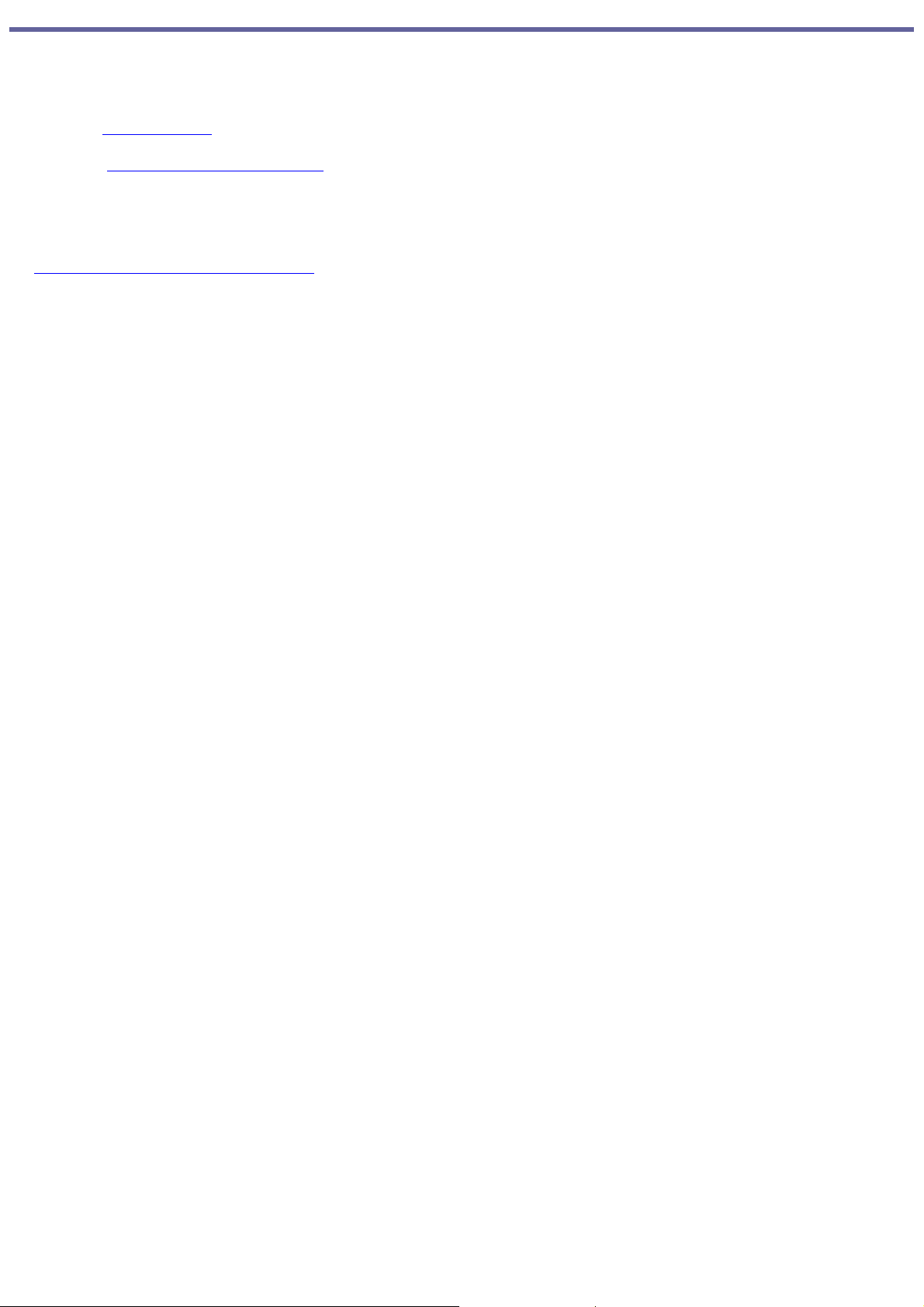
Welcome
Thank you for purchasing a Sony VAIO® computer! Your new computer is a superb blend of high technology and easy-to-use
functionality. The information provided here is designed to help you to become familiar with the hardware and software
programs included with your computer.
View the Electronic Flyer, which provides updates and supplemental information about your computer.
Go to the Sony online support Web site, to view the VAIO® Computer Specifications, which lists your computer's
hardware specifications and preinstalled software information.
You are prompted to register your computer the first time you turn on the computer. Follow the on-screen
instructions to complete the registration process. If you are not able to register your computer during the first
session, you can register your computer online at the Sony VAIO PC Registration Web site. Go to
http://www.sony.com/vaioregistration.
For information about the Sony software preinstalled on your computer, click Start in the Windows® taskbar, click All
Programs, and then click VAIO Control Center. Click the Categories tab, click the System Information folder, then
click Software Information.
Page 1
Page 2
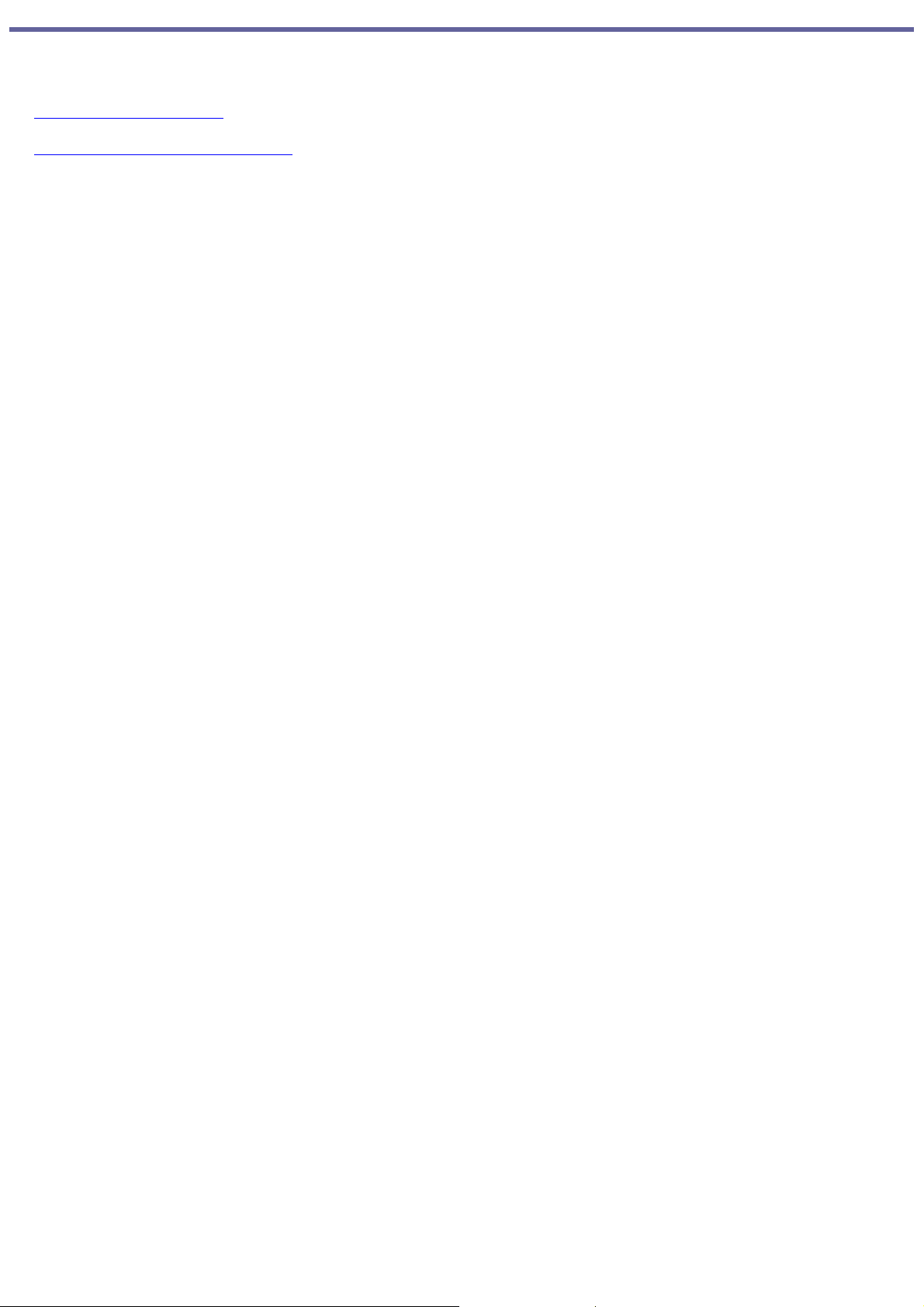
Getting Started
Congratulations on your purchase of the Sony VAIO® computer! Your new, high-performance, multimedia computer combines
state-of-the-art computer functionality with the latest audio, video and information technology features.
Unpacking Your Computer
Planning an Ergonomic Work Space
Page 2
Page 3
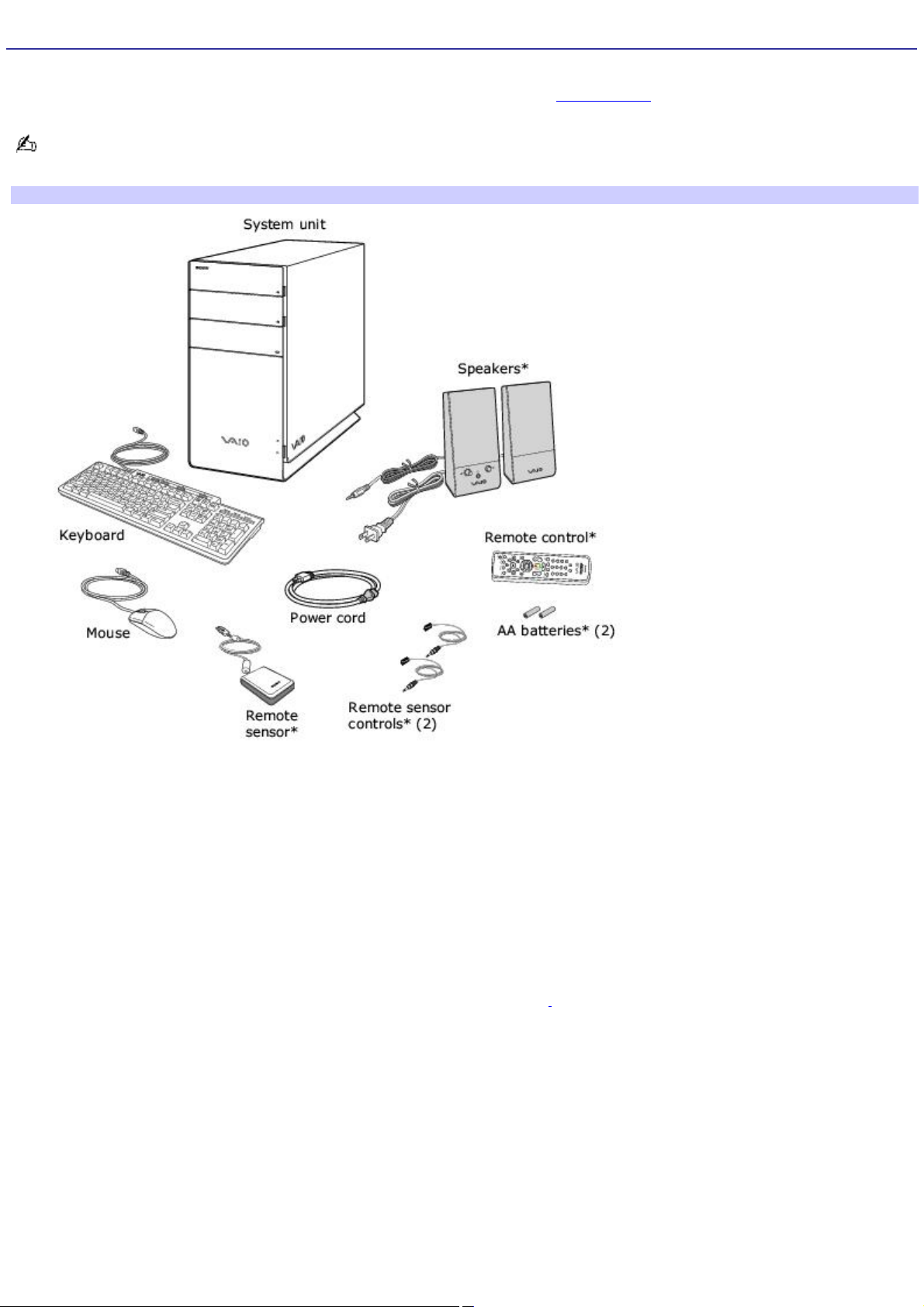
Unpacking Your Computer
Your computer may not be supplied with all of the accessories shown, depending on the computer configuration purchased.
For details on the accessories supplied with your computer, see the online Specifications sheet.
Your VAIO® computer is not supplied with System or Application Recovery CDs. Use the VAIO Recovery Wizard utility to
recover your computer's operating system and preinstalled software.
Computer and supplied accessories
*T his ac c es sory is available with c ertain c omputer models or may vary in appearanc e. See your c omputer's s pecific ation s heet for details on your
computer's s upplied ac c essories .
Manuals
VAIO® Computer Safety Inform ation — Provides safety/legal guidelines and owner information.
VAIO® Computer Welcom e — Provides information about supplied accessories and your computer's hardware
configuration.
Online Documentation
VAIO® Computer User Guide — Contains features and specifications of your computer. It also includes information
on the Microsoft® Windows® XP Media Center Edition operating system1, the software programs included with your
computer, and solving common problems.
To access the online User Guide:
1.
Click Start in the Windows® taskbar, click All Programs, then click VAIO Control Center.
2.
From the VAIO Control Center menu, click the Categories tab, then click the Documentation folder.
3.
Click VAIO User Guide.
Specifications — The online specifications sheet provides information about the hardware and software
configuration of your VAIO computer. Review the specifications sheet to verify supplied accessories and the
operating system installed on your computer.
To view the online specifications sheet:
Page 3
Page 4
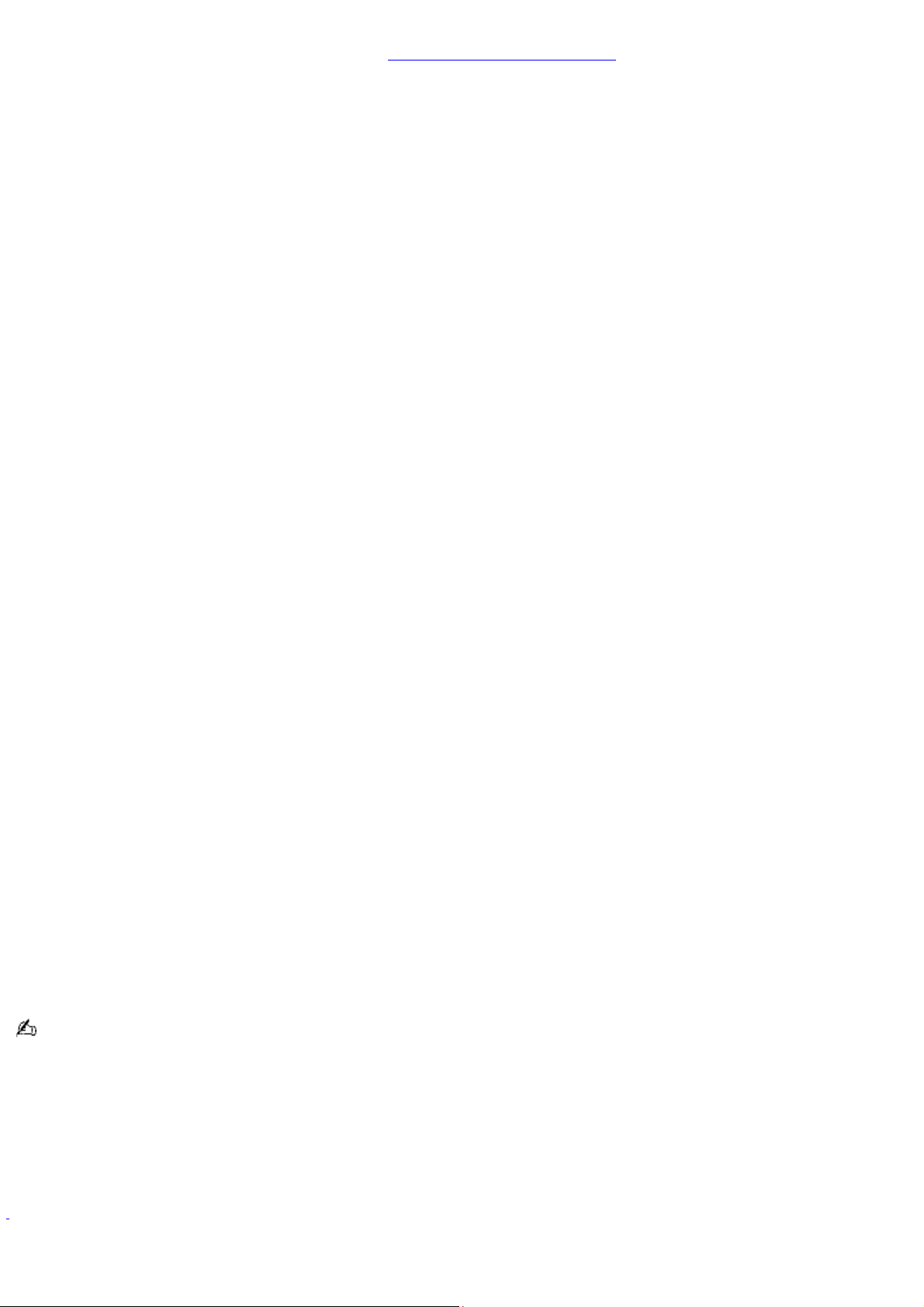
1.
Connect to the Internet.
2.
Go to the Sony online support Web site at http://www.sony.com/pcsupport.
3.
Click the Documentation button and follow the on-screen instructions to locate your model's
specifications sheet.
Creating CDs or DVDs with Sony software
Create picture & video with:
DVDs with Click to DVD software — Make picture or personal video DVDs. Use JPEG, BMP, of TIFF files for slide
shows; import MPEG, AVI, or Microsoft® DVR-MS files for video, or capture footage from an i.LINK / IEEE 1394 camera
or analog source.
Create music CDs with:
SonicStage software — Burn music CDs from MP3, WMA, and WAV; create ATRAC CDs for your Sony ATRAC CD
Walkman; or make backup copies of your CDs.
SonicStage Mastering Studio software — Burn music CDs of your collection of vinyl records or cassette tapes.
Sonic RecordNow!® software — Burn music CDs from MP3, WMA, WAV, and CDA files, or make backup copies of your
CDs.
Back up your data with:
Sonic RecordNow!® software — Drag-and-drop to make custom data CDs or DVDs, or make backup copies of your
CDs and DVDs.
For more information about using the Sony software programs preinstalled on your computer, visit VAIO Control Center.
To access this software information:
1.
Click Start in the Windows® taskbar, click All Programs, then click VAIO Control Center.
2.
From the VAIO Control Center menu, click the Categories tab, then click the System Information folder.
3.
Click Software Information.
Hard Disk Drive Recovery
Your computer is equipped with the VAIO Recovery Wizard utility program that recovers your computer's operating system
and preinstalled software.
For online information about hard disk drive recovery:
1.
Click Start in the Windows® taskbar, click All Programs, then click VAIO Control Center.
2.
From the VAIO Control Center menu, click the Categories tab, then click the Documentation folder.
3.
Click Recovery Guide.
You can create a VAIO Recovery Media Kit using CD-R, single layer DVD+R, or single layer DVD-R media on VAIO
computers equipped with the appropriate optical drive (a CD-RW, DVD-RW, or DVD±RW drive).
DVD+RW, DVD-RW, double layer DVD+R, and double layer DVD-R media cannot be used to create a VAIO Recovery Media
Kit.
Other
A software library, containing the Microsoft® software and Sony® end-user license agreements.
1
Y our c omputer may not be equipped with M ic ros oft® Windows® XP M edia C enter E dition operating s ys tem or M edia C enter hardware features . See your
computer's online spec ific ations s heet for more information.
Page 4
Page 5
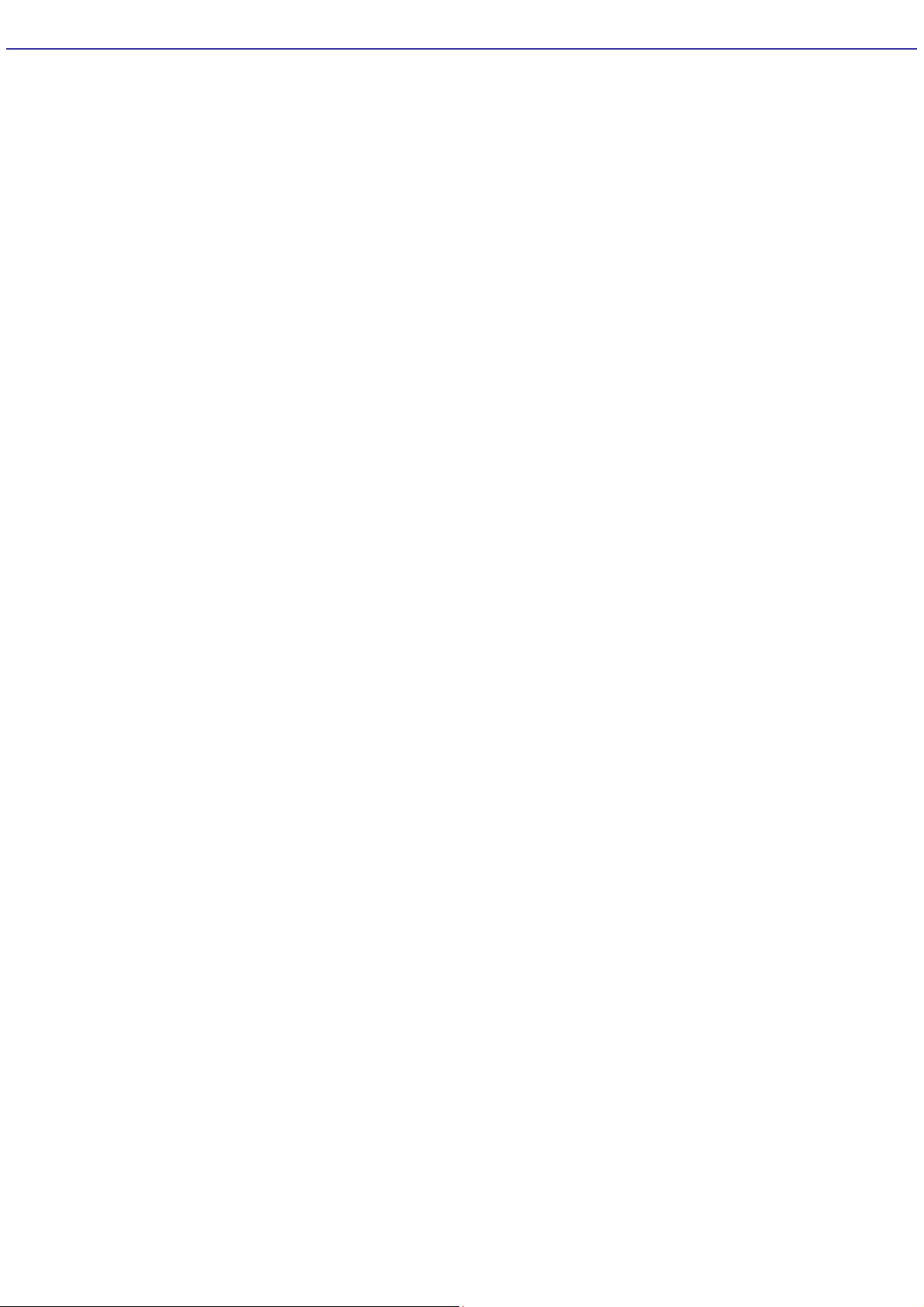
Planning an Ergonomic Work Space
Before you set up your new computer, find the best location for your new computer and plan your work space. There are
several ergonomic factors to consider when you arrange your work space:
Stable work surface — Use a stable work surface large enough to support the computer and other peripheral
equipment.
Ventilation — Leave at least eight inches of space on the left and back sides of your computer to enable proper
ventilation.
Placement of the keyboard, mouse, and other input devices — Place your keyboard, mouse, and other input
devices so that your arms and hands are in a relaxed, comfortable position. The keyboard should be directly in front
of you. Adjust the level of the keyboard so that your lower arms are parallel to the floor. Keep your wrists in a
relaxed position when you are using the keyboard — not angled up or down. Use the palmrest briefly, for resting.
While typing, never use the palmrest or rest your hands on the table. Position the mouse at the same level as the
keyboard. Hold the mouse with a relaxed hand, and use your whole arm to move it. Take breaks during sessions
with your computer. Excessive use of the mouse or a joystick may strain muscles or tendons.
Furniture and posture — Sit in a chair with good back support and armrests. Adjust the level of the chair so your
feet are flat on the floor. A footrest may make you more comfortable. Sit with relaxed, upright posture — avoid
slouching forward or leaning far backward.
Viewing angle of the display — Position the display 18 to 26 inches directly in front of you, with the top of the
screen at or a little below eye level. Use the display's tilting feature to find the best position. You can reduce eye
strain and muscle fatigue by placing the display in the proper position.
Lighting — Choose a location where windows and lights do not create glare and reflection on the display. Use
indirect lighting to avoid bright spots on the display. You can also purchase accessories for your display that help
reduce glare. Proper lighting adds to your comfort and work effectiveness.
Page 5
Page 6
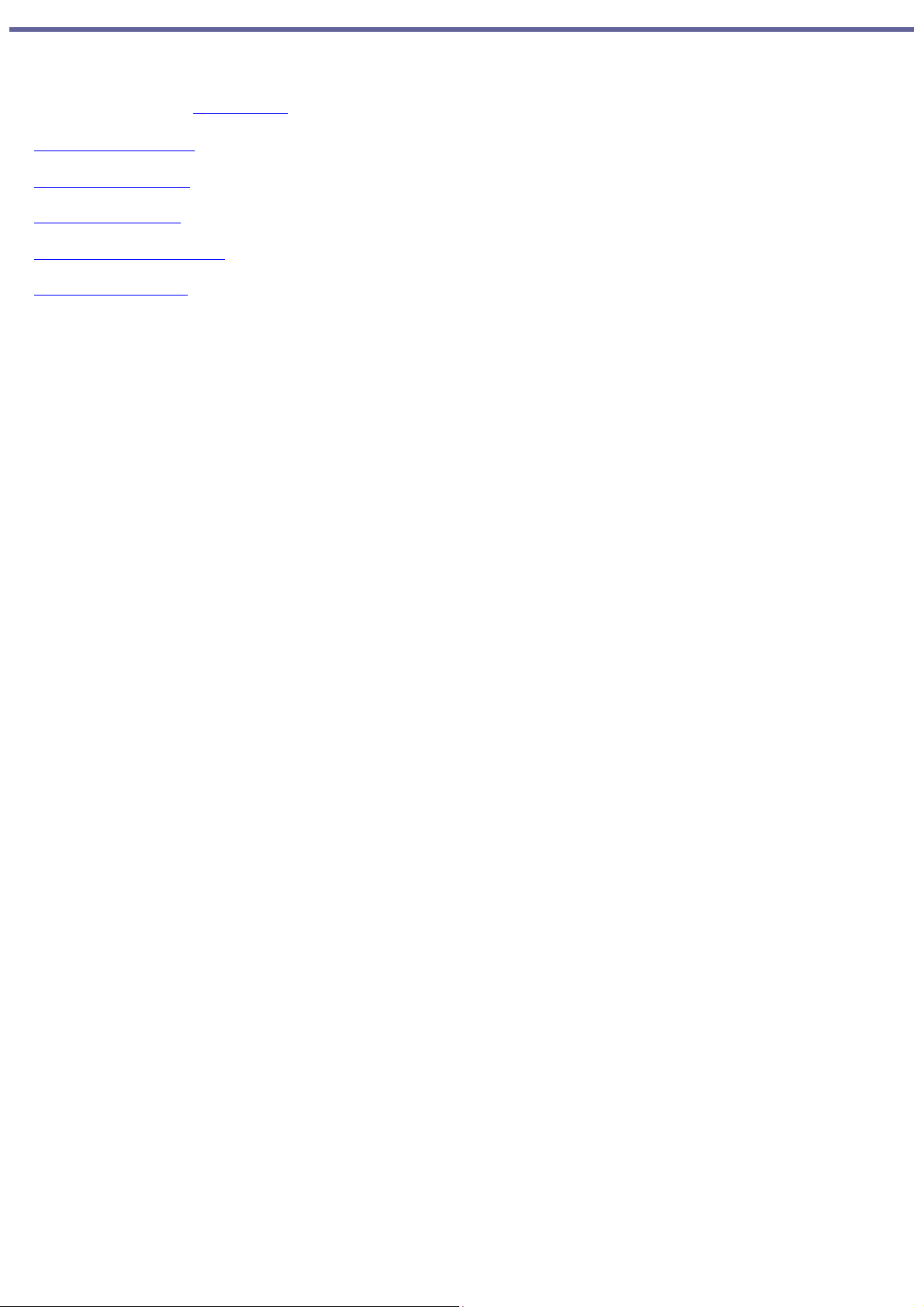
Locating Controls And Ports
This section is intended to familiarize you with the controls, ports and jacks on your computer and supplied accessories.
Your computer may not be equipped with all of these hardware features or accessories. The location of the controls, ports,
and jacks may vary from the illustrations shown in this section. To view the specific connection capabilities for your
computer, see the online Specifications sheet.
About the Front Panel
About the Back Panel
About the Keyboard
About the Remote Control
About the i.LINK Port
Page 6
Page 7
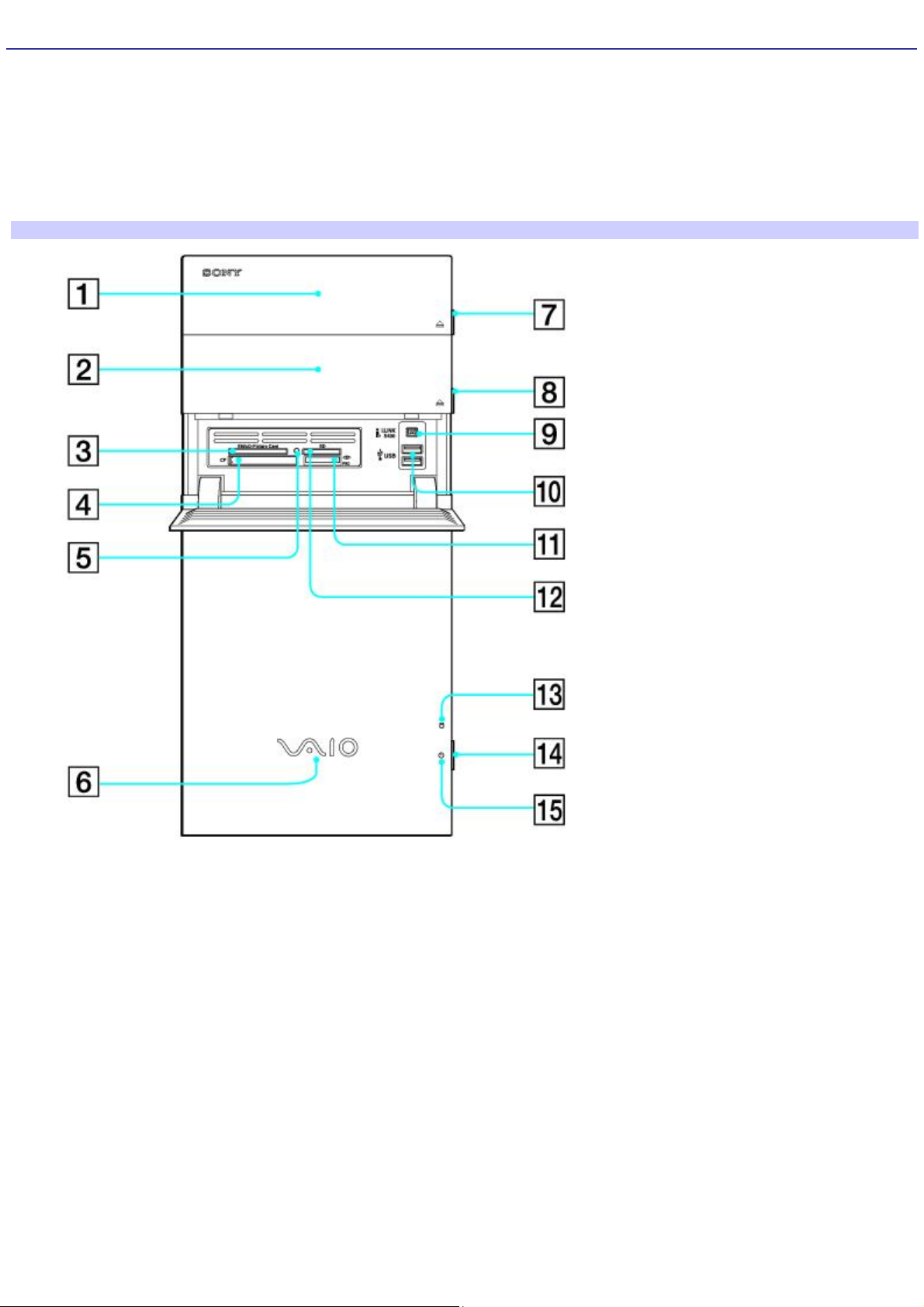
About the Front Panel
The front panel of your VAIO® Computer enables access to drives, memory card readers, ports and jacks that enable you to
connect compatible peripheral devices.
Front panel
Your computer may not be equipped with all of these hardware features or accessories. The location of the controls, ports,
and jacks may vary from the illustrations shown in this section.
Front panel
1 Optical drive 1
See the online specifications sheet for optical drive information.
2 Optical drive 2
See the online specifications sheet for optical drive information.
3 SmartMedia (SM)/xD-Picture Card memory card reader
Reads and writes data from and to SmartMedia or xD-Picture Card media.
4 CompactFlash® and Microdrive memory card reader
Reads and writes data from and to CompactFlash and Microdrive media.
Page 7
Page 8
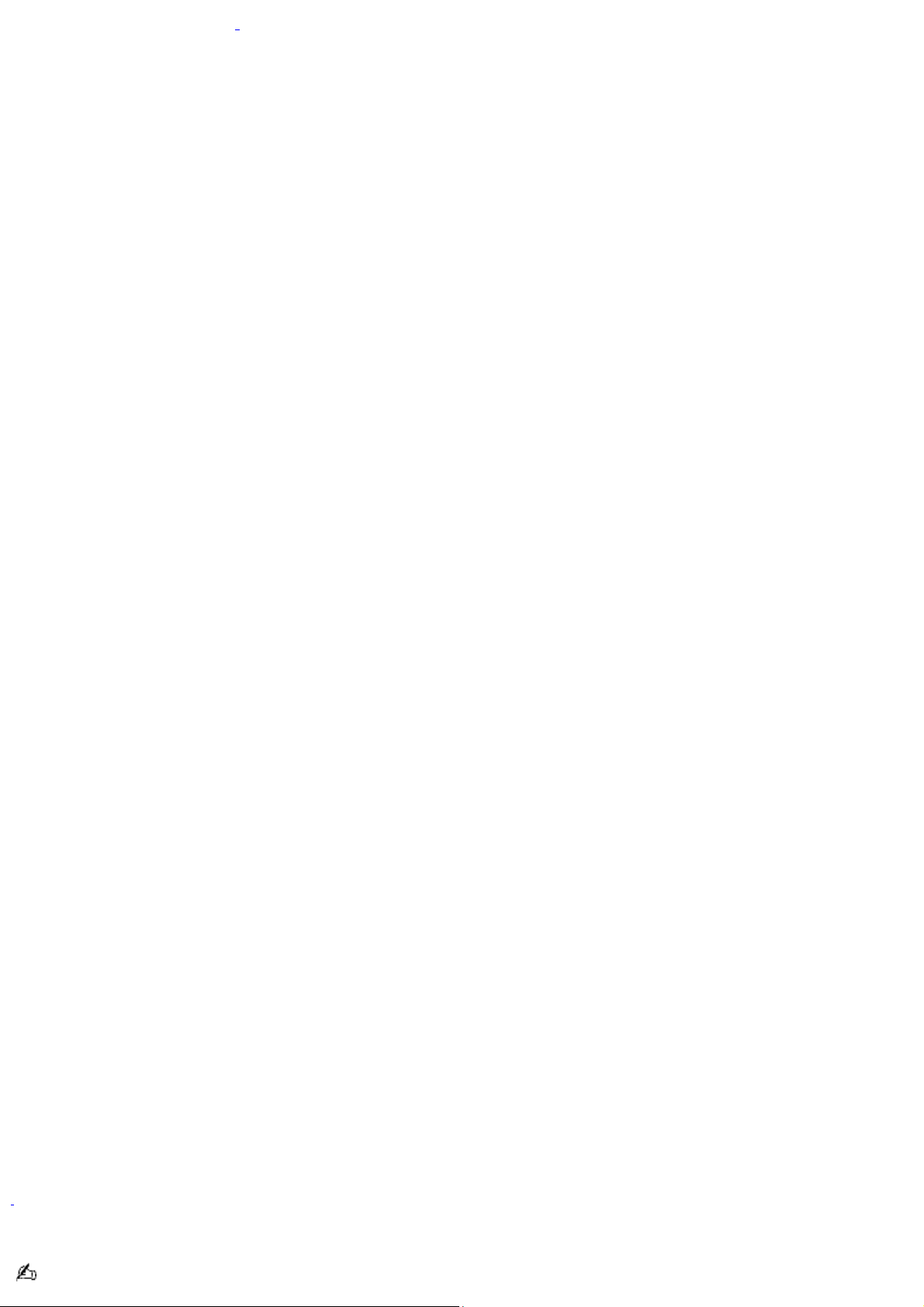
5 Media access indicator1
Light is amber when reading or writing data to a memory card reader.
6 Power indicator (VAIO)
Light is blue when the computer is on. The light turns off when the computer is in Standby mode or turned off.
7 Optical drive 1 eject button
Ejects a disc from Optical drive 1.
8 Optical drive 2 eject button
Ejects a disc from Optical drive 2.
9 i.LINK 4-pin S400 port (IEEE 1394)
Connection for a compatible digital device.
10 Universal Serial Bus (USB 2.0) ports (2)
Connections for compatible high/full/low-speed USB devices.
11 Memory Stick® memory card reader
Reads and writes data from and to Memory Stick®, Memory Stick Pro , and Memory Stick Duo media.
12 Secure Digital (SD)/MultiMediaCard (MMC) memory card reader
Reads and writes data from and to a Secure Digital (SD) or MultiMediaCard (MMC).
13 Hard disk drive access indicator
Light is amber while the hard disk drive is reading and writing data.
14 Power button
The power button turns the computer on/off.
15 Standby indicator
Light is amber when the computer is placed in Standby mode.
1
T he media ac c es s indic ator lights when reading or writing data with the Sec ure Digital (SD), M emory Stic k®, SmartMedia , xD-Picture C ard , or
C ompac tFlas h®/M icrodrive s lots .
i.LINK is a trademark of Sony used only to designate that a product contains an IEEE 1394 connection. The i.LINK
Page 8
Page 9
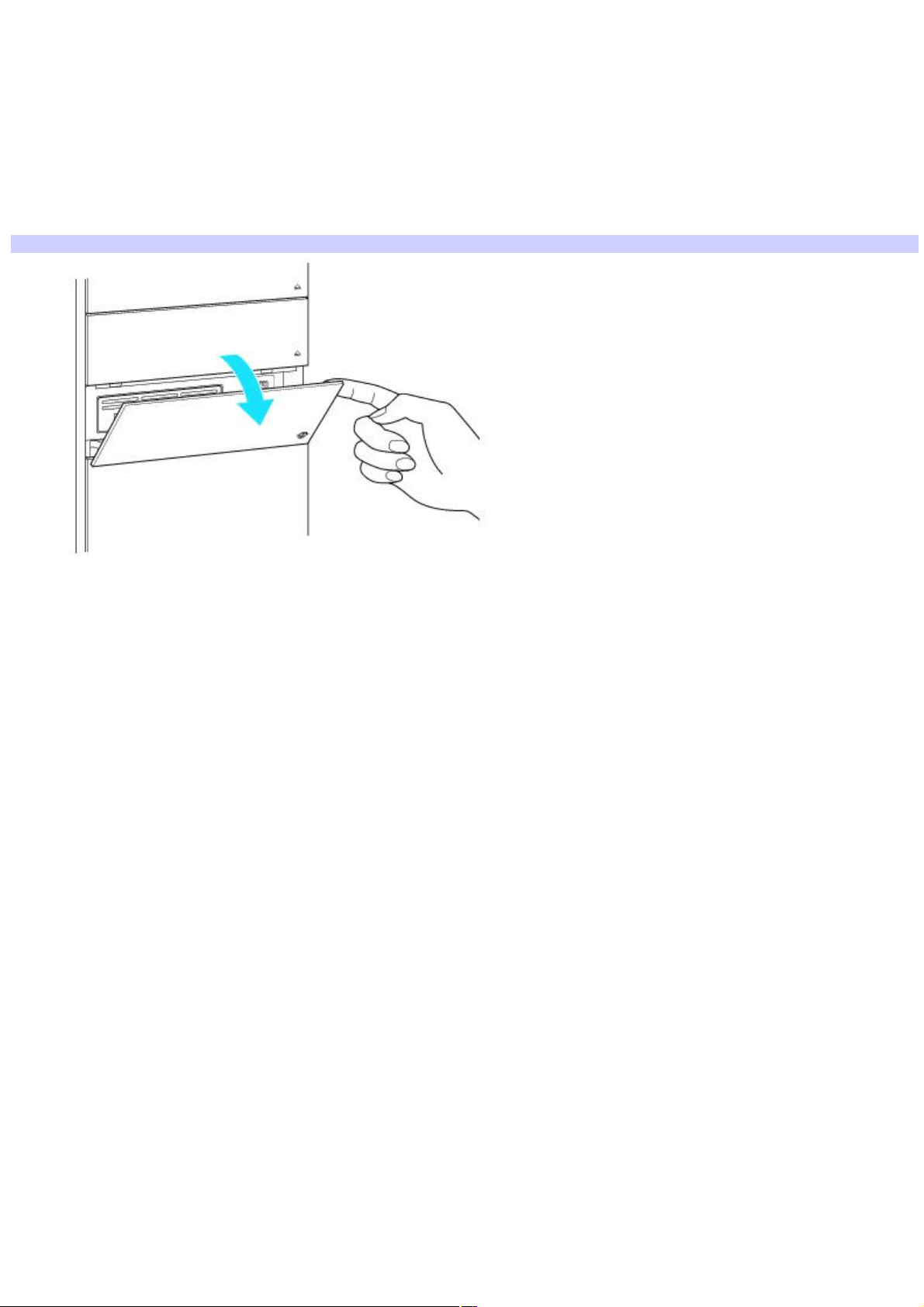
connection may vary, depending on the software programs, operating system, and compatible i.LINK devices. All products
with an i.LINK connection may not communicate with each other.
Refer to the documentation that came with your compatible i.LINK device for information on operating conditions and
proper connection. Before connecting compatible i.LINK devices to your computer, such as an optical or hard disk drive,
confirm their operating system compatibility and required operating conditions.
To open the front panel cover
The front of your computer has a panel that covers memory card readers, USB and i.LINK® ports. Do not force the panel
cover open or handle roughly.
Opening the front panel cover
Page 9
Page 10
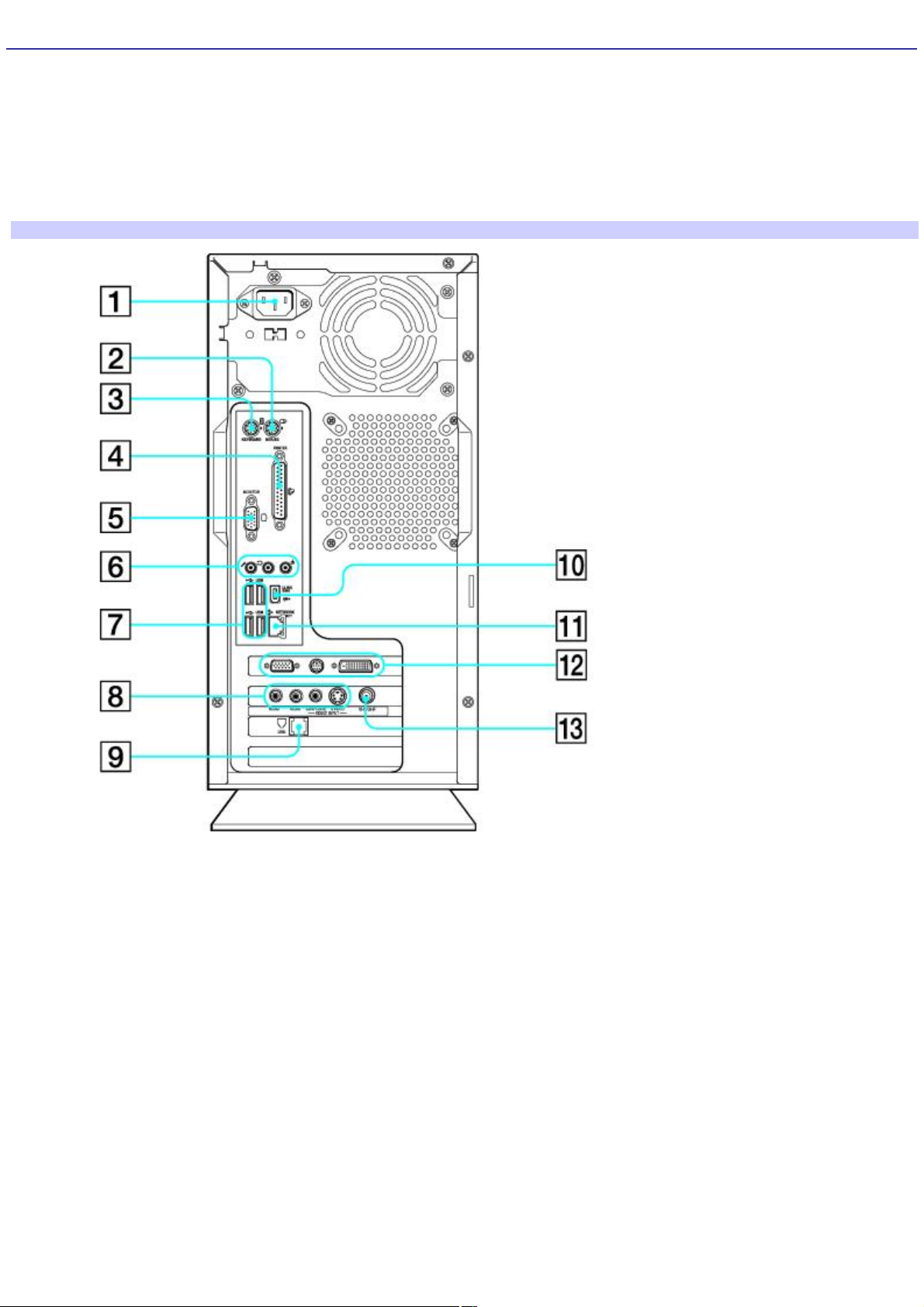
About the Back Panel
The back panel of your computer contains the ports for supplied and optional accessories. The icons on the back panel
locate and identify the ports on your computer.
Back panel
The available ports and jacks on your computer may vary from those shown in this illustration, based on the computer
model purchased. See your computer's specification sheet for details on hardware configuration.
Back panel
1 AC Input port
Connection for the supplied power cord.
2 Mouse port
Connection for a PS/2® mouse.
3 Keyboard port
Connection for a PS/2 keyboard.
4 Printer port
Connection for a parallel device, such as a printer or scanner.
Page 10
Page 11
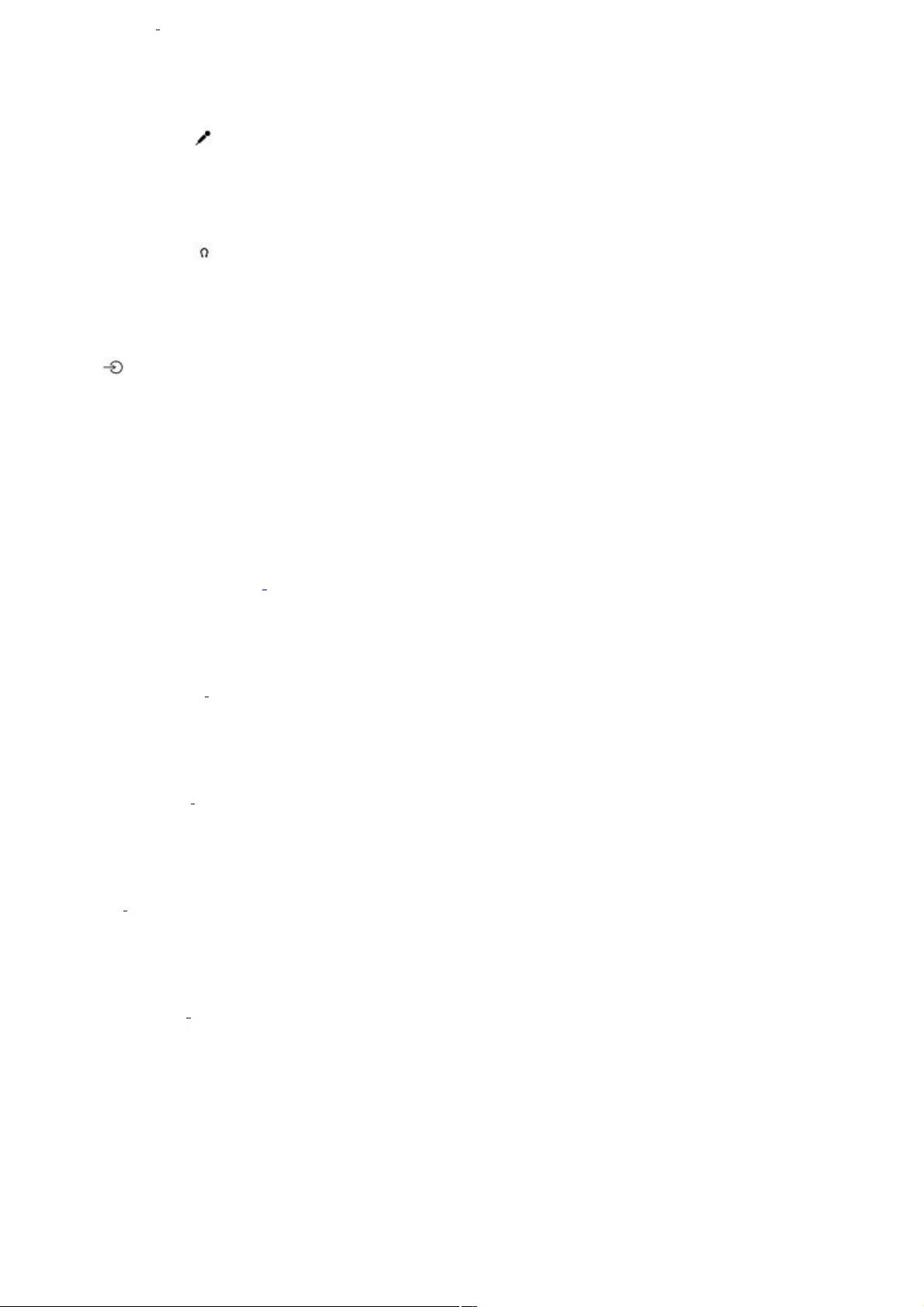
5 Monitor port1
Connection for a VGA monitor.
6 Microphone jack
Connection for a microphone (optional).
Front/Headphones jack
Connection for the supplied speakers or optional headphones.
Line In jack
Connection for an audio device.
7 Universal Serial Bus (USB 2.0) ports (4)
Connections for compatible high/full/low-speed USB devices.
8 Composite audio R In jack2
Connection for an audio cable (optional).
Composite audio L In jack2
Connection for an audio cable (optional).
Composite video In jack2
Connection for a video cable (optional).
S-video In jack2
Connection for an S-video cable (optional).
9 Modem line jack3
Connection for an RJ-11 telephone cable (optional).
10 i.LINK 6-pin S400 port (IEEE 1394)
Connection and power for a compatible digital device, such as a Sony Digital Handycam® camcorder.
11 Ethernet port
Page 11
Page 12
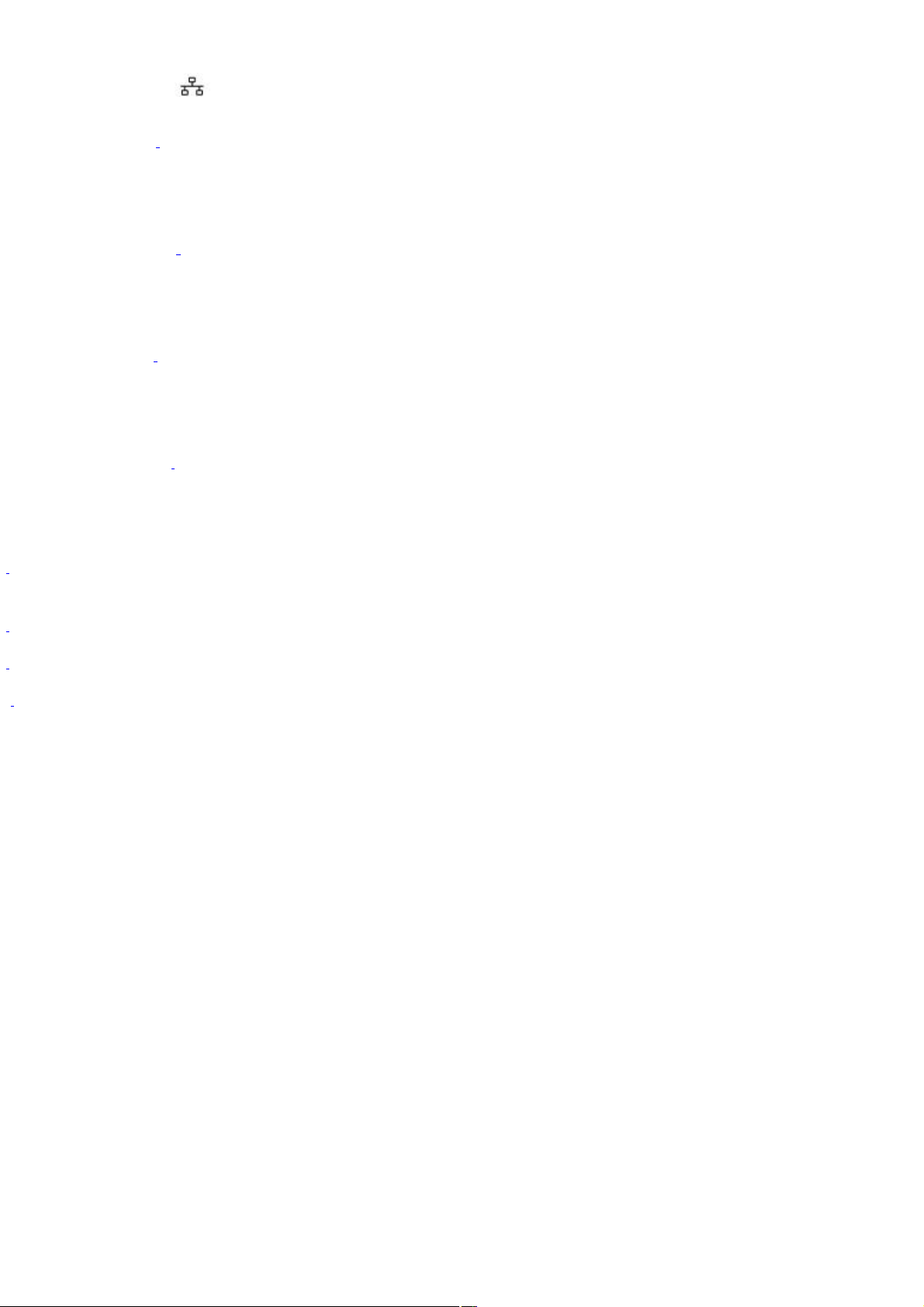
Connection for a 10BASE-T/100BASE-TX Ethernet.
(The port marked with (Network) is for LAN connections only.)
12 Monitor port1
Connection for a VGA monitor.
TV Out (S-video) jack4
Connection for an S-video cable.
DVI-D monitor port1
Connection for a DVI monitor.
13 VHF/UHF port2
Connection for a TV coaxial cable (supplied).
1
T his monitor port is not available on all models . Do not c onnec t both the DV I -D and V GA c ables from a s ingle monitor to the c omputer at the s ame time.
Doing so may c ause dis play malfunc tions with s ome applic ations .
2
T hes e audio/video c onnec tions are not available on all models.
3
A n optional "1-to-2 " jac k adapter devic e (s plitter) is required to c onnec t both a telephone and modem line to your computer.
4
T his S-video jac k is not available on all models. For details about your computer's hardware configuration, see the online specific ations s heet.
Page 12
Page 13
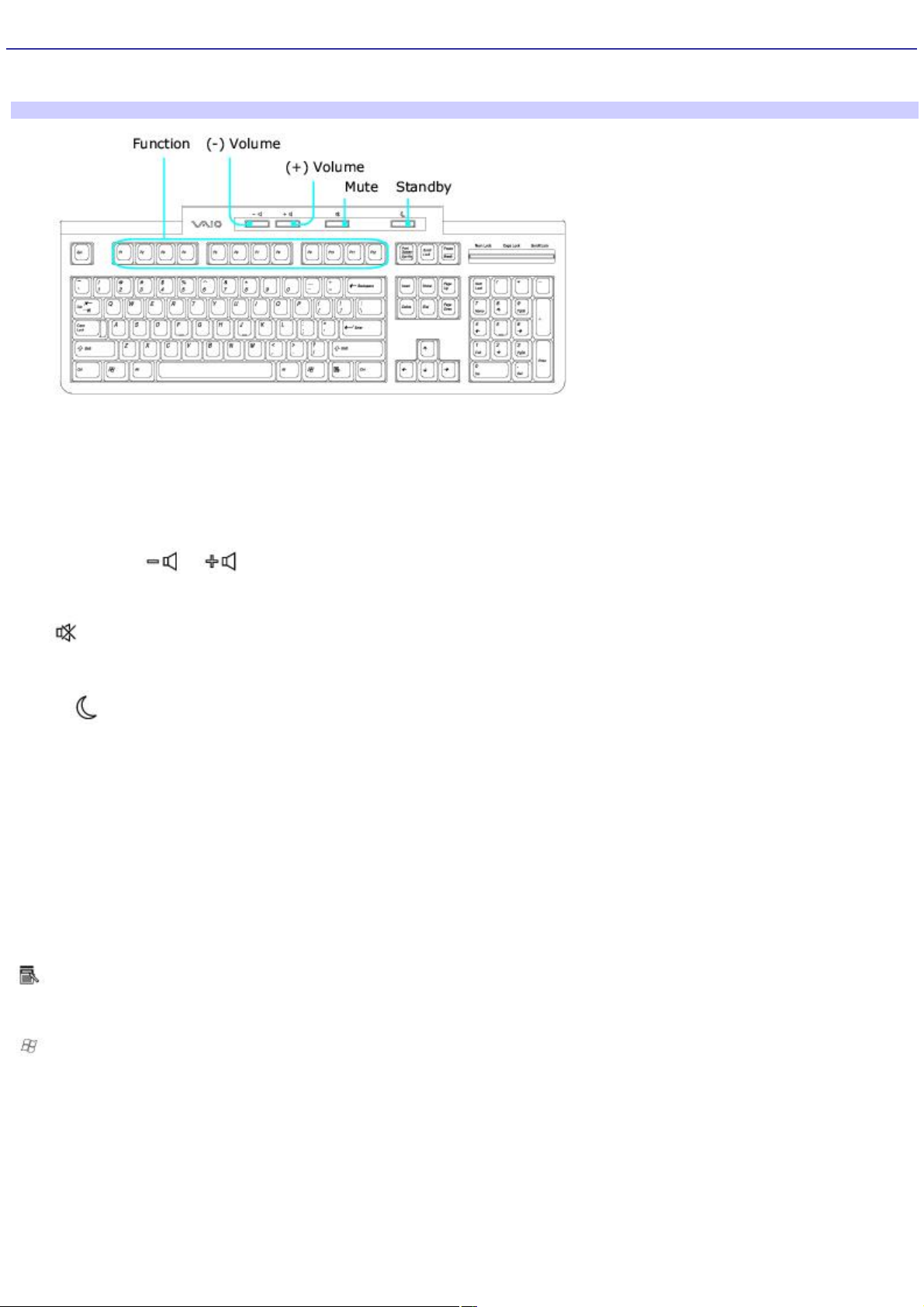
About the Keyboard
Your VAIO® keyboard uses a standard key arrangement with additional keys that perform specific functions.
VAIO Keyboard
KEY DESCRIPTION
Function The 12 function keys along the top of the keyboard are used to perform certain tasks. The task
associated with each function key may vary from one application to the next.
Volume Control Press a button to increase (+) or decrease (-) the volume of the speakers.
Mute Press the button to turn off the speaker sound. Press the Mute button again to restore sound.
Standby Press the button to place the computer in Standby mode. Press the Power button or any key
briefly, to resume normal operation.
Numeric keypad Use the numeric keypad area to type numbers or to perform basic math calculations. Press the
Num Lock key to activate the numeric keypad. (The Num Lock indicator lights.) Press the Num Lock key again to deactivate
the numeric keypad.
Directional Arrows The Up, Down, Left, and Right arrow keys move the pointer on the screen.
Applications
The Applications key displays a shortcut menu in certain software applications. Pressing this key
is equivalent to clicking the right mouse button.
Windows
The key with the Microsoft® Windows® logo, displays the Start menu. Pressing this key is
equivalent to clicking Start on the taskbar.
INDICATORS FUNCTION
Num Lock The Num Lock indicator lights when the numeric keypad is activated. When the indicator is off, the directional
arrow and correction keys on the numeric keypad area are active.
Caps Lock The Caps Lock indicator lights up to advise you that the keyboard is set to type letters in uppercase. When
the indicator is off, the letters appear in lower case as you type.
Scroll Lock The Scroll Lock indicator lights up to advise you that your screen's scrolling pattern has changed. When the
indicator is off, the screen scrolls normally. This function is not available with all software applications.
Page 13
Page 14
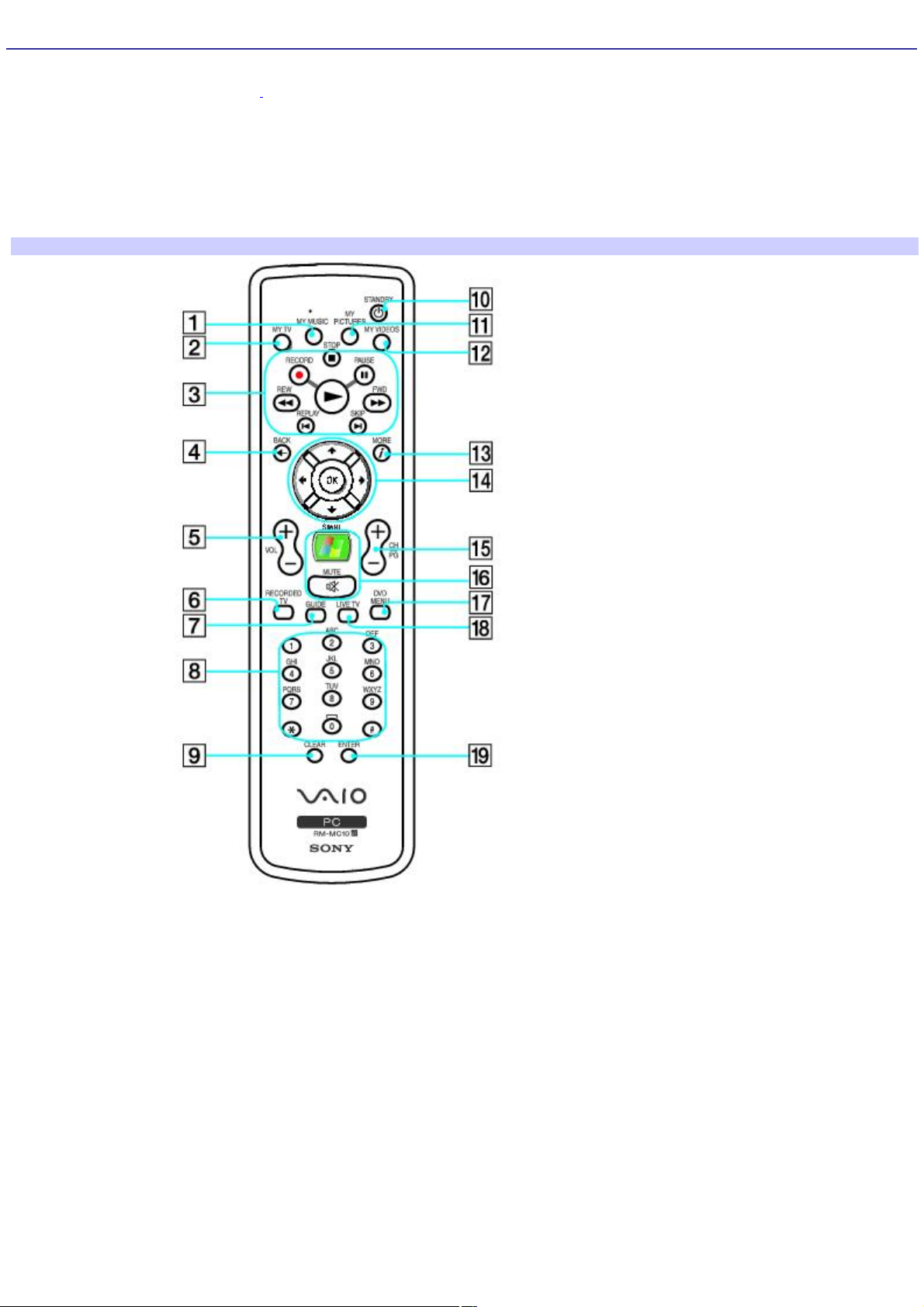
About the Remote Control
The Media Center remote control is supplied with certain VAIO® computer models that are equipped with the Microsoft
®
Windows® XP Media Center Edition1 operating system. For details about supplied accessories, see your computer's online
specifications sheet.
Remote control
The Media Center remote control can start and stop video recording and playback, select channels, and set viewing
preferences. This section describes the basic functions of your remote control.
Remote Control
1 MY MUSIC button
Press to view and listen to your music playlists.
2 MY TV button
Press to view the My TV menu.
3
STOP button
Press to stop media playback or TV recording session.
Page 14
Page 15
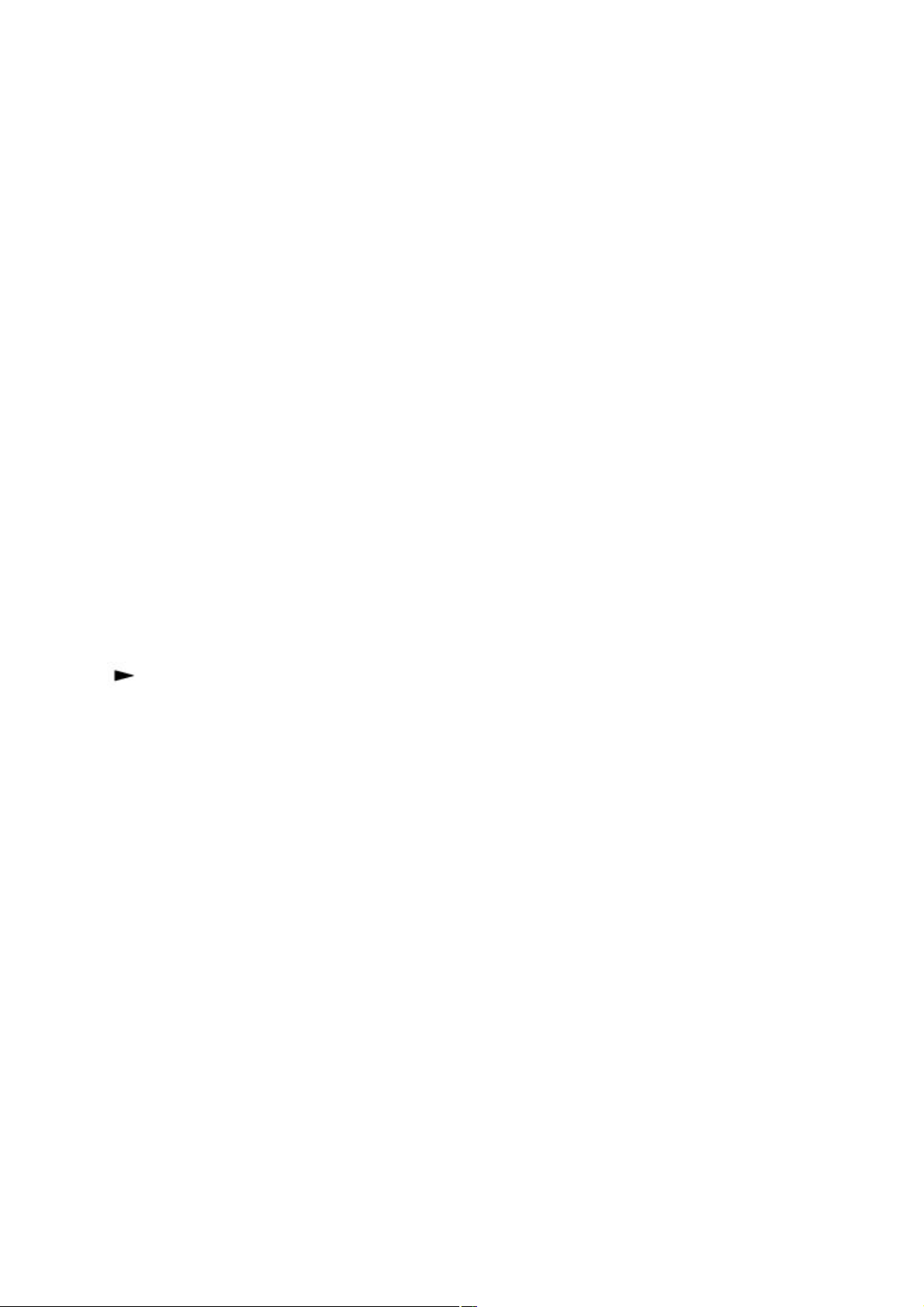
PAUSE button
Press to pause media playback. Press again to resume playback.
FWD button
Press to fast-forward media at three speeds.
SKIP button
Press to move media forward, for example, one audio track, one DVD chapter, and 30 seconds of recorded TV or video.
REPLAY button
Press to move media backward, for example, one audio track, one DVD chapter, and seven seconds of TV or video.
REW button
Press to move media backward at three speeds.
RECORD button
Press to begin recording.
PLAY button
Press to begin media playback.
4 BACK button
Press to return to the previous window.
5 VOL button
Press to increase (+) or decrease (-) the volume.
6 RECORDED TV button
Press to view previously recorded TV programs (In My TV window)
7 GUIDE button
Press to view the TV program guide for your area.
8 Channel number buttons (0-9)
Press to select specific channels or enter text.
Page 15
Page 16
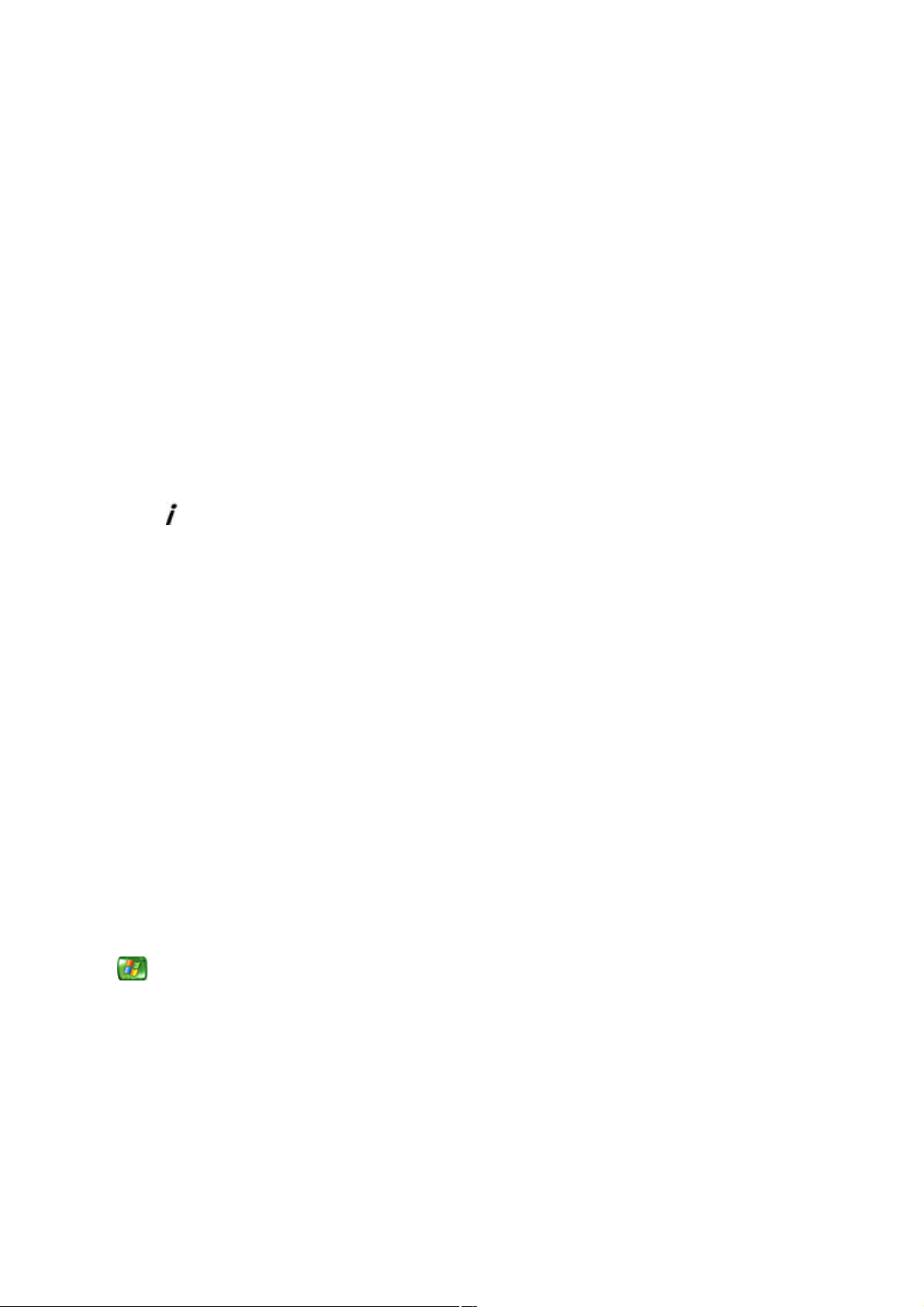
(Press Enter or OK to activate the channel selection.)
9 CLEAR button
Use to backspace and delete entered text.
10 STANDBY button
Press to place the computer in Stand by mode to reduce power consumption.
11 MY PICTURES button
Press to view pictures or a slide show.
12 MY VIDEOS button
Press to view videos from your video collection.
13 MORE button
Press to view additional options that are available for Media Center features.
14 Directional arrow buttons
Press the Up, Down, Left, and Right arrow buttons to move the pointer on the screen.
OK button
Press OK to select the desired action or window option. If watching full-screen TV press OK to return to the previous
channel. Press OK again to switch between channels.
15 CH/PG (Channel/Page) button
Press to change or page up/down channels (no number input required).
16 START button
Press to open the Media Center Start menu.
MUTE button
Press to turn off the sound. Press again to restore the sound.
17 DVD MENU button
Press to open the main menu on a DVD.
Page 16
Page 17
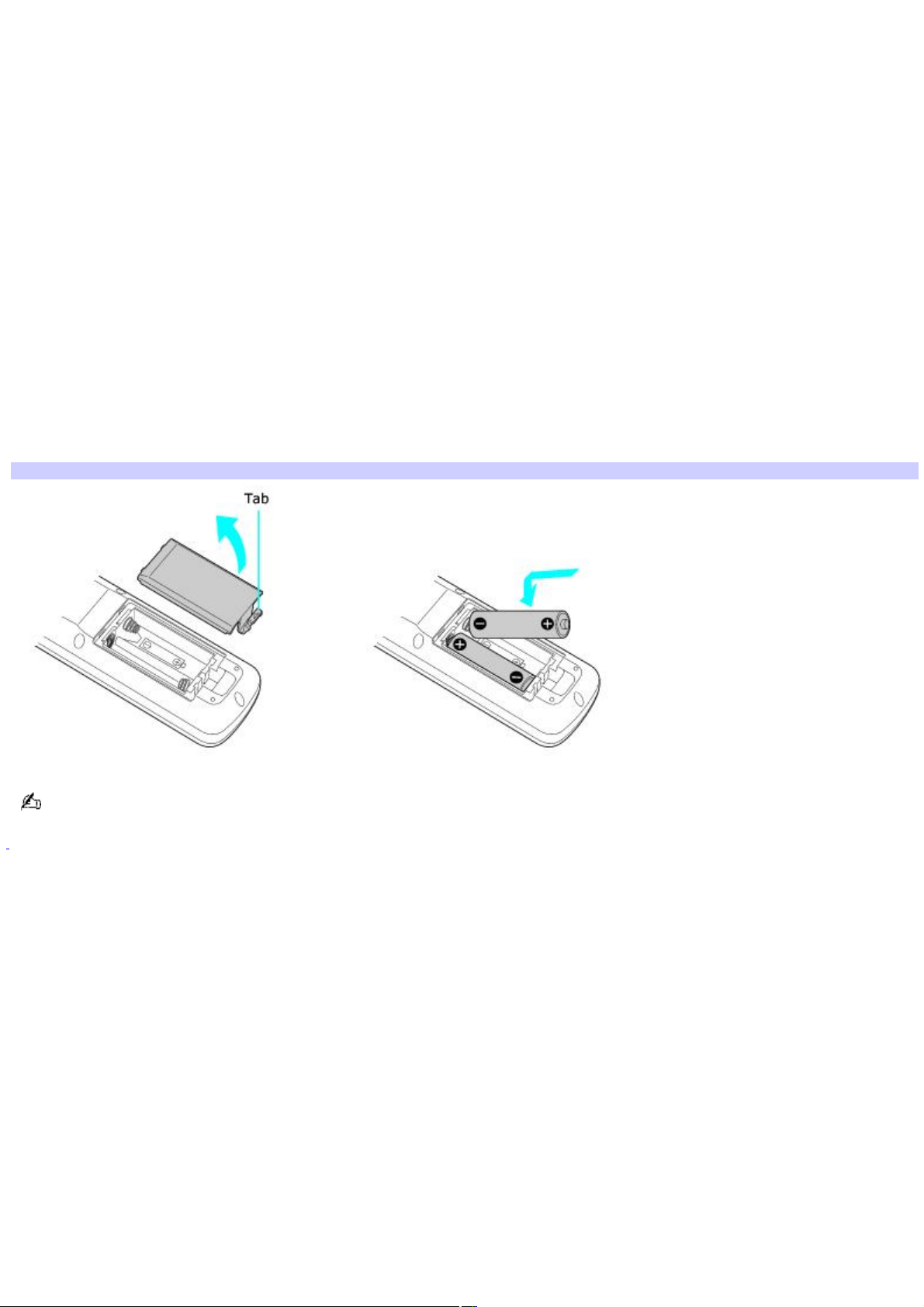
18 LIVE TV button
Press to view TV programming.
19 ENTER button
Press to activate feature or action, such as channel selection or return to previous channel. (This button's actions are
similar to using the OK button.)
Setting up the remote control
1.
Turn the remote control over.
2.
Press in the tab and lift the battery cover up.
3.
Insert two AA batteries (supplied) into the remote control as shown.
4.
Align the battery cover to the remote control.
5.
Press down until the cover clicks into place.
Inserting batteries into the remote control
If your remote control does not operate properly, you may need to replace the batteries. When your remote control is
not being used for extended periods of time, remove the batteries to avoid possible damage from battery leakage.
1
Y our c omputer may not be equipped with M ic ros oft® Windows® XP M edia C enter E dition operating s ys tem or s upplied with M edia C enter ac c es sories. See
your computer's online specific ations s heet for more information.
Page 17
Page 18
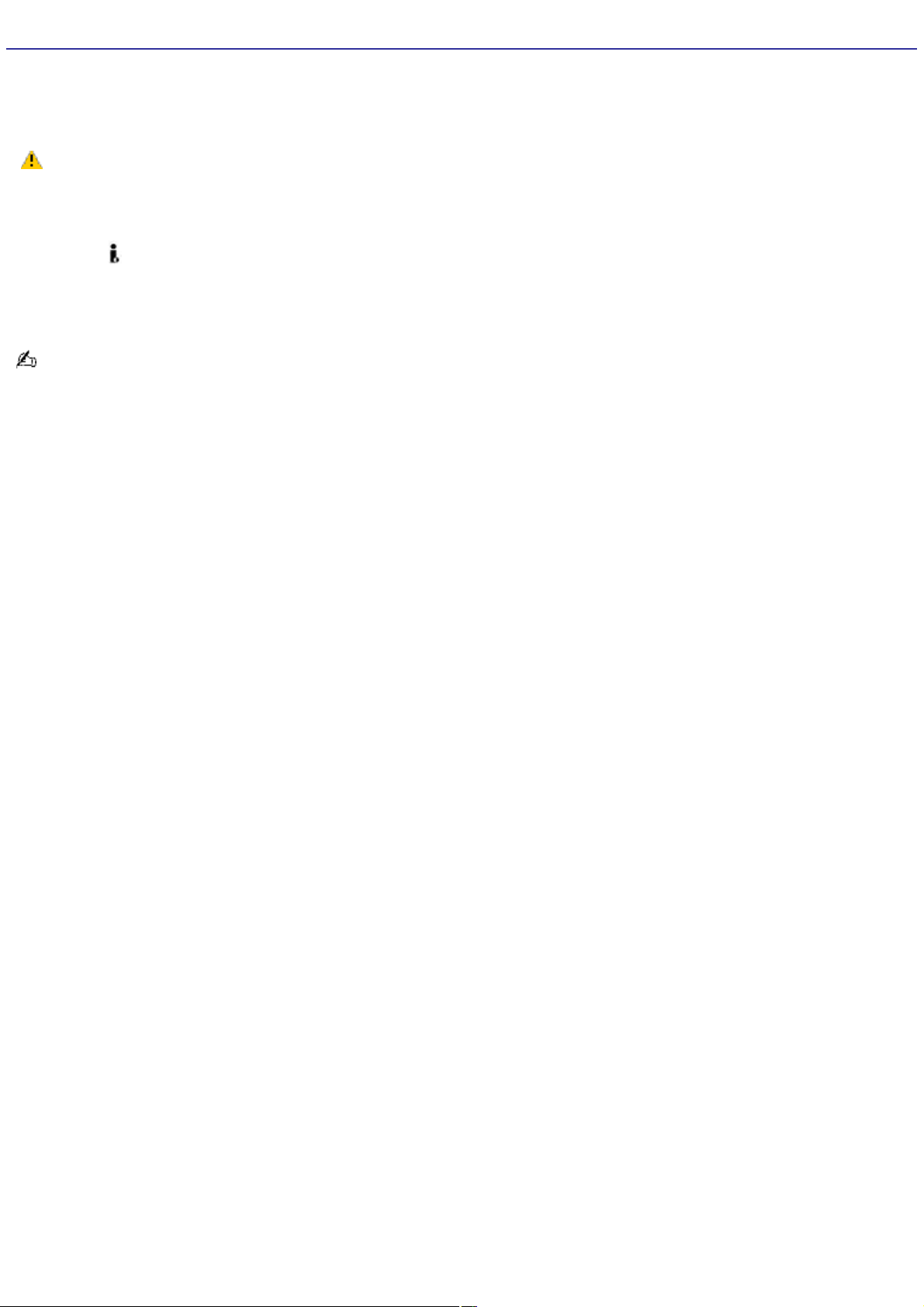
About the i.LINK Port
Your VAIO® computer is equipped with a 4-pin and a 6-pin i.LINK® port. A 4-pin i.LINK port cannot supply power to a
connected i.LINK device. A 6-pin i.LINK port can supply power (10V to 12V) to a connected i.LINK device, if the device is
equipped with a 6-pin connector.
The total power supplied by the 6-pin i.LINK port does not exceed 6 watts.
Connecting an i.LINK (IEEE 1394) device
1.
Use the symbol to locate the i.LINK port on your compatible i.LINK device and on your computer. Plug the i.LINK
cable connector into this port.
2.
Plug the other end of the cable into the corresponding 4- or 6-pin i.LINK port on your computer.
See the instructions supplied with your i.LINK device for more information on installation and use.
Page 18
Page 19
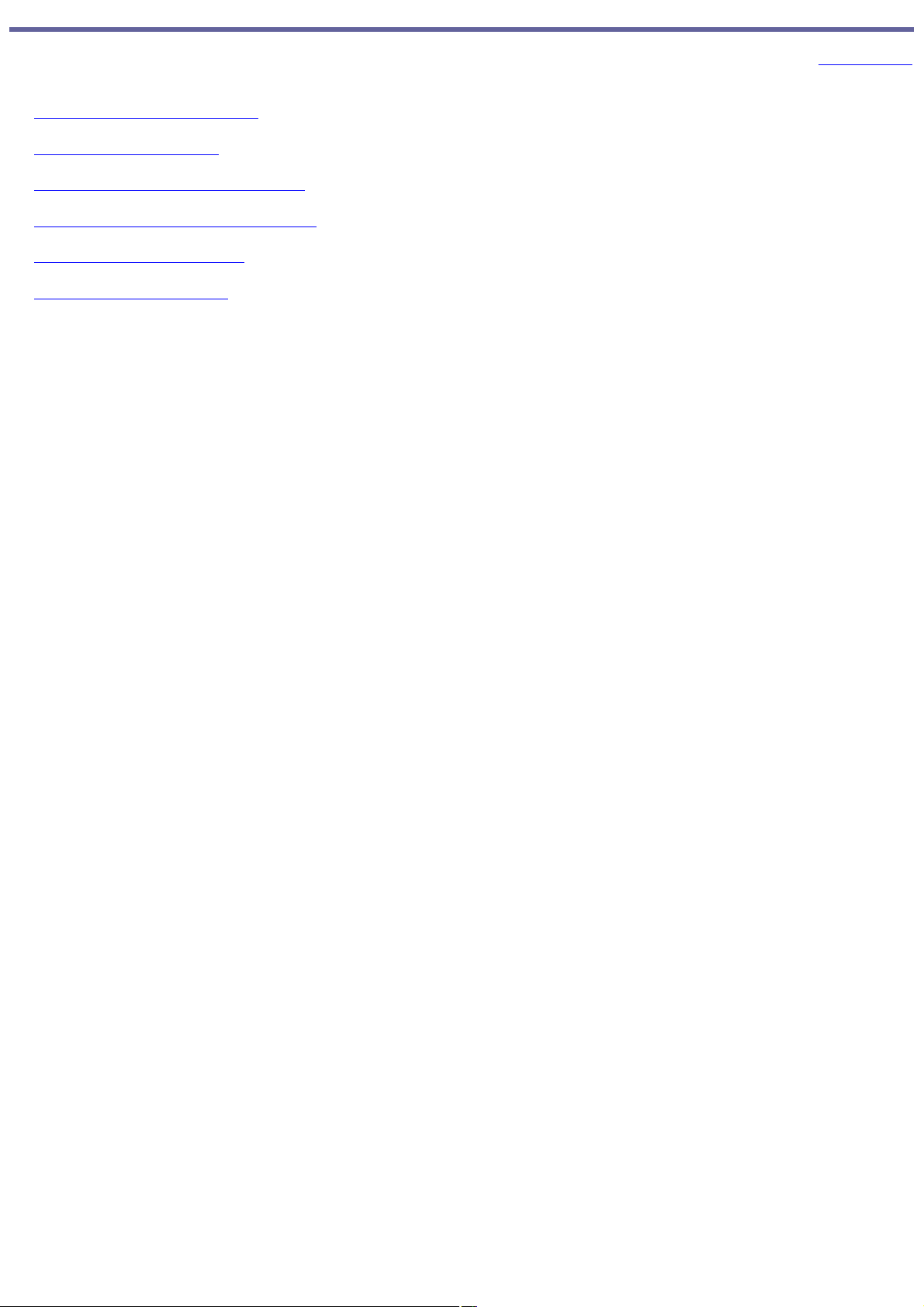
Setting Up Your Computer
Your computer may not be equipped with all of the hardware features described in the section. See the online Specifications
sheet for your computer's hardware configuration.
Connecting a Display (Monitor)
Connecting the Speakers
Connecting the Keyboard and Mouse
Connecting the Telephone and Modem
Connecting the Power Cords
Turning On Your Computer
Page 19
Page 20
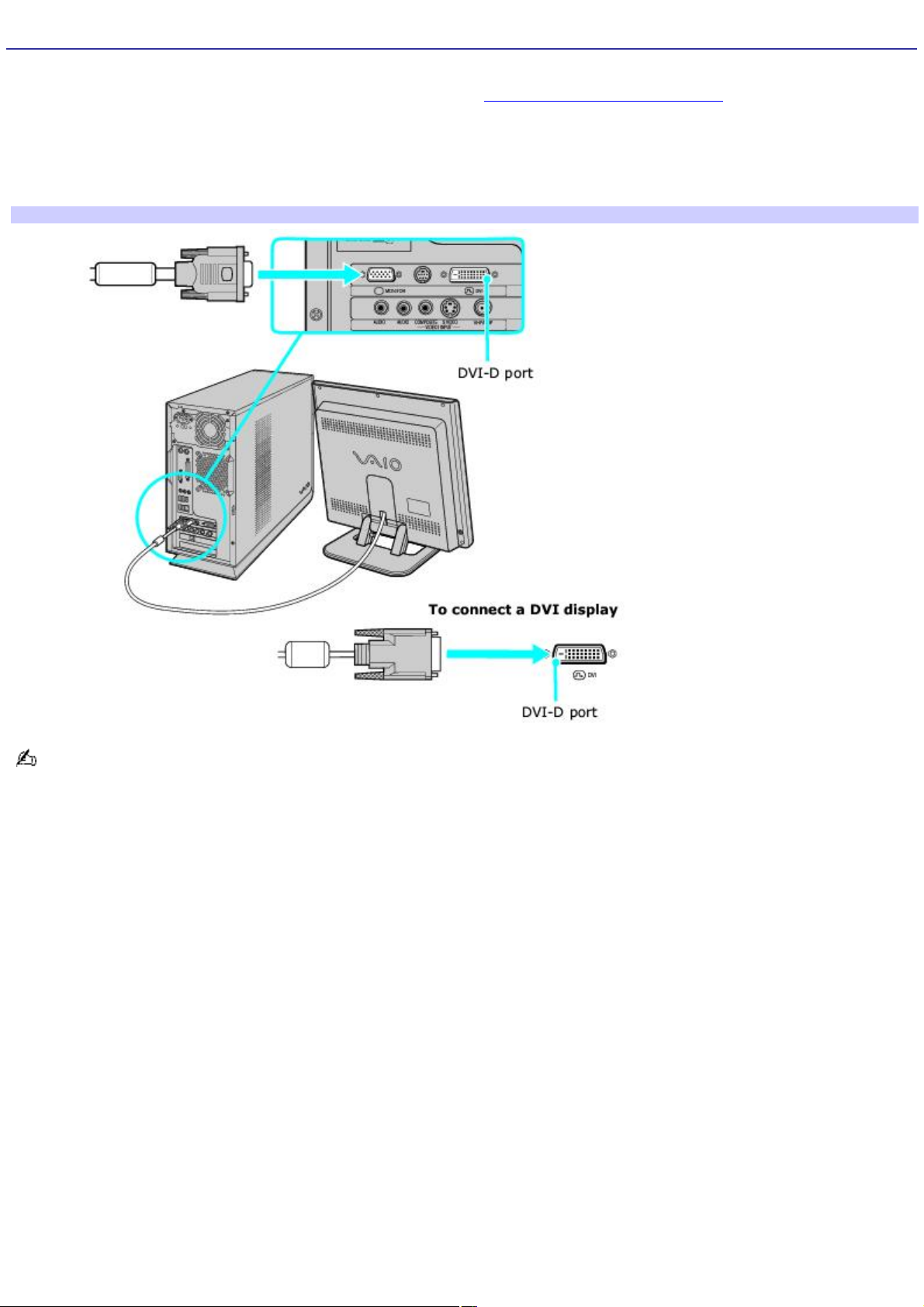
Connecting a Display (Monitor)
The location, availability, and type of the monitor port may vary, depending on the model purchased. See the specifications
sheet for your computer on the Sony Online Support Web site at http://www.sony.com/pcsupport, for details about your
computer's hardware configuration
1.
Plug the display's cable into the appropriate monitor port.
2.
If necessary, plug the display's cable into the rear of the display.
To connect a display
Install your equipment so that you can easily reach the power outlet in the event of an emergency.
Page 20
Page 21
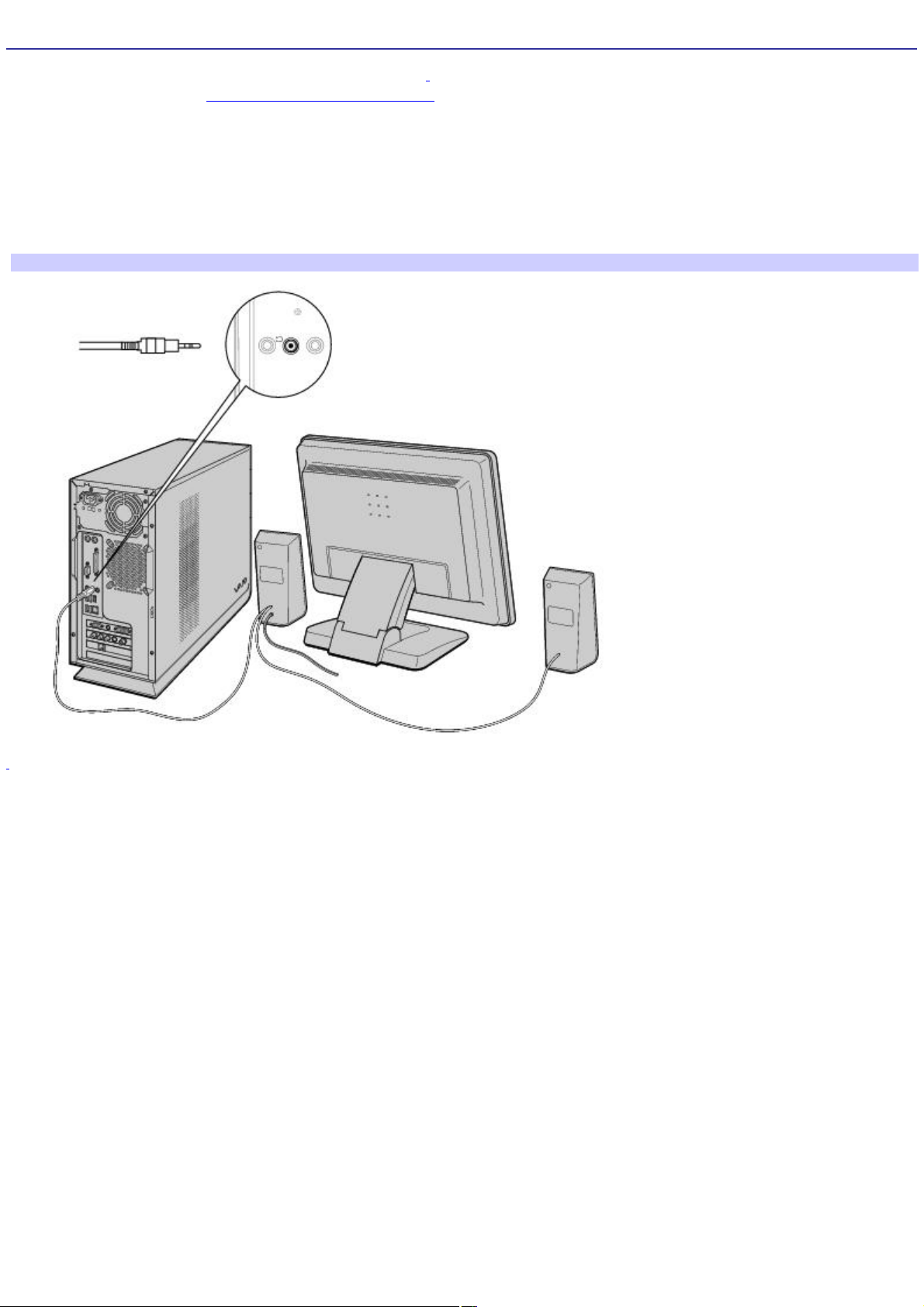
Connecting the Speakers
Your VAIO® computer is supplied with 2-channel speakers1. For information about supplied accessories, go to the Sony
online support Web site at http://www.sony.com/pcsupport to view your computer's specifications sheet.
To connect 2-channel speakers (supplied)
1.
Plug the cable attached to the back of the right speaker into the Headphones jack located on the back panel of
your computer.
2.
Insert the plug end of the AC adapter into a grounded AC wall outlet or power strip.
To connect the computer and speakers
1
Y our s upplied s peakers may vary in appearanc e from the illus tration s hown here. See your c omputer's online s pecifications s heet for more information
about supplied acc es s ories.
Page 21
Page 22
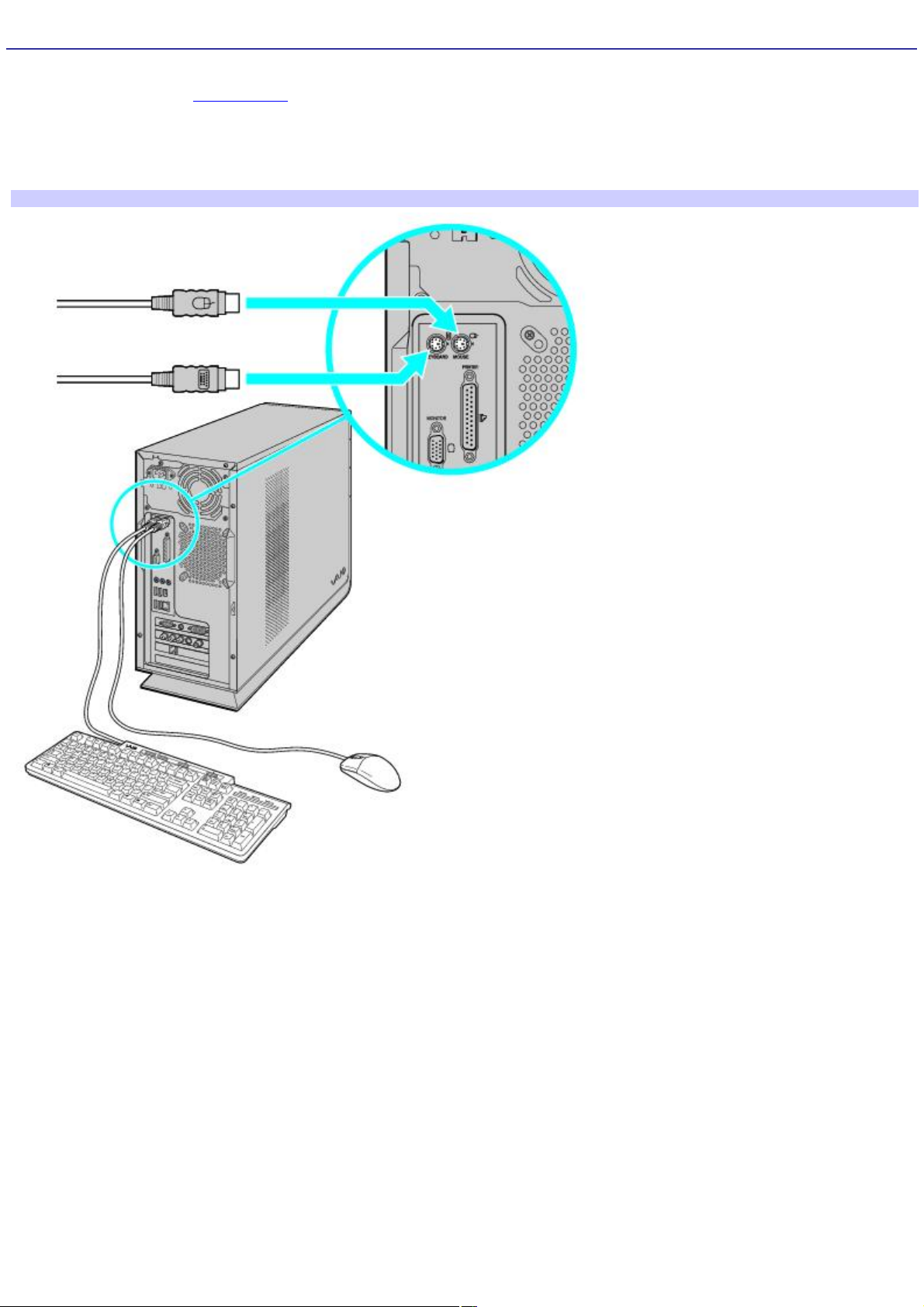
Connecting the Keyboard and Mouse
Your VAIO® computer may be supplied with a PS/2® keyboard and mouse. For details on the accessories supplied with your
computer, see the online Specifications sheet.
1.
Plug the keyboard cable into the keyboard port on the back of the computer.
2.
Plug the mouse cable into the mouse port on the back of the computer.
To connect the keyboard and mouse
Page 22
Page 23
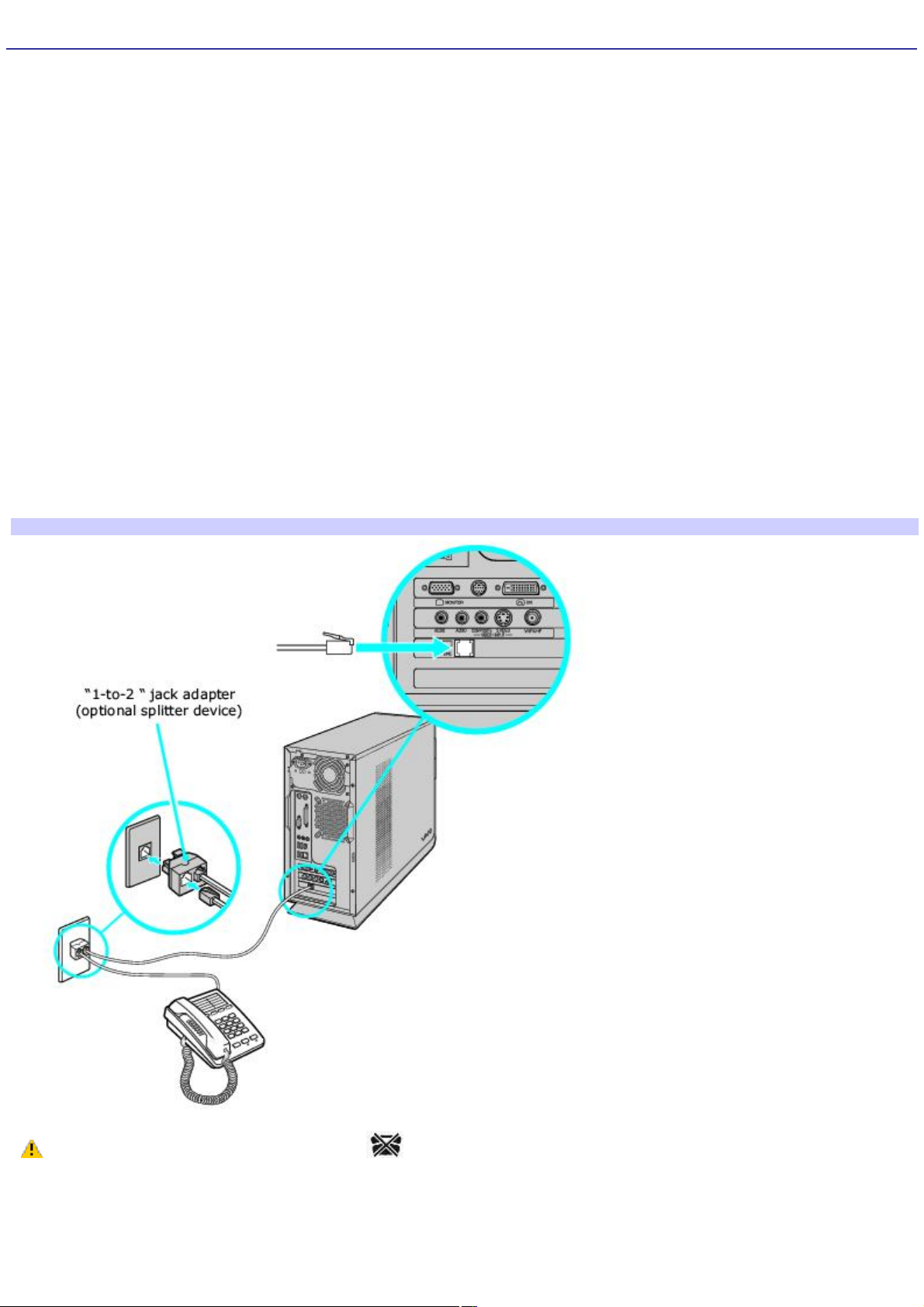
Connecting the Telephone and Modem
Your computer is equipped with a single modem line jack to connect your installed modem with your telephone wall jack. To
use your wall jack for both telephone and modem lines, purchase an additional RJ-11 telephone cable and a "1-to-2" jack
adapter device (splitter).
To connect the modem
1.
Unplug your telephone from the wall jack and set aside.
2.
Plug another telephone cable (optional) into the modem line jack located on the back panel of your computer
3.
Plug the other end of the cable into the wall jack.
To connect the telephone and modem
1.
Unplug your telephone cable from the wall jack.
2.
Insert the telephone's cable into one of the jacks on an optional "1-to-2" jack adapter device (splitter).
3.
Insert one end of a second telephone cable (optional) into the other jack on the splitter device.
4.
Insert the plug end of the splitter device into the wall jack.
5.
Plug the second telephone cable into the modem line jack located on the back panel of the computer.
To connect the telephone and modem
Your computer has a protective sticker covering the Ethernet port located on the rear panel. Connect
10BASE-T, or 100BASE-TX cables to the Ethernet port, depending on your computer's Ethernet port specification.
Using incorrect cables or a telephone cable may result in an electric current overload that can cause a malfunction,
excessive heat, or fire in the Ethernet port. For help on connecting to a network, see your network administrator.
Page 23
Page 24
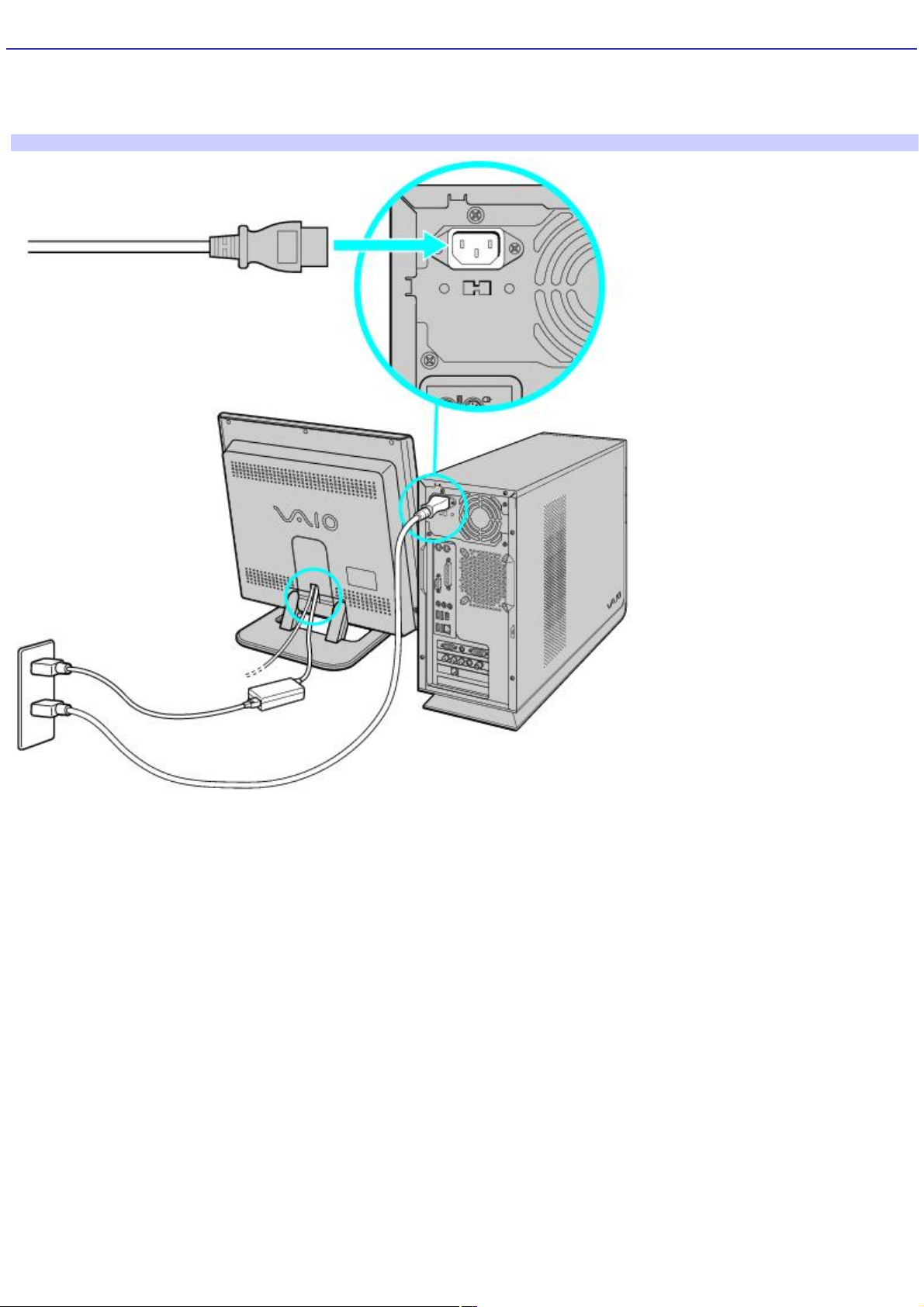
Connecting the Power Cords
1.
Plug the power cord into the back of the computer.
2.
Plug both the display and computer power cords into a grounded AC wall outlet or a power strip.
To connect the power cords
Page 24
Page 25
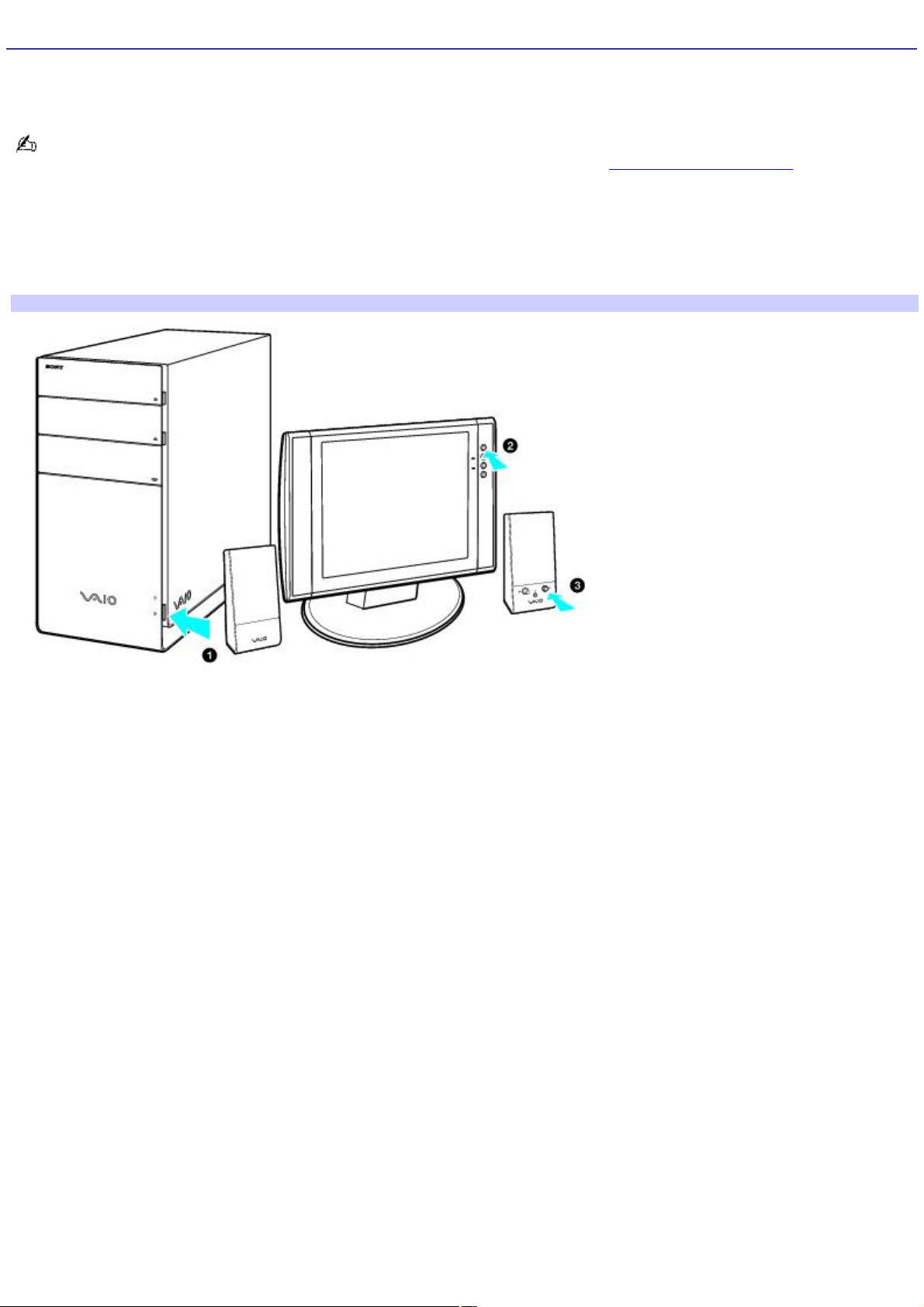
Turning On Your Computer
When you start your computer for the first time, your computer may detect new equipment and display a dialog box that
prompts you to restart your computer. Respond to this prompt immediately.
If your computer has Microsoft® Windows® XP Media Center Edition installed, set up the cables and connections
required to use these features before you turn on the computer. See the section, Setting Up Media Center.
1.
Press the power button on the computer to turn on the power.
2.
Press the power button on the display to turn on the power.
3.
Press the power button on the right speaker to turn on the power.
To turn on your computer
Page 25
Page 26

Setting Up Media Center
Certain VAIO computer models have the Microsoft® Windows® XP Media Center Edition1 operating system installed,
enhancing your music, TV, and video enjoyment. Media Center provides many options for TV, DVD, and music viewing,
personal video recording, and music playback. This section describes how to set up your TV, set-top box, and other
equipment.
Setting Up TV Connections
Connecting the Remote Sensor and Remote Sensor Controls
Connecting Other Devices
Registering Your Computer
Turning Off Your Computer
1
Y our c omputer may not be equipped with M ic ros oft® Windows® XP M edia C enter E dition operating s ys tem or M edia C enter hardware features . See your
computer's online spec ific ations s heet for more information.
Page 26
Page 27

Setting Up TV Connections
The best method of connecting your computer, TV monitor or display, and TV programming access, is determined by the
type of cable service connection available in your home. Your computer's hardware configuration may vary from the
illustrations shown in this section. See the online Specifications sheet for details about your computer's hardware
configuration.
Your VAIO® computer is supplied with certain video cables. Depending on your in-home cable access, you may require
extra cables, adapters or connection equipment that are optional for your computer.
Page 27
Page 28
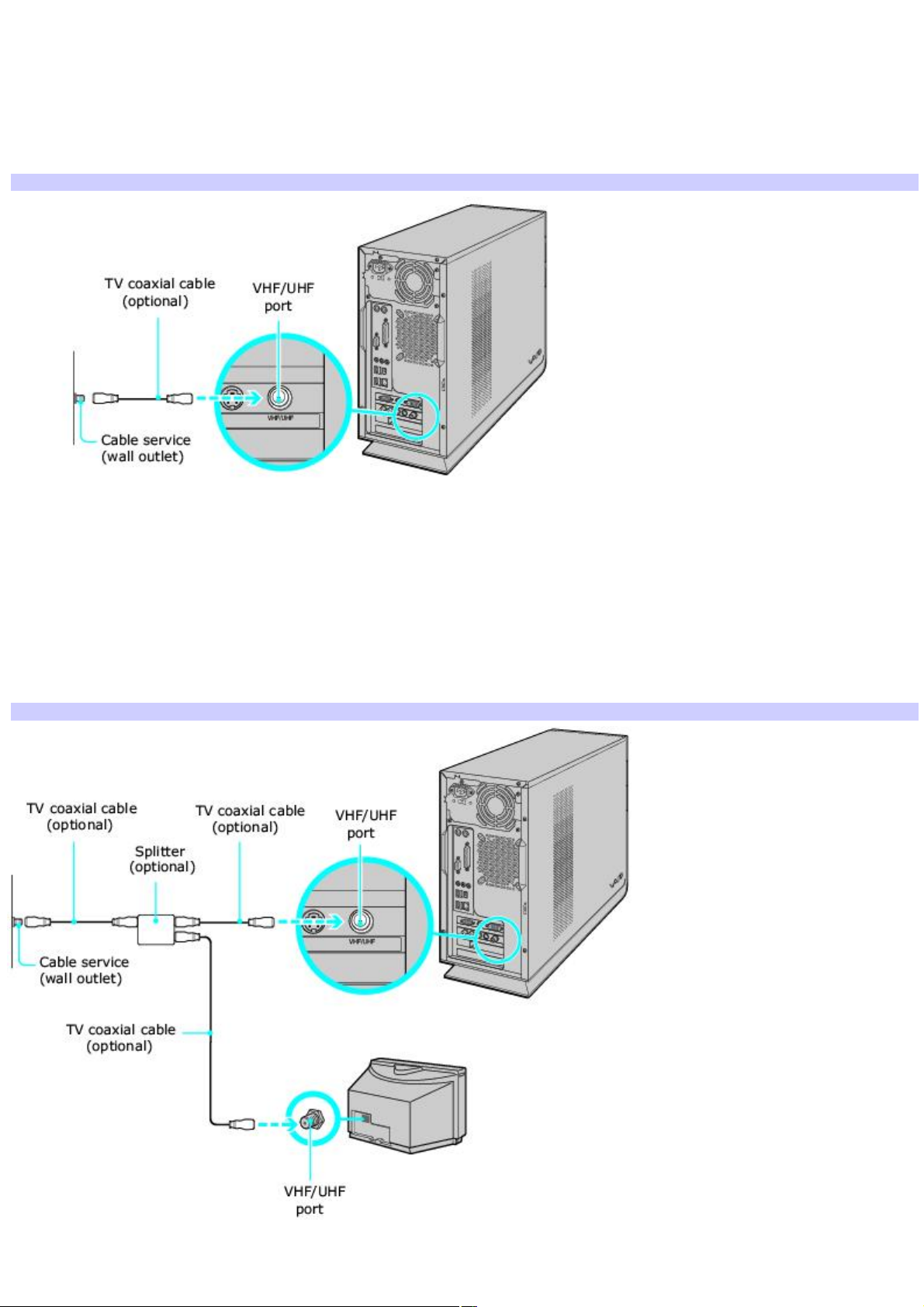
Connecting to standard cable access (CATV)
Option 1
1.
Connect one end of the TV coaxial cable (optional) to your cable service access.
2.
Connect the other end of the TV coaxial cable to the VHF/UHF port on the back panel of your computer.
To connect in CATV mode (Option 1)
Option 2
1.
Connect one end of a TV coaxial cable (optional) to your cable service access. Connect the other end to the
single-connection side of a splitter adapter.
2.
Connect the TV coaxial cable (optional) to the double-connection side of the splitter adapter. Connect the other
end to the VHF/UHF port on the back panel of your computer.
3.
Connect a third TV coaxial cable (optional) to the double-connection side of the splitter adapter. Connect the
other end to the VHF/UHF port on the back of your TV monitor or display.
To connect in CATV mode (Option 2)
Page 28
Page 29
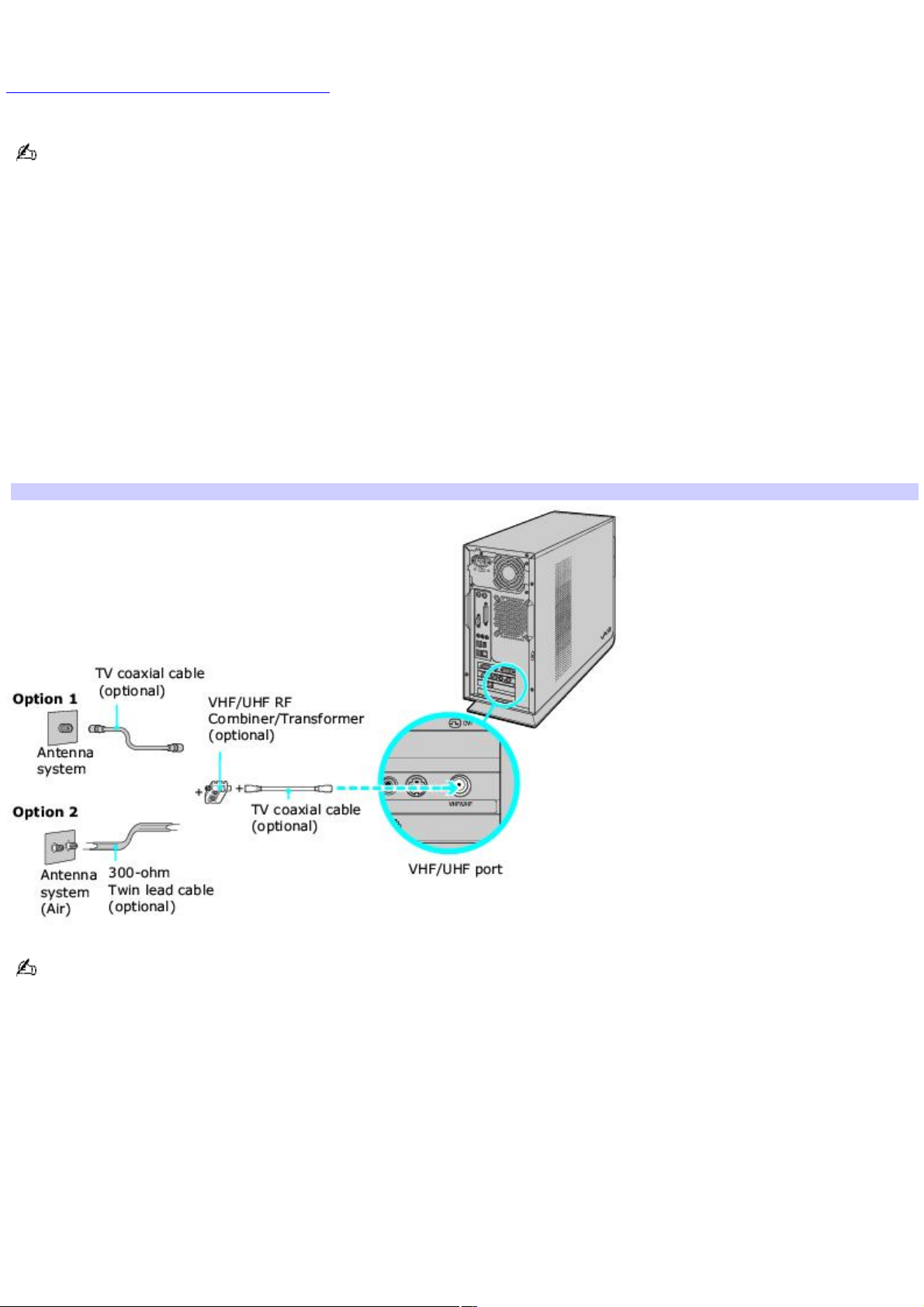
Connecting to a standard antenna (air) system
You can connect your computer to an indoor/outdoor antenna system, using Option 1 or 2 from the previous section,
Connecting to standard cable access (CATV) The antenna system in your home may require a VHF/UHF RF
combiner/transformer (optional) to connect your computer and the indoor/outdoor antenna system.
If you are connecting to an indoor/outdoor antenna system, you may need to reorient the antenna for better
reception.
Option 1
1.
Connect one end of a TV coaxial cable (optional) to your antenna outlet. Connect the other end to a VHF/UHF RF
combiner/transformer (optional).
2.
Connect the TV coaxial cable (optional) from the combiner/transformer to the VHF/UHF port on the back panel of
your computer.
Option 2
1.
Connect both ends of the antenna's twin lead cable to the screw-type grips on the combiner/transformer.
2.
Connect the TV coaxial cable (optional) from the combiner/transformer to the VHF/UHF port on the back panel of
your computer.
To connect in standard antenna mode (air)
Your VAIO® computer is supplied with certain video cables. Depending on your in-home cable access, you may require
extra cables, adapters or connection equipment not supplied with your computer.
Page 29
Page 30
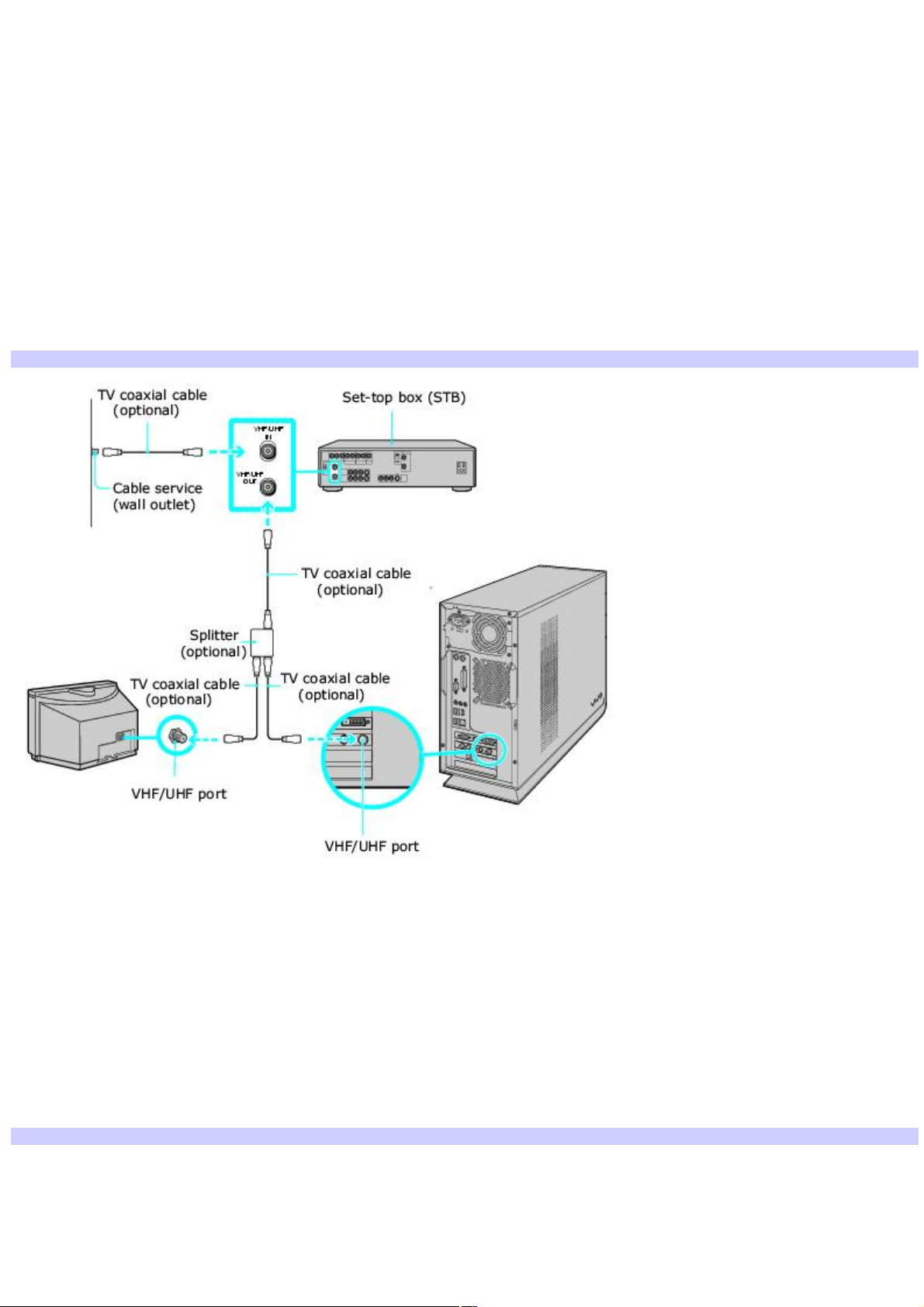
Connecting a Cable or Satellite Set-top Box
You can connect your computer to cable or satellite service that requires a set-top box.
Option 1
1.
Connect one end of a TV coaxial cable (optional) to your cable service access. Connect the other end to the In
jack on the back panel of your set-top box.
2.
Connect a second TV coaxial cable (optional) to the Out jack on your set-top box. Connect the other end to the
single-connection end of a splitter adapter (optional).
3.
Connect a third TV coaxial cable (optional) to the double-connection end of the splitter adapter. Connect the
other end to the VHF/UHF port on the back panel of your computer.
4.
Connect a fourth TV coaxial cable (optional) to the double-connection end of the splitter adapter. Connect the
other end to the VHF/UHF port on the rear of your TV monitor or display.
To connect in set-top box m ode (Option 1)
Option 2
1.
Connect one end of the TV coaxial cable (optional) to your cable service access. Connect the other end to the In
jack on the back panel of your set-top box.
2.
Connect a second TV coaxial cable (optional) to the Out jack on your set-top box. Connect the other end to the
VHF/UHF port on the rear of your TV monitor or display.
3.
Connect one end of a stereo A/V dubbing cable with triple RCA plugs (optional) to the Video Out and Audio-OUT
(L/R) jacks on the back panel of your set-top box, matching the plug and jack colors.
4.
Connect the other ends of the stereo A/V dubbing cable into the Audio-R (IN), Audio-L (IN), and Composite video
(IN) jacks on the back panel of your computer, matching the plug and jack colors.
To connect in set-top box m ode (Option 2)
Page 30
Page 31

You can connect your computer to a set-top box using an S-video cable (optional) and an audio cable (optional)
instead of a stereo A/V dubbing cable (optional). See Connecting Other Devices.
Page 31
Page 32

Connecting the Remote Sensor and Remote Sensor Controls
The remote sensor communicates with the Media Center remote control, enabling you to change channels and to perform
other functions. If you are using a cable or satellite set-top box, you can attach the remote sensor control which enables
you to control the set-top box using the Media Center remote control.
Page 32
Page 33

To connect the remote sensor
1.
Connect the remote sensor unit to a USB port located on either the front or back panel of your computer.
2.
Position the remote sensor to enable unobstructed communication with your remote control.
Connecting the remote sensor (back panel)
Page 33
Page 34

To connect the remote sensor control
1.
Plug the remote sensor control's cable into either jack (1 or 2) located on the back of the remote sensor.
When you attach the remote control sensor to a cable or satellite set-top box, you can control the set-top box
functions with your remote control.
Connecting the remote sensor and rem ote sensor control
2.
Remove the adhesive tape cover, located on the bottom of the remote sensor control.
3.
Press the remote sensor control onto the set-top box near the infrared port, without covering the port.
If the remote sensor control covers the infrared port on the set-top box, you cannot use the remote control
supplied with the set-top box.
Attaching the remote sensor control cable to a cable or satellite set- top box
The remote sensor unit must be visible in a line-of-sight with your remote control in order to function properly.
Page 34
Page 35

Connecting Other Devices
This section illustrates how to connect other devices to your VAIO® computer. Your computer has both audio and video
connection capability. You can locate the appropriate connections on the back panel of the computer. You can connect a
VCR or camcorder, using the composite audio In jacks. Your VCR or camcorder may have either standard video or S-video
connection capability.
Connecting a device with an audio cable
1.
Connect a dual audio cable (optional) to the composite audio L and R In jacks, located on the back panel of your
computer.
2.
Connect the other ends of the dual audio cable to your VCR or camcorder.
Connecting a device with an S-video cable
1.
Connect an S-video cable (optional) directly into the S-video jack on the back panel of your computer.
2.
Connect the other end of the S-video cable into the appropriate port on your compatible VCR or camcorder.
Connecting a device with a stereo A/V dubbing cable
1.
Connect a stereo A/V dubbing cable with triple RCA plugs at each end (optional) directly into the composite video
port, composite audio L and R jacks, located on the back panel of your computer.
2.
Connect the other ends of the stereo A/V dubbing cable into the appropriate jacks on your compatible VCR or
camcorder.
Page 35
Page 36

Connecting a TV monitor (display)
1.
Connect the video connector end of the video cable adapter to the TV Out (S-video/video) jack on the back panel
of your computer.
2.
Connect the jack end of the video cable adapter to either end of a video cable (optional). Connect the other end
of the video cable to the Video-In jack on your TV monitor or display, located on either the side or back of your TV
monitor/display.
3.
Connect the single-jack end of an audio cable (optional) to the Headphones jack located on the back panel of
your computer. Connect the double-jack end of the audio cable to the Audio-In (L/R) on your TV monitor or
display. (The Audio-In jacks may be located on the side or rear of your TV monitor/display.)
Connecting a TV monitor or display
The video cable adapter is not necessary, if you use an S-video cable to connect your TV to the computer's TV out
(S-video/video) jack.
Page 36
Page 37

Registering Your Computer
Register your computer and take advantage of Sony's commitment to quality customer support1.
About the benefits of registering with Sony
Sony Customer Support — Communicate with a Support Representative to troubleshoot problems you may be
having with your computer.
Limited warranty — Protect your investment. See the Limited Warranty Card for more details.
You are prompted to register your computer the first time you turn on the computer. Follow the on-screen instructions to
complete the registration process. If you are not able to register your computer during the first session, you can register
your computer online at the Sony VAIO PC Registration Web site. Go to http://www.sony.com/vaioregistration.
1
Sony product registration is voluntary; failure to regis ter will not diminis h your limited warranty rights .
Page 37
Page 38

Turning Off Your Computer
Follow these steps when you are ready to turn off your computer for an extended period of time.
To avoid loss of data, do not use the Power button to turn off the computer.
To turn off your computer
1.
Click Start in the Windows® taskbar, then select Turn Off Computer.
The Turn Off Computer dialog box appears.
2.
Select the Turn Off option.
Respond to any prompts about saving your documents.
3.
Wait for your computer to turn off automatically—the power indicator light turns off.
4.
Turn off any peripheral devices connected to your computer.
About the Power button
If your computer stops responding, press and hold the Power button for more than six seconds to force your system to
shut down. You may need to repeat this procedure if your computer does not shut down on the first attempt.
Page 38
Page 39

Using Memory Cards and Memory Card Readers
This section provides basic information about using your computer's installed memory card readers.
About Your Memory Card Readers
Inserting a Memory Card
Removing a Memory Card
About Memory Stick Media
Sharing Memory Cards
Page 39
Page 40

About Your Memory Card Readers
Your VAIO® computer is equipped with memory card readers that are compatible with many popular types of memory cards.
You can use your computer's memory card readers to transfer data between digital cameras, camcorders, music players,
and other audio/video devices
Memory card readers and com patible m edia
.
Page 40
Page 41

Inserting a Memory Card
Your memory card reader(s) may be located behind a protective cover on the front of the computer. The style and location
of front panel cover varies, depending on the computer model purchased. Certain VAIO® computers do not have a covered
memory card reader(s) or the readers may be located on the side panel. See your computer's specification sheet for details
about your computer's memory card reader configuration.
Opening a front panel cover
1.
Locate the appropriate reader for the memory card you want to use.
2.
Insert the memory card into the reader, in the direction of the arrow on the media. Do not force the card into the
reader.
If the memory card does not go into the reader easily, remove it gently and verify you are inserting it in the proper
direction.
Page 41
Page 42

Removing a Memory Card
The correct way to remove a memory card from a memory card reader varies, depending upon the media, reader, or
computer model. Use care when removing a memory card to avoid damage to the reader or card.
Do not remove a memory card while the media access indicator light is on. The card or its data may become
damaged.
To remove a Memory Stick® media, Secure Digital (SD), MultiMediaCard , SmartMedia , or xD-Picture Card
media
1.
Press1 the extended part of the memory card, causing it to extend out from the reader's slot.
2.
When the card extends, carefully remove it.
To remove a CompactFlash media2
1.
Firmly grasp the extended part of the memory card.
2.
Pull to remove from the reader.
1
For V GC -RB series models , c arefully pull the memory card from the reader's s lot.
2
C ertain M emory Stic k® media can be removed using these instructions.
Page 42
Page 43

About Memory Stick Media
Memory Stick® media are a compact, portable, and versatile data storage media designed for exchanging and sharing digital
data with compatible devices. The following types of Memory Stick media are available, but compatibility with your computer
can vary.
MagicGate Memory Stick® media — Provides copyright protection with authentication and encryption, using Sony
®
MagicGate technology. Authentication ensures that protected content is only transferred between compliant devices
and media. Protected content can be recorded and transferred in an encrypted format that prevents unauthorized
duplication or playback. You can store different data formats on a single Memory Stick media.
Memory Stick PRO media — Provides MagicGate copyright protection and high-speed data transfer features
when used with compatible Memory Stick PRO devices. VAIO® computers support Memory Stick PRO media for data
storage purposes only. High-speed data transfer and MagicGate technology features, such as authentication and
encryption, may not be available. You can store different data formats on a single Memory Stick media.
Memory Stick PRO Duo media — Provides the same features and benefits of Memory Stick PRO media, in a form
that is 1/3 smaller in size.
Memory Stick® media — Provides data storage only. The Memory Stick media does not provide MagicGate
technology or high-speed data transfer. You can store different data formats on a single Memory Stick media.
Memory Stick Duo media — Provides the same features and benefits of MagicGate Memory Stick media, in a
form that is 1/3 smaller in size.
Compatibility between software programs and Memory Stick media formats may vary. At this time, Sony suggests using only
MagicGate Memory Stick media to store and transfer any data created with SonicStage software.
Visit the Sony online support Web site at http://www.sony.com/pcsupport regularly for the latest information on Memory
Stick® media.
Memory Stick media do not support AVI file playback directly from the media. Copy the video file to your hard disk drive
and then play back the file.
To protect data on Memory Stick media
Some Memory Stick media are equipped with a write-protect tab1. The write-protect tab prevents accidental changes to
information recorded on your Memory Stick media. When you slide the write-protect tab to the LOCK position, your Memory
Stick media is write-protected. You cannot delete, copy, or save information on the media while the write-protect tab in the
LOCK position. When you slide the tab to the un-LOCK position, you can write to or modify your Memory Stick media's
contents.
Locking the Memory Stick Media
If your computer stops recognizing your Memory Stick® media, you may have removed the media from the Memory Stick
drive before the data access process completed.
If this occurs, follow these steps:
1.
Remove the Memory Stick media from the slot.
2.
Shut down your computer, closing any open software programs, and then turn your computer off.
3.
Wait approximately 30 seconds, and then restart your computer.
Your computer recognizes the Memory Stick media, when you insert it into the Memory Stick slot again.
1
Some Memory Stick media do not have a write-protect tab, or the write-protec t tab is in a different loc ation. For details about us ing your M emory Stic k
media, see the media's s upplied information s heet.
Page 43
Page 44

Sharing Memory Cards
If you plan to share your memory card between your VAIO® computer and devices such as a digital camera or music player,
the card must be formatted properly.
Format the memory card by using it in the device first. See the information supplied with the device for details how
to format the memory card.
If your device does not recognize memory card that has been formatted by your computer, follow these steps:
1.
Save the card's contents to your hard disk drive.
2.
Reformat the memory card using the device, not your computer.
Page 44
Page 45

Upgrading and Maintaining your VAIO Computer
In the future you may want to increase the functionality of your VAIO® computer. This section describes how to perform
basic upgrades and maintenance on your system.
Overview
About Opening the Computer
About Add-on Card Installation
About Installing Memory
About the Lithium Battery
About Hard Disk Drive Installation
Page 45
Page 46

Overview
The upgrading procedures described in this section assume that you are familiar with the general terminology associated
with personal computers, safety practices, required regulatory compliances, and the modification of electronic equipment.
Before upgrading your computer
Disconnect the computer from its power source and from telecommunications links, networks, or modems before you open
the unit or follow any procedures described in this section.
Failure to disconnect your computer from its power source may result in personal injury or equipment damage.
Always turn the power off before you open the computer or connect your computer to peripheral equipment.
Otherwise, damage may occur to the integrated circuits.
Your computer may not be equipped with all of the hardware features mentioned in this section. The interior hardware
configuration of your computer may vary from the illustrations, depending on the computer purchased.
You may need to temporarily remove add-on cards or other components that may be near the slot cover you plan to
remove.
Electrostatic discharge (ESD) can damage disk drives, add-on cards, and other components. Follow the
procedures described here only at an ESD workstation. If such a station is not available, do not work in a carpeted
area and do not handle materials that produce or hold static electricity (for example, cellophane wrappers). Ground
yourself by maintaining continuous contact with an unpainted metal portion of the chassis while performing the
procedure.
Page 46
Page 47

About Opening the Computer
Removing the side cover
1.
Shut down your computer and turn off all peripheral devices, such as your printer.
2.
Unplug your computer and disconnect any peripheral devices.
3.
Position the system unit with the back panel facing towards you.
4.
Unscrew the side cover release screws located on the edge of the back panel and set them aside.
Remov ing the release screws
5.
When the screws are removed, the side cover is released. Grasp the raised handle on the back edge of the side
cover, pulling the cover towards the back of the unit.
Remov ing the cov er
Page 47
Page 48

6.
Tilt the side cover away from the computer and set aside.
If you remove the cover immediately after you shut down your computer, the components may be too
hot to touch. Wait until the internal parts of the system unit cool down before you attempt to remove the cover.
Replacing the cover
1.
Hold the side cover against the side of the computer, with the side cover extending about 2 inches past the back
of the computer.
2.
Slide the side cover forward onto the unit, until it is evenly aligned and stays in place.
3.
Replace the release screws.
Replacing the cover
Page 48
Page 49

About Add-on Card Installation
Your computer may have one or more open expansion slots, depending on the model configuration. An expansion slot
enables you to install add-on cards to expand the functionality of your system. The length of the add-on card should not
exceed 9.05 inches.
Add-on card configuration varies by model. Some models, such as Configure-to-Order (CTO) systems, may contain
preinstalled add-on cards.
Observe the proper safety precautions when you add cards to your Sony computer. See Before upgrading your
computer.
Installing an add-on card
1.
Shut down your computer and turn off all peripheral devices, such as your printer.
2.
Unplug your computer and any peripheral devices.
3.
Remove the side cover. See Removing the side cover.
4.
Locate an available expansion slot. Remove the slot cover's screw, and then remove the slot cover.
When removing a slot cover, be careful not to damage components on the system board or add-on
cards. You may need to temporarily remove add-on cards or other components that may be next to the slot cover
you want to remove.
Remov ing/installing the slot cov er
5.
Install the add-on card by inserting it into the expansion slot and securing it with the screw from the expansion
slot cover.
Installing an add-on card
Page 49
Page 50

6.
Attach any internal cables that the card requires. See the instructions supplied with the add-on card.
7.
Replace the side cover. See Replacing the cover.
8.
Reconnect the power cord and all peripheral devices.
9.
Turn on the computer.
Page 50
Page 51

About Installing Memory
The amount of preinstalled memory may vary, depending on the system configuration you purchased. Your computer may
ship with all available memory slots filled. For memory replacement or upgrades, use the correct memory module for your
computer's configuration. See the specifications sheet for your computer on the Sony online support Web site at
http://www.sony.com/pcsupport, for details about the amount and type of memory installed in your computer.
You can purchase additional memory modules, accessories, and peripheral equipment from your local retailer.
Observe the proper safety precautions when you add or remove the memory in your computer. See Before
upgrading your computer.
Removing a memory module
1.
Shut down your computer and turn off all peripheral devices, such as your printer.
2.
Unplug your computer and any peripheral devices.
3.
Remove the side cover. See Removing the side cover.
4.
Gently place the unit on its side. If necessary, remove any cables, add-on cards, or other components to access
the memory module slots.
5.
Locate the memory module(s) you wish to remove.
6.
Push down on the latches, located on both sides of the module, to gently eject it from the slot.
7.
Grasp one edge of the module and lift it out. Store the module in an anti-static package.
Remov ing/Installing m em ory
Page 51
Page 52

Installing a memory module
1.
Shut down your computer and turn off all peripheral devices, such as your printer.
2.
Unplug your computer and any peripheral devices.
3.
Remove the side cover. See Removing the side cover.
4.
Gently place the unit on its side. If necessary, remove any cables, add-on cards, or other components to access
the memory module slots.
5.
Remove the memory module from its anti-static package, handling it by the the edges.
6.
Locate the notch on the bottom edge of the module to align it over the open memory slot.
7.
Firmly insert the bottom edge of the memory module into the slot.
8.
Press down evenly against the module's upper corners. The latches snap into position, holding the module in
place.
To avoid damaging a memory module slot, move the end latches slightly outward to relieve
pressure. The module clicks into place.
9.
Reinstall any components or add-on cards you may have removed.
10.
Replace the side cover. See Replacing the cover.
Page 52
Page 53

About the Lithium Battery
The lithium battery starts to weaken after several years and the system settings, such as the date and time stored in
CMOS RAM, may become inaccurate. Replace the lithium battery when this occurs.
There is danger of the battery exploding if it is replaced incorrectly. Replace the battery only with a
CR2032-type lithium battery.
Replacing the lithium battery
1.
Write down any changes you may have made to the settings in the BIOS Setup utility.
2.
Shut down your computer and turn off all peripheral devices, such as your printer.
3.
Unplug your computer and any peripheral devices.
4.
Remove the cover. See Removing the side cover.
5.
If necessary, remove any cables, add-on cards, or other components to gain access the lithium battery.
6.
Remove the old battery and install the new battery with the plus (+) side facing up.
Replacing a lithium battery
7.
Replace the cover. See Replacing the cover.
The values stored in the CMOS memory are now reset to the factory default values. Run the Setup utility to reset the date,
time, passwords, and other changes you may have made to the BIOS settings. If you do not wish to customize your BIOS
settings, do not run the Setup utility.
Dispose of the lithium battery properly. In some areas, the disposal of lithium batteries in household or
business trash may be prohibited. You can return your unwanted lithium batteries to your nearest Sony Service Center
or Factory Service Center. To locate a Service Center near you, visit the Sony online support Web site at
http://www.sony.com/pcsupport.
Resetting the computer's date and time
1.
Double-click on the time readout displayed in the Windows® tasktray. The Date and Time Properties window
appears.
2.
From the Date & Time tab, change the settings as desired. Click Apply, then click OK.
Page 53
Page 54

About Hard Disk Drive Installation
Your computer may be equipped with open internal bays to hold additional 3.5-inch hard disk drives. When you install an
additional hard disk drive, the method of attaching connectors and cables may be different from the instructions described
in this section. Review the manufacturer's information provided with your new hard disk drive before attempting to install it
in your computer.
The hard disk drive access indicator is lit when either internal hard disk drive is active.
Replacing the original hard disk drive
If you replace the original, factory-installed hard disk drive, you may need to correct your drive mapping, create a VAIO
Recovery Media Kit, or visit the Sony online support Web site for more information.
Drive Mapping
When a new hard disk drive is installed, the original drive mapping1 may be changed. The identified drives, including those
for removable media2, may not reflect correct drive/icon associations. For more information on how to correct your drive
mapping, visit the Sony online support Web site at http://www.sony.com/pcsupport.
Hard disk drive recovery
When you replace the original hard disk drive, the preinstalled VAIO Recovery Wizard utility program cannot restore the
drive partitions, operating system, or original software programs. Before replacing the hard disk drive, create a VAIO
Recovery Media Kit or purchase a kit from Sony.
Your VAIO® computer is not supplied with System or Application Recovery CDs. Use the VAIO Recovery Wizard utility to
recover your computer's operating system and preinstalled software programs.
For more information about the VAIO Recovery Wizard utility program:
1.
Click Start from the Windows® taskbar, click Control Panel, then click Performance and Maintenance.
2.
From the Performance and Maintenance window, click VAIO Recovery Wizard.
Your computer must have an active Internet connection to access the Sony online support Web site.
Observe the proper safety precautions when you upgrade your Sony computer. See Before upgrading your
computer.
Drive letter assignment
When a new hard disk drive is installed, an identifying drive letter is assigned. The drive letter assignment becomes
effective after you register for the first time or after recovering your computer with the VAIO® Recovery Wizard utility
program.
The Click to DVD software program creates a new folder location on the new hard disk drive. This new folder is the default
location to save files created with Click to DVD software.
If the Microsoft® Windows® operating system identifies the new hard disk drive as drive D, the Click to DVD software
program saves its files to a new folder on the new drive D.
If the Windows operating system assigns another letter to the new hard disk drive, such as drive E or J, the Click to
DVD software program creates the new save folder on the new drive.
When you start Click to DVD software for the first time, after recovering the computer or installing a new hard disk
drive, the software program automatically creates a new save folder on the new drive.
Installing an additional hard disk drive
1.
Shut down your computer and turn off all peripheral devices, such as your printer.
2.
Unplug your computer and any peripheral devices.
Page 54
Page 55

3.
Remove the side cover and place the unit on its side. See Removing the side cover.
4.
Configure the jumpers on your new drive as a slave, using the configuration instructions supplied with the drive.
5.
Detach the power and drive cables from the original hard disk drive in your computer.
6.
Release the drive holder from the chassis by removing the drive holder screw(s).
7.
Slide the drive holder out.
Remov ing the driv e holder
8.
Slide the new drive into the drive holder, aligning the holes on each side of the drive to the holes in the drive
holder.
9.
Secure the drive to the drive holder with screws.
Attaching the drive screws
Your new hard disk drive is supplied with the necessary screws. Do not overtighten these screws when securing
the new drive to the drive holder.
10.
Realign the drive holder with the tracks on the inside of the chassis and slide the drive holder in completely.
11.
Reinsert and tighten the drive holder screw(s) to lock the drive holder back into position.
12.
Reconnect the IDE and power connectors to the original drive.
Page 55
Page 56

13.
Connect the second drive connector to the new drive. Orient the connector to align pin 1 on the red side of the
ribbon cable with pin 1 on the new drive.
14.
Connect the second power connector to the new drive, following the instructions supplied with the drive.
Replacing the drive holder
15.
Replace the side cover. See Replacing the cover.
16.
Reconnect the power cord to your computer.
Identifying the additional hard disk space
When you initialize the new hard disk, it must be configured as an extended partition in Windows NT file system (NTFS)
format.
1.
Log on to Windows® as Administrator.
2.
Click Start in the Windows taskbar, then right-click My Computer. A shortcut menu appears.
3.
Select Manage. The Computer Management window appears.
4.
Under the file directory, go to Storage and then select Disk Management.
5.
Right-click on the newly installed, unformatted hard disk (Disk label identified with red marking). From the
shortcut menu, select Initialize Disk.
6.
Click on the Unallocated area of the disk and then right-click to display a shortcut menu.
7.
Select New Partition. The New Partition wizard appears.
8.
Follow the wizard's on-screen instructions to complete the process.
The Windows® XP operating system recognizes the new hard disk drive and applies the NTFS format.
1
Drive mapping refers to the assignment of an identifying letter to a specific drive, s uc h as Drive C or Drive D whic h identify the original hard dis k drive.
2
Y our c omputer may be equipped with memory c ard readers . See the online Specifications s heet for more information about your computer's hardware
configuration.
Page 56
Page 57

About Media Center
Your Sony® VAIO Digital Studio® computer and the Microsoft® Windows® XP Media Center Edition (Media Center) bring all of
your entertainment sources — TV, VCR, music, pictures, and DVD player — together in a single location.
Bringing Excitement to Home Entertainment
Getting Started with Media Center
Using the Media Center Setup Wizard
Changing Views
Page 57
Page 58

Bringing Excitement to Home Entertainment
Your VAIO Digital Studio® computer compliments the Microsoft® Windows® XP Media Center Edition operating system. Your
computer has preinstalled multimedia software programs, superior graphics and audio capability, and a DVD±RW drive that
can burn and play DVD and CD media.
Your computer is ready to:
Set up a home network to share media content
Edit and organize digital images
Save your favorite recorded TV programs to DVD media
Play and edit your home videos
Create DVDs by capturing video content directly from a digital video device
Burn music files to recordable CD media
The Microsoft® Windows® XP Media Center Edition operating system combines the multimedia features of a personal
computer with the convenience of a home entertainment center. Media Center enables you to view, organize, store, and
browse your photos, video/movie libraries, music playlists, and recorded TV programs, while running other software
programs.
Media Center enables you to:
View and record TV programs
Play CDs, DVDs, and digital videos
Create music playlists and listen to music files
View digital photos individually or as a slide show with background music
Enjoy TV, DVDs, or your favorite music, while performing other tasks on your computer
Page 58
Page 59

Getting Started with Media Center
There are several tasks to complete before you are ready to use Media Center features. Read this checklist before you
begin using the Media Center software program, to enable full use of all the features.
Set up your VAIO® Media Center computer, accessories, and peripheral equipment correctly. Follow the instructions
in your online VAIO Computer User Guide, in the section, "Setting Up Your Computer."
Evaluate your home environment to determine the best way to connect your TV, set-top box (cable or satellite),
Internet, and computer. See the instructions in your online VAIO Computer User Guide, in the section, "Setting Up
Media Center."
Establish an active Internet connection.
Connect your computer to the TV signal source.
Insert two AA batteries into the Media Center remote control.
Plug the remote sensor unit into a USB port on your computer and place it in a location that enables direct
communication with the remote control.
Connect the remote sensor control between your cable or satellite set-top box, and the remote sensor unit.
An Internet connection and TV signal source are not required to use some features, but Sony recommends using these
options to fully experience Media Center.
To locate the VAIO Computer User Guide
1.
Click Start in the Windows® taskbar, click All Programs, then click VAIO Control Center.
2.
From the VAIO Control Center menu, click the Categories tab, then click the Documentation folder.
3.
Click VAIO User Guide.
Page 59
Page 60

Starting Media Center software
You can instantly open Media Center features using the My Videos, My Pictures, My TV, or My Music buttons on your Media
Center remote control or keyboard. You can also view recorded TV contents, by using the Recorded TV button on the
remote control.
To use the remote control
1.
Point the remote control at the remote sensor and press .
2.
Use the arrow buttons on the remote control to navigate and select menu options. Press the OK button to
activate your selection.
The remote control must be used within 26 feet (8 meters) of the front of remote sensor unit.
To use the keyboard
1.
Press the desired Media Center button, located at the top of the Media Center keyboard.
2.
Use the directional arrows on the keyboard to navigate and select menu options. Press Enter to activate your
selection.
To use the mouse
1.
Click Start from the Windows taskbar and select Media Center from the Start menu. The Media Center main
window appears.
2.
Move the mouse to navigate and select menu options. Left-click the mouse to activate your selection.
Page 60
Page 61

About the Media Center Start menu
Media Center — Start
1 Media Center Start
Returns Media Center to the Start menu.
2 Back
Returns Media Center to the previous window.
3 Media Center Help
Starts the Media Center Help guide.
4 Minimize
Minimizes the Media Center window and places the Media Center icon on the taskbar.
5 Maximize
Enlarges the view to full-screen mode.
6 Close Window
Closes Media Center.
7 Play DVD
Plays a DVD movie.
Online Spotlight
Displays links to online media and information services.
Page 61
Page 62

My Videos
Plays and sorts home videos.
My Pictures
Displays and sorts digital images and slide shows.
My TV
Plays and records TV programs.
My Music
Plays and sorts music files and music CDs.
Create DVD (not shown)
Burns your video content to DVD media, using the preinstalled Click to DVD software program.
Movielink (not shown)
Connects to Movielink , an online movie rental download service.
More Programs (not shown)
Displays additional programs and features that are available through Media Center.
Settings (not shown)
Changes your Media Center preferences, including parental controls, recording and slideshow settings.
8 Media Playback Controls
Plays, records, rewinds, replays, and stops selected media.
9 Shut Down
Displays system options:
Turning off Media Center software
Logging off current user
Shutting down the computer
Restarting the computer
Placing the computer in standby mode
Media Center controls
Page 62
Page 63

The media playback control toolbar auto-hides when it is not in active use. Use your mouse or keyboard to select and
activate the buttons on this toolbar.
Media Center — media playback control toolbar
1 Channel Up and Down
Changes the TV channel up (+) or down (-).
2 Play/Pause
Plays the selected media. Press Pause to pause playback. (Press Pause again to resume playback.)
3 Stop
Stops playback of selected media.
4 Record
Records TV programs, music, and video content, storing them on your computer's hard disk drive.
5 Rewind
Moves backwards in TV programs and selected media.
6 Fast Forward
Moves ahead in TV programs and selected media.
7 Mute
Turns the sound off. Press again to restore sound.
8 Volume Up and Down
Increases (+) and decreases (-) sound.
Page 63
Page 64

Using the Media Center Setup Wizard
The setup wizard requires you to provide certain information about your equipment and home computing environment. To
make the setup process easier, be prepared to:
Identify yourself as a Windows® computer administrator. For more information, go to the VAIO Control Center.
Establish a working Internet connection to enable the download of your local television program guide.
Provide your Zip code or Postal Code.
Provide the name of your TV programming provider or the name of your subscription package, if using cable or
satellite service.
Identify the brand name for your set-top box, if your TV service requires one.
To get assistance with the Media Center setup wizard at any time during the setup process, click Help button.
Page 64
Page 65

Starting the setup wizard
The first time you start the Media Center software program, the setup wizard appears and helps you to properly activate
and configure hardware, software, television, and Internet settings. You move through the wizard's steps by selecting the
desired option and following the on-screen instructions.
If you decide to skip any of the setup wizard steps, you can complete them later in the Settings window in Media
Center. See the section, About General Settings.
Media Center Setup Wizard
The default, required setup enables Media Center to check your hardware, networking, and Internet connections.
The optional, advanced setup enables you to make choices on how Media Center features appear and perform.
Media Center software maximizes the benefits of using the Internet, by retrieving and downloading music, movies,
TV program listings and album/movie art.
Your Internet connection can provide art and information related to your music CDs and DVDs.
Page 65
Page 66

Changing Views
You can view the desktop without closing the Media Center software program.
1.
Select the Minimize button with your remote control or mouse to display the desktop.
2.
To return to Media Center, press on the Windows® taskbar.
Page 66
Page 67

Enlarging the view to full screen
1.
Move the pointer over the current view to display the Maximize icon .
2.
Click the Maximize icon.
The current view fills the entire screen.
Page 67
Page 68

Shrinking the view
1.
Move the pointer over the current view to display the Restore Down icon .
2.
Click the Restore Down icon.
The current view decreases in size.
Page 68
Page 69

Switching from full screen mode to inset view
Click on the remote control while the DVD or TV program is playing, to view the movie in an inset window.
Page 69
Page 70

Switching from inset view to full screen mode
1.
Use the arrow keys on the remote control to navigate to the inset window.
2.
Select the inset window, and then press OK.
The full screen mode appears.
Selected items, such as folders, files, or menu options, are outlined with a green border. Click OK on the remote
control, press Enter on the keyboard, or click the mouse to activate your selection.
Page 70
Page 71

Media Center — Play DVD
Media Center enables you to play your DVDs from your computer and control the playback from your favorite chair.
Playing a DVD
Controlling DVD Playback
Page 71
Page 72

Playing a DVD
You can play DVDs and control playback using the remote control to fast forward, rewind, stop, or pause playback.
If you play your DVD using another software program, some of the remote control button functions are not available.
Page 72
Page 73

Playing a DVD
1.
Open Media Center by pressing the Start button on the remote control or by clicking Media Center from the
Start menu.
2.
Insert the DVD into the optical drive.
After a few seconds, the movie's introduction and root menu appears.
3.
Use the remote control to select Play Movie.
The movie playback begins.
Page 73
Page 74

Stopping DVD playback
1.
Press the Stop button on the remote control, to stop playing the movie.
The Stopped menu appears.
Stopped Menu
2.
Press the arrow buttons on the remote control to select an option from the Stopped menu, and then press OK.
Page 74
Page 75

Controlling DVD Playback
You can use certain buttons on your remote control to control DVD playback. You can also use your Media Center keyboard
to control DVD playback functions.
Page 75
Page 76

Remote control commands
The following list identifies the remote control buttons that control DVD playback.
Button DVD Action
DVD MENU Displays the DVD media's menu
PLAY Plays the DVD in the optical drive
STOP Stops DVD playback and displays the Stopped menu
REW (Rewind) Reverses DVD playback
FF (Fast Forward) Advances DVD playback
PAUSE Pauses DVD playback (Press again to resume playback)
REPLAY Returns to the beginning of the DVD chapter (To return to the beginning, press and hold the REPLAY
button)
SKIP Advances to next DVD chapter (To advance to the end, press and hold the SKIP button)
Page 76
Page 77

Keyboard commands
The arrow keys on your keyboard function like the arrow buttons on the remote control. See the "About the Keyboard"
section of your online VAIO Computer User Guide, for information on using the shortcut keys at the top of your Media
Center keyboard.
For other playback commands, use these keyboard shortcuts.
Key DVD Action
CTRL+Shift+M Go to DVD menu
CTRL+Shift+P Play
CTRL+Shift+S Stop (The Stopped menu appears.)
CTRL+B Replay
CTRL+F Skip forward
F8 Mute (Press again to restore sound.)
F9 Volume down
F10 Volume up
Page 77
Page 78

Media Center — My Pictures
Your VAIO® Media Center computer enables you to showcase your favorite digital pictures in an animated slide show with
music. You can also display your pictures on your TV or share them across your home network. The Media Center remote
control makes your digital memories available with the click of a button.
About My Pictures
Viewing Pictures
Playing Pictures in a Slide Show
About PictureGear Studio Software
Page 78
Page 79

About My Pictures
My Pictures displays your digital image files individually or as a slide show. You can use digital image files from many
sources, such as a digital camera, a scanner, or from a CD or other storage media.
My Pictures enables you to:
View individual pictures or arrange a set of pictures as a slide show.
Change the picture order in the slide show and adjust the transition time.
Sort your pictures by file name or date.
Use the remote control to view or scroll through the pictures that are stored in the My Pictures or Shared Pictures
folders. You can also use your keyboard and mouse to view your pictures.
Each Windows® user account has a My Pictures folder that is available only when that user is logged on to the
computer. Image files can be shared over a network by storing them in the Shared Pictures folder
Page 79
Page 80

Organizing picture files for use in My Pictures
This Media Center feature uses specific folders and folder locations to store your pictures for access with Media Center
software.
When folders or files are selected, they are outlined with a green border. Use the arrow and OK buttons on the
remote control to select and activate your selection.
Media Center displays your pictures from these folders:
The My Pictures folder
The Shared Pictures folder.
Store your pictures in the My Pictures or the Shared Pictures folder before using Media Center to display them.
Picture files can be shared among all Windows user accounts by storing them in the Shared Pictures folder.
To open the My Pictures folder
1.
Click Start on the Windows® taskbar, and then click My Pictures.
The My Pictures window appears, displaying picture files in the right panel.
2.
You can add, delete, rename, and organize your pictures into individual folders within the My Pictures folder. The
individual folders can be viewed as a slide show with Media Center software.
To open the Shared Pictures folder
1.
Click Start on the Windows® taskbar, and then click My Computer.
The My Computer window appears.
2.
Under Other Places, click Shared Documents.
The Shared Documents window appears.
3.
In the right panel, click Shared Pictures.
The Shared Pictures window appears.
4.
You can add, delete, rename, and organize your pictures into individual folders within the Shared Pictures
folder. The individual folders are available to all Windows® users and can be viewed as a slide show with Media
Center software.
Page 80
Page 81

About supported images
My Pictures can only display image files that are in a supported format. Image formats that are not supported, do not
appear in a slide show even if the folder or file icons are visible in Media Center.
My Pictures can support these file formats:
File Extension File Type
.jpg, .jpeg Joint Photographic Experts Group
.tif, .tiff Tagged Image File Format
.gif Graphics Interchange Format
.bmp Bitmap
.wmf Windows MetaFile
.png Portable Network Graphics
Page 81
Page 82

Viewing Pictures
After organizing your pictures in the My Pictures or Shared Pictures folders, you can use Media Center to view them.
1.
Press the My Pictures button on the remote control or keyboard.
The My Pictures window appears, displaying your pictures as thumbnails and folder icons.
Media Center — My Pictures
You are prompted to add pictures. See Adding pictures for more information about this task.
2.
Use the arrow buttons on the remote control to select a folder and to move through the contents to locate a
picture. Press OK to display the picture.
The selected picture opens in full screen mode. Press OK again to enlarge the picture's view.
You can scroll through your picture files and folders using the mouse to click on the directional arrows in the
media playback controls,
Page 82
Page 83

Sorting pictures
You can rearrange your pictures by name or by date.
1.
Press My Pictures on the remote control or keyboard.
The My Pictures window appears.
2.
Select one of the options, Sort by name or Sort by date. Click OK.
Page 83
Page 84

Adding pictures
Each time you open My Pictures, a message appears enabling you to add new pictures. If you want to add pictures from
CDs or from the Internet, copy the files to your computer's hard disk drive first.
You can also add new pictures by using the More button on the remote control, or by right-clicking in the My Music
window.
Adding pictures
1.
Use your remote control to select Yes and then click Next.
A Picture Discovery window appears.
2.
Select the Add folders option and click Next.
You can delete pictures with the Remove folders option. Use the remote control to clear the check marks by the
pictures you wish to permanently delete from your computer's hard disk drive.
3.
Select one or both file location options and click Next.
Media Center searches for the folder locations that may contain your pictured.
Selecting files and folders
Page 84
Page 85

4.
Select the location(s) that contain the pictures you wish to add and click Finish.
Media Center returns to the My Pictures window, displaying the added pictures and folders.
Page 85
Page 86

Playing Pictures in a Slide Show
1.
Press the My Pictures button on the remote control or the keyboard.
The My Pictures window appears.
2.
Select the folder that you wish to play as a slide show and press OK.
3.
Press the arrow buttons to select Play slide show.
The slide show begins to play.
You can also use the arrow buttons on the remote control to manually advance the slide show pictures.
If you do not select a specific folder for your slide show, Media Center plays the pictures in the first folder listed in My
Pictures. If you have pictures that are not stored in folders, Media Center includes these files in the slide show.
Page 86
Page 87

Adding music to a slide show
You can play music from your Media Library during your slide show.
1.
Press the MY MUSIC button on your remote control or keyboard.
The MY MUSIC window appears.
2.
Press the arrow buttons on the remote control to locate and select a song or album.
3.
Press OK to play the selected music.
From the Album Details windows you can set up several songs or albums to play (Add to Queue), or for the
songs to shuffle or repeat playback during your slide show:
If the song does not begin playing immediately, press Play on the remote control.
4.
Press My Pictures on the remote control or keyboard, and then select the picture folder for your slide show.
Press OK.
5.
Select Play slide show. Press OK.
Media Center plays the slide show in full screen mode with the selected music playing in the background.
Page 87
Page 88

Changing picture and slide show settings
Each Windows® user account can set their own picture and slide show settings.
1.
Press the More button on the remote control, or right-click in the My Pictures window.
A shortcut menu appears.
2.
Use the arrow buttons on the remote control to select Settings. Press OK.
The Settings window appears.
3.
Select Pictures and press OK.
Media Center — Settings
4.
Press the arrow buttons on the remote control to select and change:
Slide show display options
Song playback options
Transition options
Background color
5.
Select Save and then press OK on the remote control to accept these settings and return to the Settings
window.
6.
Press the My Pictures button on the remote control or keyboard to return the slide show.
Page 88
Page 89

About PictureGear Studio Software
PictureGear Studio software has easy-to-use features that enable you to quickly import image files from a digital camera
or camcorder, print high-quality photos, create custom labels, and design personalized photo albums or binders to share
with family and friends.
Your imported image files can be viewed with Media Center, as individual pictures or in a slide show. You can also share
your pictures, using VAIO Media software, with the other computers on your home network.
Your personalized photo albums, binders, and other customized picture creations can only be viewed or edited with
PictureGear Studio software.
Page 89
Page 90

Starting PictureGear Studio software
1.
Click Start on the Windows® taskbar and point to All Programs.
2.
Point to PictureGear Studio, and click PictureGear Studio.
The PictureGear Studio main window appears.
PictureGear Studio Software — Main Menu
Page 90
Page 91

Importing images
Capture pictures with a digital camera or camcorder and import them to your computer by using an i.LINK cable, USB cable,
or storage device, such as Memory Stick® media. Place the images in folders for viewing with the Media Center.
When you first connect your digital camera, camcorder, or insert a Memory Stick® media, the Windows® XP operating system
may attempt to recognize the device or media. An identification window appears, prompting you to select a specific action
for the occurrence, or to set as a default response for future occurrences.
Windows XP (identification window)
To continue using PictureGear Studio software without selecting an action, you can close this window using one of the
following methods:
Click Cancel to close the window.
Select Take no action (you may need to scroll), and then click OK. The window closes.
To import photos
1.
Use a USB or i.LINK cable to connect a digital camera or camcorder to your computer, or remove your Memory
Stick® media from the camera and insert into the Memory Stick media slot.
2.
Click Import Photos. Your connected digital camera, camcorder, or Memory Stick® media is displayed in the Select
Device window.
PictureGear Studio Software — Select Device
Page 91
Page 92

3.
Select an import category and type in a name for the new category. Click Start Importing.
The Capture Pictures from Video window appears.
Capture Pictures from Video
4.
Click Capture to select specific pictures, or click Select All to capture all pictures on the device or media.
5.
Click Get Pictures. An editing window is displayed.
Editing pictures
The editing window displays an enlarged version of the selected picture on the right and thumbnail versions on
the left.
6.
Use the following buttons to adjust your picture.
Save — Move the picture to a new folder.
Delete — Remove the picture from the photo collection.
Rotate — Change the picture's position.
Trim — Crop the picture or capture a specific area.
To undo your adjustments, click Undo.
7.
Click Finish Importing to save the imported pictures in the My Pictures folder in Windows® Internet Explorer.
To access PictureGear Studio software Help
Page 92
Page 93

For detailed information about using PictureGear Studio software, see the software Help.
1.
Click Start on the Windows® taskbar, and point to All Programs.
2.
Point to PictureGear Studio, and click PictureGear Studio.
The PictureGear Studio main window appears.
3.
Click the question mark icon in the lower right corner of the window. The PictureGear Studio Help appears.
Page 93
Page 94

Media Center — My Videos
Play digital videos using your Media Center remote control or computer keyboard. You can store your videos in folders for
your own use, or place them in the Shared Videos folder for all user accounts to access.
About My Videos
Playing Videos
About DVgate Plus Software
Page 94
Page 95

About My Videos
My Videos enables you to play your home movies and digital videos using the Media Center remote control or the keyboard.
You can organize, store, and play videos that you have created, downloaded from the Internet, or recorded from TV.
From the My Videos window, you can perform many tasks, such as:
Playing your favorite home videos.
Organizing your videos by title or date.
Storing video files in the My Videos folder for your own use.
Storing video files in the Shared Videos folder to share across all computer user accounts.
Viewing the videos created with the DVgate Plus software program.
Page 95
Page 96

Organizing video files (My Videos)
This Media Center feature uses specific folders and folder locations to store contents for easy access by the Media Center
software.
When folders or files are selected, they are outlined with a green border. Use the arrow and OK buttons on the
remote control to select and activate your selection.
Media Center saves your videos in these locations:
The My Videos folder
The Shared Video folder
The contents of both folders appear in the My Videos window. If you want to see a video file or recorded TV program on
the My Videos window, move the files into either the My Videos or Shared Video folders.
Your saved video files appear as folder and thumbnail icons.
To open the My Videos folder
1.
Click Start on the Windows® taskbar, and point to My Computer.
The My Computer window appears.
2.
In the left panel under Other Places, click My Documents.
3.
In the right panel, click the My Videos folder.
The My Videos window appears, displaying your available video files.
The My Videos folder is created after you start the Media Center software program and then start the My Videos
feature.
To open the Shared Video folder
1.
Click Start on the Windows taskbar, and point to My Computer.
The My Computer window appears.
2.
In the left panel under Other Places, click Shared Documents.
The Shared Documents window appears.
3.
In the right panel, click Shared Video.
The Shared Video window appears.
Page 96
Page 97

Playing Videos
After placing your videos in the My Videos or Shared Video folders, you can play them from the Media Center (My Videos)
window.
1.
Press the MY VIDEOS button on the remote control or keyboard.
The Shared Video or My Videos window appears1.
2.
Select My Videos or Shared Video to view the contents of your video libraries. You can browse the contents of
your video libraries by file name or creation date.
3.
When you locate the desired video file, select the file, and then press OK to begin playback.
1
T he mos t rec ently us ed folder appears in the M edia C enter (M y V ideo) window.
Page 97
Page 98

About DVgate Plus Software
The DVgate Plus software program enables you to import video from an external device or from recorded TV contents
created with Media Center's My TV feature. You can edit the video and export it into specific folders to play back with My
Videos.
The DVgate Plus software program also enables you to import recorded TV programs from Media Center, make edits, and
export them back to Media Center.
For details on how to connect your digital video camera to your computer, refer to the documentation supplied with
your camera or see the online VAIO® Computer User Guide.
Page 98
Page 99

Accessing DVgate Plus software Help
The information provided in this section is intended to highlight a few features of the DVgate Plus software program. For
details on using this software, see the software program's Help.
1.
Click Start on the Windows® taskbar, and point to All Programs.
2.
Point to DVgate Plus, and then click DVgate Plus Help.
Page 99
Page 100

Capturing digital video from a connected digital video device
1.
Click Start on the Windows® taskbar, and point to All Programs.
2.
Point to DVgate Plus, and then click DVgate Plus.
3.
Click Cancel to close the Mode Select Guide.
4.
Confirm that the Capture mode is active. If you are in Output Mode, click Go to Capture Mode.
5.
Click DV.
6.
Select the Auto Capture tab.
7.
Review the tape's contents using Review Tape and Control external device.
8.
Select a format for the files in the Capture Settings window.
To display Capture Settings, click the Settings menu and select Capture.
9.
Click Capture.
To change the file destination folder, click Browse and locate the desired destination folder.
10.
Type a working file name. By default, DVgate Plus software automatically adds a 3-digit number to your file
name.
11.
Click OK.
12.
Video capture begins and progress is displayed in the DV - Auto Capturing window.
13.
When the capture is finished, view the results in the Auto Capture Results window.
14.
Confirm the displayed contents, and click OK.
15.
To save the Scene List, click Save.
16.
Type in the final file name and click Save.
If you want to see your captured video using Media Center, move the files into the My Videos or the Shared Video
folders.
Page 100
