Sony VGC-RA204 User Manual
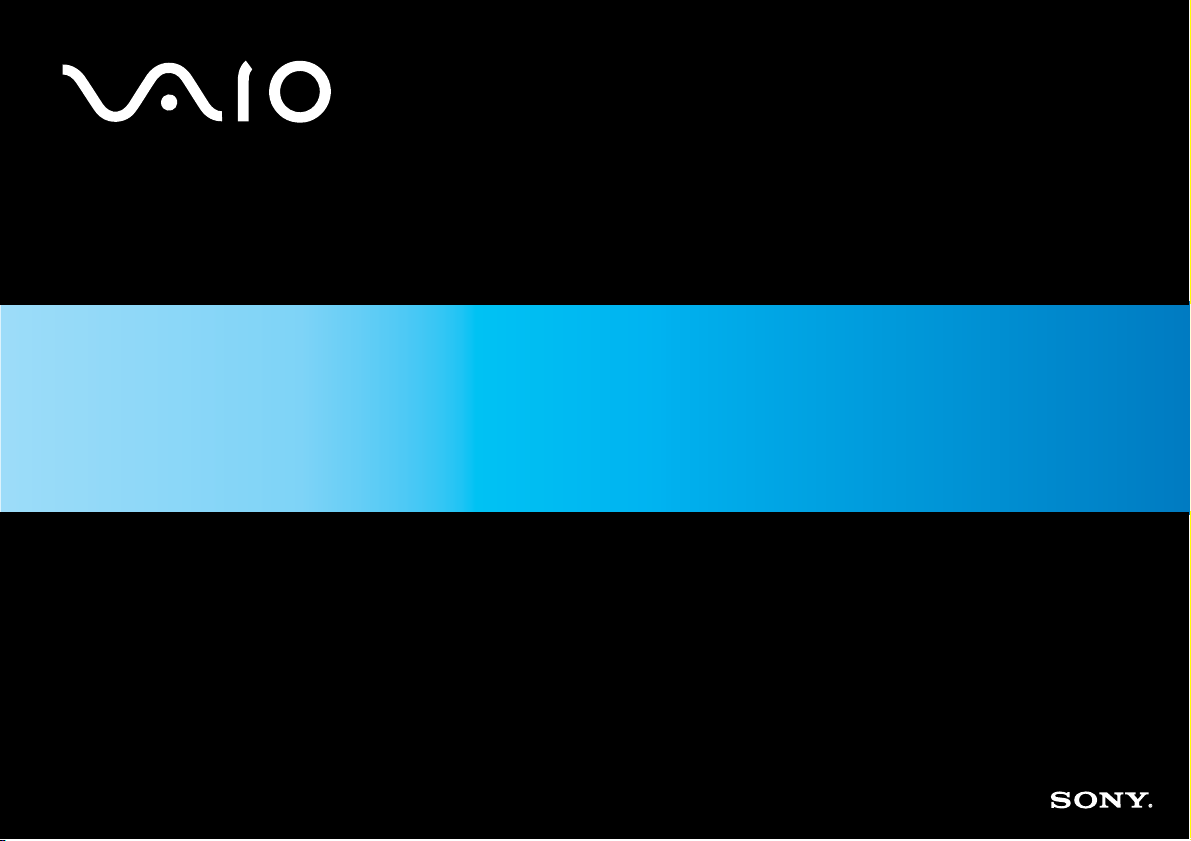
Network Media Receiver
PCNA-MR10A
N
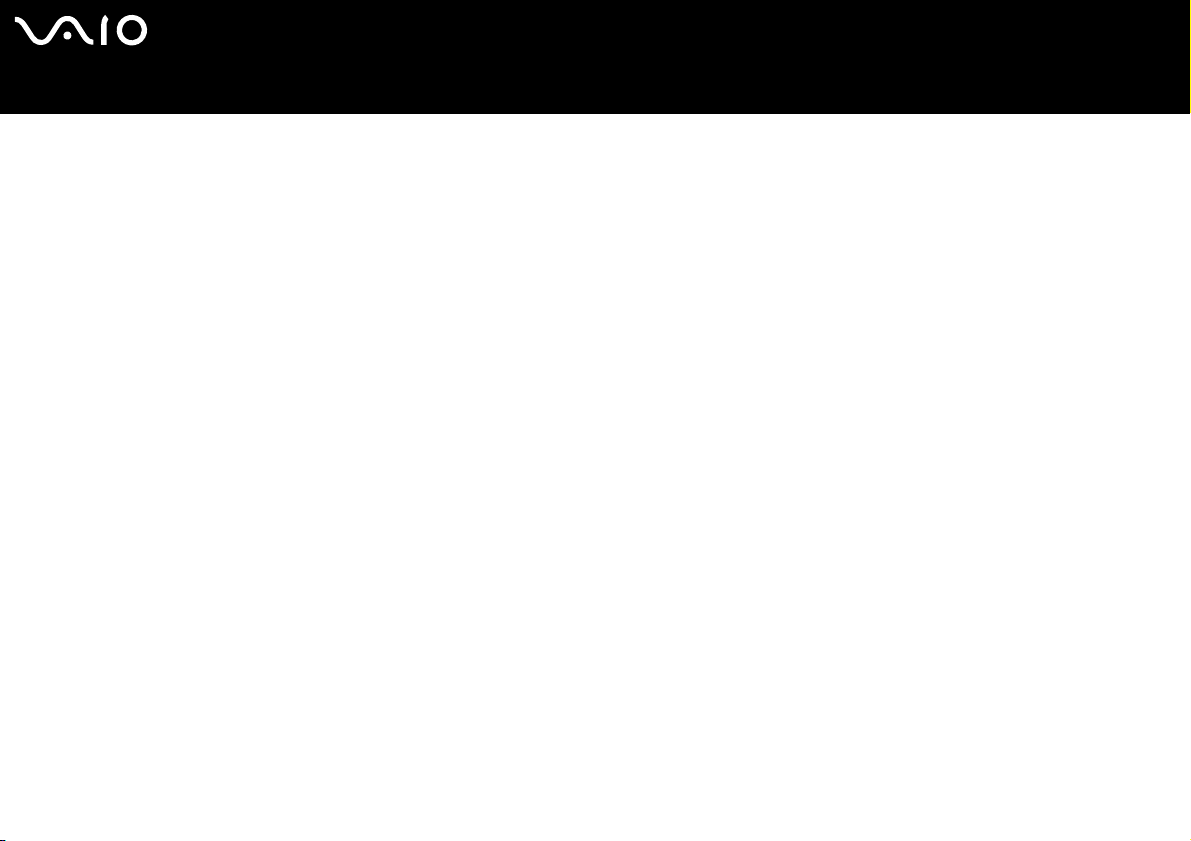
nN
1
NoticeNetwork Media Receiver
Notice
© 2004 Sony Corporation. All rights reserved.
This manual and the software described herein, in whole or in part, may not be reproduced, translated, or reduced to any machine-readable form without prior writte n
approval.
Sony Corporation provides no warranty with regard to this manual, the software, or other information contained herein and hereby expressly disclaims any implied
warranties or merchantability or fitness for any particular purpose with regard to this manual, the software or such other information. In no event shall Sony
Corporation be liable for any incidental, consequential, or special damages, whether based on tort, contract, or otherwise, arising out of or in connection with this
manual, the software, or other information contained herein or the use thereof.
Sony Corporation reserves the right to make any modification to this manual or the information contained herein at any time without notice. The software described
herein is governed by the terms of a separate user licence agreement.
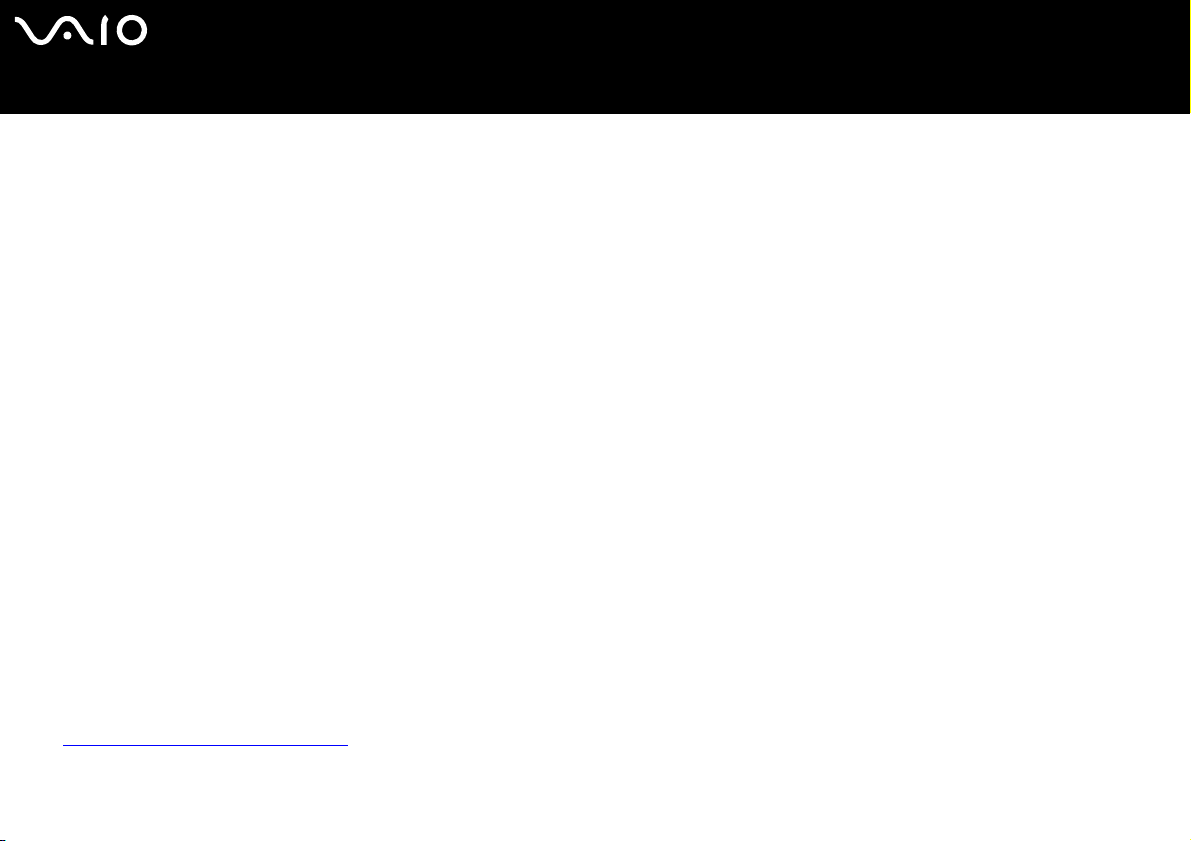
nN
2
NoticeNetwork Media Receiver
Trademarks and copyrights
Sony, VAIO, the VAIO logo, SonicStage, PictureGear Studio, Remote Commander, VAIO Media, VAIO Media Integrated Server, VAIO Zone and VAIO Media Console
are trademarks or registered trademarks of Sony.
Microsoft and Windows are trademarks or registered trademarks of Microsoft Corporation.
Java is a trademark or registered trademark of Sun Microsystems, Inc.
Intent is a trademark of Tao Group Limited, which may be registered in some jurisdictions.
All other trademarks are trademarks or registered trademarks of their respective owners.
In the manual, the ™ and ® signs are not specified.
Television programmes, films, videotapes, CDs and other materials may be copyrighted. Such materials recorded with this device are for your personal use only.
Unauthorised recording of such material may be contrary to the provisions of the copyright laws. The law prohibits adding any modification to the recorded materials
including but not limited to motion pictures, images and audio, without authorisation from the copyright holder.
Some of these materials may be duplication-protected to disable unlawful recording.
Owner's record
The model number and serial number are located on the bottom of your Network Media Receiver.
Print out his page, record the model and serial number in the space provided below, and keep in a secure location. Refer to the
model and serial numbers when you call the VAIO-Link Sony Service Centre.
Model Number:
Serial Number:
Regulatory information
Sony hereby declares that this product is in compliance with the essential requirements and other relevant provisions of European
Directive 1999/5/EC. To obtain a copy of the declaration of conformity (DoC) with the R&TTE Directive, please access the following
URL: http://www.compliance.sony.de
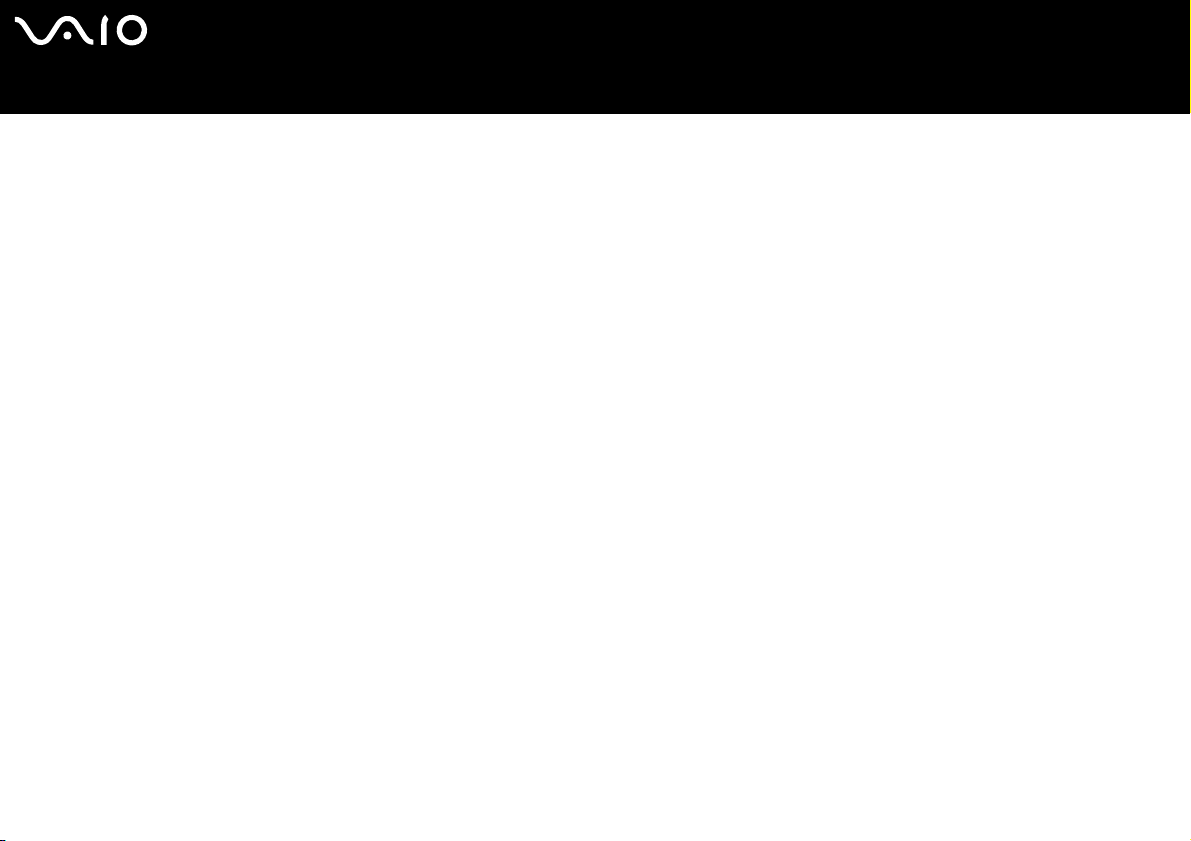
nN
3
NoticeNetwork Media Receiver
Safety information
This Sony product is designed and tested to comply with the safety regulations. Use of this equipment in a manner not approved in
this manual may be hazardous. Read the safety and caution information before operating the Network Media Receiver, complying
with all safety precautions and warnings.
❑ To avoid electrical shock, do not open the cabinet. Refer servicing to qualified personnel only.
❑ The power socket outlet you are using must be installed near the equipment and must be easily accessible.
❑ Audio and picture distortion may occur if this equipment is positioned in close proximity to any equipment emitting
electromagnetic radiation.
Stop operating the unit immediately, under these circumstances:
❑ The unit emits smoke or fumes.
❑ The unit makes loud or unusual noise.
❑ Water or any foreign object has fallen into the unit.
❑ The unit has been dropped or otherwise damaged.
To reduce any potential hazard, proceed as follows:
❑ Unplug the AC adapter from the AC wall outlet or power supply strip.
❑ Unplug the AC adapter and cables from the unit.
❑ Contact the VAIO-Link Customer Service Centre for repair information.
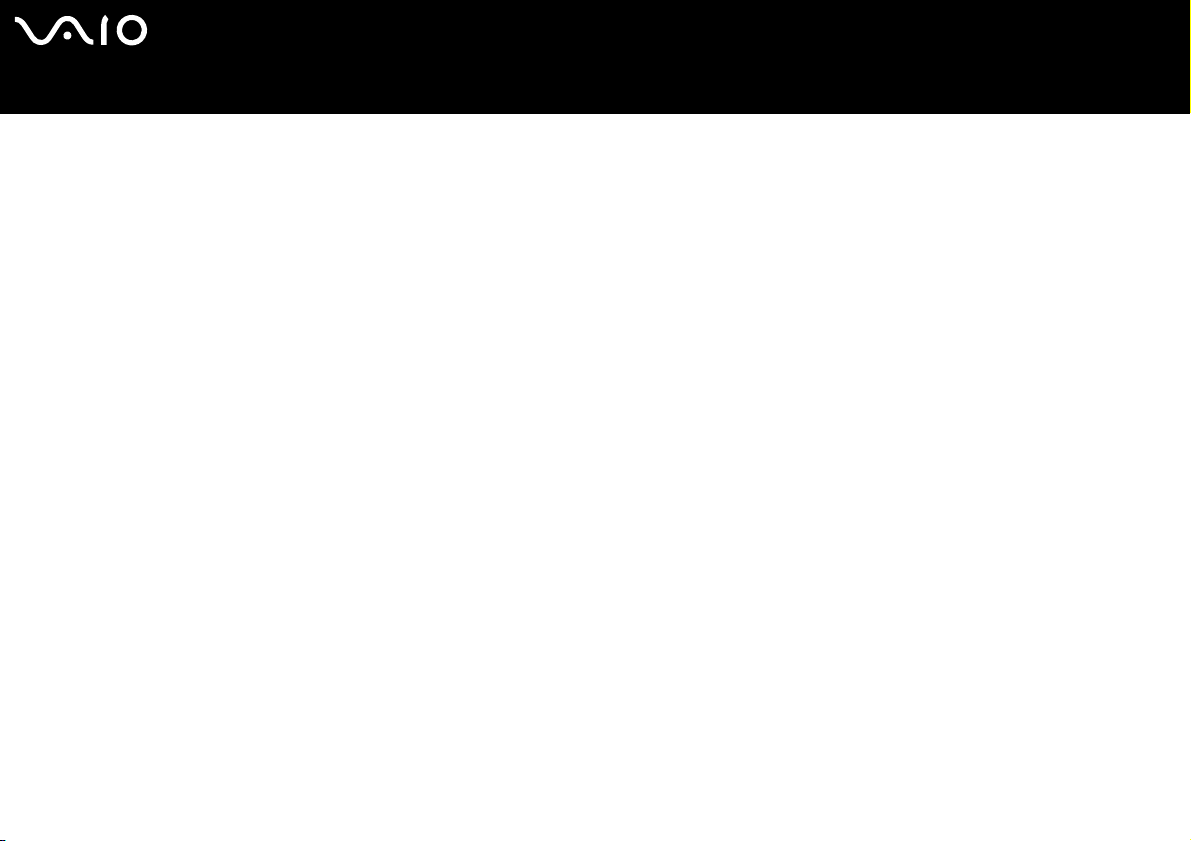
nN
4
NoticeNetwork Media Receiver
Precautions
About the Network Media Receiver
❑ This equipment is for use only in the country of purchase. Using this equipment under a different voltage may cause fire or electric
shock. Use of this equipment in other countries may be prohibited by local laws.
❑ Do not expose this equipment to grease, smoke, moisture, or dust. Such exposure may cause fire or electric shock. Use under
conditions other than those suggested in this manual may cause fire or electric shock.
❑ Do not allow water or any foreign objects to enter the unit. This may cause fire or electric shock. In the event that water or other
foreign objects enter the unit, immediately unplug the AC adapter from the electrical outlet and contact VAIO-Link for inspection
and/or repair.
❑ Do not disassemble the equipment. This may cause fire, electric shock, or injury. Contact VAIO-Link for inspection and/or repair.
❑ Do not connect inappropriate network or phone lines to the Ethernet port. Connect only 100BASE-TX/ 10BASE-T cables to the
Ethernet port. Connecting inappropriate network or phone lines to the Ethernet port may result in an electric current overload
that can result in malfunction, excessive heat, or fire in the port. For help on connecting to a network, see your network
administ rator.
❑ Set up the Network Media Receiver and connection cables in a protected location out of the reach of children, to avoid personal
injury or damage to the equipment.
❑ Install the Network Media Receiver so that you can easily reach the power outlet in the event of an emergency.
❑ Do not drop the Network Media Receiver. A sharp impact can damage the unit.
❑ Do not place the Network Media Receiver in the following locations:
❑ In direct sunlight or near heat sources. Operate this equipment at temperatures between 0°C and 40 °C.
❑ On or near equipment that generate electromagnetic fields, such as speakers or televisions.
❑ On or near a microwave oven.
❑ In a dusty or dirty location.
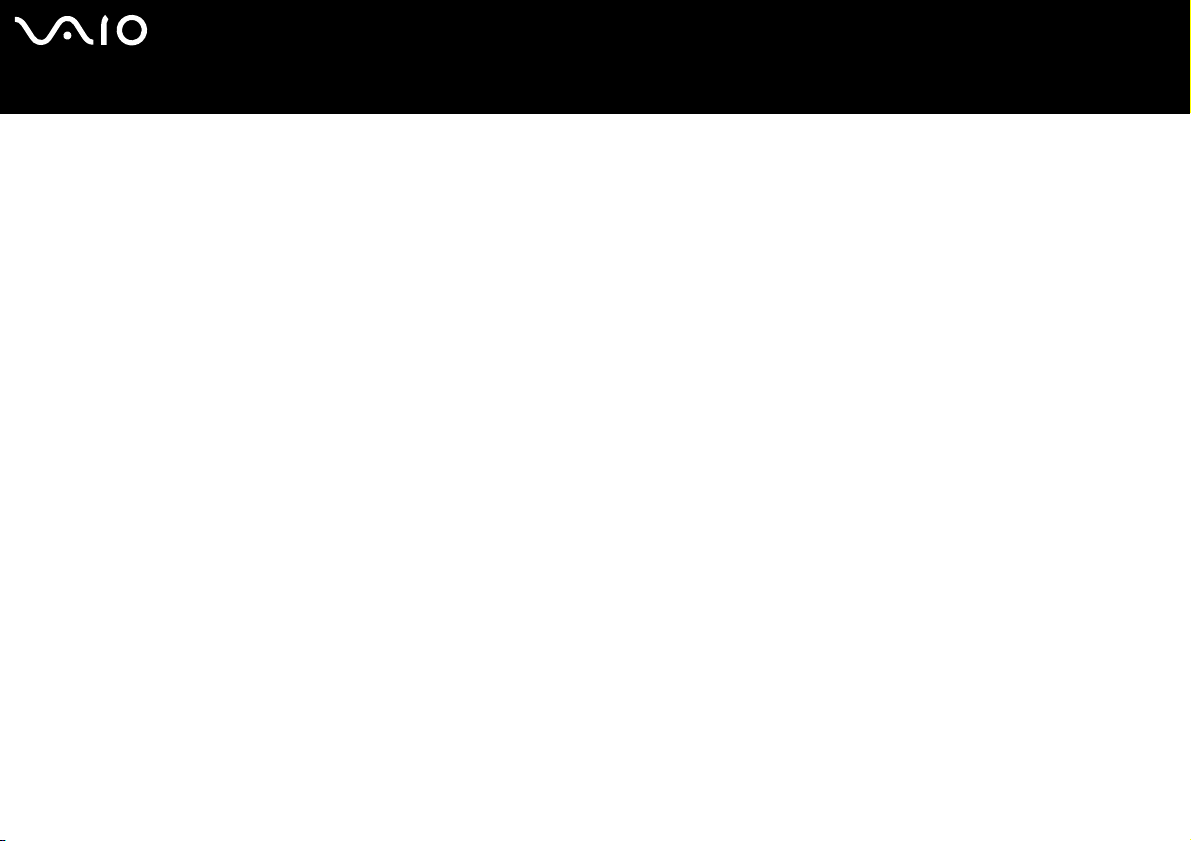
nN
5
NoticeNetwork Media Receiver
❑ On an insecure or uneven surface.
❑ In a location that is subject to vibration.
❑ In a location that is subject to moisture or rapid temperature change.
❑ Near obstacles that shield or block electrical signals, such as metal or concrete walls.
❑ In a location with poor ventilation.
❑ If there is a rapid change in temperature, condensation (water droplets) may form in the Network Media Receiver, causing it
to malfunction.
If this occurs, disconnect the equipment from the VAIO computer and TV for two to three hours. The unit should resume
normal operation.
❑ To clean the Network Media Receiver, wipe it with a soft, dry cloth.
If the unit requires more cleaning, use a soft cloth that is slightly moistened with a mild detergent solution. Avoid getting the
terminals wet.
❑ Do not use cleaners that contain thinner, benzene, or alcohol, as these compounds may damage the surface of the equipment.
❑ Avoid connecting these phone lines to the Netw ork connect or on the unit:
❑ Private Branch Exchange (PBX) lines;
❑ Network cables that do not meet the 100BASE-TX and 10BASE-T standards;
❑ Home or business phone lines.
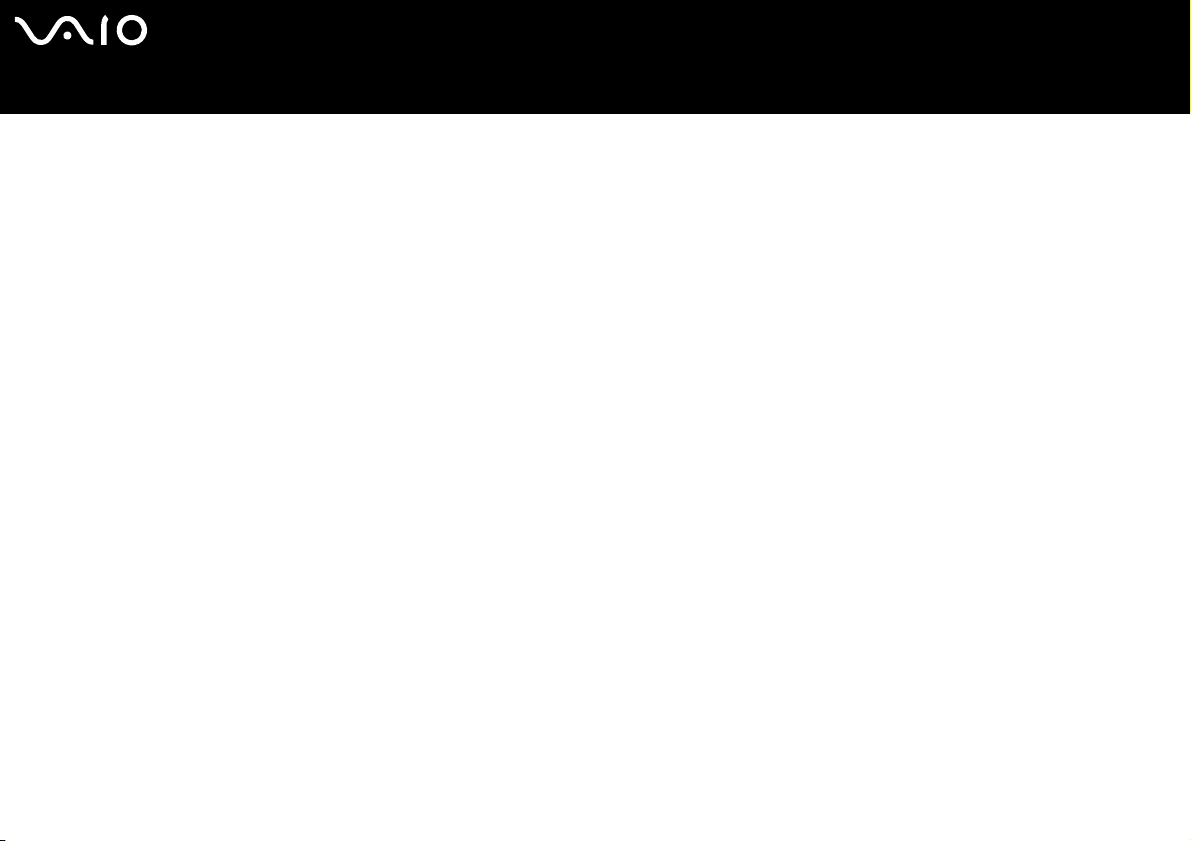
nN
6
NoticeNetwork Media Receiver
About the AC adapter
❑ Use the AC adapter that is supplied with the Network Media Receiver. Using a different AC adapter may cause damage to the
Network Media Receiver.
❑ Unplug the AC adapter from the AC wall outlet if the equipment is not being used for extended periods of time.
❑ Unplug the AC adapter from the electrical outlet during a lightning storm. Lightning may cause electric shock or damage to the
equipment. When severe lightning is expected, unplug the AC adapter from the electrical outlet to avoid fire, electric shock, or
damage to the equipment. Do not touch the equipment during a lightning storm.
About the remote control
❑ Use only AA-size alkaline batteries in the remote control.
❑ Remove the batteries from the remote control when it is not in use for extended periods of time.
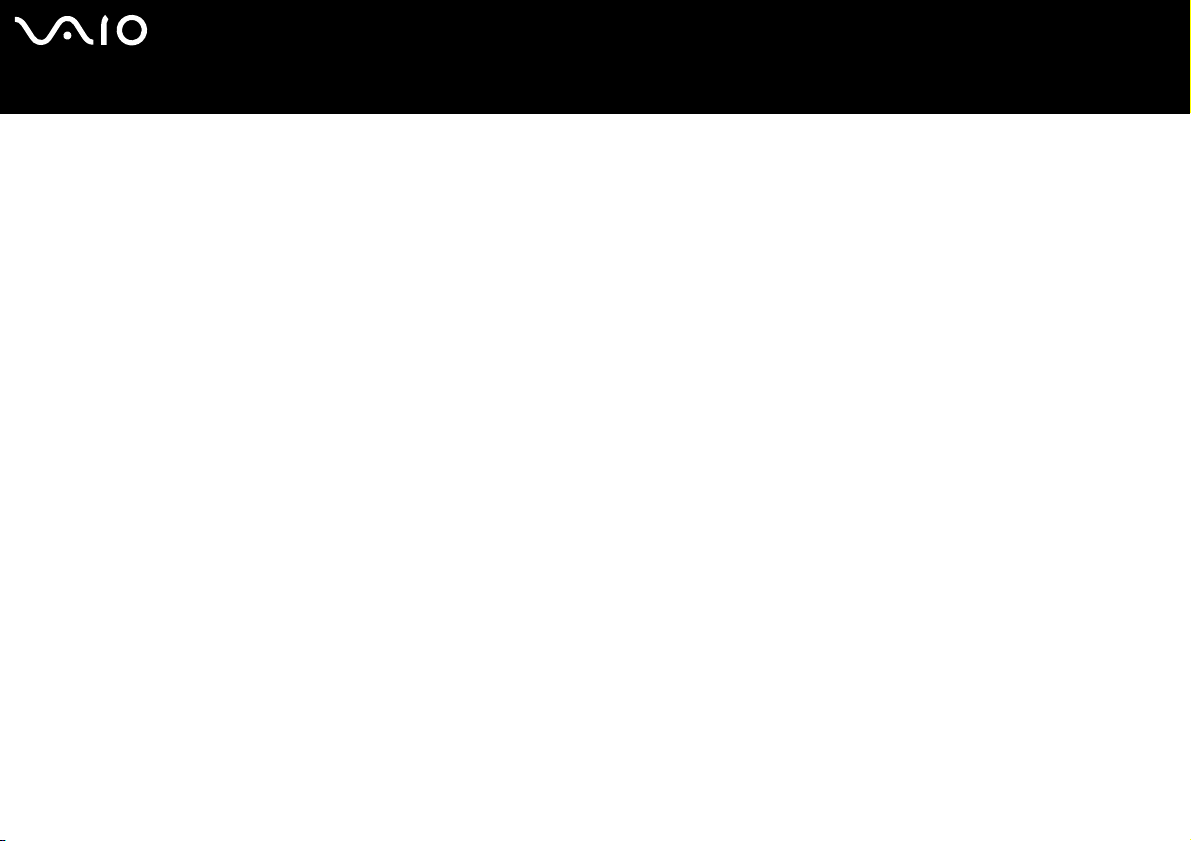
nN
7
WelcomeNetwork Media Receiver
Welcome
Congratulations on your latest Sony purchase! Your new Network Media Receiver is a superb blend of high technology and easyto-use functionality. The information provided in this user guide is designed to help you become familiar with the Network Media
Receiver and its features.
Please make sure you have read the printed Getting Started booklet before using your Network Media Receiver equipment.
What is the Network Media Receiver?
The Network Media Receiver enables you to display still images, play videos or music files on your TV screen, when the Network
Media Receiver is connected to a VAIO computer that contains your video and audio content.
✍ The Network Media Receiver can accommodate multiple VAIO computer connections by using a router with a built-in or standard network switch, or a network switch device.
This enables you to switch between computers to locate your favourite audio or video files.
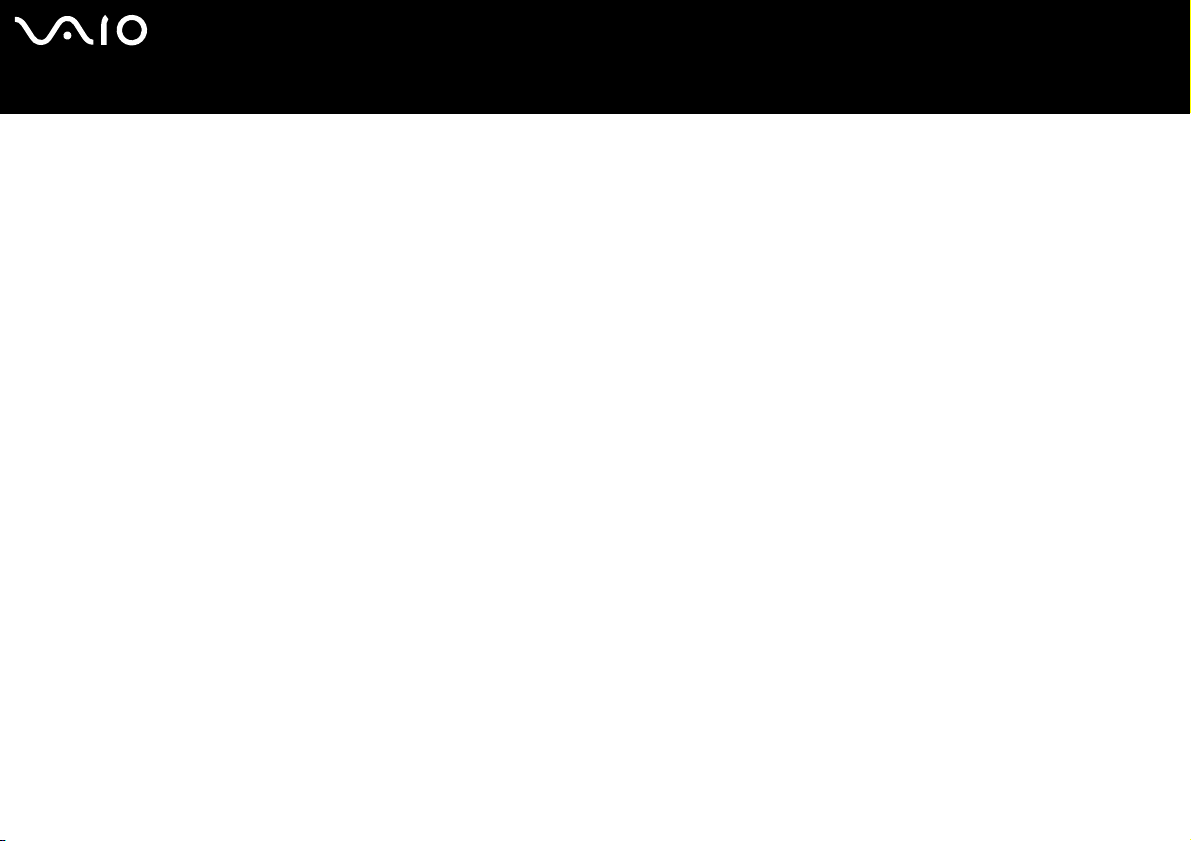
Video
Play previously recorded programmes stored on your VAIO computer.
★ Use the film roll feature to search for a specific place in your recorded programme.
✍ The TV function is not supported , and will not b e supported in the future.
Music
❑ Play music files stored on your VAIO computer.
❑ Play a music track continuously (loop feature).
Photos / still images
❑ View the photo collections stored on your VAIO computer, in slideshow format.
❑ View your photos as thumbnails in Index view.
❑ Select your favourite photo for viewing.
nN
8
WelcomeNetwork Media Receiver
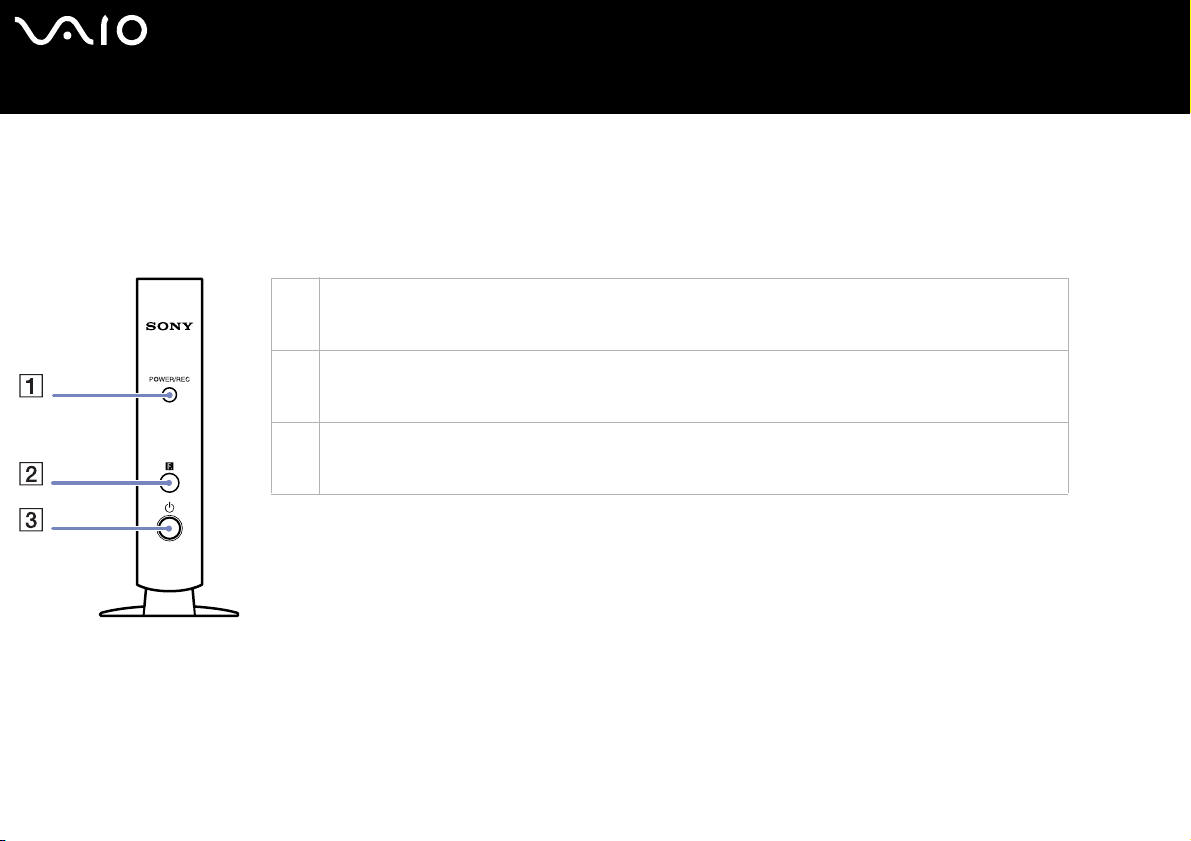
Locating controls and connectors
This section describes the controls, jacks, and ports available on the Network Media Receiver and the remote control.
Front panel
1 POWER/REC indicator
The indicator is white while the power is on. The indicator is red during TV recording. The indicator blinks
red during firm ware updates.
2 Infrared receiver
Enable s c ommunication between the Network Me dia Recei ver and the remote control. Do not block the
area in front of the infrared receiver.
3 Power button/Standby indicator
Turns the Network Media Receiver on and off. The indicator is dimmed (red) when the unit is in Standby
mode.
nN
9
WelcomeNetwork Media Receiver
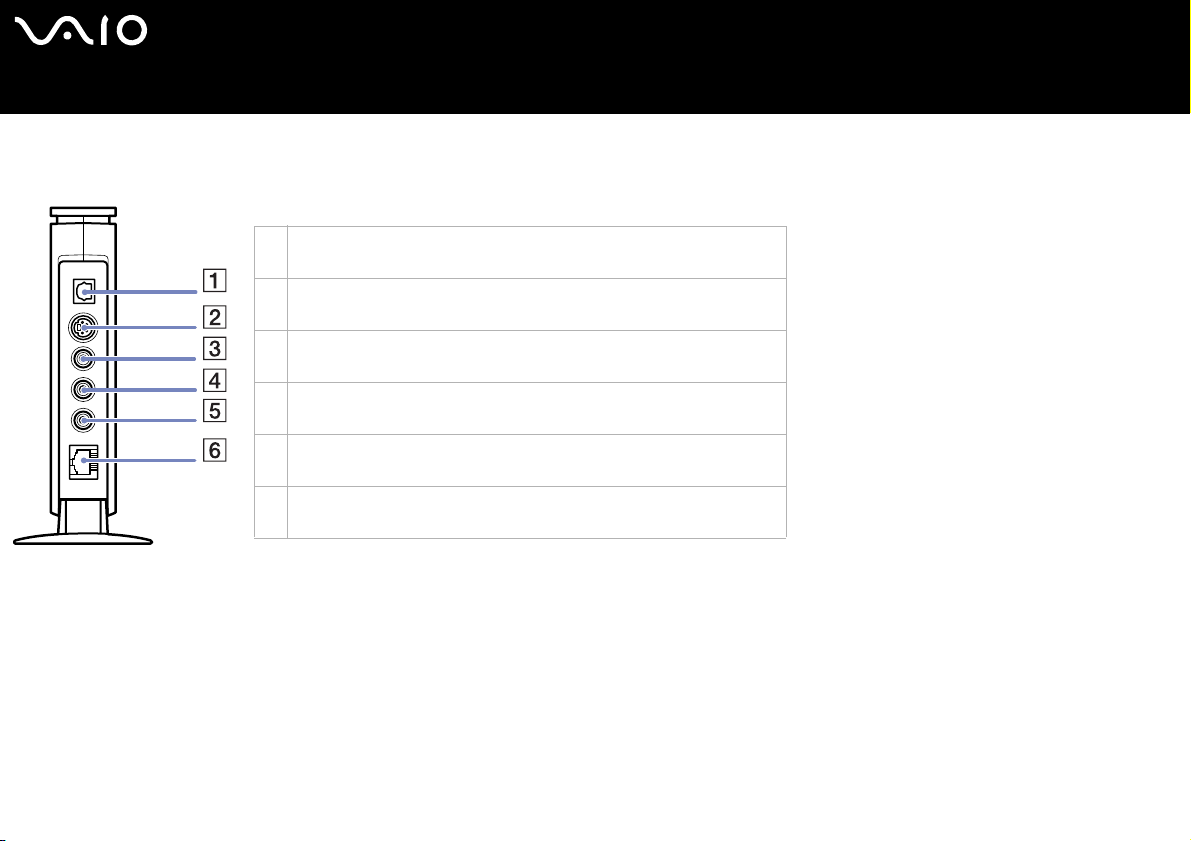
Back panel
The back panel contains ports and jacks for supplied and optional cables.
1 Optical OUT port
Supports the digital optical input of an audio device.
2 S-video jack
Connection for an S-video cable.
3 Video jack
Connec tio n for a vid eo cable .
4 Audio L jack
Connec tio n for an audio cabl e (l eft).
5 Audio R jack
Connec tio n for an audio cabl e (ri ght).
6 Ethernet port
Connection for a 100BASE-TX/10BASE-T Ethernet cable (RJ-45).
nN
10
WelcomeNetwork Media Receiver
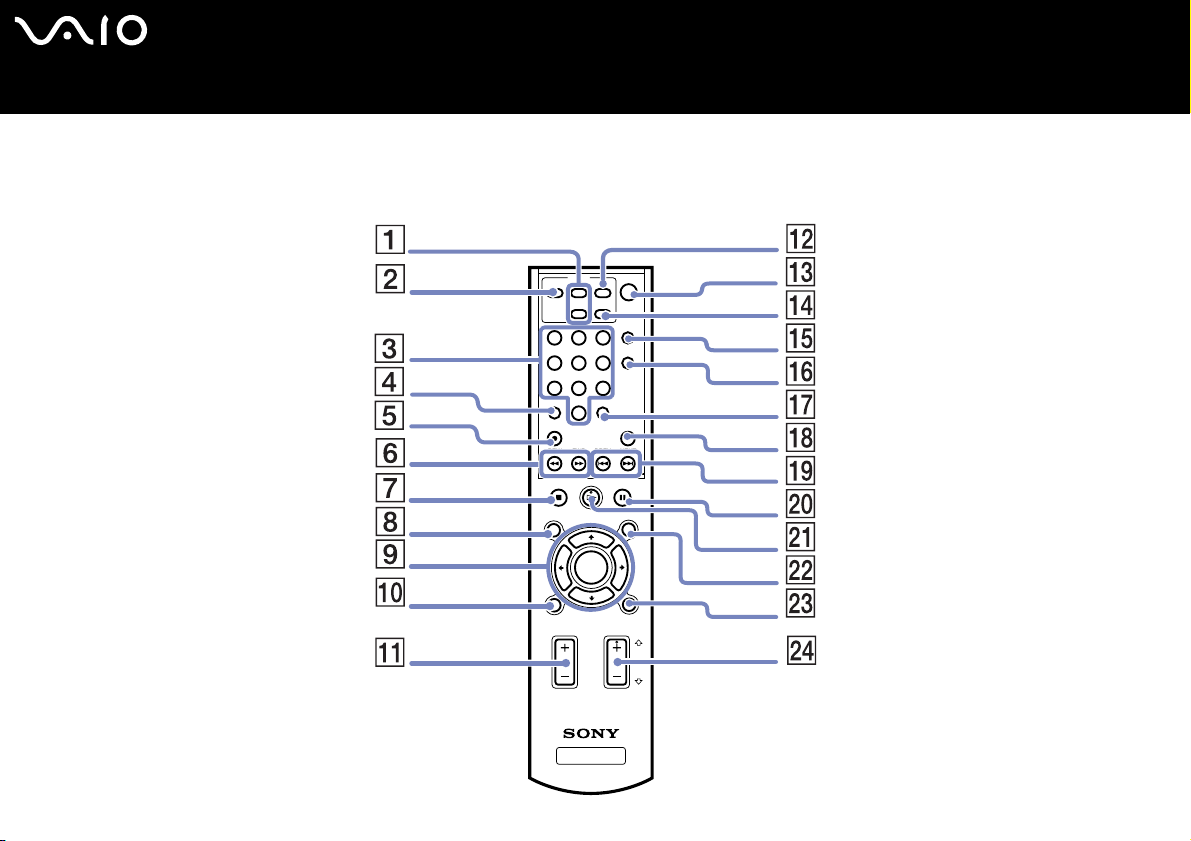
nN
11
WelcomeNetwork Media Receiver
Remote control
The Network Media Receiver is controlled using the remote control. The remote control can start and stop video recording/playback,
and set viewing preferences.
TV
MUTE CHANNEL
123
456
789
CLEAR
REC
REW
STOP PLAY PAUSE
POWER
POWER
+
TV/VIDEO
-
DISPLAY
AUDIO
ENTER
0
REC STOP
FWD PREV NEXT
OPTIONS
FUNCTION
TV VOLUME
MEDIA RECEIVER
SELECT
NETWORK
PM-NM10E
MAIN MENU
RETURN
CHANNEL
PAGE
PAGE
DOWN
UP
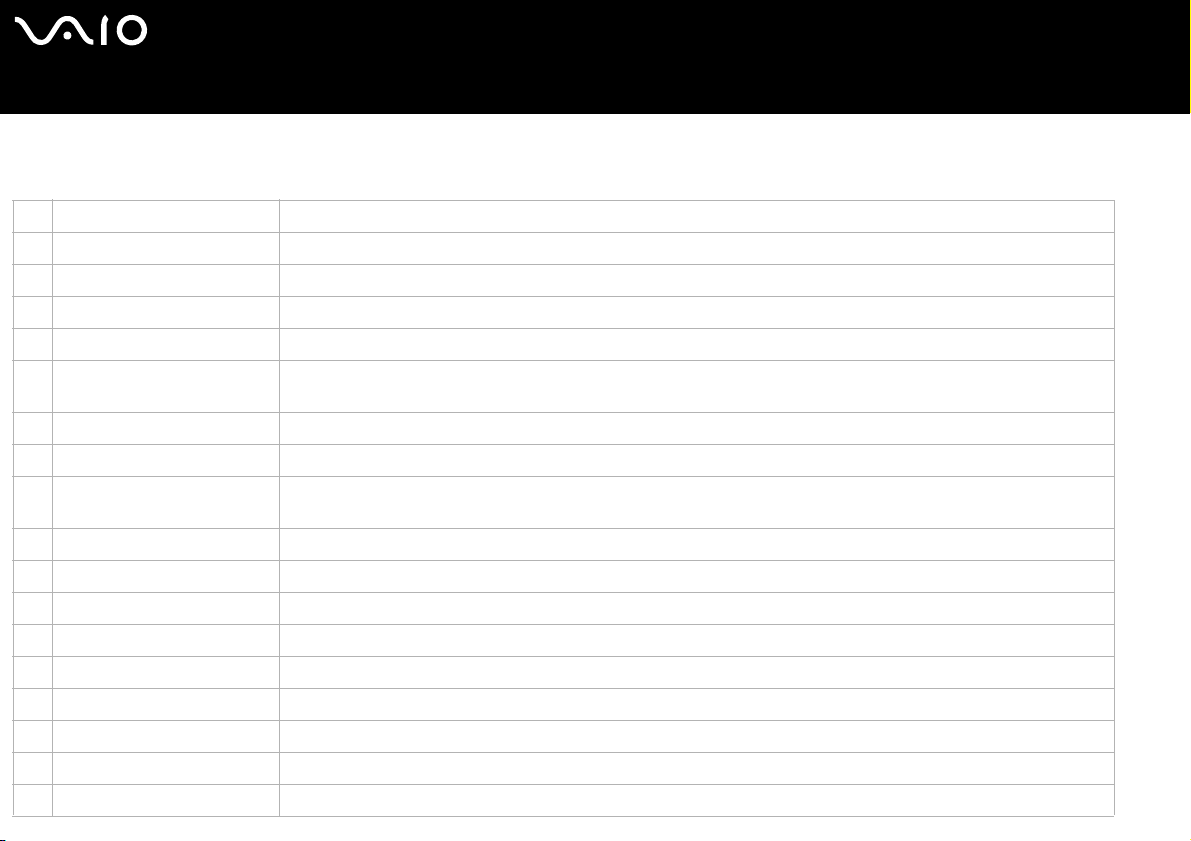
! BECAUSE THE TV FUNCTION IS UNAVAILABLE, NOT ALL BUTTONS ON THE REMOTE CONTROL WORK.
Button Function
1 TV channel buttons * Press + or - to change TV channels.
2 MUTE button Press to turn off the sound. Press again to restore the sound.
3 Channel number buttons * Press to select specific channels.
4 CLEAR button * Press to delete the channel numbers selected.
5 REC button * Press to begin recording.
6 REW button
FWD button
7 STOP button Press to stop video or music playback.
8 OPTIONS button Press to display the available options for video, music or photo servers.
9 Direction arrow buttons
SELECT button
10 FUNCTION button Press to toggle between the Network Media Receiver features, such as video, music or photo.
11 TV VOLUME switch (+/-) * Use this switch to increase (+) or decrease (-) the TV’s volume.
12 POWER button Press to turn your TV on or off.
13 POWER button Press to turn the Network Media Receiver on or off.
14 TV/VIDEO button * Press to select TV o r Video mode.
15 DISPLAY button Press to display setting information for video, music, and photos.
16 AUDIO button Press to select audio mode.
17 E NTER but ton * Press to activate channel selections made using the channel number buttons.
18 REC STOP b utton * Press to stop video recording.
Press to rewind during video or music playback.
Press to fast-forward during video or music playback.
Press a direction arrow button to navigate within the video, music, or photo servers.
Press to select operations, settings, features, or other choices, while using the video, music or photo servers.
nN
12
WelcomeNetwork Media Receiver
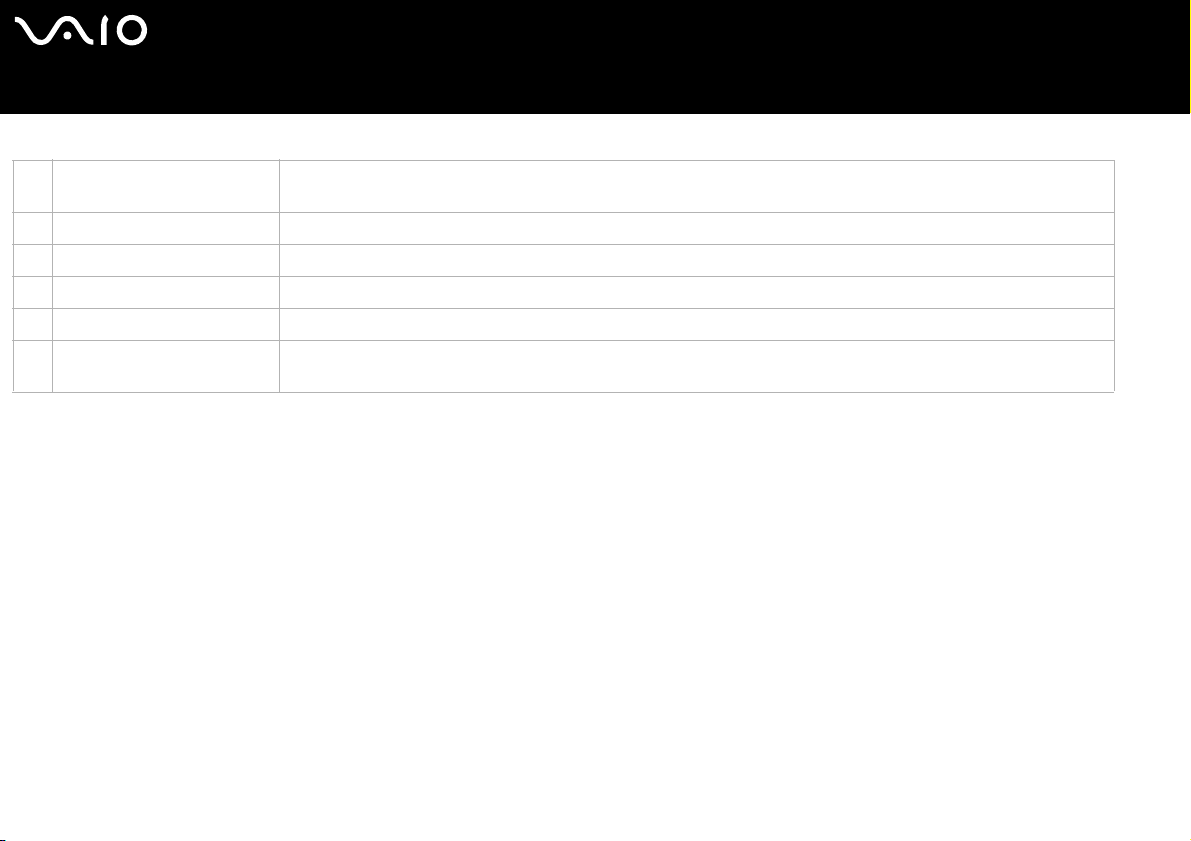
Button Function
19 PREV button
NEXT button
20 PAUSE button Press to pause video, music or slideshow playback.
21 PLAY button Press to begin playback of videos, music, or slideshows.
22 MAIN MENU button Press to return to the main selection screen.
23 RETURN button Press t o return to the previous screen, feature or mode.
24 CHANNEL switch * Use this switch to change TV channels. The Page Up/Page Down feature enables you to scroll within folders
Press to return to a previous music track.
Press to advance to the next music track.
containing playlists or video recordings.
✍ These buttons do not function because they are linked to the TV function. This is not a malfunction.
nN
13
WelcomeNetwork Media Receiver
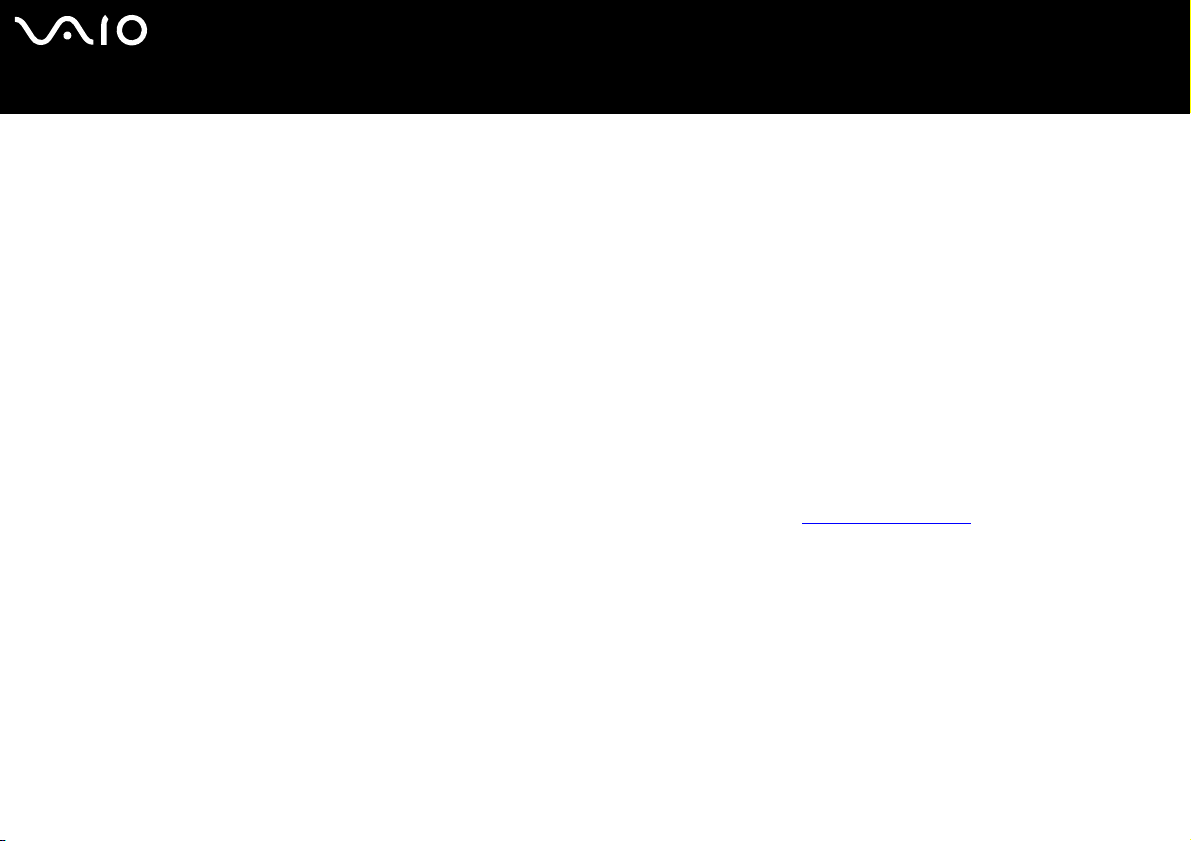
nN
14
WelcomeNetwork Media Receiver
Documentation delivered with the Network Media Receiver
❑ Network Media Receiver User Guide (this guide) — Contains information about setting up and using the Network Media
Receiver. The user guide also provides resources for technical support, safety guidelines, and supporting software.
❑ Getting Started (printed) — This quick reference provides quick and easy instructions to set up the Network Media Receiver
and your VAIO computer.
❑ Setup poster (printed) — A visual quick reference sheet showing the configuration of the Network Media Receiver equipment,
as well as the important specifications of the unit.
❑ Sony guarantee leaflet (printed).
❑ Safety and Regulations guide (printed).
VAIO computer compatibility
The Network Media Receiver supports certain Sony VAIO computers. Check that your VAIO computer is compatible with the
Network Media Receiver, before you begin hardware setup or configuration.
✍ For current updates on VAIO computer compatibility with the Network Media Receiver, see the VAIO-Link website: http://www.vaio-link.com.
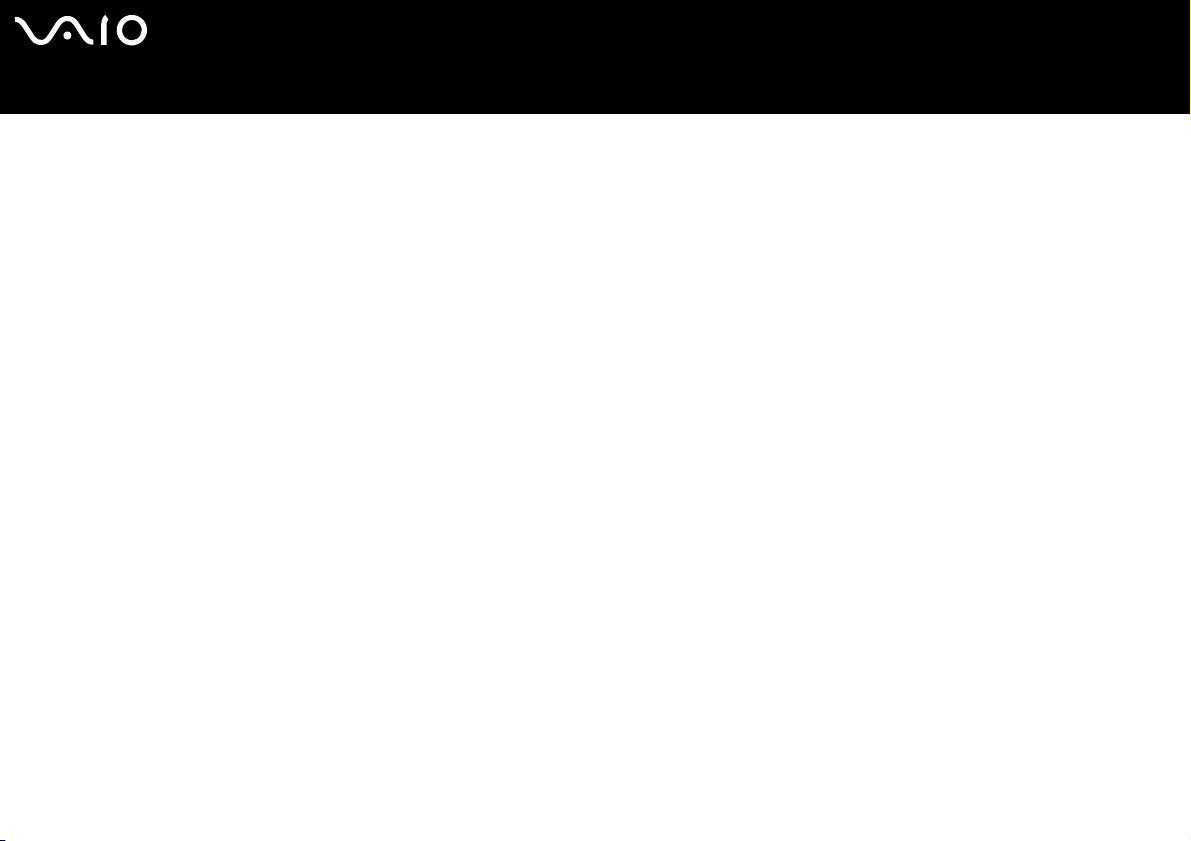
PC system requirements
Your compatible VAIO computer(s) must:
❑ Have the Microsoft Windows XP Home Edition or Professional operating system installed;
❑ Have the VA I O Media software (platform and servers) preinstalled;
❑ Be equipped with VAIO Zone software.
Wireless LAN requirements
To use Wireless LAN functions with the Network Media Receiver, we recommend the following:
❑ PCWA-DE30
❑ PCWA-A320
nN
15
WelcomeNetwork Media Receiver
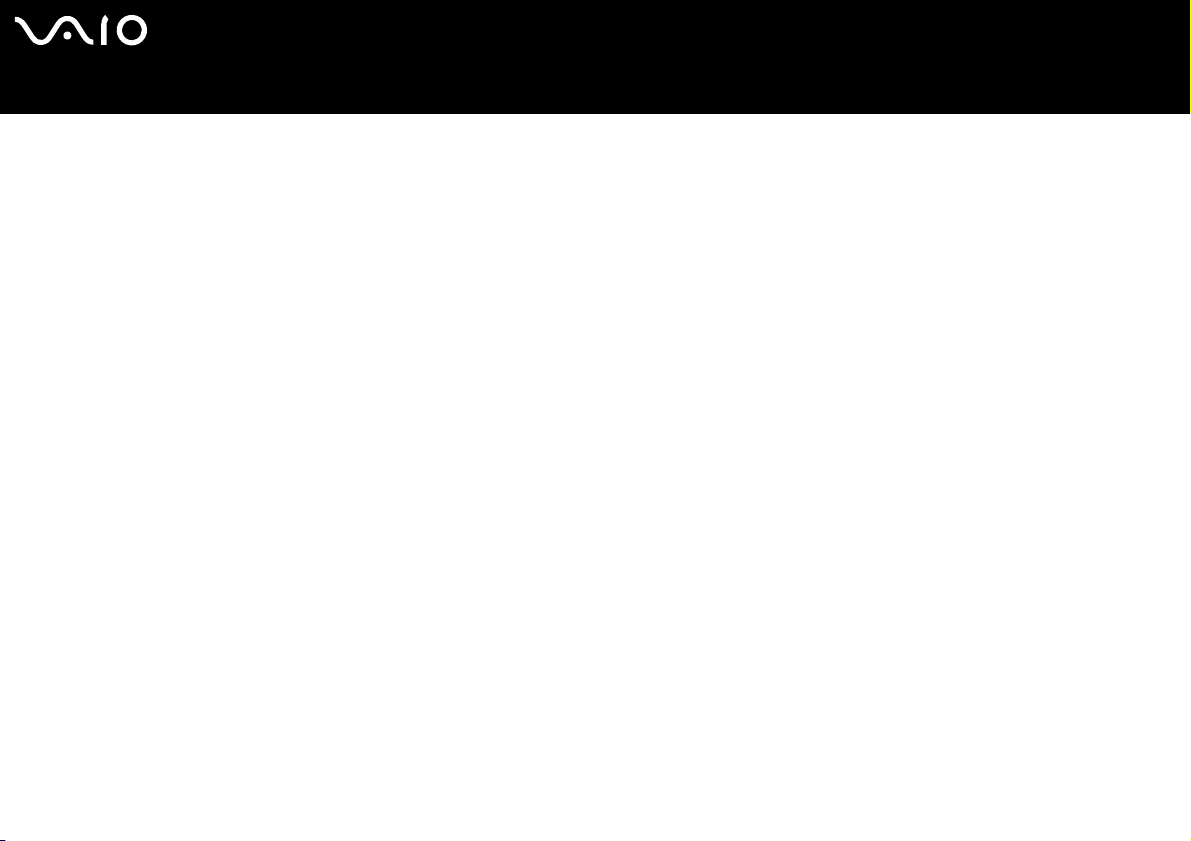
nN
16
WelcomeNetwork Media Receiver
Multimedia compatibility
Video and movie file compatibility
Only video recordings recorded on a VAIO computer with VAIO Zone can be viewed using the Network Media Receiver. Other video
file formats may not be compatible with the Network Media Receiver. For details on how to use VAIO Zone, see the VAIO Zone
guide provided on disc with your VAIO computer, and the VAIO Zone Help files, which are within the software itself.
Music file compatibility
Only playlists that are managed by the SonicStage software are supported by the Network Media Receiver. Other music files or
songs purchased from an Internet Electronic Music Distribution (EMD) service are not compatible for playback using the Network
Media Receiver. For details on how to use SonicStage, go to the SonicStage Help files, which are within the software itself.
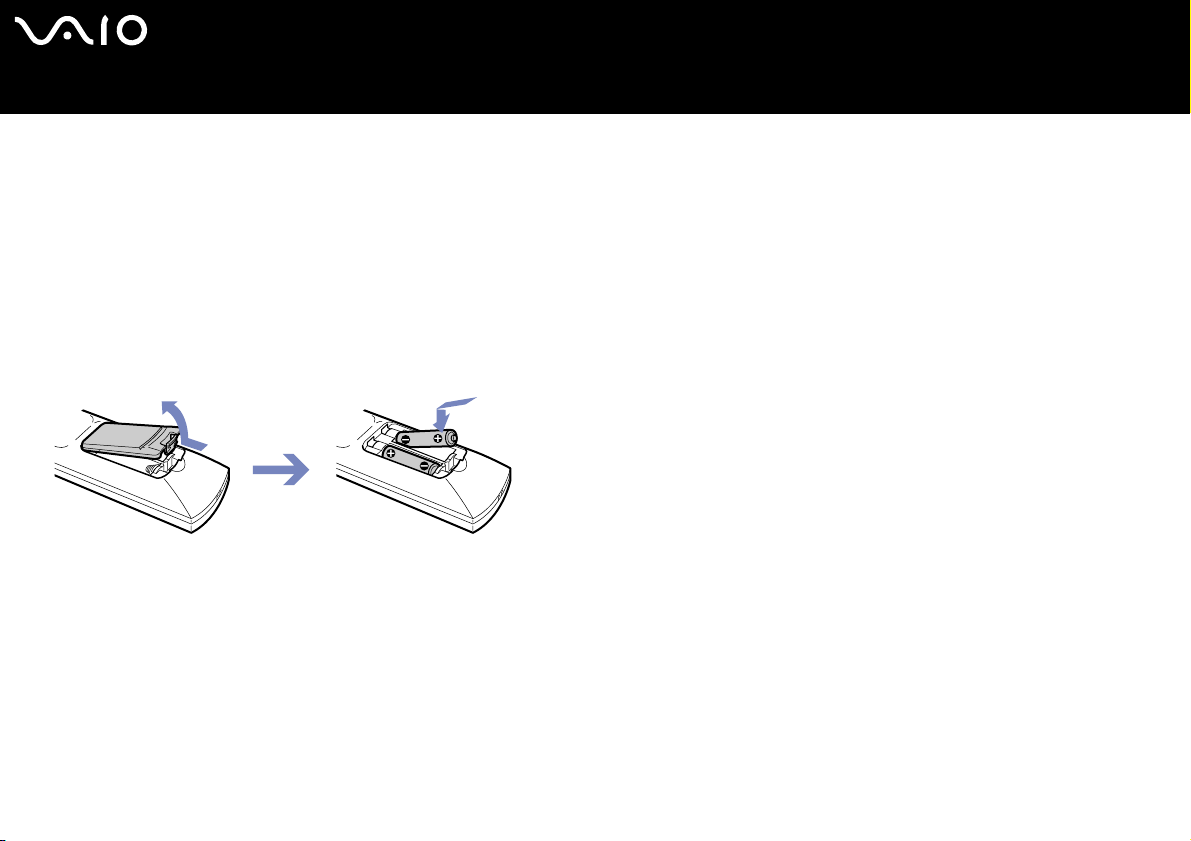
nN
17
Setting up the hardwareNetwork Media Receiver
Setting up the hardware
This section contains information about setting up your Network Media Receiver connections. It is designed to complement the
printed Network Media Receiver Getting Started guide.
Setting up the remote control
To set up the remote control, proceed as follows:
1 Open the battery cover on the back of the remote control.
2 Insert two AA batteries (supplied) by matching the + and - on the batteries, with the diagramme inside the battery compartment.
✍ Under normal use, the AA batteries may last up to six months. If your remote control does not operate properly, the batteries may need replacing. If your remote control is
not being used for long periods of time, remove the batteries to avoid possible damage from leaking batteries.
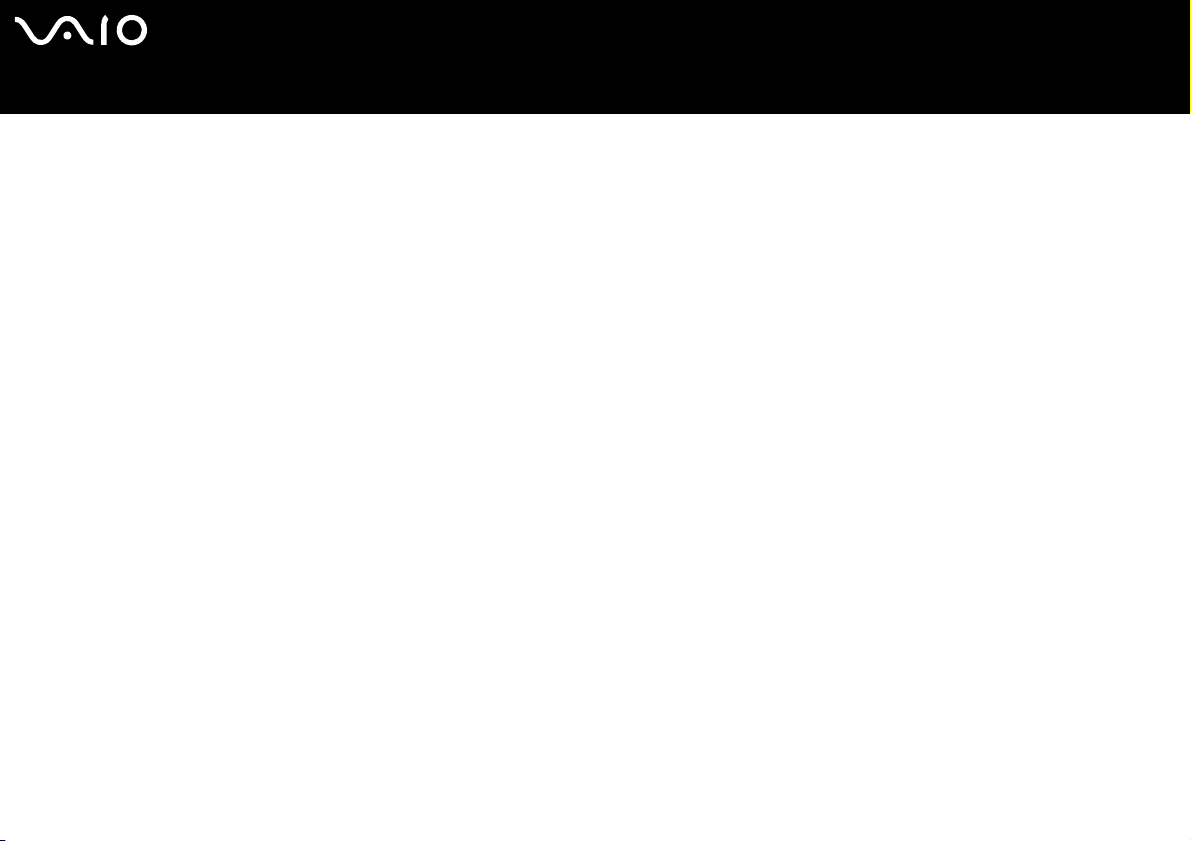
nN
18
Setting up the hardwareNetwork Media Receiver
Programming the remote control
Your remote control is preprogrammed to control certain TVs. Refer to your TV manufacturer’s code table for more information. The
remote control may not be compatible at all with some TV models, even when the appropriate TV manufacturer code is entered.
If you are using a Sony TV set, you do not need to program the remote control, as it is set by default.
To program the remote control, proceed as follows:
1 Press and hold the SELECT button.
2 Enter your TV code number, using the channel number buttons.
3 Release the SELECT button after you have entered the TV code number.
✍ After replacing the batteries in your remote control, the TV manufacturer’s code may require resetting. Reset the code each time you replace the batteries.
TV Manufacturer Code Number TV Manufacturer Code Number
Akai 02, 04 Mivar 15
Beko 25 NEC 16
Daewoo 04, 05, 06 Panasonic 17
Finlux 26 Philips 04
Goldstar/LG 04, 07 Pi oneer 19
Grundig 07 Samsung 04, 07
Hitachi 04, 27, 28 Sanyo 02
JVC 02, 11 Schneider 02, 03, 04
Loewe 04, 07 Sharp 21
Medion 04 Thomson 22
Mitsubishi 13, 14 Toshiba 03, 24
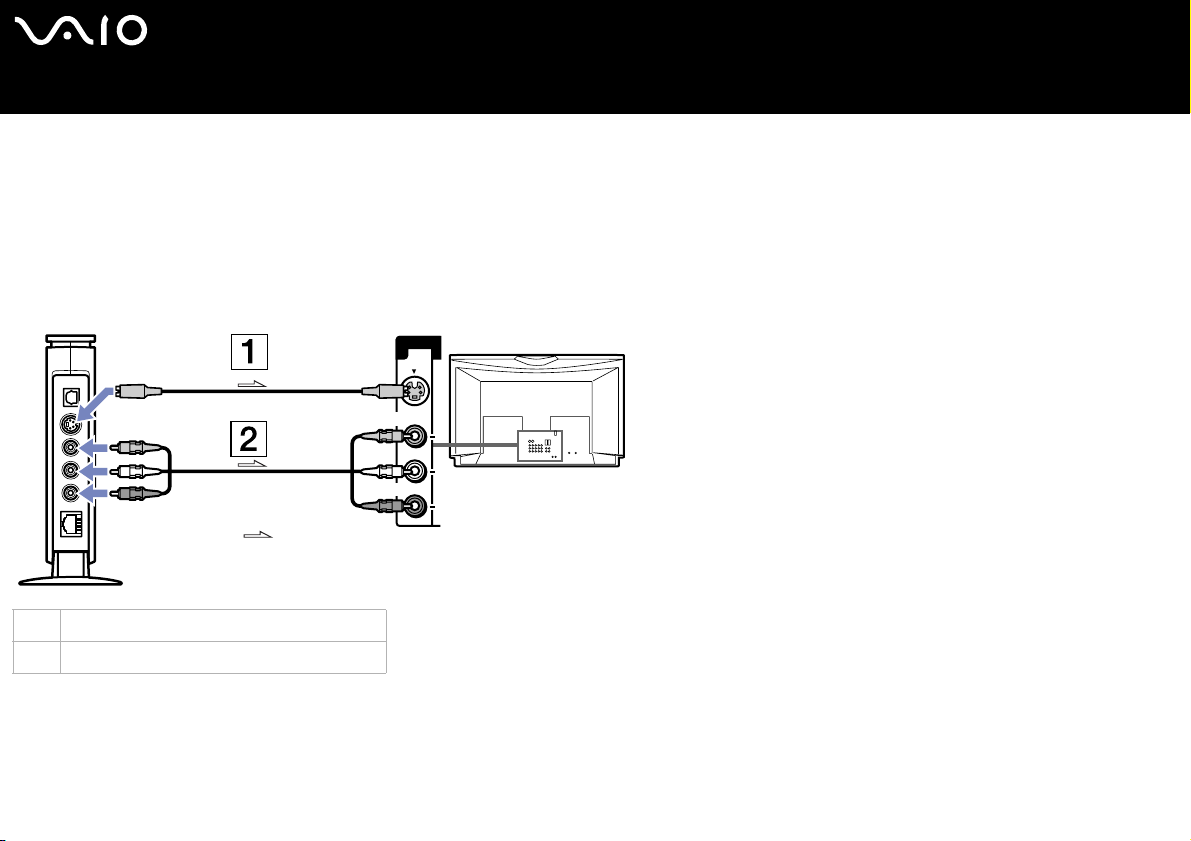
nN
19
Setting up the hardwareNetwork Media Receiver
Connection possibilities
Connecting the Network Media Receiver to a TV
Use the supplied audio/video connection cable to connect the Network Media Receiver and your TV. Connect the cable by matching
the connector colours to the jack colours on the TV’s audio/video jacks.
Optional equipment and cables may be required to connect the Network Media Receiver, TV, VCR and VAIO computer, depending
on your connection environment.
Video Input
1
S-video
Video
L
Audio
R
1 S-video cable (sold separately)
2 Audio/video connection cable (supplied)
✍ The arrows indicate the signal direction.
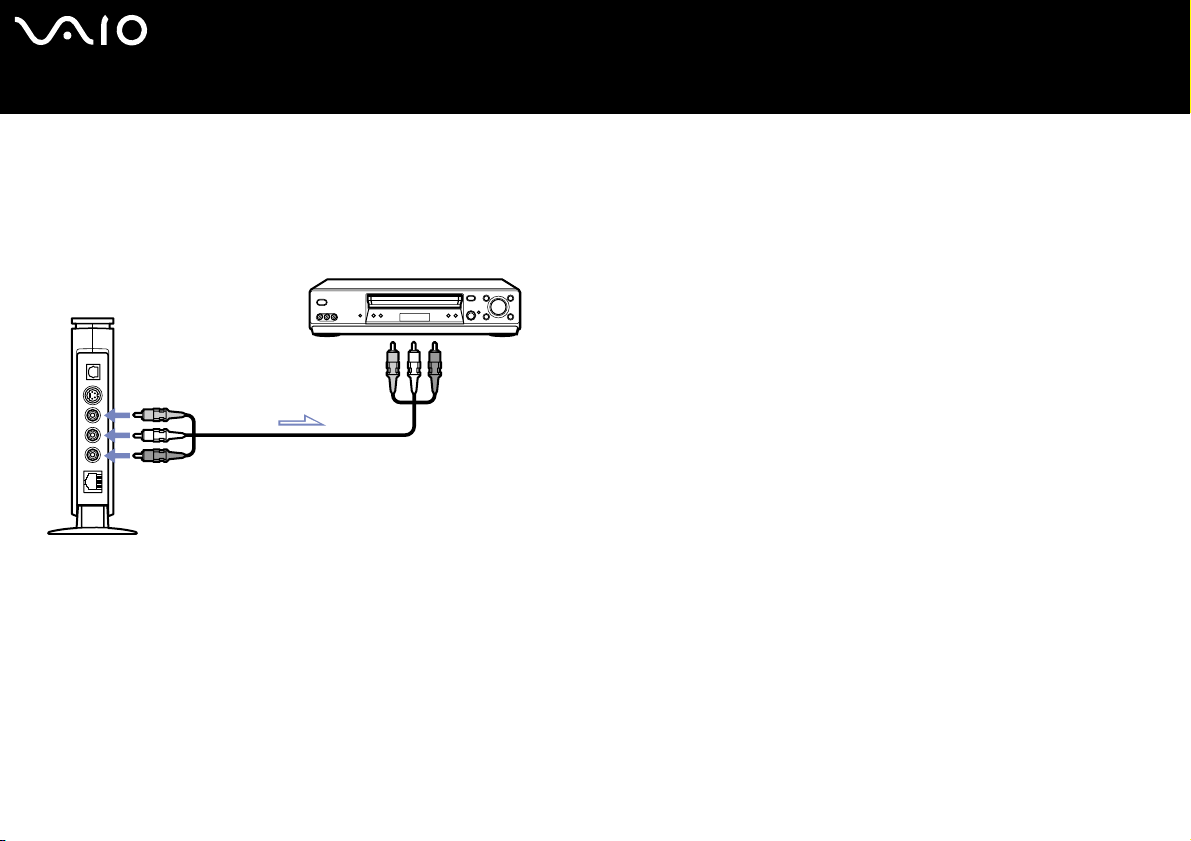
nN
20
Setting up the hardwareNetwork Media Receiver
Connecting the Network Media Receiver and your TV through a video recorder
Use the supplied audio/video connection cable to connect the Network Media Receiver and your video recorder. Connect the cable
by matching the connector colours to the jack colours on the VCR’s audio/video jacks.
Optional equipment and cables may be required to connect the Network Media Receiver, TV, VCR and VAIO computer, depending
on your connection environment.
✍ The arrows indicate the signal direction.
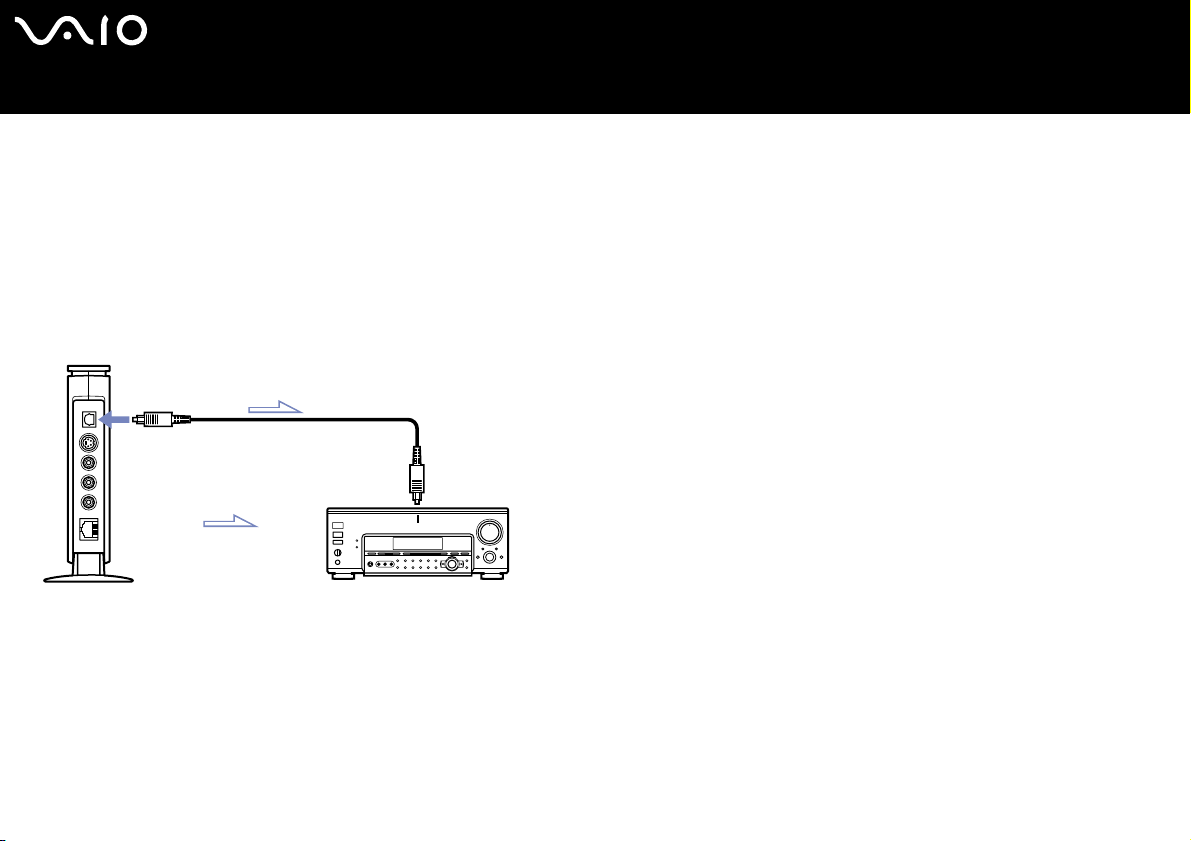
nN
21
Setting up the hardwareNetwork Media Receiver
Connecting the Network Media Receiver to digital sound system equipment
You can connect to a digital sound system as long as it has an optical-in port.
Use an optical digital connection cable (sold separately) to connect the Network Media Receiver and your digital sound system
equipmen t.
To conn ect the equipment , proceed as follows:
1 Insert one end of an optical digital cable (sold separately) into the optical OUT port on the Network Media Receiver.
2 Insert the other end of the optical digital cable into the optical IN port on the sound system equipment.
✍ Optional equipment and cables may be required to conn ect the Network Media Receiver and your VAIO computer, depending on your connection environ ment.
The arrows indicate the signal direction.
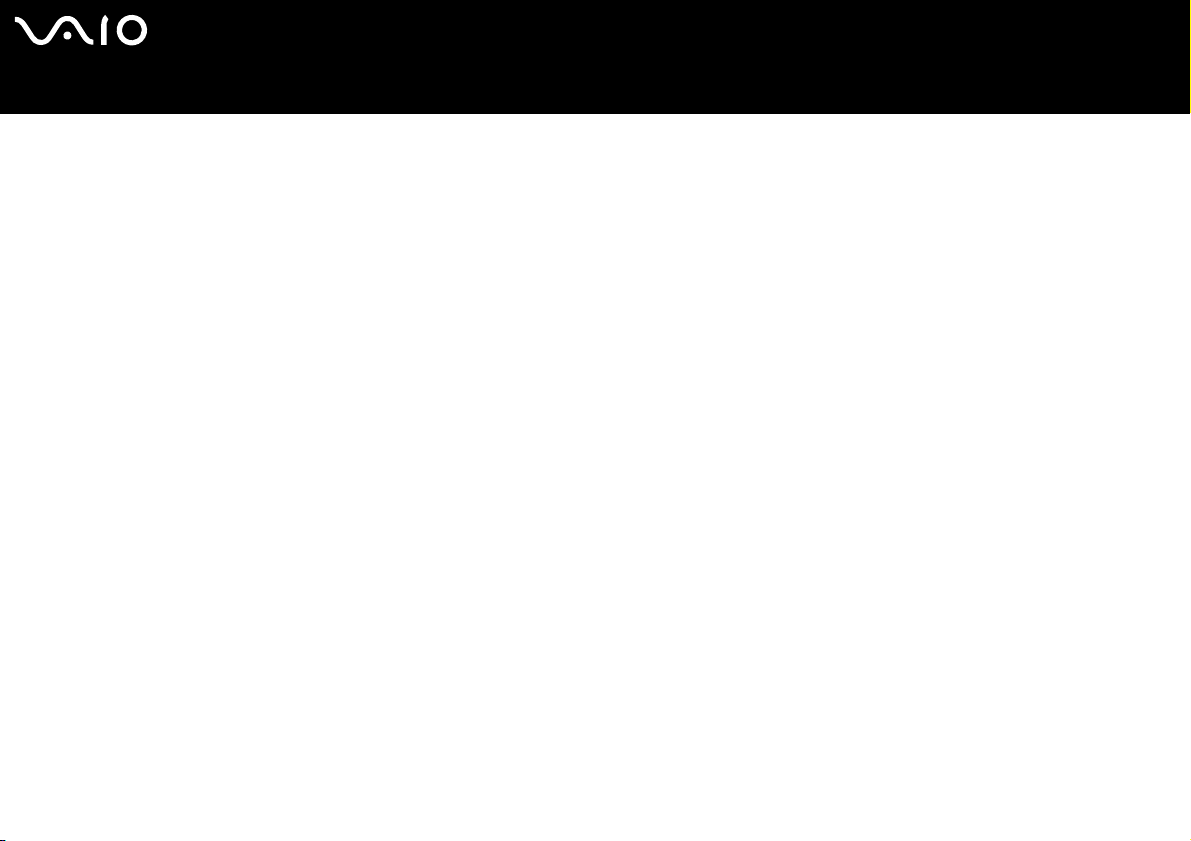
nN
22
Setting up the hardwareNetwork Media Receiver
Finding the most suitable working environment
You can connect the Network Media Receiver to your VAIO computer(s) using the Ethernet port on your VAIO computer(s), a router
with a built-in network switch, or a network switch device. These home network environment scenarios can help determine the best
connection method for your Network Media Receiver and VAIO computer(s).
❑ Environment 1: DSL/cable modem equipped with a built-in router and network switch ports (page 23)
❑ Environment 2: DSL/cable modem with built-in router, without network switch ports (page 24)
❑ Enviro nm ent 3: DSL/cable mod em without a built-i n ro uter (page 25)
❑ Environment 4: Network cable is connect ed to a LAN, shared in a residential complex (page 26)
❑ Environment 5: VAIO computer is connected to the Internet using the built-in modem (page 27)
❑ Environment 6: VAIO computer is not connected to the Internet (page 28)
❑ Environment 7: Connecting multiple VAIO computers (page 29)
Please take the following notes into account:
❑ Optional equipment and cables may be required to connect your Network Media Receiver and VAIO computer(s).
❑ All equipment and cables must be compatible with 100BASE-TX/10BASE-T standard.
❑ If applicable, see the manual supplied with your DSL or cable modem to verify that it is equipped with a built-in router and
network switch ports.
❑ If using a multiple port network switch device (sold separately) or if using environment 5 or 6, the VAIO computer requires a fixed
IP address for the LAN connection (see Assigning a fixed IP address (page 30)).
❑ Connections may vary depending on your network environment. Contact your Internet Service Provider for connection
information.
❑ The pictures are for illustration purposes only. PC configuration may vary.
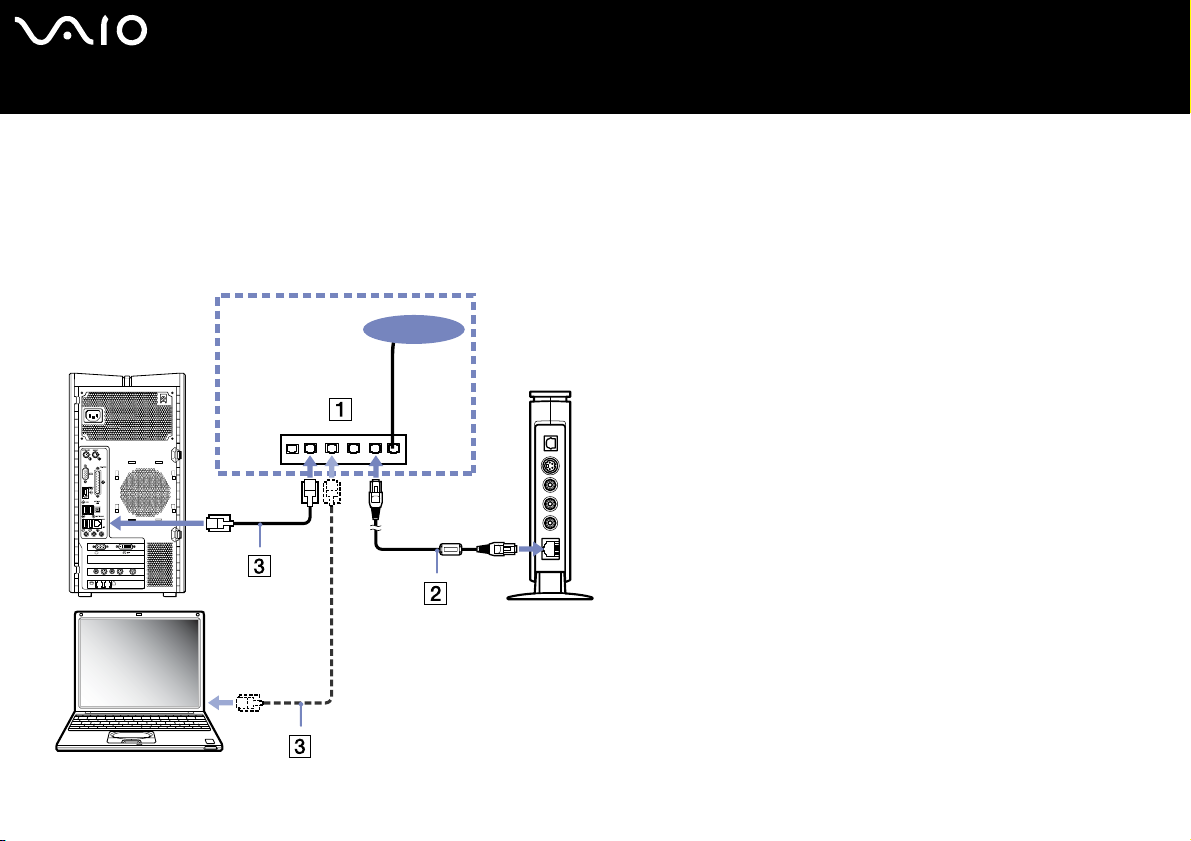
nN
23
Setting up the hardwareNetwork Media Receiver
Environment 1: DSL/cable modem equipped with a built-in router and network switch ports
Read the notes on page 22, then proceed as follows:
1 Connect the Network Media Receiver to your DSL/cable modem* (1), using the network cable (2).
2 Connect the Ethernet jack on each VAIO computer to the jack(s) on the DSL/modem, using additional network cables* (3).
* Sold separately.
Internet
MONITOR
USB
HEADPHONES
MIC
LINE IN
MONITOR
VHF/UHF
AUDIO
AUDIO
S VIDEO/VIDEO S VIDEO/VIDEO
–
–
–
–
VIDEO OUTPUT
VIDEO1 INPUT
LINEPHONE
LAN LINE
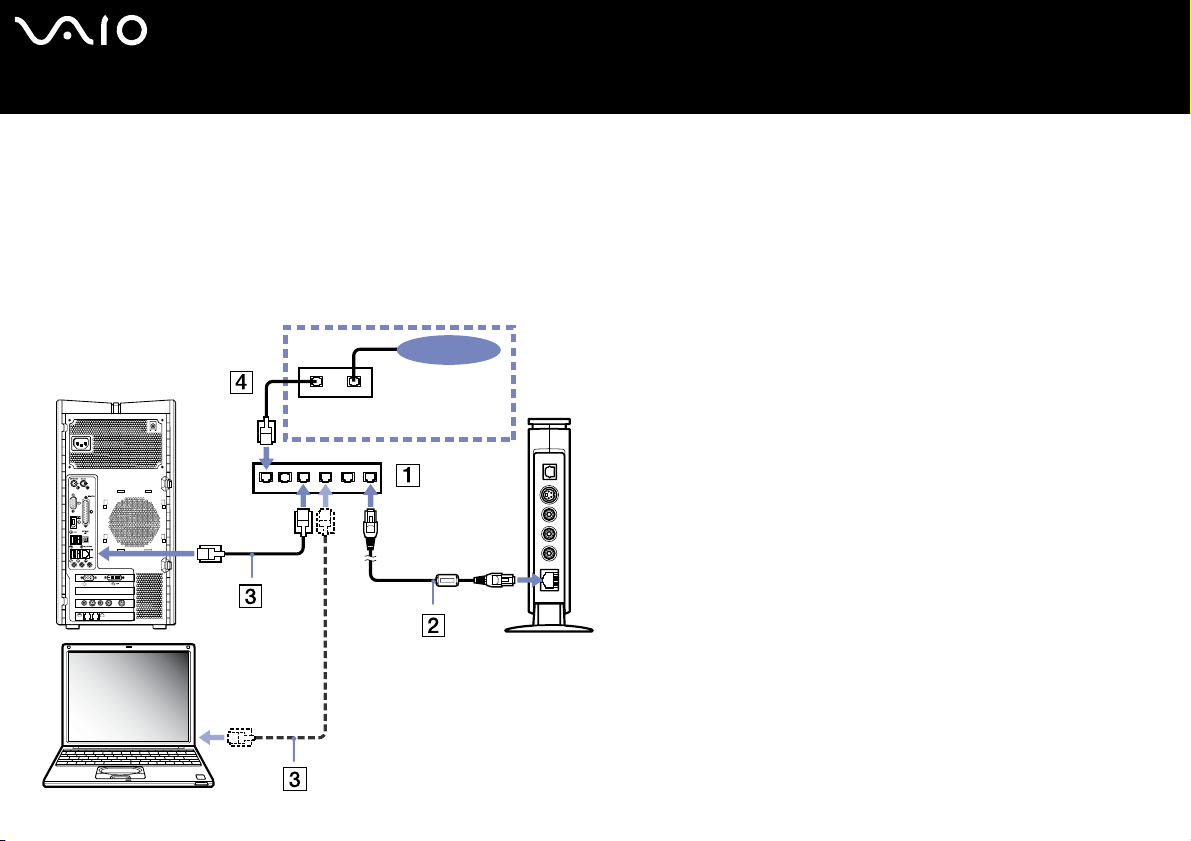
nN
24
Setting up the hardwareNetwork Media Receiver
Environment 2: DSL/cable modem with built-in router, without network switch ports
Read the notes on page 22, then proceed as follows:
1 Connect the Network Media Receiver to a network switch device (1), using the network cable (2).
2 Connect the Ethernet jack on each VAIO computer to the jack(s) on the network switch, using additional network cables* (3).
3 Connect the network switch device to the DSL or cable modem, using a network cable* (4).
* Sold separately.
Internet
LINELAN
MONITOR
USB
HEADPHONES
MIC
LINE IN
MONITOR
VHF/UHF
AUDIO
AUDIO
S VIDEO/VIDEO S VIDEO/VIDEO
–
–
–
–
VIDEO OUTPUT
VIDEO1 INPUT
LINEPHONE
