Sony VAIO VGN-P598E/Q Instant mode guide
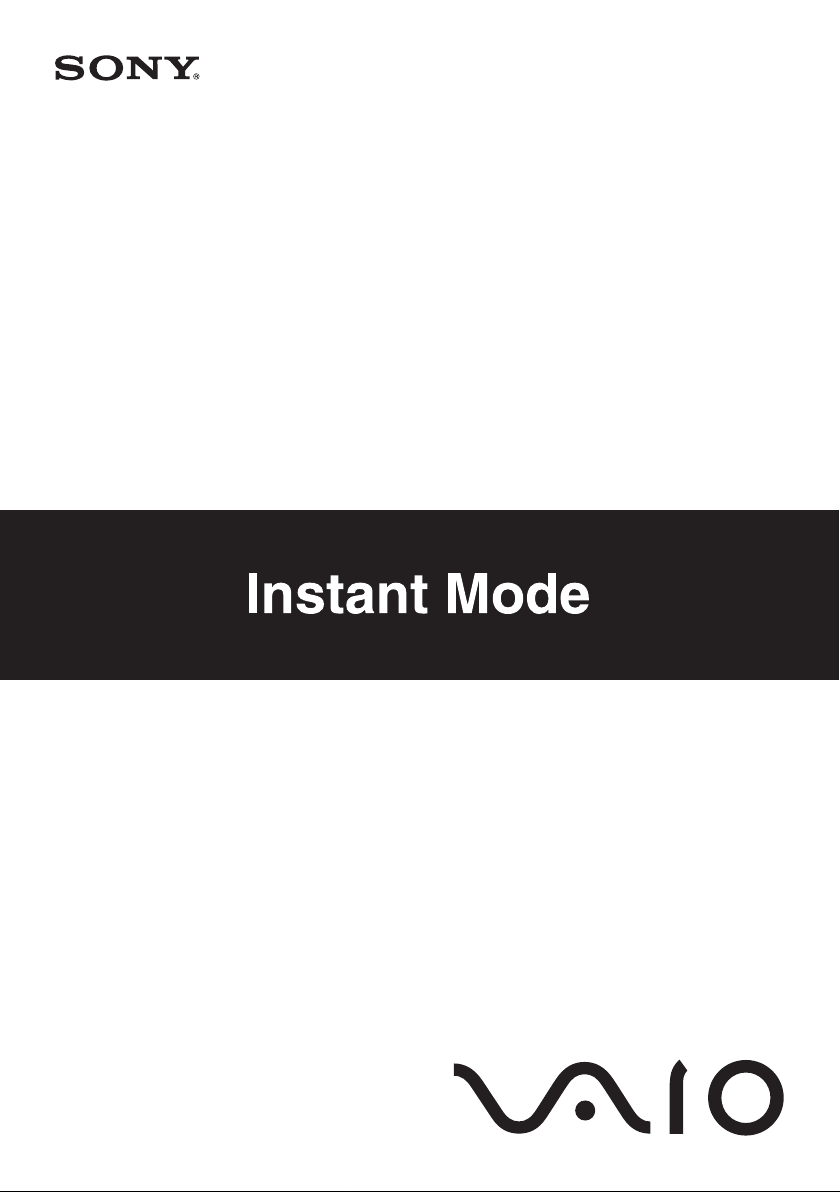
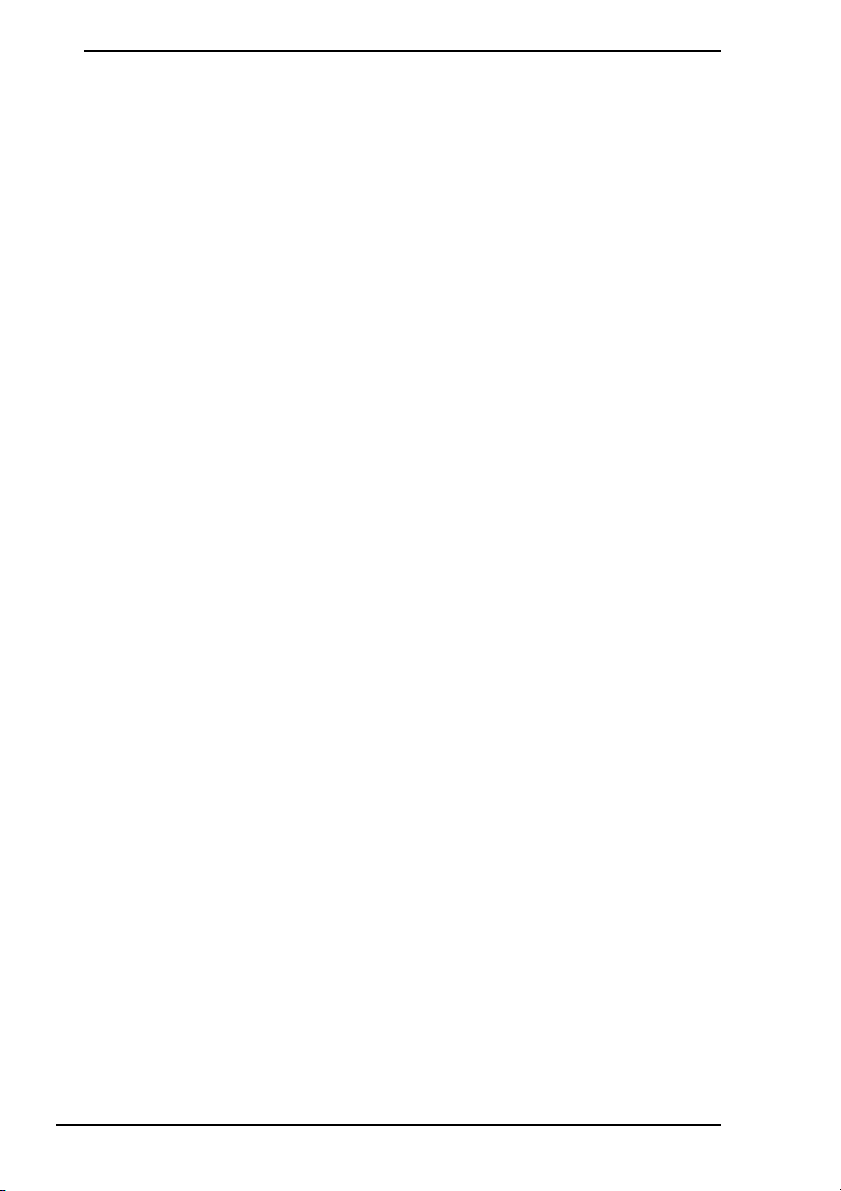
Before using the Instant Mode
Read the end user software license agreement concerning the Corel InstantON™.
Your use of the Instant Mode shall be considered that you agreed upon the
information.
Antes de usar Instant Mode
Lea el acuerdo de licencia para el usuario final con respecto a Corel InstantON™.
El uso de Instant Mode se considerará como una aceptación de la información.
Avant d'utiliser Instant Mode
Veuillez lire le contrat de licence d'utilisation du logiciel InstantONMC de Corel.
Le fait d'utiliser Instant Mode signifie que vous avez accepté les informations
contenues dans ce contrat.
Antes de usar o Instant Mode
Leia o contrato de licença de software do usuário final referente ao Corel
InstantON
acima.
™
. Ao usar o Instant Mode, você concorda com as informações
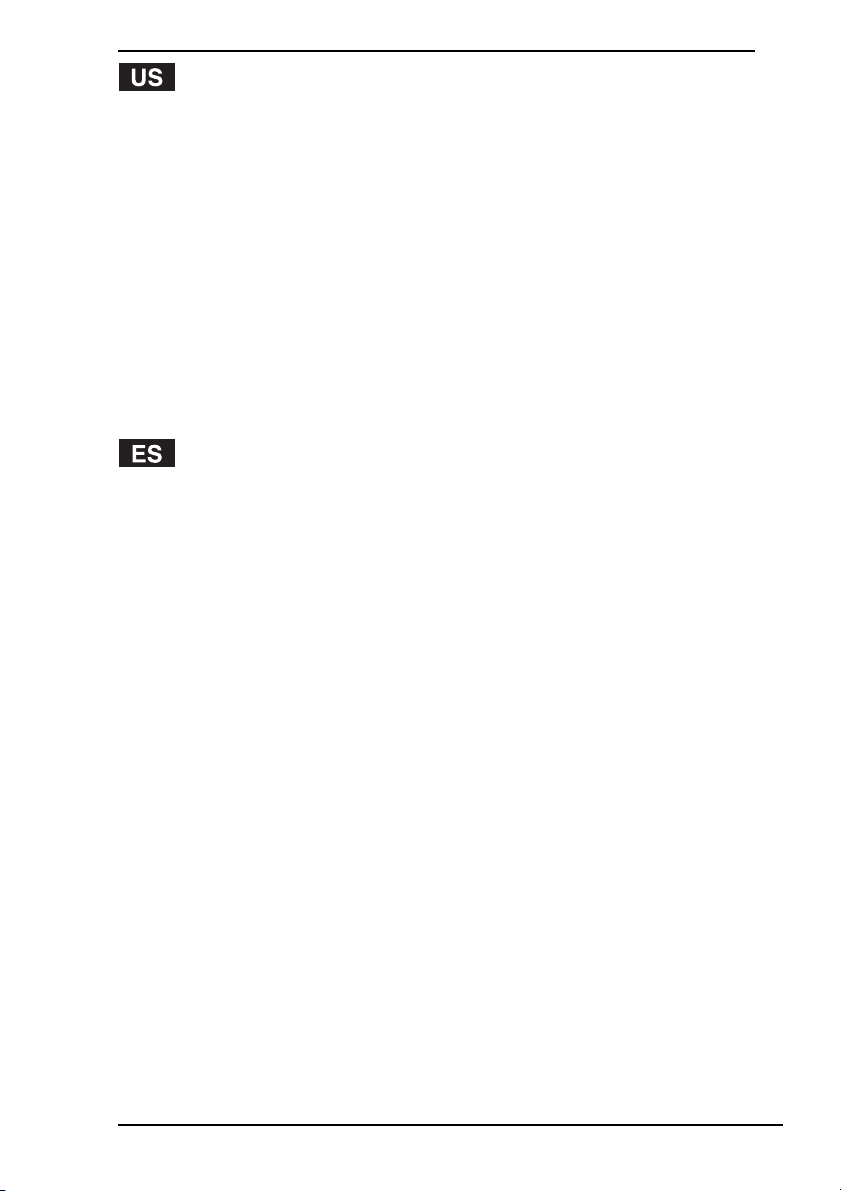
Starting the Instant Mode....................................................................... 5
Using the Main Menu ............................................................................. 6
List of Main Categories .................................................................... 7
Exiting the Instant Mode ........................................................................ 7
Playing AV Contents .............................................................................. 8
Supported File Formats ................................................................... 9
Operations during Playback........................................................... 10
Using the Internet................................................................................. 12
Setting Up a Network to Access the Internet ................................. 12
Sharing Bookmarks with the Internet Explorer............................... 12
Customizing the Instant Mode ............................................................. 13
Troubleshooting ................................................................................... 15
Iniciar Instant Mode.............................................................................. 17
Uso del menú principal ........................................................................ 18
Lista de categorías principales ...................................................... 19
Salir de Instant Mode ........................................................................... 19
Reproducción de contenidos AV.......................................................... 20
Formatos de archivos compatibles ................................................ 21
Operaciones durante la reproducción............................................ 22
Uso de Internet .................................................................................... 24
Configuración de una red para acceder a Internet ........................ 24
Compartir favoritos con Internet Explorer ...................................... 24
Personalización de Instant Mode......................................................... 25
Solución de problemas ........................................................................ 28
3
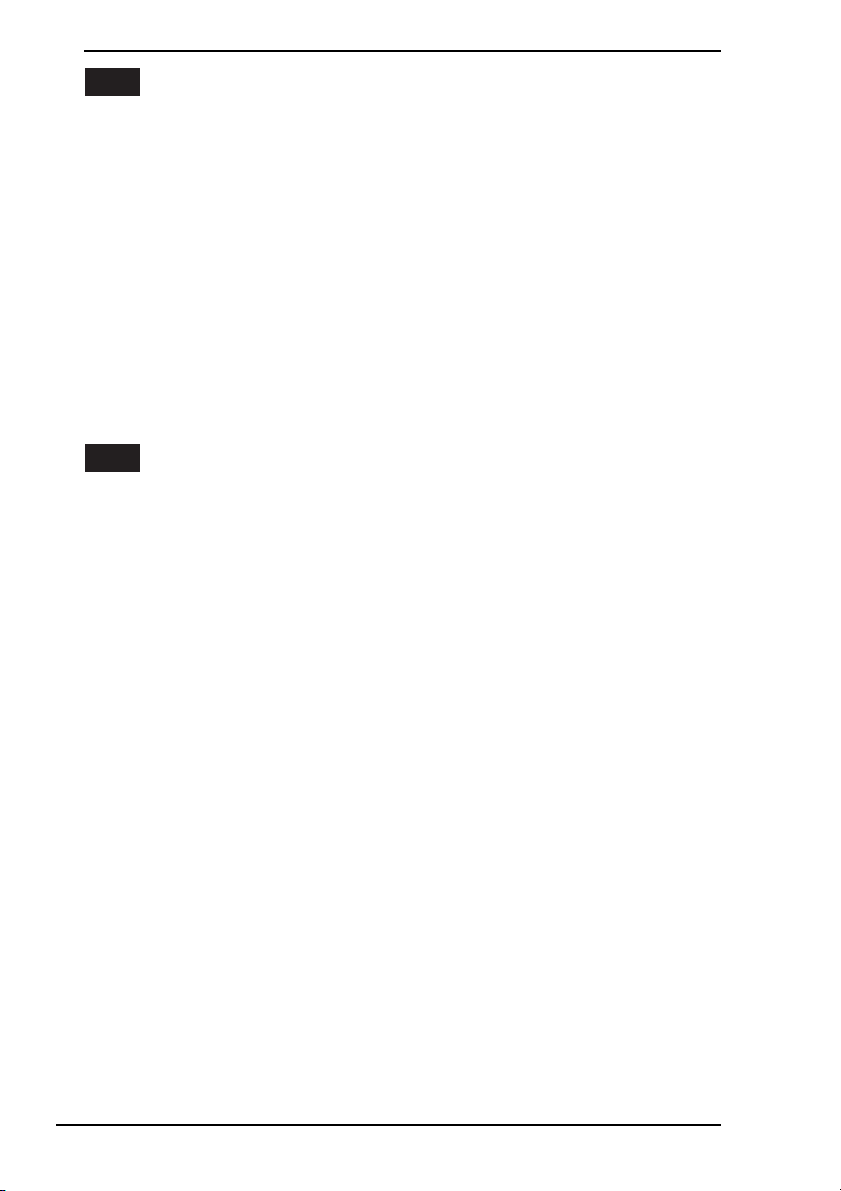
FR
Lancement de Instant Mode................................................................. 31
Utilisation du menu principal ................................................................ 32
Liste des catégories principales..................................................... 33
Fermeture de Instant Mode .................................................................. 33
Lecture de contenu audiovisuel ........................................................... 34
Formats de fichiers pris en charge................................................. 35
Fonctions disponibles durant la lecture.......................................... 36
Utilisation d'Internet.............................................................................. 38
Configuration d'un réseau pour accéder à Internet ........................ 38
Partage des signets avec Internet Explorer ................................... 38
Personnalisation de Instant Mode........................................................39
Dépannage........................................................................................... 42
PT
Para iniciar o Instant Mode .................................................................. 45
Usando o menu principal ..................................................................... 46
Lista de categorias principais......................................................... 47
Fechando o Instant Mode .................................................................... 47
Reproduzindo conteúdos AV ............................................................... 48
Formatos de arquivo com suporte ................................................. 49
Operações durante a reprodução .................................................. 50
Usando a Internet................................................................................. 52
Configurando a rede para acessar a Internet ................................ 52
Compartilhando indicadores com o Internet Explorer.................... 52
Personalizando o Instant Mode............................................................ 53
Solução de problemas ......................................................................... 55
4
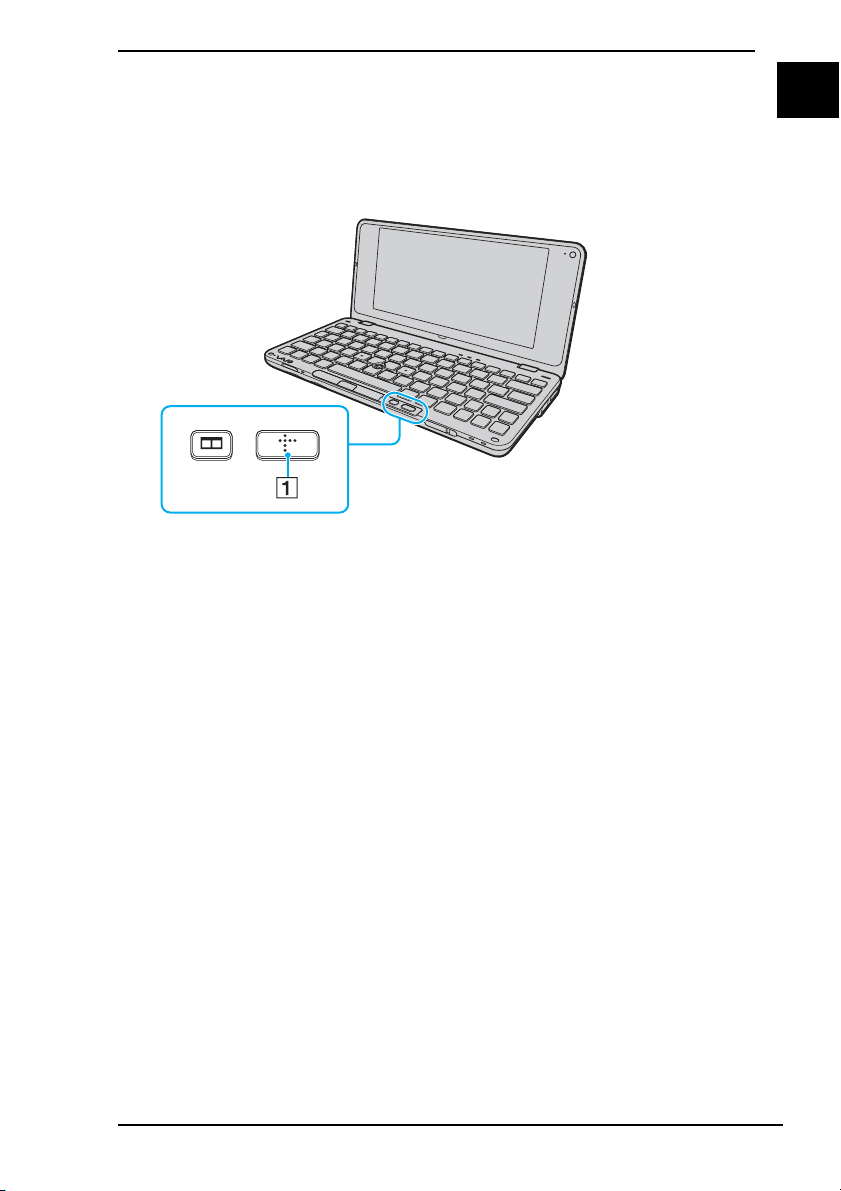
Starting the Instant Mode
With the Instant Mode, you can play music and videos or access the Internet
without launching the Windows operating system.
1 Press the XMB (Xross Media Bar) button (1) while your computer is off or in
Hibernate mode.
US
5
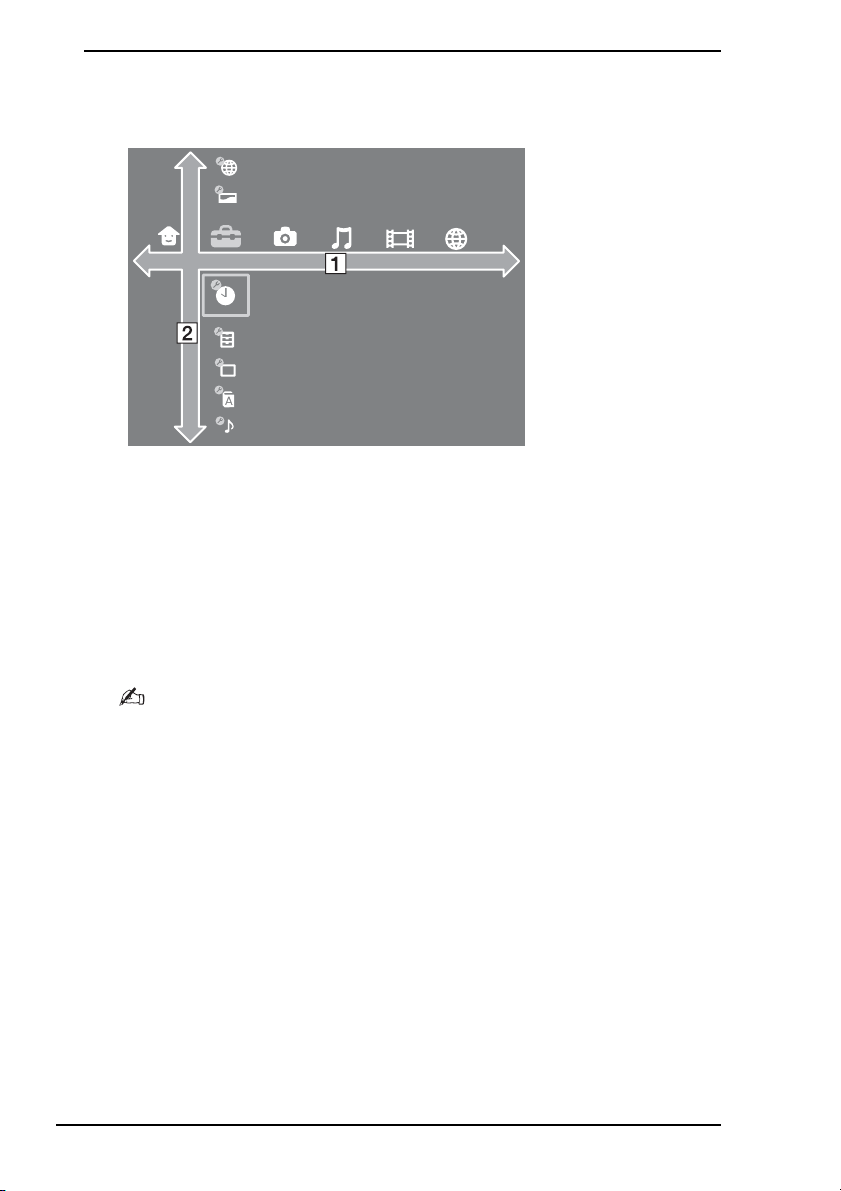
Using the Main Menu
Starting the Instant Mode displays the Main Menu as shown below.
The Main Menu appears as a set of horizontal and vertical bars across the
screen. Select a main category from the horizontal bar (1), and then a subcategory or folder from the vertical bar (2).
To navigate through the Main Menu, follow the steps below:
1 Press the < or , key to select a main category.
2 Press the M or m key to select a sub-category or a folder.
3 Press the Enter key.
The selected sub-category or folder appears.
To display the Main Menu, press the XMB button.
6
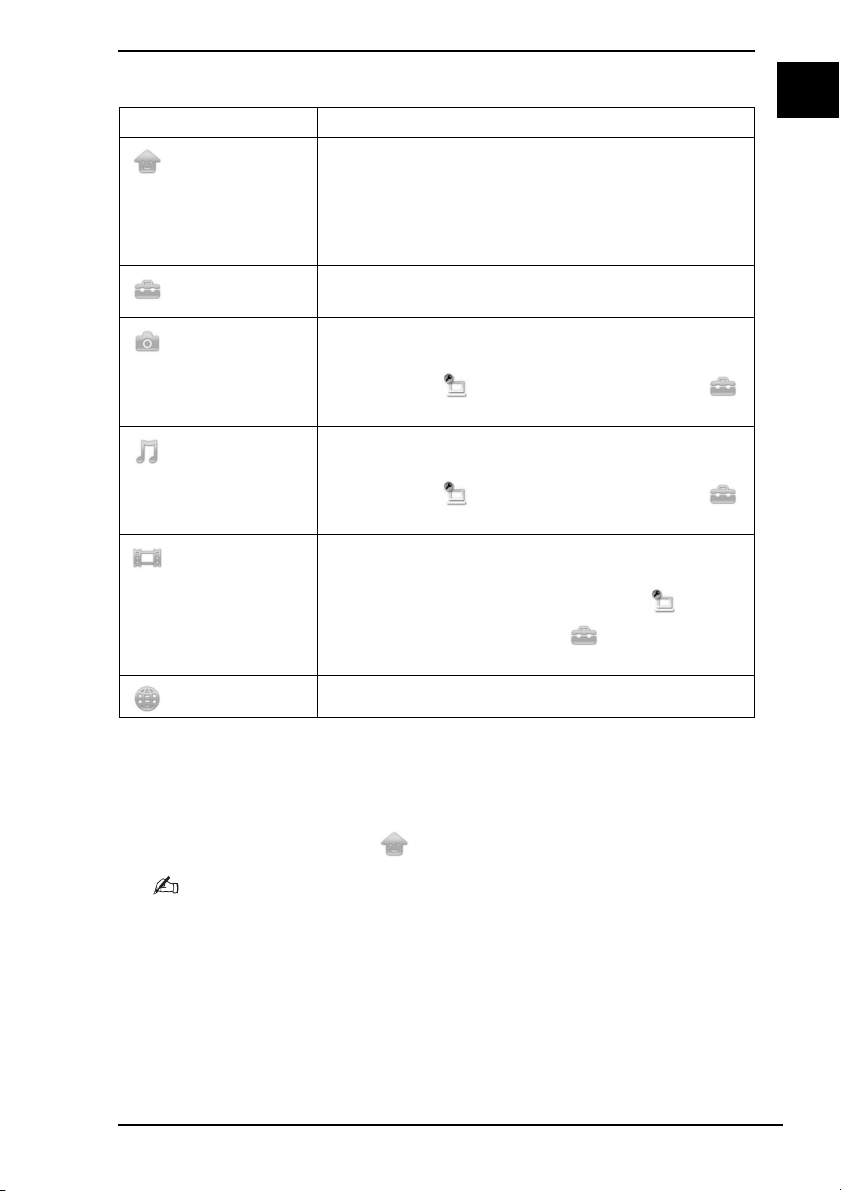
List of Main Categories
Category Description
(User)
(Settings)
(Photo)
(Music)
(Video)
(Internet)
❑ Power Off
Exits the Instant Mode and turns off the
computer.
❑ Windows Start
Exits the Instant Mode and starts Windows.
Allows you to customize the Instant Mode
(page 13).
Displays the photos stored in the
C:\Users\Public\Pictures folder or the one that you
specified with (System Settings) under the
(Settings) category (page 14).
Plays the music files stored in the
C:\Users\Public\Music folder or the one that you
specified with (System Settings) under the
(Settings) category (page 14).
Plays the video files (except for recorded TV
programs) stored in the C:\Users\Public\Videos
folder or the one that you specified with
(System Settings) under the (Settings)
category (page 14).
Connects to the Internet (page 12).
US
Exiting the Instant Mode
1 Select Power Off under the (User) category on the Main Menu.
Alternatively, you can turn off the power switch or close the LCD screen lid to exit the Instant
Mode.
7
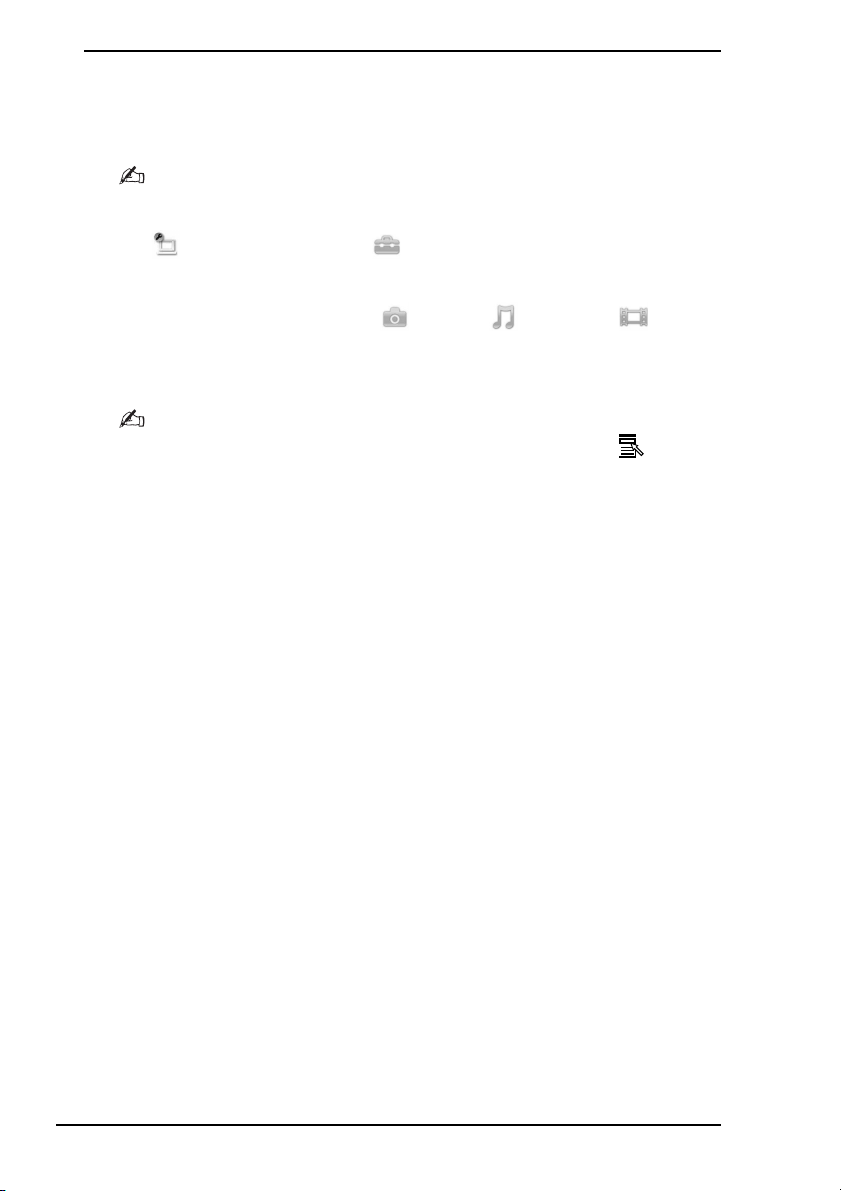
Playing AV Contents
You can view photos or play music or videos stored in the C drive, the Memory
Stick, the SD memory card, and the USB storage device.
By default, you can only play AV contents stored in the C:\Users\Public folder or its sub-folders.
If you want to play files that are not stored in those folders, you must change the folder settings
with (System Settings) under the (Settings) category (page 14).
1 Display the Main Menu (page 6).
2 Press the < or , key to select (Photo), (Music), or (Video).
3 Press the M or m key to select your desired folder and press the Enter key.
4 Press the M or m key to select your desired file and press the Enter key.
To display an option menu for customizing playback, press the Application key during
playback.
To display the Main Menu, press the XMB button.
8
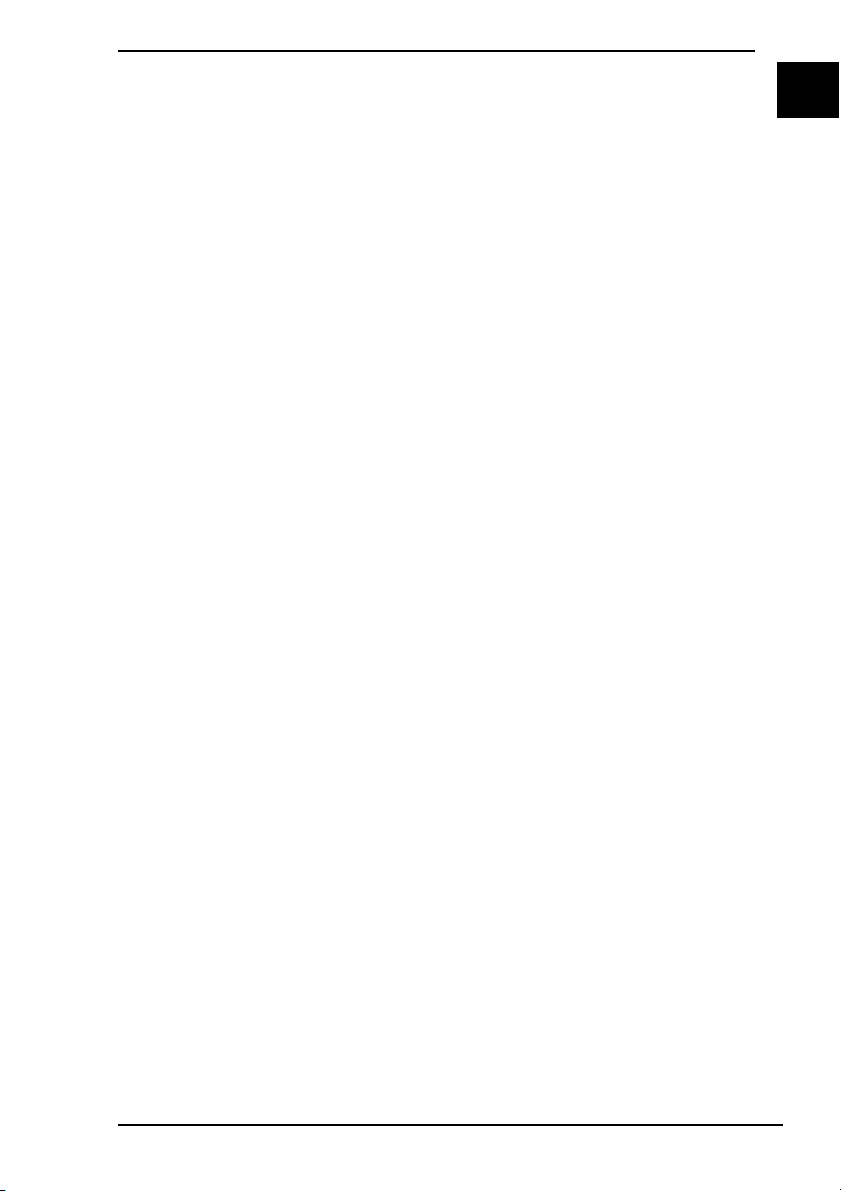
Supported File Formats
The Instant Mode supports the following file formats:
❑ Photo
❑ BMP
❑ JPEG
❑ PNG
❑ Music
❑ MP3
Extension: .mp3
Bit rate: 64 kbps to 320 kbps
Sampling frequency: 44.1 kHz and 48 kHz
❑ WMA
Extension: .wma
Bit rate: 48 kbps to 192 kbps
Sampling frequency: 44.1 kHz and 48 kHz
Copyright-protected files are not available for playback.
The WMA Professional, WMA Lossless, and WMA Voice file formats are
not available for playback.
❑ AAC (AAC-LC)
Extension: .m4a
Bit rate: 64 kbps to 320 kbps
Sampling frequency: 44.1 kHz and 48 kHz
Copyright-protected files are not available for playback.
❑ WAV
Extension: .wav
❑ Video
❑ MPEG-1
❑ MPEG-2 PS
❑ ASF
❑ WMV
US
9

Operations during Playback
The following operations are available with controls on the operation panel or
keys (shortcut keys) on the keyboard. To display the operation panel at the
bottom of the screen, move the pointer during playback.
Some of the operations are not available depending on the file being played.
10
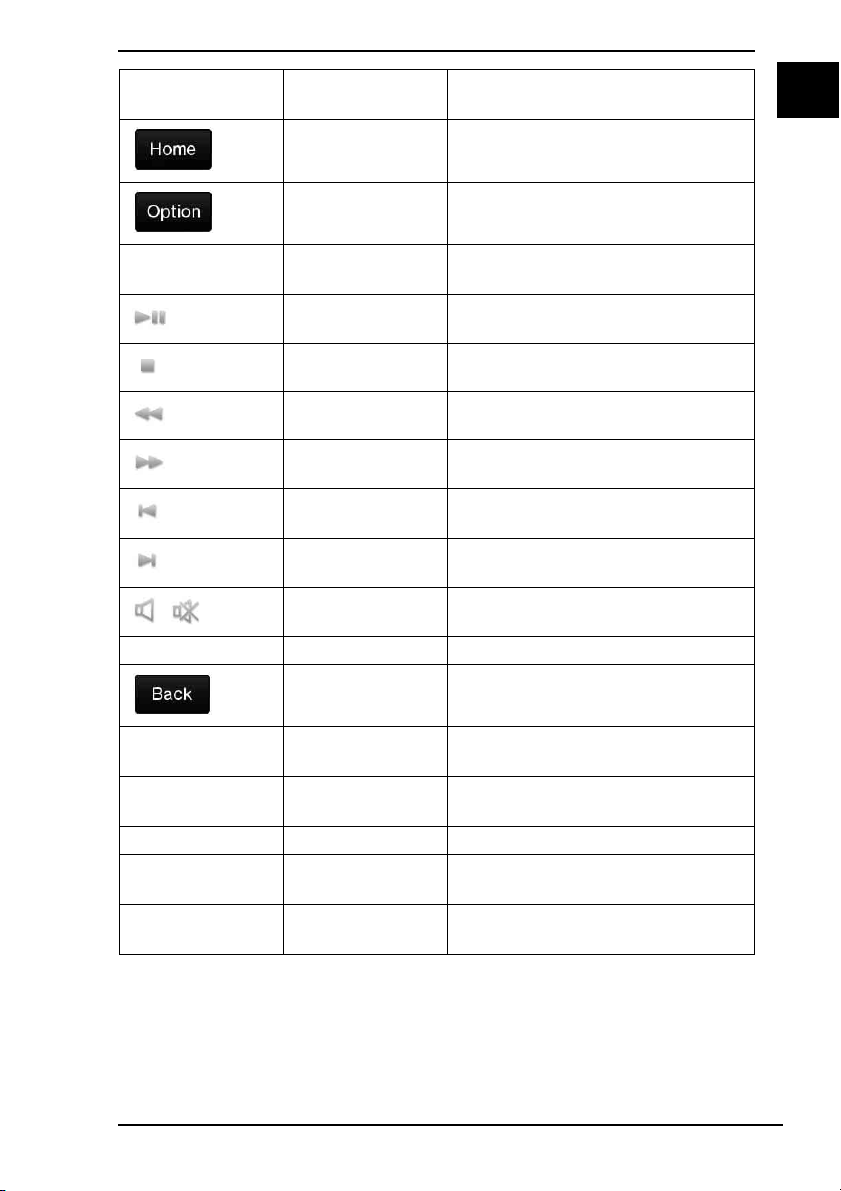
Control on the
Operation Panel
Key
(Shortcut key)
XMB button Displays the Main Menu.
Description
US
Application key,
Ctrl+O
— Power switch Exits the Instant Mode and turns
Ctrl+P Starts or pauses playback.
Ctrl+S Stops playback.
Shift+< Fast forwards playback.
Shift+, Rewinds playback.
Ctrl+R, Ctrl+<,
Alt+<
Ctrl+N, Ctrl+,,
Alt+,
F2, Ctrl+U Turns the volume on and off.
,
Volume slider F3 or F4 Turns the volume up and down.
Backspace, Esc Goes back to the upper menu level.
— F5 or F6 Increases or decreases lighting
— Directional arrow
keys
— Enter, Space bar Activates the selected option.
— Ctrl+V Changes the language selection
— Ctrl+W Change the view size during video
Displays an option menu.
off the computer.
Plays the previous file.
Plays the next file.
intensity of the LCD screen.
Move the selection focus on the
menu.
during video playback.
playback.
11
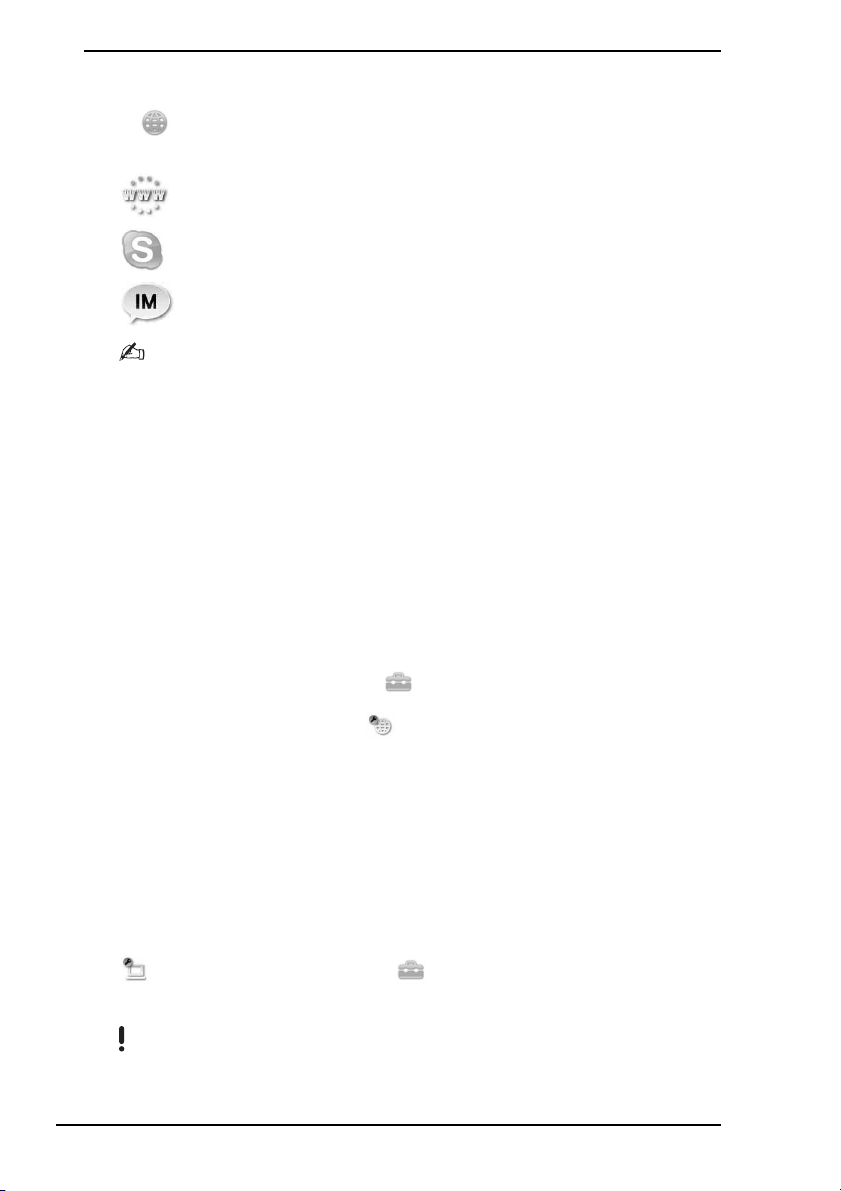
Using the Internet
Select (Internet) on the Main Menu to access the Internet using the following
software:
❑ Web Browser
❑ Internet Phone (Skype)
❑ Instant Messenger
The Web browser may not properly display web contents, depending on the web site, the flash
contents, etc.
The Internet software may not successfully run, depending on your network conditions or
settings.
To display the Main Menu, press the XMB button.
Setting Up a Network to Access the Internet
Set up your network configuration before accessing the Internet. You need to set
up the network configuration on the Instant Mode in addition to the Internet
connection setup on Windows.
1 Display the Main Menu (page 6).
2 Press the < or , key to select (Settings).
3 Press the M or m key to select (Network Settings) and Internet
Connection Settings.
4 Follow the on-screen instructions.
Sharing Bookmarks with the Internet Explorer
You can import/export your bookmark files of the browser software from/to
Favorites files of the Internet Explorer on Windows. Bookmark import and export
can be performed either automatically or manually and require prior settings with
the following:
❑ (System Settings) under the (Settings) category (page 14)
❑ Instant Mode in the VAIO Control Center on Windows
Automatic bookmark import from the Internet Explorer is not available if multiple user accounts
are created on Windows.
12
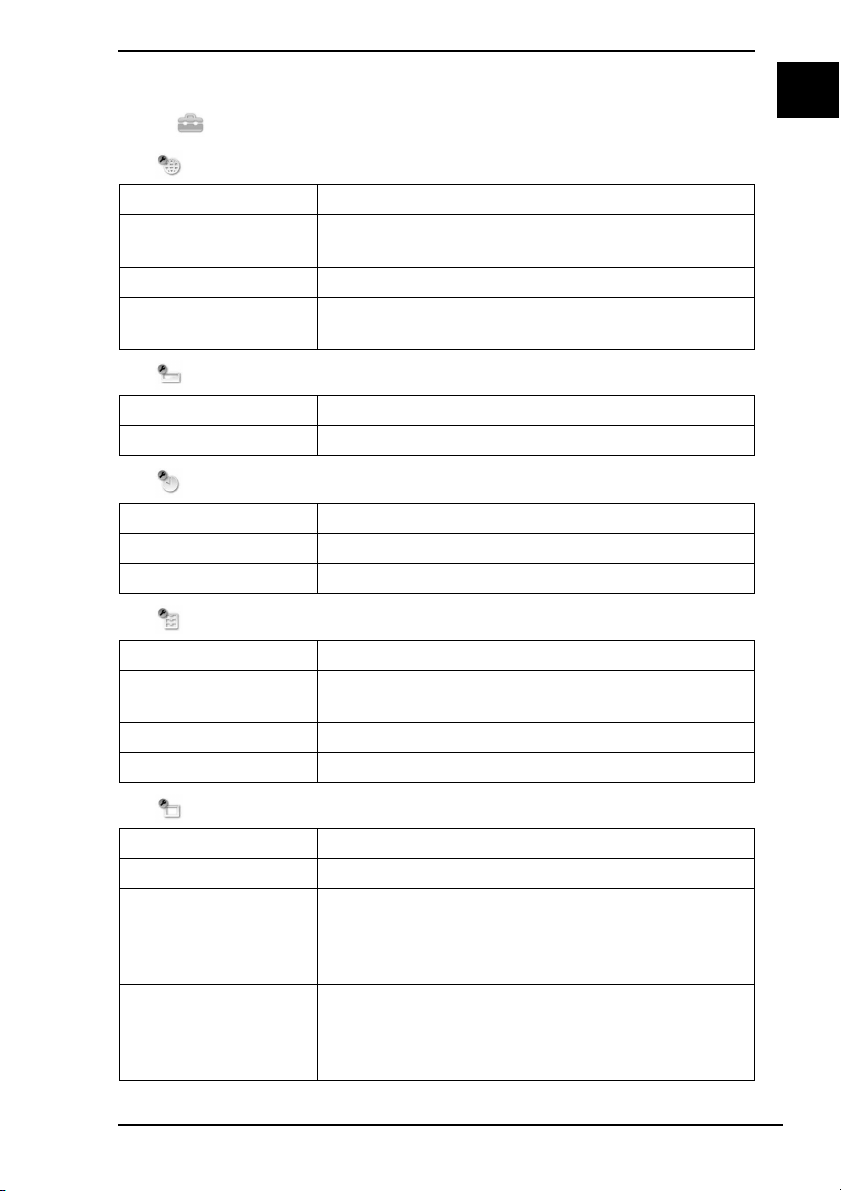
Customizing the Instant Mode
Select (Settings) on the Main Menu to make the following settings:
❑ Network Settings
Option Allows you to:
Setting and
Connection status
Internet Connection Enable/disable Internet connectivity.
Internet Connection
Settings
❑ Theme Settings
Option Allows you to:
Background Change the background.
❑ Date & Time Settings
Option Allows you to:
Date & Time Setting Specify the current date and time.
Date Format Select a format to display date and time from 3 types.
❑ Accessory Settings
Option Allows you to:
Power Management Select your preference for power management
Mouse Type Specify whether you are right- or left-handed.
Mouse Pointer Speed Select the speed of the mouse pointer from 3 levels.
View your network configuration and the current
connection status.
Set up a network configuration.
between power saving and performance.
US
❑ Display Settings
Option Allows you to:
Backlight Select lighting intensity of the backlight from 9 levels.
Screen Saver Enable/disable the screen saver. The screen saver
is disabled by default. If you enable the screen saver,
then you can specify the time period before the
screen saver is activated.
Auto Power-Off Enable/disable the auto power-off function. This
function is disabled by default. If you enable the
function, then you can specify the time period before
the computer automatically turns off.
13
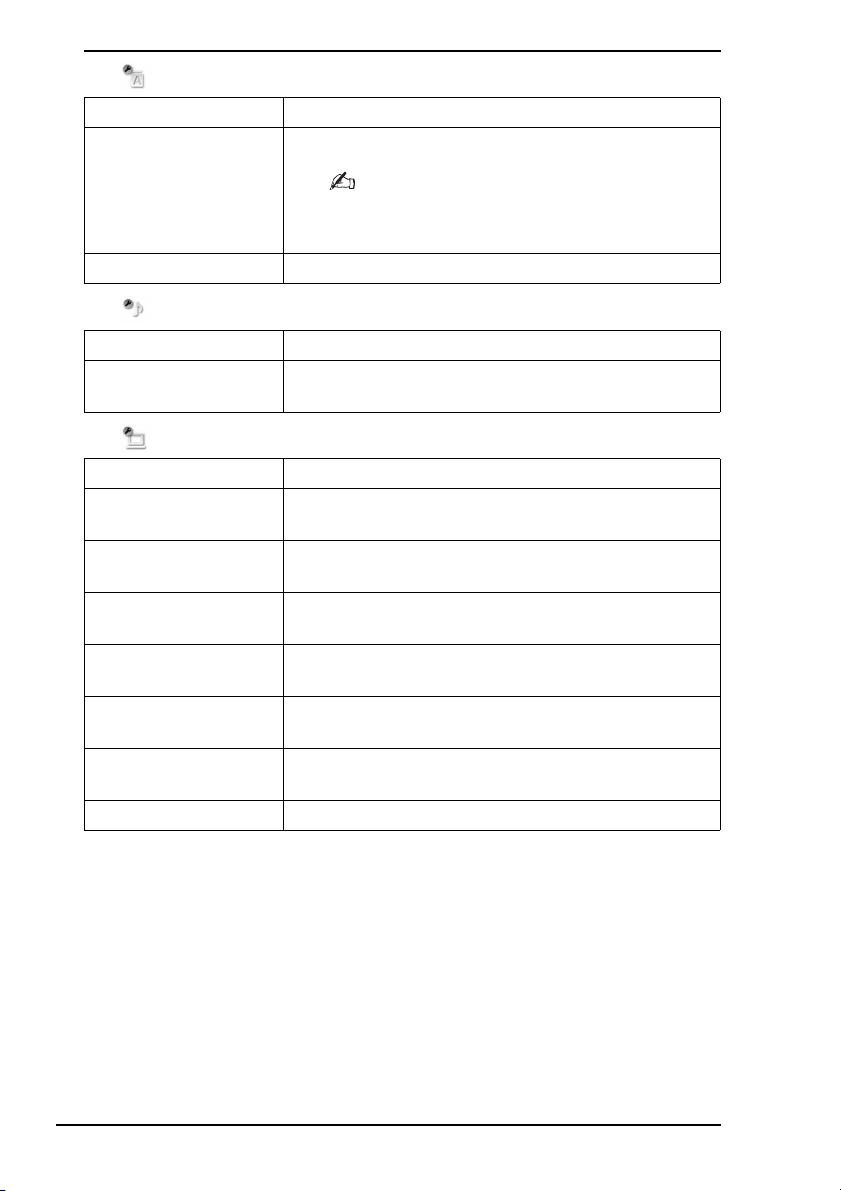
❑ Language Settings
Option Allows you to:
System Language Select a language on the Instant Mode.
To use the Instant Mode in the selected language, follow the
on-screen instructions to shut down the Instant Mode and
then press the XMB button to restart the Instant Mode.
Keyboard Type Specify the type of your keyboard.
❑ Sound Settings
Option Allows you to:
XMB Operation
Sound
Turn the XMB operation sound on and off. It is turned
off by default.
❑ System Settings
Option Allows you to:
Restore Default
Restore all the default settings.
Settings
Video Library Setup Specify the folder for containing video files that you
play with the Instant Mode.
Photo Library Setup Specify the folder for containing photo files that you
view with the Instant Mode.
Music Library Setup Specify the folder for containing music files that you
play with the Instant Mode.
Bookmark Import Specify whether you want to import bookmark files
automatically or manually.
Bookmark Export Specify whether you want to export bookmark files
automatically or manually.
System Information View the version information on the Instant Mode.
14
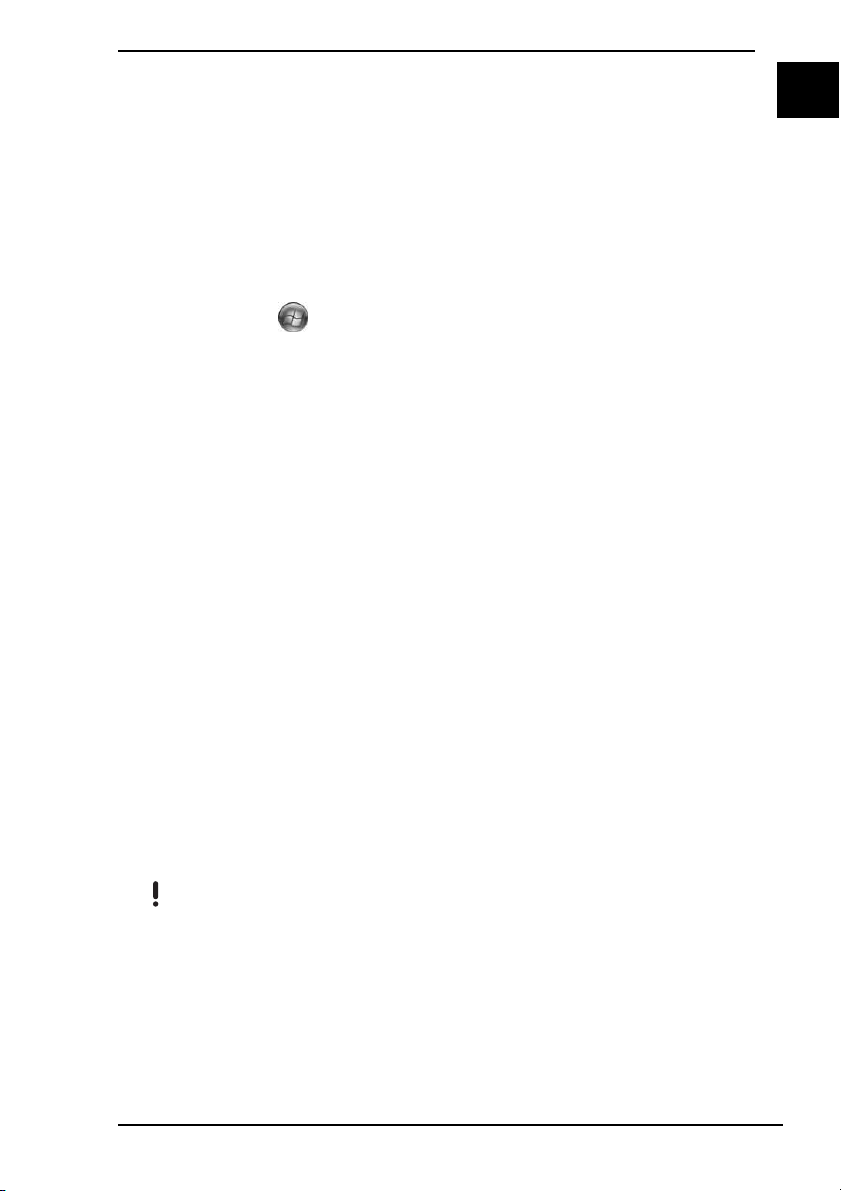
Troubleshooting
What should I do if the Instant Mode does not start?
❑ To start the Instant Mode, turn off the computer or place it into Hibernate
mode, and then press the XMB button. When your computer is on, pressing
the XMB button starts the VAIO Media plus software by default.
❑ If the files required for the Instant Mode, which are stored with the hidden
attribute in the C drive's InstantON folder, are compressed, the Instant
Mode would not start. To uncompress the files, follow the steps below:
1 Click Start , All Programs, Accessories, and Run.
2 Enter "C:InstantON" for Open and click OK.
3 Click Folders on the toolbar.
4 Right-click InstantON in the folder list in the left pane and click
Properties.
5 Click Advanced on the General tab of the window for changing
properties.
6 Click to cancel the Compress contents to save disk space check box
under Compress or Encrypt attributes, click OK, and then go to step
12.
If this check box is not selected, proceed to step 7.
7 Click to select the Compress contents to save disk space check box
and click OK.
8 Click Apply on the window for changing properties.
9 On the confirmation window for attribute changes, click to select the
Apply changes to this folder only check box and click OK.
10 Once again, click Advanced on the General tab.
11 Click to cancel the Compress contents to save disk space check box
under Compress or Encrypt attributes and click OK.
12 Click OK on the window for changing properties.
13 Click OK on the confirmation window for attribute changes.
US
Running the Disk Cleanup with the Compress old files option selected may compress the files
required for the Instant Mode. If the files are compressed after running the Disk Cleanup, follow
the above procedure to restore the files.
15
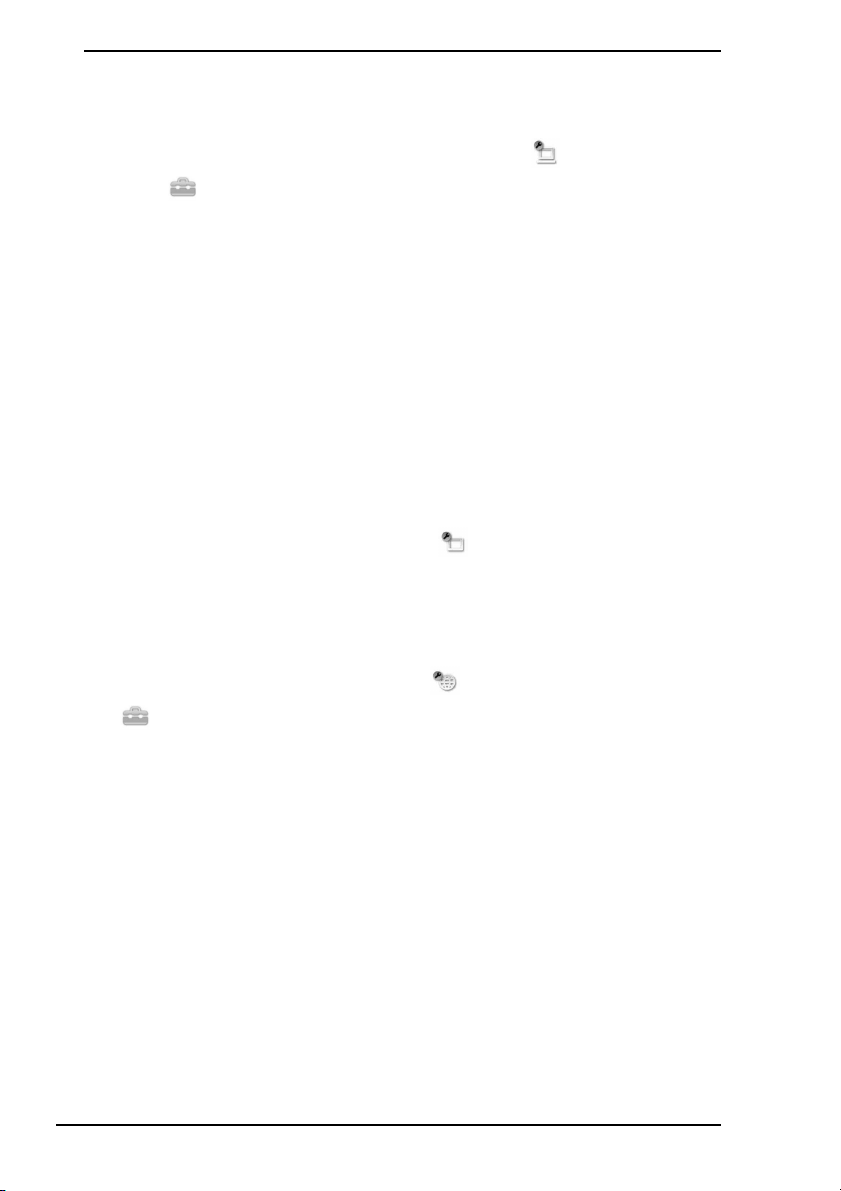
Why can’t I find or access my AV contents files?
You can access data stored only in the C drive, the Memory Stick, the SD
memory card, and the USB storage device. To access files that are not stored in
the C:\Users\Public or its sub-folders, you must change (System Settings)
under the (Settings) category (page 14).
Why can’t I play my music files?
The file format of your music files is not supported by the Instant Mode. You
cannot play any music files of unsupported formats, including those protected by
the DRM technology. See Supported File Formats (page 9).
Why can’t I select the folder that contains my photos?
The file format of your photos is not supported by the Instant Mode. You cannot
select any folder that contains photos of unsupported formats. See Supported
File Formats (page 9).
What should I do if my computer screen (LCD) goes blank?
The screen saver has been enabled and is now activated. Press any key on the
keyboard to resume the Instant Mode. See Display Settings in
Customizing the Instant Mode (page 13).
What should I do if I cannot access the Internet?
❑ Check your network devices and configuration for proper settings.
❑ Set up your network configuration with (Network Settings) under the
(Settings) category (page 13). You still need to set up the network
configuration on the Instant Mode in addition to the Internet connection
setup on Windows.
Why can’t I exchange files using the Web browser, the Skype,
or the Instant messenger?
You cannot exchange files with such software due to system restrictions.
Why can’t I upload a certain file using the Web browser?
You can only upload files stored in the C:\Users\Public folder or its sub-folders
due to system restrictions.
16
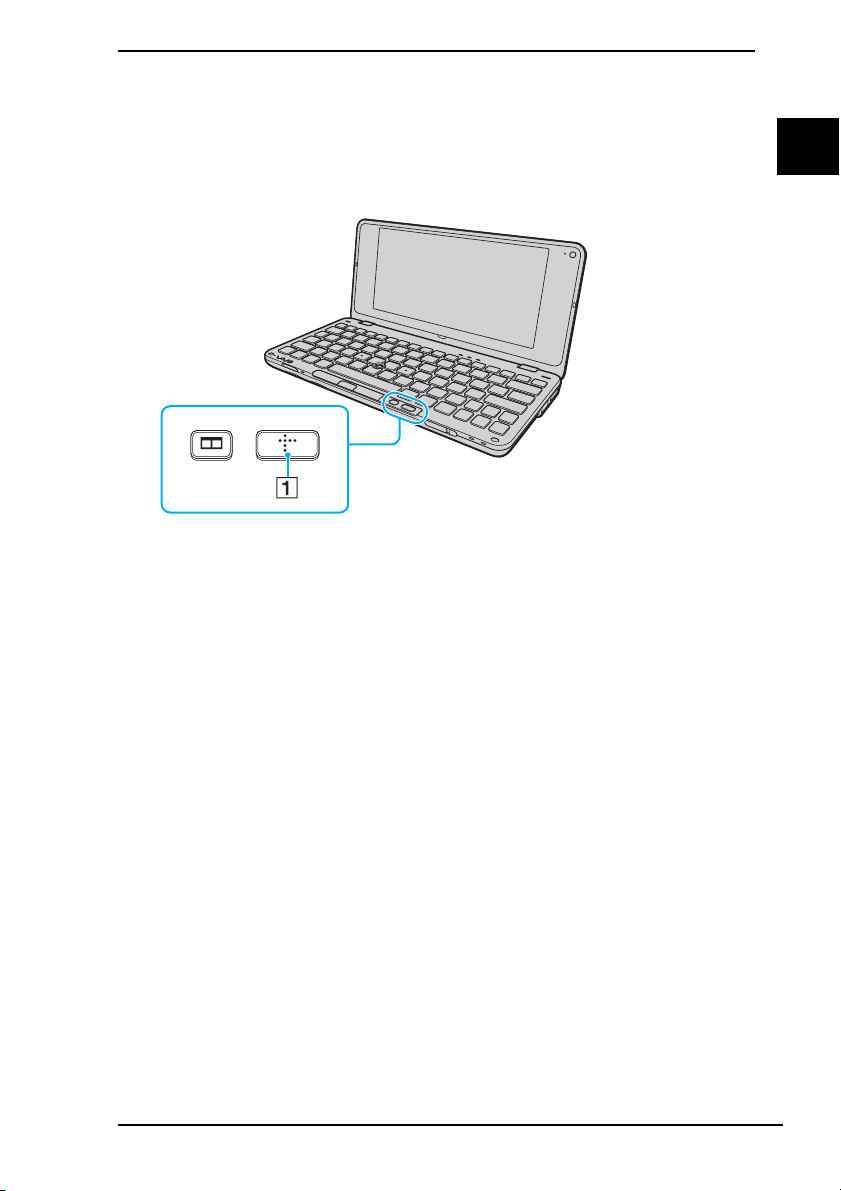
Iniciar Instant Mode
Con Instant Mode, puede reproducir música y videos o acceder a Internet sin
iniciar el sistema operativo Windows.
1 Pulse el botón XMB (Xross Media Bar) (1) mientras la computadora esté
apagada o en modo de Hibernación.
ES
17
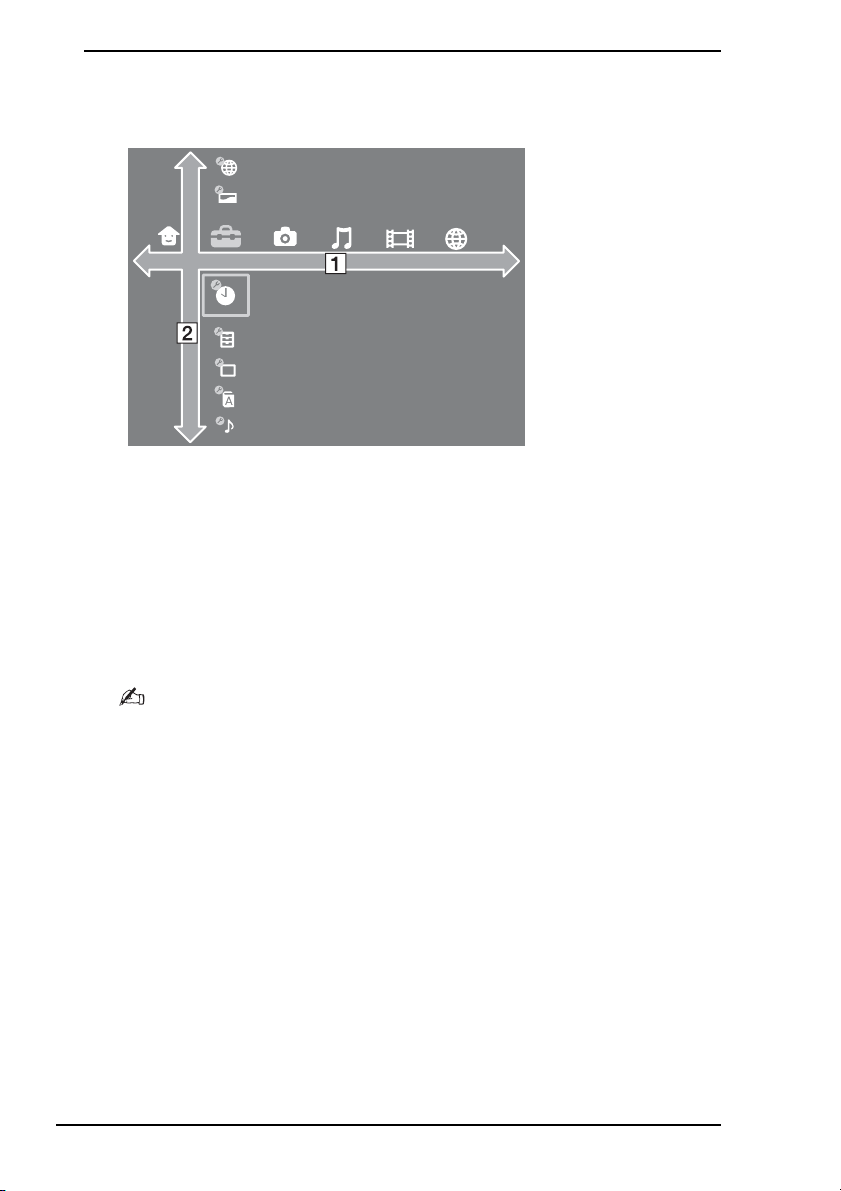
Uso del menú principal
Iniciar Instant Mode muestra el menú principal como se muestra a continuación.
El menú principal aparece como un conjunto de barras horizontales y verticales
a través de la pantalla. Seleccione una categoría principal en la barra horizontal
(1) y una subcategoría o carpeta en la barra vertical (2).
Para navegar por el menú principal, siga los pasos que aparecen a continuación:
1 Pulse la tecla < o , para seleccionar una categoría principal.
2 Pulse la tecla M o m para seleccionar una subcategoría o una carpeta.
3 Pulse la tecla Enter.
Aparece la subcategoría o carpeta que seleccionó.
18
Para ver el menú principal, pulse el botón XMB.
