Page 1
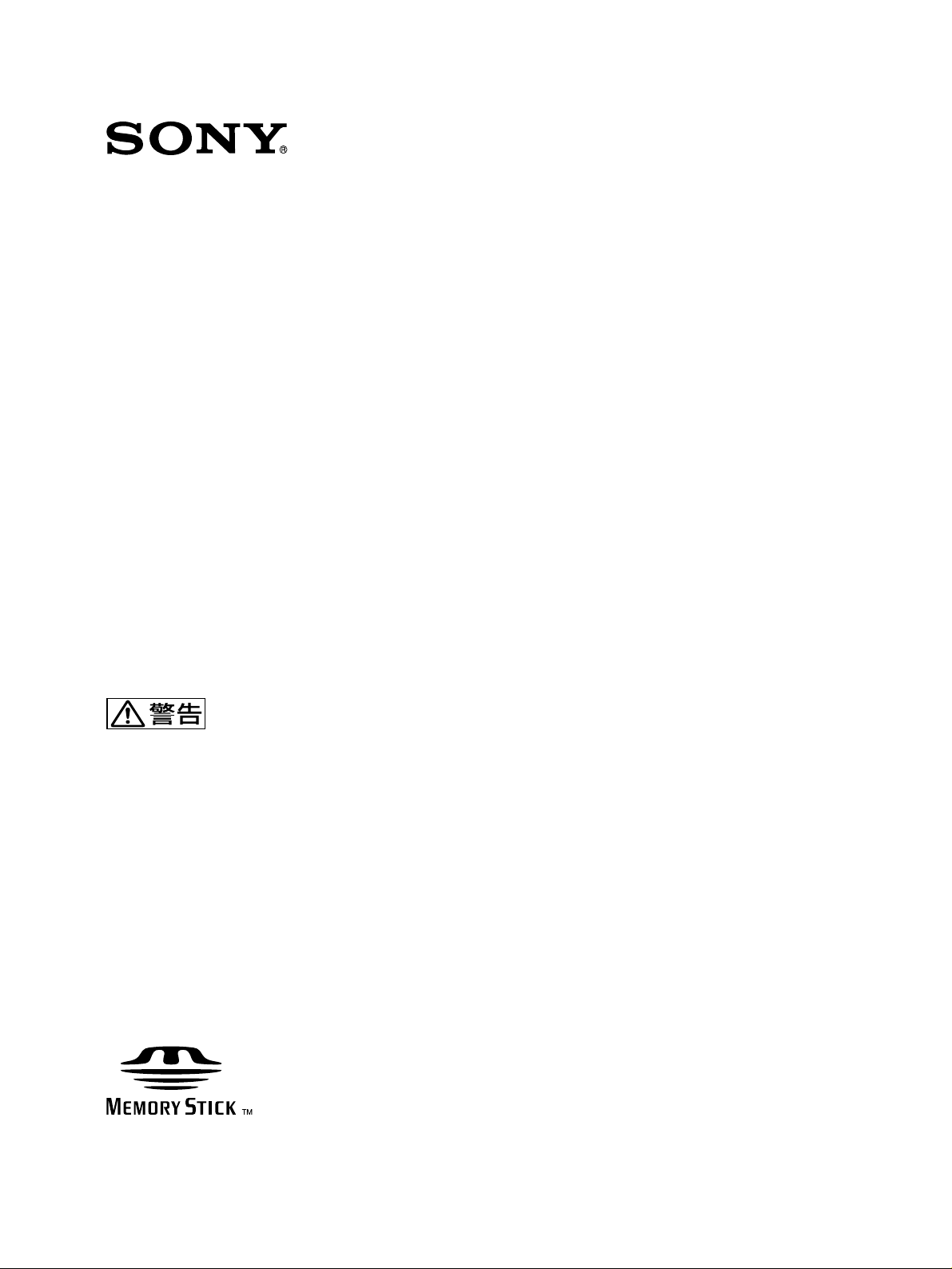
UNIVERSAL CONTROL PANEL
UCP-8060
電気製品は、安全のための注意事項を守らないと、
火災や人身事故になることがあります。
本機は電源スイッチを備えていません
本機を設置する際は、電源遮断用として本機の近くの容易に接近できる屋
内配線内に専用ブレーカーまたはスイッチを設けてください。
万一、異常が起きた場合は
このオペレーションマニュアルの「安全のために」に記載された指示に
従って電源を切ってください。
このオペレーションマニュアルには、事故を防ぐための重要な注意事項と
製品の取り扱いかたを示してあります。このオペレーションマニュアルを
よくお読みのうえ、製品を安全にお使いください。お読みになったあと
は、いつでも見られるところに必ず保管してください。
OPERATION MANUAL [Japanese/English]
1st Edition
Page 2
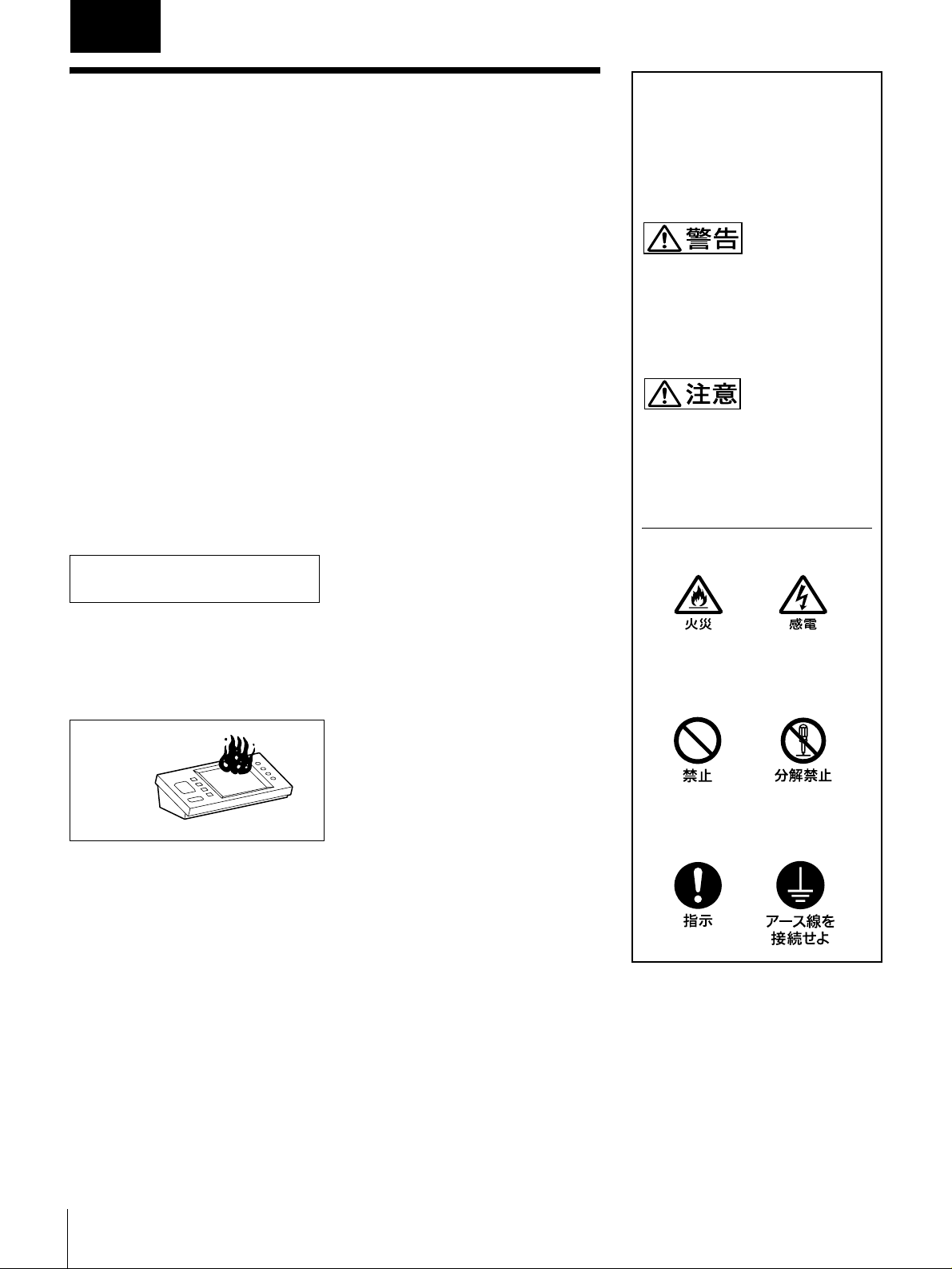
日本語
安全のために
電気製品は、安全のための注意事項を守らないと、火災や感電などにより死亡や
大けがなど人身事故につながることがあり、危険です。
事故を防ぐために次のことを必ずお守りください。
安全のための注意事項を守る
4 ~ 6 ページの注意事項をよくお読みください。
定期点検を実施する
長期間安全に使用していただくために、定期点検を実施することをおすすめしま
す。点検の内容や費用については、ソニーのサービス担当者または営業担当者に
ご相談ください。
故障したら使用を中止する
ソニーのサービス担当者、または営業担当者にご連絡ください。
万一、異常が起きたら
・異常な音、におい、煙が出たら
・ 落下させたら
警告表示の意味
オペレーションマニュアルおよび
製品では、次のような表示をして
います。表示の内容をよく理解し
てから本文をお読みください。
この表示の注意事項を守らないと、
火災や感電などにより死亡や大け
がなど人身事故につながることが
あります。
この表示の注意事項を守らないと、
感電やその他の事故によりけがを
したり周辺の物品に損害を与えた
りすることがあります。
注意を促す記号
m
a 電源を切る。
b 電源コードおよび接続コードを抜く。
c ソニーのサービス担当者、または営業担当者に修理を依頼する。
炎が出たら
m
すぐに電源を切り、消火する。
行為を禁止する記号
行為を指示する記号
2
安全のために
Page 3
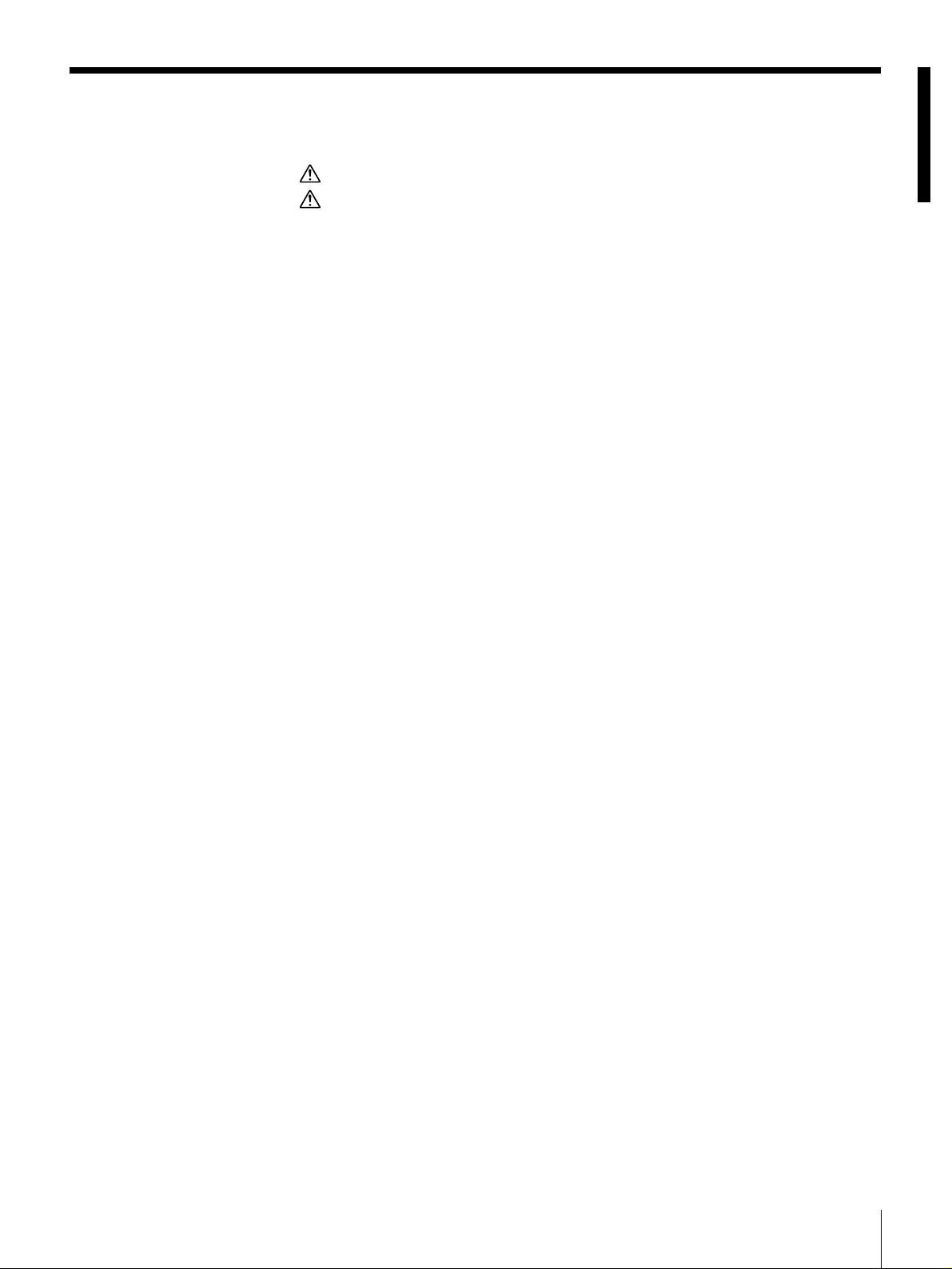
目次
本
警告 ....................................................................................................................................................4
注意 ....................................................................................................................................................6
概要 ............................................................................................................................................................7
特長 .................................................................................................................. 7
システム構成例................................................................................................. 8
各部の名称と働き...................................................................................................................................9
前面 .................................................................................................................. 9
後面、側面...................................................................................................... 10
基本操作.................................................................................................................................................11
画面表示と操作...............................................................................................11
オペレーションソフトウェアの起動と終了...................................................... 11
基本情報の確認...............................................................................................12
オートスタートの設定.....................................................................................12
メモリースティックのフォーマット................................................................ 12
ソフトリセット...............................................................................................12
システムセットアップ.......................................................................................................................13
SYSTEM SETUP UTILITY の起動............................................................... 13
各メニュー項目の働き.....................................................................................13
オペレーションソフトウェアのインストール ............................................................................14
準備 ................................................................................................................ 15
インストール ..................................................................................................15
オペレーションソフトウェアの削除................................................................ 18
システムファイルのアップデート..................................................................................................18
“メモリースティック”を使う........................................................................................................19
“メモリースティック”について .....................................................................19
お手入れ.................................................................................................................................................21
仕様 .........................................................................................................................................................22
目次
3
Page 4
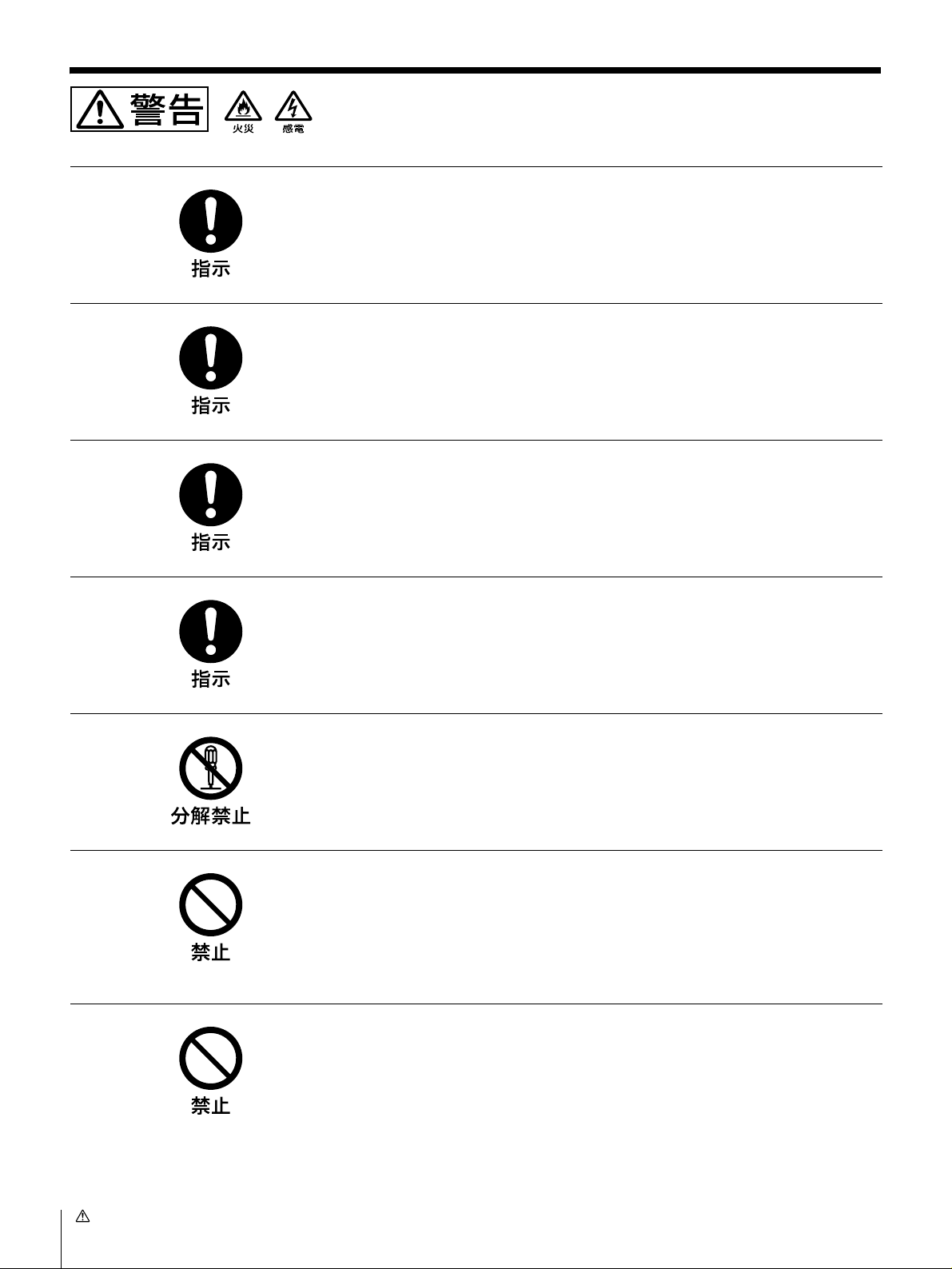
下記の注意を守らないと、火災や感電により死亡や大けが
につながることがあります。
指定された電源コードを使用する
指定以外の電源コードを使用すると、感電や故障の原因となることがあります。
電源コードのプラグ及びコネクターは突き当たるまで差し込む
真っ直ぐに突き当たるまで差し込まないと、火災や感電の原因となります。
お手入れを始める前に専用ブレーカーを off し、電源プラグを抜
く
電源を接続したままお手入れをすると、感電の原因となることがあります。
移動の際は電源コードや接続コードを抜く
コード類を接続したまま本機を移動させると、コードに傷がついて火災や感電の
原因となることがあります。
外装をはずさない、改造しない
外装をはずしたり、改造したりすると、感電の原因となります。
内部の調整や設定及び点検を行う必要がある場合は、必ずサービストレーニング
を受けた技術者にご依頼ください。
電源コードや接続コードを傷つけない
電源コードや接続コードを傷つけると、火災や感電の原因となることがありま
す。
・ 電源コードを加工したり、傷つけたりしない。
・ 重いものをのせたり、引っ張ったりしない。
・ 電源コードを抜くときは、必ずプラグを持って抜く。
油煙、湯気、湿気、ほこりの多い場所には設置しない
上記のような場所や、この取扱説明書に記されている仕様条件以外の環境に設置
すると、火災や感電の原因となることがあります。
4
警告
Page 5
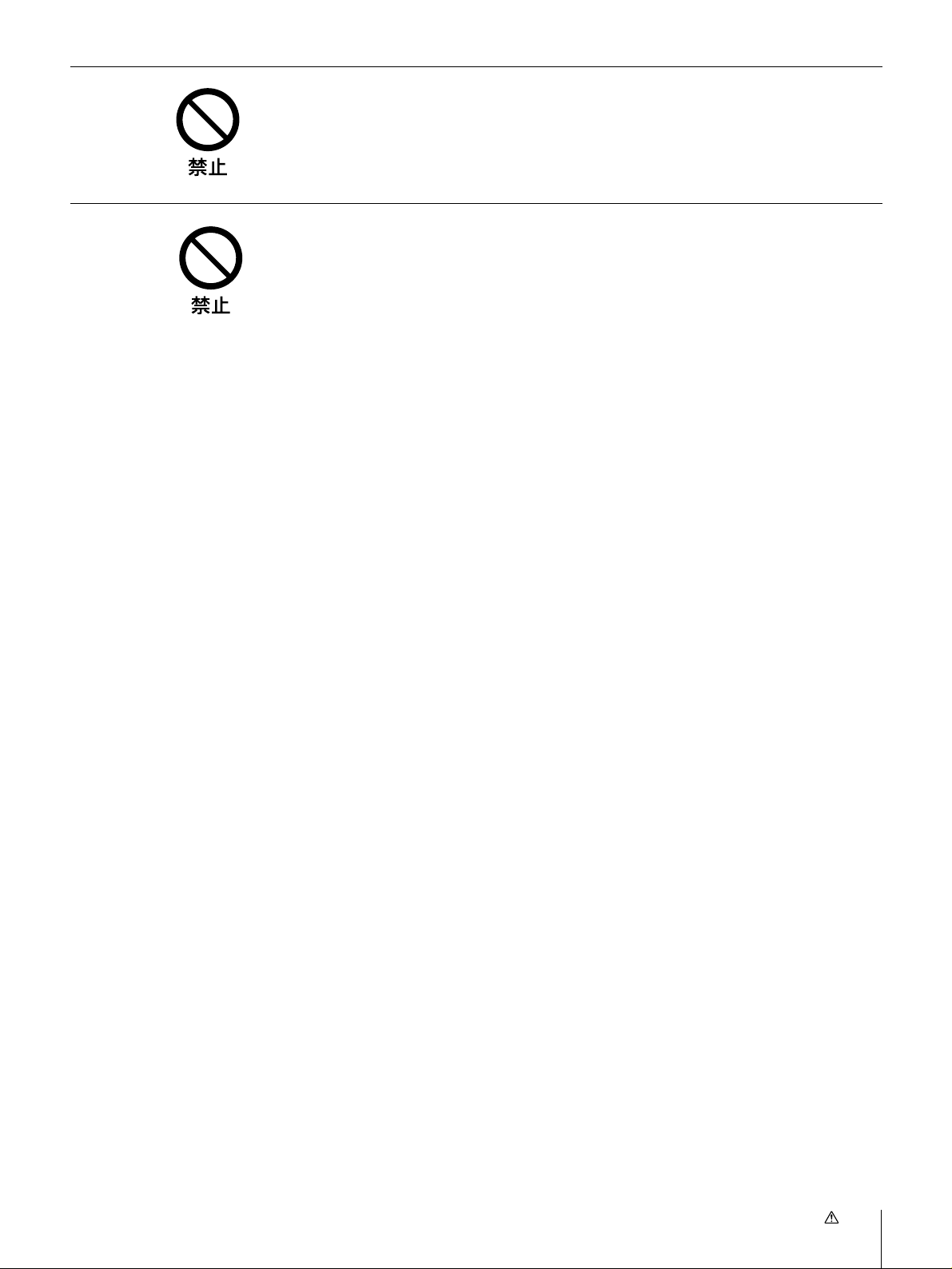
内部に水や異物を入れない
水や異物が入ると火災や感電の原因となることがあります。
万一、水や異物が入ったときは、すぐに電源を切り、電源コードや接続コードを
抜いて、ソニーのサービス担当者または営業担当者にご相談ください。
事故を防ぐためにサービストレーニングを受けた技術者以外はサー
ビスを行わない
機器内部に手を触れると、感電やけがの原因となります。
警告
5
Page 6
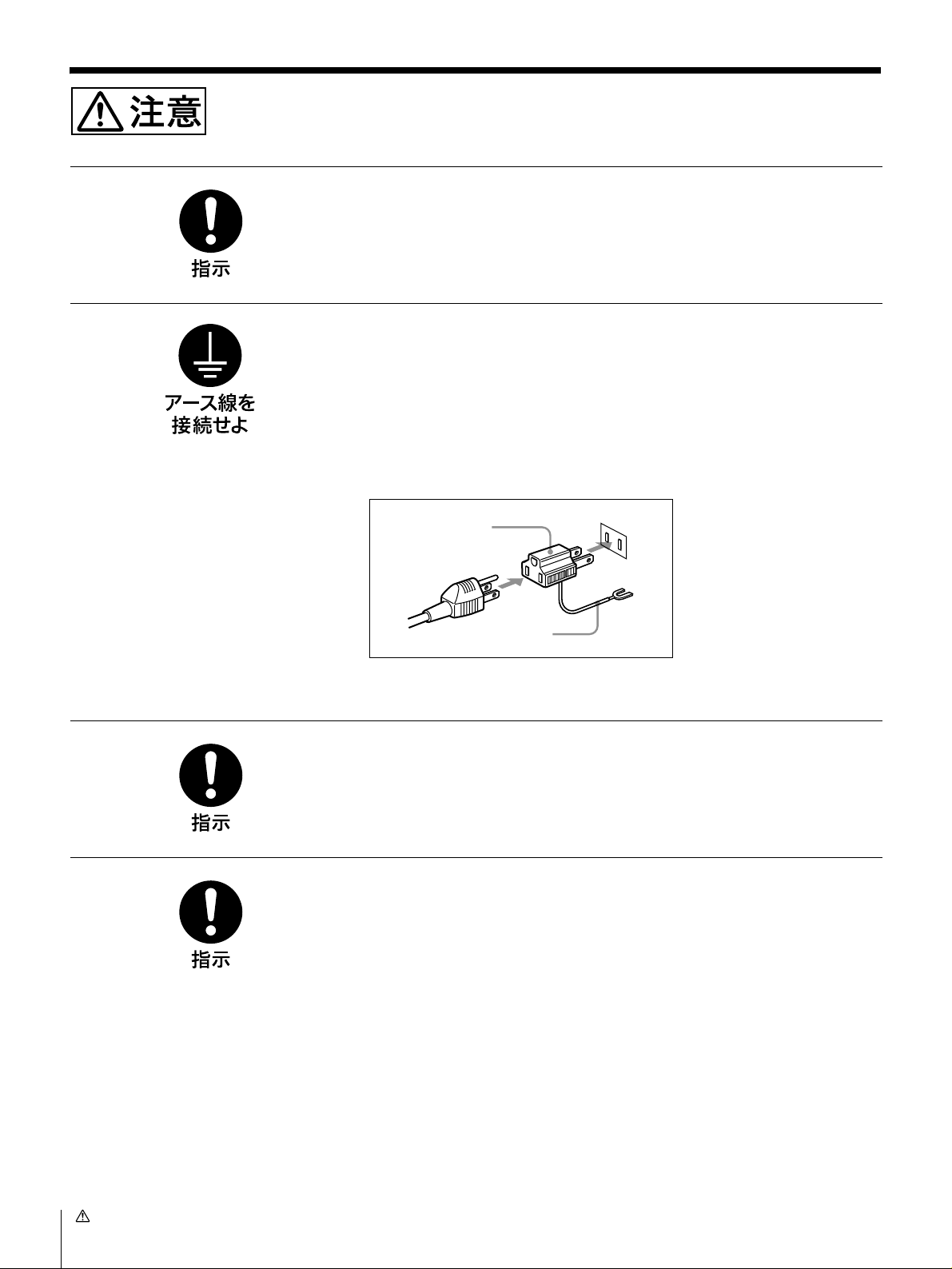
下記の注意を守らないと、けがをしたり周辺の物品に損害を与えること
があります。
安定した場所に設置する
製品が倒れたり、搭載した機器が落下してけがをすることがあります。
充分な強度がある水平な場所に設置してください。
安全アースを接続する
安全アースを接続しないと、感電の原因となることがあります。
次の方法でアースを接続してください。
・ 電源コンセントが 3 極の場合
付属の電源コードを使用することで安全アースが接続されます。
・ 電源コンセントが2極の場合
付属の3極→2極変換プラグを使用し、変換プラグから出ている緑色のアース
線を建物に備えられているアース端子に接続してください。
変換プラグ
アース線
安全アースを取り付けることができない場合は、ソニーのサービス担当者、また
は営業担当者にご相談ください。
コード類は正しく配置する
電源コードや接続ケーブルは、足に引っかけると本機の落下や転倒などによりけ
がの原因となることがあります。
充分注意して接続・配置してください。
ラックに確実に固定する。
機器のラックアングルのねじを締め忘れると機器が落下してけがをすることがあ
ります。
6
注意
Page 7
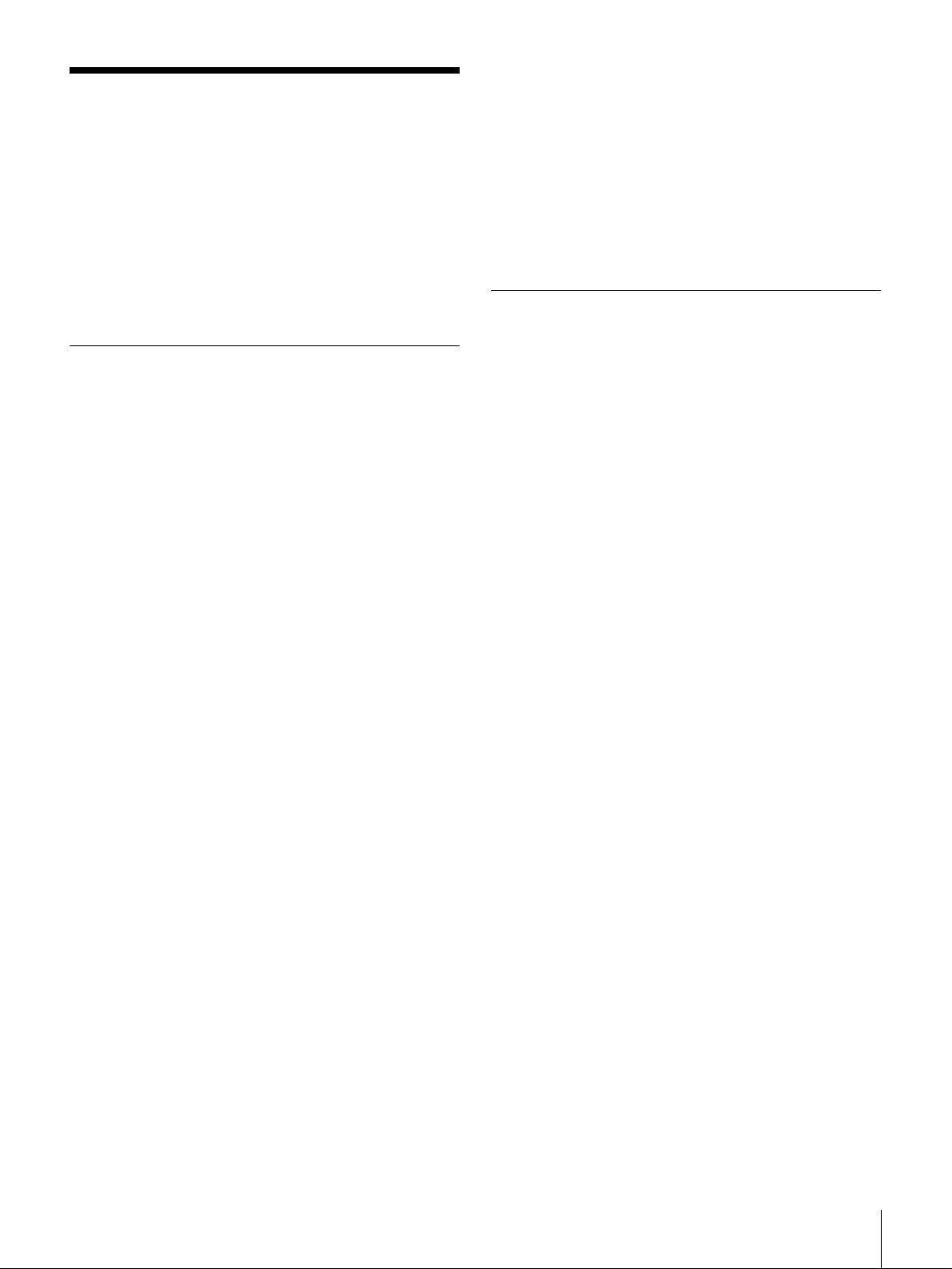
概要
ユニバーサルコントロールパネル UCP-8060 は、ネット
ワークを介して PFV-SP シリーズの IF プロセッサーや
MVS シリーズのマルチフォーマットスイッチャーシステム
などに接続して、各機器の設定や制御、キーヤー調整を行う
など、幅広い用途に柔軟に対応できる汎用リモートコント
ロールパネルです。コントロールする機器用のオペレーショ
ンソフトウェアをインストールして使用します。
特長
幅広い用途に使用可能な汎用コントロールパネル
コントロールする機器のオペレーションソフトウェアをイン
ストールすることにより、接続した機器に応じた様々な操作
が1台のパネルで実行できます。また、ネットワークにより
1台のパネルで複数の機器の遠隔制御や状態監視が可能にな
ります。以下のソニー製品をコントロールすることができま
す。
・ PFV-SP シリーズ プロセッサー/ HKSP シリーズオプ
ションボード(DATA-LAN 使用)
・ MVS-8000 シリーズ スイッチャー(DATA-LAN 使用)
迅速かつ確実な操作性
ジョグローラー、調整つまみ、ファンクションボタンでの操
作に加え、タッチパネルを併用して、迅速で確実な操作性を
実現しています。さらにタッチパネルを押した際に指に振動
が得られるタッチエンジン
を軽減しています。タッチエンジンの機能は OFF にするこ
ともできます。また、レイヤーの浅いメニュー構成、複数の
オペレーションソフトウェアでの共通の操作性など、使い易
さにも配慮した設計になっています。
TM
を採用し、操作時のストレス
関連マニュアル
ユーザーガイド
オペレーションソフトウェアを使った詳しい操作方法は、
ユーザーガイドをご覧ください。
“メモリ-スティック”1)スロットを装備
“メモリ-スティック”を使用して、オペレーションソフト
ウェアをインストールしたり、設定データを保存する
とができます。
1) 本機で使用可能な“メモリ-スティック”は、“メモリ-スティック”と
“マジックゲートメモリ-スティック”です。詳しくは、「“メモリース
ティック”を使う」 (19 ページ)をご覧ください。
2) 現在のバージョンでは、この機能は対応していません。
小型・薄型設計
高さ 3 ユニット、幅は約 2/3 ラックと小型・薄型で、設置
場所の自由度が高い設計になっています。机上、操作卓への
組み込み、19 インチラックマウントなど、様々な状況で使
用することができます。将来発売予定のオプションモジュー
ルを追加することもできます。
2)
こ
概要
7
Page 8
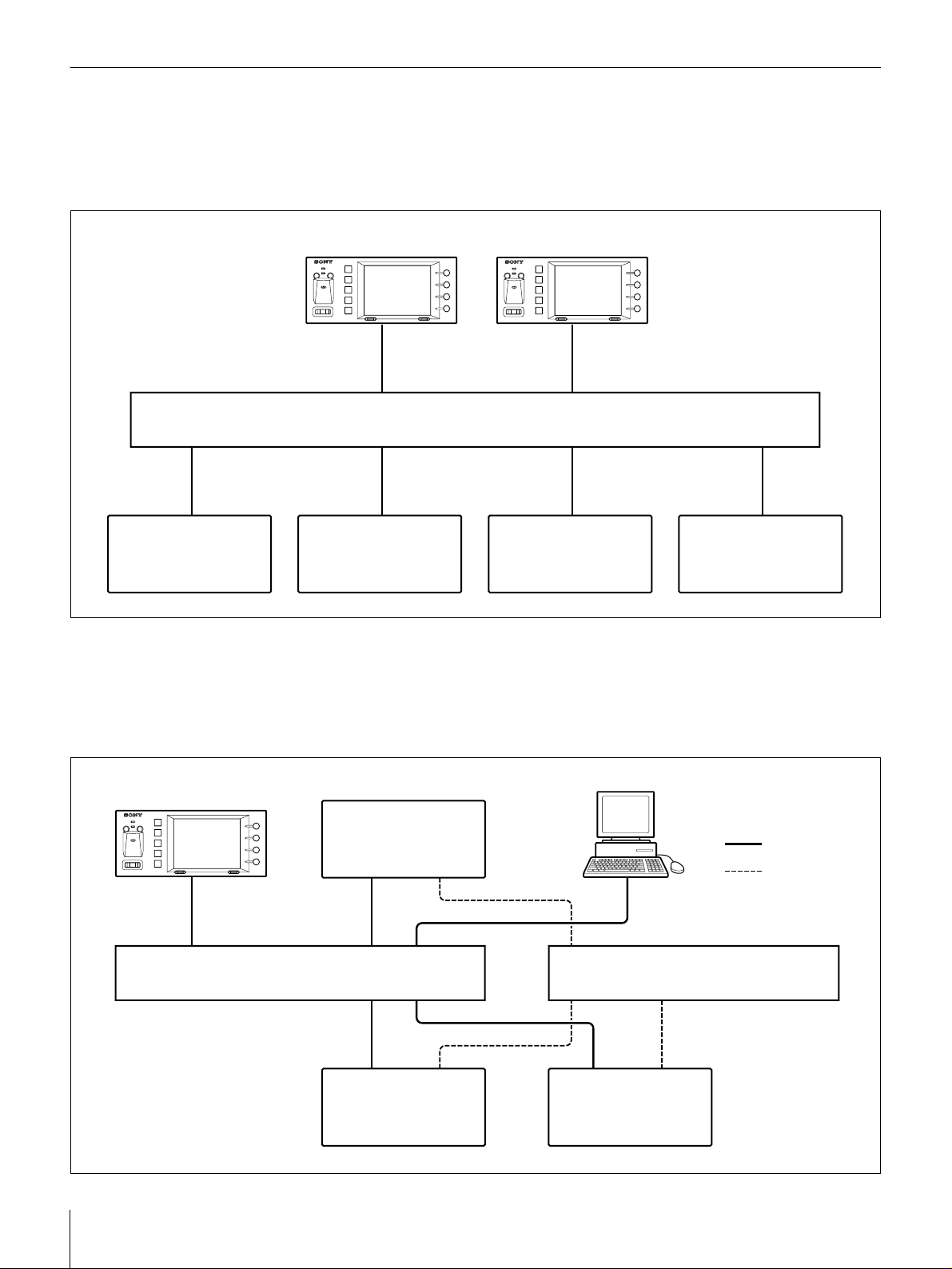
システム構成例
PFV-SP シリーズと UCP-8060 との構成
PFV-SP シリーズを UCP-8060 から DATA-LAN でコント
ロールする最も一般的な使用例です。
UCP-8060
イーサネットスイッチ(DATA)
PFV-SP
PFV-SP PFV-SP PFV-SP
UCP-8060 と MVS シリーズとの構成
UCP-8060 を MVS パネルのサテライトパネルとして使用
し、MVS システム内のキーヤーをリモートコントロールす
る用途の例です。
UCP-8060
UCP-8060
イーサネットスイッチ(DATA)
a) 各 LAN(DATA、CTRL)は、それぞれ
別のイーサネットスイッチに接続してく
ださい。ただし、1つのイーサネットス
イッチで各 LAN を接続することもでき
ます。
概要
8
MVS
センターコントロール
パネル
a)
PFV-SP
(MVS の外付けキーヤー)
システムマネージャー
イーサネットスイッチ(CTRL)
MVS
プロセッサー
:DATA-LAN
:CTRL-LAN
a)
Page 9
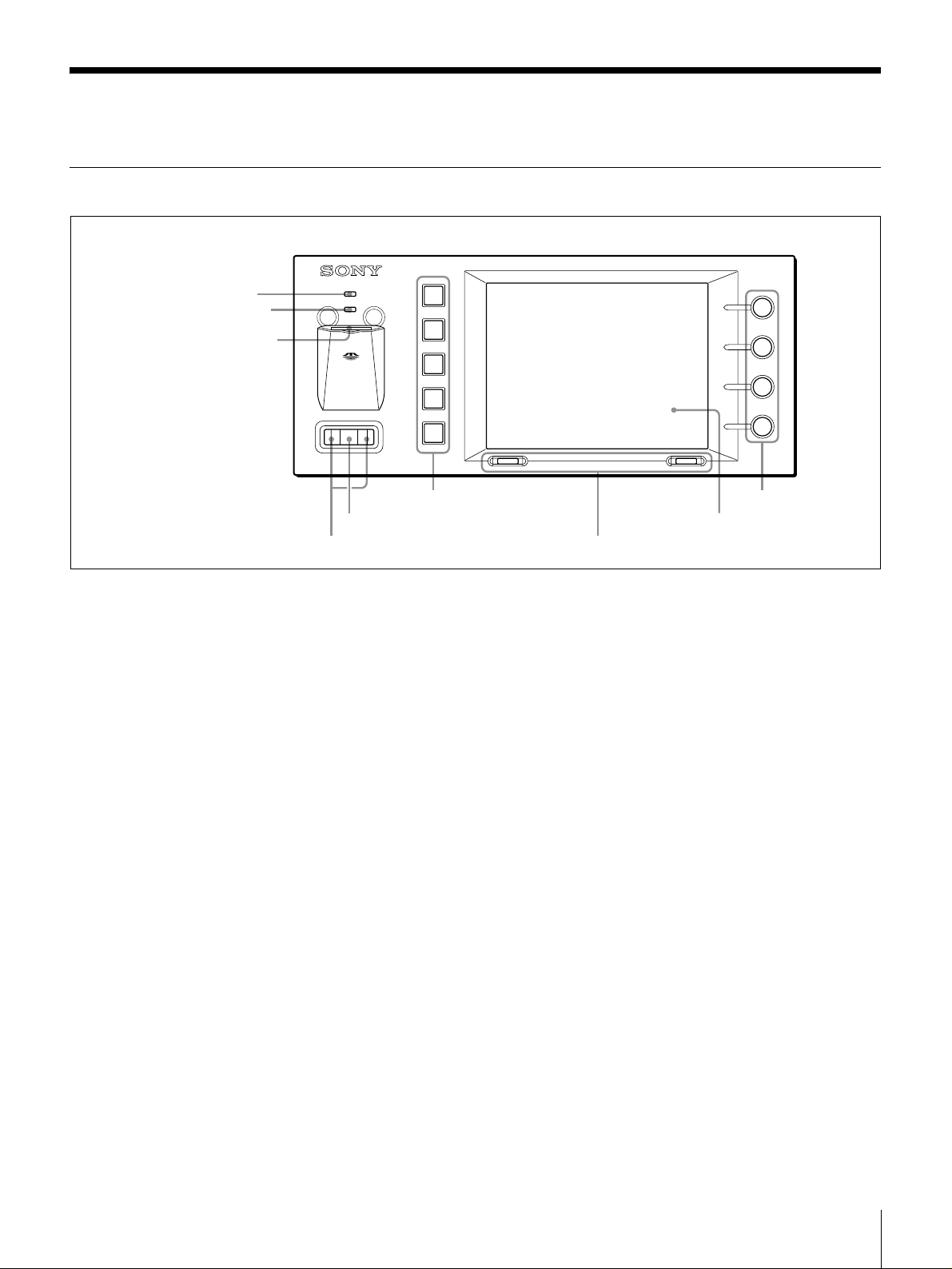
各部の名称と働き
前面
1 システムインジケーター
2 ステータスインジケーター
3 メモリースティックスロット
SYSTEM
6 ファンクションボタン
5 ジョグローラー
4 ジョグ L、R ボタン
a システムインジケーター
赤、オレンジまたは緑色に点灯し、システムの動作状態を表
示します。
b ステータスインジケーター
メモリ-スティックスロットへのアクセス状態や、機器内部
の状態を赤、オレンジまたは緑色の点灯、点滅で表示しま
す。
UCP-8060
9 調整つまみ
8 表示窓
7 セレクト L、R ボタン
◆ 詳しくは、使用するオペレーションソフトウェアに付属の
User's Guide をご覧ください。
f ファンクションボタン
上からファンクションボタン 1、2、. . 5 と呼びます。操作
の状態により、緑、オレンジ、赤に点灯します。ボタンの機
能は、使用するオペレーションソフトウェアによって異なり
ます。
c メモリースティックスロット
メモリースティックの挿入口です。ラベル面を上にして挿入
します。
◆ 詳しくは、本機の Installation Manual または使用するオペ
レーションソフトウェアに付属の User's Guide をご覧くださ
い。
d ジョグ L、R ボタン
左側をジョグ L ボタン、右側をジョグ R ボタンと呼びます。
階層の移動などに使用します。
◆ 詳しくは、使用するオペレーションソフトウェアに付属の
User's Guide をご覧ください。
e ジョグローラー
ローラーを前後に回転し、項目の選択や数字の変更をしま
す。またローラーを押すと、選択した項目を決定します。
◆ 詳しくは、使用するオペレーションソフトウェアに付属の
User's Guide をご覧ください。
g セレクト L、R ボタン
左側をセレクト L ボタン、右側をセレクト R ボタンと呼び
ます。タスクバー(11 ページ参照)の各ボタンに対応する
位置に表示される機能を実行します。主に画面の切り換えに
使用します。
◆ 詳しくは、使用するオペレーションソフトウェアに付属の
User's Guide をご覧ください。
h 表示窓
メニューやデータを表示します。画面はタッチパネルになっ
ています。表示されている項目に触れて選択することができ
ます。表示される内容は、使用するオペレーションソフト
ウェアによって異なります。
◆ 詳しくは、使用するオペレーションソフトウェアに付属の
User's Guide をご覧ください。
各部の名称と働き
9
Page 10
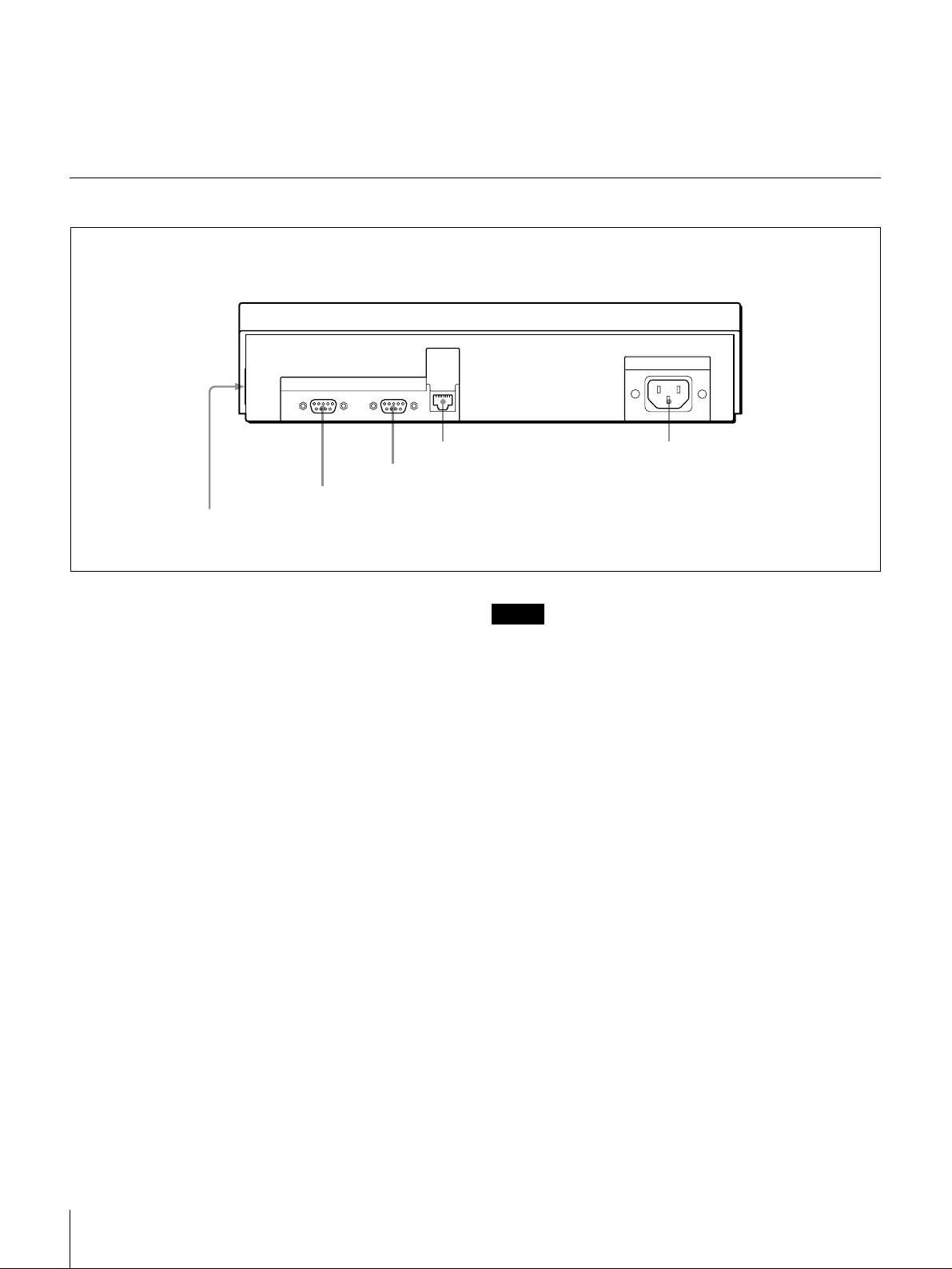
i 調整つまみ
上からつまみ 1、2、3、4 と呼びます。パラメーターの調
整などに使用します。つまみの機能は、使用するオペレー
ションソフトウェアによって異なります。
後面、側面
◆ 詳しくは、使用するオペレーションソフトウェアに付属の
User's Guide をご覧ください。
EXT
PANEL1
1EXT PANEL2 端子
2EXT PANEL1 端子
RS-232C
3RS-232C 端子
a EXT PANEL2(エクステンションパネル2)端子
(20 ピン、側面)
将来の拡張時にカバーをはずして使用します。電源供給ピン
(500mA/5V)も備えています。
b EXT PANEL1(エクステンションパネル1)端子
(D-sub 9 ピン)
将来の拡張時に使用します。
c RS-232C 端子(D-sub 9 ピン)
メンテナンス時に使用します。
DATA
LAN
4DATA LAN 端子 5-AC IN 端子
-AC IN
ご注意
LAN ケーブルを使用するときは、安全のため、この端子を
過大電圧がかかる可能性のある周辺機器接続用コネクターに
は接続しないでください。
e -AC IN(AC 電源入力)端子(3ピン)
別売りの電源コードで 100 ~ 240V の AC 電源に接続しま
す。電源コードは、使用する地域で指定されている安全規格
に適合するものをご使用ください。
d DATA LAN(データ LAN)端子(RJ-45 8 ピン)
イーサネット1)スイッチと接続します。イーサネットス
イッチに接続された IF プロセッサー PFV-SP シリーズや
MVS-8000 システムのセンターコントロールパネルなどと
の間でネットワークを形成し、機器間相互の通信を行いま
す。
使用できるイーサネットスイッチについては、ソニーのサー
ビス担当者にお問い合わせください。
1) イーサネットは XEROX 社の登録商標です。
◆ イーサネットスイッチの接続については「システム構成例」 (8
ページ)をご覧ください。
◆ イーサネットスイッチの詳しい設定方法は、イーサネットスイッ
チに付属の取扱説明書をご覧ください。
各部の名称と働き
10
Page 11
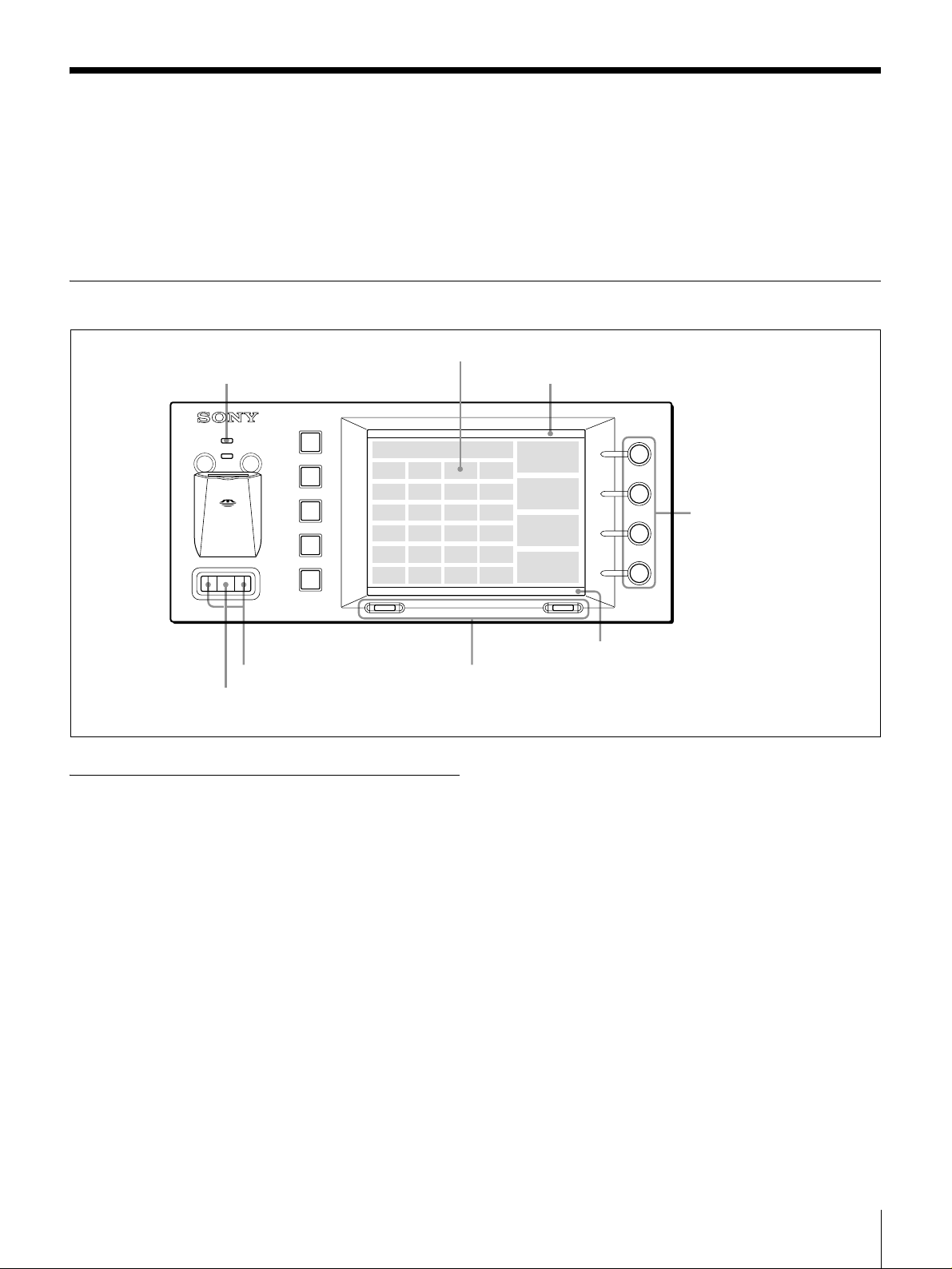
基本操作
電源が供給されると、システムインジケーターが赤色に点灯
します。機器内部の初期化が正常に終了すると緑色に点灯
し、メイン画面が表示されます。表示窓に表示されるメ
ニューの選択や各種の設定は、ジョグローラー、ジョグボタ
画面表示と操作
選択したい項目に触れる。
システムインジケーター タイトルバー
SYSTEM
ン、セレクトボタン、調整つまみを使って行います。表示窓
はタッチパネルになっています。画面に表示されている項目
に触れて選択することもできます。
UCP-8060
回して、画面右に表示される
調整値表示エリアに表示され
る項目を調整する。
押して設定する位置を移動する。
回して選択し、押して決定する。
オペレーションソフトウェアの起動と 終了
起動するには
1
ジョグローラーを回して、起動したいオペレーション
ソフトウェアを Main Screen(以下メイン画面とす
る)で選択する。
2
ジョグローラーを押すか、セレクト R ボタン (Launch)
を押す。
選択したオペレーションソフトウェアが起動します。
メイン画面で、起動したいオペレーションソフトウェアを押
して起動することもできます。
タスクバー
タスクバーに表示される機能を実行する。
終了するには
1
オペレーションソフトウェアのトップ画面でセレクト L
ボタン (Option) を押す。
Option Menu が表示されます。
2
ジョグローラーを回して Exit Application を選択する。
3
ジョグローラーを押す。
オペレーションソフトウェアが終了し、本機のメイン
画面が表示されます。
Exit Application を押して終了することもできます。
基本操作
11
Page 12
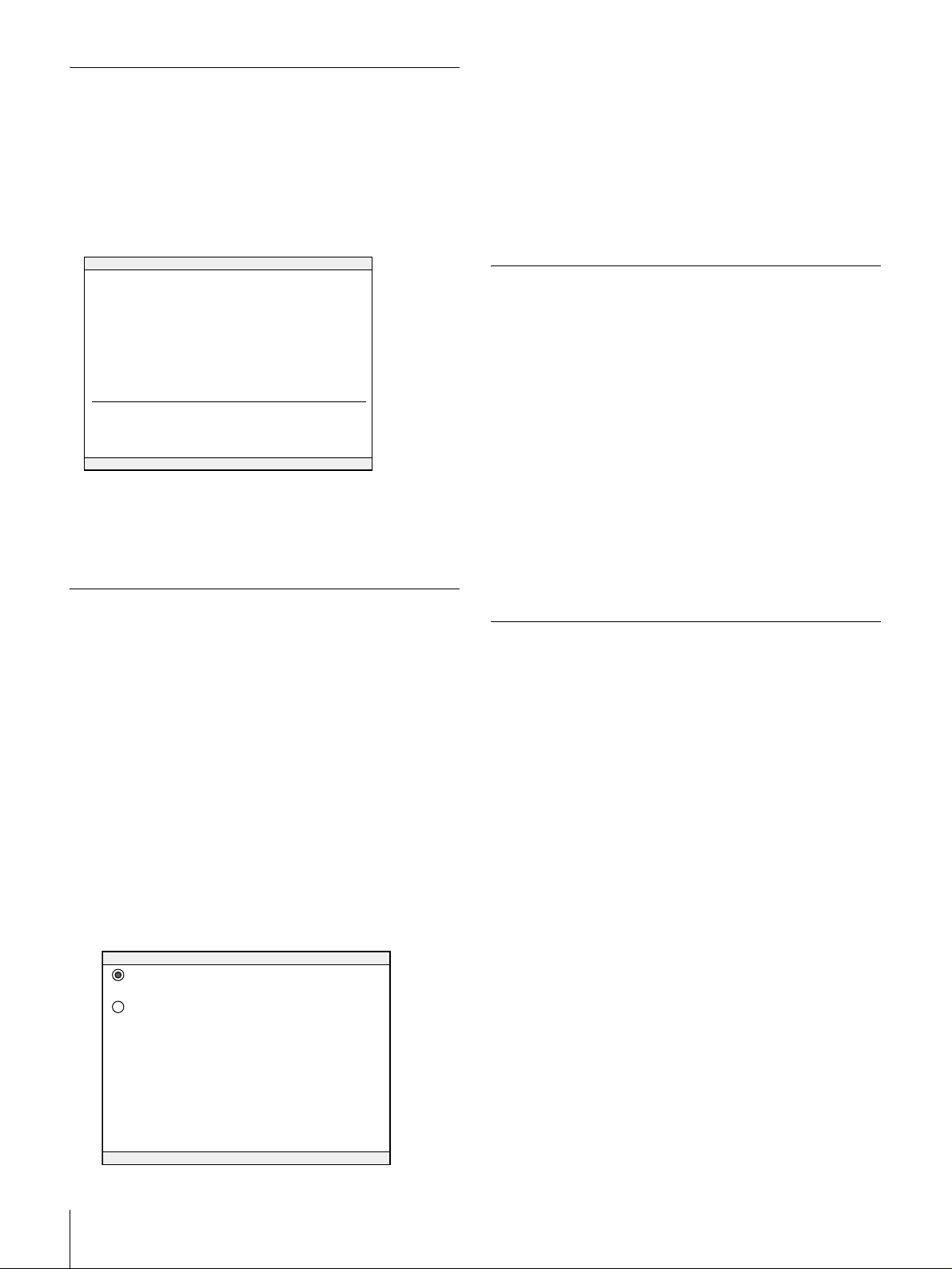
基本情報の確認
ファンクションボタン 1 を押したまま、セレクト L、R ボタ
ンを同時に 3 秒以上押し、ファンクションボタン 1 が点灯
したら指を離します。
Basic Information of System [BIOS] Utility が起動し、
FPGA バージョン、MAC アドレスなど本体の基本的な情報
が表示されます。
Basic Information of System [BIOS] UTILITY
Version : xxx Bulid date : xxx xx xxxx xx:xx:xx
FPGA Revosopm : xxx memorystick host controller : xxx
4
ON を選択する。
5
セレクト R ボタン(Save)を押す。
メニュー画面が表示されます。
6
セレクト L ボタン(Back)を押す。
メイン画面が表示されます。
メモリースティックのフォーマット
MAC Address : 08:00:46:xx:xx:xx
IP Address : 10.129.7.1
Netmask : 255.192.0.0
Gateway : 10.128.0.0
DNS : 0.0.0.0
MEMORY SIZE : xxMByte
Reboot Memory Stick Format
メイン画面に戻るには
セレクト L ボタン(Reboot)を押します。
オートスタートの設定
あらかじめオペレーションソフトウェアにオートスタートを
設定しておくと、本機に電源を入れたとき、メイン画面をパ
スして、直接オペレーションソフトウェアのトップ画面が表
示されます。次の手順でオートスタートを設定します。
1
メイン画面で、オートスタートを設定したいオペレー
ションソフトウェアを選択する。
1
BIOS Utility を起動する。
◆ 起動方法については、「基本情報の確認」 (12 ページ)をご
覧ください。
2
メモリースティックをラベル面を上にしてメモリース
ティックスロットに挿入する。
3
セレクト R ボタン (Memory Stick Format) を押す。
4
セレクト R ボタン (YES) を押す。
画面に“DONE”と表示されると、フォーマットが完了し
ます。
ソフトリセット
セレクト L、R ボタンを同時に 3 秒以上押し続けると、
UCP-8060 をソフトリセットすることができます。
12
2
セレクト L ボタン(Menu)を押す。
メニュー画面が表示されます。
3
Auto Start を選択する。
Auto Start 画面が表示されます。
Auto Start
ON
OFF
Exit Save
基本操作
Page 13
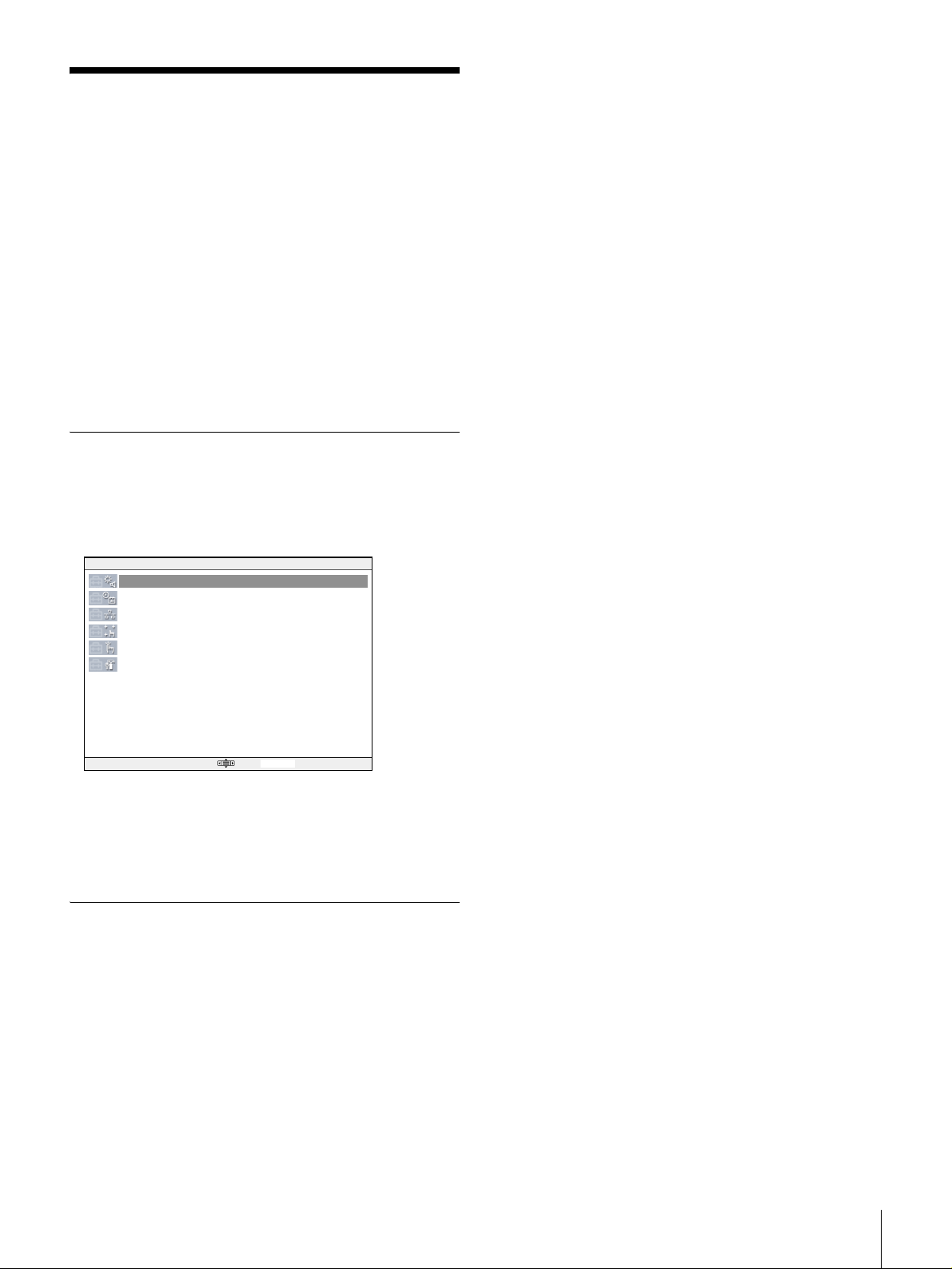
システムセットアップ
4
必要な項目の調整が終了したら、セレクト R ボタンを押
す。
調整値が保存されます。
SYSTEM SETUP UTILITY で下記の項目を実行できます。
・ デバイスコントロール
― 表示窓の明るさの調整
― ブザー音の音量調整とテスト
― タッチエンジンの感度調整
― タッチパネルに触れたときのブザー音の ON/OFF
・ 日付、時刻の設定
・ TCP/IP アドレスの設定
・ 表示とタッチパネルの位置関係の調整
・ お絵書きテスト
・ 自己診断
SYSTEM SETUP UTILITY の起動
メイン画面で SYSTEM SETUP UTILITY を選択します。
SYSTEM SETUP UTILITY が起動し、SYSTEM SETUP
UTILITY 画面が表示されます。
SYSTEM SETUP UTILITY Version 1.xx
Device Control
Adjust Time
Set TCP/IP Config
Calibrate Touch Panel
Scribble Test
Self Diagnosis
調整値を取り消したいときは、セレクト L ボタンを押しま
す。
・LCD Brightness
表示窓の明るさを 1 ~ 7 の 7 段階で調整します。デフォル
トは“3”です。画面下の Sample 画像を参考にして、明る
さを調整することができます。
・F-KEY LED Brightness
ファンクションボタンの明るさを調整します。デフォルトは
最大値“7”です。画面下の Sample 画像を参考にして、明
るさを調整することができます。
・Sound Control
ブザーの音量を調整します。デフォルトは“3”です。
音量を調整すると、Sound Test が実行されます。
・Sound Test
Sound Control で設定した音量のテスト中であることを表
示します。
・Touch Engine Force:ON/HIGH
タッチエンジンの感度調整を行います。OFF、ON/LOW、
ON/MIDDLE、ON/HIGH の4段階に調整ができます。
Exit 03:13:00
必要な項目を選択してください。
◆ 選択のしかたについては、「基本操作」 (11 ページ)をご覧くだ
さい。
各メニュー項目の働き
Device Control
各項目は次の手順で調整します。
1
ジョグローラーを回して調整項目を選択する。
2
ジョグボタンを押して調整する。
3
ジョグローラーを押して調整値を確定する。
・Touch Beep Control
タッチパネルに触ると鳴るブザー音を ON/OFF します。
Adjust Time
日時を設定します。設定した日時は電源を切っても約 7 日
間程度は保持されます
1
ジョグ L、R ボタンを押して設定する桁を選択する。
2
ジョグローラーを回して数値を設定する。
3
設定が終了したら、セレクト R ボタンを押す。
調整値が保存されます。
調整値を取り消したいときは、セレクト L ボタンを押しま
す。
システムセットアップ
13
Page 14

Set TCP/IP Config.
IP Address、Netmask、Gateway、DNS の数値は工場出
荷時に設定されていますが、必要に応じて次の手順で変更す
ることができます。
1
ジョグローラーを押して変更したい項目を選択する。
オペレーションソフトウェ アのインストール
2
ジョグ L、R ボタンを押して変更したい桁を選択する。
3
ジョグローラーを回して数値を設定する。
4
設定が終了したら、セレクト R ボタンを押す。
設定値が保存されます。
設定値を取り消したいときは、セレクト L ボタンを押しま
す。
工場出荷時の設定に戻したいときは、Default を選択しま
す。
Calibrate Touch Panel
タッチパネルに表示される十字マークの中心を順番にペンま
たは指のつめなどで押します。画面とタッチパネルの位置関
係を較正することができます。
途中でやり直したいときは、画面の中心あたりを押します。
それまでの動作はエラーとして処理され、やり直すことがで
きます。
Scribble Test
お絵描き機能で、タッチパネルの動作状態を確認します。ペ
ンなどをタッチパネル上で動かすと軌跡が表示されます。
Self Diagnosis
ジョグローラー、ジョグボタン、ファンクションボタン、調
整つまみの動作をチェックします。
UCP-8060 には、工場出荷時にいくつかのオペレーション
ソフトウェアがインストールされています。他のオペレー
ションソフトウェアを使用したい場合は、以下の手順に従っ
てインストールしてください。システムファイルをアップ
デートしたときも、オペレーションソフトウェアの再インス
トールが必要です。
インストールの方法には、メモリースティックを使う方法
と、インターネット (HTTP サーバー ) を使う方法がありま
す。
◆ オペレーションソフトウェアの入手方法については、ソニーの営
業担当にお問い合わせください。
ご注意
オペレーションソフトウェアを格納するメモリーの容量には
制限があります。新しくインストールするオペレーションソ
フトウェアの容量によっては、すでにインストールされてい
るオペレーションソフトウェアを削除する必要があります。
◆ 削除の方法については、「オペレーションソフトウェアの削除」
(18 ページ)をご覧ください。
準備するもの
・ パーソナルコンピューター(メモリースティックを使う場
合は、メモリースティックへファイルコピーが可能なも
の)
・ インストールするオペレーションソフトウェア ( 拡張子が
jar および jad の2つのファイル )
オペレーションソフトウェアのインストール
14
メモリースティックを使ってインストールする場合
・ メモリースティック
Page 15

準備
1
コンピューターを使って、メモリースティックまたは
HTTP サーバーにオペレーションソフトウェアをコ
ピーする。
メモリースティックにコピーする場合 MSSONY/
PRO/UCP というフォルダーを作り、UCP フォルダー
の下にコピーしてください。
2
本機の電源を入れる。
メイン画面が表示されます。
◆ HTTP サーバーの IP アドレスおよびネットワーク接続に関する
詳細は、ネットワーク管理者に確認してください。
インストール
メモリースティックを使ってインストールす
るには
1
オペレーションソフトウェアをコピーしたメモリース
ティックを挿入する。
2
セレクト L ボタン (Menu) を押す。
Menu 画面が表示されます。
3
ジョグローラーで Install Settings を選択し、セレクト
R ボタン(Enter)を押す。
Install Settings 画面が表示されます。
4
ジョグローラーで Memory Stick を選択し、セレクト R
ボタン(Save)を押す。
メニュー画面が表示されます。
以降の手順は、本機にオペレーションソフトウェアがインス
トールされているかどうかで操作が異なります。
オペレーションソフトウェアがインストールされている場合
1
ジョグローラーで Install を選択する。
2
セレクト R ボタン(Enter)を押す。
Install 画面が表示されます。メモリースティック内の
拡張子が jad のファイルが表示されていることを確認
してください。
3
インストールするオペレーションソフトウェアをジョ
グローラーで選択し、セレクト R ボタン(Go)を押
す。
インストールするオペレーションソフトウェアの情報
が表示されます。
4
表示された内容が正しければセレクト R ボタン(Yes)
を押す。
インストールが開始されます。データの読み込み/書
き込み中は、ステータスインジケーターが点灯または
点滅します。
インストールが完了すると、インストールが成功した
というメッセージが画面に表示されます。
オペレーションソフトウェアのインストール
15
Page 16

ご注意
データの読み込み/書き込み中は、電源を切ったり、
メモリースティックを抜いたりしないでください。
ファイルが壊れることがあります。
5
メモリースティックを抜く。
6
セレクト R ボタン(Restart)を押す。
メイン画面が表示されます。インストールしたオペ
レーションソフトウェアの名前が表示されていること
を確認してください。
インターネットを使ってインストールするに
は
1
本機がインターネットに接続されていることを確認す
る。
2
セレクト L ボタン (Menu) を押す。
Menu 画面が表示されます。
3
ジョグローラーで Install Settings を選択し、セレクト
R ボタン(Enter)を押す。
オペレーションソフトウェアがインストールされていない場
合
1
セレクト L ボタン(Back)を押す。
メイン画面が表示されます。
2
セレクト R ボタン(Install)を押す。
Install 画面が表示されます。メモリースティック内の
拡張子が jad のファイルが表示されていることを確認
してください。
3
インストールするオペレーションソフトウェアをジョ
グローラーで選択し、セレクト R ボタン(Go)を押
す。
インストールするオペレーションソフトウェアの情報
が表示されます。
4
表示された内容が正しければセレクト R ボタン(Yes)
を押す。
インストールが開始されます。データの読み込み/書
き込み中は、ステータスインジケーターが点灯または
点滅します。
インストールが完了すると、インストールが成功した
というメッセージが画面に表示されます。
ご注意
データの読み込み/書き込み中は、電源を切ったり、
メモリースティックを抜いたりしないでください。
ファイルが壊れることがあります。
5
メモリースティックを抜く。
Install Settings 画面が表示されます。
4
ジョグローラーで Internet を選択する。
ここで URL アドレスを設定しておくと、インストール
するときに毎回 URL を入力する必要がなくなります。
◆ URL アドレスの設定ついては、「URL アドレスを設定する
には」 (17 ページ)をご覧ください。
5
セレクト R ボタン(Save)を押す。
メニュー画面が表示されます。
以降の手順は、本機にオペレーションソフトウェアがインス
トールされているかどうかで操作が異なります。
オペレーションソフトウェアがインストールされている場合
1
ジョグローラーで Install を選択する。
2
セレクト R ボタン(Enter)を押す。
Install 画面が表示されます。
3
タスクバーのキーボードアイコンを押す。
キーボードが表示されます。
4
インストールするオペレーションソフトウェアが格納
されている URL アドレスとオペレーションソフトウェ
アのファイル名を入力し、セレクト R ボタン(OK)を
押す。
ご注意
オペレーションソフトウェアのファイル名は必ず拡張
子が jad のものを指定してください。
6
セレクト R ボタン(Restart)を押す。
メイン画面が表示されます。インストールしたオペ
レーションソフトウェアの名前が表示されていること
を確認してください。
オペレーションソフトウェアのインストール
16
5
セレクト R ボタン(Go)を押す。
インストールするオペレーションソフトウェアの情報
が表示されます。
Page 17

6
表示された内容が正しければセレクト R ボタン(Yes)
を押す。
6
表示された内容が正しければセレクト R ボタン(Yes)
を押す。
インストールが開始されます。データの読み込み/書
き込み中は、ステータスインジケーターが点灯または
点滅します。
インストールが完了すると、インストールが成功した
というメッセージが画面に表示されます。
ご注意
データの読み込み/書き込み中は、電源を切らないで
ください。ファイルが壊れることがあります。
7
セレクト R ボタン(Restart)を押す。
メイン画面が表示されます。インストールしたオペ
レーションソフトウェアの名前が表示されていること
を確認してください。
オペレーションソフトウェアがインストールされていない場
合
1
セレクト L ボタン(Back)を押す。
メイン画面が表示されます。
インストールが開始されます。データの読み込み/書
き込み中は、ステータスインジケーターが点灯または
点滅します。
インストールが完了すると、インストールが成功した
というメッセージが画面に表示されます。
ご注意
データの読み込み/書き込み中は、電源を切らないで
ください。ファイルが壊れることがあります。
7
セレクト R ボタン(Restart)を押す。
メイン画面が表示されます。インストールしたオペ
レーションソフトウェアの名前が表示されていること
を確認してください。
URL アドレスを設定するには
1
ジョグローラーで http:// を選択し、ジョグローラーを
押す。
2
タスクバーのキーボードアイコンを押す。
2
セレクト R ボタン(Install)を押す。
Install 画面が表示されます。
3
タスクバーのキーボードアイコンを押す。
キーボードが表示されます。
4
インストールするオペレーションソフトウェアが格納
されている URL アドレスとオペレーションソフトウェ
アのファイル名を入力し、セレクト R ボタン(OK)を
押す。
ご注意
オペレーションソフトウェアのファイル名は必ず拡張
子が jad のものを指定してください。
5
セレクト R ボタン(Go)を押す。
インストールするオペレーションソフトウェアの情報
が表示されます。
キーボードが表示されます。
3
インストールするオペレーションソフトウェアが格納
されている URL アドレスを入力する。
4
セレクト L ボタン (OK) を押す。
Install Settings 画面が表示されます。
オペレーションソフトウェアのインストール
17
Page 18

オペレーションソフトウェアの削除
オペレーションソフトウェアは次の手順で削除することがで
きます。
1
メイン画面で、削除したいオペレーションソフトウェ
アを選択する。
2
セレクト L ボタン(Menu)を押す。
システムファイルのアップ デート
工場出荷時にインストールされているシステムファイルを最
新の状態にアップデートすることができます。
メニュー画面が表示されます。
3
Remove を選択する。
Remove 画面が表示されます。
4
セレクト R ボタン(Yes)を押す。
確認画面が表示されます。削除したいオペレーション
ソフトウェアかどうかを確認します。
5
セレクト R ボタン(Yes)を押す。
削除が開始されます。削除が終了すると、メイン画面
が表示されます。
ご注意
システムファイルをアップデートすると、インストールして
いるオペレーションソフトウェアは消去されてしまいます。
アップデートの後、オペレーションソフトウェアをインス
トールし直してください。
準備するもの
・ パーソナルコンピューター(メモリースティックへファイ
ルコピーが可能なもの)
・ 最新のシステムファイル
・ オペレーションソフトウェア ( アップデート後に再インス
トールするため )
・ メモリースティック
◆ システムファイル、オペレーションソフトウェアの入手方法につ
いては、ソニーの営業担当にご確認ください。
バージョンの確認
システムファイルのアップデートを実行する前に、現在のシ
ステムファイルのバージョンを確認してください。
◆ バージョンの確認方法については、「基本情報の確認」 (12 ペー
ジ)をご覧ください。
システムファイルのアップデート
18
準備
1
メモリースティックをフォーマットする。
◆ フォーマットのしかたについては、「メモリースティックの
フォーマット」 (12 ページ)をご覧ください。
2
システムファイルをコンピューターで解凍する。
解凍したデータは、下記のディレクトリーに保存され
ます。
MSSONY/PRO/UCP/
3
解凍したデータを、MSSONY を含めたフォルダーごと
メモリースティックにコピーする。
Page 19

アップデート
アップデートには約30分程かかる場合があります。画面の
指示に従って操作してください。
ご注意
・ インストールを途中で中止しないでください。
・ インストール中は絶対に電源を切らないでください。シス
テムファイルが壊れることがあります。
1
ファンクションボタン 2 を押したままセレクト L、R ボ
タンを同時に 3 秒以上押し、ファンクションボタン 2
が点灯したら指を離す。
UPDATE UTILITY が起動します。
2
インストールするシステムファイルをコピーしたメモ
リースティックを本機に挿入する。
3
画面の指示に従ってセレクト R ボタンを押す。
アップデートが実行されます。
アップデートが終了すると、完了のメッセージが表示
されます。
“メモリースティック”を
使う
“メモリースティック”について
“メモリースティック”とは?
“メモリースティック”は、小さくて軽く、しかもフロッ
ピーディスクより容量が大きい新世代の IC 記録メディアで
す。“メモリースティック”対応機器間でデータをやりとり
するのにお使いいただけるだけでなく、着脱可能な外部記録
メディアの 1 つとしてデータの保存にもお使いいただけま
す。
“メモリースティック”には、標準サイズのものとその小型
サイズの“メモリースティック デュオ”があります。“メモ
リースティック デュオ”をメモリースティック デュオ アダ
プターに入れると、標準サイズの“メモリースティック”と
同じサイズになり、標準サイズの“メモリースティック”対
応機器でもお使いいただけます。
4
メモリースティックを抜く。
5
セレクト R ボタン (Reboot) を押す。
本機が再起動します。
6
必要なオペレーションソフトウェアを再インストール
する。
◆ インストールの方法については、「オペレーションソフト
ウェアのインストール」 (14 ページ)をご覧ください。
“メモリースティック”の種類
“メモリースティック”には、用途に応じて以下の4種類が
あります。
・“メモリースティック‐ R”
いったん記録されたデータが上書きされない“メモリース
ティック”です。“メモリースティック‐ R”対応機器での
みデータを記録できます。著作権保護技術(マジックゲー
ト)が必要なデータは記録できません。
・“メモリースティック”
著作権保護技術(マジックゲート)が必要なデータ以外の、
あらゆるデータを記録できる“メモリースティック”です。
・“マジックゲート メモリースティック”
著作権保護技術(マジックゲート)を搭載した“メモリース
ティック”です。
・“メモリースティック‐ ROM”
あらかじめデータが記録されている、読み出し専用の“メモ
リースティック”です。データの記録や消去はできません。
“メモリースティック”を使う
19
Page 20

使用可能な“メモリースティック”
本機では、“メモリースティック”、“マジックゲート メモ
リースティック”がご使用いただけます。ただし、本機はマ
ジックゲート規格に対応していないため、本機で表示する
データはマジックゲートによる著作権の保護の対象にはなり
ません。
・ 以下の場合、データが破壊されることがあります。
― 読み込み中、書き込み中に“メモリースティック”を
取り出したり、本機の電源を切った場合
― 静電気や電気的ノイズの影響を受ける場所で使用した
場合
・ 大切なデータは、バックアップを取っておくことをおすす
めします。
“メモリースティック デュオ”について
・“メモリースティック デュオ”を本機でお使いの場合は、
必ず“メモリースティック デュオ”をメモリースティッ
ク デュオ アダプターに入れてからお使いください。
・“メモリースティック デュオ”をメモリースティック デュ
オ アダプターに入れるときは、正しい挿入方向をご確認
ください。
・“メモリースティック デュオ”をメモリースティック デュ
オ アダプターに装着して本機でご使用になるときは、正
しい挿入方向をご確認の上ご使用ください。間違ったご使
用は機器の破損の原因となりますのでご注意ください。
・ メモリースティック デュオ アダプターに“メモリース
ティック デュオ”が装着されていない状態で、“メモリー
スティック”対応機器に挿入しないでください。このよう
な使いかたをすると、機器に不具合が生じることがありま
す。
データ読み込み / 書き込みスピードについて
お使いの“メモリースティック”と機器の組み合わせによっ
ては、データの読み込み / 書き込み速度が異なります。
マジックゲートとは?
マジックゲートは、暗号化技術を使って著作権を保護する技
術です。
“メモリースティック”について
ご注意
・ ラベル貼り付け部には、専用ラベル以外は貼らないでくだ
さい。
・ ラベルを貼るときは所定のラベル貼り付け部に貼ってくだ
さい。はみ出さないようにご注意ください。
・“メモリースティック デュオ”のメモエリアに書き込むと
きは、あまり強い圧力をかけないでください。
・ 持ち運びや保管の際は、付属の収納ケースに入れてくださ
い。
・ 端子部には手や金属などで触れないでください。
・ 強い衝撃を与えたり、曲げたり、落としたりしないでくだ
さい。
・ 分解したり、改造したりしないでください。
・ 水にぬらさないでください。
・ 以下のような場所でのご使用や保管は避けてください。
― 高温になった車の中や炎天下など気温の高い場所
― 直射日光のあたる場所
― 湿気の多い場所や腐食性のある場所
“メモリースティック”の初期化(フォー
マット)について
“メモリースティック”は、出荷時に専用の標準フォーマッ
ト形式でフォーマットされています。お客様ご自身で“メモ
リースティック”のフォーマットをされる場合には、本機で
フォーマットされることをおすすめします。
端子
誤消去防止つまみ
ラベル貼り付け部
・ 誤消去防止ツマミを「LOCK」にすると記録や編集、消去
ができなくなります。
・“メモリースティック デュオ”の誤消去防止スイッチを動
かすときは、先の細いもので動かしてください。
“メモリースティック”を使う
20
“メモリースティック”をパソコンでフォー
マットするときのご注意
お手持ちのパソコンなどで“メモリースティック”をフォー
マットする場合は、次の点にご注意ください。
パソコンでフォーマットした“メモリースティック”は、本
機での動作を保証いたしません。一度パソコンでフォーマッ
トした“メモリースティック”を、本機で使用するには、本
機で再度フォーマットする必要があります。なお、この場合
“メモリースティック”内に記録してあるデータはすべて消
去されますので、ご注意ください。
◆ メモリーステックのフォーマットのしかたについては「メモリー
スティックのフォーマット」 (12 ページ)をご覧ください。
Page 21

ステータスインジケーター点灯中および点滅
中は
データの読み込み(緑)、または書き込み(赤)を行ってい
ます。このとき、本機に振動や強い衝撃を与えないでくださ
い。また、本機の電源を切ったり、“メモリースティック”
を取りはずしたりしないでください。データがこわれること
があります。
使用上のご注意
・ データの損失を防ぐため、データは頻繁にバックアップを
取るようにしてください。万一、データが損失した場合、
当社は一切その責任を負いかねます。
・ あなたが記録したものは、個人として楽しむなどのほか
は、著作権上、権利者に無断で使用できません。
・ 本機のソフトウェアの仕様は、改良のため予告なく変更す
ることがありますが、ご了承ください。
・Memory Stick(“メモリースティック”)および は、ソ
ニー株式会社の商標です。
・ MagicGate Memory Stick(“マジックゲートメモリースティッ
ク”)および
は、ソニー株式会社の商標です。
お手入れ
表示窓の汚れは、エタノールを含ませた柔らかい布で汚れの
部分のみ軽くふき取ってください。エタノールを多く含ませ
すぎたり、のばすようにふき取ると汚れが薄く引きのばされ
ることがあります。
メガネふきのような柔らかく乾いた布で軽くふき取って汚れ
を取ることもできます。
ご注意
・ タッチパネルにエタノール以外の薬品や水などを付けない
でください。
・ ふき取り時にタッチパネルと筺体との間に液が入らないよ
うに注意してください。
・ 強くこすると画面に傷がつくことがあります。
お手入れ
21
Page 22

仕様
本体
入出力信号 DATA LAN:100BASE-TX 準拠
RS-232C:RS-232C 準拠
EXT PANEL1:RS-485 準拠
EXT PANEL2:RS-485 準拠(電源供給
ピン付き)
電源 AC100 ~ 240V、50/60Hz
消費電流 AC100V:0.31A
AC240V:0.19A
消費電力 最大 46W
動作保証温度 5 ℃~ 40 ℃
性能保証温度 10 ℃~ 35 ℃
保存温度 - 20 ℃~+ 60 ℃
湿度 10% ~ 90%RH
外形寸法 306 × 65.3 × 132mm
(幅/高さ/奥行き、突起部を除く)
質量 1.6kg
付属品 ラックマウント金具(1式)
オペレーションマニュアル(1)
インストレーションマニュアル(1)
別売り品
メンテナンスマニュアル
キートップ引き抜き工具:3-179-054-01
電源コード:1-791-041-31(125V、7A、2.4m)
AC プラグ変換アダプター(3P-2P):1-793-461-11
仕様および外観は、改良のため予告なく変更することがあり
ますが、ご了承ください。
この装置は、情報処理装置等電波障害自主規制協議会
(VCCI)の基準に基づくクラス A 情報技術装置です。
この装置を家庭環境で使用すると電波障害を引き起こすこ
とがあります。この場合には使用者が適切な対策を講ずる
ように要求されることがあります。
22
仕様
Page 23

English
WARNING
To prevent fire or shock hazard, do not expose the unit to rain
or moisture.
To avoid electrical shock, do not open the cabinet. Refer
servicing t o qualified personnel only.
THIS APPARATUS MUST BE EARTHED.
VORSICHT
Um Feuergefahr und die Gefahr eines elektrischen Schlages
zu vermeiden, darf das G erät weder Rege n noch Feuchti gkeit
ausgesetzt werden.
Um einen elektrischen Schlag zu vermeiden, darf das
Gehäuse nicht geöffnet werden. Überlassen Sie
Wartungsarbeiten stets nur qualifiziertem Fachpersonal.
DIESES GERÄT MUSS GEERDET WERDEN.
AVERTISSEMENT
Afin d’éviter tout risque d’incendie ou d’électrocution, ne pas
exposer cet appareil à la pluie ou à l’humidité.
Afin d’écarter tout risque d’électrocution, garder le coffret
fermé. Ne confier l’entretien de l’appareil qu’à un personnel
qualifié.
WARNING: THIS WARNING IS APPLICABLE FOR USA
ONLY.
If used in USA, use the UL LISTED power cord specified
below.
DO NOT USE ANY OTHER POWER CORD.
Plug Cap Parallel blade with ground pin
(NEMA 5-15P Configuration)
Cord Type SJT, three 16 or 18 AWG wires
Length Less than 2.5 m (8 ft. 3 in.)
Rating Minimum 10 A, 125 V
Using this unit at a voltage other than 120V may require the
use of a different line cord or attachment plug, or both. To
reduce the risk of fire or electric shock, refer servicing to
qualified service personnel.
WARNING: THIS WARNING IS APPLICABLE FOR OTHER
COUNTRIES.
1. Use the approved Power Cord (3-core mains lead)/
Appliance Connector/Plug with earthing-contacts that
conforms to the safely regulations of each country if
applicable.
2. Use the Power Cord (3-core mains lead)/Appliance
Connector/Plug conformi ng to the pro per rati ng s (Vol tage ,
Ampere).
If you have questions on the use of the above Power Cord/
Appliance Connector/Plug, please consult a qualified service
personnel.
CET APPAREIL DOIT ÊTRE RELIÉ À LA TERRE.
For the customers in the USA
This equipment has bee n tested and found to compl y with the
limits for a Class A digital device, pursuant to Part 15 of the
FCC Rules. These limits are design ed to provid e reason able
protection against harmful interference when the equipment is
operated in a commercial environmen t. This equip ment
generates, uses, an d can radiate rad io frequency e nergy and,
if not installed and used in accordance with the instruction
manual, may cause harmful interference to radio
communications. Ope ration o f thi s equipm ent in a reside ntial
area is likely to cause harmful interference in which case the
user will be required to correct the interference at his own
expense.
You are cautioned that any changes or modifications not
expressly approved i n this manual co uld void your a uthority to
operate this equipment.
The shielded interface cable recommended in this manual
must be used with this equipment in order to comply with the
limits for a digital device pursuant to Subpart B of Part 15 of
FCC Rules.
This symbol is inte nded to a lert the user to
the presence of important operating and
maintenance (ser vicing) instruct ions in the
literature accompanyi ng the app lia nc e.
WARNING
This unit has no power switch.
When installing the unit, incorporate a readily accessible
disconnect device in the fixed wiring, or connect the power
cord to socket-outlet which must be pro vided near the unit a nd
easily accessible.
If a fault should occur during operation of the unit, operate the
disconnect device to switch the power supply off, or
disconnect the power cord.
WARNUNG
Dieses Gerät hat keinen Netzschalter.
Beim Einbau des Geräts ist daher im Festkabel ein leicht
zugänglicher Unterbrecher einzufügen, oder das Netzkabel
muß mit einer in der Nähe des Geräts befindlichen, leicht
zugänglichen Wandsteckdose verbunden werden.
Wenn während des B etriebs eine Funktionss törung auftritt , ist
der Unterbrecher zu be tätigen bzw. das Netzkabel
abzuziehen, damit die Stromversorgung zum Gerät
unterbrochen wird.
AVERTISSEMENT
Cet appareil ne possède pas d’interrupteur d’alimentation.
Lors de l’installation de l’appareil, incorporer un dispositif de
coupure dans le câblage fixe ou brancher le cordon
d’alimentation dans une prise murale proche de l’appareil et
facilement accessible.
Dans le cas d’un problème lors du fonctionnement de
l’appareil, enclencher le dispositif de coupure d’alimentation
ou dèbrancher le cordon de la prise.
23
Page 24

For the customers in Europe
This product with the C E marking co mplies with bo th the EMC
Directive (89/336/EEC) and the Lo w Volta ge D ir ect iv e (73/ 23/
EEC) issued by the Co mmissi on of t he European Commu nity.
Compliance with these directives implies conformity to the
following European standards:
• EN60950: Product Safety
• EN55103-1: Elec tromagnetic Interference (Emission)
• EN55103-2: Electromagnetic Susc eptibility (Immunity)
This product is intended for use in the following
Electromagnetic Environment(s):
E1 (residential), E2 (commercial and light industrial), E3
(urban outdoors) and E4 (con trolled EMC environmen t, ex. TV
studio).
Pour les clients européens
Ce produit portant la marque CE est conforme à la fois à la
Directive sur la compatibilité électromagnétique (EMC) (89/
336/CEE) et à la Directive sur les basses tensions (73/23/
CEE) émises par la Commission de la Communauté
Européenne.
La conformité à ces directives implique la conformité aux
normes européennes sui va nte s:
• EN60950: Sécurité des produits
• EN55103-1: Interférences électromagnétiques (émission)
• EN55103-2: Sensibilité électro magné tique (immunité)
Ce produit est prévu pour être utili sé dans les envi ronnements
électromagnétiques su ivants:
E1 (résidentiel), E2 (commercial et industrie légère),
E3 (urbain extérieur) et E4 (env ironnement EM C contrôlé, ex.
studio de télévision).
Für Kunden in Europa
Dieses Produkt besitzt die CE-Kennzeichnung und erfüllt
sowohl die EMV-Direk tive (89/336/EEC) als auch die Direktive
Niederspannung (73/23/EEC) der EG-Kommission .
Die Erfüllung dieser Direktiven bedeutet Konformität für die
folgenden Europäischen Normen:
• EN60950: Produktsicherheit
• EN55103-1: Elektromagnetische Interferenz (Emission)
• EN55103-2: Elektromagnetische Empfindlichkeit
(Immunität)
Dieses Produkt ist für de n Einsatz unter folgenden
elektromagnetischen Bedingungen ausgelegt:
E1 (Wohnbereich), E2 (kommerzieller und in beschränktem
Maße industrieller Bereich), E3 (Stadtbereich im Freien) und
E4 (kontrollierter EMV-Bereich, z.B. Fernsehstudio).
24
Page 25

Table of Contents
Overview .............................................................................26
Features....................................................................................26
System Configuration............................................................. 27
Location and Function of Controls...................................28
Front Panel.............................................................................. 28
Rear and Side Panels .............................................................. 29
Basic Operations................................................................30
Display and Operation............................................................ 30
Starting and Terminating the Operation Software...................30
Confirming of the Basic Information ......................................31
Setting the Auto Start...............................................................31
Formatting a Memory Stick.....................................................31
Soft Reset.................................................................................31
System Setup......................................................................32
Activating the SYSTEM SETUP UTILITY............................32
Functions of Each Menu Item..................................................32
Installation of the Operation Software..............................33
Preparations .............................................................................33
Installation ...............................................................................34
Removing the Operation Software ..........................................36
Updating System Files................................................. ...... 36
Using a “Memory Stick”....................... ..... ..... .... ................37
About a “Memory Stick”.........................................................37
Maintenance........................................................................39
Specifications.....................................................................39
25Table of Contents
Page 26

Overview
The UCP-8060 Universal Control Panel allows you to
controls the PFV-SP-series IF processor or MVS-series
multi-format switcher system via a network using the
operation software for each unit. The UCP-8060 allows
you to make settings for each connected units, and also
keyer adjustments.
Features
General-purpose control panel for a variety of
uses
The UCP-8060 allows you to control variety of units by
installing the operation software for the unit to be
controlled. The panel can also be used to remotely control
and monitor multiple units by connecting them via a
network. The following Sony products are controllable
with this panel:
• PFV-SP-series processor/HKSP-series option boards
(using the DATA-LAN)
• MVS-8000-series switcher (u sing the DATA-LAN)
1)
“Memory Stick”
A “Memory Stick” can be used to load the operation
software for the unit to be c ont r ol led and can store setting
data of the unit.
1) “Memory Stick” and “Mag ic Gat e Mem ory Stick” may be used with the
UCP-8060. For details, see “Using a “Memo ry Sti c k”” on page 37.
2) This version does not support this function.
supported
2)
Manuals for Operation Software
User’s Guide
This describes the operating procedures for using the
operation software.
Compact and reduced height design
Three-unit height and 2/3-rack width give you greater
freedom of placement of the unit. You can use it on a desk,
installed in the control console, or mounted in a 19-inch
rack. Optional modules to be available in the future can
also be added to the unit.
Quick and accurate operation
Touch-panel operations assure quick and accurate
response. There are also a jog roller, jog buttons, control
knobs, and function buttons. In addition, the
TouchEngine™ function, which reduces the stress of
touch-screen operation by applying vibration when you
touch the panel. Furthermore, menu configuration with
fewer layers and optimum consistency of operation style
among software ensure ease of operation.
26 Overview
Page 27

System Configuration
Configuration using PFV-SP-series units
and the UCP-8060
This is a very general example of having UCP-8060s set up
to control PFV-SP-series units via a DATA-LAN.
UCP-8060 UCP-8060
Ethernet switch (DATA)
PFV-SP-series unit PFV-SP-series unit PFV-SP-series unit PFV-SP-series unit
Configuration with the UCP-8060 and MVSseries units
The UCP-8060 is used as a satellite panel to remotely
control the keyer in the MVS system.
UCP-8060
Center control panel of
the MVS-series unit
Ethernet switch (DATA)
a)
System manager
Ethernet switch (CTRL)
: DATA-LAN
: CTRL-LAN
a)
a) Be sure to connect the DATA-LAN
and CTRL-LAN to the Ethernet
switches separately. If required, a
single Ethernet switch can connect
both the DATA-LAN and CTRL-LAN.
PFV-SP-series unit
(External keyer of
the MVS-series unit)
Processor of
the MVS-series unit
27Overview
Page 28

Location and Function of Cont rols
Front Panel
1System indicator
2Status indicator
3Memory Stick slot
SYSTEM
6Function buttons
5Jog roller
4Jog L, R buttons
a Syste m indicator
Lights in red, orange, or green to show the system
operation status.
b Status indicator
Lights in red, orange, or green to show the status of access
to the memory stick slot or of the internal system.
c Memory Stick slot
Insert a Memory Stick with the label side up.
For details, refer to the Installa tion Manual of the UCP8060 or the User’s Guide of the Operation Software used.
d Jog L, R buttons
The left button is the j og L button, and t he right one the jog
R button. Press to change the layer of the menu.
UCP-8060
9Control knobs
8Display window
7Select L, R buttons
f Function buttons
These buttons are called the functi on 1, 2, … 5 button from
the top, and light in red, orange, or green ac cordi ng t o th e
operation status. A function of a button depends on the
operation software used.
For details, refer to the User’s Guid e of the Operation
Software used.
g Select L, R buttons
The left button is the se lect L but ton, an d the ri ght one the
select R button. Press these buttons to perform th e function
displayed at the corresponding position on the task bar
(page 30). The screen display will change accordingly.
For details, refer to the User’s Guid e of the Operation
Software used.
For details, refer to the User’s Guid e of the Operation
Software used.
e Jog roller
Turn the roller to select an item or change a value. Press the
roller to execute the selection.
For details, refer to the User’s Guid e of the Operation
Software used.
28 Location and Function of Controls
h Display window
Shows a menu or data. The window functions as a touch
panel, and you can select a function by touching an onscreen object representing it. The items displayed depend
on the operation software used.
For details, refer to the User’s Guid e of the Operation
Software used.
Page 29

i Control knobs
The knobs are called the control 1, 2, 3, and 4 knob from
the top. These are for adjusting the values of paramete rs
displayed on the right of t he display window. The funct ion
of each knob depends on the operation software used.
For details, refer to the User’s Guid e of the Operation
Software used.
Rear and Side Panels
EXT
PANEL1
2EXT PANEL1 connector
1EXT PANEL2 connector
RS-232C
4DATA LAN connector 5- AC IN connector
3RS-232C connector
a EXT PANEL2 (extension panel 2) connector
(20-pin, side panel)
For future use. The connector has a power-supp ly pin (500
mA/5V). Remove the cover if you wish to use this
connector.
b EXT PANEL1 (extension panel 1) connector
(D-sub, 9-pin)
For future use.
c RS-232C connector (D-sub, 9-pin)
For maintenance.
DATA
LAN
Caution
-AC IN
When you use the LAN cable, do not connect the DATA
LAN connector to a connector of a peripheral that may
expose the system to excess power supply.
e - AC IN connector (3-pin)
Connect to a power source of 100 to 240 V AC using a
power cord (optional). Be sure to use a power cord that
satisfies the regulations of the country in which used.
d DATA LAN connector (RJ-45, 8-pin)
Connect to the Ethernet
1)
switch. The network is
configured with PFV-SP-series IF processor and center
control panel of the MVS-8000 system connected to the
Ethernet switch, which enables communication among
connected units. As for the Ethernet switch you can use,
consult your Sony representative.
1) Ethernet is a trade mark of XEROX Corpo r at ion.
For connection with the Ethernet switch, see “Sys tem
Configuration” on page 27.
For details on the Ethernet switch, refer to the instruction
manual of the Ethernet switch.
29Location and Function of Controls
Page 30

Basic Operatio ns
When the power is supplied to the UCP-8060, the system
indicator lights in red. When initialization of the unit is
finished normally, the indicator lights in green, and the
Main Screen appears in the display window. You can
select the menu or items or adjust th e parameters displayed
Display and Op er ation
System indicator
SYSTEM
in the window with the jog roller, jog buttons, select
buttons, and control knobs. The display window also
functions as a touch panel, and you can select the menu and
items by touching on-screen objects.
Touch an item to be selected.
Title bar
UCP-8060
Turn to adjust the
parameters displayed in
the adjusted value display
area on the right of the
window.
Push to move the next selection.
Turn to select, and push
to execute the selection.
Starting and Terminating the Operation Software
Starting the operation software
1
Turn the jog roller to select the operation software to
be started on the Main Screen.
2
Push the jog roller or the select R button (Launch).
The selected operation software is activated.
You can select the operation software by touching the
appropriate on-screen object on the Main Screen.
Task bar
Performs the function
displayed on the task bar.
Te rminating the operation software
1
Press the select L button (Option) on the top page of
the operation software.
The Option Menu appears.
2
Turn the jog roller to selec t Exit Application.
3
Push the jog roller.
The operation software terminates, and the Main
Screen appears.
You can terminate the operat ion software by touching E xit
Application on the Option Menu.
30 Basic Operations
Page 31

Confirming of the Basic Information
Press the select L and R b uttons while holding the function
1 button pressed for more than 3 seconds un til the function
1 button lights. Then release the butt ons.
The Basic Information of System [BIOS] Utility appears
on the screen to show the FPGA version, MAC address,
etc.
4
Select ON.
5
Press the select R button (Save).
The Menu display appears.
6
Press the select L button (Back).
The Main Screen appears.
Basic Information of System [BIOS] UTILITY
Version : xxx Bulid date : xxx xx xxxx xx:xx:xx
FPGA Revosopm : xxx memorystick host controller : xxx
MAC Address : 08:00:46:xx:xx:xx
IP Address : 10.129.7.1
Netmask : 255.192.0.0
Gateway : 10.128.0.0
DNS : 0.0.0.0
MEMORY SIZE : xxMByte
Reboot Memory Stick Format
Retrieving the Main Screen
Press the select L button (Reboot).
Setting the Auto Start
If the Auto Start function has been set on the operation
software, the top page of the operation software appears
instead of the Main Screen of the UCP-8060 when the
power is supplied to the UCP-8060.
To set the Auto Start function, follow the proc edures
below.
Formatting a Memory Stick
1
Start the BIOS Utili ty.
For activating the BIOS Utility, see “Confi rming of
the Basic Information” on page 31.
2
Insert a Memory Stick into th e Memory Stick slot
with the label side up.
3
Press the select R button (Memory Stick Format).
4
Press the select R button (YES).
Once “DONE” appears on the screen, formatting of the
Memory Stick is complete .
Soft Reset
Press the select L and R buttons simultaneously for more
than 3 seconds. A soft reset of the UCP-8060 is executed.
1
Select the operation software to which the auto start
function is to be set on the Main Screen.
2
Press the select L button (Menu).
The Menu display appears.
3
Select Auto Start.
The Auto Start display appears.
Auto Start
ON
OFF
Exit Save
31Basic Operations
Page 32

System Setup
4
Press the select R button when you are finished
making adjustments.
The adjusted values are stored.
The following items are enabled with the SYSTEM
SETUP UTILITY.
• Device Control
– Adjusting the brightness of the display window
– Adjusting the buzzer sound level and testing it
– Adjusting the sensitivity of TouchEngine
– Specifying to have touching the touch panel the buzzer
sound On or Off
• Setting the date and time
• Setting the T CP/IP address
• Calibrating the relationship between the display and
touch panel
• Scribble test
• Self-diagnosis
Activating the SYSTEM SETUP UTILITY
Select SYSTEM SETUP UTILITY on the Main Scr een to
activate it. The SYSTEM SETUP UTILITY display
appears.
SYSTEM SETUP UTILITY Version 1.xx
Device Control
Adjust Time
Set TCP/IP Config
Calibrate Touch Panel
Scribble T est
Self Diagnosis
To cancel an adjusted value, press the select L button.
• LCD Brightness
Adjust the brightness of the display window in seven steps.
The default setting is “3”. You can adjust the brightness
referring to the Sample shown at the bottom of the screen.
• F-KEY LED Bright ne s s
Adjust the brightness of the function buttons in seven
steps. The default setting is “7” (brightest) . You can adjust
the brightness referring to the Sample shown at the bottom
of the screen.
• Sound Control
Adjust the sound level of the buzzer. T he default setti ng is
“3.” When the sound level is changed, Sound Test is
executed.
• Sound Test
Displays “Now testing of sound” while the sound level is
adjusted with Sound Control.
• Touch Engine Force: ON/HIGH
Adjust the sensitivity of the To uchEngine in four levels,
OFF, ON/LOW, ON/MIDDLE, and ON/HIGH.
• Touch Beep Control
Turns On or Off the buzzer th at sounds when you touch the
touch panel.
Exit 03:13:00
Select an item you wish to set.
For details on selectin g an item, see “Basic Oper ations”
on page 30.
Functions of Each Menu Item
Device Control
Adjust each item with the following procedures:
1
Turn the jog roller to sele ct an item to be adjusted.
2
Press the jog button to adjust the item.
3
Press the jog roller to register your adjusted value.
Adjust Time
Set the date and time. The set date and time are retained in
memory for about 7 days even if the power is turned off.
1
Press the jog L or R button to select the dig it to be
adjusted.
2
Turn the jog roller to set th e value.
3
Press the select R button when setting is completed.
The adjusted values are stored.
To cancel the adjustment, press the select L button.
32 System Setup
Page 33

Set TCP/IP Config.
The IP Address, Netmask, Gateway, and DNS have been
set at the factory, but you can change them as required.
1
Press the jog roller to select an item to be changed.
2
Press the jog L or R button to select the dig it to be
changed.
3
Turn the jog roller to se t the value.
4
Press the select R button when you are finished
settings.
The set values are stored.
To cancel the set values, press the select L button.
To retrieve the defaul t se ttings, select Default.
Installation of the Operation Software
The UCP-8060 is shipped with the operation softwar e for
several products installed. If you wish to use another
product, install the operation software for the product
following the procedures below. It is also necessary to
install operation software when you update the system
files.
You can install the operation software using a Memory
Stick or via the Internet (HTTP server).
To obtain the operation software, consult your Sony
representative.
Calibrate Touch Panel
Touch the center of the crosshairs displayed on the touch
panel with a pen or fi ngertip. The relat ionship between t he
screen and touched position is calibrated.
To calibrate from the beg inn in g again, touch the center of
the screen. Then the previous operation is canceled, and
you can start the calibration from the beginning.
Scribble Test
You can check the operation status of the touch panel by
scribbling. Scribble on the screen with a pen, and the trace
will be shown.
Self Diagnosis
The operation of the jog roller, jog buttons, function
buttons, and control knobs can be checked.
Note
The memory capacity to store the operation software is
limited. You may remove some operation software when
you intend to install a new software.
For details on removing software, see “Removing the
Operation Software” on page 36.
Requirements
• Computer (t o enable copying files to a Memory Stick if
a Memory Stick is to be used)
• Operation software to be installed (two files, with the
extension, “jar” and “jad”)
Installation using a M em ory Stic k
• Memory Stick
Preparations
1
Copy the operation software to a Memory Stick or to
an HTTP server using a computer.
To copy onto a Memory St ick, prepare a folder named
MSSONY/PRO/UCP, and copy to a folder under
UCP.
2
Turn the UCP-8060 On.
The Main Screen appears.
For details on the IP address of the HTTP server and the
network connection, consult your network administrator.
33Installation of the Operation Software
Page 34

Installation
Installing using a Memory Stick
1
Insert the Memory Stick in which the operation
software has been copied into the Memory Stick slot.
2
Press the select L button (Menu).
If operation software ha s no t bee n ins ta lle d .
1
Press the select L button (Back).
The Main Screen appears.
2
Press the select R button (Install).
The Install display appears. Check that the file with an
extension “jad” in th e Memory Stick is displa yed.
The Menu display appears.
3
Select Install Settings by turning the jog roller, and
press the select R button (Enter).
The Install Settings display appears.
4
Select Memory Stick by turning the jog roller, and
press the select R button (Save).
The Menu display appears.
The following procedures depend on whether operation
software has been installed or not.
If operation software has been installed.
1
Select Install with the jog roller.
2
Press the select R button (Enter).
The Install display appears. Check that a file wit h the
extension “jad” in the Memory Stick is display ed .
3
Select the operation software to be installed by
turning the jog roller, and press the select R button
(Go).
3
Select the operation software to be installed by
turning the jog roller, and press the select R button
(Go).
Information on the operation software appears.
4
If the displayed informat ion is correct, press the select
R button (Yes).
Installation begins. While reading and writing data,
the status indicator is lit or blinking.
When installation is complete, a message to indicate
this appears on the screen.
Note
While reading and writing data, never turn the power
of the UCP-8060 Off, or remove the installed
Memory Stick. The file may be damaged.
5
Remove the Memory Stick.
6
Press the select R button (Restart).
The Main Screen appears. Check that the name of the
installed operation software appears.
Information on the operation software appears.
4
If the displayed informat ion is correct, press the select
R button (Yes).
Installation begins. While reading and writing data,
the status indicator is lit or blinking.
When installation is c omplete, a message to indicate
this appears on the screen.
Note
While reading and writing data, never turn the power
of the UCP-8060 Off, or remove th e installed
Memory Stick. The file may be damaged.
5
Remove the Memory Stick.
6
Press the select R button (Restart).
The Main Screen appears. Check th at the name of the
installed operation software appears.
Installing using the Internet
1
Check that the UCP-8060 is connected to the Internet.
2
Press the select L button (Menu).
The Menu display appears.
3
Select Install Settings by turning the jog roller, and
press the select R button (Enter).
The Install Settings display appears.
4
Select Internet by turning the jog roller.
It is recommended to set the URL ad dress he re. Then
you can skip entering the URL address each ti me you
install operation software afterwards.
For details on setting the URL address, see“Setting
the URL address” on page 35.
34 Installation of the Operation Software
Page 35

5
Press the select R button (Save).
3
Touch the keyboard icon on the task bar.
The Menu display appears.
The following procedures depend on whether operation
software has been installed or not.
If operation software has been installed.
1
Select Install by turn ing the jog roller.
2
Press the select R button (Enter).
The Install display appears.
3
Touch the keyboard icon on the task bar.
The keyboard appears on the screen.
4
Enter the URL address that contains the operation
software to be installed and the filename of the
operation software, then press the select R button
(OK).
Note
Be sure to enter the filename of the operation software
with the extension “jad.”
5
Press the select R button (Go).
Information on the operation software to be installed
appears.
6
If the displayed informat ion is correct, press the select
R button (Yes).
Installation begins. While reading and writing data,
the status indicator is lit or blinking.
When installation is completed, a message to indicate
this appears on the screen.
Note
While reading and writing data, never turn the power
of the UCP-8060 Off, or remove th e installed
Memory Stick. The file may be damaged.
7
Press the select R button (Restart).
The Main Screen appears. Check th at the name of the
installed operation software appears.
The keyboard appears on the screen.
4
Enter the URL address for the operation software to
be installed, and the file name of the operation
software, then press the select R button (OK).
Note
Be sure to enter the filename of the operatio n software
with the extension “jad.”
5
Press the select R button (Go).
Information on the operation software to be installed
appears.
6
If the displayed informat ion is correct, press the select
R button (Yes).
Installation begins. While reading and writing data,
the status indicator is lit or blinking.
When installation is complete, a message to indicate
this appears on the screen.
Note
While reading and writing data, never turn the power
of the UCP-8060 Off, or remove the installed
Memory Stick. The file may be damaged.
7
Press the select R button (Restart).
The Main Screen appears. Check that the name of the
installed operation software appears.
Setting the URL address
1
Select “http://” with th e jog roller, and push the jog
roller.
2
Touch the keyboard icon on the task bar.
The keyboard display appears on the screen.
3
Enter the URL address for the operation software to
be installed.
4
Press the select L button (OK).
The Install Settings display appears.
If operation software has not been installed.
1
Press the select L button (Back).
The Main Screen appears.
2
Press the select R button ( Install).
The Install display appears.
35Installation of the Operation Software
Page 36

Removing the Operation Software
You can remove the operation software from the UCP8060 following the procedure below.
1
Select the operation software to be removed on the
Main Screen.
2
Press the select L button (Menu).
The Menu display appears.
3
Select Remove.
The Remove display appears.
4
Press the select R button (Yes).
The confirmation message appears. Check that th e
selected software is the one to be removed.
5
Press the select R button (Yes).
Updating System Files
The system files, which have been installed at t he factory,
can be updated.
Note
If you update the system files, all operation software
installed in the UCP-8060 is deleted. After updating,
reinstalling the operation software is required.
Requirements
• Computer (to enable copying files to a Memory Stick)
• Latest system files
• Operation software (for reinstallation after updating)
• Memory Stick
For details on obtaining the latest system files and
operation software, consult your Sony representative.
The selected operation software is removed. When
this is completed, the Main Screen appears.
Checking the current version
It is recommended to check the current version of the
system before updating the system files.
For details on checking the version, see “Confirming of
the Basic Information” on page 31.
Preparations
1
Format the Memory Stick.
For details on formatting, see “Formatting a Memory
Stick” on page 31.
2
Unzip the system files on the computer.
The unzipped data are stored under the directory
shown below.
MSSONY/PRO/UCP/
3
Copy the unzipped data, including the folder
MSSONY to the Mem ory Stick.
36 Updating System Files
Page 37

Updating
Updating requires about 30 minutes or more. Follow the
instructions on the screen.
Using a “Memory Stick”
Notes
• Never interrupt the installation.
• Never turn the power of the UCP-8060 off during
installing. The system files may be damaged.
1
Press the select L and R buttons while holding the
function 2 button pressed for more than 3 seconds
until the functi on 2 b utton lig hts. Once the f uncti on 2
button lights, release the buttons.
The UPDATE UTILITY starts.
2
Insert the Memory Stick to wh ich the system files
have been copied into the Memory Stick slot.
3
Press the select R button following the instruc tions on
the screen.
Updating begins.
When updating is complete, a message appears.
4
Remove the Memory Stick.
5
Press the select R button (Reboot).
The UCP-8060 is rebooted.
6
Install the operation software to be used.
About a “Memory Stick”
What is “Memory Stick”?
“Memory Stick” is a new compact, portable and versatile
IC (Integrated Circuit) recording medium with a data
capacity that exceeds a floppy disk.
“Memory Stick” is specially designed for exchan ging and
sharing digital data among “Memory Stick” compati bl e
products. Because it is removable, “Memory Stick” can
also be used for external data storage.
“Memory Stick” is available in two sizes: standard size
and compact “Memory Stick Duo” size. Once attached to
a Memory Stick Duo adapter, “Memory Stick Duo” turns
to the same size as standard “Memory Stick” and thus can
be used with products compliant with standard “Memory
Stick.”
Types of “Memory Stick”
“Memory Stick” is availa ble in the foll owing fo ur type s to
meet various requirements in functions.
• “Memory Stick-R”
Stored data are not overwritten. You can write data to
“Memory Stick-R” with “Memory Stick-R” compatible
products only. Copyright protected data that requires
MagicGate copyright protection technology cannot be
written to “Memory Stick-R.”
For details on installing the operation software, see
“Installation of the Operation Software” on page 33.
• “Memory Stick”
Stores any type of data except copyright-protected data
that requires the MagicGate copyright protection
technology.
• “MagicGate Memory Stick”
Equipped with the MagicGate copyright protection
technology.
• “Memory Stick-ROM”
Stores pre-recorded, read-only data. You cannot recor d on
“Memory Stick-ROM” or erase t he pre-recorded data.
Available types of “Memory Stick”
You can use various of “Memor y St ic k”- “Memo ry St ic k”
and “MagicGate Memory Stick”-with your product.
However, because your product does not support the
MagicGate standards, data recorded with your product is
not subject to MagicGate copyright protection.
37Using a “Mem o r y Stick”
Page 38

Notes on “Memory Stick Duo”
Write-protect tab
Terminal
Labeling position
• To use “ Memory Stic k Duo” with your product, attach it
to the Memory Stick Duo adapter before inserting it into
your product.
• Be sure to attach “Memory Stick Duo” to the adapter
with the correct orientation.
• Be sure to insert the Memory Stick Duo adapter with the
correct orientation. O therwise, the product may be
damaged.
• Do not insert the Memory Stic k Duo adapter without
“Memory Stick Duo” attached. Doing so may result in
malfunction of the product.
Note on data read/write speed
Data read/write speed may vary depending on the
combination of the “Memory Stick” and “Memo ry Stick ”
compliant product you use.
What is MagicGate?
MagicGate is copyright protection technology that uses
encryption technology.
Before using a “Memory Stick”
• Do not write forcefully on th e “Memory Stick Duo”
memo area.
• Carry and store the “Memory Stick” in its case.
• Do not touc h the conn ector of the “ Memory Stic k” with
anything, including your finger or metallic objects.
• Do not strike, bend, or drop the “Memory Stick.”
• Do not disassemble or modify the “Memory Stick.”
• Do not allow the “Memory Stick” to get wet.
• Do not use or store the “Memory Stick” in a location that
is:
– Extremely hot, such as in a car parked in the sun
– Under direct sunlight
– Very humid or subject to corrosive substances
About formatting “Memory Stick”
When “Memory Sticks” are shipped from the factory, they
are already formatted to a special standard. When you
format “Memory Stick,” we recommend formatting them
on this product.
Caution when formatting “Memory Stick”
on a personal computer
Pay attention on the following points when formatting
“Memory Stick” on a personal computer. Operation of
“Memory Stick” formatted on a personal computer is not
guaranteed on this product. To use a “Memory Stick” t hat
has been formatted on a personal computer, the “Memory
Stick” must be reformatted on this product. If it i s not
reformatted, all data st ored on the “Memory Stic k” will be
lost.
• When you set the “Memory Stick” erasure prevention
switch to “ LOCK,” data cannot be recorded, edited, or
erased.
• Use a sharp object, such as a ballpoint pen, to move the
“Memory Stick Duo” erasure prevention switch.
• Data may be damaged if:
– You remove the “Memory Stick” or turn off the unit
while it is reading or writin g data.
– You use the “Memory Stick” in a location subject to
the effects of static electricity or electric noise.
• We recommend that you make a backup copy of
important data that you record on the “Memory Stick.”
Notes
• Do not attach anything other than the supplied label to
the “Memory Stick” labeling position.
• Attach the label so that it does not stick out beyond the
labeling position.
For details on formatting a “Memory Stick,” see
“Formatting a Memory Stick” on page 31.
Status Indicator
If the status indicator is turned on or is flashing, data is
being read from or written to the “Memory St ick.” At thi s
time, do not shake the co mputer or product or subj ect them
to shock. Do not turn off the power of the computer and
product or remove the “Memory Sti ck.” This may damage
the data.
Precautions
• To prevent dat a loss, make backups of data frequent ly. In
no event will Sony be liable for any loss of data.
• Unauthorized recording may be contrary to the
provisions of copyright law.
• The “Memory Stick” application software may be
modified or changed by Sony without prior notice.
Memory Stick and are the trademarks of Sony Corporation.
MagicGate Memory Stick and are the tradem arks of Sony
Corporation.
38 Using a “Memory Stick”
Page 39

Maintenance
Specifications
Clean the display window with a soft cloth lightly
moistened with ethanol. Be sure to wipe lightly just the dirt
places. Moistening the clot h with too much ethanol or
wiping the screen may result in spreading the dirt.
A lens cleaning cloth may be useful to clean the screen.
Notes
• Do not use liquid other than ethanol to clean the screen.
• Be careful not to drip et hanol between the screen and the
body while cleaning.
• Wiping the screen with excessive force may scratch the
surface.
Main unit
Input/output sig nal s
DATA-LAN: conforming to 100BASE-TX
RS-232C: conforming to RS-232C
EXT PANEL1: conforming to the RS-485
EXT PANEL2: conforming to the RS-485, with the
power supply pin
Power requirements
100 to 240 V AC, 50/60 Hz
Current consumption
100 V AC: 0.31 A
240 V AC: 0.19 A
Power consumption
Max. 46 W
Peak inrush current
(1) Power ON, current probe method:
58 A (240 V), 23 A (100 A)
(2) Hot switching inrush current, measured in
accordance with European standard EN55103-1:
9 A (230 V)
Operating temper ature
5°C to 40°C (32°F to 10°F)
Performance guaranteed temperature
10°C to 35°C (50°F to 95°F)
Storage temperature
–20°C to +60°C (–4°F to +140°F)
Humidity 10% to 90% RH
Dimensions (w/h/d)
× 65.3 × 132 mm
306
1
/8 × 2 5/8 × 5 1/4 inches)
(12
Mass 1.6 kg (3 lb 8 oz)
Accessories supplied
Rack mount bracket (1 set)
Operation Manual (1)
Installation Manual (1)
Optional accessories
Maintenance Manual
Key top puller 3-179-054-01
AC power cord U.S.A. and Canada: 1-557-377-11
(125 V, 10 A, 2.4 m)
Europe: 1-782-929-11 (250 V, 10 A,
2.5 m)
Design and specifications subject to change without
notice.
39Maintenance
Page 40

40 Specifications
Page 41

このマニュアルに記載されている事柄の著作権は当社にあり、説
明内容は機器購入者の使用を目的としています。
従って、当社の許可なしに無断で複写したり、説明内容 ( 操作、保
守等 ) と異なる目的で本マニュアルを使用することを禁止します。
The material contained in this manual consists of information
that is the property of Sony Corporation and is intended
solely for use by the purchasers of the equipment described
in this manual.
Sony Corporation expressly prohibits the duplication of any
portion of this manual or the use thereof for any purpose
other than the operation or maintenance of the equipment
described in this manual without the express written
permission of Sony Corporation.
Page 42

UCP-8060 (SY)
3-704-876-01(1)
Sony Corporation
B&P Company
Printed on recycled paper
Printed in Japan
2002.10.13
© 2002
