Sony TRV318, TRV351, TRV418, TRV350, TRV250 User Manual
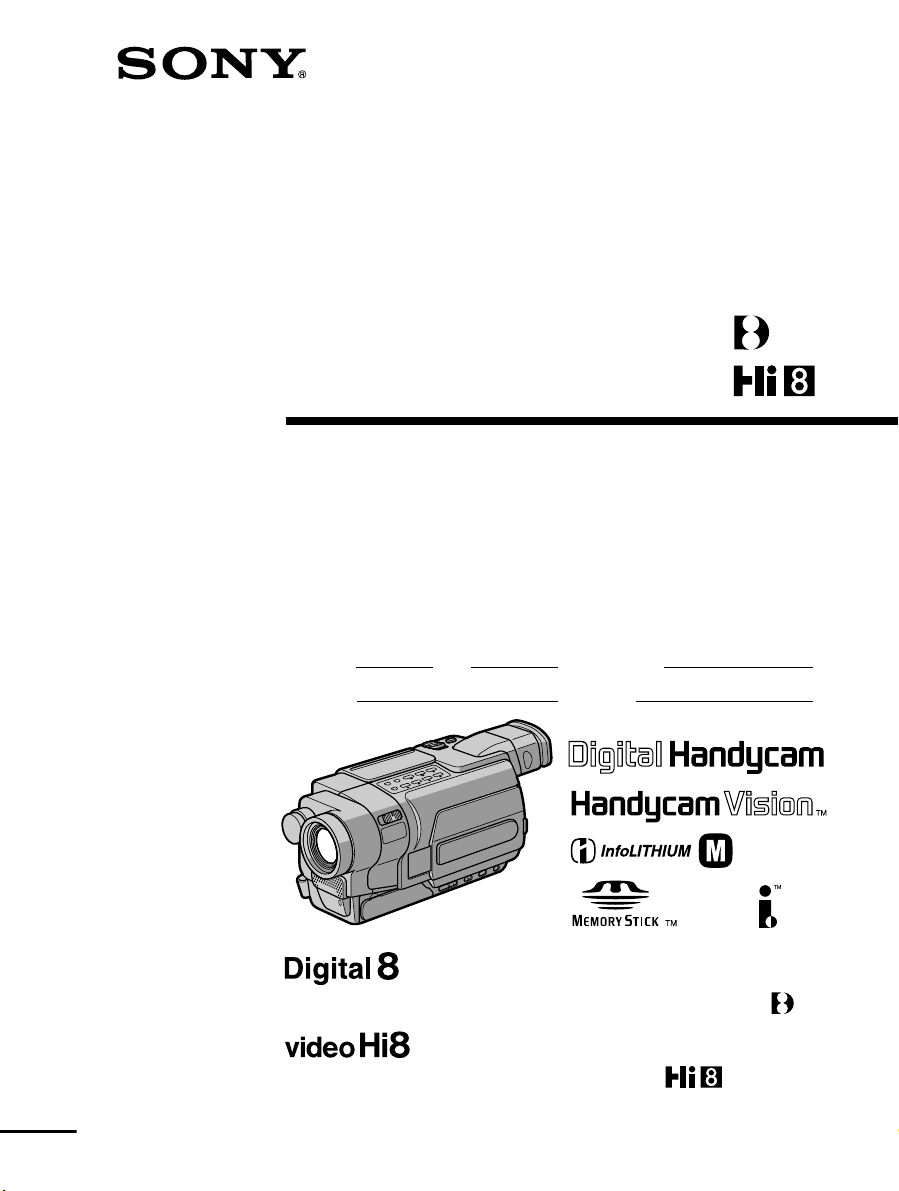
3-079-467-14 (1)
Digital
Video Camera Recorder
Video Camera Recorder
Operating Instructions
Before operating the unit, please read this manual thoroughly,
and retain it for future reference.
Owner’s Record
The model and serial numbers are located on the bottom. Record the
serial number in the space provided below. Refer to these numbers
whenever you call upon your Sony dealer regarding this product.
Model No. -TRV Model No. AC-
Serial No. Serial No.
TM
SERIES
DCR-TRV350
DCR-TRV150/TRV250/TRV350/TRV351
CCD-TRV118/TRV318/TRV418
©2003 Sony Corporation

Congratulations on your purchase of this Sony Handycam. With your Handycam, you can
Welcome!
capture life’s precious moments with superior picture and sound quality. Your Handycam is
loaded with advanced features, but at the same time it is very easy to use. You will soon be
producing home video that you can enjoy for years to come.
WARNING
To prevent fire or shock hazard, do
not expose the unit to rain or
moisture.
For the customers in the U.S.A.
This symbol is intended to
alert the user to the presence
of uninsulated “dangerous
voltage” within the product’s
enclosure that may be of
sufficient magnitude to
constitute a risk of electric
shock to persons.
This symbol is intended to
alert the user to the presence
of important operating and
maintenance (servicing)
instructions in the literature
accompanying the appliance.
If you have any questions about this product,
you may call:
Sony Customer Information Center 1-800-222SONY (7669)
The number below is for the FCC related
matters only.
Regulatory Information
Declaration of Conformity
Trade Name: SONY
Model No.: DCR-TRV150,
DCR-TRV250
Responsible Party: Sony Electronics Inc.
Address: 680 Kinderkamack
Road, Oradell,
NJ07649 U.S.A.
Telephone No.: 201-930-6972
This device complies with Part 15 of the
FCC Rules. Operation is subject to the
following two conditions: (1) This device
may not cause harmful interference, and (2)
this device must accept any interference
received, including interference that may
cause undesired operation.
Declaration of Conformity
Trade Name: SONY
Model No.: DCR-TRV350
Responsible Party: Sony Electronics Inc.
Address: 680 Kinderkamack
Road, Oradell,
NJ07649 U.S.A.
Telephone No.: 201-930-6972
This device complies with Part 15 of the
FCC Rules. Operation is subject to the
following two conditions: (1) This device
may not cause harmful interference, and (2)
this device must accept any interference
received, including interference that may
cause undesired operation.
CAUTION
You are cautioned that any changes or
modifications not expressly approved in this
manual could void your authority to operate
this equipment.
2
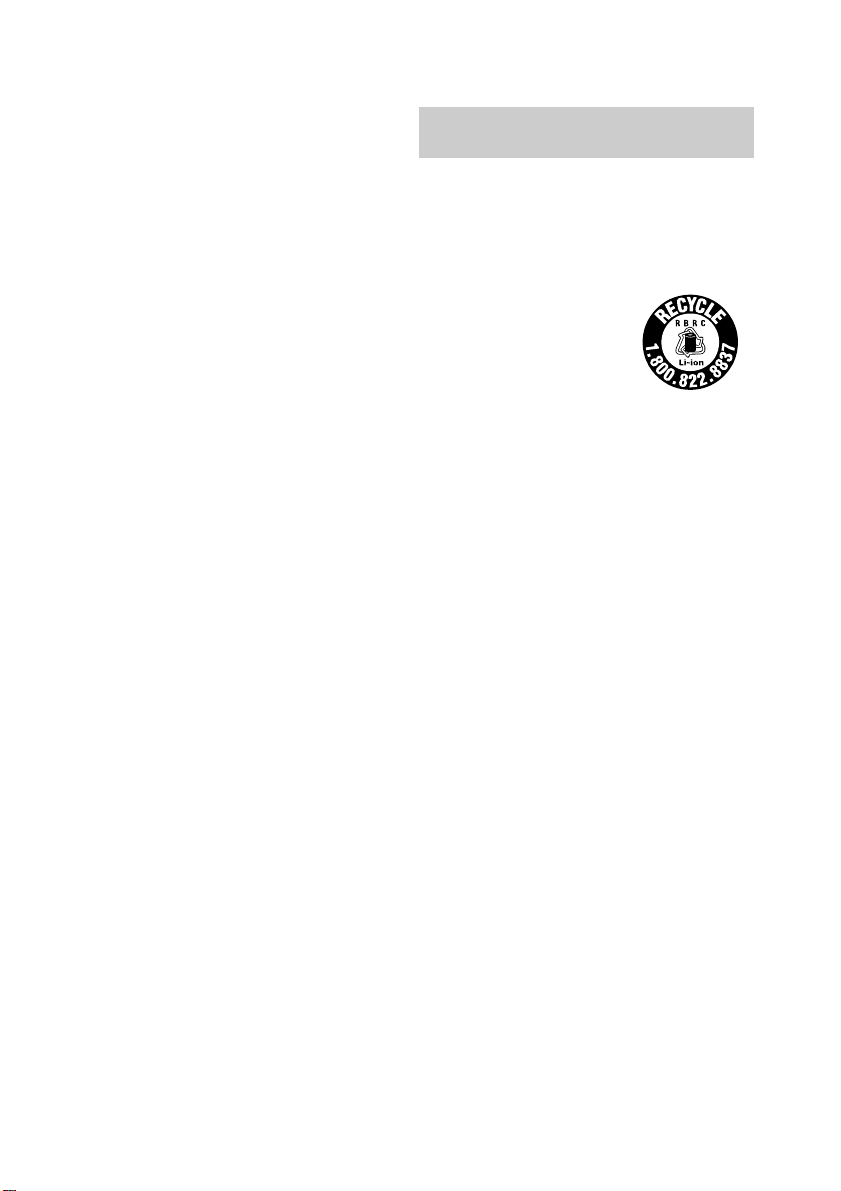
Note:
This equipment has been tested and found to
comply with the limits for a Class B digital
device, pursuant to Part 15 of the FCC Rules.
These limits are designed to provide
reasonable protection against harmful
interference in a residential installation. This
equipment generates, uses, and can radiate
radio frequency energy and, if not installed
and used in accordance with the instructions,
may cause harmful interference to radio
communications. However, there is no
guarantee that interference will not occur in a
particular installation. If this equipment does
cause harmful interference to radio or
television reception, which can be determined
by turning the equipment off and on, the user
is encouraged to try to correct the interference
by one or more of the following measures:
— Reorient or relocate the receiving antenna.
— Increase the separation between the
equipment and receiver.
— Connect the equipment into an outlet on a
circuit different from that to which the
receiver is connected.
— Consult the dealer or an experienced
radio/TV technician for help.
The supplied interface cable must be used with
the equipment in order to comply with the
limits for a digital device pursuant to Subpart
B of Part 15 of FCC Rules.
For the customers in the
U.S.A. and CANADA
CAUTION
TO PREVENT ELECTRIC SHOCK, MATCH
WIDE BLADE OF PLUG TO WIDE SLOT,
FULLY INSERT.
RECYCLING LITHIUM-ION BATTERIES
Lithium-Ion batteries are
recyclable.
You can help preserve our
environment by returning
your used rechargeable
batteries to the collection and
recycling location nearest you.
For more information regarding recycling of
rechargeable batteries, call toll free 1-800-8228837, or visit http://www.rbrc.org/.
Caution: Do not handle damaged or leaking
Lithium-Ion batteries.
3
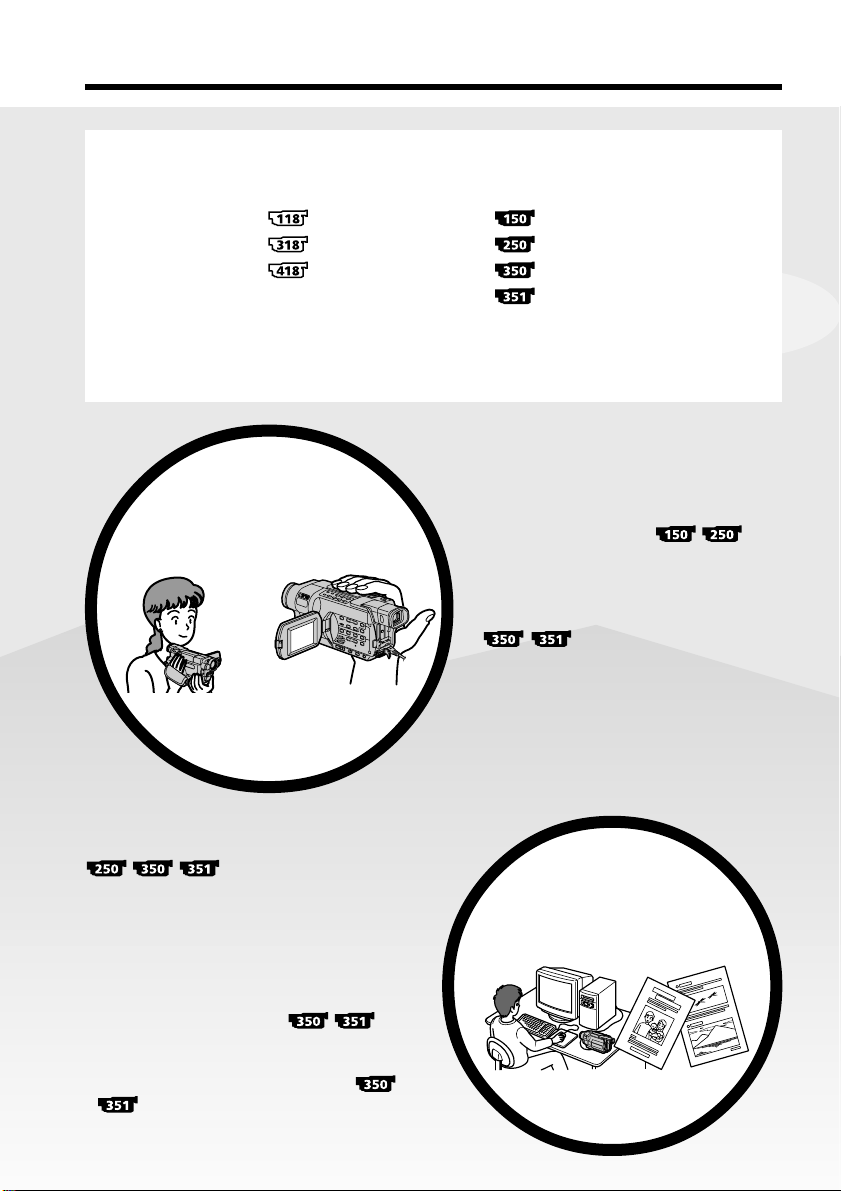
Main Features
On the model name indication
In this manual, camcorder-shape icons are used to indicate model names.
CCD-TRV118 : DCR-TRV150 :
CCD-TRV318 : DCR-TRV250 :
CCD-TRV418 : DCR-TRV350 :
Instructions with no icons are for all models.
Instructions with icons are for the indicated models only.
Before you start reading this manual, check the model name of your camcorder.
DCR-TRV351 :
Main Features
Recording moving or still
images, and playing them
back
b
•Viewing pictures recorded on a tape or live
from your camcorder on your computer
– USB Streaming (p. 183)
•Capturing images on your computer from
your camcorder using the USB cable (p. 197)
•Viewing images recorded on a “Memory
Stick” using the USB cable
(p. 185)
•Converting an analog signal into digital to
capture images onto your computer
(p. 208)
On the tape
•Recording moving pictures (p. 30)
•Recording still images
(p. 56)
•Playing back a tape (p. 45)
On the “Memory Stick”
•Recording still images (p. 132)
•Recording moving pictures (p. 146)
•Viewing still images (p. 163)
•Viewing moving pictures (p. 166)
Capturing images on your
computer
4
4
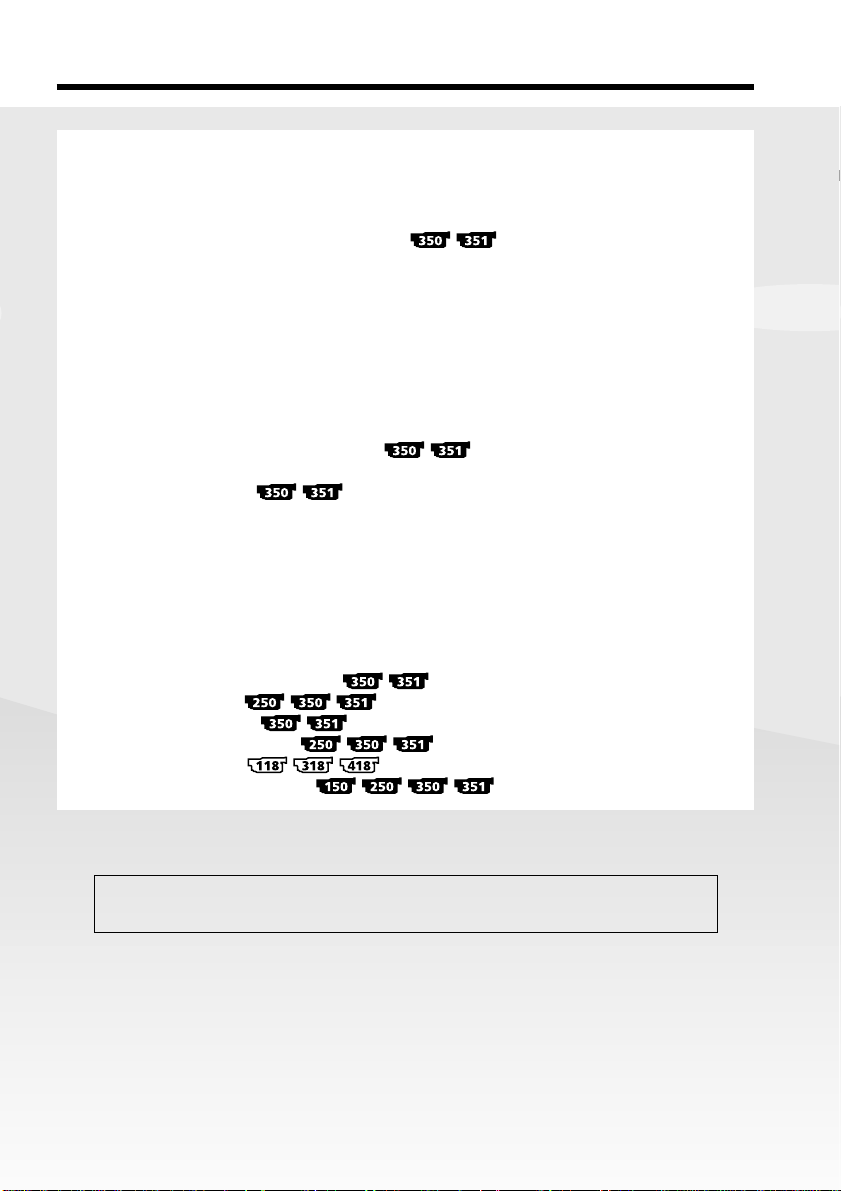
Main Features
Other uses
Functions for adjusting exposure in the recording mode
•BACK LIGHT (p. 38)
•NightShot (p. 39)
•Super NightShot/Color Slow Shutter (p. 39, 40)
•PROGRAM AE (p. 68)
•Adjusting the exposure manually (p. 70)
•Built-in light (p. 79)
Functions for giving images more impact
•Digital zoom (p. 34) The default setting is OFF. (To zoom greater than 20×,
select the digital zoom power in D ZOOM in the menu settings.)
•Fader (p. 61)
•Picture effect (In recording mode) (p. 64)
•Digital effect (In recording mode) (p. 65)
•Title (p. 75, 77)
•MEMORY MIX (p. 140)
Functions for giving a natural appearance to your recordings
•SPORTS (p. 68)
•LANDSCAPE (p. 68)
•Manual focus (p. 71)
Functions for use on recorded tapes
•END SEARCH (p. 43)
•EDITSEARCH/Rec Review (p. 43)
•DATA CODE (p. 47)
•Tape PB ZOOM (p. 87)
•ZERO SET MEMORY (p. 89)
•Easy Dubbing (p. 98)
•Digital program editing (p. 106)
Getting Started
Main Features
Contents of the recording cannot be compensated if recording or playback is not
made due to a malfunction of the camcorder, storage media, etc.
5
5

Table of contents
Main Features .......................................... 4
Checking supplied accessories.............. 9
Quick Start Guide
– Recording on a tape ........................... 10
– Recording on a “Memory Stick”
...................................... 12
Getting Started
Using this manual ................................. 14
Step 1 Preparing the power supply ... 18
Installing the battery pack............. 18
Charging the battery pack............. 19
Connecting to a wall outlet ........... 24
Step 2 Setting the date and time ........ 26
Step 3 Inserting a cassette ................... 28
Recording – Basics
Recording a picture............................... 30
Shooting a backlit subject
– BACK LIGHT ........................ 38
Shooting in the dark
– NightShot
– Super NightShot
– Color Slow Shutter
............................ 39
Self-timer recording
............................... 41
Superimposing the date and time
on pictures
.................... 42
Checking recordings
– END SEARCH
– EDITSEARCH
– Rec Review ............. 43
Playback – Basics
Playing back a tape ............................... 45
To display the screen indicators
– Display function ................... 47
Viewing recordings on TV................... 51
Advanced Recording
Operations
Recording still images on a “Memory
Stick” while recording on a tape
...................................... 53
Recording still images on a tape
– Tape Photo recording
...................................... 56
Using the wide mode ........................... 58
Using the fader function ...................... 61
Using special effects
– Picture effect................................. 64
Using special effects
– Digital effect
Using the PROGRAM AE function .... 68
Adjusting the exposure manually ...... 70
Focusing manually................................ 71
Interval recording
................ 72
Frame by frame recording
– Frame recording
................ 74
Superimposing a title ........................... 75
Making your own titles ........................ 77
Using the built-in light ......................... 79
Inserting a scene
........... 65
.............. 82
Advanced Playback
Operations
Playing back a tape with picture
effects
Playing back a tape with digital
effects
Enlarging recorded images
– Tape PB ZOOM
Quickly locating a scene
– ZERO SET MEMORY
Searching for a recording by date
– DATE SEARCH
Searching for a photo
– PHOTO SEARCH/
PHOTO SCAN
.... 83
..........................85
...... 87
........................... 89
........................... 90
..................... 92
6

Table of contents
Editing
Dubbing a tape ...................................... 94
Dubbing a tape easily – Easy Dubbing
........................... 98
Dubbing only desired scenes
– Digital program editing (on tapes)
.............. 106
Recording video or TV programs
.............. 119
Inserting a scene from a VCR
– Insert Editing
......................... 123
“Memory Stick” Operations
– Recording
Using a “Memory Stick”
– Introduction ............................... 126
Recording still images on a “Memory
Stick”
– Memory Photo recording ......... 132
Recording images from a tape as still
images ............................................ 136
Superimposing a still image in the
“Memory Stick” on an image
– MEMORY MIX .......................... 140
Recording moving pictures on a
“Memory Stick”
– MPEG movie recording ............ 146
Recording pictures from a tape as a
moving picture ............................. 150
Interval Photo recording .................... 154
Recording edited pictures as a moving
picture – Digital program editing
(on a “Memory Stick”)................. 156
Setting up a folder............................... 160
– Playback
Viewing still images
– Memory Photo playback .......... 163
Viewing moving pictures
– MPEG movie playback ............. 166
Selecting a folder to view................... 169
Copying images recorded on a
“Memory Stick” to a tape............ 170
Enlarging still images recorded on a
“Memory Stick”
– Memory PB ZOOM ................... 172
Playing back images continuously
– SLIDE SHOW............................. 174
Preventing accidental erasure
– Image protection........................ 176
Deleting images – DELETE ............... 177
Writing a print mark
– PRINT MARK ............................ 180
Viewing Images on Your
Computer
Viewing images on your computer
– Introduction
.............. 182
Connecting your camcorder to your
computer using the USB cable
Viewing pictures recorded on a tape
or live from your camcorder on
your computer – USB Streaming
Viewing images recorded on a
“Memory Stick” on your computer
Connecting your camcorder to your
computer using the USB cable
Viewing images recorded on a
“Memory Stick” on your computer
Capturing images from an analog video
unit on your computer – Signal
convert function
......... 187
......... 197
.................... 202
................... 205
................... 207
...... 208
7

Table of contents
Customizing Your Camcorder
Changing the menu settings.............. 210
Troubleshooting
Types of trouble and how to correct
trouble ............................................ 224
Self-diagnosis display......................... 232
Warning indicators and messages.... 233
Additional Information
About video cassette........................... 237
About the “Memory Stick” ................ 240
About the “InfoLITHIUM” battery
pack ................................................ 242
About i.LINK ....................................... 244
Using your camcorder abroad .......... 246
Maintenance information and
precautions .................................... 247
Specifications ....................................... 253
Quick Reference
Identifying parts and controls........... 256
Index ..................................................... 267
• , and are trademarks.
• i.LINK and are trademarks.
• “InfoLITHIUM” is a trademark of Sony
Corporation.
• “Memory Stick,” and “MagicGate
Memory Stick” are trademarks of Sony
Corporation.
• “Memory Stick Duo” and
are trademarks of Sony Corporation.
•“Memory Stick PRO” and
are trademarks of Sony Corporation.
•Windows and Windows Media are
trademarks or registered trademarks of
Microsoft Corporation in the United States
and/or other countries.
•Pentium is trademark or registered
trademark of Intel Corporation.
•Macintosh and Mac OS, QuickTime are
trademarks of Apple Computer Inc.
•All other product names mentioned herein
may be the trademarks or registered
trademarks of their respective companies.
Furthermore, “™” and “®” are not
mentioned in each case in this manual.
8

Checking supplied accessories
Make sure that the following accessories are supplied with your camcorder.
1
or
RMT-814 RMT-708
3
89
4
Monaural
1 Wireless Remote Commander (1)
(p. 264)
RMT-814:
RMT-708:
2 AC-L15A/L15B AC Adaptor (1), Power
cord (1) (p. 19)
3 NP-FM30 Rechargeable Battery Pack
(1) (p. 18, 19)
4 Size AA (R6) battery for Remote
Commander (2)
(p. 264)
2
7
Stereo
or
q;
65
Memory Stick media is only supplied with
DCR-TRV351.
There is no Memory Stick media supplied
with DCR-TRV350.
5 A/V connecting cable (1) (p. 51, 94, 95)
Stereo:
Monaural:
6 Shoulder strap (1) (p. 256)
7 Lens cap (1) (p. 30)
8 USB cable (1)
(p. 182)
9 CD-ROM (SPVD-010 USB Driver) (1)
(p. 189)
0 “Memory Stick” (1)
(p. 240)
9
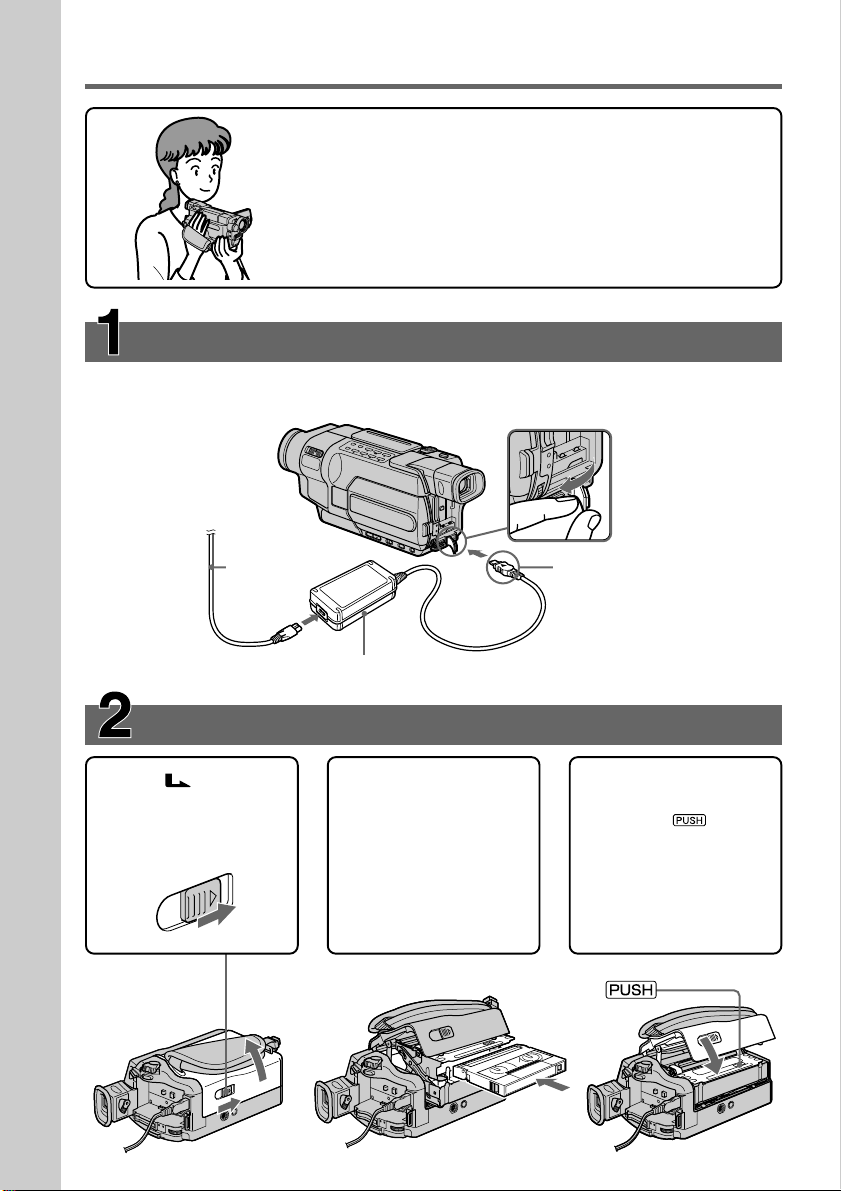
Quick Start Guide – Recording on a tape
This chapter introduces you to the basic features to record on a
tape of your camcorder. See the page in parentheses “( )” for
more information.
Connecting the power cord (p. 24)
Use the battery pack when using your camcorder outdoors (p. 18).
Open the DC IN
jack cover.
Quick Start Guide
Power cord
AC Adaptor (supplied)
Inserting a cassette (p. 28)
1Slide OPEN/
EJECT in the direction
of the arrow and open
the lid.
2Push the center of the
cassette back and
insert the cassette
properly with the
cassette window
facing up.
Connect the plug with
its v mark facing up.
3Close the cassette
compartment by
pressing on the
cassette compartment.
After the cassette
compartment goes
down completely,
close the lid.
10

Recording a picture (p. 30)
1Remove the lens cap.
The cap is not attached when you
purchase your camcorder.
3Open the LCD
panel while
pressing OPEN.
The picture appears
on the LCD screen.
2Set the POWER switch
to CAMERA while
pressing the small
green button.
V
O
C
F
R
F
(
C
H
G
P
O
W
E
R
)
M
C
E
A
M
M
O
R
E
Y
R
A
4Press START/STOP. Your
Viewfinder
View a picture placing your eye against this part
when the LCD panel is closed (p. 32).
Adjust the viewfinder lens to your eyesight (p. 35).
The picture in the viewfinder is black and white.
When you purchase your camcorder, the clock is not set up yet. If you want to record the date and
time for a picture, set the clock before recording (p. 26).
camcorder starts
recording. To stop
recording, press START/
STOP again.
Monitoring the playback picture on the LCD
screen (p. 45)
2Press m to rewind the tape.
REW
Quick Start Guide
3Press N to start playback.
1Set the POWER switch to VCR/PLAYER
while pressing the small green button.*
Note
Do not pick up your camcorder by
the viewfinder, the LCD panel, or the
battery pack.
* Modes on the POWER switch vary depending on models (p. 16).
E
W
O
P
PLAY
V
O
C
F
R
F
(
C
H
G
R
)
M
C
E
A
M
M
O
R
E
Y
R
A
11
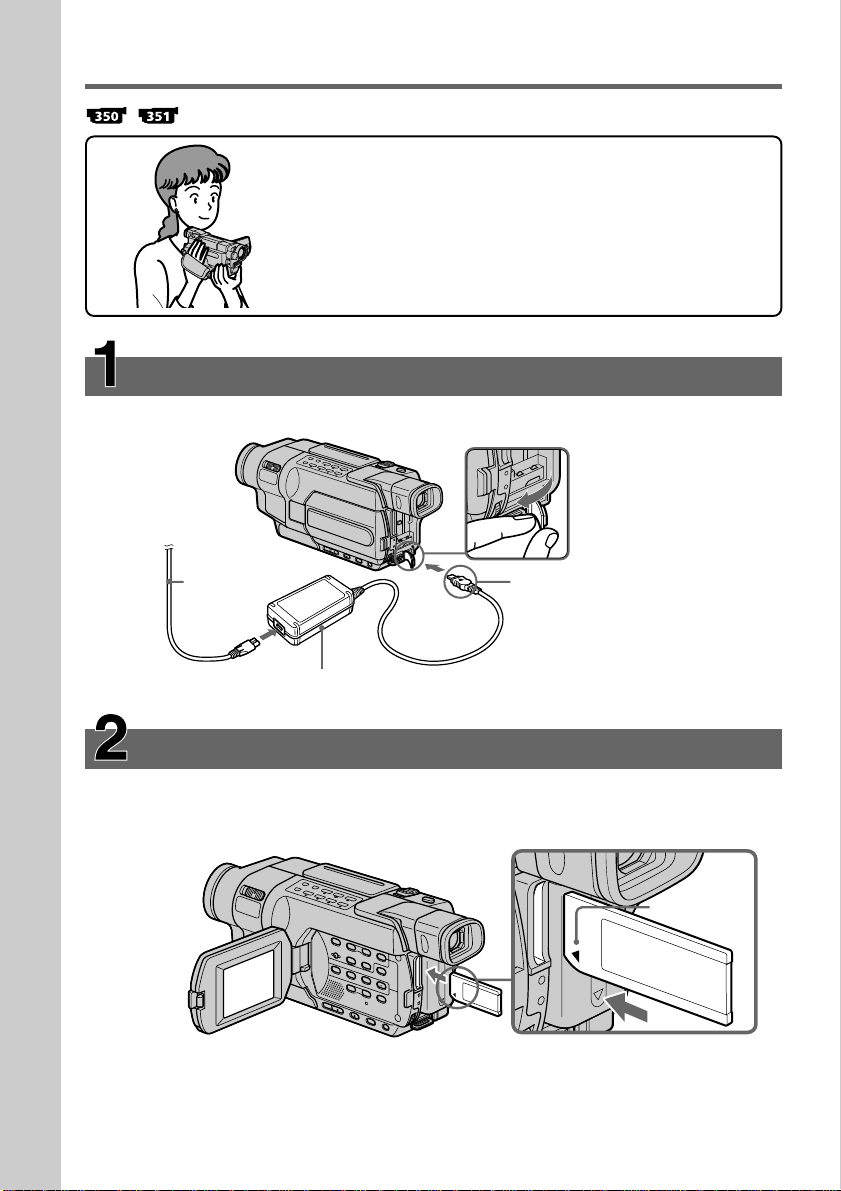
Quick Start Guide – Recording on a “Memory Stick”
This chapter introduces you to the basic features to record on a
“Memory Stick” of your camcorder. See the page in parentheses
“( )” for more information.
Connecting the power cord (p. 24)
Use the battery pack when using your camcorder outdoors (p. 18).
Open the DC IN
jack cover.
Quick Start Guide
12
Power cord
AC Adaptor (supplied)
Connect the plug with its v
mark facing up.
Inserting a “Memory Stick” (p. 127)
Insert a “Memory Stick” in the “Memory Stick” slot as far as it can go with the b mark
facing the LCD panel as illustrated.
“Memory Stick” slot
b mark
When ejecting the “Memory
Stick,” press the “Memory Stick”
once lightly.

Recording a still image on a “Memory Stick”
(p. 132)
1Remove the lens cap.
The cap is not attached when you
purchase your camcorder.
2Set the POWER switch to
MEMORY while pressing the
small green button. Make sure
that the LOCK switch is set to
the left (unlock) position.
3Open the
LCD panel
while
pressing
OPEN. The
picture
LOCK switch
V
O
C
F
R
F
(
C
POWER
M
C
E
A
M
M
O
R
E
Y
R
A
H
G
)
appears on
the screen.
Viewfinder
4Press PHOTO
lightly.
5Press PHOTO
deeper.
View a picture placing your eye against this
part when the LCD panel is closed (p. 32).
Adjust the viewfinder lens to your eyesight
(p. 35).
The picture in the viewfinder is black and
white.
PHOTO
PHOTO
When you purchase your camcorder, the clock is not set up yet. If you want to record the date and
time for a picture, set the clock before recording (p. 26).
Monitoring the playback still images on the LCD
screen (p. 163)
Quick Start Guide
Note
Do not pick up your camcorder by
the viewfinder, the LCD panel or
the battery pack.
1Set the POWER switch to
MEMORY or VCR while
pressing the small green
button.
POWER
V
O
R
Y
2Press MEMORY PLAY. The last recorded image is
displayed.
PLAY
Press MEMORY +/– to select the desired image.
O
C
F
R
F
(
C
H
G
)
M
C
E
A
M
M
E
R
A
13

— Getting Started —
Using this manual
The instructions in this manual are for the seven models listed in the table below.
Before you start reading this manual and operating your camcorder, check the model
number by looking at the bottom of your camcorder. The DCR-TRV350 is the model
used for illustration purposes. Otherwise, the model name is indicated in the
illustrations. Any differences in operation are clearly indicated in the text, for example,
“ .”
As you read through this manual, buttons and settings on your camcorder are shown in
capital letters.
e.g. Set the POWER switch to CAMERA.
When you carry out an operation, you can hear a beep to indicate that the operation is
being carried out.
Types of differences
Model
Recording system Hi8 Hi8 Hi8 Digital8 Digital8 Digital8
Playback system Hi8/8 Hi8/8 Hi8/8 Digital8 Digital8 Digital8/Hi8/8
AUDIO/VIDEO jack OUT OUT OUT OUT OUT IN/OUT
S VIDEO jack OUT OUT OUT OUT OUT IN/OUT
DV jack ———IN/OUT IN/OUT IN/OUT
USB jack ————zz
“Memory Stick” slot ————— z
LANC jack ————— z
SteadyShot — zzzz z
Remote sensor ——z — zz
RFU jack zzz—— —
MIC jack ————— z
z Provided
— Not provided
14
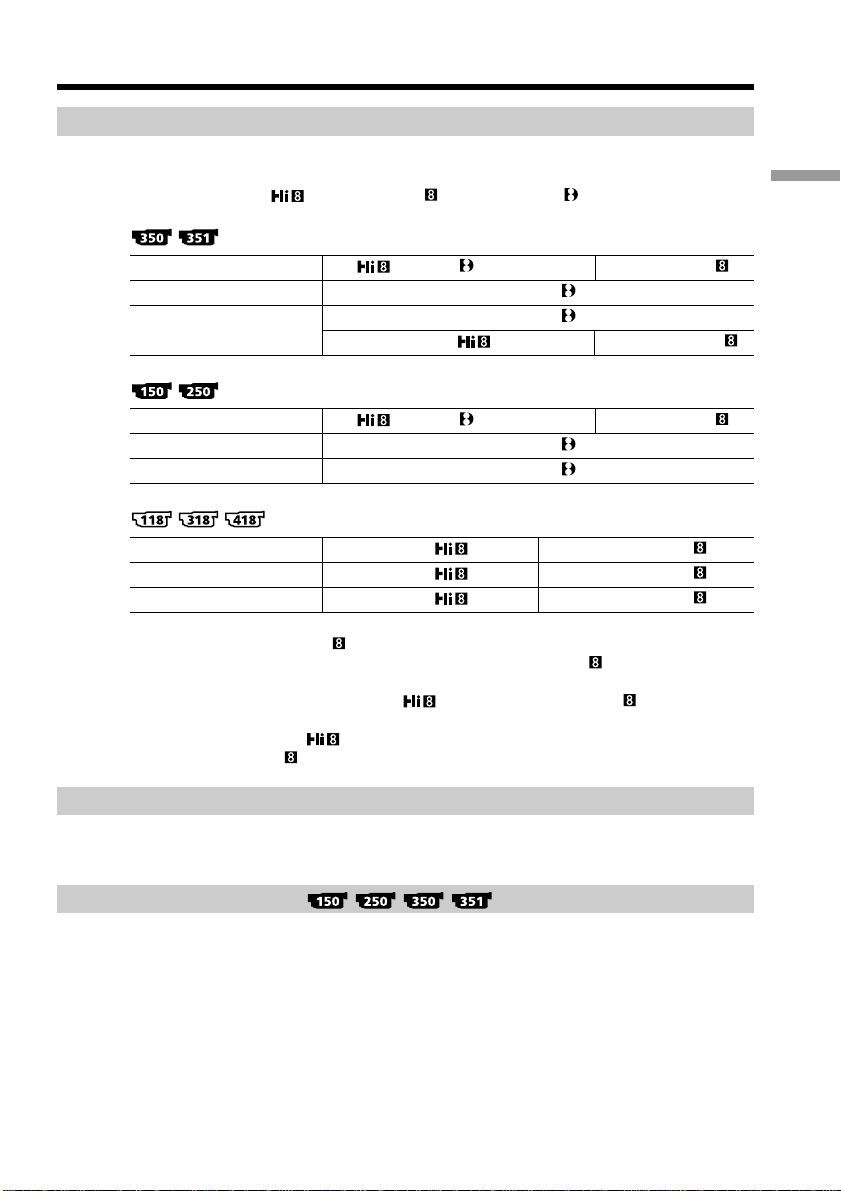
Using this manual
Before using your camcorder
With your camcorder, you can use the tapes and record/playback on the systems
below. To enable smooth transition, we recommend that you do not mix pictures
recorded in the Hi8 /standard 8 mm with the Digital8 system on a tape.
Usable cassette tapes Hi8 /Digital8 (recommended) Standard 8 mm *
Recording system Digital8
Playback system *
Usable cassette tapes Hi8 /Digital8 (recommended) Standard 8 mm *
Recording system Digital8
Playback system Digital8
Usable cassette tapes Hi8 Standard 8 mm
Recording system Hi8 *
Playback system *
*1)If you use standard 8 mm tape, be sure to play back the tape on your camcorder.
Mosaic noise may appear when you play back standard 8 mm tape on other VCRs
(including another DCR-TRV150/TRV250/TRV350/TRV351).
*2)When you play back a tape, the Hi8 system or standard 8 mm system is
automatically detected and the playback system automatically switches to.
*3)If you record on a Hi8 video cassette in the LP mode, recording is carried out in
the standard 8 mm system.
2)
2)
Digital8
Hi8 Standard 8 mm
3)
Standard 8 mm
Hi8 Standard 8 mm
Getting Started
1)
1)
Note on TV color systems
TV color systems differ from country to country. To view your recordings on a TV, you
need an NTSC system-based TV.
Copyright precautions
Television programs, films, video tapes, and other materials may be copyrighted.
Unauthorized recording of such materials may be contrary to the provision of the
copyright laws.
15

Using this manual
Note on connecting other equipment
When you connect your camcorder to other video equipment or a computer using the
USB cable or i.LINK cable, observe the shape of the jack.
If you forcibly insert the plug, the jack may be damaged and they may result in a
malfunction of your camcorder.
On the model name indication
In this manual, camcorder-shape icons are used to indicate model names.
CCD-TRV118 : DCR-TRV150 :
CCD-TRV318 : DCR-TRV250 :
CCD-TRV418 : DCR-TRV350 :
DCR-TRV351 :
Instructions with no icons are for all models.
Instructions with icons are for the indicated models only.
Before you start reading this manual, check the model name of your camcorder.
On the POWER switch
Modes on the POWER switch vary depending on models.
Consider this when following the operating instructions.
16
POWER
VCR :
e.g. Set the POWER switch to VCR.
or
PLAYER :
O
V
F
C
F
R
(
C
H
G
)
OFF (CHG) : Common to all models
C
M
A
E
M
M
O
R
E
Y
R
A
e.g. Set the POWER switch to PLAYER.
e.g. Set the POWER switch to OFF (CHG).
CAMERA : Common to all models
e.g. Set the POWER switch to CAMERA.
MEMORY :
e.g. Set the POWER switch to MEMORY.
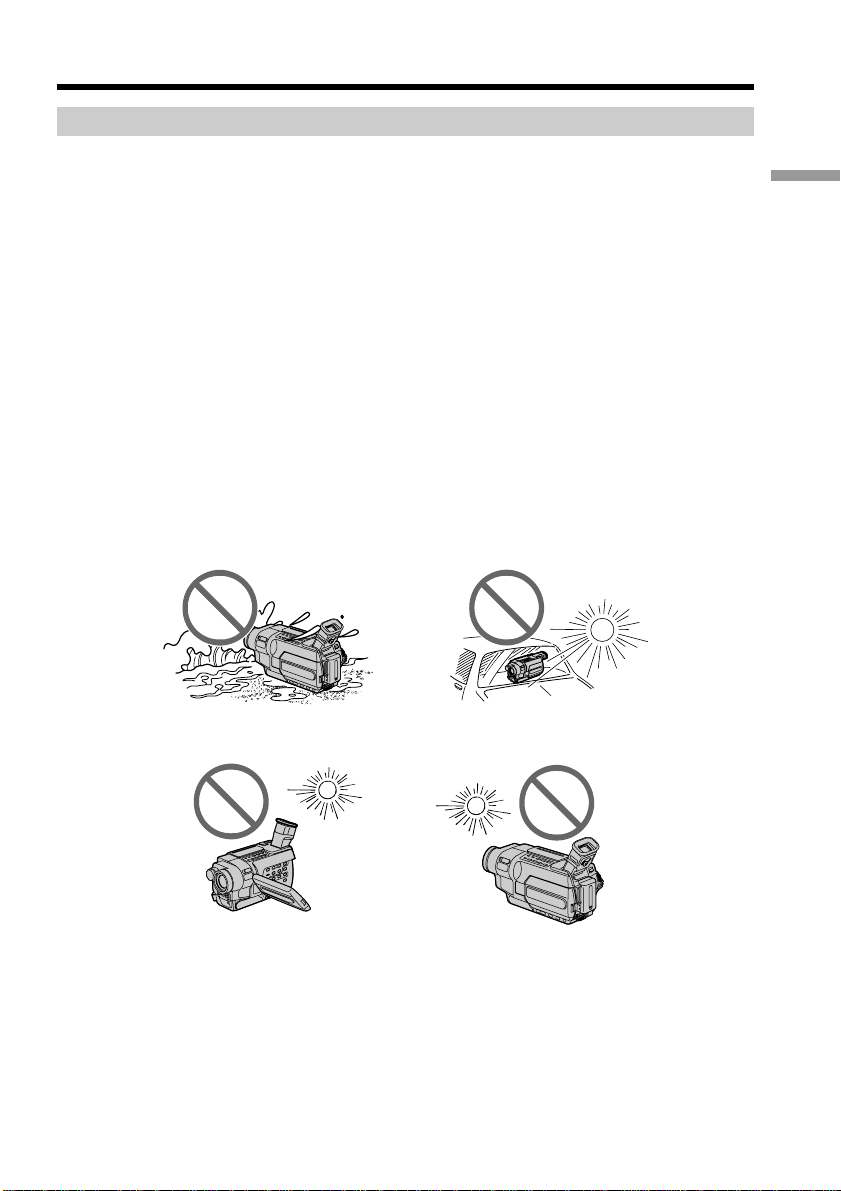
Using this manual
Precautions on camcorder care
Lens and LCD screen/finder
• The LCD screen and the finder are manufactured using extremely high-precision
technology so over 99.99% of the pixels are operational for effective use.
However, there may be some tiny black points and/or bright points (white, red,
blue or green in color) that constantly appear on the LCD screen and the finder.
These points are normal in the manufacturing process and do not affect the
recording in any way.
•Do not let your camcorder become wet. Keep your camcorder away from rain and sea
water. Letting your camcorder become wet may cause your camcorder to malfunction.
Sometimes this malfunction cannot be repaired [a].
•Never leave your camcorder exposed to temperatures above 60°C (140°F), such as in a
car parked in the sun or under direct sunlight [b].
•Be careful when placing the camera near a window or outdoors. Exposing the LCD
screen, the finder or the lens to direct sunlight for long periods may cause
malfunctions [c].
•Do not directly shoot the sun. Doing so might cause your camcorder to malfunction.
Take pictures of the sun in low light conditions such as dusk [d].
[a] [b]
Getting Started
[c]
[d]
17

Step 1 Preparing the power supply
Installing the battery pack
(1) Lift up the viewfinder.
(2) Slide the battery pack down until it clicks.
1
2
To remove the battery pack
(1) Lift up the viewfinder.
(2) Slide the battery pack out in the direction of the arrow while pressing the
BATT (battery) release lever down.
BATT (battery)
release lever
18
If you install the large-capacity battery pack
If you install the NP-FM70/QM71/QM71D/FM90/FM91/QM91/QM91D battery pack
on your camcorder, extend the viewfinder.

Step 1 Preparing the power supply
Charging the battery pack
Use the battery pack after charging it for your camcorder.
Your camcorder operates only with the “InfoLITHIUM” battery pack (M series).
See page 242 for details of “InfoLITHIUM” battery pack.
(1) Open the DC IN jack cover and connect the AC Adaptor supplied with your
camcorder to the DC IN jack with the plug’s v mark facing up.
(2) Connect the power cord to the AC Adaptor.
(3) Connect the power cord to a wall outlet.
(4) Set the POWER switch to OFF (CHG).
The charge lamp lights up when charging begins.
Getting Started
BATT INFO
2
4
1
POW
V
O
C
F
R
F
(
C
H
G
ER
)
M
C
E
A
M
M
O
R
E
Y
R
A
19

Step 1 Preparing the power supply
To check the state of the battery (BATTERY INFO)
Open the LCD panel while pressing OPEN, then press BATT INFO.
The BATTERY INFO is displayed for about seven seconds.
BATTERY INFO
BATTERY CHARGE LEVEL
0% 50% 100%
REC TIME AVAILABLE
LCD SCREEN: 56 min
VIEWFINDER: 73 min
The battery charge level is displayed as percentage and recordable
time with the LCD screen/viewfinder.
The battery charge level is displayed in 10% increments.
Charging
j
BATTERY INFO
BATTERY CHARGE LEVEL
0% 50% 100%
REC TIME AVAILABLE
LCD SCREEN: 80 min
VIEWFINDER: 105 min
When the battery is fully charged, the battery charge level
indicator shows 100% and the charge lamp goes out.
Full charge
After charging the battery pack
Disconnect the AC Adaptor from the DC IN jack on your camcorder.
Until the remaining battery charge is calculated
BATTERY INFO
BATTERY CHARGE LEVEL
0% 50% 100%
CALCULATING
BATTERY INFO...
Note
Prevent metallic objects from coming into contact with the metal parts on the DC plug
of the AC Adaptor. This may cause a short-circuit, damaging the AC Adaptor.
The battery charge level indicator moves flashing and
“CALCULATING BATTERY INFO...” is displayed.
20
When you use the AC Adaptor
Place the AC Adaptor near a wall outlet. If any trouble occurs with this unit, disconnect
the plug from the wall outlet as soon as possible to cut off the power.
The numeric value displayed in the BATTERY INFO
Refer to the value displayed in the BATTERY INFO as a rough standard.
To display the BATTERY INFO longer
Press BATT INFO again while the BATTERY INFO is still displayed. The information is
displayed for another seven seconds.
If you keep pressing BATT INFO, the BATTERY INFO is displayed for up to about 20
seconds.
The BATTERY INFO is not displayed in the following cases:
– The POWER switch is not set to OFF (CHG).
– The battery pack is not installed properly.
– The battery pack is fully discharged.
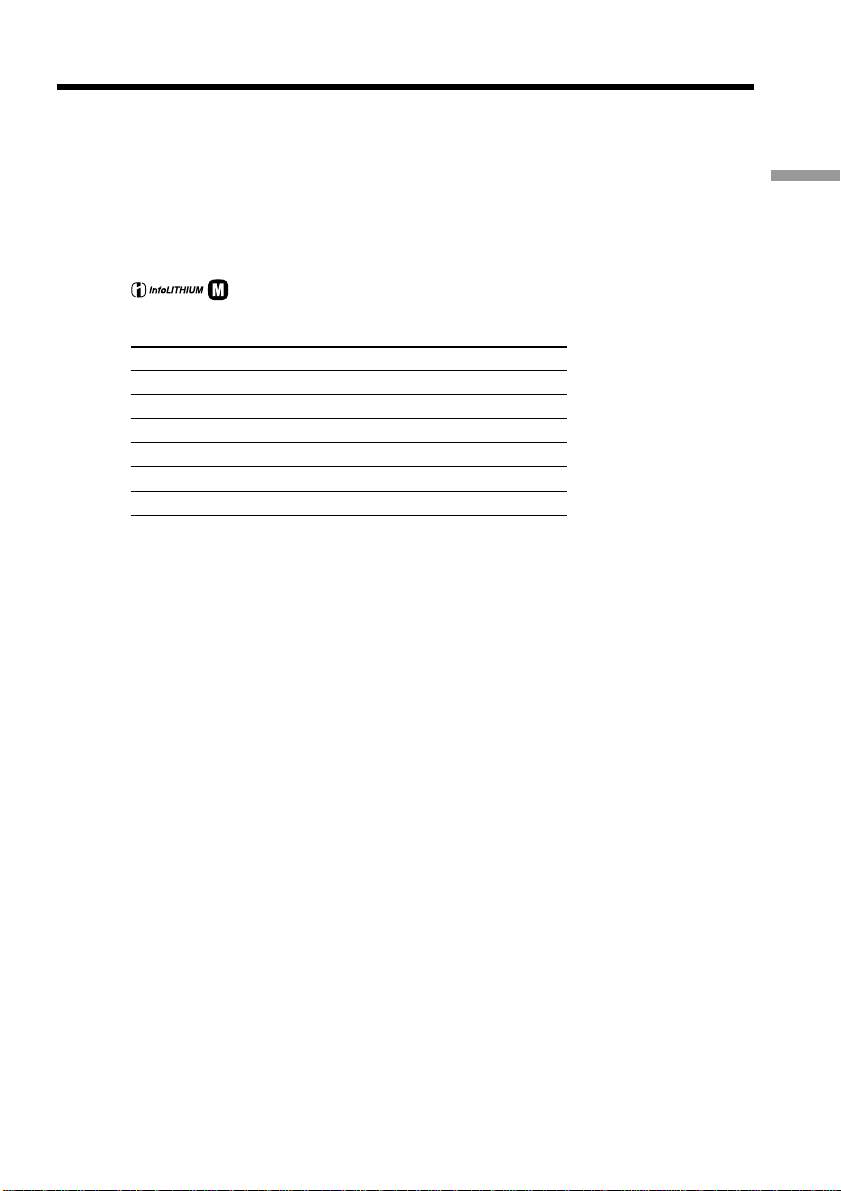
Step 1 Preparing the power supply
If the power goes off although the remaining battery time indicator indicates that
the battery pack has enough power to operate
Charge the battery pack fully again so that the indication is correct.
What is “InfoLITHIUM”?
The “InfoLITHIUM” is a lithium ion battery pack that can exchange data such as
battery consumption with compatible electronic equipment. This unit is compatible
with the “InfoLITHIUM” battery pack (M series). Your camcorder operates only with
the “InfoLITHIUM” battery. “InfoLITHIUM” M series battery packs have the
mark (p. 242).
TM
SERIES
Charging time
Battery pack Full charge
NP-FM30 (supplied) 145
NP-FM50 150
NP-FM70 240
NP-QM71/QM71D 260
NP-FM90 330
NP-FM91/QM91/QM91D 360
Approximate minutes to charge an empty battery pack at 25°C (77°F).
The charging time may increase if the battery’s temperature is extremely high or low
because of the ambient temperature.
Getting Started
21

Step 1 Preparing the power supply
Recording time
Battery pack the viewfinder the LCD screen
NP-FM30 (supplied) 105 50 80 40
NP-FM50 170 85 130 70
NP-FM70 355 175 270 145
NP-QM71/QM71D 415 205 315 165
NP-FM90 540 270 410 215
NP-FM91/QM91/QM91D 625 310 475 250
Battery pack the viewfinder the LCD screen
NP-FM30 (supplied) 115 55 85 40
NP-FM50 185 90 140 70
NP-FM70 385 190 295 145
NP-QM71/QM71D 445 220 340 165
NP-FM90 580 285 450 220
NP-FM91/QM91/QM91D 670 330 520 255
Battery pack the viewfinder the LCD screen
NP-FM30 (supplied) 165 80 120 60
NP-FM50 265 130 195 100
NP-FM70 540 265 400 205
NP-QM71/QM71D 640 315 465 235
NP-FM90 820 400 600 305
NP-FM91/QM91/QM91D 955 465 695 355
Recording with Recording with
Continuous Typical* Continuous Typical*
Recording with Recording with
Continuous Typical* Continuous Typical*
Recording with Recording with
Continuous Typical* Continuous Typical*
22
Approximate minutes when you use a fully charged battery
* Approximate recording time.
The actual battery life may be shorter in the following cases:
– When you repeat recording start/stop, zooming and turning the power on/off.
– When the battery is used repeatedly or self-discharged after charging (p. 242).
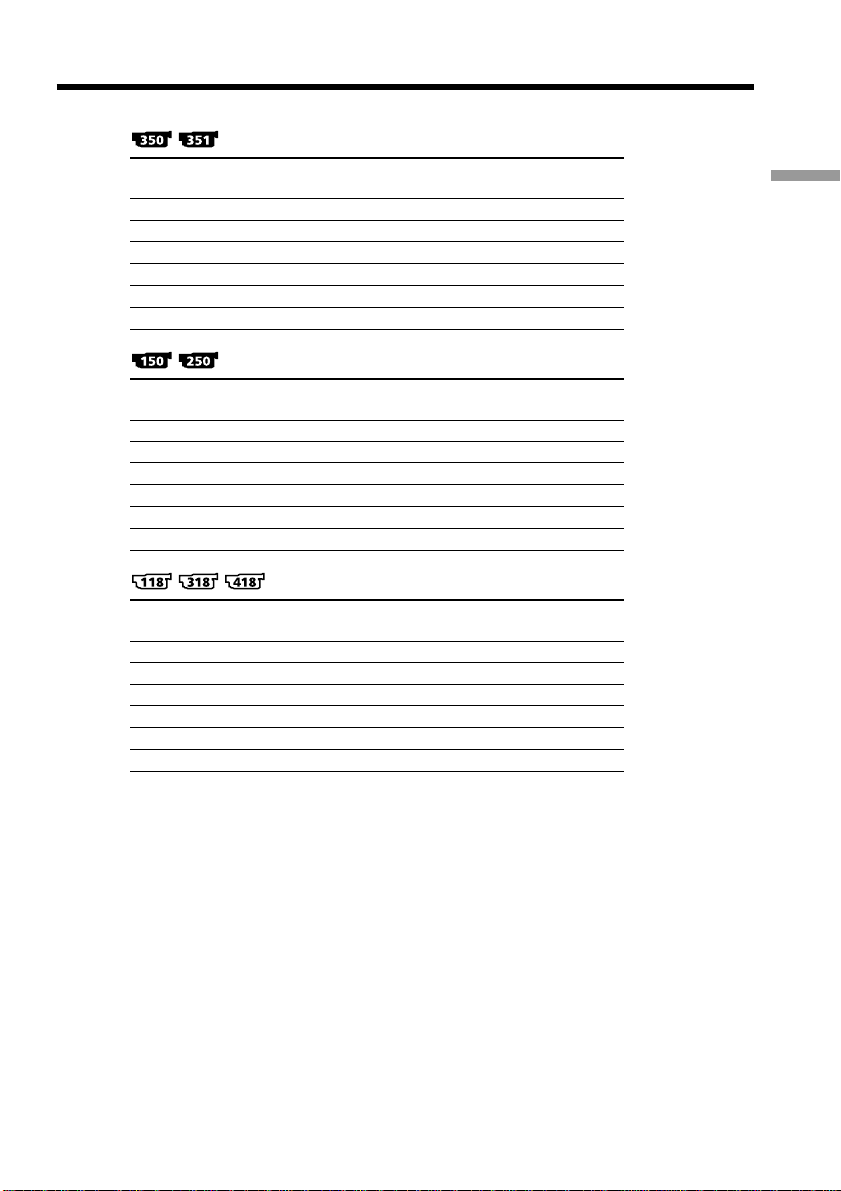
Step 1 Preparing the power supply
Playing time
Battery pack
NP-FM30 (supplied) 80 120
NP-FM50 135 195
NP-FM70 285 400
NP-QM71/QM71D 335 465
NP-FM90 435 600
NP-FM91/QM91/QM91D 505 695
Battery pack
NP-FM30 (supplied) 90 130
NP-FM50 150 210
NP-FM70 310 430
NP-QM71/QM71D 365 505
NP-FM90 475 655
NP-FM91/QM91/QM91D 550 755
Battery pack
NP-FM30 (supplied) 120 175
NP-FM50 195 280
NP-FM70 400 570
NP-QM71/QM71D 465 675
NP-FM90 600 865
NP-FM91/QM91/QM91D 695 1010
Playing on Playing with
the LCD screen the LCD closed
Playing on Playing with
the LCD screen the LCD closed
Playing on Playing with
the LCD screen the LCD closed
Getting Started
Approximate minutes when you use a fully charged battery
23

Step 1 Preparing the power supply
Note
Approximate continuous playing time at 25°C (77°F). The battery life will be shorter if
you use your camcorder in a cold environment.
Playback time
The table shows the playing time for tapes recorded in the Digital8 system.
The playing time of tapes recorded in the Hi8 /standard 8 mm system is reduced
by about 20%.
You can charge the battery in other countries
For details, see page 246.
Recommended charging temperature
We recommend charging the battery pack in an ambient temperature of between 10°C
to 30°C (50°F to 86°F).
Connecting to a wall outlet
When you use your camcorder for a long time, we recommend that you power it from a
wall outlet using the AC Adaptor.
(1) Open the DC IN jack cover, and connect the AC Adaptor to the DC IN jack on
your camcorder with the plug’s v mark facing up.
(2) Connect the power cord to the AC Adaptor.
(3) Connect the power cord to a wall outlet.
24
1
2, 3

Step 1 Preparing the power supply
PRECAUTION
The set is not disconnected from the AC power source (house current) as long as it is
connected to the wall outlet, even if the set itself has been turned off.
Notes
•The AC Adaptor can supply power even if the battery pack is attached to your
camcorder.
•The DC IN jack has “source priority.” This means that the battery pack cannot supply
any power if the power cord is connected to the DC IN jack, even when the power
cord is not plugged into a wall outlet.
•Place the AC Adaptor near a wall outlet.
While using the AC Adaptor, if any trouble occurs with this unit, disconnect the plug
from the wall outlet as soon as possible to cut off the power.
Using a car battery
Use Sony Car Battery Adaptor (optional). Refer to the operating instructions of the Car
Battery Adaptor for further information.
Getting Started
25
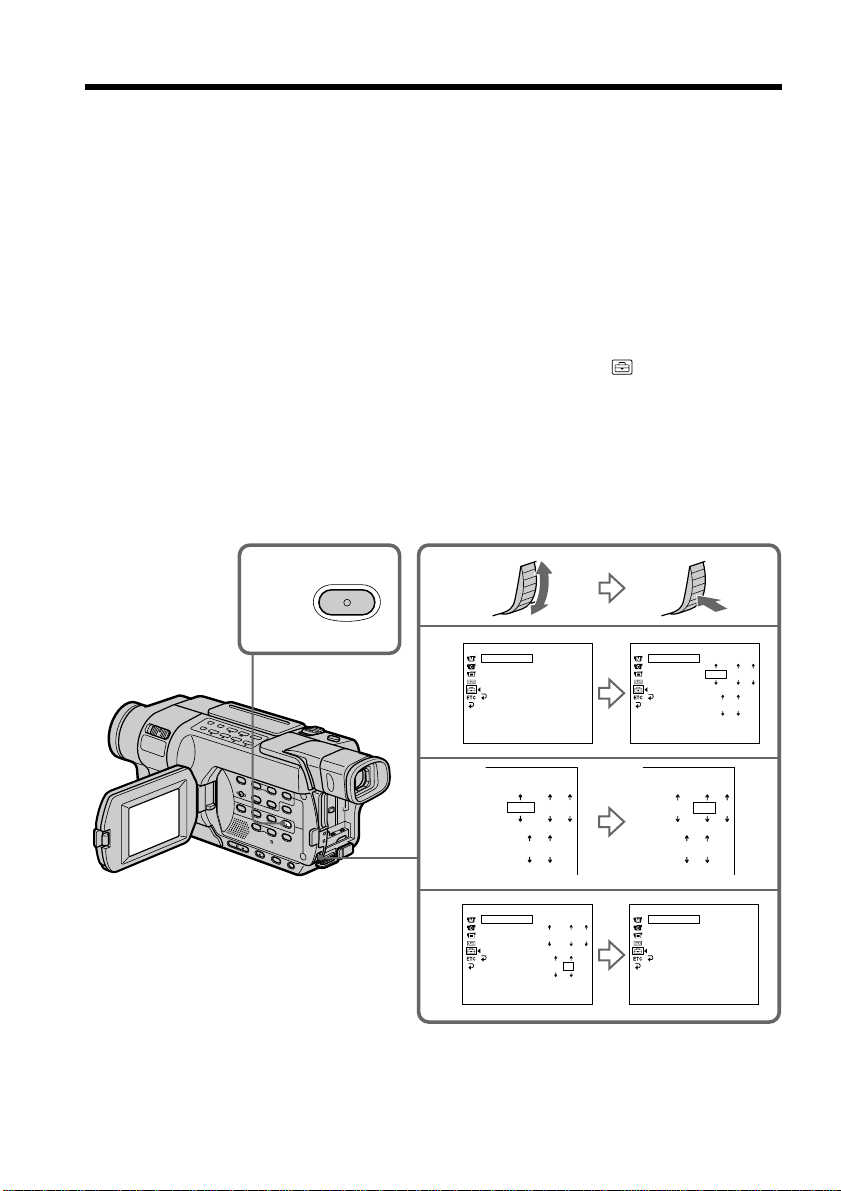
Step 2 Setting the date and time
Set the date and time when you use your camcorder for the first time.
“CLOCK SET” will be displayed each time when you set the POWER switch to
CAMERA or MEMORY unless you set the date and time settings.*
If you do not use your camcorder for about three months, the date and time settings
may be cleared from memory (bars may appear) because the built-in rechargeable
battery will have been discharged (p. 249).
Set the date and time after charging the built-in battery fully.
Set the year, then the month, the day, the hour and then the minute.
(1) Set the POWER switch to CAMERA or MEMORY, and then press MENU to
display the menu settings.*
(2) Turn the SEL/PUSH EXEC dial to select CLOCK SET in
dial.
(3) Turn the SEL/PUSH EXEC dial to select the desired year, then press the dial.
(4) Set the month, day and hour by turning the SEL/PUSH EXEC dial and
pressing the dial.
(5) Set the minute by turning the SEL/PUSH EXEC dial and pressing the dial by
the time signal. The clock starts.
(6) Press MENU to make the menu settings disappear.
1,6
, then press the
26
MENU
2
3
5
SETUP MENU
CLOCK SET
USB STREAM
LTR SIZE
LANGUAGE
DEMO MODE
RETURN
[MENU] : END
2003 JAN 1
SETUP MENU
CLOCK SET
USB STREAM
LTR SIZE
LANGUAGE
DEMO MODE
RETURN
[MENU] : END
– –:– –:– –
12 00 AM
2003 JUL 4
5 30 PM
* Modes on the POWER switch vary depending on models (p. 16).
SETUP MENU
CLOCK SET
USB STREAM
LTR SIZE
LANGUAGE
DEMO MODE
RETURN
[MENU] : END
2003 JAN 1
12 00 AM
SETUP MENU
CLOCK SET
USB STREAM
LTR SIZE
LANGUAGE
DEMO MODE
RETURN
[MENU] : END
2003 JAN 1
12 00 AM
JUL 4 2003
5:30:00 PM

Step 2 Setting the date and time
The year changes as follows:
2000 2003 2079
To check the preset date and time
Press DATE to display the date indicator.
Press TIME to display the time indicator.
Press DATE (or TIME) and then press TIME (or DATE) to simultaneously display the
date and time indicator.
Press DATE and/or TIME again. The date and/or time indicator disappears.
Auto date function
When you use your camcorder for the first time, turn it on and set the date and time to
your local time before you start recording (p. 26). The date is automatically recorded for
10 seconds after you start recording (Auto date function). This function works only
once a day.
If you do not set the date and time
“--- -- ----” “--:--:--” is recorded on the tape or the “Memory Stick”
.
Note on the time indicator
The internal clock of your camcorder operates on a 12-hour cycle.
•12:00 AM stands for midnight.
•12:00 PM stands for noon.
Getting Started
Note on the auto date function
You can change the AUTO DATE setting by selecting ON or OFF in the menu settings.
The auto date function automatically displays the date once a day.
However, the date may automatically appear more than once a day if:
– you set the date and time.
– you eject and insert the tape again.
– you stop recording within 10 seconds.
– you set AUTO DATE to OFF once and set it back to ON in the menu settings.
27

Step 3 Inserting a cassette
See page 15 for details about the usable cassettes types.
(1) Prepare the power source (p. 18).
(2) Slide
The cassette compartment automatically lifts up and opens.
(3) Push the center of the cassette back and insert the cassette properly with the
cassette window facing up.
(4) Close the cassette compartment by pressing
The cassette compartment automatically goes down.
(5) After the cassette compartment goes down completely, close the lid until it
clicks.
OPEN/EJECT in the direction of the arrow and open the lid.
on the cassette compartment.
2
To eject the cassette
Follow the procedure above, and take out the cassette in step (3).
3,4
5
28

Step 3 Inserting a cassette
Notes
•Do not press the cassette compartment down. Doing so may cause a malfunction.
•The cassette compartment may not be closed when you press any part of the cassette
compartment other than the mark.
•Your camcorder records pictures in the Digital8 system.
• The recording time when you use your camcorder is half of the indicated time on Hi8
tape. If you select the LP mode in the menu settings, the recording time is 3/4 of
the indicated time on Hi8 tape.
•If you use standard 8 mm tape, be sure to play back the tape on your camcorder.
Mosaic noise may appear when you play back standard 8 mm tape on other
camcorders (including another DCR-TRV150/TRV250/TRV350/TRV351).
To prevent accidental erasure
Slide the write-protect tab on the cassette to expose the red mark.
Getting Started
29
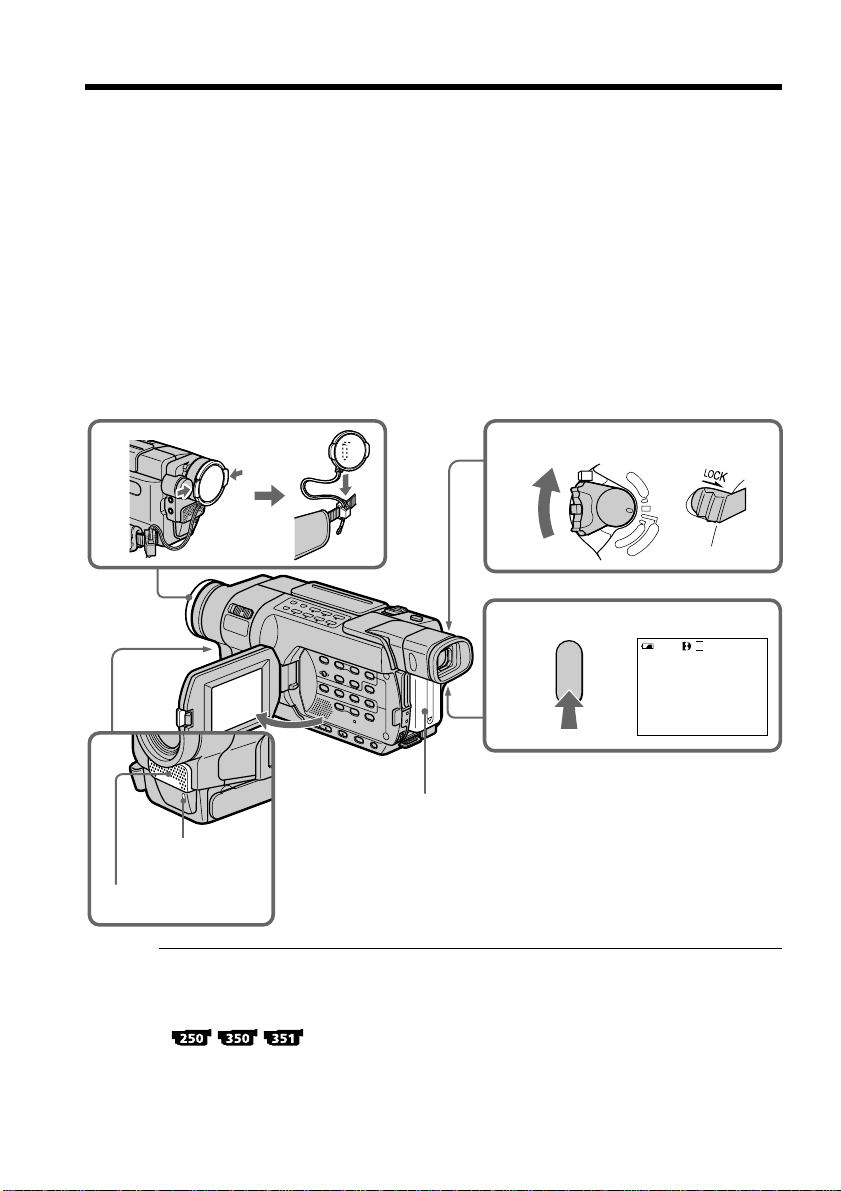
— Recording – Basics —
Recording a picture
Your camcorder automatically focuses.
(1) Remove the lens cap and attach the lens cap to the grip strap.
(2) Install the power source and insert a cassette. See “Step 1” to “Step 3” for more
information (p. 18 to 29).
(3) Set the POWER switch to CAMERA while pressing the small green button.
This sets your camcorder to the standby mode.
(4) Open the LCD panel while pressing OPEN. The viewfinder automatically
turns off.
(5) Press START/STOP. Your camcorder starts recording. The REC indicator
appears on the screen. The camera recording lamp located on the front of your
camcorder lights up. To stop recording, press START/STOP again.
The recording lamp lights up in the viewfinder when you record with the
viewfinder.
1
3
5
4
2
Camera
recording lamp
Microphone
Notes
•The data code (date/time when recorded) are not displayed during recording.
However, they are recorded automatically onto the tape. To display the data code
(date/time), press DATA CODE on the Remote Commander during playback.
•Fasten the grip strap firmly.
•Do not touch the built-in microphone during recording.
V
O
C
F
R
F
(
C
H
G
P
O
W
E
R
)
M
C
E
A
M
M
O
R
E
Y
R
A
SP
REC
50min
0:00:01
30
