Sony Trinitron WEGA KV-SW21M95, Trinitron WEGA KV-SW21M91 User Manual

2-633-246-12 (1)
Trinitron Color TV
Operating Instructions
• Before operating the unit, please read this manual thoroughly and retain
it for future reference.
Инструкция по эксплуатации
• Перед работой с устройством внимательно прочтайте инструкцию
и сохраните её для дальнейшего использования.
GB
RU
KV-SW21
© 2005 Sony Corporation
M95
M91
M81

WARNING
• Dangerously high voltages are present inside the TV.
• TV operating voltage: 110 – 240 V AC.
• Do not plug in the power cord until you have completed making all other
connections; otherwise a minimum leakage current might flow through the antenna
and other terminals to ground.
• To avoid battery leakage and damage to the remote, remove the batteries from the
remote if you are not going to use it for several days. If any liquid leaks from the
batteries and touches your skin, immediately wash it away with water.
For your own safety, do not touch
any part of the TV, the power cord
and the antenna cable during
lightning storms.
Do not place any objects on the TV.
The apparatus shall not be
exposed to dripping or splashing
and that no objects filled with
liquids, such as vases, shall be
placed on the apparatus.
Do not block the ventilation
openings of the TV. Do not install
the TV in a confined space, such
as a bookcase or built-in cabinet.
Do not open the cabinet and the
rear cover of the TV as high
voltages and other hazards are
present inside the TV. Refer
servicing and disposal of the TV
to qualified personnel.
For children’s safety, do not leave
children alone with the TV. Do not
allow children to climb onto it.
Do not operate the TV if any liquid
or solid object falls into it. Have it
checked immediately by qualified
personnel only.
Your TV is recommended for
home use only. Do not use the TV
in any vehicle or where it may be
subject to excessive dust, heat,
moisture or vibrations.
Clean the TV with a dry and soft
cloth. Do not use benzine, thinner,
or any other chemicals to clean the
TV. Do not attach anything (e.g.,
adhesive tape, cellophane tape,
glue) on the painted cabinet of the
TV. Do not scratch the picture
tube.
To prevent fire or shock hazard, do
not expose the TV to rain or
moisture.
Install the TV on a stable TV stand
and floor which can support the
TV set weight. Ensure that the TV
stand surface is flat and its area is
larger than the bottom area of the
TV.
Do not plug in too many
appliances to the same power
socket. Do not damage the power
cord.
Pull the power cord out by the
plug. Do not pull the power cord
itself. Even if your TV is turned
off, it is still connected to the AC
power source (mains) as long as
the power cord is plugged in.
Unplug the TV before moving it
or if you are not going to use it for
several days.
2
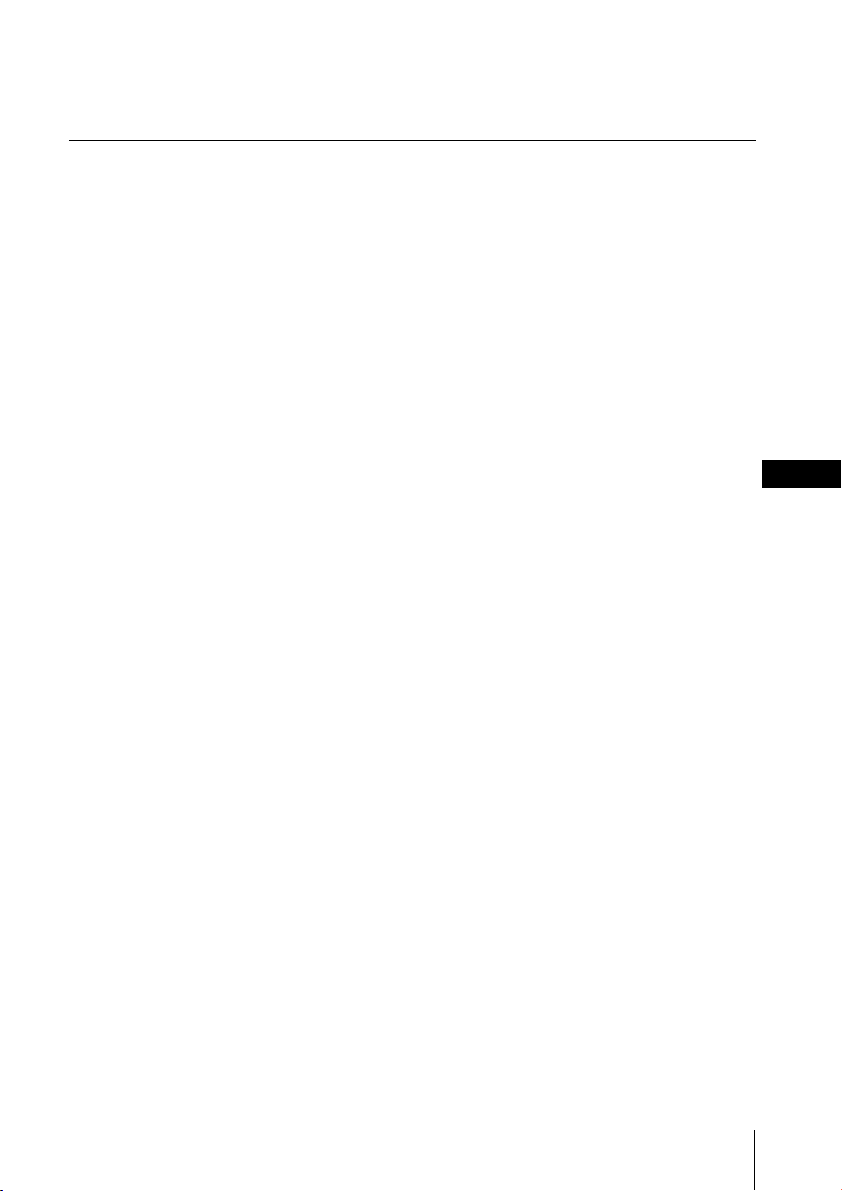
Table of Contents
Securing the TV ............................................................................................................... 4
Getting Started ................................................................................................................ 4
Setting up your TV (“Initial Setup”) ............................................................................ 5
TV top control, front and rear panels .......................................................................... 7
Connecting the 3D WOOFER (KV-SW21M95 only) .................................................. 8
Connecting optional components ................................................................................ 9
Using the remote control and basic functions .......................................................... 11
Introducing the WEGA GATE navigator .................................................................. 13
“Settings” Adjustment ................................................................................................. 14
Changing the “Picture” setting................................................................................... 15
Changing the “Sound” setting.................................................................................... 16
Changing the “Channel Setup” setting ..................................................................... 17
Changing the “Setup” setting ..................................................................................... 19
Viewing Teletext ............................................................................................................ 20
Enjoying stereo or bilingual programs (KV-SW21M95/SW21M91 only) ............ 21
Listening to the FM Radio (KV-SW21M95/SW21M91 only) ................................. 22
Troubleshooting ............................................................................................................ 23
Specifications ................................................................................................................. 25
GB
Made in Malaysia.
Sony Corporation
6-7-35 Kitashinagawa,
Shinagawa-ku, Tokyo, 141-0001 Japan.
3
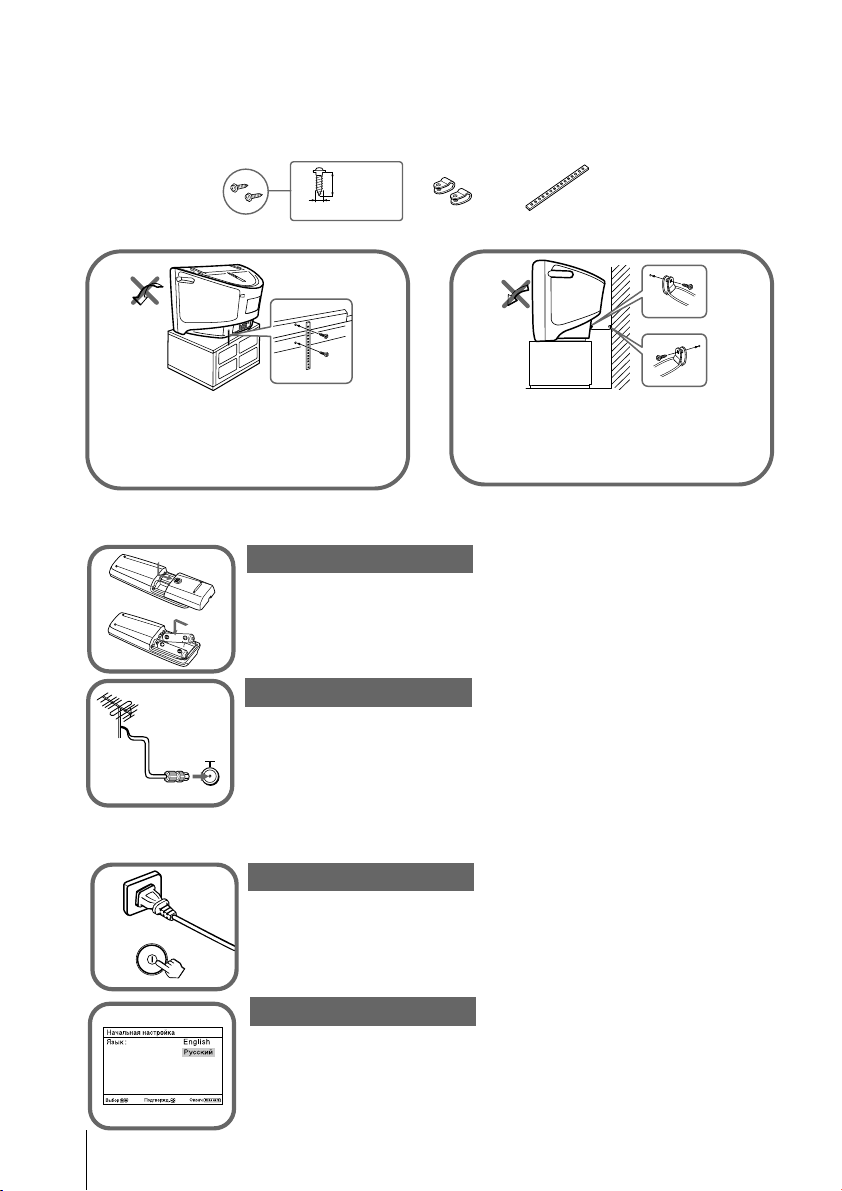
x Securing the TV
To prevent the TV from falling, use the supplied screws, clamps and band to secure
the TV. Use only the supplied screws. Use of other screws may damage the TV.
20 mm
screws
3.8 mm
clamps band
or
Screw the band to the TV stand and to the
provided hole at the rear of your TV.
(1) Put a cord or chain through the clamps.
(2) Screw one clamp to a wall or pillar and
the other clamp to the provided hole at
the rear of your TV.
x Getting Started
Step 1
b
Insert the batteries (supplied) into the remote.
Note
•Do not use old or different types of batteries together.
Step 2
Connect the antenna cable (not supplied) to 8
(antenna input) at the rear of the TV.
Tips
•Your TV can receive both TV and FM radio signal from the appropriate
connections through the 8 (antenna input) terminal (KV-SW21M95/
SW21M91 only) (see page 9).
•You can also connect your TV to other optional components (see page 9).
Step 3
b
Plug in the power cord, then press ! on the TV to turn it on.
Note
•The 1 (standby) indicator flashes green for a few seconds when
turning on the TV. This does not indicate a malfunction.
Step 4
Set up the TV by following the instructions of the
“Начальная настройкa” (“Initial Setup”) menu (see page 5).
4

x
End
Select
Confirm
End
Select
Confirm
Program Sorting/Edit
01
02
03
04
Off
Off
Off
Sorting mode
PROG
SkipLabel
Off01
Exit
Select
Confirm
Program Sorting/Edit
01
02
03
04
Off
Off
Off
Off
Sorting:
Edit:
PROG
SkipLabel
Exit
Select
Confirm
Setting up your TV (“Initial Setup”)
When you turn on your TV for the first time, the “Начальная настройкa”
(“Initial Setup”) menu will appear. You may change the menu language, preset
the TV channels automatically, sort or edit the channels and adjust the picture
position using the buttons on the remote control or TV top control panel.
Press V or v to select the desired menu
1
language, then press
.
The selected menu language appears.
Press V or v to select “Yes”, then press to
2
preset the channels automatically.
The screen will indicate automatic
presetting is in progress.
After all available channels have been tuned
and stored, the “Program Sorting/Edit”
menu appears automatically on the screen.
To skip automatic channel presetting, select
“No”, then press
.
If the message “No channel found. Please
connect cable/antenna” appears, check your
TV connections, then press .
The “Program Sorting/Edit” menu enables
3
you to sort and edit the channels.
a) If you wish to keep the channels in the current
condition, press WEGA GATE to exit.
b) Press V or v to select the program
number with the channel you wish to
change. The selected channel will appear
on the screen.
c) If you wish to store the channels in a
different order:
1) Press b to enter sorting mode.
2) Press V or v to select the new program
number position for your selected
channel, then press B.
Program:
TV System: Auto
VHF Low
End
01
continue
5

Setting up your TV (“Initial Setup”) (continued)
d) If you wish to edit the channels, press
to change to edit mode.
Press b until the mode that you wish to edit
is highlighted: Label, Skip,
Then press
.
1) To label, press V or v to select the
alphanumeric characters for the label.
Then press
.
2) To skip the program number, press V or v to
select “On”. Then press
You can skip this program number when
using PROG +/-.
3) To block unwanted program number,
press V or v to select
(block symbol).
.
. Then press .
Select
Select
Confirm
Confirm
Exit
Exit
e) Repeat step b) to d) if you wish to change other
channels.
Select
Confirm
Press WEGA GATE to go to the next menu.
Press B or b to adjust the bars on the top
4
and bottom of the menu if they are
slanted, then press
If no adjustment is necessary, then press
To prevent this “Initial Setup” menu from
5
appearing again when you turn on the TV
.
Select
Confirm
End
.
by pressing !, press V or v to select “No”,
then press
To allow this menu to appear again, select
“Yes”, then press
Tip
• You can immediately go to the end of the “Initial Setup” menu by pressing WEGA GATE.
.
Select
Confirm
.
Exit
6
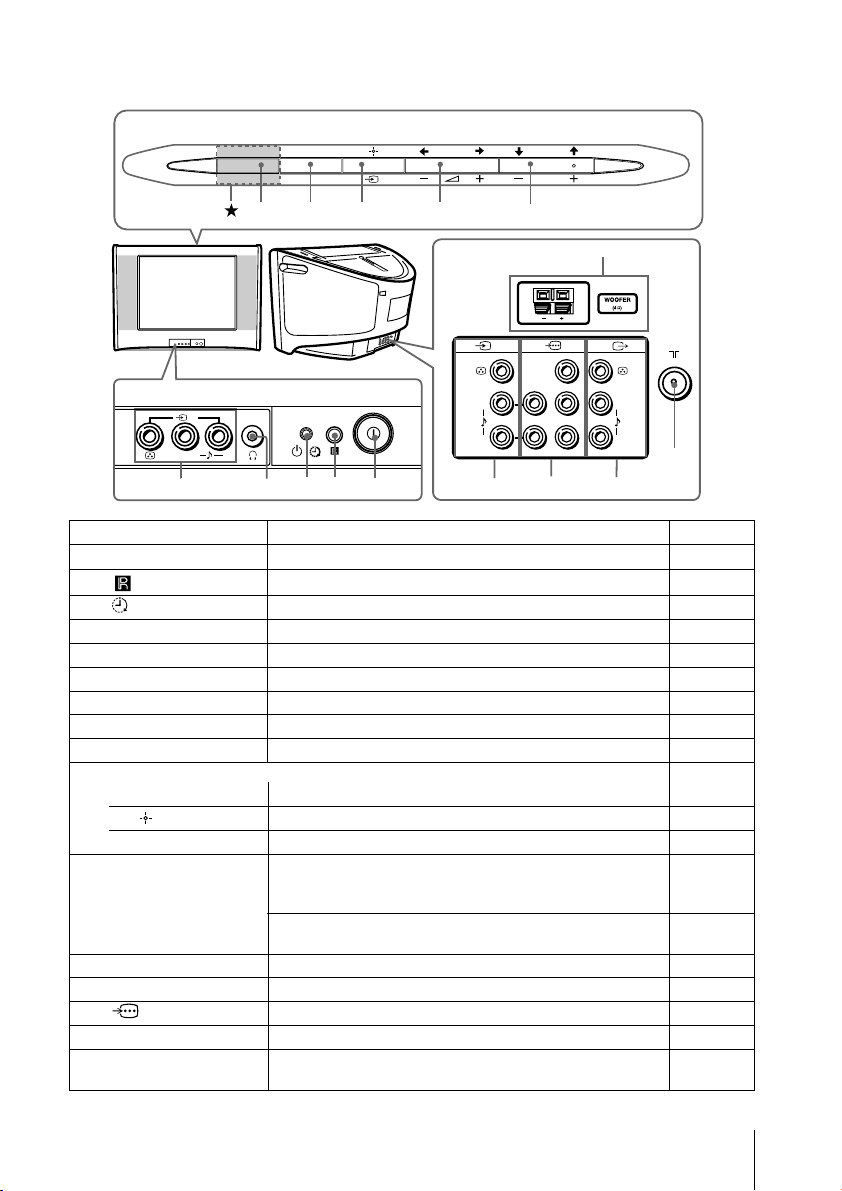
x
TV top control, front and rear panels
TV top control panel
WEGA GATE
FM
PROG
7
6
TV rear panel
1
(MONO) (MONO)
L
R
qf
qg
Y
C
B
L
C
R
R
qa
qsqd
TV front panel
2
L
(MONO)
5
0
9
8
R
4
123
Button/Terminal Function Page
! Turn off or turn on the TV. 4
1
2
3
3 1
i Headphone jack. –
4
t2 Video input terminal 2. 9
5
PROG +/– Select program number. –
6
2 +/– Adjust volume. –
7
t Select TV or video input. 9
8
Remote control sensor. –
Wake Up indicator. 12
Standby indicator. 4
WEGA GATE menu operations
V,v,B,b Select and adjust items. 13
6,7
Confirm selected items. 13
8
WEGA GATE Display or cancel WEGA GATE menu. 13
9
FM Listen to FM Radio. 22
0
(KV-SW21M95/
SW21M91 only)
SOUND MODE Select sound mode options with a 5-Band Graphic 11
(KV-SW21M81 only)
8 Antenna input terminal. 9
qa
T Monitor output terminal. 10
qs
qd
t1 Video input terminal 1. 9
qf
WOOFER 3D WOOFER terminal. 8
qg
(KV-SW21M95 only)
Equalizer display.
Component video input terminal. 10
★ The button will be labeled as SOUND MODE for KV-SW21M81 only.
7

x Connecting the 3D WOOFER
B KV-SW21M95 only
You can enjoy high quality sound by connecting the 3D WOOFER as follows:
Step 1
3D WOOFER
Step 2
Black
wire
Notes
• Connect only the supplied 3D WOOFER; otherwise your TV may malfunction.
• Unplug your TV from the wall outlet when connecting the 3D WOOFER.
• To prevent a malfunction caused by a short circuit of the terminals, make sure that none of the 3D
WOOFER wire strands stick out, making contact with the neighbouring 3D WOOFER terminal.
Red wire
8
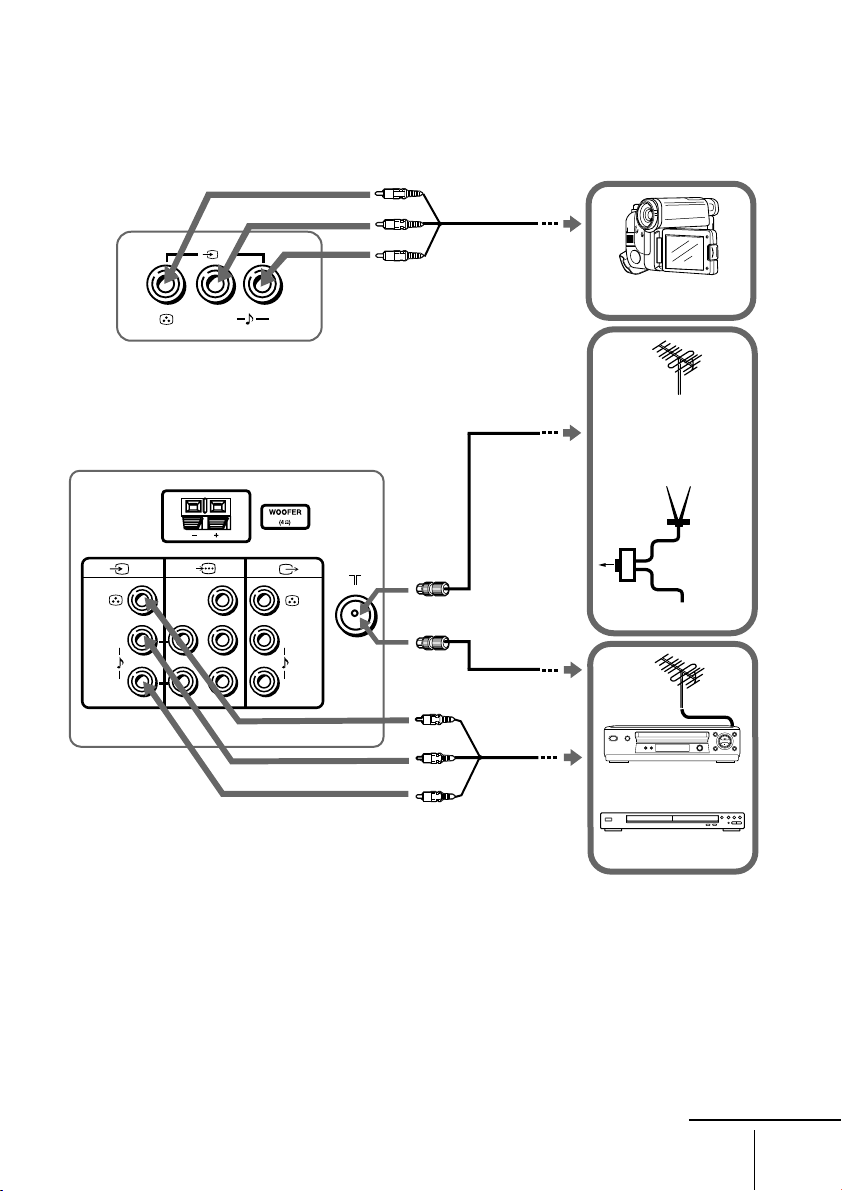
x Connecting optional components
Connecting to the video input terminal ( t )
TV front panel
2
(MONO)
L
TV rear panel
1
(MONO) (MONO)
L
R
Y
C
B
C
R
Audio/Video cable
(not supplied)
Camcorder
R
Antenna cable
(not supplied)
TV, CATV, Satellite
or
When there is no
FM signal
Antenna
selector
Antenna cable
(not supplied)
L
R
FM signal
TV signal
Audio/
Video cable
VCR
(not supplied)
DVD player
Notes
• If you connect a VCR to 8 (antenna input), preset the signal output from the VCR to the
program number 0 on the TV (see page 18).
• FM signal can only be received by model with FM Radio.
continue
9

Connecting optional components (continued)
Connecting to the monitor output terminal ( T )
TV rear panel
1
(MONO) (MONO)
L
R
Y
C
B
L
C
R
R
Audio/Video
cable
(not supplied)
Audio system
VCR
Connecting to the component video input terminal ( )
TV rear panel
1
(MONO) (MONO)
L
R
Y
Component video
cable
C
B
L
C
R
R
(not supplied)
DVD player
Audio cable
(not supplied)
Notes
• If your DVD player can output interlace and progressive mode signals, select the interlace
output when connecting to (component video input) on your TV. Your TV can receive
either 525i/60Hz or 625i/50Hz interlace signals.
• The component video terminals on your DVD player are sometimes labeled Y/CB/CR, Y/PB/
PR, Y/Cb/Cr or Y/B-Y/R-Y.
• If you select “DVD” on your TV screen, the signal from the T (monitor output) jacks will not
be output properly. This does not indicate a malfunction.
10
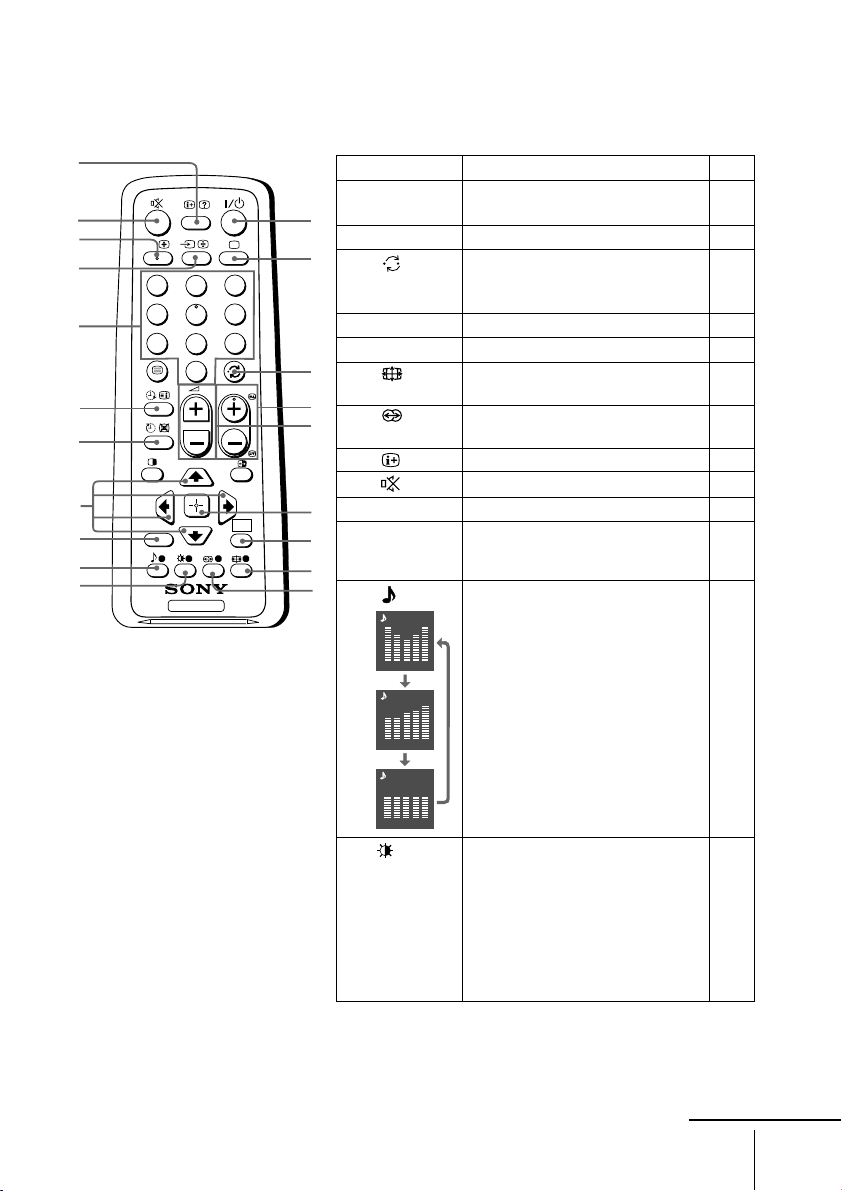
x Using the remote control and basic
functions
0
qa
qs
qd
qf
qg
qh
qj
qk
ql
w;
A/B
RETURN
Button Description Page
1 ?/1 Turn off temporarily or turn on –
1
2 a Display the TV program. –
2
3 Jump to last program number –
1
4
7
3
2
6
5
9
8
0
PROG
4 PROG +/–
5 2 +/– Adjust volume. –
3
8
4
9 Select surround mode options:
5
the TV.
that has been watched for at
least five seconds.
Select program number. –
Change the picture size: –
“On” (16:9 wide-mode), “Off”.
16
“On”, “Simulated”, “Off”.
0 Display on-screen information. –
qa Mute the sound. –
qd t Select TV or video input.
WEGA
GATE
TV
6
qf 0 – 9 Input numbers. For program –
7
8
9
ql Select sound mode options
Dynamic
numbers 10 and above, enter the
second digit within two seconds.
with a 5-Band Graphic
Equalizer display:
100 300 1k 3k 8k
Standard
“Dynamic”, “Standard”,
“Custom”*.
* When the “Custom” mode is
100 300 1k 3k 8k
Custom
selected, you can receive the
last adjusted sound settings
from the “Sound Adjustment”
option in the menu.
9
16
w;
100 300 1k 3k 8k
Select picture mode options:
“Vivid”, “Standard”,
“Custom”*.
* When the “Custom” mode is
selected, you can receive the
last adjusted picture settings
from the “Picture Adjustment”
option in the menu.
15
continue
11

Using the remote control and basic functions (continued)
Button Description Page
WEGA GATE menu operations
6 Confirm selected items. 13
7 WEGA GATE Display or cancel WEGA GATE menu.
qj V, v, B, b Select and adjust items.
qk RETURN Return to the previous level.
Timer operations
qg Set TV to turn on automatically according to the –
(Wake Up Timer)
qh Set TV to turn off automatically according to the –
(Sleep Timer)
Teletext operations (green label)
, , , , All buttons are used for Teletext operations. 20
, , , ,
(red, green,
yellow, blue)
PIP operations
, , V, v, B, b Not function for your TV. –
Stereo/bilingual operations
(KV-SW21M95/ SW21M91 only)
qs A/B Select stereo/bilingual mode. 21
desired period of time (max. of 12 hours).
The indicator on TV lights up amber once you set
the wake up timer.
If no buttons or controls are pressed for more than one
hour after the TV is turned on using the wake up timer,
the TV automatically goes into standby mode.
desired period of time (max. of one hour and 30 min.).
12
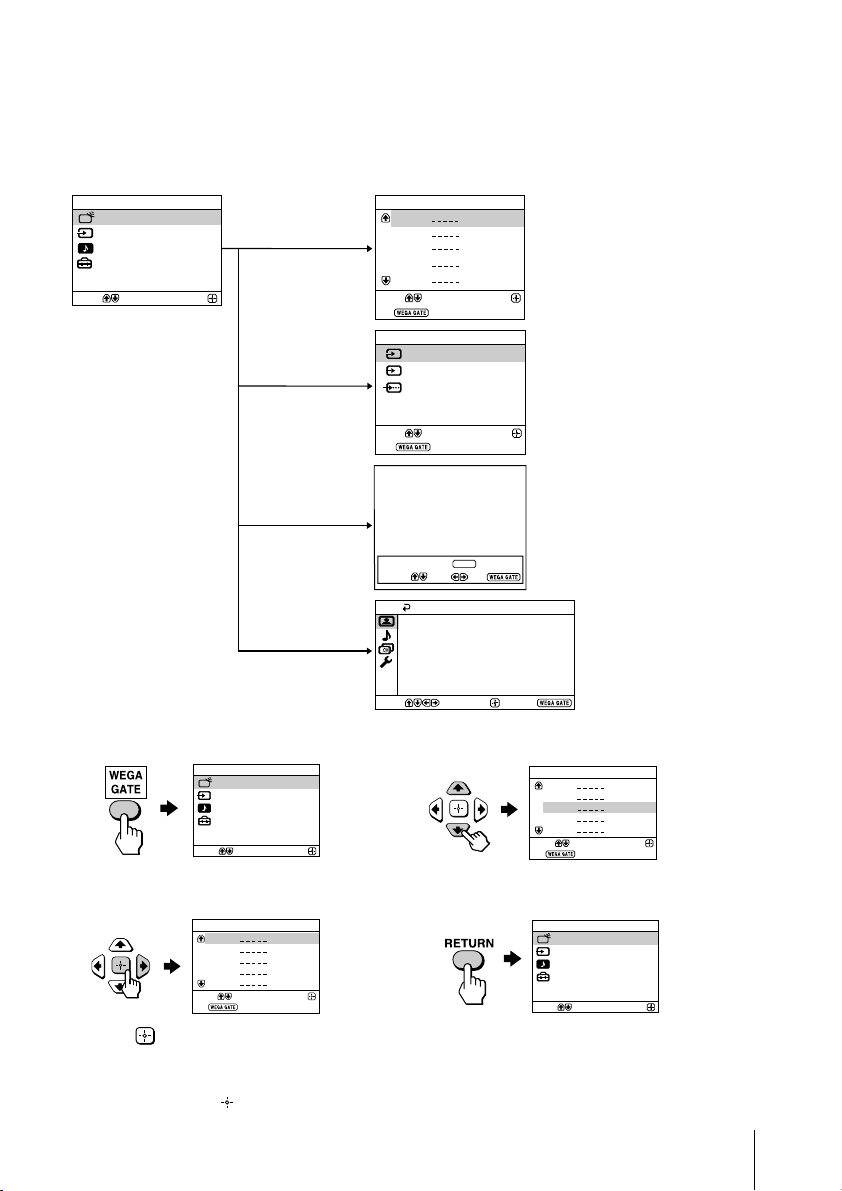
x Introducing the WEGA GATE
navigator
WEGA GATE is a gateway that allows you access to preset TV channels, connected
external inputs, FM Radio mode and “Settings” menu.
TV
01
02
03
04
05
Select
End
External Inputs
1
Video 1
Video 2
2
DVD
Select
End
FM Radio
watch the preset
TV channels (see page 5)
Confirm
select the inputs for the
connected equipment
(see page 9)
Confirm
Select
WEGA GATE
TV
External Inputs
FM Radio
Settings
“TV”
Confirm
“External Inputs”
“FM Radio” listen to the FM Radio
“Settings”
Preset 1:
---.--
Please setup FM Radio
Select Preset 1-9
Search
Select
–PROG+
Exit
Fine
Picture
Picture Mode: Vivid
Picture Adjustment
Color Temperature: Cool
Intelligent Picture: On
Confirm
(KV-SW21M95/ SW21M91 only)
(see page 22)
change the settings
of your TV (see page 14)
End
How to use WEGA GATE
WEGA GATE
TV
External Inputs
FM Radio
Settings
Select
(1) Press WEGA GATE to display or cancel
Confirm
(3) Press V or v to select the desired item.
the WEGA GATE menu.
TV
01
02
03
04
05
Select
End
(2) Press (or b) to confirm your selection
or go to the next level.
Confirm
(4) Press RETURN to move to the previous
level.
Tip
• The WEGA GATE, and V,v,B,b buttons on the top control panel can also be used for the
operations above.
TV
Select
End
Select
01
02
03
04
05
WEGA GATE
TV
External Inputs
FM Radio
Settings
Confirm
Confirm
13

x “Settings” Adjustment
You are able to change the settings of your TV under “Settings” in WEGA GATE
menu.
Press WEGA GATE button to display WEGA GATE menu. Press V or v to select
“Settings” and press
The following is an overview of the items that can be adjusted.
.
Picture
Picture Mode: Vivid
Picture Adjustment
Color Temperature: Cool
Intelligent Picture: On
Select
Select
Select
Confirm
Sound
Sound Mode: Dynamic
Sound Adjustment
Balance
Intelligent Volume:
Surround: Off
Confirm
Channel Setup
Auto Program
Manual Program
Program Sorting/Edit
FM Radio Setup
Confirm
“Picture” (see page 15)
“Picture Mode”: “Vivid” “Standard” “Custom”
“Picture Adjustment”: “Picture”, “Brightness”, “Color”, “Hue”,
“Sharpness”, “Reset”
End
“Color Temperature”: “Cool” “Neutral” “Warm”
“Intelligent Picture”: “On” “Off”
“Sound” (see page 16)
“Sound Mode”: “Dynamic” “Standard” “Custom”
Off
End
“Sound Adjustment”: “Adjust”, “Reset”
“Balance”
“Intelligent Volume”: “On” “Off”
“Surround”: “On” “Simulated” “Off”
“Channel Setup” (see page 17)
“Auto Program”
“Manual Program”
“Program”: “00” - “99”
End
“TV System”: “B/G” “I” “D/K” “M”
“VHF Low”/“VHF High”/“UHF”
“Fine”: “Auto” “Manual”
“Signal Booster”: “Auto” “Off”
“Program Sorting/Edit”
“FM Radio Setup” (KV-SW21M95/ SW21M91 only)
Setup
Language:
Picture Rotation
Video Label
Color System:
Wake Up Timer Beep:
Factory Settings
Select
Confirm
English
Auto
On
End
“Setup” (see page 19)
“Language”: “English” “ ” (Russian)
“Picture Rotation”
“Video Label”: “Video Input”, “Label”
“Color System”: “Auto” “PAL” “SECAM” “NTSC3.58”
“Wake Up Timer Beep”: “On” “Off”
“Factory Settings”: “Yes” “No”
Note
• When a feature is dimmed in the menu, it is not selectable.
14
“NTSC4.43”

x Changing the “Picture” setting
The “Picture” menu allows you to adjust the picture settings.
Press WEGA GATE and select “Settings”.
1
Make sure the “Picture” icon ( ) is selected, then press .
2
Press V or v to select the desired item (e.g., “Picture Mode”), then press .
3
Select To
“Picture Mode” choose either “Vivid” (contrast and sharp), “Standard”
“Color Temperature” adjust white color tint.
“Intelligent Picture” optimize picture quality.
* You can adjust the setting to your personal preference in the “Picture Adjustment” and
“Color Temperature” options only when the “Custom” mode is selected.
Adjusting the “Picture Adjustment” items under
“Custom” mode
Press V or v to select either “Picture” (contrast), “Brightness”, “Color”,
1
“Hue” (color tones) or “Sharpness”, then press
Selecting “Reset” will set your TV to the factory settings.
(normal) or “Custom”*.
Choose either “Cool” (blue tint), “Neutral” (neutral tint) or
“Warm” (red tint).
Press V or v to select “On”, then press .
To cancel, select “Off”, then press .
.
Press V,v,B or b to adjust the setting of your selected item, then press .
2
Repeat the above steps to adjust other items.
3
The adjusted settings will be received when you select “Custom”.
Notes
• “Hue” can be adjusted for the NTSC color system only.
• Reducing “Sharpness” can also reduce picture noise.
15
