Sony TRINITRON PVM-9L2, TRINITRON PVM-20L2, TRINITRON PVM-9L3, TRINITRON PVM-14L2 User Manual
Page 1
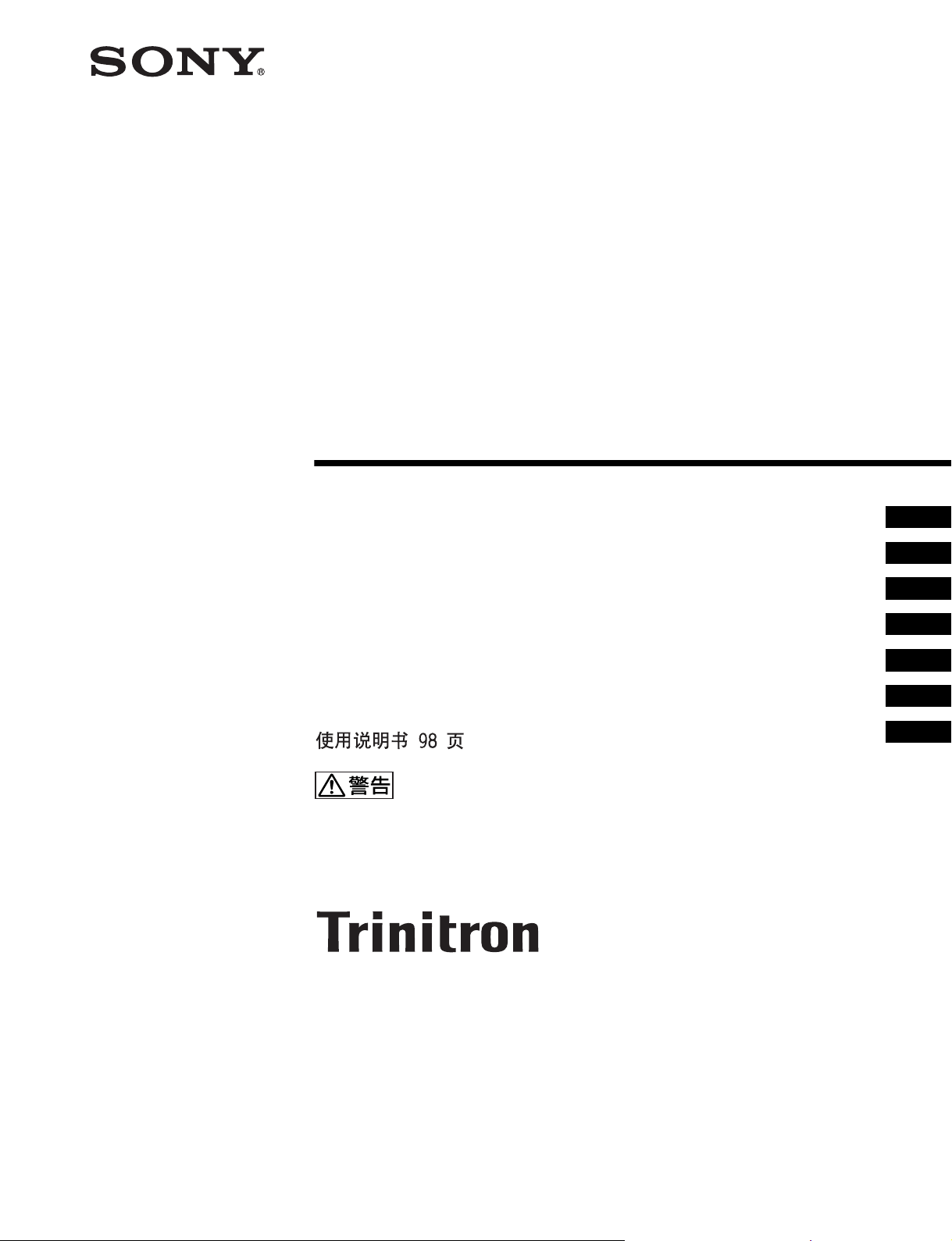
4-092-824-07 (1)
Trinitron®
Color Video Monitor
取扱説明書 2 ページ _____________________________________
Instructions for Use page 20 _______________________________
Mode d’emploi page 34 ___________________________________
Gebrauchsanweisung seite 50 _____________________________
Manual de instrucciones página 66 __________________________
Instruzioni per l’uso pagina 82 ______________________________
______________________________________
電気製品は安全のための注意事項を守らないと、
火災や人身事故になることがあります。
この取扱説明書には、事故を防ぐための重要な注意事項と製品の取り扱いかたを示してあり
ます。この取扱説明書をよくお読みのうえ、製品を安全にお使いください。お読みになった
あとは、いつでも見られるところに必ず保管してください。
JP
GB
FR
DE
ES
IT
CS
PVM-9L3
PVM-9L2
PVM-14L2
PVM-20L2
© 2002 Sony Corporation
Page 2

安全のために
ソニーのモニターは正しく使用すれば事故が起きないよ
うに、安全には充分配慮して設計されています。しかし、
内部に非常に高い電圧を使用しているので、まちがった
使いかたをすると、火災や感電などにより死亡や大けが
など人身事故につながることがあり、危険です。
事故を防ぐために次のことを必ずお守りください。
安全のための注意事項を守る
4 〜 6 ページの注意事項をよくお読みください。製品全
般の安全上の注意事項が記されています。
7 ページの「使用上のご注意」もあわせてお読みくださ
い。
定期点検をする
5 年に 1 度は、内部の点検を、お買い上げ店またはソ
ニーのサービス窓口にご依頼ください(有料)。
警告表示の意味
この取扱説明書および製品では、次のような表示
をしています。表示の内容をよく理解してから本
文をお読みください。
この表示の注意事項を守らないと、火災や感電な
どにより死亡や大けがなど人身事故につながるこ
とがあります。
この表示の注意事項を守らないと、感電やその他
の事故によりけがをしたり周辺の物品に損害を与
えたりすることがあります。
故障したら使わない
すぐに、お買い上げ店またはソニーのサービス窓口にご
連絡ください。
万一、異常が起きたら
・ 煙が出たら
・ 異常な音、においがしたら
・ 内部に水、異物が入ったら
・ モニターを落としたり、キャビネットを破損し
たときは
a 電源を切る。
b 電源コードや接続ケーブルを抜く。
c お買い上げ店またはソニーのサービス窓口に連絡す
る。
注意を促す記号
行為を禁止する記号
行為を指示する記号
2
Page 3

目次
使用上のご注意(モニターの性能を保持するために) .... 7
磁気に対するご注意 ..............................................7
ブラウン管について ..............................................7
クリーニングについて...........................................7
ラックマウントについて .......................................7
特長 ................................................................................................7
接続 ................................................................................................8
電源コードの取り付けかた ...................................8
各部の名称と働き....................................................... ................9
操作パネル ............................................................9
後面パネル ......................................................... 10
メニュー表示言語の切り換え .............................................. 11
メニューの操作方法 ...............................................................12
メニューを使った調整 ........................................................... 13
項目一覧....... .............. ............... ............... .......... 13
調整と設定 ......................................................... 13
設定状態メニュー..................................... 13
ホワイトバランスメニュー ...................... 14
ユーザーコントロールメニュー ............... 14
ユーザー設定メニュー ............................. 14
リモートメニュー..................................... 15
オプション設定メニュー.......................... 15
故障かな?と思ったら ........................................................... 16
保証書とアフターサービス...................................................16
保証書 ................................................................ 16
アフターサービス............................................... 16
主な仕様.......... ...........................................................................16
寸法図 ........................................................... i
バッテリーの取り付けかた
(PVM‑9L3/PVM‑9L2 のみ)................裏表紙
JP
この取扱説明書について
本書は、以下のカラービデオモニターに共通のもので
す。
・ PVM‑9L3(9 インチモニター)
・ PVM‑9L2(9 インチモニター)
・ PVM‑14L2(14 インチモニター)
・ PVM‑20L2(20 インチモニター)
上記機種で説明が異なる場合は、別々に説明してありま
すので該当する部分をお読みください。
本書のイラストは、特に表示のない場合すべて PVM‑
14L2 を使用しています。
この装置は、クラス A 情報技術装置です。この装置を家
庭環境で使用すると電波妨害を引き起こすことがありま
す。この場合には使用者が適切な対策を講ずるよう要求
されることがあります。
3
Page 4
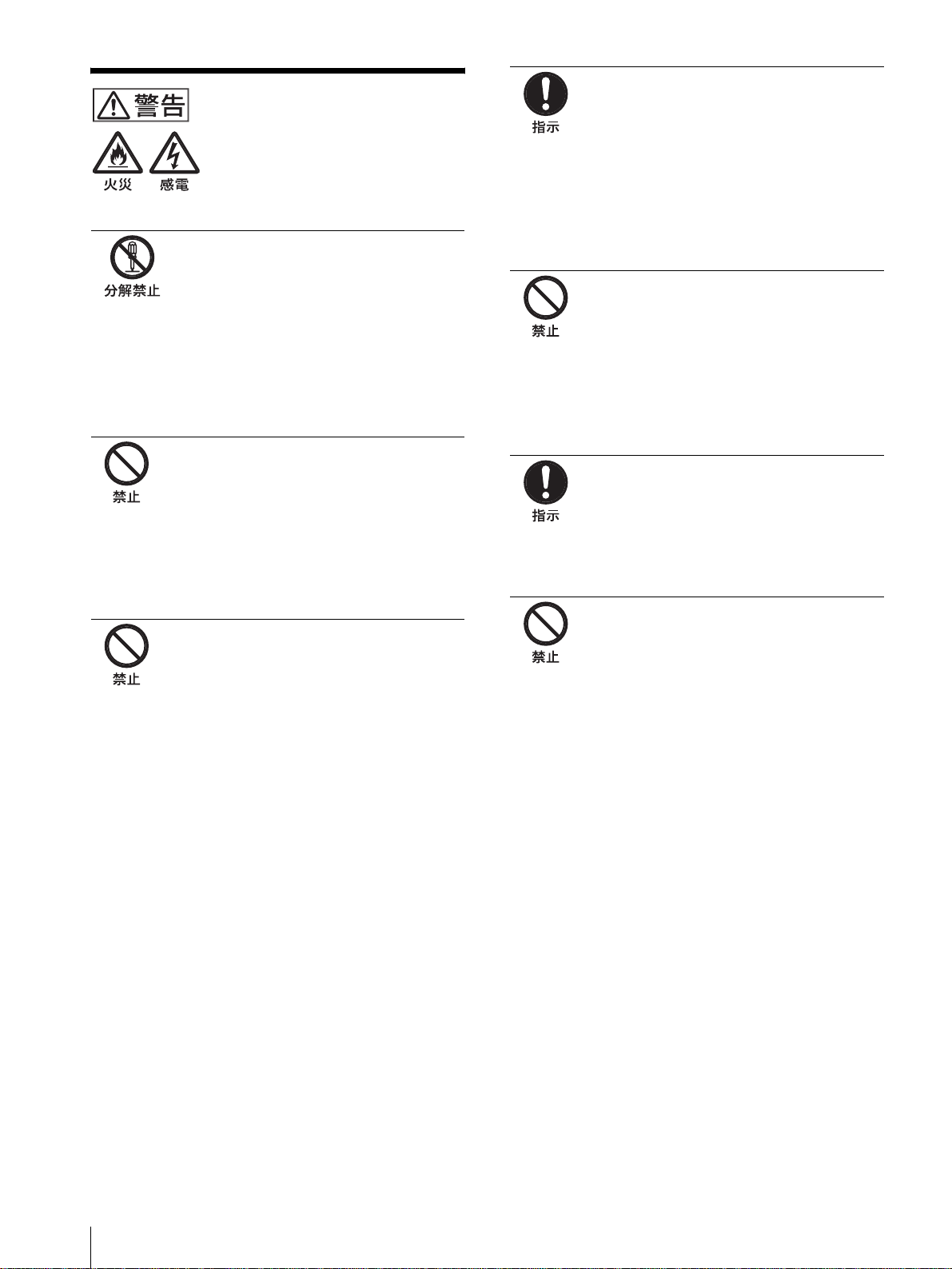
下記の注意を守らないと、火災
や感電で大けがにつながるこ
とがあります。
キャビネットをはずさない、改造し
ない
内部には電圧の高い部分があり、キャビ
ネットや裏ぶたなどをはずしたり、改造し
たりすると、火災や感電の原因となります。
内部の調整や設定、点検、修理は、お買い
上げ店またはソニーのサービス窓口にご依
頼ください。
内部に水や異物を入れない
水や異物が入ると火災や感電の原因となり
ます。
万一、水や異物が入ったときは、すぐに電
源を切り、電源コードや接続ケーブルを抜
いて、お買い上げ店またはソニーのサービ
ス窓口にご相談ください。
規定の電源電圧で使う
取扱説明書に記されている電源電圧でお使
いください。
DC(直流)電源で動作できるモニターは、
取扱説明書に記されている電源アダプター
あるいはバッテリーパックでお使いくださ
い。
規定外の電源電圧での使用は、火災や感電
の原因となります。
油煙、湯気、湿気、ほこりの多い場
所では設置・使用しない
上記のような場所に設置すると、火災や感
電の原因となります。
この取扱説明書に記されている仕様条件以
外の環境での使用は、火災や感電の原因と
なります。
ラックマウント時は専用ブレーカー
を取り付ける
ラックマウント時は前面より電源を切るこ
とができません。設置の際は専用ブレー
カーを取り付けて使用してください。
電源コードを傷つけない
電源コードを傷つけると、火災や感電の原
因となります。
・ 設置時に、製品と壁やラック、棚などの
間に、はさみ込まない。
・ 電源コードを加工したり、傷つけたりし
ない。
・ 重いものをのせたり、引っ張ったりしな
い。
・ 熱器具に近づけたり、加熱したりしない。
・ 電源コードを抜くときは、必ずプラグを
持って抜く。
万一、電源コードが傷んだら、お買い上げ
店またはソニーのサービス窓口に交換をご
依頼ください。
ラックマウントした機器を、2 台以
上同時に引き出さない
2 台以上同時に引き出すと、機器の重みで
ラックが転倒し、けがの原因となります。
一度にラックから引き出すのは 1 台だけに
してください。
また、ラックが転倒・移動しないように適
切な処置をとってください。
4
Page 5

下記の注意を守らないと、けが
をしたり周辺の物品に損害を与
えることがあります。
ぬれた手で電源プラグをさわらない
ぬれた手で電源プラグを抜き差しすると、
感電の原因となることがあります。
接続の際は電源を切る
電源コードや接続ケーブルを接続するとき
は、電源を切ってください。感電や故障の
原因となることがあります。
指定された電源コード、接続ケーブ
ルを使う
付属の、あるいは取扱説明書に記されてい
る電源コード、接続ケーブルを使わないと、
感電や故障の原因となることがあります。
他の電源コードや接続ケーブルを使用する
場合は、お買い上げ店またはソニーのサー
ビス窓口にご相談ください。
バッテリーパックは確実に取り付け
る
本機に AC/DC 電源やリチウムイオンバッ
テリーパックを取り付けるときは、この取
扱説明書の該当する箇所をよく読んだうえ
確実に取り付けてロックしたことを確認し
てください。取り付け方法を誤ると落下し
てけがをすることがあります。
通風孔をふさがない
通風孔をふさぐと内部に熱がこもり、火災
や故障の原因となることがあります。風通
しをよくするために次の項目をお守りくだ
さい。
・ 壁から 10cm 以上離して設置する。
・ 密閉された狭い場所に押し込めない。
・ 毛足の長い敷物(じゅうたんや布団など)
の上に設置しない。
・ 布などで包まない。
・ あお向けや横倒し、逆さまにしない。
水のある場所に設置しない
水が入ったり、ぬれたりすると、火災や感
電の原因となることがあります。雨天や降
雪中、海岸や水辺での使用は特にご注意く
ださい。
不安定な場所に設置しない
ぐらついた台の上や傾いたところなどに設
置すると、モニターが落ちたり、倒れたり
して、けがの原因となることがあります。
また、設置・取り付け場所の強度を充分に
お確かめください。
直射日光の当たる場所や熱器具の近
くに設置・保管しない
内部の温度が上がり、火災や故障の原因と
なることがあります。
真夏の、窓を閉め切った自動車内では 50
℃を越えることがありますので、ご注意く
ださい。
モニターは、2 人以上で開梱・運搬
する
モニターは見た目より重量があります。開
梱や運搬は、けがや事故を防ぐため、必ず
2 人以上で行ってください。1 人で行うと
腰を痛めることがあります。
転倒、移動防止の処置をする
モニターをラックに取り付け・取りはずし
をするときは、転倒・移動防止の処置をし
ないと、倒れたり、動いたりして、けがの
原因となることがあります。安定した姿勢
で注意深く作業してください。
また、ラックの設置状況、強度を充分にお
確かめください。
モニターの上に乗らない、重いもの
を載せない
倒れたり、落ちたり、壊れたりして、けが
の原因となることがあります。
お手入れの際は、電源を切って電源
プラグを抜く
電源を接続したままお手入れをすると、感
電の原因となることがあります。
5
Page 6

下記の注意を守らないと、けが
をしたり周辺の物品に損害を与
えることがあります。
移動させるときは電源コード、接続
ケーブルを抜く
接続したまま移動させると、電源コードや
接続ケーブルが傷つき、火災や感電の原因
となることがあります。
定期的に内部の掃除を依頼する
長い間掃除をしないと内部にホコリがたま
り、火災や感電の原因となることがありま
す。1 年に 1 度は、内部の掃除をお買い上
げ店またはソニーのサービス窓口にご依頼
ください(有料)。
特に、湿気の多くなる梅雨の前に掃除をす
ると、より効果的です。
電源プラグは突きあたるまで差し込
む
まっすぐに突きあたるまで差し込まないと、
火災や感電の原因となります。
安全アースを接続する
安全アースを接続しないと、感電すること
があります。
次の方法でアースを接続してください。
指定の電源コードから出ている緑色のアー
ス線を建物に備えられているアース端子に
接続してください。
安全アースを取りつけることができない場
合は、ソニーのサービス担当者または営業
担当者にご相談ください。
電池についての安全上の
ご注意
ここでは、PVM‑9L3/PVM‑9L2 での使用が可能なソ
ニー製リチウム電池についての注意事項を記載していま
す。
万一、異常が起きたら
煙が出たら
a 機器の電源スイッチを切る。
b ソニーのサービス担当者に連絡する。
電池の液が目に入ったら
すぐにきれいな水で洗い、ただちに医師の治療を受ける。
電池の液が皮膚や衣服に付いたら
すぐにきれいな水で洗い流す。
バッテリー収納部内で液が漏れたら
よくふき取ってから、新しい電池を入れる。
下記の注意事項を守らないと、
破裂・発火・発熱・液漏れ
により、死亡や大けがになるこ
とがあります。
・ 火中に投入、加熱、はんだ付けをしない。
・ 分解、改造をしない。
・ 直射日光の当たるところ、炎天下の車、ストーブのそば
など高温の場所で、使用・放置・充電をしない。
・ ハンマーでたたくなどの強い衝撃を与えたり、踏みつけ
たりしない。
・ 接点部や 3 極と # 極をショートさせたり、金属製のも
のと一緒に携帯・保管をしない。
下記の注意事項を守らないと、
破裂・発火・発熱・液漏れ
により、死亡や大けがなどの人
身事故になることがあります。
・ 電池使用中や保管時に異臭がしたり、発熱・液漏れ・変
色・変形などがあったときは、すぐに使用や充電をや
め、火気から遠ざける。
6
Page 7
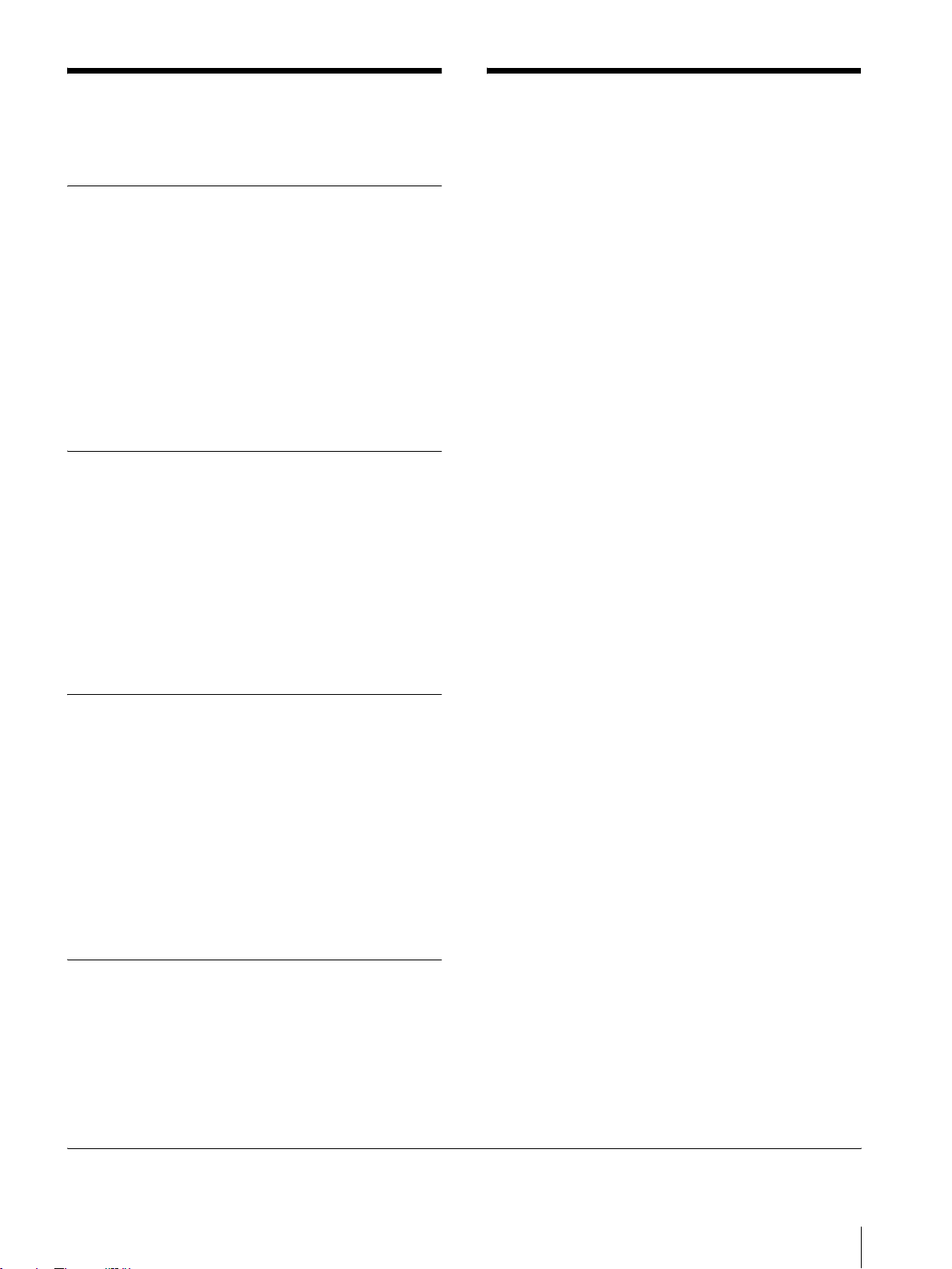
使用上のご注意(モニターの
特長
性能を保持するために)
磁気に対するご注意
・ 磁気を発生するものを近づけないでください。画面が揺
れたり、色が乱れたりすることがあります。
・ モニターの設置の向きによっては、画面が傾いたり、色
が乱れることがありますが、故障ではありません。この
ときは、一度電源を切り、再び電源を入れてください。
自動消磁されます。または操作パネルの DEGAUSS
(消磁)ボタンを押して消磁することもできます。
◆ DEGAUSS ボタンについて詳しくは、9 ページの
qfDEGAUSS ボタンをご覧ください。
ブラウン管について
・ 柔らかいきれいな布で軽く拭いてください。手の油や指
紋などは水で薄めた中性洗剤溶液を含ませた柔らかい布
で拭いてください。
・ 表面は傷つきやすいので、硬いものでこすったり、たた
いたり、ものをぶつけたりしないでください。研磨剤を
含むもの、アルカリ系洗剤、アルコールやベンジン、シ
ンナーなどを含んだ溶剤は、表面を傷める原因になる恐
れがありますのでご使用にならないでください。
クリーニングについて
・ お手入れの際は、必ず電源を切って電源プラグを抜いて
ください。
・ キャビネットの汚れがひどいときは、水で 5 〜 6 倍に
薄めた中性洗剤液に柔らかい布をひたし、かたくしぼっ
てから汚れを拭きとります。このあと乾いた布でから拭
きしてください。
・ シンナーやベンジンなどの薬品類は、表面の仕上げを傷
めたり、表示が消えてしまうことがありますので、使用
しないでください。
ラックマウントについて
ラックマウント時は、モニターの性能維持のため上下に
1U 空けて、通気孔の確保や通気ファンの設置を行って
ください。
画像
解像度
1)
トリニトロン
600 本以上の画像が得られます。(PVM‑14L2/PVM‑
20L2 のみ)
くし形フィルター
くし形フィルターの採用により、NTSC 信号のクロスカ
ラー妨害(文字のまわりの虹)やカラーノイズ(色のに
じみ)をなくし、きめ細かで透明度の高い画像が得られ
ます。
ビームカレントフィードバック回路
長期間安定したホワイトバランスが得られます。
2 カラー方式
NTSC、PAL の 2 つのカラー方式に自動で切り換わりま
す。
管の採用により、中心部の解像度が
入力
アナログ RGB/ コンポーネント入力端子(PVM‑14L2/
PVM‑20L2 のみ)
ビデオ機器のアナログ RGB、コンポーネント信号を入力
できます。操作パネルの RGB/COMPONENT ボタンを
押してモニターします。
Y/C 入力端子(S 入力端子)
ビデオ機器などの映像信号を、輝度信号(Y)と色信号
(C)の 2 つに分離したまま入力できます。これにより、
色のにじみやちらつきの少ない、鮮明な画像が得られま
す。
拡張可能な入力機能
本機後面のオプションスロットに別売りの入力拡張用オ
プションボードを装着することで、入力系統を容易に拡
張できます。入力拡張用オプションボードは 1 枚のみ装
着できます。2 枚装着すると、機能しません。
外部同期信号入力端子
外部同期信号発生器などからの同期信号を入力できます。
操作パネルの EXTSYNC ボタンを押すと、外部同期で動
作します。
1)トリニトロンはソニー株式会社の登録商標です。
使用上のご注意(モニターの性能を保持するために)/特長
7
Page 8
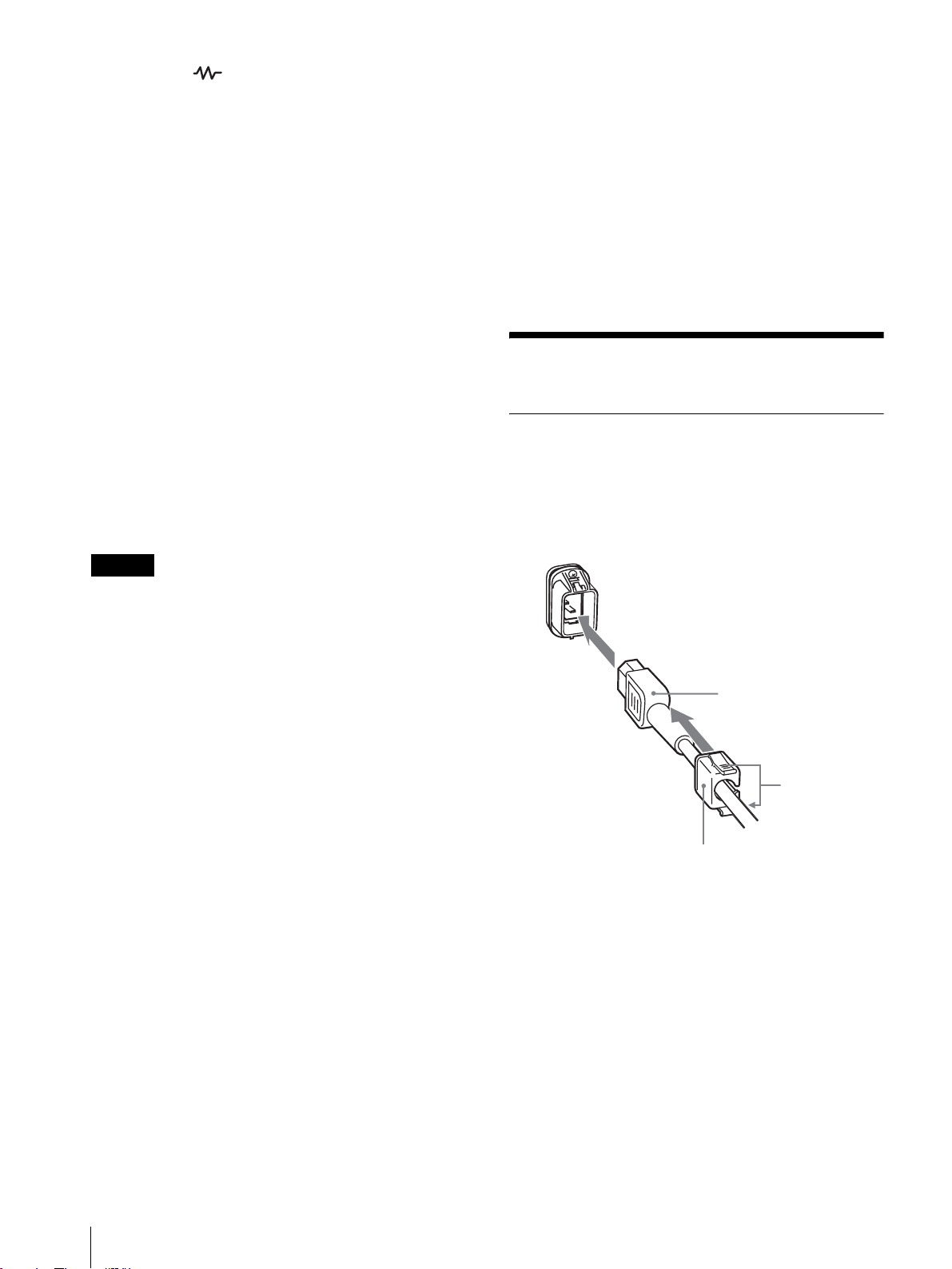
自動終端解放( マーク付きの端子)
後面の入力端子は、出力端子に何も接続していないとき
は、内部的に 75Ω で終端されています。出力端子にケー
ブルが接続されると、内部の終端が自動的に解放され、
入力端子に入力された信号が出力端子に出力されます
(ループスルー)。
機能
オートクロマ・フェーズ機能を標準装備
色の濃さ(クロマ)や色相(フェーズ)を自動調整する
機能を標準装備しています。
◆マウント方法についてはマウンティングブラケットま
たはスライドレールの取扱説明書をご覧ください。
キャプションビジョン(クローズド・キャプション)デ
コーダー対応可能
部品を 1 点追加することによりクローズドキャプション
に対応します。キャプションのオン / オフとその種類の選
択は、メニューで行います。
追加部品について詳しくは、お買い上げ店にお問い合わ
せください。
ブルーオンリーモード
ブルーオンリーモードにすると、入力信号の青色成分が
表示されます。色の濃さ(クロマ)や色相(フェーズ)
の調整、VTR ノイズの監視に便利です。
アンダースキャンモード
通常、画面外に走査されている信号まで画面に表示し、
画像全体をモニターすることができます。
ご注意
アンダースキャン時に、画面上端に赤青緑の走査線が見
えますが、これは本体内部の動作によるものです。
16:9 表示モード
横縦比 4:3 の信号だけでなく、横縦比 16:9 の入力信
号を正しくモニターすることができます。
自動 / 手動消磁機能
ブラウン管は、電源投入時に自動的に消磁されます。ま
た、DEGAUSS ボタンを押すと手動で消磁できます。
電源投入後から、自動的に消磁されるまでの時間をメ
ニューで設定することもできます。
スクリーンメニュー機能
画面にメニューを出して、接続するシステムに最適なモ
ニターの設定や調整をすることができます。
オプション
接続
電源コードの取り付けかた
電源コードをつなぐには
AC 電源コードを後面の ACIN ソケットに差し込み、AC
電源プラグホルダーを AC 電源コードに取り付け、固定
レバーがロックするまではめ込みます。
ACIN ソケット
AC 電源コード
固定レバー
AC 電源プラグ
ホルダー
電源コードをはずすには
AC 電源プラグホルダーの固定レバーを両側からはさんで
ロックをはずし、引き抜きます。
EIA 規格の 19 インチラックに収納可能
別売りのマウンティングブラケット MB‑520(PVM‑
9L3/PVM‑9L2 用)/MB‑502B(PVM‑14L2 用)また
はスライドレール SLR‑103A(PVM‑20L2 用)を使用
すると、EIA19 インチラックにマウントすることができ
ます。
接続
8
PVM‑9L3/PVM‑9L2 は、ソニーリチウムイオンバッテ
リー(BP‑L60A/BP‑L90A)およびニッケル水素バッテ
リー(BP‑M50/BP‑M100)も使用できます。
◆バッテリーの取り付けかたについては、「バッテリーの
取り付けかた」(裏表紙)をご覧ください。
Page 9

各部の名称と働き
操作パネル
w;
LINEALINE
DEGAUSS
RESET
BLUE
ONLY
B
RGB/
COMPONENT
UNDER
SCAN
qkqjqhqg
OPTION
A
16 : 9
ql
OPTION
B
EXT
SYNC
MENU
EXIT
SELECT
ENTER
–+
PHASECHROMABRIGHT
MAX
MIN
PUR GRN MIN MAX MIN MAX
CONTRAST
VOLUME
POWER
q;qsqdqf
a POWER!(電源)スイッチ
押し込むと電源が入り、インジケーターが点灯します。
もう一度押すと、電源が切れます。
b VOLUME(音量)調整つまみ
c CONTRAST 調整つまみ
d PHASE(色相)調整つまみ
ご注意
PAL およびコンポーネント信号では、色相(フェーズ)
の調整はできません。
e CHROMA(色の濃さ)調整つまみ
f BRIGHT(明るさ)調整つまみ
g MENU/EXIT ボタン
メニューを出したり消したりするときに使います。
h ENTER/SELECT ボタン
メニューで内容を決定するときに使います。
i M/+(カーソル上方向移動 / 調整)ボタン
m/–(カーソル下方向移動 / 調整)ボタン
メニューでカーソルを動かしたり、数値を調整したりす
るときに使います。
j EXTSYNC(外部同期)ボタンとインジケーター
同期信号を選びます。
EXTSYNC 入力端子から入力された外部同期信号で同期
をとるときは、このボタンを押します。
123456789qa
k 16:9 ボタンとインジケーター
横縦比 16:9 の信号をモニターするときに押します。
l UNDERSCAN ボタンとインジケーター
押すとアンダースキャンモードになります。
画面サイズが約 5% 縮小され、画像の四隅まで表示され
ます。
m BLUEONLY ボタン(RESET ボタン)とインジケー
ター
・ 赤と緑の信号がカットされ、青信号のみが表示されま
す。
色の濃さ(クロマ)や色相(フェーズ)の調整、VTR
ノイズの監視が容易に行えます。(色相(フェーズ)の
調整ができるのは NTSC の映像信号だけです。)
・ メニュー項目を調整中に押すと、調整が無効になり、調
整前の設定値に戻ります。
n DEGAUSS(消磁)ボタンとインジケーター
消磁したいとき、このボタンを 1 回押します。もう一度
使用するときは 10 分以上間隔をおいてください。
ご注意
スクリーンメニューが表示されている状態では、
DEGAUSS ボタンは効きません。
手動で消磁を行う場合は、MENU/EXIT ボタンでスク
リーンメニューを消してから行ってください。
o LINEA ボタンとインジケーター
LINEA 入力端子からの信号をモニターするときに押しま
す。
各部の名称と働き
9
Page 10
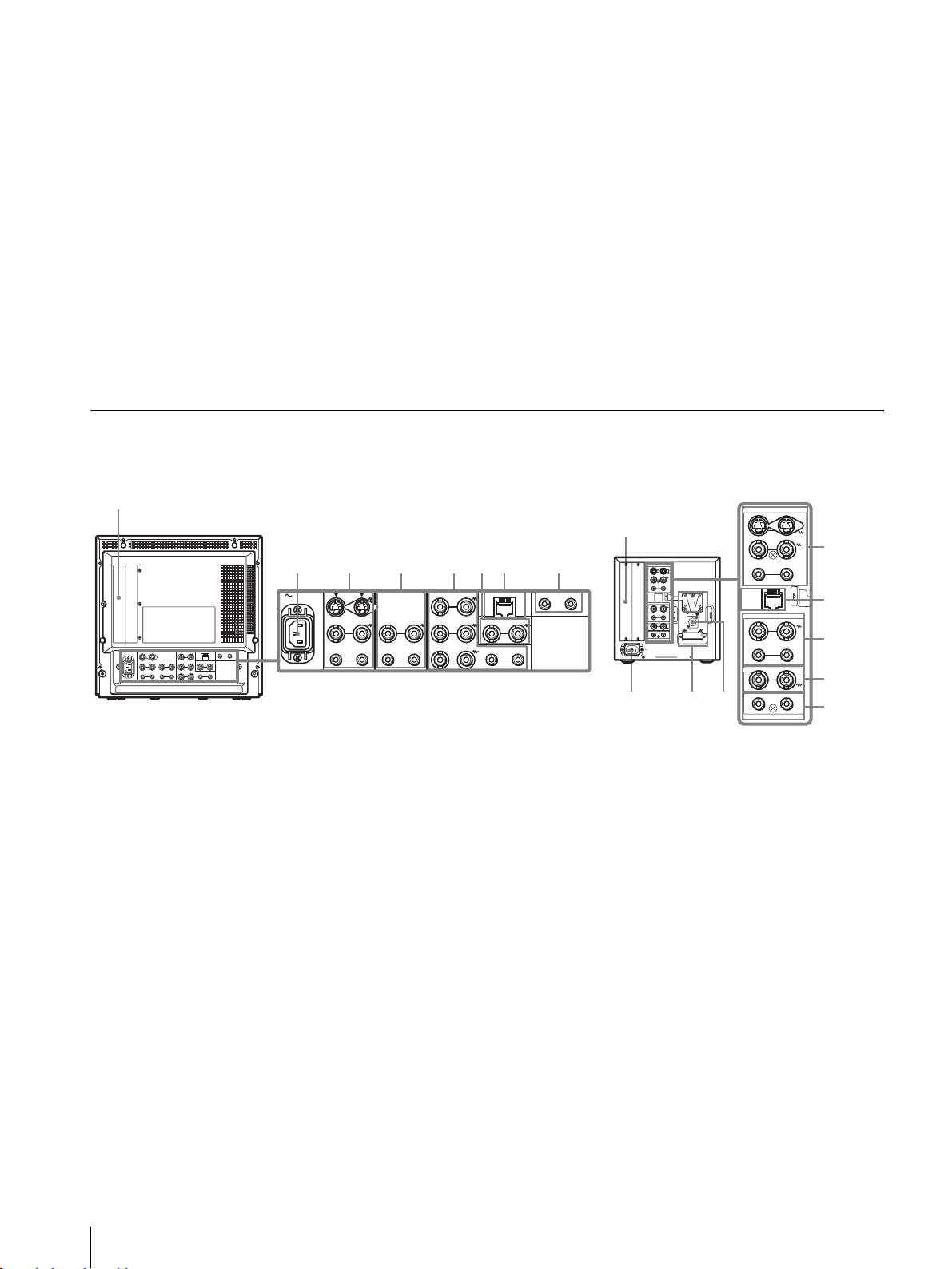
p LINEB ボタンとインジケーター
LINEB 入力端子からの信号をモニターするときに押しま
す。
q RGB/COMPONENT ボタンとインジケーター
(PVM‑14L2/PVM‑20L2のみ )
RGB/COMPONENT 入力端子からの信号をモニターす
るときに押します。
s OPTIONB ボタンとインジケーター
モニター後面のオプションスロットにオプションボード
が装着されているときに使用します。
オプションボードの入力 2 からの映像信号と OPTION
AUDIOINPUT2 からの音声信号をモニターするときに
押します。
(このボタンは BKM‑129X、BKM‑155DV 使用時は動作
しません。)
r OPTIONA ボタンとインジケーター
モニター後面のオプションスロットにオプションボード
が装着されているときに使用します。
オプションボードの入力1からの映像信号と OPTION
AUDIOINPUT1 からの音声信号をモニターするときに
押します。
t タリーランプ
本機に接続されているカメラの映像が選ばれると、ラン
プが点灯します。
◆タリーランプが点灯するようにするには、タリー制御
の配線が必要です。詳しくは 18 ページをご覧くださ
い。
後面パネル
PVM‑14L2/PVM‑20L2 PVM‑9L3/PVM‑9L2
1
2
345678
AC IN LINE A LINE B
IN OUT
VIDEO
OUT
IN
AUDIO
RGB/COMPONENT
G/Y
IN OUT
IN
IN OUT
OUT
B/PB
IN OUT IN
R/P
R
VIDEO
AUDIO AUDIO
PARALLEL REMOTE
IN OUT
EXT
SYNC
OUT
OPTION AUDIO INPUT
1 2
1
129X
2
LINE A
IN OUT
IN OUTVIDEO
IN
OUT
AUDIO
PARALLEL
REMOTE
LINE B
IN OUTVIDEO
IN OUT
AUDIO
EXT SYNC
IN OUT
12
OPTION AUDIO INPUT
AC IN
–+
DC
12V IN
9q;
LINE A
IN OUT
IN OUTVIDEO
IN
PARALLEL
REMOTE
LINE B
IN OUTVIDEO
IN OUT
AUDIO
EXT SYNC
IN OUT
12
OPTION AUDIO INPUT
3
OUTAUDIO
7
4
6
8
a オプションスロット
オプションボードを装着するときに使用するスロットで
す。
◆入力拡張用オプションボードは 1 枚のみ装着できます。
2 枚装着すると、機能しません。装着方法について詳し
くは、オプションボードに付属の取扱説明書をご覧くだ
さい。
b ACIN ソケット
付属の AC 電源コードをつなぎます。
c LINEA 入出力端子
Y/C 分離入力、コンポジットビデオ信号と音声信号のラ
イン入力端子、およびそれぞれのループスルー端子です。
操作パネルの LINEA ボタンを押してモニターします。
Y/C 入力と VIDEO 入力を同時に接続した場合、Y/C 入
力が優先となります。
Y/CIN/OUT(4 ピンミニ DIN)
Y/C 分離の入出力端子です。VTR やビデオカメラ、他
のモニターなど、外部機器の Y/C 分離出力および入力
端子と接続します。
VIDEOIN/OUT(BNC 型)
コンポジットビデオの入出力端子です。VTR やビデオ
カメラ、他のモニターなど、外部機器のコンポジット映
像出力および入力端子と接続します。
AUDIOIN/OUT(ピンジャック)
音声の入出力端子です。VTR などの外部機器の音声出
力および入力端子と接続します。
d LINEB 入出力端子
コンポジットビデオ信号と音声信号のライン入力端子、
およびそれぞれのループスルー端子です。
操作パネルの LINEB ボタンを押してモニターします。
10
各部の名称と働き
Page 11
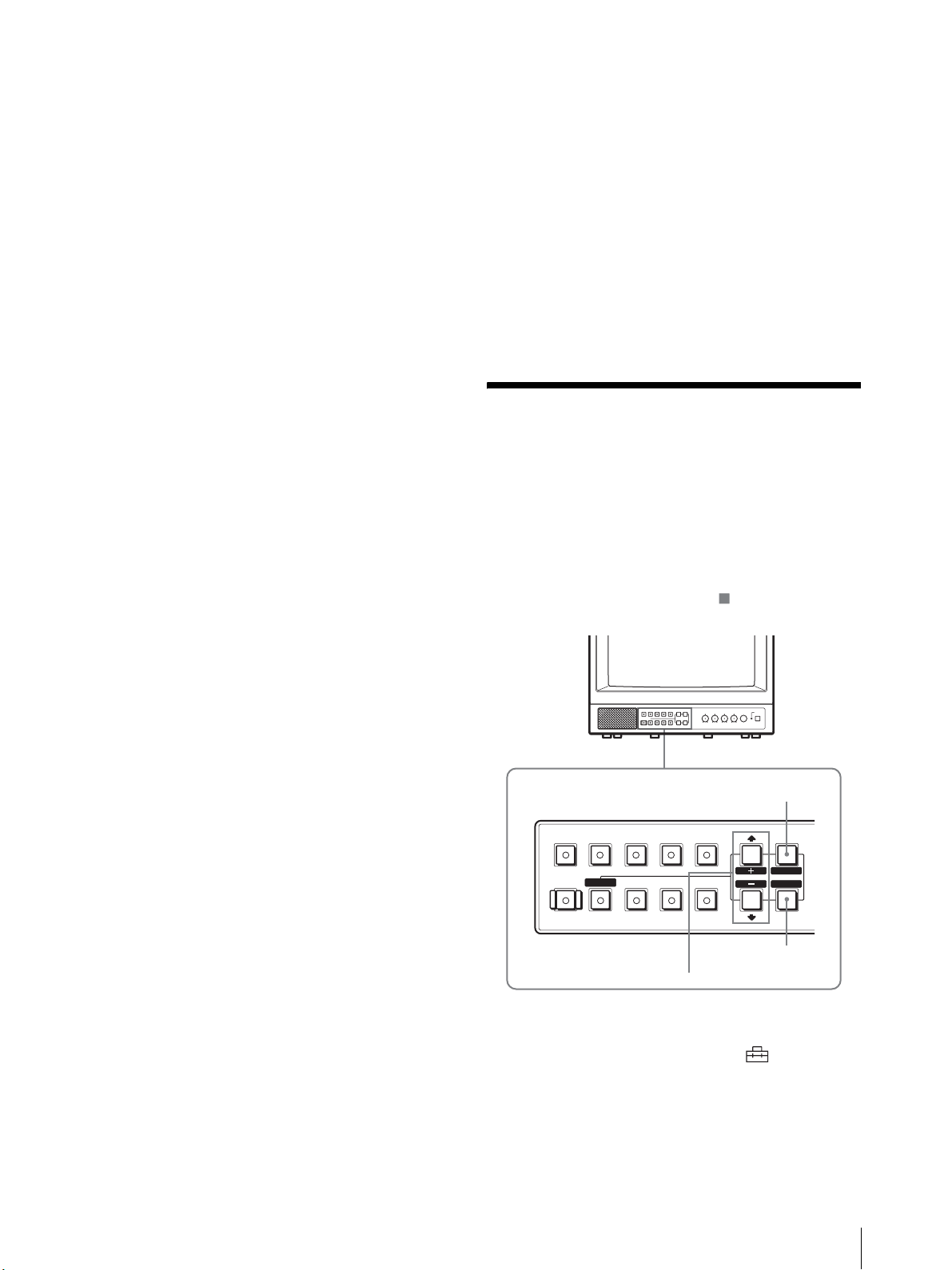
VIDEO IN/OUT(BNC 型)
コンポジットビデオの入出力端子です。VTR やビデオ
カメラ、他のモニターなど、外部機器のコンポジット映
像出力および入力端子と接続します。
AUDIO IN/OUT(ピンジャック)
音声の入出力端子です。VTR などの外部機器の音声出
力および入力端子と接続します。
e RGB/COMPONENT 入出力端子(PVM-14L2/
PVM-20L2 のみ)
アナログ RGB またはコンポーネント(Y、PB、PR)信号
の入力端子、およびそれぞれのループスルー出力端子で
す。
操作パネルの RGB/COMPONENT ボタンを押してモニ
ターします。
i DC 12V IN 端子(XLR 型)(PVM-9L3/PVM-9L2
のみ)
外部電源 DC 12V を接続することにより、本機を動作さ
せることができます。
接続する外部電源は、クラス 2 対応 DC12V 4.2A 仕様
のものをご使用ください。
j バッテリー取り付け部(PVM-9L3/PVM-9L2 の
み)
バッテリーを取り付けます。
PVM-9L3/PVM-9L2 は、リチウムイオンバッテリー
(BP-L60A/BP-L90A)およびニッケル水素バッテリー
(BP-M50/BP-M100)に対応しています。
G/Y、B/P
アナログ RGB およびコンポーネント(Y、P
、R/PR IN/OUT(BNC 型)
B
B、PR
)の
入出力端子です。入力時は、通常 G/Y 信号に含まれて
いる同期信号で動作します。
AUDIO IN/OUT(ピンジャック)
映像信号としてアナログ RGB またはコンポーネントを
入力する場合に、音声信号の入出力端子として使用しま
す。VTR など、外部機器の音声出力および入力端子と
接続します。
f EXT SYNC(外部同期)入出力端子
外部同期信号を使う場合は操作パネルの EXT SYNC ボタ
ンを押します。
IN/OUT(BNC 型)
外部同期信号の入出力端子です。IN 端子には外部同期
信号発生器などからの基準信号を入力します。OUT 端
子は、本機と同期して動作させる他のビデオ機器の外部
同期入力端子と接続します。
g PARALLEL REMOTE(パラレルリモート)端子
(モジュラーコネクター)
パラレルコントロールスイッチを構成してモニターを外
部操作します。
◆ピン配置と出荷時の各ピンへの機能の割り付けについ
て詳しくは、18 ページをご覧ください。
メニュー表示言語の切り
換え
メニュー画面やメッセージの表示言語を 7 言語
(ENGLISH、DEUTSCH、FRANÇAIS、ITALIANO、
ESPAÑOL、日本語、中文)の中から選ぶことができます。
出荷時の設定は「ENGLISH」(英語)に設定されていま
す。
なお、メニュー画面のイラスト上の マーク部分に、本
機の現在の設定値が表示されます。
MENU/EXIT ボタン
B
RESET
BLUE
ONLY
RGB/
COMPONENT
UNDER
SCAN
LINEALINE
DEGAUSS EXT
M/+、m/– ボタン
OPTION
OPTION
B
A
16 : 9
SYNC
ENTER/SELECT ボタン
MENU
EXIT
SELECT
ENTER
h OPTION AUDIO(オプションオーディオ) INPUT
1、2 入力端子
オプションスロットにオプションボードが装着されてい
る場合、その音声入力に使用する入力端子です。2 系統ま
で接続することができます。OPTION AUDIO INPUT 1
または 2 入力端子から入力した音声信号をモニターする
場合には、それぞれ OPTION A または OPTION B ボタ
ンを押します。
1
MENU/EXIT ボタンを押し、メニュー画面が表示さ
M/+、m/– ボタンを押して (USER
れたら
CONFIG)を選択し、ENTER/SELECT ボタンを押
メニュー表示言語の切り換え
11
Page 12

す。
USERCONFIG メニューが表示されます。
U S E R C O N F I G
x R G B / C O M P S E L x x x x
C O M P L E V E L x x x x x
N T S C S E T U P x
F O R M A T D I S P x x x x
L A N G U A G E E N G L I S H
D E G A U S S D E L A Y x
2
M/+、m/– ボタンを押して「LANGUAGE」を選
び、ENTER/SELECT ボタンを押す。
選んだ項目が黄色で表示されます。
U S E R C O N F I G
R G B / C O M P S E L x x x x
C O M P L E V E L x x x x x
N T S C S E T U P x
F O R M A T D I S P x x x x
x L A N G U A G E E N G L I S H
D E G A U S S D E L A Y x
3
M/+、m/– ボタンを押して表示させたい言語を選び、
ENTER/SELECT ボタンを押す。
画面表示が、選んだ言語に切り換わります。
ɦĘȶĘપ
ĂPE@-AMKNҙýýx x x x x x x
ĂȳɳɝĘɍɳɈɬəɫýýýýxxxxx
Ă LR QAȻɃɈȢɃɗээээээээx
ĂɕȩĘɞɃɈݸээээээээx x x
ŝؘلээээээээээээээമل
ĂɇȬȦȹɇȣɬȤээээээээээx
B
RESET
BLUE
ONLY
RGB/
COMPONENT
UNDER
SCAN
LINEALINE
DEGAUSS EXT
RESET ボタン
1
MENU/EXIT ボタンを押す。
OPTION
A
16 : 9
OPTION
B
SYNC
2, 3, 4
メニュー画面が表示されます。
現在選択されているメニューが黄色いボタンで表示
されます。
પࢁ
࢘ڜɕȩĘɞɃɈýýýxxxxxxxxx
ээээээээээээxxxxxxxx
ϝээээээээээээээ xxx
ȳɳɝĘɍɳɈɬəɫэээээxxxxx
LRQ AȻɃɈȢɃɗэээээээээx
PE@ - AMKNҙýýýx x x x x x x
Ȫɗȷɧɳ
1
MENU
EXIT
SELECT
ENTER
メニュー画面を消すには
MENU/EXIT ボタンを押す。
約 1 分間操作をしないとメニューは自動的に消えます。
メニューの操作方法
本機では、画質調整や入力信号の設定、初期設定の変更
など、各種調整や設定をメニュー画面で行います。
調整や設定を行う場合の操作は以下のとおりです。
◆メニュー項目について詳しくは「メニューを使った調
整」(13 ページ)をご覧ください。
メニュー画面表示の言語を切り換えることもできます。
◆表示言語を変えるには、「メニュー表示言語の切り換
え」(11 ページ)をご覧ください。
なお、メニュー画面のイラスト上の マーク部分に、本
機の現在の設定値が表示されます。
2
M/+、m/– ボタンを押してメニューを選び、
ENTER/SELECT ボタンを押す。
選んだメニューのアイコンが黄色で表示され、設定
項目が表示されます。
メニュー
ɦĘȶĘપ
ŝ P E@ - AMKN ҙýý x x x x x x x
ĂȳɳɝĘɍɳɈɬəɫýýýýxxxxx
Ă LR QAȻɃɈȢɃɗээээээээx
ĂɕȩĘɞɃɈݸээээээээx x x
Ăؘلээээээээээээээമل
ĂɇȬȦȹɇȣɬȤээээээээээx
3
M/+、m/– ボタンを押して設定項目を選び、
設定項目
ENTER/SELECT ボタンを押す。
変更する項目が黄色で表示されます。
ご注意
項目が複数メニューページに及ぶ場合、
ボタンを押して必要なメニューページに入ります。
M/+、m/–
メニューの操作方法
12
Page 13
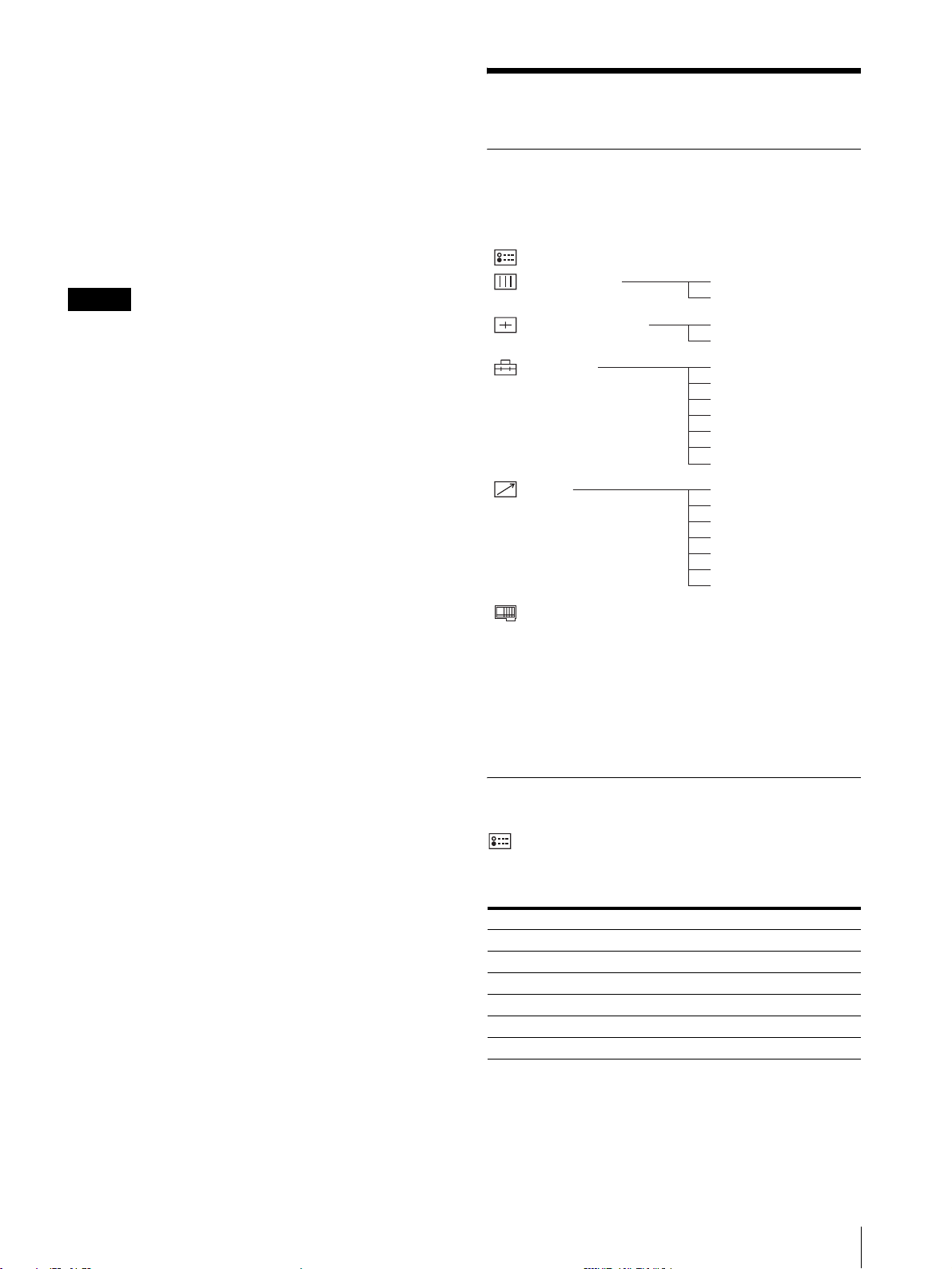
4
設定項目の調整や設定をする。
数値を変更する項目の場合:
数値を大きくするときは、
数値を小さくするときは、
M/+ ボタンを押す。
m/– ボタンを押す。
ENTER/SELECT ボタンを押すと確定され、元の画
面に戻ります。
設定を選ぶ場合:
M/+、m/– ボタンを押して設定を選び、ENTER/
SELECT ボタンを押す。
ご注意
設定項目で青色表示の項目はアクセスできない状態を意
味します。白色表示に変わるとアクセスが可能になりま
す。
メニュー画面を消すには
MENU/EXIT ボタンを押す。
約 1 分間操作をしないとメニューは自動的に消えます。
設定値の記憶について
設定値は自動的に本体に記憶されます。
設定値をリセットする
メニュー内の項目を調整中に RESET ボタンを押すと調整
は無効になり、調整前の値に戻ります。
メニューを使った調整
項目一覧
本機のスクリーンメニューは次のような構成になってい
ます。
પࢁ
ɛɯȤɈɐɩɳȹ
ɦĘȶĘȳɳɈɭĘɫ
ɦĘȶĘપ
ɪɢĘɈ
Ȫɗȷɧɳપ
1)
設定状態メニューは表示のみ。
2)
PVM‑14L2/PVM‑20L2 のみ。
3)
キャプションビジョン(クローズド・キャプション)デコー
ダー装着時のみ。
4)
オプション設定メニューは本機に装着するオプションボードに
よって表示される項目が異なります。
/'
2'
ϝ
ɞɋɥȢɫࣸ
ȪĘɈȯɭɞ-ɕȧĘȺ
ȵɖȳɳɈɭĘɫ
PE@-AMKNҙ
ȳɳɝĘɍɳɈɬəɫ
LRQAȻɃɈȢɃɗ
ɕȩĘɞɃɈݸ
ؘل
ɇȬȦȹɇȣɬȤ
ȭɣɗȷɧɳɓȸɧɳ
/ɔɳ
0ɔɳ
1ɔɳ
2ɔɳ
4ɔɳ
5ɔɳ
6ɔɳ
0'
1'
調整と設定
設定状態メニュー
本機の現在の設定状況を表示します。表示される項目は
以下のとおりです。
サブメニュー 設定
信号フォーマット 表示のみ
色温度 表示のみ
コンポーネントレベル 表示のみ
NTSCセットアップ 表示のみ
RGB/COMP 切換 表示のみ(PVM‑14L2/PVM‑20L2 のみ)
オプション 表示のみ
メニューを使った調整
13
Page 14
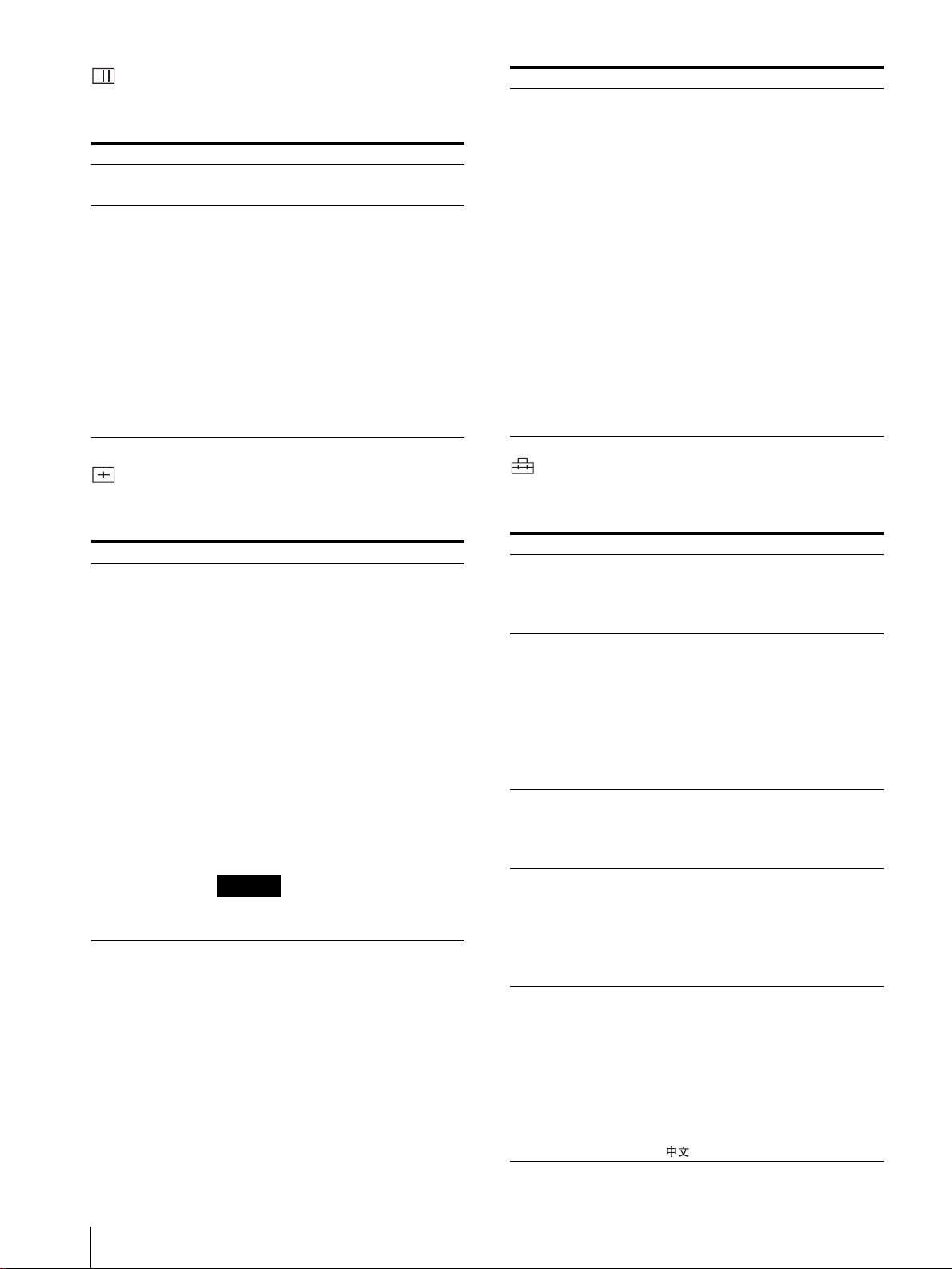
ホワイトバランスメニュー
画質のホワイトバランスを調整するメニューです。ホワ
イトバランスの調整には測定器が必要です
サブメニュー 設定
色温度 色温度を「D65」、「D93」、「ユーザー設定」
から設定します。
マニュアル調整 色温度を「ユーザー設定」にしたとき、表
示が青色から白色にかわり、調整できるよ
うになります。
・ ゲイン調整...:カラーバランス(ゲイン)
を調整します。
・ バイアス調整...:カラーバランス(バイ
アス)を調整します。
・ 標準値をコピー:
押して D65 または D93 を選択する
と、選択された色温度のホワイトバ
ランスデータが、「ユーザー設定」に
コピーされます。
。
M/+、 m/– ボタンを
サブメニュー 設定
サブコントロール 操作パネルの CONTRAST、PHASE、
CHROMA、BRIGHT 調整つまみの調整範
囲を微調整します。
・ 調整 ...:選択すると以下の項目が調整で
きます。
「コントラスト ...」:コントラストを
調整します。
「ブライト ...」:明るさを調整します。
「クロマ ...」:色の濃さを調整しま
す。設定値が大きくなると濃くな
り、小さくなると薄くなります。
「フェーズ ...」:色相(フェーズ)を
調整します。設定値が大きくなる
と緑がかり、小さくなると紫がか
ります。
「アパーチャー ...」:シャープネスを
調整します。設定値が大きくなる
とくっきりします。
ユーザーコントロールメニュー
画質を調整するメニューです。
入力信号によって調整でき ない項目 は青色で 表示され ます。
サブメニュー 設定
オートクロマ/
フェーズ
色の濃さ(クロマ)と色相(フェーズ)を
調整します。
・ オート調整値:自動調整値のオン、オフ
の切り換えを設定します。「オフ」を
選択するとクロマとフェーズの値が
工場出荷値になり、「オン」を選択す
ると自動調整値になります。
・ 調整スタート:カラーバー信号(フル/
SMPTE/EIA)を画面に出して、
ENTER/SELECT ボタンを押すと、
自動的にオート調整画面が始まりま
す。調整終了後、MENU/EXITボタ
ンを押して戻ります。調整が正常終
了した場合、「オート調整値」は自動
的に「オン」になります。
ご注意
フルカラーバーの場合、必ず 8 本カラー
バーを入力してください。
ユーザー設定メニュー
言語の選択や、RGB とコンポーネントの切り換えなどを
設定します。
サブメニュー 設定
RGB/COMP 切換
(PVM‑14L2/PVM‑
20L2 のみ)
コンポーネントレベル以下の 3 種類の中から、入力されているコ
NTSC セットアップ NTSC 信号のセットアップのレベルを選択
フォーマット表示 入力信号のフォーマットを画面に表示させ
言語 メニューやメッセージの表示言語を以下の
RGB/COMPONENT 入力端子からの信号
をモニターするときに、入力する信号に応
じて「RGB」または「コンポーネント」を
選択します。
ンポーネント信号の種類を選択します。
「SMPTE」:100/0/100/0 のコンポー
ネント信号のとき
「BETA7.5」:100/7.5/75/7.5のコン
ポーネント信号のとき
「BETA0」:100/0/75/0 のコンポーネ
ント信号のとき
します。日本では0 で、アメリカでは 7.5
で運用されています。このため輸入ソフト
には 7.5 のものがあります。
るかどうかを設定します。
「オン」:常に表示
「オフ」:常に非表示
「オート」:信号入力開始後約 10 秒間だ
け表示
7 言語から選択できます。
「日本語」
「ENGLISH」:英語
「DEUTSCH」:ドイツ語
「FRANÇAIS」:フランス語
「ITALIANO」:イタリア語
「ESPAÑOL」:スペイン語
「」:中国語
メニューを使った調整
14
Page 15

サブメニュー 設定
デガウスディレイ 電源を入れてから自動消磁機能が働くまで
の秒数を、0 から 99 秒の間で設定できま
す。
キャプションビジョ
ン(キャプションビ
ジョン(クローズド
・キャプション)デ
コーダー装着時のみ)
キャプションの表示モードを設定します。
「オフ」、「キャプション 1」、「キャプション
2」、「テキスト 1」、「テキスト 2」から選択
します。
リモートメニュー
PARALLELREMOTE 端子で機能を変更したいピンを選
択します。
1 〜 4、6 〜 8 ピンに各機能を割り付けられます。割り付
け可能な機能は以下のとおりです。
・ – –(機能の割り付けなし。)
・LINEA
・LINEB
・ RGB/COMP(PVM‑14L2/PVM‑20L2 のみ)
・OPTIONA
・OPTIONB
・ タリー
・ アンダースキャン
・ 16:9
・ 外部同期
・ ブルーオンリー
・ デガウス
ご注意
パラレルリモートを使用する場合は、配線が必要です。
◆詳しくは 18 ページをご覧ください。
オプションボード BKM‑150CP 装着時:
サブメニュー 設定
信号方式 信号方式を設定します。
「SDTI‑CP」あるいは「D1‑SDI」を選択し
ます。
オーディオ オーディオチャンネルを設定します。
D1‑SDIの場合
CH1 + CH2 〜 CH15 + CH16、CH1 〜
CH16 の中から選択できます。
SDTI‑CP の場合
CH1 + CH2 〜 CH7 + CH8、CH1 〜
CH8 の中から選択できます。
OPTIONAUDIOINPUT1または 2 入力
端子からの信号は無効になります。
タイムコード タイムコード表示を選択します。
D1‑SDIの場合
「VITC」、「RP188」、「オフ」の中から選択
できます。
SDTI‑CP の場合
「VITC」、「CP‑TC1」、「CP‑TC2」、「ES‑
TC1」、「ES‑TC2」、「オフ」の中から選択で
きます。
メニュー上の略称は以下の規格に対応しています。
・ CP‑TC1:SMPTE331MSystemItemUSERDATE/TIME
STAMP
・ CP‑TC2: SMPTE331M System Item CREATION DATE/TIME
STAMP
・ ES‑TC1:SMPTE328MMPEGESEditingInformationTIME
CODE1
・ ES‑TC2:SMPTE328MMPEGESEditingInformationTIME
CODE2
・ RP 188:SMPTERP188Time Code
・ VI TC :SMPTE12MVITC、SMPTE26 6MD‑VITC
オプション設定メニュー
後面に装着されたオプションボードの設定をします。
装着されたボードにより、表示される画面が異なります。
なお、何も装着されていない場合は、項目は表示されま
せん。入力信号を割り付けた後、モニターのオートクロ
マ / フェーズ調整を必ず行ってください。
オプションボード BKM‑155DV 装着時:
サブメニュー 設定
オーディオ オーディオチャンネルを設定します。
CH1 + CH2、CH3 + CH4、CH1/3、
CH2/4、CH1/3 + CH2/4、CH1 〜 CH4
の中から選択できます。
OPTIONAUDIOINPUT1または 2 入力
端子からの信号は無効になります。
オプションボード BKM‑120D/BKM‑129X 装着時:
シリアルナンバーが表示されます。
BKM‑150CP、BKM‑155DV内蔵の冷却ファンが止まっ
ている場合には、画面に常に「BKM‑xxxxx ファンエ
ラー」と赤く表示され、オプション A、オプション B は
選択できなくなります。
メニューを使った調整
15
Page 16
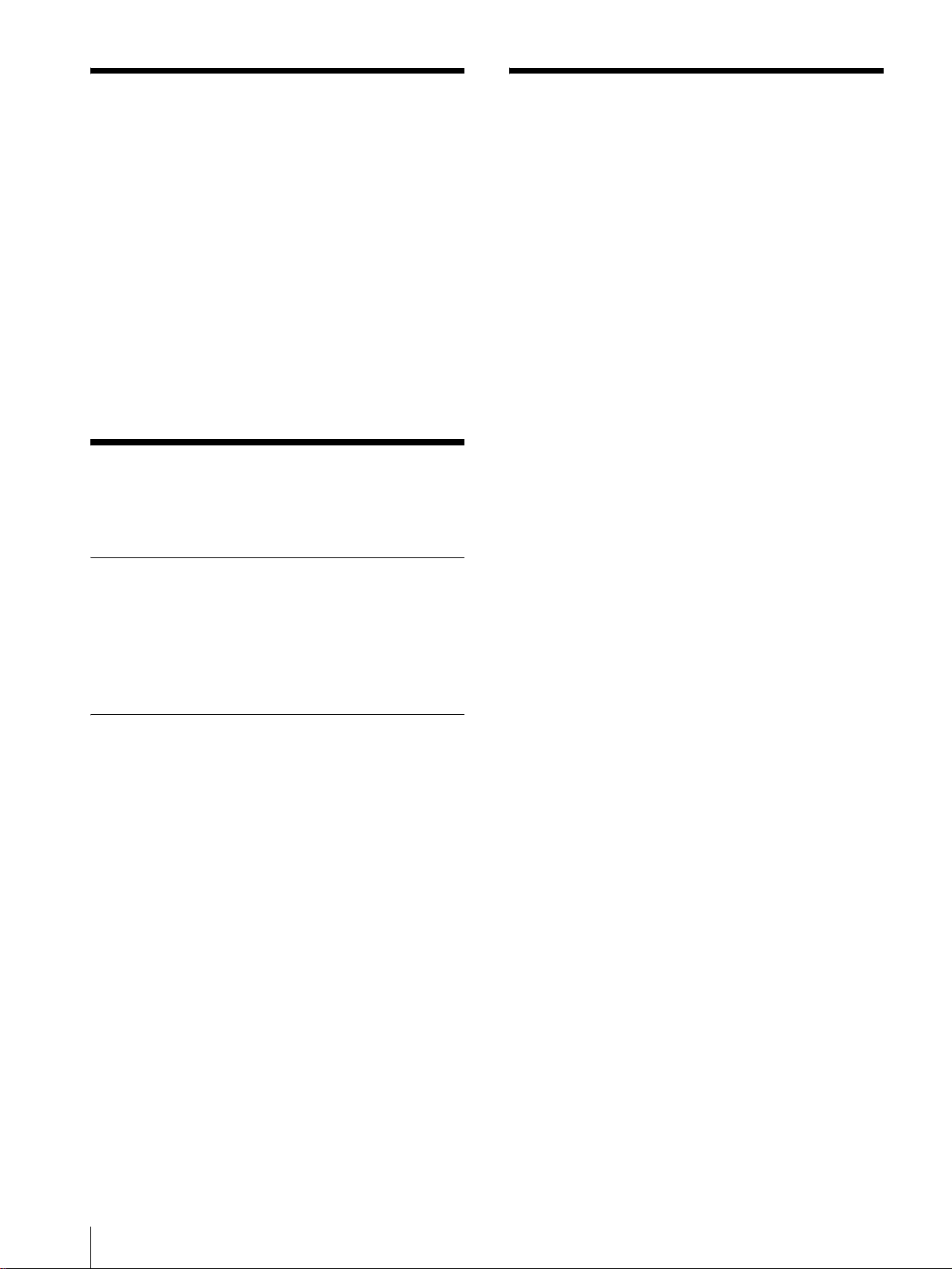
故障かな?と思ったら
主な仕様
お買い上げ店などにご相談いただく前に、次の事項をご
確認ください。
・ 画面が緑色や紫色になるt入力ボタンを押して、正し
い入力を選んでください。
・ RGB/COMPONENT 入力端子に入力している信号が
表示されない(PVM‑14L2/PVM‑20L2 のみ)
ユーザー設定メニューの「RGB/COMP 切換」を入力
中の信号に合わせて設定してください。
・ BKM‑150CP、BKM‑155DV 装着時に「BKM‑
xxxxx ファンエラー」と表示され、オプション A、オ
プション B が選択できないtBKM‑xxxxx を修理に
出してください。
t
保証書とアフターサービ
ス
保証書
・ この製品には保証書が添付されていますので、お買い上
げの際お受け取りください。
・ 所定事項の記載内容をお確かめのうえ、大切に保存して
ください。
アフターサービス
調子が悪いときはまずチェックを
この説明書をもう一度ご覧になってお調べください。
それでも具合の悪いときはサービスへ
お買い上げ店、またはソニーサービス窓口にご相談くだ
さい。
保証期間中の修理は
保証書の記載内容に基づいて修理させていただきます。
詳しくは保証書をご覧ください。
保証期間経過後の修理は
修理によって機能が維持できる場合は、ご要望により有
料修理をさせていただきます。
一般
PVM‑9L3/PVM‑9L2
CRT: HR トリニトロン(P22 蛍光体)
(PVM‑9L3)
トリニトロン(P22 蛍光体)
(PVM‑9L2)
電源: AC100 〜 240V、50/60Hz
消費電流/電力:
最大 58W 0.6 〜 0.3A( 別売りの
BKM‑150CP 装着時)
12VDC、4.2A、48W
標準 47W 0.5 〜 0.25A(オプショ
ンボードなしの場合)
12VDC、3.3A、38W
最大外形寸法(幅/高さ/奥行き):
約 217 × 218 × 373mm
質量: 約 8.0kg
PVM‑14L2
CRT: トリニトロン(P22 蛍光体)
電源: AC100 〜 240V、50/60Hz
消費電流/電力:
最大 85W 0.9 〜 0.4A( 別売りの
BKM‑150CP 装着時)
標準 75W 0.8 〜 0.35A(オプショ
ンボードなしの場合)
最大外形寸法(幅/高さ/奥行き):
約 346 × 340 × 430mm
質量: 約 18.0kg
PVM‑20L2
CRT: トリニトロン(P22 蛍光体)
電源: AC100 〜 240V、50/60Hz
消費電流/電力:
最大 108W 1.1 〜 0.5A( 別売りの
BKM‑150CP 装着時)
標準 98W 1.0 〜 0.4A(オプション
ボードなしの場合)
最大外形寸法(幅/高さ/奥行き):
約 453 × 463 × 529mm
質量: 約 33.0kg
入出力
故障かな?と思ったら/保証書とアフターサービス/主な仕様
16
入力
LINEA 入力端子
Y/C 入力 4 ピンミニ DIN(1)
Page 17
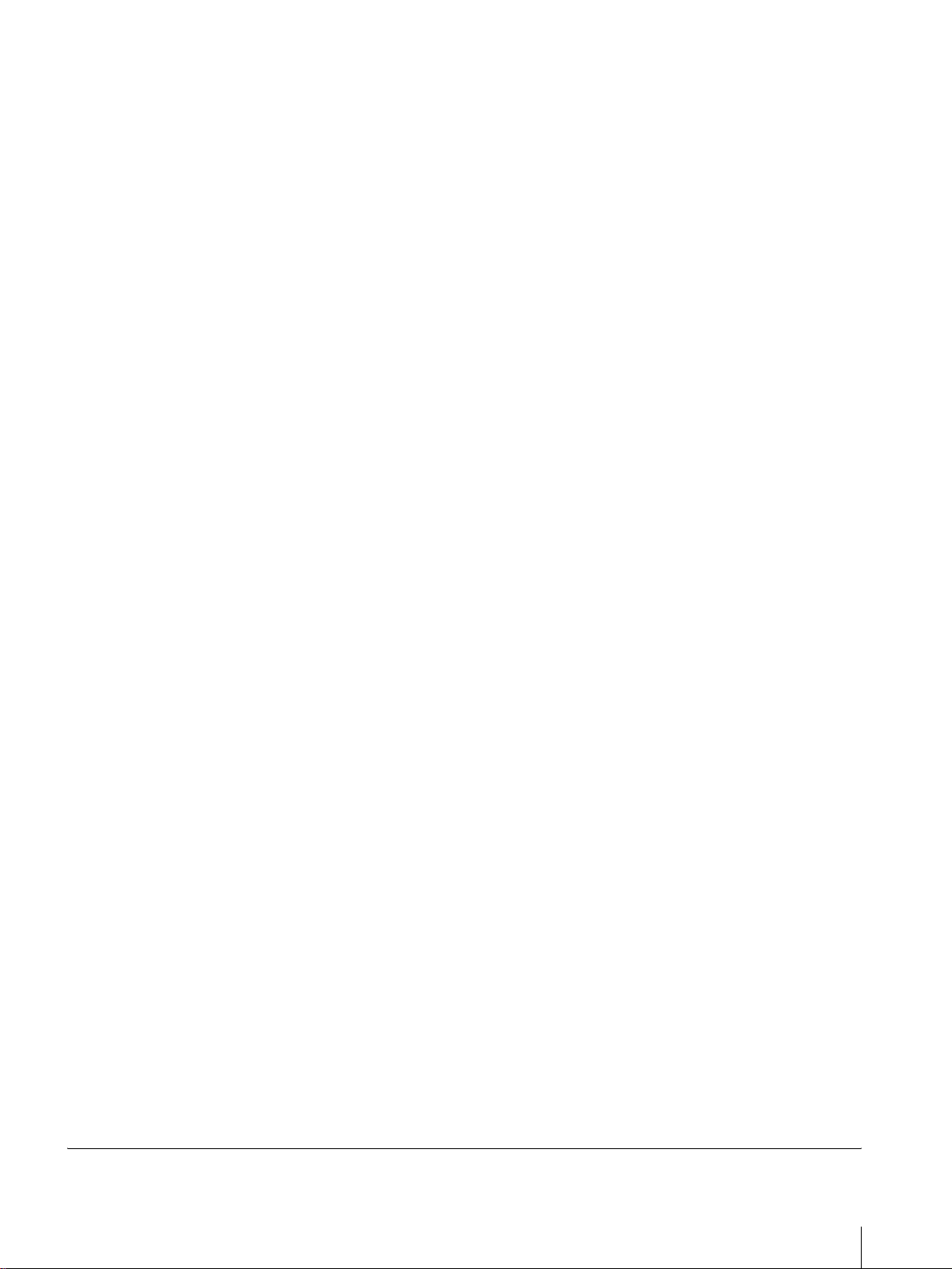
VIDEO 入力 BNC 型(1)1Vp‑p + 3dB
− 6dB負同期
AUDIO 入力 ピンジャック(1)− 5dBu47kΩ
以上
LINEB入力端子
VIDEO 入力 BNC 型(1)1Vp‑p + 3dB
− 6dB負同期
AUDIO 入力 ピンジャック(1)− 5dBu47kΩ
以上
RGB/ コンポーネント入力端子 BNC 型(3)(PVM‑
14L2/PVM‑20L2 のみ )
RGB 入力 0.7Vp‑p + 3dB− 6dB(Sync
OnGreen0.3Vp‑p 負同期)
コンポーネント入力
0.7Vp‑p + 3dB− 6dB(75%
クロミナンス標準カラーバー信
号時)
AUDIO 入力 ピンジャック(1)− 5dBu
47kΩ 以上
外部同期入力端子
BNC 型(1)0.3 〜 8Vp‑p正負両
極性 3 値または負極性 2 値
オプション AUDIO 入力端子
ピンジャック(2)
−5dBu47kΩ以上
リモート入力
パラレルリモート
モジュラーコネクター 8 ピン(1)
出力
LINEA 出力端子
Y/C 出力 4 ピンミニ DIN(1)ループス
ルー、75Ω 自動終端機能付き
VIDEO 出力 BNC 型(1)ループスルー、75Ω
自動終端機能付き
AUDIO 出力 ピンジャック(1)ループスルー
LINEB出力端子
VIDEO 出力 BNC 型(1)ループスルー、75Ω
自動終端機能付き
AUDIO 出力 ピンジャック(1)ループスルー
RGB/ コンポーネント出力端子
(PVM‑14L2/PVM‑20L2 のみ)
RGB /コンポーネント出力
BNC 型(3)ループスルー、75Ω
自動終端機能付き
AUDIO 出力 ピンジャック(1)ループスルー
外部同期出力端子
BNC 型(1)ループスルー、75Ω
自動終端機能付き
内蔵スピーカー出力
0.8W(モノラル)
映像信号系
周波数特性 PVM‑9L3/PVM‑9L2
50Hz 〜 6MHz(0dB/ − 3dB)
PVM‑14L2/PVM‑20L2
50Hz 〜 10MHz(0dB/ − 3dB)
アパ−チャ−補正量
1)
OFF:0dB
ON:2 〜 6dB
画像系
ノーマルスキャン
CRT 有効画面の 6% オーバースキャン
(PVM‑9L3/PVM‑9L2)
CRT 有効画面の 7% オーバースキャン
(PVM‑14L2/PVM‑20L2)
アンダースキャン
CRT 有効画面の 5% アンダースキャン
直線性 PVM‑9L3/PVM‑9L2
H:4% 以下
V:4% 以下
PVM‑14L2
H:4% 以下
V:4% 以下
PVM‑20L2
H:5% 以下
V:5% 以下
色温度 D65、D93、ユーザー設定(調整可能
色温度 5000K 〜 10000K)
コンバージェンスエラー
PVM‑9L3/PVM‑9L2
中心部:0.4mm 以下
周辺部:0.5mm 以下
PVM‑14L2
中心部:0.4mm 以下
周辺部:0.5mm 以下
PVM‑20L2
中心部:0.5mm 以下
周辺部:0.7mm 以下
ラスターサイズ安定度
H:1.0%
V:1.0%
解像度 ( 中心部 ) 450TV 本 (PVM‑9L3)
250TV 本 (PVM‑9L2)
600TV 本 (PVM‑14L2/PVM‑20L2)
1) RGB入力時はアパーチャーの補正は行えません。
主な仕様
17
Page 18
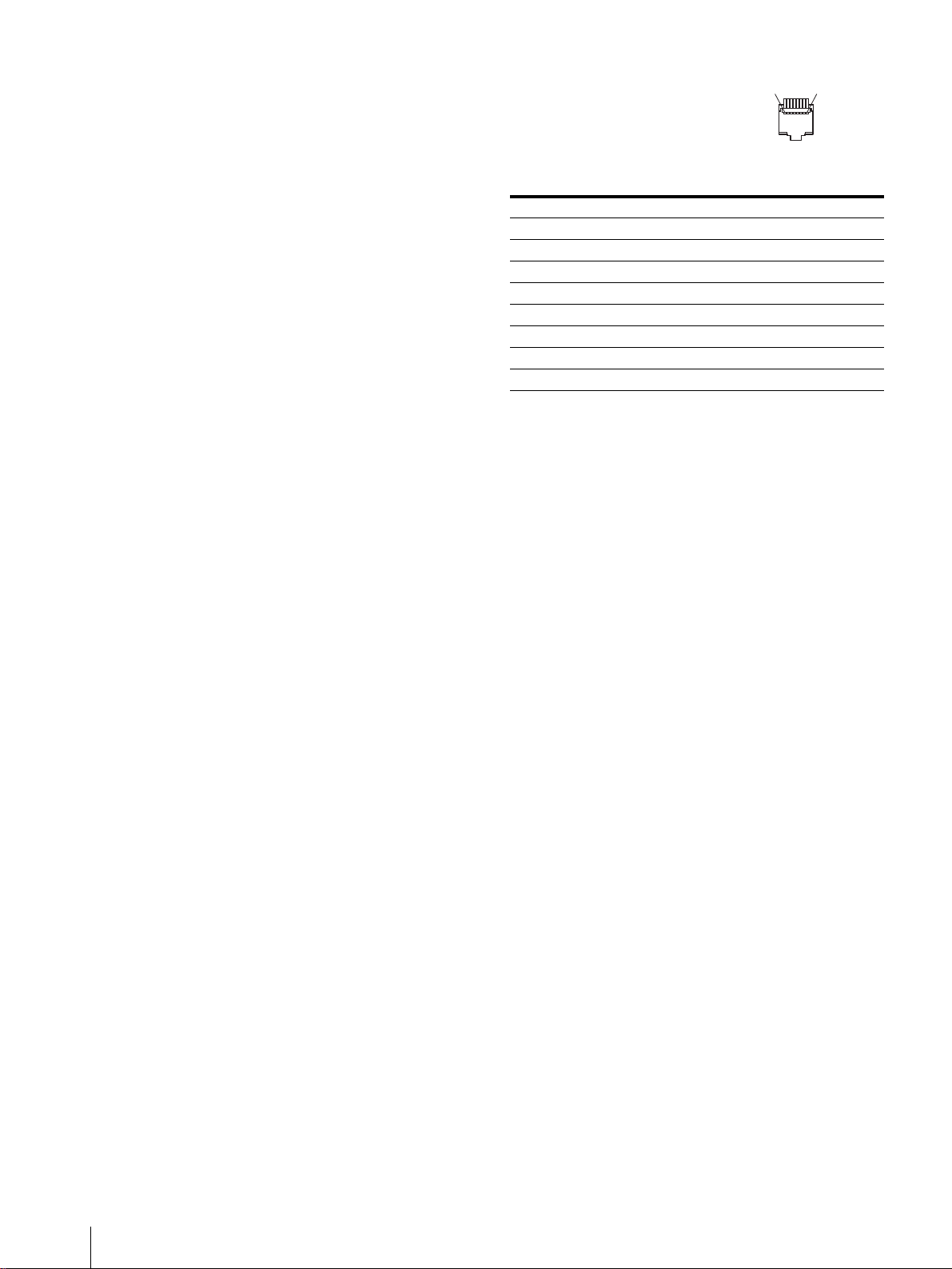
動作条件
温度 0 〜 35 ℃
湿度 30 〜 85% 以下 ( 結露のないこと )
気圧 700 〜 1060hPa
ピン配列
PARALLELREMOTE 端子
モジュラーコネクター
(8 ピン)
1
8
保存・輸送条件
温度 − 10 〜 40 ℃
湿度 0 〜 90%
気圧 700 〜 1060hPa
付属品
AC 電源コード (1)
ACプラグホルダー (1)
取扱説明書 (1)
保証冊子 (1)
本機は「JISC61000‑3‑2適合品」です。
本機は業務用トリニトロンカラービデオモニターです。
本機の仕様および外観は、改良のため予告なく変更する
ことがありますが、ご了承ください。
ピン番号 機能
1入力信号LINEAを指定
2 入力信号LINEBを指定
3 タリーランプのON/OFF
4 アンダースキャンの選択
5GND
6 ブルーオンリーのON/OFF
7 アスペクト比16:9の選択
8 外部同期の選択
機能割り付けは、リモートメニューで変更できます。
リモートコントロールを使用するための配線
リモートコントロールで使用したい機能をアース(5 ピ
ン)に接続します。
18
主な仕様
Page 19

主な仕様
19
Page 20

Owner’s Record
The model and serial numbers are located at the rear.
Record these numbers in the spaces provided below.
Refer to these numbers whenever you call upon your
Sony dealer regarding this product.
Model No. ____________________
Serial No. ____________________
WARNING
To prevent fire or shock hazard, do not expose
the unit to rain or moisture.
Dangerously high voltage are present inside
the unit.
Do not open the cabinet. Refer servicing to
qualified personnel only.
In the event of a malfunction or when m aintenance is
necessary, consult an authorized Sony dealer.
For the customers in the U.S.A.
This equipment has been tested and found to comply
with the limits for a Class A digital device, pursuant to
Part 15 of the FCC Rules. These limits are designed to
provide reasonable protection against harmful
interference when the equipment is operated in a
commercial environment.
This equipment generates, uses, and can radiate radio
frequency energy and, if not installed and used in
accordance with the instruction manual, may cause
harmful interference to radio communications.
Operation of this equipment in a residential area is like ly
to cause harmful interference in which case the user will
be required to correct the interference at his own
expense.
Y o u are cautioned that any c hanges or modif ications n ot
expressly approved in this manual could void your
authority to operate this equipment.
For the customers in Canada
This Class A digital apparatus complies with Canadian
ICES-003.
Pour les utilisateurs au Canada
Cet appareil numérique de l a classe A est con forme à la
norme NMB-003 du Canada.
For the customers in Europe
This product with the CE marking complies with both
the EMC Directive (89/336/EEC) and the Low Voltage
Directive (73/23/EEC) issued b y the Commission of the
European Community.
Compliance with these directiv es impl ies conformit y to
the following European standards:
• EN60950: Product Safety
• EN55103-1: Electromagnetic Interference (Emission)
• EN55103-2: Electromagneti c Suscepti bi lit y
(Immunity)
This product is int en ded for use in the following
Electromagnetic Environment(s):
E1 (residential), E2 (commercial and light industrial),
E3 (urban outdoors) and E4 (controlled EMC
environment, ex. TV studio).
These products are designed for operation in the
environments E1 to E4. During EMC stress, the
performance (evaluated according to ITU/R 562-3 and
ITU/R 500-4) may degrade as sho wn in T able 1. Without
the EMC stress, all performance will recover to full
function.
Table 1
Frequency Level
PVM-14L2
(14-inch Monitor)
PVM-20L2
(20-inch Monitor)
A TTENTION – When the product is installed in a
rack:
a) Elevated operating ambient temperature
If installed in a closed or multi-unit rack assembl y,
the operating ambient temperature of the rack
environment may be greater than room ambient.
Therefore, consideration should be given to installing
the equipment in an environment compatible with the
manufacture’s maximum rated ambient temperature
(Tmra: 0°C to 35°C (32°F to 95°F)).
b) Reduced air flow
Installation of the equipment in a rack should be such
that the amount of air flow required for safe
operation of the equipment is not compromised.
c) Mechanical loading
Mounting of the equipment in the rack should be
such that a hazardous condition is not achieved due
to uneven mechanical loadin g.
d) Circuit overloading
Consideration should be given to the connection of
the equipment to the supply circuit and the ef fect that
overloading of circuits might have on overcurrent
protection and supply wiring.
Appropriate consideration of equipment nameplate
ratings should be used when addressing this concern.
e) Reliable earthing
Reliable earthing of rack-mou nted equipment should
be maintained. Parti cular attention should be gi ven to
supply connections other than direct connections to
the branch circuit (e.g., use of power strips).
f) Gap keeping
Upper and lower gap of rack-mounted equipment
should be kept 44 mm (1
210 – 340 MHz/
625 – 655 MHz
259 – 346 MHz/
385 – 457 MHz
3
/4 inches).
3.5
3.5
20
Page 21
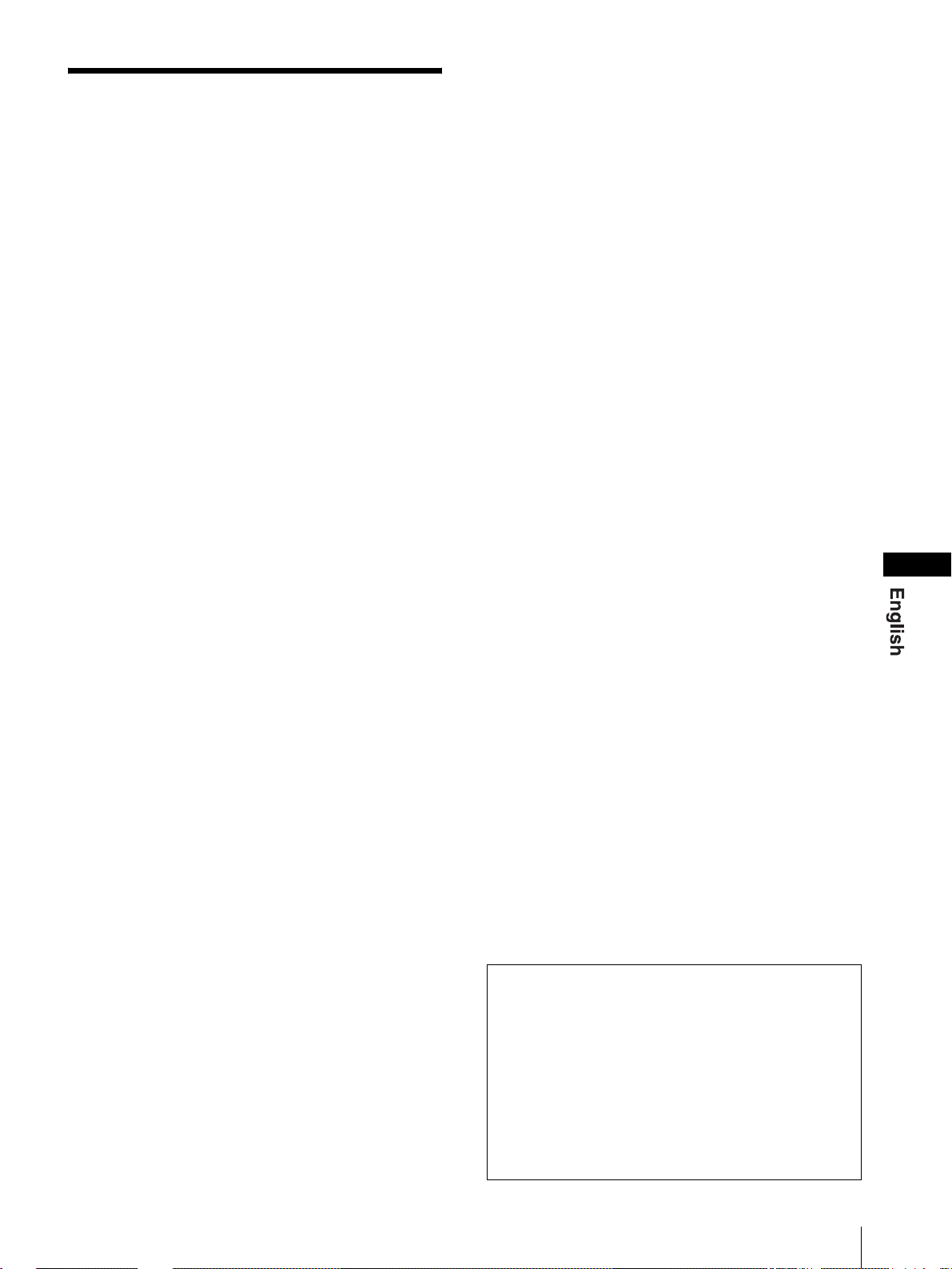
Table of Contents
Precaution ............................................................22
On Safety ..........................................................22
On Installation ..................................................22
On Cleaning of the CRT Surface ......................22
On Cleaning ......................................................22
On Repacking ...................................................22
On Mounting on a Rack ...................................22
Features ................................................................22
Connections .......................................................... 23
How to Connect the AC Power Cord ...............23
Location and Function of Parts and Controls .. 24
Control Panel ....................................................24
Rear Panel ........................................................25
Selecting the Menu Language ............................26
Using the Menu ....................................................27
Adjustment Using the Menus .............................28
Items ................................................................. 28
Adjusting and Changing the Settings ...............28
STATUS menu ...........................................28
COLOR TEMP/BAL menu .......................28
USER CONTROL menu ............................29
USER CONFIG menu ................................29
REMOTE menu .........................................30
OPTION CONFIG menu ...........................30
Troubleshooting ................................................... 30
Specifications ........................................................31
Dimensions .....................................................i
How to install the battery (for the PVM-9L3/
PVM-9L2 only) ............................Back cover
GB
The explanatio n giv en in this manual can be appl ied to
the following models unless noted otherwise.
When the explanation differs among models, this is
clearly indicated in this manual.
• PVM-9L3 (9-inch monitor )
• PVM-9L2 (9-inch monitor )
• PVM-14L2 (14-inch monitor)
• PVM-20L2 (20-inch monitor)
Unless indicated otherwise, illustrations o f the video
monitor are of the PVM-14L2.
21
Page 22
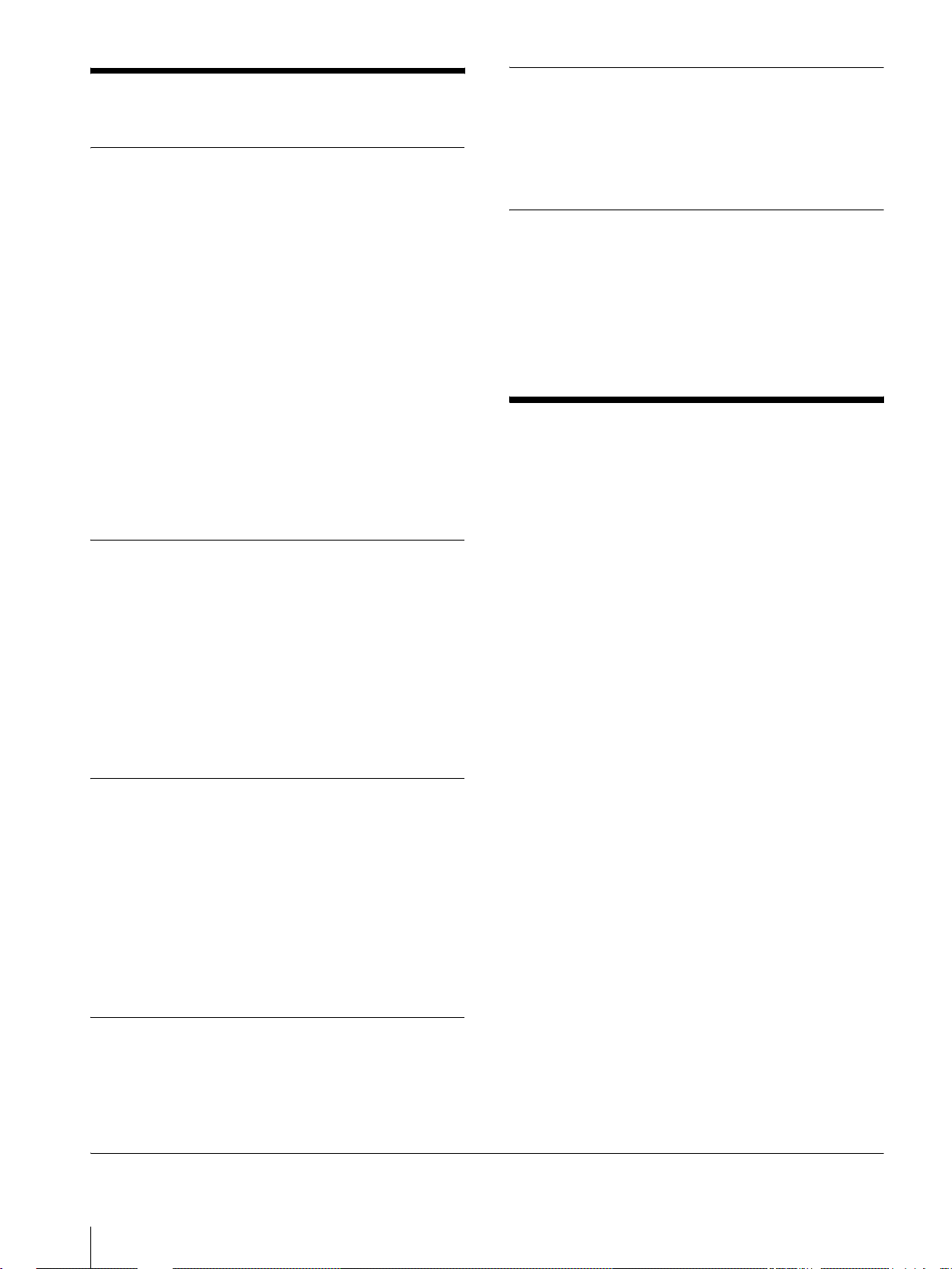
Precaution
On Safety
• Operate the unit only with a po wer source as specified
in the “Specifications” section.
• A nameplate indicating operating voltage, power
consumption, etc., is located on the rear panel.
• Should any solid obj ect or li qu id fall into the cabinet ,
unplug the unit and have it checked by qualified
personnel before operating it any further.
• Do not drop or place heavy objec ts on the power co rd.
If the power cord is damaged, turn off the power
immediately. It is dangerous to use the unit with a
damaged power cord.
• Unplug the unit from th e wall outlet if it is not to be
used for several days or more.
• Disconnect the power cord from the AC outlet by
grasping the plug, not by pulling the cord.
• The socket-outlet shall be installed near the equipment
and shall be easily accessible.
On Installation
• Allow adequate air circulat ion to prev ent internal heat
build-up.
Do not place the unit on surfaces (rugs, bl ankets, etc.)
or near materials (curtains, draperies) that may block
the ventilation holes.
• Do not install the u nit in a location near h eat sources
such as radiators or air ducts, or in a place subject to
direct sunlight, excessive dust, mechanical vibration
or shock.
On Repacking
Do not throw away the carton and packing materials.
They make an ideal container which to transport the
unit. When shipping th e unit to another location , repack
it as illustrated on the carton.
On Mounting on a Rack
Leave 1U space empty above and below the monitor to
ensure adequate air circulation or install a fan to
maintain the monit or ’s performance.
If you have any questions about this unit, contact your
authorized Sony dealer.
Features
Picture
Trinitron1) picture tube
Trinitron tube provides a picture whose horizontal
resolution is more than 600 TV lines at the center of the
picture (for the PVM-14L2/PVM-20L2 only).
Comb filter
When NTSC video signals are receiv ed, a comb filter is
activated to enable more accurate Y/C separation. This
contributes to less of a decrease in resolution, and less
cross color and cross luminance phenomena.
Beam current feedback circuit
The built-in beam current feedback circuit assures stable
white balance.
On Cleaning of the CRT Surface
• Clean the CRT with a soft cloth.
When the CRT is dirtied with oily hands or
fingerprints, clean it with a soft cloth moistened with
a mild detergent solution.
• Never use abrasive cleansers, alkaline soap, strong
solvents such as alcohol, thinne r or benzine, since they
will damage the surface.
• Do not rub the surface of the CRT with a solid object
or hit it.
On Cleaning
T o keep the unit l ooking brand-ne w , periodically clean it
with a mild detergent solut ion. Never use strong solv ents
such as thinner or benzine, or abrasive cleansers since
they will damage the cabinet. As a safety precaution,
unplug the unit before cleaning it.
1)“Trinitron” is a registered trademark of Sony Corporation.
22
Precaution / Features
Two color systems available
The monitor can display both NTSC and PAL signals.
The color system of the input sig nal is automatically
detected.
Input
Analog RGB/component inp ut co nn ec to rs (for
the PVM-14L2/PVM-20L2 only)
Analog RGB or component (Y, P
video equipment can be input through the se connectors.
Press the RGB/COMPONENT button on the control
panel to monitor the si gnal.
Y/C input connector (S-input connector)
A video signal, split into a luminance component (Y)
and a chrominance component (C), can be input thro ugh
this connector, eliminating the interference between the
two components, ensuring picture quality.
, PR) signals from
B
Page 23

Expandable input capability
You can easily e xpand the input capabilit y b y installing
an optional board (not supplied) in the opti on slot on the
rear panel. Only one board for expanding the input
capability can be installed at a time. If you install two
boards, they do not function.
External sync input
Pressing the EXT SYNC button on the control panel
once enables the monitor to operate on a sync signal
supplied from an external sync generator.
Automatic termination (on ly for connectors
with a mark)
The input connector is te rminated at 7 5 ohms inter nally
when nothing has been connected to the output
connector. If a cable is connected to the output
connector, the internal terminal is automatically released
and the signals input to t he input connect or are output to
the output connector (loop-through).
Functions
Options
EIA 19-inch rack mount bracket available
The monitor can be mounted on an EIA-standard
19-inch rack, using the following mounting brackets or
slide rails.
For the PVM-9L3/PVM-9L2: MB-520
For the PVM-14L2: MB-502B (In Europe, use the MB-
502C)
For the PVM-20L2: SLR-103A (In Europe, use the
SLR-103C)
F or details on mounting the monitor on the rack, refer to
the user’s manual of the mounting bracket or slide rail.
Caption Vision (Closed Caption) Decoder
available
Installing certain optional parts enables the monitor to
decode Closed Caption signals. Using a menu, you can
choose whether or not to display captions (subtitles) and
can select the style of the captio n di spla yed. For details
on these parts, consult your Sony dealer.
Auto chroma phase function
The chroma and phase are automatically adjusted.
Blue only mode
In the blue only mode, the blue component of an input
signal is displayed. This facilitates adjustments of the
color saturation and phase, and observation of VCR
noise.
Underscan mode
In the underscan mod e, the lines usually sc anned outside
the normal display area are visible so that you can
monitor the entire screen area.
Note
When the monitor is in the underscan mode, dark RGB
scanning lines appear on the top edge of the screen.
These are caused by an internal test signal.
16:9 mode
Y o u can precisely monitor a signa l whose aspect ratio is
16:9, in addition to a 4:3 signal.
Auto/manual degaussing
The monitor is automaticall y degaussed when the po wer
is turned on. You can manually degauss the monitor by
pressing the DEGAUSS button.
Using the menu, you can preset a time to degauss
automatically after the power has been turned on for a
while.
On-screen menus
Y o u can set color temperature, perform a chro ma set up,
and make other settings using the on-screen menus.
Connections
How to Connect the AC P o wer Cor d
To connect the AC power cord
Plug the AC power cord into the AC IN socket. Then,
attach the AC plug holder (supplied) to the AC power
cord and slide it over the cord until it locks.
AC IN socke t
AC power cord
lock levers
AC plug holder
To remove the AC power cord
Pull out the AC plug holder while pressing the lock
levers.
For the PVM-9L3/PVM-9L2, you can use a Sony
lithium-ion battery, the BP-L60A/BP-L90A, or a Sony
nickel metal hydride battery, the BP-M50/BP-M100.
For details on installing the battery, see “How to install
the battery” on back cover.
Connections
23
Page 24

Location and Function of Parts and Controls
Control Panel
w;
ql
qkqjqhqg
LINEALINE
DEGAUSS
RESET
BLUE
ONLY
B
RGB/
COMPONENT
UNDER
SCAN
OPTION
A
16 : 9
OPTION
B
EXT
SYNC
MENU
EXIT
SELECT
ENTER
–+
PHASECHROMABRIGHT
MAX
MIN
PUR GRN MIN MAX MIN MAX
CONTRAST
VOLUME
POWER
q;qsqdqf
a POWER ! switch
Press this switch to turn on the monitor. The lamp will
light up. Press this switch again to turn off the monitor.
b VOLUME c ontrol
c CONTRAST control
d PHASE control
Note
When you use a P AL or component signal, phase ca nnot
be adjusted.
e CHROMA control
f BRIGHT (brightness) control
g MENU/EXIT button
Press this button to show or hide on-screen menus.
h ENTER/SELECT button
Press this button to confirm an item selected on the menu.
i M/+ (move the cursor up/adjust the value)
button
m/– (move the cursor down/adjust the value)
button
Press these buttons to move the cursor or adjust an item
selected on the menu.
j EXT SYNC (external sync) button and lamp
Press this button to operate the monitor synchro nized
with an external sync signal input through the EXT
SYNC connector.
123456789qa
k 16:9 button and lamp
Press this button to monitor a signal whose aspect ratio
is 16:9.
l UNDERSCAN button and lamp
Press this button for underscanning.
The display size is reduced b y approximately 5% so that
the four corners of the picture are visible.
m BLUE ONLY/RESET button and lamp
• As the BLUE ONLY button, press this button to
eliminate the red and green component of input
signals. Only the blue component of an in put signal is
displayed on the screen. This facilitates adjustments of
chroma and phase, and observation of VCR noise.
(Phase adjustment is effective only for NTSC signals.)
• As the RESET button, you can reset the menu item
setting to the previous one by pressing this button
while the new item is being selected and adjusted.
n DEGAU SS button and lamp
Press this button only once. The screen will be
demagnetized. W ait for 10 minu tes or more before using
this button again.
Note
The DEGAUSS button is disabled when the screen
menu is being displayed.
To manually degauss the moni tor, first, exit the screen
menu by pressing the MENU/EXIT button.
o LINE A button and lamp
Press this button to monitor the signal input through the
LINE A connectors.
24
Location and Function of Parts and Controls
p LINE B button and lamp
Press this button to monitor the signal input through the
LINE B connectors.
Page 25

q RGB/COMPONENT button and lamp (for the
PVM-14L2/PVM-20L2 only)
Press this button to moni tor the signal in put through the
RGB/COMPONENT connectors.
r OPTION A button and lamp
This button works when an optional board has been
installed in the option slot on the rear panel. Press this
button to monitor the video sig nal input th rough input 1
of the optional board and th e audio signal input through
the OPTION AUDIO INPUT 1 jack.
Rear Panel
s OPTION B button and lamp
This button works when an optional board has been
installed in the option slot on the rear panel. Press this
button to moni tor the video sign al input thro ugh input 2
of the optional boa rd an d the audio signa l input thro ugh
the OPTION AUDIO INPUT 2 jack.
(This button is disa bled if BKM- 129X or BKM-15 5DV
is used.)
t Tally lamp
Lights up when a video camera connected to this
monitor is selected. For the tally lamp to function
properly, certain cabling is required.
For details on this cabling, see page 33.
PVM-14L2/PVM-20L2
1
2
a Option slot
You can install one optional board for expanding input
capability in this option slot. If you install two boards,
they do not function.
For details on how to install a boar d, refer to t he use r’s
manual supplied with the optional board.
b AC IN socket
Connect the supplied AC power cord to this socket and
then to a wall outlet.
345678
AC IN LINE A LINE B
IN OUT
IN
VIDEO
AUDIO
IN OUT
OUT
IN
RGB/COMPONENT
G/Y
IN OUT
OUT
B/PB
IN OUT IN
R/P
VIDEO
AUDIO AUDIO
R
PVM-9L3/PVM-9L2
LINE A
IN OUT
1
LINE A
IN OUT
IN OUTVIDEO
IN
OUT
PARALLEL REMOTE
IN OUT
EXT
SYNC
OUT
OPTION AUDIO INPUT
1 2
AUDIO
PARALLEL
REMOTE
LINE B
IN OUTVIDEO
–+
DC
IN OUT
AUDIO
12V IN
EXT SYNC
IN OUT
12
129X
OPTION AUDIO INPUT
AC IN
2
VIDEO IN/OUT (BNC)
These are the input /output c onnectors for a comp osite
video signal. Connect them to the composite video
input/output connecto rs on equipment such as a VCR,
video camera, or another monitor.
AUDIO IN/OUT (phono jack)
These are the input/output jacks for an audio signal.
Connect them to the audio input/output jacks on
equipment such as a VCR.
IN OUTVIDEO
IN
PARALLEL
REMOTE
IN OUTVIDEO
IN OUT
IN OUT
9q;
12
OPTION AUDIO INPUT
OUTAUDIO
LINE B
AUDIO
EXT SYNC
3
7
4
6
8
c LINE A connectors
Line input connectors for Y/C separate, composite video
and audio signals and their loop-through output
connectors.
Press the LINE A b utton on th e control panel to monitor
the input signal through these connectors.
If you input signals to both Y/C IN and VIDEO IN, the
signal input to the Y/C IN is selected.
Y/C IN/OUT (4-pin mini-DIN)
These are the input/output connectors for a Y/C
separate signal. Connect them to the Y/C separate
input/output connect ors on equipment such as a VCR,
video camera, or another monitor.
d LINE B connectors
Line input connectors for composite video and audio
signals and their loop-through output connectors.
Press the LINE B button on the control panel to monitor
the signal input through these connectors.
VIDEO IN/OUT (BNC)
These are the input /output c onnectors for a comp osite
video signal. Connect them to the composite video
input/output connecto rs on equipment such as a VCR,
video camera, or another monitor.
Location and Function of Parts and Controls
25
Page 26
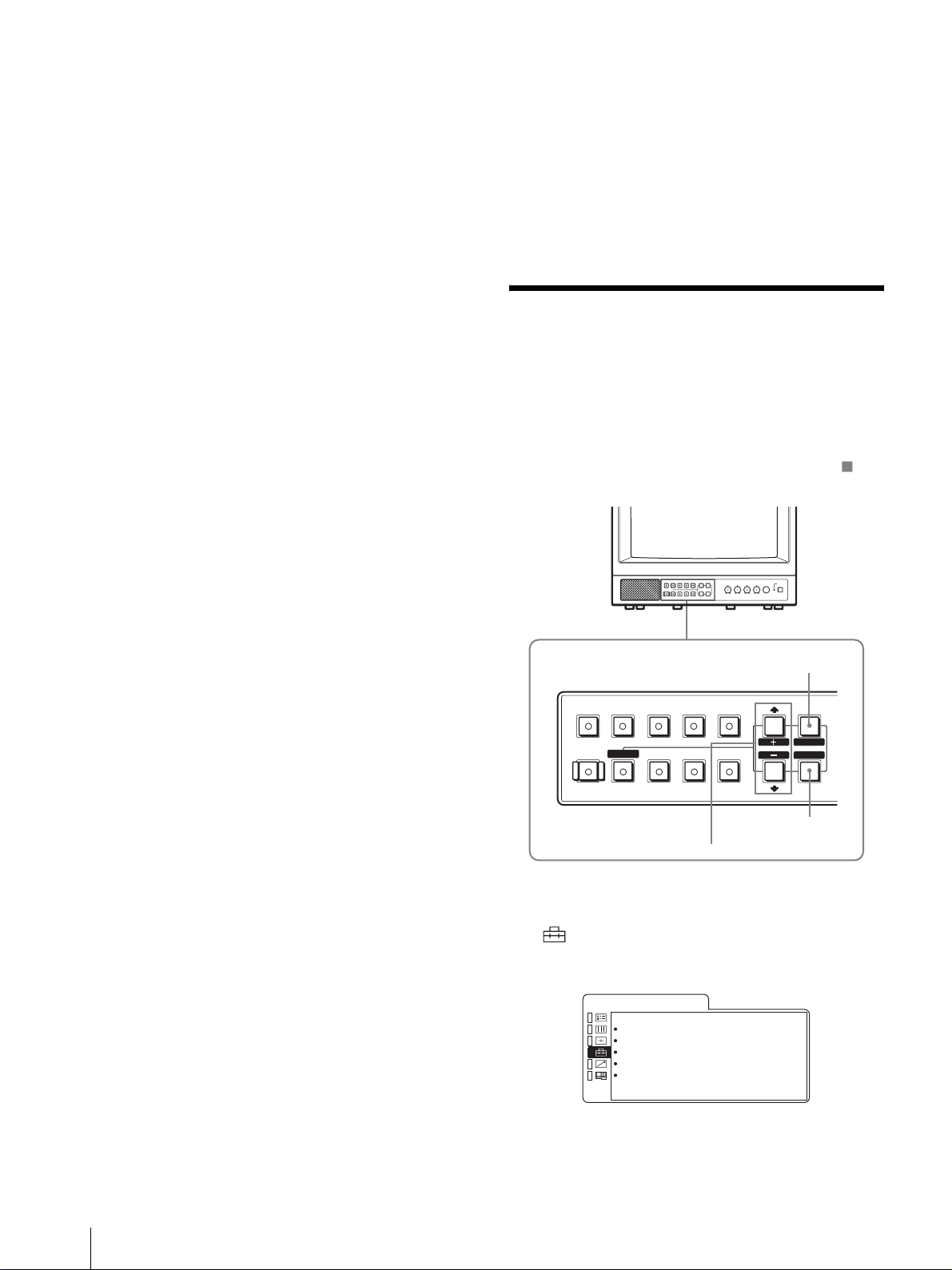
AUDIO IN/OUT (phono jack)
These are the input/output jacks for an audio signal.
Connect them to the audio input/output jacks on
equipment such as a VCR.
e RGB/COMPONENT connectors (for the PVM-
14L2/PVM-20L2 only)
Analog RGB signal or component (Y, P
, PR) signal
B
input connectors and their loop-through output
connectors.
Press the RGB/COMPONENT button on the control
panel to monitor the signal input through these
connectors.
G/Y, B/P
, R/PR IN/OUT (BNC)
B
These are the input/output connectors for an analog
RGB and a component (Y, P
, PR) signal. Unless an
B
external sync signal is input, the monitor is
synchronized with the sync signal contained in the G/
Y signal.
AUDIO IN/OUT (phono jack)
When using an analog RGB or a component signal as
a video signal, use these jacks for the input/output of
an audio signal. Connect them to the audio input/
output jacks on equipment such as a VCR.
This product is intended to be supplied by a Listed
Power Unit marked “Class 2” and rated 12 V dc, 4.2 A.
j Battery attachment (for the PVM-9L3/PVM-
9L2 only)
Install the battery here. For the PVM-9L3/PVM-9L2, a
Sony lithium-ion battery, the BP-L60A/BP-L90A, or a
Sony nickel metal hydride battery, the BP-M50/BPM100, is applicable.
Selecting the Menu
Language
You can select one of seven languages (English,
German, French, Italian, Spanish, Japanese, Chinese)
for displaying the menus and other on-screen messages.
The factory preset language is ENGLISH (English).
The current settings are displayed in place of the
marks on the illustrations of the menu screen.
f EXT SYNC (external sync) connectors
Press the EXT SYNC button on the control panel to use
an external sync signal.
IN/OUT (BNC)
These are the input/output connectors for an external
sync signal. Input a reference signal generated by a
sync generator to the IN connector. Connect the OUT
connector to an external sync signal input connector
on equipment which you intend to synchronize with
this monitor.
g PARALLEL REMOTE terminal (modular
connector)
Forms a parallel switch and controls the monitor
externally.
For details on the pin assignment and factory setting
function assigned to each pin, see page 33.
h OPTION AUDIO INPUT 1, 2 input connectors
If an optional board has been installed in the option slot,
input an audio signal into these connectors. You can
connect up to 2 systems. To monitor the audio signals
input to OPTION AUDIO INPUT 1 or 2, press either the
OPTION A or OPTION B button.
i DC 12V IN connector (XLR) (for the PVM-9L3/
PVM-9L2 only)
Plug the DC 12V power supply to this connector to
provide power to the monitor.
MENU/EXIT
button
B
RESET
BLUE
ONLY
RGB/
COMPONENT
UNDER
SCAN
LINEALINE
DEGAUSS EXT
M/+, m/– button
1
Press the MENU/EXIT button to display the menu
OPTION
A
16 : 9
OPTION
B
SYNC
MENU
EXIT
SELECT
ENTER
ENTER/SELECT
button
screen, and press the M/+ or m/– button to select
(USER CONFIG), then press the ENTER/
SELECT button.
The USER CONFIG menu appears.
U S E R C O N F I G
x R G B / C O M P S E L x x x x
C O M P L E V E L x x x x x
N T S C S E T U P x
F O R M A T D I S P x x x x
L A N G U A G E E N G L I S H
D E G A U S S D E L A Y x
2
Press the M/+ or m/– button to select “LANGUAGE,”
then press the ENTER/SELECT button.
26
Selecting the Menu Language
Page 27

The selected item is displayed in yellow.
U S E R C O N F I G
R G B / C O M P S E L x x x x
C O M P L E V E L x x x x x
N T S C S E T U P x
F O R M A T D I S P x x x x
x L A N G U A G E E N G L I S H
D E G A U S S D E L A Y x
3
Press the M/+ or m/– button to select the desired
language, then press the ENTER/SELECT button.
The on-screen language changes to the language
you have selected.
To clear the menu
Press the MENU/EXIT button.
The menu disappears automatically if a button is not
pressed within one minute.
Using the Menu
The monitor is equipped with an on-screen menu for
making various adju stments and settin gs such as picture
control, input setting, set setting change, etc.
Follow the instructions below to make adjustments or to
change settings.
1
Press the MENU/EXIT button.
The menu appears.
The menu presently selected is indicated by a
yellow button.
S T A T U S
F O R M A T x x x x x x x x x
x x x x x x x x
C O L O R T E M P x x x
C O M P L E V E L x x x x x
N T S C S E T U P x
R G B / C O M P S E L x x x x
O P T I O N
2
Press the M/+ or m/– button to select a menu, then
press the ENTER/SELECT button.
The menu icon presently selected is shown in
yellow and the available setting items are displayed.
Menu Setting items
U S E R C O N F I G
x R G B / C O M P S E L x x x x
C O M P L E V E L x x x x x
N T S C S E T U P x
F O R M A T D I S P x x x x
L A N G U A G E E N G L I S H
D E G A U S S D E L A Y x
3
Use the M/+ or m/– button to select the desired
item, then press the ENTER/SELECT button.
The item to be changed is displayed in yellow.
For details on the menu items, see “Adjustme nt Using
the Menus” on page 28.
Y ou can a lso change the menu lang uage displayed in the
on-screen menu.
To change t he men u l ang ua g e, see “Selecting the Menu
Language” on page 26.
The current settings are displayed in place of the
marks on the illustration s of the menu screen.
1
OPTION
A
16 : 9
OPTION
B
SYNC
MENU
EXIT
SELECT
ENTER
2, 3, 4
RESET
BLUE
ONLY
B
RGB/
COMPONENT
UNDER
SCAN
LINEALINE
DEGAUSS EXT
RESET button
Note
If the menu consists of multiple pages, press the
M/+ or m/– button to go to the desired menu page.
4
Make the setting or adjustm ent in an item.
When changing the adjustment level:
To increase the number, press the M/+ button.
To decrease the number, press the m/– button.
Press the ENTER/SEL ECT button to confirm the
number, then restore the original screen.
When changing the setting:
Press the M/+ or m/– button to change the setting.
Press the ENTER/SEL ECT button to confirm the
setting.
Note
An item displayed in blue cannot be accessed. You can
access the item if it is displayed in white.
To clear the menu
Press the MENU/EXIT button.
The menu disappears automatically if a button is not
pressed within one minute.
Using the Menu
27
Page 28
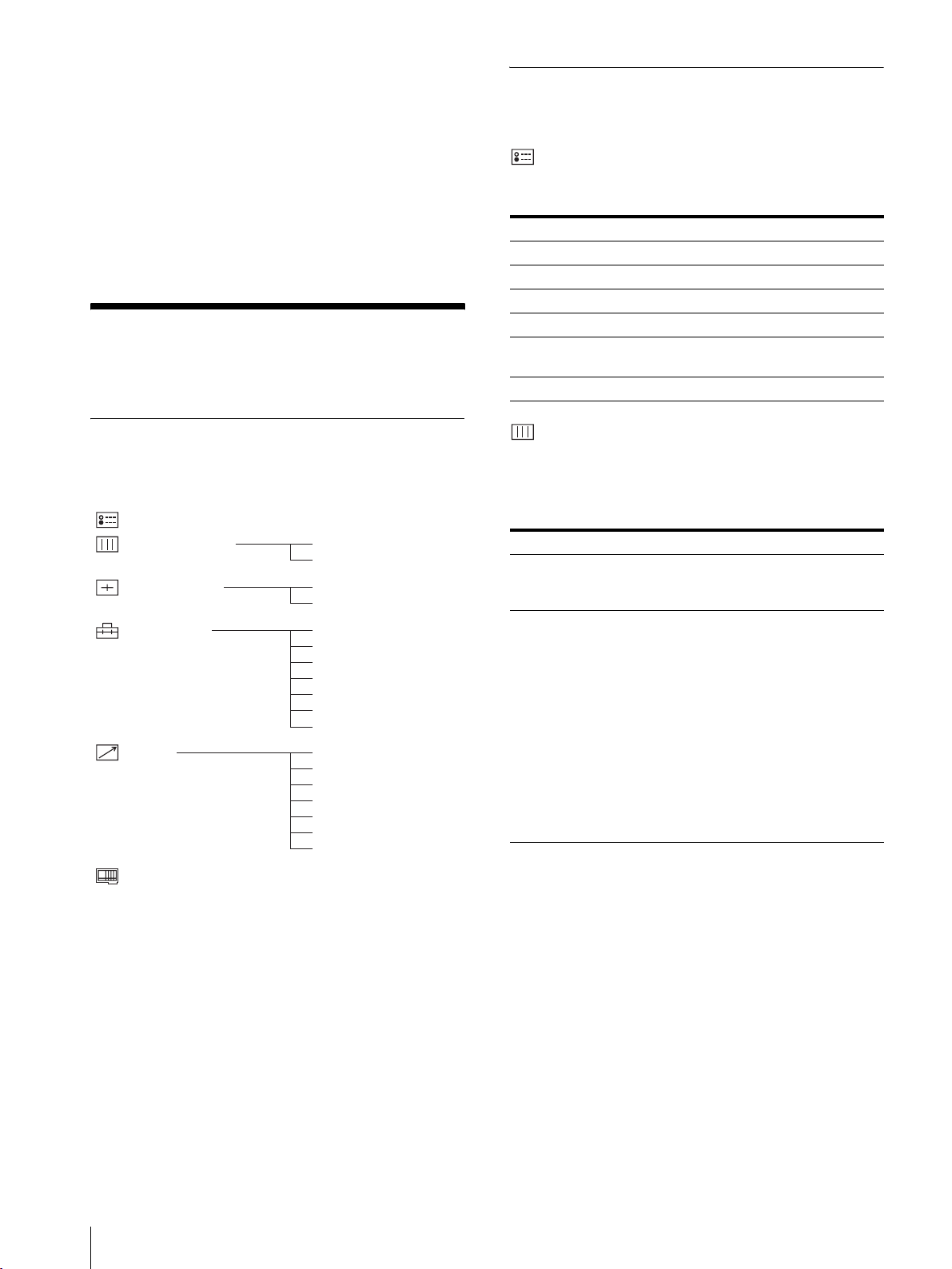
About retaining the settings
The settings are automatically stored in the monitor
memory.
Adjusting and Changing the
Settings
To reset items being adjusted
Press the RESET button while the new menu item is
being selected and adjusted. Any changes to this new
item setting is ignored and the item is reset to the
previous setting.
Adjustment Using the
Menus
Items
The screen menu of this monitor consists of the
following items.
STATUS
COLOR TEMP/BAL
USER CONTROL
USER CONFIG
REMOTE 1 PIN
OPTION CONFIG
1)
4)
COLOR TEMP
MANUAL ADJ
AUTO CHROMA/PHASE
SUB CONTROL
RGB/COMP SEL
COMP LEVEL
NTSC SETUP
FORMAT DISP
LANGUAGE
DEGAUSS DELAY
CAPTION
2 PIN
3 PIN
4 PIN
6 PIN
7 PIN
8 PIN
2)
3)
STATUS menu
The STATUS menu is us ed to display the current status
of the monitor.
Submenu Setting
FORMAT Display only
COLOR TEMP Display only
COMP LEVEL Display only
NTSC SETUP Display only
RGB/COMP SEL Display only (for the PVM-14L2/
PVM-20L2 only)
OPTION Display only
COLOR TEMP/BAL menu
The COLOR TEMP/BAL menu is used for adjusting the
picture white balance.
You need to use a measurement instrument to adjust the
white balance.
Submenu Setting
COLOR TEMP Select the colo r te mperature from
among D65, D93 an d U SER
setting.
MANUAL ADJ If you set COLOR TEMP to USER,
the item displayed is c hanged from
blue to white, which means you can
adjust the color temperature.
• ADJUST GAIN...: Adjusts the
color balance (GAIN).
• ADJUST BIAS...: Adjusts the
color balance (BIAS).
• COPY FROM: If you select
D65 or D93 with the M/+ or
m/– button, the white
balance data of the selected
color temperature will be
copied to USER.
1) The items on the STATUS menu indicate the current settings.
2) for the PVM-14L2/PVM-20L2 only
3) CAPTION is availa ble only when t he Caption Vision (Clos ed Caption)
Decoder has been installed.
4)The items on the OPTION CONFIG menu differ depending on the
optional board installed.
28
Adjustmen t U s ing the Menus
Page 29

USER CONTROL menu
The USER CONTRO L menu is used for adjusting the
picture.
Items that cannot be adjusted depending on the input
signal are displayed in blue.
Submenu Setting
AUTO CHRO MA/
PHASE
SUB CONTROL You can finely adjust the
Adjusts color intensity (CHROMA)
and tones (PHASE).
• AUTO ADJ VALUE: Chooses
the values to be applied to
the chroma and phase from
auto adjustment or factory
settings.
ON: auto adjustment values
OFF: factory preset values
• START: Displays the color bar
signals (Full/SMPTE/EIA)
on the screen. To select one,
press ENTER/SELECT
button. The auto adjustm ent
function starts. After the
adjustment has been done
correctly, AUTO ADJ
VALUE is automatically set
to ON. Press the MENU/
EXIT button to exit the
adjustment screen.
Note
If you have selected full color bars,
be sure to enter eight color bars.
adjustment range of the following
controls on the control panel; the
CONTRAST, PHASE, CHROMA
and BRIGHT controls.
• ADJUST...: adjusts the
following items.
CONTRAST...: Adjusts the
picture contrast.
BRIGHT...: Adjusts the picture
brightness.
CHROMA...: Adjusts the color
intensity. The higher the
setting, the greater the
intensity.
The lower the setting, the
lower the intensity.
PHASE...: Adjusts color tones.
The higher the setting, the
more greenish the picture
becomes.
The lower the setting, the
more purplish t he picture
becomes.
APERTURE...: Adjusts the
picture sharpness. The higher
the setting, the sharper the
picture.
USER CONFIG menu
The USER CONFIG menu is used to select a language for
the menus and the on-screen messages or to determine the
type of video signal acceptable on the RGB/
COMPONENT connectors (Analog RGB or component).
Submenu Setting
RGB/COMP SEL
(for the PVM-14L2/
PVM-20L2 only)
COMP LEVEL Select the component level from
NTSC SETUP Select the NTSC setup level from
FORMAT DISP Determines whether the format of a
LANGUAGE Y ou can select the desired language
DEGAUSS DELAY Sets the delay time for auto
CAPTION
(available only when the
Caption Vision (Closed
Caption) Decoder has
been installed.)
According to the type of video
signal which you intend to input to
the RGB/COMPONENT
connectors, choose between RGB
and COMPONENT.
among three mode s .
SMPTE: 100/0/100/0 signal
BETA 7.5: 100/7.5/75/7.5 signal
BETA 0: 100/0/75/0 signal
two modes.
The 7.5 setup level is used mainly
in North America. The 0 setup level
is used mainly in Japan.
input signal is displayed on the
screen or not.
ON: The format is always
displayed.
OFF: The format is always
hidden.
AUTO: The format is displayed
for about 10 seconds when the
input of the signal begins.
for the menus or messages from the
following language options.
: Japanese
ENGLISH: English
DEUTSCH: German
FRANÇAIS: French
ITALIANO: Italian
ESPAÑOL: Spanish
: Chinese
degaussing to start working aft er
the power is turned on. The delay
time can be set within 0 to 99
seconds.
Selects the caption display mode
from among the following options:
OFF, CAPTION 1, CAPTION 2,
TEXT 1 and TEXT 2.
Adjustment Using the Menus
29
Page 30
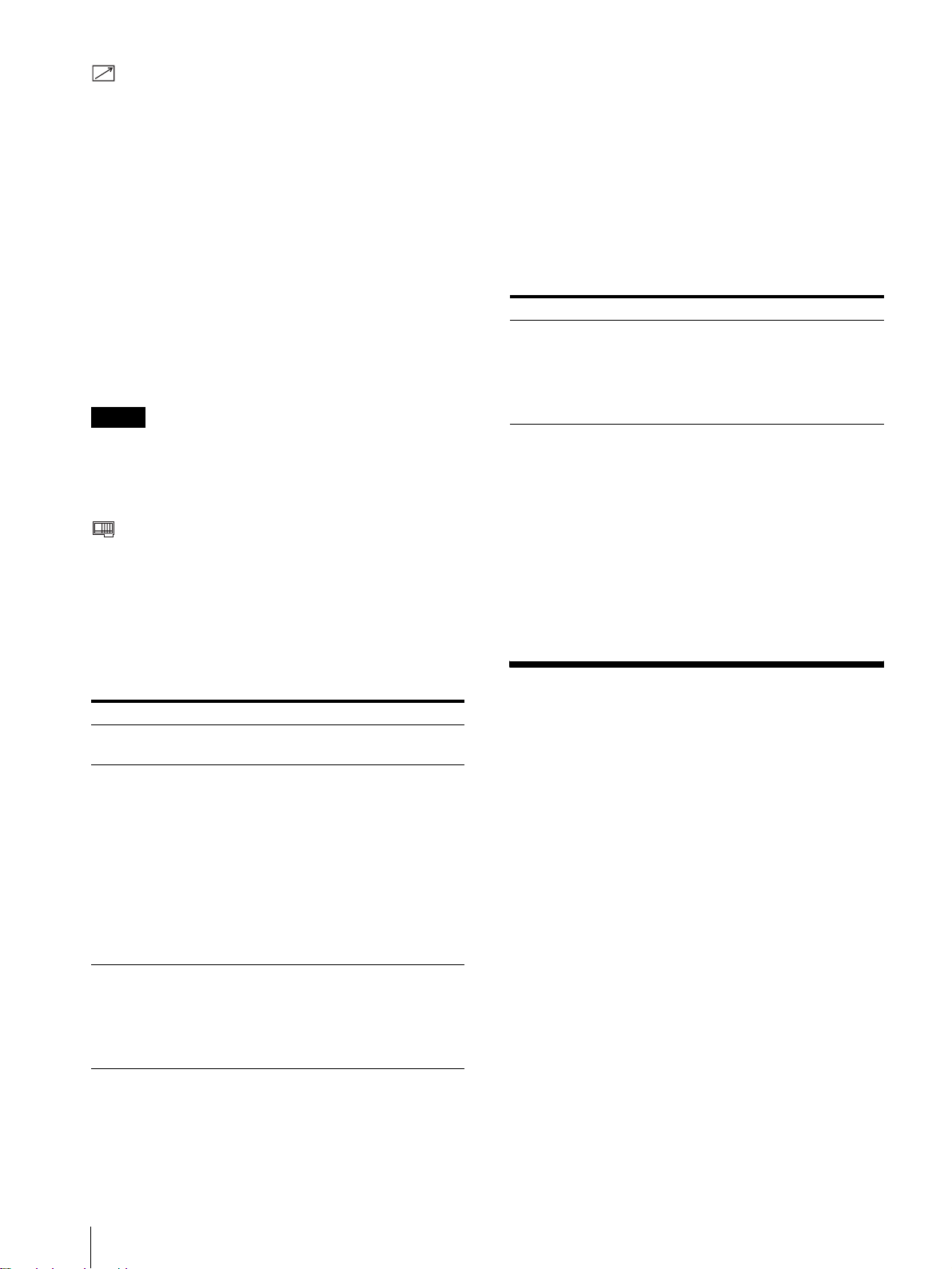
REMOTE menu
The REMOTE menu is used to assign the functions to
the pins of the PARALLEL REMOTE terminal.
Pin 1 to 4 and pin 6 t o 8 can be u sed. The fo llo wing li sts
the functions you can assign to the pins.
• – – (No function is assigned.)
•LINE A
•LINE B
• RGB/COMP (for the PVM-14L2/PVM-20L2 only)
•OPTION A
•OPTION B
•TALLY
• UNDERSCAN
• 16:9
• EXT SYNC
• BLUE ONLY
•DEGAUSS
Note
The following lists the abbreviations in the menu and their full
names:
• CP-TC1: SMPTE 331M System Item USER DATE/TIME
ST AMP
• CP-TC2: SMPTE 331M System Item CREATION DATE/
TIME STAMP
• ES-TC1: SMPTE 328M MPEG ES Editing Information
TIME CODE1
• ES-TC2: SMPTE 328M MPEG ES Editing Information
TIME CODE2
• RP188: SMPTE RP188 Time Code
• VITC: SMPTE 12M VITC, SMPTE 266M D-VITC
When instal ling the B KM-155D V option al boar d:
Submenu Setting
AUDIO Selects an audio channel.
Select from among CH1+CH2,
CH3+CH4, CH1/3, CH2/4, CH1/
3+CH2/4, or CH1 through CH4.
OPTION AUDIO INPUT 1/2 jack
is ignored.
If you use the parallel remote function, you need to
connect cables.
Fo r more details, see page 33.
OPTION CONFIG menu
The OPTION CONFIG menu is used to set the optional
board installed in the option slot on the rear panel.
Depending on the board installed, the screen displayed
may differ. If no board is installed, the item settings ar e
not displayed. After assigning the i nput signal, be sure to
adjust the monitor’s AUTO CHROMA/PHASE.
When installing the BKM-150CP optional board:
Submenu Setting
FORMAT Sets the signal type .
Select SDTI-CP or D1-SDI.
AUDIO Selects an audio channel.
D1-SDI
Select from am on g C H 1+ CH 2
through CH15+CH16, or CH1
through CH16 .
SDTI-CP
Select from am on g C H 1+ CH 2
through CH7+CH8, or CH1
through CH8.
The audio signal in put to the
OPTION AUDIO INPUT 1/2 jack
is ignored.
TIME CODE Selects the time code display.
D1-SDI
Select VITC, RP188 or O FF.
SDTI-CP
Select VITC, CP-TC1, CP-TC2,
ES-TC1, ES-TC2 or OFF.
When installing the BKM-120D or BKM-129X
optional board:
The serial number of the board is displayed on the
OPTION CONFIG menu.
If the cooling fan in the BKM-150CP or BKM-155DV
is stopped, the screen shows the following message in
red “BKM-xxxxx FAN ERROR”. In this case, you
cannot select Option A or Option B.
Troubleshooting
This section may help you isolate t he cause of a problem
and as a result, eliminate the need to contact technical
support.
• The display is colored green or purple. t Select
the correct input b y pressing one of the b uttons relate d
to input.
• The signal input through the RGB/COMPONENT
input connectors does not appear on t he screen (for
the PVM-14L2/PVM-20L2 only). t Set RGB/
COMP SEL on the USER CONFIG menu
appropriately according to type of input signal.
• The BKM-150CP or BKM-155DV has been
installed. The error message “BKM-xxxxx FAN
ERROR” is displayed and you cannot select
Option A or Option B. t Repair the BKM-xxxxx.
30
Troubleshooting
Page 31

Specifications
General
PVM-9L3/PVM-9L2
CRT: HR Trinitron, P22 luminescent
material (PVM-9L3)
Trinitron, P22 luminescent material
(PVM-9L2)
Power: AC100 to 240 V, 50/60 Hz
Power consumption:
Maximum 58 W , 0.6 to 0.3 A (when the
BKM-150CP optional board has
been installed) 12 V DC, 4.2 A,
48 W
Standard: 47 W, 0.5 to 0.25 A (Without
optional board) 12 V DC, 3.3 A, 38 W
Peak inrush current:
(1) Power ON, current probe method:
70 A (240 V)
(2) Hot switching inrush current,
measured in accordance with
European standard EN55103-1:
12 A (230 V)
Dimensions (max.):
Approx. 217 × 218 × 373 mm
5
(8
/8 × 8 5/8 × 14 3/4 inches)
(w/h/d)
Mass: Approx. 8.0 kg (17 lb 10 oz)
PVM-14L2
CRT: Trinitron, P22 luminescent material
Power: AC100 to 240 V, 50/60 Hz
Power consumption:
Maximum 85 W , 0.9 to 0.4 A (when the
BKM-150CP optional board has
been installed)
Standard: 75 W, 0.8 to 0.35 A (Wi thout
optional board)
Peak inrush current:
(1) Power ON, current probe method:
53 A (240 V)
(2) Hot switching inrush current,
measured in accordance with
European standard EN55103-1:
35 A (230 V)
Dimensions (max.):
Approx. 346 × 340 × 430 mm
5
(13
/8 × 13 1/2 × 17 inches)
(w/h/d)
Mass: Approx. 18.0 kg (39 lb 11 oz)
PVM-20L2
CRT: Trinitron, P22 lumine scent material
Power: AC100 to 240 V, 50/60 Hz
Power consumption:
Maximum 108 W, 1.1 to 0.5 A (when
the BKM-150CP opti onal board has
been installed)
Standard: 98 W, 1.0 to 0.4 A (Without
optional board)
Peak inrush current:
(1) Power ON, current probe method:
53 A (240 V)
(2) Hot switching inrush current,
measured in accordance with
European standard EN55103-1:
35 A (230 V)
Dimensions (max.):
Approx. 453 × 463 × 529 mm
7
(17
/8 × 18 1/4 × 20 7/8 inches)
(w/h/d)
Mass: Approx. 33.0 kg (72 lb 12 oz)
Input/output connectors
Input
LINE A input connectors
Y/C input 4-pin mi ni-DIN (1)
VIDEO input
BNC type (1) 1 Vp-p +3 dB –6 dB
negative synchron ization
AUDIO input
Phono jack (1) –5 dBu 47 kΩ or higher
LINE B input connectors
VIDEO input
BNC type (1) 1 Vp-p +3 dB –6 dB
negative synchron ization
AUDIO input
Phono jack (1) –5 dBu 47 kΩ or higher
RGB/Component input connectors
BNC type (3) (for the PVM-14L2/
PVM-20L2 only)
RGB input 0.7 Vp-p +3 dB –6 dB (Sync On Green,
0.3 Vp-p negative sync.)
Component input
0.7 Vp-p +3 dB –6 dB (75%
chrominance standard color bar
signal)
AUDIO input
Phono jack (1) –5 dBu 47 kΩ or higher
Externally synchronized input connector
BNC type (1) 0.3 to 8 Vp-p
± bipolarity ternary or negative
polarity binary
Optional AUDIO input jacks
Phono jack (2) –5 dBu 47 kΩ or higher
Specifications
31
Page 32

Remote input terminal
Parallel remote
Modular connector 8-pin (1)
Output
LINE A output connectors
Y/C output 4-pin mini-DIN (1) Loop-through,
with 75 Ω automatic terminal
function
VIDEO output
BNC type (1) Loop-through, with
75 Ω automatic te rminal function
AUDIO output
Phono jack (1) Loop-through
LINE B output connectors
VIDEO output
BNC type (1) Loop-through, with
75 Ω automatic te rminal function
AUDIO output
Phono jack (1) Loop-through
RGB/Component output connectors (for the PVM-
14L2/PVM-20L2 only)
RGB/Component output
BNC type (3) Loop-through, with
75 Ω automatic te rminal function
AUDIO output
Phono jack (1) Loop-through
Externally synchronized output connector
BNC type (1) Loop-through, with
75 Ω automatic te rminal function
Built-in speaker output
0.8 W (monaural)
PVM-20L2
H: 5% or less
V: 5% or less
Color temperature
D65, D93, USER (Adjustable color
temperature: 5000 K to 10000 K)
Conver gence error
PVM-9L3/PVM-9L2
Center: 0.4 mm (1/32 inch) or less
Peripheral: 0.5 mm (1/32 inch) or
less
PVM-14L2
Center: 0.4 mm (1/32 inch) or less
Peripheral: 0.5 mm (1/32 inch) or
less
PVM-20L2
Center: 0.5 mm (1/32 inch) or less
Peripheral: 0.7 mm (1/32 inch) or
less
Raster size stability
H: 1.0%
V: 1.0%
Resolution (at screen center)
450 TV lines (PVM-9L3)
250 TV lines (PVM-9L2)
600 TV lines (PVM-14L2 /PVM-20L2)
Operating conditions
Temperature 0 °C to 35 °C (32 °F to 95 °F)
Humidity 30% to 85% (no condensation)
Pressure 700 hPa to 1060 hPa
Video signal
Frequency response
PVM-9L3/PVM-9L2
50 Hz to 6 MHz (0 dB/–3 dB)
PVM-14L2/PVM-20L2
50 Hz to 10 MHz (0 dB/–3 dB)
Aperture compensation
1)
OFF: 0 dB
ON: 2 dB to 6 dB
Picture performance
Normal scan 6% overscan of CRT effective screen
area (PVM-9L3/PVM-9L2)
7% overscan of CRT effective screen
area (PVM-14L2/PVM-20L2)
Underscan 5% underscan of CRT effect ive screen
area
Linearity PVM-9L3/PVM-9L2
H: 4% or less
V: 4% or less
PVM-14L2
H: 4% or less
V: 4% or less
Storage and transport conditions
Temperature –10 °C to 40 °C (14 °F to 104 °F)
Humidity 0% to 90%
Pressure 700 hPa to 1060 hPa
Accessories supplied
AC power cord (1)
AC plug holder (1)
Operating Instructions (1)
The PVM-9L3/PVM-9L2/PVM-14L2/PVM-20L2 is a
Trinitron color video monitor for professional use.
Design and specifications are subject to change without
notice.
1) The aperture cannot be compensated for RGB input signals.
32
Specifications
Page 33

Pin assignment
P ARALLEL REMO TE terminal
8
1
Modular connector
(8-pin)
Pin number Functions
1 Set input signal LINE A
2 Set input signal LINE B
3 Set tally lamp on or off
4 Select underscan
5 GND
6 Set blue only on or off
7 Select aspect ratio 16:9
8 Select external sync
You can allocate functions using the REMOTE menu.
Wiring required to use the Remote Control
Connect the function you want to use with a Remote
Control to the Ground (Pin 5).
Specifications
33
Page 34

AVERTISSEMENT
ATTENTION – Lorsque le produit est installé
sur un bâti :
Afin d’éviter tout risque d’incendie ou
d’électro cution, ne pas exp oser cet appareil à l a
pluie ou à l’humidité.
Des courants de hautes tensions dangereuses
sont présents à l’intérieur de cet appareil. Ne
pas ouvrir le co ffret. S’a dresser à un personn el
qualifié uniquement.
Dans le cas d’une défaillance ou de nécessité
d’entretien, consulter un revendeur Sony autorisé.
Pour les clients européens
Ce produit portant la marque CE est conforme à la fois
à la Directive sur la compatibilité électromagnétique
(EMC) (89/336/CEE) et à la Directive sur les basses
tensions (73/23/CEE) émises par la Commission de la
Communauté européenne.
La conformité à ces directives implique la conformité
aux normes européennes suivantes:
• EN60950: Sécurité des produits
• EN55103-1: Interférences électromagnéti qu es
(émission)
• EN55103-2: Sensibilité électromagn étique
(immunité)
Ce produit est prévu pour être utilisé dans les
environneme nts éle c troma gnét i ques suivants:
E1 (résidentiel), E2 (commercial et industrie légère), E3
(urbain extérieur) et E4 (environnement EMC contrôlé
ex. studio de télévision).
Ces produits sont conçus pour fonctionner dans les
environnements E1 à E4. Lors de contraintes EMC, les
performances (évaluées en fonction de ITU/R 562-3 et
ITU/R 500-4) risquent de chuter comme le montre le
tableau 1. Sans contrainte EMC , toutes les performances
reviennent à leur niveau maximum.
Tableau 1
a) Température ambia nte de service élevée
Si l’appareil est installé sur un bâti fermé ou
comportant plusieurs appareils, la température
ambiante de service du bâti peut être supérieu re à la
température ambiante de la pièce. Il convient par
conséquent d’installer l’appareil dans un
environnement compatible avec la température
ambiante nominale maximale indiquée par le
fabriquant (Tmra : 0 °C à 35 °C (32 °F à 95 °F)).
b) Débit d’air réduit
L’installation de l’appareil dans un bâti ne doit pas
entraver la circulation d’air nécessaire au
fonctionnement fiable de l’appareil.
c) Charge mécanique
Le montage de l’apparei l sur le bâti ne do it pas crée r
de situation dangereuse résultant d’une charge
mécanique irrégulière.
d) Surcharge du circuit
Il convient de porter attention au raccordement de
l’appareil sur le ci rcuit d’alimentation et à l’effet
d’une surcharge des circuits sur la protection contre
les surintensités et le câblage d’alimentation.
Il convient de prendre en co mpte les caract éristiques
indiquées sur la plaque signalétique de l’appareil
pour régler ce problème.
e) Mise à la terre fiable
Une mise à la terre fiable doit être assurée pour un
appareil installé dans un bâti. Il convient de porter
particulièrement attention aux raccordements
d’alimentation qui ne sont pas des raccordements
directs au circuit de dérivation (par exemple,
l’utilisation de blocs multiprises).
f) Maintien d’un espa c e de dég ag eme nt
minimal
Laissez un espace de 44 mm (1 pouces
et en dessous d’un appareil installé dans un bâti.
3
/4) au-dessus
PVM-14L2
(Moniteur 14 pou ces)
PVM-20L2
(Moniteur 20 pou ces)
34
Fréquence Niveau
210 – 340 MHz/
625 – 655 MHz
259 – 346 MHz/
385 – 457 MHz
3,5
3,5
Page 35

Table des matières
Précautions ...........................................................36
Sécurité ............................................................. 36
Installation ........................................................ 36
Nettoyage de la surface du tube à rayon
cathodique ...................................................... 36
Entretien ........................................................... 36
Remballage .......................................................36
Montage en baie ...............................................36
Caractéristiques ................................................... 36
Raccordements .....................................................38
Raccordement du cordon d’alimentation
secteur ............................................................38
Emplacement et fonction des composants et des
commandes ...........................................................38
Panneau de commande .....................................38
Panneau arrière .................................................40
Sélection du menu Langue ..................................41
Utilisation du menu .............................................42
Réglages à l’aide des menus ................................43
Options ............................................................. 43
Réglage et modification des paramètres ...........43
Menu STATUT ..........................................43
Menu TEMP/BAL COULEUR ..................43
Menu CONTROLE UTILISATEUR ......... 44
Menu CONFIG UTILISATEUR ...............44
Menu TELECOMMANDE ........................45
Menu CONFIG OPTION ...........................45
Dépannage ............................................................ 46
Spécifications ........................................................46
Dimensions......................................................i
Comment insérer la batterie (pour le PVM-
9L3/PVM-9L2 uniquement) ..Couverture dos
FR
Les explications du présent mode d’emploi
s’appliquent aux modèles suivants, sauf mention
contraire.
Lorsque les explicat ions ne s’applique nt pas à tous les
modèles, ceci est clairement stipulé dans ce manuel.
• PVM-9L3 (moniteur 9 pouces)
• PVM-9L2 (moniteur 9 pouces)
• PVM-14L2 (moniteur 14 pouces)
• PVM-20L2 (moniteur 20 pouces)
Sauf mention contraire, les ill ustrations représentent le
moniteur vidéo PVM-14L2.
35
Page 36

Précautions
Sécurité
• Faites uniquement fonctionner l’appareil sur une
source d’alimentation spécifiée dans la section
“Spécifications”.
• Une plaque signalétique indiquant la tension de
fonctionnement, la consommation électrique, etc. se
trouve sur le panneau arrière.
• Si un objet ou du liquide pénètre dans le châssis,
débranchez l’appareil et faites-le vérifier par un
technicien qualifié avant de le remettre en se rvice.
• Ne laissez pas tomber et ne posez pas d’objets lourds
sur le cordon d’alimentation. Si le cordon
d’alimentation est endommagé, coupez
immédiatement l’ alimentation. Il est da ngereux
d’utiliser l’appareil avec un cordon d’alimentation
endommagé.
• Débranchez l’appareil de la prise secteur si vous
prévoyez de ne pas l’utiliser pendant plusieurs jours
ou davantag e.
• Pour débrancher le cordon d’alimentation de la prise
secteur, saisissez-le par la fiche et ne tirez jamais sur
le cordon lui-même.
• La prise secteur doit être installée à proximité de
l’appareil et être aisément accessible.
• N’utilisez jamais de produit s de nettoyage abrasi fs, de
savon alcalin, de solvants puissants tels que l’alcool, le
diluant ou l’essence car il s ri sque nt d ’endommag er l a
surface.
• Ne frottez pas la surface du tube à rayon cathodique
avec un objet et ne la heurtez pas.
Entretien
Pour garder à l’appareil un aspect neuf, nettoyez-le
régulièrement à l’aide d’une solution détergente douce.
N’utilisez jamais de solvants puissants tels que le diluant
ou l’essence ni de produits de nettoyage abrasifs car ils
risquent d’endommager le châssis. Par mesure de
sécurité, débranchez l’appareil avant de le nettoyer.
Remballage
Ne jetez pas le carton d’emballage et les matériaux de
conditionnement. Ils constituent une protection idéale
pour le transport de l’ap pareil. Lorsque v ous transporte z
l’appareil d’un endroit à un autre, remballez-le comme
illustré sur le carton.
Montage en baie
Laissez un espace vide a u-des sus et en dessous du
moniteur pour assurer une circulation d’air appropriée ou
installez un ventilateur pour garantir les performances du
moniteur.
Installation
• Veillez à assurer une circulation d’air suffisante pour
éviter toute surchauffe à l’intérieur de l’appareil.
N’installez pas l’appareil sur des surfaces (tapis,
couvertures, etc.) ou à proximité de matériaux
(rideaux, draperies) susceptibles d’obstruer les
orifices de ventilation.
• N’installez pas l’appareil à proximité de sources de
chaleur comme un radiateur ou une conduite d’air, ni
dans un endroit exposé au rayonnement direct du
soleil, à une poussière e xcessi ve, à des vibrations ou à
des chocs mécaniques.
Nettoyage de la surface du tube à
rayon cathodique
• Nettoyez le tube à rayon cathodique avec un chiffon
doux.
Si le tube à rayon cathodique a été souillé avec des
mains grasses ou des empreintes de doigts, netto yez-le
avec un chiffon doux imprégné d’une solution
détergente douce.
Pour toute question au sujet de cet appareil, contactez
votre distributeur Sony agréé.
Caractéristiques
Image
Tube image Trinitron
Le tube image Trinitron fournit une image dont la
résolution horizontale est supérieure à 600 lignes TV au
centre de l’image (pour le PVM-14L2/PVM-20L2
uniquement).
Filtre en peigne
Lorsque des signaux vidéo NT SC sont reçus, le fi ltre en
peigne est acti vé afin d’obtenir une sépar ation Y/ C plu s
précise. Cela permet de réduire la perte de résolution
ainsi que le phénomène de couleur croisée et de
luminance croisée.
Circuit de rétroaction du courant de faisceau
Le circuit de rétroaction du courant de faisceau intégré
assure une balance stable des blancs.
1)
1)“Trinitron” est une marque déposée de Sony Corporation.
36
Précautions / Caractéristi ques
Page 37

Deux systèmes couleur disponibles
Le moniteur peut aff icher les signaux NTSC et PAL. Le
système couleur du signal d’entrée est détecté
automatiquement.
Entrées
Connecteurs d’entrée analogiques RVB/
composant (pour le PVM-14L2/PVM-20L2
uniquement)
Les signaux RVB analogiques ou composants (Y, P
P
) d’un appareil vidéo peuvent être reçus via ces
R
connecteurs. Appuyez sur la touche RGB/
COMPONENT du panneau de commande pour
contrôler le signal.
,
B
Mode de sous-balayage
En mode de sous-balayage, les lignes généralement
balayées en dehors de la zone d’affichage normale sont
visibles, ce qui vous permet de contrôler la totalité de
l’écran.
Remarque
Lorsque le moniteur est en mode de sous-balayage, des
lignes de balayage RVB sombres apparaissent sur le
bord supérieur de l’écran. Elles résultent d’un signal
d’essai interne.
Mode 16:9
Vous pouvez contrôler avec précision un signal au
format 16:9, en plus d’un signal 4:3.
Connecteur d’entrée de luminance
chrominance (Y/C) (connecteur d’ en trée S)
Le signal vidéo, di vi sé en sign al de l uminanc e (Y) et e n
signal de chrominance (C), peut être reçu via ce
connecteur, éliminant ainsi les interférences entre les
deux signaux et garantissant la qu alité des images.
Capacité d’ent rée étendue
Vous pouvez facilement étendre la capacité d’entrée en
installant une carte optionnelle (non fournie) dans la
fente prévue à cet effet, sur le panneau arrière. Une seul e
carte permettant d’étendre la capacité d’entrée peut être
installée à la fois. Si vous installez d eux cartes elles ne
fonctionneront pas.
Entrée de synchronisation externe
Lorsque vous appuyez une fois sur la touche EXT
SYNC du panneau de commande, le moniteur peut
fonctionner sur le signal de synchronisation fourni par
un générateur de synchronisation externe.
Terminaison automatique (uniquement les
connecteurs portant la marque )
Le connecteur d’entrée est terminé à 75 ohms à
l’intérieur, dans le cas où aucun cordon n’est raccordé
sur le connecteur de sortie. Si un cordon est racco rdé sur
le connecteur de sortie, la terminaison interne est
automatiquement annulée et les signaux entrés vers le
connecteur d’entrée sont sortis sur le connecteur de
sortie (transmission à boucle).
Fonctions
Fonction phase chrominance automatique
La chrominance et la phase sont réglées
automatiquement.
Mode bleu uniquement
En mode bleu uniquement, le composant bleu d’un
signal d’entrée est affiché. Ceci facilite les réglages de la
saturation des couleurs et de la phase ainsi que
l’observation des parasites du magnétoscope.
Démagnétisation au tom a tiq ue /m anuell e
Le moniteur est automatiquement démagnétisé lorsqu ’il
est mis sous tension. Vous pouvez le démagnétiser
manuellement en appuyant sur la touche DEGAUSS.
Le menu vous permet de prérégler une heure pour
procéder à une démagnétisation automatique lorsque
l’appareil est sous tension depuis longtemps.
Menus affichés à l’éc r an
Vous pouvez régler la température des couleurs,
configurer la chrominance et procéder à d’autres
réglages à l’aide des menus affichés à l’écran.
Options
Support de montage de la baie 19 pouces aux
normes EIA disponible
Le moniteur peut ê tre installé sur un e baie 19 pouces aux
normes EIA, à l’aide des supports de montage ou des
glissières de guidage suivants.
Pour le PVM-9L3/PVM-9L2 : MB-520
Pour le PVM-14L2 : MB-502B (en Europe, utilisez le
MB-502C)
Pour le PVM-20L2 : SLR-103A (en Europe, utilisez le
SLR-103C)
P our plus d’info rmations sur le montage du moniteur en
baie, r eportez-vou s au manuel utili sateur d u support de
montage ou de la glissière de guidage.
Décodeur de sous- titres disponible
L’installation de composants particuliers permet au
moniteur de décoder les so us-titres. Avec le menu, vous
pouvez choisir d’afficher les sous-titres ou non et
sélectionner le style des sous-t itres affiché s. Pour plus de
détails sur les composants, consultez votre distributeur
Sony.
Caractéristiques
37
Page 38

Raccordements
Raccordement du cordon
Prise AC IN
d’alimentation secteur
Cordon d’alimentation
secteur
Pour raccorder le cordon d’alimentation
secteur
Branchez le cordon d’alimentation secteur sur la prise
AC IN. Fixez ensuite la monture de fiche secteur
(fournie) sur le cordon d’alimentation secteur et faites-la
glisser sur le cordon jusqu’à ce qu’elle se bloque.
Pour retirer le cordon d’alimentation
secteur
Tirez sur la monture de fiche CA tout en appuyan t sur les
leviers de verrouillage.
Monture de fiche CA
Pour le PVM-9L3/PVM-9L2, vous pouvez utiliser une
pile à ion lithium Son y, BP-L60A/BP-L90A ou une pile
hybride nickel-métal Sony, BP-M50/BP-M100.
P our plus d’ informations sur la mi se en place de la pile ,
reportez-vous à “Comment insérer la batterie”,
Couverture dos.
Leviers de
verrouillage
Emplacement et fonction des composants et des
commandes
Panneau de commande
w;
qkqjqhqg
ql
OPTION
A
16 : 9
OPTION
B
EXT
SYNC
q;qsqdqf
RESET
BLUE
ONLY
B
RGB/
COMPONENT
UNDER
SCAN
LINEALINE
DEGAUSS
a Commutateur POWER !
Appuyez sur ce commutateur pour mettre le moniteur
sous tension. Le voyant s’allume. Appuyez de nouveau
sur ce commutateur pour mettre le moniteur hors
tension.
b Commande VOLUME
c Commande CONTRAST
d Commande PHASE
MENU
EXIT
SELECT
ENTER
–+
PHASECHROMABRIGHT
MAX
MIN
PUR GRN MIN MAX MIN MAX
CONTRAST
VOLUME
POWER
123456789qa
Remarque
Lorsque vous utilisez un signal PAL ou composant, la
phase ne peut pas être réglée.
e Commande CHROMA
f Commande BRIGHT (luminosité)
g Touche MENU/EXIT
Appuyez sur cette touche pour faire apparaître ou
disparaître les menus sur l’écran.
38
Raccordements / Emplacement et fonction des composant s et des commandes
Page 39

h Touche ENTER/SELECT
Appuyez sur cette touche pour valider une option
sélectionnée dans le menu.
p To uche et voyant LINE B
Appuyez sur cette touche pour contrôler l’entrée du
signal via les connecteurs LINE B.
i Touche M/+ (déplacement du curseur vers le
haut/réglage de la valeur)
Touche m/– (déplacement du curseur vers le
bas/réglage de la valeur)
Appuyez sur ces touches pour déplacer le curseur ou
pour régler une option sélectionnée dans le menu.
j Touche et voyant EXT SYNC (synchronisation
externe)
Appuyez sur cette touche pour activer le moniteur
synchronisé avec une entrée de signal de
synchronisation externe via le connecteur EXT SYNC.
k Touche et voyant 16:9
Appuyez sur cette touche pour contrôler un signal au
format 16:9.
l Touche et voyant UNDERSCAN
Appuyez sur cette touche pour exécuter un sousbalayage.
La taille d’affichage est réduite d’environ 5% de sorte
que les quatre coins de l’image soient visibles.
m Touche et voyant BLUE ONLY/RESET
• Comme pour la touche BLUE ONLY, appuyez sur
cette touche pour éliminer le composant rouge et vert
des signaux d’entrée. Seul le composant bleu d’un
signal d’entrée est aff iché sur l’écran. Ceci facilite les
réglages de la chrominance et de la phase ainsi que
l’observation des parasites du magnétoscope. (Le
réglage de la phase ne s’applique qu’aux signaux
NTSC.)
• Comme pour la touche RESET, vous pouvez
réinitialiser le réglage de l’option de menu au réglage
précédent en appuyant sur cette touche lorsque la
nouvelle option est sélectionnée et en cours de
réglage.
q Touche et voyant R GB/COMPON E NT (pour l e
PVM-14L2/PVM-20L2 uniquement)
Appuyez sur cette touche pour contrôler l’entrée du
signal via les connecteurs RGB/COMPONENT.
r To uche et voyant OPTION A
Cette touche fonctionne lorsqu’une carte optionnelle a
été installée dans l’emplacement prév u à cet effet sur le
panneau arrière. Appuyez sur cette touche pour
contrôler l’entrée du signal vidéo via l’entrée 1 de la
carte optionnelle et l’entrée du signal au dio via la prise
OPTION AUDIO INPUT 1.
s To uche et voyant OPTION B
Cette touche fonctionne lorsqu’une carte optionnelle a
été installée dans l’emplacement prév u à cet effet sur le
panneau arrière. Appuyez sur cette touche pour
contrôler l’entrée du signal vidéo via l’entrée 2 de la
carte optionnelle et l’entrée du signal au dio via la prise
OPTION AUDIO INPUT 2.
(Cette touche est désactivée l orsque la carte BKM-129X
ou la carte BKM-155DV est utilisée.)
t Témoin de signalisation
Le voyant s’allume lorsqu’une caméra vidéo raccordée
sur ce moniteur est sélectionnée. Un câb lage spécifique
est nécessaire pour que le témoin de signalisation
fonctionne correctement.
Pour plus d’informations sur ce câblage, reportez-vous
à la page 48.
n Touche et voyant DEGAUSS
Appuyez une seule fois sur cette touche. L’écran sera
démagnétisé. Attendez au moins 10 minutes avant de
réutiliser cette touche.
Remarque
La touche DEGAUSS est désactivée lorsque le menu
d’écran est affiché.
Pour démagnétiser manuellement le moniteur, quittez
d’abord le menu d’écran en appuyant sur la touche
MENU/EXIT.
o Touche et voyant LINE A
Appuyez sur cette touche pour contrôler l’entrée du
signal via les connecteurs LINE A.
Emplacement et fonction des composants et des commandes
39
Page 40

Panneau arrière
PVM-14L2/PVM-20L2
1
2
a Fente pour la carte optionnelle
Vous pouvez installer dans cet emplacement une carte
optionnelle permettant d’étendre la capacité d’entrée. Si
vous installez deux cartes elles ne fonctionneront pas.
Pour plus de détails sur l’installation d’une carte,
référez-vous au mode d’emploi fourni avec la carte
optionnelle.
b Prise AC IN
Raccordez le cordon d’alimentation secteur à cet te prise,
puis à une prise murale.
c Connecteurs LINE A
Connecteurs d’entrée de ligne pour les signaux Y/C
séparés, les signaux vidéo composites et les signaux
audio ainsi que leurs connecteurs de sortie en boucle
passante.
Appuyez sur la touche LINE A du panneau de
commande pour contrôler le signal d’entrée via ces
connecteurs.
Si vous entrez des signaux vers Y/C IN et VIDEO IN,
l’entrée du signal vers Y/C IN est sélectionnée.
Y/C IN/OUT (miniconnecteur DIN à 4 broches)
Ce sont les connecteurs d’entrée/sortie d’un signal Y/
C séparé. Raccordez-les aux connecteurs d’entrée/
sortie Y/C séparé d’un appareil comme un
magnétoscope, une caméra vidéo ou un autre
moniteur.
VIDEO IN/OUT (BNC)
Ce sont les connecteurs d’entrée/sortie d’un signal
vidéo composite. Raccordez-les aux connecteurs
d’entrée/sortie vidéo composite d’un app areil comme
un magnétoscope, une caméra vidéo ou un autre
moniteur.
345678
AC IN LINE A LINE B
IN OUT
IN
VIDEO
AUDIO
IN OUT
OUT
IN
RGB/COMPONENT
G/Y
IN OUT
OUT
B/PB
IN OUT IN
R/P
VIDEO
AUDIO AUDIO
R
PVM-9L3/PVM-9L2
LINE A
IN OUT
1
LINE A
IN OUT
IN OUTVIDEO
IN
OUT
PARALLEL REMOTE
IN OUT
EXT
SYNC
OUT
OPTION AUDIO INPUT
1 2
AUDIO
PARALLEL
REMOTE
LINE B
IN OUTVIDEO
–+
DC
IN OUT
AUDIO
12V IN
EXT SYNC
IN OUT
12
129X
OPTION AUDIO INPUT
AC IN
2
AUDIO IN/OUT (prise phono)
Ce sont les prises d’entrée/sortie affectées à un signal
audio. Raccordez-les aux prises d’entrée/sortie audio
d’un appareil comme un magnétoscope.
d Connecteurs LINE B
Connecteurs d’entrée de ligne pour les signaux vidéo
composites et les signaux audio ainsi que leurs
connecteurs de sortie en boucle passante.
Appuyez sur la touche LINE B du panneau de
commande pour contrôler l’entrée du signal via ces
connecteurs.
VIDEO IN/OUT (BNC)
Ce sont les connecteurs d’entrée/sortie d’un signal
vidéo composite. Raccordez-les aux connecteurs
d’entrée/sortie vidéo c omposite d’un appa reil comme
un magnétoscope, une caméra vidéo ou un autre
moniteur.
AUDIO IN/OUT (prise phono)
Ce sont les prises d’entrée/sortie affectées à un signal
audio. Raccordez-les aux prises d’entrée/sortie audio
d’un appareil comme un magnétoscope.
e Connecteurs RGB/COMPONENT (pour le
PVM-14L2/PVM-20L2 uniquement)
Connecteurs d’entrée des signaux RVB analogiques ou
composants (Y, P
sortie en boucle passante.
Appuyez sur la touche RG B/COMPONENT du panneau
de commande pour contrôler l’entrée du signal via ces
connecteurs.
G/Y, B/P
Ce sont des connecteurs d’entrée/sor tie pour un signal
RVB analogique et composant (Y, P
Le moniteur est synchronisé avec le signal de
synchronisation du signal G/Y sauf si un signal de
synchronisation externe est entré.
, PR) ainsi que leurs connecteurs de
B
, R/PR IN/OUT (BNC)
B
IN OUTVIDEO
IN
PARALLEL
REMOTE
IN OUTVIDEO
IN OUT
IN OUT
9q;
12
OPTION AUDIO INPUT
LINE B
AUDIO
EXT SYNC
, PR).
B
OUTAUDIO
3
7
4
6
8
40
Emplacement et fonction des composants et des commandes
Page 41

AUDIO IN/OUT (prise phono)
Lors de l’utilisation d’un signal RVB analogique ou
composant comme signal vidéo, utilisez ces prises
pour l’entrée/la sortie d’un signal audio. Raccordezles aux prises d’entrée/sortie audio d’un appareil
comme un magnétoscope.
f Connecteurs EXT SYNC (synchronisation
externe)
Appuyez sur la touche EXT SYNC du panneau de
commande pour contrôler un signal de synchronisation
externe.
IN/OUT (BNC)
Ce sont les connecteurs d’entrée/sortie affectés à un
signal de synchronisation externe. Entrez un signal de
référence émis par un générateur de synchronisation
vers le connecteur IN. Raccordez le connecteur OUT
vers le connecteur d’entrée du signal de
synchronisation externe d’un appareil que vous
souhaitez synchroniser avec ce moniteur.
g Borne PARALLEL REMOTE (connecteur
modulaire)
Forme un commutateur parallèle et contrôle le moniteur
en externe.
Pour plus de détails sur l’affectation des broches et la
fonction de réglage d’usine attribuée à chaque broche,
reportez-vous à la page 48.
h Connecteurs d’entrée 1, 2 OPTION AUDIO
INPUT
Si une carte optionnelle a été installée dans
l’emplacement prévu à cet effet, entrez un signal audio
vers ces connecteurs. Vous pouvez raccorder au
maximum 2 systèmes. Pour contrôler les signaux audio
entrés vers OPTION AUDIO INPUT 1 ou 2, appuyez
sur la touche OPTION A ou OPTION B.
i Connecteurs DC 12V IN (XLR) (pour le PVM-
9L3/PVM-9L2 uniquement)
Branchez l’alimentation CC 12 V sur ce connecteur pour
alimenter le moniteur.
Ce produit doit être alimenté au moyen d’un moteur
homologué portant la marque « Classe 2 » et d’une
puissance nominale de 12 V CC, 4,2 A.
j Boîtier pour la pile (pour le PVM-9L3/PVM-
9L2 uniquement)
Installez la pile dans ce boîtier. Pour le PVM-9L3/PVM9L2, une pile à ion lithium Sony, BP-L60A/BP-L90A ou
une pile hybride nickel-métal Sony, BP-M50/BP-M100
peut être utilisée.
Sélection du menu
Langue
Vous avez le choix entre sept langues (anglais, allemand,
français, italien, espagnol, japonais, chinois) pour
afficher les menus et les divers messages à l’écran.
La langue préréglée d’usine est ENGLISH (anglais).
Les réglages courants sont affichés à l’endroit indiqués
par les repères sur les illustrations de l’écran de menu.
Touche MENU/EXIT
B
RESET
BLUE
ONLY
RGB/
COMPONENT
UNDER
SCAN
Touche
LINEALINE
DEGAUSS EXT
1
Appuyez sur la touche MENU/EXIT pour afficher
l’écran de menu. Appuyez ensuite sur la touche M/
+ ou m/– pour sélectionner (USER CONFIG),
puis sur la touche ENTER/SELECT.
Le menu USER CONFIG apparaît.
U S E R C O N F I G
x R G B / C O M P S E L x x x x
C O M P L E V E L x x x x x
N T S C S E T U P x
F O R M A T D I S P x x x x
L A N G U A G E E N G L I S H
D E G A U S S D E L A Y x
2
Appuyez sur la touche M/+ ou m/– pour sélectionner
“LANGUAGE ” , puis appuyez sur la touche
ENTER/SELECT.
L’option sélectionnée est affiché en jaune.
U S E R C O N F I G
R G B / C O M P S E L x x x x
C O M P L E V E L x x x x x
N T S C S E T U P x
F O R M A T D I S P x x x x
x L A N G U A G E E N G L I S H
D E G A U S S D E L A Y x
OPTION
OPTION
B
A
16 : 9
SYNC
Touche ENTER/SELECT
M/+ , m/–
MENU
EXIT
SELECT
ENTER
Sélection du menu Langue
41
Page 42

3
Appuyez sur la touche M/+ ou m/– pour
sélectionner la langue souhaitée, puis appuyez sur
la touche ENTER/SELECT.
La langue aff ichée à l’écran passe à celle que vous
avez sélectionnée.
C O N F I G U T I L I S A T E U R
S E L E C T R V B / C O M P x x x x
N I V E A U C O M P x x x x x
R E G L A G E N T S C x
A F F F O R M A T x x x x
x L A N G U E F R A N Ç A I S
T E M P O D E M A G N E T I S x
Pour quitter le menu
Appuyez sur la touche MENU/EXIT.
Le menu disparaît automatiquement si aucune touche
n’est activée pendant une minute.
Utilisation du menu
Le moniteur possède un menu affiché à l’écran
permettant d’effectuer d ifférents ajustements e t réglages
comme le contrôle de l’image, le réglage de l’entrée, la
modification d’un réglage défini, etc.
Suivez les instructions ci-dessous pour effectuer les
ajustements ou modifier les réglages.
Pour plus de détails sur les options de menu, reportezvous à la section “Réglages à l’aide des menus”, page
43.
Vous pouvez également modifier la langue du menu
affiché à l’écran.
Pour modifier la langue du menu, reportez-vous à la
section “Sélection du menu Langue”, page 41.
Les réglages courants sont affichés à l’endroit indiqués
par les repères sur les illustrations de l’écran de menu.
1
Appuyez sur la touche MENU/EXIT.
Le menu apparaît.
Le menu sélectionné est indiqué par une touche
jaune.
S T A T U T
F O R M A T x x x x x x x x x
x x x x x x x x
T E M P C O U L x x x
N I V E A U C O M P x x x x x
R E G L A G E N T S C x
S E L E C T R V B / C O M P x x x x
O P T I O N
2
Appuyez sur la touche M/+ ou m/– pour
sélectionner un menu, puis appuyez sur la touche
ENTER/SELECT.
L’icône du menu sélectionné est indiquée en jaune
et les options de réglage di spon ib les so nt affichées.
Menu Opt ions de réglage
C O N F I G _ U T I L I S A T E U R
x S E L E C T R V B / C O M P x x x x
N I V E A U C O M P x x x x x
R E G L A G E N T S C x
A F F F O R M A T x x x x
L A N G U E F R A N Ç A I S
T E M P O D E M A G N E T I S x
3
Utilisez la touche M/+ ou m/– pour sélectionner
l’option souhaitée, puis appuyez sur la touche
ENTER/SELECT.
L’option à modifier est affichée en jaune.
Remarque
Si le menu comporte plusieurs pages, appuyez sur
la touche M/+ ou m/– pour passer à la page de menu
souhaitée.
4
Effectuez le réglage ou l’ajustement d’une option.
Lors de la modification du niveau de réglage :
Pour augmenter la valeur, appuyez sur la touche
M/+.
Pour diminuer la v aleu r , appuy ez sur la touche m/–.
Appuyez sur la touche ENTER/SELECT pour
valider la valeur, puis revenez à l’écran initial.
42
LINEALINE
B
RESET
DEGAUSS EXT
BLUE
ONLY
Touche RESET
Utilisation du menu
RGB/
COMPONENT
UNDER
SCAN
OPTION
A
16 : 9
OPTION
B
SYNC
1
MENU
EXIT
SELECT
ENTER
2, 3, 4
Lors de la modification du réglage :
Appuyez sur la touche M/+ ou m/– pour modif ier le
réglage.
Appuyez sur la touche ENTER/SELECT pour
valider le réglage.
Remarque
Les options affichées en bleu ne sont pas accessibles.
Vous pouvez accéder à une option si elle est affichée en
blanc.
Page 43

Pour quitter le menu
Appuyez sur la touche MENU/EXIT.
Le menu disparaît automatiquement si aucune touche
n’est activée pendant une minute.
Mémorisation des réglages
Les réglages sont automatiquement enregistrés dans la
mémoire du moniteur.
Pour restaurer les options réglées
Appuyez sur la touche RESET lorsque la nouvelle
option de menu est sélectionnée et en cours de réglage.
T outes les modificati ons de ce nouveau réglage d’option
sont ignorées et l’option est réinitialisé e au réglage
précédent.
Réglage et modification des
paramètres
Menu STA T U T
Le menu STATUT est utilisé pour a fficher le statut
courant du moniteur.
Sous-menu Réglage
FORMAT Affichage uniquement
TEMP COUL Affichage uniquement
NIVEAU COMP Affichage uniquement
REGLAGE NTSC Affichage uniquement
SELECT RVB/COMP Affichage uniquement (pour le
PVM-14L2/PVM-20L2
uniquement)
OPTION Affichage uniquement
Réglages à l’aide des
menus
Options
Le menu d’écran de ce moniteur comporte les options
suivantes.
STATUT
TEMP/BAL COULEUR
CONTROLE UTILISATEUR
CONFIG UTILISATEUR
TELECOMMANDE 1BRCH
CONFIG OPTION
1) Les options du menu STATUT indiquent les réglages courants.
2) pour le PVM-14L2/PVM-20L2 uniquement
3) SOUS-TITRE est uniquement di sponible lorsque le décodeu r de
sous-titres est installé.
4) Les options du menu CONFIG OPTION diffèrent en fonction de la
carte optionnelle installée.
1)
4)
TEMP COUL
REGLAGE MANUEL
CHROMA/PHASE AUTO
REGLAGE SECONDAIRE
SELECT RVB/COMP
NIVEAU COMP
REGLAGE NTSC
AFF FORMAT
LANGUE
TEMPO DEMAGNETIS
SOUS-TITRE
2BRCH
3BRCH
4BRCH
6BRCH
7BRCH
8BRCH
2)
3)
Menu TEMP/BAL COULEUR
Le menu TEMP/B AL COULEUR est utili sé pour régler
la compensation des blancs de l’image.
V ous de vez utiliser un instrument de mesure pour ajuster
la compensation des blancs.
Sous-menu Réglage
TEMP COUL Sélectionnez la température de
REGLAGE MANUEL Si vous réglez TEMP COUL sur
couleur parmi les réglages D65,
D93 et UTILISA T.
UTILISAT, l’option affichée passe
du bleu au blanc, vous permettant
d’ajuster la température de couleur.
• REGLAGE GAIN...: ajuste la
balance des couleurs
(GAIN).
• REGLAGE POLARIS...:
ajuste la balance des
couleurs
(POLARISATION).
•
COPIE DE
: si vous
sélectionnez D65 ou D93
M
avec la touche
les données de compensation
des blancs de la température
de couleur sélectionnée
seront copiées vers
UTILISAT.
/+ ou m/–,
Réglages à l’aide des menus
43
Page 44

Menu CONTROLE UTILISATEUR
Le menu CONTROLE UTILISATEUR est utilisé pour
ajuster l’image.
Les options qui ne peuvent pas être ajustées selon le
signal d’entrée sont affichées en bleu.
Sous-menu Réglage
CHROMA/PHASE
AUTO
REGLAGE
SECONDAIRE
Ajuste l’intensité des couleurs
(CHROMA) et les teintes (PHASE).
• VAL REG L AUT O : sélectionne
les valeurs à appliquer à la
chrominance et à la phase, à
partir de l’auto réglage ou
des réglages d’usine.
OUI: valeurs d’auto réglage
NON: valeurs prédéfinies en
usine
• DEMARRER: affiche les
signaux de barre de couleur
(Full/SMPTE/EIA) sur
l’écran. Pour en sélectionner
un, appuyez sur la touche
ENTER/SELECT. La
fonction d’auto réglage
démarre. Lorsque le réglage
a été effectué correctement,
VAL REG L AU TO est
automatiquement réglé sur
OUI. Appuyez sur la touche
MENU/EXIT pour qui tte r
l’écran de réglage.
Remarque
Si vous avez sélectionné des barres
de couleur pleines, vous devez
saisir huit barres de couleur .
Vous pouvez régler la plage de
réglage avec précision pour les
commandes CONTRAST, PHASE,
CHROMA et BRIGHT du panneau
de commande.
• REGLAGE...: règle les options
suivantes.
CONTRASTE...: règle le
contraste de l’image.
LUMINOSITE...: règle la
luminosité de l’image.
CHROMA...: règle
l’intensité des couleurs.
Plus le réglage est élevé,
plus l’intensité est élevée.
Plus le réglage est bas,
plus l’intensité est basse.
PHASE...: règle les teintes
des couleurs. Plus le
réglage est élevé, plus
l’image devient verdâtre.
Plus le réglage est bas,
plus l’image devient
violette.
OUVERTURE...: règle la
netteté de l’image. Plus le
réglage est élevé, plus
l’image est nette.
Menu CONFIG UTILISATEUR
Le menu CONFIG UTILISATEUR permet de
sélectionner une langue pour les menus et les messages
affichés à l’écran ou de déterminer le type de signal vidéo
pouvant être accepté sur les connecteurs RGB/
COMPONENT (signal RVB analogique ou composant).
Sous-menu Réglage
SELECT RVB/COMP
(pour le PVM-14L2/
PVM-20L2 uniquement)
NIVEAU COMP Sélectionnez le niveau de
REGLAGE NTSC Sélectionnez le niveau de réglage
AFF FORMAT Détermine si le format d’un signal
LANGUE Pour afficher les menus ou les
TEMPO DEMAGNETIS Règle le délai à l’issue duquel la
SOUS-TITRE
(uniquement disponib le
lorsque le décodeur de
sous-titres est installé.)
Choisissez RVB ou COMPOSANT
selon le type de signal vidéo que
vous souhaitez entrer sur les
connecteurs RGB/COMPONENT.
composant parmi trois modes.
SMPTE : signal 100/0/100/0
BETA 7,5 : signal 100/7,5/75/7,5
BETA 0 : signal 100/0/75/0
NTSC parmi deux modes.
Le niveau de réglage 7,5 est
principalement utilisé en Am éri qu e
du Nord. Le niveau de réglage 0 est
principalement utilisé au Japon.
d’entrée est affiché sur l’écran ou
non.
OUI: le format est toujours affiché.
NON: le format est toujours
masqué.
AUTO: le format est affiché
pendant environ 10 secondes
lorsque l’entrée du signal
commence.
messages, vous avez le choix parmi
les options suivantes pour
sélectionner la langue.
: japonais
ENGLISH: anglais
DEUTSCH: allemand
FRANÇAIS: français
ITALIANO: italien
ESPAÑOL: espagnol
: chinois
démagnétisation automatique
démarre après avoir mis l’appareil
sous tension. Le délai peut aller de
0 à 99 secondes.
Sélectionne le mode d’affichage
des sous-titres parmi les options
suivantes :
NON, CAPTION 1, CAPTION 2,
TEXT 1 et TEXT 2.
44
Réglages à l’aide des menus
Page 45

Menu TELECOMMANDE
Le menu TELECOMMANDE est utilisé pour affecter
les fonctions aux broches de la borne PARALLEL
REMOTE.
Les broches 1 à 4 et 6 à 8 peuvent êt re utili sées. La liste
suivant e indique les fonction s que vous pouvez affecter
aux broches.
• – – (Aucune fonction n’est affectée.)
• LIGNE A
• LIGNE B
• RVB/COMP (pour le PVM-14L2/PVM-20L2
uniquement)
•OPTION A
•OPTION B
•SIGNAL
• SOUS-BALAYAGE
•16:9
• SYNCHRO EXT
•BLEU SEUL
•DEGAUSS
Remarque
Si vous utilisez la fonction de télécommande parallèle,
vous devrez procéder à des raccordements.
Pour plus de détails, reportez-vous à la page 48.
Menu CONFIG OPTION
Le menu CONFIG OPTION permet de définir la carte
optionnelle installée dans l’emplacement prévu à cet
effet sur le panneau arrière. Selon la carte installée,
l’écran affiché peut être différent. Si aucune carte n’est
installée, les réglages d’option ne sont pas affichés.
Après avoir af fecté le signal d’entrée, v eillez à ajuster la
CHROMA/PHASE AUTO du moniteur.
Lors de l’installation de la carte optionnelle
BKM-150CP :
Sous-menu Réglage
FORMAT Définit le type de signal.
Sélectionnez SDTI-CP ou D1-SDI.
AUDIO Sélectionne un canal audio.
D1-SDI
Sélectionnez un canal parmi
CH1+CH2 et CH15+CH16 ou CH1
et CH16.
SDTI-CP
Sélectionnez un canal parmi
CH1+CH2 et CH7+CH8 ou CH1 et
CH8.
Le signal audio entré vers la prise
OPTION AUDIO INPUT 1/2 est
ignoré.
TIME CODE Sélectionne l’affichage du code
temporel.
D1-SDI
Sélectionnez VIT C, RP188 ou
NON.
SDTI-CP
Sélectionnez VITC, CP-TC1, CPTC2, ES-TC1, ES-TC2 ou NON.
La liste suivante indique les abréviations du menu et leur
signification complète :
• CP-TC1 : SMPTE 331M Option système DATE
UTILISATEUR/HORODATEUR
• CP-TC2 : SMPTE 331M Option système DATE CREA TION/
HORODATEUR
• ES-TC1 : SMPTE 328M MPEG ES Informations d’édition
CODE TEMPOREL1
• ES-TC2 : SMPTE 328M MPEG ES Informations d’édition
CODE TEMPOREL2
• RP188 : SMPTE RP188 Code temporel
• VITC : SMPTE 12M VITC, SMPTE 266M D-VITC
Lors de l’installation de la carte optionnelle
BKM-155DV:
Sous-menu Réglage
AUDIO Sélectionne un canal audio.
Vous avez le choix entre
CH1+CH2, CH3+CH4, CH1/3,
CH2/4, CH1/3+CH2/4, ou CH1 à
CH4.
Le signal audio entré vers la prise
OPTION AUDIO INPUT 1/2 est
ignoré.
Lors de l’installation de la carte optionnelle
BKM-120D ou BKM-129X :
Le numéro de série de la carte est affiché dans le menu
CONFIG OPTION.
Si le ventilateur de la BKM-150CP ou de la BKM155DV s’arrête, le message suivant s’affiche en rouge
sur l’écran : “ERREUR VENTIL. BKM-xxxxx”. Dans
ce cas, il est impossible de sélectionner l’option A ou
l’option B.
Réglages à l’aide des menus
45
Page 46

Dépannage
Cette section peut v ous ai der à identi fier un problè me et
à le résoudre sans recourir à une assistance technique.
• L’affichage est de couleur verte ou violette. t
Sélectionnez l’entrée correcte en appuyant sur l’une
des touches associées à l’entrée.
• L’entrée du signal via les connecteurs d’entrée
RGB/COMPONENT n’apparaît pas sur l’écran
(pour le PVM-14L2/PVM-20L2 uniquement). t
Réglez SELECT RVB/COMP dans le menu CONFIG
UTILISATEUR de façon appropriée en fonction du
type de signal d’entrée.
• La carte BKM-150CP ou la BKM-155DV est
installée. Le message d’erreur “ERREUR
VENTIL. BKM-xxxxx” s’afficshe et il est
impossible de sélectio nner l’option A ou l’opti on B.
t Réparez la carte BKM-xxxxx.
Spécifications
Généralités
PVM-9L3/PVM-9L2
Tube à rayon cathodique :
HR Trinitron, matériau luminescent
P22 (PVM-9L3)
Trinitron, matériau luminescent P22
(PVM-9L2)
Alimentation : CA 100 à 240 V, 50/60 Hz
Consommation électrique :
58 W, 0,6 à 0,3 A maxi. (lorsque la
carte optionnelle BKM-150CP est
installée) 12 V CC, 4,2 A, 48 W
Standard : 47 W , 0,5 à 0,25 A (sans carte
optionnelle) 12 V CC, 3,3 A, 38 W
Appel de courant de crête :
(1) Mise sous tension (ON), méthode
de sondage du courant:
70 A (240 V)
(2) Mesuré conformément à la norme
européenne EN55103-1:
12 A (230 V)
Dimensions (maxi.) :
Environ 217 × 218 × 373 mm
5
/8 × 8 5/8 × 14 3/4 pouces)
(8
(l/h/p)
Poids : Environ 8,0 kg (17 livres 10 onces)
PVM-14L2
Tube à rayon cathodique : Trinitron, matériau
luminescent P22
Alimentation : CA 100 à 240 V, 50/60 Hz
Consommation électrique :
85 W, 0,9 à 0,4 A maxi (lorsque la carte
optionnelle BKM-150CP est installée)
Standard : 75 W, 0,8 à 0,35 A (sans
carte optionnelle)
Appel de courant de crête :
(1) Mise sous tension (ON), méthode
de sondage du courant:
53 A (240 V)
(2) Mesuré conformément à la norme
européenne EN55103-1:
35 A (230 V)
Dimensions (maxi.) :
Environ 346 × 340 × 430 mm
5
/8 × 13 1/2 × 17 pouces)
(13
(l/h/p)
Poids : Environ 18,0 kg (39 livres 11 onces)
PVM-20L2
Tube à rayon cathodique : Trinitron, matériau
luminescent P22
Alimentation : CA 100 à 240 V, 50/60 Hz
Consommation électrique :
108 W, 1,1 à 0,5 A maxi. (lorsque la
carte optionnelle BKM-150CP est
installée)
Standard : 98 W, 1,0 à 0,4 A (sans carte
optionnelle)
Appel de courant de crête :
(1) Mise sous tension (ON), méthode
de sondage du courant:
53 A (240 V)
(2) Mesuré conformément à la norme
européenne EN55103-1:
35 A (230 V)
Dimensions (maxi.) :
Environ 453 × 463 × 529 mm
7
/8 × 18 1/4 × 20 7/8 pouces)
(17
(l/h/p)
Poids : Environ 33,0 kg (72 livres 12 onces)
Connecteurs d’entrée/sortie
Entrées
Connecteurs d’entrée LINE A
Entrée Y/C miniconnecteur DIN à 4 broches (1)
Entrée VIDEO
Type BNC (1) 1 Vp-p +3 dB –6 dB,
synchronisation négative
Entrée AUDIO
Prise phono (1) –5 dBu 47 kΩ ou plus
Connecteurs d’entrée LINE B
Entrée VIDEO
Type BNC (1) 1 Vp-p +3 dB –6 dB,
synchronisation négative
Entrée AUDIO
Prise phono (1) –5 dBu 47 kΩ ou plus
Connecteurs d’entrée RVB/composant
Type BNC (3) (pour le PVM-14L2/
PVM-20L2 uniquement)
46
Dépannage / Spécificati ons
Page 47

Entrée R VB 0,7 Vp-p +3 dB –6 dB (Synchronisation
sur le vert, 0,3 Vp-p synchronisation
négative)
Entrée composant
0,7 Vp-p +3 dB –6 dB (signal de barre
de couleur standard à 75% de
chrominance)
Entrée AUDIO
Prise phono (1) –5 dBu 47 kΩ ou plus
Connecteur d’entrée synchronisé en externe
Type BNC (1) 0,3 à 8 Vp-p
Bipolarité ternaire ± o u polarité
binaire négative
Prises d’entrée AUDIO optionnelles
Prise phono (2) –5 dBu 47 kΩ ou plus
Borne d’entrée de la télécommande
Télécommande parallèle
Connecteur modulaire 8 broches (1)
Sorties
Connecteurs de sortie LINE A
Sortie Y/C miniconnecteur DIN à 4 broches (1) en
boucle, avec terminaison
automatique à 75 Ω
Sortie VIDEO
Type BNC (1) en boucle, avec
terminaison autom atique à 75 Ω
Sortie AUDIO
Prise phono (1) en boucle
Connecteurs de sortie LINE B
Sortie VIDEO
Type BNC (1) en boucle, avec
terminaison autom atique à 75 Ω
Sortie AUDIO
Prise phono (1) en boucle
Connecteurs de so rtie RVB/composant (pour le PVM-
14L2/PVM-20L2 uniquement)
Sortie RVB/composant
Type BNC (3) en boucle, avec
terminaison autom atique à 75 Ω
Sortie AUDIO
Prise phono (1) en boucle
Connecteur de sortie synchronisé en externe
Type BNC (1) en boucle, avec
terminaison autom atique à 75 Ω
Sortie haut-parleur intégré
0,8 W (monau r al)
Signal vidéo
Réponse en fréquence
PVM-9L3/PVM-9L2
50 Hz à 6 MHz (0 dB/–3 dB)
PVM-14L2/PVM-20L2
50 Hz à 10 MHz (0 dB/–3 dB)
Correction d’ouverture
1)
NON: 0 dB
OUI: 2 dB à 6 dB
Performances d’image
Balayage normal
6% de sur-balayag e sur l a surface uti le
de l’écran cathodique (PVM-9L3/
PVM-9L2)
7% de sur-balayag e sur l a surface uti le
de l’écran cathodique (PVM-14L2/
PVM-20L2)
Sous-balayage 5 % de sous-balayage sur la surface
utile de l’écran cathodique
Linéarité PVM-9L3/PVM-9L2
H : inférieure à 4%
V : inférieure à 4%
PVM-14L2
H : inférieure à 4%
V : inférieure à 4%
PVM-20L2
H : inférieure à 5%
V : inférieure à 5%
Température de couleur
D65, D93, sélection UTILISAT
(température de couleur réglable :
5000 K à 10000 K)
Erreur de convergence
PVM-9L3/PVM-9L2
Centre : 0,4 mm (1/32 pouces) ou
moins
Périphérique : 0,5 mm (1/ 32 pouces)
ou moins
PVM-14L2
Centre : 0,4 mm (1/32 pouces) ou
moins
Périphérique : 0,5 mm (1/ 32 pouces)
ou moins
PVM-20L2
Centre : 0,5 mm (1/32 pouces) ou
moins
Périphérique : 0,7 mm (1/ 32 pouces)
ou moins
Stabilité de trame
H : 1,0%
V : 1,0%
Résolution (au centre de l’écran)
450 lignes TV (PVM-9L3)
250 lignes TV (PVM-9L2)
600 lignes TV (PVM-14L2/PVM-
20L2)
Conditions d’utilisation
Température 0 °C à 35 °C (32 °F à 95 °F)
Humidité 30% à 85% (sans condensation)
Pression 700 hPa à 1060 hPa
Conditions de transport et de stockage
Température –10 °C à 40 °C (14 °F à 104 °F)
Humidité 0% à 90%
Pression 700 hPa à 1060 hPa
1) L’ouverture ne peut pas être corrigée pour les signaux d’entrée RVB.
Spécifications
47
Page 48

Accessoires fournis
Cordon d’alimentation secteur (1)
Monture de fiche CA (1)
Mode d’emploi (1)
Le PVM-9L3/PVM-9L2/P VM-14L2/PVM-20L2 est un
moniteur vidéo couleur Trinitron destiné à un usage
professionnel.
La conception et les spécification sont sujettes à
modification sans préa vi s.
Affectation des broches
Borne PARALLEL REMOTE
8
1
Connecteur modulaire
(8 broches)
Numéro de
broche
1 Définissez le signal d’ent r ée LINE A
2 Définissez le signal d’ent r ée LINE B
3 Activez ou désactivez le témoin de
4 Sélectionnez un sous-balayage
5 Terre
6 Activez ou désactivez le mode bleu
7 Sélectionnez le format 16:9
8 Sélectionnez la synchronisation externe
Fonctions
signalisation
uniquement
Vous pouvez affecter les fonctions à l’aide du menu
TELECOMMANDE.
Un câblage est requis pour utiliser la
télécommande
Raccordez la fonction que vous souhaitez utiliser avec
une télécommande à la terre (broche 5).
48
Spécifications
Page 49

Spécifications
49
Page 50

VORSICHT
ACHTUNG - bei Installation des Geräts in einem
Gestell:
Um Feuergefahr und die Gefahr eines
elektrisc hen Schlages zu vermeiden, darf das
Gerät weder Regen noch Feuchtigkeit
ausgesetzt werden.
Im lnneren des Geräts liegt gefährliche
Hochspannung an. Öffnen Sie niemals das
Gehäuse, und überlassen Sie
Wartungsarbeiten stets nur qualifiziertem
Fachpersonal.
Sollten am Gerät Probleme auftreten oder
W artung sarbeiten e rforderlich werden, wend en Si e sich
an einen autorisierten Sony-Händler.
Für Kunden in Europa
Dieses Produkt besitzt die CE-Kennzeichnung und
erfüllt sowohl die EMV-Direktive (89/336/EEC) als
auch die Direktive Niederspannung (73/23/EEC) der
EG-Kommission.
Die Erfüllung dieser Direktiven bedeutet Konformität
für die folgenden Europäischen Normen:
• EN60950: Produktsicherheit
• EN55103-1: Elektromagneti sche Inte rfe re nz
(Emission)
• EN55103-2: Elektromagneti sche Empfindlichkeit
(Immunität)
Dieses Produkt ist für den Einsatz unter folgenden
elektromagnetischen Bedingungen ausgelegt:
E1 (Wohnbereich), E2 (kommerzieller und in
beschränktem Maße industrieller Bereich), E3
(Stadtbereich im Freien) und E4 (kontrollierter EMVBereich, z.B. Fernsehstudio)
Diese Produkte sind für den Einsatz in Umgebungen
vorgesehen, die den Normen E 1 bis E4 entsprechen. Bei
EMV-Belastung kann die Leistung (bewertet nach ITU/
R 562-3 und ITU/R 500-4) wie in Tabelle 1 dargestellt
abfallen. Bei Wegfall der EMV-Belastung steigt die
Leistung wieder auf den vollen Wert an.
a) Erhöhte Umgebungstemperatur bei Betrieb
Wird das Gerät in einem gesch lossenen Gestell oder
einem Gestell mit mehreren anderen Geräten
installiert, kann die Umgebungstemperatur um das
Gestell höher sein als die normale
Umgebungstemperatur im Raum. Achten Sie daher
bitte besonders darauf, das Gerät in einer Umgeb ung
zu installieren, in der die Temperatur nicht über die
vom Hersteller angegebene Umgebungstemperatur
von 0 bis +35 °C ansteigt.
b) Reduzierte Be lüftung
Das Gerät muß so im Gestell installiert werden, daß
eine Belüftung ge währle istet ist , die für d en sicheren
Betrieb des Geräts erforderlich ist.
c) Mechanische Belastung
Das Gerät muß so im Gestell installiert werden, daß
nicht durch eine ungleichmäßige mechanische
Belastung Unfallgefahr entsteht.
d) Überlastung der Stromkreise
Der Anschluß des Geräts an das Versorgungsnetz
erfordert sorgfältige Planung. Bitte beachten Sie
insbesondere die Auswirkungen, die eine
Überlastung der Stromkreise im Hinblick auf den
Überspannungsschutz und die physischen
Komponenten des Versorgungsnetzes haben kann.
Beachten Sie in diesem Zusammenhang unbedingt
die Angaben auf dem Typenschild am Gerät.
e) Zuverlässige Erdung
Geräte, die in einem Gestell installiert werden,
benötigen eine zuverlässige Erdung. Achten Sie
insbesondere auf Anschlüsse an das
Versorgungsnetz, die nicht direkt an einen
Abzweigstromkreis, sondern indirekt, zum Beispiel
über Steckerleisten, erfolgen.
f) Erforderliche Abstände
Halten Sie zur Ober- und Unterseite eines in einem
Gestell installierten Geräts einen Abstand von 44
mm ein.
Tabelle 1
PVM-14L2
(14-Zoll-Monitor)
PVM-20L2
(20-Zoll-Monitor)
50
Frequenz Stufe
210 – 340 MHz/
625 – 655 MHz
259 – 346 MHz/
385 – 457 MHz
3,5
3,5
Page 51

Inhalt
Sicherheitsmaßnahmen .......................................52
Sicherheit ..........................................................52
Aufstellung ....................................................... 52
Reinigen der Mattscheibe .................................52
Reinigung ......................................................... 52
Tansport ............................................................ 52
Gestellmontage .................................................52
Merkmale und Funktionen .................................52
Verbindungen ....................................................... 54
Anschließen des Netzkabels .............................54
Lage und Funktion der Teile und
Bedienelemente .................................................... 54
Bedienfeld ........................................................ 54
Rückseite .......................................................... 56
Auswählen der Sprache für die Menüs ..............57
Das Menüsystem ............................................... ...58
Einstellen des Geräts über das Menüsystem .....59
Die Menüs ........................................................59
Festlegen und Ändern von Einstellungen .........59
Menü STATUS ..........................................59
Menü FARBTEMP./BALANCE ............... 59
Menü BENUTZERSTEUERUNG ............. 60
Menü BENUTZERKONFIG. ....................60
Menü FERN ...............................................61
Menü OPTIONSKONFIGURATION .......61
Störungsbehebung ............................................... 62
Technische Daten .................................................62
Abmessungen..................................................i
Anbringen des Akkus (nur für PVM-9L3/
PVM-9L2)..................Hintere Umschlagseite
DE
Sofern nicht anders angegeben, beziehen sich die
Erläuterungen in dieser Anleitung auf die folgenden
Modelle.
Wenn es zwischen den Modellen Unterschiede gibt,
wird in dieser Anleitung ausdrücklich darauf
hingewiesen.
• PVM-9L3 9-Zoll-Monitor
• PVM-9L2 9-Zoll-Monitor
• PVM-14L2 14-Zoll-Monitor
• PVM-20L2 20-Zoll-Monitor
Wenn nicht anders angegeben, zeigen die
Abbildungen das Modell PVM-14L2.
51
Page 52

Sicherheitsmaßnahmen
Sicherheit
• Betreiben Sie das Gerät ausschließlich an einer im
Abschnitt “Technische Daten” angegebenen
Stromquelle.
• Das Typenschild mit Betriebsspannung,
Leistungsaufnahme usw. befindet sich an der
Geräterückseite.
• Sollten Fremdkörper oder Flüssigkeiten in das
Gehäuse gelangen, trennen Sie das Gerät von der
Netzsteckdose. Lassen Sie das Gerät von
qualifiziertem Fachpersonal überprüfen, bevor Sie es
wieder benutzen.
• Lassen Sie nichts auf das Netzkabel f allen un d stellen
Sie keine schweren Ge genst ände darauf . Schal ten Sie
das Gerät sofort aus, wenn das Netzkabel beschädigt
wurde. Es ist gefährlich, das Gerät mit einem
beschädigten Netzkabel weiter zu betreiben.
• Wollen Sie das Gerät einige Tage oder länger nicht
benutzen, ziehen Sie den Netzstecker aus der
Steckdose.
• Ziehen Sie immer am Stecker , wenn Sie das Netzkabel
lösen möchten, nie am Kab el selbst.
• Die Netzsteckdose muss sich in der Nähe des Geräts
befinden und leicht zugänglich sein.
Aufstellung
• Achten Sie auf ausreichende Luftzufuhr , damit sich im
Gerät kein Wärmestau bildet.
Stellen Sie das Gerät nicht auf Oberflächen wie
Teppichen oder Decken oder in der Nähe von
Materialien wie Gardinen und W andbehängen auf, di e
die Lüftungsöffnungen blockieren könnten.
• Stellen Sie das Gerät nic ht in der Nähe von
Wärmequellen wie Heizkörpern oder
Warmluftauslässen oder an Orten auf, an denen es
direktem Sonnenlicht, außergewöhnlich viel Staub,
mechanischen Vibrationen oder Stößen a usgesetzt ist .
Reinigen der Mattscheibe
• Verwenden Sie zum Reinigen der Mattscheibe
(Oberfläche der Kathodenstrahlröhre) ein weiches
Tuch.
Wenn die Mattscheibe durch Fettspuren oder
Fingerabdrücke verunreinigt ist, reinigen Sie sie mit
einem weichen Tuch, das Sie leicht mit einer milden
Reinigungslösung angefeuchtet haben.
• V erwenden Si e keine Scheuermittel, ke ine alkalischen
Seifen und keine starken Lösungsmittel wie Alkohol,
Verdünner oder Benzin, da diese die Oberfläche
angreifen.
• Reiben Sie nicht mit einem festen Gegenstand über
die Mattscheibe und stoßen Sie nicht dagegen.
Reinigung
Damit das Gerät immer wie neu aussieht, reinigen Sie es
regelmäßig mit einer milden Reinigungslösung.
V erwenden Si e keine Lösungsmittel wie Verdünner oder
Benzin und keine Scheuermittel, da sie die
Gehäuseoberfläche angreifen. Trennen Sie zur
Sicherheit das Gerät vor dem Reinigen von der
Stromversorgung.
Tansport
W erfen Sie den Karton und di e Verpackungsmaterialien
nicht weg. Sie sind ideal für den Transport des Geräts
geeignet. Wenn Sie das Gerät transportieren müssen,
verpacken Sie es wie auf dem Karton abgebildet.
Gestellmontage
Lassen Sie über und unt er dem Monitor ein Gestel lraster
frei, damit eine ausreichende Belüftung gewährleistet
ist, oder installieren Sie einen Ventilator, um die
Funktionsfähigkeit des Geräts sicherzustellen.
Wenn Sie Fragen zu dem Gerät haben, wenden S ie sich
bitte an einen autorisierten Sony-Händler.
Merkmale und
Funktionen
Bild
Trinitron1)-Bildröhre
Bei Trinitron-Bildröhren beträgt die
Horizontalauflösung in der Bildmitte über 600
Fernsehzeilen (nur beim PVM-14L2/PVM-20L2).
Kammfilter
W enn NTSC-V ideosignale eingespeist werden, wird ein
Kammfilter aktiviert, um eine bessere Trennung der Y/
C-Signale zu erzielen. Dies trägt zu einer geringeren
Beeinträchtigung der Auflösung sowie zur
Unterdrückung von Farbfeuern und
Luminanzübersprechen bei.
1)“Trinitron” ist ein eingetragenes Warenzeichen der Sony Corporation.
52
Sicherheitsmaßnahmen / Merkmale und Funktionen
Page 53

Strahlstrom-Rückführschaltung
Die integrierte Strahlstrom-Rückführschaltung
gewährleistet einen stabilen Weißwert.
Zwei Farbsysteme werden unterstützt
Mit diesem Monitor können NTSC- und PAL-Signale
angezeigt werden. Das Farbsystem des Eingangssignal s
wird automatisch erk annt.
Eingänge
Analoge RGB-/Farbdifferenzsignaleingänge
(nur beim PVM-14L2/PVM-2 0 L2 )
Über diese Anschlüsse können analoge RGB- bzw.
Farbdifferenzsignale (Y, P
eingespeist werden. Drücken Sie die Taste RGB/
COMPONENT am Bedienfeld des Monitors, um diese
Signale anzeigen zu lassen.
Y/C-Eingang (S-Eing ang)
Über diesen Anschluss kann ein in ein Luminanz- (Y)
und ein Chrominanzsignal (C) getrenntes Videosignal
eingespeist werden. Interferenzen zwischen den
Signalen werden so vermieden und es lässt sich eine
höhere Bildqualität erzielen.
Weitere Eingangsoptionen installierbar
Sie können den Monitor problemlos mit weiteren
Eingangsoptionen ausrüsten, indem Sie im
Erweiterungssteckplatz an der Rückseite eine
Zusatzkarte (nicht mitgeliefert) installieren. Allerdings
kann nur eine Karte zur Erweiterung der
Eingangsoptionen installiert werden. Wenn Sie zwei
Karten installieren, funktionieren diese nicht.
Externer Synchronisationssignaleingang
Wenn Sie die Taste EXT SYNC am Bedienfeld einmal
drücken, kann der Monitor über ein
Synchronisationssignal von einem externen
Synchronisationsgenerator gesteuert werden.
Automatischer Abschluss (nur bei
Anschlüssen mit der Markierung )
Der Eingang ist intern mit 75 Ohm abgeschlossen,
sofern nichts an den Ausgang angeschlossen ist. Wenn
Sie ein Kabel an den Ausgang anschließen, wird der
interne Anschluss automatisch freigeschalte t und die am
Eingang eingespeisten Signale werden über den
Ausgang ausgegeben (Durchschleifverbindung).
, PR) von Videogeräten
B
Funktionen
Automatische Einstellung von Chroma/Phase
Chroma und Phase werden automatisch eingestellt.
Modus “Nur Blau”
Im Modus “Nur Blau” wird nur die Blaukomponente
eines Eingangssignals angezeigt. Dies vereinfacht die
Einstellung von Farbsättigung und Phase sowie die
Überprüfung von Videostörrauschen.
Underscan-Modus
Im Underscan-Modus werden Zeilen, die sich
normalerweise außerhalb des sichtbaren Bildbereichs
befinden, angezeigt, so dass Sie den gesamten
Anzeigebereich sehen können.
Hinweis
Wenn sich der Monitor im Underscan-Modus befindet,
sind möglicherweise am oberen Bildschirmrand dunkle
RGB-Abtastzeilen zu sehen. Diese gehen auf ein
internes Testsignal zurück.
16:9-Modus
Mit diesem Monitor können neben Bildern im Format
4:3 auch Bilder im Format 16:9 präzise angezeigt
werden.
Automatisches/manuelles Entmagnetisieren
Der Monitor wird automa tisch entmagnetisiert, wenn
das Gerät eingeschaltet wird. Sie können den Monitor
auch manuell entmagnetisieren. Drücken Sie dazu die
Taste DEGAUSS.
Im Menüsystem können Sie eine Zeit voreinstellen, zu
der der Monitor automa tisch entmagnetisiert werden
soll, nachdem er eine Zeit lang eingeschaltet war.
Bildschirmmenüs
Über die Bildschirmmenüs können Sie die
Farbtemperatur, Chroma und weitere Option en e in stel len .
Optionen
Halterung für Montage im 19-Zo ll-EIA-Gestell
erhältlich
Mit den folgenden Montagehalterungen bzw.
Gleitschienen können Sie den Monitor in einem 19Zoll-EIA-Standar dgest el l mont ie re n.
Für den PVM-9L3/PVM-9L2: MB-520
Für den PVM-14L2: MB-502B (MB-502C in Europa)
Für den PVM-20L2: SLR-103A (SLR-103C in E uropa)
Erläuterungen zur Gestellmontage des Monitors finden
Sie in der Bedienungsanleitung zur Montagehalterung
bzw. Gleitschiene.
Untertitel-Decoder erhältlich
Wenn die erforderlichen Komponenten installiert sind,
kann der Monitor Untertitel decodieren. Im Menü
können Sie festlegen, ob Untertitel angezeigt werden
sollen oder nicht und wie sie gegebenenfalls angezeigt
werden sollen. Näheres zu den erforderlichen
Komponenten erfahren Sie bei Ihrem Sony-Händler.
Merkmale und Funktionen
53
Page 54

Verbindungen
Anschließen des Netzkabels
Buchse AC IN
So schließen Sie das Netzkabel an
Netzkabel
Schließen Sie das Netzkabel an die Buchse AC IN an.
Bringen Sie dann den Netzsteckerhalter (mitgeliefert)
am Netzkabel an und schieben Sie ihn über das Kabel,
bis er einrastet.
Sperrhebel
So nehmen Sie das Netzkabel ab
Halten Sie die Sperrhebel gedrückt und ziehen Sie den
Netzsteckerhalter heraus.
Für den PVM-9L3/PVM-9L2 können Sie den LithiumIonen-Akku BP-L60A/BP-L90A von Sony oder den
Nickel-Metall-Hy drid-Akku BP-M50/BP-M100 v on
Sony benutzen.
Erläuterungen zum Anbringen des Akkus finden Sie
unter “Anbringen des Akkus” auf Hintere
Umschlagseite.
Netzsteckerhalter
Lage und Funktion der Teile und Bedienelemente
Bedienfeld
w;
ql
qkqjqhqg
OPTION
A
16 : 9
OPTION
EXT
SYNC
q;qsqdqf
B
RESET
BLUE
ONLY
B
RGB/
COMPONENT
UNDER
SCAN
LINEALINE
DEGAUSS
a Schalter PO WER !
Mit diesem Schalter schalten Si e den Monitor ein. Dabei
leuchtet die Anzeige auf. Wenn Sie den Schalter erneut
drücken, schaltet sich der Monitor aus.
b Regler VOLUME
c Regler CONTRAST
d Regler PHASE
MENU
EXIT
SELECT
ENTER
–+
PHASECHROMABRIGHT
MAX
MIN
PUR GRN MIN MAX MIN MAX
CONTRAST
VOLUME
POWER
123456789qa
Hinweis
Bei einem PAL- oder Farbdifferenzsignal lässt sich die
Phase nicht einstellen.
e Regler CHROMA
f Regler BRIGHT (Helligkeit)
g Taste MENU/EXIT
Diese Taste dient zum Aufrufen und Ausblenden der
Menüs auf dem Monitor.
54
Verbindungen / Lage und Funktion der Teile und Bedienelemente
Page 55

h Taste ENTER/SELECT
Diese Taste dient zum Bestätigen der ausgewählten
Option im Menü.
p Taste und Anzeige LINE B
Drücken Sie diese Taste, wenn das Signal von den LINE
B-Anschlüssen angezeigt werden soll.
i Taste M/+ (zum Verschieben des Cursors nach
oben/zum Einstellen eines Werts)
Taste m/– (zum Verschieben des Cursors nach
unten/zum Einstellen eines Werts)
Diese Tasten dienen zum Verschieben des Cursors und
zum Einstellen des ausgewählten Werts im Menü.
j Taste und Anzeige EXT SYNC (externe
Synchronisation)
Drücken Sie diese Taste, wenn der Monitor über ein
externes Synchronisationssignal gesteuert werden soll,
das in den Anschluss EXT SYNC eingespeist wird.
k Taste und Anzeige 16:9
Drücken Sie diese Taste, um ein Signal mit dem
Bildseitenverhältnis 16:9 anzeigen zu lassen.
l Taste und Anzeige UNDERSCAN
Mit dieser Taste wechseln Sie in den Underscan-Modus.
In diesem Modus wird die Anzeige gr öße des Bildes u m
etwa 5% verkleinert, so dass das gesamte Bild
einschließlich aller v ier Bildecken zu sehen ist.
m Taste und Anzeige BLUE ONLY/RESET
• Wenn diese Taste als Tast e BLUE ONLY fungiert,
eliminiert sie die Rot- und Grünkomponente des
Eingangssignals. Dadurch wird nur noch die
Blaukomponente des Eingangssignal s am Bildsch irm
angezeigt. Dies vereinfacht die Einstellung von
Chroma und Phase sowie die Überprüfung von
Vi deost örr au sc hen. Ei ne Phasene ins tel l ung ist
allerdings nur bei NTSC-Signalen möglich.
• Wenn diese Taste als Taste RESET fungiert, können
Sie eine Menüoption, die Sie ausgewählt haben und
gerade neu einstellen, auf den vorherigen Wert
zurücksetzen.
q Taste und Anzeige RGB/COMPONENT (nur
beim PVM-14L2/PVM-20L2)
Drücken Sie diese Taste, wenn das Signal von den RGB/
COMPONENT-Anschlüssen angezeigt werden soll.
r Taste und Anzeige OPTION A
Diese Taste wird verwendet, wenn im
Erweiterungssteckplatz an der Rückseite des Monitors
eine Zusatzkarte installiert ist. Drücken Sie diese Taste,
wenn das Videosignal von Eingang 1 der Zusatzkarte
und das Audiosignal von Eingang OPTION AUDIO
INPUT 1 verwendet werden soll.
s Taste und Anzeige OPTION B
Diese Taste wird verwendet, wenn im
Erweiterungssteckplatz an der Rückseite des Monitors
eine Zusatzkarte installiert ist. Drücken Sie diese Taste,
wenn das Videosignal von Eingang 2 der Zusatzkarte
und das Audiosignal von Eingang OPTION AUDIO
INPUT 2 verwendet werden soll.
(Diese Taste ist deaktiviert, wenn die BKM-129X oder
die BKM-155DV verwendet wird.)
t Kontrollanzeige
Leuchtet, wenn eine Videokamera an den Monitor
angeschlossen ist und ausgewählt wird. Damit die
Kontrollanzeige funktioniert, ist eine entsprechende
Verdrahtung erforderlich.
Näheres zu dieser Verdrahtung finden Sie auf Seite 64.
n Taste und Anzeige DEGA USS
Drücken Sie diese Taste nur einmal. Daraufhin wird der
Bildschirm entmagnetisiert. Warten Sie mindestens 10
Minuten, bevor Sie diese Taste nochmals drücken.
Hinweis
Die Taste DEGAUSS ist deaktiviert, solange das
Bildschirmmenü angezeigt wird.
Wenn Sie den Monitor manuell entmagnetisieren
wollen, blenden Sie zunächst mit der Taste MENU/
EXIT das Menü aus.
o Taste und Anzeige LINE A
Drücken Sie diese Taste, wenn das Signal von den LINE
A-Anschlüssen angezeigt werden soll.
Lage und Funktion der Teile und Bedienelemente
55
Page 56

Rückseite
PVM-14L2/PVM-20L2
1
2
a Erweiterungssteckplatz
In diesem Erweiterungssteckplatz kann eine Zusatzkarte
installiert werden, d ie zusätzliche Eing angsoptionen zur
Verfügung stellt. Installieren Sie keine zweite Karte!
Anderfalls funktionieren die Karten nicht.
Näheres zum Installier en einer Zusatzkarte finden Sie in
der Bedienungsanleitung zur Zusatzkarte.
b Buchse AC IN
Schließen Sie das mitgelieferte Netzkabel an diese
Buchse und dann an eine Netzsteckdose an.
c LINE A-Anschlüsse
Line-Eingänge für getrennte Y/C-Signale, FBASSignale und Audiosignale sowie entsprechende
Durchschleifausgänge.
Drücken Sie die Taste LINE A am Bedienfeld des
Monitors, um diese Eingangssignale auszuwählen.
W enn an Y/C IN und VIDEO IN Signale eingeh en, wird
das an Y/C IN eingespeiste Signal ausgewählt.
Y/C IN/OUT (4-polige DIN-Minibuchsen)
Hierbei handelt es sich um die Ein-/Ausgänge für
getrennte Y/C-Signale. Verbinden Sie diese
Anschlüsse mit den Ein-/Ausgängen für getrennte
Y/C-Signale an einem Videorecorder, einer
Videokamera oder einem anderen Videogerät.
VIDEO IN/OUT (BNC-Anschlüsse)
Hierbei handelt es sich um die Ein-/Ausgänge für
FBAS-Signale. Verbinden Sie diese Anschlüsse mit
den Ein-/Ausgängen für FBAS-Signale an einem
Videorecorder, einer Videokamera oder einem
anderen Videogerät.
345678
AC IN LINE A LINE B
IN OUT
IN
VIDEO
AUDIO
IN OUT
OUT
IN
RGB/COMPONENT
G/Y
IN OUT
OUT
B/PB
IN OUT IN
R/P
VIDEO
AUDIO AUDIO
R
PVM-9L3/PVM-9L2
LINE A
IN OUT
1
LINE A
IN OUT
IN OUTVIDEO
IN
OUT
PARALLEL REMOTE
IN OUT
EXT
SYNC
OUT
OPTION AUDIO INPUT
1 2
AUDIO
PARALLEL
REMOTE
LINE B
IN OUTVIDEO
–+
DC
IN OUT
AUDIO
12V IN
EXT SYNC
IN OUT
12
129X
OPTION AUDIO INPUT
AC IN
2
AUDIO IN/OUT (Cinchbuchsen)
Hierbei handelt es sich um die Ein-/Ausgänge für
Audiosignale. Verbinden Sie diese Anschlüsse mit
den Audio-Ein-/Ausgängen an einem
angeschlossenen Gerät, zum Beispiel einem
Videorecorder.
d LINE B-Anschlüsse
Line-Eingänge für FBAS-Signale und Audiosignale
sowie entsprechende Durchschleifausgänge.
Drücken Sie die Tast e LINE B am Bedienfeld des
Monitors, um diese Eingangssignale auszuwählen.
VIDEO IN/OUT (BNC-Anschlüsse)
Hierbei handelt es sich um die Ein-/Ausgänge für
FBAS-Signale. Verbinden Sie diese Anschlüsse mit
den Ein-/Ausgängen für FBAS-Signale an einem
Videorecorder, einer Videokamera oder einem
anderen Videogerät.
AUDIO IN/OUT (Cinchbuchsen)
Hierbei handelt es sich um die Ein-/Ausgänge für
Audiosignale. Verbinden Sie diese Anschlüsse mit
den Audio-Ein-/Ausgängen an einem
angeschlossenen Gerät, zum Beispiel einem
Videorecorder.
e RGB/COMPONENT-Anschlüsse (nur beim
PVM-14L2/PVM-20L2)
Eingänge für analoge RGB-Signale oder
Farbdifferenzsignale (Y, P
Durchschleifausgänge.
Drücken Sie die Taste RGB/COMPONENT am
Bedienfeld des Monitors, um diese Eingangssignale
auszuwählen.
, PR) sowie entsprechende
B
IN OUTVIDEO
IN
PARALLEL
REMOTE
IN OUTVIDEO
IN OUT
IN OUT
9q;
12
OPTION AUDIO INPUT
OUTAUDIO
LINE B
AUDIO
EXT SYNC
3
7
4
6
8
56
Lage und Funktion der Teile und Bedienelemente
Page 57

G/Y, B/PB, R/PR IN/OUT (BNC-Anschlüsse)
Dies sind die Ein-/Ausgänge für analoge RGBSignale und Farbdifferenzsignale (Y, P
, PR). Der
B
Monitor wird über das Synchonisationssignal im G/YSignal synchronisiert, es sei denn, ein externes
Synchonisationssignal wird eingespeist.
AUDIO IN/OUT (Cinchbuchsen)
Wenn Sie ein analoges RGB-Signal oder ein
Farbdifferenzsignal als Videosignal einspeisen,
verwenden Sie diese Buchsen als Ein-/Ausgang für ein
Audiosignal. Verbinden Sie diese Anschlüsse mit den
Audio-Ein-/Ausgängen an einem angeschlossenen
Gerät, zum Beispiel einem Videorecorder.
f EXT SYNC-Anschlüsse (externes
Synchronisationssignal)
Drücken Sie die Taste EXT SYNC am Bedienfeld des
Monitors, um ein externes Synchronisationssignal zu
verwenden.
IN/OUT (BNC-Anschlüsse)
Hierbei handelt es sich um die Ein-/Ausgänge für ein
externes Synchronisationssignal. Am Anschluss IN
können Sie ein Referenzsignal einspeisen, das mit
einem Synchronisationsgenerator erzeugt wird. An
den Anschluss OUT können Sie den externen
Synchronisationssignaleingang eines anderen Geräts
anschließen, das mit diesem Monitor synchronisiert
werden soll.
g PARALLEL REMOTE (modularer Anschluss)
Dieser Anschluss stellt einen Parallelschalter dar und
dient zum Steuern des Monitors über ein externes Gerät.
Auswählen der Sprache
für die Menüs
Die Menüs und andere Bildschirmanzeigen können Sie
in einer von sieben Sprachen (Englisch, Deutsch,
Französisch, Italienisch, Spanisch, Japanisch,
Chinesisch) anzeigen lassen.
Werkseitig ist ENGLISH (Englisch) eingestellt.
Die Markierungen auf den Menüabbildungen geben
an, wo die aktuellen Einstellungen angezeigt werden.
Taste MENU/EXIT
B
RESET
BLUE
ONLY
RGB/
COMPONENT
UNDER
SCAN
Ta st e
LINEALINE
DEGAUSS EXT
OPTION
OPTION
B
A
16 : 9
SYNC
Taste ENTER/SELECT
M/+, m/–
MENU
EXIT
SELECT
ENTER
Einzelheiten zur Stiftbelegung sowie zu den Funktionen,
die den Stiften werkseitig zugewiesen sind, finden Sie auf
Seite 64.
h Eingänge OPTION AUDIO INPUT 1, 2
Wenn im Erweiterungssteckplatz eine Zusatzkarte
installiert ist, können Sie ein Audiosignal an diesen
Anschlüssen einspeisen. Sie können maximal 2 Systeme
anschließen. Um die Audiosignale hören zu können, die
an OPTION AUDIO INPUT 1 oder 2 eingespeist werden,
drücken Sie die Taste OPTION A bzw. OPTION B.
i Anschluss DC 12V IN (XLR) (nur beim PVM-
9L3/PVM-9L2)
Wenn Sie das Gerät an 12 V Gleichstrom betreiben
wollen, schließen Sie die Stromquelle an diesen
Anschluss an.
Dieses Produkt muss über ein spezifiziertes Netzteil mit
der Markierung “Klasse 2” und mit einer Nennleistung
von 12 V Gleichstrom, 4,2 A, mit Strom versorgt werden.
j Akkuanschluss (nur beim PVM-9L3/PVM-9L2)
Schließen Sie hier den Akku an. Für den PVM-9L3/
PVM-9L2 können Sie den Lithium-Ionen-Akku BPL60A/BP-L90A von Sony oder den Nickel-MetallHydrid-Akku BP-M50/BP-M100 von Sony benutzen.
1
Rufen Sie mit MENU/EXIT den Menübildschirm
auf, wählen Sie mit M/+ oder m/– die Option
(USER CONFIG) und drücken Sie dann ENTER/
SELECT.
Das Menü USER CONFIG wird angezeigt.
U S E R C O N F I G
x R G B / C O M P S E L x x x x
C O M P L E V E L x x x x x
N T S C S E T U P x
F O R M A T D I S P x x x x
L A N G U A G E E N G L I S H
D E G A U S S D E L A Y x
2
Wählen Sie mit M/+ oder m/– die Option
“LANGUAGE” aus und drücken Sie dann ENTER/
SELECT.
Die ausgewählte Option wird gelb angezeigt.
U S E R C O N F I G
R G B / C O M P S E L x x x x
C O M P L E V E L x x x x x
N T S C S E T U P x
F O R M A T D I S P x x x x
x L A N G U A G E E N G L I S H
D E G A U S S D E L A Y x
Auswählen der Sprache für die Menüs
57
Page 58

3
Wählen Sie mit M/+ oder m/– die gewünschte
Sprache aus und drücken Sie dann ENTER/
SELECT.
Nun erscheinen die Bildschirmmenüs in der
ausgewählten Sprache.
B E N U T Z E R K O N F I G .
R G B / K O M P .- W A H L x x x x
K O M P .- P E G E L x x x x x
N T S C - P E G E L x
F O R M A T A N Z . x x x x
x S P R A C H E D E U T S C H
E N T M A G .- V E R Z Ö G . x
So blenden Sie das Menü aus
Drücken Sie die Taste MENU/EXIT.
Das Menü wird aber auch automatisch ausgeblendet,
wenn eine Minute lang keine Taste gedrückt wird.
Das Menüsystem
Der Monitor verfügt über ein Menüsystem für
verschiedene Einstell- und Anpassungsoptionen, zum
Beispiel die Bildeinstellungen, die Eingangsauswahl,
verschiedene Einste ll w ert e usw.
Sie können wie im Folgenden beschrieben
Einstellungen vornehmen oder Einstellwerte ändern.
Erläuterungen zu den Menüoptionen finden Sie unter
“Einstellen des Geräts über das M enüsystem” auf Seite
59.
Sie können auch einstellen, in welcher Sprache die
Menüs auf dem Bildschirm angezeigt werden.
Erläuterungen zum Ändern der Menüspr ache f inden Sie
unter “Auswählen der S prache f ür die Menüs” auf Seite
57.
Die Markierungen auf den Menüabbildungen geben
an, wo die aktuellen Einstellungen angezeigt werden.
1
Drücken Sie die Taste MENU/EXIT.
Das Menü wird angezeigt.
Das momentan ausgewählte Menü wird als gelbe
Schaltfläche dargestellt.
S T A T U S
F O R M A T x x x x x x x x x
x x x x x x x x
F A R B T E M P . x x x
K O M P .- P E G E L x x x x x
N T S C - P E G E L x
R G B / K O M P .- W A H L x x x x
O P T I O N
2
Wählen Sie mit M/+ oder m/– ein Menü aus und
drücken Sie dann ENTER/SELECT.
Das Symbol für das momentan ausgewählte Menü
wird gelb angezeigt und die entsprechenden
Einstelloptionen sind zu sehen.
Menü Einstelloptionen
B E N U T Z E R K O N F I G .
x R G B / K O M P .- W A H L x x x x
K O M P .- P E G E L x x x x x
N T S C - P E G E L x
F O R M A T A N Z . x x x x
S P R A C H E D E U T S C H
E N T M A G .- V E R Z Ö G . x
3
Wählen Sie mit M/+ oder m/– die gewünschte
Option aus und drücken Sie dann ENTER/
SELECT.
Die ausgewählte Einstellopti on wird gelb
angezeigt.
Hinweis
Wenn das Menü mehrere Se it en umfasst, rufen Sie
die gewünschte Seite mit M/+ oder m/– auf.
4
Stellen Sie die Optionen wie gewünscht ein.
Wenn Sie den eingestellten Wert ändern wollen:
Zum Erhöhen des Werts drücken Sie die Taste M/+.
Zum Verringern des Wer ts drücke n Sie die Taste m/
–.
Zur Bestätigung drücken Sie die Taste ENTER/
SELECT. Schalten Sie dann zur ur sprüngliche n
Anzeige zurück.
58
LINEALINE
B
RESET
DEGAUSS EXT
BLUE
ONLY
Taste RESET
Das Menüsystem
RGB/
COMPONENT
UNDER
SCAN
OPTION
A
16 : 9
OPTION
B
SYNC
1
MENU
EXIT
SELECT
ENTER
2, 3, 4
Wenn Sie die Einstellung ändern wollen:
Ändern Sie die Einstellung mit der Taste M/+ oder
m/–.
Bestätigen Sie die Einstellung mit der Taste
ENTER/SELECT.
Hinweis
Optionen, die blau angezeigt werden, können nicht
verwendet werden. Sie könn en nur auf solche Opti onen
zugreifen, die weiß angezeigt werden.
Page 59

So blenden Sie das Menü aus
Drücken Sie die Taste MENU/EXIT.
Das Menü wird aber auch automatisch ausgeblendet,
wenn eine Minute lang keine Taste gedrückt wird.
Hinweis zum Speichern der
Einstellungen
Die Einstellungen werden automatisch im Monitor
gespeichert.
So setzen Sie Optionen während des
Einstellens zurück
Drücken Sie die Taste RESET, während Sie dabei sind,
die Menüoption auszuwählen und neu einzustellen.
Dadurch werden alle Änderungen an der Menüoption
ignoriert, so dass wieder die vorherige Einstellung gilt.
Einstellen des Geräts
über das Menüsystem
Die Menüs
Das Menüsystem dieses Monitors enthält folgende
Menüs.
STATUS
FARBTEMP./BALANCE
BENUTZERSTEUERUNG
BENUTZERKONFIG.
FERN 1POL.
OPTIONSKONFIGURATION
1)
FARBTEMP.
MANUELL EINST.
CHROMA/PHASE AUTOM.
ZUSATZSTEUERUNG
RGB/KOMP.-WAHL
KOMP.-PEGEL
NTSC-PEGEL
FORMATANZ.
SPRACHE
ENTMAG.-VERZÖG.
UNTERTITEL
2POL.
3POL.
4POL.
6POL.
7POL.
8POL.
4)
3)
2)
Festlegen und Ändern von
Einstellungen
Menü STATUS
Im Menü STATUS wird der momentane Status des
Monitors angezeigt.
Untermenü Einstellung
FORMAT Nur Anzeige
FARBTEMP. Nur Anzeige
KOMP.-PEGEL Nur Anzeige
NTSC-PEGEL Nur Anzeige
RGB/KOMP.-WAHL Nur Anzeige (nur beim PVM-14L2/
PVM-20L2)
OPTION Nur Anzeige
Menü FARBTEMP./BALANCE
Auf dem Menü FARBTEMP./BALANCE können Sie
den Weißwert des Bildes einstellen.
Zum Einstellen des Weißwerts benötigen Sie ein
entsprechendes Messinstrument.
Untermenü Einstellung
FARBTEMP. Wählen Sie als Farbtemperatur die
Einstellung D65 , D93 oder
BENUTZER.
MANUELL EINST. Wenn Sie FARBTEMP. auf
BENUTZER setzen, wechselt die
angezeigte Option von blau zu weiß
und Sie können die Farbtemperatur
einstellen.
• GAIN EINSTELLEN...: Dient
zum Einstellen der
Farbbalance (GAIN).
• BIAS EINSTELLEN...: Dient
zum Einstellen der
Farbbalance (BIAS).
• KOPIEREN VON: Wenn Sie
mit der Taste M/+ oder m/–
die Einstellung D65 oder
D93 wählen, werden die
Weißwertdaten der
gewählten F arbtemperatur in
die Einstellung BENUTZER
übernommen.
1) Die Optionen im Menü STATUS geben die aktuellen Einstellungen
des Monitors an.
2) nur beim PVM-14L2/PVM-20L2
3) UNTERTITEL steht nur zur Verfügung, wenn ein Untertitel-Decoder
installiert ist.
4) Welche Optionen im Menü OPTIONSKONFIGU RATION angezeigt
werden, hängt davon ab, welche Zusatzkarte installiert ist.
Einstellen des Geräts über das Menüsystem
59
Page 60

Menü BENUTZERSTEUERUNG
Auf dem Menü BENUTZERSTEUERUNG können Sie
die Bildqualität einstellen.
Die Optionen, die je nach Eingangssignal nicht
eingestellt werden können, werden blau angezeigt.
Untermenü Einstellung
CHROMA/PHASE
AUTOM.
Dient zum Einstellen der
Farbintensität (CHROMA) und der
Farbtöne (PHASE).
• AUT. EINST.WERT: Legt fest,
ob für Chroma und Phase
die automatisch
eingestellten oder die
werkseitig voreingestellten
Werte gelten sollen.
EIN: automatisch
eingestellte Werte
AUS: werkseitig
voreingestellte Werte
• START: Ruft das
Farbbalkensignal (Full/
SMPTE/EIA) auf. Treffen
Sie Ihre Auswahl mit
ENTER/SELECT. Die
automatische Einstellung
beginnt. Wenn die
Einstellung korrekt
durchgeführt ist, wird AUT.
EINST.WERT automatisch
auf EIN gesetzt. Mit der
Taste MENU/EXIT können
Sie den Einstellbildschirm
wieder ausblenden.
Hinweis
Wenn Sie die Vollfarbbalken
ausgewäh lt ha be n , ge be n Sie acht
Farbbalken ein.
Untermenü Einstellung
ZUSATZSTEUERUNG Sie können de n Ein s tel lbe r e ich de r
folgenden Regler am Bedienfeld
feineinstellen: CONTRAST,
PHASE, CHROMA und BRIGHT.
• ADJUST...: Dient zum
Einstellen der folgenden
Optionen.
KONTRAST...: Zum
Einstellen des
Bildkontrasts.
HELLIGKEIT . ..: Zum
Einstellen der
Bildhelligkeit.
CHROMA...: Zum
Einstellen der
Farbintensität. Je höher
der We rt, desto stärker die
Intensität.
Je niedriger der Wert,
desto schwächer die
Intensität.
PHASE...: Zum Einstellen
der Farbtöne. Je höher die
Einstellung, dest o stärker
werden die Grüntöne
betont.
Je niedriger der Wert,
desto stärker werden die
Rottöne betont.
APERTUR...: Zum
Einstellen der
Bildschärfe. Je höher der
W ert, desto schärfer die
Bildkonturen.
Menü BENUTZERKONFIG.
Im Menü BENUTZERKONFIG. wählen Sie die Sprache
für die Menüanzeigen und Bildschirmmeldungen aus und
definieren die Videosignale, die an den RGB/
COMPONENT-Anschlüssen eingehen (analoge RGBoder Farbdifferenzs ignale) .
Untermenü Einstellung
RGB/KOMP.-WAHL
(nur beim PVM-14L2/
PVM-20L2)
KOMP.-PEGEL Wählen Sie den Signalpegel aus
NTSC-PEGEL Wählen Sie den NTSC-Pegel aus
Je nachdem, welcher
Videosignaltyp an den RGB/
COMPONENT-Anschlüssen
eingespeist werden soll, wählen Sie
RGB oder COMPONENT.
den folgenden drei M odi aus.
SMPTE: für ein 100/0/100/0-
Signal
BETA 7.5: für ein 100/7.5/75/7.5-
Signal
BETA 0: für ein 100/0/75/0-
Signal
den folgenden zwei Modi aus.
Der Pegel 7.5 wird haup tsächlich in
Nordamerika verwendet. Der Pegel
0 wird hauptsächlich in Japan
verwendet.
60
Einstellen des Geräts über das Menüsystem
Page 61

Untermenü Einstellung
FORMATANZ.
SPRACHE Wählen Sie unter den folgenden
ENTMAG.-VERZÖG. Stellen Sie für di e automatische
UNTERTITEL
(steht nur zur Verfügung,
wenn ein UntertitelDecoder installiert ist.)
Legen Sie fest, ob das Format eines
Eingangssignals auf dem Bildschirm
angezeigt werden soll oder nicht.
EIN: Das Format wird immer
angezeigt.
AUS: Das Format wird nic h t
angezeigt.
AUTO: Wenn ein Signal
eingespeist wird, wird das
Format dieses Signals etwa 10
Sekunden lang ang ezeigt.
Sprachen die gewünschte Sprache
für die Menüanzeigen und die
Bildschirmmeldungen aus.
: Japanisch
ENGLISH: Englisch
DEUTSCH: Deutsch
FRANÇAIS: Franzö sisch
ITALIANO: Italienisch
ESPAÑOL: Spanisch
: Chinesisch
Entmagnetisierung eine
V erzögerungszeit ein. Wenn Sie das
Gerät einschalten, beginnt die
Entmagnetisierung nach dieser
Zeit. Als Verzögerungszeit können
Sie einen Wert zwischen 0 und 99
Sekunden einstellen.
Wählen Sie als Anzeigemodus für
die Untertitel eine der folgenden
Optionen aus:
AUS, UNTERTIT 1, UNTERTIT
2, TEXT 1 oder TEXT 2.
Menü FERN
Im Menü FERN können Sie den Stiften am Anschluss
PARALLEL REMOTE Funktionen zuweisen.
Sie können die Belegung von Stift 1 bis 4 sowie Stift 6
bis 8 festlegen. Im Folgenden sind die Funktionen, die
Sie den Stiften zuweisen können, aufgelistet.
• – – Dem Stift ist kein e Funktion zugeordnet.
•LINE A
•LINE B
• RGB/KOMP (nur beim PVM-14L2/PVM-20L2)
•OPTION A
•OPTION B
• KONTROLLE
• VERKLEINERUNG
•16:9
• EXT. SYNC.
• NUR BLAU
• ENTMAGNET.
Hinweis
Wenn Sie di e Funktion PARALLEL REMOTE
verwenden, müssen Sie entsprechende Kabel
anschließen.
Erläuterungen dazu finden Sie auf Seite 64.
Menü OPTIONSKONFIGURATION
Das Menü OPTIONSKONFIGURATION dient zur
Konfiguration der Zusatzkarte im
Erweiterungssteckplatz an der Rückseite des Monitor s.
Je nachdem, welche Karte installiert ist, wird ein anderer
Bildschirm angezeigt. Ist keine Karte installiert, werden
die Einstelloptionen nicht angezeigt. Stellen Sie nach
dem Zuordnen eines Eingangssignals CHROMA/
PHASE AUTOM. für den Monitor ein.
Wenn die Zusatzkarte BKM-150CP installiert
ist:
Untermenü Einstellung
FORMA T Legt den Signaltyp fest.
Wählen Sie SDTI-CP oder D1-SDI.
AUDIOKANAL Legt den Audiokanal fest.
D1-SDI
Wählen Sie eine der Optionen
CH1+CH2 bis CH15+CH16 oder
CH1 bis CH16 aus.
SDTI-CP
Wählen Sie eine der Optionen
CH1+CH2 bis CH7+CH8 oder
CH1 bis CH8 aus.
Audiosignale, die an OPTION
AUDIO INPUT 1/2 eingehen,
werden ignoriert.
TIME CODE Dient zum Auswählen der
Zeitcodeanzeige.
D1-SDI
Wählen Sie VITC, RP188 oder
AUS.
SDTI-CP
Wählen Sie VITC, CP-TC1, CPTC2, ES-TC1, ES-TC2 oder AUS.
Im Folgenden finden Sie eine Liste der Abkürzungen im Menü
zusammen mit den vollständigen Bezeichnungen:
• CP-TC1: SMPTE 331M System Item USER DATE/TIME
STAMP
• CP-TC2: SMPTE 331M System Item CREATION DATE/
TIME STAMP
• ES-TC1: SMPTE 328M MPEG ES Editing Information
TIME CODE1
• ES-TC2: SMPTE 328M MPEG ES Editing Information
TIME CODE2
• RP188: SMPTE RP188 Tim e Cod e
• VITC: SMPTE 12M VITC, SMPTE 266M D-VITC
Wenn die Zusatzkarte BKM-155DV installiert
ist:
Untermenü Einstellung
AUDIOKANAL Legt den Audiokanal fest.
Wählen Sie eine der Optionen
CH1+CH2, CH3+CH4, CH1/3,
CH2/4, CH1/3+CH2/4, oder CH1
bis CH4 aus.
Audiosignale, die an OPTION
AUDIO INPUT 1/2 eingehen,
werden ignoriert.
Einstellen des Geräts über das Menüsystem
61
Page 62

Wenn die Zusatzkarte BKM-120D oder BKM129X installiert ist:
Die Seriennummer der Karte wird im Menü
OPTIONSKONFIGURATION angezeigt.
W enn der Ventilator der Karte BKM-150CP ode r BKM155DV gestoppt wird, erschei nt auf dem Bildschirm die
Meldung “BKM-xxxxx LÜFTERFEHLER” in Rot. In
diesem Fall können Sie Option A oder Option B nicht
auswählen.
Störungsbehebung
Sie können die Ursache eines Problems gegebenenfalls
anhand dieses Abschnitts erkennen und beheben, ohne
dass Sie sich an den Kundendienst wenden müssen.
• Das Bild erscheint grün oder rot. t Wählen Sie mit
einer der Tasten für die Eingangswahl den richtigen
Eingang aus.
• Das Signal, das an den RGB/COMPONENT-
Eingängen eingespeist wird, wird nicht am
Bildschirm angezeigt (nur beim PVM-14L2/PVM20L2). t Setzen Sie RGB/KOMP.-WAHL im Menü
BENUTZERKONFIG. ordnungsgemäß auf den Typ
des Eingangssignals.
• Die Karte BKM-150CP oder die BKM-155DV ist
installiert. Die Fehlermeldung “BKM-xxxxx
LÜFTERFEHLER” wird angezeigt. Option A
bzw. Option B kann nicht ausgewählt werden. t
Reparieren Sie die BKM-xxxxx.
Technische Daten
Allgemeines
PVM-9L3/PVM-9L2
Kathodenstrahlröhre:
HR Trinitron, Leuchtmaterial P22
(PVM-9L3)
Trinit r on, Leu c ht mate ri al P22
(PVM-9L2)
Betriebsspannung: 100 bis 240 V Wechselstrom,
50/60 Hz
Leistungsaufnahme:
max. 58 W, 0,6 bis 0,3 A (wenn die
gesondert erhältliche Karte BKM150CP installiert ist), 12 V
Gleichstrom, 4,2 A, 48 W
Standard: 47 W, 0,5 bis 0,25 A (ohne
Zusatzkarte), 12 V Gleichstrom,
3,3 A, 38 W
Spitzenstrom: (1) Einschaltstrom, Stromsonde:
70 A (240 V)
(2) Einschaltstoßstrom, gemessen nach
der europäischen Norm EN55103-1:
12 A (230 V)
Abmessungen (max.):
ca. 217 × 218 × 373 mm
(B/H/T)
Gewicht: ca. 8,0 kg
PVM-14L2
Kathodenstrahlröhre: Trinitron, Leuchtmaterial P22
Betriebsspannung: 100 bis 240 V Wechselstrom,
50/60 Hz
Leistungsaufnahme:
max. 85 W, 0,9 bis 0,4 A (wenn die
gesondert erhältliche Karte BKM150CP installiert ist)
Standard: 75 W, 0,8 bis 0,35 A (ohne
Zusatzkarte)
Spitzenstrom: (1) Einschaltstrom, Stromsonde:
53 A (240 V)
(2) Einschaltstoßstrom, gemessen nach
der europäischen Norm EN55103-1:
35 A (230 V)
Abmessungen (max.):
ca. 346 × 340 × 430 mm
(B/H/T)
Gewicht: ca. 18,0 kg
PVM-20L2
Kathodenstrahlröhre: Trinitron, Leuchtmaterial P22
Betriebsspannung: 100 bis 240 V Wechselstrom,
50/60 Hz
Leistungsaufnahme:
max. 108 W, 1,1 bis 0,5 A (wenn die
gesondert erhältliche Karte BKM150CP installiert ist)
Standard: 98 W, 1,0 bis 0,4 A (ohne
Zusatzkarte)
Spitzenstrom: (1) Einschaltstrom, Stromsonde:
53 A (240 V)
(2) Einschaltstoßstrom, gemessen nach
der europäischen Norm EN55103-1:
35 A (230 V)
Abmessungen (max.):
ca. 453 × 463 × 529 mm
(B/H/T)
Gewicht: ca. 33,0 kg
Ein-/Ausgänge
Eingänge
LINE A-Eingänge
Eingang Y/ C , 4-polig, Mi ni-DIN (1)
Eingang VIDEO
BNC-Anschluss (1), 1 Vp-p +3 dB –6
dB, negative Synchronisation
Eingang AUDIO
Cinchbuchse (1), –5 dBu, 47 kΩ oder
mehr
62
Störungsbehebung / Technische Daten
Page 63

LINE B-Eingänge
Eingang VIDEO
BNC-Anschluss (1), 1 Vp-p +3 dB –6
dB, negative Synchronisation
Eingang AUDIO
Cinchbuchse (1), –5 dBu, 47 kΩ oder
mehr
RGB/COMPONENT-Eingänge
BNC-Anschlüsse (3) (nur beim PVM-
14L2/PVM-20L2)
Eingang RGB, 0,7 Vp-p +3 dB –6 dB (Grünsignal
mit Synchronisation, 0,3 Vp-p,
negative Synchronisation)
Eingang COMPONENT
0,7 Vp-p +3 dB –6 dB (75%
Chrominanz,
Standardfarbbalkensignal)
Eingang AUDIO
Cinchbuchse (1), –5 dBu, 47 kΩ oder
mehr
Extern synchronisierter Eingang
BNC-Anschluss (1), 0,3 bis 8 Vp-p
± bipolar ternär oder negativ polar
binär
Optionale AUDIO-Eingänge
Cinchbuchsen (2), –5 dBu, 47 kΩ oder
mehr
Fernbedienungseingang
PARALLEL REMOTE
Modularer Anschluss, 8-polig (1)
Ausgänge
LINE A-Ausgänge
Ausgang Y/C, 4-polig, Mini-DIN (1),
Durchschleifanschluss mit
automatischem
Abschlusswiderstand (75 Ω)
Ausgang VIDEO
BNC-Durchschleifanschluss mit
automatischem
Abschlusswiderstand (75 Ω)
Ausgang AUDIO
Cinch-Durchschleifanschluss (1)
LINE B-Ausgänge
Ausgang VIDEO
BNC-Durchschleifanschluss mit
automatischem
Abschlusswiderstand (75 Ω)
Ausgang AUDIO
Cinch-Durchschleifanschluss (1)
RGB/COMPONENT-Ausgänge (nur beim PVM-
14L2/PVM-20L2)
Ausgang RGB/COMPONENT
BNC-Durchschleifanschluss (3) mit
automatischem
Abschlusswiderstand (75 Ω)
Ausgang AUDIO
Cinch-Durchschleifanschluss (1)
Extern synchronisierter Ausgang
BNC-Durchschleifanschluss (1) mit
automatischem
Abschlusswiderstand (75 Ω)
Leistungsabgabe des eingebauten Lautsprechers
0,8 W (monaural)
Videosignal
Frequenzgang PVM-9L3/PVM-9L2
50 Hz bis 6 MHz (0 dB/–3 d B)
PVM-14L2/PVM-20L2
50 Hz bis 10 MHz (0 dB/–3 dB)
Aperturkompensation
1)
AUS: 0 dB
EIN: 2 dB bis 6 dB
Bildleistung
Normaler Modus
6% Vergrößerung des effektiven
Anzeigebereichs der
Kathodenstrahlröhre (PVM-9L3/
PVM-9L2)
7% Vergrößerung des effektiven
Anzeigebereichs der
Kathodenstrahlröhre (PVM-14L2/
PVM-20L2)
Underscan-Modus
5% Verkleinerung des effektiven
Anzeigebereichs der
Kathodenstrahlröhre
Linearität PVM-9L3/PVM-9L2
H: 4% oder weniger
V: 4% oder weniger
PVM-14L2
H: 4% oder weniger
V: 4% oder weniger
PVM-20L2
H: 5% oder weniger
V: 5% oder weniger
Farbtemperatur
D65, D93, BENUTZER (einstellbare
Farbtemperatur: 5000 K bis
10000 K)
Konvergenzfehler
PVM-9L3/PVM-9L2
Mitte: höchstens 0,4 mm
Randbereich: höchstens 0,5 mm
PVM-14L2
Mitte: höchstens 0,4 mm
Randbereich: höchstens 0,5 mm
PVM-20L2
Mitte: höchstens 0,5 mm
Randbereich: höchstens 0,7 mm
1) Bei RGB-Eingangssignalen ist eine Aperturkompensation nicht möglich.
Technische Daten
63
Page 64

Rastergrößenstabilität
H: 1,0%
V: 1,0%
Auflösung (Bildschirmmitte)
450 Fernsehzeilen (PVM-9L3)
250 Fernsehzeilen (PVM-9L2)
600 Fernsehzeilen (PVM-14L2/PVM-
20L2)
Betriebsbedingungen
Temperatur 0 °C bis 35 °C
Luftfeuchtigkeit 30% bis 85% (nicht kondensierend)
Luftdruck 700 hPa bis 1060 hPa
Bedingungen bei Lagerung und
Transport
Temperatur –10 °C bis 40 °C
Luftfeuchtigkeit 0% bis 90%
Luftdruck 700 hPa bis 1060 hPa
Stiftbelegung
Anschluss PARALLEL
8
1
REMOTE
Modularer Anschluss
(8-polig)
Stift Nr. Funktionen
1 Stellt LINE A als Eingang ei n
2 Stellt LINE B als Eingang ein
3 Schaltet die Kontro llanzeige ein oder
4 Wählt Underscan
5 MASSE
6 Schaltet den Modus “Nur Blau” ein
7 Wählt Bildseitenverhältnis 16:9
8 Wählt externe Synchronisation
aus
oder aus
Mitgeliefertes Zubehör
Netzkabel (1)
Netzsteckerhalter (1)
Bedienungsanleitung (1)
Der PVM-9L3/PVM-9L2/PVM-14L2/PVM-20L2 ist
ein Trinitron-Farbvideomonitor für den professionellen
Gebrauch.
Änderungen, die dem technischen Fortschritt dienen,
bleiben vorbehalten.
Sie können die entsprechenden Funktionen im Menü
FERN zuweisen.
Für die Fernbedienung erforderliche
Verdrahtung
V erbi nden Sie die Funktion, die über die Fernbedienu ng
zur Verfügung stehen soll, mit der Masse (Stift 5).
64
Technische Daten
Page 65

Technische Daten
65
Page 66

ADVERTENCIA
ATENCIÓN – cuando se instala el producto en
un soporte:
Para evitar incendios o el riesgo de
electrocución, no exponga la unidad a la lluvia
ni a la humedad.
Dentro de la unidad existen altas tensiones
peligrosas. No la abra. En caso de avería,
solicite los servicios de personal cualificado .
En caso de mal funcionamiento o cuando sea necesario
el servicio de mantenimiento, consulte a su proveedor
Sony.
Para los usuarios en Europa
Este producto con la marca CE cumple con las
Directivas EMC (89/336/CEE) y de Baja Tensión (73/
23/CEE) emitidas por la Comisión de la Comunidad
Europea.
El cumplimiento de estas directivas implica la
conformidad con los siguientes estándares europeos:
• EN60950: Seguridad del producto
• EN55103-1: Interferencia s electromagnét i cas
(Emisión)
• EN55103-2: Susceptibilidad elect romagnética
(Inmunidad)
Este producto está destinado a emplearse en los
siguientes entornos electromagnéticos:
E1 (residenciales), E2 (comerciales e industria ligera),
E3 (exteriores urbanos) y E4 (entornos con control
EMC, por ejemplo, estudios de TV).
Estos productos están diseñados para utilizarse en los
entornos E 1 a E4. Duran t e la prueba de fatiga EMC, el
rendimiento (evaluado de acuerdo con ITU/R 562-3 y
ITU/R 500-4) puede degradarse como se muestra en la
Tabla 1. Sin la prueba de fatiga EMC, el rendimiento
conjunto recuperará su total funcionalidad.
Tabla 1
a) Temperatura ambiente de funcionamiento
elevada
Si se instala en un conjunto de soportes múltiples o
en uno de cerrado, la temperatura ambiente de
funcionamiento del entorno del soporte puede ser
mayor que la de la habitación en la que se encuent re.
Por lo tanto, se debe tener en cuenta e instalar el
equipo en un entorno compati ble con la temp eratu ra
ambiente máxima establecida por el fabricante
(Temp: 0°C a 35°C (32°F a 95°F)).
b) Circulación reducida de aire
La instalación del equipo en un soporte debe
realizarse de tal modo que la cantidad de aire en
circulación cumpla con la requerida para un
funcionamiento seguro del equipo.
c) Carga mecáni ca
El montaje del equipo en un soporte debe realizarse
de modo que no se produzcan situacion es de pel igro
debido a una carga mecánica irregular.
d) Sobrecarga del circuito
Se debe tener en cuenta la conexión del equipo al
circuito de alimentación y el efect o que la sobrecarga
de circuitos puede tener sobre la protección y los
cables de suministro.
Se deben tener en cuenta los índices de la placa del
equipo cuando se considere este asunto.
e) Toma de tierra segura
Se debe contar con una toma de tierra segu ra para el
equipo montado en el soporte. Se debe prestar una
atención especial a las conexiones de suministro
distintas de las conexiones al circuito filial (por
ejemplo, la utilización de bases para tomas de
alimentación).
f) Márgenes de espacio
El espacio inferior y superi or del e quipo mont ado en
un soporte debe ser de 44 mm (1
3
/4 pulgadas).
PVM-14L2
(Monitor de 14 pulgadas)
PVM-20L2
(Monitor de 20 pulgadas)
66
Frecuencia Nivel
210 – 340 MHz/
625 – 655 MHz
259 – 346 MHz/
385 – 457 MHz
3,5
3,5
Page 67

Índice
Precaución ............................................................ 68
Seguridad ..........................................................68
Instalación ........................................................68
Limpieza de la superficie del TRC ...................68
Limpieza ...........................................................68
Reembalaje ....................................................... 68
Montaje en un soporte ......................................68
Características .....................................................68
Conexiones ...........................................................70
Conexión del cable de alimentación de CA .....70
Localización y funciones de las piezas y los
controles ................................................................70
Panel de control ...............................................70
Panel trasero .....................................................72
Selección del idioma del menú ............................73
Uso del menú ........................................................74
Ajuste mediante los menús .................................75
Elementos ......................................................... 75
Ajuste y cambio de los valores .........................75
Menú ESTADO ..........................................75
Menú BAL/TEMP COLOR ....................... 75
Menú CONTROL USUARIO ....................76
Menú CONFIG USUARIO ........................76
Menú REMOTO ........................................77
Menú CONFIG OPCIÓN ...........................77
Solución de problemas ........................................77
Especificaciones ...................................................78
Dimenciones....................................................i
Modo de instalación de la batería (sólo para
PVM-9L3/PVM-9L2) ....... Cubierta posterior
ES
Las explicaciones prop orci onada s en este manual son
aplicables a los modelos siguientes si no se indica lo
contrario.
Si la ex plicac ión dif i ere en tre lo s mode los, se indic ará
claramente en este manual.
• PVM-9L3 (monitor de 9 pulgadas)
• PVM-9L2 (monitor de 9 pulgadas)
• PVM-14L2 (monitor de 14 pulgadas)
• PVM-20L2 (monitor de 20 pulgadas)
A menos que se indique lo contrario, las ilustracione s
del monitor de vídeo corresponden al modelo PVM14L2.
67
Page 68

Precaución
Seguridad
• Utilice la unidad sólo con una fuent e de alimentación,
tal como se indica en la sección “Especificaciones”.
• En el panel trasero de la unidad se encuentra una placa
de características que indica la tensión de
alimentación, el consumo energético, etc.
• Si cae algún objeto sólido o líquido en la unidad,
desenchúfela y solicite ayuda a un técnico
especializado antes de proseguir con su uso.
• No deje caer el cable de alimentación ni coloque
objetos pesados encima del mismo. Si el cable de
alimentación se daña, apague la alimentación de
inmediato, ya que es peligroso usar la unidad con un
cable de alimentación dañado.
• Desconecte la unidad de la toma de pared cuando no
vaya a utilizarla durante varios días.
• Desconecte el cable de alimentaci ón de la toma de CA
agarrando el enchufe, pero sin tirar del cable.
• La toma de corriente debe estar instalada cerca del
equipo y ser de fácil acceso.
Limpieza
Para mantener la unidad como nueva, límpiela
periódicamente con una solución de detergente poco
concentrada. No utilice nun ca disolvent es fuertes, como
diluyentes o gasolina, ni limpiadores abrasivos, ya que
pueden dañar la unidad. Como medida de seguridad,
desconecte la unidad antes de limpiarla.
Reembalaje
No tire la caja ni los materiales de embalaje. Son un
contenedor ideal para transportar la unidad. Cuando
transporte la unidad a otra ubicación, vuélvala a
empaquetar como se ilustra en la caja.
Montaje en un soporte
Deje un espacio de 1U en cima y debajo d el monitor para
garantizar una adecuada circul ación del aire o instale un
ventilador para conservar s u rendimie nto.
Si tiene preguntas relacionadas con esta unidad, póngase
en contacto con su proveedor autorizado Sony.
Instalación
• Permita que el aire circule adecuadamente para e v itar
el recalentamiento interno.
No instale la unidad sobre superficies (alfombras,
mantas, etc.) ni cerca de telas (cortinas, tapices) que
puedan bloquear los orificios de ventilación.
• No instale la unidad en las proximi dades de fuentes de
calor, como radiadores o conductos de aire, ni en
lugares expuestos a luz solar directa, polvo excesivo,
vibraciones mecánicas o golpes.
Limpieza de la superficie del TRC
• Limpie el TRC con un paño suave.
Si el TRC se ensucia con huellas dactilares o grasa,
límpielo con un paño suave humedecido con una
solución de detergente poco concentrada.
• No utilice líquidos limpiadores abrasivos, jabón
alcalino, disolvente s fuertes como alco hol, diluyent es
o gasolina, ya que podrían dañar la superficie.
• No frote ni golpee la superf icie del T RC con un objeto
sólido.
Características
Imagen
Tubo de imagen Trinitron1)
El tubo Trinitron proporciona una imagen cuya
resolución horizontal es superior a 600 líneas de TV en
el centro de la imagen (sólo para los modelos PVM14L2/PVM-20L2).
Filtro en peine
Cuando se reciben señale s de ví deo NTSC , se act iva un
filtro en peine que proporcio na una separación Y/C más
exacta. Esto garantiza una menor disminución de la
resolución y una menor presencia de fenómenos de
diacromía y de luminancia.
Circuito de retroalimentación automática de
corriente de haz
El circuito interno de retroalimentación automática de
corriente de haz garantiza u n balance de blancos esta ble.
Dos sistemas de color disponibles
El monitor puede mostrar señales NTSC y PAL. El
sistema de color de la señal de entrada se detecta
automáticamente.
1)“Trinitron” es una marca comercial registrada de Sony Corporation.
68
Precaució n / C ara c t er ísticas
Page 69

Entrada
Conectores de entrada de componente o R GB
analógicas (sólo para los modelos P VM-14L2/
PVM-20L2)
Las señales de componente (Y, P
analógicas provenientes de equipo s de vídeo pueden
recibirse por medio de estos conectores. Pulse el botón
RGB/COMPONENT en el panel de control para
supervisar la señal.
, PR) o RGB
B
Nota
Cuando el monitor se encuentra en modo de
subexploración, aparecen líneas de exploración RGB
oscuras en la parte superior de la pantalla. Éstas tienen
su origen en una señal de prueba interna.
Modo 16:9
Puede supervisar con prec isión una señal con relac ión de
aspecto de 16:9, además de la señal de 4:3.
Conector de entrada Y/C (conector de entrada
S)
Puede introducirse una señal de vídeo, dividida en un
componente de luminancia (Y) y uno de crominancia
(C), mediante este conector para evitar que se generen
interferencias entre ambos componentes y garantizar la
calidad de la imagen .
Capacidad de entrada ampliable
Es muy fácil ampliar la capaci dad de entrada si se inst ala
una placa opcional (no incluida) en la ranura opcional
situada en el panel trasero. Sólo se puede instalar una
placa cada vez para ampliar la capacidad de entrada. Si
instala dos placas, éstas no funcionarán.
Entrada de sincronización externa
Al pulsar una vez el botón EXT SYNC en el panel de
control, se habilita el monitor para que funcione con la
señal de sincronización suministrada por un generador
de sincronización externa.
T ermina ción auto máti ca (sól o par a conect or es
con la marca )
El conector de entrada se termina internamente con 75
ohmios cuando no hay ningún dispositivo conectado al
conector de salida. Si hay un cab le conectado al conector
de salida, el terminal interno se libera automáticamente
y las señales que recibe el conector de entrada se emiten
por el conector de salida (derivada).
Desmagnetizaci ón au tom á tic a /m anua l
El monitor se desmagnetiza au tomáticamente cuando se
enciende la alimentación. Puede desmagnetizar
manualmente el monitor pulsando el botón DEGAUSS.
Con el menú puede ajustar una hora p ara que el monito r
se desmagnetice automáticamente después de que la
alimentación haya estado activada durante un tiempo.
Menús en pantal la
Puede ajustar la temperatura del color , realiza r un ajuste
de croma y configurar otros parámetros utilizando los
menús en pantalla.
Opciones
Abrazadera de montaje del soporte EIA de 19
pulgadas
El monitor puede montarse en un soporte estándar EIA
de 19 pulgadas mediante las abrazaderas de montaje o
los rieles deslizables siguientes.
Para el modelo PVM-9L3/PVM-9L2: MB-520
Para el modelo PVM-14L2: MB-502B (en Europa,
utilice el MB-502C)
Para el modelo PVM-20L2: SLR-103A (en Europa,
utilice el SLR-103C)
Para obtener más información sobre el montaje del
monitor en el soporte, con sulte el manual d el usuario de
la abrazadera de montaje o del raíl deslizable.
Funciones
Función de fase cromática automática
El croma y la fase se ajustan automáticamente.
Modo de azul solamente
En el modo de azul solamente, se muestra el
componente azul de una señal de entrada. Esto facilita
los ajustes de la saturación del color y la fase, así como
la observación de ruido procedente de la
videograbadora.
Modo de subexploración
En el modo de subexploración, las líneas que
habitualmente se exploran e n el área invisi ble están
visibles, de modo que pueda superv isar toda el área de la
pantalla.
Decodificador de subtítulos (subtítulos par a
sordos)
Si se instalan las piezas determinadas, el moni t or podrá
decodificar los subtítulos para sordos. Con el menú
puede elegir si desea mostrar o no los subtítulos y
seleccionar su estilo. Para obtener más información
acerca de las piezas, póngase en contacto con su
distribuidor Sony.
Características
69
Page 70

Conexiones
Conexión del cable de alimentación
Toma AC IN
de CA
cable de alimentación
de CA
Para conectar el ca ble de alimentación de
CA
Enchufe el cable de alimentación de CA a la toma AC
IN. A continuación, conecte el soporte del enchufe de
CA (incluido) al cable de alimentación de CA y
deslícelo a lo largo del cable hasta que se bloquee.
Para retirar el cable de alimentación de
CA
Tire del sopo rte del enchufe de C A al mismo tiempo que
pulsa las palancas de bloqueo.
soporte de enchufe de CA
Para el modelo PVM-9L3 /PVM-9L2, puede util izar una
batería Sony de iones de litio, BP-L60A/BP-L90A, o
una batería Sony de hidruro metálico de níquel, BPM50/BP-M100.
Para obtener más información sobre cómo instalar la
batería, consulte “Modo de instalación de la batería”
de la cubierta posterior.
palancas de
bloqueo
Localización y funciones de las piezas y los controles
Panel de control
w;
ql
qkqjqhqg
OPTION
A
16 : 9
OPTION
EXT
SYNC
q;qsqdqf
RESET
BLUE
ONLY
B
RGB/
COMPONENT
UNDER
SCAN
LINEALINE
DEGAUSS
a Interruptor POWER !
Pulse este interruptor para encender el monitor. La
lámpara se encenderá. Pulse este interruptor de nuevo
para apagar el monitor.
b Control VOLUME
c Control CONTRAST
d Control PHASE
B
MENU
EXIT
SELECT
ENTER
–+
PHASECHROMABRIGHT
MAX
MIN
PUR GRN MIN MAX MIN MAX
CONTRAST
VOLUME
POWER
123456789qa
Nota
Cuando utilice una señal de componente o PAL, no
podrá ajustar la fase.
e Control CHROMA
f Control BRIGHT (brillo)
g Botón MENU/EXIT
Pulse este botón para mostrar u ocultar los menús en
pantalla.
70
Conexiones / Loca lización y funciones de las piezas y los controles
Page 71

h Botón ENTER/SELECT
Pulse este botón para confirmar la selección de un
elemento en el menú.
i Botón M/+ (mover el cursor hacia arriba/
ajustar el valor)
Botón m/– (mover el cursor hacia abajo/ajustar
el valor)
Pulse estos botones para mover el cursor o para ajustar
un elemento seleccionado en el menú.
j Botón y lámpara EXT SYNC (sincronización
externa)
Pulse este botón para emplear el monitor con una señal
de sincronización externa aplicada a través del conector
EXT SYNC.
k Botón y lámpara 16:9
Pulse este botón par a supervisar una señ al cuya rela ción
de aspecto sea de 16:9.
l Botón y lámpara UNDERSCAN
Pulse este botón para la subexploración.
El tamaño de la visualización se reducirá
aproximadamente en un 5%, por lo que serán visibles las
cuatro esquinas de la imagen.
m Botón y lámpara BLUE ONLY/RESET
• Pulsando el botón BLUE ONLY, podrá eliminar los
componentes rojo y verde de las señales de entrada.
En pantalla se muestra sólo el component e azul de una
señal de entrada. Esto facilita los ajustes del croma y
la fase, así como la observación de ruido procedente
de la videograbadora. (El ajuste de fase sólo es váli do
para las señales NTSC.)
• Pulsando el botón RESET, puede restablecer el
elemento del menú a su valor anterior cuando
seleccione y ajuste el elemento.
q Botón y lámpara RGB/COMPONENT (sólo
para los modelos PVM-14L2/PVM- 20L2)
Pulse este botón para controlar la señal que se recibe a
través de los conectores RGB/COMPONENT.
r Botón y lámpara OPTION A
Este botón funciona cuando se ha instalado una placa
opcional en la ranura opcional del panel trasero. Pulse
este botón para contr olar l a señal de vídeo que se reci be
a través de la entr ada 1 de la placa opci onal y la señal de
audio que se recibe a través de la toma OPT ION AUDIO
INPUT 1.
s Botón y lámpara OPTION B
Este botón funciona cuando se ha instalado una placa
opcional en la ranura opcional del panel trasero. Púlselo
para controlar la señal de vídeo que se recibe a tra vés de
la entrada 2 de la placa opcion al y la señal de audio que
se recibe a través de la toma OPTION A UDIO INPUT 2.
(Este botón se desactiva si se utiliza BKM-129X o
BKM-155DV).
t Lámpara indicadora
Se enciende cuando se selecciona una videocámara
conectada a este monitor . Para que la lámpara indicad ora
funcione correctamente, se requiere un cableado
determinado.
P ara obtener más deta lles sobre est e cableado, consulte
la página 80.
n Botón y lámpara DEGAUSS
Pulse este botón sólo una vez. La pantalla se
desmagnetizará. Espere como mínimo 10 minutos an tes
de volver a emplear este botón.
Nota
El botón DEGAUSS está desactivado mientras se
muestra el menú en pantalla.
Para desmagnetizar manualmente el monitor, salga del
menú de pantalla pulsando el botón MENU/EXIT.
o Botón y lámpara LINE A
Pulse este botón para controlar la señal que se recibe a
través de los conectores LINE A.
p Botón y lámpara LINE B
Pulse este botón para controlar la señal que se recibe a
través de los conectores LINE B.
Localización y funciones de las piezas y los controles
71
Page 72

Panel trasero
PVM-14L2/PVM-20L2
1
2
a Ranura opcional
Puede instalar una placa opcional en esta ranura
opcional para ampliar la capacidad de entrada. S i instala
dos placas, éstas no funcionarán.
P a ra obt ener más informaci ón sobre como instalar una
placa, consulte el manual del usuario incluido con la
placa opcional.
b Toma AC IN
Conecte el cable de alimentación de CA incluido a esta
toma y, a continuación, a una toma de pared.
c Conectores LINE A
Conectores de entrada de línea para señales Y/C
separadas, de audio y vídeo compuest as y sus conectores
de salida derivada.
Pulse el botón LINE A en el panel de control para
supervisar la señal de entrada por estos conectores.
Si envía señales tanto a Y/C IN como a VIDEO IN, se
selecciona la señal enviada a Y/C IN.
Y/C IN/OUT (Mini DIN de 4 pines)
Son los conectores de entrada y salida para una señal
de Y/C separada. Conéctelos a los conectores de
entrada y salida de Y/C separada de equipos como una
videograbadora, una videocámara u otro monitor.
345678
AC IN LINE A LINE B
IN OUT
IN
VIDEO
AUDIO
IN OUT
OUT
IN
RGB/COMPONENT
G/Y
IN OUT
OUT
B/PB
IN OUT IN
R/P
VIDEO
AUDIO AUDIO
R
PVM-9L3/PVM-9L2
LINE A
IN OUT
1
LINE A
IN OUT
IN OUTVIDEO
IN
OUT
PARALLEL REMOTE
IN OUT
EXT
SYNC
OUT
OPTION AUDIO INPUT
1 2
AUDIO
PARALLEL
REMOTE
LINE B
IN OUTVIDEO
–+
DC
IN OUT
AUDIO
12V IN
EXT SYNC
IN OUT
12
129X
OPTION AUDIO INPUT
AC IN
2
d Conectores LINE B
Conectores de entrada de línea para señales de audio y
vídeo compuesto y sus conectores de salida derivada.
Pulse el botón LINE B en el panel de control para
supervisar la señal que se recibe a través de estos
conectores.
VIDEO IN/OUT (BNC)
Son los conectores de entrada y salida para una señal
de vídeo compuesto. Conéctelos a los conectores de
entrada y salida de vídeo compuesto de equipos como
una videograbadora, una videocámara u otro monitor.
AUDIO IN/OUT (toma fonográfica)
Son las tomas de entrada y salida para una señal de
audio. Conéctelas a las tomas de entrada y salida de
audio de equipos como una videograbadora.
e Conectores RGB/COMPONENT (sólo para los
modelos PVM-14L2/PVM-20L2)
Son los conectores de entrada de señal RGB analógica o
de componente (Y, P
derivada.
Pulse el botón RGB/COMPONENT en el panel de
control para supervisar la se ñal que se reci be a tra vés de
estos conectores.
, PR) y sus conectores de salida
B
IN OUTVIDEO
IN
PARALLEL
REMOTE
IN OUTVIDEO
IN OUT
IN OUT
9q;
12
OPTION AUDIO INPUT
OUTAUDIO
LINE B
AUDIO
EXT SYNC
3
7
4
6
8
VIDEO IN/OUT (BNC)
Son los conectores de entrada y salida para una señal
de vídeo compuesto. Conéctelos a los conectores de
entrada y salida de vídeo compuesto de equipos como
una videograbadora, una videocámara u otro monitor.
AUDIO IN/OUT (toma fonográfica)
Son las tomas de entrada y salida para una señal de
audio. Conéctelas a las tomas de entrada y salida de
audio de equipos como una videograbadora.
72
Localización y funciones de las pieza s y los con troles
G/Y, B/P
, R/PR IN/OUT (BNC)
B
Son los conectores de entrada y salida para una señal
RGB analógica y de componente (Y, P
, PR). A menos
B
que reciba una señal de sincronización externa, el
monitor se sincroniza con la señal de sincronización
contenida en la señal G/Y.
AUDIO IN/OUT (toma fonográfica)
Al usar una señal RGB analógica o de componente
como señal de vídeo, use estas t omas para la entrada o
salida de una señal de audio. Conéctelas a l as tomas de
entrada y salida de audio de equipos como una
videograbadora.
Page 73

f Conectores EXT SYNC (sincronización externa)
Pulse el botón EXT SYNC en el panel de control para
usar una señal de sincronización externa.
IN/OUT (BNC)
Son los conectores de entrada y salida para una señal
de sincronización externa. Envíe una señal de
referencia producida por un generador de
sincronización al conector IN. Conecte el conector
OUT a una entrada de señal de sincronización externa
del equipo que desea sincronizar con este monitor.
g Terminal PARALLEL REMOTE (conector
modular)
Forma un interruptor paralelo y controla el monitor
externamente.
Para obtener más información sobre la asignación de
pines y la función configurada de fábrica de cada pin,
consulte la página 80.
B
RESET
BLUE
ONLY
RGB/
COMPONENT
UNDER
SCAN
Botón
LINEALINE
DEGAUSS EXT
OPTION
OPTION
A
16 : 9
SYNC
Botón ENTER/SELECT
M/+, m/–
Botón MENU/EXIT
B
MENU
EXIT
SELECT
ENTER
h Conectores de entrada OPTION AUDIO INPUT
1, 2
Si se ha instalado una placa opcional en la ranura
opcional, envíe una señal de audio a estos conectores.
Puede conectar hasta 2 sistemas. Para controlar las
señales de audio que se reciben a través de OPTION
AUDIO INPUT 1 ó 2, pulse el botón OPTION A o el
OPTION B.
i Conector DC 12V IN (XLR) (sólo para el modelo
PVM-9L3/PVM-9L2)
Enchufe la fuente de alimentación de CC de 12 V a este
conector para suministrar energía al monitor.
Está previsto que este producto se suministre mediante
la unidad de alimentación mencionada con la marca
“Clase 2” y con un voltaje nominal de 12 V de cc, 4,2 A.
j Acoplamiento para baterías (sólo para el modelo
PVM-9L3/PVM-9L2)
Instale la batería aquí. Para el modelo PVM-9L3/PVM9L2 puede utilizar una batería Sony de iones de litio,
BP-L60A/BP-L90A, o una batería Sony de hidruro
metálico de níquel, BP-M50/BP-M100.
1
Pulse el botón MENU/EXIT para mostrar la
pantalla del menú y pulse los botones M/+ o m/–
para seleccionar (USER CONFIG). A
continuación, pulse el botón ENTER/SELECT.
Aparecerá el menú USER CONFIG.
U S E R C O N F I G
x R G B / C O M P S E L x x x x
C O M P L E V E L x x x x x
N T S C S E T U P x
F O R M A T D I S P x x x x
L A N G U A G E E N G L I S H
D E G A U S S D E L A Y x
2
Pulse los botones M/+ o m/– para seleccionar
“LANGUAGE” y, a continuación, pulse el botón
ENTER/SELECT.
El elemento seleccionado se visualiza en amarillo.
U S E R C O N F I G
R G B / C O M P S E L x x x x
C O M P L E V E L x x x x x
N T S C S E T U P x
F O R M A T D I S P x x x x
x L A N G U A G E E N G L I S H
D E G A U S S D E L A Y x
Selección del idioma del
menú
Puede seleccionar uno de siete idiomas (inglés, alemán,
francés, italiano, español, japonés o chino) para
visualizar los menús y otros mensajes en pantalla.
El idioma predeterminado de fábrica es ENGLISH
(inglés).
Los ajustes actuales aparecen en el área indicada
mediante las marcas en las ilustraciones de la pantalla
del menú.
3
Pulse el botón M/+ o m/– para seleccionar el
idioma deseado y, a continuación, pulse el botón
ENTER/SELECT.
El idioma de la pantalla cambia al que seleccionó.
C O N F I G U S U A R I O
S E L R G B / C O M P x x x x
N I V E L C O M P x x x x x
A J U S T E N T S C x
V I S F O R M A T x x x x
x I D I O M A E S P A Ñ O L
R E T A R D O D E S M A G x
Selección del idioma del menú
73
Page 74

Para que el menú desaparezca
Pulse el botón MENU/EXIT.
El menú desaparecerá automáticamente si no pulsa
ningún botón durante un minuto.
2
Pulse el botón M/+ o m/– para seleccionar un menú
y , a contin uación, pulse el botón ENT ER/SELECT.
El icono del menú seleccionado se visualizará en
color amarillo y se mostrarán los elementos de
ajuste.
Menú E lement os de ajuste
Uso del menú
El monitor está equipado con un menú en pantalla para
realizar varios ajustes y configuraciones, como el
control de imagen, la configuración de entrada y
cambios de configuración, etc.
Siga las instrucciones que aparecen abajo para realizar
ajustes o cambiar la configuración.
Para obtener más información sobre los elementos del
menú, consulte “Ajuste mediante los menús” en la
página 75.
También puede cambiar el i dioma del menú en pantalla.
Para cambiar el idioma del menú, consulte “Selección
del idioma del menú” en la página 73.
Los ajustes actuales aparecen en el área indicada
mediante las marcas en las ilustraciones de la pantalla
del menú.
C O N F I G U S U A R I O
x S E L R G B / C O M P x x x x
N I V E L C O M P x x x x x
A J U S T E N T S C x
V I S F O R M A T x x x x
I D I O M A E S P A Ñ O L
R E T A R D O D E S M A G x
3
Use los botones M/+ o m/– para seleccionar el
elemento deseado y, a continuación, pulse el botó n
ENTER/SELECT.
El elemento que se debe cambiar se muestra en
amarillo.
Nota
Si el menú consta de varias páginas, pulse el botón
M/+ o m/– para ir a la página que desea del menú.
4
Realice los ajustes en el elemento.
Al cambiar el nivel de ajuste:
Para aumentar el número, pulse el botón M/+.
Para disminuir el número, pulse el botón m/–.
Pulse el botón ENTER/SELECT para confirmar el
número y, a continuación, restaure la pantalla
original.
1
OPTION
A
16 : 9
OPTION
B
SYNC
MENU
EXIT
SELECT
ENTER
2, 3, 4
RESET
BLUE
ONLY
B
RGB/
COMPONENT
UNDER
SCAN
LINEALINE
DEGAUSS EXT
Botón RESET
1
Pulse el botón MENU/EXIT.
Aparecerá el menú.
El menú actualmente selec cionado se indic a con un
botón amarillo.
E S T A D O
F O R M A T O x x x x x x x x x
x x x x x x x x
T E M P C O L O R x x x
N I V E L C O M P x x x x x
A J U S T E N T S C x
S E L R G B / C O M P x x x x
O P C I Ó N
Al cambiar el ajuste:
Pulse el botón M/+ o m/– para cambiar el ajuste.
Pulse el botón ENTER/SELECT para confirmar el
ajuste.
Nota
No se puede acceder a los elementos que se muestran en
azul. Puede acceder al elemento si aparece en color
blanco.
Para que el menú desaparezca
Pulse el botón MENU/EXIT.
El menú desaparecerá automáticamente si no pulsa
ningún botón durante un minuto.
Conservar los ajustes
Los ajustes se almacenan automáticamente en la
memoria del monitor.
74
Uso del menú
Page 75

Para restaurar los elementos que está
ajustando
Pulse el botón RESET mientras selecciona y ajusta el
nuevo e lemento del menú. Se ignorará c ualquier cambio
que se haya realizado en el ajuste del nuevo elemento y
se restablecerá el anterior.
Ajuste mediante los
menús
Elementos
El menú en pantalla de este monitor consta de los
elementos siguientes.
ESTADO
BAL/TEMP COLOR
CONTROL USUARIO
CONFIG USUARIO
REMOTO 1PIN
CONFIG OPCIÓN
1) Los elementos del menú ESTADO indican los ajustes vigentes.
2) sólo para los modelos PVM-14L2/ PVM-20L2
3) La opción CAPTURA sólo aparece cuando se ha instalado el
decodificador de subtítulos.
4) Los elementos del menú CONFIG O PCIÓN se rán dist intos segú n la
placa opcional que se instale.
1)
4)
TEMP COLOR
AJ MANUAL
CROMA/FASE AUTO
SUB CONTROL
SEL RGB/COMP
NIVEL COMP
AJUSTE NTSC
VIS FORMATO
IDIOMA
RETARDO DESMAG
CAPTURA
2PIN
3PIN
4PIN
6PIN
7PIN
8PIN
2)
3)
Ajuste y cambio de los valores
Menú ESTADO
El menú ESTADO se utiliza para mostrar el estado
actual del monitor.
Submenú Ajuste
FORMATO Sólo mostrar
TEMP COLOR Sólo mostrar
NIVEL COMP Sólo mostrar
AJUSTE NTSC Sólo mostrar
SEL RGB/COMP Sólo mostrar (sólo para los modelos
PVM-14L2/PVM-20L2)
OPCIÓN Sólo mostrar
Menú BAL/TEMP COLOR
El menú BAL/TEMP COLOR se utiliza para ajustar el
balance de blancos de la imagen.
Para ajustar el balance de blancos deberá utilizar un
instrumento de medición.
Submenú Ajuste
TEMP COLOR Seleccione la te mperatura de color
entre D65, D93 y ajuste de
USUARIO.
AJ MANUAL Si fija TEMP COLOR en el ajuste
USUARIO, el elemento que se
visualiza cambia de azul a blanco,
lo que significa que puede ajustar la
temperatura de color.
• AJUSTE GAN...: Ajusta el
balance de color
(GANANCIA).
• AJUSTE POL...: Ajusta el
balance de color (POL).
• COPIAR DE: Si selecciona
D65 o D93 con el botón M/+
o m/–, los datos del balance
de blancos correspondientes
a la temperatura de color
seleccionada se copiarán en
el ajuste USUARIO.
Ajuste mediante los menús
75
Page 76

Menú CONTROL USUARIO
El menú CONTROL USUARIO se usa para ajustar la
imagen.
Los elementos que no se pueden aj ustar dependien do de
la señal de entrada se visualizan en azul.
Submenú Ajuste
CROMA FASE/AUTO Ajusta la intensidad del color
(CHROMA) y los tonos (PHASE).
• VALOR AJ AUTO: Elige los
valores que se aplicarán al
croma y a la fase a partir del
ajuste automático o la
configuración de fábrica.
ACT.: valores de ajuste
automático
DESACT: valores
predetermina dos de fáb rica
• INICIAR: Muestra las señales
de barras de color (Full/
SMPTE/EIA) en la pan ta lla.
Para seleccionar una, pulse
el botón ENTER/SELECT.
Se inicia la función de ajuste
automático. Después de
realizar correctamente el
ajuste, V ALOR AJ A UTO se
ajusta automáticament e en
ACT. Pulse el botón MENU/
EXIT para salir de la
pantalla de ajustes.
Nota
Si ha seleccionado barras de color
completas, introduzca ocho barras
de color.
SUB CONTROL Puede aju s tar con precisión el
intervalo de va lores de los co ntroles
siguientes en el panel de control:
CONTRAST, PHASE, CHROMA
y BRIGHT.
• AJUSTE...: Ajusta los siguientes
elementos.
CONTRASTE...: Ajusta el
contraste de la imagen.
BRILLO...: Ajusta el brillo
de la imagen.
CROMA...: Ajusta la
intensidad del color.
Cuanto mayor sea el
valor, mayor será la
intensidad. Cuanto menor
sea el ajuste , menor será
la intensidad.
F A SE.. .: A jus t a lo s tono s de
color. Cuanto mayor sea
el ajuste, la imagen
adquirirá un tono más
verdoso. Cuanto menor
sea el ajuste, la imagen
adquirirá un tono más
morado.
APERTURA...: Ajusta la
nitidez de la imagen.
Cuanto mayor sea el
ajuste, mayor será la
nitidez de la imagen.
Menú CONFIG USUARIO
El menú CONFIG USUARIO se emplea para seleccionar
un idioma para los menús y los mensajes en pantalla o
para determinar el tipo de señal de vídeo aceptable en los
conectores RGB/COMPONENT (RGB o de componente
analógicos).
Submenú Ajuste
SEL RGB/COMP
(sólo para los modelos
PVM-14L2/PVM-20L2)
NIVEL COMP Seleccione el nivel de componente
AJUSTE NTSC Seleccione el nivel de ajuste NTSC
VIS FORMATO Determina si el formato de una
IDIOMA Puede seleccionar el idioma
RETARDO DESMAG Ajusta el tiempo para que la
CAPTURA
(disponible sólo cuando
se ha instalado el
decodificador de
subtítulos.)
Elija RGB o COMPONENTE,
según el tipo de señal de vídeo que
desee enviar a los conectores RGB/
COMPONENT.
entre los tres modos.
SMPTE: Señal 100/0/100/0
BETA 7,5: Señal 100/7,5/75/7,5
BETA 0: Señal 100/0/75/0
entre dos modos.
El nivel de co nf ig ura ció n 7.5 s e usa
principalmente en América del
Norte. El nivel de configuración 0
se usa principalm e nte en Japón.
señal de entrada se muestra o no en
la pantalla.
ACT.: Siempre se muestra el
formato.
DESACT: Siempre se oculta el
formato.
AUTO: El formato se muestra
durante aproximadamente 10
segundos cuando comienza la
entrada de la señal.
deseado para los menús o mensajes
entre las opciones siguientes.
: Japonés
ENGLISH: Inglés
DEUTSCH: Alemán
FRANÇAIS: Francés
ITALIANO: Italiano
ESPAÑOL: Español
: Chino
desmagnetización automática
empiece a funcionar una vez que
encienda la alimenta ción. Este
tiempo puede fijarse entr e 0 y 99
segundos.
Selecciona el modo de
visualización de subtítulos entre las
opciones siguient es:
DESACT, CAPTURA 1,
CAPTURA 2, TEXTO 1 y
TEXTO 2.
76
Ajuste mediante los menús
Page 77

Menú REMOTO
El menú REMOT O se emplea para asignar las funciones
a los pines del terminal PARALLEL REMOTE.
Se pueden usar los pines 1 a 4 y 6 a 8. A con tinuación se
indican las funciones que puede asignar a los pines
• – – (No se ha asignado ninguna función.)
•LINEA A
•LINEA B
• RGB/COMP (sólo para los modelos PVM-14L2/
PVM-20L2)
•OPCION A
•OPCION B
• INDICADOR
•SUBEXPLO
•16:9
•SINC EXT
• SÓLO AZUL
•DESMAG.
Nota
Si utiliza la función remota paralela, deberá conectar los
cables.
Para obtener más información, consulte la página 80.
Menú CONFIG OPCIÓN
El menú CONFIG OPCIÓN se utiliza para configurar la
placa opcional instalada en la ranura opcional del panel
trasero. En función de la placa instalada, puede v ari ar la
pantalla que se muestra. Si no hay ninguna placa
instalada, no aparecen los ajustes de los elementos.
Después de asignar la señal de ent rada, aj ust e CROMA
FASE/AUTO del monitor.
A continuación se indican las abreviaturas del menú y s us
nombres completos:
• CP-TC1: SMPTE 331M Elemento del sistema USER DATE/
TIME STAMP
• CP-TC2: SMPTE 331M Elemento del sistema CREATION
DATE/TIME STAMP
• ES-TC1: SMPTE 328M Información de edición MPEG ES
TIME CODE1
• ES-TC2: SMPTE 328M Información de edición MPEG ES
TIME CODE2
• RP188: SMPTE RP188 Código de tiempo
• VITC: SMPTE 12M VITC, SMPTE 266M D-VITC
Cuando se instala la placa opcional BKM155DV:
Submenú Ajuste
AUDIO Selecciona el canal de audio.
Seleccione entre CH1+CH2,
CH3+CH4, CH1/3, CH2/4, CH1/
3+CH2/4, o CH1 a través de CH4 .
Se ignora la entrada de señal de
audio a la toma OPTION AUDIO
INPUT 1/2.
Cuando se instala l a placa o pcion al BKM-12 0D
o BKM-129X:
El número de serie de la placa se muestra en el menú
CONFIG OPCIÓN.
Si el ventilador de enfriamiento de la unidad BKM150CP o la BKM-155 DV se detiene , la pant alla muestra
el siguiente mensaje en rojo: “BKM-xxxxx ERROR
VENTILAD” En este caso, no puede seleccionar la
Opción A ni la Opción B.
Cuando se instala la placa opcional BKM150CP:
Submenú Ajuste
FORMATO Fija el tipo de señal.
Seleccione SDTI-CP o D1-SDI.
AUDIO Selecciona el canal de audio.
D1-SDI
Seleccione desde CH1+CH2 hasta
CH15+CH16, o desd e CH1 hasta
CH16.
SDTI-CP
Seleccione desde CH1+CH2 hasta
CH7+CH8, o desde CH1 hasta
CH8.
Se ignora la entrada de señal de
audio a la toma OPTION AUDIO
INPUT 1/2.
CÓDIGO TIEMPO Selecciona la pantalla de código de
tiempo.
D1-SDI
Seleccione VITC, RP188 o
DESACT.
SDTI-CP
Seleccione VITC, CP-TC1, CPTC2, ES-TC1, ES-TC2 o DESA CT.
Solución de problemas
Este apartado le puede ayudar a averiguar el motivo de
un problema para evitar tener q ue solicitar asistencia
técnica.
• La pantalla es de color verde o púrpura. t
Seleccione la entrada correcta pulsando uno de los
botones relacionados con la entrada.
• La señal que se recibe a través de l os conector es de
entrada RGB/COMPONENT no aparece en la
pantalla (sólo para los modelos PVM-14L2/PVM20L2). t Ajuste correctamente SEL RGB/COMP en
el menú CONFIG USUARIO según el tipo de señal de
entrada.
• La BKM-150CP o la BKM-155DV se ha instalado .
Aparece el me nsaje de error “BKM-xxxxx ERR OR
VENTILAD” y no puede seleccionar la Opción A
ni la Opción B. t Repare la BKM-xxxxx.
Solución de problemas
77
Page 78

Especificaciones
Generales
PVM-9L3/PVM-9L2
TRC: HR Trinitron, material luminiscente
P22 (PVM-9L3)
Trinitron, material luminiscente P22
(PVM-9L2)
Alimentación: CA de 100 a 240 V, 50/60 Hz.
Consumo de energía:
Máximo de 58 W. De 0,6 a 0,3 A
(cuando se ha instalado la placa
opcional BKM-150CP)
4,2 A, 48 W
Estándar: 47 W . De 0,5 a 0,25 A (sin
placa opcional) 12 V CC, 3,3 A, 38 W
Corriente de irrupción pico:
(1) Alimentación activada, método de
sondeo de corriente: 70 A (240 V)
(2) Corriente de irrupción de
conmutación en caliente, medida de
acuerdo con el estándar europeo
EN55103-1: 12 A (230 V)
Dimensiones (máx.):
Aprox. 217 × 218 × 373 mm
5
(8
/8 × 8 5/8 × 14 3/4 pulgadas)
(an/al/prf)
Peso: Aprox. 8,0 kg (17 lb. 10 oz.)
PVM-14L2
TRC: Trinitron, material luminiscente P22
Alimentación: CA de 100 a 240 V, 50/60 Hz.
Consumo de energía:
Máximo de 85 W. De 0,9 a 0,4 A
(cuando se ha instalado la placa
opcional BKM-150CP)
Estándar: 75 W. De 0,8 a 0,35 A (sin
placa opcional)
Corriente de irrupción pico:
(1) Alimentación activada, método de
sondeo de corriente: 53 A (240 V)
(2) Corriente de irrupción de
conmutación en caliente, medida de
acuerdo con el estándar europeo
EN55103-1: 35 A (230 V)
Dimensiones (máx.):
Aprox. 346 × 340 × 430 mm
5
(13
/8 × 13 1/2 × 17 pulgadas)
(an/al/prf)
Peso: Aprox. 18,0 kg (39 lb. 11 oz.)
PVM-20L2
TRC: Trinitron, material luminiscente P22
Alimentación: CA de 100 a 240 V, 50/60 Hz.
Consumo de energía:
12 V CC,
Máximo de 108 W. De 1,1 a 0,5 A
(cuando se ha instalado la placa
opcional BKM-150CP)
Estándar: 98 W. De 1,0 a 0,4 A (sin
placa opcional)
Corriente de irrupción pico:
(1) Alimentación activada, método de
sondeo de corriente: 53 A (240 V)
(2) Corriente de irrupción de
conmutación en caliente, medida d e
acuerdo con el estándar europeo
EN55103-1: 35 A (230 V)
Dimensio nes (máx.):
Aprox. 453 × 463 × 529 mm
7
(17
/8 × 18 1/4 × 20 7/8 pulgadas)
(an/al/prf)
Peso: Aprox. 33,0 kg (72 lb. 12 oz.)
Conectores de entrada/salida
Entrada
Conectores de entrada LINE A
Entrada Y/C mini DIN (1) de 4 pines
Entrada VIDEO
Tipo BNC (1) sincronización negativ a
1 Vp-p +3 dB –6 dB
Entrada AUDIO
Toma fonográfica (1) –5 dBu 47 kΩ o
superior
Conectores de entrada LINE B
Entrada VIDEO
Tipo BNC (1) sincronización negativ a
1 Vp-p +3 dB –6 dB
Entrada AUDIO
Toma fonográfica (1) –5 dBu 47 kΩ o
superior
Conectores de entrada RGB/componente
Tipo BNC (3) (sólo para los modelos
PVM-14L2/PVM-20L2)
Entrada RGB 0,7 Vp-p +3 dB –6 dB (sinc. en v erde,
sinc. negativa de 0,3 Vp-p)
Entrada de componente
0,7 Vp-p +3 dB –6 dB (señal de bar ras
de color estándar con 75% de
crominancia)
Entrada AUDIO
Toma fonográfica (1) –5 dBu 47 kΩ o
superior
Conector de entrada sincronizada externamente
Tipo BNC (1) 0,3 a 8 Vp-p
bipolaridad ternaria ± o polaridad
binaria negativa
Tomas de entrada AUDIO opcionales
Toma fonográfica (2) –5 dBu 47 kΩ o
superior
Terminal de entrada remota
Remota paralela
Conector modular de 8 pines (1)
78
Especificaciones
Page 79

Salida
Conectores de salida LINE A
Salida Y/C mini DIN de cuatro pines (1) der i v ad a
con función de te rminal automática
de 75 Ω
Salida VIDEO
Tipo BNC (1) deri vada con función de
terminal automática de 7 5 Ω
Salida AUDIO
Toma fonográfica (1) derivada
Conectores de salida LINE B
Salida VIDEO
Tipo BNC (1) deri vada con función de
terminal automática de 7 5 Ω
Salida AUDIO
Toma fonográfica (1) derivada
Conectores de salida de RGB/componente (sólo para
los modelos PVM-14L2/PVM20L2)
Salida de RGB/componente
Tipo BNC (3) deri vada con función de
terminal automática de 7 5 Ω
Salida AUDIO
Toma fonográfica (1) derivada
Conector de salida sincronizada externamente
Tipo BNC (1) deri vada con función de
terminal automática de 7 5 Ω
Salida de altavoz incorporado
0,8 W (monoaural)
Señal de vídeo
Frecuencia de respuesta
PVM-9L3/PVM-9L2
50 Hz a 6 MHz (0 dB/–3 dB)
PVM-14L2/PVM-20L2
50 Hz a 10 MHz (0 dB/–3 dB)
Compensación de apertura
DESACT: 0 dB
ACT.: 2 dB a 6 dB
1)
Rendimiento de la imagen
Exploración normal
6% de sobrexploración del área de
pantalla efectiva del TRC (PVM9L3/PVM-9L2)
7% de sobrexploración del área de
pantalla efectiva del TRC (PVM14L2/PVM-20L2)
Subexploración 5% de subexploración del área de
pantalla efectiva del TRC
Linealidad PVM-9L3/PVM-9L2
H: 4% o me nos
V: 4% o menos
PVM-14L2
H: 4% o me nos
V: 4% o menos
PVM-20L2
H: 5% o me nos
V: 5% o menos
Temperatura de color
D65, D93, USUARIO (T emperatura de
color ajustable: 5000 K y 10000 K)
Error de convergencia
PVM-9L3/PVM-9L2
Central: 0,4 mm (1/32 pulgadas) o
menos
Periférico: 0,5 mm (1/32 pulgadas)
o menos
PVM-14L2
Central: 0,4 mm (1/32 pulgadas) o
menos
Periférico: 0,5 mm (1/32 pulgadas)
o menos
PVM-20L2
Central: 0,5 mm (1/32 pulgadas) o
menos
Periférico: 0,7 mm (1/32 pulgadas)
o menos
Estabilidad del tamaño de tra ma
H: 1,0%
V: 1,0%
Resolución (en el centro de la pantalla)
450 líneas de TV (PVM-9L3)
250 líneas de TV (PVM-9L2)
600 líneas de TV (PVM-14L2/PVM-
20L2)
Condiciones de funcionamiento
Temperatura 0 °C a 35 °C (32 °F a 95 °F)
Humedad 30% a 85% (sin cond ensación)
Presión 700 hPa a 1060 hPa
Condiciones de almacenamiento y
transporte
Temperatura –10 °C a 40 °C (14 ºF a 104 ºF)
Humedad 0% a 90%
Presión 700 hPa a 1060 hPa
Accesorios suministrados
Cable de alimentación de CA (1)
Soporte de enchufe de CA (1)
Manual de instrucciones (1)
El modelo PVM-9L3/PVM-9L2/PVM-14L2/PVM20L2 es un monitor de vídeo en color T rinit ron para uso
profesional.
El diseño y las especificaci ones est án sujetos a camb ios
sin previo aviso.
1) La abertura no se puede compensar para las señales de entrada RGB.
Especificaciones
79
Page 80

Asignación de pines
Terminal PARALLEL REMOTE
1
Conector modular
(8 pines)
Número de pin Funciones
1 Configurar la s e ñal de entrada LINE A
2 Configurar la s e ñal de entrada LINE B
3 Activar o desactivar la lámpara
4 Seleccionar subexploración
5 GND
6 Activar y desactivar sólo azul
7 Seleccionar relación de aspecto de 16:9
8 Seleccionar sincronización externa
indicadora
Puede asignar las funciones usando el menú REMOTO.
Para utilizar el mando a dista ncia debe
disponer de un conjunto de cables
Conecte a tierra (pin 5) la función q ue desea utilizar con
un mando a distancia.
8
80
Especificaciones
Page 81

Especificaciones
81
Page 82

ATTENZIONE
ATTENZIONE – Se il prodotto viene installato
su un rack:
Per evitare incendi o cortocircuiti,
l’apparecc hio non deve esse re esposto alla
pioggia o all’umidità.
All’interno de l televisore sono presenti tensioni
pericolosame nte alte. Non aprire l’ap parecchio.
Per le riparazioni, rivolgersi esclusivamente a
personale specia liz z a to.
Nel caso di malfunzionamenti o di necessarie
riparazioni dell’apparecchio, consultare un rivenditore
autorizzato Sony.
Per i clienti in Europa
Questo prodotto recante il marchio CE è conforme sia
alla direttiva sulla compatibilità elettromagnetica
(EMC) (89/336/CEE) che alla direttiva sulle basse
tensioni (73/23/CEE) emesse dalla Commissione della
Comunità Europea.
La conformità a queste direttive implica la conformità
alle seguenti normative europee:
• EN60950: Sicurezza dei prodotti
• EN55103-1: Interferenza elettr o magnet i ca
(Emissione)
• EN55103-2: Sensibilità ai disturbi elettromagnetici
(Immunità)
Questo prodotto è destinato all’uso nei seguenti
ambienti elettromagnetici:
E1 (residenziali), E2 (commerciali e industriali leggeri),
E3 (esterni urbani) e E4 (ambienti EMC controlla ti, ad
esempio studi televisivi).
I presenti prodotti sono stati progettati per l’utilizzo
negli ambienti da E1 a E4. Durante la tensione EMC, il
grado di prestazione (valutato in base a ITU/R 562-3 e
ITU/R 500-4) potrebbe diminuire, come mostrato nella
tabella 1. In assenza di tensione EMC, il grado di
prestazione torna al livello di funzionamento completo.
a) Temperatura ambientale di utilizzo elevata
Se installato in un rack chiuso o per più apparecchi,
la temperatura ambientale di funzi onamento del rack
potrebbe essere superiore a quella della stanza.
Pertanto, prestare attenzione ad installare
l’apparecchio in un ambiente compatibile con la
temperatura nominale massima dell’ambiente
indicata dal produttore (da 0°C a 35°C).
b) Flusso dell’aria ridotto
L’installazione dell’apparecchio all’interno di un
rack non deve impedire il ricircolo dell’aria
necessaria per il funzionamento sicuro
dell’apparecchio.
c) Carico meccani co
L’installazione dell’apparecchio in un rack deve
impedire il verif icarsi di condizioni di rischi o dovute
ad un carico meccanico impari.
d) Sovraccarico del circuito
Prestare particolare attenzione al collegamento
dell’apparecchio al circuito di alimentazione e agli
effetti che il sovraccarico dei circuiti potrebbero
avere sulla protezione da sovracorrente e sui cavi di
alimentazione.
A tale proposito, fare riferimento a quanto indicato
nella targhetta indicante la potenza nominal e
dell’apparecchio.
e) Messa a terra affidabile
Mantenere la messa a terra dell’apparecchio mo ntato
su rack ad un elevato livello di affidabilità. Prestare
particolare attenzione ai collegamenti
all’alimentazione oltre ai collegamenti diretti al
circuito secondario (p. es. utilizzo di ciabatte).
f) Spazio
Lo spazio sottostante e soprastante l’apparecchio
montato sul rack deve essere pari a 44 mm.
Tabella 1
PVM-14L2
(Monitor da 14″)
PVM-20L2
(Monitor da 20″)
82
Frequenza Livello
210 – 340 MHz/
625 – 655 MHz
259 – 346 MHz/
385 – 457 MHz
3,5
3,5
Page 83

Indice
Precauzioni ........................................................... 84
Sicurezza .......................................................... 84
Installazione .....................................................84
Pulizia della superficie del tubo a raggi
catodici ........................................................... 84
Pulizia ...............................................................84
Reimballaggio .................................................. 84
Installazione su un rack ....................................84
Caratteristiche .....................................................84
Collegamenti ........................................................86
Collegamento del cavo di alimentazione CA ... 86
Individuazione e funzione delle parti e dei
comandi ................................................................86
Pannello di controllo ........................................86
Pannello posteriore ...........................................88
Selezione della lingua dei menu ..........................89
Uso del menu ........................................................90
Regolazioni mediante i menu ..............................91
Voci ...................................................................91
Regolazione e modifi ca del le imposta zi oni ......91
Menu STATO ............................................91
Menu TEMP/BILANC. COLORE .............92
Menu CONTROLLO UTENTE .................92
Menu CONFIG UTENTE ..........................93
Menu REMOTO ........................................93
Menu CONFIG. OPZIONI ........................94
Guida alla soluzione dei problemi ......................94
Caratteristiche tecniche ......................................95
Dimensioni......................................................i
Installazione della batteria (solo per
PVM-9L3/PVM-9L2) .......Pannello anteriore
IT
Le istruzioni contenute in questo manuale si
riferiscono ai modelli de scritti di seguito, salvo
diverso avvertimento.
Nel caso in cui vi siano differenze tra i modell i, queste
vengono indicate chiaramente nel manuale.
• PVM-9L3 (monitor 9 pollici)
• PVM-9L2 (monitor 9 pollici)
• PVM-14L2 (monitor 14 pollici)
• PVM-20L2 (monitor 20 pollici)
Salvo diversamente indicato, le illustrazioni del
monitor video si riferiscono al modello PVM-14L2.
83
Page 84

Precauzioni
Sicurezza
• Utilizzare l’apparecchio solo con una fonte di
alimentazione tra quelle specificate nella sezione
“Caratteristiche tecniche”.
• La targhetta indicante la tensione operativa, il
consumo energetico e così via è situata nella parte
posteriore.
• Nel caso in cui oggetti solidi o liquidi dovessero
penetrare all’interno del rivestimento, scollegare
l’apparecchio e farlo controllare da personale
qualificato prima di riutilizzarlo.
• Non far cadere o collocare oggetti pesanti sul cavo di
alimentazione. Se il cavo di alimentazione è
danneggiato, disattivare subito l’alimentazione, in
quanto l’uso dell’apparecchio potrebbe essere
pericoloso.
• Se l’apparecchio non viene utilizzato per diversi
giorni, scollegarlo dalla presa a muro.
• Scollegare il cavo di alimentazione dalla presa CA
afferrandolo per la spina e mai per il cavo.
• La presa per l’alimentazione dev e essere situata vicino
all’apparecchio e di facile accesso.
Pulizia
Per mantenere nuovo l’aspetto dell’apparecch io, pulirlo
periodicamente con una soluzione detergente delicata.
Non utilizzare mai prodotti aggressivi quali benzina o
solventi né prodotti di pulizia abrasivi che potrebbero
danneggiare il rivestimento. Per una maggiore
sicurezza, scollegare l’apparecch io prima di effettuare la
pulizia.
Reimballaggio
Non gettare via la scatola e il materiale di imballaggio,
in quanto possono essere riutilizzati per trasportare
l’apparecchio. Se occorre spedire l’apparecchio in un
altro luogo, reimballarlo come illustra to sulla scatola.
Installazione su un rack
Lasciare libero almeno uno scomparto del rack al di
sopra e al di sotto del moni tor, per garantire un’ad eguata
circolazione dell’aria o installare una ventola per
mantenerne le prestazioni elevate.
Per eventuali domande, rivolgersi al rivenditore Sony
autorizzato.
Installazione
• Consentire una circolazione di aria adeguata per
prevenire il surriscaldamento intern o.
Non collocare l’apparecchio su superf ici quali stoffe e
coperte o vicino a materiali quali tessuti e tendaggi,
che potrebbero bloccare le prese di ventilazione.
• Non collocare l’apparecchio vicino a fonti di calore
quali termosifoni o condotti d’aria né in luoghi
soggetti a luce solare diretta, polv ere eccessiva, urti o
vibrazioni meccaniche.
Pulizia della superficie del tubo a
raggi catodici
• Pulire il tubo a raggi catodici con un panno morbido.
Se il tubo a raggi catodici è unto o vi sono impronte,
pulirlo utilizzando un panno morbido inumidito con
una soluzione detergente neutra.
• Non utilizzare detergenti abrasi vi, sapone alcal ino, né
solventi quali alcol, acquaragia o benzene, onde
evitare di danneggiare la superficie.
• Non strofinare la superficie del tubo a raggi catodici
con oggetti solidi né colpirla con alcunché.
Caratteristiche
Immagine
Cinescopio a colo riTrinitron1)
Il cinescopio Trinitron fornisce un’immagine con
risoluzione orizzontale superiore a 600 linee TV al
centro dell’immagine (solo per PVM-14L2/PVM20L2).
Filtro a pettine
Quando vengono ricevuti segnali video NTSC, si attiva
un filtro a pettine ch e consente u na separazione Y/C p iù
accurata. Questa funzione contribuisce a diminuire i
problemi di risoluzione, le interferenze a colori
sovrapposti e i disturbi relativi alla lumina nza.
Circuito BCF
Il circuito BCF (Beam Current Feedback, corrente del
fascio di reazione) incorporato assicura un
bilanciamento del bianco stabile.
Disponibili tà di du e si ste m i d i co lore
Il monitor è in grado di visualizzare segnali NTSC e
PAL. Il sistema di colore appropriato viene selez ionato
automaticamente.
1)“Trinitron” è un marchio di fabbrica registrato di Sony Corporation
84
Precauzio ni / Ca ra tteristic he
Page 85

Ingresso
Connettori di ingresso an al ogico RGB/
componente (s olo per PVM-14L2/PVM-20L2)
I segnali analogici RGB o componente (Y, P
trasmessi dall’apparecchiatura video possono essere
immessi attraverso questi connettori. Premere il tasto
RGB/COMPONENT sul pannello di controllo per
controllare il segnale .
Connettori di ingresso Y/C (con ne ttore di
ingresso S)
Il segnale video, diviso in segnale di luminanza (Y) e
segnale di crominanza (C), può essere immesso
attraverso questo connettore, eliminando l’interferenza
tra i due componenti e garantendo la qualità del video.
Capacità di ing resso espandibile
È possibile espandere facilmente la capacità di ingresso
installando una scheda opzionale (non in dotazione)
nell’alloggiamento opzionale situato nel pannello
posteriore. Per espandere la capacità di ingresso, è
possibile installare una sola scheda per volta. Due
schede installate contemporaneamente non funzionano.
Ingresso sincrono esterno
Premendo una volta il tasto EX T SYNC del pann ello di
controllo, il monitor fu nziona in base al segnale
sincrono fornito da un generatore di sincronizzazione
esterno.
Terminazione automatica (solo per i connettori
contrassegnati da )
Quando non vi sono collegamenti con il connettore di
uscita, il connettore di ingresso viene terminato a 75
ohm internamente. Se al connettore di uscita viene
collegato un cavo, il terminale intern o viene rilasciato
automaticamente e i segnali immessi nel connettore di
ingresso vengono in viati al connettore di usci ta (circuito
aperto).
, PR)
B
Funzioni
Funzione fase e colore automatica
Il colore e la fase vengono regolati automaticamente.
Modo solo blu
Nel modo solo blu, viene visualizzato il componente blu
di un segnale di ingresso. Questo facilita le regolazioni
della saturazione del colo re e della fase e la
visualizzazione dei disturbi del videoregistratore.
Modo di sottoscansione
Nel modo di sottoscansione, le linee solitamente
scansionate al di fuori dell’area di visualizzazione
normale diventano visibili così da rendere possibile il
controllo dell’intera area dello schermo.
Nota
Quando il monitor è nel modo di sottoscansione, sul
bordo superiore dello schermo potrebbero apparire le
linee di scansione RGB scure. Tali linee sono prov ocate
da un segnale di prova interno.
Modo 16:9
È possibile controllare in modo accurato i segnali con
rapporto di formato pari a 16:9, oltre ai segnali in
formato 4:3.
Smagnetizzazione automatica e manuale
Il monitor viene automaticamente smagnetizzato
quando si attiva l’alimentazione. È possibile
smagnetizzare manualmente il monitor premendo il
tasto DEGAUSS.
Tramite il menu, è possibile selezionare un valore
temporale per impostare la smagnetizzazione
automatica dopo l’attivazione dell’alimentazione.
Menu a schermo
Tramite i menu a schermo, è possibile effettuare
l’impostazione della temperatura di colore, d el c olore e
altre impostazioni.
Opzioni
Possibilità di utilizzo di una staffa di montaggio
su rack da 19 pollici conforme a EIA
Il monitor può essere montato su un rack da 19 pollici
conforme a EIA mediante le seguenti staffe di
montaggio o guide a scorrimento.
Per il modello PVM-9L3/PVM-9L2: MB-520
Per il modello PVM-14L2: MB-502B (in Europa,
utilizzare il modello MB-502C)
Per il modello PVM-20L2: SLR-103A (in Europa,
utilizzare il modello SLR-103C)
P er ulteriori informazioni sul monta ggio del monitor sul
rack, consultare le istruzioni per l’uso della staffa di
montaggio o della guida a scorrimento.
Decodificato re sottotitoli (Closed Caption)
Installando i componenti speci fici, il monitor è in gr ado
di decodificare i sottotitoli. Tramite il menu, è possibile
selezionare o meno l’attivazione dei sottotitoli, nonché il
relativo tipo di carattere. Per informazioni sui
componenti, rivolgersi al proprio rivenditore Sony.
Caratteristiche
85
Page 86

Collegamenti
Collegamento del cavo di
Presa AC IN
alimentazione CA
Cavo di alimentazione
CA
Per collegare il cavo di alimentazione CA
Inserire il cavo di aliment azi on e CA n ella presa AC IN.
Quindi, applicare al cavo di alimentazione CA
l’apposito fermaspina (in dotazione) e farlo scorrere
Leve di
bloccaggio
lungo il cavo fino a bloccarlo in posizione.
Per rim uovere il ca vo di a limentazione CA
Fermaspina CA
Estrarre il fermaspina CA tenendo premute le leve di
bloccaggio.
Per il modello PVM-9L3/PVM-9L2, è possibile
utilizzare la batteria agli ioni d i litio Son y BP-L60A/BPL90A o la batteria all’idruro di nichel Sony BP-M50/
BP-M100.
Per ulteriori informazioni sull’installazione della
batteria, vedere “Installazione della batteria” a
Pannello anteriore.
Individuazione e funzione delle parti e dei comandi
Pannello di controllo
w;
qkqjqhqg
ql
LINEALINE
DEGAUSS
RESET
BLUE
ONLY
B
RGB/
COMPONENT
UNDER
SCAN
OPTION
A
16 : 9
OPTION
EXT
SYNC
B
q;qsqdqf
a Interruttore !POWER
Premere l’interruttore per accendere il monitor. La spia
si illumina. Premere di nuovo l’interruttore per spegnere
il monitor.
b Comando VOLUME
c Comando CONTRAST
d Comando PHASE
Nota
Se viene utilizzato un se gnale componen te o PAL, non è
possibile regolare la fase.
MENU
EXIT
SELECT
ENTER
–+
PHASECHROMABRIGHT
MAX
MIN
PUR GRN MIN MAX MIN MAX
CONTRAST
VOLUME
POWER
123456789qa
e Comando CHROMA
f Comando BRIGHT (luminosità)
g Tasto MENU/EXIT
Premere questo tasto per visualizzare o disattivare i
menu.
h Tasto ENTER/SELECT
Premere questo tasto per confermare una voce
selezionata in un menu.
86
Collegamenti / Individuazione e funzione delle parti e dei comandi
Page 87

i Tasto M/+ (consente di spostare il cursor e verso
l’alto/regolare il valore)
Tasto m/– (consente di spostare i l cursore ve rso
il basso/regolare il valore)
Premere questi tasti per spostare il cursore o regolare
una voce selezionata in un menu.
j
T asto e spia EXT SYNC (sincronizzazione esterna)
Premere questo tasto per utilizzare il monitor con un
segnale di sincronizzazione este rno immesso mediante il
connettore EXT SYNC.
k Tasto e spia 16:9
Premere questo tasto per controllare i segnali con
rapporto di formato pari a 16:9.
l Tasto e spia UNDERSCAN
Premere questo tasto per eseguire una sottoscansione.
La dimensione dell’area di visualizzazione viene ridotta
di circa il 5% in modo tale da rendere visibili quattro
angoli del l ’immagine.
m Tasto e spia BLUE ONLY/RESET
• Premere il tasto BLUE ONLY, per eliminare i
componenti rosso e verde del segnale di ingresso.
Verrà visualizzato il solo componente blu del segnale
di ingresso. Questo facilita le regolazioni del colore e
della fase e la visualizzazione dei disturbi del
videoregistratore (la regolazione della fase ha effetto
sui soli segnali NTSC).
• Premere il tasto RESET durante la selezione o la
regolazione di una voce di menu per riportare i valori
di impostazione della v oce stessa su que lli pre cedenti .
r Tasto e spia OPTION A
Questo tasto è disponibile solo se è stata installata una
scheda opzionale nell’alloggiamento opzionale del
pannello posteriore. Premere questo tasto per controllare
il segnale video trasmesso mediante l’ingresso 1 della
scheda opzionale e il segnale audio trasmesso dalla
presa OPTION AUDIO INPUT 1.
s Tasto e spia OPTION B
Questo tasto è disponibile solo se è stata installata una
scheda opzionale nell’alloggiamento opzionale del
pannello posteriore. Premere questo tasto per controllare
il segnale video trasmesso mediante l’ingresso 2 della
scheda opzionale e il segnale audio trasmesso dalla
presa OPTION AUDIO INPUT 2.
(Questo tasto non è operativo se si usa BKM-129X o
BKM-155DV.)
t Spia di controllo
Si illumina quando viene selezionata una videocamera
collegata al monitor. Per garantire il funzionamento
corretto della spia, è necessario eseguire un
collegamento specifico.
Per ulteriori informazioni, vedere a pagina 97.
n Tasto e spia DEGAUSS
Premere questo tasto una volta per smagnetizzare lo
schermo. Prima di utilizzare nuovamente il tasto,
attendere almeno 10 minuti.
Nota
Il tasto DEGAUSS non è disponibile durante la
visualizzazione del menu a schermo.
Per smagnetizzare manualmente il monitor, chiudere il
menu a schermo premendo il tasto MENU/EXIT.
o Tasto e spia LINE A
Premere questo tasto per controllare i segnali trasmessi
mediante i connettori LINE A.
p Tasto e spia LINE B
Premere questo tasto per controllare i segnali trasmessi
mediante i connettori LINE B.
q Tasto e spia RGB/COMPONENT (solo per
PVM-14L2/PVM-20L2)
Premere questo tasto per controllare i segnali trasmessi
mediante i connettori RGB/ COMPONENT.
Individuazione e funzione delle parti e dei comandi
87
Page 88

Pannello posteriore
PVM-14L2/PVM-20L2
1
2
a Alloggiamento opzionale
È possibile installare in questo alloggiamento una
scheda opzionale per l’espansione della capacità di
ingresso. Due schede installate contemporaneamente
non funzionano.
Per informazioni sull’installazione della scheda, fare
riferimento al manuale dell’utente in dotazione con la
scheda opzionale.
b Presa AC IN
Collegare il cav o di alimentazione CA alla presa, quindi
alla presa di rete.
c Connettori LINE A
Connettori di ingresso di linea per i se gnali Y/C separati,
video composito e audio e relativi connet t or i di uscita a
circuito aperto.
Premere il tasto LINE A sul pannello di controllo per
controllare il segnale immesso mediante tali connettori.
Se i segnali vengono immessi sia mediante Y/C IN sia
mediante VIDEO IN, viene selezionato il segnale
trasmesso a Y/C IN.
Y/C IN/OUT (mini DIN a 4 piedini)
Si tratta dei con n et tori di ingresso/u s cit a per i s egnali
separati Y/C. Colle gare questi connet tori ai connett ori
di ingresso/uscita per i segnali separati Y/C di un
videoregistratore, una video camera o un altro
monitor.
VIDEO IN/OUT (BNC)
Si tratta dei con n et tori di ingresso/u s cit a per i s egnali
video compositi. Collegare questi connettori ai
connettori di ingresso /uscita per i segnali video di un
videoregistratore, una video camera o un altro
monitor.
345678
AC IN LINE A LINE B
IN OUT
IN
VIDEO
AUDIO
IN OUT
OUT
IN
RGB/COMPONENT
G/Y
IN OUT
OUT
B/PB
IN OUT IN
R/P
VIDEO
AUDIO AUDIO
R
PVM-9L3/PVM-9L2
LINE A
IN OUT
1
LINE A
IN OUT
IN OUTVIDEO
IN
OUT
PARALLEL REMOTE
IN OUT
EXT
SYNC
OUT
OPTION AUDIO INPUT
1 2
AUDIO
PARALLEL
REMOTE
LINE B
IN OUTVIDEO
–+
DC
IN OUT
AUDIO
12V IN
EXT SYNC
IN OUT
12
129X
OPTION AUDIO INPUT
AC IN
2
AUDIO IN/OUT (presa fono)
Si tratta dei conne t tori di ingresso/uscita per i segnal i
audio. Collegare questi connettori alle prese di
ingresso/uscita audio, ad esempio, di un
videoregistratore.
d Connettori LINE B
Connettori di ingresso di linea per i segnali video e audio
e relativi connettori di uscita a circuito aperto.
Premere il tasto LINE B sul pannello di controllo per
controllare il segnale immesso mediante tali connettori.
VIDEO IN/OUT (BNC)
Si tratta dei conne t tori di ingresso/uscita per i segnal i
video compositi. Collegare questi connettori ai
connettori di ingresso/uscita per i segnali video di un
videoregistratore, una video camera o un altro
monitor.
AUDIO IN/OUT (presa fono)
Si tratta dei conne t tori di ingresso/uscita per i segnal i
audio. Collegare questi connettori alle prese di
ingresso/uscita audio, ad esempio, di un
videoregistratore.
e Connettori RGB/COMPONENT (solo per
PVM-14L2/PVM-20L2)
Connettori di ingresso del segnale analogico RGB o
componente (Y, P
circuito aperto.
Premere il tasto RGB/COMPONENT sul pann ello di
controllo per controllare il segnale immesso mediante
tali connettori.
G/Y, B/P
B
Si tratta dei conne t tori di ingresso/uscita per i segnal i
analogici RGB e componente (Y, P
non sia immesso un segnale sincrono esterno, il
monitor utilizza il segnale di sincronizzazione
presente nel segnale G/Y.
, PR) e relativi connettori di uscita a
B
, R/PR IN/OUT (BNC)
IN OUTVIDEO
IN
PARALLEL
REMOTE
IN OUTVIDEO
IN OUT
IN OUT
9q;
12
OPTION AUDIO INPUT
B
OUTAUDIO
LINE B
AUDIO
EXT SYNC
, PR). A meno che
3
7
4
6
8
88
Individuazione e funzione delle parti e dei comandi
Page 89

AUDIO IN/OUT (presa fono)
Durante l’uso di un segnale analogico RGB o
componente come segnale video, utilizzare queste
prese per l’ingresso e l’uscita di un segnale audio.
Collegare questi connettori alle prese di ingresso/
uscita audio, ad esempio, di un videoregistratore.
f Connettori EXT SYNC (sincronizzazione
esterna)
Premere il tasto EXT SYNC sul pannello di controllo
per utilizzare un segnale sincrono esterno.
IN/OUT (BNC)
Si tratta dei connettori di ingresso/uscita per i segnali
di sincronizzazione esterni. Consentono di trasmettere
al connettore IN un segnale di riferimento creato da un
generatore di sincronizzazione. Collegare il
connettore OUT al connettore di ingresso del segnale
sincrono esterno presente sull’apparecchio con cui si
desidera sincronizzare il monitor.
g Terminale PARALLEL REMOTE (connettore
modulare)
Rappresenta un interruttore parallelo per la regolazione
esterna del monitor.
Per ulteriori informazioni sull’assegnazione dei piedini
e sulle funzioni predefinite assegnate a ciascun piedino,
vedere a pagina 97.
h Connettori di ingresso 1, 2 OPTION AUDIO
INPUT
Se nell’alloggiamento opzionale è stata installata una
scheda opzionale, immettere un segnale audio in questi
connettori. È possibile collegare un massimo di 2
sistemi. Per controllare i segnali audio trasmessi a
OPTION AUDIO INPUT 1 o 2, premere il tasto
OPTION A o OPTION B.
i
Connettore (XLR) DC 12V IN (solo per PVM-9L3/
PVM-9L2)
Collegare l’alimentazione CC a 12 V a questo
connettore per l’alimentazione del monitor.
Il presente prodotto deve essere alimentato mediante
un’unità di alimentazione approvata di “Classe 2” con
capacità nominale pari a 12 V CC, 4,2 A.
Selezione della lingua
dei menu
È possibile selezionare una delle sette lingue (inglese,
tedesco, francese, italiano, spagnolo, giapponese e
cinese) per la visualizzazione dei menu e dei messaggi a
schermo.
La lingua predefinita è ENGLISH (inglese).
Le impostazioni correnti vengono visualizzate nell’area
indicata dai simboli sulle illustrazioni della schermata
dei menu.
Tasto MENU/EXIT
B
RESET
BLUE
ONLY
RGB/
COMPONENT
UNDER
SCAN
Tasto
LINEALINE
DEGAUSS EXT
1
Premere il tasto MENU/EXIT per visualizzare la
schermata dei menu, il tasto M/+ o m/– per
selezionare (USER CONFIG), quindi il tasto
ENTER/SELECT.
Viene visualizzato il menu USER CONFIG.
U S E R C O N F I G
x R G B / C O M P S E L x x x x
C O M P L E V E L x x x x x
N T S C S E T U P x
F O R M A T D I S P x x x x
L A N G U A G E E N G L I S H
D E G A U S S D E L A Y x
OPTION
OPTION
B
A
16 : 9
SYNC
Tasto ENTER/SELECT
M/+, m/–
MENU
EXIT
SELECT
ENTER
j Attacco batteria (solo per PVM-9L3/PVM-9L2)
Installare in questo punto la batteria. Per il modello
PVM-9L3/PVM-9L2, sono disponibili la batteria agli
ioni di litio BP-L60A/BP-L90A o la batteria all’idruro
di nichel BP-M50/BP-M100 Sony.
Selezione della lingua dei menu
89
Page 90

2
Premere il tasto M/+ o m/– per selezionare
“LANGUAGE”, quindi premere il tasto ENTER/
SELECT.
La voce selezionata viene visualizzata in giallo.
U S E R C O N F I G
R G B / C O M P S E L x x x x
C O M P L E V E L x x x x x
N T S C S E T U P x
F O R M A T D I S P x x x x
x L A N G U A G E E N G L I S H
D E G A U S S D E L A Y x
3
Premere il tasto M/+ o m/– per selezionare la
lingua desiderata, quindi premere il tasto ENTER/
SELECT.
La lingua visualizzata cambia in base alla voce
selezionata.
C O N F I G U T E N T E
S E L E Z . R G B / C O M P x x x x
L I V E L L O C O M P . x x x x x
I M P O S T A Z . N T S C x
V I S U A L . F O R M A T O x x x x
x L I N G A I T A L I A N O
R I T A R D O S M A G N E T . x
B
RESET
BLUE
ONLY
RGB/
COMPONENT
UNDER
SCAN
LINEALINE
DEGAUSS EXT
Tasto RESET
1
Premere il tasto MENU/EXIT.
OPTION
A
16 : 9
OPTION
B
SYNC
MENU
EXIT
SELECT
ENTER
2, 3, 4
Il menu viene visualizzato.
Il menu correntemente selezionato viene indicato
da un tasto giallo.
1
Per disattivare il menu
Premere il tasto MENU/EXIT.
Il menu scompare automaticamente se entro un minuto
non viene premuto alcun tasto.
Uso del menu
Il monitor è dotato di un men u a schermo per effettuar e
varie regolazioni e impostazioni quali il controllo
dell’immagine, l’impostazione dell’in gre sso, la
modifica delle impostazioni e così via.
Per modificare re golazioni e impost azioni, atteners i alle
istruzioni indicate di segu it o.
Per informazioni sulle voci di menu, vedere
“Regolazioni mediante i menu” a pagina 91.
È inoltre possibi le modificare la lingua del menu
visualizzato a schermo.
Per modificare la lingua del menu, vedere “Selezione
della lingua dei menu” a pagina 89.
Le impostazioni corr enti v engono vi sualizzate nel l’area
indicata dai simboli sulle illustrazioni della schermata
dei menu.
S T A T O
F O R M A T O x x x x x x x x x
x x x x x x x x
T E M P . C O L O R E x x x
L I V E L L O C O M P . x x x x x
I M P O S T A Z . N T S C x
S E L E Z . R G B / C O M P x x x x
O P Z I O N E
2
Premere il tasto M/+ o m/– per selezionare un
menu, quindi premere il tasto ENTER/SELECT.
L’icona del menu correntemente selezionato è
visualizzata in giallo e vengono vi sualizzate le voci
di impostazione disponibili.
Menu Voci di impostazione
C O N F I G U T E N T E
x S E L E Z . R G B / C O M P x x x x
L I V E L L O C O M P . x x x x x
I M P O S T A Z . N T S C x
V I S U A L . F O R M A T O x x x x
L I N G U A I T A L I A N O
R I T A R D O S M A G N E T . x
3
Premere il tasto M/+ o m/– per selezionare la voce
desiderata, quindi premere il tasto ENTER/
SELECT.
La voce da modificare viene visualizzata in giallo.
Nota
Se il menu contiene più pagine, premere il tasto
M/+ o m/– per passare alla pagina desiderata.
90
Uso del menu
Page 91

4
Effettuare l’impostazione o la regolazione di una
voce.
Quando si modifica il livello di regolazione:
Per aum entare il numero, premere il tasto M/+.
Per diminuire il numero, premere il tasto m/–.
Premere il tasto ENTER/SELECT per confermare
il numero, quindi tornare alla schermata originale.
Quando si modifica l’impostazione:
Premere il tasto M/+ o m/– per modificare
l’impostazione.
Premere il tasto ENTER/SELECT per confermare
l’impostazione.
Regolazioni mediante i
menu
Voci
Il menu a schermo del presente monitor con tiene le voci
che seguono.
1)
STATO
TEMP/BILANC. COLORE
TEMP. COLORE
REGOL. MANUALE
Nota
Non è possibile accedere alle v oci vi sualizzat e in blu. È
possibile accedere alle voci solo se sono visual izz ate in
bianco.
Per disattivare il menu
Premere il tasto MENU/EXIT.
Il menu scompare automaticamente se entro un minuto
non viene premuto alcun tasto.
Informazioni sulla memoria delle
impostazioni
Le impostazioni vengono memorizzate
automaticamente nella memoria del monitor.
Per reimpostare le voci che sono state
regolate
Premendo il tasto RESET durante la selezione e la
regolazione delle voci di menu, le modifiche effettuate
vengono ignorate e le impostazioni delle voci stesse
vengono riportate sui valori precedenti.
CONTROLLO UTENTE
CONFIG UTENTE
REMOTO PIED1
CONFIG. OPZIONI
1) Le voci del menu STATO indicano le impostazioni correnti.
2) solo per PVM-14L2/PVM-20L2
3) SCRITTA è disponibile solo se è stato inst allato il dec odific atore per
i sottotitoli (Closed Caption).
4) Le voci del menu CONFIG. OP ZIONI variano in base al tipo di scheda
opzionale installato.
4)
COLORE/FASE AUTOM.
COMANDO SECONDARIO
SELEZ. RGB/COMP
LIVELLO COMP.
IMPOSTAZ. NTSC
VISUAL. FORMATO
LINGUA
RITARDO SMAGNET.
SCRITTA
PIED2
PIED3
PIED4
PIED6
PIED7
PIED8
3)
2)
Regolazione e modifica delle
impostazioni
Menu STA TO
Il menu STATO consente di visualizzare lo stato
corrente del monitor.
Sottomenu Impostazione
FORMATO Sola visualizzazione
TEMP. COLORE Sola visualizzazione
LIVELLO COMP. Sola visualizzazione
IMPOSTAZ. NTSC Sola visualizzazione
SELEZ. RGB/COMP Sola visualizzazione (solo per
PVM-14L2/PVM-20L2)
OPZIONE Sola visualizzazione
Regolazioni mediante i menu
91
Page 92

Menu TEMP/BILANC. COLORE
Il menu TEMP/BILANC. COLORE consente di
regolare il bilanciamento del bianco dell’immagine.
Per regolare il bilanciamento del bianco occorre
utilizzare uno strumento di misurazione.
Sottomenu Impostazione
TEMP . COLORE Selezionare la temperatura di colore
tra le impostazioni D65, D93 e
UTENTE.
REGOL. MANUALE Se TEMP. COLORE viene
impostato su UTENTE, la voce
visualizzata passa dal b lu al bianco
ed è possibile regolare la
temperatura del colore.
• REGOLAZ. GUADAGNO...:
consente di regolare il
bilanciamento de l color e
(GAIN).
• REGOLAZ. BIAS...: consente
di regolare il bilanciamento
del colore (BIAS).
• COPIA DA: selezionando D65
o D93 mediante il tasto M/+
o m/–, i dati del
bilanciamento de l bia nco
relativi alla temperatura di
colore selezionata verranno
copiati in UTENTE.
Menu CONTROLLO UTENTE
Il menu CONTROLLO UTENTE consente di regolare
l’immagine.
Le voci non regol abili a seconda del se gnale di ingr esso
sono visualizzate in blu.
Sottomenu Impostazione
COLORE/FASE
AUTOM.
Consente di regolare l’intensi tà
(CHROMA) e le tonalità (PHASE)
del colore.
• VAL. REGOL AUTO: consente
di impostare i valori di
colore e fase in base alla
regolazione automati c a o
alle impostazioni
predefinite.
ON: l’impostazione avviene
in base alla regolazione
automatica
OFF: l’impostazione
avviene in base alle
impostazioni predefinite
• AVVIO: consente di visualizzare
sullo schermo i segnali del la
barra di colore (pieno/
SMPTE/EIA). Per
selezionare il valore
desiderato, premere il tasto
ENTER/SELECT. Viene
attivata la funzione di
regolazione automa tica. Una
volta effettuata la
regolazione, VAL. REGOL
AUTO viene
automaticamente impostato
su ON. Premere il tasto
MENU/EXIT per uscire
dalla schermata di
regolazione.
Nota
Se sono state selezionate le barre di
colore complete, inserire otto barre
di colore.
92
Regolazioni mediante i menu
Page 93

Sottomenu Impostazione
COMANDO
SECONDARIO
È possibile regolare accuratamente
sul pannello di controllo la gamma
di regolazione dei comandi relativi
a CONTRAST, PHASE,
CHROMA e BRIGHT.
• ADJUST...: consente di regolare
le voci che seguono.
CONTRASTO...: consente
di regolare il contrasto
dell’immagine.
LUMINOSITÁ ...: consente
di regolare la luminosità
dell’immagine.
COLORE...: consente di
regolare l’intensità del
colore. Maggiore è il
valore dell’impostazione,
superiore è l’intensità.
Minore è il valore
dell’impostazione,
inferiore è l’intensità.
F A SE...: consente di
regolare i toni del colore.
Aumentando il valore
dell’impostazione,
l’immagine diventa più
verdastra.
Diminuendo il valore
dell’impostazione,
l’immagine diventa più
violacea.
APERTURA...: consente di
regolare la nitidezza
dell’immagine. Maggiore
è il valore
dell’impostazione,
superiore è la nitidezza
dell’immagine.
Menu CONFIG UTENTE
Il menu CONFIG UTENTE consente di selezionare la
lingua dei menu e dei messaggi a schermo o di indicare il
tipo di segnale video accettabile dai connettori RGB/
COMPONENT (analogico RGB o componente
analogico).
Sottomenu Impostazione
SELEZ. RGB/COMP
(solo per PVM-1 4L2 /
PVM-20L2)
LIVELLO COMP. Selezionare il livello del
In base al tipo di segnale vide o che
si desidera trasmettere ai connettori
RGB/COMPONENT, selezionare
RGB o COMPONENT.
componente tra i tre modi
disponibili.
SMPTE: segnale 100/0/100/0
BETA 7.5: segn al e 10 0/7 .5 /75/7.5
BETA 0: segnale 100/0/75/0
Sottomenu Impostazione
IMPOSTAZ. NTSC Selezionare il livello di
impostazione NTSC tra i due modi
disponibili.
Il livello di impo stazio n e 7.5 è
utilizzato soprattutto nell’America
Settentrionale. Il livello di
impostazione 0 è utilizzato
soprattutto in Giappone.
VISUAL. FORMATO Consente d i attivare o meno la
LINGUA È possibile selezionare la lingua dei
RITARDO SMAGNET. Consente di impostare il ritardo di
SCRITTA
Disponibile solo se è stato
installato il decodif icatore
per i sottotitoli (Closed
Caption).
visualizzazione sullo schermo del
formato del segnale di ingresso.
ON: il formato è sempre
visualizzato.
OFF: il formato non v iene
visualizzato.
AUTO: il formato viene
visualizzato per circa 10
secondi a partire dall’inizio
della trasmissione del segnale.
menu o dei messaggi a schermo
scegliendo una delle opzioni
seguenti
: giapponese
ENGLISH: inglese
DEUTSCH: tedesco
FRANÇAIS: francese
ITALIANO: italiano
ESPAÑOL: spagnolo
: cinese
attiva zi one della smagn etiz zaz io ne
automatica dopo l’accensione
dell’apparecchio. Il ritardo può
essere impos tato tra 0 e 99 secondi.
Consente di selezionare il modo di
visualizzazione dei sottotitoli tra le
opzioni che seguono:
OFF, SCRITTA 1, SCRITTA 2,
TESTO 1 e TESTO 2.
Menu REMOTO
Il menu REMOTO consente di assegnare le funzioni ai
piedini del terminale PARALLEL REMOTE.
È possibile utilizzare i piedini da 1 a 4 e da 6 a 8. Di
seguito vengono elencate le funzioni assegnabili ai
piedini.
• – – (nessuna funzione assegnata)
•LINEA A
•LINEA B
• RGB/COMP (solo per PVM-14L2/PVM-20L2)
•OPZIONE A
•OPZIONE B
• CONTROLLO
• SOTTOSCANSIONE
• 16:9
•SINC. EST
• SOLO BLUE
• SMAGNETIZZ.
Regolazioni mediante i menu
93
Page 94

Nota
Se viene utilizzata la funzione remota parallela, occorre
eseguire il collegamento dei cavi.
Per ulteriori informazioni, vedere a pagina 97.
Menu CONFIG. OPZIONI
Il menu CONFIG. OPZIONI consente di impostare la
scheda opzionale installata nell’allo ggiamento
opzionale del pannello posteriore. A seconda della
scheda installata, quanto visualizzato potrebbe variare.
Se non è stata installata alcuna scheda, le impostazioni
della voce non vengono visualizzate. Dopo avere
assegnato il segnale di ingresso, accertarsi di regolare i
valori COLORE/FASE AUTOM. del monitor.
Se viene installata la scheda opzionale BKM150CP:
Sottomenu Impostazione
FORMATO Consente di impostare il tipo di
segnale.
Selezionare SDTI-CP o D1-SDI.
CAN. AUDIO Consente di selezionare un canale
audio.
D1-SDI
Selezionare un valore compreso tra
CH1+CH2 e CH15+CH16, o CH1 e
CH16.
SDTI-CP
Selezionare un valore compreso tra
CH1+CH2 e CH7+CH8, o CH1 e
CH8.
Il segnale audio trasm e s s o al la
presa 1/2 OPTION AUDIO INPUT
viene ignorato.
TIME CODE Consente di impostare la
visualizzazione del codice
temporale.
D1-SDI
Selezionare VITC, RP188 o OFF.
SDTI-CP
Selezionare VITC, CP-TC1, CPTC2, ES-TC1, ES-TC2 o OFF.
Di seguito vengono elencate le abbreviazioni utilizzate nei menu
e i relativi nomi per esteso:
• CP-TC1: SMPTE 331M voce di sistema USER DA TE/TIME
STAMP
• CP-TC2: SMPTE 331M voce di sistema CREATION DATE/
TIME STAMP
• ES-TC1: SMPTE 328M MPEG ES informazioni di editing
TIME CODE1
• ES-TC2: SMPTE 328M MPEG ES informazioni di editing
TIME CODE2
• RP188: SMPTE RP188 codice temporale
• VITC: SMPTE 12M VITC, SMPTE 266M D-VITC
Se viene insta ll ata la sche da opzionale BK M155DV:
Sottomenu Impostazione
CAN. AUDIO Pe r selezionare un canale audio.
Scegliere fra CH1+CH2,
CH3+CH4, CH1/3, CH2/4, CH1/
3+CH2/4, o CH1 fino a CH4.
Il segnale audio trasmesso alla
presa 1/2 OPTION AUDIO INPUT
viene ignorato.
Se viene insta ll ata la sche da opzionale BK M120D o BKM-129X:
Il numero di serie della scheda viene visualizzato nel
menu CONFIG. OPZIONI.
Se la ventola di raf fre ddamento nell ’unità BKM- 150CP
o nell’unità BKM-155D V si arresta, sull o schermo viene
visualizzato il seguente messaggio di errore in rosso
“ERRORE VENTOLA BKM-xxxxx”. In qeusto caso,
non è possibile selezionare Opzione A o Optione B.
Guida alla soluzione dei
problemi
Questa sezione contiene informazioni utili per
individuare la causa di un problema evitando la
necessità di assistenza tecnica.
• Viene visualizzato lo schermo verde o viola. t
Selezionare l’ingresso appropriato premendo uno dei
tasti correlati all’ingre sso.
• Il segnale trasmesso mediante i connettori di
ingresso RGB/COMPONENT non viene
visualizzato sullo schermo (solo per PVM-14L2/
PVM-20L2). t Eseguire l’impostazione corretta di
SELEZ. RGB/COMP ne l menu CONFIG UTENT E in
base al tipo di segnale immesso.
• È stata installata l’unità BKM-150CP o l’unità
BKM-155DV. Viene visualizzato il messaggio di
errore “E RR ORE VENT OLA BKM- xxxxx ” e n on
è possibile selezionare Opzione A o Opzione B. t
Riparare l’unità BKM-xxxxx.
94
Guida alla soluzione dei problemi
Page 95

Caratteristiche tecniche
Generali
PVM-9L3/PVM-9L2
Tubo a raggi catodici:
HR Trinitron, materiale luminesce nte
P22 (PVM-9L3)
Trinitron, materiale luminescente P22
(PVM-9L2)
Alimentazione: CA da 100 a 240 V, 50/60 Hz
Consumo: massimo 58 W, da 0,6 a 0,3 A (se è
installata la scheda opzionale BKM-
150CP)
standard: 47 W, da 0,5 a 0,25 A (senza
scheda opzionale) 12 V CC, 3,3 A,
38 W
Corrente di entrata di picco:
(1) Alimentazione attivata, metodo di
verifica della corren te: 70 A (240 V)
(2) Corrente di entrata con
commutazione a caldo, misurata in
base allo standard europeo
EN55103-1: 12 A (230 V)
Dimensioni (massime):
circa 217 × 218 × 373 mm (l/a/p)
Peso: circa 8,0 kg
PVM-14L2
Tubo a raggi catodici: Trinitron, materiale luminescente
P22
Alimentazione: CA da 100 a 240 V, 50/60 Hz
Consumo: massimo 85 W, da 0,9 a 0,4 A (se è
installata la scheda opzionale BKM-
150CP)
standard: 75 W, da 0,8 a 0,35 A (senza
scheda opzionale)
Corrente di entrata di picco:
(1) Alimentazione attivata, metodo di
verifica della corren te: 53 A (240 V)
(2) Corrente di entrata con
commutazione a caldo, misurata in
base allo standard europeo
EN55103-1: 35 A (230 V)
Dimensioni (massime):
circa 346 × 340 × 430 mm (l/a/p)
Peso: circa 18,0 kg
PVM-20L2
Tubo a raggi catodici: Trinitron, materiale luminescente
P22
Alimentazione: CA da 100 a 240 V, 50/60 Hz
Consumo: massimo 108 W, da 1,1 a 0,5 A (se è
installata la scheda opzionale BKM-
150CP)
12 V CC, 4,2 A, 48 W
standard: 98 W, da 1,0 a 0,4 A (senza
scheda opzionale)
Corrente di entrata di picco:
(1) Alimentazione attivata, metodo di
verifica della corrente: 53 A (240 V)
(2) Corrente di entrata con
commutazione a caldo, misurata in
base allo standard europeo
EN55103-1: 35 A (230 V)
Dimensioni (massime):
circa 453 × 463 × 529 mm (l/a/p)
Peso: circa 33,0 kg
Connettori ingresso/uscita
Ingresso
Connettori di ingresso LINE A
Ingresso Y/C mini-DIN a 4 piedini (1)
Ingresso VIDEO
Tipo BNC (1) 1 Vp-p +3 dB –6 dB
sincronizzazione negativa
Ingresso AUDIO
Presa fono (1) –5 dBu 47 kΩ o
superiore
Connettori di ingresso LINE B
Ingresso VIDEO
Tipo BNC (1) 1 Vp-p +3 dB –6 dB
sincronizzazione negativa
Ingresso AUDIO
Presa fono (1) –5 dBu 47 kΩ o
superiore
Connettori di ingresso RGB/componente
Tipo BNC (3) (solo per PVM-14L2/
PVM-20L2)
Ingresso RGB 0,7 Vp-p +3 dB –6 dB
(sincronizzazione su verde, 0,3 Vpp sincronizzazione negativa)
Ingresso componente
0,7 Vp-p +3 dB –6 dB (segna le barra di
colore standard crominanza 75%)
Ingresso AUDIO
Presa fono (1) –5 dBu 47 kΩ o
superiore
Connettore di ingresso sincronizzato esternamente
Tipo BNC (1) da 0,3 a 8 Vp-p
± ternario bipolarità o binario
polarità negativa
Prese di ingresso AUDIO opzionali
Presa fono (2) –5 dBu 47 kΩ o
superiore
Terminale ingress o rem ot o
Remoto parallelo
Connettore modulare a 8 piedini (1)
Caratteristiche tecniche
95
Page 96

Uscita
Connettori di uscita LINE A
Uscita Y/C mini-DIN a 4 piedini (1) a circuito
aperto, con funzione terminale
automatica 75 Ω
Uscita VIDEO
Tipo BNC (1) a circuito aperto, con
funzione termina le au tomatica
75 Ω
Uscita AUDIO
Presa fono (1) a circuito aperto
Connettori di uscita LINE B
Uscita VIDEO
Tipo BNC (1) a circuito aperto, con
funzione termina le au tomatica
75 Ω
Uscita AUDIO
Presa fono (1) a circuito aperto
Connettori di uscita RGB/componente (solo per
PVM-14L2/PVM-20L2)
Uscita RGB/componente
Tipo BNC (3) a circuito aperto, con
funzione termina le au tomatica
75 Ω
Uscita AUDIO
Presa fono (1) a circuito aperto
Connettore di uscita sincronizzato esternamente
Tipo BNC (1) a circuito aperto, con
funzione termina le au tomatica
75 Ω
Uscita diffusore incorporato
0,8 W (monofonica)
Segnale video
Risposta in freq ue nza
PVM-9L3/PVM-9L2
da 50 Hz a 6 MHz (0 dB/–3 dB)
PVM-14L2/PVM-20L2
da 50 Hz a 10 MHz (0 dB/–3 dB)
Compensazione apertura
OFF: 0 dB
ON: da 2 dB a 6 dB
1)
Prestazioni dell’immagine
Scansione normale
sovrascansione 6% dell’area di
visualizzazione effettiva del tubo a
raggi catodici (PVM-9L3/PVM9L2)
sovrascansione 7% dell’area di
visualizzazione effettiva del tubo a
raggi catodici (PVM-14L2/PVM20L2)
Sottoscansione sottoscansione 5% dell’area di
visualizzazione effettiva del tubo a
raggi catodici
Linearità PVM-9L3/PVM-9L2
O: 4% o inferiore
V: 4% o inferiore
PVM-14L2
O: 4% o inferiore
V: 4% o inferiore
PVM-20L2
O: 5% o inferiore
V: 5% o inferiore
Temperatura di colore
D65, D93, UTENTE (temperatura di
colore regolabile: da 5000 K a
10000 K)
Errore di convergenza
PVM-9L3/PVM-9L2
Centro: 0,4 mm o inferiore
Periferico: 0,5 mm o inferiore
PVM-14L2
Centro: 0,4 mm o inferiore
Periferico: 0,5 mm o inferiore
PVM-20L2
Centro: 0,5 mm o inferiore
Periferico: 0,7 mm o inferiore
Stabilità dimensione quadro
O: 1,0%
V: 1,0%
Risoluzione (al centro dello schermo)
450 linee TV (PVM-9L3)
250 linee TV (PVM-9L2)
600 linee TV (PVM-14L2 /PVM-20L2)
Condizioni di funzionamento
Temperatura da 0 °C a 35 °C
Umidità da 30% a 85% (senza condensa)
Pressione da 700 hPa a 1060 hPa
Condizioni di deposito e trasporto
Temperatura da –10 °C a 40 °C
Umidità da 0% a 90%
Pressione da 700 hPa a 1060 hPa
Accessori in dotazione
Cavo di alimentazione CA (1)
Fermaspina CA (1)
Istruzioni per l’uso (1)
Il modello PVM-9L3/PVM-9L2/PVM-14L2/PVM20L2 è un monitor video a colori Trinitron per l’uso
professionale.
Il design e le caratteristiche tecniche sono soggetti a
modifiche senza preavviso.
1) Nei segnali RGB l’apertura non può essere compensata.
96
Caratteristiche tecniche
Page 97

Assegnazione dei
piedini
1
8
T erminale PARALLEL
REMOTE
Connettore modulare
(8 piedini)
N. piedino Funzioni
1 Impostazione segnale di ingresso LINE
2 Impostazione segnale di ingresso LINE
3 Attivazione o disattivazione spia di
4 Selezione della sottoscansione
5 Terra
6 Attivazione o disattivazione modo solo
7 Selezione del rapporto di formato 16:9
8 Selezione della sincronizzazione esterna
A
B
controllo
blu
Per assegnare le funzioni utilizzare il menu REMOTO.
Collegamenti nece s sar i per l’us o de l
telecomando
Collegare a terra la funzione che si desidera utilizzare
con il telecomando (piedino 5).
Caratteristiche tecniche
97
Page 98

警告
为防止火灾或电击的危险 切勿让本机受到雨淋或
受潮
机内有危险的高压电
请勿擅自打开机壳 维修工作仅请委托专业人员进
行
在发生故障或需要维修时 请与经授权的 SONY 经
销商联系
注意 - 本产品安装在机架内时
a) 工作环境温度升高
如果将本装置安装在密闭或内置式框架内
的工作环境温度可能会比室内温度高
注意将本装置安装在符合厂家规定的最大额定
环境温度
0°C 35°C 的场所
因此 应
b) 通风不良
将本机安装在机架内时
作所需的良好的通风状态
必须保持本装置安全工
c) 机械性负载
将本装置安装在机架内时
匀的机械性负载而造成的危险状态
必须避免处于因不均
d) 电路过载
对本装置与电路的连接以及电路过载可能给过
电流保护和电源线造成的影响
必须多加注意
e) 可靠接地
安装在机架内的装置应可靠接地
直接连接至支电路的电源连接
特别应注意非
f) 保持间隙
安装在机架内的装置的上部和下部间隙应保持
在 44 mm 以上
框架
98
Page 99

目录
使用前须知 ............................ 100
关于安全 ........................... 100
关于安装 ........................... 100
关于 CRT 表面清洁 .................. 100
关于清洁 ........................... 100
关于重新装箱 ....................... 100
关于机架上安装 ..................... 100
特点 .................................. 100
连接 .................................. 101
如何连接交流电源线 ................. 101
部件及控制器的位置和功能 .............. 102
控制面板 ........................... 102
后面板 .............................103
选择菜单语言 .......................... 104
使用菜单 .............................. 105
使用菜单进行调整 ...................... 106
项目 ...............................106
调整和改变设置 ..................... 106
状态菜单 ........................ 106
色温
用户控制菜单 .................... 107
用户设定菜单 .................... 107
遥控菜单 ........................ 108
选择卡设定菜单 .................. 108
故障排除 .............................. 109
规格 .................................. 109
尺寸图.............................. i
如何安装电池
白平衡菜单 ................ 106
仅限于 PVM-9L3/PVM-9L2 .......封底
除另有说明外 本手册中的说明适用于以下机
型
机型间的差异将在本手册中有清楚地说明
PVM-9L3
•
PVM-9L2
•
PVM-14L2
•
PVM-20L2
•
除另有说明外 视频监视器的图示均为 PVM14L2
9- 英寸监视器
9- 英寸监视器
14- 英寸监视器
20- 英寸监视器
CS
中
文
99
Page 100

使用前须知
关于安全
关于重新装箱
请勿扔掉纸箱和包装材料 它们是搬运本机时的理
想包装物
箱上的图示重新装箱
当要把本机装运到其它地方时 请按纸
• 本机仅在 规格 章节指定的电源下使用
• 标有工作电压 功率消耗等的铭牌位于本机后面
板上
• 万一有异物或液体掉入机中 请拔下本机的电源
插头
使用
• 不要让重物掉落或压在电源线上 如果电源线受
损
用本机是危险的
• 如果数日或更长时间不使用本机 请将电源插头
从墙上插座拔下
• 从交流电源插座拔取电源线时 请拿住插头拔
取
• 电源插座应靠近设备安装且应便于插拔
并在请有资格的专业人员检查之后再继续
请立即关掉电源 在电源线受损的情况下使
不可拉扯电线
关于安装
• 保证有适当的空气流动以防止机内温度上升
请勿将本机安放在会堵塞通风孔的表面 如地
毛毯等 上或物品 如窗帘 帷幕等 附近
毯
• 请勿将本机安放在散热器或暖气管等热源附近
或受阳光直射 极度多尘 机械震动或冲击之处
关于 CRT 表面清洁
• 用软布清洁 CRT
当 CRT 被油手印弄脏时 请用蘸上中性洗涤剂的
软布进行清洁
• 切勿使用擦洗剂 碱性肥皂和酒精 稀释剂或挥
发性汽油等烈性溶剂
• 请勿用硬物摩擦或撞击 CRT 表面
否则会损坏表面
关于清洁
为使本机看起来常新 请定期用中性洗涤剂进行清
切勿使用稀释剂 挥发性汽油等烈性溶剂或擦
洁
洗剂
拔下电源插头
否则会损坏机壳 为保证安全 请在清洁前
关于机架上安装
在监视器上 下应留出 1U 的空间以确保充分的空
气流通
若对本机有任何疑问 请与 Sony 授权经销商联系
或安装风扇以保持监视器的性能
特点
图像
Trinitron
Trinitron 管提供的图像
度超过 600 电视线
梳形滤波器
接收 NTSC 视频信号时
分离的精度
度的现象
电子束电流反馈电路
内藏的电子束电流反馈电路保证稳定的白平衡
两种彩色制式兼容
监视器可以显示 NTSC 和 PAL 信号
应的彩色制式
输入
模拟 RGB 分量输入连接器 仅限于 PVM-14L2/
PVM-20L2
来自视频装置的模拟 RGB 或分量 Y, PB, PR信
号可以通过这些连接器输入
RGB/COMPONENT 按钮来监视信号
Y/C 输入连接器
视频信号 分为色度信号 C 和亮度信号 Y
可以通过此连接器输入 以消除两个分量信号间的
干扰
1 )
显像管
仅限于 PVM-14L2/PVM-20L2
这可减少清晰度下降 串色及交叉亮
S 输入连接器
确保视频质量
其图像中心的水平清晰
用梳形滤波器来提高 Y/C
可自动选择相
按下控制面板上的
1) Trinitron 是 Sony 公司的注册商标
100
使用前须知 特点
