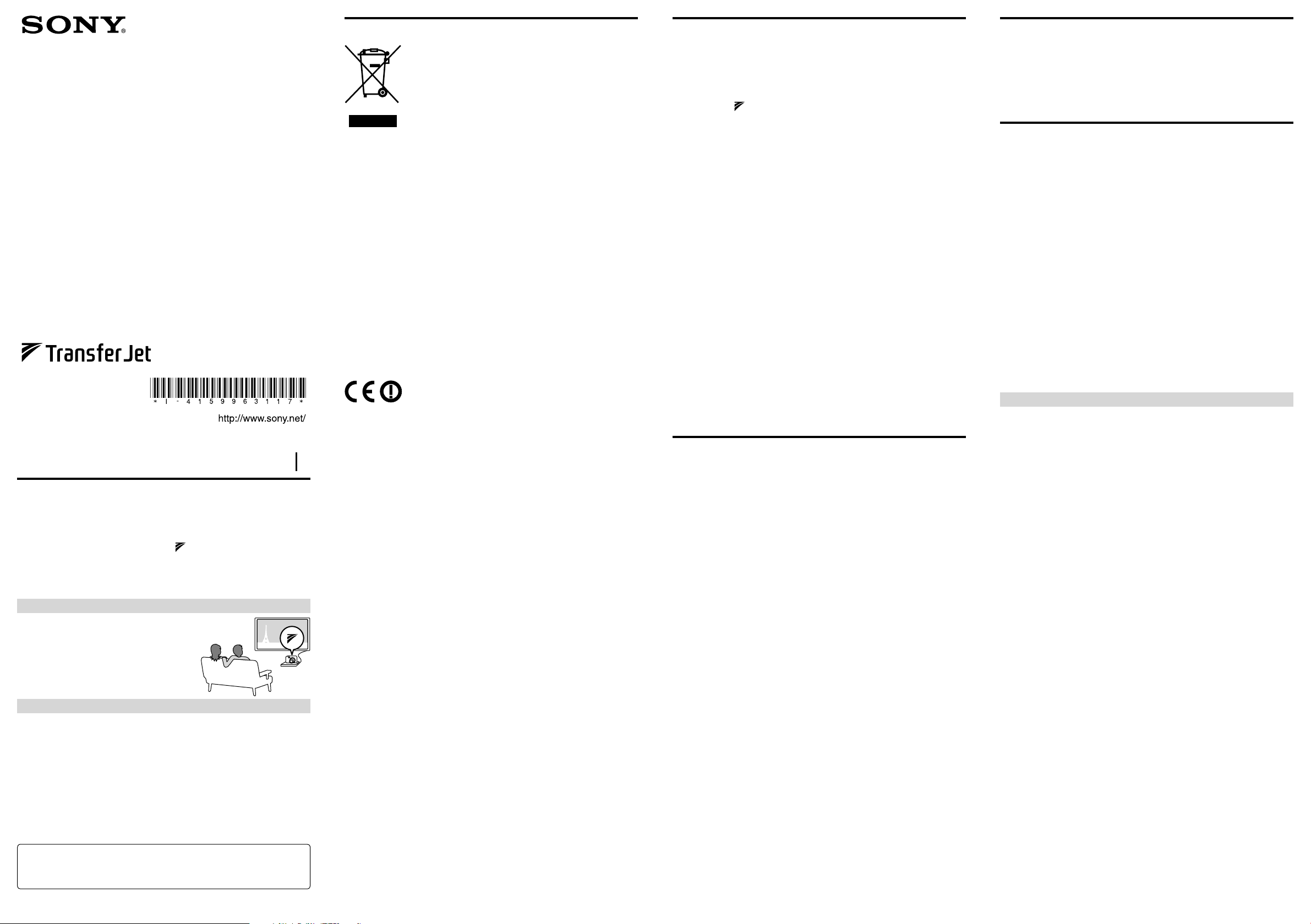
4-159-963-11(1)
TransferJet™ Station
Operating Instructions
TJS-1
©2010 Sony Corporation Printed in Japan
Before use
This product enables you to transfer data from/to a TransferJet technology compatible
device*. Connect this product to a PC, etc., with a USB cable, and then place a
TransferJet technology compatible device (camera, etc.) on this product. Device files can
be managed via the PC without the need for direct USB connection to a camera, etc.**
* TransferJet technology compatible devices bear the mark.
This product can communicate with a TransferJet technology compatible device of SCSI Block
Device Target.
** Operation may differ from connecting directly with a USB cable.
WARNING
Disposal of Old Electrical & Electronic Equipment
(Applicable in the European Union and other European countries with
separate collection systems)
This symbol on the product or on its packaging indicates that this product shall not be treated as
household waste. Instead it shall be handed over to the applicable collection point for the recycling of
electrical and electronic equipment. By ensuring this product is disposed of correctly, you will help
prevent potential negative consequences for the environment and human health, which could
otherwise be caused by inappropriate waste handling of this product. The recycling of materials will
help to conserve natural resources. For more detailed information about recycling of this product,
please contact your local Civic Office, your household waste disposal service or the shop where you
purchased the product.
Notice for customers: the following information is only applicable to equipment sold in
countries applying EU directives
Close Proximity Wireless transfer interface: TransferJet
The manufacturer of this product is Sony Corporation, 1-7-1 Konan, Minato-ku, Tokyo, 108-0075
Japan. The Authorized Representative for EMC and product safety is Sony Deutschland GmbH,
Hedelfinger Strasse 61, 70327 Stuttgart, Germany. For any service or guarantee matters please refer to
the addresses given in separate service or guarantee documents.
Hereby, Sony Corp., declares that this equipment is in compliance with the essential requirements and
other relevant provisions of Directive 1999/5/EC.
For details, please access the following URL : http://www.compliance.sony.de/
This product is intended to be used in the following countries: IS, LI, NO, AT, BE, BG, CY, CZ, DK,
EE, FI, FR, DE, GR, HU, IE, IT, LV, LT, LU, MT, NL, PL, PT, RO, SK, SI, ES, SE, GB, CH.
The use of this equipment is limited to indoors, and if it is used outdoors, it shall not be attached to a
fixed installation, a fixed infrastructure, a fixed outdoor antenna, or an automotive or railway vehicle.
Do not use this product in an airplane.
This product should be connected to a USB2.0 compliant device only.
Troubleshooting
If you run into any problems using this product, check the following points once again.
The power indicator does not light up.
Check that the USB cable is plugged into the USB port firmly.
Data cannot be transferred.
Check that the
device are properly aligned, according to the connection indicator.
Check that a metallic device other than a TransferJet technology compatible device is
not placed on this product.
Check that a metallic device other than a TransferJet technology compatible device is
not close to this product.
Check only one device is placed on this product at one time.
Check that a TransferJet technology compatible device is placed on this product.
Depending on the device, a Memory Stick* with TransferJet may be required to be
inserted in the device beforehand.
Check that the TransferJet technology compatible device is turned on and the
TransferJet function is activated.
If the device is a camera, selecting a destination media may be required. For details on
how to operate, refer to the instruction manual(s) of the camera.
marks of this product and TransferJet technology compatible
Others
Depending on the TransferJet technology compatible device, it may not be possible to
write and delete files to a TransferJet technology compatible device such as camera
from a device such as a PC.
This product may become warm during operation. This is not a malfunction.
This product is not designed to charge the battery of the placed device.
The connection indicator may stay lit for a few seconds after the TransferJet
technology compatible device has been removed from this product. This is not a
malfunction.
Do not disconnect the USB cable or remove the device from this product while
transferring files as files may be corrupted.
If this product cannot be recognised from the connected device, disconnect and then
reconnect the USB cable.
Depending on the specifications of the TransferJet technology compatible device, it
may not be possible to communicate with this product. For details, see the website in
the lower left-hand corner of this sheet.
* A Memory Stick with TransferJet is not released depending on the regulations of the
country/region.
License and Trademark Notice
"Memory Stick", "TransferJet" and TransferJet logo are registered trademarks or
trademarks of Sony Corporation.
Microsoft, Windows, and Windows Vista are registered trademarks or trademarks of
Microsoft Corporation in the United States and/or other countries.
Macintosh and Mac OS are registered trademarks of Apple Inc. in the U.S. and other
countries.
Reproduction of this manual, in whole or in part, without written permission by Sony
Corporation is prohibited.
The content of this manual is subject to change without notice.
All other company names, product names and system names mentioned herein may
be the trademarks or registered trademarks of their respective companies.
Furthermore, and are not mentioned in each case in this manual.
On cleaning
Clean this product with a soft dry cloth. If it is heavily soiled, clean this product with a
soft cloth slightly moistened with a mild detergent solution, and then wipe it with a
dry cloth.
Avoid the following to avoid damage to the finish:
– Using chemicals such as thinner, benzine, alcohol or insecticide.
– Leaving the casing in contact with rubber or vinyl objects for a long period of time.
When using chemical cloths, follow the warnings.
Specifications
Communication system
TransferJet Specifications
PHY-CNL Spec.Rev.1.0 Compliant
PCL Spec Rev.1.0 Compliant
Frequency band
4.48 GHz (central frequency)
(4.20 GHz - 4.76 GHz)
Supported protocol class (communication type or tool)
SCSI Block Device Initiator*
External interface
USB2.0 (High-Speed)
Dimensions (w/d/h)
Approx. 110 mm × 62 mm × 16 mm
Mass
Approx. 100 g (excluding cable)
Operational temperature
0 °C - 40 °C
Power supply
DC 5 V, 0.25 A (supplied from USB)
* This product can communicate with a TransferJet technology compatible device of
SCSI Block Device Target protocol class.
Design and specifications of this product are subject to change without notice.
Supplied items
TransferJet Station (1), USB cable (length: approx. 0.5 m) (1), Operating Instructions
(this manual) (1)
What is TransferJet?
TransferJet is a close-proximity wireless transfer
technology which can rapidly transfer data simply by
placing a device you want to connect in close
proximity to a reading device. Large volumes of data
such as photos or movies can be transferred without
connecting a cable.
What can you do with this product?
You can transfer photos or movies to a PC from a TransferJet technology compatible
device, such as a digital camera, placed on this product.
You can display photos on a digital photo frame* or a TV* from a TransferJet
technology compatible device, such as a digital camera, placed on this product.
* USB port-equipped devices that can display photos can be used.
For the latest information, see the website.
Notes
Only a connected device guaranteed by the manufacturer to work via its USB port can be used.
Refer also to the instruction manual(s) of the TransferJet technology compatible device placed on
this product.
Do not use this product outside the area you purchased it. Depending on the area, use of this
product may infringe on the wave regulations and may be subject to penalty.
For the latest information and devices that can be
connected, see the following website.
http://support.sony-europe.com/

Getting started
O
N
O
N
O
N
ON
O
N
O
N
O
N
O
N
Before use, connect the supplied USB cable to the bottom of this product, and then
connect the USB cable to a device, such as a PC.
Bottom
Mode Switch
This switch is for future expansion. Before using
this product, check the switch is set to “MODE 1”
(factory default).
Notes
Use the supplied USB cable.
When connecting to a PC, connect the USB cable to the USB port of the PC directly. Operation
during connection via a USB hub is not assured.
If using a Windows PC when disconnecting a USB cable from a PC, click the icon
remove USB Mass Storage Device] at the bottom right of the desktop of the computer, then unplug
the USB cable. The screenshots are from Windows Vista. Screen and operation procedure may vary
depending on the operating system of the computer.
[Safely
How to place a TransferJet technology
compatible device on this product
Before placing a TransferJet technology compatible device on this product, turn on the
connected device and check that the power indicator of this product lights up. When
placing the device on this product, align the mark on the device with the
mark on this product.
Then adjust the position of the TransferJet technology compatible device for the highest
reading on the connection indicator. The higher the reading, the more rapidly the data
can be transferred.*
* Depending on the TransferJet technology compatible device and surrounding wireless device, the
connection indicator status may vary.
Example: Importing photos or movies in a
camera to a PC
You can import photos or movies in a TransferJet technology compatible camera to a
PC.
Recommended PC environment
OS: Windows
Windows 7
Windows Vista (Service Pack2)
Windows XP (Service Pack3)
Macintosh
Mac OS X (v10.3-v10.6)
USB port
Notes
Operation with all computer environments is not assured.
Depending on the combination of hardware and software, this product may not operate correctly,
even if the environment meets the above requirements.
Depending on the PC, this product may not operate properly if the connected PC has been in
standby or sleep mode. In this case, disconnect and then reconnect the USB cable.
1 Turn on the PC.
The power indicator of this product lights up.
2 Place a TransferJet technology compatible camera on this product.
Notes
Turn on the TransferJet technology compatible device, and activate the TransferJet function in
advance.
Depending on a camera, a Memory Stick
the camera beforehand.
For details on how to place on this product, see "How to place a TransferJet technology
compatible device on this product".
3 Transfer the data to the PC.
When using a Windows PC with PMB (Picture Motion Browser)* installed:
The [Import Media Files to PMB] window is displayed.
*PMB is a software supplied with certain Sony products such as a camera.
with TransferJet may be required to be inserted in
Example: Displaying photos in a camera on a
digital photo frame
You can display photos in a TransferJet technology compatible camera by connecting
this product to a USB port-equipped digital photo frame.
1 Turn on the digital photo frame.
The power indicator of this product lights up.
2 Place a TransferJet technology compatible camera on this product.
3 Operate the digital photo frame to display photos.
For details on how to operate, refer to the instruction manual(s) of the digital photo
frame.
Notes
Turn on the TransferJet technology compatible device, and activate the TransferJet function in
advance.
Depending on the camera, a Memory Stick
the camera beforehand.
Only a USB port-equipped device that can display photos can be used.
For details on how to place on this product, see "How to place a TransferJet technology
compatible device on this product".
You can display photos by connecting a TV*.
*Only a USB port-equipped TV that can display photos can be used. Some TV can display a slide
show.
Operate the TV to display photos.
For details on how to operate, refer to the instruction manual(s) of the TV.
For the latest information and devices that can be
connected, see the following website.
http://support.sony-europe.com/
with TransferJet may be required to be inserted in
Connection indicator
Power indicator
Notes
Turn on the TransferJet technology compatible device, and activate the TransferJet function in
advance.
If the device is a camera, operation on the camera may be required.
If the device is a camera, a Memory Stick
camera beforehand.
The connection indicator may stay lit for a few seconds after the TransferJet technology compatible
device has been removed from this product. This is not a malfunction.
Tip
When the mark is on the side of a device:
Set up this product and then place this product and device with their marks in close proximity.
with TransferJet may be required to be inserted in the
Rotate the stand 90-degrees for stability.
Pass the USB cable through the groove as
illustrated above.
Click [Import] to import photos or movies. If the window is not displayed, select
the media on the liquid-crystal display of the camera.
When using a Windows PC not installed with PMB:
Open the folder for this product from Explore.
Drag and drop the image data in the folder to copy to the PC. The folder in which
data is stored varies depending on your PC environment or TransferJet
technology compatible device. For Windows Vista and Windows XP, four folders
for this product appear. For Windows 7, only the folder in which the data is
stored appears.
When using Macintosh:
Open the newly recognised drive icon on the desktop. Drag and drop the image
data in it to copy to the Macintosh. The folder in which data is stored varies
depending on your Macintosh environment or TransferJet technology compatible
device.
Note
Depending on the TransferJet technology compatible device, it may not be possible to write and delete
files to the device from the PC.
