Page 1
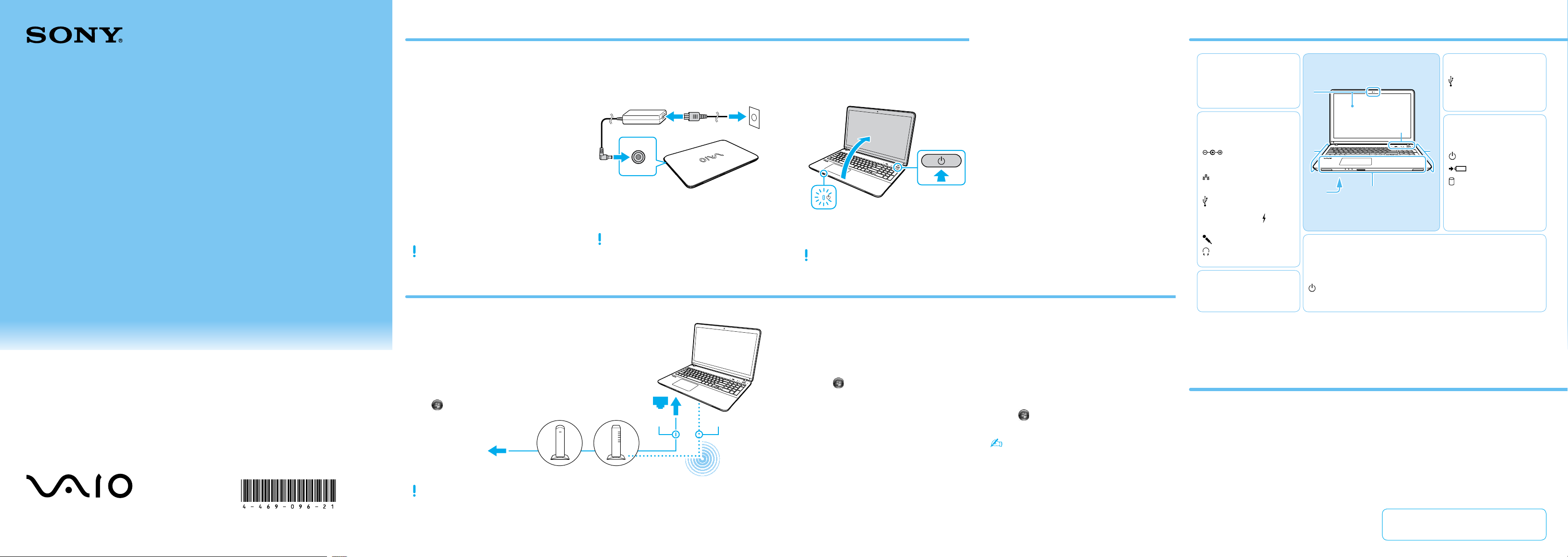
4-469-096-21 (1)
Initial Setup
Parts and Controls
Quick
Start
Guide
Check supplied items
1
AC adapter
Power cord
Battery pack
Windows® 8 Pro 64-bit Recovery Media
The battery pack is installed on your
computer at the time of delivery.
Features and specifications may vary and are
subject to change without notice.
Connect to the Internet
4
Connect AC adapter
2
With the battery pack installed on your
computer, plug the power cord and the AC
adapter into an AC outlet and the computer.
Be sure to connect the AC adapter to your
computer when using it for the first few times
to ensure the battery becomes fully charged.
Turn on your
VAIO® computer
3
Press and hold down the power button until
the power indicator light turns on.
The startup process will take a few minutes.
No action is required until the setup window
appears.
Complete important
tasks
5
Locate User Guide
6
A
Built-in camera / indicator
LCD screen
B
Security slot
DC IN port
Air exhaust vent
LAN port
HDMI output port
USB port x 2 (Compliant
with the USB 3.0 standard,
the port with the mark
supports USB charging.)
Microphone jack
Headphone jack
C (Bottom)
Subwoofer
On selected models only.
F
USB port × 2 (Compliant
A
B
D
C
E
with the USB 2.0 standard.)
Optical disc drive
E
Built-in speakers
F
Power indicator
Charge indicator
Disc drive indicator
SD memory card slot
Touch pad
Press the bottom left of
the touch pad to click.
D
ASSIST button Starts VAIO Care while your computer is on -
Power button
Built-in microphone
easily tune-up and self support the computer.
Personal Computer
VAIO Fit 14E/15E SVF142/SVF152
Please read this manual and
Safety Regulations carefully
before using the product.
Keep them in a safe place.
Printed in China
© 2013 Sony Corporation
When using a wired connection, connect your computer
and your router (not supplied) with a LAN cable (not
supplied). When using a wireless connection, follow the
VAIO Easy Connect on-screen instructions.
Click
(Start), All Programs, and VAIO Easy Connect.
Internet
Modem
For detailed information on network settings and devices, refer to
the manual provided by the Internet Service Provider (ISP) or
manufacturer of the devices.
The above diagram is one of the Internet connection methods as an
example.
Router/
access point
LAN cable Wireless LAN
or
Update your computer
Perform Windows Update and VAIO
Update.
Click
Windows Update or VAIO Update.
Create your Recovery Media
Press the ASSIST button to start
VAIO Care, then click Advanced Tools.
Recovery Media are not supplied with
your computer. Refer to the supplied
Recovery, Backup and Troubleshooting
Guide before creating the Recovery
Media.
Register your computer
Press the ASSIST button to start
VAIO Care, then click About your VAIO.
(Start), All Programs, and
An introduction of the User Guide is
available on your computer. Update to the
complete guide, by following the steps in
the introduction.
Check if your computer is connected to
1
the Internet.
Click (Start), All Programs, and
2
VAIO Manual.
The User Guide may already be updated to
the complete version if you run
VAIO Update in advance.
Care and Handling Tips
Computer Handling
Do not exert pressure on your computer,
especially the LCD/touch screen or the AC
adapter cable.
HDD Care
If your computer is equipped with a built-in
hard disk drive, avoid moving the computer
when it is turned on, is in the process of
powering on, or is shutting down.
Ventilation
Place your computer on hard surfaces such
as a desk or table. Proper air circulation
around vents is important to prevent
overheating.
Liquid Damage
Protect your computer from contact with
liquids.
Support website
http://esupport.sony.com/US/VAIO/ (USA)
